Page 1

TimeCreator 1000
DOCSIS Timing Interface Server
User’s Guide
Revision C – February 2010
Part Number 097-93100-01
Page 2

Symmetricom, Inc.
2300 Orchard Parkway
San Jose, CA 95131-1017
U.S.A.
http://www.symmetricom.com
Copyright © 2010 Symmetricom, Inc.
All rights reserved. Printed in U.S.A.
All product names, service marks, trademarks, and registered trademarks
used in this document are the property of their respective owners.
Page 3

Contents
How to Use This Guide
Purpose of This Guide . . . . . . . . . . . . . . . . . . . . . . . . . . . . . . . . . . . . . . . . . . .16
Who Should Read This Guide. . . . . . . . . . . . . . . . . . . . . . . . . . . . . . . . . . . . . .16
Structure of This Guide. . . . . . . . . . . . . . . . . . . . . . . . . . . . . . . . . . . . . . . . . . .17
Conventions Used in This Guide. . . . . . . . . . . . . . . . . . . . . . . . . . . . . . . . . . . .18
Warnings, Cautions, Recommendations, and Notes . . . . . . . . . . . . . . . . . . . .19
Related Documents and Information. . . . . . . . . . . . . . . . . . . . . . . . . . . . . . . . .20
Where to Find Answers to Product and Document Questions . . . . . . . . . . . . .20
What’s New In This Guide. . . . . . . . . . . . . . . . . . . . . . . . . . . . . . . . . . . . . . . . .20
Chapter 1 Overview of the TimeCreator 1000
Overview. . . . . . . . . . . . . . . . . . . . . . . . . . . . . . . . . . . . . . . . . . . . . . . . . . . . . .24
Shelf . . . . . . . . . . . . . . . . . . . . . . . . . . . . . . . . . . . . . . . . . . . . . . . . . . . . .26
Input Signals. . . . . . . . . . . . . . . . . . . . . . . . . . . . . . . . . . . . . . . . . . . . . . .26
Output Signals . . . . . . . . . . . . . . . . . . . . . . . . . . . . . . . . . . . . . . . . . . . . .28
Communications Ports . . . . . . . . . . . . . . . . . . . . . . . . . . . . . . . . . . . . . . .28
Clock Design. . . . . . . . . . . . . . . . . . . . . . . . . . . . . . . . . . . . . . . . . . . . . . .29
Operating Modes . . . . . . . . . . . . . . . . . . . . . . . . . . . . . . . . . . . . . . . . . . .29
Performance Monitoring . . . . . . . . . . . . . . . . . . . . . . . . . . . . . . . . . . . . . . . . . .30
Server Status Monitoring . . . . . . . . . . . . . . . . . . . . . . . . . . . . . . . . . . . . .30
Phase Measurements. . . . . . . . . . . . . . . . . . . . . . . . . . . . . . . . . . . . . . . .30
MTIE Calculations. . . . . . . . . . . . . . . . . . . . . . . . . . . . . . . . . . . . . . . . . . .30
Physical Description . . . . . . . . . . . . . . . . . . . . . . . . . . . . . . . . . . . . . . . . . . . . .30
Functional Description. . . . . . . . . . . . . . . . . . . . . . . . . . . . . . . . . . . . . . . . . . . .31
IOC Module. . . . . . . . . . . . . . . . . . . . . . . . . . . . . . . . . . . . . . . . . . . . . . . .33
IMC Module. . . . . . . . . . . . . . . . . . . . . . . . . . . . . . . . . . . . . . . . . . . . . . . .33
Power Module. . . . . . . . . . . . . . . . . . . . . . . . . . . . . . . . . . . . . . . . . . . . . .34
Rear Panel Connectors. . . . . . . . . . . . . . . . . . . . . . . . . . . . . . . . . . . . . . .34
Communication Ports . . . . . . . . . . . . . . . . . . . . . . . . . . . . . . . . . . . . . . . . . . . .34
Local Craft Serial Port. . . . . . . . . . . . . . . . . . . . . . . . . . . . . . . . . . . . . . . .34
Management Ethernet Port. . . . . . . . . . . . . . . . . . . . . . . . . . . . . . . . . . . .35
NTP Server Ethernet Port. . . . . . . . . . . . . . . . . . . . . . . . . . . . . . . . . . . . .35
Outputs . . . . . . . . . . . . . . . . . . . . . . . . . . . . . . . . . . . . . . . . . . . . . . . . . . . . . . .35
Reference Inputs and TOD Sources. . . . . . . . . . . . . . . . . . . . . . . . . . . . . . . . .35
097-93100-01 Revision C – February, 2010 TimeCreator 1000 User’s Guide 3
Page 4

Table of Contents
Alarms. . . . . . . . . . . . . . . . . . . . . . . . . . . . . . . . . . . . . . . . . . . . . . . . . . . . . . . .36
Chapter 2 Engineering and Ordering Procedures
Overview. . . . . . . . . . . . . . . . . . . . . . . . . . . . . . . . . . . . . . . . . . . . . . . . . . . . . .38
TimeCreator 1000 Part Numbers . . . . . . . . . . . . . . . . . . . . . . . . . . . . . . . . . . .38
System Configurations . . . . . . . . . . . . . . . . . . . . . . . . . . . . . . . . . . . . . . .38
Two-Way GPS Antenna . . . . . . . . . . . . . . . . . . . . . . . . . . . . . . . . . . . . . .40
Common Configuration Parts Lists. . . . . . . . . . . . . . . . . . . . . . . . . . . . . .40
User-Supplied Tools and Materials. . . . . . . . . . . . . . . . . . . . . . . . . . . . . . . . . .45
Chapter 3 Installing the TimeCreator 1000
Getting Started . . . . . . . . . . . . . . . . . . . . . . . . . . . . . . . . . . . . . . . . . . . . . . . . .48
Site Survey . . . . . . . . . . . . . . . . . . . . . . . . . . . . . . . . . . . . . . . . . . . . . . . .48
Installation Tools and Equipment . . . . . . . . . . . . . . . . . . . . . . . . . . . . . . .49
Unpacking the Unit . . . . . . . . . . . . . . . . . . . . . . . . . . . . . . . . . . . . . . . . . . . . . .49
Rack Mounting the Shelf. . . . . . . . . . . . . . . . . . . . . . . . . . . . . . . . . . . . . . . . . .50
Working With Modules . . . . . . . . . . . . . . . . . . . . . . . . . . . . . . . . . . . . . . . . . . .51
Handling Modules. . . . . . . . . . . . . . . . . . . . . . . . . . . . . . . . . . . . . . . . . . .51
Inserting Modules . . . . . . . . . . . . . . . . . . . . . . . . . . . . . . . . . . . . . . . . . . .52
Removing Modules. . . . . . . . . . . . . . . . . . . . . . . . . . . . . . . . . . . . . . . . . .52
Making Signal Connections. . . . . . . . . . . . . . . . . . . . . . . . . . . . . . . . . . . . . . . .53
Making Communications Connections . . . . . . . . . . . . . . . . . . . . . . . . . . .53
GPS Connections . . . . . . . . . . . . . . . . . . . . . . . . . . . . . . . . . . . . . . . . . . .55
Input and Output Connections . . . . . . . . . . . . . . . . . . . . . . . . . . . . . . . . .55
Making Ground and Power Connections . . . . . . . . . . . . . . . . . . . . . . . . . . . . .57
Ground Connections. . . . . . . . . . . . . . . . . . . . . . . . . . . . . . . . . . . . . . . . .57
Power Connections. . . . . . . . . . . . . . . . . . . . . . . . . . . . . . . . . . . . . . . . . .57
Installation Check List. . . . . . . . . . . . . . . . . . . . . . . . . . . . . . . . . . . . . . . . . . . .59
Applying Power to the TimeCreator 1000. . . . . . . . . . . . . . . . . . . . . . . . . . . . .59
Normal Power Up Indications . . . . . . . . . . . . . . . . . . . . . . . . . . . . . . . . . .59
Chapter 4 General Guidelines for using the Symmetricom
TimeCreator 1000
Clock Operations. . . . . . . . . . . . . . . . . . . . . . . . . . . . . . . . . . . . . . . . . . . . . . . .64
GPS. . . . . . . . . . . . . . . . . . . . . . . . . . . . . . . . . . . . . . . . . . . . . . . . . . . . . . . . . .64
NTP Client Mode. . . . . . . . . . . . . . . . . . . . . . . . . . . . . . . . . . . . . . . . . . . . . . . .64
4 TimeCreator 1000 User’s Guide 097-93100-01 Revision C – February, 2010
Page 5

Table of Contents
DHCP . . . . . . . . . . . . . . . . . . . . . . . . . . . . . . . . . . . . . . . . . . . . . . . . . . . . . . . .65
CLI commands . . . . . . . . . . . . . . . . . . . . . . . . . . . . . . . . . . . . . . . . . . . . . . . . .65
Logging In And Out. . . . . . . . . . . . . . . . . . . . . . . . . . . . . . . . . . . . . . . . . .65
Adding And Deleting Users. . . . . . . . . . . . . . . . . . . . . . . . . . . . . . . . . . . .65
Saving The Present Configuration To Non-volatile Memory. . . . . . . . . . .66
Restoring Default Configuration . . . . . . . . . . . . . . . . . . . . . . . . . . . . . . . .66
Determining Status . . . . . . . . . . . . . . . . . . . . . . . . . . . . . . . . . . . . . . . . . .66
Enabling Outputs . . . . . . . . . . . . . . . . . . . . . . . . . . . . . . . . . . . . . . . . . . .67
Setting The Output To Test Mode . . . . . . . . . . . . . . . . . . . . . . . . . . . . . .67
Configuring For Default Mode (Real Time Clock). . . . . . . . . . . . . . . . . . .67
Configuring For User Mode. . . . . . . . . . . . . . . . . . . . . . . . . . . . . . . . . . . .67
Configuring For GPS Mode. . . . . . . . . . . . . . . . . . . . . . . . . . . . . . . . . . . .67
Configuring For NTP Mode. . . . . . . . . . . . . . . . . . . . . . . . . . . . . . . . . . . .68
Configuring For Subtending Mode . . . . . . . . . . . . . . . . . . . . . . . . . . . . . .68
Forcing Unit To Send New Time. . . . . . . . . . . . . . . . . . . . . . . . . . . . . . . .68
Setting Manual Cable Advance. . . . . . . . . . . . . . . . . . . . . . . . . . . . . . . . .69
Setting Auto Cable Advance. . . . . . . . . . . . . . . . . . . . . . . . . . . . . . . . . . .69
Configuring Static IP. . . . . . . . . . . . . . . . . . . . . . . . . . . . . . . . . . . . . . . . .69
Configuring Dynamic IP . . . . . . . . . . . . . . . . . . . . . . . . . . . . . . . . . . . . . .69
Switching Active And Standby Cards . . . . . . . . . . . . . . . . . . . . . . . . . . . .70
Chapter 5 Provisioning
Establishing a Connection to the TimeCreator 1000. . . . . . . . . . . . . . . . . . . . .72
Communicating Through the Serial Port. . . . . . . . . . . . . . . . . . . . . . . . . .72
Communicating Through the Ethernet Port . . . . . . . . . . . . . . . . . . . . . . .72
Managing the User Access List. . . . . . . . . . . . . . . . . . . . . . . . . . . . . . . . . . . . .74
Login. . . . . . . . . . . . . . . . . . . . . . . . . . . . . . . . . . . . . . . . . . . . . . . . . . . . .74
Adding a User. . . . . . . . . . . . . . . . . . . . . . . . . . . . . . . . . . . . . . . . . . . . . .75
Deleting A User. . . . . . . . . . . . . . . . . . . . . . . . . . . . . . . . . . . . . . . . . . . . .76
Displaying Current Users and User Access Levels . . . . . . . . . . . . . . . . .76
Displaying Logged in Users . . . . . . . . . . . . . . . . . . . . . . . . . . . . . . . . . . .76
Changing a User’s Password and Access Level . . . . . . . . . . . . . . . . . . .77
Managing the IP Address Whitelist. . . . . . . . . . . . . . . . . . . . . . . . . . . . . . . . . .78
Add an IP Address to the Whitelist . . . . . . . . . . . . . . . . . . . . . . . . . . . . . .78
Delete an IP Address From the Whitelist . . . . . . . . . . . . . . . . . . . . . . . . .79
Set the Whitelist to Default . . . . . . . . . . . . . . . . . . . . . . . . . . . . . . . . . . . .79
Provisioning Login Authentication. . . . . . . . . . . . . . . . . . . . . . . . . . . . . . . . . . .79
Provisioning the TC1000 for Login Authentication . . . . . . . . . . . . . . . . . .79
Configuring the RADIUS Server . . . . . . . . . . . . . . . . . . . . . . . . . . . . . . . .80
. . . . . . . . . . . . . . . . . . . . . . . . . . . . . . . . . . . . . . . . . . . . . . . . . . . . . . . . .82
Configuring the TACACS+ Server . . . . . . . . . . . . . . . . . . . . . . . . . . . . . .82
097-93100-01 Revision C – February, 2010 TimeCreator 1000 User’s Guide 5
Page 6

Table of Contents
Provisioning Services . . . . . . . . . . . . . . . . . . . . . . . . . . . . . . . . . . . . . . . . . . . .84
Provisioning the Ethernet Ports. . . . . . . . . . . . . . . . . . . . . . . . . . . . . . . . . . . . .84
Static IP Mode. . . . . . . . . . . . . . . . . . . . . . . . . . . . . . . . . . . . . . . . . . . . . .84
DHCP Mode . . . . . . . . . . . . . . . . . . . . . . . . . . . . . . . . . . . . . . . . . . . . . . .85
Setting the System Date, Time and Time Offset. . . . . . . . . . . . . . . . . . . . . . . .85
Setting the DTI Server Type . . . . . . . . . . . . . . . . . . . . . . . . . . . . . . . . . . . . . . .86
Root DTI Server in Free-run Mode . . . . . . . . . . . . . . . . . . . . . . . . . . . . . .87
Root DTI Server in GPS Mode . . . . . . . . . . . . . . . . . . . . . . . . . . . . . . . . .88
Subtending DTI Server Mode . . . . . . . . . . . . . . . . . . . . . . . . . . . . . . . . . .88
Provisioning the Input Reference . . . . . . . . . . . . . . . . . . . . . . . . . . . . . . . . . . .89
Setting the GPS Parameters. . . . . . . . . . . . . . . . . . . . . . . . . . . . . . . . . . .89
Setting the DTI Parameters . . . . . . . . . . . . . . . . . . . . . . . . . . . . . . . . . . .90
Setting the NTP Parameters. . . . . . . . . . . . . . . . . . . . . . . . . . . . . . . . . . .91
Force System Time to Reference (Jam Sync) . . . . . . . . . . . . . . . . . . . . .91
Provisioning the DTI Links . . . . . . . . . . . . . . . . . . . . . . . . . . . . . . . . . . . . . . . .92
Enabling and Disabling the DTI Server Links . . . . . . . . . . . . . . . . . . . . . .92
Enabling and Disabling the DTI Client/Server Links . . . . . . . . . . . . . . . . .92
Enabling DTI Test Mode . . . . . . . . . . . . . . . . . . . . . . . . . . . . . . . . . . . . . .94
Provisioning Revertive and Non-Revertive Mode . . . . . . . . . . . . . . . . . . . . . . .94
Provisioning Root Server Recovery Mode . . . . . . . . . . . . . . . . . . . . . . . . . . . .95
Benefit of Using Root Server Recovery . . . . . . . . . . . . . . . . . . . . . . . . . .95
Root Server Recovery vs. Root Recovery . . . . . . . . . . . . . . . . . . . . . . . .95
Requirements for Root Server Recovery . . . . . . . . . . . . . . . . . . . . . . . .100
Duration of Root Server Recovery Process . . . . . . . . . . . . . . . . . . . . . .100
. . . . . . . . . . . . . . . . . . . . . . . . . . . . . . . . . . . . . . . . . . . . . . . . . . . . . . . .100
Enabling Root Server Recovery . . . . . . . . . . . . . . . . . . . . . . . . . . . . . . .101
Displaying Configuration of Root Server Recovery. . . . . . . . . . . . . . . . .101
Displaying Status of Root Server Recovery . . . . . . . . . . . . . . . . . . . . . .101
Aborting Root Server Recovery . . . . . . . . . . . . . . . . . . . . . . . . . . . . . . .102
Provisioning SNMP. . . . . . . . . . . . . . . . . . . . . . . . . . . . . . . . . . . . . . . . . . . . .103
Provisioning an NTP Server . . . . . . . . . . . . . . . . . . . . . . . . . . . . . . . . . . . . . .104
Provisioning Cable Advance. . . . . . . . . . . . . . . . . . . . . . . . . . . . . . . . . . . . . .105
Provisioning Alarms . . . . . . . . . . . . . . . . . . . . . . . . . . . . . . . . . . . . . . . . . . . .105
Provisioning the Set and Clear Alarm Thresholds . . . . . . . . . . . . . . . . .106
Provisioning the Alarm-States. . . . . . . . . . . . . . . . . . . . . . . . . . . . . . . . .106
Retrieving Current Alarm Settings . . . . . . . . . . . . . . . . . . . . . . . . . . . . .108
Retrieving Current Alarms. . . . . . . . . . . . . . . . . . . . . . . . . . . . . . . . . . . .108
Displaying System Status . . . . . . . . . . . . . . . . . . . . . . . . . . . . . . . . . . . .108
6 TimeCreator 1000 User’s Guide 097-93100-01 Revision C – February, 2010
Page 7

Table of Contents
Routine Operation Commands . . . . . . . . . . . . . . . . . . . . . . . . . . . . . . . . . . . .109
Displaying Alarms . . . . . . . . . . . . . . . . . . . . . . . . . . . . . . . . . . . . . . . . . .109
Displaying Events . . . . . . . . . . . . . . . . . . . . . . . . . . . . . . . . . . . . . . . . . .109
Restarting TimeCreator 1000’s IMC Card. . . . . . . . . . . . . . . . . . . . . . . .110
Saving and Restoring Provisioning Data. . . . . . . . . . . . . . . . . . . . . . . . . . . . .110
Backing up Provisioning Data. . . . . . . . . . . . . . . . . . . . . . . . . . . . . . . . .110
Restoring Provisioning Data . . . . . . . . . . . . . . . . . . . . . . . . . . . . . . . . . .111
Chapter 6 Maintenance and Troubleshooting
Preventive Maintenance . . . . . . . . . . . . . . . . . . . . . . . . . . . . . . . . . . . . . . . . .116
Safety Considerations. . . . . . . . . . . . . . . . . . . . . . . . . . . . . . . . . . . . . . . . . . .116
ESD Considerations . . . . . . . . . . . . . . . . . . . . . . . . . . . . . . . . . . . . . . . . . . . .116
Diagnosing the IOC. . . . . . . . . . . . . . . . . . . . . . . . . . . . . . . . . . . . . . . . . . . . .117
Reading LED Conditions. . . . . . . . . . . . . . . . . . . . . . . . . . . . . . . . . . . . .117
Removing the IOC . . . . . . . . . . . . . . . . . . . . . . . . . . . . . . . . . . . . . . . . .117
Replacing the IOC. . . . . . . . . . . . . . . . . . . . . . . . . . . . . . . . . . . . . . . . . .120
Diagnosing the IMC. . . . . . . . . . . . . . . . . . . . . . . . . . . . . . . . . . . . . . . . . . . . .121
Reading LED Conditions. . . . . . . . . . . . . . . . . . . . . . . . . . . . . . . . . . . . .121
Replacing the IMC . . . . . . . . . . . . . . . . . . . . . . . . . . . . . . . . . . . . . . . . .122
Repairing the TimeCreator 1000. . . . . . . . . . . . . . . . . . . . . . . . . . . . . . . . . . .122
Obtaining Technical Assistance . . . . . . . . . . . . . . . . . . . . . . . . . . . . . . . . . . .123
Upgrading the Firmware . . . . . . . . . . . . . . . . . . . . . . . . . . . . . . . . . . . . . . . . .123
Upgrading the IOC . . . . . . . . . . . . . . . . . . . . . . . . . . . . . . . . . . . . . . . . .123
Upgrading the IMC . . . . . . . . . . . . . . . . . . . . . . . . . . . . . . . . . . . . . . . . .125
Returning the TimeCreator 1000. . . . . . . . . . . . . . . . . . . . . . . . . . . . . . . . . . .126
Repacking the Unit . . . . . . . . . . . . . . . . . . . . . . . . . . . . . . . . . . . . . . . . .126
Equipment Return Procedure . . . . . . . . . . . . . . . . . . . . . . . . . . . . . . . . .126
User’s Guide Updates. . . . . . . . . . . . . . . . . . . . . . . . . . . . . . . . . . . . . . . . . . .127
Appendix A Alarms, Events and SNMP Traps
Alarm Messages . . . . . . . . . . . . . . . . . . . . . . . . . . . . . . . . . . . . . . . . . . . . . . .130
Event Messages . . . . . . . . . . . . . . . . . . . . . . . . . . . . . . . . . . . . . . . . . . . . . . .138
SNMP Traps . . . . . . . . . . . . . . . . . . . . . . . . . . . . . . . . . . . . . . . . . . . . . . . . . .148
SNMP Alarm Traps. . . . . . . . . . . . . . . . . . . . . . . . . . . . . . . . . . . . . . . . .150
SNMP Event Traps. . . . . . . . . . . . . . . . . . . . . . . . . . . . . . . . . . . . . . . . .158
097-93100-01 Revision C – February, 2010 TimeCreator 1000 User’s Guide 7
Page 8

Table of Contents
Appendix B Command Descriptions and
Communications Interface
CLI Overview. . . . . . . . . . . . . . . . . . . . . . . . . . . . . . . . . . . . . . . . . . . . . . . . . .176
General Conventions . . . . . . . . . . . . . . . . . . . . . . . . . . . . . . . . . . . . . . .176
Command User Levels . . . . . . . . . . . . . . . . . . . . . . . . . . . . . . . . . . . . . .177
CLI Commands. . . . . . . . . . . . . . . . . . . . . . . . . . . . . . . . . . . . . . . . . . . . . . . .178
Simple Network Management Protocol. . . . . . . . . . . . . . . . . . . . . . . . . . . . . .268
SNMP Features . . . . . . . . . . . . . . . . . . . . . . . . . . . . . . . . . . . . . . . . . . .269
SNMPv3 Security Features. . . . . . . . . . . . . . . . . . . . . . . . . . . . . . . . . . .269
Management Information Base. . . . . . . . . . . . . . . . . . . . . . . . . . . . . . . .269
SNMP Users and Manager Addresses. . . . . . . . . . . . . . . . . . . . . . . . . .269
Network Time Protocol . . . . . . . . . . . . . . . . . . . . . . . . . . . . . . . . . . . . . . . . . .271
Server Mode . . . . . . . . . . . . . . . . . . . . . . . . . . . . . . . . . . . . . . . . . . . . . .272
Client Mode. . . . . . . . . . . . . . . . . . . . . . . . . . . . . . . . . . . . . . . . . . . . . . .272
Secure Shell Protocol . . . . . . . . . . . . . . . . . . . . . . . . . . . . . . . . . . . . . . . . . . .272
Secure File Transfer Protocol . . . . . . . . . . . . . . . . . . . . . . . . . . . . . . . . . . . . .272
Appendix C Installing the Two-Way GPS Antenna
Tools . . . . . . . . . . . . . . . . . . . . . . . . . . . . . . . . . . . . . . . . . . . . . . . . . . . . . . . .274
Parts . . . . . . . . . . . . . . . . . . . . . . . . . . . . . . . . . . . . . . . . . . . . . . . . . . . . . . . .274
Making GPS Connections. . . . . . . . . . . . . . . . . . . . . . . . . . . . . . . . . . . . . . . .275
Installing the GPS Antenna. . . . . . . . . . . . . . . . . . . . . . . . . . . . . . . . . . .275
Appendix D Specifications and Factory Defaults
Specifications . . . . . . . . . . . . . . . . . . . . . . . . . . . . . . . . . . . . . . . . . . . . . . . . .284
Mechanical . . . . . . . . . . . . . . . . . . . . . . . . . . . . . . . . . . . . . . . . . . . . . . .284
Environmental. . . . . . . . . . . . . . . . . . . . . . . . . . . . . . . . . . . . . . . . . . . . .284
Power . . . . . . . . . . . . . . . . . . . . . . . . . . . . . . . . . . . . . . . . . . . . . . . . . . .285
Serial Port. . . . . . . . . . . . . . . . . . . . . . . . . . . . . . . . . . . . . . . . . . . . . . . .285
LAN Port . . . . . . . . . . . . . . . . . . . . . . . . . . . . . . . . . . . . . . . . . . . . . . . . .286
Input Signals. . . . . . . . . . . . . . . . . . . . . . . . . . . . . . . . . . . . . . . . . . . . . .286
Output Signals . . . . . . . . . . . . . . . . . . . . . . . . . . . . . . . . . . . . . . . . . . . .286
Roof Antenna . . . . . . . . . . . . . . . . . . . . . . . . . . . . . . . . . . . . . . . . . . . . .287
Factory Defaults . . . . . . . . . . . . . . . . . . . . . . . . . . . . . . . . . . . . . . . . . . . . . . .287
Alarm Default Values . . . . . . . . . . . . . . . . . . . . . . . . . . . . . . . . . . . . . . .290
8 TimeCreator 1000 User’s Guide 097-93100-01 Revision C – February, 2010
Page 9

Table of Contents
Appendix E Software Licenses
Third-Party Software. . . . . . . . . . . . . . . . . . . . . . . . . . . . . . . . . . . . . . . . . . . .292
Index. . . . . . . . . . . . . . . . . . . . . . . . . . . . . . . . . . . . . . . . . . . . . . . . . . . . . . . . . .295
097-93100-01 Revision C – February, 2010 TimeCreator 1000 User’s Guide 9
Page 10

Table of Contents
10 TimeCreator 1000 User’s Guide 097-93100-01 Revision C – February, 2010
Page 11

Figures
1-1 DTI Server Hierarchy and M-CMTS Elements. . . . . . . . . . . . . . . . . . . . . . .24
1-2 TimeCreator 1000 Front View . . . . . . . . . . . . . . . . . . . . . . . . . . . . . . . . . . .25
1-3 TimeCreator 1000 Rear View . . . . . . . . . . . . . . . . . . . . . . . . . . . . . . . . . . .25
1-4 TimeCreator 1000 Modules and DTI Links . . . . . . . . . . . . . . . . . . . . . . . . .31
1-5 TimeCreator 1000 Block Diagram . . . . . . . . . . . . . . . . . . . . . . . . . . . . . . . .32
1-6 IMC Module Block Diagram. . . . . . . . . . . . . . . . . . . . . . . . . . . . . . . . . . . . .32
1-7 IOC Module Block Diagram. . . . . . . . . . . . . . . . . . . . . . . . . . . . . . . . . . . . .33
3-1 Installing the TimeCreator 1000. . . . . . . . . . . . . . . . . . . . . . . . . . . . . . . . . .51
3-2 IMC Module . . . . . . . . . . . . . . . . . . . . . . . . . . . . . . . . . . . . . . . . . . . . . . . . .53
3-3 Serial Port Connector Pins . . . . . . . . . . . . . . . . . . . . . . . . . . . . . . . . . . . . .54
3-4 Rear Panel DTI Links. . . . . . . . . . . . . . . . . . . . . . . . . . . . . . . . . . . . . . . . . .56
3-5 TimeCreator 1000 DC Power Module . . . . . . . . . . . . . . . . . . . . . . . . . . . . .58
3-6 TimeCreator 1000 AC Power Module . . . . . . . . . . . . . . . . . . . . . . . . . . . . .58
5-1 State Diagram for Root Server Recovery - USER mode. . . . . . . . . . . . . . .97
5-2 Simple Deployment with Root Server Recovery . . . . . . . . . . . . . . . . . . . . .98
5-3 Large Scale Deployment with Root Server Recovery . . . . . . . . . . . . . . . . .98
5-4 State Diagram for Root Recovery - GPS, NTP, and RTC modes . . . . . . . .99
A-1 SNMP MIB - Event Table Entries. . . . . . . . . . . . . . . . . . . . . . . . . . . . . . . .149
A-2 SNMP MIB - Trap Object Parameters and Event Log Entries. . . . . . . . . .149
A-3 SNMP MIB - Trap Object Binding Example. . . . . . . . . . . . . . . . . . . . . . . .150
B-1 TimeCreator 1000 CLI Command Set. . . . . . . . . . . . . . . . . . . . . . . . . . . .176
C-1 Locating the GPS Antenna . . . . . . . . . . . . . . . . . . . . . . . . . . . . . . . . . . . .275
C-2 Antenna-to-Device Cabling . . . . . . . . . . . . . . . . . . . . . . . . . . . . . . . . . . . .277
C-3 Installing the Antenna Bracket on a Pipe. . . . . . . . . . . . . . . . . . . . . . . . . .278
C-4 Installing the Antenna Bracket on a Post. . . . . . . . . . . . . . . . . . . . . . . . . .278
C-5 Attaching the Antenna to the Bracket . . . . . . . . . . . . . . . . . . . . . . . . . . . .279
C-6 Assembling the Lightning Suppressor. . . . . . . . . . . . . . . . . . . . . . . . . . . .280
097-93100-01 Revision C – February, 2010 TimeCreator 1000 User’s Guide 11
Page 12
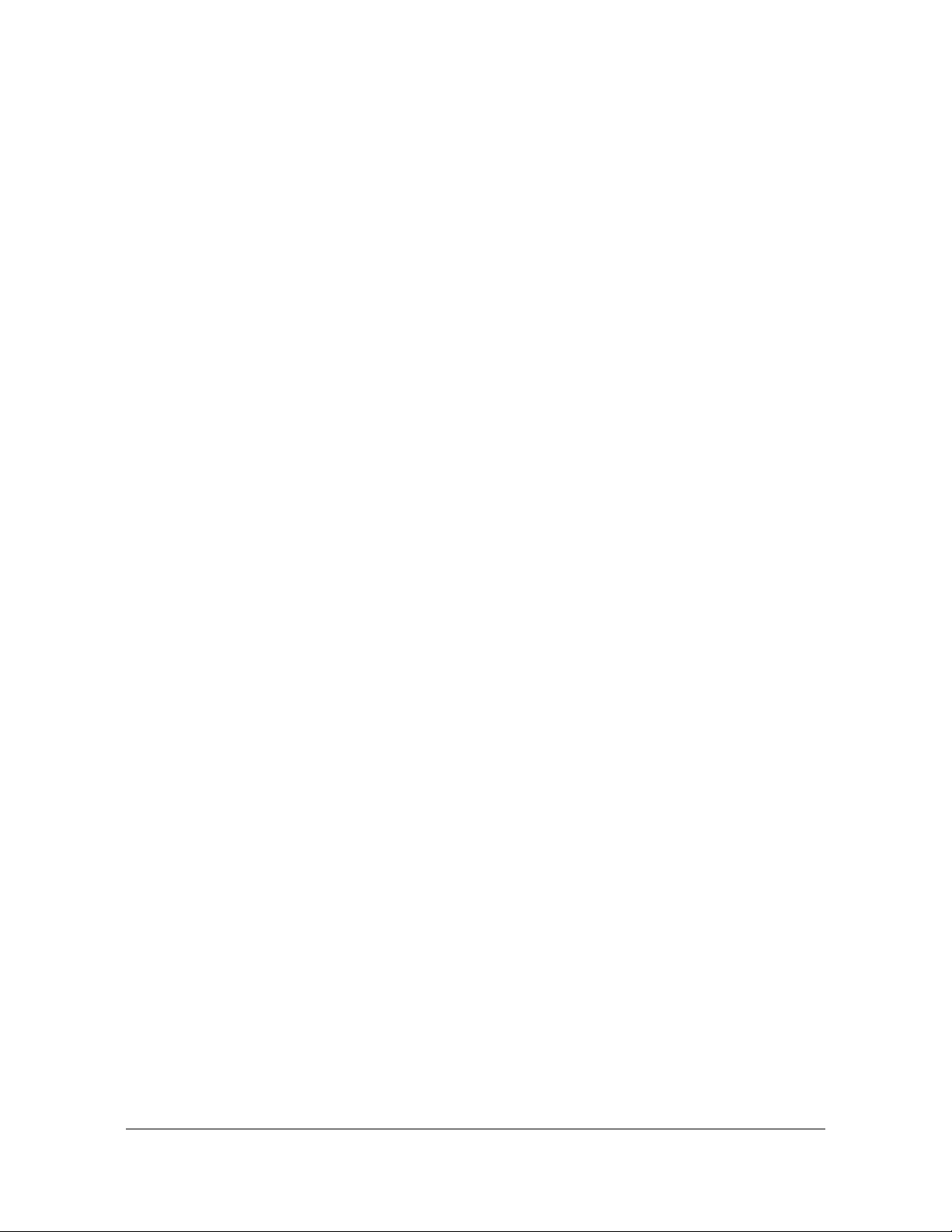
List of Figures
12 TimeCreator 1000 User’s Guide 097-93100-01 Revision C – February, 2010
Page 13
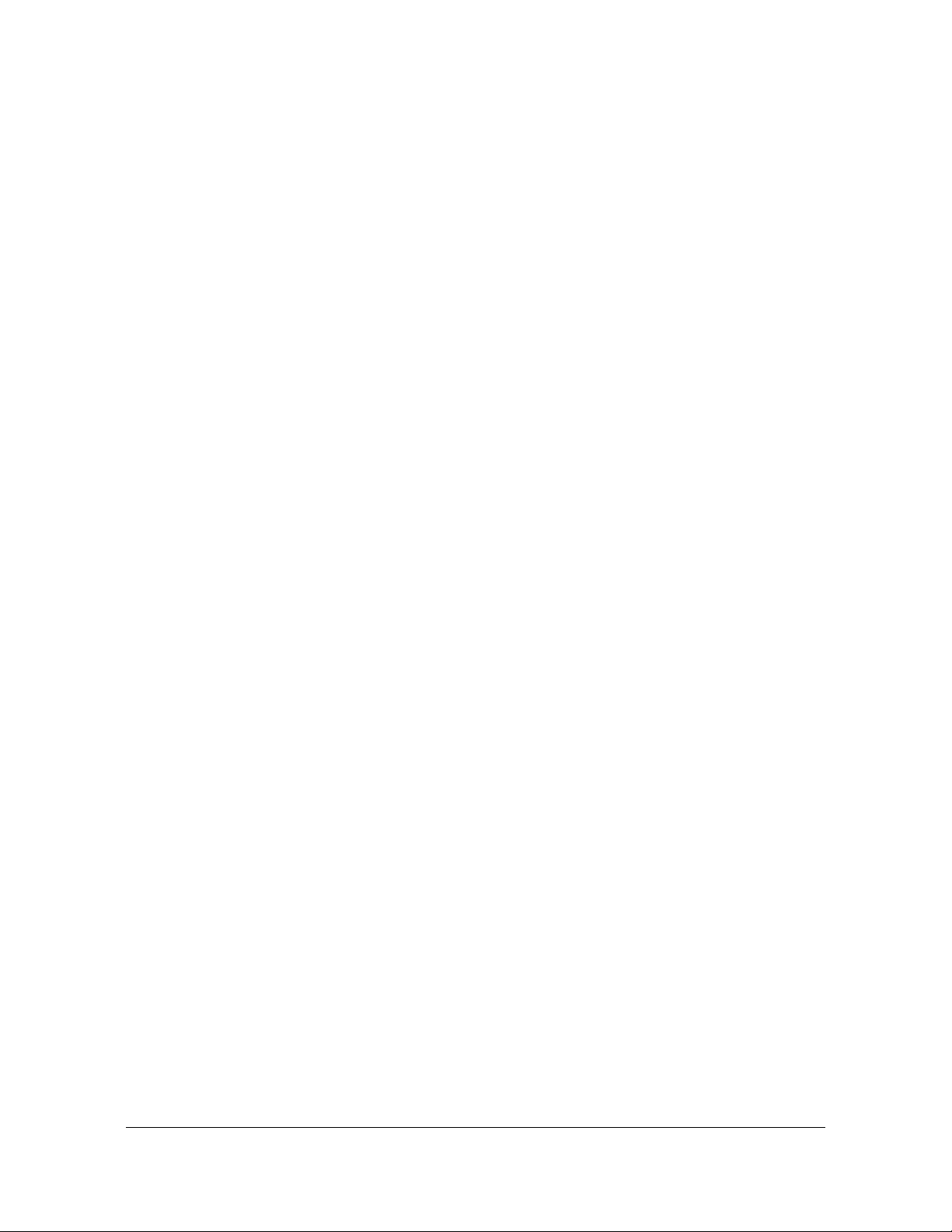
Tables
1-1 TimeCreator 1000 Input Signal Source . . . . . . . . . . . . . . . . . . . . . . . . . . . .27
2-1 Common Configurations . . . . . . . . . . . . . . . . . . . . . . . . . . . . . . . . . . . . . . .38
2-2 AC Power Cord Options. . . . . . . . . . . . . . . . . . . . . . . . . . . . . . . . . . . . . . . .39
2-3 Component Part Numbers . . . . . . . . . . . . . . . . . . . . . . . . . . . . . . . . . . . . . .39
2-4 GPS Parts and Accessories. . . . . . . . . . . . . . . . . . . . . . . . . . . . . . . . . . . . .40
2-5 TimeCreator 1000 No Redundancy - NA AC Power - P/N 990-93101-01 . .41
2-6 TimeCreator 1000 - NA AC Power - P/N 990-93105-01 . . . . . . . . . . . . . . .41
2-7 TimeCreator 1000 - NA AC Power & Rdnt Clk, 8port - P/N 990-93105-02 .41
2-9 TimeCreator 1000 - NA AC Power - P/N 990-93107-01 . . . . . . . . . . . . . . .42
2-8 TimeCreator 1000 - DC Power - P/N 990-93106-01 . . . . . . . . . . . . . . . . . .42
2-10 TimeCreator 1000 - DC power - P/N 990-93108-01 . . . . . . . . . . . . . . . . . .43
2-11 TimeCreator 1000 - NA AC Power - P/N 990-93109-01 . . . . . . . . . . . . . . .43
2-12 TimeCreator 1000 - DC power - P/N 990-93110-01. . . . . . . . . . . . . . . . . . .44
2-13 GPS Antenna Kit - P/N 990-93500-01. . . . . . . . . . . . . . . . . . . . . . . . . . . . .44
2-14 NTP option - P/N 990-93200-01 . . . . . . . . . . . . . . . . . . . . . . . . . . . . . . . . .44
3-1 Management and NTP Server Ethernet Connector Pin Assignments. . . . .54
3-2 Serial Port Connector Pin Assignments. . . . . . . . . . . . . . . . . . . . . . . . . . . .54
3-3 DTI and Root DTI Connector Pin Assignments . . . . . . . . . . . . . . . . . . . . . .56
3-4 Installation Completeness Checklist . . . . . . . . . . . . . . . . . . . . . . . . . . . . . .59
3-5 Module LED Descriptions . . . . . . . . . . . . . . . . . . . . . . . . . . . . . . . . . . . . . .59
4-1 TOD Source Modes . . . . . . . . . . . . . . . . . . . . . . . . . . . . . . . . . . . . . . . . . . .64
5-1 User Level and Access . . . . . . . . . . . . . . . . . . . . . . . . . . . . . . . . . . . . . . . .74
5-2 Security Levels vs. RADIUS Server Class Attribute Settings . . . . . . . . . . .80
5-3 Security Levels vs. RADIUS Server Class Attribute Settings . . . . . . . . . . .82
5-4 TimeCreator 1000 Input Signal Source . . . . . . . . . . . . . . . . . . . . . . . . . . . .86
5-5 DTI Link LED Indicators. . . . . . . . . . . . . . . . . . . . . . . . . . . . . . . . . . . . . . . .93
5-6 Recovery Modes Based on TOD Source. . . . . . . . . . . . . . . . . . . . . . . . . . .96
5-7 TimeCreator 1000 Alarm Codes . . . . . . . . . . . . . . . . . . . . . . . . . . . . . . . .107
6-1 Preventive Maintenance . . . . . . . . . . . . . . . . . . . . . . . . . . . . . . . . . . . . . .116
6-2 LED Conditions for the IOC . . . . . . . . . . . . . . . . . . . . . . . . . . . . . . . . . . . .117
6-3 LED Conditions for the IMC . . . . . . . . . . . . . . . . . . . . . . . . . . . . . . . . . . . .121
A-1 Identification Parameters for Alarms, Events and Traps . . . . . . . . . . . . . .130
A-2 System Notification Messages - Alarms . . . . . . . . . . . . . . . . . . . . . . . . . .131
A-3 System Notification Messages - Events. . . . . . . . . . . . . . . . . . . . . . . . . . .138
A-4 MIB Var Bindings for Symmetricom- specific Traps. . . . . . . . . . . . . . . . . .148
A-5 TimeCreator 1000 Alarm Trap Details . . . . . . . . . . . . . . . . . . . . . . . . . . . .150
097-93100-01 Revision C – February, 2010 TimeCreator 1000 User’s Guide 13
Page 14
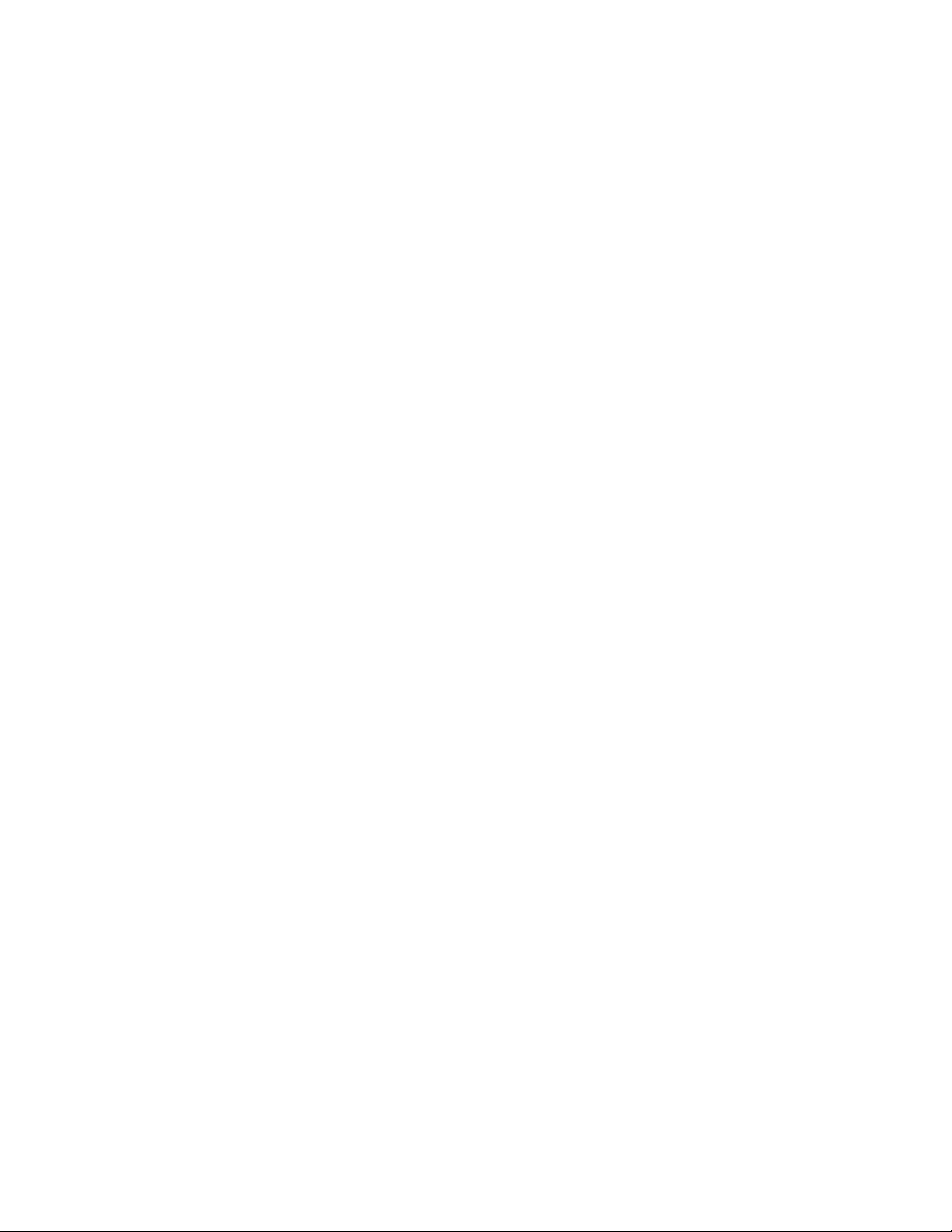
List of Tables
A-6 TimeCreator 1000 Alarm Traps - Additional Details. . . . . . . . . . . . . . . . . .152
A-7 Standard SNMP Traps Supported by TC1000. . . . . . . . . . . . . . . . . . . . . .158
A-8 TimeCreator 1000 Event Trap Details . . . . . . . . . . . . . . . . . . . . . . . . . . . .158
A-9 TimeCreator Events Traps - Additional Details . . . . . . . . . . . . . . . . . . . . .162
B-1 TimeCreator 1000 Alarm Codes . . . . . . . . . . . . . . . . . . . . . . . . . . . . . . . .180
B-2 Time Zone Offsets . . . . . . . . . . . . . . . . . . . . . . . . . . . . . . . . . . . . . . . . . . .194
C-1 GPS Parts and Accessories. . . . . . . . . . . . . . . . . . . . . . . . . . . . . . . . . . . .274
D-1 TimeCreator 1000 Mechanical Specifications . . . . . . . . . . . . . . . . . . . . . .284
D-2 TimeCreator 1000 Environmental Specifications. . . . . . . . . . . . . . . . . . . .284
D-3 TimeCreator 1000 Power Specifications . . . . . . . . . . . . . . . . . . . . . . . . . .285
D-4 Serial Port Specifications. . . . . . . . . . . . . . . . . . . . . . . . . . . . . . . . . . . . . .285
D-5 LAN Port Specifications. . . . . . . . . . . . . . . . . . . . . . . . . . . . . . . . . . . . . . .286
D-6 Input Signal Specifications. . . . . . . . . . . . . . . . . . . . . . . . . . . . . . . . . . . . .286
D-7 Output Signal Specifications . . . . . . . . . . . . . . . . . . . . . . . . . . . . . . . . . . .286
D-8 Antenna Specifications. . . . . . . . . . . . . . . . . . . . . . . . . . . . . . . . . . . . . . . .287
D-9 GPS and DTI Port Parameters . . . . . . . . . . . . . . . . . . . . . . . . . . . . . . . . .287
D-10 IMC and Communication Parameters . . . . . . . . . . . . . . . . . . . . . . . . . . . .288
D-11 GPS and DTI Port Alarm Parameters . . . . . . . . . . . . . . . . . . . . . . . . . . . .290
14 TimeCreator 1000 User’s Guide 097-93100-01 Revision C – February, 2010
Page 15

How to Use This Guide
This section describes the format, layout, and purpose of this guide.
In This Preface
Purpose of This Guide
Who Should Read This Guide
Structure of This Guide
Conventions Used in This Guide
Warnings, Cautions, Recommendations, and Notes
Related Documents and Information
Where to Find Answers to Product and Document Questions
What’s New In This Guide
097-93100-01 Revision C – February, 2010 TimeCreator 1000 User’s Guide 15
Page 16

How to Use This Guide
Purpose of This Guide
Purpose of This Guide
The TimeCreator 1000 User’s Guide describes the procedures for unpacking,
installing, using, maintaining, and troubleshooting the Symmetricom TimeCreator
1000 DOCSIS Timing Interface Server (TimeCreator 1000). It also includes
appendixes that describe alarms and events, the languages that you use to
communicate with the TimeCreator 1000, default values, and other information.
Who Should Read This Guide
Chapter 1, Overview of the TimeCreator 1000, is written for non-technical
audiences who need general information about the product. Chapter 2, Engineering
and Ordering Procedures, and subsequent chapters contain technical information
about the product. Other chapters and appendixes describe installation,
maintenance, and configuration instructions or details primarily intended for
qualified maintenance personnel.
This User’s Guide is designed for the following categories of users:
Systems Engineers – Chapter 1 provides an introduction to the TimeCreator
1000, Cross-references in this chapter direct you to detailed system information
in other chapters as appropriate.
Installation Engineers – Chapter 2 through Chapter 6 and the appendixes
provide detailed information and procedures to ensure proper installation,
operation, and configuration of the TimeCreator 1000.
Maintenance Engineers – Chapter 6 and the appendixes provide preventive
and corrective maintenance guidelines, as well as procedures for diagnosing and
troubleshooting fault indications and alarms.
While Chapter 1 is written for non-technical audiences who need information about
the TimeCreator 1000 system, others, such as Chapter 2 through Chapter 6 contain
detailed information and instructions which are intended to be performed by
qualified personnel only.
16 TimeCreator 1000 User’s Guide 097-93100-01 Revision C – February, 2010
Page 17

Structure of This Guide
This guide contains the following sections and appendixes:
Chapter, Title Description
How to Use This Guide
Structure of This Guide
Chapter 1, Overview of the
TimeCreator 1000
Chapter 2, Engineering and
Ordering Procedures
Chapter 3, Installing the
TimeCreator 1000
Chapter 4, General Guidelines for
using the Symmetricom
TimeCreator 1000
Chapter 5, Provisioning Describes the commands and procedures required to provision the
Chapter 6, Maintenance and
Troubleshooting
Appendix A, Alarms, Events and
SNMP Traps
Appendix B, Command
Descriptions and
Communications Interface
Appendix C, Installing the
Two-Way GPS Antenna
Provides an overview of the product, describes the major
hardware and software features, and list s the system
specifications.
Lists the part number and ordering procedure for all TimeCreator
1000 parts and accessories.
Contains procedures for unpacking and installing the system, and
for powering up the unit.
Provides basic information to which users can refer to ensure
proper system operation.
TimeCreator 1000 after installing the unit.
Contains preventive and corrective maintenance, and
troubleshooting procedures for the product.
Lists the alarms and events and provides basic indications of the
source of the alarm.
Describes the CLI command conventions, functions, and features
and the SNMP, NTP, SSH, and SFTP protocols.
Provides procedures for installing a GPS antenna and connecting
it to the TimeCreator 1000.
Appendix D, Specifications and
Factory Defaults
Appendix E, Software Licenses
Index Provides references to individual topics within this gu ide.
097-93100-01 Revision C – February, 2010 TimeCreator 1000 User’s Guide 17
Lists the specifications for the TimeCreator 1000.
Contains licensing information for third party software.
Page 18

How to Use This Guide
Conventions Used in This Guide
Conventions Used in This Guide
This guide uses the following conventions:
Acronyms and Abbreviations – Terms are spelled out the first time they appear
in text. Thereafter, only the acronym or abbreviation is used.
Revision Control – The title page lists the printing date and versions of the
product this guide describes.
Typographical Conventions – This guide uses the typographical conventions
described in the table below.
When text appears
this way...
TimeCreator 1000 User’s
The title of a document.
... it means:
Guide
CRITICAL An operating mode, alarm state, status, or chassis label.
Select File, Open... Click the Open option on the File menu.
Press Enter
Press;
A named keyboard key.
The key name is shown as it appears on the keyboard.
An explanation of the key’s acronym or function
immediately follows the first reference to the key, if
required.
Username: Text in a source file or a system prompt or other text that
appears on a screen.
ping
status
A command you enter at a system prompt or text you
enter in response to a program prompt. You must enter
commands for case-sensitiv e operating systems exactly
as shown.
qualified personnel A word or term being emphasized.
Symmetricom does not
A word or term given special emphasis.
recommend...
18 TimeCreator 1000 User’s Guide 097-93100-01 Revision C – February, 2010
Page 19

Warnings, Cautions, Recommendations, and Notes
How to Use This Guide
Warnings, Cautions, Recommendations, and Notes
Warnings, Cautions, Recommendations, and Notes attract attention to essential or
critical information in this guide. The types of information included in each are
explained in the following examples.
Warning: To avoid serious personal injury or death, do not disregard
warnings. All warnings use this symbol. Warnings are installation,
operation, or maintenance procedures, practices, or statements, that
if not strictly observed, may result in serious personal injury or even
death.
Caution: To avoid personal injury, do not disregard cautions. All
cautions use this symbol. Cautions are installation, operation, or
maintenance procedures, practices, conditions, or statements, that if
not strictly observed, may result in damage to, or destruction of, the
equipment. Cautions are also used to indicate a long-term health
hazard.
ESD Caution: To avoid personal injury and electrostatic discharge
(ESD) damage to equipment, do not disregar d ESD cautions. All ESD
cautions use this symbol. ESD cautions are installation, operation, or
maintenance procedures, practices, conditions, or statements that if
not strictly observed, may result in possible personal injury,
electrostatic discharge damage to, or destruction of, static-sensitive
components of the equipment.
Electrical Shock Caution: To avoid electrical shock and possible
personal injury, do not disregard electrical shock cautions. All
electrical shock cautions use this symbol. Electrical shock cautions
are practices, procedures, or statements, that if not strictly observed,
may result in possible personal injury, electrical shock damage to, or
destruction of components of the equipment.
Recommendation: All recommendations use this symbol.
Recommendations indicate manufacturer-tested methods or known
functionality. Recommendations contain installation, operation, or
maintenance procedures, practices, conditions, or statements, that
provide important information for optimum performance results.
Note: All notes use this symbol. Notes contain installation, opera tion,
or maintenance procedures, practices, conditions, or statements, that
alert you to important information, which may make your task easier
or increase your understanding.
097-93100-01 Revision C – February, 2010 TimeCreator 1000 User’s Guide 19
Page 20

How to Use This Guide
Related Documents and Information
Related Documents and Information
See your Symmetricom representative or sales office for a complete list of available
documentation.
Note: Symmetr icom offers training cour ses designed to enhance your
knowledge of the TimeCreator 1000. Contact your local
representative or sales office for a complete list of courses and
outlines.
Where to Find Answers to Product and Document Questions
For additional information about the products described in this guide, please cont act
your Symmetricom representative or your local sales office. You can also contact us
on the web at www.symmetricom.com.
What’s New In This Guide
Added “Managing the IP Address Whitelist” section to Chapter 5.
Added “Provisioning Root Server Recovery Modes” section to Chapter 5.
Modified commands in Appendix B:
Set Authentication radius radiusserveraddress:port
Set Configuration restoreuser IMC
Set Configuration restoreuser IOC
Show Logged-in-user
Set Recvconfig IMC user@host:file
Set Recvconfig IOC user@host:file
Set Remote-syslog
Show Remote-syslog
Show Root-recovery status
Show Root-recovery config
Set Root-recovery autorecoverymode
Set Root-recovery rapidrecovery
20 TimeCreator 1000 User’s Guide 097-93100-01 Revision C – February, 2010
Page 21

Set Sendconfig IMC user@host:file
Set Sendconfig IOC user@host:file
Show SNMP accessv2
Set SNMP accessv2
Set SNMP accessv2 Rocommunity
Set SNMP accessv2 Rwcommunity
Show SNMP accessv3
Set SNMP accessv3
Show Whitelist
Set Whitelist
Deleted CLI commands in Appendix B:
History
Clear log
How to Use This Guide
What’s New In This Guide
097-93100-01 Revision C – February, 2010 TimeCreator 1000 User’s Guide 21
Page 22

How to Use This Guide
What’s New In This Guide
22 TimeCreator 1000 User’s Guide 097-93100-01 Revision C – February, 2010
Page 23

Chapter 1 Overview of the TimeCreator 1000
This chapter provides introductory information for the TimeCreator 1000.
In This Chapter
Overview
Performance Monitoring
Physical Description
Functional Description
Communication Ports
Outputs
Reference Inputs and TOD Sources
Alarms
097-93100-01 Revision C – February, 2010 TimeCreator 1000 User’s Guide 23
Page 24

Chapter 1 Overview of the TimeCreator 1000
Overview
Overview
The TimeCreator 1000, shown in Figure 1-2, is a DOCSIS Timing Interface (DTI)
Server that delivers accurate timestamp and frequency synchronization, and with
GPS it can also provide Time of Day (TOD) to DTI client elements in a Modular
Cable Modem Termination System (M-CMTS) architecture. M-CMTS elements
shown in Figure 1-1 (Edge QAMs, Upstream Receivers, M-CMTS Core, etc.) use
DTI to synchronize the DOCSIS Timestamp and Symbol Clock used in the DOCSIS
communications between modems and the headend/hub. The TimeCreator 1000
functions as either a root server or subtending server . The root server is at the top of
a server hierarchy and is the source of traceable time and frequency for all
subtending DTI servers and clients in a building. The subtending server receives its
time and frequency reference through a direct connection to a root se rver’s DTI link
connector; a subtending server cannot be referenced to another subtending server.
Figure 1-1. DTI Server Hierarchy and M-CMTS Elements
24 TimeCreator 1000 User’s Guide 097-93100-01 Revision C – February, 2010
Page 25

Chapter 1 Overview of the TimeCreator 1000
Overview
A TimeCreator 1000 in a root server configuration can use either its internal clock as
the master frequency for the headend/hub meeting DOCSIS specifications, or it can
be configured to use GPS. GPS is required for Business Services over DOCSIS
(BSoD), which allows you to deliver T1, E1, and NxDSO emulation services. GPS is
also required to implement Network Time Protocol (NTP) server mode, which allows
common time between headends/hub and other applications. NTP, the
user-specified time, and the IMC’s real-time clock (RTC) can also be used as a
basis for the DOCSIS timestamp to provide system TOD for operation in free-run
mode only.
The TimeCreator 1000 features include:
10+2 DTI Ports
– 10 standard DTI Client Connections (6 for 8-port option)
– 2 dual mode DTI Connections for use as a standard DTI Client Connection
or input from a Root DTI Server with Carrier-Class Performance
Optional High Reliability Redundant Operation
SNMP and CLI management over SSH, Telnet and Craft port
DTI Client Health Monitoring
NTP Server Option
TOD and BSoD Support (requires GPS input)
Compact 1RU Design
AC and DC Power Options
Subtending of up to Twelve DTI Servers
DTI Server Configurable with Dual Path Protection and 24 Hour Holdover
Software Upgradeable
Figure 1-2. TimeCreator 1000 Front View
Figure 1-3. TimeCreator 1000 Rear View
097-93100-01 Revision C – February, 2010 TimeCreator 1000 User’s Guide 25
Page 26
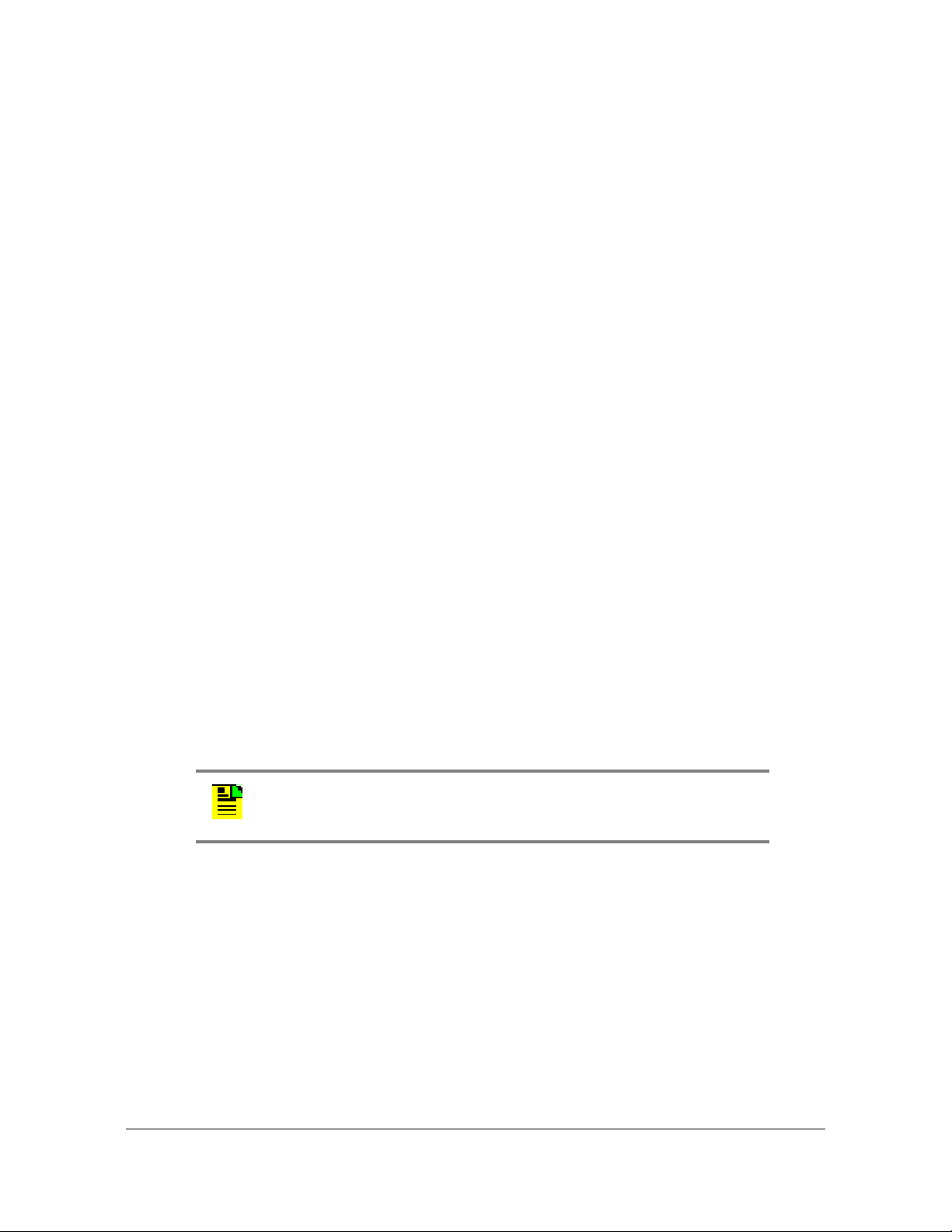
Chapter 1 Overview of the TimeCreator 1000
Overview
Shelf
The TimeCreator 1000 shelf requires a minimum of three plug-in modules to
operate:
Power Supply module
Input/Output/Clock (IOC) module
Information Management Card (IMC) module.
It is recommended that a second Power Supply module and IOC are added to the
configuration for redundant operation. Since the TimeCreator 1000 provides the
Master DOCSIS Clock and Timestamp for the entire Headend or Hub site, it is
designed to provide high reliability through redundancy, although redundancy is not
required. The flexibility of configuration and therefore cost enables various
deployment scenarios for root, slave, and protected architectures.
Input Signals
The TimeCreator 1000 can use either GPS or DTI signals as external input
references to acquire the system’s frequency, DTI timestamp, and TOD alignment.
NTP and the user-specified time from the IMC’s real-time clock (RTC) can also
provide system TOD with much less accuracy. See Table 1-1 for descriptions. Only
GPS can provide a common timestamp across the network for a distributed
M-CMTS deployment. It is suggested that all root TimeCreator 1000 servers be
configured with GPS. Upgrading any DTI Server from a user time or NTP time to
GPS for BSoD or distributed M-CMTS architectures will require resetting the
DOCSIS Timestamp and thus re-range all cable modems. The GPS input conn ects
to the TNC connector on the IMC and the DTI input from a root DTI Server connects
to the rear panel port A and port B RJ-45 connectors (labeled A/11 and B/12). NTP
runs on the IMC’s management Ethernet port.
Note: When ports A/11 and B/12 are provisioned as outputs, they are
referenced as Ports 11 and 12.
26 TimeCreator 1000 User’s Guide 097-93100-01 Revision C – February, 2010
Page 27

Chapter 1 Overview of the TimeCreator 1000
Table 1-1. TimeCreator 1000 Input Signal Source
Input Source Description
GPS GPS antenna used to acquire the system’s frequency, DTI
timestamp, and TOD.
DTI External DTI signals used as external input references to acquire the
system’s frequency, DTI timestamp, and TOD.
NTP NTP server used to acquire the TOD. Frequency is provided by IOC’s
clock in freerun mode.
Real-Time Clock Clock on IMC used to acquire the TOD. Frequency is provided by
IOC’s clock in freerun mode.
Overview
USER User manually enters TOD. Frequency is provided by IOC’s clock in
freerun mode.
DTI Input Priority Level
You can assign a priority level to each DTI input and the value determines which
input is used as the system reference. The range is 1 to 5 and the lower the priority
level, the higher the priority. Use the Set Interface Priority command to provision
these parameters.
Setting the Input Reference Switching Mode
The DTI reference selection at ports A and B can be either revertive or non-revertive
(see Provisioning Revertive and Non-Revertive Mode, on page 94). In the revertive
mode, if an input used as the system reference is disqualified (for any reason), the
reference switches to the next-highest input and reverts to the initial input when that
input is re-qualified. In this mode, the reference switches two times: once when the
disqualifying event occurs, and again when the initial input is re-qualified. In the
non-revertive mode, the system reference switches to the next-highest input but
does not revert to the initial input when the initial input is re-qualified. The system
reference switches only once when the disqualifying event occurs. Revertive mode
is used when the port priorities are different and non-revertive mode is used when
the priorities are the same.
097-93100-01 Revision C – February, 2010 TimeCreator 1000 User’s Guide 27
Page 28
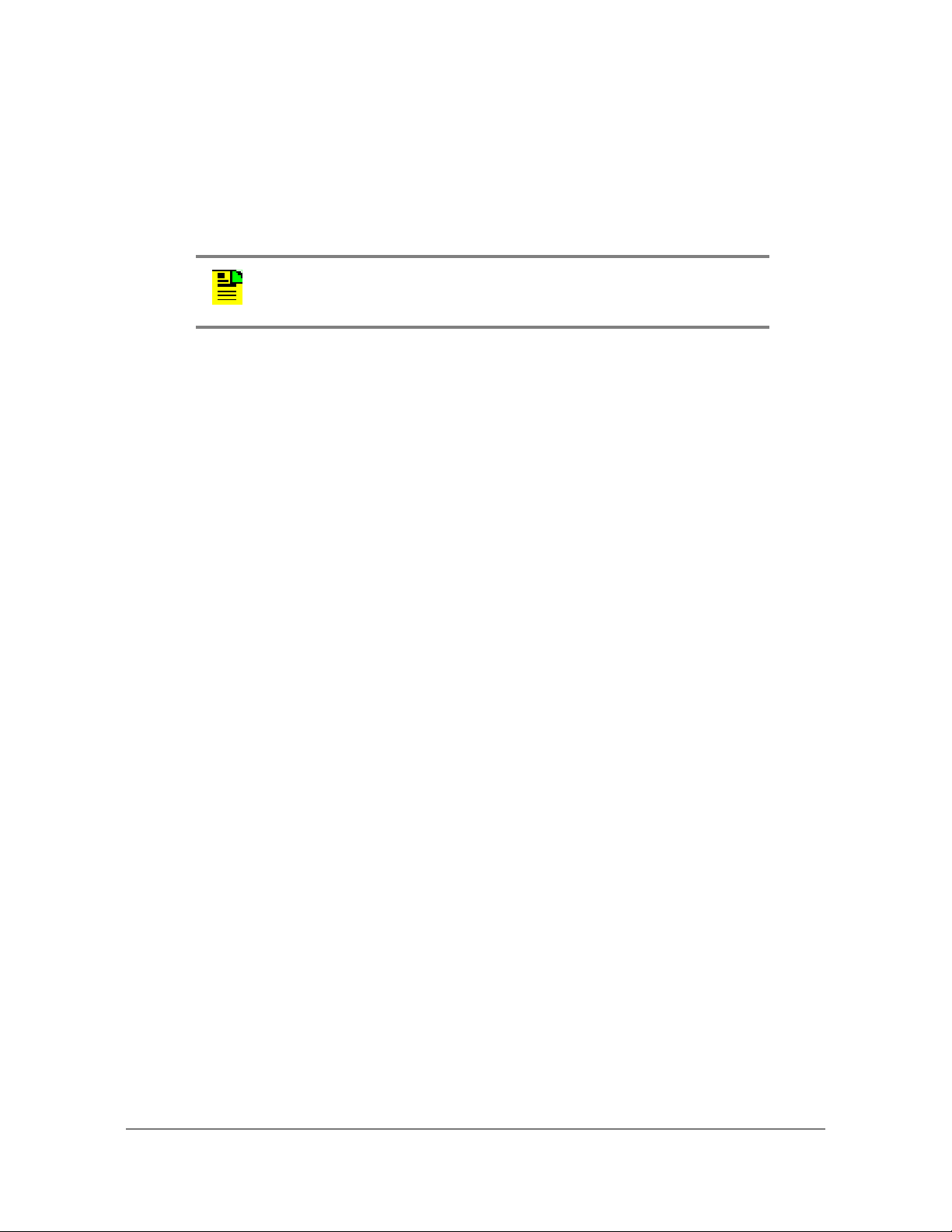
Chapter 1 Overview of the TimeCreator 1000
Overview
Output Signals
The TimeCreator 1000 passes frequency and TOD output through rear panel DTI
links. Ports 1 through 10 (12-port version) or Ports 1 through 6 (8-port option) are
permanent output ports. Ports A/11 and B/12 can be provisioned as either outputs
or inputs.
Note: When ports A/11 and B/12 are provisioned as inputs, they are
referenced as ports A and B.
Communications Ports
The EIA-232 serial and Ethernet connections are located on the IMC. The EIA-232
serial and Ethernet connections allow you to provision the system from a terminal or
computer running a terminal emulation application.
Local Craft Serial Port
The EIA-232 port supports local control; you can configure the TimeCreator 1000
with commands using a terminal or personal computer (PC) with terminal emulation
software (see Communicating Through the Serial Port, on page 72). The connect or
is located on the IMC. The Local port is configured as a DCE interface and the
default specifications are as follows:
8 data bits
1 stop bit
no parity
9600 baud rate (57600 is supported only in the IMC rev H version 1.00.13 or
below)
Flow Control: None
Ethernet
An Ethernet connector provides connectivity to a local area network (LAN) and each
port can be assigned a unique internet protocol (IP) address (see Communicating
Through the Ethernet Port, on page 72). Once the IP address is set and a
connection is made, you can access the TimeCreator 1000 on an intranet. The
Ethernet port supports two simultaneous connections to port 23.
28 TimeCreator 1000 User’s Guide 097-93100-01 Revision C – February, 2010
Page 29

Chapter 1 Overview of the TimeCreator 1000
Overview
Clock Design
The TimeCreator 1000 clock design inclu des a highly stable ovenized Quartz crystal
to produce accurate synchronization outputs. In a dual-IOC configuration, the clock
function is redundant to provide protection. Each IOC qualifies the input signal and
filters jitter and wander noise elements that may exist. In the event that all input
references are lost or disqualified, the unit goes into holdover mode with the
oscillator providing the system reference.
The IOC meets Type III performance.
Operating Modes
The TimeCreator 1000 has the following operating modes:
Warm-up – The period immediately following power-up that allows local
oscillator stabilization required for stable frequency generation from the system.
Free-run – This operating mode allows the system to generate a DTI output that
has stable generation of frequency and TOD when the system has no external
frequency reference (GPS or DTI). TOD can be from NTP, a user-specified time,
or from the IMC’s real-time clock.
Fast-Lock (Acquire) – In this mode the system quickly locks the local oscillator
frequency to another frequency source (GPS or DTI reference) to establish the
system’s frequency and TOD.
Normal (Locked) – In this operating mode, the system’s output frequency and
TOD are tracking the reference frequency (GPS or DTI) and TOD within the DTI
specified requirements.
Bridging – If all input references are lost, the TimeCreator 1000 goes into
bridging mode. In this mode, the outputs continue to provide accurate timing fo r a
limited period. If the system qualifies the reference prior to the end of the bridging
time, the system re-enters Fast-Lock or Normal operation mode. If the inputs are
not re-qualified before the bridging time has elapsed, the TimeCreator 1000
enters holdover mode.
Holdover – If the reference signal is lost and not re-qualified when the bridging
time elapses, the clock enters holdover mode. The accuracy of the TimeCreator
1000 output is then dependent on the quality level of the oscillator.
Extended Holdover – If the clock remains in holdover for an extended duration,
typically 4 hours, the clock enters extended holdover mode.
097-93100-01 Revision C – February, 2010 TimeCreator 1000 User’s Guide 29
Page 30

Chapter 1 Overview of the TimeCreator 1000
Performance Monitoring
Frequency Mode – In this operating mode, the system's frequency is tracking
the reference frequency (GPS). In this mode, a user can add a GPS reference to
the TimeCreator 1000 and use the frequency from GPS to meet BSoD
specifications without re-setting the DOCSIS Timestamp and causing a
re-ranging of the cable modems.
Note: In Frequency Mode, DTI output and IMC GPS are not in sync.
Performance Monitoring
Server Status Monitoring
DTI client status log files provide information on client status, oscillator type, and the
server’s cable advance flag and cable advance value.
Phase Measurements
TheTimeCreator 1000 measures phase data. Peak to peak jitter and MTIE results
are calculated for the user. Frame error rate (FER) is also calculated and made
available to the user. It is calculated over a 10-second window.
MTIE Calculations
MTIE is a measure of the relative noisiness of a signal that relates to frequency
offsets and phase transients. The TimeCreator 1000 automatically calculates MTIE
for each enabled input from the most recent 1000 seconds. From this calculation,
you can retrieve MTIE values for 35-second and user-configurable windows. You
can set an alarm threshold for each of these windows; if the MTIE value exceeds
this threshold and the alarm is enabled, the TimeCreator 1000 generates an alarm.
Physical Description
The TimeCreator 1000 consists of a 19-inch (48 cm) rack mount shelf, plug-in
modules, AC power supply cables and optional GPS cables, and hardware.
Note: 23-inch (58.42 cm) rack mounting brackets are also available
as a separately ordered item.
30 TimeCreator 1000 User’s Guide 097-93100-01 Revision C – February, 2010
Page 31

Chapter 1 Overview of the TimeCreator 1000
Input/Output Clock (IOC) Information Management Card (IMC) Input/Output Clock (IOC)
AC Power Supply AC Power SupplyDTI Client Links
DTI Client/Server Links
Functional Description
The front of the TimeCreator 1000 has two IOC module slots and one IMC module
slot. The rear has two power supply slots, twelve DTI link connectors and two BITS
connectors (see Figure 1-4). The minimum configuration is one Power module, one
IOC module, and an IMC module. The second IOC and Power module slots are
available for redundancy.
Note: The BITS connectors are not functional in this release.
Figure 1-4. TimeCreator 1000 Modules and DTI Links
Functional Description
The TimeCreator 1000 accepts one GPS input and two DTI inputs for system
reference and it allows you to provision the DTI input reference priority. When a
GPS or DTI reference is qualified as the system reference, the server uses the
qualified reference to acquire the system’s frequency, DTI timestamp, and TOD
alignment.
The TimeCreator 1000 rear panel has ten DTI client links (six DTI client links for
8-port option) and two client/server links. Client links connect to an M-CMTS Core,
Upstream receiver, Edge QAM, or DTI server. Server links allow a subtending
server to receive time and frequency signals from a DTI root server. There are also
two T1/E1 BITS frequency inputs.
Note: The BITS connectors are not functional in this release.
Figure 1-5 is a block diagram of the TimeCreator 1000, Figure 1-6 is a block
097-93100-01 Revision C – February, 2010 TimeCreator 1000 User’s Guide 31
diagram of the IMC card, and Figure 1-7 is a block diagram of the IOC card.
Page 32

Chapter 1 Overview of the TimeCreator 1000
Functional Description
Figure 1-5. TimeCreator 1000 Block Diagram
Figure 1-6. IMC Module Block Diagram
32 TimeCreator 1000 User’s Guide 097-93100-01 Revision C – February, 2010
Page 33

Chapter 1 Overview of the TimeCreator 1000
Functional Description
Figure 1-7. IOC Module Block Diagram
IOC Module
The IOC module has LED status indicators and test outputs for the system. The
LEDs indicate:
Power Status
Active Status
Output Status
External Reference Status
Alarm Status
Holdover Status
The test output connectors provide a 10.24 MHz master clock signal and a 10 kHz
DTI frame clock signal.
IMC Module
Connectors for Ethernet management, NTP time server, EIA-232 serial, and the
Two-Way GPS Timing Antenna connections are located on the IMC module. The
IMC’s LEDs indicate the following:
Power Status
Alarm Status
GPS Signal Status
097-93100-01 Revision C – February, 2010 TimeCreator 1000 User’s Guide 33
Page 34

Chapter 1 Overview of the TimeCreator 1000
Communication Ports
Power Module
The TimeCreator 1000 allows either –48 V DC power connection, or 120/220 V AC
power connection depending on the type of module used. The LED indicates power
status.
Rear Panel Connectors
The TimeCreator 1000 rear panel connections are RJ-45 conn ectors. There are ten
permanent DTI client connectors and two DTI client/server connectors that can be
provisioned as either client or server links. This allows the TimeCreator 1000 to
support up to 12 DTI client links (8 DTI client links for 8-port option), or when
provisioned as a subtending server to receive two time and frequency references.
There are also two BITS connectors.
Each DTI link connection has associated LEDs that indicate connection status.
Note: The BITS connectors are not functional in this release.
Communication Ports
Communications ports on the IMC allow you to provision, monitor, and troubleshoot
the shelf. You communicate with the TimeCreator 1000 using either CLI or SNMP
protocols.
Local Craft Serial Port
The EIA-232 port supports local control; you can configure the TimeCreator 1000
with CLI commands using a terminal or personal computer (PC) with terminal
emulation software (see Communicating Through the Serial Port, on page 72). The
connector is located on the IMC. The Local port is configured as a DCE interface
and the default settings are as follows:
Baud = 9600 baud rate (57600 is supported only in the IMC rev H version 1.00.13
or below)
Word Length = 8 bits
Parity = None
Stop bits = 1
Software Handshaking, Xon/Xoff
34 TimeCreator 1000 User’s Guide 097-93100-01 Revision C – February, 2010
Page 35

Management Ethernet Port
The Management Ethernet connector provides connectivity to an Ethernet local
area network. Each Ethernet port has a unique internet protocol (IP) address and
once the IP address is set and a connection is made to a LAN, you can access the
TimeCreator 1000 (see Communicating Through the Ethernet Port, on page 72).
NTP Server Ethernet Port
The NTP server port serves the TimeCreator 1000’s system time to external NTP
clients. The NTP server option only works with a TOD-source of GPS. This Ethernet
port is configured separately from the management port (see Provisioning an NTP
Server, on page 104). The NTP server option requires the purchase of a license.
Outputs
The DTI link connectors use a single pair for transmission in both directions. The
server and client alternate data transmission therefore eliminating the need for a
crossover connection. The DTI server output is a Manchester encoded frame with
an underlying bit-rate of 5.12 Mbps locked to the DTI Master Clock. You can enable
or disable each output individually through user commands (see the command Set
Interface, on page 213). The TimeCreator 1000 automatically calibrates each DTI
Output when a DTI Client is connected eliminating the need to manually
compensate for cable lengths. The maximum cable length is 656 Ft. (200 m).
Chapter 1 Overview of the TimeCreator 1000
Outputs
The TimeCreator 1000 provides a 10.24 MHz master clock signal and a 10 kHz
frame clock on the front panel.
Reference Inputs and TOD Sources
The TimeCreator 1000 can use either GPS or DTI signals as external input
references to acquire the system’s frequency, DTI timestamp, and TOD alignment.
The GPS reference signal input connects to a TNC connector on the IMC module
and the DTI reference signal input is connected to RJ-45 connectors labeled A/11
and B/12 on the rear panel. The Set Interface Priority
set priority levels for the two DTI reference signals (see the command Set Interface,
on page 213).
Note: When ports A/11 and B/12 are provisioned as outputs, they are
referenced as ports 11 and 12.
user command allows you to
097-93100-01 Revision C – February, 2010 TimeCreator 1000 User’s Guide 35
Page 36

Chapter 1 Overview of the TimeCreator 1000
Alarms
NTP, the user-specified time, and the IMC’s real-time clock (RTC) provide system
TOD for operation in free-run mode only, as shown in Table 1-1.The default settings
provision the TimeCreator 1000 to operate in free-run mode only.
Note: The BITS input connectors are not functional in this release.
It is recommended that the root server in a DTI network with root and subtending
servers be referenced to GPS. Using GPS allows the user to recover from root
server outages with minimal cable modem re-ranging. The root server can be set to
user mode and still provide protection from excessive re-ranging, but requires some
additional network resources to enable an orderly network recovery from any major
root outages. If, for example, a power outage affects the root server, it must have a
way to recover the previous network time and phase when it returns to normal
operation. To do this the TimeCreator has a 'Root-Server Recovery' function that
re-synchronizes the root server to the rest of the network. To accomplish this there
has to be a connection between the root server, port 12 and a subtending server
port 1, with port 12 of the root server set as a Client, but not enabled. When the root
server recovers power (or has been serviced) it will automatically query time from a
subtending server so that it will not cause unnecessary cable modem re-ranging.
See Provisioning Root Server Recovery Mode, on page 95 for details.
Alarms
The TimeCreator 1000 uses alarms to notify you when certain conditions are
deteriorating below user-specified levels. These alarms are indicated by module
status LEDs and by SNMP traps. You can provision the alarm to either be enabled
or disabled and the current alarm state can be obtained via the communication
ports. For more information, see Provisioning Alarms, on p age 105 and Appe ndix A,
Alarms, Events and SNMP Traps.
36 TimeCreator 1000 User’s Guide 097-93100-01 Revision C – February, 2010
Page 37

Chapter 2 Engineering and Ordering Procedures
This chapter describes the items available for the TimeCreator 1000, and lists the
part number for each item.
In This Chapter
Overview
TimeCreator 1000 Part Numbers
User-Supplied Tools and Materials
097-93100-01 Revision C – February, 2010 TimeCreator 1000 User’s Guide 37
Page 38

Chapter 2 Engineering and Ordering Procedures
Overview
Overview
The TimeCreator 1000 can operat e in either a basic configuration, or in a redundant
configuration in one shelf. Basic configuration consists of the following components:
1 Shelf
1 IMC module
1 AC or DC power module
1 12-port or 8-port IOC module
Note: When operating in basic configuration, blank panels are
available to cover the vacant module slots in the shelf.
Redundant configuration consists of the following components:
1 Shelf
1 IMC module
2 AC or DC power modules
2 12-port or 2 8-port IOC modules
TimeCreator 1000 Part Numbers
System Configurations
This section provides part numbers and descriptions for the various system
configurations and parts available for the TimeCreator 1000. Table 2-1 provides a
list of common configurations and Table 2-3 lists the shelf component and
accessory part numbers.
Table 2-1. Common Configurations
System Configuration Part Number
TimeCreator 1000 No Redundancy With NA AC Power - see Table 2-5 990-93101-01
TimeCreator 1000 - NA AC Power (1 SH, 1 IMC, 2 IOC, 2 AC) - see Table 2-6 990-93105-01
TimeCreator 1000 - NA AC Power, 8port IOC (1 SH, 1 IMC, 2 IOC-8 port, 2 AC) -
990-93105-02
see Table 2-7
TimeCreator 1000 - DC Power (1 SH, 1 IMC, 2 IOC, 2 DC) - see Table 2-8 990-93106-01
38 TimeCreator 1000 User’s Guide 097-93100-01 Revision C – February, 2010
Page 39

Table 2-1. Common Configurations (Continued)
System Configuration Part Number
Chapter 2 Engineering and Ordering Procedures
TimeCreator 1000 Part Numbers
TimeCreator 1000 - NA AC Power (1 SH, 1 IMC, 2 IOC, 2 AC, GPS) - see Table
990-93107-01
2-9
TimeCreator 1000 - DC power (1 SH, 1 IMC, 2 IOC, 2 DC, GPS) - see Table 2-10 990-93108-01
TimeCreator 1000 - NA AC Power (1 SH, 1 IMC, 2 IOC, 2 AC, GPS, NTP) - see
990-93109-01
Table 2-11
TimeCreator 1000 - DC power (1 SH, 1 IMC, 2 IOC, 2 DC, GPS, NTP) - see Table
990-93110-01
2-12
Configuration part numbers, as shown in Table 2-1, are of the form 990-xxxxx-0y.
For AC configurations the y value in the part number corresponds to the power cord
configuration. See Table 2-2. For example, the part number for a basic TimeCreator
1000 with no redundancy and a North American (NA) power cord is 990-93105-01.
The part number for a basic T imeCreato r 1000 with no r edundancy and a Eu ropean
(EU) power cord is 990-93105-02. With a United Kingdom (UK) power cord, the part
number for a basic TimeCreator 1000 with no redundancy is 990-93105-00.
Table 2-2. AC Power Cord Options
Power Cord Options Designation y
North American NA 1
European EU 2
United Kingdom UK 0
Table 2-3. Component Part Numbers
Item Part Number
Shelf - (SH) 090-93100-01
IOC Module - 12 port 090-93121-01
IOC Module - 8 port 090-93121-02
IMC Module 090-93131-01
DC Power Module (DC) 090-93141-01
AC Power Module (AC) 090-93151-01
097-93100-01 Revision C – February, 2010 TimeCreator 1000 User’s Guide 39
Page 40

Chapter 2 Engineering and Ordering Procedures
Note:
TimeCreator 1000 Part Numbers
Table 2-3. Component Part Numbers
Item Part Number
IOC Module Slot Blank Panel 090-93122-01
Power Module Slot Blank Panel 090-93142-01
TimeCreator 8 port to 12 port
990-93121-99
IOC Upgrade kit
Two-Way GPS Antenna
Table 2-4 lists the parts available for the GPS antenna.
Table 2-4. GPS Parts and Accessories
Part Number Description
990-93500-01
1
090-58545-01 Two Way GPS Antenna (spare)
043-00018-01 Lightning suppressor (spare)
060-58545-01 RG-58 cable, 3 m (10 ft.)
060-58545-02 RG-58 cable, 6 m (20 ft.)
060-58545-05 RG-58 cable, 15 m (50 ft.)
Two Way Antenna Kit
060-58545-10 RG-58 cable, 30 m (100 ft.)
060-58545-20 RG-58 cable, 60 m (200 ft.)
060-58545-30 RG-58 cable, 90 m (300 ft.)
060-58545-50 RG-58 cable, 150 m (500 ft.)
154-00023-01 Crimp tool for RG-58 cable
371-001 TNC connectors for RG-58 cable
1
Kit includes GPS antenna, mounting hardware, and lightning
suppressor. Order antenna cables separately
Common Configuration Parts Lists
The following tables list the items shipped with each common system configuration.
In addition, Table 2-13 provides a list of items shipped with the GPS Antenna Kit,
and Table 2-14 provides the NTP option license part number.
40 TimeCreator 1000 User’s Guide 097-93100-01 Revision C – February, 2010
Page 41

Chapter 2 Engineering and Ordering Procedures
Table 2-5. TimeCreator 1000 No Redundancy - NA AC Power - P/N 990-93101-01
TimeCreator 1000 Part Numbers
Item Part Number Quantity
TimeCreator 1000 Shelf (SH) 090-93100-01 1
TimeCreator 1000 IOC card (IOC) 090-93121-01 1
TimeCreator 1000 IMC card (IMC) 090-93131-01 1
TimeCreator 1000 AC power card (AC) 090-93151-01 1
TimeCreator 1000 Blank Panel for power slot (BPP) 090-93142-01 1
TimeCreator 1000 Blank panel for IOC slot (BPI) 090-93122-01 1
NA AC power connector cable 160-00004-02 1
CD Manuals 998-93101-01 1
Table 2-6. TimeCreator 1000 - NA AC Power - P/N 990-93105-01
Item Part Number Quantity
TimeCreator 1000 Shelf (SH) 090-93100-01 1
TimeCreator 1000 IOC card (IOC) 090-93121-01 2
TimeCreator 1000 IMC card (IMC) 090-93131-01 1
TimeCreator 1000 AC power card (AC) 090-93151-01 2
NA AC power connector cable 160-00004-02 2
CD Manuals 998-93101-01 1
Table 2-7. TimeCreator 1000 - NA AC Power & Rdnt Clk, 8port - P/N 990-93105-02
Item Part Number Quantity
TimeCreator 1000 Shelf (SH) 090-93100-01 1
TimeCreator 1000 IOC card (IOC), 8 port 090-93121-02 2
TimeCreator 1000 IMC card (IMC) 090-93131-01 1
TimeCreator 1000 AC power card (AC) 090-93151-01 2
097-93100-01 Revision C – February, 2010 TimeCreator 1000 User’s Guide 41
Page 42

Chapter 2 Engineering and Ordering Procedures
TimeCreator 1000 Part Numbers
Table 2-7. TimeCreator 1000 - NA AC Power & Rdnt Clk, 8port - P/N 990-93105-02
Item Part Number Quantity
NA AC power connector cable 160-00004-02 2
CD Manuals 998-93101-01 1
Table 2-8. TimeCreator 1000 - DC Power - P/N 990-93106-01
Item Part Number Quantity
TimeCreator 1000 Shelf (SH) 090-93100-01 1
TimeCreator 1000 IOC card (IOC) 090-93121-01 2
TimeCreator 1000 IMC card (IMC) 090-93131-01 1
TimeCreator 1000 DC power card (DC) 090-93141-01 2
CD Manuals 998-93101-01 1
Table 2-9. TimeCreator 1000 - NA AC Power - P/N 990-93107-01
Item Part Number Quantity
TimeCreator 1000 Shelf (SH) 090-93100-01 1
TimeCreator 1000 IOC card (IOC) 090-93121-01 2
TimeCreator 1000 IMC card (IMC) 090-93131-01 1
TimeCreator 1000 AC power card (AC) 090-93151-01 2
2-way Timing Antenna 090-58545-01 1
GPS/volute ant bracket kit 093-00001-01 1
TimeProvider/TimeCreator GPS hardware kit 093-58545-01 1
IF antenna mounting kit 093-72010-71 1
AC power connector cable 160-00004-02 2
CD Manuals 998-93101-01 1
42 TimeCreator 1000 User’s Guide 097-93100-01 Revision C – February, 2010
Page 43

Chapter 2 Engineering and Ordering Procedures
Table 2-10. TimeCreator 1000 - DC power - P/N 990-93108-01
TimeCreator 1000 Part Numbers
Item Part Number Quantity
TimeCreator 1000 Shelf (SH) 090-93100-01 1
TimeCreator 1000 IOC card (IOC) 090-93121-01 2
TimeCreator 1000 IMC card (IMC) 090-93131-01 1
TimeCreator 1000 DC power card (DC) 090-93141-01 2
2-way Timing Antenna 090-58545-01 1
GPS/volute ant bracket kit 093-00001-01 1
TimeProvider/TimeCreator GPS hardware kit 093-58545-01 1
IF antenna mounting kit 093-72010-71 1
CD Manuals 998-93101-01 1
Table 2-11. TimeCreator 1000 - NA AC Power - P/N 990-93109-01
Item Part Number Quantity
TimeCreator 1000 Shelf (SH) 090-93100-01 1
TimeCreator 1000 IOC card (IOC) 090-93121-01 2
TimeCreator 1000 IMC card (IMC) 090-93131-01 1
TimeCreator 1000 AC power card (AC) 090-93151-01 2
License Certificate 920-93200-01 1
2-way Timing Antenna 090-58545-01 1
GPS/volute ant bracket kit 093-00001-01 1
TimeProvider/TimeCreator GPS hardware kit 093-58545-01 1
IF antenna mounting kit 093-72010-71 1
NA AC power connector cable 160-00004-02 2
CD Manuals 998-93101-01 1
097-93100-01 Revision C – February, 2010 TimeCreator 1000 User’s Guide 43
Page 44

Chapter 2 Engineering and Ordering Procedures
TimeCreator 1000 Part Numbers
Table 2-12. TimeCreator 1000 - DC power - P/N 990-93110-01
Item Part Number Quantity
TimeCreator 1000 Shelf (SH) 090-93100-01 1
TimeCreator 1000 IOC card (IOC) 090-93121-01 2
TimeCreator 1000 IMC card (IMC) 090-93131-01 1
TimeCreator 1000 DC power card (DC) 090-93141-01 2
License Certificate 920-93200-01 1
2-way Timing Antenna 090-58545-01 1
GPS/volute ant bracket kit 093-00001-01 1
TimeProvider/TimeCreator GPS hardware kit 093-58545-01 1
IF antenna mounting kit 093-72010-71 1
NA AC power connector cable 160-00004-02 2
CD Manuals 998-93101-01 1
Table 2-13. GPS Antenna Kit - P/N 990-93500-01
Item Part Number Quantity
2-way Timing Antenna 090-58545-01 1
GPS/volute ant bracket kit 093-00001-01 1
TimeProvider/TimeCreator GPS hardware kit 093-58545-01 1
IF antenna mounting kit 093-72010-71 1
Table 2-14. NTP option - P/N 990-93200-01
Item Part Number Quantity
License Certificate 920-93200-01 1
44 TimeCreator 1000 User’s Guide 097-93100-01 Revision C – February, 2010
Page 45

User-Supplied Tools and Materials
You need to supply the following tools and materials for installing and testing the
TimeCreator 1000.
Phillips-head screwdriver to install the TimeCreator 1000 shelf in a rack
ESD wrist strap for installing modules
Digital multimeter (Fluke 77 or equivalent) for verifying power connections to the
shelf
Laptop computer with communications software (e.g., Windows Hyperterminal,
ProComm Plus) for setting system parameters
These standard tools and materials are not supplied, but may be required for
installing the GPS antenna and the Two-Way Antenna Interface:
Standard tool kit
Fasteners for mounting the equipment in rack
Chapter 2 Engineering and Ordering Procedures
User-Supplied Tools and Materials
PVC glue
097-93100-01 Revision C – February, 2010 TimeCreator 1000 User’s Guide 45
Page 46

Chapter 2 Engineering and Ordering Procedures
User-Supplied Tools and Materials
46 TimeCreator 1000 User’s Guide 097-93100-01 Revision C – February, 2010
Page 47

Chapter 3 Installing the TimeCreator 1000
This chapter describes the procedures for installing the TimeCreator 1000.
In This Chapter
Getting Started
Unpacking the Unit
Rack Mounting the Shelf
Working With Modules
Making Signal Connections
Making Ground and Power Connections
Installation Check List
Applying Power to the TimeCreator 1000
097-93100-01 Revision C – February, 2010 TimeCreator 1000 User’s Guide 47
Page 48

Chapter 3 Installing the TimeCreator 1000
Getting Started
Getting Started
Before you begin to install the TimeCreator 1000, review the information in this
section.
If you encounter any difficulties during the installation process, contact
Symmetricom Global Services (SGS). See Obtaining Technical Assistance, on page
123 for telephone numbers. SGS includes Product Technical Support for technical
information, and Customer Service for information about your order, RMAs, and
other information.
Site Survey
Before you begin installation, determine the shelf location, ensure the appropriate
power source is available (–48 V DC or 120/220 V AC depending on power module
type), and ensure that the equipment rack is properly grounded.
The TimeCreator 1000 is designed to mount in a 19-inch (48 cm) rack, occupies
1.75 in (4.5 cm, 1 RU) of vertical rack space, and has a depth of 20 in (50.8 cm).
Note: 23-inch (58.42 cm) rack mounting brackets are also available
as a separately ordered item.
Environmental Requirements
To prevent the unit from malfunctioning or interfering with other equipment, install
and operate the unit according to the following guidelines:
Operating temperature: 32Fto 104F (0 C to 40C)
Operating Humidity: 10% to 90% RH non-condensing
Use only shielded cable for all signal wiring, including I/O, clocks and Ethernet.
Ground appropriately at both ends, or as required by local standards.
Note: Continuing improvements to the design of the TimeCreator
1000 have lowered the level of emissions. UTP cable can be used for
DTI links with TimeCreator 1000 chassis revisions E or greater
(revision is on label on bottom of shelf). UTP cable can be used for
Ethernet connections to IMCs of revision H or later.
48 TimeCreator 1000 User’s Guide 097-93100-01 Revision C – February, 2010
Page 49

Chapter 3 Installing the TimeCreator 1000
Secure all cable screws to their corresponding connectors.
Unpacking the Unit
Caution: To avoid interference, you must consider the
electromagnetic compatibility (EMC) of nearby equipment when you
install the TimeCreator 1000.
Electromagnetic interference can adversely affect the operation of
nearby equipment.
Installation Tools and Equipment
You will need the following tools and equipment to install the TimeCreator 1000:
Standard tool kit
Cable ties, waxed string or acceptable cable clamps
No. 18 AWG (minimum) wire at 300 volt insulation for –48 V DC
No. 12 AWG wire to connect grounding lug to permanent earth ground
Signal wiring (including DTI Links, GPS, and Ethernet) uses shielded cabling of
the appropriate impedance required by the specific signal type
Mating connectors for terminating signal wiring
Fasteners for mounting the equipment in rack
Digital Voltmeter (DVM)
Unpacking the Unit
The TimeCreator 1000 is packaged to protect it from normal shock, vibration and
handling damage.
Caution: To avoid electrostatic discharge (ESD) damage to parts that
are packaged with the TimeCreator 1000, observe the following
procedures.
Unpack and inspect the unit as follows:
1. Wear a properly grounded protective wrist strap or other ESD device.
2. Inspect the container for signs of damage. If the container appears to be
damaged, notify both the carrier and your Symmetricom distributor. Retain the
shipping container and packing material for the carrier to inspect.
3. Open the container, being careful to cut only the packaging tape.
097-93100-01 Revision C – February, 2010 TimeCreator 1000 User’s Guide 49
Page 50

Chapter 3 Installing the TimeCreator 1000
Rack Mounting the Shelf
4. Locate and set aside the printed information and paperwork that is included in
the container.
5. Remove the unit from the container and place it on an anti-static surface.
6. Locate and set aside small parts which may be packed in the container.
7. Remove the accessories from the container.
8. Remove the anti-static packaging from the unit and accessories.
9. Verify that t he model and item number shown on the shipping list agrees with the
model and item number on the equipment. The item number can be found on a
label affixed to the unit. Contact your Symmetricom distributor if the model or
item number do not match.
For a complete listing of item numbers, contact your Symmetricom distributor.
Rack Mounting the Shelf
The installation procedure described in this section provides general guidelines for
installing the TimeCreator 1000. Always follow applicable local electrical codes.
Use the following steps to mount the TimeCreator 1000 in a 19- or 23-inch (48 or
58.42 cm) rack.
Note: The TimeCreator 1000 comes equipped with 19-inch rack
mounting brackets. 23-inch rack mounting brackets a re available as a
separately ordered item.
1. If necessary , att ach the ra ck mounting bracket s to the shelf using 6-32 x 1/4-inch
screws. Ensure that the
mounting brackets on both sides are attached at equal
distances from the front of the unit (see Figure 3-1).
2. Mount the shelf to the front of the equipment rack rails with four screws and
associated hardware. Use the proper screws for the equipment rack.
50 TimeCreator 1000 User’s Guide 097-93100-01 Revision C – February, 2010
Page 51

Chapter 3 Installing the TimeCreator 1000
Working With Modules
Figure 3-1. Installing the TimeCreator 1000
Working With Modules
This section describes how to install, remove, and handle the modules associated
with the TimeCreator 1000.
Handling Modules
When handling any of the modules, observe the following precautions:
1. Use proper static control precautions when handling modules! Protect the
equipment against ESD (electrostatic discharge) by using a grounded protective
wrist strap and normal equipment grounding.
2. Avoid touching component leads and edge connectors.
3. Avoid placing the module on an ungrounded surface.
4. Avoid allowing the module to come in contact with insulated surfaces.
097-93100-01 Revision C – February, 2010 TimeCreator 1000 User’s Guide 51
Page 52

Chapter 3 Installing the TimeCreator 1000
Working With Modules
Inserting Modules
This procedure is common for all modules.
Caution: You must disconnect power prior to removing the power
module, but all other modules can be removed and inserted while
system power is supplied without damaging modules; however,
system performance may be affected.
Use the following procedure to insert a module into the shelf:
1. Align the module edges within the guides of the selected slot.
2. Slide the module into the chassis and press firmly until it seats fully into its
backplane edge connector. Handles on each side of the faceplate are provided
for removing and inserting the module.
3. Tighten the captive screws located on each side of the panel.
Caution: To avoid possible damage or intermittent failures, ensure
that you have completely inserted the module into the chassis and
that you have securely tightened the captive screws.
Note: A Phillips screw driver is required to tighten or loosen the
power supply module fasteners.
Removing Modules
Caution: You must disconnect power prior to removing the power
supply module.
Caution: You must disconnect the GPS antenna before removing the
IMC module or removing ground connection.
To remove a module, loosen the captive screws and then pull out on the handles
located on each side of the module. Be sure to place the module on a static-free
surface.
52 TimeCreator 1000 User’s Guide 097-93100-01 Revision C – February, 2010
Page 53

Making Signal Connections
The connectors for the GPS input signal, Management and NTP Server Ethernet
connections, and EIA-232 serial connection are located on the IMC module. The
rear panel has RJ-45 connectors for ten client DTI links, two DTI client/server links,
and two T1/E1 BITS frequency links.
Note: The T1/E1 BITS links do not function in this release.
Making Communications Connections
The IMC allows user control of the TimeCreator 1000. The EIA-232 serial port,
Ethernet Management port, and NTP server port are located on the IMC as shown
in Figure 3-2. See Working With Modules, on page 51 for module installation
instructions.
Chapter 3 Installing the TimeCreator 1000
Making Signal Connections
Figure 3-2. IMC Module
Ethernet Management and NTP Server Ports
The Ethernet Management and NTP server ports are standard
10Base-T/100Base-T shielded RJ-45 receptacles. To connect the TimeCreator
1000 to an Ethernet network, and to connect the NTP server to an NTP client, use
shielded twisted pair Ethernet RJ-45 cable.
Note: Continuing improvements to the design of the TimeCreator
1000 have lowered the level of emissions. UTP cable can be used for
DTI links with TimeCreator 1000 chassis revisions E or greater
(revision is on label on bottom of shelf). UTP cable can be used for
Ethernet connections to IMCs of revision H or later.
097-93100-01 Revision C – February, 2010 TimeCreator 1000 User’s Guide 53
Page 54

Chapter 3 Installing the TimeCreator 1000
Making Signal Connections
The connector pinouts are listed in Table 3-1.
Table 3-1. Management and NTP Server Ethernet Connector Pin Assignments
Signal Name Pin
TX+ (Transmit positive) 1
TX- (Transmit negative) 2
RX- (Receive negative) 3
RX+ (Receive positive) 6
Not Used 4, 5, 7, 8
EIA-232 Serial (Craft) Port
The EIA-232 serial port connection is made through a DE9S female connector on
the IMC. This port allow you to connect to a terminal or PC using a terminal
emulation software package for remote monitoring and con trol. When connecting to
this port, use a shielded EIA-232 direct connect cable with the cable shield
connected to pin 1.
Figure 3-3 shows the EIA-232 connector pin assignments for the serial port.
Figure 3-3. Serial Port Connector Pins
Table 3-2 describes the EIA-232 connector pin assignments for the serial port.
Table 3-2. Serial Port Connector Pin Assignments
Signal Pin
TXD (Received Data) 2
RXD (Transmitted Data) 3
Ground 5
54 TimeCreator 1000 User’s Guide 097-93100-01 Revision C – February, 2010
Page 55

Chapter 3 Installing the TimeCreator 1000
Making Signal Connections
GPS Connections
The TimeCreator 1000 GPS input TNC connector is located on the IMC. To connect
a GPS signal, you must install a GPS antenna. For detailed insta llation instructions,
see Appendix C, Installing the Two-Way GPS Antenna. In addition to the installation
instructions, this appendix also provides a list of the standard tools you will need
and a list of available parts. See Working With Modules, on page 51 for module
installation instructions.
Caution: The GPS cable should only be connected while the unit is
properly grounded.
Input and Output Connections
The DTI link and BITS connections are RJ-45 connectors located on the rear panel
(see Figure 3-4).
Note: The BITS connectors are not functional in this release.
Note: Guidelines for deploying the TimeCre ator 1000 are available in
the application note titled “Deploying Reliable DOCSIS
Synchronization. Visit Symmetricom ’s we bsite at the following URL to
access this application note.
http://www.symmetricom.com/resources/downloads/application
-notes
DTI Connectors
The DTI server and client connections are shielded RJ-45 receptacles on the rear
panel and they are standard 10Base-T/100Base-T connectors. The client
connectors are ports 1 through 10 and additionally ports 11 and 12 if these two ports
are provisioned as outputs. The server connectors are ports A and B if these two
ports are provisioned as inputs.
To connect a TimeCreator 1000 server output to M-CMTS components, install a
shielded twisted pair RJ-45 cable, CAT5E or better, between the M-CMTS
components and the rear panel DTI server output conne ctor (port 1-10 or port 11 or
12 if optioned as a server port).
Note: Continuing improvements to the design of the Ti meCreator
1000 have lowered the level of emissions. UTP cable can be used for
DTI links with TimeCreator 1000 chassis revisions E or greater
(revision is on label on bottom of shelf).
097-93100-01 Revision C – February, 2010 TimeCreator 1000 User’s Guide 55
Page 56

Chapter 3 Installing the TimeCreator 1000
Making Signal Connections
To connect a TimeCreator 1000 root server to a subtending server , install a shielded
twisted pair RJ-45 cable, CAT5E or better, from the root server's rear panel DTI
connector to the subtending server's client input port (port A or port B, when
optioned as 'client').
Note: Continuing improvements to the design of the Ti meCreator
1000 have lowered the level of emissions. UTP cable can be used for
DTI links with TimeCreator 1000 chassis revisions E or greater
(revision is on label on bottom of shelf).
If the root server in a DTI network with subtending servers is set to user mode to
utilize root server recovery, a connection should be made from the root server port
12 to a subtending server port 1. This enables root server recovery, in an orderly
manner, from any outages affecting the root server
The connector pinouts are listed in Table 3-3.
Table 3-3. DTI and Root DTI Connector Pin Assignments
Signal Name Pin
SIG+ (Positive Side of Transmitted/Received Data) 1
SIG– (Negative Side of Transmitt ed /Re cei ved Da t a ) 2
Not Used 3, 4, 5, 6, 7, 8
Figure 3-4. Rear Panel DTI Links
Note: The 8-port option only uses Ports 1 through 6, A/11 and B/12.
Ports 7 through 10 cannot be enabled for this option.
56 TimeCreator 1000 User’s Guide 097-93100-01 Revision C – February, 2010
Page 57

Chapter 3 Installing the TimeCreator 1000
Making Ground and Power Connections
The TimeCreator 1000 has the option of using either 120/220 VAC, or –48 V DC
power. For non-redundant operation, install either one AC module or one DC
module. For redundant operation, install either two AC modules, two DC modules,
or one AC and one DC module (see Figure 3-6).
Ground Connections
After installing the TimeCreator 1000 into the rack, connect the shelf to the proper
grounding zone or master ground bar. The grounding lug is a screw on the side of
the unit, near the back. Using a ring terminal on the 12 AWG wire, connect the
ground lug to permanent earth ground
Recommendation: Although there are a number of methods for
connecting the equipment to earth ground, Symmetricom
recommends running a cable of the shortest possible length from the
ground lug to earth ground.
Making Ground and Power Connections
Power Connections
Install the appropriate power module and make the power connections as follows:
DC Power
1. Ensure the power source is turned off.
2. Connect the frame ground terminal to earth ground.
3. Locate power terminals on the –48 V DC Power Module.
4. Using 16 AWG (minimum) stranded wire, connect primary power to the terminal
screws. Symmetricom recommends that you use a #6 spade lug termination for
each power lead.
Warning: To avoid possible damage to equipment, you must provide
power source protective fusing as part of the installation.
097-93100-01 Revision C – February, 2010 TimeCreator 1000 User’s Guide 57
Page 58

Chapter 3 Installing the TimeCreator 1000
Making Ground and Power Connections
Figure 3-5. TimeCreator 1000 DC Power Module
AC Power
1. Ensure the power source is turned off.
2. Connect the power cord to the power connector on the 120V-220V AC Power
Module.
Note: The AC power socket contains two 2 amp fuses: one in line
and one spare.
3. Connect the power cord to the power source.
Warning: To avoid possible damage to equipment, you must provide
power source protective fusing as part of the installation.
Figure 3-6. TimeCreator 1000 AC Power Module
58 TimeCreator 1000 User’s Guide 097-93100-01 Revision C – February, 2010
Page 59

Installation Check List
To verify that the installation of the TimeCreator 1000 is complete, perform the
checks and procedures in Table 3-4.
Table 3-4. Installation Completeness Checklist
Ensure the TimeCreator 1000 chassis is securely attached to mounting
rack
Ensure that the appropriate modules (and filler panels if needed) are
installed
Verify that all power and ground wires are installed correctly and securely
Verify that all communications cables are properly installed
Verify that all input and output cables are properly installed
Chapter 3 Installing the TimeCreator 1000
Installation Check List
Operation Complete
Applying Power to the TimeCreator 1000
The TimeCreator 1000 is not equipped with a Power switch. DC power is controlled
by a power distribution panel. AC power is applied when a standard 120 or 220
VAC power cord connected to the 100-240 AC Power module is plugged into the
appropriate power outlet.
Normal Power Up Indications
As the TimeCreator 1000 powers up and begins normal operation, the IOC module
and IMC module LEDs all turn on. After the module self-test is complete and the
module firmware is operational, the LED states may change to indicate the
appropriate state or status.
Table 3-5 provides a description of the module LEDs.
Table 3-5. Module LED Descriptions
LED Color Description
Power Module
Status Off Power input not connected or Power Module Failure
Green Power Module is functioning properly
097-93100-01 Revision C – February, 2010 TimeCreator 1000 User’s Guide 59
Page 60

Chapter 3 Installing the TimeCreator 1000
Applying Power to the TimeCreator 1000
Table 3-5. Module LED Descriptions (Continued)
LED Color Description
Power Off Module power fault
GPS Off System is not provisioned to use GPS reference
Alarm Off There are no alarms being generated by the system
IMC Module
Green Module power is functioning properly
Amber GPS input is enabled but GPS input has not been
qualified as reference
Green System is provisioned to use GPS reference and GPS
reference is qualified as reference
Red There are alarms being generated by the system
Ethernet
Connection
Off No Ethernet link established
Green Ethernet link established
Ethernet Activity Off No Ethernet activity
Amber Blinks with Ethernet activity
IOC Module
Ext Ref Off System is not provisioned to use external references
Amber System is provisioned to use external references, but
at least one of the reference inputs has been
disqualified from being selected as system reference
Green System is provisioned to use external reference(s)
and all reference inputs are qualified as possible
system references
Power Off Module power fault
Green Module power is functioning properly
Alarm Off There are no alarms being generated by IOC
Module’s components, Input, Outputs, Clocks, etc.
Red There are alarms being generated by IOC Module’s
components, Input, Outputs, Clocks, etc.
Active Off Module is in Standby Mode
Green Module is in Active Mode, output source
Holdover Off Module is not in Holdover
Amber Module is in Holdover
Output Off DTI output error or port is in standby mode
Green All DTI server ports are operating normally
60 TimeCreator 1000 User’s Guide 097-93100-01 Revision C – February, 2010
Page 61

Table 3-5. Module LED Descriptions (Continued)
LED Color Description
DTI Links
Chapter 3 Installing the TimeCreator 1000
Applying Power to the TimeCreator 1000
A/11 - B/12 DTI
Client State
A/11 - B/12 DTI
Client Connection
Status
A/11 - B/12 DTI
Server State
A/11 - B/12 DTI
Server Connection
Status
1 - 10
DTI Server State
Off Disabled, or Enabled and qualified as reference input
Amber Enabled and not qualified as reference input
Off Disabled or not connected to DTI Server
Green Connected to DTI Server
Off Disabled, or client operating normally
Amber 1. Enabled, client indicates Warm-up, Free-run,
Holdover, or Acquire states
2. In Test Mode, the DTI Output State LED and DTI
Server Port Connectivity Status LED alternate
being ON and OFF
Off Disabled or not connected to DTI client
Green 1. Connected to DTI client
2. In Test Mode, the DTI Server Port State LED and
DTI Server Port Connectivity S tatus LED alternate
being ON and OFF
Off Disabled, or client operating normally
Amber 1. Enabled, client indicates Warm-up, Free-run,
Holdover, or Acquire states
2. In Test Mode, the DTI Output State LED and DTI
Server Port Connectivity Status LED alternate
being ON and OFF
1 - 10
DTI Server
Connection Status
Off Disabled or not connected to DTI client
Green 1. Connected to DTI client
2. In Test Mode, the DTI Server Port State LED and
DTI Server Port Connectivity S tatus LED alternate
being ON and OFF
097-93100-01 Revision C – February, 2010 TimeCreator 1000 User’s Guide 61
Page 62

Chapter 3 Installing the TimeCreator 1000
Applying Power to the TimeCreator 1000
62 TimeCreator 1000 User’s Guide 097-93100-01 Revision C – February, 2010
Page 63

Chapter 4 General Guidelines for using the Symmetricom TimeCreator 1000
This chapter provides basic information to which users can refer to ensure
proper system operation.
In This Chapter
Clock Operations
GPS
NTP Client Mode
DHCP
CLI commands
097-93100-01 Revision C – February, 2010 TimeCreator 1000 User’s Guide 63
Page 64

Chapter 4 General Guidelines for using the Symmetricom TimeCreator 1000
Clock Operations
Clock Operations
For TOD sources of RTC, User, and NTP, the unit initially sets the time from the
selected source. The unit then operates in freerun after that, keeping time according
to its local oscillator frequency.
The user can force an update in the User and NTP modes. In GPS mode, the initial
time is set from GPS, and the unit maintains frequency and phase lock to GPS.
When recovering from extended holdover, the frequency is locked to the GPS
reference. If the phase error is small, the phase is corrected by slewing. If the p hase
error is large, an alarm is generated and the user will need to manually correct the
phase. This prevents unmanaged discontinuities of the DOCSIS time stamp.
Table 4-1. TOD Source Modes
TOD Source Initial Time Frequency Lock Phase Lock
RTC (Default) Real-time clock Freerun Freerun
User User Freerun Freerun
NTP NTP Freerun Freerun
GPSGPSGPSGPS
DTI (subtending) R oot server Root server Root server
GPS
For details on proper installation of the GPS antenna, refer to Appendix C. Proper
cable, grounding techniques, and lightning arrestors should be used. Mount the
antenna outside, preferably on the roof with a clear view of the sky. Do not mount
the antenna near a wall or other obstruction blocking part of the sky. Mount the
antenna well above roads or parking lots.
Allow at least one hour for the unit to track and lock to GPS.
NTP Client Mode
If the system time is off by more than four hours, then the system mode should be
set to user mode and the time set to within four hours. The unit can then be
configured to use NTP.
64 TimeCreator 1000 User’s Guide 097-93100-01 Revision C – February, 2010
Page 65

Since the unit only sets the time once, the time could be off by more than 100 ms if
this procedure is not followed.
DHCP
This unit's DHCP client will not continually attempt to acquire an IP address if the
Ethernet cable is not connected at power up, or when DHCP mode is enabled.
After the cable is connected, enter the following commands to restart DHCP:
set ip-state eth0 disable
set ip-state eth0 enable
CLI commands
Chapter 4 General Guidelines for using the Symmetricom TimeCreator 1000
DHCP
Note: The "sync tod-source now" command used in some of the
following examples forces the TimeCreator 1000 to immediately start
using the new reference for time and frequency. This command is
useful in lab tests, but its use should be carefully pla nned since it may
cause cable modems to resync.
Logging In And Out
At the login prompt, enter the user name. At the password prompt, enter the
password. The default administrator user name is “admin” with password
“SymmTC1000”.
To logout, use the command “logout”:
Example
Type
logout and press Enter.
Adding And Deleting Users
Only an administrator-level user can add or delete users.
Additional users can be added with the
097-93100-01 Revision C – February, 2010 TimeCreator 1000 User’s Guide 65
set user command
Page 66

Chapter 4 General Guidelines for using the Symmetricom TimeCreator 1000
CLI commands
Saving The Present Configuration To Non-volatile Memory
Enter the following command to backup the current configuration:
Set configuration backup
Enter the following command to backup the current IOC configuration in the IMC
card:
Set configuration backup IOC
Enter the following command to backup the current IMC configuration in the IOC1
card:
Set configuration backup IMC IOC1
Enter the following command to backup the current IMC configuration in the IOC2
card:
Set configuration backup IMC IOC2
Note: IMC configuration changes are not saved automatically, so it is
necessary use the command “set configuration backup” to explicitly
save the changes. Failure to save changes with this command will
result in IMC configuration changes being lost after the IMC reboots.
See Backing up Provisioning Data, on page 110 for additional details.
Restoring Default Configuration
To restore factory defaults, while preserving users and IP configuration:
Set configuration default
To restore factory defaults:
Set configuration factory
See Restoring Provisioning Data, on page 111 for additional details.
Determining Status
Enter the following commands to display current alarms, the unit status, GPS
information, and inventory:
Show alarms (presently active alarms)
66 TimeCreator 1000 User’s Guide 097-93100-01 Revision C – February, 2010
Page 67

Chapter 4 General Guidelines for using the Symmetricom TimeCreator 1000
Show status (general status of unit)
Show gps (GPS information)
Show inventory
See Backing up Provisioning Data, on page 110 for additional details.
Enabling Outputs
Enter the following command to set the interface state.
Example for port 5:
Set interface state port 5 enable
Setting The Output To Test Mode
Enter the following command to set the interface test mode.
CLI commands
Example for port 9:
Set interface test-mode port 9 enable
Configuring For Default Mode (Real Time Clock)
Enter the following commands to set the TOD source to RTC”
Set tod-source rtc
Sync tod-source now
Configuring For User Mode
Enter the following command to set the clock in user mode:
Set tod-source user
Example to set the clock in user mode:
Set clock date 2006-05-20 time 10:23:00
Sync tod-source now
Configuring For GPS Mode
Enter the following commands to the TOD source to GPS:
097-93100-01 Revision C – February, 2010 TimeCreator 1000 User’s Guide 67
Page 68

Chapter 4 General Guidelines for using the Symmetricom TimeCreator 1000
CLI commands
Set tod-source gps
Set interface state gps enable
(Wait until GPS is available)
Sync tod-source now
Configuring For NTP Mode
Enter the following commands to set up NTP mode:
Show clock
Example if time is more than 4 hours off:
Set tod-source user
Set clock date yyyy-mm-dd time hh:mm:ss
Set tod-source ntp
Set NTP-server add <ip address>
Set service ntpd disable
Set service ntpd enable
Sync tod-source now
Configuring For Subtending Mode
Enter the following commands to set up Subtending mode:
Example for portA (port 11):
Set tod-source dti
Set interface type porta client
Set interface state port 11 enable (Previous 2 commands must be
issued first)
Example on root server using port 5:
Set interface state port 5 enable
Set interface tod-mode verbose
Forcing Unit To Send New Time
Whenever the “Jam sync required” alarm is raised, which can be caused by
changing the TOD source after the unit has left warm-up, you must enter the
following command to change the time and DOCSIS time stamp:
68 TimeCreator 1000 User’s Guide 097-93100-01 Revision C – February, 2010
Page 69

Chapter 4 General Guidelines for using the Symmetricom TimeCreator 1000
Sync tod-source now
CLI commands
If the unit is not ready when the “sync tod-source now” command is issued, actual
execution of this command is postponed until the unit is ready. Use the “
alarms
” command to check for the presence of the “jam sync required” alarm to
show
indicate readiness.
This command should also be entered after you change the time in user mode.
Setting Manual Cable Advance
Caution: Manual cable advance should only be performed in a lab
environment.
Example to set cable advance for port 5 to 0x001023:
Set cable-adv port 5 manual 00:10:23
Setting Auto Cable Advance
Example to set cable advance for port 5:
Set cable-adv port 5 auto
Configuring Static IP
Example for host ip address of 192.168.5.2, with router gateway at 192.168.5.1:
Set ip-state eth0 disable
Set ip-mode eth0 mode static
Set ip eth0 addr 192.168.5.2
Set ip eth0 mask 24
Set ip eth0 gateway 192.168.5.1
Set ip eth0 broadcast 192.168.5.255
Set ip-state eth0 enable
Configuring Dynamic IP
Ethernet cable should already by connected and DHCP server configured:
Set ip-state eth0 disable
Set ip-mode eth0 mode dhcp
Set ip-state eth0 enable
097-93100-01 Revision C – February, 2010 TimeCreator 1000 User’s Guide 69
Page 70

Chapter 4 General Guidelines for using the Symmetricom TimeCreator 1000
CLI commands
Switching Active And Standby Cards
Example for IOC 1 presently active, and switching to IOC 2):
Set ioc-state IOC2 active
70 TimeCreator 1000 User’s Guide 097-93100-01 Revision C – February, 2010
Page 71

Chapter 5 Provisioning
This chapter describes the procedures for provisioning the TimeCreator 1000. Use
the procedures in this chapter after you have installed and powered up the
TimeCreator 1000 (see Chapter 3, Installing the TimeCreator 1000).
In This Chapter
Establishing a Connection to the TimeCreator 1000
Managing the User Access List
Managing the IP Address Whitelist
Provisioning Login Authentication
Provisioning Services
Provisioning the Ethernet Ports
Setting the System Date, Time and Time Offset
Setting the DTI Server Type
Provisioning the Input Reference
Provisioning the DTI Links
Provisioning Revertive and Non-Revertive Mode
Provisioning Root Server Recovery Mode
Provisioning SNMP
Provisioning an NTP Server
Provisioning Cable Advance
Provisioning Alarms
Routine Operation Commands
Saving and Restoring Provisioning Data
097-93100-01 Revision C – February, 2010 TimeCreator 1000 User’s Guide 71
Page 72

Chapter 5 Provisioning
Establishing a Connection to the TimeCreator 1000
Establishing a Connection to the TimeCreator 1000
To set up and manage the TimeCreator 1000 with a terminal or a computer with
terminal emulation, you must establish either a serial connection or an Ethernet
connection. To connect through the serial port, see Communicating Through the
Serial Port, on page 72. If the TimeCreator 1000 is connected to an Ethernet LAN,
use the procedure described in Communicating Through the Ethernet Port, on page
72.
Note: Before you can communicate with the TimeCreator 1000
through an Ethernet connection, you must first configure the Ethernet
port using the serial connection.
Communicating Through the Serial Port
An EIA-232 serial port is available on the IMC module for a direct serial connection
to a terminal or a computer with terminal emulation. Use the following procedure to
connect the TimeCreator 1000 to a terminal or a computer with terminal emulation
through a straight serial cable:
Note: For information on restricting user access, see Managing the
User Access List, on page 74.
1. Connect one end of a straight cable to the serial port on the computer or terminal
and the other end to the EIA-232 connector on the IMC.
2. Configure the emulation software for 8 data bits, 1 stop bit, no parity, and 9600
baud rate.
Note: 57600 baud rate is supported only in the IMC rev H
version 1.00.13 or below.
3. Start the terminal emulation software and press Enter. The system prompt
should appear. If it does not, recheck each step in this procedure.
Communicating Through the Ethernet Port
To communicate with the TimeCreator 1000 using an Ethernet LAN connection, you
must first configure the Ethernet port through the EIA-232 serial port.
72 TimeCreator 1000 User’s Guide 097-93100-01 Revision C – February, 2010
Page 73

Establishing a Connection to the TimeCreator 1000
Chapter 5 Provisioning
Configuring the Ethernet Port
Use the following procedures to configure the TimeCreator 1000 Ethernet
parameters (IP Address, Subnet Mask, and Gateway Address).
Note: The TimeCreator 1000 default IP address is 10.0.0.100, the
subnet mask is 255.255.255.0, gateway address is 0.0.0.0 (no
gateway), and the broadcast address is 10.0.0.255. If these defaults
are acceptable, the following procedure using the serial port is not
required.
1. Establish a direct serial connection to the TimeCreator 1000 as described in
Communicating Through the Serial Port, on page 72.
2. Provision the IP, Gateway, and Subnet Mask addresses for the TimeCreator
1000. The IT department or site administrator for your location can recommend
specific addresses for these parameters. The mask is specified as a prefix
number which is the number of 1's from the MSB with the remaining bits set to 0.
For example 255.255.255.0 is set with the value 24.Use the dotted decimal
format xxx.xxx.xxx.xxx to enter the address parameter with the following
commands:
Example
Type
set ip eth0 addr 192.168.0.10 then press Enter.
set ip eth0 mask 24 then press Enter.
Type
set ip eth0 broadcast 192.168.0.255 then press Enter.
Type
Type
set ip eth0 gateway 192.168.0.254 then press Enter.
set ip-state eth0 restart
Type
Connecting Through an Ethernet LAN
1. Ensure that the TimeCreator 1000 is connected to a LAN (see Making
Communications Connections, on page 53 for details).
2. Telnet from your PC to the IP address assigned to the TimeCreator 1000 (see
Configuring the Ethernet Port, on page 73).
3. Type your user name and press Enter. If you are not assigned as a user in the
system, contact the system administrator or see Adding a User, on page 75.
4. Type your assigned password and press Enter. The system prompt appears.
097-93100-01 Revision C – February, 2010 TimeCreator 1000 User’s Guide 73
Page 74

Chapter 5 Provisioning
Managing the User Access List
Managing the User Access List
When you are logged in at the Admin level you can add, edit, or delete user names
in the user access list. The user list can contain up to 20 names and users can be
set to one of three different security levels described in Table 5-1. Users are
required to enter a user name and password to log in to the system. Users can
access or modify only the parameter settings allowed by their assigned security
level.
Caution: To avoid a possible service call, do not lose or misplace the
user name and password of the Admin-level user.
Caution: After three failed login attempts the user account is locked
out for 15 minutes; this includes the admin user. To avoid a service
call, it is recommended that at least two admin-level users be
configured.
Table 5-1. User Level and Access
Security Level Description
User Users can edit their password and retrieve information, or access
any command at the User security level.
Power-User Users are allowed to change configuration and issue User-level
commands.
Admin Users are allowed to modify the security database or download new
firmware and issue commands at any level.
Use the procedures in this section to manage user access to the TimeCreator 1000.
Login
Use the following procedure to log in to the system at the admin level.
1. Ensure that the TimeCreator 1000 is connected to a LAN, or directly connected
to a PC through the EIA-232 serial port. See Making Communications
Connections, on page 53.
2. If the TimeCreator 1000 is connected to a LAN, Telnet from your PC to the
assigned IP address, and start a Telnet session and press Enter.
74 TimeCreator 1000 User’s Guide 097-93100-01 Revision C – February, 2010
Page 75

Chapter 5 Provisioning
Managing the User Access List
If the TimeCreator 1000 is connected to a PC dire ctly through the serial port, st art
a session and press Enter.
3. Type your user name and press Enter. The system prompts for a password.
4. Type your password and press Enter. The system prompt appears.
Note: The unit’s default user name is admin and the default p assword
is SymmTC1000. To avoid unauthorized access, you should change
the default user name and password.
Adding a User
Use the following procedure to add a user to the system access list.
Note:
User passwords can consist of alphanumeric characters, “~”, “*”,
“(“,“)”, “!”, “?”, “-”, “_”, and “.” with a minimum of 8 characters and a
maximum of 32 characters.
Usernames can consist of numbers, upper and lower case letters,
dash "-", and underscore "_", with a maximum of 20 characters.
Usernames cannot use a leading dash “-” or underscore "_" as the
first character. Usernames cannot use any of the following
characters:
/ ( ) | \ ; : “ ‘ , < >
Passwords must contain at least one number or special character.
For a description of user access levels, see Managing the User
Access List, on page 74.
1. Login at the Admin level (see Login, on page 74).
2. Type
3. Type
show user and press Enter to view the current list of users.
set user add and press Enter. The system prompts yo u for a user name.
4. Type a user name and press Enter. The name you enter will be the log-in name
for the user. The system prompts you for the user access level.
5. Type the user access level and press Enter. The system prompts you for a
password.
6. Type a password and press Enter. The password you enter will be the log-in
password for the user. The system responds with the confirm password prompt.
097-93100-01 Revision C – February, 2010 TimeCreator 1000 User’s Guide 75
Page 76

Chapter 5 Provisioning
Managing the User Access List
7. Retype the password and press Enter.
8. Type
show user and press Enter to verify that the account exists (repeat steps
3, 4, 5, 6, and 7 to add other users).
Deleting A User
Use the following procedure to delete user ABC from the system access list.
1. Login at the Admin level (see Login, on page 74).
2. Type
3. Type
show user and press Enter to view the current list of users.
set user del abc and press Enter.
Displaying Current Users and User Access Levels
Use the following procedure to retrieve a list of all assigned users and their access
levels. Users logged in remotely via RADIUS or TACACS+ will be displayed as
<username> (remote), rather than just <username> for local users.
1. Login at the Admin level (see Login, on page 74).
2. Type
show user and press Enter. The system displays the current list of users.
Note: Users logged in remotely via RADIUS or TACACS+ will be
displayed as <username> (remote), rather than just <username> for
local users.
Displaying Logged in Users
Use the following procedure to retrieve a list of users that are currently logged in.
1. Login at the Admin level (see Login, on page 74).
2. Type
show logged-in-user and press Enter. The system displays the current
list of users who are logged in.
76 TimeCreator 1000 User’s Guide 097-93100-01 Revision C – February, 2010
Page 77

Chapter 5 Provisioning
Managing the User Access List
Changing a User’s Password and Access Level
Use the following procedure to change the password and access level.
Note:
User passwords can consist of alphanumeric characters, “~”, “*”,
“(“,“)”, “!”, “?”, “-”, “_”, and “.” with a minimum of 8 characters and a
maximum of 32 characters.
Usernames can consist of numbers, upper and lower case letters,
dash "-", and underscore "_", with a maximum of 20 characters.
Usernames cannot use a leading dash “-” or underscore "_" as the
first character. Usernames cannot use any of the following
characters:
/ ( ) | \ ; : “ ‘ , < >
Passwords must contain at least one number or special character.
For a description of user access levels, see Managing the User
Access List, on page 74.
1. Login at the Admin level (see Login, on page 74).
2. Type
3. Type
show user and press Enter to view the current list of users.
set user password <user> and press Enter. The system prompts you
for a password.
4. Type the user’s password and press Enter. The system responds with the
confirm password prompt.
5. Type the user’s password again and press Enter.
6. Type set user modify <user> access-level <access-level>and press Enter.
(The access level is 1, 2, or 3, where 3 is admin level.)
097-93100-01 Revision C – February, 2010 TimeCreator 1000 User’s Guide 77
Page 78

Chapter 5 Provisioning
Managing the IP Address Whitelist
Managing the IP Address Whitelist
The whitelist feature in TimeCreator allows the user to filter IP access addresses to
prevent malicious attacks. In the default condition, all IP addresses are allowed
access. Once the first IP address has been added to the whitelist, any future IP
sessions will only be accepted if they originate from IP addresses from the whitelist.
This feature is useful when the management port is connected to a public network
rather than a private network.
Note: Symmetricom recommends that the IP address of the
administrator station always be added to the whitelist first. This will
prevent an accidental lockout of the administrator via Telnet/SSH.
The whitelist must be committed before any changes to the whitelist will be
implemented.
Note: If the whitelist function is being use for a T imeCreator 1 000 with
the TOD-source of NTP, the local host address (
added to the whitelist with the command “
127.0.0.1”
.
127.0.0.1) should be
set whitelist add
Add an IP Address to the Whitelist
Use the dot-decimal notation format xxx.xxx.xxx.xxx to enter the IP address
parameter.
1. Login at the Admin level (see Login, on page 74).
2. To view the current list of IP addresses on the whitelist, type
and press Enter.
3. To add a specific IP address to the whitelist, type
address>
192.168.5.10
and press Enter. (For example, set whitelist add
).
4. To add IP addresses using a subnet mask, type
address>/<ip mask>
and press Enter. The mask indicates which parts of the IP
set whitelist add <ip
set whitelist add <ip
address are significant it is specified as a prefix number which is the number of
1s from the MSB with the remaining bits set to 0. A mask of 255.255.255.0 is set
with the value 24. (For example,
set whitelist add 192.168.5.0/24) The
default value is 32, or 255.255.255.255, to match the full 32-bit IP address. .
5. Type
set whitelist commit and press Enter.
show whitelist
78 TimeCreator 1000 User’s Guide 097-93100-01 Revision C – February, 2010
Page 79

Delete an IP Address From the Whitelist
1. Login at the Admin level (see Login, on page 74).
Provisioning Login Authentication
Chapter 5 Provisioning
2. To view the current list of IP addresses on the whitelist, type
and press Enter.
3. Type
4. Type
set whitelist delete <ip address> and press Enter. (For example,
set whitelist delete 192.168.5.10).
set whitelist commit and press Enter.
Set the Whitelist to Default
1. Login at the Admin level (see Login, on page 74)).
2. Type
set whitelist default and press Enter.
Provisioning Login Authentication
The authentication scheme used in the TimeCreator 1000 allows you to provision
either a RADIUS or TACACS+ server IP address and authentication key(s) for
server access. If RADIUS or TACACS+ is enabled, the system allows local login if
the server doesn't authenticate the user and the user is configured locally.
show whitelist
Provisioning the TC1000 for Login Authentication
RADIUS Server
To provision the TC1000 with the RADIUS server IP address and the authentication
key for server access:
1. Login at the Admin level (see Login, on page 74).
2. Type
3. Type
4. Type
set authentication radius address <address>[:<port#>] and
press Enter (address is the server IP address, for example 192.168.0.10, and
the port# is optional).
set authentication radius key <key> and press Enter (key is up to
32 ASCII characters).
set authentication radius state enable and press Enter.
097-93100-01 Revision C – February, 2010 TimeCreator 1000 User’s Guide 79
Page 80

Chapter 5 Provisioning
Provisioning Login Authentication
TACACS+ Server
To provision the TACACS+ server IP address and the authentication key for server
access:
1. Login at the Admin level (see Login, on page 74).
2. Type
set authentication tacacs+ address <address>[:<port#>] and
press Enter (address is the server IP address, for example 192.168.0.10, and
the port # is optional).
3. Type
set authentication tacacs+ key <key> and press Enter (key is up to
32 ASCII characters).
4. Type
set authentication tacacs+ state enable and press Enter.
Configuring the RADIUS Server
For a FreeRADIUS server (see http://www.freeradius.org/), configuration requires
placing the TimeCreator 1000 user information in the file "/etc/raddb/users.conf".
For other RADIUS servers, see the appropriate user documentation for information
on how to configure the server. The "Class" attribute from the RADIUS server is
used by the TimeCreator 1000 to indicate the security level for each authorized
user, as described in the Table 5-2 below:.
Table 5-2. Security Levels vs. RADIUS Server Class Attribute Settings
TimeCreator 1000
Security Level
RADIUS Server
“Class” Attribute
User 1 - 4
Power-user 5 - 9
Admin 10 - 15
Listed below are example configurations for the file “/etc/raddb/users.conf” for the
FreeRADIUS server.
Example 1
: “Admin”-Level User
For user "usr_a" with a password of "test1a":
usr_a Auth-Type := Local, User-Password == "test1a"
Class= "15"
Example 2: “Power-User”-Level User
80 TimeCreator 1000 User’s Guide 097-93100-01 Revision C – February, 2010
Page 81

Provisioning Login Authentication
Chapter 5 Provisioning
For user "usr_b" with a password of "test2b":
usr_b Auth-Type := Local, User-Password == "test2b"
Class= "8"
Example 3: “User”-Level User
For user "usr_c" with a password of "test3c":
usr_c Auth-Type := Local, User-Password == "test3c"
Class= "1"
The RADIUS client and secret key must also be configured in the RADIUS server.
For a FreeRADIUS server, this is configured in the "/etc/raddb/clients.conf" file.
Example
client 192.168.0.0/16
{
secret= testing123
shortname= private-network-2
}
Note: When using the TimeCreator's “show user” command,
users logged in remotely via RADIUS will be displayed as
<username> (remote), rather than just <username> for local
users.
Note: If you change the "Class" attribute in the file
"/etc/raddb/users.conf", you need to use the “set user del”
command to delete the TimeCreator's stale user account (if it
exists) for your remote RADIUS user. Then log in to
TimeCreator again so the TimeCreator 1000 will recreate the
user account for your remote RADIUS user with the new user
security level corresponding to new "Class" attribute you
specified in the file "/etc/raddb/users.conf".
097-93100-01 Revision C – February, 2010 TimeCreator 1000 User’s Guide 81
Page 82

Chapter 5 Provisioning
Provisioning Login Authentication
Configuring the TACACS+ Server
For the Cisco TAC_PLUS TACACS+ server, configuration requires placing the
TimeCreator 1000 user information in the file tac.cfg. For other TACACS+ servers,
see the appropriate user documentation for information on how to configure the
server. The "priv-lvl " attribute from the TACACS+ server is used by the TimeCreator
1000 to indicate the security level for each authorized user, as described in the
Table below:.
Table 5-3. Security Levels vs. RADIUS Server Class Attribute Settings
TimeCreator 1000
Security Level
User 1 - 4
Power-user 5 - 9
Admin 10 - 15
TACACS+ Server
“priv-lvl” Attribute
Listed below are example configurations for the file “tac.cfg” for the Cisco
TAC_PLUS TACACS+ server.
Example 1
: “Admin”-Level User
For user "usr_a" with a password of "test1a", and a secret (key) of "testing123":
#
# CONFIGURE ENCYPTION KEY
key = testing123
# Configure User
user = usr_a {
pap = cleartext test1a
opap = cleartext test1a
global = cleartext test1a
service = exec {
default attribute = permit
priv-lvl = 15
}
}
# End file
82 TimeCreator 1000 User’s Guide 097-93100-01 Revision C – February, 2010
Page 83

Example 2: "Power-User"-Level User
For user "usr_b" with a password of "test2b", and a secret
(key) of "testing123":
#
# CONFIGURE ENCYPTION KEY
key = testing123
# Configure User
user = usr_b {
pap = cleartext test2b
opap = cleartext test2b
global = cleartext test2b
service = exec {
default attribute = permit
priv-lvl = 8
}
}
# End file
Provisioning Login Authentication
Chapter 5 Provisioning
Example 3: "User"-Level User
For user "usr_c" with a password of "test3c", and a secret
(key) of "testing123":
#
# CONFIGURE ENCYPTION KEY
key = testing123
# Configure User
user = usr_c {
pap = cleartext test3c
opap = cleartext test3c
global = cleartext test3c
service = exec {
default attribute = permit
priv-lvl = 1
}
}
# End file
Note: When using the TimeCreator's “show user” command,
users logged in remotely via TACACS+ will be displayed as
<username> (remote), rather than just <username> for local
users.
097-93100-01 Revision C – February, 2010 TimeCreator 1000 User’s Guide 83
Page 84

Chapter 5 Provisioning
Provisioning Services
Note:If you change the "priv-lvl" attribute in the file “tac.cfg”, you
need to use the “set user del” command to delete the
TimeCreator's stale user account (if it exists) for your remote
TACACS+ user. Then log in to TimeCreator again so the
TimeCreator will recreate the user account for your remote
TACACS+ user with the new user security level corresponding
to the "priv-lvl" attribute you specified in the file “tac.cfg”.
Provisioning Services
Using the Set Service command, you can control the TimeCreator 1000 services
(see Set Service, on page 250). This command allows you to enable or disable the
following services:
EIA-232
Telnet
SSH
NTP
SNMP
Example
To enable NTP, enter the following command:
set service ntp enable and press Enter.
Type
Provisioning the Ethernet Ports
The TimeCreator 1000 supports static IP addresses as well as dynamically
allocated addresses on the MGMT (Management) port and NTP port. The
dynamically allocated address requires a connection to a DHCP server. When
provisioning the unit for static IP address, you can set the Host address, Mask
address, and Gateway address, or you can set the addresses to the factory default.
See Appendix D, Specifications and Factory Defaults for default IP addresses.
Static IP Mode
Use the following procedure to configure the TimeCreator 1000 IP parameters (Host
Address, Subnet Mask, and Gateway Address) on the MGMT port. Use the
dot-decimal notation format xxx.xxx.xxx.xxx to enter the address parameter.
84 TimeCreator 1000 User’s Guide 097-93100-01 Revision C – February, 2010
Page 85

Setting the System Date, Time and Time Offset
Example
1. Login at the Admin or Power-User level (see Login, on page 74).
Chapter 5 Provisioning
2. Type
3. Type
4. Type
5. Type
6. Type
set ip-mode eth0 mode static and press Enter.
set ip eth0 addr 192.168.0.10 and press Enter.
set ip eth0 mask 24 and press Enter.
set ip eth0 gateway 192.168.0.1 and press Enter.
set ip-state eth0 restart and press Enter.
DHCP Mode
You can either enable or disable DHCP mode on the MGMT port or NTP port. Use
the following procedure to configure the TimeCreator 1000 to enable DHCP on the
MGMT port.
Example
1. Login at the Admin or Power-User level (see Login, on page 74).
2. Type
set ip-mode eth0 mode dhcp and press Enter.
3. Type
set ip-state eth0 restart and press Enter.
Setting the System Date, Time and Time Offset
The TimeCreator 1000 Time of Day can be set either by an external source, or
manually with the Set Clock command. You can set the time and date only in the
user tod-source mode. The local time offset only af fects the time associated with the
logs. Use the following procedure to manually set the system date, time, and time
offset:
1. Login at the Admin or Power-User level (see Login, on page 74).
2. Type
3. Type
set tod-source user and press Enter.
set clock date <date value> time <time value> and press Enter.
Enter the date value in format yyyy-mm-dd.
097-93100-01 Revision C – February, 2010 TimeCreator 1000 User’s Guide 85
Page 86

Chapter 5 Provisioning
Setting the DTI Server Type
4. Type set clock offset <offset value> and press Enter. Enter the time
offset value in format hh-mm. Only offsets corresponding to valid time zones are
supported. The time offset will only affect the time associated with the logs.
Note: If the offset is changed, then the unit saves the configuration
and restarts the IMC.
Setting the DTI Server Type
The TimeCreator 1000 can be provisioned as a root server operating with a GPS
external reference, or if no external reference is qualified, it can operate in free-run
mode. The TimeCreator 1000 can also be provisioned to operate as a subtending
server receiving its reference from a root DTI server.
The TimeCreator 1000 stays in warm-up until the time is obtained. If RTC mode is
selected, then the time is already available. Other modes need to obtain the time
from an external source. Once the unit has passed beyond warm-up, a jam sync is
required to adjust the time when changing the TOD source.
Warning: Changing the TO D source and performing the jam sync
may require cable modems to re-sync. For information on jam sync,
see Force System Time to Reference (Jam Sync), on page 91 and
refer to the command Sync TOD-Source, on page 262.
Table 5-4. TimeCreator 1000 Input Signal Source
Reference Source Server Mode Description
GPS Root GPS antenna used to acquire the system’s frequency, DTI
timestamp, and TOD
DTI Subtending External DTI signals used as external input references to
acquire the system’s frequency, DTI timestamp, and TOD
NTP Root NTP server used to acquire the TOD. Frequency is
provided by IOC’s clock in freerun mode
86 TimeCreator 1000 User’s Guide 097-93100-01 Revision C – February, 2010
Page 87

Table 5-4. TimeCreator 1000 Input Signal Source
Reference Source Server Mode Description
Chapter 5 Provisioning
Setting the DTI Server Type
Real-Time Clock
(RTC)
USER Root User ma nually enters TOD. Frequency is provided by IOC’s
Root Clock on IMC used to acquire the TOD. Frequency is
provided by IOC’s clock in freerun mode
clock in freerun mode
Use the following procedure to provision the TimeCreator 1000 mode of operation
as either a root DTI server or subtending server.
Note: A TimeCreator 10 00 that is provisione d as a su btending ser ver
must use the reference source of a root DTI server.
Root DTI Server in Free-run Mode
The TimeCreator 1000 operates in free-run mode when there is no qualified
external reference and the TOD is either set by the user, set with NTP, or set to the
default Real Time Clock (RTC) mode.
User Time Set Mode
The Set Clock Date Time
command is used to set the system time.
Example
To provision the TimeCreator 1000 as a root server in free-run mode with the TOD
set by the user to the current time, perform the following steps:
1. Login at the Admin or Power-User level (see Login, on page 74).
2. Type
3. Type
set tod-source user and press Enter.
set clock date <date> time <time> and press Enter.
NTP (Client) Set Mode
The Set TOD-Source NTP command is used to provision the Time of Day source to
be an NTP server.
097-93100-01 Revision C – February, 2010 TimeCreator 1000 User’s Guide 87
Page 88

Chapter 5 Provisioning
Setting the DTI Server Type
Example
To provision the TimeCreator 1000 as a root server with an NTP server supplying
the TOD, perform the following steps:
1. Login at the Admin or Power-User level (see Login, on page 74).
2. Type
set tod-source ntp and press Enter.
Default Time Set Mode
In the default mode, RTC, the time is obtained from the real-time clock (RTC) on the
IMC card.
Example
To provision the TimeCreator 1000 TOD source to be the IMC’s real-time clock
(RTC), perform the following steps:
1. Login at the Admin or Power-User level (see Login, on page 74).
2. Type
set tod-source rtc and press Enter.
Root DTI Server in GPS Mode
In GPS mode, the time is obtained from GPS. The system waits until it has valid
time from GPS before it transitions out of warm-up.
Example
To provision the TimeCreator 1000 as a root server with GPS as the external
reference, perform the following steps:
1. Login at the Admin or Power-User level (see Login, on page 74).
2. Type
3. Type
set tod-source gps and press Enter.
set interface tod-mode verbose and press Enter.
Subtending DTI Server Mode
A TimeCreator 1000 provisioned as a subtending server must connect directly to a
root DTI server through the DTI client interface. A subtending server cannot be
referenced to another subtending system. The root server must be in the verbose
TOD mode so that the subtending server can obtain the necessary information via
the DTI link.
88 TimeCreator 1000 User’s Guide 097-93100-01 Revision C – February, 2010
Page 89

Provisioning the Input Reference
Chapter 5 Provisioning
Example
To provision the TimeCreator 1000 as a subtending server, perform the following
steps:
1. Login at the Admin or Power-User level (see Login, on page 74).
2. Type
set tod-source dti and press Enter.
3. Follow the steps in Provisioning the Input Reference, on page 89 to provision the
input reference ports.
Note: The root server must be in verbose TOD mode. On the root
server, enter the following command: Type set interface
tod-mode verbose and press Enter.
Provisioning the Input Reference
When operating in normal (locked) mode, the TimeCreator 1000 uses the external
reference (GPS or DTI) to acquire the system’s frequency, DTI timestamp, and TOD
alignment. (See Operating Modes, on page 29 for details about Normal and other
operating modes.) A GPS reference is connected to the GPS interface on the IMC
of root server. DTI references are connected to ports A and B of a subtending
server, and you can provision a priority level for each port. You can also provision
NTP to provide TOD, with frequency provided by the IOC clock. The TOD source
must be set prior to enabling the desired interface.
Setting the GPS Parameters
When the GPS reference is enabled, you can set the satellite position parameters
either automatically or manually . Use the command “set gps auto” to set the satellite
position parameters automatically. For manual mode, use the command “set gps
mode manual position <latitude> <longitude> <height> [mask <mask>]”. As the
command shows, in manual mode, you must specify the latitude, longitude, and
height. You can also specify the elevation mask which filters the satellites used by
the system. See the Set GPS command description for additional examples and
details.
Note: Symmetricom recommends using GPS in “auto” mode.
097-93100-01 Revision C – February, 2010 TimeCreator 1000 User’s Guide 89
Page 90

Chapter 5 Provisioning
Provisioning the Input Reference
Example
To provision the TimeCreator 1000 to set a GPS reference for manual mode and
specify the position as a latitude of N37.22.45.123, longitude of W121.55.36.123,
height of 17.5 meters, with a mask of 25 degrees, perform the following steps:
1. Login at the Admin or Power-User level (see Login, on page 74).
2. Type the command show
show tod-source to verify that the TOD source has
been set to GPS.
If the TOD source is set to GPS, proceed to step 3. If the the TOD source is not
set to GPS, type the command
3. Type
4. Type
set interface state gps enable and press Enter.
set gps mode manual position n37:22:45.123 w121:55:36.123
17.5 mask 25
and press Enter.
set tod-source gps and press Enter
Setting the DTI Parameters
DTI references connect to ports A and B. When you provision DTI as a reference
(TOD-source set to DTI), you must set ports A and B for client mode and enable
these ports. You can also set a priority value for each port.
Example
To provision ports A and B for DTI reference, set port A for a priority of 1 and port B
for a priority of 2 then perform the following steps:
1. Login at the Admin or Power-User level (see Login, on page 74).
2. Type the command show
show tod-source and press Enter to verify that the
TOD source has been set to DTI. This must be set before the state or type can be
set.
If the TOD source is set to DTI, proceed to step 3. If the the TOD source is not se t
to DTI, type the command
3. Type
4. Type
5. Type
6. Type
7. Type
90 TimeCreator 1000 User’s Guide 097-93100-01 Revision C – February, 2010
set interface type portA client and press Enter.
set interface type portB client and press Enter.
set interface priority portA 1 and press Enter.
set interface priority portB 2 and press Enter.
set interface state port 11 enable and press Enter.
set tod-source dti and press Enter
Page 91

Provisioning the Input Reference
Chapter 5 Provisioning
8. Type set interface state port 12 enable and press Enter.
Setting the NTP Parameters
When the TimeCreator 1000 is provisioned for free-run mode, the unit can
reference its time from an external NTP server connected to the MGMT or NTP port.
Example
To enable the MGMT port to receive TOD from an NTP server , perform the following
steps:
1. Login at the Admin or Power-User level (see Login, on page 74).
2. Type the command show
show tod-source and press Enter to verify that the
TOD source has been set to NTP.
If the TOD source is set to NTP, proceed to step 3. If the the TOD source is not
set to NTP, type the command
3. Type
4. Type
5. Type
set service ntp enable and press Enter.
set firewall ntp enable and press Enter.
set ntp-server add <ip address> and press Enter. If required by the
set tod-source ntp and press Enter
NTP server, specify a keyID with the NTP-Server command, use the NTP-Key
command to add key configuration, and NTP-Authorization to enable or disable
authorization operation.
Force System Time to Reference (Jam Sync)
The “jam sync” function allows you to either set the current clock as TOD-source
reference immediately, or to specify when the “jam sync” will occur.
Warning: Changing the TOD source and performing the jam sync
may require cable modems to re-sync. For information on jam sync,
see Force System Time to Reference (Jam Sync), on page 91 and
refer to the command Sync TOD-Source, on page 262.
Example
To immediately perform a “jam sync”, perform the following steps:
1. Login at the Admin or Power-User level (see Login, on page 74).
2. Type
097-93100-01 Revision C – February, 2010 TimeCreator 1000 User’s Guide 91
sync tod-source now and press Enter.
Page 92

Chapter 5 Provisioning
Provisioning the DTI Links
Provisioning the DTI Links
The TimeCreator 1000 rear panel has ten permanent DTI client links that provide
DTI timing signals to client elements in an M-CMTS architecture. With the 8-port
IOC module option, however, only Ports 1 through 6 are active. There are also two
DTI client/server ports that can be provisioned as either DTI reference links (for
subtending servers), or as additional DTI links to client elements. DTI ports 11 and
12 must be provisioned to the appropriate type, either client or server, before being
enabled or disabled.
The LED status indicators on the DTI links are described in Table 5-5.
Enabling and Disabling the DTI Server Links
To enable all DTI link ports, perform the following steps:
1. Login at the Admin or Power-User level (see Login, on page 74).
2. Type
3. Type
set tod-source dti and press Enter.
set interface state all enable and press Enter.
Enabling and Disabling the DTI Client/Server Links
To set up ports 11 and 12 as client DTI links, perform the following steps:
1. Login at the Admin or Power-User level (see Login, on page 74).
2. Type
3. Type
4. Type
5. Type
set interface type portA client and press Enter.
set interface type portB client and press Enter.
set interface state port 11 enable and press Enter.
set interface state port 12 enable and press Enter.
92 TimeCreator 1000 User’s Guide 097-93100-01 Revision C – February, 2010
Page 93

Chapter 5 Provisioning
Provisioning the DTI Links
Table 5-5. DTI Link LED Indicators
Indicator Color Description
Front Panel of IOC Module
DTI Output Status Off 1. A DTI output issue exists on at least one DTI
output port
2. When operating as the Standby IOC
Green All DTI outputs are operating normally
Connectors for DTI Ports 1 - 10 and
DTI Ports 11 & 12 (in Server mode)
DTI Output State Off 1. Disabled
2. Client Operating Normally
Amber 1. Enabled, client indicates W arm-up, Free-run,
Holdover, or Fast-Lock states
2. In Test Mode the DTI Output State LED and
DTI Output Connectivity Status LED shall
alternate being “on” and “off”
DTI Output Connectivity
Status
Off 1. Disabled
2. Not connected to DTI client
Green 1. Connected to DTI client
2. In Test Mode the DTI Output State LED and
DTI Output Connectivity Status LED shall
alternate being “on” and “off”
DTI Ports 11 & 12 (in Client mode
DTI Input State Off 1. Disabled
2. Enab le d an d qu a lified as re fe re nc e inp ut
Amber E nabled and not qualified as reference input
DTI Input Connectivity
Status
Off 1. Disabled
2. Not connected to DTI server
Green Connected to DTI server
097-93100-01 Revision C – February, 2010 TimeCreator 1000 User’s Guide 93
Page 94

Chapter 5 Provisioning
Provisioning Revertive and Non-Revertive Mode
Enabling DTI Test Mode
Test Mode produces a continuous stream test signal from the DTI links that is all
ones prior to Manchester encoding.
Example
To enable test mode on port 10, perform the following steps:
1. Login at the Admin or Power-User level (see Login, on page 74).
2. Type
set interface test-mode port 10 enable and press Enter.
Provisioning Revertive and Non-Revertive Mode
The revertive and non-revertive function allows you to select the action taken when
the system reference at ports A and B is disqualified and then re-qualified.
In the revertive mode, if an input used as the system reference is disqualified (for
any reason), the reference switches to the next-highest input and reverts to the
initial input when that input is re-qualified. In this mode, the reference switches two
times: once when the disqualifying event occurs, and again when the initial input is
re-qualified.
In the non-revertive mode, when the system reference is disqualified (for any
reason), the system reference switches to the other input but does not revert to the
initial input when the initial input is re-qualified. The system reference switches only
once when the disqualifying event occurs. When the priorities of the ports are the
same, the ports act in the non-revertive mode. If the priorities are different, the port s
act in the revertive mode.
Example
To provision the TimeCreator 1000 ports A and B for revertive mode, perform the
following steps:
1. Login at the Admin or Power-User level (see Login, on page 74).
2. Type
3. Type
94 TimeCreator 1000 User’s Guide 097-93100-01 Revision C – February, 2010
set interface priority portA 2 and press Enter.
set interface priority portB 3 and press Enter.
Page 95

Provisioning Root Server Recovery Mode
Provisioning Root Server Recovery Mode
Root Server Recovery is Symmetricom's enhancement to the DOCSIS Timing
Interface (DTI) Specification which allows a root server to re-align its subtending
servers in a timely and orderly fashion, without network interruption.
Root Server Recovery consists of two separate mechanisms:
1. Root Server automatically switching to client mode to acquire time and phase
from a subtending server
2. Root Server returning to server mode and slowly steering the subtending servers'
time and phase back in phase with the root
With the TimeCreator 1000, when the root server has lost power or is taken off line
for servicing, the subtending servers' clocks will enter the ho ldover state and slowly
drift over time. When the root server is restored and has warmed up, it will
automatically switch to a DTI Client role and acquire the time and phase from a
subtending server connected Port 12. The root server will then switch back to its
role as server and use this time and phase to steer the remaining subtending
servers time and phase. Clients connected to the subtending server will also slew
with the subtending server. If the subtending servers are forced to slew their time
and phase too rapidly, however, this may cause modems to re-range, resulting in
service disruption. Root Server Recovery can be configured to slew at a slow rate
that avoids service disruptions.
Chapter 5 Provisioning
Benefit of Using Root Server Recovery
Root Server Recovery minimizes service disruption caused by root server outage,
thus improving network availability.
Root Server Recovery vs. Root Recovery
The way the root server recovers is based on the TOD Source mode in which it is
operating. When the root server is in USER TOD Source mode and auto recovery is
enabled, Root Server Recovery mode is used. When the root server is in GPS, NTP,
or RTC TOD Source mode, Root Recovery mode is used. Table 5-6 shows the
recovery mode for all TOD Source modes.
In Root Server Recovery mode, the root is switched from server to client mode, thus
allowing it to acquire TOD and phase data from a subtending server. The root is
then switched back to server mode, allowing it to steer the subtending servers time
and phase. Automatic root server recovery is only available for the USER TOD
Source mode, as shown in Figure 5-1. Figure 5-2 shows a simple deployment with
Root Server Recovery. Figure 5-3 shows a larger scale deployment with Root
Server Recovery.
097-93100-01 Revision C – February, 2010 TimeCreator 1000 User’s Guide 95
Page 96

Chapter 5 Provisioning
Provisioning Root Server Recovery Mode
In Root Recovery mode, the root remains in server mode when it acquires T OD and
phase from its TOD source. When the root server is turne d on af ter po wer failure or
after it has been serviced, it will automatically query time and phase from its TOD
source, and use this time and phase to steer the subtending servers time and
phase. Clients connected to the subtending server will also slew with the subtending
server. Figure 5-4 illustrates the root recovery process based on TOD source.
Table 5-6. Recovery Modes Based on TOD Source
TOD
Source
USER Root Server Recovery Configure Port 12 as a
GPS Root Recovery No action required for root
NTP Root Recovery No action required for root
Real-Time
Clock
Recovery Mode Root Server
Requirements
Client, but do NOT enable it
Connect Port 12 of root
server to Port 1 of
subtending server
Enable root server
auto recovery feature
server
server
Root Recovery No action required for root
server
Subtending Server
Requirements
Connect Port 1 of
subtending server to Port 12
of root server
Enable Port 1 of subtending
server as DTI output
n/a
n/a
n/a
DTI n/a n/a n/a
96 TimeCreator 1000 User’s Guide 097-93100-01 Revision C – February, 2010
Page 97

Provisioning Root Server Recovery Mode
Chapter 5 Provisioning
Figure 5-1. State Diagram for Root Server Recovery - USER mode
097-93100-01 Revision C – February, 2010 TimeCreator 1000 User’s Guide 97
Page 98

Chapter 5 Provisioning
Provisioning Root Server Recovery Mode
Figure 5-2. Simple Deployment with Root Server Recovery
Figure 5-3. Large Scale Deployment with Root Server Recovery
98 TimeCreator 1000 User’s Guide 097-93100-01 Revision C – February, 2010
Page 99

Provisioning Root Server Recovery Mode
Chapter 5 Provisioning
Figure 5-4. State Diagram for Root Recovery - GPS, NTP, and RTC modes
097-93100-01 Revision C – February, 2010 TimeCreator 1000 User’s Guide 99
Page 100

Chapter 5 Provisioning
Provisioning Root Server Recovery Mode
Requirements for Root Server Recovery
Root Server Requirements
The requirements to configure the root server for root server recovery are:
Configure Port 12 as a Client, but do NOT enable it
Connect Port 12 of root server to Port 1 of subtending server
Enable root server auto recovery feature
Subtending Server Requirements
The requirements to configure the subtending server for root server recovery are:
Connect Port 1 of subtending server to Port 12 of root server
Enable Port 1 of subtending server as DTI output
Duration of Root Server Recovery Process
If there is an outage of a TimeCreator root server, when it gets back on line, it will
slowly pull the phase of the subtending servers back into alignment in a manner
which minimizes cable modem re-ranging. The process of steering the subtending
servers time and phase can take as much as 32 hours depending on how long the
root server was off line, and on whether rapid recovery mode is selected. If
mis-alignment of the subtending server is large, it may take a long time for all the
DTI elements to be aligned.
When conditions warrant, the user can set another root-recovery per port control,
rapid recovery, to achieve a shorter re-alignment time. Note that this will cause
re-ranging of some DTI clients. The user can view the amount of time required for
recovery to determine whether they need to activate rapid recovery by displaying
status of the recovery process. See the sections Displaying Status of Root Server
Recovery, on page 101 and Enabling Rapid Recovery Mode, on page 102 for
details.
Warning: Using rapid recovery mode will cause network
interruption
.
100 TimeCreator 1000 User’s Guide 097-93100-01 Revision C – February, 2010
