Page 1
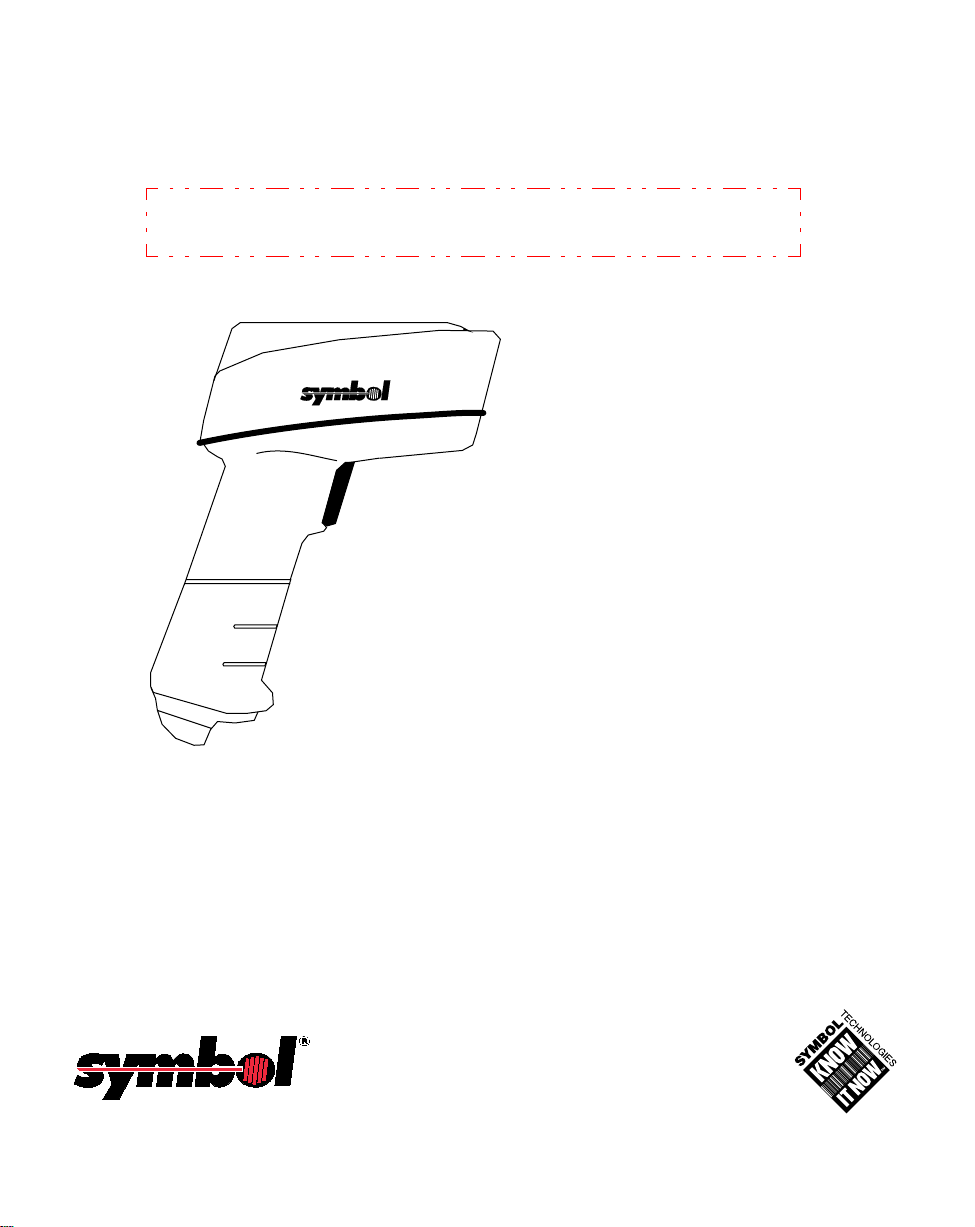
LS 3070
Product Reference Guide
Click on red text at any location in the manual to jump to the
specified chapter, topic, or reference.
About This Manual
Table of Contents
Copyright
Feedback
Index
70-10294-02
Revision B
February 1998
Page 2
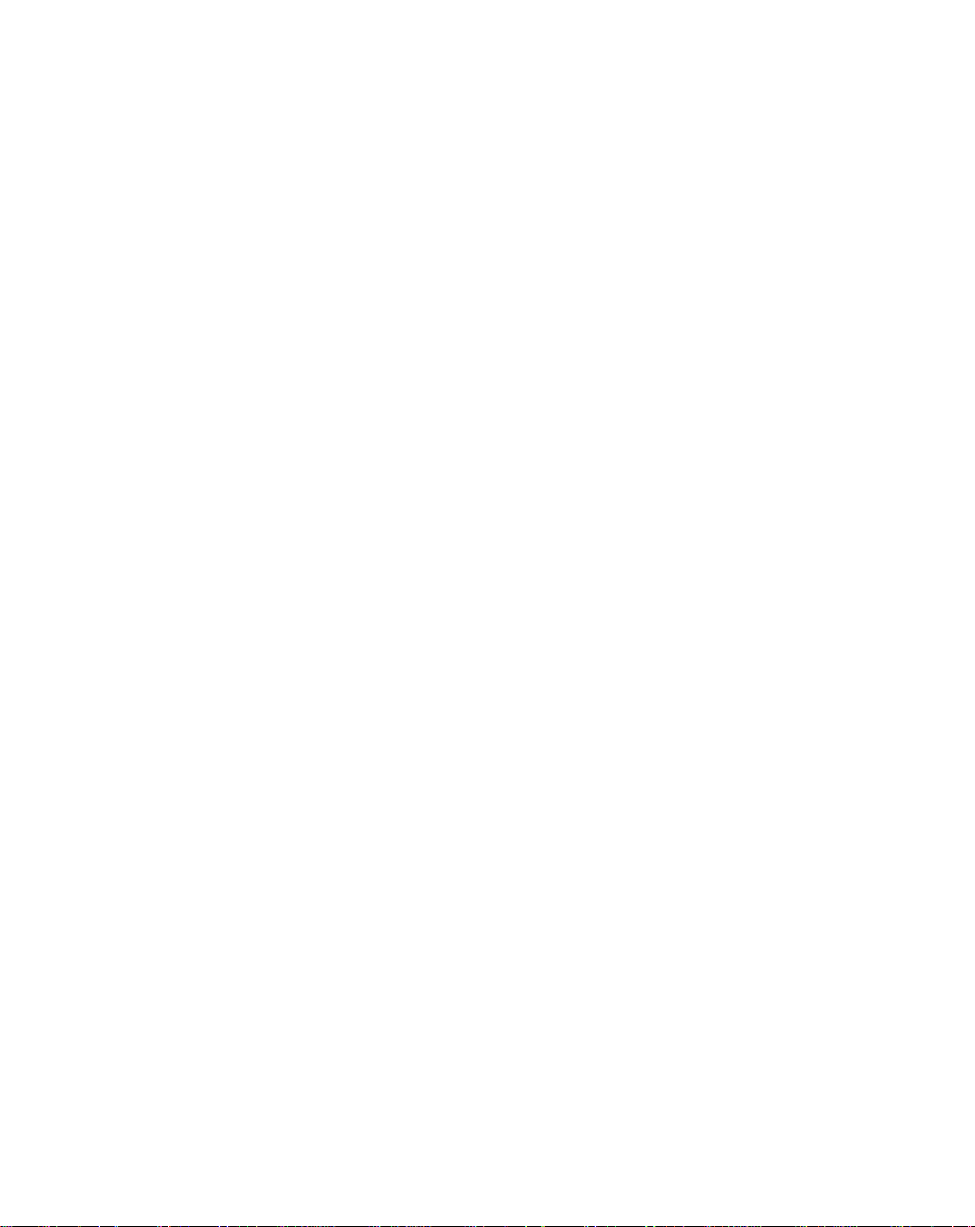
©
1997 SYMBOL TECHNOLOGIES, INC.
No part of this publication may be reproduced or used in any form, or by any
electrical or mechanical means, without permission in writing from the publisher.
This includes electronic or mechanical means, such as photocopying, recording,
or information storage and retrieval systems. The material in this manual is for
informational purposes and is subject to change without notice.
Symbol reserves the right to make changes to any product to improve reliability,
function, or design.
Symbol does not assume any product liability arising out of, or in connection with,
the application or use of any product, circuit, or application described herein.
No license is granted, either expressly or by implication, estoppel, or otherwise
under any patent right or patent, covering or relating to any combination, system,
apparatus, machine, material, method, or process in which Symbol products might
be used. An implied license only exists for equipment, circuits, and subsystems
contained in Symbol products.
Symbol is a registered trademark of Symbol Technologies, Inc. Other product
names mentioned in this manual may be trademarks or registered trademarks of
their respective companies and are hereby acknowledged.
All rights reserved.
Symbol Technologies, Inc.
One Symbol Plaza
Holtsville, N.Y. 11742-1300
http://www.symbol.com
Page 3
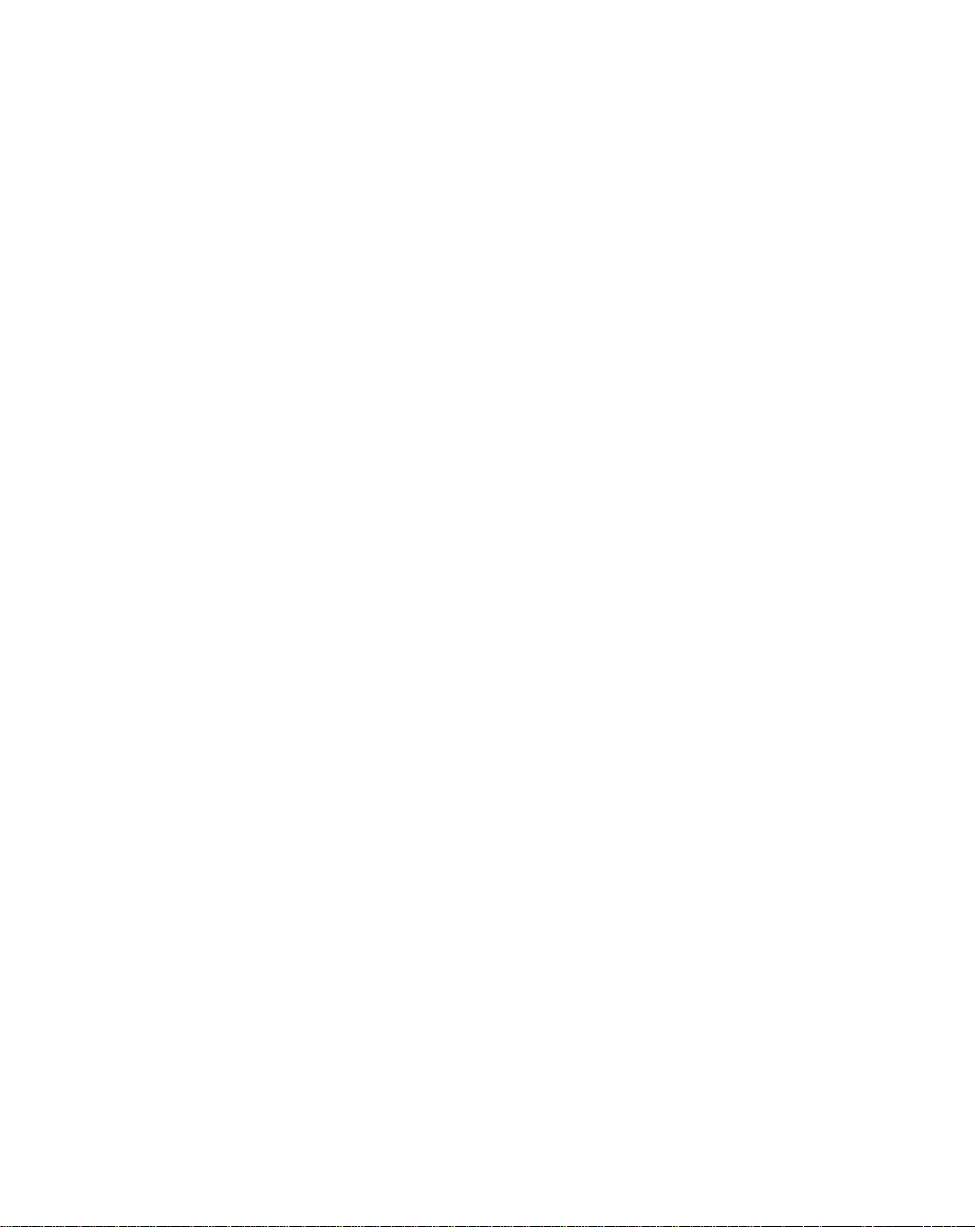
Contents
About This Manual
Notational Conventions . . . . . . . . . . . . . . . . . . . . . . . . . . . . . . . . . . . . . . . . . . . . . . . . . . . . . . . About-i
Related Publications . . . . . . . . . . . . . . . . . . . . . . . . . . . . . . . . . . . . . . . . . . . . . . . . . . . . . . . . . . About-i
Service Information . . . . . . . . . . . . . . . . . . . . . . . . . . . . . . . . . . . . . . . . . . . . . . . . . . . . . . . . . . . About-i
Symbol Support Center. . . . . . . . . . . . . . . . . . . . . . . . . . . . . . . . . . . . . . . . . . . . . . . . . . . .About-ii
Chapter 1. The LS 3070 Cordless Scanner
The Freedom of Cordless Scanning. . . . . . . . . . . . . . . . . . . . . . . . . . . . . . . . . . . . . . . . . . . . . . . . . . 1-1
The LS 3070 Scanner . . . . . . . . . . . . . . . . . . . . . . . . . . . . . . . . . . . . . . . . . . . . . . . . . . . . . . . . . . . . . . 1-2
Rechargeable Battery Pack . . . . . . . . . . . . . . . . . . . . . . . . . . . . . . . . . . . . . . . . . . . . . . . . . . . . . . . . . 1-3
The Base/Charger Unit. . . . . . . . . . . . . . . . . . . . . . . . . . . . . . . . . . . . . . . . . . . . . . . . . . . . . . . . . . . . 1-4
Chapter 2. Setup
Unpacking. . . . . . . . . . . . . . . . . . . . . . . . . . . . . . . . . . . . . . . . . . . . . . . . . . . . . . . . . . . . . . . . . . . . . . . 2-1
Connecting the Cable to the Base/Charger Unit. . . . . . . . . . . . . . . . . . . . . . . . . . . . . . . . . . . . . . . 2-1
Installation Tip — Optimizing RF Performance . . . . . . . . . . . . . . . . . . . . . . . . . . . . . . . . . . . . . . . 2-1
Inserting the Scanner Into and Removing Scanner from Base/Charger. . . . . . . . . . . . . . . . . . . 2-2
Charging the Battery . . . . . . . . . . . . . . . . . . . . . . . . . . . . . . . . . . . . . . . . . . . . . . . . . . . . . . . . . . . . . . 2-3
Pairing the Scanner with the Base/Charger . . . . . . . . . . . . . . . . . . . . . . . . . . . . . . . . . . . . . . . . . . 2-3
Assigning Address to Base/Charger . . . . . . . . . . . . . . . . . . . . . . . . . . . . . . . . . . . . . . . . . . . . 2-3
Pairing Scanner with Base/Charger . . . . . . . . . . . . . . . . . . . . . . . . . . . . . . . . . . . . . . . . . . . . . 2-5
Setting Transmission Frequency . . . . . . . . . . . . . . . . . . . . . . . . . . . . . . . . . . . . . . . . . . . . . . . . . . . . 2-6
Installing a Magstripe Reader . . . . . . . . . . . . . . . . . . . . . . . . . . . . . . . . . . . . . . . . . . . . . . . . . . . . . . 2-7
Chapter 3. Scanning with the LS 3070
1. Ready . . . . . . . . . . . . . . . . . . . . . . . . . . . . . . . . . . . . . . . . . . . . . . . . . . . . . . . . . . . . . . . . . . . . . . . . . 3-1
2. Test. . . . . . . . . . . . . . . . . . . . . . . . . . . . . . . . . . . . . . . . . . . . . . . . . . . . . . . . . . . . . . . . . . . . . . . . . . . 3-1
3. Scan . . . . . . . . . . . . . . . . . . . . . . . . . . . . . . . . . . . . . . . . . . . . . . . . . . . . . . . . . . . . . . . . . . . . . . . . . . 3-1
Hold at an Angle . . . . . . . . . . . . . . . . . . . . . . . . . . . . . . . . . . . . . . . . . . . . . . . . . . . . . . . . . . . . . . . . . 3-2
Scan the Entire Symbol . . . . . . . . . . . . . . . . . . . . . . . . . . . . . . . . . . . . . . . . . . . . . . . . . . . . . . . . . . . . 3-2
Using a Long Range or High Visibility Scanner? . . . . . . . . . . . . . . . . . . . . . . . . . . . . . . . . . . . . . . 3-3
Scanning Transmission Range . . . . . . . . . . . . . . . . . . . . . . . . . . . . . . . . . . . . . . . . . . . . . . . . . . . . . . 3-4
RF Communication Errors . . . . . . . . . . . . . . . . . . . . . . . . . . . . . . . . . . . . . . . . . . . . . . . . . . . . . 3-4
Restoring Normal RF Communications . . . . . . . . . . . . . . . . . . . . . . . . . . . . . . . . . . . . . . . . . . 3-4
What If .... . . . . . . . . . . . . . . . . . . . . . . . . . . . . . . . . . . . . . . . . . . . . . . . . . . . . . . . . . . . . . . . . . . . . . . . 3-5
Decode Zones . . . . . . . . . . . . . . . . . . . . . . . . . . . . . . . . . . . . . . . . . . . . . . . . . . . . . . . . . . . . . . . . . . . . 3-6
LS 3070 Standard Range . . . . . . . . . . . . . . . . . . . . . . . . . . . . . . . . . . . . . . . . . . . . . . . . . . . . . . . 3-6
LS 3070LR Long Range . . . . . . . . . . . . . . . . . . . . . . . . . . . . . . . . . . . . . . . . . . . . . . . . . . . . . . . . 3-7
LS 3070ALR Advanced Long Range. . . . . . . . . . . . . . . . . . . . . . . . . . . . . . . . . . . . . . . . . . . . . 3-8
i
Page 4
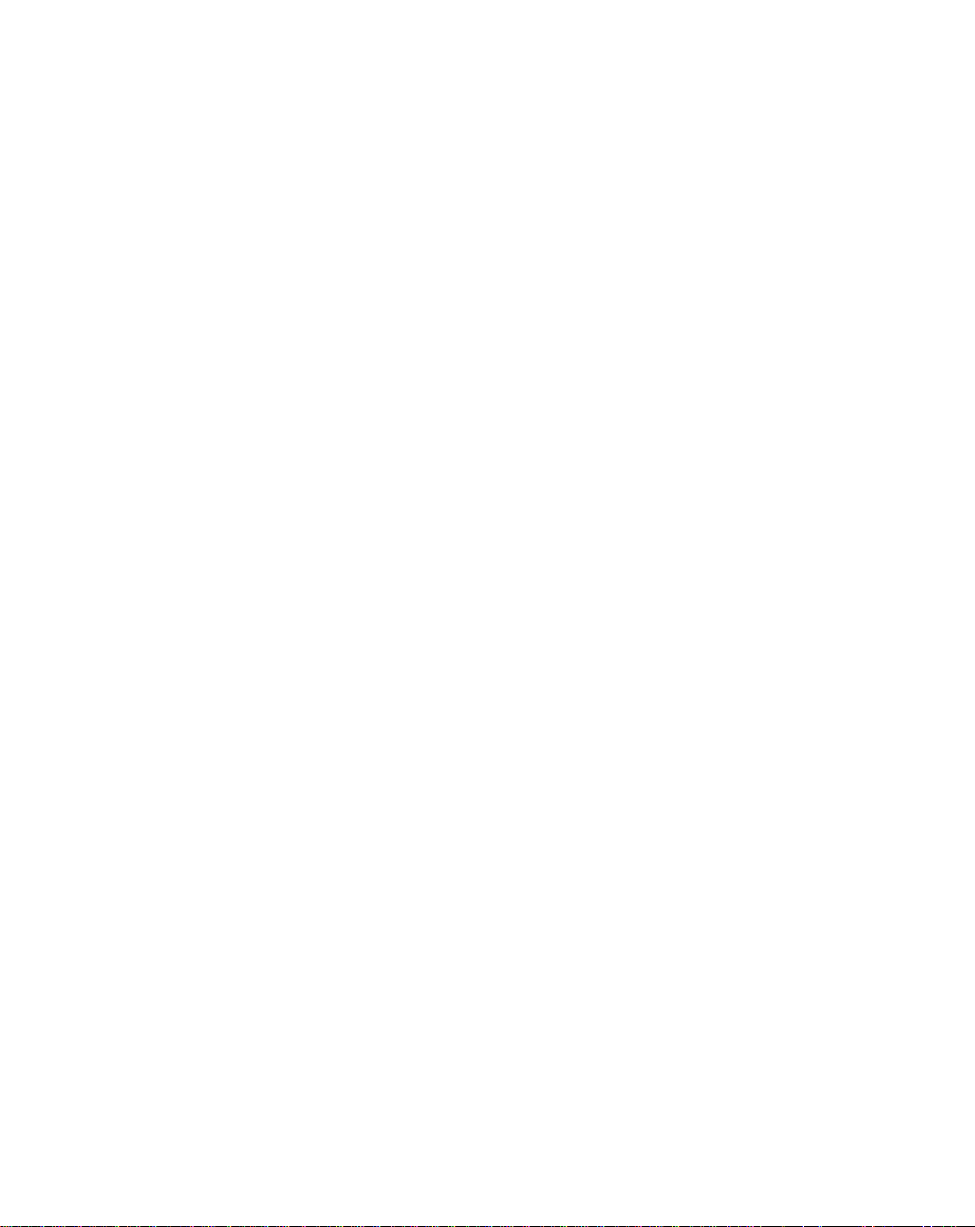
LS 3070XLR Extra Long Range . . . . . . . . . . . . . . . . . . . . . . . . . . . . . . . . . . . . . . . . . . . . . . . . . 3-9
LS 3070HV High Visibility . . . . . . . . . . . . . . . . . . . . . . . . . . . . . . . . . . . . . . . . . . . . . . . . . . . . 3-10
Chapter 4. Maintenance and Specifications
Maintenance . . . . . . . . . . . . . . . . . . . . . . . . . . . . . . . . . . . . . . . . . . . . . . . . . . . . . . . . . . . . . . . . . . . . . 4-1
Recharging the Battery . . . . . . . . . . . . . . . . . . . . . . . . . . . . . . . . . . . . . . . . . . . . . . . . . . . . . . . . . . . . 4-1
Changing Battery Packs . . . . . . . . . . . . . . . . . . . . . . . . . . . . . . . . . . . . . . . . . . . . . . . . . . . . . . . . . . . 4-2
Charge Status LED Indications . . . . . . . . . . . . . . . . . . . . . . . . . . . . . . . . . . . . . . . . . . . . . . . . . . . . . 4-4
Accessories . . . . . . . . . . . . . . . . . . . . . . . . . . . . . . . . . . . . . . . . . . . . . . . . . . . . . . . . . . . . . . . . . . . . . . 4-5
LS 3070 Standard Technical Specifications . . . . . . . . . . . . . . . . . . . . . . . . . . . . . . . . . . . . . . . . . . . . 4-6
LS 3070LR Technical Specifications. . . . . . . . . . . . . . . . . . . . . . . . . . . . . . . . . . . . . . . . . . . . . . . . . . 4-7
LS 3070ALR Technical Specifications . . . . . . . . . . . . . . . . . . . . . . . . . . . . . . . . . . . . . . . . . . . . . . . . 4-8
LS 3070XLR Technical Specifications . . . . . . . . . . . . . . . . . . . . . . . . . . . . . . . . . . . . . . . . . . . . . . . . 4-9
LS 3070HV Technical Specifications . . . . . . . . . . . . . . . . . . . . . . . . . . . . . . . . . . . . . . . . . . . . . . . . 4-10
Chapter 5. Interface Guide
Connecting to a Host Device . . . . . . . . . . . . . . . . . . . . . . . . . . . . . . . . . . . . . . . . . . . . . . . . . . . . . . . 5-1
Connecting Base Station to a Host. . . . . . . . . . . . . . . . . . . . . . . . . . . . . . . . . . . . . . . . . . . . . . . . . . . 5-2
OCIA and OCR Terminals . . . . . . . . . . . . . . . . . . . . . . . . . . . . . . . . . . . . . . . . . . . . . . . . . . . . . 5-2
RS-232C Single Port. . . . . . . . . . . . . . . . . . . . . . . . . . . . . . . . . . . . . . . . . . . . . . . . . . . . . . . . . . . 5-3
RS-232C Dual Port . . . . . . . . . . . . . . . . . . . . . . . . . . . . . . . . . . . . . . . . . . . . . . . . . . . . . . . . . . . . 5-3
IBM 4683/4684/4693/4694. . . . . . . . . . . . . . . . . . . . . . . . . . . . . . . . . . . . . . . . . . . . . . . . . . . . . 5-4
Connecting Keyboard Wedges . . . . . . . . . . . . . . . . . . . . . . . . . . . . . . . . . . . . . . . . . . . . . . . . . . . . . 5-5
PC Keyboards. . . . . . . . . . . . . . . . . . . . . . . . . . . . . . . . . . . . . . . . . . . . . . . . . . . . . . . . . . . . . . . . 5-5
Terminal Keyboards . . . . . . . . . . . . . . . . . . . . . . . . . . . . . . . . . . . . . . . . . . . . . . . . . . . . . . . . . . 5-5
IBM 3683/3684 Installation. . . . . . . . . . . . . . . . . . . . . . . . . . . . . . . . . . . . . . . . . . . . . . . . . . . . . 5-6
IBM 3653 Installation. . . . . . . . . . . . . . . . . . . . . . . . . . . . . . . . . . . . . . . . . . . . . . . . . . . . . . . . . 5-12
NCR 280 Installation . . . . . . . . . . . . . . . . . . . . . . . . . . . . . . . . . . . . . . . . . . . . . . . . . . . . . . . . . 5-17
NCR 2151 Installation . . . . . . . . . . . . . . . . . . . . . . . . . . . . . . . . . . . . . . . . . . . . . . . . . . . . . . . . 5-18
NCR 2152 Installation . . . . . . . . . . . . . . . . . . . . . . . . . . . . . . . . . . . . . . . . . . . . . . . . . . . . . . . . 5-20
NCR 2154/2155 Installation . . . . . . . . . . . . . . . . . . . . . . . . . . . . . . . . . . . . . . . . . . . . . . . . . . . 5-21
NCR 7052 Installation . . . . . . . . . . . . . . . . . . . . . . . . . . . . . . . . . . . . . . . . . . . . . . . . . . . . . . . . 5-21
Fujitsu 9000 Installation . . . . . . . . . . . . . . . . . . . . . . . . . . . . . . . . . . . . . . . . . . . . . . . . . . . . . . 5-22
Interfaces . . . . . . . . . . . . . . . . . . . . . . . . . . . . . . . . . . . . . . . . . . . . . . . . . . . . . . . . . . . . . . . . . . . . . . . 5-23
Chapter 6. Programming
Programming Overview. . . . . . . . . . . . . . . . . . . . . . . . . . . . . . . . . . . . . . . . . . . . . . . . . . . . . . . . . . . 6-1
Scanning Sequence Examples . . . . . . . . . . . . . . . . . . . . . . . . . . . . . . . . . . . . . . . . . . . . . . . . . . . . . . 6-2
Errors While Scanning. . . . . . . . . . . . . . . . . . . . . . . . . . . . . . . . . . . . . . . . . . . . . . . . . . . . . . . . . 6-2
Parameter Descriptions. . . . . . . . . . . . . . . . . . . . . . . . . . . . . . . . . . . . . . . . . . . . . . . . . . . . . . . . . . . . 6-3
Set Parameter Defaults . . . . . . . . . . . . . . . . . . . . . . . . . . . . . . . . . . . . . . . . . . . . . . . . . . . . . . . . 6-3
Host Interface Code. . . . . . . . . . . . . . . . . . . . . . . . . . . . . . . . . . . . . . . . . . . . . . . . . . . . . . . . . . . 6-3
ii
Page 5

Code Types . . . . . . . . . . . . . . . . . . . . . . . . . . . . . . . . . . . . . . . . . . . . . . . . . . . . . . . . . . . . . . . . . . 6-3
Code Lengths . . . . . . . . . . . . . . . . . . . . . . . . . . . . . . . . . . . . . . . . . . . . . . . . . . . . . . . . . . . . . . . . 6-3
Code 39 Full ASCII . . . . . . . . . . . . . . . . . . . . . . . . . . . . . . . . . . . . . . . . . . . . . . . . . . . . . . . . . . . 6-4
Decode Options . . . . . . . . . . . . . . . . . . . . . . . . . . . . . . . . . . . . . . . . . . . . . . . . . . . . . . . . . . . . . . 6-5
UPC-A and -E Preamble . . . . . . . . . . . . . . . . . . . . . . . . . . . . . . . . . . . . . . . . . . . . . . . . . . . . . . . 6-8
Pause Duration. . . . . . . . . . . . . . . . . . . . . . . . . . . . . . . . . . . . . . . . . . . . . . . . . . . . . . . . . . . . . . . 6-8
Prefix/Suffix Values . . . . . . . . . . . . . . . . . . . . . . . . . . . . . . . . . . . . . . . . . . . . . . . . . . . . . . . . . . 6-8
Data Transmission Formats . . . . . . . . . . . . . . . . . . . . . . . . . . . . . . . . . . . . . . . . . . . . . . . . . . . . 6-9
Laser Control . . . . . . . . . . . . . . . . . . . . . . . . . . . . . . . . . . . . . . . . . . . . . . . . . . . . . . . . . . . . . . . 6-10
RS-232C Options . . . . . . . . . . . . . . . . . . . . . . . . . . . . . . . . . . . . . . . . . . . . . . . . . . . . . . . . . . . . 6-11
Intercharacter Delay . . . . . . . . . . . . . . . . . . . . . . . . . . . . . . . . . . . . . . . . . . . . . . . . . . . . . . . . . 6-16
Transmit Code ID Character . . . . . . . . . . . . . . . . . . . . . . . . . . . . . . . . . . . . . . . . . . . . . . . . . . 6-16
Transmit AIM ID Character . . . . . . . . . . . . . . . . . . . . . . . . . . . . . . . . . . . . . . . . . . . . . . . . . . . 6-16
Ignore Unknown Characters . . . . . . . . . . . . . . . . . . . . . . . . . . . . . . . . . . . . . . . . . . . . . . . . . . 6-16
OCIA Clock Polarity . . . . . . . . . . . . . . . . . . . . . . . . . . . . . . . . . . . . . . . . . . . . . . . . . . . . . . . . . 6-16
OCIA Transmit Timeout. . . . . . . . . . . . . . . . . . . . . . . . . . . . . . . . . . . . . . . . . . . . . . . . . . . . . . 6-17
NCR 2152 Fast Transmit . . . . . . . . . . . . . . . . . . . . . . . . . . . . . . . . . . . . . . . . . . . . . . . . . . . . . . 6-17
IBM 4683/93 Magstripe Communications. . . . . . . . . . . . . . . . . . . . . . . . . . . . . . . . . . . . . . . 6-17
International Keypad Emulation. . . . . . . . . . . . . . . . . . . . . . . . . . . . . . . . . . . . . . . . . . . . . . . 6-17
International Keypad Emulation Fast Transmit . . . . . . . . . . . . . . . . . . . . . . . . . . . . . . . . . . 6-17
National Keyboard Types. . . . . . . . . . . . . . . . . . . . . . . . . . . . . . . . . . . . . . . . . . . . . . . . . . . . . 6-18
Set Transmission Frequency. . . . . . . . . . . . . . . . . . . . . . . . . . . . . . . . . . . . . . . . . . . . . . . . . . . 6-20
Wait for Host Interface Response Time . . . . . . . . . . . . . . . . . . . . . . . . . . . . . . . . . . . . . . . . . 6-20
Parameter Selections . . . . . . . . . . . . . . . . . . . . . . . . . . . . . . . . . . . . . . . . . . . . . . . . . . . . . . . . . . . . . 6-21
Beeper Definitions . . . . . . . . . . . . . . . . . . . . . . . . . . . . . . . . . . . . . . . . . . . . . . . . . . . . . . . . . . . . . . . 6-24
Standard Use. . . . . . . . . . . . . . . . . . . . . . . . . . . . . . . . . . . . . . . . . . . . . . . . . . . . . . . . . . . . . . . . 6-24
Parameter Menu Scanning . . . . . . . . . . . . . . . . . . . . . . . . . . . . . . . . . . . . . . . . . . . . . . . . . . . . 6-25
Code 39 Scan And Store . . . . . . . . . . . . . . . . . . . . . . . . . . . . . . . . . . . . . . . . . . . . . . . . . . . . . . 6-25
Code 39 Buffering . . . . . . . . . . . . . . . . . . . . . . . . . . . . . . . . . . . . . . . . . . . . . . . . . . . . . . . . . . . . . . . 6-26
Buffer Data . . . . . . . . . . . . . . . . . . . . . . . . . . . . . . . . . . . . . . . . . . . . . . . . . . . . . . . . . . . . . . . . . 6-26
Clear Transmission Buffer . . . . . . . . . . . . . . . . . . . . . . . . . . . . . . . . . . . . . . . . . . . . . . . . . . . . 6-26
Transmit Buffer . . . . . . . . . . . . . . . . . . . . . . . . . . . . . . . . . . . . . . . . . . . . . . . . . . . . . . . . . . . . . 6-27
Overfilling Transmission Buffer . . . . . . . . . . . . . . . . . . . . . . . . . . . . . . . . . . . . . . . . . . . . . . . 6-27
Attempt to Transmit an Empty Buffer . . . . . . . . . . . . . . . . . . . . . . . . . . . . . . . . . . . . . . . . . . 6-27
Default Table. . . . . . . . . . . . . . . . . . . . . . . . . . . . . . . . . . . . . . . . . . . . . . . . . . . . . . . . . . . . . . . . . . . . 6-28
Terminal Specific RS-232C Defaults . . . . . . . . . . . . . . . . . . . . . . . . . . . . . . . . . . . . . . . . . . . . . . . . 6-31
Chapter 7. Parameter Menus
Set Default Parameter . . . . . . . . . . . . . . . . . . . . . . . . . . . . . . . . . . . . . . . . . . . . . . . . . . . . . . . . . . . . . 7-2
Host Interface . . . . . . . . . . . . . . . . . . . . . . . . . . . . . . . . . . . . . . . . . . . . . . . . . . . . . . . . . . . . . . . . . . . . 7-3
Code Type. . . . . . . . . . . . . . . . . . . . . . . . . . . . . . . . . . . . . . . . . . . . . . . . . . . . . . . . . . . . . . . . . . . . . . 7-17
Code Lengths . . . . . . . . . . . . . . . . . . . . . . . . . . . . . . . . . . . . . . . . . . . . . . . . . . . . . . . . . . . . . . . . . . . 7-22
Decode Options . . . . . . . . . . . . . . . . . . . . . . . . . . . . . . . . . . . . . . . . . . . . . . . . . . . . . . . . . . . . . . . . . 7-29
iii
Page 6
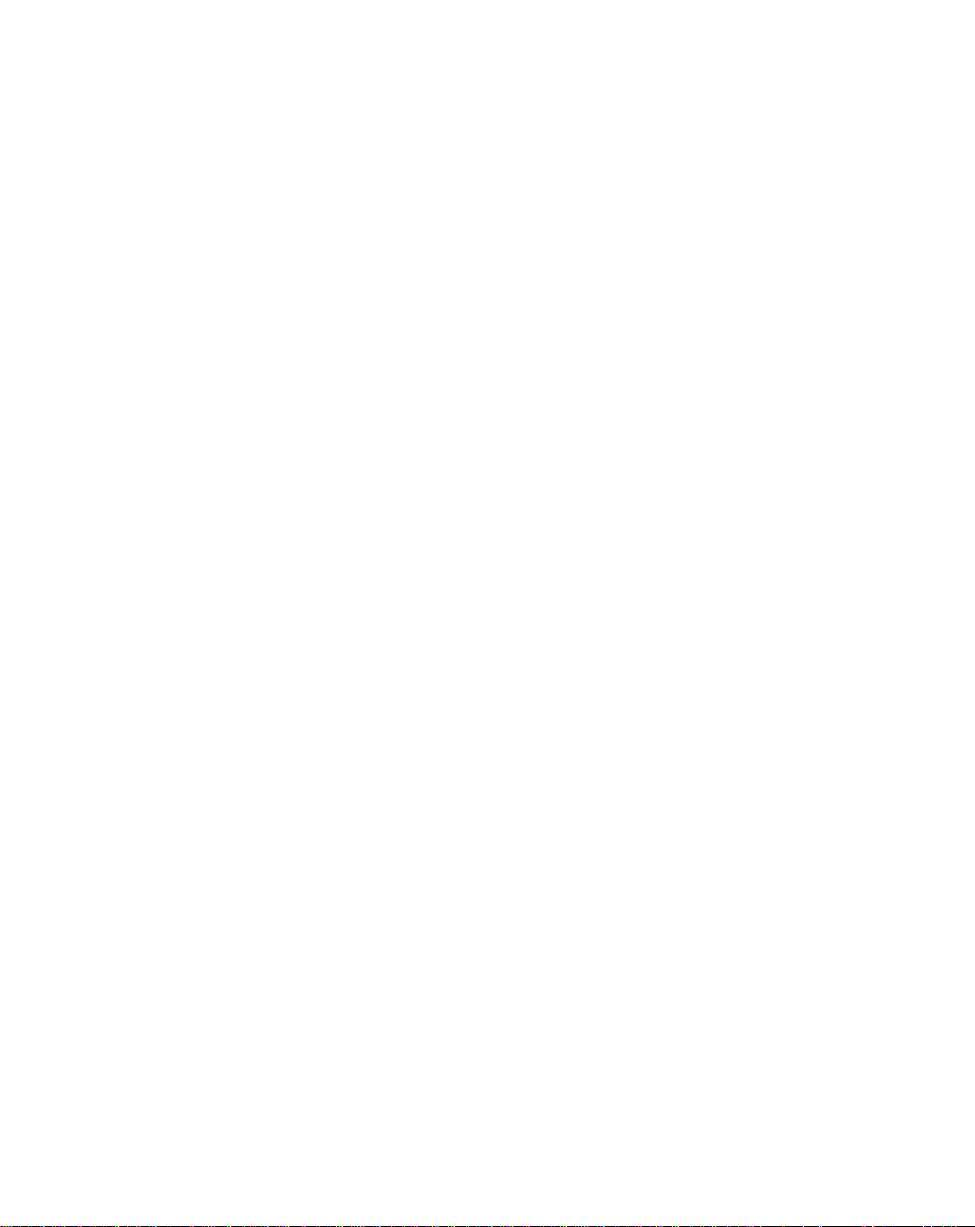
UPC-A Preamble . . . . . . . . . . . . . . . . . . . . . . . . . . . . . . . . . . . . . . . . . . . . . . . . . . . . . . . . . . . . . . . . 7-37
UPC-E Preamble. . . . . . . . . . . . . . . . . . . . . . . . . . . . . . . . . . . . . . . . . . . . . . . . . . . . . . . . . . . . . . . . . 7-38
Pause Duration. . . . . . . . . . . . . . . . . . . . . . . . . . . . . . . . . . . . . . . . . . . . . . . . . . . . . . . . . . . . . . . . . . 7-39
Prefix/Suffix Values . . . . . . . . . . . . . . . . . . . . . . . . . . . . . . . . . . . . . . . . . . . . . . . . . . . . . . . . . . . . . 7-42
Data Transmission Formats . . . . . . . . . . . . . . . . . . . . . . . . . . . . . . . . . . . . . . . . . . . . . . . . . . . . . . . 7-46
Magstripe Options. . . . . . . . . . . . . . . . . . . . . . . . . . . . . . . . . . . . . . . . . . . . . . . . . . . . . . . . . . . 7-48
Laser Control . . . . . . . . . . . . . . . . . . . . . . . . . . . . . . . . . . . . . . . . . . . . . . . . . . . . . . . . . . . . . . . . . . . 7-53
Baud Rate . . . . . . . . . . . . . . . . . . . . . . . . . . . . . . . . . . . . . . . . . . . . . . . . . . . . . . . . . . . . . . . . . . . . . . 7-56
Parity . . . . . . . . . . . . . . . . . . . . . . . . . . . . . . . . . . . . . . . . . . . . . . . . . . . . . . . . . . . . . . . . . . . . . . . . . . 7-58
Check Parity . . . . . . . . . . . . . . . . . . . . . . . . . . . . . . . . . . . . . . . . . . . . . . . . . . . . . . . . . . . . . . . . . . . . 7-59
Hardware Handshaking . . . . . . . . . . . . . . . . . . . . . . . . . . . . . . . . . . . . . . . . . . . . . . . . . . . . . . . . . . 7-60
Software Handshaking . . . . . . . . . . . . . . . . . . . . . . . . . . . . . . . . . . . . . . . . . . . . . . . . . . . . . . . . . . . 7-61
Serial Response Timeout. . . . . . . . . . . . . . . . . . . . . . . . . . . . . . . . . . . . . . . . . . . . . . . . . . . . . . . . . . 7-62
Stop Bit Select . . . . . . . . . . . . . . . . . . . . . . . . . . . . . . . . . . . . . . . . . . . . . . . . . . . . . . . . . . . . . . . . . . . 7-65
ASCII Data Format. . . . . . . . . . . . . . . . . . . . . . . . . . . . . . . . . . . . . . . . . . . . . . . . . . . . . . . . . . . . . . . 7-66
RTS Line State. . . . . . . . . . . . . . . . . . . . . . . . . . . . . . . . . . . . . . . . . . . . . . . . . . . . . . . . . . . . . . . . . . . 7-67
Intercharacter Delay . . . . . . . . . . . . . . . . . . . . . . . . . . . . . . . . . . . . . . . . . . . . . . . . . . . . . . . . . . . . . 7-68
Transmit Code ID Character . . . . . . . . . . . . . . . . . . . . . . . . . . . . . . . . . . . . . . . . . . . . . . . . . . . . . . 7-71
Transmit AIM Code ID . . . . . . . . . . . . . . . . . . . . . . . . . . . . . . . . . . . . . . . . . . . . . . . . . . . . . . . . . . . 7-72
Ignore Unknown Characters . . . . . . . . . . . . . . . . . . . . . . . . . . . . . . . . . . . . . . . . . . . . . . . . . . . . . . 7-73
OCIA Clock Polarity . . . . . . . . . . . . . . . . . . . . . . . . . . . . . . . . . . . . . . . . . . . . . . . . . . . . . . . . . . . . . 7-74
OCIA Transmit Timeout. . . . . . . . . . . . . . . . . . . . . . . . . . . . . . . . . . . . . . . . . . . . . . . . . . . . . . . . . . 7-75
NCR 2152 Fast Transmit . . . . . . . . . . . . . . . . . . . . . . . . . . . . . . . . . . . . . . . . . . . . . . . . . . . . . . . . . . 7-78
IBM 4683 Magstripe Communications . . . . . . . . . . . . . . . . . . . . . . . . . . . . . . . . . . . . . . . . . . . . . . 7-79
International Keypad Emulation. . . . . . . . . . . . . . . . . . . . . . . . . . . . . . . . . . . . . . . . . . . . . . . . . . . 7-80
International Keypad Emulation Fast Transmit . . . . . . . . . . . . . . . . . . . . . . . . . . . . . . . . . . . . . . 7-81
National Keyboard Types. . . . . . . . . . . . . . . . . . . . . . . . . . . . . . . . . . . . . . . . . . . . . . . . . . . . . . . . . 7-82
Set Transmission Frequency. . . . . . . . . . . . . . . . . . . . . . . . . . . . . . . . . . . . . . . . . . . . . . . . . . . . . . . 7-84
All Countries Except France. . . . . . . . . . . . . . . . . . . . . . . . . . . . . . . . . . . . . . . . . . . . . . . . . . . 7-84
France. . . . . . . . . . . . . . . . . . . . . . . . . . . . . . . . . . . . . . . . . . . . . . . . . . . . . . . . . . . . . . . . . . . . . . 7-84
Wait for Host Interface Response Time . . . . . . . . . . . . . . . . . . . . . . . . . . . . . . . . . . . . . . . . . . . . . 7-87
Reserved For Future Use. . . . . . . . . . . . . . . . . . . . . . . . . . . . . . . . . . . . . . . . . . . . . . . . . . . . . . . . . . 7-90
Pairing . . . . . . . . . . . . . . . . . . . . . . . . . . . . . . . . . . . . . . . . . . . . . . . . . . . . . . . . . . . . . . . . . . . . . . . . . 7-97
Chapter 8. Keyboard Maps
ASCII Table. . . . . . . . . . . . . . . . . . . . . . . . . . . . . . . . . . . . . . . . . . . . . . . . . . . . . . . . . . . . . . . . . . . . . . 8-1
Keyboard Identifier Maps. . . . . . . . . . . . . . . . . . . . . . . . . . . . . . . . . . . . . . . . . . . . . . . . . . . . . . . . . . 8-5
Index
iv
Page 7
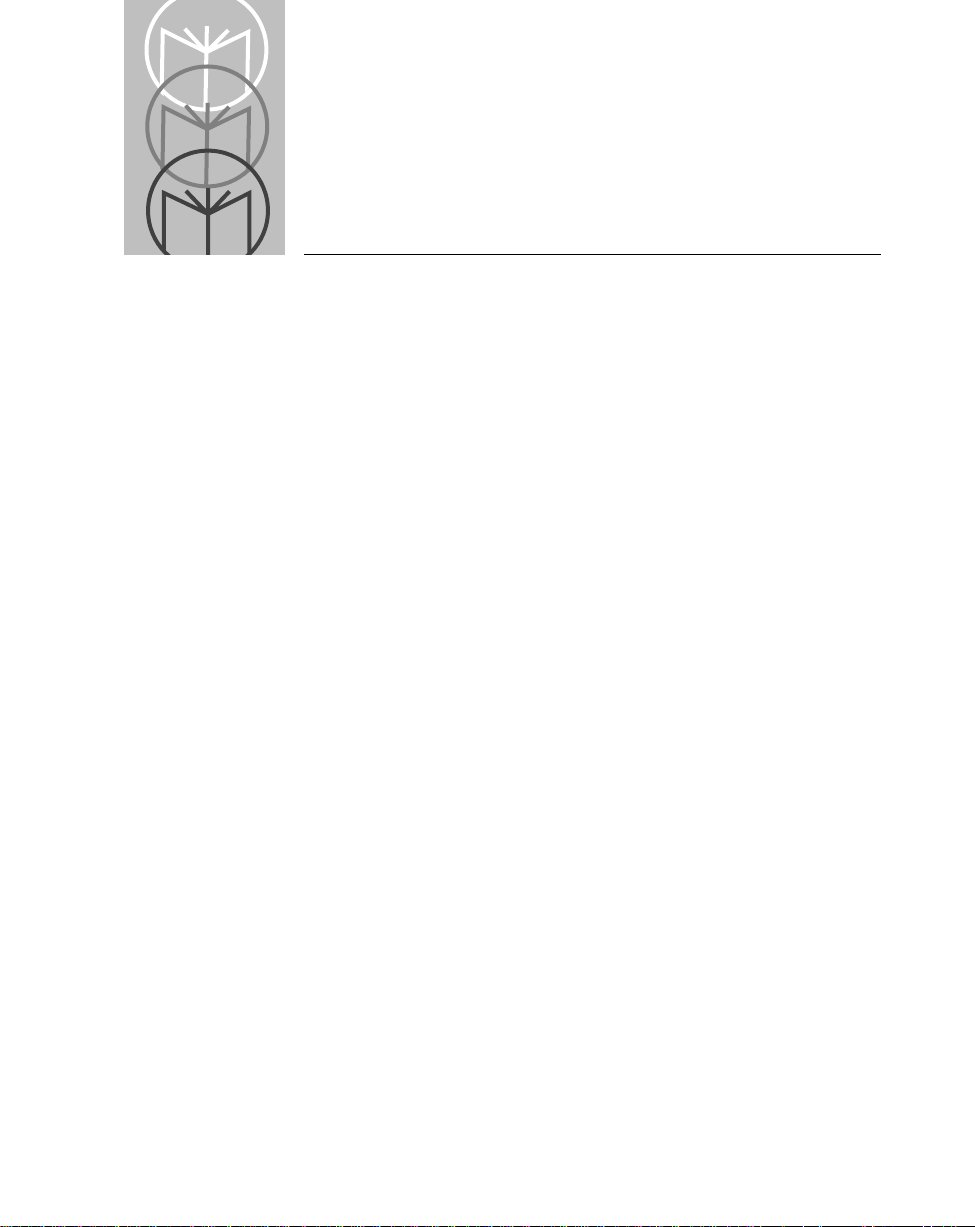
About This Manual
The
LS 3070 Product Reference Guide
operation, troubleshooting, maintenance, and programming.
Notational Conventions
The following conventions are used in this document:
•
Bullets (•) indicate:
- action items
- lists of alternatives
- lists of required steps that are not necessarily sequential
•
Sequential lists (e.g., those that describe step-by-step procedures) appear
as numbered lists.
Related Publications
•
LS 3070 Quick Reference Guide
Service Information
provides general instructions for setup,
70-19993-0X
If you have a problem with your equipment, contact the Symbol Support
Center. Before calling, have the model number, serial number, and several of
your bar code symbols at hand.
Call the Support Center from a phone near the scanning equipment so that the
service person can try to talk you through your problem. If the equipment is
found to be working properly and the problem is symbol readability, the
Support Center will request samples of your bar codes for analysis at our plant.
If your problem cannot be solved over the phone, you may need to return your
equipment for servicing. If that is necessary, you will be given specific
directions.
About-i
Page 8
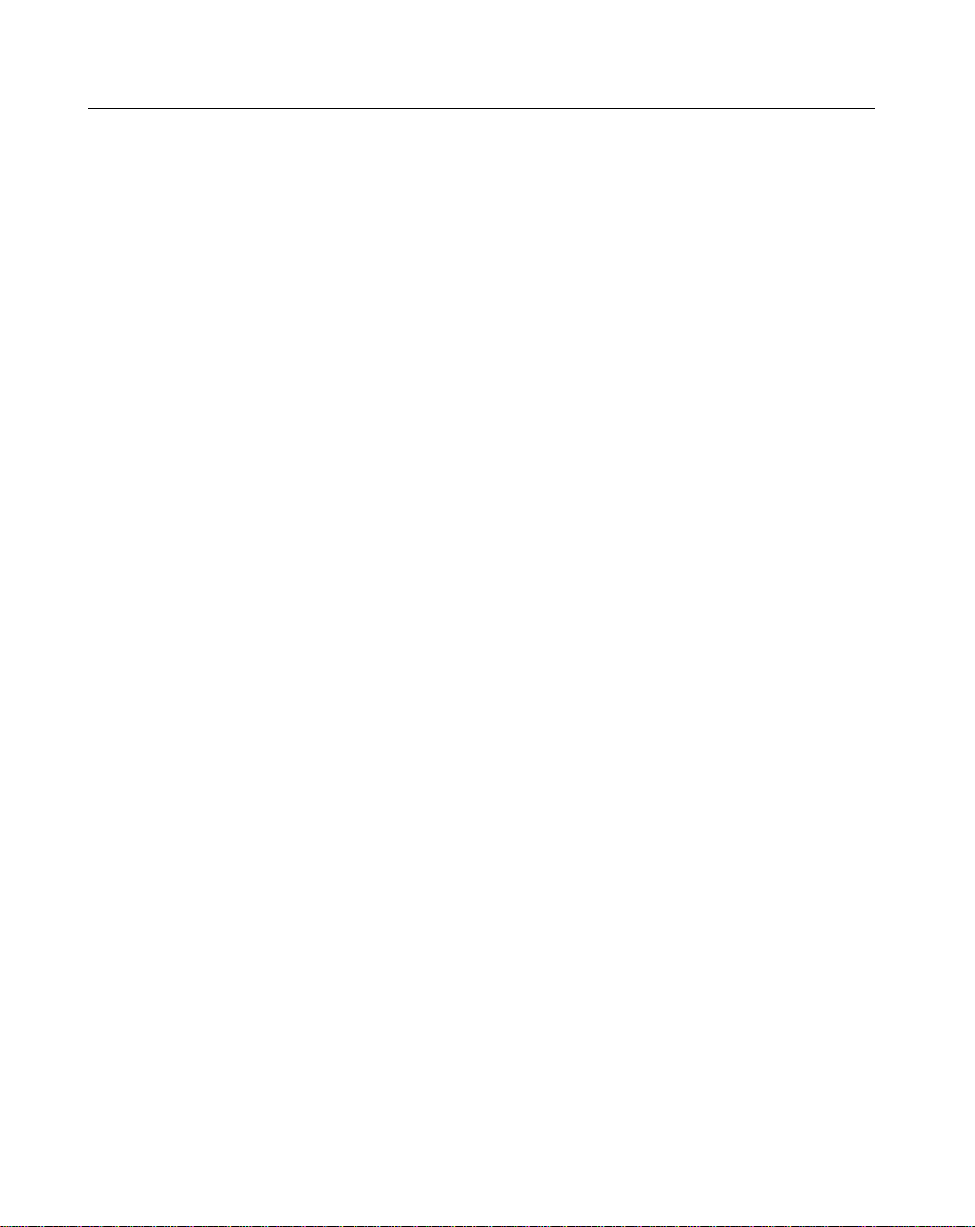
LS 3070 Product Reference Guide: About This Manual
Note
: Symbol Technologies is not responsible for any damages incurred during shipment if the approved shipping container is not used. Shipping the
units improperly can possibly void the warranty. If the original shipping container was not kept, contact Symbol to have another sent to you.
Symbol Support Center
In the U.S.A, for service information, warranty information or technical
assistance, call:
SYMBOL SUPPORT CENTER
1-800-653-5350
If you purchased your Symbol product from a Symbol Business Partner,
contact that Business Partner for service.
Canada
Mississauga, Ontario
Canadian Headquarters
(905) 629-7226
Europe
Wokingham, England
European Headquarters
0734-771-222 (Inside UK)
+441-734-771222 (Outside UK)
Asia
Singapore
Symbol Technologies Asia, Inc.
337-6588 (Inside Singapore)
+65-337-6588 (Outside Singapore)
About-ii
Page 9
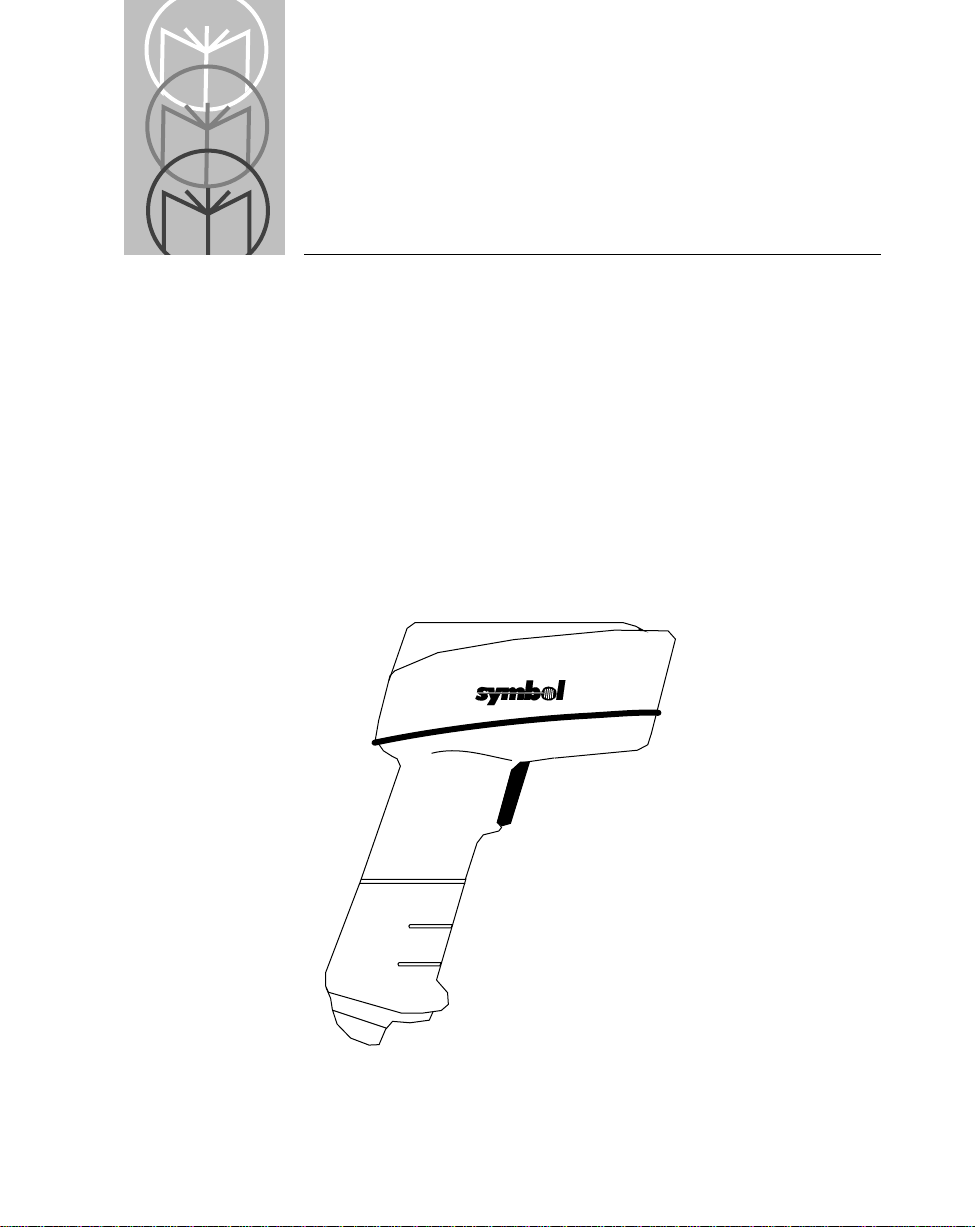
Chapter 1 The LS 3070 Cordless Scanner
The Freedom of Cordless Scanning
The LS 3070 is a revolutionary, cordless approach to capturing bar coded data.
The scanner communicates with your host computer through a low-power
radio transmission instead of through a cable. W ith the LS 3070, you are fr ee to
scan and transmit without a physical cable to limit your movement, from as far
away as 30 - 50 feet (9 - 15 meters), depending on your environment. This lets
you take the scanner to where the work is, whether on the loading dock, the
plant floor, the warehouse, or the POS checkout area.
The scanning system has three main components: the cordless scanner, the
base/charger interface unit, and a cable to interface with the host device.
Figure 1-1. The LS 3070 Cordless Scanner
1-1
Page 10

LS 3070 Product Reference Guide: The LS 3070 Cordless Scanner
The LS 3070 Scanner
Housed in rugged, durable plastic, the LS 3070 scanner combines accurate,
aggressive bar code scanning with solid state dependability. Its ergonomic
design ensures comfortable use for extended periods of time.
This scanner combines premium visible laser diode (VLD) scanning
performance, reading color bar codes and symbols printed on all substrates,
with advanced decode and RF transceiver capabilities.
The scanning element can be any of a wide variety of configurations:
•
Standard - for most Class II scanning applications, in which symbol
density (5 to 55 mil) and range (0 - 35 in.) fall within relatively normal
ranges.
•
Long Range (LR) - for Class II applications with short range reading on
medium density symbols and long range reading on low density
symbols.
•
Advanced Long Range (ALR) - for long range reading on medium and
low-density symbols, optimized by the increased power of the Class IIIA
laser .
•
Extra Long Range (XLR) - for scanning ranges of up to 180 inches (457 cm)
on 55 mil symbols, also using a Class IIIA laser.
High Visibility (HV) - for scanning ranges up to 33 inches (86 cm) on 55
•
mil symbols, and ambient sunlight up to 10,000 ft. candles, using a Class
IIIA laser.
1-2
Page 11
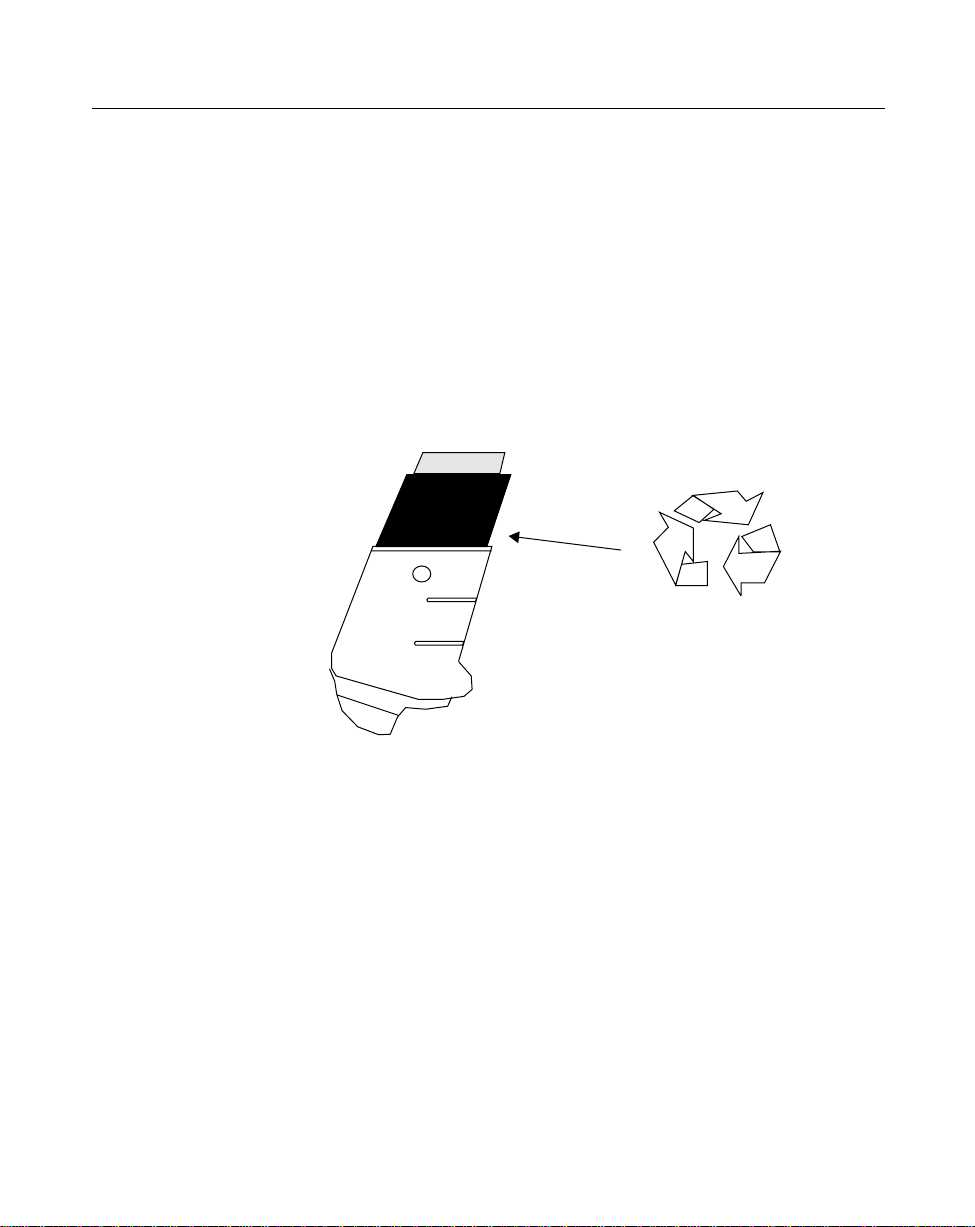
LS 3070 Product Reference Guide: The LS 3070 Cordless Scanner
Rechargeable Battery Pack
In the handle of the scanner, there is a rechargeable NiCad battery pack. This
provides all power to the scanner during normal operation. It provides 360 mA
hours, which is sufficient for normal operation during an 8-hour shift.
When fully depleted, the battery module can be recharged to full charge within
two hours, with the LS 3070 inserted into the RL 470 base/charger unit.
Alternatively, the battery module can be recharged in the Universal Four-Slot
Charger/Recharger within 8 hours.
Ni-Cd
Nickel-cadmium rechargeable
battery. Must be recycled or
disposed of properly.
Figure 1-2. The LS 3070 Rechargeable Battery Pack
1-3
Page 12
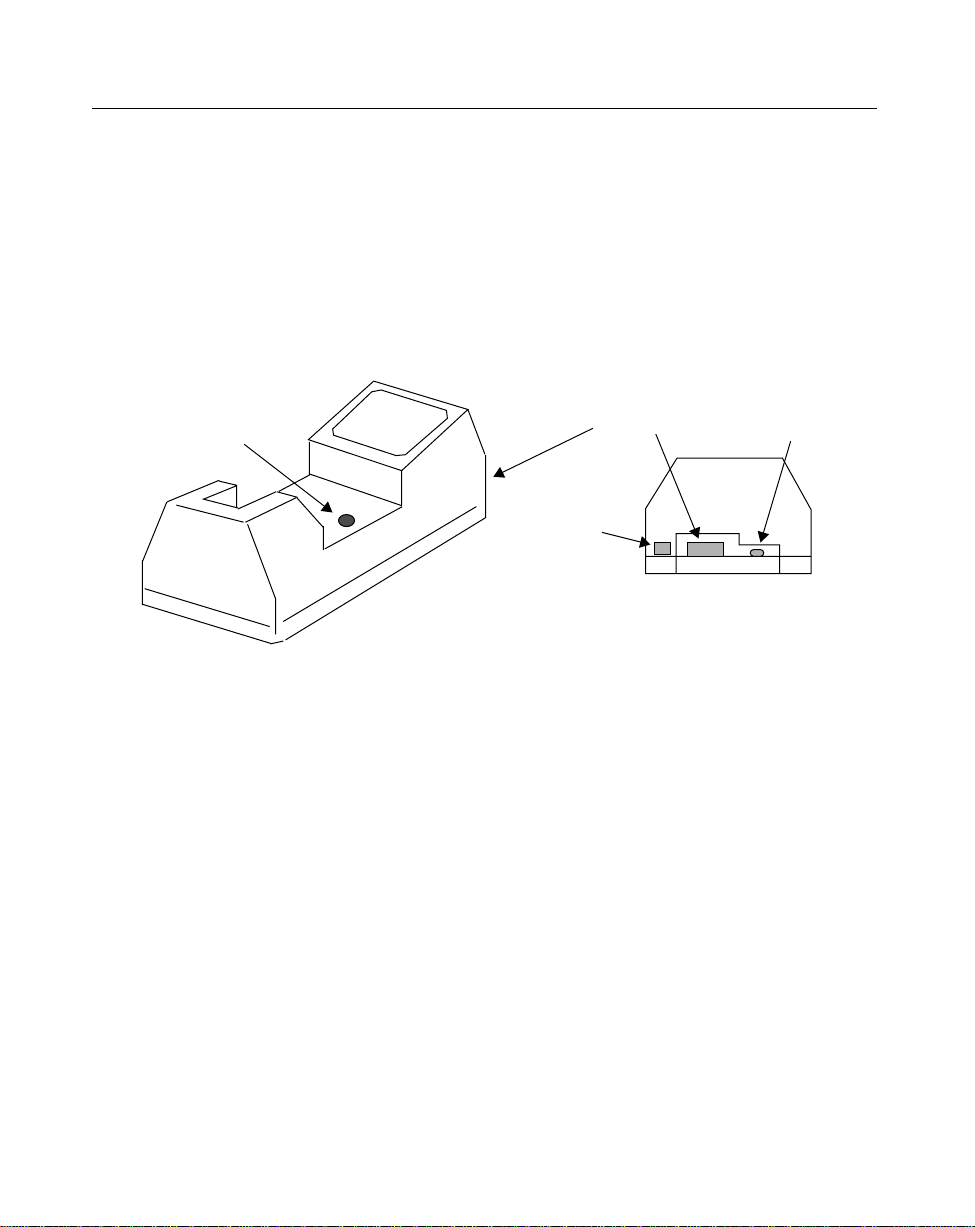
LS 3070 Product Reference Guide: The LS 3070 Cordless Scanner
The Base/Charger Unit
The base/charger unit has two primary functions. First, it is the
base station
interface that manages the flow of information from the scanner to the host
device. Second, it is a
charging stand
which charges the scanner’s battery
module (located in the handle) and also holds the scanner securely when it is
not in use. An LED indicates the status of battery charging.
Host Cable
Connection
Charge
Status LED
Power Supply
Connection Port
Magstripe
Reader
Connection
Port
Figure 1-3. RL 470 Base/Charger Unit
The base/charger unit communicates via radio transmission with the scanner
to receive bar code data from the scanner, confirm receipt of data back to the
scanner, and exchange configuration information. The base/charger unit also
formats the scanned bar code data as required and then transmits it to the host
system through the attached cable.
1-4
Page 13
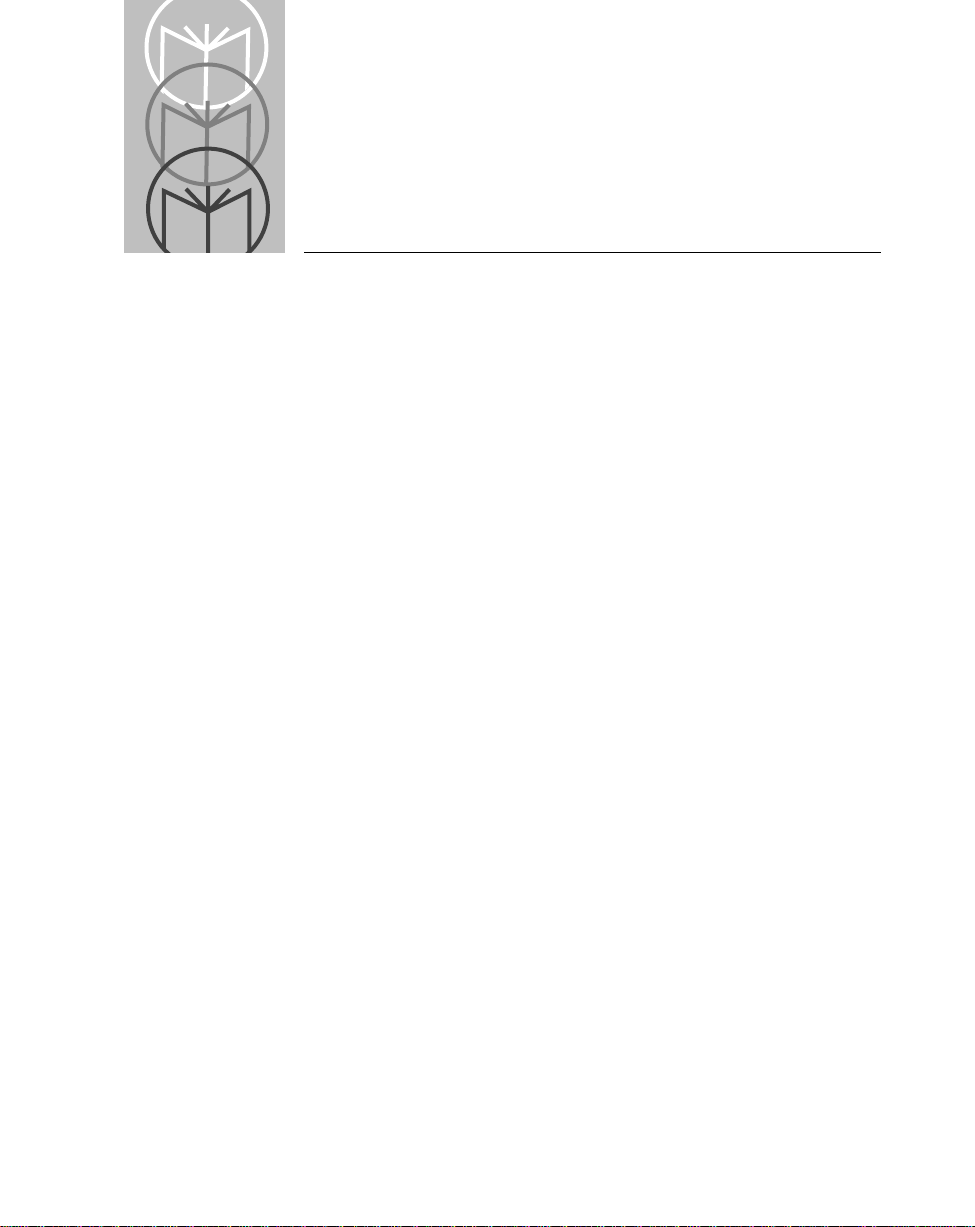
Chapter 2 Setup
Unpacking
Remove the LS 3070, the RL 470 base/charger unit, and the host interface cable
from its packing and inspect each for evidence of physical damage. If any
equipment was damaged in transit, call the Symbol Support Center at the
number in the front matter.
KEEP THE PACKING
used if you ever need to return your equipment for servicing.
. It is the approved shipping container and should be
Connecting the Cable to the Base/Charger Unit
The cable connects to the base/charger in the same way but to each host
terminal differently. For complete details per terminal type, refer to the RL 470
Base Station Interface Guide
.
Installation Tip — Optimizing RF Performance
The LS 3070 scanning system is equipped with a low power 2.4 Ghz radio.
Depending on environmental conditions, the LS 3070 can have an RF
transmission range of 30 - 50 feet (9 - 15 meters).
Where environmental objects affect RF range and performance, do the
following when you install the LS 3070 scanning system. This will help assure
peak performance.
2-1
Page 14
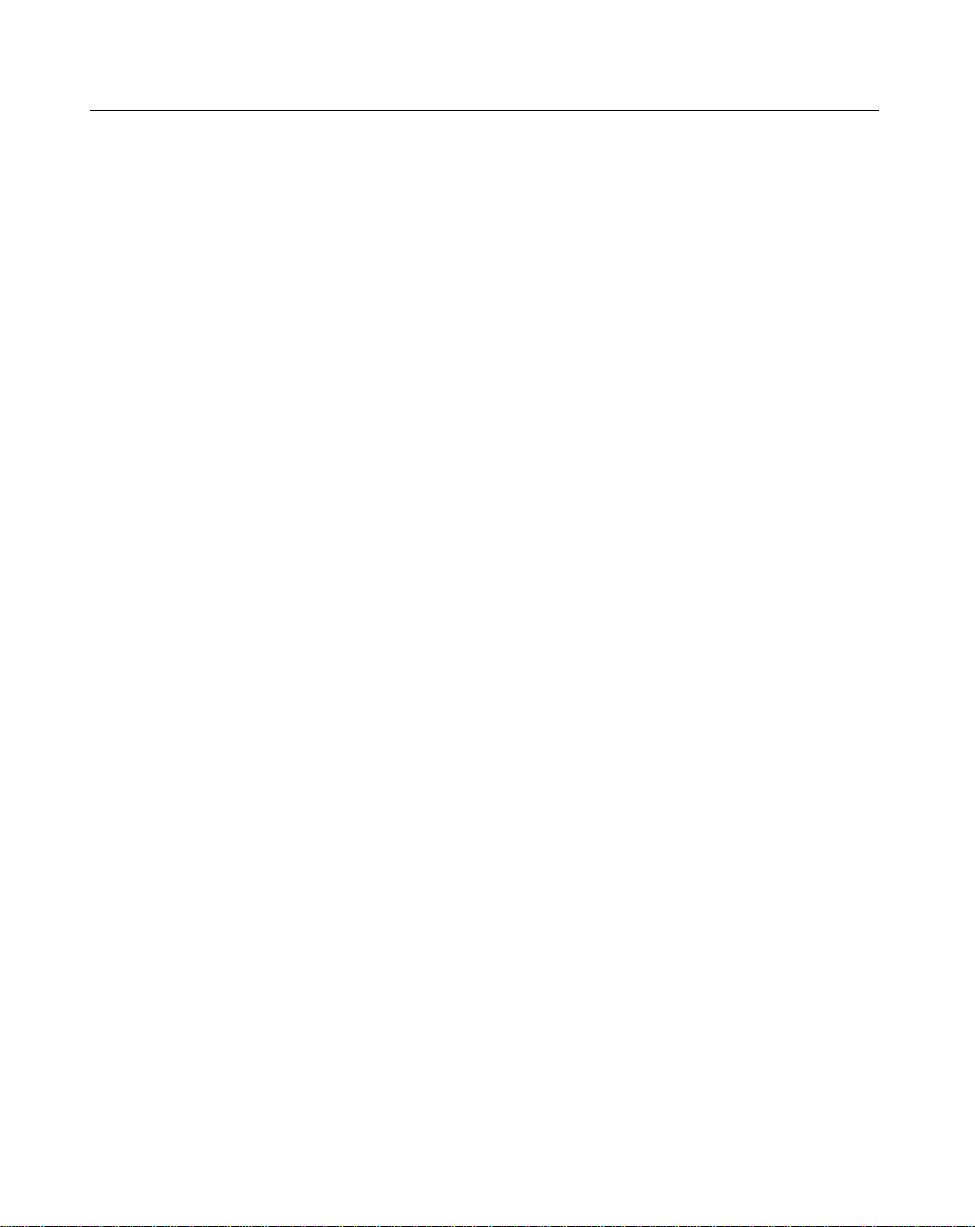
LS 3070 Product Reference Guide: Setup
The RL 470 base station is a charger, host interface, and — significantly —
receiving station for RF transmission. Therefore, do not install the RL 470
inaccessibly under a table or buried in a desk drawer. At a minimum, mount
the RL 470 on a table or desk top. For optimum RF performance, especially in
difficult environments, mount the RL 470 on a wall as high as possible. But
keep in mind the limits of interface cable length and charging accessibility.
Proper base positioning gives you the best possible range and coverage
performance from the LS 3070 cordless scanning system.
Inserting the Scanner Into and Removing Scanner from Base/Charger
To insert the scanner into the base/charger:
1. First, place the nose to the scanner into the large rectangular receptacle of
the base/charger.
2. Then place the scanner handle into the opening of the smaller, latched
receptacle and press down firmly until the bottom of the handle seats
snugly into the receptacle and engages the latch.
Caution
Use of excessive force in placing the scanner into the base can
damage the charging contacts on the shoe of the scanner or in the
receptacle of the base. Such damage can interfere with or prevent
charging of the scanner’s batteries by the base
3. To remove the scanner from the base/charger, grasp the handle of the
scanner and lift the bottom of the handle out of the latched receptacle,
thereby freeing the scanner from the base.
.
Caution
It is important to remove the scanner
move the scanner nose-first can break latch in the base receptacle
2-2
handle-first
. Trying to re-
.
Page 15
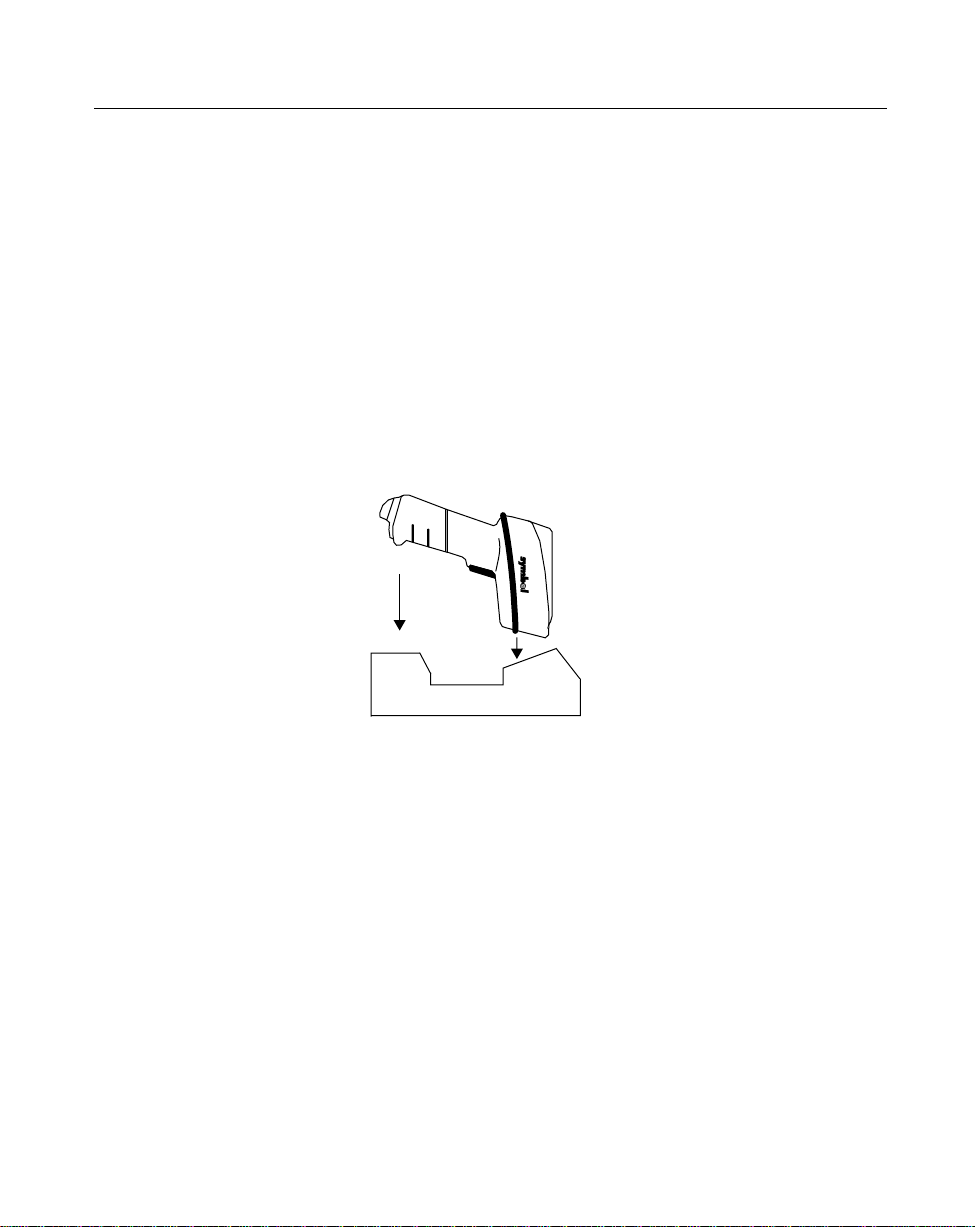
LS 3070 Product Reference Guide: Setup
Charging the Battery
Before its first use, the LS 3070 batteries must be charged. To do so:
Connect the power supply to the power input port on the front panel of
•
the RL 470 base/charger, shown in
page 1-4.
Connect the power supply to a receptacle supplying AC power of the
•
proper voltage level.
•
Then insert the scanner into the base/charger cradle, so that the nose of
the scanner and tip of the handle fit snugly into the receptacles. Check the
charge status indicator (blinking = fully charged) for full charge, which
occurs within two hours. When fully charged, proceed with pairing.
Figure 1-3: RL 470 Base/Charger Unit
on
Pairing the Scanner with the Base/Charger
The wireless “connection” between the two is the low power radio
transmission through RF transceivers in the both the scanner and base/
charger. The actual communication consists of bidirectional message packets.
However,
to work between the two devices.
Assigning Address to Base/Charger
First, the base/charger must be assigned an address, with a value between 01
and 7E.
the scanner and base/charger must be paired
Each base station must have a unique address
2-3
for this communication
.
Page 16
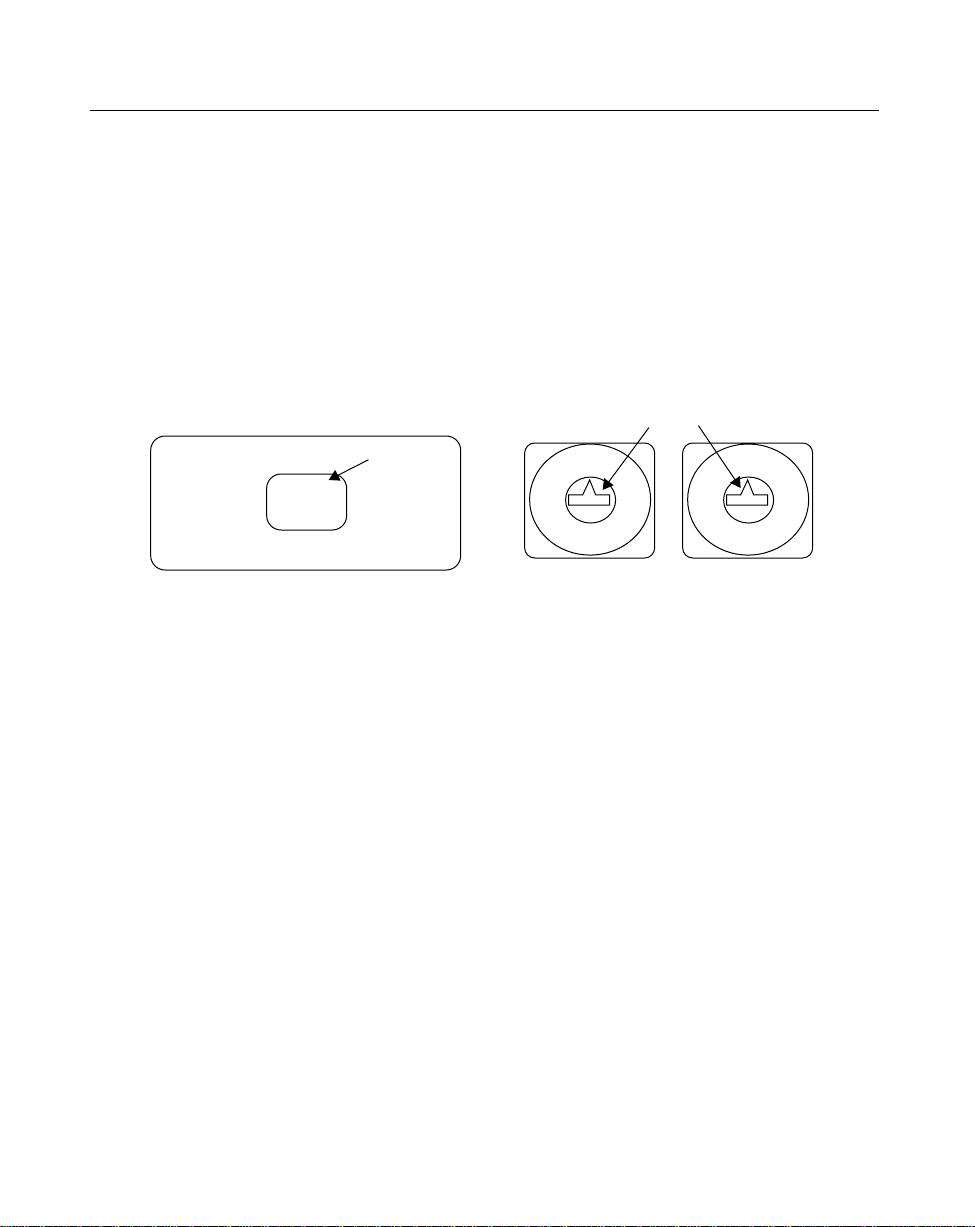
LS 3070 Product Reference Guide: Setup
Note:
When setting the address of the base, you
automatically set the initial frequency on which the
base and the scanner communicate. In order to
minimize possible interference between systems,
bases which are close to each other should be
assigned sequential addresses.
Set the address through setting two rotary dials, located by opening a panel on
the base/charger’s underside. Turn the base/charger upside down, open the
panel, and notice two rotary dials.
Insert Screwdriver in Slot
Switch
Panel
Base/Charger Underside
0
High Order Low Order
10 Position
Rotary Switches
0
16 Position
The first is a 10-position (0 to 9, high order address digit) and the second a 16position (0 to F , low order address digit). Digits ar e printed sequentially around
each circle.
Do not use positions 8 and 9. Setting the 10-position switch to 8 or 9 will
result in an error beep (5 long low tones) during pairing.
Set the desired address with a small screwdriver; possible addr esses ar e listed
on the next page. Note that too large a screwdriver can damage the dials. When
the address is set, close the panel, turn the base/charger rightside up again.
2-4
Page 17
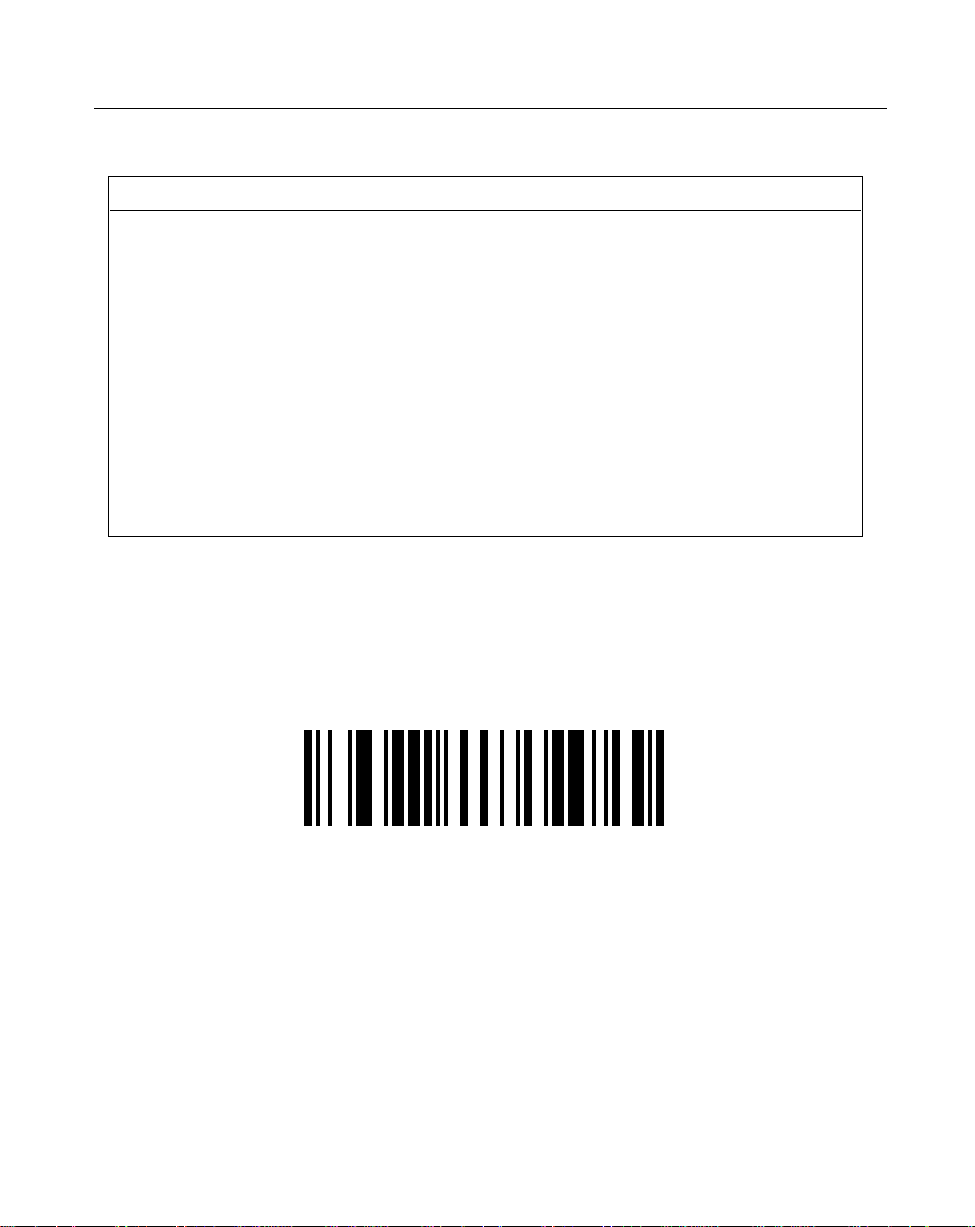
LS 3070 Product Reference Guide: Setup
Possible Base/Charger Addresses
01 02 03 04 05 06 07 08 09 0A 0B 0C 0D 0E 0F
10 11 12 13 14 15 16 17 18 19 1A 1B 1C 1D 1E 1F
20 21 22 23 24 25 26 27 28 29 2A 2B 2C 2D 2E 2F
30 31 32 33 34 35 36 37 38 39 3A 3B 3C 3D 3E 3F
40 41 42 43 44 45 46 47 48 49 4A 4B 4C 4D 4E 4F
50 51 52 53 54 55 56 57 58 59 5A 5B 5C 5D 5E 5F
60 61 62 63 64 65 66 67 68 69 6A 6B 6C 6D 6E 6F
70 71 72 73 74 75 76 77 78 79 7A 7B 7C 7D 7E
Note: Each base station must have a unique address.
Pairing Scanner with Base/Charger
To pair the scanner with the base/charger:
•
Scan the
•
Then insert the scanner into the base/charger’s cradle. You have 15
PAIRING
bar code below or the bar code on the RL 470 base.
PAIRING
seconds to do this, or there will be error beeps (4 beeps = unsuccessful
pairing or base not powered). Note that you cannot scan data until this
pairing is complete.
2-5
Page 18
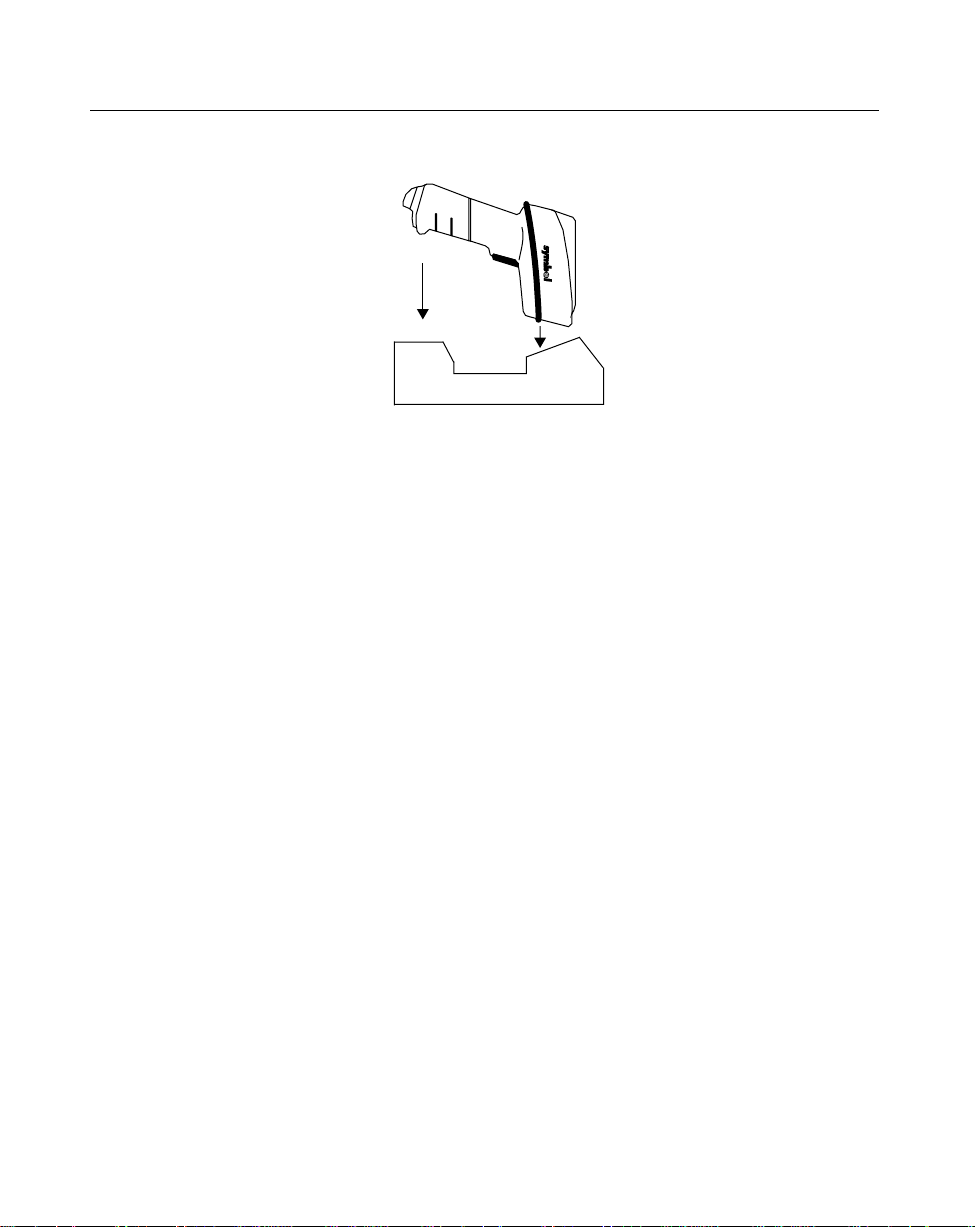
LS 3070 Product Reference Guide: Setup
At that time, through the scanner’s contact shoe, there is an exchange of
•
information (addressing, RF channels, etc.) between the scanner and the
base/charger’s cradle. This occurs in less than a second.
After that exchange, the scanner and base/charger are paired. Successful
•
pairing is indicated by a
indicated by a
Lo Lo Lo Lo
warble
beep.
beep; failure, or unsuccessful link, is
Setting T ransmission Frequency
Each scanner/base pair communicates on one of a number of channel
frequencies, which varies by country. In most countries, there are 80 available
channels (numbered 2 through 81); in France, there are only 9 channeles
(numbered 46 through 54).
The initial transmission frequency is determined by the base’s unique address,
so neighboring LS 3070 systems operate on different channels. This allows
them to transmit simultaneously without interfering with each other . Channel
separation is optimal between sequential base addresses, so base units closest
to each other should be assigned sequential base addresses if possible. (Note
that data is transmitted between a scanner and base so quickly that a number
of different LS 3070 systems can normally operate on the same channel without
noticeable interference.)
2-6
Page 19
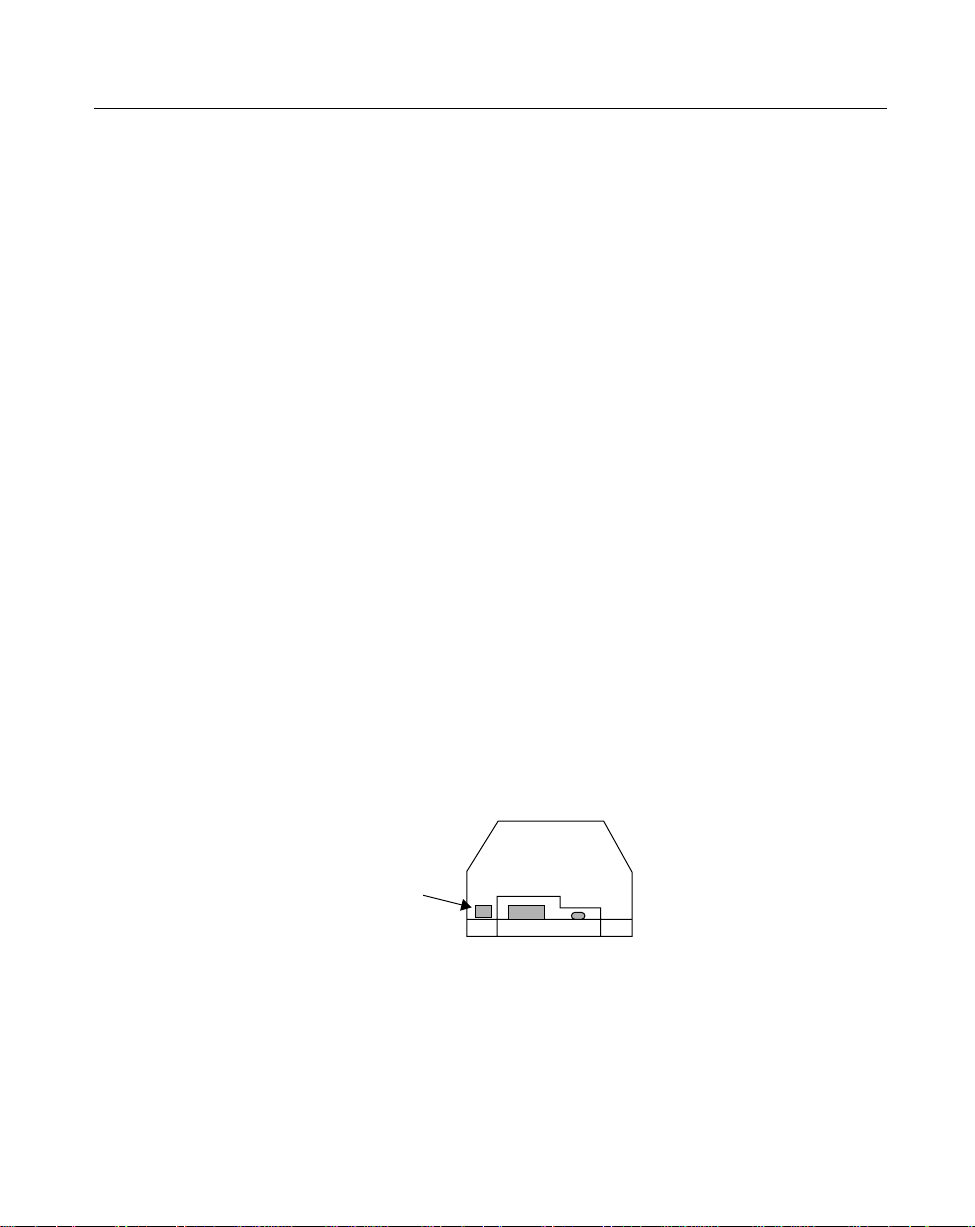
LS 3070 Product Reference Guide: Setup
Occasionally, there can be excessive interference on a channel from some other
source of radio transmissions. In this case, the default channel of a system can
be changed using the parameter codes for
Set Transmission Frequency. If you
find a particular scanner/base pair has trouble communicating over a normal
operating distance, try setting different transmission frequencies to see if
performance improves. (The LS 3070 system changes channels automatically if
it encounters interference as much as 80% of the time over a continuous 5minute period.)
Note: To set trasmission frequency correctly, be sure to
use the correct Select Channel Number bar code for
your country, and to set a channel within the
allowable range.
Installing a Magstripe Reader
If desired, install a magstripe reader. This may be done before or after pairing.
1. Remove the blank plug in the magstripe connection port on the base/
charger, and then plug the magstripe reader’s cable into this port, as
illustrated below.
2. The purpose of the blank plug is to protect the base/charger from
accidental damage that can be caused by static electrical discharge into the
magstripe connection port. Keep this plug in the port whenever the magstripe
reader is not connected.
Magstripe
Reader
Connection
Port
2-7
Page 20
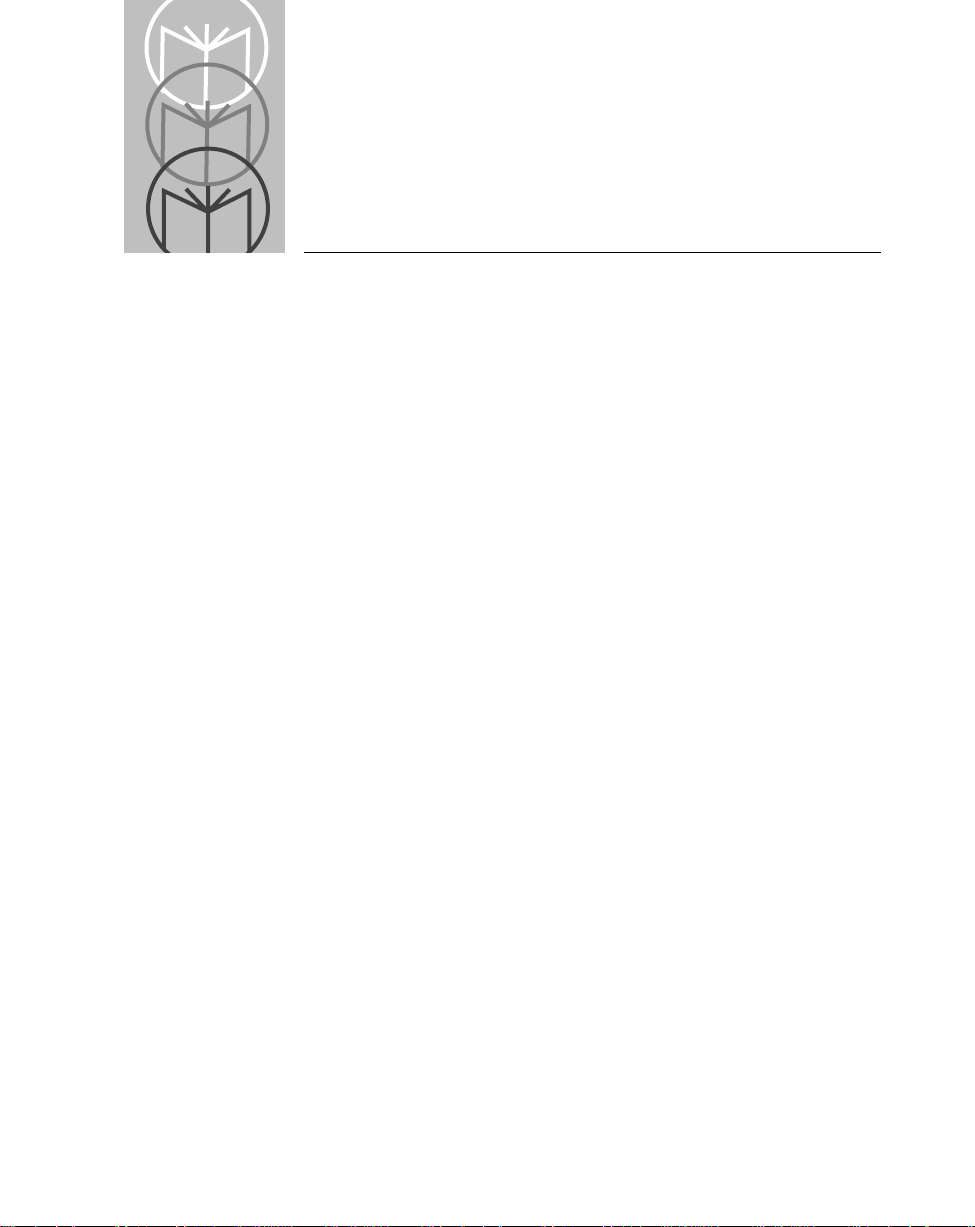
Chapter 3 Scanning with the LS 3070
1. Ready
Before starting to scan bar codes for data collection, make sure:
• The base station is connected to the host device.
• The battery has been charged.
• The scanner is paired with the base/charger.
2. Test
Aim the scanner toward a bar code and press the trigger. When you press the
trigger, the scanning beam is energized.
3. Scan
Make sure the symbol you want to scan is within the proper scanning range.
(See Decode Zones beginning on page 3-6.)
Aim and press the trigger.
• The scan beam and red SCAN LED will light for about 3 seconds, or until
a successful decode.
The scanner has read the symbol when:
• You hear a beep.
• The green DECODE LED lights.
The LED stays green for up to one second if the trigger is down or disappears
if you release the trigger. The scanner powers down after a successful decode.
3-1
Page 21

LS 3070 Product Reference Guide: Scanning with the LS 3070
If the scanning attempt ends in 4 error beeps, any of these may be true:
• Scanner is out of transmission range
• Scanner and base/charger are not paired
• Base/charger is not powered.
Hold at an Angle
Do not hold the scanner directly over the bar code. In this position, light can
bounce back into the scanner's exit window and prevent a successful decode.
Scan the Entire Symbol
• Your scan beam must cross every bar and space on the symbol.
• The larger the symbol, the farther away you should hold the scanner.
• Hold the scanner closer for symbols with bars that are close together.
• A short high-tone beep indicates a good decode.
RIGHT
012345
WRONG
012345
3-2
Page 22
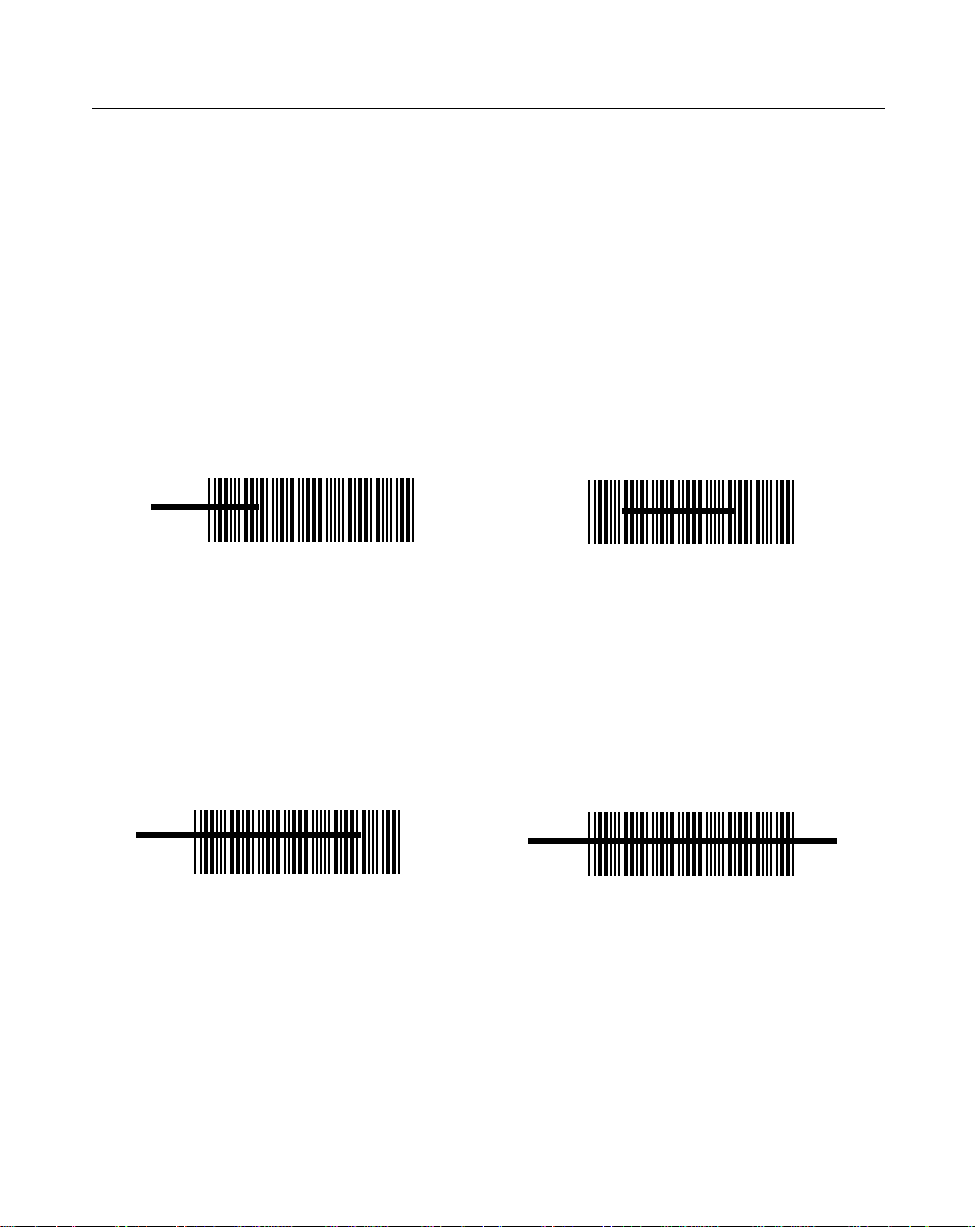
LS 3070 Product Reference Guide: Scanning with the LS 3070
Using a Long Range or High Visibility Scanner?
These scanners have two-position triggers. Press the trigger to the first detent
and center the “collapsed” aiming beam on the target bar code, as illustrated
below. The collapsed beam helps to establish the correct scanning position.
Press the trigger to the second detent, and a scan beam crosses all the bars and
spaces on the bar code.
FIRST TRIGGER POSITION
WRONG
SECOND TRIGGER POSITION
WRONG
RIGHT
RIGHT
3-3
Page 23
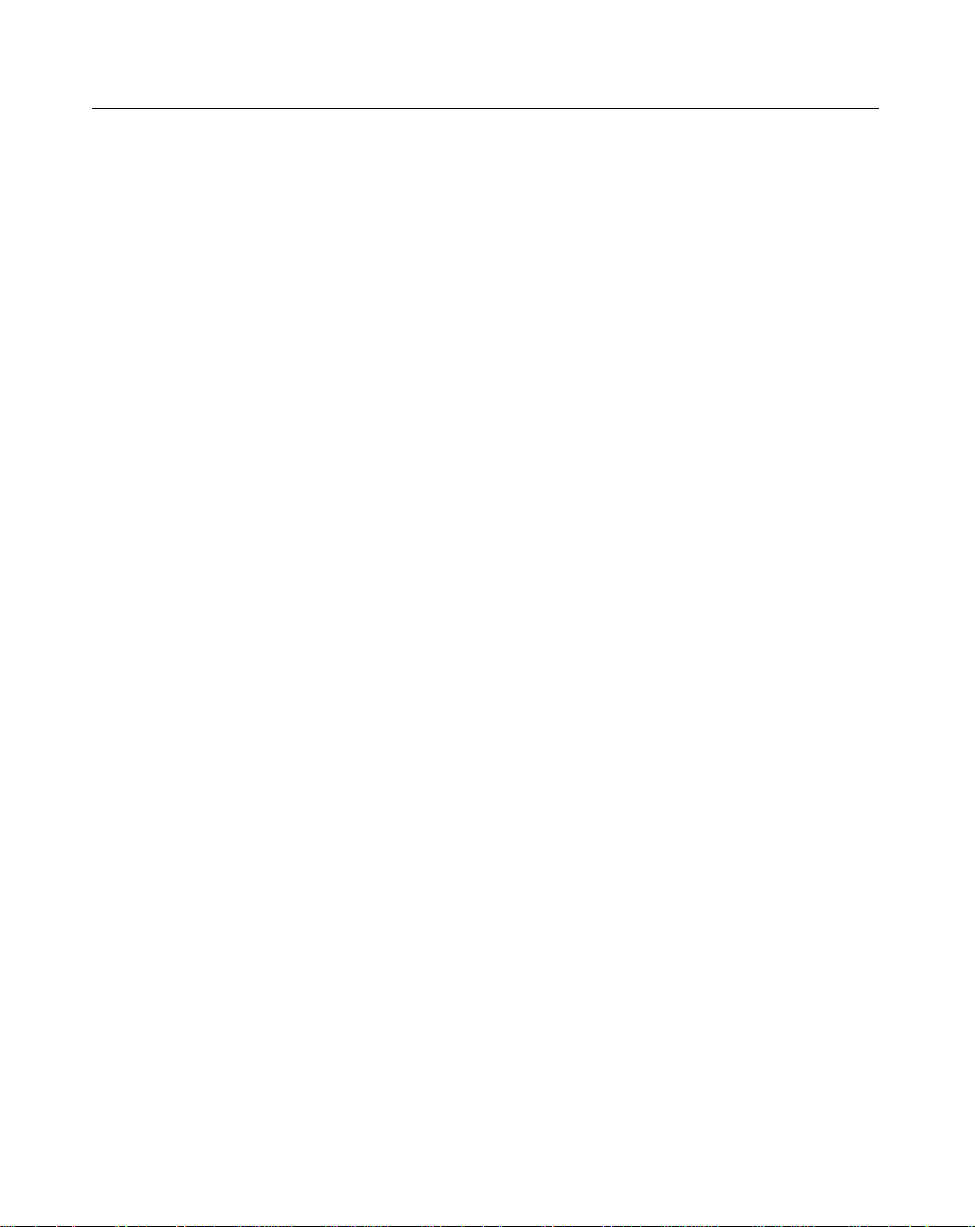
LS 3070 Product Reference Guide: Scanning with the LS 3070
Scanning Transmission Range
RF Communication Errors
RF communication errors occur when the scanner is out of range from the base
during a scan data transmission attempt. An error is indicated by 6 beeps after
a bar code is scanned, although the bar code data appears on the host display.
This happens when the base receives the bar code data but the scanner did
NOT get the HIF response from the base, and therefore timed out.
The base reported an RF communication error because the NOMAD protocol
was not completed before timeout, however, transmitted the bar code data to
the host. Since the data has been sent, normal communications must be reestablished.
Restoring Normal RF Communications
Move the scanner closer to the base station so the transceivers can
communicate with each other better. Then re-scan the bar code. The scanner
sounds a good decode beep but the base does not display the bar code data,
because the data was already transmitted on the previous scan.
Resume normal scanning.
3-4
Page 24
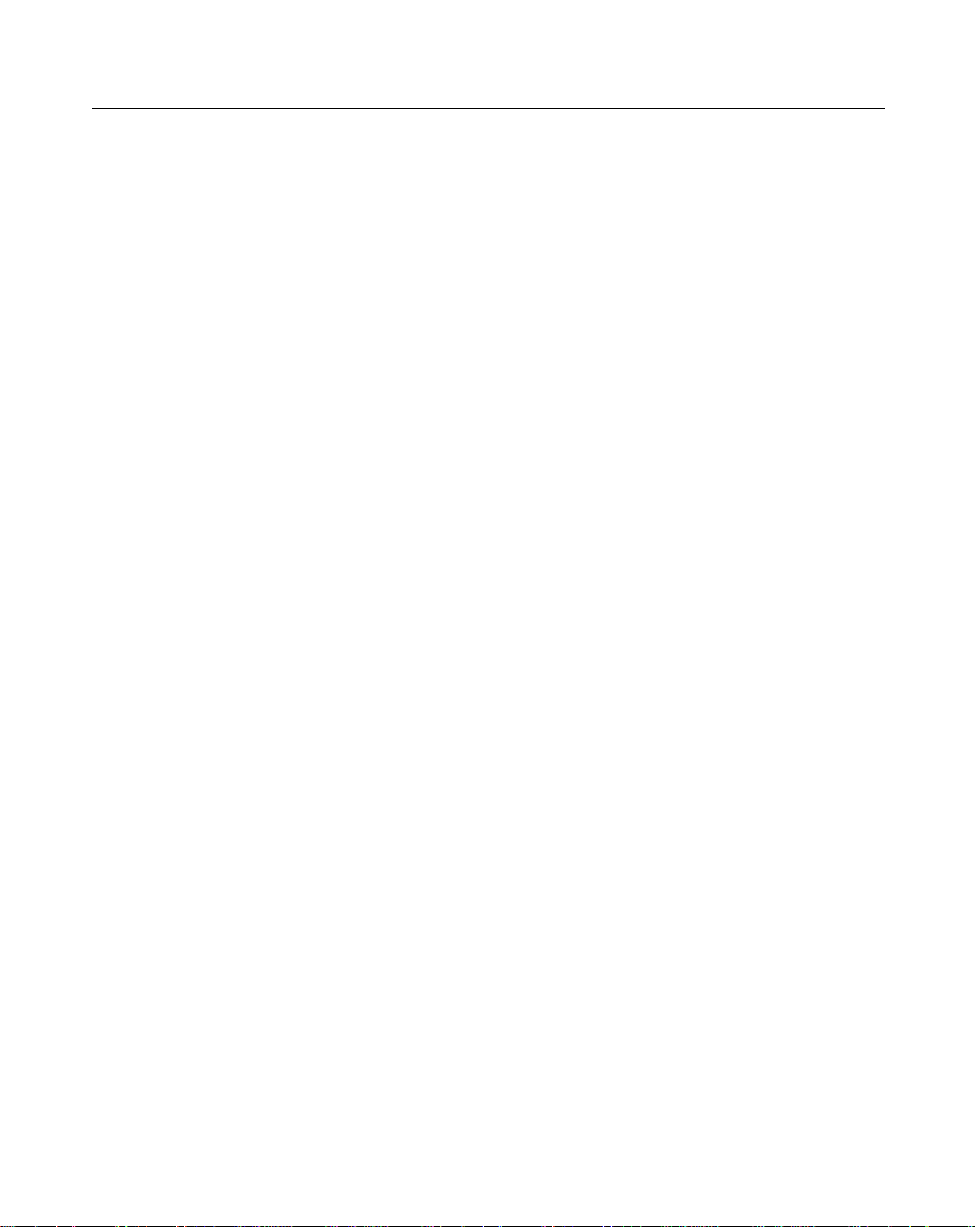
LS 3070 Product Reference Guide: Scanning with the LS 3070
What If ...
Nothing happens when you follow the operating
instructions?
You should
• Check that the power supply is attached to the base/charger.
• Check for loose cable connections at the base/charger and host device.
• Check the scanner’s battery pack.
• Make sure the device is programmed to read the type of bar code you
want to scan.
• Check the symbol to make sure it is not defaced.
• Try scanning similar symbols of the same code type.
• Check that the gas tank is not exhausted.*
• Make sure the scanner and base/charger have been successfully paired.
• Be sure you’re within the proper scanning and transmission range.
If you get frequent Transmit Errors (error beeps after decode):
• Check that you are within scanning transmit range. (See Scanning
Transmission Range on page 3-4.)
• Check that the scanner is successfully paired with the base/charger.
• Check that the base/charger is powered up and that its cable connections
are secure.
Note: If after performing these checks the symbol still
does not scan, contact your distributor or call the
Symbol Support Center . See Symbol Support Center
on page About-ii for the telephone number.
* The gas tank limits the amount of time the laser remains on within a given
period to conform to the requirements of specific laser output classifications.
3-5
Page 25
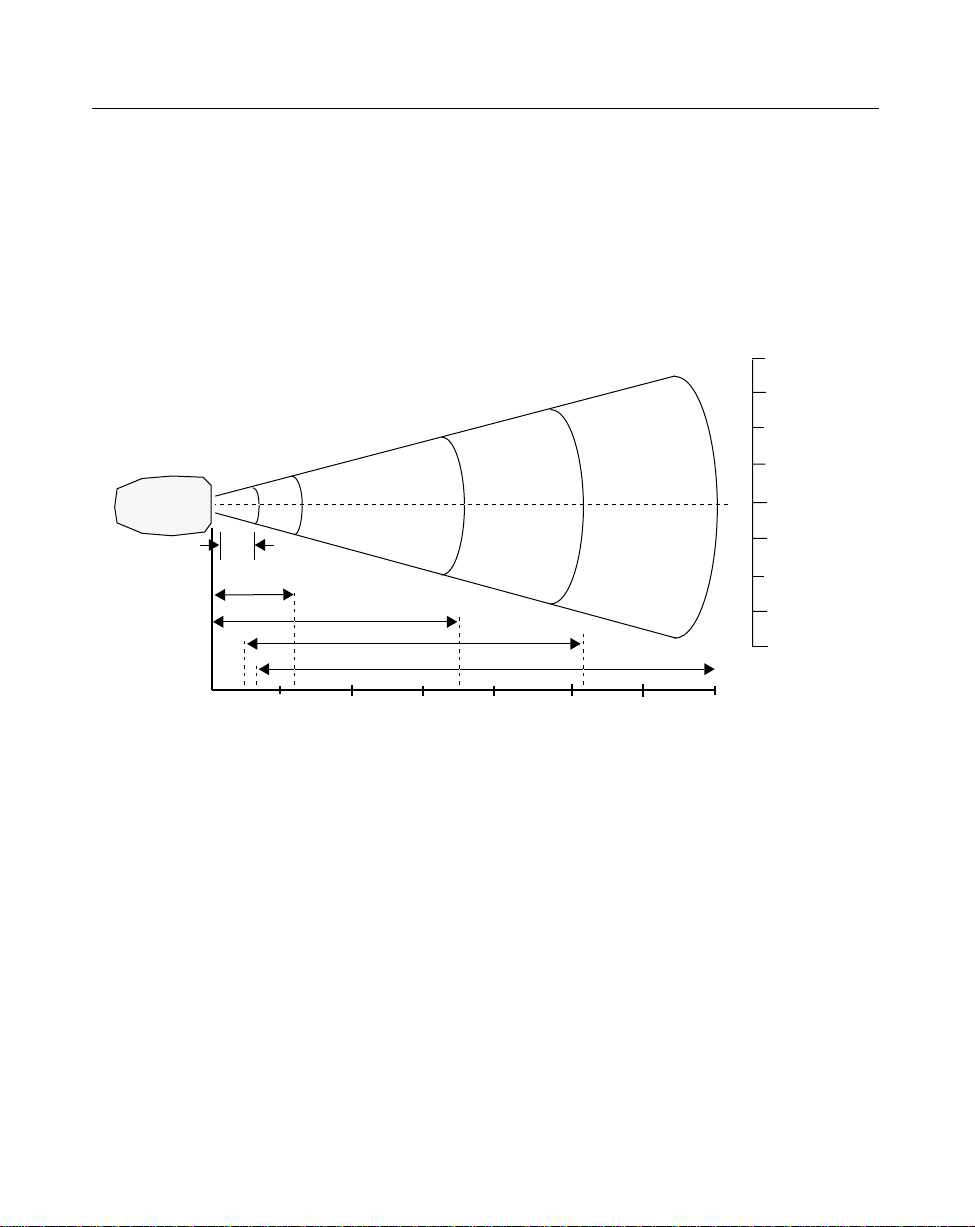
LS 3070 Product Reference Guide: Scanning with the LS 3070
Decode Zones
LS 3070 Standard Range
NOTE: Typical performance at 23o C (75o F) on high quality symbols.
Front of the
Scanner
10
5
0
25.4
12.7
0
.0055 In.
.0075 In.
.020 In. Minimum Element Width
.040 In. Minimum Element Width
.055 In. Minimum Element Width
5 10
12.7 25.4
15
38.1
20 250
50.8 63.50 76.2 88.9
30 35
Distance from Front of Scanner
Figure 3-1. LS 3070 Decode Zone:
Depth of field as a function of minimum element width.
5
10
In.
Inches
Cm.
12.7
25.4
Cm.
Width of Field
3-6
Page 26
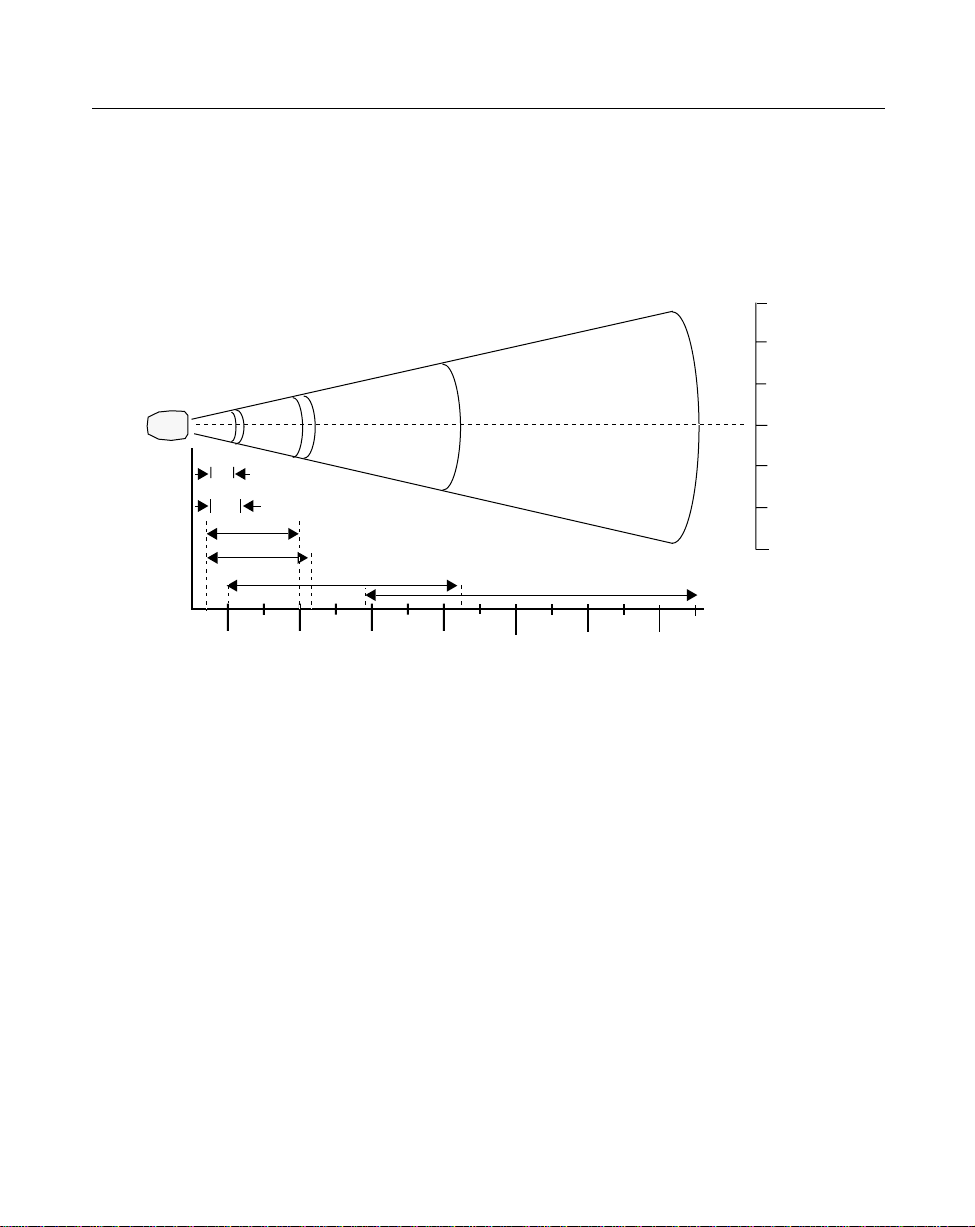
LS 3070 Product Reference Guide: Scanning with the LS 3070
LS 3070LR Long Range
NOTE: Typical performance at 23o C (75o F) on high quality symbols.
30
20
76
51
Front of the
Scanner
7.5 Mil
10 Mil
15 Mil
20 Mil
10
25
20
51
30
76
40 Mil
40
102
50
127
60
152
70
178
70 Mil Reflective
800
2030 305 366
90
229
100
254
120 144
110 130
280 330
Distance from Front of Scanner
Figure 3-2. LS 3070LR Decode Zone:
Depth of field as a function of minimum element width.
10
0
10
20
30
In.
Inches
Cm
25.4
0
25.4
Width of Field
51
76
Cm.
3-7
Page 27
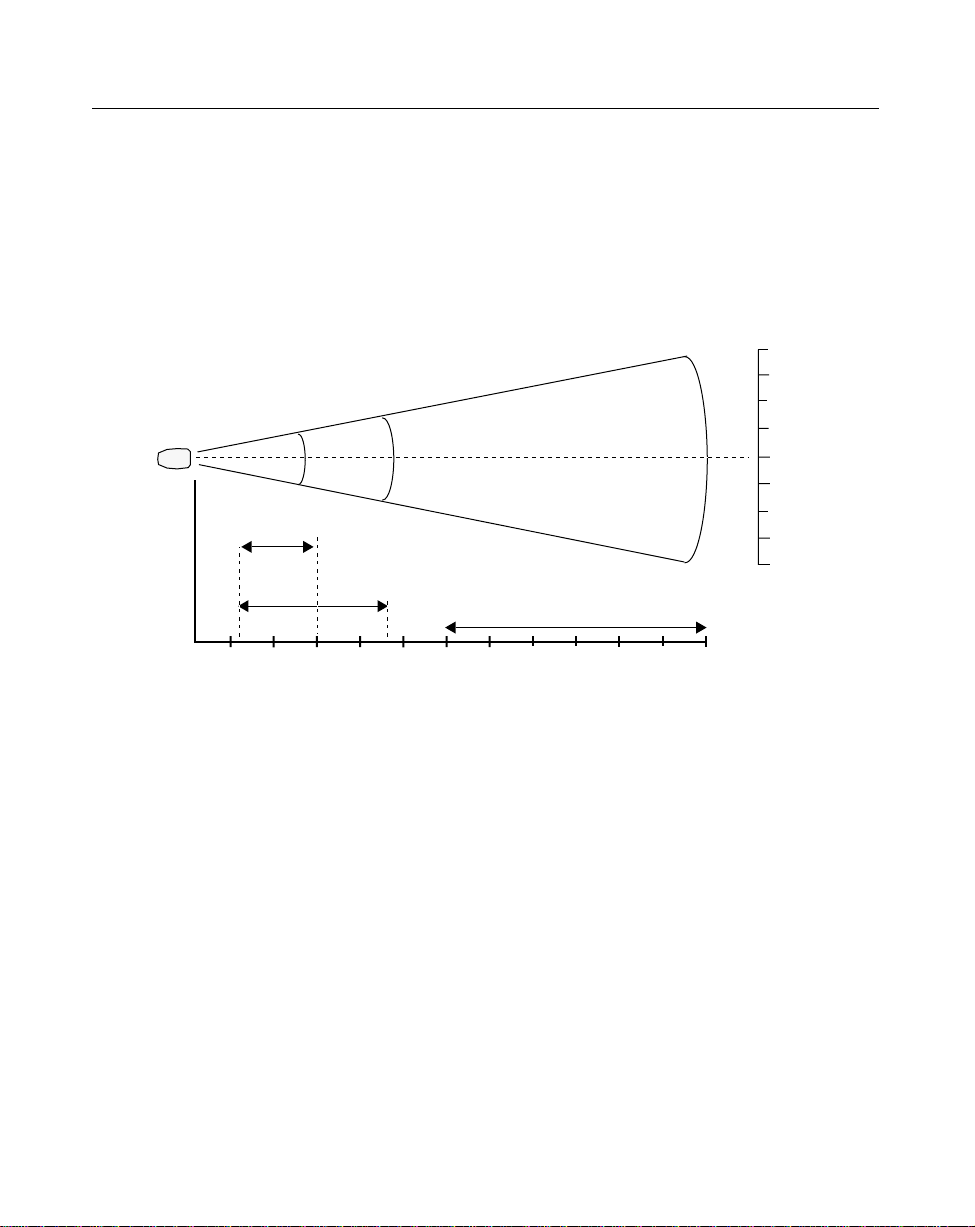
LS 3070 Product Reference Guide: Scanning with the LS 3070
LS 3070ALR Advanced Long Range
NOTE: Typical performance at 23o C (75o F) on high quality symbols.
Front of the
Scanner
15 Mil
40 Mil
70 Mil Reflective
20
10
0
10
20
In.
51
25.4
0
25.4
51
Cm.
Width of Field
40 60 80 140 1600
20 Inches
102 152 203 356 4060 508 61051
100 120 180 220
254 305 457 556
200 240
Distance from Front of Scanner
Figure 3-3. LS 3070ALR Decode Zone:
Depth of field as a function of minimum element width.
3-8
Cm
Page 28
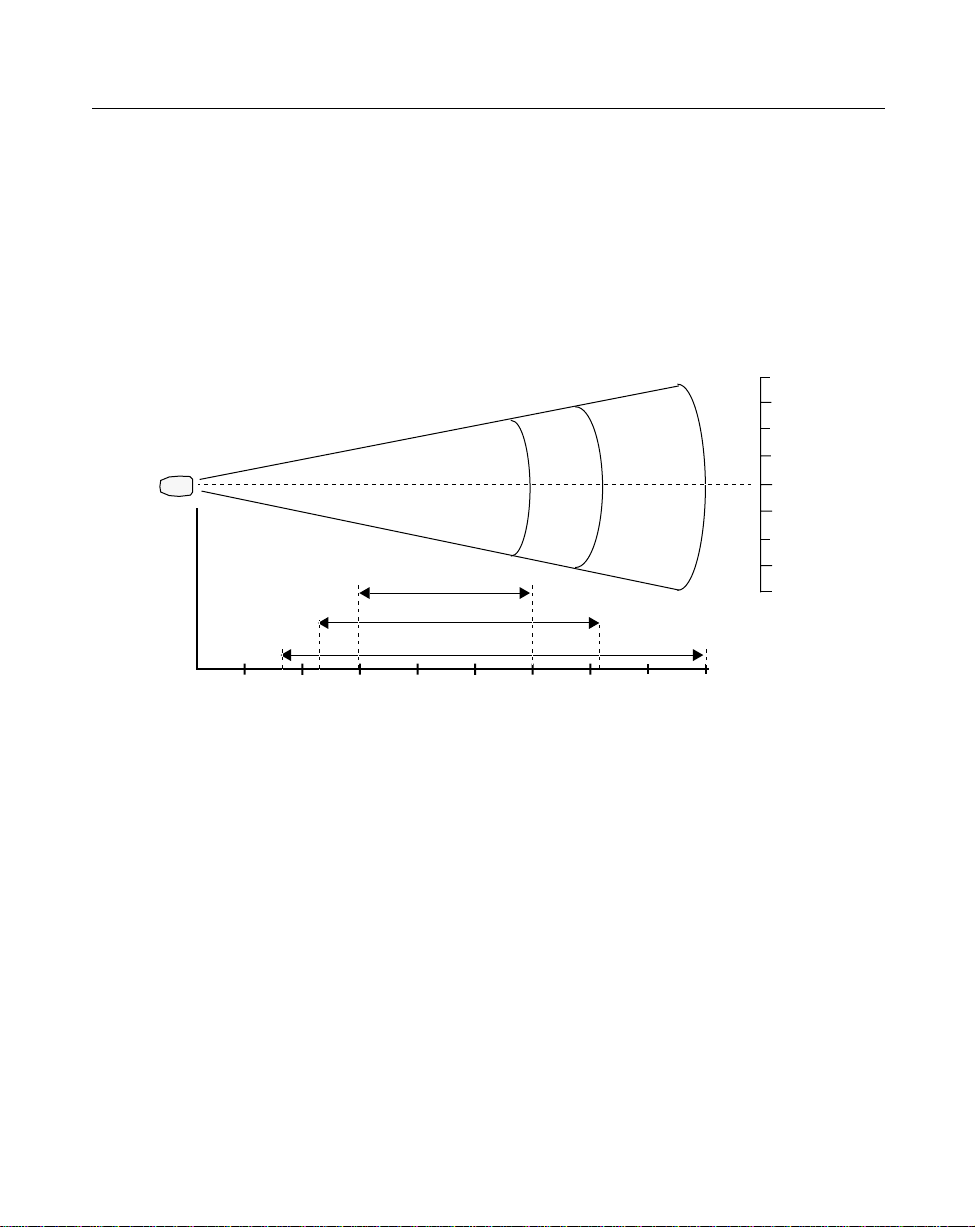
LS 3070 Product Reference Guide: Scanning with the LS 3070
LS 3070XLR Extra Long Range
NOTE: Typical performance at 23o C (75o F) on high quality symbols.
Front of the
Scanner
20
10
0
10
51
25.4
0
25.4
Width of Field
30 Mil
40 Mil
55 Mil
0
20 Inches
0 51
40
102
60
152
80
203
100
254
120
305
140
356
160
406
180
457
Distance from Front of Scanner
Figure 3-4. LS 3070XLR Decode Zone:
Depth of field as a function of minimum element width.
3-9
Cm
20
In.
51
Cm.
Page 29
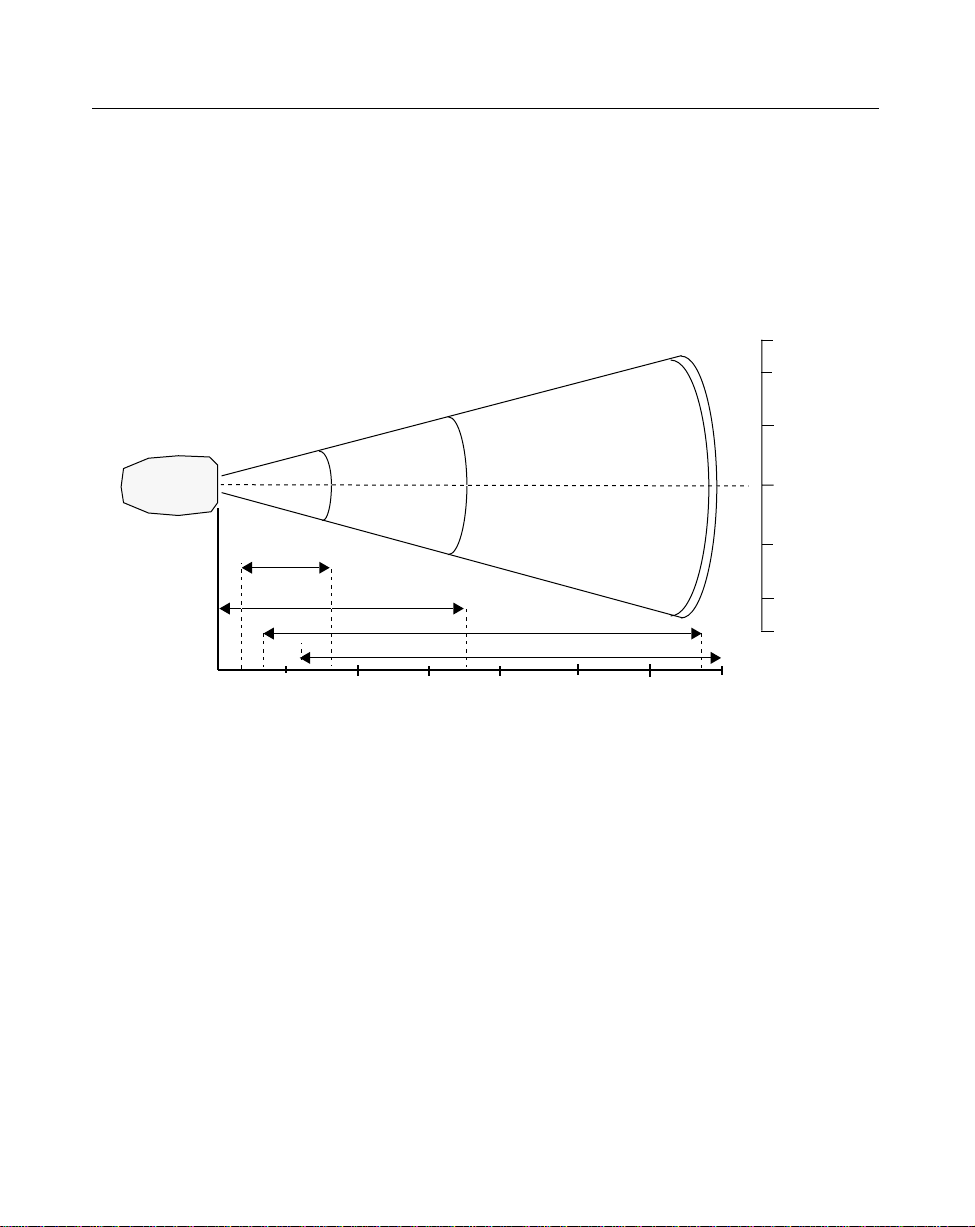
LS 3070 Product Reference Guide: Scanning with the LS 3070
LS 3070HV High Visibility
NOTE: Typical performance at 23o C (75o F) on high quality symbols.
13
10
33
25.4
Front of the
Scanner
.0075 In.
.020 In. Minimum Element Width
.040 In. Minimum Element Width
.055 In. Minimum Element Width
5 10
12.7 25.4
15
38.1
20 250
50.8 63.50 76.2 86.4
Distance from Front of Scanner
Figure 3-5. LS 3070HV Decode Zone:
Depth of field as a function of minimum element width.
30 34
5
0
5
10
13
In.
Inches
Cm.
12.7
0
12.7
25.4
33
Cm.
Width of Field
3-10
Page 30
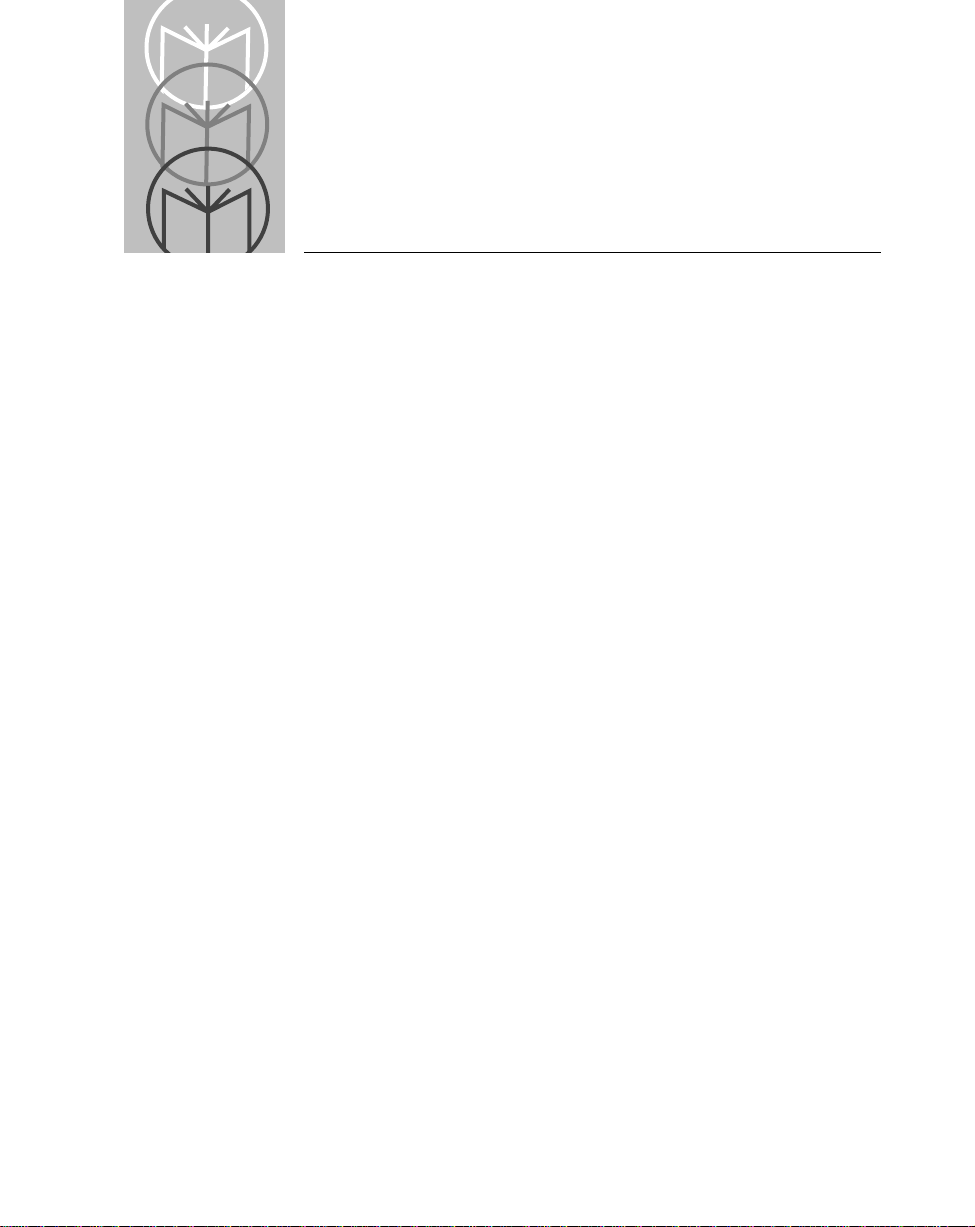
Chapter 4 Maintenance and
Specifications
Maintenance
Cleaning the exit window is the only maintenance required. A dirty window
may affect scanning accuracy.
• Do not allow any abrasive material to touch the window.
• Remove any dirt particles with a damp cloth.
• Wipe the window using a tissue moistened with ammonia/water.
• Do not spray water or other cleaning liquids directly into the window.
Recharging the Battery
As a charging stand, the base/charger rechar ges batteries in the scanner when
the scanner is in the cradle. The status of the scanner battery module
determines the charge rate. If the battery module is at full charge, the base/
charger supplies a trickle charge. If the battery module is at less than full
charge, there is a programmed charge. Note that the scanner can be removed
from the base/charger at any time.
When necessary, recharge the batteries. To do so:
• Connect the power supply to the power input port on the front panel of
the RL 470 base/charger, as illustrated below.
• Connect the power supply to a receptacle supplying AC power of the
proper voltage level.
• Then place the scanner into the base/charger cradle, so that the nose of
the scanner and tip of the handle fit snugly into the receptacles. Check the
charge status indicator (blinking = fully charged) for full charge, which
occurs within two hours. However, the scanner can be used on less than
full charge.
4-1
Page 31

LS 3070 Product Reference Guide: Maintenance and Specifications
Power Supply
Connection Port
Figure 4-1. Recharging the LS 3070
Changing Battery Packs
You can charge battery packs on the Universal Four Slot Battery Charger so
that a charged battery pack is available when needed. In this case, simply
remove the depleted battery pack and replace it with a freshly charged one.
User instructions are in the Universal Four-Slot Battery Charger Quick Reference
Guide.
4-2
Page 32

LS 3070 Product Reference Guide: Maintenance and Specifications
1. Remove Lower Handle from Scanner.
Using a probe, press in the release button on the handle, as indicated at the
right. With button pressed in below the outer housing, slide the battery pack
out from the handle.
Release
Button
LS 3070 Battery Pack
Four Slot Charger with Charging Adapter
Figure 4-2. Changing LS 3070 Battery Packs
2. Insert Charged Battery Pack in Handle.
With release button down, slide charged battery pack up into handle until it
locks into place and the release button pops up into place as well.
4-3
Page 33

LS 3070 Product Reference Guide: Maintenance and Specifications
Charge Status LED Indications
On the base/charger , ther e is a red LED indicator which uses flashing patterns
to indicate the current charger status. The red Char ge Status LED indicates the
following conditions:
• RED LED OFF — The scanner is not properly inserted or the battery is
not functioning properly.
• RED LED blinking slowly (1/8 sec. ON, 3/8 sec. OFF) — Battery charge
is pending. This can occur if the batttery temperature is too high or low
or if the battery is deeply discharged. After several minutes, normal
charging should begin.
• RED LED ON — The battery is actively char ging. Charging will complete
in less than 2 hours.
• RED LED blinking rapidly (1/8 sec. ON, 1/8 sec. OFF) — Battery
charging is complete.
4-4
Page 34

LS 3070 Product Reference Guide: Maintenance and Specifications
Accessories
Standard Accessories
Part Number Description
RL 470 Base/interface charger
Base/Charger Cable: Cables are available for most applications.
See the Electronic ProductOrdering Guide for
more information.
70-10294-01 LS 3070 Product Reference Guide
70-10538-01 LS 3070 Advanced Programmer’s Guide
70-10294-01Q LS 3070 Series Quick Reference Guide
50-04000-041 117 V Power Supply
50-04000-040 220 V Power Supply
50-04000-037 100 V Power Supply
Optional Accessories
Optional accessories, listed in the Electronic Product Ordering Guide, include
various rechargers, magstripe readers, stands, and holders, which ar e supplied
at extra cost. Additional units of standard accessories listed above may also be
purchased at extra cost.
4-5
Page 35

LS 3070 Product Reference Guide: Maintenance and Specifications
LS 3070 Standard Technical Specifications
ITEM DESCRIPTION
Power Requirements:
Scanner 4.75 to 14 VDC; 210 mA @ 5 VDC Typical.
Base/Charger 5 VDC ± 10% @ 190 mA Typical.
12 VDC ± 10% @ 400 mA Typical.
Scan Repetition Rate Approximately 36 (± 3) scans/sec
(bidirectional)
Start-up Time <50 msec. from scan enable
Data Acquisition Time <110 msec. from scan enable
Skew Tolerance ± 65° from normal
Pitch Angle ± 55° from normal
Decode Depth of Field See LS 3070 Standard Range on page 3-6
Minimum Element Width 0.005 in. .127 mm
Maximum Element Width 0.2 in. 5.08 mm
Print Contrast Minimum 20% absolute dark/light reflectance
differential, measured at 675 nm.
Ambient Light Immunity
Artificial Lighting 450 ft. candles 4844 lux
Sunlight 8000 ft. candles 86112 lux (@8 in. on low
density bar codes)
Durability 6-ft. drop to concrete
Operating Temperature 0° to 40°C 32° to 104°F
Storage Temperature -40° to 60°C -40° to 140°F
Humidity 5% to 95% (non-condensing)
Height 6.3 in. 16 cm
Length 5 in. 12.7 cm
Width 2.8 in. 7.1 cm
CDRH Class I, II
4-6
Page 36

LS 3070 Product Reference Guide: Maintenance and Specifications
LS 3070LR Technical Specifications
ITEM DESCRIPTION
Power Requirements:
Scanner 4.75 to 14 VDC; 210 mA @ 5 VDC Typical.
Base/Charger 5 VDC ± 10% @ 190 mA Typical.
12 VDC ± 10% @ 400 mA Typical.
Scan Repetition Rate Approximately 36 (± 3) scans/sec
(bidirectional)
Start-up Time <50 msec. from scan enable
Data Acquisition Time <110 msec. from scan enable
Skew Tolerance ± 60° from normal
Pitch Angle ± 45° from normal
Decode Depth of Field See LS 3070LR Long Range on page 3-7
Minimum Element Width 0.007 in. .178 mm
Maximum Element Width 0.2 in. 5.08 mm
Print Contrast Minimum 50% absolute dark/light reflectance
differential, measured at 675 nm.
Ambient Light Immunity
Incandescent 450 ft. candles 4844 lux
Fluorescent 450 ft. candles 4844 lux
Sodium Vapor 450 ft. candles 4844 lux
Mercury Vapor 450 ft. candles 4844 lux
Sunlight 8000 ft. candles 86112 lux
Durability 6-ft. drop to concrete
Operating Temperature 0° to 40°C 32° to 104°F
Storage Temperature -40° to 60°C -40° to 140°F
Humidity 5% to 95% (non-condensing)
Height 6.3 in. 16 cm
Length 5 in. 12.7 cm
Width 2.8 in. 7.1 cm
CDRH Class II
4-7
Page 37

LS 3070 Product Reference Guide: Maintenance and Specifications
LS 3070ALR Technical Specifications
ITEM DESCRIPTION
Power Requirements:
Scanner 4.75 to 14 VDC; 210 mA @ 5 VDC Typical.
Base/Charger 5 VDC ± 10% @ 190 mA Typical.
12 VDC ± 10% @ 400 mA Typical.
Scan Repetition Rate Approximately 36 (± 3) scans/sec (bidirectional)
Start-up Time <50 msec. from scan enable
Data Acquisition Time <110 msec. from scan enable
Skew Tolerance ± 60° from normal
Pitch Angle ± 45° from normal
Decode Depth of Field See LS 3070ALR Advanced Long Range on page 3-8
Minimum Element Width 0.015 in. .380 mm
Maximum Element Width 0.1 in. 2.54 mm
Print Contrast Minimum 50% absolute dark/light reflectance differential,
measured at 675 nm.
Ambient Light Immunity
Incandescent 450 ft. candles 4844 lux
Fluorescent 450 ft. candles 4844 lux
Sodium Vapor 450 ft. candles 4844 lux
Mercury Vapor 450 ft. candles 4844 lux
Sunlight 8000 ft. candles 86112 lux
Durability 6-ft. drop to concrete
Operating Temperature 0° to 40°C 32° to 104°F
Storage Temperature -40° to 60°C -40° to 140°F
Humidity 5% to 95% (non-condensing)
Height 6.3 in. 16 cm
Length 5 in. 12.7 cm
Width 2.8 in. 7.1 cm
CDRH Class IIIA
4-8
Page 38

LS 3070 Product Reference Guide: Maintenance and Specifications
LS 3070XLR Technical Specifications
ITEM DESCRIPTION
Power Requirements:
Scanner 4.75 to 14 VDC; 210 mA @ 5 VDC Typical.
Base/Charger 5 VDC ± 10% @ 190 mA Typical.
12 VDC ± 10% @ 400 mA Typical.
Scan Repetition Rate Approximately 36 (± 3) scans/sec
(bidirectional)
Start-up Time <50 msec. from scan enable
Data Acquisition Time <110 msec. from scan enable
Skew Tolerance ± 60° from normal
Pitch Angle ± 45° from normal
Decode Depth of Field See LS 3070XLR Extra Long Range on page 3-9
Minimum Element Width 0.030 in. .762 mm
Maximum Element Width 0.1 in. 2.54 mm
Print Contrast Minimum 50% absolute dark/light reflectance
differential, measured at 675 nm.
Ambient Light Immunity
Incandescent 100 ft. candles 1076.4 lux
Fluorescent 450 ft. candles 4844 lux
Sodium Vapor 450 ft. candles 4844 lux
Mercury Vapor 450 ft. candles 4844 lux
Durability 6-ft. drop to concrete
Operating Temperature 0° to 40°C 32° to 104°F
Storage Temperature -40° to 60°C -40° to 140°F
Humidity 5% to 95% (non-condensing)
Height 6.3 in. 16 cm
Length 5 in. 12.7 cm
Width 2.8 in. 7.1 cm
CDRH Class IIIA
4-9
Page 39

LS 3070 Product Reference Guide: Maintenance and Specifications
LS 3070HV Technical Specifications
ITEM DESCRIPTION
Power Requirements:
Scanner 4.75 to 14 VDC; 210 mA @ 5 VDC Typical.
Base/Charger 5 VDC ± 10% @ 190 mA Typical.
12 VDC ± 10% @ 400 mA Typical.
Scan Repetition Rate Approximately 36 (± 3) scans/sec
(bidirectional)
Start-up Time <50 msec. from scan enable
Data Acquisition Time <110 msec. from scan enable
Skew Tolerance ± 60° from normal
Pitch Angle ± 45° from normal
Decode Depth of Field See LS 3070HV High Visibility on page 3-10
Minimum Element Width 0.0075 in. .190 mm
Maximum Element Width 0.1 in. 2.54 mm
Print Contrast Minimum 25% absolute dark/light reflectance
differential, measured at 675 nm.
Ambient Light Immunity
Incandescent 400 ft. candles 4305 lux
Fluorescent 450 ft. candles 4844 lux
Sodium Vapor 450 ft. candles 4844 lux
Mercury Vapor 450 ft. candles 4844 lux
Sunlight 10,000 ft. candles 107640 lux
Durability 6-ft. drop to concrete
Operating Temperature 0° to 40°C 32° to 104°F
Storage Temperature -40° to 60°C -40° to 140°F
Humidity 5% to 95% (non-condensing)
Height 6.3 in. 16 cm
Length 5 in. 12.7 cm
Width 2.8 in. 7.1 cm
CDRH Class IIIA
4-10
Page 40

Chapter 5 Interface Guide
Connecting to a Host Device
In most cases, connecting your LS 3070’s base station to your host terminal is a
very simple operation. You need only plug the cable into your host. Typical
configurations are shown on the following pages. Some POS keyboards requir e
more intricate installation instructions. Those begin on page 5-6.
We recommend that you disconnect the power supply from the base station
prior to connecting or disconnecting cables.
Refer to Interfaces beginning on page 5-23 for the proper interface cable
assembly.
After you've connected your base station to your host terminal, refer to Chapter
6: Programming for programming instructions.
5-1
Page 41

LS 3070 Product Reference Guide: Interface Guide
Connecting Base Station to a Host
OCIA and OCR Terminals
The OCIA or OCR port must be activated and referenced by the POS system,
or no communications will take place.
POS Terminal
Base Station
Figure 5-1. Connecting Base Station to OCIA/OCR Terminals
These include:
OCR
IBM 3653/3683/3684, Fujitsu 7770/7880/7990/8770/9000.
OCIA
NCR 2151/2152/2154/2155/2157/2126/2126-1120/2950/7050/7052,
Nixdorf 8812, ICL 9505/9507/9518.
The OCIA port on some terminals, specifically the NCR 2950, 2152 and 2257,
may not be accessible from the exterior of the unit. These terminals must be
opened and the base station cable connected to the OCIA port on the main
processor board.
Note: Some of the above terminals may also be connected as POS keyboard
wedges. See specific installation instructions beginning on page 5-6.
5-2
Page 42

LS 3070 Product Reference Guide: Interface Guide
RS-232C Single Port
RS-232C Device
Base Station
Figure 5-2. Connecting Base Station to RS-232C Single-Port Host
Any of the following RS-232C (DB 25) connectors are supported: Male, TxD on
pin 2 or TxD on pin 3. Female, TxD on Pin 2 or Pin 3. For other pinouts and
cable types, contact the Symbol Support Center at 1-800-653-5350.
RS-232C Dual Port
Host
System
(Port 1)
RS-232C Auxiliary
Device (Port 2)
Base
Station
Figure 5-3. RS-232C Dual-Port Mode
This interface involves connecting a Y-cable, for which the male connector is
Port 1 and the female connector is Port 2. For IK-1500, male = TxD on Pin 2 and
female = TxD on Pin 3. For IK-1501, male = TxD on Pin 3 and female = TxD on
Pin 2
5-3
Page 43

LS 3070 Product Reference Guide: Interface Guide
IBM 4683/4684/4693/4694
IBM 4683/4 5B, 9B, 17
IBM 4693 5B, 9B, 9C«
IBM 4694 9E
IBM 4683/84; 4693/94
Base Station
Figure 5-4. Connecting Base Station to IBM 4683/4684/4693/4694
T o connect the base station, plug the cable into the appr opriate port on the rear
of the IBM 4683/84, 4693/94.
For the IBM 4693, port 9C (which replaces port 17 on the 4683/84) is the
appropriate port for connecting the base station. Note that port 9C is
compatible with ports 9A and 9B, which have identical assignments of
connector pins.
For the IBM 4694, there is one single scanner attachment port, 9E, which is
equivalent in pin assignments to ports 9A, 9B, and 9C on the IBM 4693.
Note that this variation of port assignments over this range of models
represents electrical and mechanical changes only. For the IBM 4683/84 and
4693/94, communications between the attached scanning system and the
terminal’s operating system device driver programs remain the same.
5-4
Page 44

LS 3070 Product Reference Guide: Interface Guide
Connecting Keyboard Wedges
Terminal
Keyboard
Figure 5-5. Connecting Base Station to Keyboard Wedge
These include:
PC Keyboards
Base Station
IBM PC/AT/XT, PS2-30/50/55SX/60/70 and clones.
Terminal Keyboards
DEC VT2XX/VT3XX/4XX; HP 700/92, 2392; IBM 3178/3278/3151/316X/
3179/3180/319X, 3278, 347X; Telex-Memorex 88, 122; Wyse 50/60/85/185/
150.
T o connect the base station as a keyboard wedge, disconnect the keyboard fr om
the terminal, plug the keyboard connector into the base station cable, and plug
the other end of the cable into the terminal.
5-5
Page 45

LS 3070 Product Reference Guide: Interface Guide
IBM 3683/3684 Installation
Caution
Install cables as described below. Failure to do so may result in hardware damage.
There are four basic steps to this installation:
1. Remove the IBM 3683/84 top cover.
2. Remove the keyboard.
3. Install the cable internally or externally.
4. Replace the keyboard and top cover.
First: Remove the IBM 3683/84 Top Cover
1. Set ON/OFF switch to OFF.
2. If display is integrated, disconnect the display cable).
3. Release the front cover latches. See Figure 5-6.
• Insert a spring hook through the gap between the top cover and base at
the side of the cash register near ON/OFF switch.
• Hook the spring latch and pull it outward to release.
• Lift the cover slightly at this corner and maintain it in lifted position to
prevent it from relatching.
• Repeat this procedure and release spring latch at opposite side of the
machine.
4. Holding the cover near the front on both sides, lift front, then push toward
rear of the machine to release it from the retaining tabs.
5. Disconnect cable from connector on the right side. See Figure 5-7.
6. Remove by lifting the entire cover straight up.
Second: Remove the Keyboard
Remove the keyboard by lifting it straight up through the retaining guides.
5-6
Page 46

LS 3070 Product Reference Guide: Interface Guide
Third: Install the Cable Internally
The base station cable is installed internal to the IBM 3683/84 with the cable
exiting the rear of the terminal.
1. Remove the printer assembly as follows:
• Disconnect the printer ground strap (slide on connector) from the right
side of the printer, as shown in Figure 5-7).
• Slide the two printer locking tabs (black plastic) toward the front of the
register while pressing downward, as shown in Figure 5-8.
• Lift the printer up and out.
2. The cable to be installed is illustrated in Figure 5-9.
3. Mark an X on the side of J16 that faces the front of the terminal. Remove the
J16 connector from the keyboard connector bracket. Slide the J16 connector
under the printer mounting plate. See Figure 5-10.
4. Using a small screwdriver, remove the cable access door from the rear of
the register. Position the cable to connect J2 to J16 using the jumper PCB.
Make sure J2 and J16 are positioned so that the X and • align. (Some cables
are marked with TERM rather than •.) Use the tie wraps provided to secure
the connection. See Figure 5-11.
5. Slide J1 under the printer mounting plate to the keyboard access opening.
Pull it through the opening and secure it with the retaining clips (wher e J16
originally was). See Figure 5-12. (Some cables are marked with KBD or
Keyboard rather than •.)
6. Push the J2/J16 connection under the printer mounting plate. Replace the
cable access door at the rear of the register.
7. Replace the printer assembly as follows:
• Attach the ground strap to the right side of the assembly.
• Fasten the locking tabs by sliding them toward the rear of the register.
5-7
Page 47

LS 3070 Product Reference Guide: Interface Guide
Fourth: Replace the Keyboard and Top Cover
1. Replace the keyboard down into the retaining glides.
2. Replace the top cover as follows:
• Replace the display cable if display is integrated.
• Hold the cover so that rear slots fit into retaining tabs.
• Lower the cover at front to engage the front side latches.
You can now attach your scanner and peripheral devices.
Figure 5-6. Releasing the Front Cover Latches
5-8
Page 48

LS 3070 Product Reference Guide: Interface Guide
Figure 5-7. Disconnecting Cable from Connector
Connector
Printer Ground Strap
Figure 5-8. Sliding Printer Locking Tabs
5-9
Locking T ab
Page 49

LS 3070 Product Reference Guide: Interface Guide
Figure 5-9. Cable
Figure 5-10. J16 Connector
5-10
Page 50

LS 3070 Product Reference Guide: Interface Guide
Figure 5-11. Connecting J2 to J16
Figure 5-12. Securing J1
5-11
Page 51

LS 3070 Product Reference Guide: Interface Guide
IBM 3653 Installation
1. Be sure the IBM 3653 terminal is powered-down. Open the door over the
ribbon cartridge as shown in Figure 5-13.
2. Loosen the right side panel screw (see Figure 5-13). Grasp the right panel
at top of the rear corner; pull out to the side and push back to remove the
panel.
3. Loosen the two screws behind the top of the keyboard cover. Lift and
remove the keyboard cover. See Figure 5-14.
4. From the bottom of the register, slide the cable retaining clips until the
cables are free. From inside the register, pass the base station cable (single
end) through the power cable hole. See Figure 5-15.
Caution
Use extreme care to avoid damaging the connector pins.
5. Loosen the screw on the base of the cash register near the bottom left side
of the card cage. Swing the card cage open by pulling on the left side. See
Figure 5-16.
6. Locate the keyboard connector to check for 5 volts DC. Using a DVM,
connect the GND (-) probe to the screw that holds the keyboard to the
chassis, and connect the POS (+) probe to the 5-volt lead on the TOP ROW
of the keyboard connector , second fr om right (see Figur e 5-17). Turn on the
cash register . If the voltage is less than 5 volts, locate the voltage adjustment
hole on the power supply case behind the card cage (see Figure 5-18). Using
a flexible screw driver, adjust the potentiometer until the voltage is 5.0 to
5.1 volts. Turn off the register and remove the DVM.
7. Route cable under card cage to the front of the register.
8. Locate the keyboard connector on the keyboard and observe its orientation
while removing the connector.
9. Place shrink sleeve over the cable assembly (heat with blow dryer or heat
gun to shrink the sleeving if possible).
10. Insert the polarizing key into the top right corner socket. The polarizing
key is found in the bag containing the tie wrap.
5-12
Page 52

LS 3070 Product Reference Guide: Interface Guide
11. Remove the protective foam from the register end of the base station Ycable, and insert into the cable assembly. Place the assembly near the
bottom of the register behind the keyboard.
12. Install the keyboard connector , as shown in Figur e 5-19. Secure with the tie
wrap that doesn't have a mounting hole.
13. Locate the brass plate behind the card cage and remove the front left scr ew.
Install tie wrap between the screw and plate. Replace the screw and
tighten.
14. Loop tie wrap around the cable. Insert in slot and pull tight.
15. Close the card cage and tighten the screws.
16. Replace the keyboard cover and side panel, then tighten the screws.
You can now attach your scanner and peripheral devices.
Figure 5-13. Removing Panel
5-13
Page 53

LS 3070 Product Reference Guide: Interface Guide
Screws
Figure 5-14. Removing Keyboard Cover
Figure 5-15. Sliding Base Station Cable Through Hole
5-14
Page 54

LS 3070 Product Reference Guide: Interface Guide
Figure 5-16. Opening Card Cage
Figure 5-17. Connecting Probes
5-15
Page 55

LS 3070 Product Reference Guide: Interface Guide
Figure 5-18. Voltage Adjustment Hole
Figure 5-19. Installing Keyboard Connector
5-16
Page 56

LS 3070 Product Reference Guide: Interface Guide
NCR 280 Installation
1. Ensure that the NCR 280 is powered down and unplugged. Open the door
on the top, left-hand side and remove the two screws which fasten the steel
plate to the terminal cover. Slide the steel plate to the left to remove.
2. Remove the two round head screws from the back of the terminal. Be sur e
the doors on the left and right side of the terminal are open and that there
are no keys inserted in the locks on the front. Lift off the terminal cover.
3. Locate the card edge connector to the left of the keyboard. Mark the top
side of the connector before removing it from the keyboard.
4. Remove the four “C” clips that hold the keyboard in place. Remove the
keyboard.
5. Feed the end of the RL 470 base station cable with the 2x8 header connector
under the large capacitor mounted horizontally in the terminal power
supply. Next feed the cable between the two large vertically-mounted
capacitors then through the hole in the plate adjacent to these two
capacitors. Feed through enough cable so that the cable reaches the
terminal keyboard.
6. Mate the 2x8 header connector to the connector on the interface board.
Note that pin 10 is keyed.
7. With the component side up on the interface board, connect the card edge
connector on the interface board to the card edge on the keyboard. The
interface board will be mounted under the keyboard PC board.
8. Connect the card edge connector , removed earlier from the keyboar d, to the
interface board, with the marked side facing down.
9. Replace the keyboard with the interface board attached. Be sure the
interface board is installed so that it doesn't interfere with any cable
assemblies. Replace the “C” clips.
10. Remove any slack in the RL 470 base station cable by gently pulling it back
through the terminal power supply.
11. Using the cable tie provided, secure the base station cable to the cable
bundle near the capacitor , which is mounted horizontally appr oximately 6
1/2 in. from the rear of the terminal.
5-17
Page 57

LS 3070 Product Reference Guide: Interface Guide
12. Cut a 1-in. diameter semicircle at the bottom left of the terminal cover,
approximately 6 1/2 in. from the back of the unit, so that when the cover is
replaced, this opening fits over the cable. Be sure to file down all sharp
edges.
13. Replace the terminal cover making sure that cable fits into the opening;
secure the two screws at the back of the terminal. Replace the steel plate to
the terminal cover and secure.
You can now attach your scanner and peripheral devices.
NCR 2151 Installation
1. Be sure the NCR 2151 terminal is powered-down. Remove the terminal's
front grille by loosening the two (2) screws (turn clockwise) that fasten the
grille down to the front of the terminal. Fully extend the card slide
assembly. Disengage the catches holding the board assemblies in place.
Then gently pull out the processor board (top board) until the connectors
at the rear of the board become visible. To prevent the board from falling
through the card slide assembly, it may be necessary to support the board
assembly during this phase.
2. Locate the integrated circuit designated U109 on the processor board. Note
U109's orientation by locating its pin 1; this is crucial for the replacement
that follows.
Note: U109 is socketed. Using a small screwdriver,
remove U109 from its mating socket. Replace the
part with the Terminal Retrofit Circuit provided
with the installation kit. Be sure that the
replacement part is oriented in the same direction
as the part it replaces.
3. On the far left side of the processor board, carefully remove the connector
marked I/O P7 from its mate (J7). Take the K8 T-board connector (p/n 2102977-01) from the shipping container , and connect J1 to J7 on the processor
board. This connection mates in one direction only. As the connectors are
not keyed, be sure the connecting pair is properly aligned.
4. Locate the J3 connector on the rear right side of the processor board. If a
cable mates to J3, remove it and note its orientation, as it must be returned
to the same position later.
5-18
Page 58

LS 3070 Product Reference Guide: Interface Guide
5. Locate the end of the RL 470 base station cable that branches into a “Y”.
Slide that end under the board assembly inside the register. Leave enough
slack to make the connection required in the next few steps.
6. Mate the RL 470 base station cable “Y” branch ending in a 2 x13 female boxtype connector to P1 on the K8 T-board. Connector P1 is the middle
connector on the T-Board.
Note: Connector position 1 of the mating pair is keyed.
7. Locate connector P2 on the K8 T-boar d; it is the top connector on the board.
Mate P2 with the ribbon connector marked I/O P7. Be sure the ribbon
connector label I/O P7 faces up. Also be sure the left and right edges of the
two connectors line up. This check is very important, as the connectors are
not keyed.
8. Mate the RL 470 base station cable “Y” branch ending in a 2X6 female boxtype connector to P1 on the T-boar d (p/n 21-03428-01). Connector P1 is the
middle connector on the T-board.
Note: The connector position 1 of the mating pair is
keyed.
9. If J3 on the processor board had a cable mating to it, that cable must now
mate with connector P2 on the T-board (p/n 21-03428-01).
Note: The cable must have the same orientation it had
when removed from J3 on the processor board. If
no cable was mating with J3, then P2 on the
T-board (p/n 21-03428-01) is left unconnected.
10. Carefully slide the board assembly to its original position in the card slide.
Then return the card slide to its retracted position. Check that all cables
mating to the board assemblies are still firmly seated in position.
11. Locate the supplied cable fastener hardware. Using the hardware, secure
the RL 470 base station cable to one of the cable fastening posts located at
the bottom front edge of the terminal housing. Replace the grille removed
at the beginning of this procedure. The RL 470 base station cable should be
positioned so that it fits through a slot located at the bottom of the grille.
You can now attach your scanner and peripheral devices.
5-19
Page 59

LS 3070 Product Reference Guide: Interface Guide
NCR 2152 Installation
1. Switch off the NCR 2152. Remove the two large, pan head screws fr om the
front of the terminal to allow the top section to open up. Use the two hood
support rods located to the sides of the housing to support the top section.
2. Locate the large steel plate covering the printed circuit board assembly.
Remove the two screws on the right-hand side of the plate. Loosen, but do
not remove, the two screws holding down the left side of the plate. Slide
the plate to the left, lift up and remove to expose the component side of the
processor board.
3. Locate the Keyboard Interface connector at the back left of the processor
board. This connector will be designated either J12 or J8, depending on the
processor board used. Mark the top of the connector with tape or a felt
marker.
4. Feed the base station cable up through the opening at the back of the
terminal. The opening is on the same side as the Keyboard Interface
connector.
5. Connect J1 of the base station cable to the mating connector , P1, on the cable
T-Connector provided (P1 is the middle connector).
Note: Position 16 for the connector pair is keyed.
6. Unplug the Keyboard Interface connector . Connect the Keyboar d Interface
ribbon cable (marked side up) to P2 of the T-Connector. P2 is the top
connector on the T-Connector; position 2 of the connector pair is keyed.
7. Connect J1 of the T-Connector to J12/J8 on the terminal processor board.
The T-Connector can mate with J12/J8 in one direction only.
8. Locate and remove the pan head cable mounting screw on a flat steel panel
in the terminal housing. It is about 4 in. to one side of the T-Connector. Use
the tie provided to secure the cable to the terminal housing; replace the pan
head screw. The cable must be secured so that the T-Connector is seated
vertically (i.e., at 90°) to the processor board.
9. Replace the metal plate that covers the processor board.
10. Remove the hood supports and lower the top of the terminal into position.
Replace the two pan head screws to secure the top housing.
You can now attach your scanner and peripheral devices.
5-20
Page 60

LS 3070 Product Reference Guide: Interface Guide
NCR 2154/2155 Installation
1. Power-down the NCR 2154/2155 POS terminal.
2. Remove the keyboard by grasping the keyboard cover at its corners and
lifting upward.
3. Remove the cable connecting the keyboard to the terminal’s main PC
board.
4. Install the LL 500 cable in place of the keyboard cable just removed. The
modular connector should be connected to J1 on the keyboard, and the 6pin square connector should be connected to J4 on the terminal’s main PC
board.
5. Reinstall the keyboard by first placing the tabs, located on the back left and
back right of the keyboard cover, behind the tabs located in a similar
position on the terminal. The keyboard cable should be made to pass
through the notch located at the rear left side of the keyboard cover.
6. Finally, making sure that the remaining tabs on the keyboard cover are
positioned inside the terminal housing, press down on the keyboard cover
until it snaps into place.
You can now attach your scanner and peripheral devices.
NCR 7052 Installation
1. Switch-off the NCR 7052 and remove the rear panel. If the terminal is not
powered-down before the rear panel is removed, the unit will turn itself
off. Note that the unit will turn on again when the rear panel is re-installed.
2. Unplug the keyboard connector . Run the keyboar d-style connectors on the
base station data output cable up the rear well of the terminal.
3. Plug the male keyboard connector into the female connector on the base
station; plug the male connector from the base station into the NCR 7052
base.
4. Replace the rear panel of the terminal.
You can now attach your scanner and peripheral devices.
5-21
Page 61

LS 3070 Product Reference Guide: Interface Guide
Fujitsu 9000 Installation
1. Switch-off the Fujitsu 9000, and disconnect the power. Push down on the
keyboard release latch below the keyboard. Pull the keyboar d forward, lift
and remove
2. Press down the printer release tab. Push the printer back and remove. Pr ess
down the display release tab. Push the display back and remove.
3. Remove the four screws securing the top plate to the chassis. Carefully lift
the top plate. Disconnect the 60-pin connector marked KB-PR-DISP from
the motherboard.
4. Remove one of the metal filler brackets at the left-rear corner of the chassis,
and insert the base station cable ends with the two 15-pin connectors.
5. By the connector marked KB on the top plate, remove the two phillips head
screws holding the connector plate to the top plate.
6. Remove the two screws holding the 15-pin D-type male connector to the
plate. Push the connector through the top plate.
7. Slide the insulating sleeve over the 15-pin D-type female connector on the
base station cable.
8. Attach the 15-pin D-type female connector on the base station cable to the
15-pin D-type male keyboard connector. Push the insulating sleeve down
over the two connectors and secure both sides with tie wraps. Connectors
must be completely insulated to prevent any possibility of shorting to
any component.
9. Push the 15-pin D-type male connector on the base station cable through
the KB opening on the top plate. Attach this connector to the connector
plate, making sure the small U-shaped spacer is between the connector and
the plate.
10. Attach the connector plate to the top plate with the small spacing washer
closest to the top plate. Attach the top plate to the terminal, re-inserting the
four screws.
11. Replace the display and printer. Replace the keyboard
You can now attach your scanner and peripheral devices.
5-22
Page 62

LS 3070 Product Reference Guide: Interface Guide
Interfaces
Select the appropriate interface cable assembly for your host system.
Host Type Interface P/N
DEC VT 2XX/3XX/4XX Wedge IK-1400
Fujitsu 7770, 7880, 7990, 8770 OCR IK-0901
Fujitsu 9000 OCR IK-0900
Fujitsu 9000 Wedge IK-0403
HP 700/XX, 239X Wedge IK-1301
RS-232C
TxD on Pin 2, Male RS-232C IK-0801
TxD on Pin 3, Male RS-232C IK-0802
TxD on Pin 2, Female RS-232C IK-0803
TxD on Pin 3, Female RS-232C IK-0800
Dual, TxD on Pin 2, Male RS-232C IK-1500
Dual, TxD on Pin 3, Male RS-232C IK-1501
IBM 3151 Wedge IK-0409
IBM 3161/319X Wedge IK-0406
IBM 3178 Wedge IK-1200
IBM 3179, 3180 Wedge IK-0405
IBM 3278 Wedge IK-1201
IBM 347X Wedge IK-0409
IBM A T/XT* W edge IK-0400
IBM PS/2* Model 30,50,55SX,60,70,80 Wedge IK-0401
IBM 3653 Wedge IK-0300
IBM 3653, 3683/3684 OCR IK-0902
IBM 3683, 3684 Wedge IK-0200
IBM 4683/4684 Port 5B IK-0100
IBM 4683/4684 Port 9B IK-1100
IBM 4683/4684 Port 17 IK-0101
ICL 9505, 9507, 9518 OCIA IK-1005
ICL 9520 OCIA IK-1006
*And clones
5-23
Page 63

LS 3070 Product Reference Guide: Interface Guide
Host Type Interface P/N
NCR 280 Wedge IK-0700
NCR 2126-1120 OCIA IK-1004
NCR 2151 Wedge IK-0600
NCR 2152 Wedge IK-0500
NCR 2152/2257/2950 OCIA IK-1001
NCR 2154/2155/2157/7050 OCIA IK-1002
NCR 7052 OCIA IK-1000
NCR 7052 Wedge IK-0402
Nixdorf 8812 OCIA IK-1003
Telex Memorex 88, 122 Wedge IK-0400
Wyse 60, 85, 150, 150+, 185 Wedge IK-1300
5-24
Page 64

Chapter 6 Programming
Programming Overview
Before programming, follow the instructions in the Chapter 2: Setup and Chapter
5: Interface Guide.
Programming occurs through use of bar code menus. Not all parameters,
however, apply to your specific host. For example, if you have an OCIA
terminal, RS-232C parameters such as baud rate and parity will not apply.
Simply ignore those parameters not designed for your application. If you're not
sure which parameters apply, refer to the Parameter Selections on page 6-21 for
your specific terminal type.
The first section of this chapter, Parameter Descriptions beginning on page 6-3,
defines parameters and the bar codes necessary to set those parameters.
T o customize data for your specific needs, see the Advanced Programmer’ s Guide.
Consult the Parameter Descriptions beginning on page 6-3 for explanations of
parameter types; Parameter Selections beginning on page 6-21 shows the
available parameters for various terminal types.
If the default values suit your requirements, all you need to do is scan the SET
DEFAULT bar code. Parameters other than default values can be set by
scanning sequences of bar codes. Chapter 7: Parameter Menus contain all the bar
codes necessary to program the scanner for each parameter selection.
6-1
Page 65

LS 3070 Product Reference Guide: Programming
Scanning Sequence Examples
In most cases you need only scan one bar code to set a specific parameter. For
example, if you want to set the baud rate to 9600, simply scan the 9600 bar code
listed under Baud Rate. The base station will issue a warble tone, signifying a
successful parameter entry.
If you want to add or change prefixes and suffixes or customize the data
transmission format, you will have to scan several bar codes. This procedure is
described in Parameter Descriptions beginning on page 6-3.
Errors While Scanning
Don't worry if you make an error during a scanning sequence. Merely reenter
the correct parameter.
6-2
Page 66

LS 3070 Product Reference Guide: Programming
Parameter Descriptions
Set Parameter Defaults
Scanning the SET DEFAULT bar code returns all parameters to the values
listed in the Default Table beginning on page 6-28.
Host Interface Code
Each Interface Cable Assembly defaults to a given host. These assemblies, their
corresponding defaults, and additional bar codes begin in Chapter 7: Parameter
Menus. In some cases, two bar codes may correspond to one interface type; this happens
when different software revisions exist for the same host type. If ther e are two bar codes
for your host type, try the first bar code; if that does not work, then try the second one.
Code T ypes
The bar code menu selections enable the scanner to decode any or all of the
following symbologies.
• UPC Versions A and E (EAN 8 and 13) • Codabar
• Code 39 • Code 39 Full ASCII
• Discrete 2 of 5 • Interleaved 2 of 5
• Code 128 • MSI Plessey
• EAN 128
The scanner will autodiscriminate between all of the above symbologies,
except for Code 39 and Code 39 Full ASCII.
Code Lengths
Code lengths for certain code type (i.e., Code 39, Codabar, etc.) may be set for
any length, one or two discrete lengths, or lengths within a specific range. The
length of a code refers to the number of characters (i.e., human readable
characters) the code contains.
Length Within Range - This option allows you to decode a code type within a
specified range. For example to decode Code 39 characters containing between
4 and 12 characters, first scan Code 39 Length Within Range. Then scan 0, 4, 1
and 2 (single digit numbers must always be preceded by a leading zero).
6-3
Page 67

LS 3070 Product Reference Guide: Programming
One Discrete Length - This option will allow you to decode only those codes
containing a selected length. For example, if you select D 2 of 5 One Discrete
Length, then scan 1, 4, the only D 2 of 5 codes decoded will be those containing
14 characters
T wo Discrete Lengths - This option will allow you to decode only those codes
containing two selected lengths. For example, if you select D 2 of 5 Two
Discrete Lengths, then scan 0, 2, 1, 4, the only D 2 of 5 codes decoded will be
those containing 2 or 14 characters.
Any Length - Scanning this option allows you to decode the selected code type
containing any number of characters. For example, if you scan Codabar Any
Length, you will be able to decode a Codabar symbol containing any number
of characters.
Code 39 Full ASCII
The ASCII character set assigns a code for letters, punctuation marks,
numerals, and most control keystrokes on the keyboard.
The first 32 codes are non-printable and are assigned to keyboard control
characters such as BACKSPACE and RETURN. The other 96 are called
printable codes because all but SPACE and DELETE produce visible
characters.
Code 39 Full ASCII interprets the bar code control character ($ + % /)
preceding a Code 39 symbol and assigns an ASCII character value. For
example, when Code 39 Full ASCII is enabled and a +B is scanned, it will be
interpreted as b, %J as ?, and $H emulates the keystroke BACKSPACE.
Scanning ABC$M will output the keystroke equivalent of ABC ENTER.
The LS 3070 will not autodiscriminate between Code 39 and Code 39 Full
ASCII.
6-4
Page 68

LS 3070 Product Reference Guide: Programming
Decode Options
Transmit UPC-E/UPC-A Check Digit
Select if decoded UPC symbols are transmitted with or without a check digit.
Convert UPC-E To UPC-A
Use this parameter to convert UPC-E (zero suppressed) decoded data to UPCA format before transmission. After conversion, data will follow UPC format
and be affected by UPC-A programming selections (e.g., Preamble, Check
Digit).
Ean Zero Extend
This parameter adds five leading zeros to decoded EAN-8 symbols to make
them compatible in format to EAN-13 symbols.
Xmit “No Decode” Message
This feature gives you the option to transmit “NR” when a symbol does not
decode. Prefixes and suffixes enabled will be appended around this message.
Decode UPC/EAN Supplemental
Select whether UPC/EAN is decoded with or without supplemental
characters. Supplementals are additionally appended characters (2 or 5)
according to specific code format conventions (e.g., UPC A+2, UPC E+2, EAN
8+2).
If UPC/EAN with supplemental characters is selected, UPC/EAN symbols
without supplemental characters won't be decoded. If UPC/EAN without
supplemental characters is selected and the scanner is presented with a UPC/
EAN plus supplemental symbol, the UPC/EAN will be decoded and the
supplemental characters ignored.
If autodiscrimination is chosen, the LS 3070 will, after additional processing to
ensure a good decode, transmit either . (NOTE: T o minimize the risk of invalid
data transmission, it is recommended that you select whether to read or
ignore supplemental characters.)
6-5
Page 69

LS 3070 Product Reference Guide: Programming
Code 39 Check Digit
When enabled, this parameter checks the integrity of a Code 39 symbol to
ensure it complies with a modulo 43 check digit algorithm.
ITF-14/EAN-13 Conversion
If your terminal supports EAN-13, this feature converts a 14 character I 2 of 5
code into EAN-13, and transmits to the host as EAN-13. In order to accomplish
this, the I 2 of 5 code must be enabled, one length (either LENGTH 1 or
LENGTH 2) must be set to 14, the code must have a leading zero and a valid
EAN-13 check digit.
Bi-Directional Redundancy for Codabar
This parameter applies only to Codabar symbols. When enabled, the bar code
must be decoded in both directions to be considered good.
MSI Plessey Check Digit
One or two digits at the end of the bar code that check the integrity of the data.
At least one check digit (default) is always required. Check digits are not
transmitted with the data.
Code 39 Buffering (Scan & Store)
When you select the scan and store option, all Code 39 symbols having a
leading space as a first character are temporarily buffered in the unit to be
transmitted later. The leading space is not buffered.
Decode of a valid Code 39 symbol with no leading space causes transmission
in sequence of all buffered data in a first-in first-out format, plus transmission
of the “triggering” symbol. See Code 39 Buffering beginning on page 6-26 for
further details.
When the scan and transmit option is selected, decoded Code 39 symbols
without leading spaces are transmitted without being stored in the buffer.
Scan and Store affects Code 39 decodes only. If you select scan and store, it is
recommended that you configure the scanner to decode Code 39 symbology
only.
6-6
Page 70

LS 3070 Product Reference Guide: Programming
Beeper V olume
Select degree of volume — high or low.
Beep After Good Decode
Determine if the unit beeper will sound during normal scanning. Usually it is
desirable to operate the unit with the beeper enabled. In all cases, the beeper
operates during parameter menu scanning and indicates error conditions. See
Beeper Definitions beginning on page 6-24.
UPC/EAN Security Level
The LS 3070 offers four levels of decode security for UPC/EAN bar codes.
Increasing levels of security are provided for decreasing levels of bar code
quality. There is an inverse relationship between security and scanner
aggressiveness, so be sure to choose only that level of security necessary for
any given application.
• Security Level 0 - This is the default setting which allows the scanner to
operate in its most aggressive state, while providing sufficient security in
decoding “in spec” UPC/EAN bar codes.
• Security Level 1 - As bar code quality levels diminish, certain characters
become prone to mis-decodes before others (i.e., 1, 2, 7, 8). If you are
experiencing mis-decodes of poorly printed bar codes, and the misdecodes are limited to these characters, select this security level.
• Security Level 2 - If you are experiencing mis-decodes of poorly printed
bar codes, and the mis-decodes are not limited to characters 1, 2, 7 and 8,
select this security level.
• Security Level 3 - If you have tried Security Level 2, and are still
experiencing mis-decodes, select this security level. Be advised, selecting
this option is an extreme measure against mis-decoding severely out of
spec bar codes. Selection of this level will significantly impair the
decoding ability of the scanner.
6-7
Page 71

LS 3070 Product Reference Guide: Programming
Decode Redundancy
Use this parameter to indicate whether the scanner must read a bar code one
time (LEVEL 1), two times (LEVEL 2), or three times (LEVEL 3) before
decoding it. A higher level of redundancy ensures the accuracy of a decode in,
for example, poor quality symbols.
UPC-A and -E Preamble
Three options are given for the lead-in characters of decoded UPC-A or UPCE symbols transmitted to the host device. Select one preamble for UPC-A
decodes and one for UPC-E decodes. These lead-in characters are considered
part of the symbol itself. The three options are:
• a system character only
• the country code and system character
• no preamble
The system character is the digit printed to the extreme left of a UPC symbol.
The country code for UPC is always zero, and it cannot be transmitted without
the system character.
Pause Duration
This parameter , used in data editing, allows a pause to be inserted at any point
in the data transmission. Pauses are set by scanning a two digit number (i.e.,
two bar codes), and are measured in 1/10 second intervals. For example,
scanning bar codes “0” and “1” will insert a 1/10 second pause; “0” and “5”
will give you a 1/2 second delay.
Prefix/Suffix V alues
A prefix/suffix may be appended to scan and magstripe data, for use in data
editing. These values are set by scanning a four digit number (i.e., four bar
codes) that correspond to keycodes for various terminals. See the ASCII Table
beginning on page 8-1.
6-8
Page 72

LS 3070 Product Reference Guide: Programming
Data T ransmission Formats
Magstripe Data Transmission Format
Magstripe data format options are open for user determination with the
specific application. The following are standard selections:
• Standard: <data as on card>
• Option 1: <acct nr>
• Option 2: <acct nr> <SUFFIX>
• Option 3: <acct nr> <SUFFIX> <exp data (MMYY)> <SUFFIX>
• Option 4: <acct nr> <SUFFIX> <exp data (YYMM)> <SUFFIX>
• Option 5: <acct nr> <SUFFIX> <name> <SUFFIX>
• Option 6: <acct nr> <SUFFIX> <exp data (MMYY)> <SUFFIX>
<name> <SUFFIX>
• Option 7: <acct nr> <SUFFIX> <exp data (YYMM)> <SUFFIX>
<name> <SUFFIX>
• Option 8: <PREFIX> <acct nr>
• Option 9: <PREFIX> <acct nr> <SUFFIX>
• Option 10: <PREFIX> <acct nr> <SUFFIX> <exp data (MMYY)>
<SUFFIX>
• Option 11: <PREFIX> <acct nr> <SUFFIX> <exp data (YYMM)>
<SUFFIX>
• Option 12: <PREFIX> <acct nr> <SUFFIX> <name> <SUFFIX>
• Option 13: <PREFIX> <acct nr> <SUFFIX> <exp data (MMYY)>
<SUFFIX> <name> <SUFFIX>
• Option 14: <PREFIX> <acct nr> <SUFFIX> <exp data (YYMM)>
<SUFFIX><name> <SUFFIX>
<acct nr> = account number on card
<exp data> = expiration date (MMYY = month, year; YYMM = year, month)
<PREFIX> <SUFFIX> as selected by user
6-9
Page 73

LS 3070 Product Reference Guide: Programming
Scan Data Transmission Format
Scan data format options can be selected by the user. The following are
standard selections:
• Standard: <data as is>
• Option 1: <data> <SUFFIX>
• Option 2: <PREFIX> <data> <SUFFIX>
• Option 3: <PREFIX> <data>
<data as is> = scanned bar code data
<PREFIX> and <SUFFIX> as selected by the user
Laser Control
Laser On Timeout
The maximum time the laser will remain on or decode processing will continue
during a trigger pull. Programmable in .5 sec increments from 0.5 to 6.0 sec.
6-10
Page 74

LS 3070 Product Reference Guide: Programming
RS-232C Options
Baud Rate
Baud rate is the number of bits of data transmitted per second. The scanner's
baud rate setting should match the data rate setting of the host device. If not,
data may not reach the host device or may reach it in distorted form.
Parity
A parity check bit is the most significant bit of each ASCII coded character. If
you select ODD parity, the parity bit will have a value 0 or 1, based on data, to
ensure that an odd number of 1 bits are contained in the coded character.
If you select EVEN parity, the parity bit will have a value 0 or 1, to ensure that
an even number of 1 bits are contained in the coded character. Select MARK
parity and the parity bit will always be 1. Select SPACE parity and the parity
bit is always 0. Select the parity type according to host device requirements.
Check Parity
Select whether or not the parity of received characters is checked. The type of
parity can be selected with the PARITY parameter.
Hardware Handshaking
Hardware handshaking allows you to check the readiness of the receiving
device before data is transmitted. If the receiving device is periodically
occupied with other tasks, hardware handshaking is needed to prevent loss of
transmitted data. Hardware handshaking may not be used in conjunction with
software handshaking. Refer to the flowchart on the following page.
RS-232C communications are designed to operate either with or without
hardware handshaking lines, RTS, Request to Send, and CTS, Clear to Send.
If RTS/CTS handshaking is selected, scan data is transmitted with the
following sequence: (Note that the DTR signal is hardwired active.)
• The base station reads the CTS line for activity . If CTS is asserted, the base
will wait up to one second for the host to negate the CTS line. If, after one
second the CTS line is still asserted, the base will sound a transmit error
and any scanned data will be lost.
6-11
Page 75

LS 3070 Product Reference Guide: Programming
• When the CTS line is negated, the base asserts the RTS line and waits for
one second for the host to assert CTS. When the host asserts CTS, data is
transmitted.
• When data transmission is complete, the base will negate RTS 10 msec
after sending the last character.
• The host should respond by negating CTS. The base will check for a
negated CTS upon the next transmission of data.
During the transmission of data, the CTS line should be asserted.
• If the above communications sequence should fail, the base station will
issue a transmit error. In this case, the data is lost and must be rescanned.
Select whether the scan data is to be transmitted as soon as it is available or
whether transmission follows the RTS/CTS procedure.
HARDWARE HANDSHAKING
NO REPONSE.
AFTER 2 SECONDS, THE UNIT
BEEPS 4 TIMES TO INDICATE
A TRANSMISSION ERROR.
YES
If still asserted after 1 sec.,
indicate transmission error.
NO
If not asserted after 1 sec.,
indicate transmission error.
CTS ASSERTED?
ASSERT RTS
NO
CTS ASSERTED?
YES
TRANSMIT DATA
SYMBOL IS DECODED
RTS AND CTS
SELECTED?
FINISHED
NOYES
6-12
Page 76

LS 3070 Product Reference Guide: Programming
Software Handshaking
This parameter offers control of the data transmission process. It may be used
instead of, but not in conjunction with, hardware handshaking. The base
station also provides four software handshaking options: NONE, ENQ, ACK/
NAK, and ACK/NAK with ENQ. These options may be combined, for
example ACK/NAK with ENQ. Refer to the chart following the parameter
description.
No Software Handshaking
ACK/NAK Only
The ACK/NAK option checks the success or failure of transmission. The base
station expects one of the following host responses after a data transmission:
• <ACK> - Acknowledges a valid and successful transmission.
• <NAK> - Indicates a problem with the transmission.
Whenever a <NAK> is received, the unit retransmits the same data and awaits
an ACK/NAK response. After three unsuccessful attempts to transmit the
same data, the base aborts any further communication attempts on that
message. Transmission error is indicated by the unit sounding 4 short beeps.
When no response for the duration of the serial response time-out parameter
(default 2 seconds), or a NAK is received, the base station will retransmit the
data until an ACK is received, or the third transmit failure. After three
unsuccessful transmission attempts, the unit will abort any further
communication attempts on the current message. It indicates this by sounding
4 long (1 second) beeps.
ENQ ONLY
The ENQ option needs the host to request data before it is transmitted to the
host. This ensures that data transmission occurs only when the host is ready to
receive.
6-13
Page 77
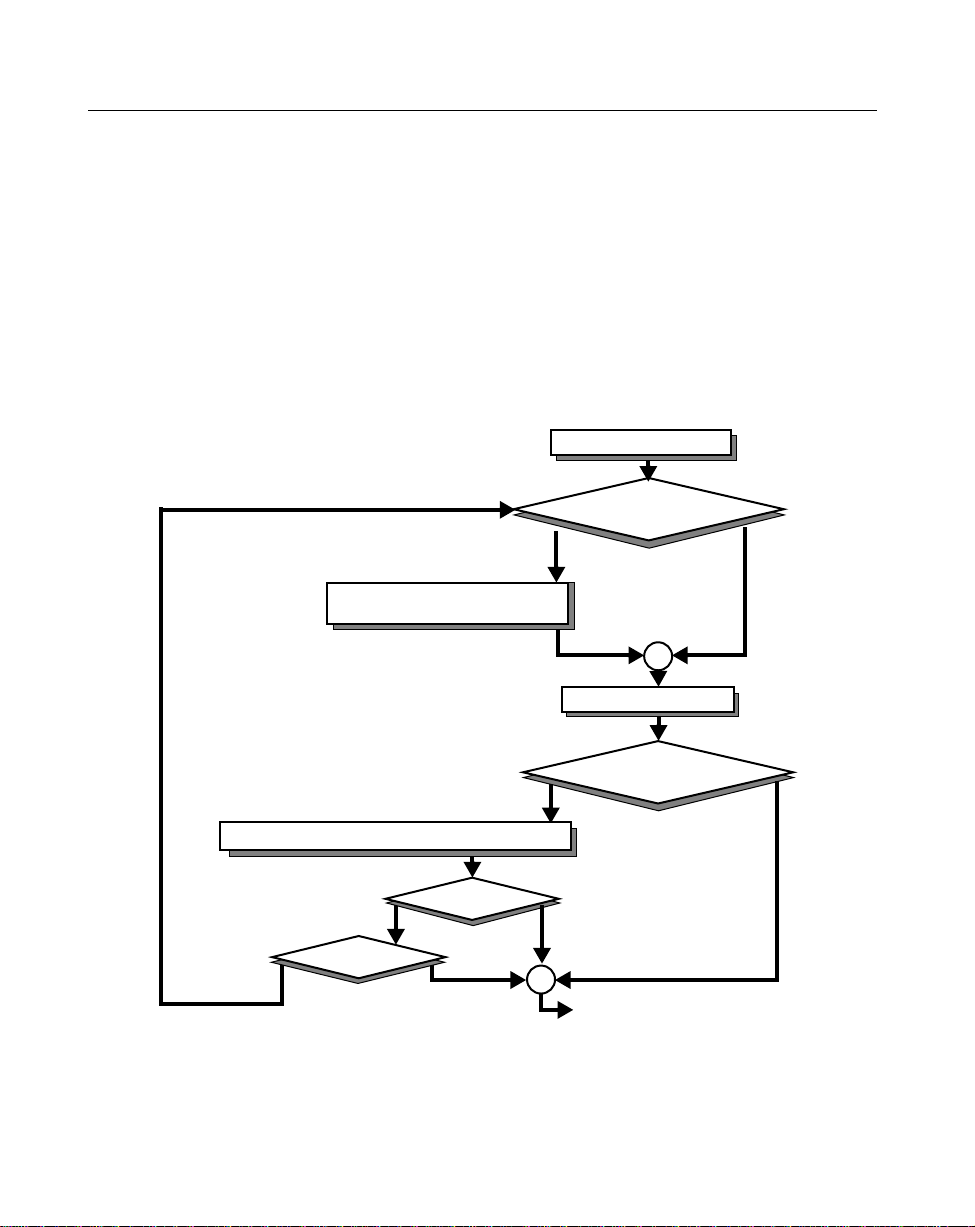
LS 3070 Product Reference Guide: Programming
When you select the wait for ENQ option, the base station waits for an ENQ,
Enquire character, from the host before it transmits data; otherwise the unit
transmits data without waiting for an ENQ character from the host. W ith ENQ
enabled, the base station must receive an ENQ from the host within a 2 second
period after the last activity or 4 short beeps are sounded to indicate a
transmission error; the unit is now ready to scan again.
ACK/NAK with ENQ
This combines both handshaking options.
SYMBOL IS DECODED
SOFTWARE HANDSHAKING
NO REPONSE.
AFTER 2 SECONDS, THE UNIT
BEEPS 4 TIMES TO INDICATE
A TRANSMISSION ERROR.
WAIT FOR ENQ CHARACTER
TO BE RECEIVED FROM HOST
YES
ENQ SWITCH ON?
NO
WAIT FOR ACK OR NAK RESPONSE FROM HOST
ACK RESPONSE?
TRY 3 TIMES?
NO
NO
,
YES
4 LONG BEEPS
YES
6-14
DATA IS TRANSMITTED.
ACK/NAK SWITCH ON?
YES
NO REPONSE.
AFTER 2 SECONDS, THE UNIT
BEEPS 4 TIMES TO INDICATE
A TRANSMISSION ERROR.
FINISHED
NO
Page 78

LS 3070 Product Reference Guide: Programming
Serial Response Timeout
This parameter determines the maximum period allowed to elapse before the
base station assumes end of transmission. The delay period can range from 0 to
9.9 seconds.
Stop Bit Select
The stop bit(s) at the end of each transmitted character marks the end of
transmission of one character and prepares the receiving device for the next
character in the serial data stream. The number of stop bits (one or two) selected
depends on the number the receiving terminal is programmed to accommodate.
Set the number of stop bits to match host device requirements.
ASCII Format
When enabled, this parameter transmits data in an 8-bit ASCII format. This
allows the base station to interface with devices requiring that protocol. The
default is 7-bit ASCII.
RTS Line State
In order to transmit, some hosts expect the RTS line to be in a certain state (High
or Low) when there is no hardware handshaking. This parameter will adjust the
RTS Line State.
6-15
Page 79

LS 3070 Product Reference Guide: Programming
Intercharacter Delay
Select the intercharacter delay option matching host device requirements. The
intercharacter delay gives the host system time to service its receiver and
perform other tasks between characters. Select from no delay to a 99 msec
delay between the transmission of each character.
Transmit Code ID Character
A code ID character identifies the code type of a scanned bar code. This may be
useful when the scanner is decoding more than one code type. If a prefix is
selected, the code ID character is sent after the prefix. Code ID characters are:
A = UPC-A, UPC-E, EAN-13, or EAN-8; B - Code 39; C = Codabar; D = Code
128; F = Interleaved 2 of 5; G = Discrete 2 of 5.
Transmit AIM ID Character
Enabling this parameter, with the Transmit Code ID Character parameter
enabled allows you to send the AIM code identifer in lieu of the Symbol
identifiers listed above. The identifier will be sent as a three character prefix, in
accordance with AIM specifications for symbology identifiers. See AIM’s
Guidelines on Symbology Identifiers for full details.
Ignore Unknown Characters
When enabled, all data is sent except for unknown characters, and no error
beeps are sounded. Unknown characters are those characters the selected
terminal does not recognize.
When disabled, all data containing one or more unknown characters is
discarded, and error beeps are sounded.
OCIA Clock Polarity
Selects the appropriate clock edge values so that a host terminal with non-
standard OCIA format can recognize the clock signal phase synchronized with
data.
6-16
Page 80

LS 3070 Product Reference Guide: Programming
OCIA T ransmit Timeout
When connected to an OCIA terminal, the RL 470 base/interface will attempt
to transmit the data to the host. If the host is not prepared to accept data at that
time (i.e., the host data buffer may be full), the RL 470 will try to r etransmit the
data for up to 3 seconds. If transmission is not successful, the data will be
discarded, and the RL 470 will issue a transmission error.
This parameter allows you to increase the time the RL 470 will attempt
transmission before discarding the data. You can select up to a 30 second delay
in one second increments. During the time the RL 470 is attempting to transmit
data, no new data can be scanned.
NCR 2152 Fast Transmit
Selects the data transmission speed to the NCR 2152 POS terminal. Depending
on the version of NCR 2152, selecting this option may increase the possibility
of lost or mis-transmitted data.
IBM 4683/93 Magstripe Communications
The RL 470 base/interface communicates with the IBM 4683/84/4693/94 as a
scanner device, and also as a magstripe reader device. The RL 470/IBM 4683/
93 magstripe communications can be enabled and disabled via this parameter .
If the RL 470 magstripe capability is needed, this parameter should be enabled.
If not, it should be disabled to avoid contention with any other magstripe
reader which may be connected to the host.
International Keypad Emulation
This parameter is supported by IBM AT/XT/PS2 terminals only . The layout of
some international keyboards differ from that of American keyboar ds. T o send
a given character, regardless of its physical location on the keyboard, enable
this parameter.
International Keypad Emulation Fast Transmit
This parameter is used when International Keypad Emulation is enabled.
Some IBM AT/XT/PS2s allow for faster transmission. With this parameter
enabled, the RL 470 transmits at a faster rate. Not all IBM A T/XT/PS2s support
a faster transmission rate.
6-17
Page 81

LS 3070 Product Reference Guide: Programming
National Keyboard Types
Use this parameter to set the national character type for keyboard characters.
Selections include U.S. English, French, German, French International,
Spanish, Italian, Swedish, and U.K. English.
The following terminals do not support Italian or French International but do
support the other six options: IBM 3680, 316X, 319X; HP 700/92, 2392; Telex
122; Wyse 50, 60, 160.
These terminals support all options but French International: VT 220, 320, 420.
These terminals support all eight options: IBM PC XT, PC AT, PS/2.
The table below indicates hosts supported by industrial versions of the
scanner.
Table 6-1. Hosts Supported by Industrial Scanners
Host Interface U.S. U.K. Fr. Ger. Spn. Swe. Ital. Fr. In.
PC AT YYYYYYYY
PC XT YYYYYYYY
PS/2 YYYYYYYY
Single RS-232 Y NNNNNNN
Dual RS-232 Y NNNNNNN
Dec VT 220 YYYYYYYN
Dec VT 320 YYYYYYYN
Dec VT 420 YYYYYYYN
HP 700/9XX YYYYYYYN
HP 2392N YYYYYYYN
IBM 3151 YNNNNNNN
IBM 347X YNNNNNNN
IBM 3179 YNNNNNNN
IBM 3180 YNNNNNNN
IBM 3179 YNNNNNNN
IBM 3180 YNNNNNNN
6-18
Page 82

LS 3070 Product Reference Guide: Programming
Table 6-1. Hosts Supported by Industrial Scanners
Host Interface U.S. U.K. Fr. Ger. Spn. Swe. Ital. Fr. In.
PC AT YYYYYYYY
PC XT YYYYYYYY
PS/2 YYYYYYYY
Single RS-232 Y NNNNNNN
Dual RS-232 Y NNNNNNN
Dec VT 220 YYYYYYYN
Dec VT 320 YYYYYYYN
Dec VT 420 YYYYYYYN
HP 700/9XX YYYYYYYN
IBM 316X YNNNNNNN
IBM 319X YNNNNNNN
IBM 3178 YNNNNNNN
IBM 3278 YNNNNNNN
Telex - 88 Y NNNNNNN
Telex - 122 Y NNNNNNN
Wyse 60/PC YYYYYYNN
Wyse 60/ASCII YYYYYYNN
Wyse 60/ANSI YYYYYYNN
Wyse 85/ANSI YYYYYNYN
Wyse 150/ANSI Y NNNNNNN
Wyse 150+/PC Y NNNNNNN
Wyse 150+/ASCII Y N N Y Y N N N
Wyse 150+/ANSI Y N N Y Y N N N
Wyse 185/ANSI Y NNNNNNN
6-19
Page 83

LS 3070 Product Reference Guide: Programming
Set T ransmission Frequency
Use this parameter to set an initial transmission frequency to avoid
interference on the default channel (channel 50). During operation, the
transmission channel changes automatically whenever interference is
encountered 80% of the time or more over a continuous five-minute period.
The selected frequency channel must be between 01 and 82.
Wait for Host Interface Response Time
The wait for host interface response timeout is the amount of time it takes for
the base to communicate with the host interface and the base to send an
acknowledgment back to the scanner . The amount of time required varies with
the host device.
Based on the installed interface type, the scanning system automatically
calculates a wait or timeout duration for host response. Under normal operating
conditions, there should be no need to program a wait for host response timeout value.
However, use this parameter when the interface’s data stream carries an additional
ADF pause duration. The more pause duration added to the data stream, the
longer the wait for host response timeout needs to be. T ypically, most interfaces
timeout in an average of three seconds. If a pause duration is added, this may
cause RF communications errors (6 beeps); increase the host wait response
timeout to eliminate RF communication errors. Just start by programming at
least a 5-second timeout. If errors continue, increment the wait for host
response timeout until the RF communications errors stop occurring.
Wait for host response timeout values vary from 1 second to 99 seconds. After
scanning the Wait for Host Interface Response Time bar code, scan two
number keypad bar codes for the two-digit response time (in seconds). If you
program a value of zero, there will be an automatic calculation of the host wait
response timeout value, based on the selected host interface type.
6-20
Page 84

LS 3070 Product Reference Guide: Programming
Parameter Selections
Supported features for each host type.
Table 6-2. Host Supported Parameters
Decode Parameters RS-232C IBM 4683* OCIA OCR Keyboard
Wedge
Add Codes to be Decoded XXXXX
ASCII Format X
Baud Rate X
Beep After Good Decode XXXXX
Beeper Volume XXXXX
Check Parity X
Codabar Any Length XXX X
Codabar Length W/I Range XXX X
Codabar One Length XXX X
Codabar Two Lengths XXX X
Code 39 Buffering X XXX
Code 39 Check Digit XXXXX
Code 39 Any Length XXXXX
Code 39 Length W/I Range XXXXX
Code 39 One Length XXXXX
Code 39 Two Lengths XXXXX
Code 128 Any Length XXXXX
Convert UPC-E to A X XXX
Data Transmission Format XXXXX
D 2 of 5 Any Length XXX X
D 2 of 5 Length W/I Range XXX X
D 2 of 5 One Length XXX X
D 2 of 5 Two Lengths XXX X
6-21
Page 85

LS 3070 Product Reference Guide: Programming
Table 6-2. Host Supported Parameters
Decode Parameters RS-232C IBM 4683* OCIA OCR Keyboard
Wedge
Decode Redundancy XXXXX
EAN Zero Extend XXXXX
Hardware Handshaking X
Host Interface Code XXXXX
IBM 468X/9X Mgstrpe Comm. X
Ignore Unknown Chars. XXXXX
Intercharacter Delay XX
I 2 of 5 Any Length X XXX
I 2 of 5 Length Within Range X XXX
I 2 of 5 One Length X XXX
I 2 of 5 Two Lengths X XXX
ITF-14/EAN-13 Conversion XXXXX
Int’l Keyboard Emulation X
Int’l Keyboard Emul Fast Xmit X
Laser Off Time-out XXXXX
Laser On Time-out XXXXX
Magstripe Prefix XXXXX
Magstripe Suffix XXXXX
NCR 2152 Fast Transmit XX
Number of Stop Bits X
OCIA Clock Polarity X
OCIA Transmit Time-out X
Parity X
Pause Duration XX
RTS Line State X
Scan Prefix XXXXX
6-22
Page 86

LS 3070 Product Reference Guide: Programming
Table 6-2. Host Supported Parameters
Decode Parameters RS-232C IBM 4683* OCIA OCR Keyboard
Wedge
Scan Suffix XXXXX
Serial Response Time-out X
Software Handshaking X
Transmit AIM Code ID XXXXX
Transmit Code ID Chars. XXXXX
Transmit MSI Check Digit XXXXX
Transmit No Decode Message XXXXX
Transmit UPC-A Check Digit XXXXX
Transmit UPC-E Check Digit XXXXX
UPC/EAN Security Level XXXXX
UPC/EAN Supplemental XXXXX
UPC-A Preamble XXXXX
UPC-E Preamble XXXXX
* Some parameters are programmed through host computer.
6-23
Page 87

LS 3070 Product Reference Guide: Programming
Beeper Definitions
Standard Use
Beeper Sequence Indication
1 Beep - short high tone A bar code symbol, or magstripe data was
decoded (if decode beeper is enabled).
2 Beeps - long high tone Mis-match between the selected host and the
interface cable.
4 Beeps - long high tone This signifies either a host interface error or a
format or transmission error in the magnetic
stripe card or in a scanned symbol. In that case,
the data is ignored. This will occur if a unit is not
properly configured. Check option settings.
5 Beeps - long high tone Data conversion error. When Ignore Unknown
Characters is disabled, any attempt to transmit
data not supported by the selected host will
produce these error beeps.
6 Beeps - short low tone RF communication error.
6-24
Page 88

LS 3070 Product Reference Guide: Programming
Parameter Menu Scanning
Beeper Sequence Indication
1 Beep - short high tone Correct entry scanned or correct menu sequence
performed.
1 Beep - lo/hi tone Input error, incorrect bar code or CANCEL
scanned, wrong entry, incorrect bar code
programming sequence; remain in program
mode.
1 Beep - hi/lo tone Keyboard parameter selected. Enter value using
bar code keypad.
1 Beep - hi/lo/hi/lo tone Successful program exit with change in the
parameter setting.
Code 39 Scan And Store
Beeper Sequence Indication
1 Beep - hi/lo tone New Code 39 data was entered into the buffer.
3 Beeps - long high tone Code 39 buffer is full.
1 Beep - lo/hi/lo tone The buffer was erased, or there was an attempt to
transmit an empty buffer. When the Code 39
buffer was empty, the base station read a
command to clear or to transmit a Code 39 buffer .
2 Beeps - long high tone Error in data transmission.
1 Beep - lo/hi tone A successful transmission of buffered data.
6-25
Page 89

LS 3070 Product Reference Guide: Programming
Code 39 Buffering
While there is data in the transmission buffer, deleting Code 39 buffering
capability via the parameter menu is not allowed.
T o allow disabling of Code 39 buf fering, first force the buf fer transmission (see
Transmit Buffer on page 6-27) or clear the buffer.
Buffer Data
To buffer data, Code 39 buffering must be enabled, and a symbol must be read
with a space immediately following the start pattern.
• Unless symbol overflows the transmission buffer, unit gives hi/lo beep to
indicate successful decode and buffering. See Overfilling Transmission
Buffer on page 6-27.
• Unit adds the message, excluding the leading space to the transmission
buffer.
• No transmission will occur.
Clear T ransmission Buffer
To clear the transmission buffer, read a symbol which contains only a start
character, a dash (minus), and a stop character.
• Unit issues a short hi/lo/hi beep to signal that the transmission buffer has
been erased, and no transmission has occurred.
• Unit erases the transmission buffer.
• No transmission will occur.
.
6-26
Page 90

LS 3070 Product Reference Guide: Programming
Transmit Buffer
To transmit the buffer, read a symbol containing either the first or second
condition:
1. Only a start character, a plus (+), and a stop character.
• The unit signals that the transmission buffer has been sent (a hi/lo beep).
• Unit sends the buffer.
• Unit clears the buffer.
2. A Code 39 bar code with leading character other than a space.
• The unit signals a good decode and buffering of that decode has occurred
by giving a hi/lo beep.
• Unit transmits the buffer.
• Unit signals that the buffer has been transmitted with a lo/hi beep.
Overfilling T ransmission Buffer
If the symbol just read will result in an overflow of the transmission buffer:
• Unit indicates that the symbol has been rejected by issuing three long,
high beeps.
• No transmission will occur. Data in buffer is not affected.
Attempt to Transmit an Empty Buffer
If the symbol just read was the transmit buffer symbol and the Code 39 buffer
is empty:
• A short lo/hi/lo beep signals that the buffer is empty.
• No transmission occurs.
• The buffer remains empty.
6-27
Page 91

LS 3070 Product Reference Guide: Programming
Default Table
Table 6-3. Defaults
Parameter Default
Host Interface See default table, page 6-31
Code Types All
Code Lengths:
Code 39
Code 128
Codabar
I 2 of 5
D 2 of 5
MSI Plessey
Decode Options
Transmit UPC-A Check Digit
Transmit UPC-E Check Digit
Convert UPC-E to UPC-A
EAN Zero Extend
Transmit No Decode Message
Decode UPC/EAN Supplemental
ITF-14/EAN-13 Conversion
Transmit Code 39 Check Digit
MSI Plessey Check Digit
Buffer Code 39
Beeper Volume
Beep After Good Decode
UPC/EAN Security Level
Decode Redundancy
UPC-A Preamble System Character
1 to 55
3 to 55
2 to 55
14
14
1 to 55
Enabled
Enabled
Disabled
Disabled
Disabled
Disabled
Enabled
Disabled
One
Disabled
High
Enabled
0
0
UPC-E Preamble System Character
Pause Duration 0
Prefix/Suffix Values** 7013 (<Enter> for wedges,
<CR/LF> for serial devices)
Magstripe Data Transmission Format Data as is
6-28
Page 92

LS 3070 Product Reference Guide: Programming
Parameter Default
Scan Data Transmission Format Data as is
Laser Control:
Laser On Time-out 3 Sec
RS-232C Options
Baud Rate
Parity
Check Parity
Hardware Handshaking
Software Handshaking
Serial Response Time-out
Stop Bit Select
ASCII Data Format
RTS Line State
Intercharacter Delay 0
Transmit Code ID Character Disabled
Transmit AIM Code ID Disabled
Table 6-3. Defaults
9600
Odd
Enabled
None
None
2.0 Sec
Two
7 Bit
Low
Ignore Unknown Characters Enabled
OCIA Transmit Time-out 3 Sec
OCIA Clock Polarity Falling
NCR 2152 Fast Transmit Disabled
IBM 4683/4 Magstripe Communications Enabled
International Keypad Emulation Disabled
International Keypad Emulation Fast Xmit Disabled
National Keyboard Type U.S. English
Set Transmission Frequency (Channel) 50
Wait for Host Interface Response Time 00
6-29
Page 93

LS 3070 Product Reference Guide: Programming
** Prefix/Suffix values only apply when the selected transmission format uses
them. For example, if you select the default setting for Scan Data T ransmission
Format (Data As Is), any prefix or suffix selected is not recognized, since the
format requires neither.
6-30
Page 94

LS 3070 Product Reference Guide: Programming
Terminal Specific RS-232C Defaults
Two RS-232C hosts are set up with their own parameter default settings.
Selecting the ICL or Nixdorf RS-232C terminal will set the defaults listed
below. These defaults take precedence over standard defaults. So, if you’ve
selected Nixdorf RS-232C, then select the standard defaults, the Nixdorf
defaults will still take precedence.
Table 6-4. Terminal-Specific RS-232 Defaults
Parameter Standard ICL NIXDORF
Fixed Host Select No Host RS-232C RS-232C
Transmit Code ID No Yes Yes
Data Transmission Format Data as is Data/Suffix Data/Suffix
Suffix CR/LF (7013) CR (1013) CR (1013)
Baud Rate 9600 9600 9600
Parity Even Even Odd
Check Parity Enabled Enabled Enabled
Hardware Handshaking None None None
Software Handshaking None None None
Serial Response Time-out 2 Sec. 2 Sec. 2 Sec.
Stop Bit Select Two One One
ASCII Format 7-Bit 8-Bit 8-Bit
Beep On <BEL> Disabled Disabled Disabled
RTS Line State Low High Low
RS-232C UPC-A Code ID “A” “A” “A”
RS-232C UPC-E Code ID “A” “E0” “C0”
RS-232C EAN-8 Code ID “A” “FF” “B”
RS-232C EAN-13 Code ID “A” “F” “A”
RS-232C Code 39 Code ID “B” “C” “M”
RS-232C Codabar Code ID “C” “N” “N”
6-31
Page 95

LS 3070 Product Reference Guide: Programming
Table 6-4. Terminal-Specific RS-232 Defaults
Parameter Standard ICL NIXDORF
RS-232C Code 128 Code ID “D” None “K”
RS-232C I 2 of 5 Code ID “F” “I” “I”
RS-232C MSI/Plessey Code ID “J” None “O”
6-32
Page 96

Chapter 7 Parameter Menus
While the last section provided descriptions of all parameter options and other
programming information, this one provides the bar codes to do the actual
programming.
7-1
Page 97

LS 3070 Product Reference Guide: Programming
Set Default Parameter
Defaults are those listed in the Default Table beginning on page 6-28.
SET DEFAULTS
SET ICL RS-232C
DEFAULTS
SET NIXDORF RS-232C
DEF A ULTS
7-2
Page 98

LS 3070 Product Reference Guide: Programming
Host Interface
To select a host interface:
1. Locate the type of interface from the list below.
2. Scan the corresponding bar code from those on the following pages.
Host Interface Page
RS-232C 7-4
RS-232 Single Port 7-4
RS-232 Dual Port 7-4
PC Keyboard
IBM PC/AT 7-6
IBM PC/XT 7-6
IBM PS/2-30 7-6
IBM PS2/50/55SX/60/70/80 7-6
POS Keyboard
IBM 3653 7-6
IBM 3683/3684 Calc 35 7-7
IBM 3683/3684 Calc 48 7-7
IBM 3683/3684 Calc 116 7-7
IBM 3683/3684 Tel 35 7-8
IBM 3683/3684 Tel 48 7-8
IBM 3683/3684 Tel 116 7-8
NCR 280 7-10
NCR 2151 (Tel) 7-9
NCR 2151 (Calc) 7-9
NCR 2152 (Tel) 7-9
NCR 2152 (Calc) 7-9
NCR 7052 7-10
Computer Terminal Wedges
DEC VT 2XX, 3XX, 4XX 7-13
DEC 420 7-13
HP 700-9X, 239X 7-13
HP 2392 (Later Version) 7-13
IBM 319X, 3178, 3278, 347X,
348X 7-14
IBM 3151, 316X, 3179, 3180 7-14
Host Interface Page
Computer Terminal Wedges (Cont’d.)
IBM 3180 (New SW) 7-14
IBM 4683/4684 Port 5B 7-12
IBM 4683/4684 Port 9B 7-12
IBM 4683/4684 Port 17 7-12
Telex Memorex 88 7-15
Telex Memorex 122 7-14
Telex 122 7-15
Wyse 60/80 (ASCII Kbd) 7-15
Wyse 60/160 (PC Kbd) 7-16
Wyse 60/85/150/150+/185
(ANSI 105 Kbd) 7-16
OCR
Fujitsu 7770/7880 7-13
Fujitsu 7990/8770/9000 7-13
IBM 3653/3683 7-12
IBM 3684 7-12
OCIA
NCR 255/2152 7-10
NCR 2154/2155 7-10
NCR 2126-1120 7-10
NCR 2157 7-10
NCR 2257 7-10
NCR “S” 2950 7-11
NCR 7050 7-10
NCR “S” 7052 7-10
NCR “F” 7052 7-10
Nixdorf 8812 7-11
ICL 9520 7-11
ICL 9505/9507/9518 7-11
Spectra Physics 7-11
7-3
Page 99

LS 3070 Product Reference Guide: Programming
Note: In some cases, two bar codes may correspond to one
interface type; this happens when different software
revisions exist for the same host type. If there are two
bar codes for your host type, try the first bar code; if
that does not work, then try the second one.
Single Port RS-232
Dual Port RS-232
7-4
Page 100

LS 3070 Product Reference Guide: Programming
Four Options for Dual Port RS-232:
Dual Port RS-232: Transmit and Receive from Port 1.
Dual Port RS-232: Transmit to Ports 1 and 2 — Receive from Port 1.
Dual Port RS-232: Transmit and Receive from Port 2.
Dual Port RS-232: Transmit to Ports 1 and 2 — Receive from Port 2.
7-5
