Page 1
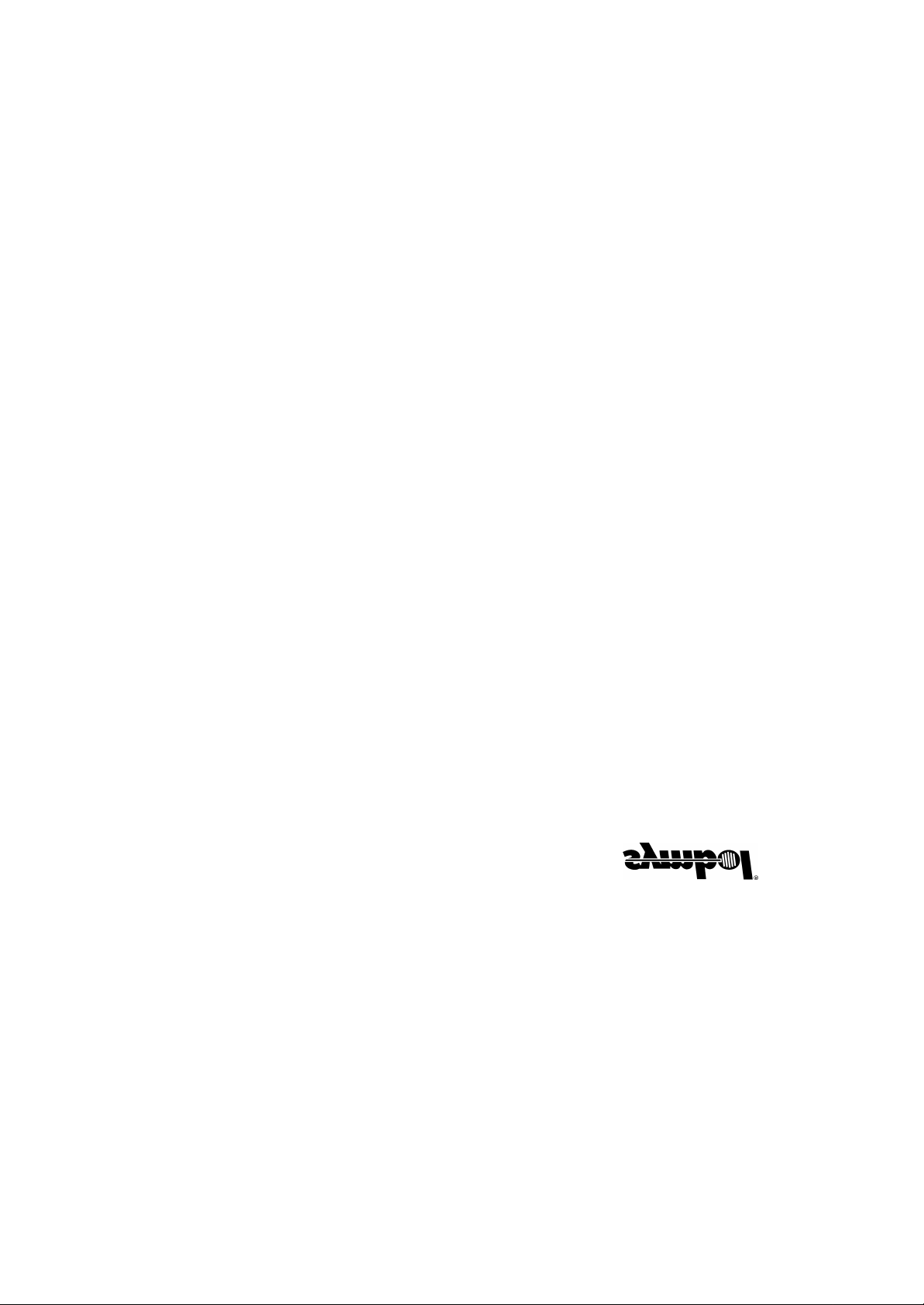
Wireless Networker
LA-5033 PCI Adapter &
LA- 5030 PC Card
User Guide
Preliminary 0.1
February, 2004
www.symbol.com
Page 2
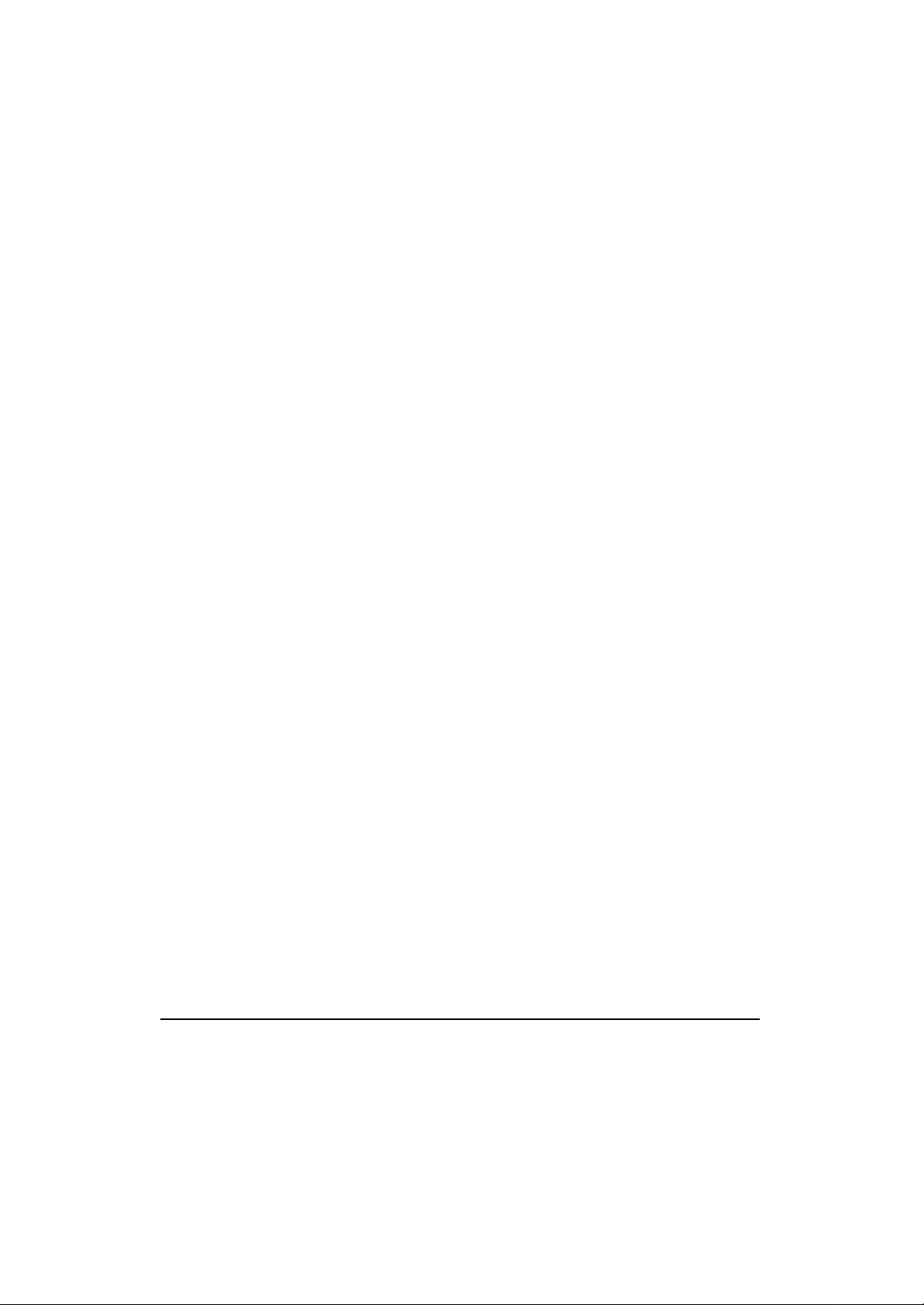
Copyright
Copyright © 2003 by Symbol Technologies, Inc. All rights reserved.
No part of this publication can be modified or adapted in any way, for any purposes without permission in writing from Symbol. The
material in this manual is subject to change without notice.
Symbol reserves the right to make changes to any product to improve reliability, function, or design.
No license is granted, either expressly or by implication, estoppel, or otherwise under any Symbol Technologies, Inc., intellectual
property rights. An implied license only exists for equipment, circuits, and subsystems contained in Symbol products.
Symbol, the Symbol logo and Spectrum24 are registered trademarks of Symbol Technologies, Inc.
Other product names mentioned in this manual can be trademarks or registered trademarks of their respective companies and are
hereby acknowledged.
IBM is a registered trademark of International Business Machine Corporation.
Microsoft, Windows, and Windows NT are registered trademarks of Microsoft Corporation.
Novell and LAN Workplace are registered trademarks of Novell Inc.
Toshiba is a trademark of Toshiba Corporation.
Patents
This product is covered by one or more of the following U.S. and foreign Patents:
4,593,186; 4,603,262; 4,607,156; 4,652,750; 4,673,805; 4,736,095; 4,758,717; 4,760,248; 4,806,742; 4,816,660; 4,845,350;
4,896,026; 4,897,532; 4,923,281; 4,933,538; 4,992,717; 5,015,833; 5,017,765; 5,021,641; 5,029,183; 5,047,617; 5,103,461;
5,113,445; 5,130,520; 5,140,144; 5,142,550; 5,149,950; 5,157,687; 5,168,148; 5,168,149; 5,180,904; 5,216,232; 5,229,591;
5,230,088; 5,235,167; 5,243,655; 5,247,162; 5,250,791; 5,250,792; 5,260,553; 5,262,627; 5,262,628; 5,266,787; 5,278,398;
5,280,162; 5,280,163; 5,280,164; 5,280,498; 5,304,786; 5,304,788; 5,306,900; 5,324,924; 5,337,361; 5,367,151; 5,373,148;
5,378,882; 5,396,053; 5,396,055; 5,399,846; 5,408,081; 5,410,139; 5,410,140; 5,412,198; 5,418,812; 5,420,411; 5,436,440;
5,444,231; 5,449,891; 5,449,893; 5,468,949; 5,471,042; 5,478,998; 5,479,000; 5,479,002; 5,479,441; 5,504,322; 5,519,577;
5,528,621; 5,532,469; 5,543,610; 5,545,889; 5,552,592; 5,557,093; 5,578,810; 5,581,070; 5,589,679; 5,589,680; 5,608,202;
5,612,531; 5,619,028; 5,627,359; 5,637,852; 5,664,229; 5,668,803; 5,675,139; 5,693,929; 5,698,835; 5,705,800; 5,714,746;
5,723,851; 5,734,152; 5,734,153; 5,742,043; 5,745,794; 5,754,587; 5,762,516; 5,763,863; 5,767,500; 5,789,728; 5,789,731;
5,808,287; 5,811,785; 5,811,787; 5,815,811; 5,821,519; 5,821,520; 5,823,812; 5,828,050; 5,848,064; 5,850,078; 5,861,615;
5,874,720; 5,875,415; 5,900,617; 5,902,989; 5,907,146; 5,912,450; 5,914,478; 5,917,173; 5,920,059; 5,923,025; 5,929,420;
5,945,658; 5,945,659; 5,946,194; 5,959,285; 6,002,918; 6,021,947; 6,029,894: 6,031,830; 6,036,098; 6,047,892; 6,050,491;
6,053,413; 6,056,200; 6,065,678; 6,067,297; 6,082,621; 6,084,528; 6,088,482; 6,092,725; 6,101,483; 6,102,293; 6,104,620;
6,114,712; 6,115,678; 6,119,944; 6,123,265; 6,131,814; 6,138,180; 6,142,379; 6,172,478; 6,176,428; 6,178,426; 6,186,400;
6,188,681; 6,209,788; 6,209,789; 6,216,951; 6,220,514; 6,243,447; 6,244,513; 6,247,647; 6,308,061; 6,250,551; 6,295,031;
6,308,061; 6,308,892; 6,321,990; 6,328,213; 6,330,244; 6,336,587; 6,340,114; 6,340,115; 6,340,119; 6,348,773; D305,885;
D341,584; D344,501; D359,483; D362,453; D363,700; D363,918; D370,478; D383,124; D391,250; D405,077; D406,581;
D414,171; D414,172; D418,500; D419,548; D423,468; D424,035; D430,158; D430,159; D431,562; D436,104.
5,912,662; 6,011873; 6,080,001; 6,234,389; 6,193,152B1;
Invention No. 55,358; 62,539; 69,060; 69,187 (Taiwan); No. 1,601,796; 1,907,875; 1,955,269 (Japan); European Patent 367,299;
414,281; 367,300; 367,298; UK 2,072,832; France 81/03938; Italy 1,138,713
3/02
ii Wireless Networker LA -5030 PC Card & LA-5033 PCI Adapter User Guide
Page 3
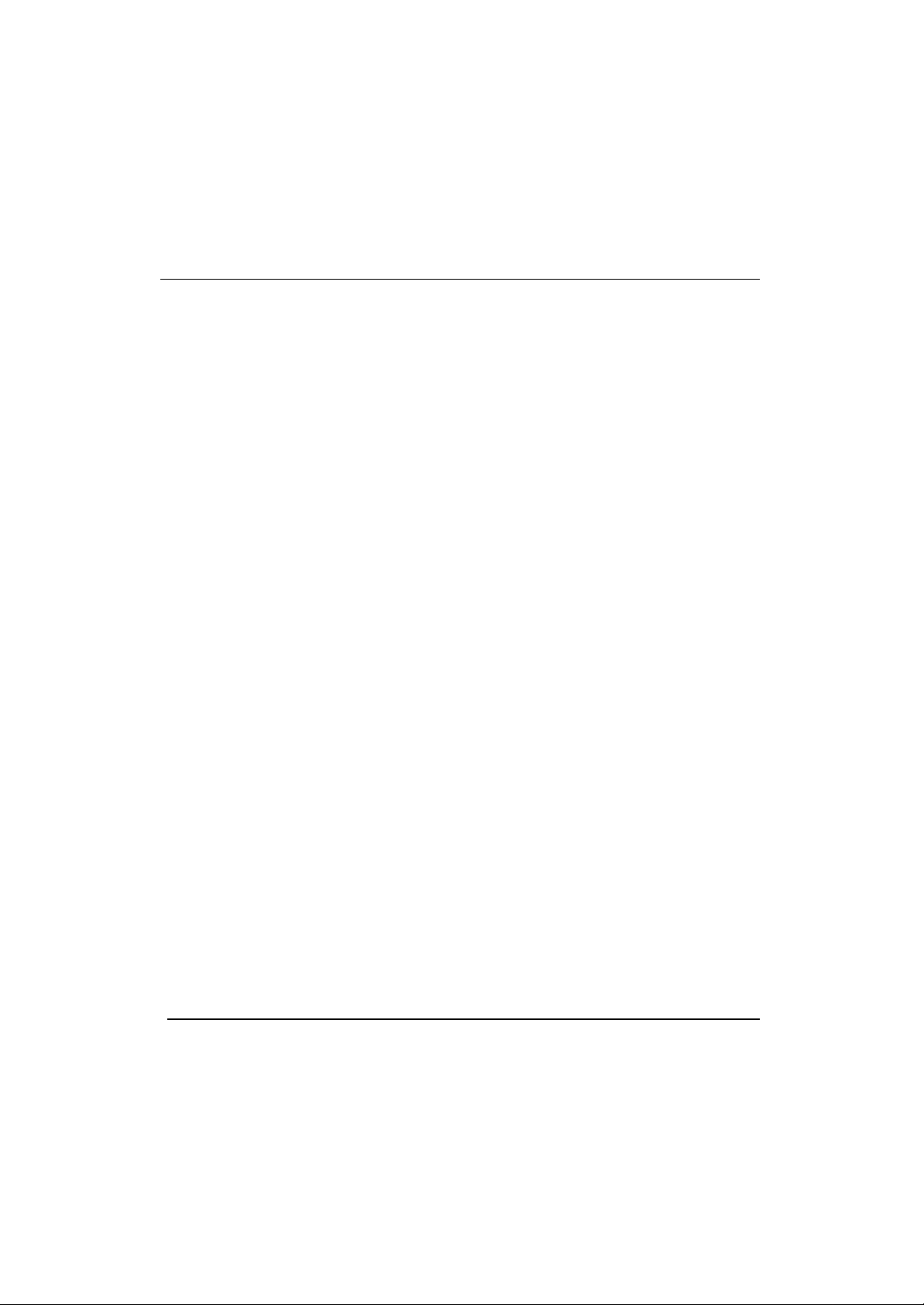
Table of Contents
1 Introduction......................................................... 1
2 About the LA-5030 PC Card & LA-5033
PCI Adapter .......................................................... 3
2.1 Installation Prerequisites ................................... 3
2.2 Operating Modes ............................................. 5
2.3 54Mbps Operation and Frequency Bands.......... 6
2.4 Power Management- TBD................................ 7
2.5 LA-5033 PCI Adapter and LA-5030
PC Card LED Descriptions - TBD ....................... 7
2.6 Wi-Fi Protected Access (WPA)............................ 8
2.7 Draft IEEE 802.11h Compatibility--TBD.............. 9
2.8 Symbol Value Add Features--TBD...................... 9
2.9 Software Installation Options............................10
3 LA-5033 PCI Adapter Installations.....................11
3.1 Windows 2000 Driver and Configuration
Utility Installations .........................................11
3.2 Installing the LA-5033 PCI Adapter and Driver
for use with Windows 2000 Zero Config ...........13
Wireless Networker LA -5030 PC Card & LA-5033 PCI Adapter User Guide
Page 4
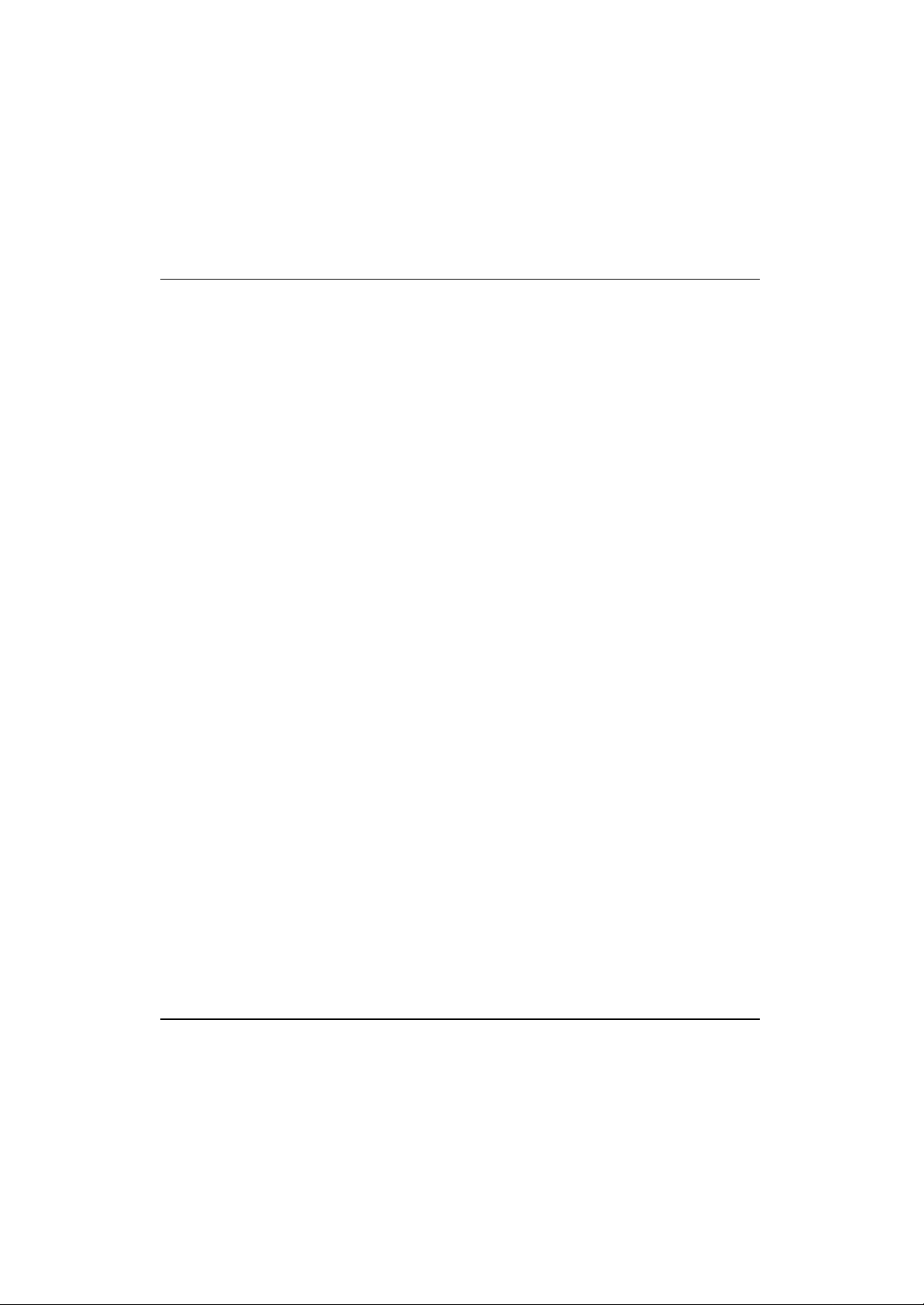
3.3 Windows XP Driver and Configuration
Utility Installations .........................................15
3.4 Installing the LA-5033 PCI Adapter and
Driver for use with Windows XP Zero Config ....17
4 Windows 2000 LA-5030 PC Card Installations ...21
4.1 Installing the LA-5030 PC Card Driver and
Wireless Utility in Windows 2000.....................21
4.2 Installing the Driver in Windows 2000 For Use
With the Zero Config Utility.............................23
4.3 Removing the PC Card Driver in
Windows 2000 ..............................................25
5 LA-5030 PC Card Windows XP Installations........27
5.1 Installing the LA-5030 PC Card Driver and
Wireless Utility in Windows XP.........................28
5.2 Removing the PC Card Driver in Windows XP....30
5.3 Installing the Driver in Windows XP For Use
With the Zero Config Utility.............................31
A Using the Wireless LAN Utility ............................33
A.1 Ins talling Wireless LAN Utility..........................33
A.2 About the Wireless LAN Utility.........................33
A.3 Wireless LAN Utility Task Tray Icons ................33
A.4 Link Info Page...............................................34
iv Wireless Networker LA -5030 PC Card & LA-5033 PCI Adapter User Guide
Page 5
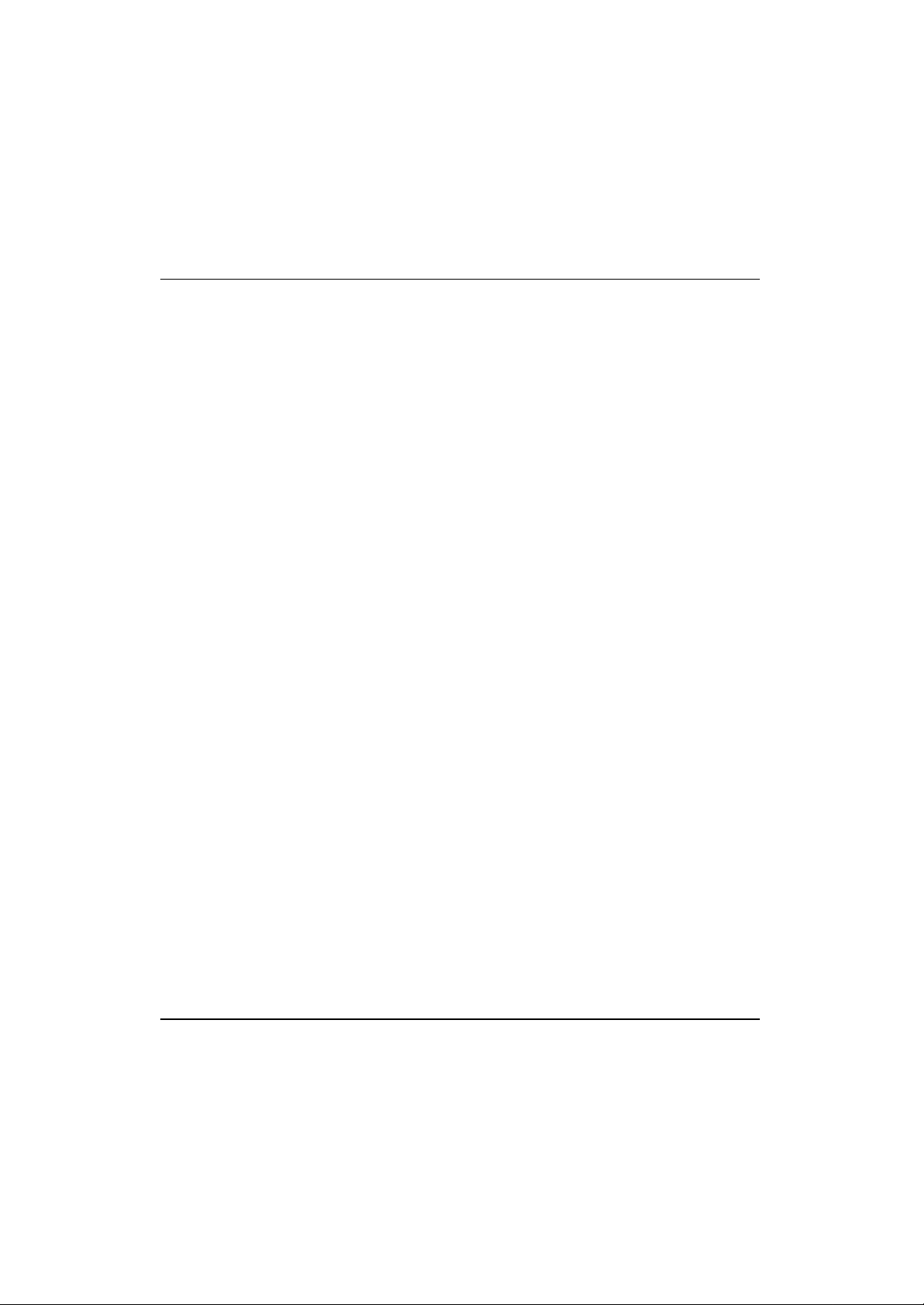
A.5 Configuration Page........................................36
A.6 Site Survey Page................................ ............46
A.7 Advanced Page..............................................48
A.8 General Page.................................................50
A.9 About Page...................................................52
B WLAN Adapter Specifications .............................. 54
LA-5033 PCI Adapter Physical.................................54
LA-5030 PC Card Physical......................................55
C Customer Support..............................................59
D Troubleshooting.................................................62
D.1 LA-5033 PCI Adapter Windows 2000
Troubleshooting Tips ....................................62
D.2 LA-5033 PCI Adapter Windows XP
Troubleshooting...........................................63
D.3 LA-5030 PC Card Windows 2000
Troubleshooting Tips ....................................63
Wireless Networker LA-5030 PC Card & LA-5033 PCI Adapter User Guide v
Page 6
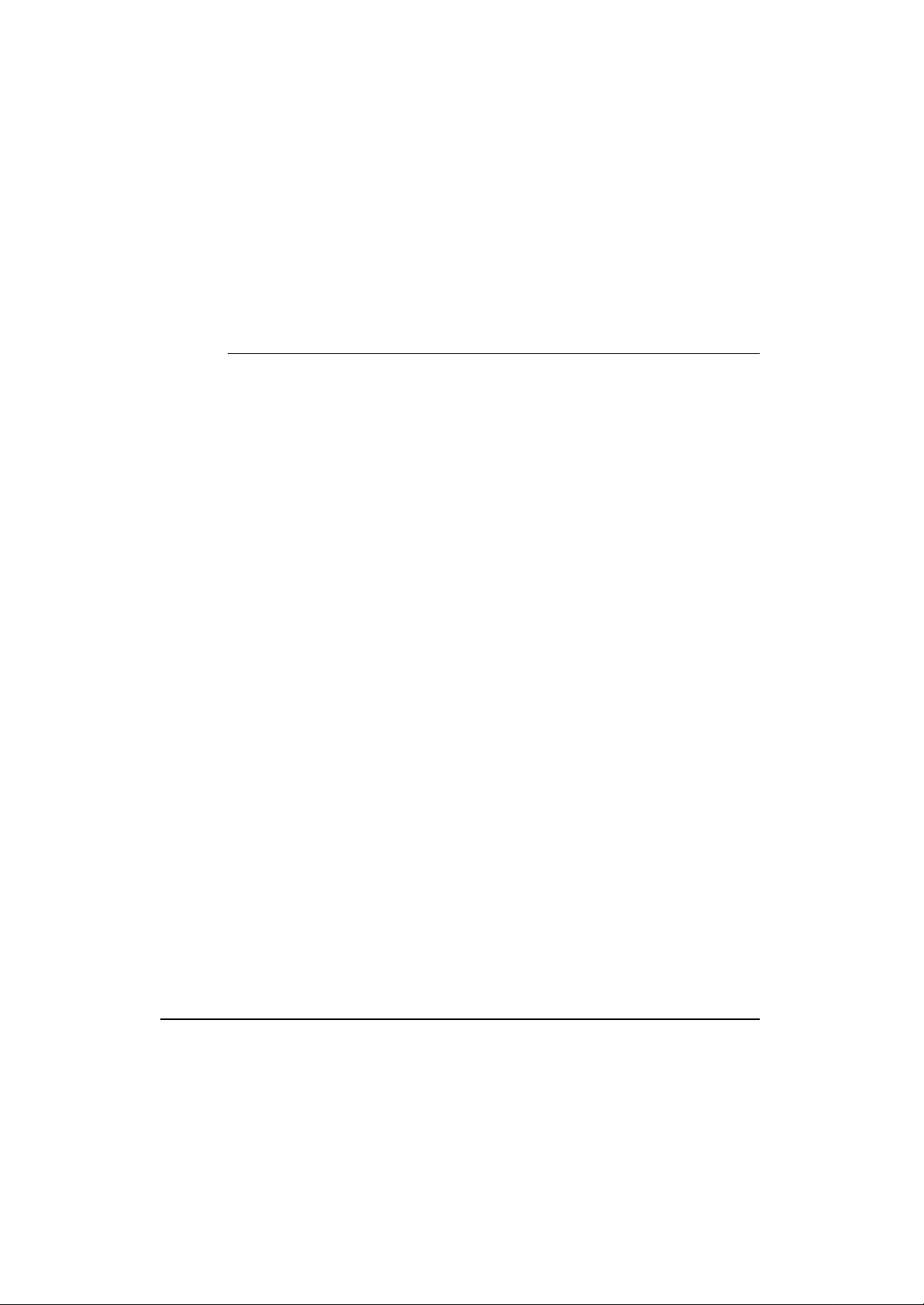
Chapter
1 Introduction
The Wireless Networker LA -5030 PC Card and LA -5033 PCI Adapter
allow PC Card slot and PCI slot equipped devices to connect to a Wi-Fi
IEEE 802.11 a, b or g wireless local area network (LAN), or communicate
directly with other mobile devices enabled for wireless LAN connectivity. .
• LA-5030 and LA -5033 adapters support the IEEE 802.11b, g,
and a WiFi compliance specifications. This open architecture
allows LA -5030 AND LA -5033 devices to communicate with
wireless devices from other manufacturers that conform to the
same specifications.
• LA-5030 and LA -5033 adapters allow mobile devices to roam
throughout large facilities while remaining connected to the
network.
• LA-5030 antenna diversity allows adapters to alternate between
antennas with the best reception, increasing overall performance.
• LA-5030 and LA -5033 adapters allow the establishment of ad-
hoc wireless workgroup networks.
• LA-5030 and LA -5033 adapters are protocol-independent,
allowing mobile devices to communicate with a wide range of
servers, hosts and systems.
Wireless Networker LA-5030 PC Card & LA-5033 PCI Adapter User Guide 1
Page 7
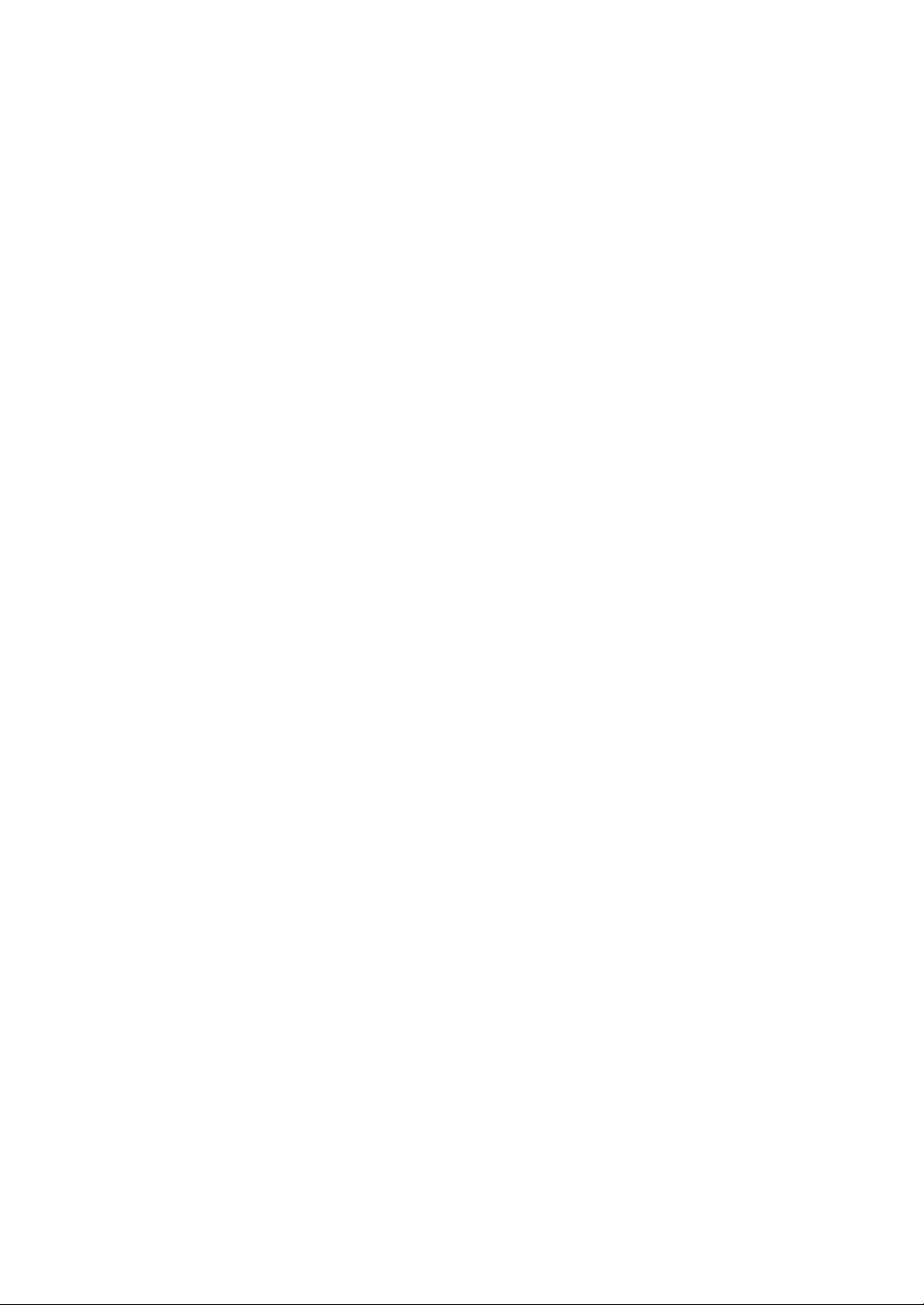
Page 8
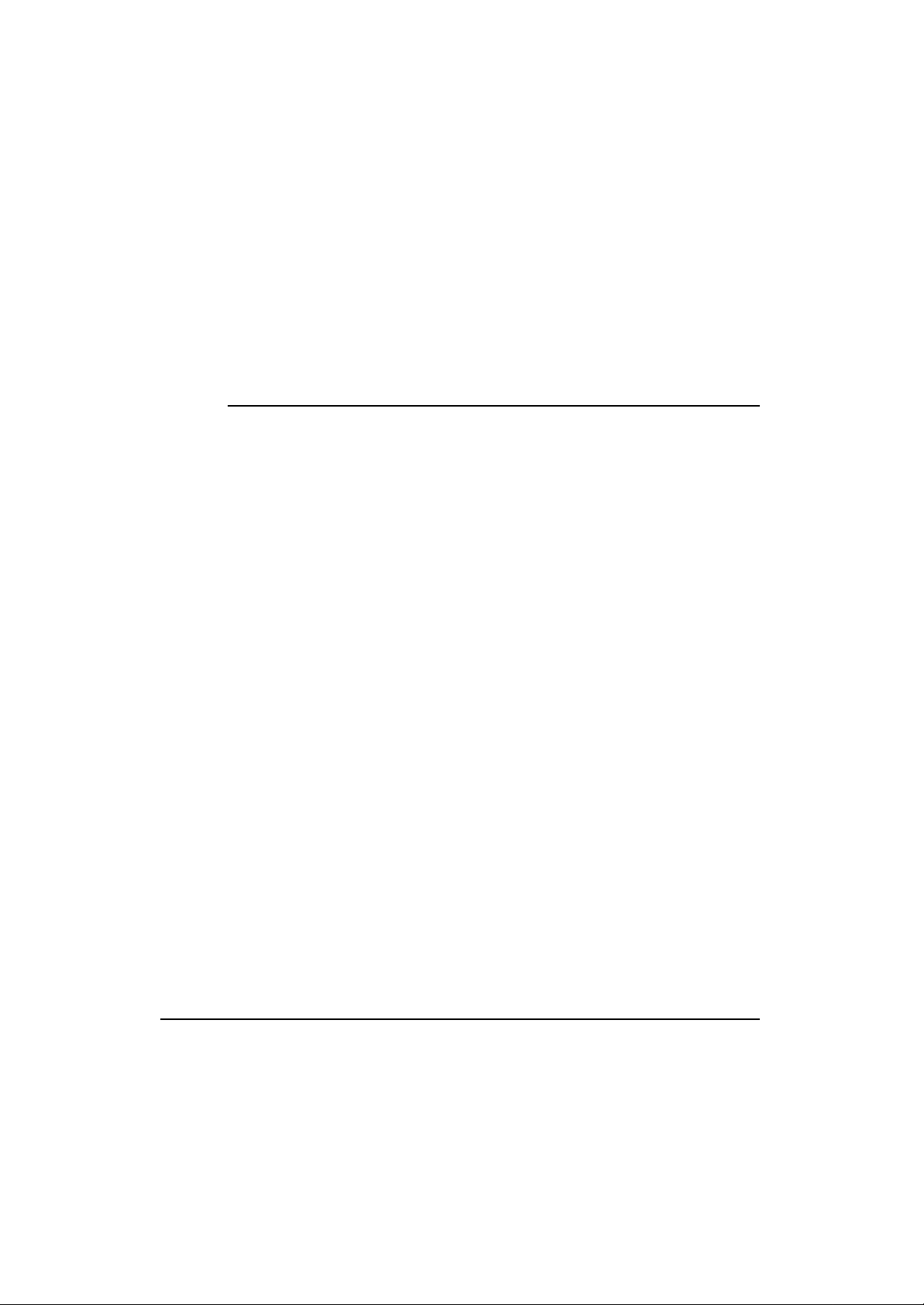
Chapter
2 About the LA-5030 PC Card &
LA-5033 PCI Adapter
A wireless LAN PCI adapter or PC Card allows a client PC to be
connected to a Symbol wireless network .
Features Include:
• Operating mode options for access point or peer -to-peer
associations
• Low-power operation for battery -powered devices with PC Card
slots
• Standard NDIS (Network Driver Interface Specification) drivers
• Windows 2000 and XP operating system support
• WEP, WPA-PSK, 802.1x, EAP security
• Site survey capability
• Wi-Fi Protected Access (WPA)
• Power management. Disabled, Dynamic, and Maximum
• Rogue AP Detection
2.1 Installation Prerequisites
Keep the adapter seri al number in a safe place. The Support Center
uses the information to reference warranty and service contract data.
Wireless Networker LA-5030 PC Card & LA-5033 PCI Adapter User Guide 3
Page 9
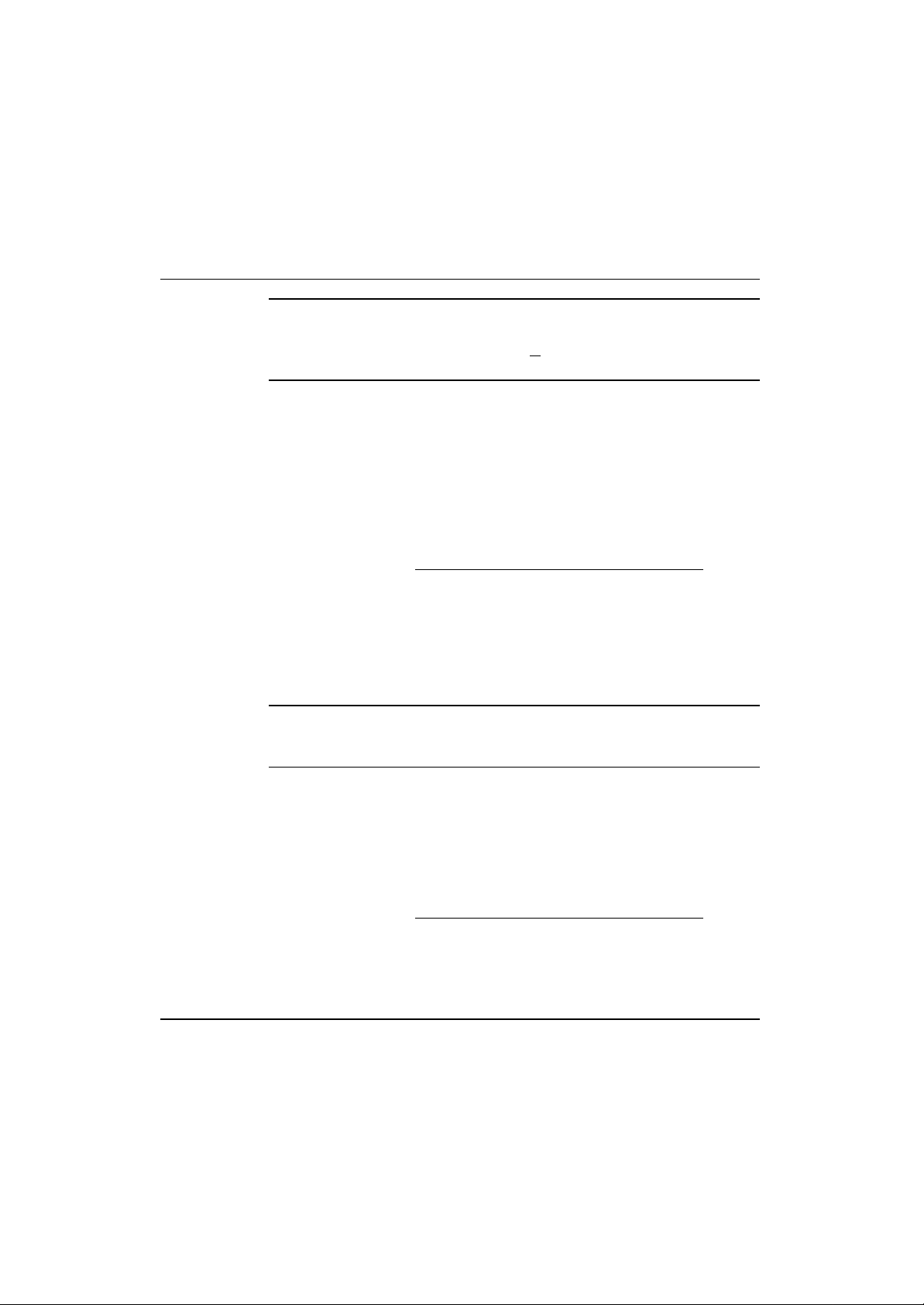
Note: Verify the model indicated on the adapter before use. Contact
the Symbol Support Center if an item is missing or not
functioning. Refer to Appendix C for Customer Support contact
information.
Avoid exposing the adapter to liquids or abrasive materials.
2.1.1. LA-5033 PCI Adapter System Requirements
The LA-5033 PCI Adapter installation requires:
• a system wi th an available PCI slot
• Internet access (http://www.symbol.com/services/downloads) for the
required driver and Symbol a/g Adapter Configuration Utility
download
• an available interrupt (IRQ)???
• an available I/O port address
Note: FCC RF exposure requirements state the PCI adapter external
antenna should be positioned so it is at least 20 cm (8 inches)
away from the user.
2.1.2 LA-5030 PC Card System Requirements
The LA-5030 PC Card installation requires:
• a computer with a Type II PC Card slot
• Internet access (http://www.symbol.com/services/downloads) for the
required LA-5030 driver and Symbol a/g Adapter Configuration
Utility download
4 Wireless Networker LA -5030 PC Card & LA-5033 PCI Adapter User Guide
Page 10
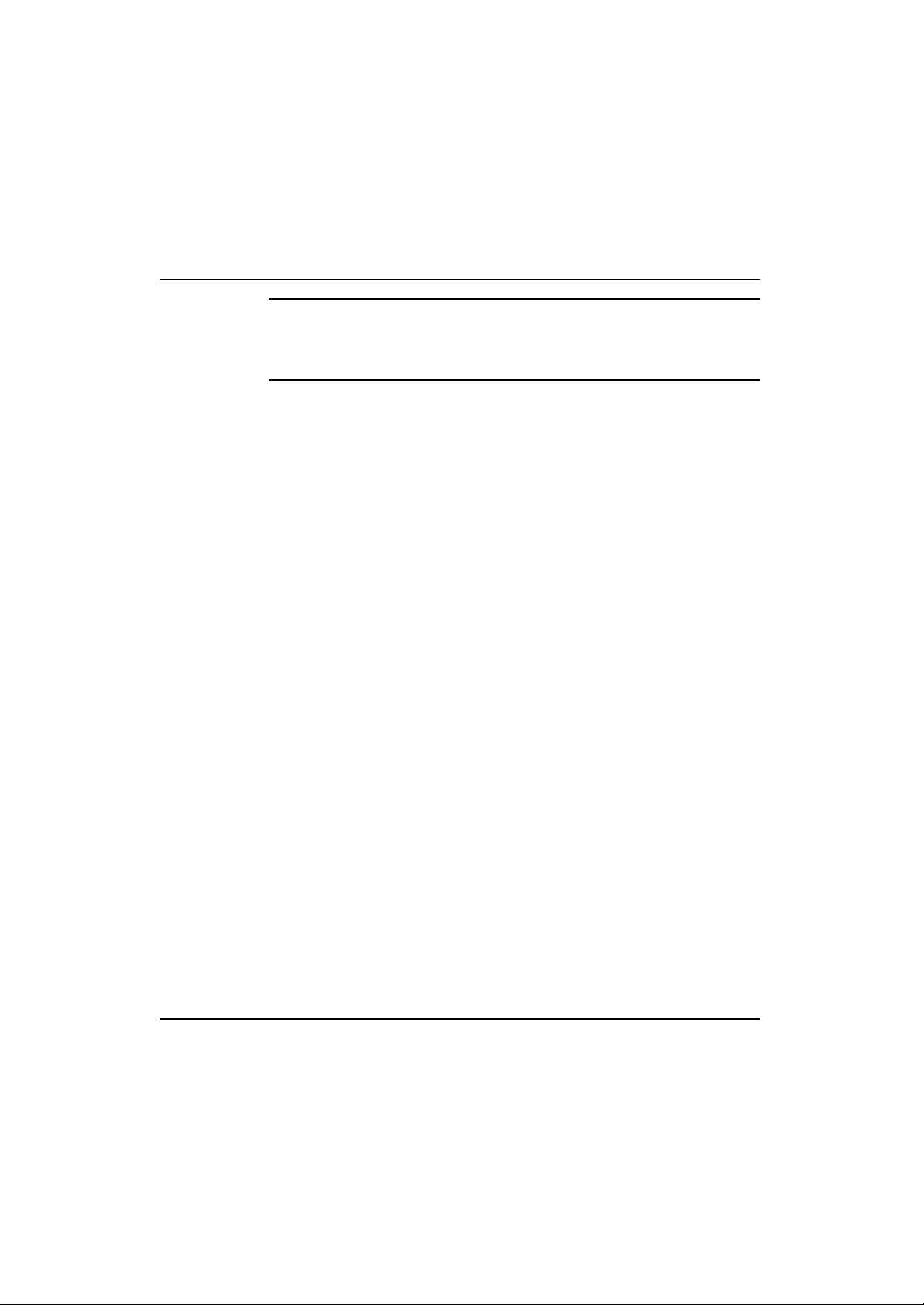
Note: To comply with FCC and Industry Canada exposure
requirements, this hand-held device is approved for operation
near a user’s hand when there is 20 cm or more between the
antenna and the user’s body.
2.2 Operating Modes
The Symbol Wireless Networker a/g Adapter Confi guration Utility installs
with the Windows driver. Use the Configuration Utility to select the
operational mode, ESSID, encryption algorithm, authentication scheme
and power consumption mode used with the LA-5030 PC Card or LA 5033 PCI adapter.
The LA-5033 PCI adapter and LA-5030 PC Card support the following
operational modes:
• Use Infrastructure to operate with an access point (AP). The
adapter can roam freely between AP cells in the network or transmit
and receive across subnets. Mobile Units (MUs) appear as network
nodes to other devices in the network. Infrastructure is the adapter
default mode.
• Select Ad Hoc to form peer-to-peer LA-5030 networks without APs.
Use Ad Hoc to create networks within established network coverage
areas or networks free of the constraints of access point provided
radio coverage. The MU starting the Ad Hoc network (the first
LA5030 adapter transmitting a beacon) determines the channel and
data rate used for the other LA-5030 adapters within the network
using the same ESSID.
The Symbol Ad Hoc mode is an Independent Basic Service Set
(IBSS) mode requiring no backbone infrastructure. The lack of an
access point results in MUs alternating the duty of sending beacons.
There are no relay functions in an Ad Hoc (IBSS) network, not every
MU is capable of communicating with other MUs due to the range
Wireless Networker LA-5030 PC Card & LA-5033 PCI Adapter User Guide 5
Page 11
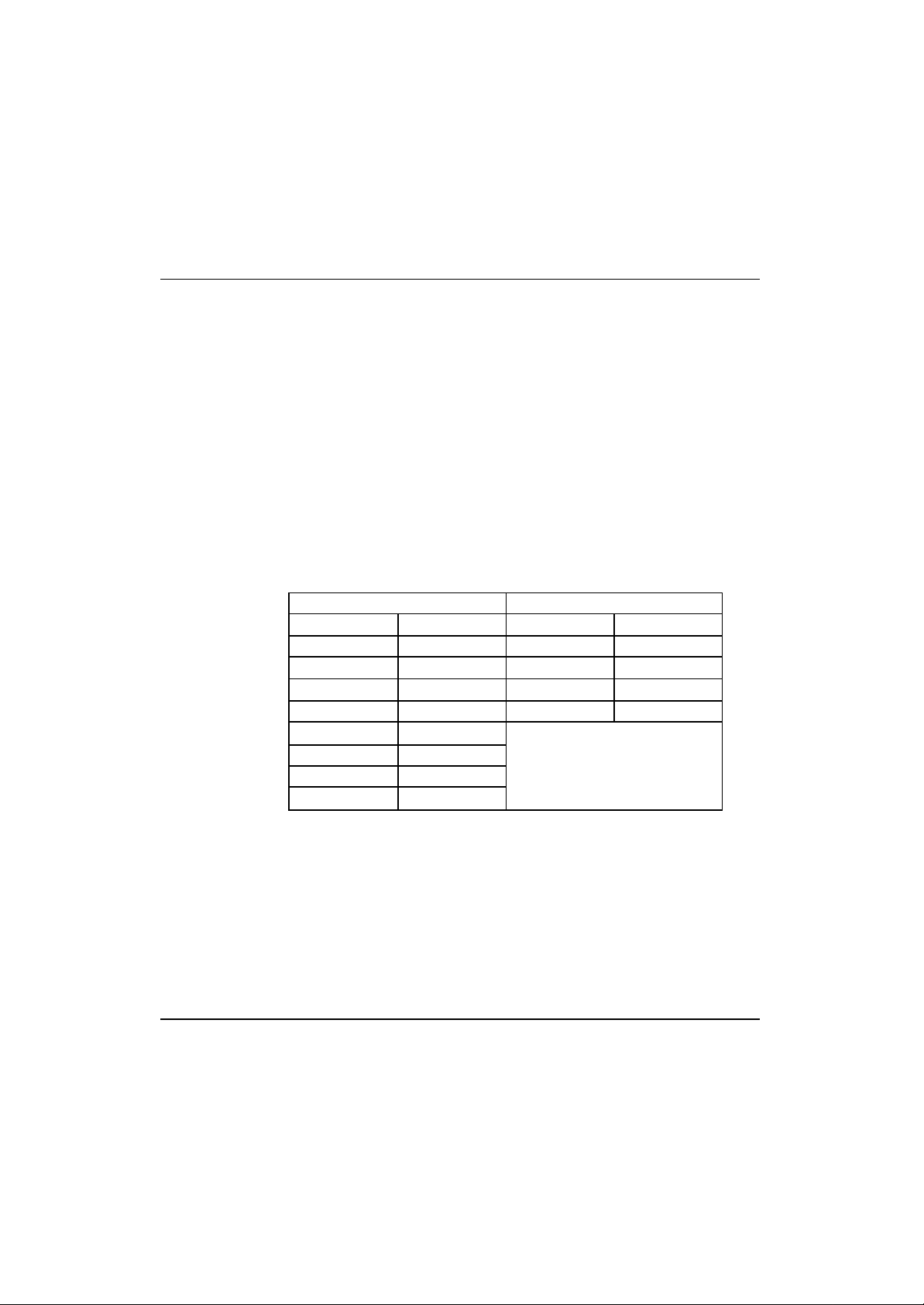
limitations. Consequently, all stations need to be within range of
each other.
2.3 54Mbps Operation and
Frequency Bands
The LA -5033 PCI adapter and LA -5030 PC Card support a
maximum 54Mbps data rate. The adapter automatically shifts data
rate when unable to maintain a high quality connection at 54Mbps.
When the WLAN adapter detects improved signal strength, it shifts
to an increased data rate, up to the maximum 54Mbps. The
following table indicates data rates and modulation method that can
be used in different bands (standards).
IEEE 802.11a or IEEE 802.11g IEEE 802.11b
Data Rate Modulation Data Rate Modulation
6Mbps BPSK 1Mbps DBPSK
9Mbps BPSK 2Mbps DQPSK
12Mbps QPSK 5.5Mbps CCK
18Mbps QPSK 11Mbps CCK
24Mbps 16QAM
36Mbps 16QAM
48Mbps 64QAM
54Mbps 64QAM
6 Wireless Networker LA -5030 PC Card & LA-5033 PCI Adapter User Guide
Page 12
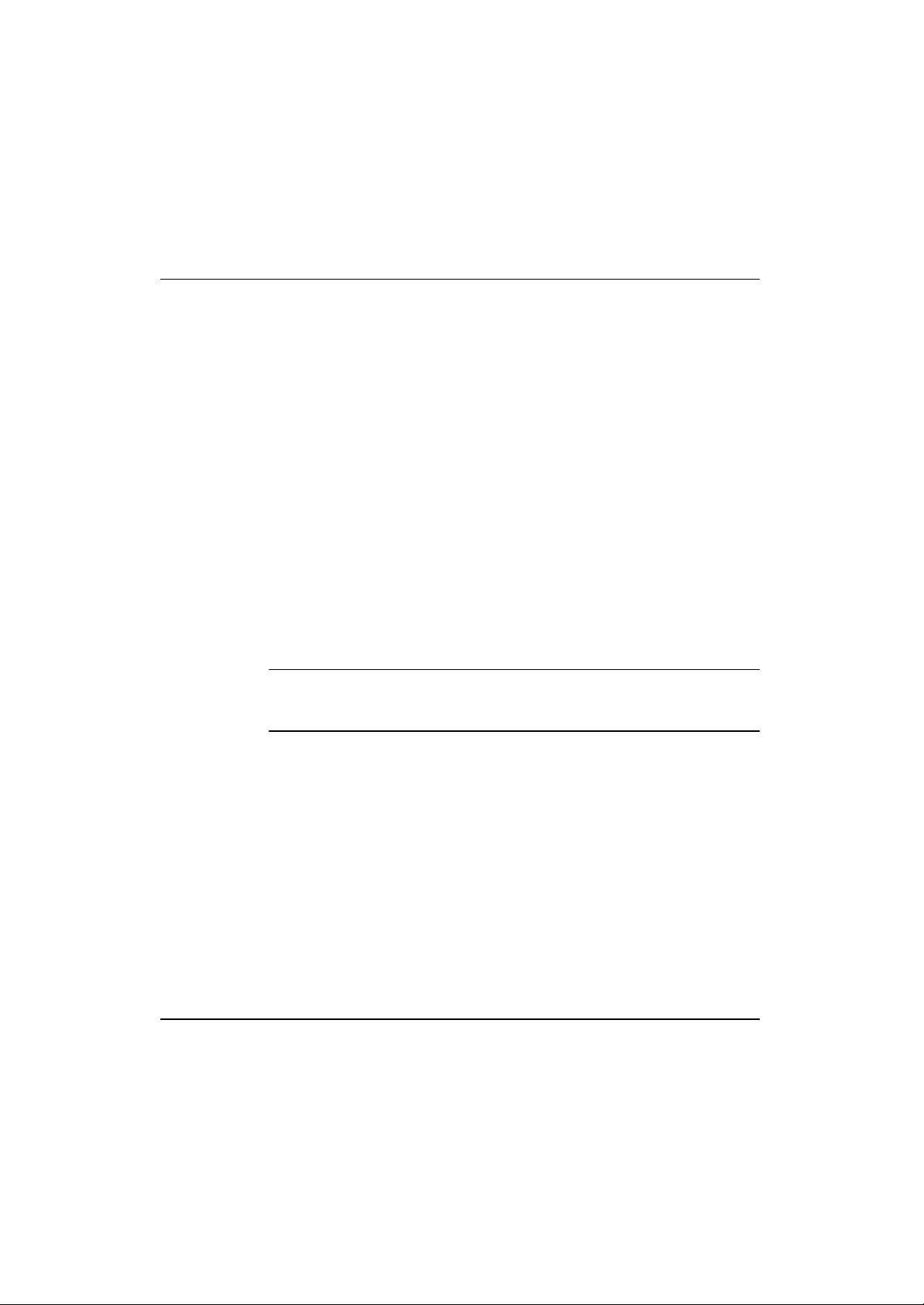
USA
Frequency Band
5.15 - 5.25 GHz 5.15 - 5.35 GHz 4.90 – 5.0 GHz
5.25 - 5.35 GHz 5.47 - 5.725 GHz 5.15 – 5.25 GHz
5.725 - 5.825 GHz
The following factors can dynamically alter the data rate:
• signal strength between the access point and adapter
• the ratio of good transmitted packets vs attempted packets
transmitted, but not received
• the MU finds a higher transmit rate with another AP.
European
Frequency Band
Japan
Frequency Band
Note: Physical obstructions and numerous devices operating in close
proximity to one another negatively impact the ability to maintain
an 11Mbps access point association.
2.4 Power Management- TBD
2.5 LA-5033 PCI Adapter and LA-5030 PC
Card LED Descriptions - TBD
Wireless Networker LA-5030 PC Card & LA-5033 PCI Adapter User Guide 7
Page 13
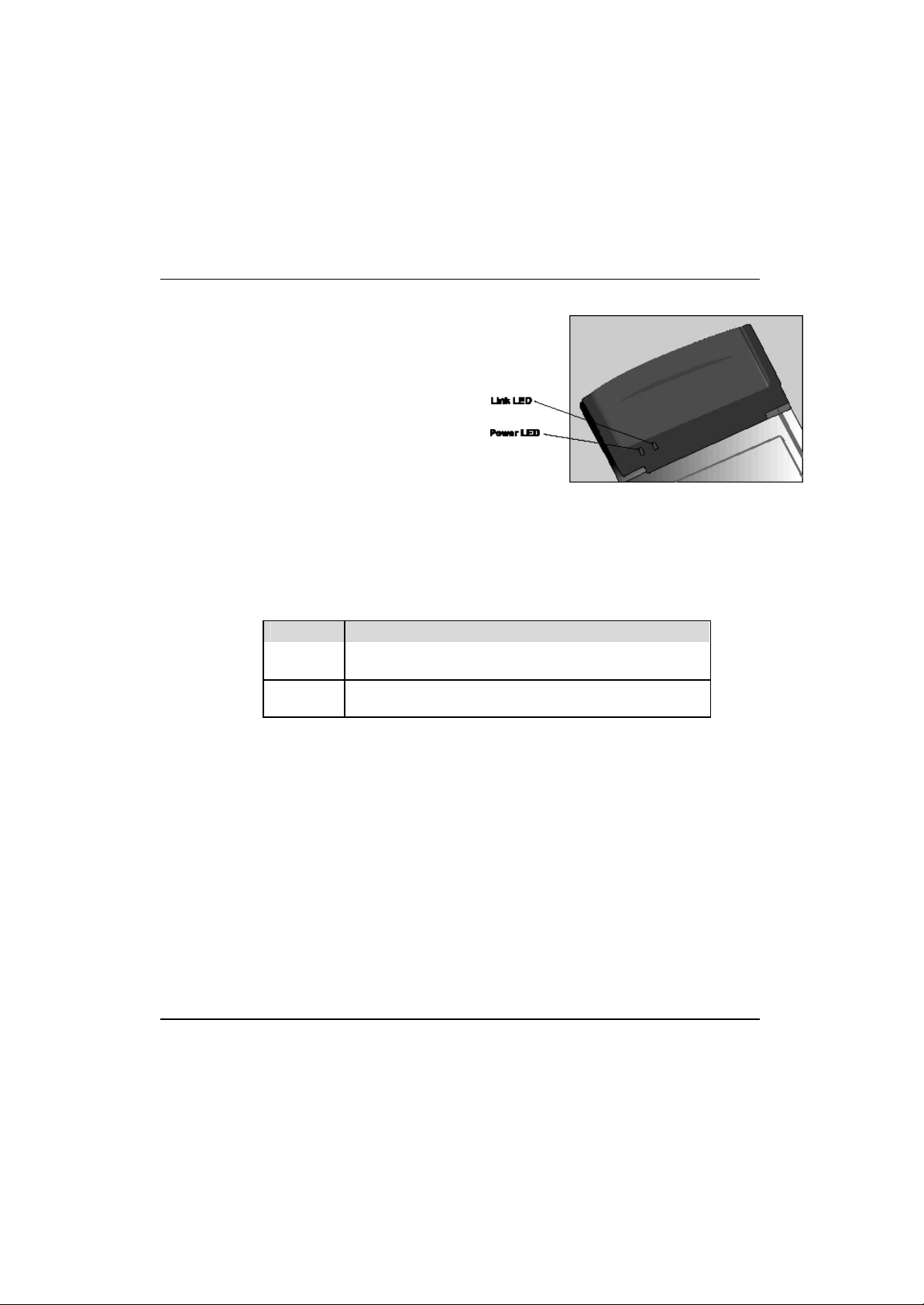
(T B D)
(PCI Adapter)
(PC Card)
There are two LED Indicators on the LA -5030 PC Card. The following
table describes the meaning of each LED indicator:
LED MEANING
POWER
LINK
Indicates that the card is powered on when the LED
lights up.
Indicates link status. The LED lights up while the
wireless connection is linked.
2.6 Wi-Fi Protected Access (WPA)
Wi-Fi Protected Access (WPA) is a security standard for systems
operating with a Wi-Fi wi reless connection. WPA is an upgrade from
WEP, the current security standard that is outdated. WEP security’s lack
of user authentication mechanisms is addressed by WPA. Compared to
WEP, WPA provides superior data encryption and user authentication.
The WP A enhanced encryption method addresses the weaknesses of
WEP by including:
• a per-packet key mixing function
8 Wireless Networker LA -5030 PC Card & LA-5033 PCI Adapter User Guide
Page 14
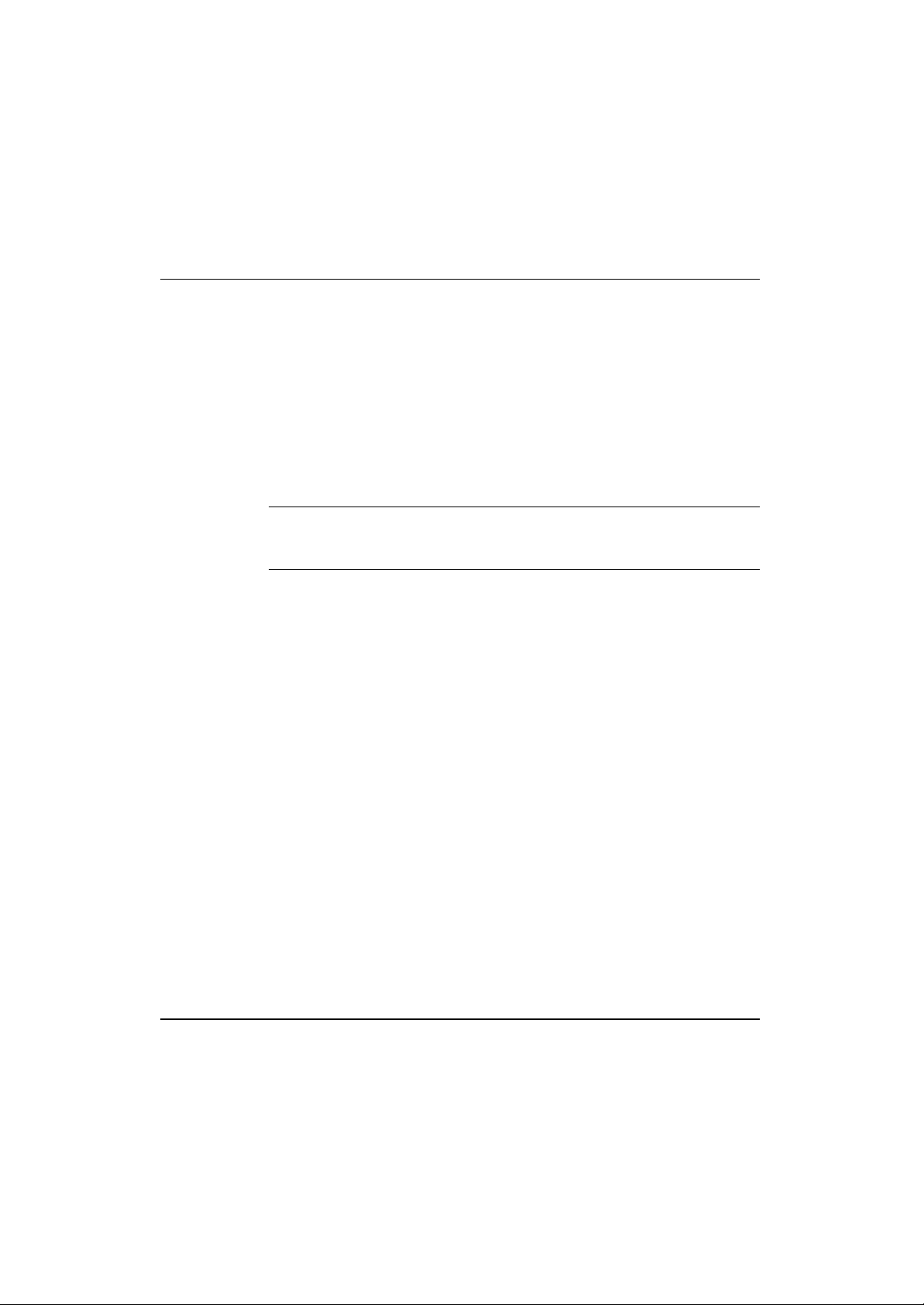
• a message integrity check
• an extended initialization vector with sequencing rules
• a re-keying mechanism.
WPA uses an encryption method called Temporal Key Integrity Protocol
(TKIP). WPA employs 802.1X and Extensible Authentication Protocol
(EAP). Access points can operate in a combination of WEP/WPA modes
to support both WEP and WPA Windows 2000 and XP clients.
Note: For Windows XP users, if you want to use Zero Config to set
WPA, ensure Service Pack #1 and WPA Hotfix Q815485 is
installed.
2.6.1 WPA-PSK
Wi-Fi Protected Access – Pre Shared Key (WPA-PSK) is a type of WPA
providing the same durable encryption protection for users without an
enterprise authentication server.With WPA-PSK, encryption keys are
automatically re-keyed and authenticated after a designated period or
after the transmission of a specified number of packets.
2.7 Draft IEEE 802.11h Compatibility--TBD
2.8 Symbol Value Add Features--TBD
(Like Load Balancing, Rogue AP detection?)
Wireless Networker LA-5030 PC Card & LA-5033 PCI Adapter User Guide 9
Page 15
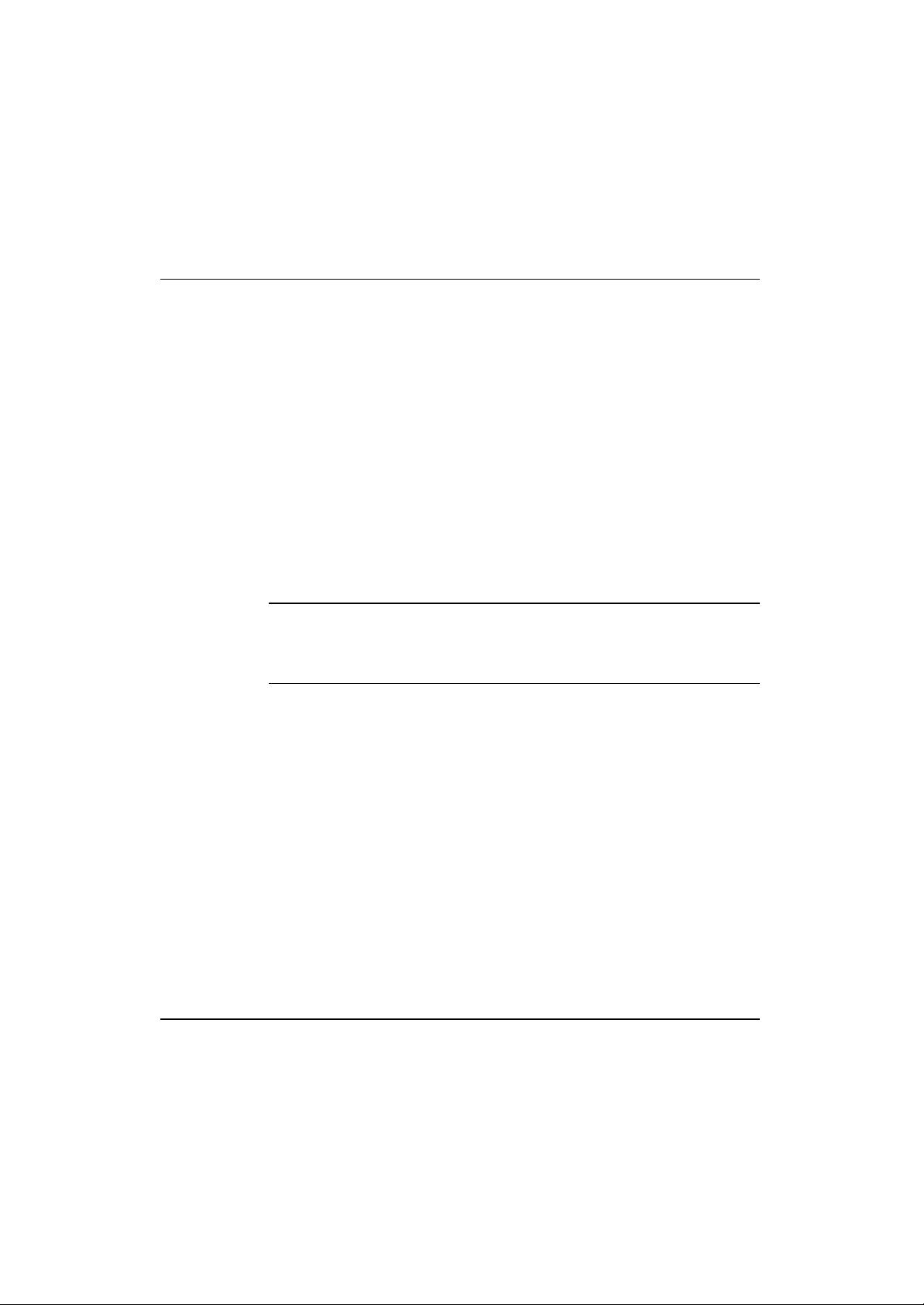
2.9 Software Installation Options
Symbol recommends using Symbol a/g Adapter Configuration Utility to
configure and manage LA-5030 adapter settings. The installation of
Symbol a/g Adapter Configuration Utility is part of the device driver
installation procedure.
Alternatively, the adapter can be managed using the Windows Zero
Config utility. Zero Config is a Microsoft provided utility shipped with
Windows 2000 and XP.
Use Symbol a/g Adapter Configuration Utility for a more diverse set of
driver configuration settings designed specifically for use with the
LA-5030 PC Card and LA- 5033 PCI adapter and its custom feature set.
Note: The Symbol a/g Adapter Configuration Utility and the Microsoft
Zero Config utility cannot function if enabled simultaneously. Do
not enable the Microsoft Zero Config utility if using the Symbol
a/g Adapter Configuration Utility.
10 Wireless Networker LA -5030 PC Card & LA-5033 PCI Adapter User Guide
Page 16

Chapter
3 LA-5033 PCI Adapter Installations
The installation of the LA-5033 PCI adapter requires the physical
installation of the adapter, the driver installation and the Symbol a/g
Adapter Configuration Utility initial setup be completed as one process.
Note: Use proper grounding for the environment when handling
computer components.
3.1 Windows 2000 Driver and Configuration
Utility Installations
To install the LA-5033 PCI adapter, driver and Configuration Utility in
Windows 2000:
Note: A Microsoft Digital Signature Not Found dialog box could
appear during the installation stating a digital signature was not
found for either the Symbol adapter or the “unknown software
package.” A Microsoft digital signature is not required for the
driver or Configuration Utility installation. Click Yes to continue. If
No is clicked, restart the installation.
1. Ensure the previously installed driver and Configuration have been
removed (if necessary).
2. If downloading the driver and Configuration Utility from the Symbol
Web site (http://www.symbol.com/services/downloads ), extract the
files to the computer.
3. Power off the computer before installing the PCI adapter.
4. Remove the computer cover.
5. Locate an available PCI slot in the computer.
Wireless Networker LA-5030 PC Card & LA-5033 PCI Adapter User Guide 11
Page 17
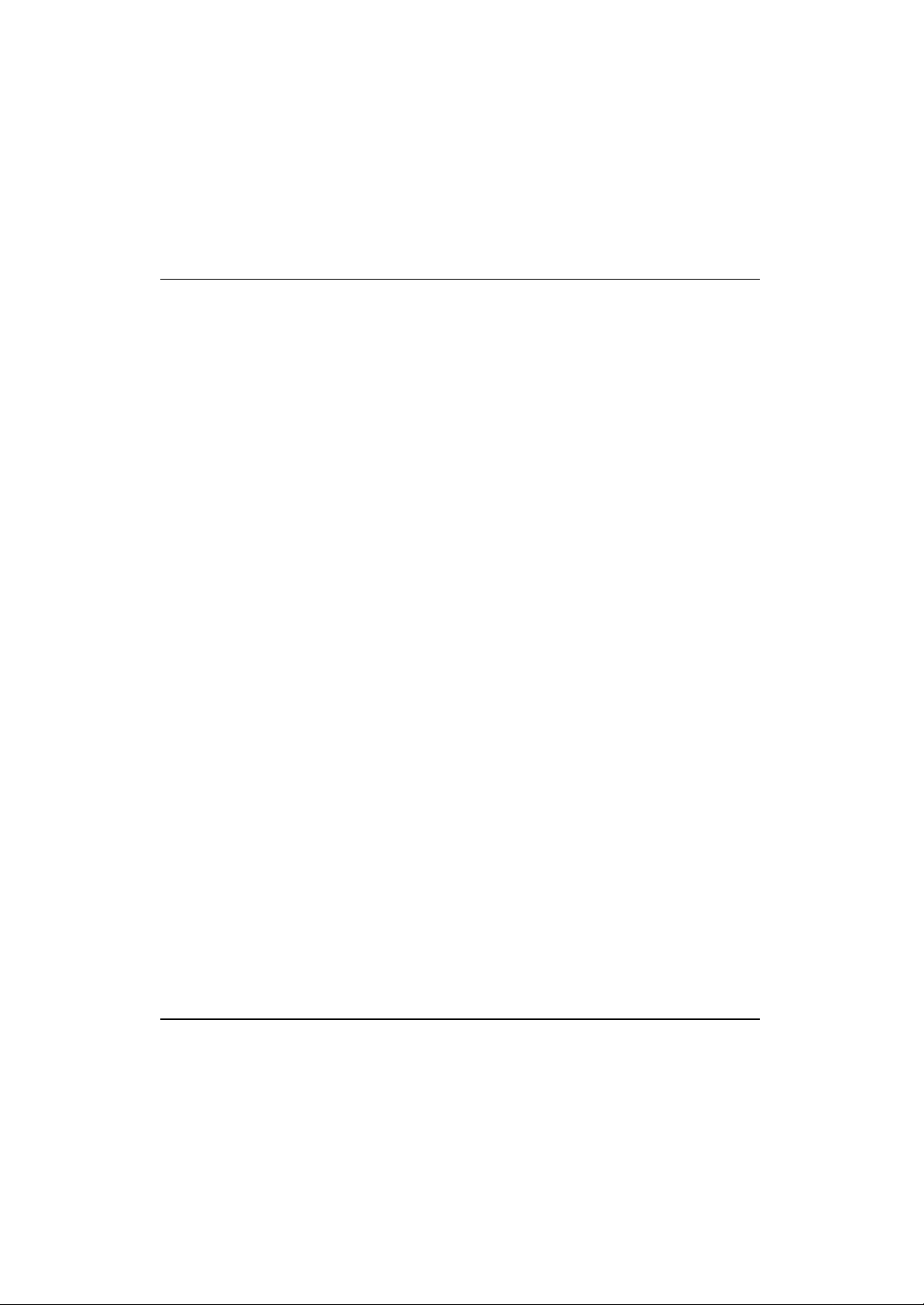
6. Remove the retaining screw and bracket for the slot.
7. Align the adapter with the slot and insert firmly. Verify the adapter
seats in the slot evenly.
8. Verify the antenna connectors on the back of the PC are exposed.
9. Secure the adapter to the chassis with a retaining screw.
10. Replace the computer cover.
11. Power on the desktop computer.
The Windows Found New Hardware Wizard displays.
12. Click Next to continue with the driver and Configuration Utility
installation.
The Windows Found New Hardware Wizard prompts the user to
specify a driver installation method.
13. Select the Search for a suitable driver for my device checkbox.
Click Next.
14. Select the Specify a location checkbox. Click Next.
The Windows Found New Hardware Wizard prompts for the location
of the driver and Configuration Utility files.
15. Browse to the location of Symbol Web site file download and select
autorun.inf. Click Open.
16. Click OK from within the Found New Hardware Wizard to proceed
with the installation.
The Windows hardware installation window displays the location of
the files. Click Next.
The driver and Configuration Utility files download to the desktop
computer.
17. Click Finish.
12 Wireless Networker LA -5030 PC Card & LA-5033 PCI Adapter User Guide
Page 18
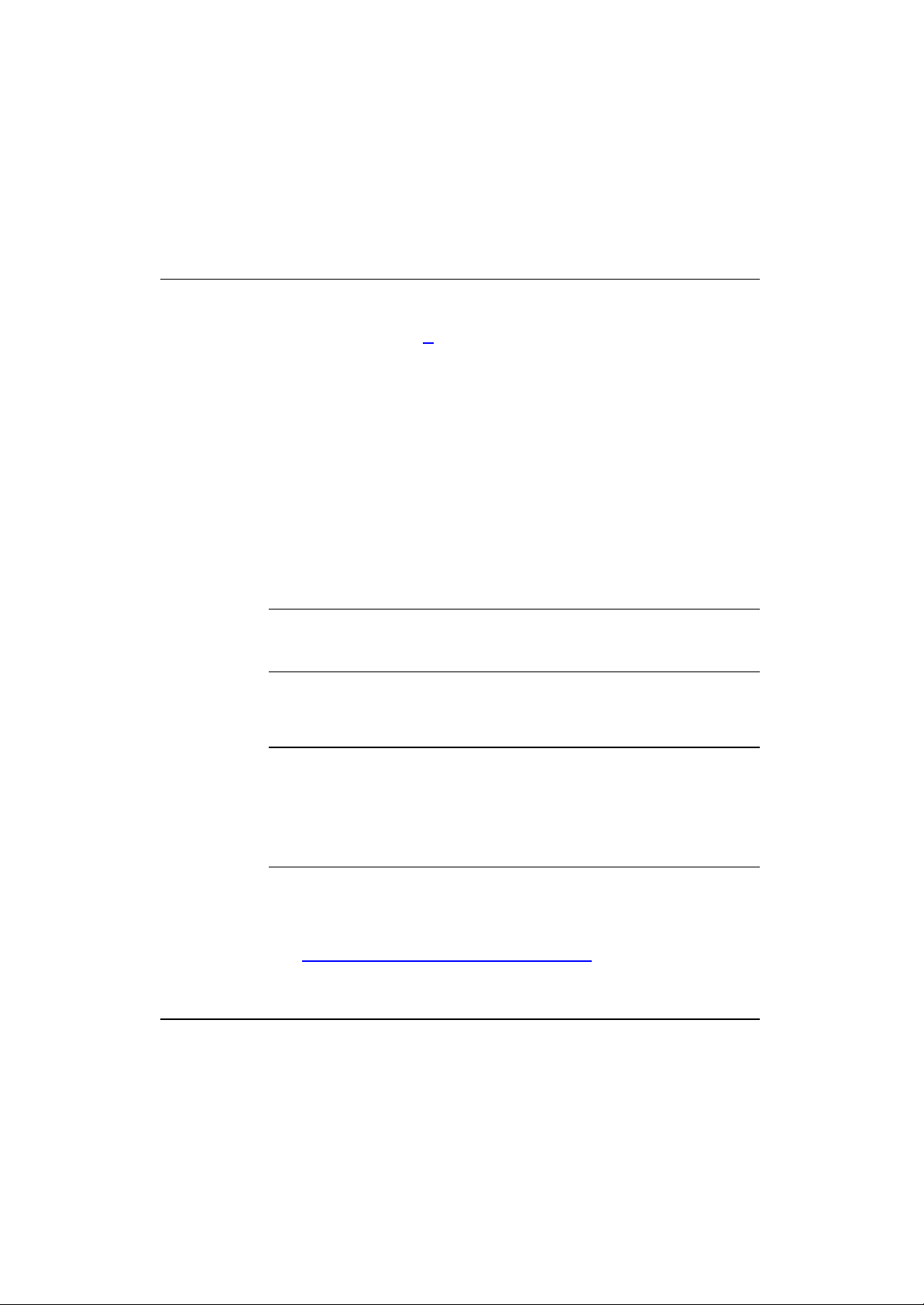
What displays to notify of a successful install ???.
18. Refer to Appendix A for instructions on using the Configuration Utility.
3.2 Installing the LA-5033 PCI Adapter
and Driver for use with Windows
2000 Zero Config
Use the Windows 2000 Zero Config utility as the adapter management
tool if using the LA -4123 PCI adapter without the Symbol Configuration
Utility or if using a 3rd party software supplicant. The Symbol
Configuration Utility does not function properly while 3rd party software
supplicants are loaded on the system.
Note: If a version of the Symbol Configuration Utility resides on the
system, use Windows 2000 Add/Remove Programs to uninstall it
before installing the driver.
To install the LA-5033 PCI adapter and driver without the Symbol
Configuration Utility in Windows 2000:
Note: A Microsoft Digital Signature Not Found dialog box could
appear during the installation stating a digital signature was not
found for either the Symbol adapter or the “unknown software
package.” A Microsoft digital signature is not required for the
driver installation. Click Yes to continue. If No is clicked, restart
the installation.
1. Ensure the previously installed driver and Configuration Utility have
been removed (if necessary).
2. If downloading the driver files from the Symbol Web site
( http://www.symbol.com/services/downloads), extract the files to the
computer.
Wireless Networker LA-5030 PC Card & LA-5033 PCI Adapter User Guide 13
Page 19
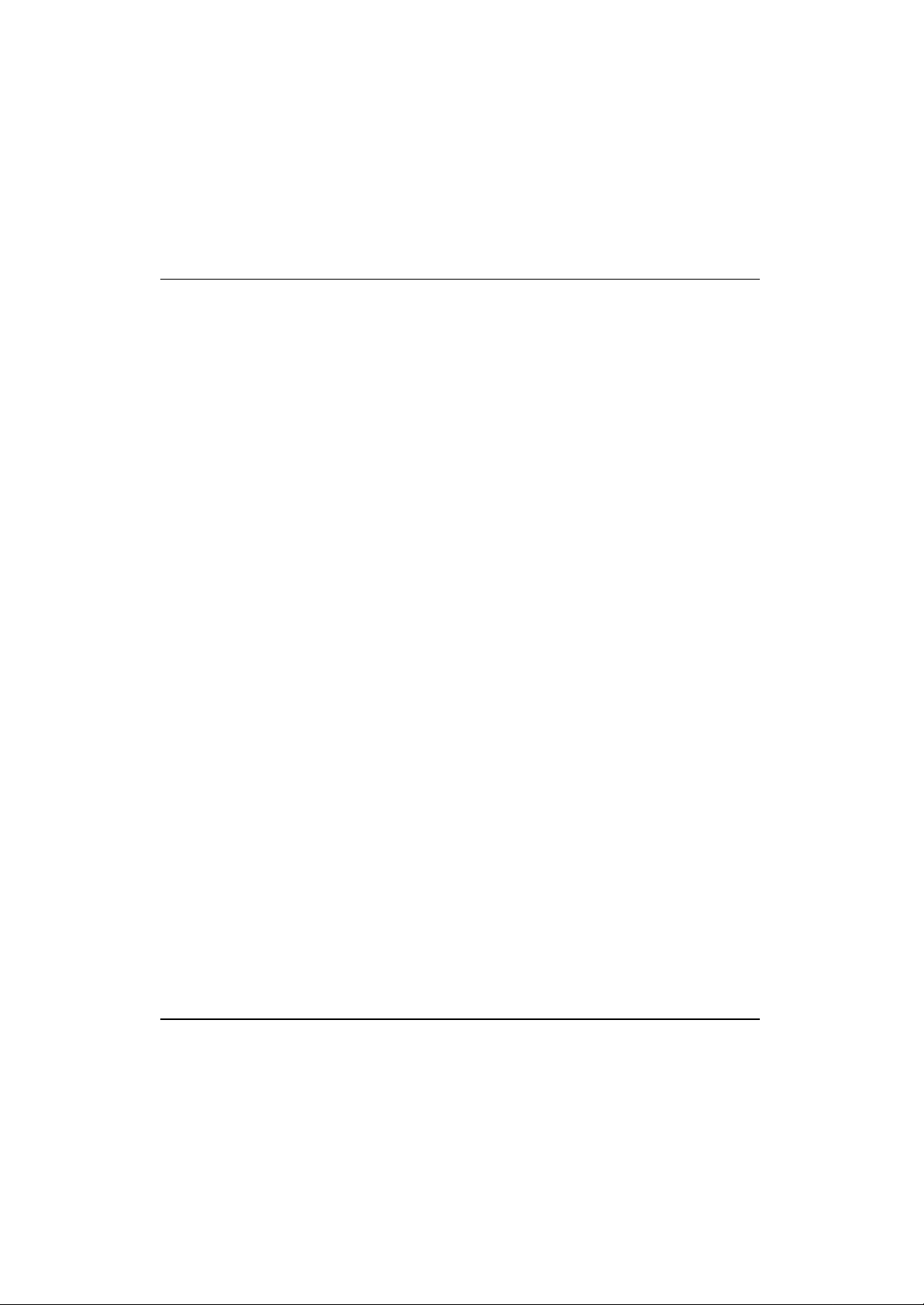
3. Power off the computer before installing the PCI adapter.
4. Remove the computer cover.
5. Locate an available PCI slot in the computer.
6. Remove the retaining screw and bracket for the slot.
7. Align the adapter with the slot and insert firmly. Verify the adapter
seats in the slot evenly.
8. Verify the antenna connectors on the back of the PC are exposed.
9. Secure the adapter to the chassis with a retaining screw.
10. Replace the computer cover.
11. Power on the desktop computer.
The Windows 2000 Found New Hardware Wizard displays.
12. Click Next to continue.
The Windows Found New Hardware Wizard prompts the user to
specify a driver installation method.
13. Select the Search for a suitable driver for my device checkbox.
Click Next.
14. Select the Specify a location checkbox. Click Next.
The Windows Found New Hardware Wizard prompts for the location
of the driver files.
15. Browse to the location on the system where the files reside and
select the Driver Only Installer.exe application from the top -level
folder. Click Open.
16. Click OK from within the Found New Hardware Wizard to proceed
with the installation.
The Windows Found New Hardware Wizard displays the location of
the files. Click Next.
17. Click Finish from within the Windows Found New Hardware Wizard.
14 Wireless Networker LA -5030 PC Card & LA-5033 PCI Adapter User Guide
Page 20
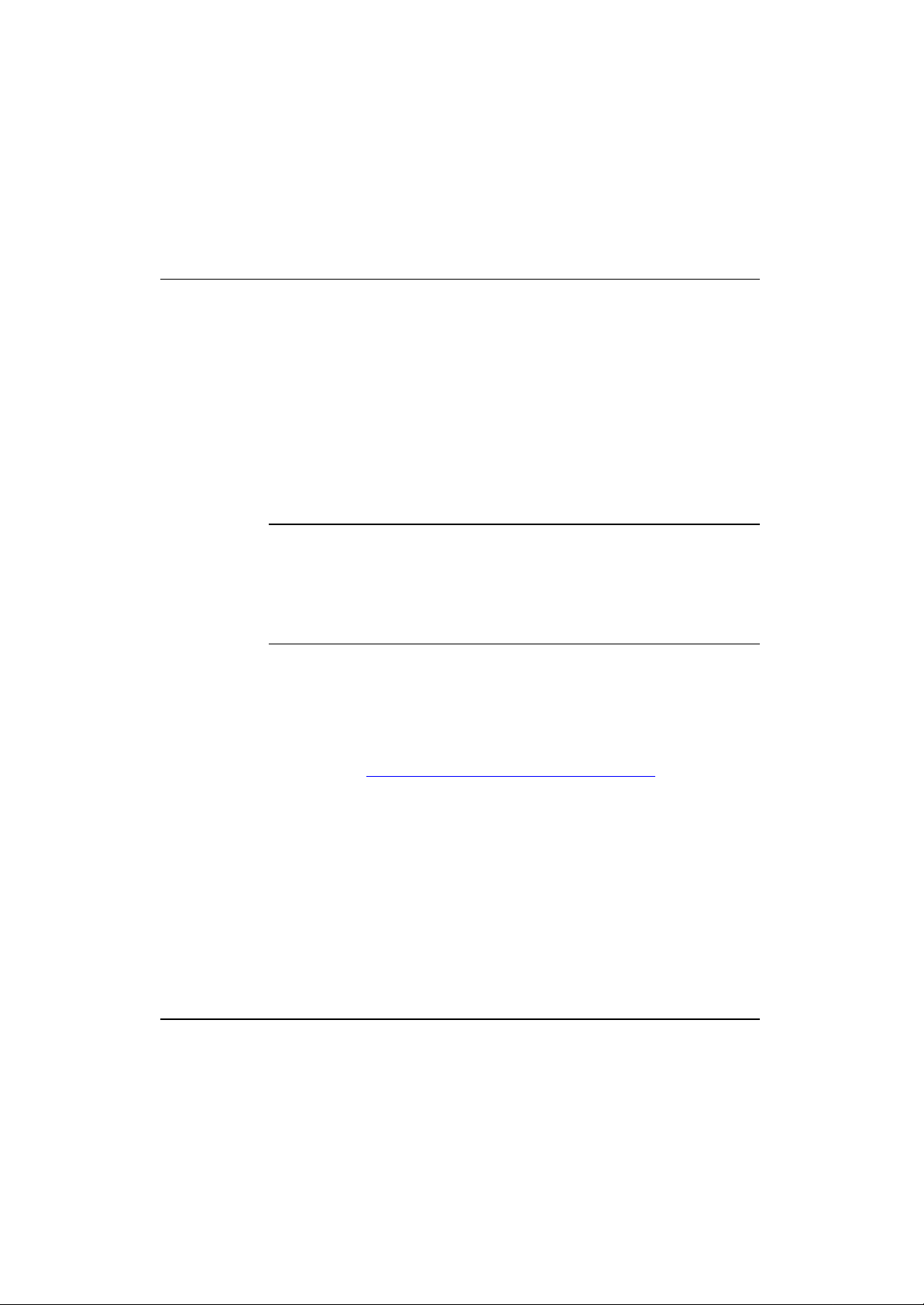
18. Consult the system administrator for information on configuring the
LA-5033 PCI adapter using the Windows 2000 Zero Config utility.
3.3 Windows XP Driver and Configuration
Utility Installations
Windows XP LA-5033 PCI adapter installations require the physical
installation of the adapter, driver and the installation of the Symbol
Configuration Utility.
Note: A Hardware or Software Installation dialog box could display
during the Configuration Utility and driver installation stating the
software and Symbol adapter have not passed Windows Logo
testing to verify compatibility with Windows XP. Click Continue
Anyway. If STOP Installation is clicked, restart
the installation.
To install the PCI adapter, driver and Configuration Utility:
1. Ensure the previously installed Configuration Utility has been
removed (if necessary).
2. If downloading the driver and Configuration Utility from the Symbol
Web site (http://www.symbol.com/services/downloads ), extract the
files to the computer. Power off the computer before installing the
adapter.
3. Remove the computer cover.
4. Locate an available PCI slot in the computer.
5. Remove the retaining screw and bracket for the slot.
6. Align the adapter with the slot and insert firmly. Verify the adapter
seats in the slot evenly.
7. Verify the antenna connectors on the back of the PC are exposed.
Wireless Networker LA-5030 PC Card & LA-5033 PCI Adapter User Guide 15
Page 21
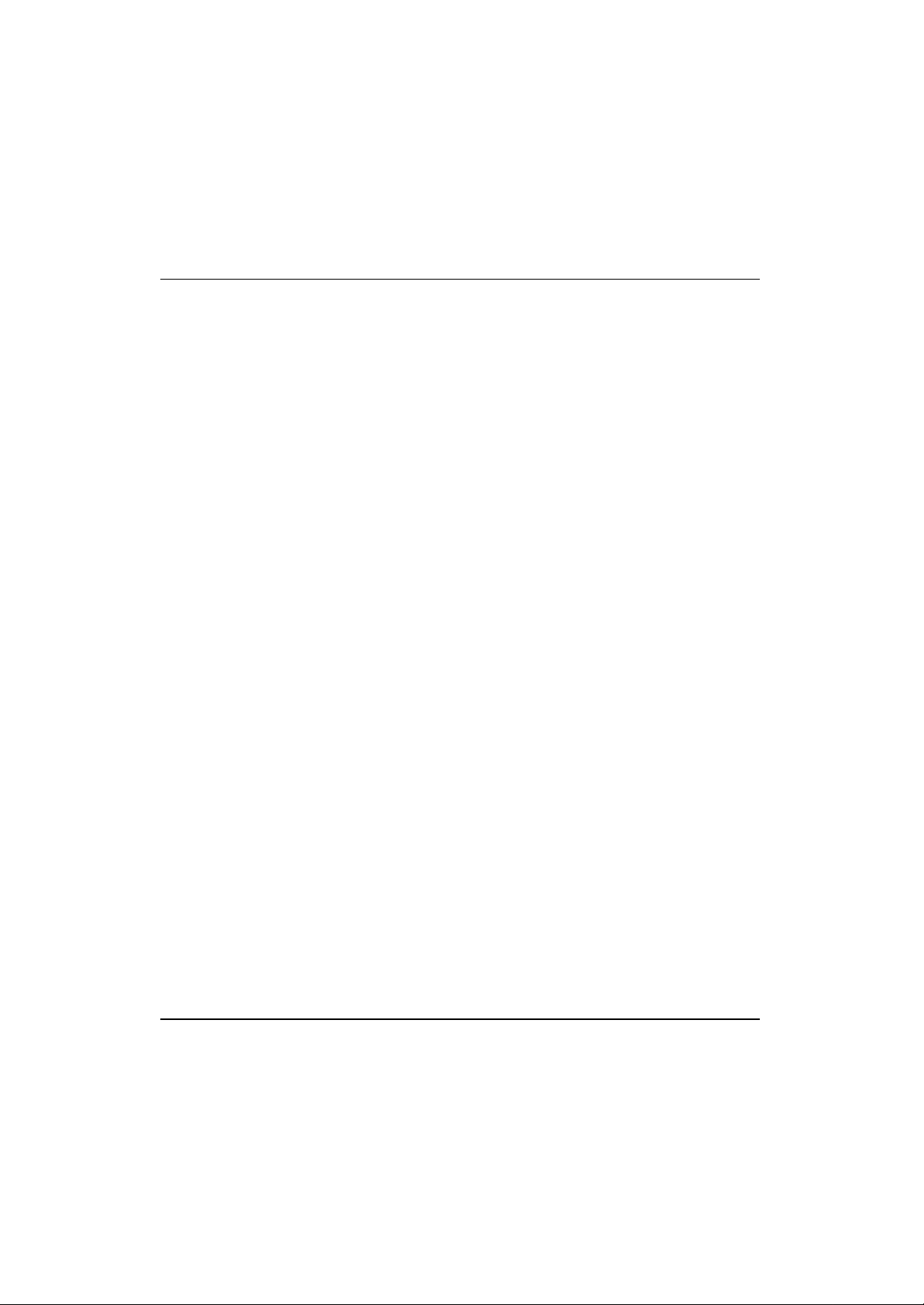
8. Secure the adapter to the chassis with a retaining screw.
9. Replace the computer cover.
10. Power on the desktop computer.
11. Go to the location on the system where the software files were
downloaded from the Symbol Web site and launch setup.exe.
A Symbol Installer window displays.
12. Click Next to continue.
A Symbol Installer window displays prompting the user to select the
installation method appropriate to the operating system used.
13. Select the Install XXXXXXXX on this computer checkbox.
14. Click Next to continue.
The Software License Agreement window displays.
15. Click Yes to accept the terms of the Software License Agreement.
The Symbol Installer window displays, prompting the user to enable
802.11d International Roaming support if connecting to components
supporting 802.11d International Roaming.
16. Check the International Roaming checkbox if applicable. Click Next
to continue.
The Installer window displays verifying the installation of
Configuration Utility on the Windows XP computer. Click Next to
continue.
The Configuration Utilit y updates on the Windows XP system.
The Windows Found New Hardware Wizard displays identifying
the Symbol LA -5033 PCI adapter.
17. Select the Install the software automatically checkbox. Click Next.
The driver files download to the desktop computer. Click Finish.
What displays to notify of a successful install ???.
16 Wireless Networker LA -5030 PC Card & LA-5033 PCI Adapter User Guide
Page 22

Refer to Appendix A for instructions on using the Configuration Utility.
3.4 Installing the LA- 5033 PCI Adapter
and Driver for use with Windows XP
Zero Config
Windows XP PCI driver only installations require the physical installation
of the PCI adapter and the installation nof the device driver.
Use the Windows XP Zero Config utility as the adapter management tool
if using the Symbol PCI adapter without the Symbol Configuratiuon Utility
or if using a 3rd party software supplicant. The Symbol Configuration
Utility does not function properly while 3rd party software supplicants are
loaded on the system.
Note: A Hardware or Software Installation dialog box could display
during the driver installation stating the software and Symbol PCI
adapter have not passed Windows Logo testing to verify
compatibility with Windows XP. Click Continue Anyway. If
STOP Installation is clicked, restart the installation.
To update the dri ver without the Symbol Configuration Utility in Windows
XP:
1. Verify Windows XP SP1 is installed to use the latest Symbol driver in
Windows XP and ensure the latest feature set is available.
2. If downloading the driver files from the Symbol Web site
( http://www.symbol.com/services/downloads), extract the files to the
computer.
3. Power off the computer before installing the adapter.
4. Remove the computer cover.
5. Locate an available PCI slot in the computer.
Wireless Networker LA-5030 PC Card & LA-5033 PCI Adapter User Guide 17
Page 23

6. Remove the retaining screw and bracket for the slot.
7. Align the adapter with the slot and insert firmly. Verify the adapter
seats in the slot evenly.
8. Verify the antenna connectors on the back of the PC are exposed.
9. Secure the adapter to the chassis with a ret aining screw.
10. Replace the computer cover.
11. Power on the desktop computer.
12. Go to the location on the system where the files reside and select the
Driver Only Installer.exe application from the top-level folder.
The Symbol Technologies, Inc. Driver Only Installer dialog displays.
Click Next to continue.
The driver only installer window displays stating the driver files are in
the process of being transferred.
The Windows XP Found New Hardware wizard displays.
13. When prompted for an installation method, select the Install the
software automatically (Recommended) checkbox.
Click Next.
14. Click Finish when prompted.
The Driver Only Installer displays stating the installation is completed.
Click OK.
15. Use the Windows Zero Config tool as required to connect to a
network and configure the Symbol WLAN adapter. Consult the
system administrator for information on configuring the access point
and associated Symbol adapter for EAP security support.
18 Wireless Networker LA -5030 PC Card & LA-5033 PCI Adapter User Guide
Page 24

Wireless Networker LA-5030 PC Card & LA-5033 PCI Adapter User Guide 19
Page 25

Page 26

Chapter
4 Windows 2000 LA-5030 PC Card
Installations
Symbol supports two di fferent install options for the LA-5030 PC Card in
Windows 2000.
Use the adapter with the Symbol driver and recommended Symbol a/g
Adapter Configuration Utility for optimal feature availability. Installing
Symbol a/g Adapter Configuration Utility disables the user from using the
Windows 2000 Zero Config utility or third party supplicants. Refer to
Installing the LA-5030 Driver and Symbol a/g Adapter Configuration
Utility in Windows 2000 on page 錯誤! 尚未定義書籤。 for installation
information.
Go to (http://www.symbol.com/services/downloads ) and download the
driver and Symbol a/g Adapter Configuration Utility installer or the driver
installer if using Zero Config. Once downloaded, extract the files to the
computer hard drive. If Internet access is unavailable, contact a Symbol
sales representative for a CD.
Before installing the LA -5030 Windows driver:
• Download the driver and Symbol a/g Adapter Configuration Utility
software from the Symbol Website.
4.1 Installing the LA- 5030 PC Card Driver
and Wireless Utility in Windows 2000
If there is a version of the LA-5030 Symbol a/g Adapter Configuration
Utility in the computer, remove it using the Add/Remove Programs option
Wireless Networker LA-5030 PC Card & LA-5033 PCI Adapter User Guide 21
Page 27

within the Windows Control Panel. Verify there is no existing LA- 5030
Windows driver in the system.
If there is an existing LA -5030 driver, remove the driver before
proceeding. Refer to Removing a LA-5030 Driver in Windows 2000 on
page 錯誤! 尚未定義書籤。. Reboot the system before proceeding.
To install the LA-5030 PC Card driver in Windows 2000:
1. Ensure the previously installed driver or Symbol a/g Adapter
Configuration Utility has been removed (if necessary).
Note: Windows 2000 Service Pack #4 is required on the system in
order to support WPA and 802.1x with the LA -5030 adapter.
To download the latest service pack, go to
(http://www.support.microsoft.com ).
2. If downloading the driver and Symbol a/g Adapter Configuration
Utility from the Symbol Web site
( http://www.symbol.com/services/downloads), extract the files to the
computer.
3. Launch setup.exe from the folder where the files were extracted.
A Symbol Symbol a/g Adapter Configuration Utility Installer –
Welcome window displays..
4. Click Next to continue the Windows 2000 driver and Symbol a/g
Adapter Configuration Utility installation.
A Symbol Symbol a/g Adapter Configuration Utility Installer
window displays prompting the user to select the installation method
appropriate to the operating system used.
5. Select the Install Symbol a/g Adapter Configuration Utility on
this computer checkbox.
6. Click Next to continue.
The Software License Agreement window displays.
22 Wireless Networker LA -5030 PC Card & LA-5033 PCI Adapter User Guide
Page 28

7. Click Yes to accept the terms of the Software License Agreement.
The Symbol Symbol a/g Adapter Configuration Utility Installer
window displays, prompting the user to disable 802.11d International
Roaming support if using non-Symbol WLAN infrastructure
components that do not support the International Roaming feature.
8. Insert the LA-5030 adapter when prompted by the Symbol Symbol
a/g Adapter Configuration Utility Installer - Information window.
Note: The Microsoft Digital Signature Not Found dialog box
could appear at this point in the installation. A Microsoft
digital signature is not required for the driver installation.
Click Yes to contin ue.
Click OK when the display indicates the installation is complete.
What displays to indicate the installation is complete?
9. Proceed to Configuring the LA-5030 Adapter in Windows 2000 on
page 29.
4.2 Installing the Driver in Windows 2000 For
Use With the Zer o Config Utility
Use the Windows 2000 Zero Config utility as the adapter management
tool if using the Wireless Networker LA -5030 PC Card without the
Symbol Configuration Utility or if using a 3rd party software supplicant.
The Symbol Configuration Utility does not function properly while 3rd
party software supplicants are loaded on the system.
If a version of the Symbol Configuration Utility resides on the system,
use the Windows 2000 Add/Remove Programs utility to uninstall it before
installing the driver.
Wireless Networker LA-5030 PC Card & LA-5033 PCI Adapter User Guide 23
Page 29

Note: The user is required to have Windows 2000 SP4 installed for full
feature functionality.
Note: A Microsoft Digital Signature Not Found dialog box could
appear during the installation stating a digital signature was not
found for either the Symbol adapter or the “unknown software
package.” A Microsoft digital signature is not required for the
driver installation. Click Yes to continue. If No is clicked, restart
the installation.
To install the driver in for use with Zero Config:
10. Ensure the previously installed Windows 2000 driver has
been removed.
11. If downloading the driver files from the Symbol Web site
( http://www.symbol.com/services/downloads), extract the files to the
computer. If using a CDROM for the driver installation, insert the CD
and copy the driver files to the system.
12. Go to the location on the system where the files reside and select the
executable (.exe file) for the driver only installation.
The Symbol Technologies Driver Only installer displ ays prompting
the user to not insert the PC Card until prompted.
13. Click Next to continue.
The dialog window indicates the driver files are in the process of
being transferred.
14. When prompted, insert the adapter in the system.
The Symbol Technologies Driver Only installer displays stating the
installation is complete. Click OK.
24 Wireless Networker LA -5030 PC Card & LA-5033 PCI Adapter User Guide
Page 30

Consult the system administrator for information on configuring the
access point and associated Symbol adapter for EAP security
support using Windows 2000 Zero Config.
4.3 Removing the PC Card Driver in
Windows 2000
If an existing version of the LA -5030 driver exists in the system, remove
it and install the latest version from the Symbol Web site
(http://www.symbol.com/services/downloads).
Note: If the LA-5030 adapter was installed in the computer and
setup.exe was launched (Web download installations) or a
CDROM was inserted, the user is required to remove the driver
from the system and begin the installation over.
To remove a LA-5030 driver from the system in Windows 2000:
1. Click Start and select Control Panel.
2. Select the Switch to Classic View Windows 2000 option.
3. Select System and click on the Hardware tab.
4. Click the Device Manager button.
5. Double-click Network Adapters.
6. A list of the devices currently supported on the system by Windows
2000 displays.
7. Rick-click on the LA -5030 Wireless LAN PC Card and select
Uninstall.
8. A Confirm Device Removal window warns the user the system will
uninstall the device.
9. Select OK.
Wireless Networker LA-5030 PC Card & LA-5033 PCI Adapter User Guide 25
Page 31

10. Proceed to Installing the LA-5030 Driver in Windows 2000 on page
錯誤! 尚未定義書籤。 and reinstall the driver.
26 Wireless Networker LA -5030 PC Card & LA-5033 PCI Adapter User Guide
Page 32

Chapter
5 LA-5030 PC Card Windows XP
Installations
Symbol supports two different install options for the LA-5030 adapter in
Windows XP.
Use the adapter with the Symbol driver and rec ommended Symbol a/g
Adapter Configuration Utility for optimal feature availability. This
installation option disables the user from using the Windows XP Zero
Config utility or third party supplicants. Refer to Installing the LA -5030
Driver and Symbol a/g Adapter Configuration Utility in Windows XP on
page 28 for installation information.
Use the Symbol driver with the Windows XP supplied Zero Config utility
to support a third part software supplicant. Zero Config and Symbol a/g
Adapter Configuration Utility cannot be used simultaneously. Refer to
Installing the Driver in Windows XP For Use With the Zero Config Utility
on page 錯誤 ! 尚未定義書籤。 for installation information.
Go to (http://www.symbol.com/services/down loads) and download the
driver and Symbol a/g Adapter Configuration Utility installer or just the
driver installer if using Zero Config. Once downloaded, extract the files to
the computer hard drive. If Internet access is unavailable, contact a
Symbol sales representative for a CD.
Before installing the LA -5030 Windows XP driver:
• Download the driver and Symbol a/g Adapter Configuration Utility
software from the Symbol Web.
Wireless Networker LA-5030 PC Card & LA-5033 PCI Adapter User Guide 27
Page 33

5.1 Installing the LA- 5030 PC Card Driver
and Wireless Utility in Windows XP
Installing the LA-5030 driver in Windows XP requires the user to replace
the Symbol LA -5030 driver provided by the Windows XP operating
system with a newer version of the driver downloaded from the Symbol
Website or software installation CDROM.
To install the LA-5030 driver in Windows XP:
Note: Ensure the previously installed driver or Symbol a/g Adapter
Configuration Utility has been removed (if necessary).
Note: Windows XP Service Pack #1 is required on the system in order
to support WPA with the LA -5030 adapter. To download the
latest service pack, go to http://www.support.microsoft.com
1. If downloading the driver and Symbol a/g Adapter Configuration
Utility from the Symbol Web Site
( http://www.symbol.com/services/downloads), extract the files to the
computer.
2. Extract the driver files and launch setup.exe.
A Symbol Symbol a/g Adapter Configuration Utility Installer –
Welcome window displays.
3. Click Next to continue the Windows XP driver and Symbol a/g
Adapter Configuration Utility installation.
A Symbol Symbol a/g Adapter Configuration Utility Installer
window displays prompting the user to select the installation method
appropriate to the operating system used.
28 Wireless Networker LA -5030 PC Card & LA-5033 PCI Adapter User Guide
Page 34

4. Select the Install Symbol a/g Adapter Configuration Utility on
this computer checkbox.
5. Click Next to continue.
The Software License Agreement window displays.
6. Click Yes to accept the terms of the Software License Agreement.
The Symbol Symbol a/g Adapter Configuration Utility Installer
window displays prompting the user to disable 802.11d International
Roaming support if using non-Symbol WLAN infrastructure
components that do not support the International Roaming feature.
7. Check the International Roaming checkbox if applicable. Click OK
to continue.
The Symbol Symbol a/g Adapter Configuration Utility Installer Information window displays verifying the installation of Symbol a/g
Adapter Configuration Utility and the driver files on the Windows XP
computer. Click OK to continue.
8. When prompted for an installation method, select the Install the
software automatically (Recommended) checkbox.
Note: A Hardware Installation dialog box could also display at
this stage of the installation stating the LA -5030 adapter has
not passed Windows Logo testing to verify its compatibility
with Wind ows XP. Click Continue Anyway.
9. The Found new Hardware Wizard displays a message stating the
wizard has completed the adapter’s software installation.
Click Finish to close the wizard.
Note: Proceed to Configuring the LA-5030 Adapter in Windows
XP on page 錯誤 ! 尚未定義書籤。 if additional configuration
is required.
Wireless Networker LA-5030 PC Card & LA-5033 PCI Adapter User Guide 29
Page 35

5.2 Removing the PC Card Driver in
Windows XP
If an existing version of the LA -5030 driver exists in the system, remove
it and install the latest version from the Symbol Web site
(http://www. symbol.com/services/downloads).
Note: If the LA-5030 adapter was installed in the computer and
setup.exe was launched (Web download installations) or a
CDROM was inserted, the user is required to remove the driver
from the system and begin the installation over.
To remove a driver from the system in Windows XP:
1. Click Start and select Control Panel.
2. Select the Switch to Classic View Windows XP option.
3. Select System and click on the Hardware tab.
4. Click the Device Manager button.
5. Double-click Network Adapters .
A list of the devices currently supported on the system by Windows
XP displays.
6. Rick-click on the LA -5030 Wireless LAN PC Card and select
Uninstall.
The Confirm Device Removal window warns the user the system will
uninstall the device.
7. Select OK.
8. Proceed to Installing the LA -5030 Driver in Windows XP on page 28
and reinstall the driver.
30 Wireless Networker LA -5030 PC Card & LA-5033 PCI Adapter User Guide
Page 36

5.3 Installing the Driver in Windows XP For
Use With the Zero Config Utility
Use the Windows XP Zero Config utility as the adapter management tool
if using the LA -5030 adapter without the Symbol a/g Adapter
Configuration Utility.
Note: If a version of the Symbol a/g Adapter Configuration Utility
resides on the system, use Windows XP Add/Remove Programs
to uninstall it before installing the driver for use with the Windows
XP Zero Config utility.
To install the driver without Symbol a/g Adapter Configuration Utility in
Windows XP:
1. Ensure the previously installed Windows XP driver has been
removed.. The user is required to have SP1 installed to use the
latest LA-5030 driver in Windows XP.
2. If downloading the driver files from the Symbol Web site
( http://www.symbol.com/services/downloads), extract the files to the
computer.
3. Go to the location on the system where the files reside and select the
Driver Only Installer.exe application from the top-level folder.
The Symbol Technologies, Inc. Driver Only Installer dialog displays..
Click OK to continue.
4. The driver only installer window displays, stating the driver files are
in the process of being transferred.
The Windows XP Found New Hardware wizard displays.
5. When prompted for an installation method, select the Install the
software automatically (Recommended) checkbox.
Click Next.
Wireless Networker LA-5030 PC Card & LA-5033 PCI Adapter User Guide 31
Page 37

Note: A Hardware Installation dialog box could also display at this
stage of the installation stating the LA-5030 adapter has not
passed Windows Logo testing to verify its compatibility with
Windows XP. Click Continue Anyway.
6. Click Finish when prompted.
7. Use the Windows Zero Config tool as required to connect to a
network and configure the LA-5030 WLAN adapter. Consult the
system administrator for information on configuring the access point
and associated LA-5030 adapter for EAP security support.
32 Wireless Networker LA -5030 PC Card & LA-5033 PCI Adapter User Guide
Page 38

Appendix
A.1 Installing Wireles s LAN Utility
A.2 About the Wireless LAN Utility
A.3 Wireless LAN Utility Task Tray Icons
A Using the Wireless LAN Utility
The Symbol a/g Adapter Configuration Utility comes bundled with the
adapter. The driver and Symbol a/g Adapter Configuration Utility are
available from the Symbol Web site at
(http://www.symbol.com/services/downloads).
Use Symbol a/g Adapter Configuration Utility to view and configure the
adapter settings. Complete the driver installation instructions for
Windows 2000 or XP to install Symbol a/g Adapter Configuration Utility.
Once installed, the Symbol a/g Adapter Configuration Utility starts
automatically and appears as an icon on the task tray. The status icon
changes in real-time to reflect the signal strength and availability of the
adapter and the wireless network. Right -click the icon on the task tray to
open the utility.
Wireless LAN Utility task tray icon displays the … ..(TBD).
ICON Adapter Status
TBD TDB.
(TBD)Out-of-network range
Wireless Networker LA-5030 PC Card & LA-5033 PCI Adapter User Guide 33
Page 39

The Symbol a/g Adapter Configuration Utility property pages contain
wireless net work and service quality information for the adapter.
A.4 Link Info Page
The Link Info page provides information about the current link between
the adapter and its wireless network connection.
34 Wireless Networker LA -5030 PC Card & LA-5033 PCI Adapter User Guide
Page 40

Network Name- The “Service Set Identifier” (SSID) of the wi reless
network used by the card.
Link Status- The current connection status of the card.
Reconnect- Use the control button to re -search the available wireless
network. Sometime the wireless card is not able to establish a connection
to the specified network because of link quality. In that case, click the
Reconnect button to re -search again.
Channel- The channel the card is using. The possible channels are 1
through 11 and A-band allowed channels.
Security- The security used on the current wireless connection.
Transfer Rate - The current transfer rate in megabits per second. The
possible transfer rates are 1, 2 , 5.5, 6, 9, 11, 18, 24, 36, 48, and 54
Mbps. Transfer Rate varies dynamically based on the link quality on the
wireless connection.
Network Connection Type- The type of network the wireless card is
connected to. The possible network types are: Infrastructure and Ad-hoc.
Current IP- The IP address of the current wireless connection.
Packets In/Packets Out- This shows the amount of data transmitted and
received by the wireless card since connection.
Signal Strength- Indicates the strength of the signal between the
wireless card and the partner wireless device. A dBm value is shown
along with a percentage value, eg. “ -20 dbm (70%) “. A higher
percentage indicates better signal strength. The indicator is be a
“smooth” progress bar.
Signal Quality- Unit is in percentage. This is a Signal to Noise Ratio
(SNR) indication. It shows how noisy the current environment is. Higher
value indicates a better wireless environment.
Wireless Networker LA-5030 PC Card & LA-5033 PCI Adapter User Guide 35
Page 41

A.5 Configuration Page
Use the Configuration Page to customize the settings of the wireless card
and wireless network.
Profile Selection - The profile selection setting allows the user to save
different configurations for different working environments. The “default”
36 Wireless Networker LA -5030 PC Card & LA-5033 PCI Adapter User Guide
Page 42

profile contains the initial configuration settings when the card is initally
installed. Create a new profile by selecting the Create New button. An
Input Dialog box displays prompting for the profile name. After a profile
name is entered, make additional changes in the Profile Settings. Click
“Save” button to save the changes, or click Activate to save the
changes and make a wireless connection immediately. To modify an
existing profile, select the profile from the dropdown list and make the
desired changes and save it. To remove an existing profile, select the
profile form the dropdown list, then click Remove button to remove it.
Network Name (SSID) - The network name determines the wireless
network a wireless card can connect to. The name is case-sensitive and
cannot exceed 32 characters. The name any is a special SSID. It allows
a wireless device to connect to any available access points that it can
find.
Network Type - The network type setting determines the architecture of
thewireless network. Select Ad- Hoc or Infrastructure mode depending on
your network type. The Ad-Hoc mode is used for peer to peer networks.
It allows sharing of local resources between wireless cards without using
a wireless Access Point. Infrastructure mode allows a wireless card to be
integrated into an existing network through an Access Point.
Infrastructure network permits roaming between Access Points while
maintaining a connection to all network resources and providing
additional features, such as power saving and extended range.
Network Band- The network bsand comes in Mixed, B/G-Band (2.4GHz),
and A-Band (5GHz). Specify the band for the network in this location.
The default is Mixed.
Network Channel- The channel setting is valid only wh en the Network
Type is set to Ad-Hoc mode, and the target adapter is initating an Ad Hoc
network.
Network Security- allows the configuration of the security setting for the
profile. A security setting box displays when selecting from the drop-
down menu. There are 5 options in selection box: None, WEP, WPAPSK, WPA-Radius and Radius . Each security type provides its own level
of safety.
Wireless Networker LA-5030 PC Card & LA-5033 PCI Adapter User Guide 37
Page 43

WEP-
WEP Encryption Type - The 64-bit and 128-bit WEP encryption
algorithm is provided by RSA and uses RC4 encryption/decryption,
which is based on a 40-bit key, 104-bit key and 128-bit key respectively.
Select the same encryption used by the Access Point in order to
interoperate.
Association Type - Includes Open and Shared mode.
Passphrase - Some Access Points use a Passphrase. The Passphrase
automatically generates WEP keys. The primary reason for using
Passphrase is to avoid using the long and difficult to remember WEP
keys.
38 Wireless Networker LA -5030 PC Card & LA-5033 PCI Adapter User Guide
Page 44

Note: WEP keys are used for packet encryption. The Passphrase is
used to save time. If a Passphrase is entered, the keys are
generated in real time.
Transmit Key - There are 4 WEP Keys available. Specify which key to
use to encrypt the wireless packets by setting the Transmit Key.
Key 1- This is 1st WEP key used for packet encryption. Note the key must
be in HEX format.
Key 2- This is 2nd WEP key used for packet encryption. Note the key must
be in HEX format.
Key 3- This is 3rd WEP key used for packet encryption. Note the key must
be in HEX format.
Key 4- This is 4th WEP key used for packet encryption. Note the key
must be in HEX format.
WPA-PSK - WPA-PSK is another pre-shared key encryption method. In
order to use this method, obtain the passphrase used by the target
Access Point. Packets are encrypted based on this passphrase.
Wireless Networker LA-5030 PC Card & LA-5033 PCI Adapter User Guide 39
Page 45

WPA Encryption Type - TKIP and AES are the actual encryption
algorithms used on the packets
Passphrase- Enter the same passphrase (8~63 characters) on the
target Access Point.
WPA-Radius - WPA-Radius provides both packet encryption and
network/user authentication. The packets are encrypted using Auto
algorithm; the network is verified to be the network that you want to
connect to; and your identity is also verified by the network. This security
method does not require a WPA passphrase. The server that
authenticates the user identity issues a WPA passphrase automatically
once it accepts the user’sidentity.
EAP Type - There includes TLS, TTLS, MD5, LEAP, and PEAP.
40 Wireless Networker LA -5030 PC Card & LA-5033 PCI Adapter User Guide
Page 46

TLS – TLS requires a login name and a certificate issued by the target
Radius server. The login name and the certificate allow the Radius server
to authenticate the user’s identity. The user can choose to authenticate
the identity of the Radius server by enabling the Validate Server
Certificate check box.
TTLS- TTLS requires a login name, password and additional TTLS
protocols. The TTLS protocol should match the one on the target Radius
server. Optionally authenticate the Radius server identity by checking
Validate Server Certificate check box.
Wireless Networker LA-5030 PC Card & LA-5033 PCI Adapter User Guide 41
Page 47

MD5- The MD5 method requires a login name and a login
password.
42 Wireless Networker LA -5030 PC Card & LA-5033 PCI Adapter User Guide
Page 48

PEAP - PEAP requires a login name, password and a PEAP protocol.
The PEAP protocol should match the one used on the target Radius
server. Optionally authenticate the Radius server identity by checking
Validate Server Certificate check box.
Wireless Networker LA-5030 PC Card & LA-5033 PCI Adapter User Guide 43
Page 49

LEAP- LEAP is a Cisco based 802.1x authentication scheme. LEAP
requires a login name and password for user authentication.
44 Wireless Networker LA -5030 PC Card & LA-5033 PCI Adapter User Guide
Page 50

WPA Encryption Type - TKIP and AES are the encryption
algorithms used on the packets
Radius– Radius is similar to WPA -Radius authentication; however, the
user is not required to perform WPA encryption. Please refer to WPARadius for details.
Click OK button when finished.
Note: Updates to WPA-Radius configuration Dialog that are not saved
before exiting the page are deleted and not available.
Wireless Networker LA-5030 PC Card & LA-5033 PCI Adapter User Guide 45
Page 51

A.6 Site Survey Page
The Site Survey page displays the list of last found Access Points
available to the wireless card. The list information includes:
• SSID- This is the name of Access Point.
46 Wireless Networker LA -5030 PC Card & LA-5033 PCI Adapter User Guide
Page 52

• Signal - Thie signal is defined in percentages or dbm. Switch
between these two units by right clicking on the column heading
for Signal.
• Channel- The frequency the Access Point uses
• Security- None, WEP, WPA- PSK, or WPA.
• BSS Type - Infrastructure or Ad-Hoc
• Mode- This is max speed that the Access Point can provide. It
can be G or B mode .
• MAC Address - address of access point.
Auto Save to Profile – If the checkbox is selected, a profile is
automatically saved after a successful connection is made. It will try to
use the SSID as the profile name first. It is silent if the profile does not
exist yet, otherwise it prompt s the user to enter a new profile name or
overwrite the old one.
To refresh the list, click the Refresh button. When the search is finished,
the list displays all available Access Points. To connect to one of the
Access Points on the list, select the desired Access Point by clicking the
SSID field of the entry. Click the Connect button to connect to the
Access Point. If the network has security protection, a security dialog
displays prompting for the information.
Wireless Networker LA-5030 PC Card & LA-5033 PCI Adapter User Guide 47
Page 53

A.7 Advanced Page
Use the Advanced page to configure the Power Saving Mode. There are
3 options : Disabled, Dynamic, and Maximum. If selecting Disabled, the
device does not conserve power. Select Maximum, to conserve as much
power as possible. If Dynamic is selected, the device constantly switches
between the power-saving state and awake state.
48 Wireless Networker LA -5030 PC Card & LA-5033 PCI Adapter User Guide
Page 54

Nitro Mode – Use Nitro mode to gain higher transfer throughput (a
maximum data of 54Mbps) if the associated device is capabale of
supporting it.
802.11d Support – 802.11d provides a means for communicating
regulatory information among 802.11 stations. Th e information includes
the country of operation, the channels that are defined and allowed and
the output power limits that apply to these channels. There are 3 options:
a) Disabled –the device uses its built-in country list to determine the set
of valid channels and their corresponding output power limits. The
device scans actively on these channels.
b) Flexible – the device uses those channels certified to perform
passive scanning. If the device receives a beacon from Access Point
on any of these channels, it starts scanning that channel actively.
c) Strict – the device uses only the channels certified for passive
scanning. No output power limits apply. As long as the device has
not adapted a country-string, it never transmits and therefore is not
able to join other Access Points.
Countries –Use the Countries pull-down menu to select the country
regions for operation. The channels and other relevant information are
shown in the list box. The Countries feature is disabled if 11d is enabled.
Default country is USA. A warning message appears when a country
selection is made.
The message box displays “WARNING: Select only the country in which
you are using the device. Any other selection will make the operation of
this device illegal.”
Wireless Networker LA-5030 PC Card & LA-5033 PCI Adapter User Guide 49
Page 55

A.8 General Page
50 Wireless Networker LA -5030 PC Card & LA-5033 PCI Adapter User Guide
Page 56

The General page displays:
l Hardware board version.
l Chipset used.
l MAC address of the hardware.
l Driver version
l Utility version
l Firmware version
Wireless Networker LA-5030 PC Card & LA-5033 PCI Adapter User Guide 51
Page 57

A.9 About Page
This page shows:
l Logo
l Copyright Statement
l Company Statement
52 Wireless Networker LA -5030 PC Card & LA-5033 PCI Adapter User Guide
Page 58

Wireless Networker LA-5030 PC Card & LA-5033 PCI Adapter User Guide 53
Page 59

Appendix
LA-5033 PCI Adapter Physical
B WLAN Adapter Specifications
Dimensions 119.72mm x 63mm.
Weight TBD
Operating temperature -4 to 158+ F (-20 to 70+ C)
Storage temperature -22 to 176 +F (-30 to 80 +C)
Humidity 95% maximum non condensing
Cargo/Packaged 6ft (1. 6m) drop 5hz vibration Mil-Std
810E
Altitude 15,000 ft. (4.6 km) - Storage 8,000 ft.
(2.4 km) - Operating
Vibration 2 G peak, sine; 0.02 G peak random
(5Hz - 2000Hz)
Shock 40 G, 11mS, half sine
ESD meets CE-Mark
54 Wireless Networker LA -5030 PC Card & LA-5033 PCI Adapter User Guide
Page 60

LA-5030 PC Card Physical
Dimensions (less antenna) TBD
Weight (with antenna) TBD
Operating temperature -4 to 158+ F (-20 to 70+ C)
Storage temperature -22 to 176 +F (-30 to 80 +C)
Humidity 95% 95% maximum non condensing
Cargo/Packaged 6ft (1.8m) drop 5hz vibration Mil-Std
Altitude 15,000 ft. (4.6 km) - Storage 8,000 ft.
Vibration 2 G peak, sine; 0.02 G peak random
810E
(2.4 km) - Operating
(5Hz - 2000Hz)
Shock 40 G, 11mS, half sine
ESD meets CE-Mark
PCMCIA Compliance Type II
Wireless Networker LA-5030 PC Card & LA-5033 PCI Adapter User Guide 55
Page 61

Radio
Frequency Range country dependent. Typically 2412 MHz
to 2462 MHz , 5.15 to 5.85GHz
Radio Data Rate 11 Mbps - Optional
5.5 Mbps - Optional
2 Mbps - Required
1 Mbps – Required
54 Mbps
48 Mbps
36 Mbps
24 Mbps
18 Mbps
12 Mbps
9 Mbps
6 Mbps
Power Input LA-5030 PC Card - 5V
LA-5033 PCI Adapter - 5V
56 Wireless Networker LA -5030 PC Card & LA-5033 PCI Adapter User Guide
Page 62

Range open environment over 100 ?? ft (at 11 ,
54Mbps). Typical office or retail
environment 30 - 50 ??ft (at 11, 54
Mbps).
TX Max. Radiated EIRP
US: FCC part 15.247
Europe: ETS 300 328
Japan: RCR STD -31,33
TX Out -of-Band Emissions US: FCC part 15.247, 15.205, 15.209
Europe: ETS 300 328
Japan: RCR STD -33, 31
Wireless Networker LA-5030 PC Card & LA-5033 PCI Adapter User Guide 57
Page 63

58 Wireless Networker LA -5030 PC Card & LA-5033 PCI Adapter User Guide
Page 64

Appendix
C Customer Support
Symbol Technologies provides its customers with prompt and accurate
customer support. Use the Symbol Support Center as the primary
contact for any technical problem, question or support issue involving
Symbol products.
If the Symbol Customer Support specialists cannot solve a problem,
access to all technical disciplines within Symbol becomes available for
further assistance and support. Symbol Customer Support responds to
calls by email, telephone or fax within the time limits set forth in individual
contractual agreements.
When contacting Symbol Customer Support, please provide the following
information:
• serial number of unit
• model number or product name
• software type and version number.
North American Contacts
Inside North America, contact Symbol by:
• Symbol Technologies, Inc.
One Symbol Plaza Holtsville, New York 11742-1300
Telephone: 1-631- 738-2400/1-800-SCAN 234
Fax: 1-631-738-5990
Wireless Networker LA-5030 PC Card & LA-5033 PCI Adapter User Guide 59
Page 65

• Symbol Support Center (for warranty and service information):
– telephone: 1-800-653-5350
– fax: (631) 563-5410
– Email: support@symbol.com
International Contacts
• Outside North America, contact Symbol by:
Symbol Technologies
Symbol Place
Winnersh Triangle, Berkshire, RG41 5TP
United Kingdom
0800-328-2424 (Inside UK)
+44 118 945 7529 (Outside UK)
Web Support Sites
MySymbolCare
http://www.symbol.com/services/msc
Symbol Services Homepage
http://symbol.com/services
Symbol Software Updates
http://symbol.com/service/downloads
Symbol Developer Program
http://software.symbol.com/devzone
60 Wireless Networker LA -5030 PC Card & LA-5033 PCI Adapter User Guide
Page 66

Symbol Knowledge Base
http://kb.symbol.com/
Additional Information
Obtain additional information by contacting Symbol at:
• 1-800-722-6234, inside North America
• +1-631-738-5200, in/outside North America
• http://www.symbol.com/
Symbol Knowledge Base
• http://kb.symbol.com/
Additional Information
Obtain additional information by contacting Symbol at:
• 1-800-722-6234, inside North America
• +1-631-738-5200, in/outside North America
• http://www.symbol.com/
Wireless Networker LA-5030 PC Card & LA-5033 PCI Adapter User Guide 61
Page 67

Appendix
D.1 LA-5033 PCI Adapter Windows 2000
D.1.1. The MU cannot associate to the access point
D.1.2. Degraded performance from the LA-5033 WLAN PCI
D Troubles hooting
Troubleshooting Tips
Use the tools provided by Windows 2000 to diagnose problems.
• Verify the adapter ESSID matches the ESSID of the AP.
• Verify the security settings set for the access point match those
configured for the MU.
adapter
• Verify a secure antenna connection on the LA-5033 adapter.
• Verify the antennas remain attached to the LA-5033 adapter if
Diversity is selected.
D.1.3. Nonfunctioning adapter LEDs
• Verify the Card Type parameter is set correctly.
• Verify that the adapter ESSID matches the ESSID of the AP.
62 Wireless Networker LA -5030 PC Card & LA-5033 PCI Adapter User Guide
Page 68

D.2 LA-5033 PCI Adapter Windows XP
Troubleshooting
The following problem scenarios could be encountered when using the
LA-5033 PCI Adapter or the LA- 5030 PC Card in a Windows XP
environment:
D.3 LA-5030 PC Card Windows 2000
Troubleshooting Tips
Use the tools provided by Windows 2000 to diagnose problems.
D.3.1. The MU cannot associate to the access point
• Verify the adapter ESSID matches the ESSID of the AP.
• Verify the security settings set for the access point match those
configured for the MU.
D.3.2. Degraded performance from the LA-5030 WLAN PCI
adapter
• Verify a secure antenna connection on the LA-5030 adapter.
• Verify the antennas remain attached to the LA-5030 adapter if
Diversity is selected.
D.3.3. Nonfunctioning adapter LEDs
• Verify the Card Type parameter is set correctly.
• Verify that the adapter ESSID matches the ESSID of the AP.
Wireless Networker LA-5030 PC Card & LA-5033 PCI Adapter User Guide 63
Page 69

Page 70

Federal Communication Commission Interference Statement
This equipment has been tested and found to comply with the limits for a Class B
digital device, pursuant to Part 15 of the FCC Rules. These limits are designed to
provide reasonable protection against harmful interference in a residential installation.
This equipment generates, uses and can radiate radio frequency energy and, if not
installed and used in accordance with the instructions, may cause harmful
interference to radio communications. However, there is no guarantee that
interference will not occur in a particular installation. If this equipment does cause
harmful interference to radio or television reception, which can be determined by
turning the equipment off and on, the user is encouraged to try to correct the
interference by one of the following measures:
- Reorient or relocate the receiving antenna.
- Increase the separation between the equipment and receiver.
- Connect the equipment into an outlet on a circuit different from that
to which the receiver is connected.
- Consult the dealer or an experienced radio/TV technician for help.
This device complies with Part 15 of the FCC Rules. Operation is subject to the
following two conditions: (1) This device may not cause harmful interference, and (2)
this device must accept any interference received, including interference that may
cause undesired operation.
FCC Caution: Any changes or modifications not expressly approved by the party
responsible for compliance could void the user's authority to operate this equipment.
IMPORTANT NOTE:
FCC Radiation Exposure Statement:
This equipment complies with FCC radiation exposure limits set forth for an
uncontrolled environment. This equipment should be installed and operated with
minimum distance 20cm between the radiator & your body.
If this device is going to be operated in 5.15 ~ 5.25GHz frequency range, then it is
restricted in indoor environment only.
This transmitter must not be co-located or operating in conjunction with any other
antenna or transmitter.
The equipment version marketed in US is restricted to usage of the channels
1-11 only
Wireless Networker LA-5030 PC Card & LA-5033 PCI Adapter User Guide 65
