Page 1
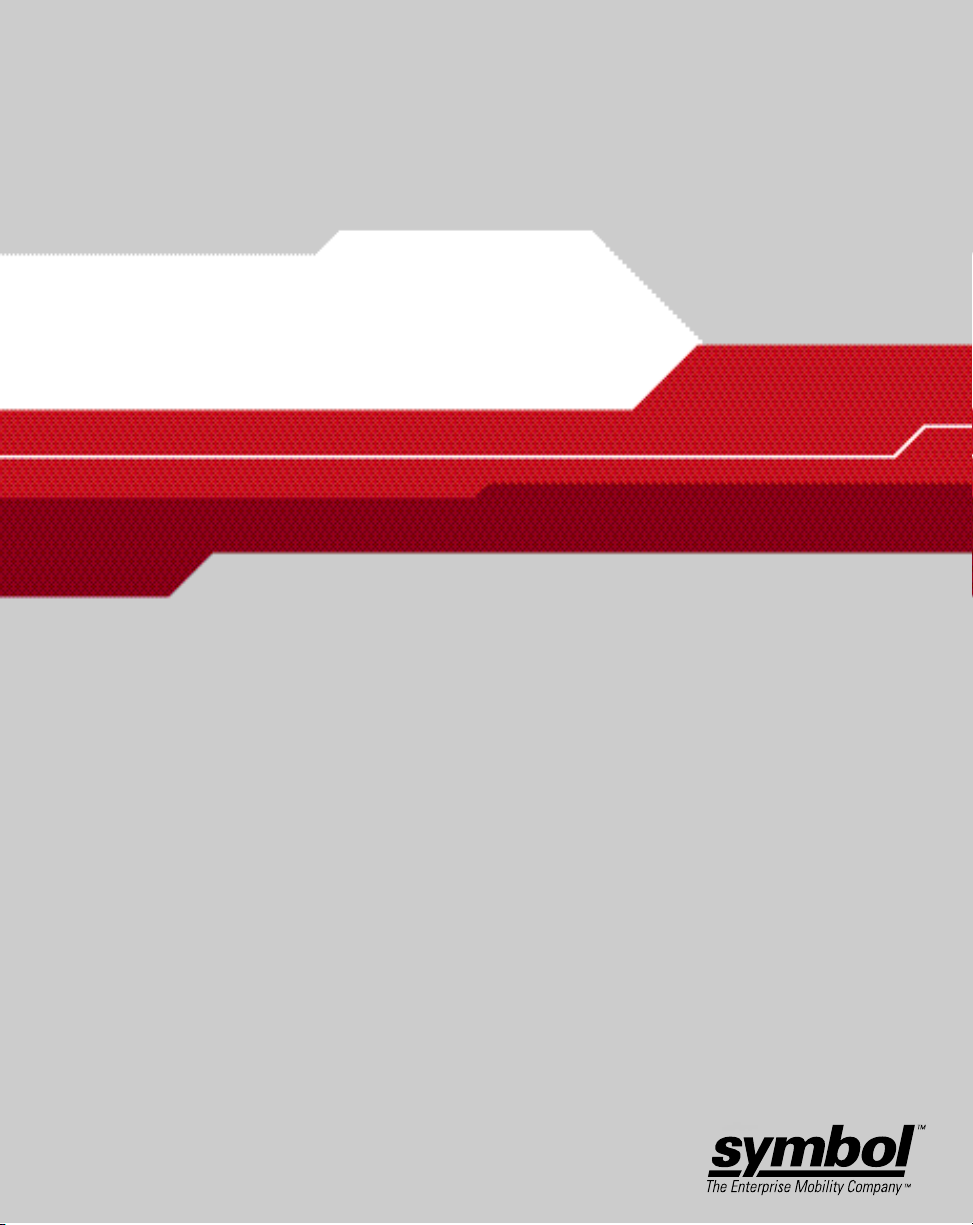
LA-5030 & LA-5033
Wireless Networker PC Card & PCI Adapter
User Guide
Page 2
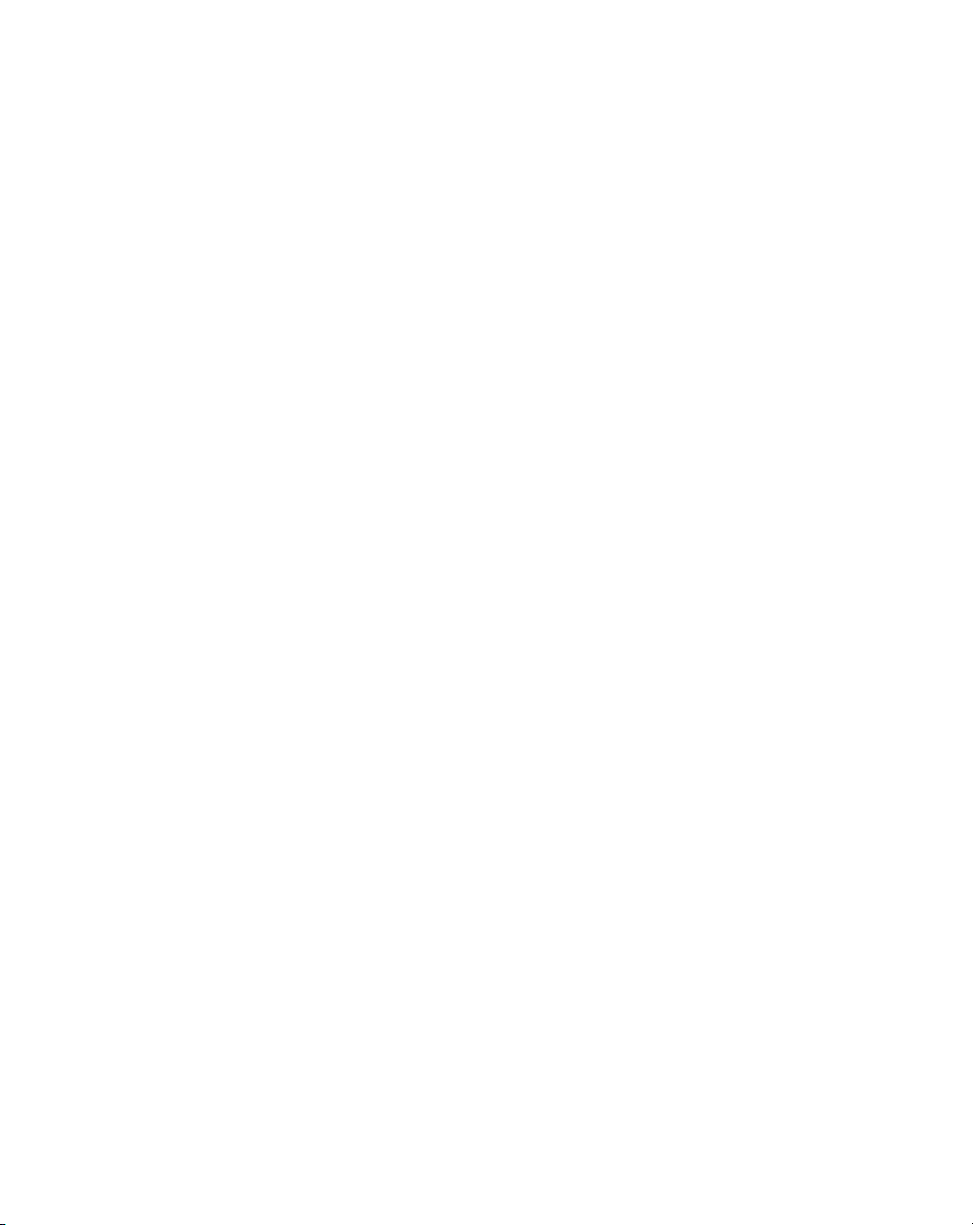
Page 3
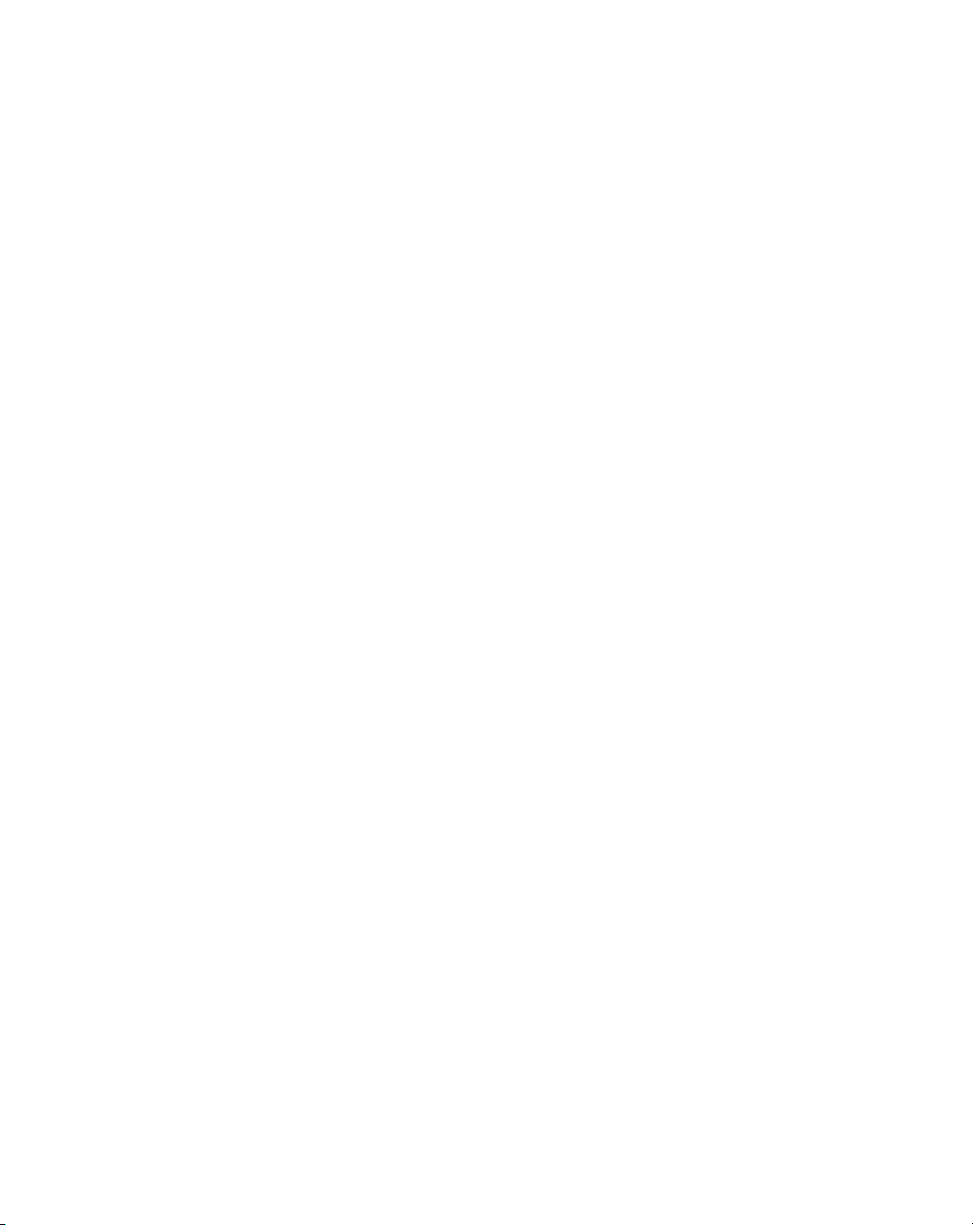
LA-5030 & LA-5033
Wireless Networker PC Card & PCI Adapter
User Guide
72E-67970-01
Revision A
May 2004
Page 4
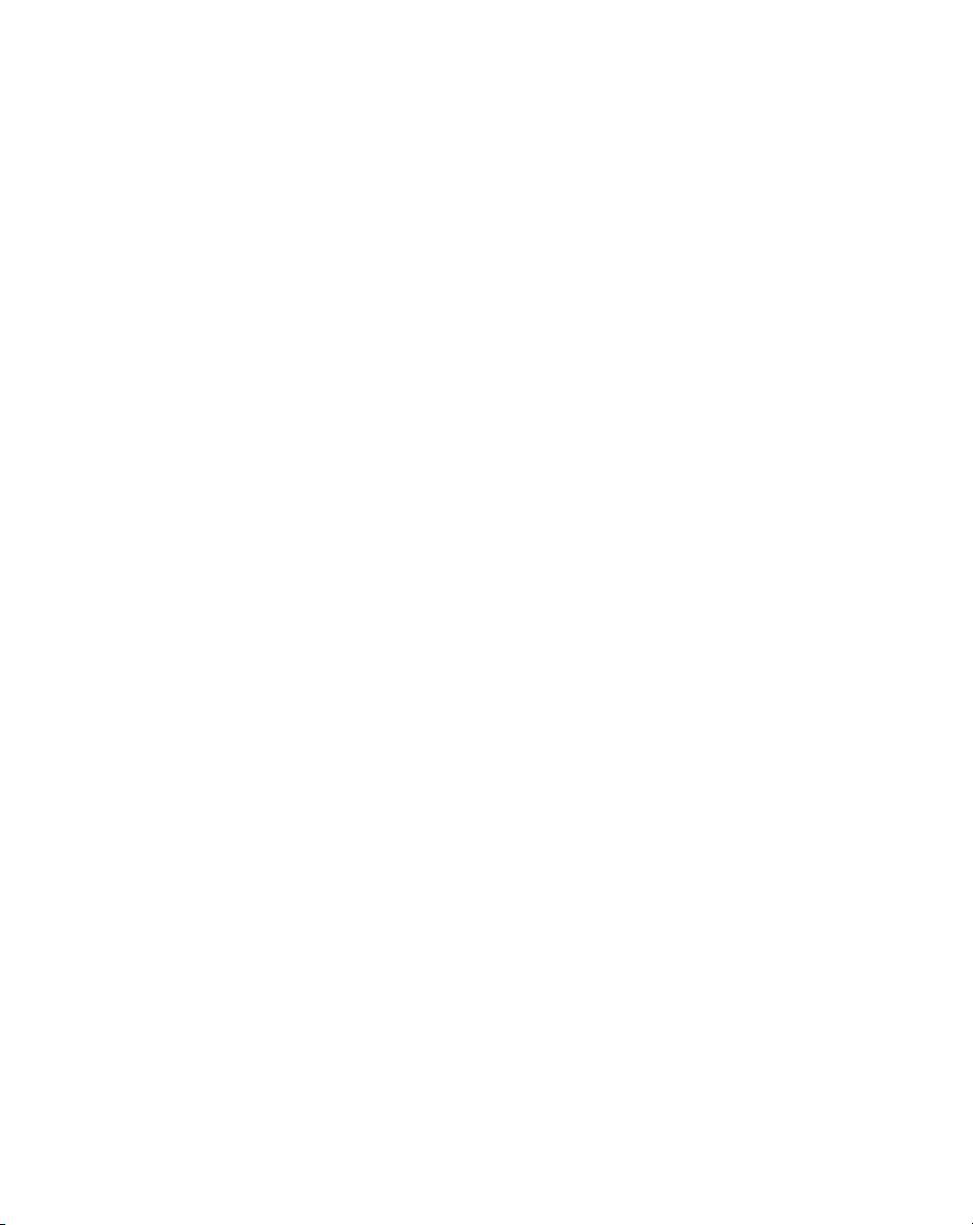
© 2004 by Symbol Technologies, Inc. All rights reserved.
No part of this publication may be reproduced or used in any form, or by any electrical or mechanical means,
without permission in writing from Symbol. This includes electronic or mechanical means, such as
photocopying, recording, or information storage and retrieval systems. The material in this manual is subject to
change without notice.
The software is provided strictly on an “as is” basis. All software, including firmware, furnished to the user is
on a licensed basis. Symbol grants to the user a non-transferable and non-exclusive license to use each
software or firmware program delivered hereunder (licensed program). Except as noted below, such license may
not be assigned, sublicensed, or otherwise transferred by the user without prior written consent of Symbol. No
right to copy a licensed program in whole or in part is granted, except as permitted under copyright law. The
user shall not modify, merge, or incorporate any form or portion of a licensed program with other program
material, create a derivative work from a licensed program, or use a licensed program in a network without
written permission from Symbol. The user agrees to maintain Symbol’s copyright notice on the licensed
programs delivered hereunder, and to include the same on any authorized copies it makes, in whole or in part.
The user agrees not to decompile, disassemble, decode, or reverse engineer any licensed program delivered to
the user or any portion thereof.
Symbol reserves the right to make changes to any software or product to improve reliability, function, or design.
Symbol does not assume any product liability arising out of, or in connection with, the application or use of any
product, circuit, or application described herein.
No license is granted, either expressly or by implication, estoppel, or otherwise under any Symbol Technologies,
Inc., intellectual property rights. An implied license only exists for equipment, circuits, and subsystems
contained in Symbol products.
Symbol, Spectrum One, and Spectrum24 are registered trademarks of Symbol Technologies, Inc. Other product
names mentioned in this manual may be trademarks or registered trademarks of their respective companies
and are hereby acknowledged.
Symbol Technologies, Inc.
One Symbol Plaza
Holtsville, New York 11742-1300
http://www.symbol.com
Page 5
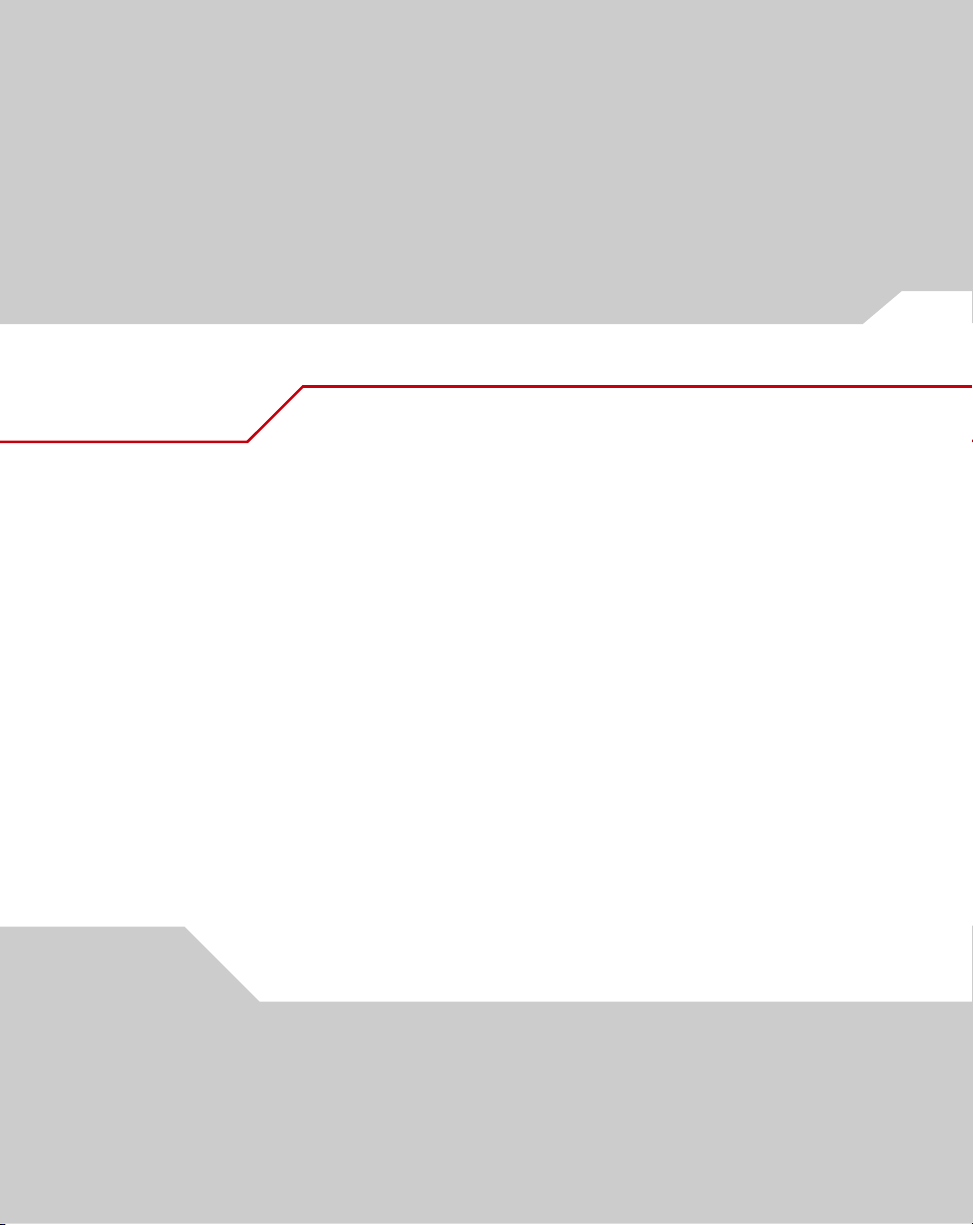
Contents
About This Guide
Introduction. . . . . . . . . . . . . . . . . . . . . . . . . . . . . . . . . . . . . . . . . . . . . . . . . . . . . . . . . vii
Notational Conventions . . . . . . . . . . . . . . . . . . . . . . . . . . . . . . . . . . . . . . . . . . . . . . . vii
Service Information. . . . . . . . . . . . . . . . . . . . . . . . . . . . . . . . . . . . . . . . . . . . . . . . . . .viii
Contacting Symbol Support. . . . . . . . . . . . . . . . . . . . . . . . . . . . . . . . . . . . . . . . . . . . . . . .viii
Chapter 1. Introduction
Chapter 2. About the PC Card & PCI Adapter
Installation Prerequisites . . . . . . . . . . . . . . . . . . . . . . . . . . . . . . . . . . . . . . . . . . . . . 2-2
LA-5033 PCI Adapter System Requirements . . . . . . . . . . . . . . . . . . . . . . . . . . 2-2
LA-5030 PC Card System Requirements . . . . . . . . . . . . . . . . . . . . . . . . . . . . . 2-2
Operating Modes . . . . . . . . . . . . . . . . . . . . . . . . . . . . . . . . . . . . . . . . . . . . . . . . . . . 2-3
54Mbps Operation and Frequency Bands. . . . . . . . . . . . . . . . . . . . . . . . . . . . . . . . . 2-4
Power Management . . . . . . . . . . . . . . . . . . . . . . . . . . . . . . . . . . . . . . . . . . . . . . . . . 2-6
Page 6
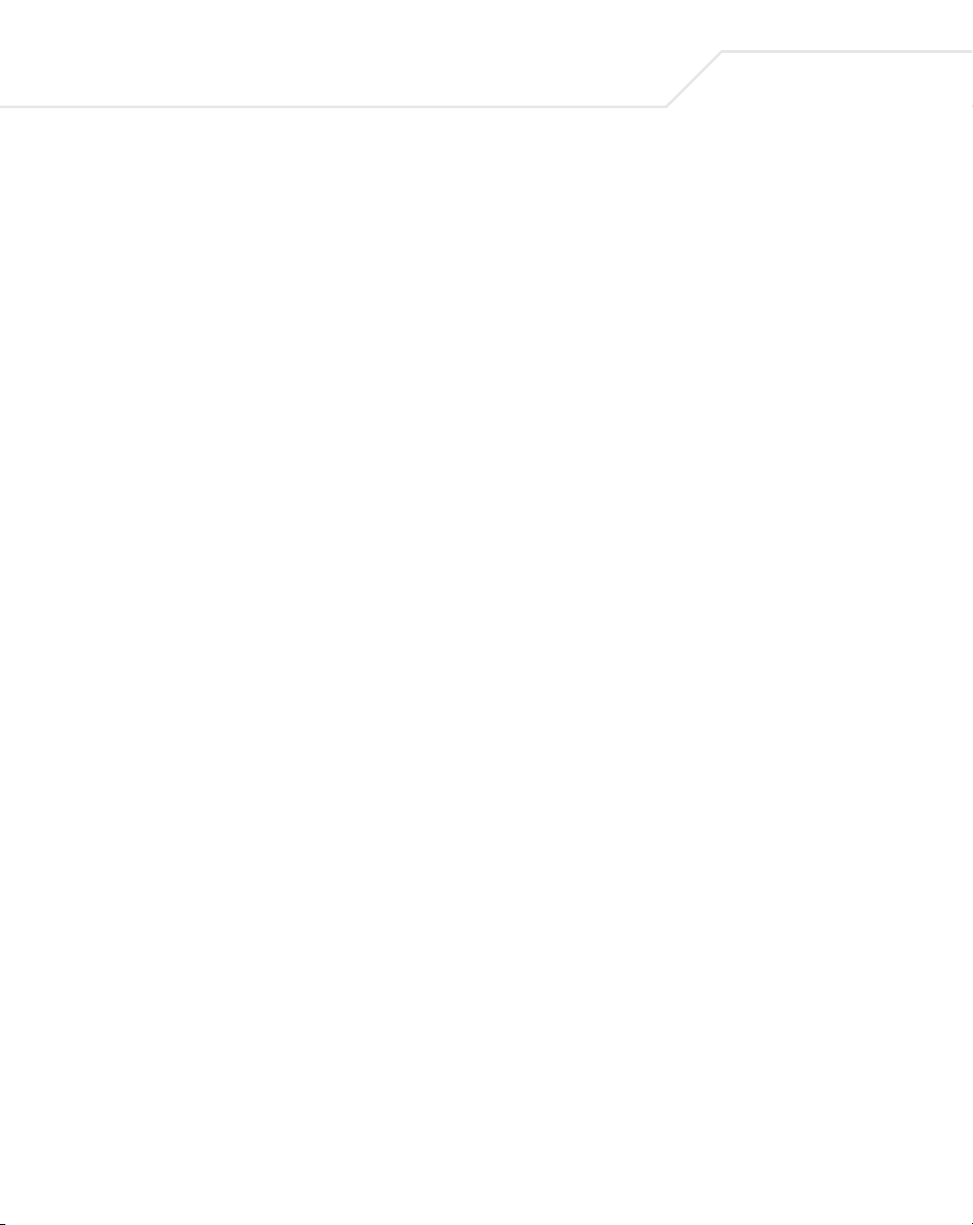
iv
LA-5030 PC Card & LA-5033 PCI Adapter User Guide
LA-5033 PCI Adapter and LA-5030 PC Card LED Descriptions. . . . . . . . . . . . . . . . . 2-6
Wi-Fi Protected Access (WPA) . . . . . . . . . . . . . . . . . . . . . . . . . . . . . . . . . . . . . . . . . 2-7
WPA-PSK . . . . . . . . . . . . . . . . . . . . . . . . . . . . . . . . . . . . . . . . . . . . . . . . . . . . . 2-7
Draft IEEE 802.11h Compatibility . . . . . . . . . . . . . . . . . . . . . . . . . . . . . . . . . . . . . . . 2-7
Rogue AP Detection . . . . . . . . . . . . . . . . . . . . . . . . . . . . . . . . . . . . . . . . . . . . . . . . . 2-8
Software Installation Options . . . . . . . . . . . . . . . . . . . . . . . . . . . . . . . . . . . . . . . . . 2-8
Chapter 3. Windows 2000 PCI Adapter Installations
Windows 2000 Configuration Utility and Driver Installation. . . . . . . . . . . . . . . . . . 3-2
Installing the LA-5033 PCI Adapter and Driver for use with Windows 2000
Zero Config . . . . . . . . . . . . . . . . . . . . . . . . . . . . . . . . . . . . . . . . . . . . . . . . . . . . . . . . 3-8
Removing the PCI Adapter Driver in Windows 2000 . . . . . . . . . . . . . . . . . . . . . . . 3-13
Chapter 4. Windows XP PCI Adapter Installations
Installing the LA-5033 PCI Adapter Driver and Configuration Utility in
Windows XP . . . . . . . . . . . . . . . . . . . . . . . . . . . . . . . . . . . . . . . . . . . . . . . . . . . . . . . 4-1
Installing the Driver in Windows XP For Use With the Zero Config Utility . . . . . . . 4-8
Removing the PCI Adapter Driver in Windows XP . . . . . . . . . . . . . . . . . . . . . . . . . 4-13
Chapter 5. Windows 2000 LA-5030 PC Card Installations
Installing the LA-5030 PC Card Driver and Configuration Utility in
Windows 2000 . . . . . . . . . . . . . . . . . . . . . . . . . . . . . . . . . . . . . . . . . . . . . . . . . . . . . 5-2
Installing the Driver in Windows 2000 For Use With the Zero Config Utility . . . . . 5-8
Removing the PC Card Driver in Windows 2000 . . . . . . . . . . . . . . . . . . . . . . . . . . 5-12
Chapter 6. LA-5030 PC Card Windows XP Installations
Installing the LA-5030 PC Card Driver and Configuration Utility in
Windows XP . . . . . . . . . . . . . . . . . . . . . . . . . . . . . . . . . . . . . . . . . . . . . . . . . . . . . . . 6-2
Installing the Driver in Windows XP For Use With the Zero Config Utility . . . . . . . 6-8
Removing the PC Card Driver in Windows XP . . . . . . . . . . . . . . . . . . . . . . . . . . . . 6-12
Appendix A. Using the Configuration Utility
Installing the Configuration Utility . . . . . . . . . . . . . . . . . . . . . . . . . . . . . . . . . . . . . . A-1
About the Configuration Utility . . . . . . . . . . . . . . . . . . . . . . . . . . . . . . . . . . . . . . . . A-2
Page 7
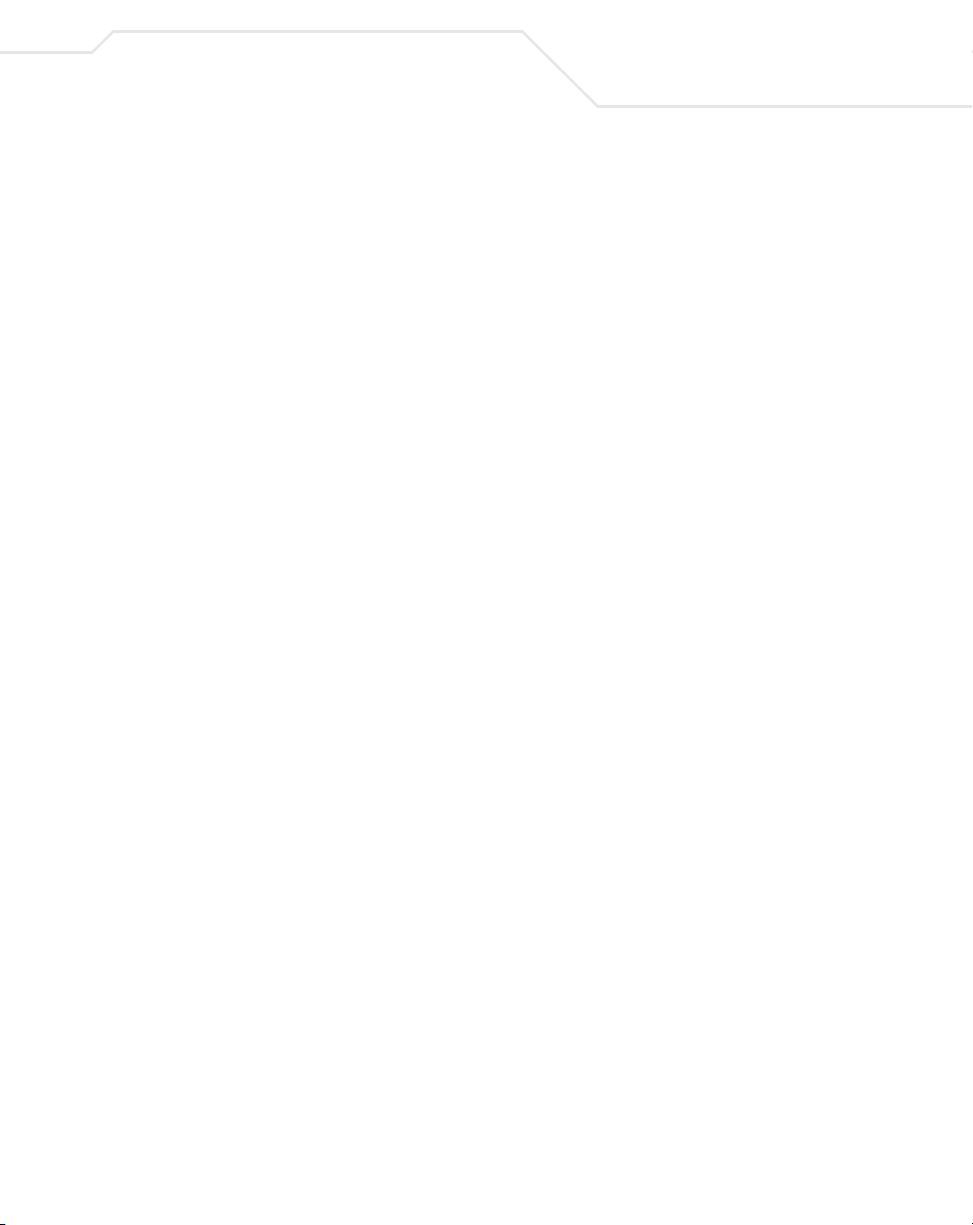
Configuration Utility Task Tray Icons. . . . . . . . . . . . . . . . . . . . . . . . . . . . . . . . . . . . .A-2
Status Page . . . . . . . . . . . . . . . . . . . . . . . . . . . . . . . . . . . . . . . . . . . . . . . . . . . . . . . .A-4
WLAN Profiles Page . . . . . . . . . . . . . . . . . . . . . . . . . . . . . . . . . . . . . . . . . . . . . . . . .A-6
Find WLANs Page . . . . . . . . . . . . . . . . . . . . . . . . . . . . . . . . . . . . . . . . . . . . . . . . . .A-13
Advanced Page . . . . . . . . . . . . . . . . . . . . . . . . . . . . . . . . . . . . . . . . . . . . . . . . . . . .A-15
Info Page . . . . . . . . . . . . . . . . . . . . . . . . . . . . . . . . . . . . . . . . . . . . . . . . . . . . . . . . .A-17
Appendix B. WLAN Adapter Specifications
LA-5033 PCI Adapter Physical . . . . . . . . . . . . . . . . . . . . . . . . . . . . . . . . . . . . . . . . . .B-1
LA-5030 PC Card Physical . . . . . . . . . . . . . . . . . . . . . . . . . . . . . . . . . . . . . . . . . . . . .B-2
Radio . . . . . . . . . . . . . . . . . . . . . . . . . . . . . . . . . . . . . . . . . . . . . . . . . . . . . . . . . . . . .B-3
Appendix C. Customer Support
Appendix D. Troubleshooting
LA-5033 PCI Adapter Troubleshooting Tips. . . . . . . . . . . . . . . . . . . . . . . . . . . . . . . .D-1
The MU cannot associate to the access point . . . . . . . . . . . . . . . . . . . . . . . . .D-1
Degraded performance from the LA-5033 WLAN PCI adapter . . . . . . . . . . . . .D-2
Nonfunctioning Adapter LEDs . . . . . . . . . . . . . . . . . . . . . . . . . . . . . . . . . . . . . .D-2
LA-5030 PC Card Troubleshooting Tips . . . . . . . . . . . . . . . . . . . . . . . . . . . . . . . . . . .D-2
The MU cannot associate to the access point . . . . . . . . . . . . . . . . . . . . . . . . .D-2
Degraded performance from the LA-5030 5033 WLAN PCI adapter . . . . . . . .D-2
Nonfunctioning adapter LEDs . . . . . . . . . . . . . . . . . . . . . . . . . . . . . . . . . . . . . .D-2
v
Page 8
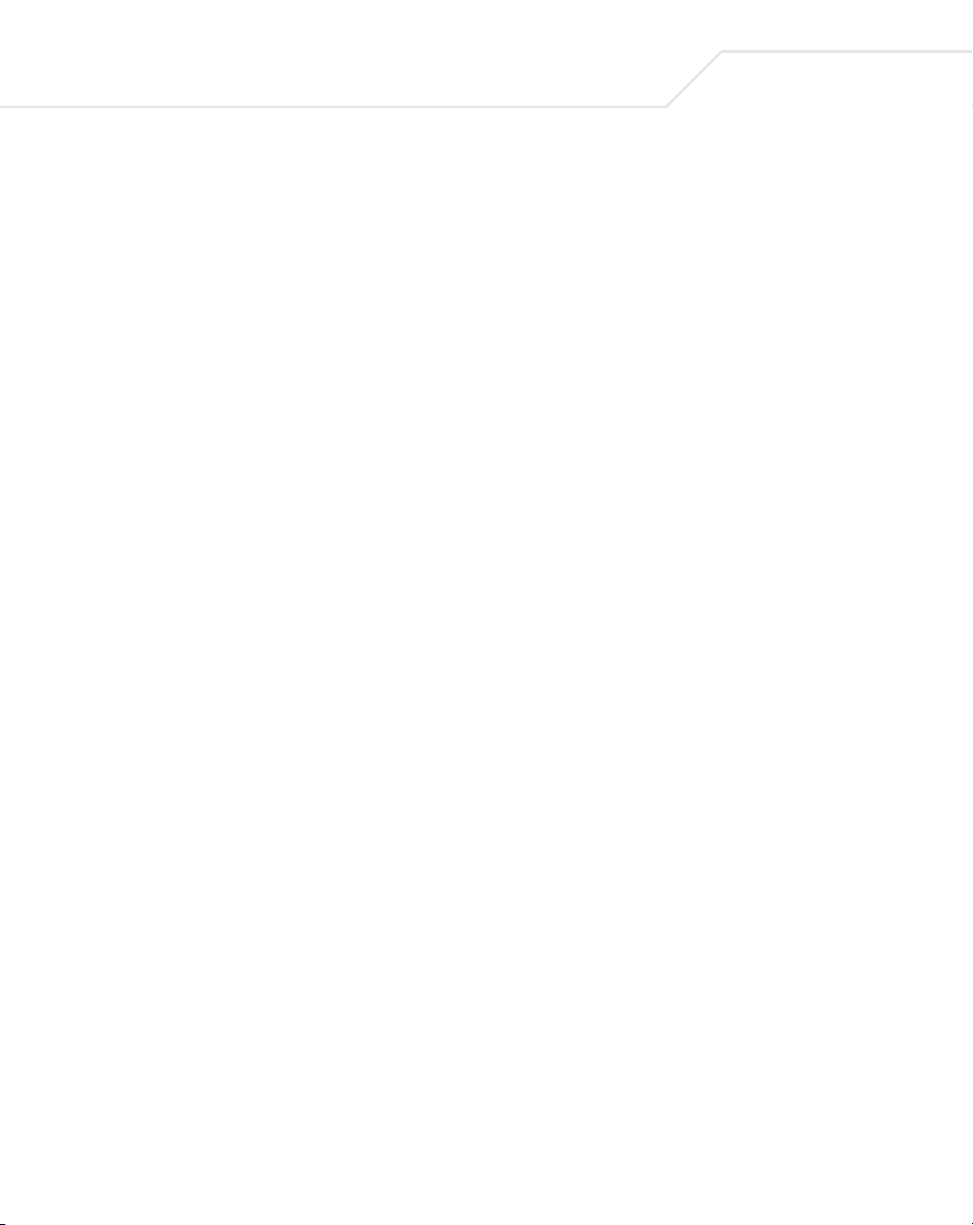
vi
LA-5030 PC Card & LA-5033 PCI Adapter User Guide
Page 9
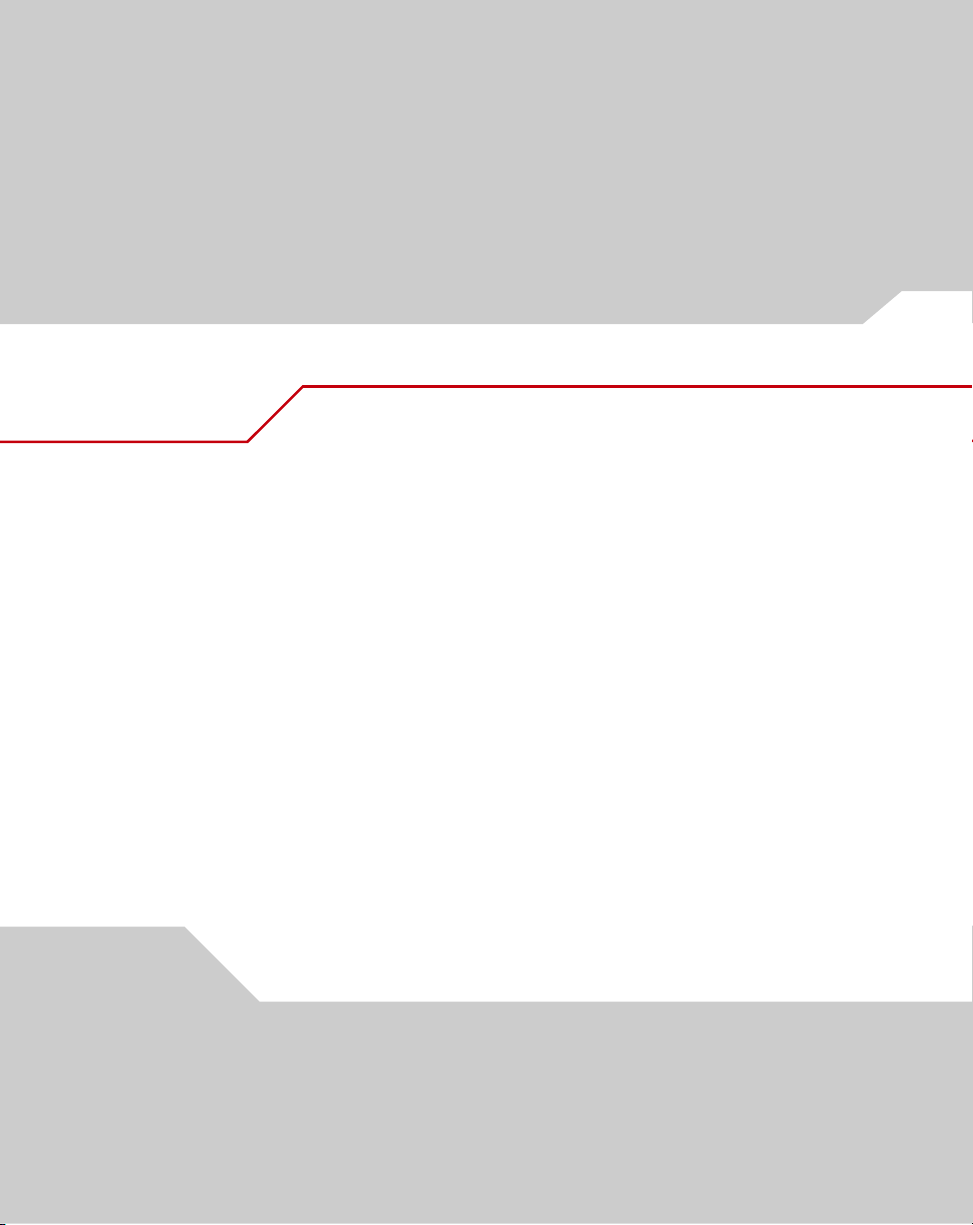
About This Guide
Introduction
The LA-5030 PC Card & LA-5033 PCI Adapter User Guide provides general instructions for
installing and configuring the adapter in the Windows 2000 and XP operating systems for use
with either the Symbol supplied Configuration Utility of the Windows supplied Zero Config utility.
Notational Conventions
The following conventions are used in this document:
• Italics are used to highlight specific items in the general text, and to identify chapters
and sections in this and related documents.
• Bullets (•) indicate:
• action items
• lists of alternatives
• lists of required steps that are not necessarily sequential
Page 10
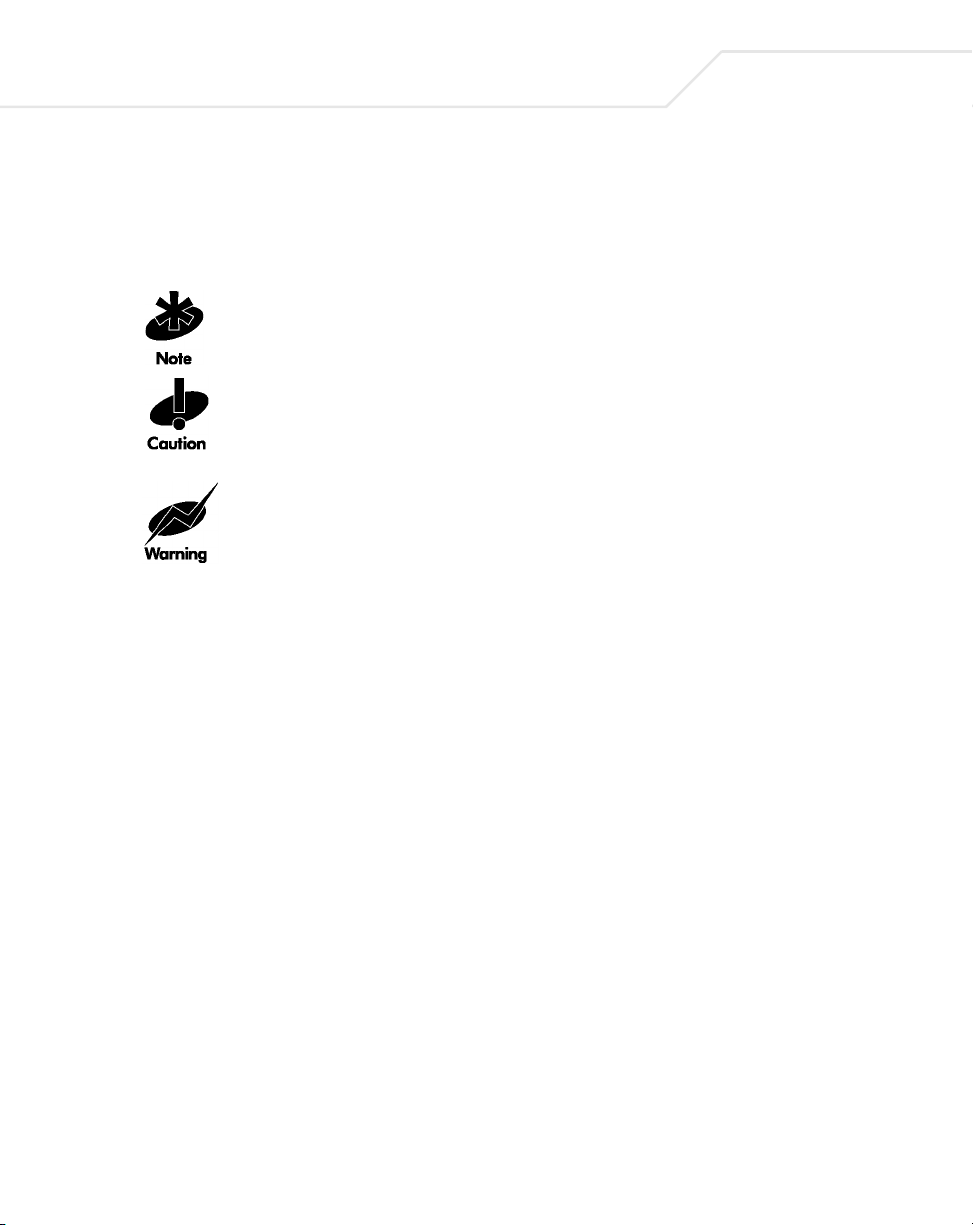
viii
LA-5030 PC Card & LA-5033 PCI Adapter User Guide
• Sequential lists (those that describe step-by-step procedures) appear as numbered lists.
• Icons indicate notes, cautions and warnings. Before working on any equipment, be aware of
the hazards associated with its installation and use. Also, become familiar with standard
practices for preventing accidents.he following icons are used in this document:
Indicates tips, hints and special requirements.
Care is required. Disregarding cautions can cause data loss or equipment
damage.
Indicates a potentially dangerous condition or procedure that only Symboltrained personnel should attempt to correct or perform.
Service Information
If you have a problem with your equipment, contact the Contacting Symbol Support for your region.
See Appendix C for additional contact information. Before calling, have the model number, serial
number, and several of your bar code symbols at hand.
Call the Support Center from a phone near the scanning equipment so that the service person can
try to talk you through your problem. If the equipment is found to be working properly and the problem
is symbol readability, the Support Center will request samples of your bar codes for analysis at
our plant.
If your problem cannot be solved over the phone, you may need to return your equipment for servicing.
If that is necessary, you will be given specific directions.
Symbol Technologies is not responsible for any damages incurred during shipment if the
approved shipping container is not used. Shipping the units improperly can possibly void
the warranty. If the original shipping container was not kept, contact Symbol to have
another sent to you.
Page 11
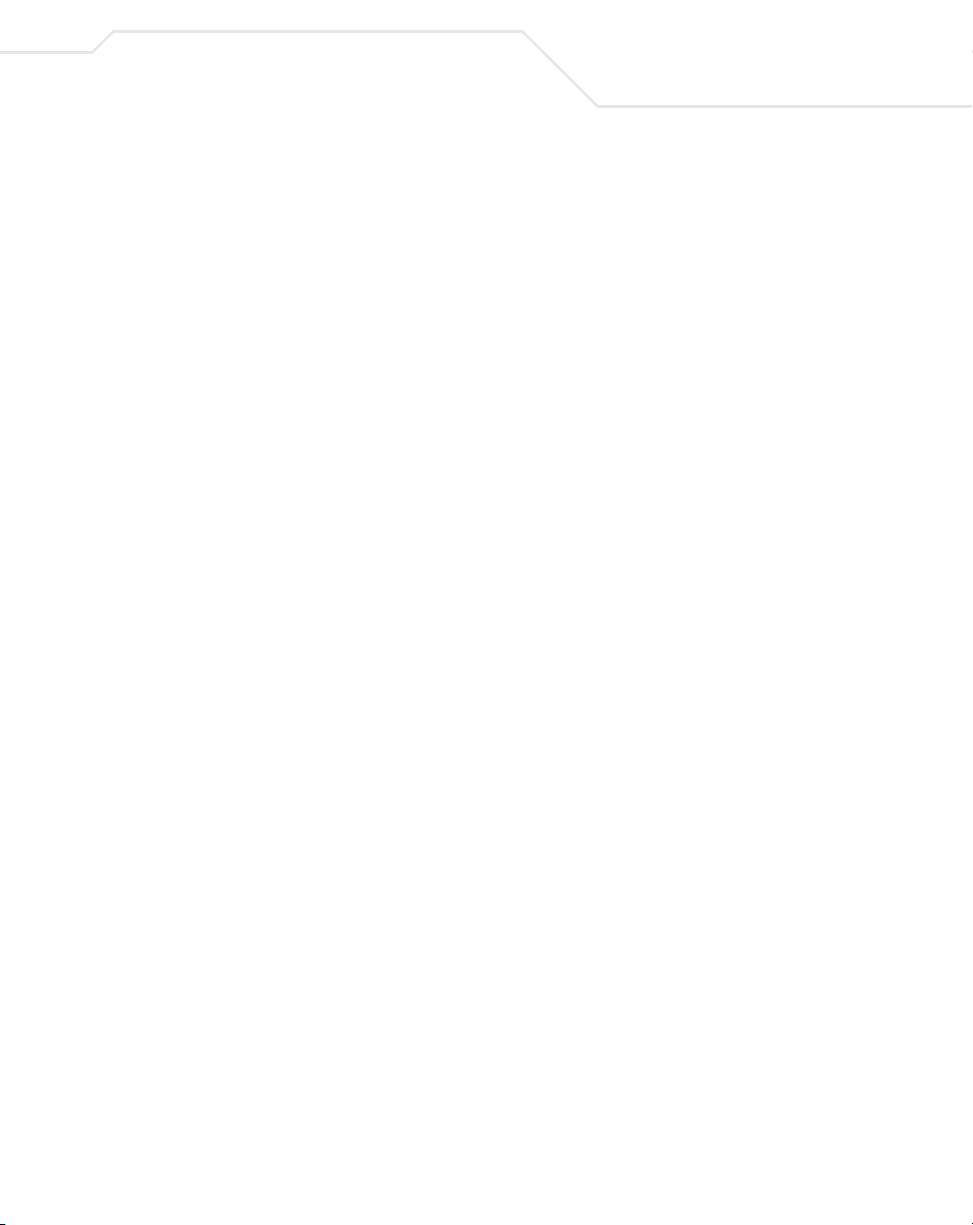
Contacting Symbol Support
For service information, warranty information or technical assistance contact or call the Symbol
Support Center in:
ix
United States
Symbol Technologies, Inc.
One Symbol Plaza
Holtsville, New York 11742-1300
1-800-653-5350
United Kingdom
Symbol Technologies
Symbol Place
Winnersh Triangle, Berkshire RG41 5TP
United Kingdom
0800 328 2424 (Inside UK)
+44 118 945 7529 (Outside UK)
Australia
Symbol Technologies Pty. Ltd.
432 St. Kilda Road
Melbourne, Victoria 3004
1-800-672-906 (Inside Australia)
+61-3-9866-6044 (Outside Australia)
Denmark/Danmark
Symbol Technologies AS
Dr. Neergaardsvej 3
2970 Hørsholm
7020-1718 (Inside Denmark)
+45-7020-1718 (Outside Denmark)
Finland/Suomi
Oy Symbol Technologies
Kaupintie 8 A 6
FIN-00440 Helsinki, Finland
9 5407 580 (Inside Finland)
+358 9 5407 580 (Outside Finland)
Canada
Symbol Technologies Canada, Inc.
2540 Matheson Boulevard East
Mississauga, Ontario, Canada L4W 4Z2
905-629-7226
Asia/Pacific
Symbol Technologies Asia, Inc (Singapore Branch)
230 Victoria Street #05-07/09
Bugis Junction Office Tower
Singapore 188024
Tel : +65-6796-9600
Fax : +65-6337-6488
Austria/Österreich
Symbol Technologies Austria GmbH
Prinz-Eugen Strasse 70 / 2.Haus
1040 Vienna, Austria
01-5055794-0 (Inside Austria)
+43-1-5055794-0 (Outside Austria)
Europe/Mid-East Distributor Operations
Contact your local distributor or call
+44 118 945 7360
France
Symbol Technologies France
Centre d'Affaire d'Antony
3 Rue de la Renaissance
92184 Antony Cedex, France
01-40-96-52-21 (Inside France)
+33-1-40-96-52-50 (Outside France)
Page 12
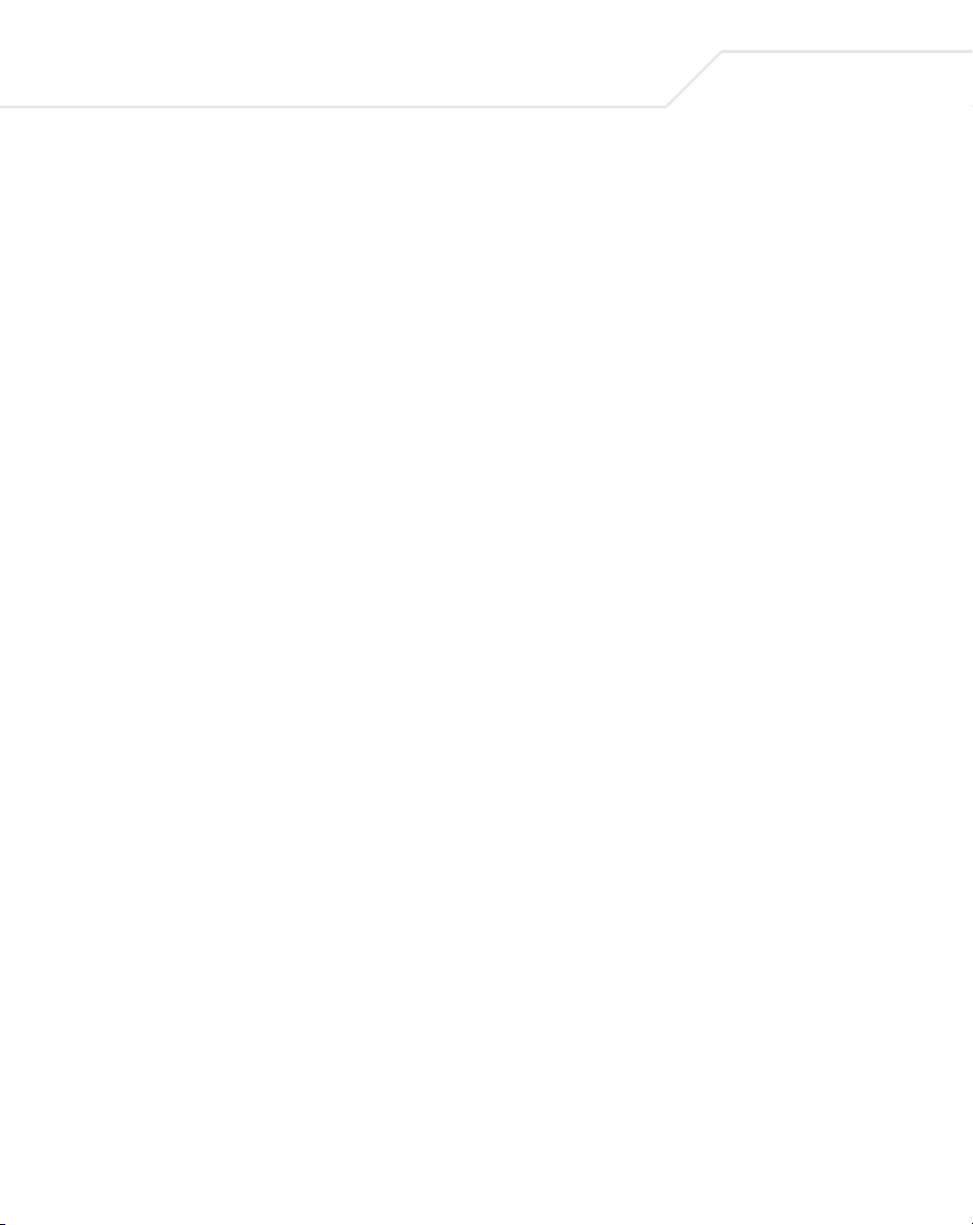
x
LA-5030 PC Card & LA-5033 PCI Adapter User Guide
Germany/Deutchland
Symbol Technologies GmbH
Waldstrasse 66
D-63128 Dietzenbach, Germany
6074-49020 (Inside Germany)
+49-6074-49020 (Outside Germany)
Latin America Sales Support
2730 University Dr.
Coral Springs, FL 33065 USA
1-800-347-0178 (Inside United States)
+1-954-255-2610 (Outside United States)
954-340-9454 (Fax)
Netherlands/Nederland
Symbol Technologies
Kerkplein 2, 7051 CX
Postbus 24 7050 AA
Varsseveld, Netherlands
315-271700 (Inside Netherlands)
+31-315-271700 (Outside Netherlands)
Italy/Italia
Symbol Technologies Italia S.R.L.
Via Cristoforo Columbo, 49
20090 Trezzano S/N Navigilo
Milano, Italy
2-484441 (Inside Italy)
+39-02-484441 (Outside Italy)
Mexico/México
Symbol Technologies Mexico Ltd.
Torre Picasso
Boulevard Manuel Avila Camacho No 88
Lomas de Chapultepec CP 11000
Mexico City, DF, Mexico
5-520-1835 (Inside Mexico)
+52-5-520-1835 (Outside Mexico)
Norway/Norge
Symbol’s registered and mailing address:
Symbol Technologies Norway
Hoybratenveien 35 C
N-1055 OSLO, Norway
Symbol’s repair depot and shipping address:
Symbol Technologies Norway
Enebakkveien 123
N-0680 OSLO, Norway
South Africa
Symbol Technologies Africa Inc.
Block B2
Rutherford Estate
1 Scott Street
Waverly 2090 Johannesburg
Republic of South Africa
11-809 5311 (Inside South Africa)
+27-11-809 5311 (Outside South Africa)
+47 2232 4375
Spain/España
Symbol Technologies S.L.
Avenida de Bruselas, 22
Edificio Sauce
Alcobendas, Madrid 28108
Spain
91 324 40 00 (Inside Spain)
+34 91 324 40 00 (Outside Spain)
Fax: +34.91.324.4010
Page 13
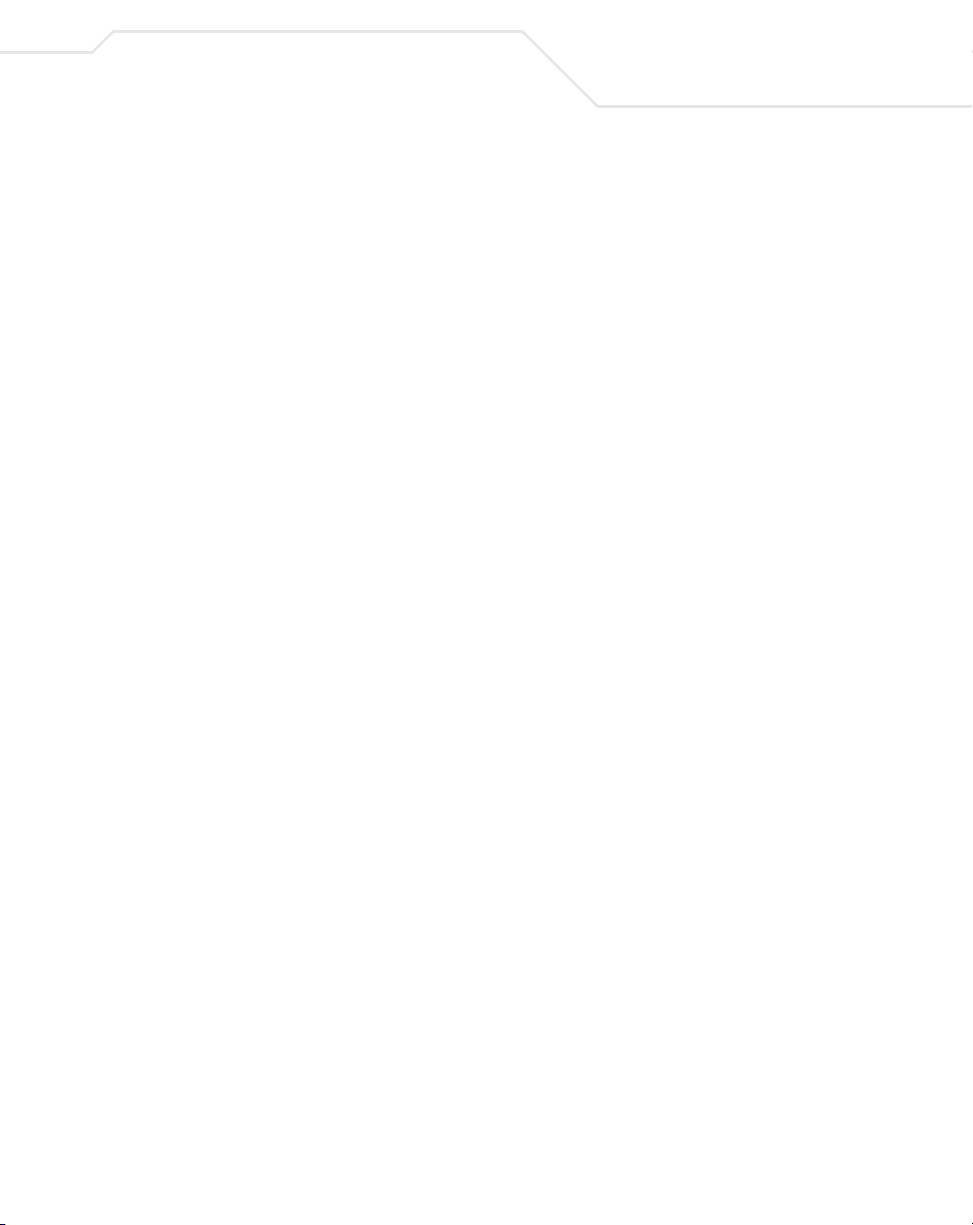
Sweden/Sverige
“Letter” address:
Symbol Technologies AB
Box 1354
S-171 26 SOLNA
Sweden
Visit/shipping address:
Symbol Technologies AB
Solna Strandväg 78
S-171 54 SOLNA
Sweden
Switchboard: 08 445 29 00 (domestic)
Call Center: +46 8 445 29 29 (international)
Support E-Mail: Sweden.Support@se.symbol.com
If you purchased a Symbol product from a Symbol Business Partner, contact that Business Partner for
service.
xi
Page 14
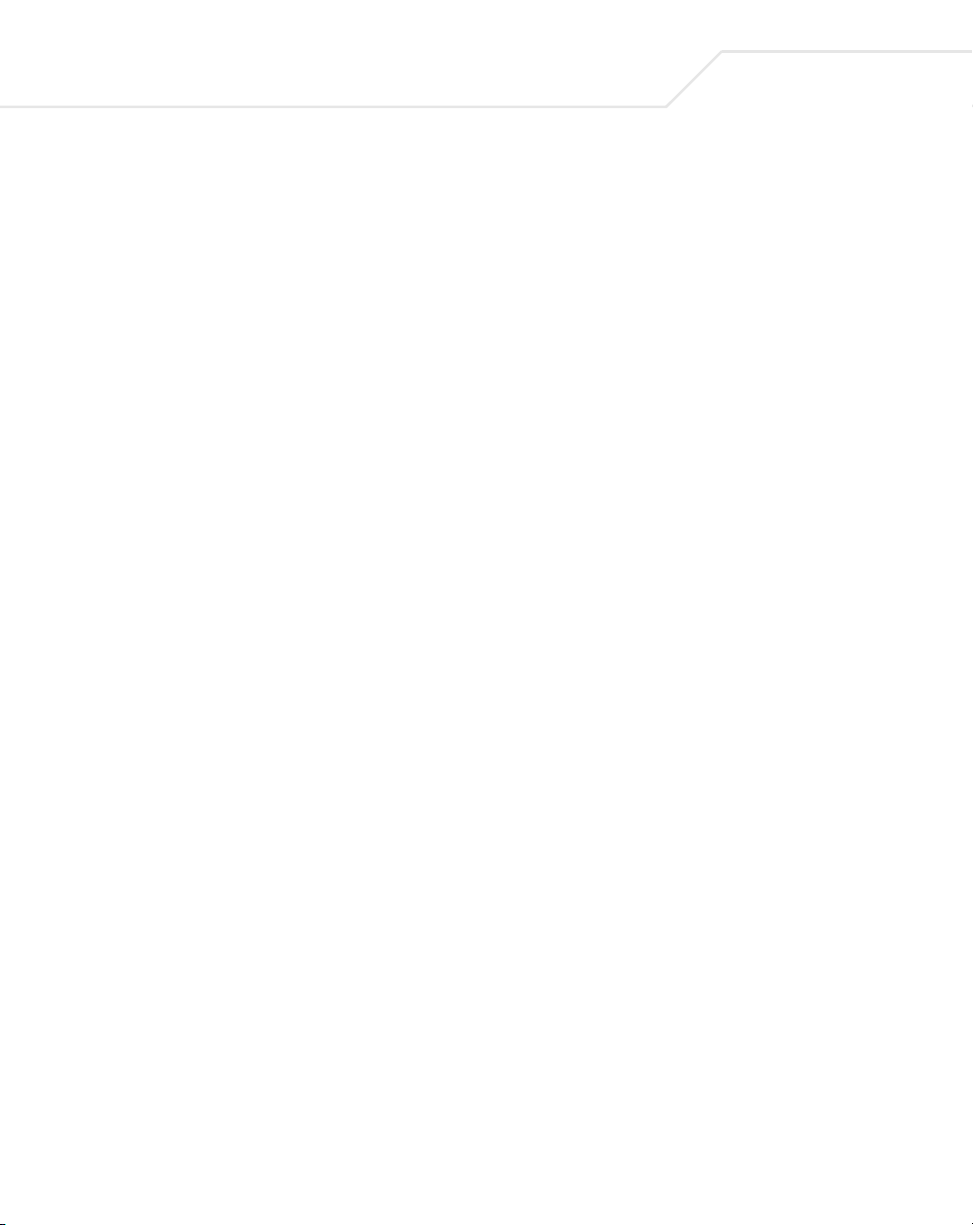
xii
LA-5030 PC Card & LA-5033 PCI Adapter User Guide
Page 15
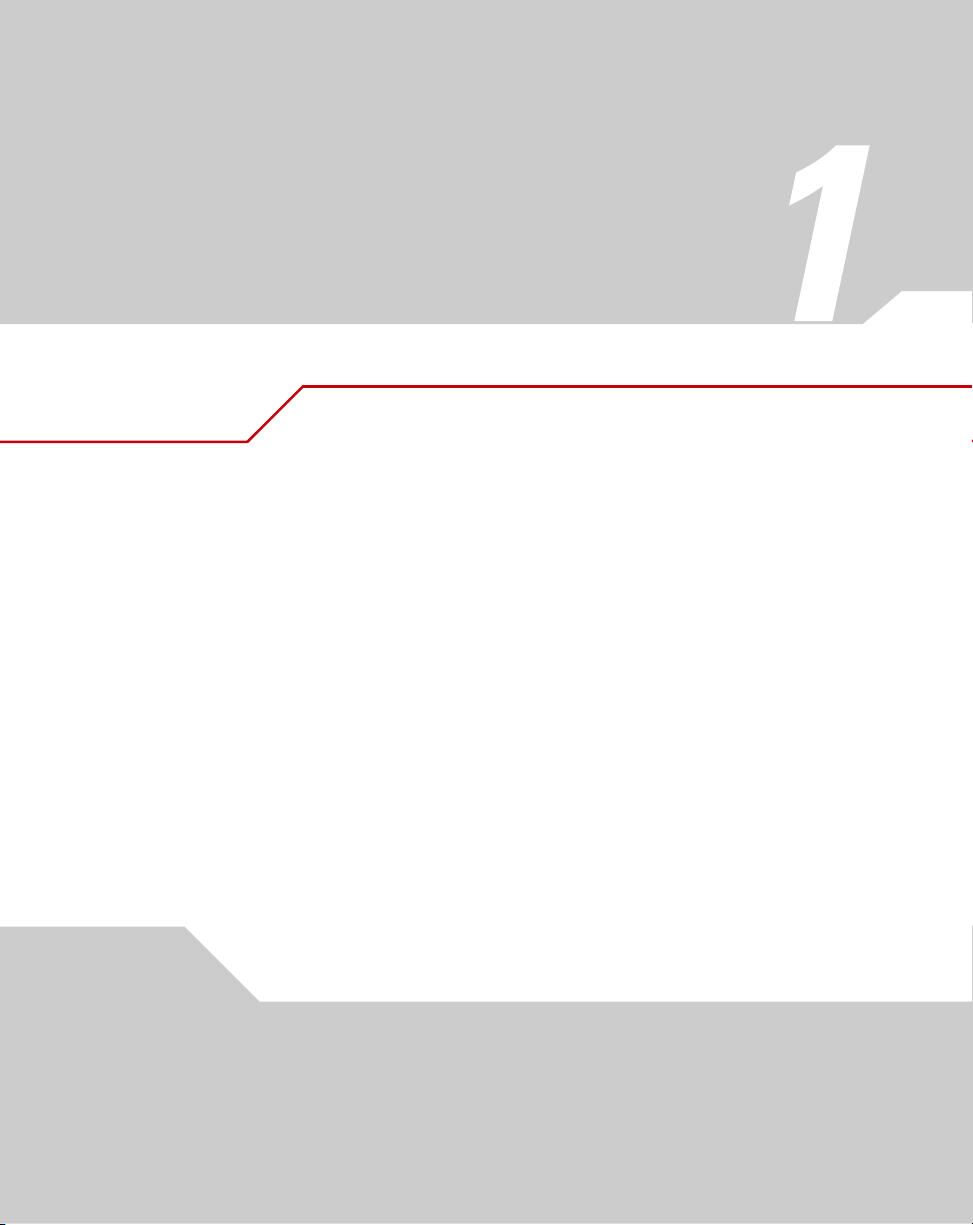
Introduction
The Wireless Networker LA-5030 PC Card and LA-5033 PCI Adapter allow PC Card slot and PCI
slot equipped devices to connect to a Wi-Fi IEEE 802.11 a, b or g wireless local area network
(LAN), or communicate directly with other mobile devices enabled for wireless LAN connectivity.
• LA-5030 and LA-5033 adapters support the IEEE 802.11a, b, g, and a WiFi compliance
specifications. This open architecture allows LA-5030 and LA-5033 devices to
communicate with wireless devices from other manufacturers that conform to the same
specifications.
• LA-5030 and LA-5033 adapters allow mobile devices to roam throughout large facilities
while remaining connected to the network.
• LA-5030 antenna diversity allows adapters to alternate between antennas with the
best reception, increasing overall performance.
• LA-5030 and LA-5033 adapters allow the establishment of ad-hoc wireless workgroup
networks.
Page 16
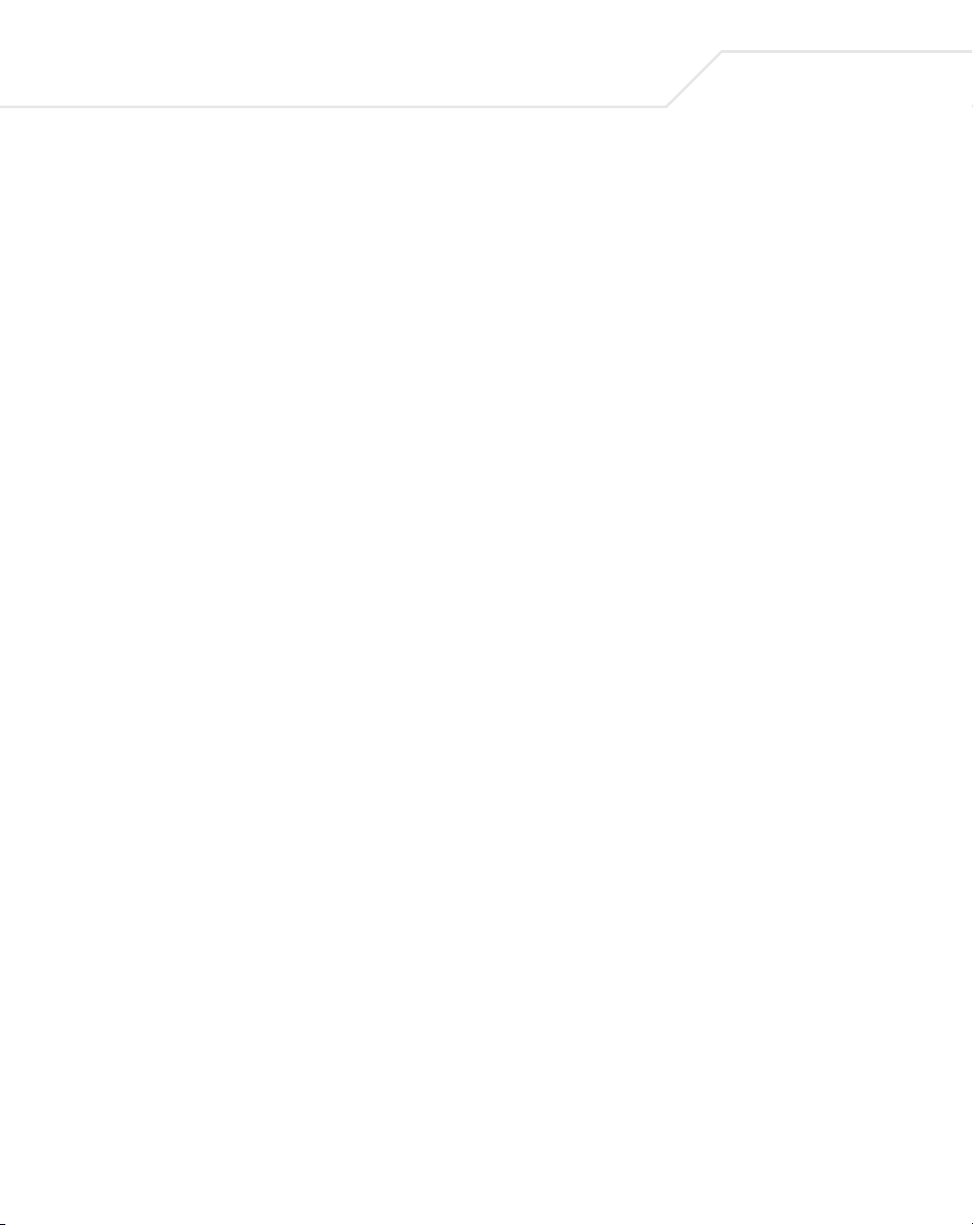
1-2
LA-5030 PC Card & LA-5033 PCI Adapter User Guide
Page 17

About the PC Card &
PCI Adapter
Use the LA-5030 PC Card & LA-5033 PCI Adapter to connect to a Symbol wireless network.
Features Include:
• Operating mode options for access point or peer-to-peer associations
• Low-power operation for battery-powered devices with PC Card slots
• Standard NDIS (Network Driver Interface Specification) drivers
• Windows 2000 and XP operating system support
• WEP, WPA-PSK, 802.1x, EAP security
• Power management. Disabled, Dynamic, and Maximum
• Rogue AP Detection
• 54Mbps maximum data rate.
Page 18
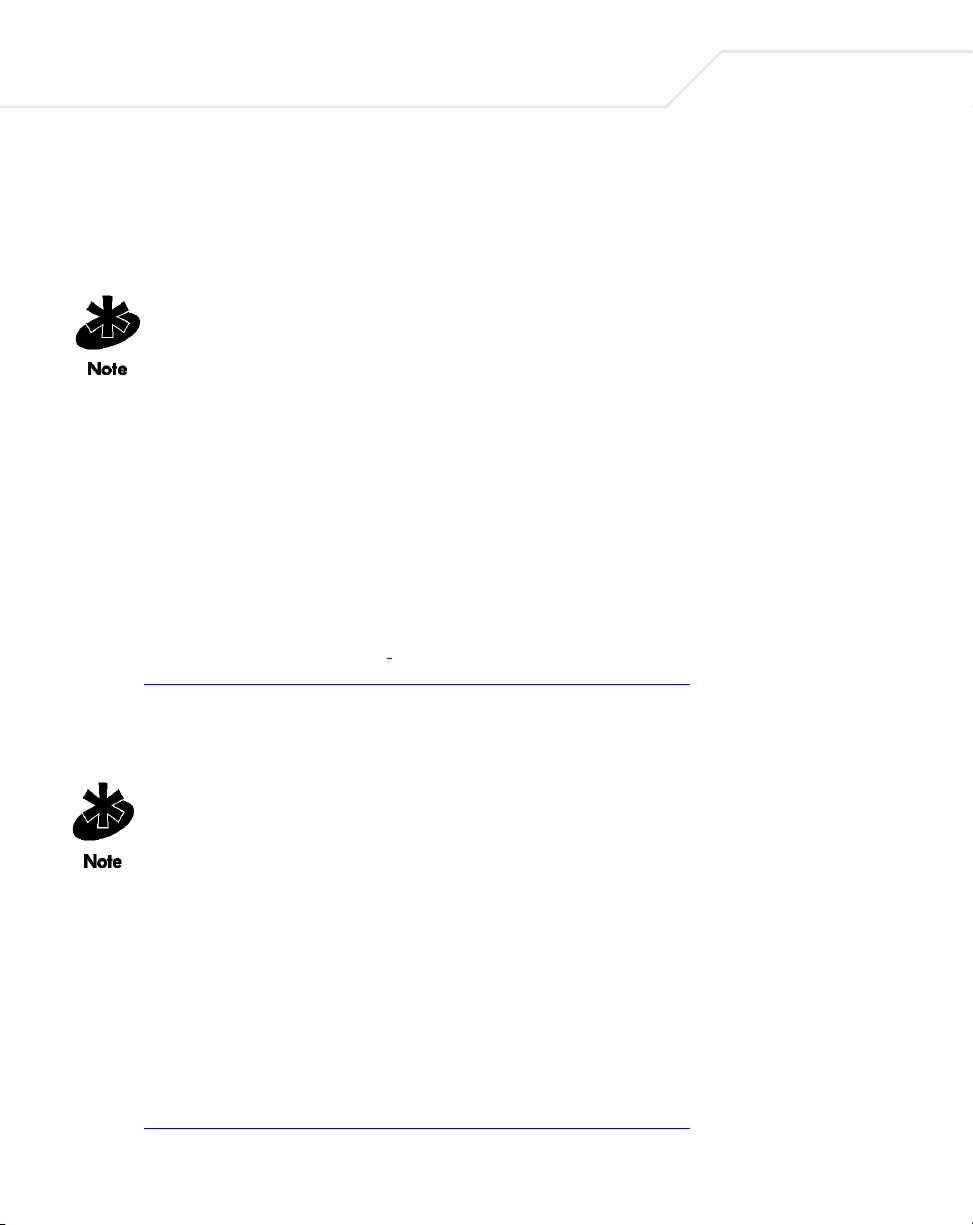
2-2
LA-5030 PC Card & LA-5033 PCI Adapter User Guide
2.1 Installation Prerequisites
Keep the adapter serial number in a safe place. The Support Center uses the information to reference
warranty and service contract data.
Verify the model indicated on the adapter before use. Contact the Symbol
Support Center if an item is missing or not functioning. Refer to Appendix C for
Customer Support contact information.
Avoid exposing the adapter to liquids or abrasive materials.
2.1.1 LA-5033 PCI Adapter System Requirements
The LA-5033 PCI Adapter installation requires:
• a system with an available PCI slot
• Windows Service Pack #4 for Windows 2000 installations
• Windows Service Pack #1 for Windows XP installations
• Internet access for the required driver and Symbol Wireless Networker 802.11 a/g
Configuration Utility download
(http://www.symbol.com/services/downloads/wn_abg_drivers.html)
• an available interrupt (IRQ)
• an available I/O port address
FCC RF exposure requirements state the PCI adapter external antenna should be
positioned so it is at least 20 cm (8 inches) away from the user.
2.1.2 LA-5030 PC Card System Requirements
The LA-5030 PC Card installation requires:
• a system with a Type II PC Card slot
• Windows Service Pack #4 for Windows 2000 installations
• Windows Service Pack #1 for Windows XP installations
• Internet access for the required driver and Symbol Wireless Networker 802.11 a/g
Configuration Utility download
(http://www.symbol.com/services/downloads/wn_abg_drivers.html)
Page 19
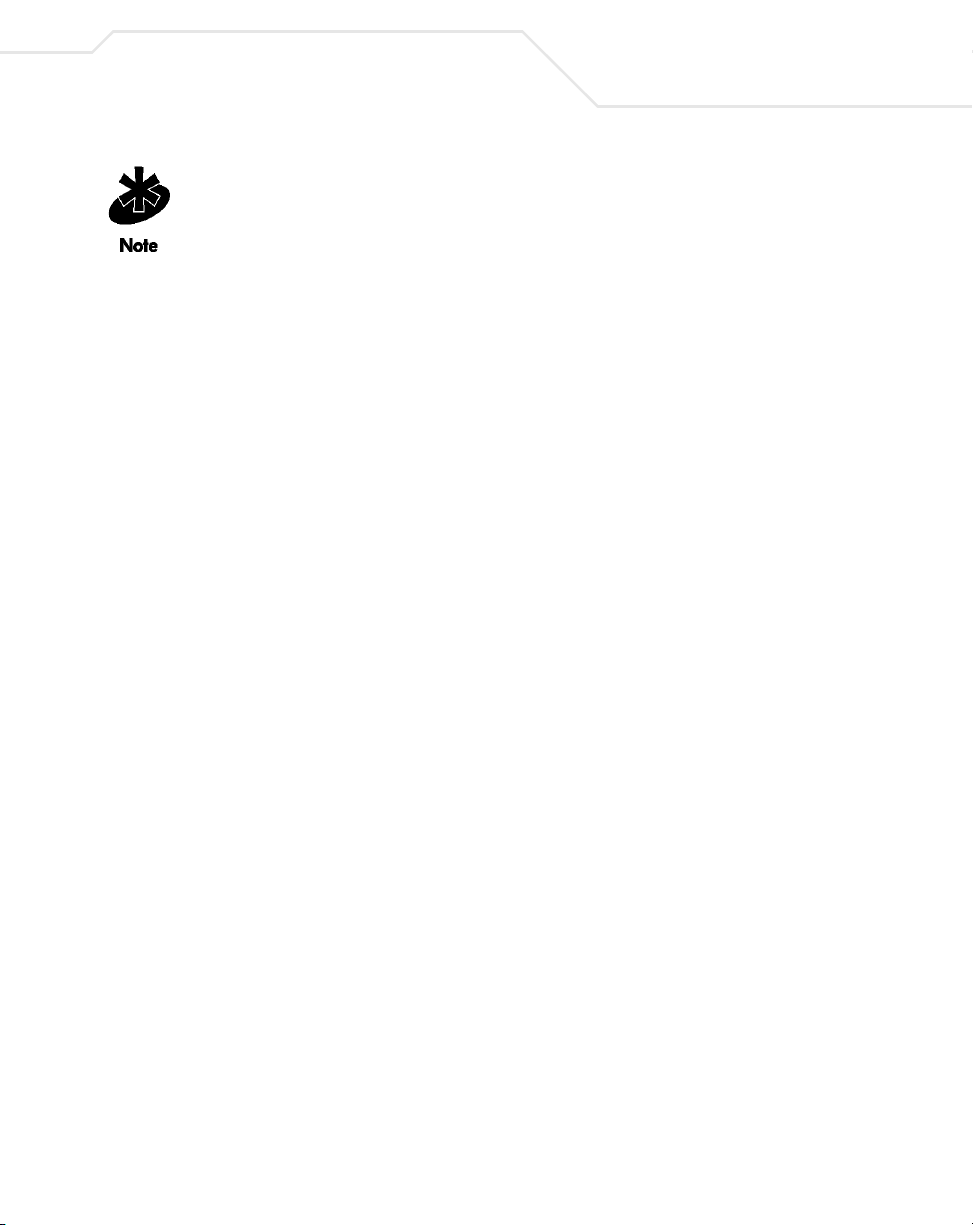
About the PC Card & PCI Adapter
To comply with FCC and Industry Canada exposure requirements, this hand-held
device is approved for operation near a user's hand when there is 20 cm or more
between the antenna and the user's body.
2.2 Operating Modes
The Symbol Wireless Networker 802.11 a/g Configuration Utility installs with the Windows driver.
Use the Configuration Utility to select the operational mode, ESSID, encryption algorithm,
authentication scheme and power consumption mode used with the LA-5030 PC Card or LA-5033
PCI adapter.
The LA-5033 PCI adapter and LA-5030 PC Card support the following operational modes:
•Use Infrastructure to interoperate with an access point (AP). The adapter can roam freely
between AP cells in the network or transmit and receive across subnets. Mobile Units (MUs)
appear as network nodes to other devices in the network. Infrastructure is the adapter
default mode.
• Select Ad Hoc to form peer-to-peer LA-5030 networks without APs. Use Ad Hoc to create
networks within established network coverage areas or networks free of the physical
constraints of access point provided radio coverage areas. The MU starting the Ad Hoc
network (the first LA5030 adapter transmitting a beacon) determines the channel and data
rate used for the other LA-5030 adapters within the network using the same ESSID.
The Symbol Ad Hoc mode is an Independent Basic Service Set (IBSS) mode requiring no
backbone infrastructure. The lack of an access point results in MUs alternating the duty of
sending beacons. There are no relay functions in an Ad Hoc (IBSS) network, not every MU is
capable of communicating with other MUs due to the range limitations. Consequently, all
stations need to be within range of each other.
2-3
Page 20
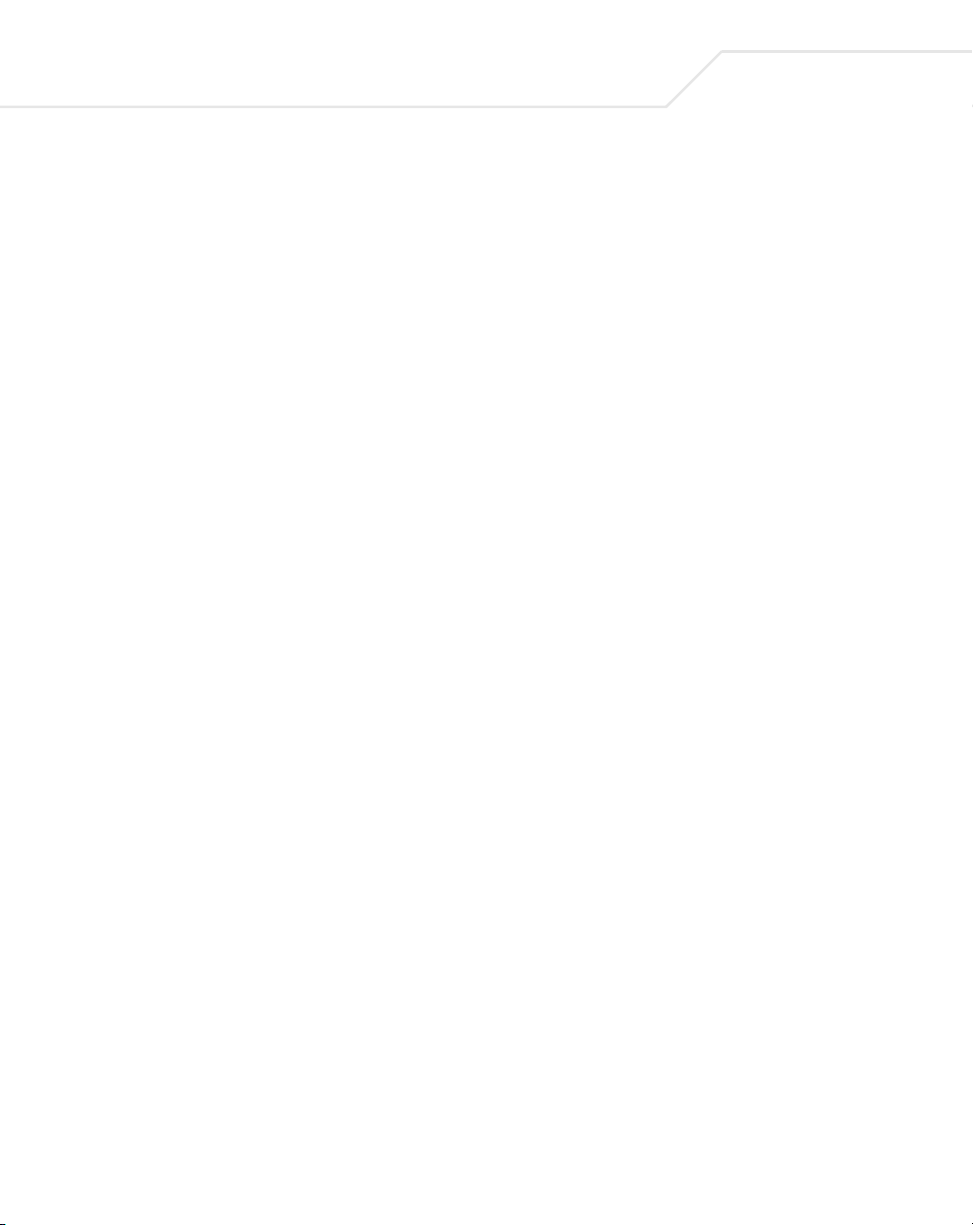
2-4
LA-5030 PC Card & LA-5033 PCI Adapter User Guide
2.3 54Mbps Operation and Frequency Bands
The LA-5033 PCI adapter and LA-5030 PC Card support a maximum 54Mbps data rate. The adapter
automatically shifts data rates when unable to maintain a high quality connection at 54Mbps. When
the WLAN adapter detects improved signal strength, it shifts to an increased data rate (up to the
maximum 54Mbps). Different data rate and modulation requirements exist in different bands
(standards).
IEEE 802.11a/g
Data Rate Modulation
6Mbps BPSK
9Mbps BPSK
12Mbps QPSK
18Mbps QPSK
24Mbps 16QAM
36Mbps 16QAM
48Mbps 64QAM
54Mbps 64QAM
IEEE 802.11b
Data Rate Modulation
1Mbps DBPSK
2Mbps DQPSK
5.5Mbps CCK
11Mbps CCK
Page 21
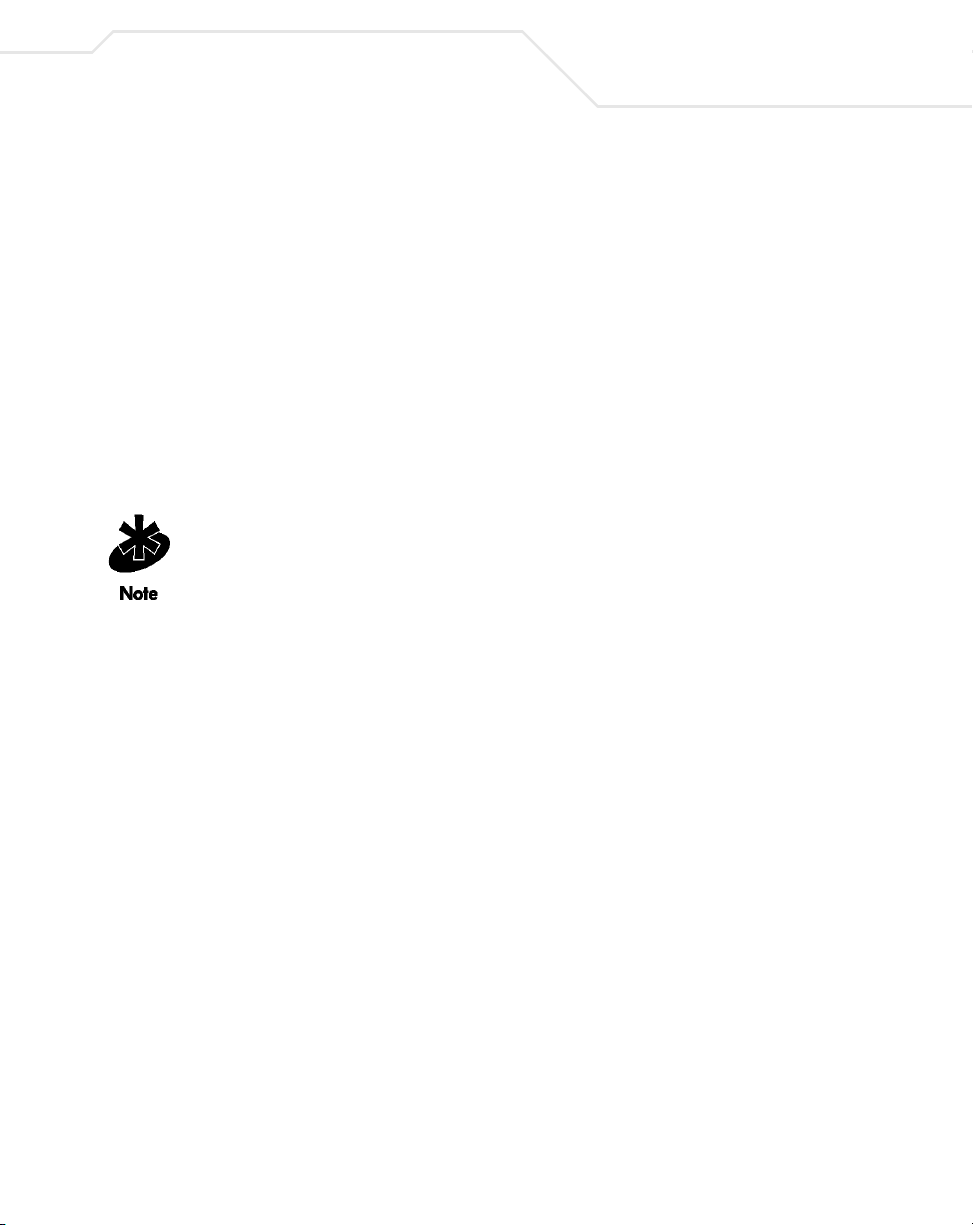
About the PC Card & PCI Adapter
USA Frequency Band European Frequency Band Japan Frequency Band
5.15 - 5.25 GHz 5.15 - 5.35 GHz 4.90 - 5.0 GHz
5.25 - 5.35 GHz 5.47 - 5.725 GHz 5.15 - 5.25 GHz
5.725 - 5.825 GHz
Several factors can dynamically alter adapter data rate:
• signal strength between the access point and adapter
• the ratio of good transmitted packets vs attempted packets transmitted, but not received
• the MU finds a higher transmit rate with another AP.
Physical obstructions and numerous devices operating in close proximity to one
another negatively impact the ability to maintain an access point association
with a high data rate.
2-5
Page 22
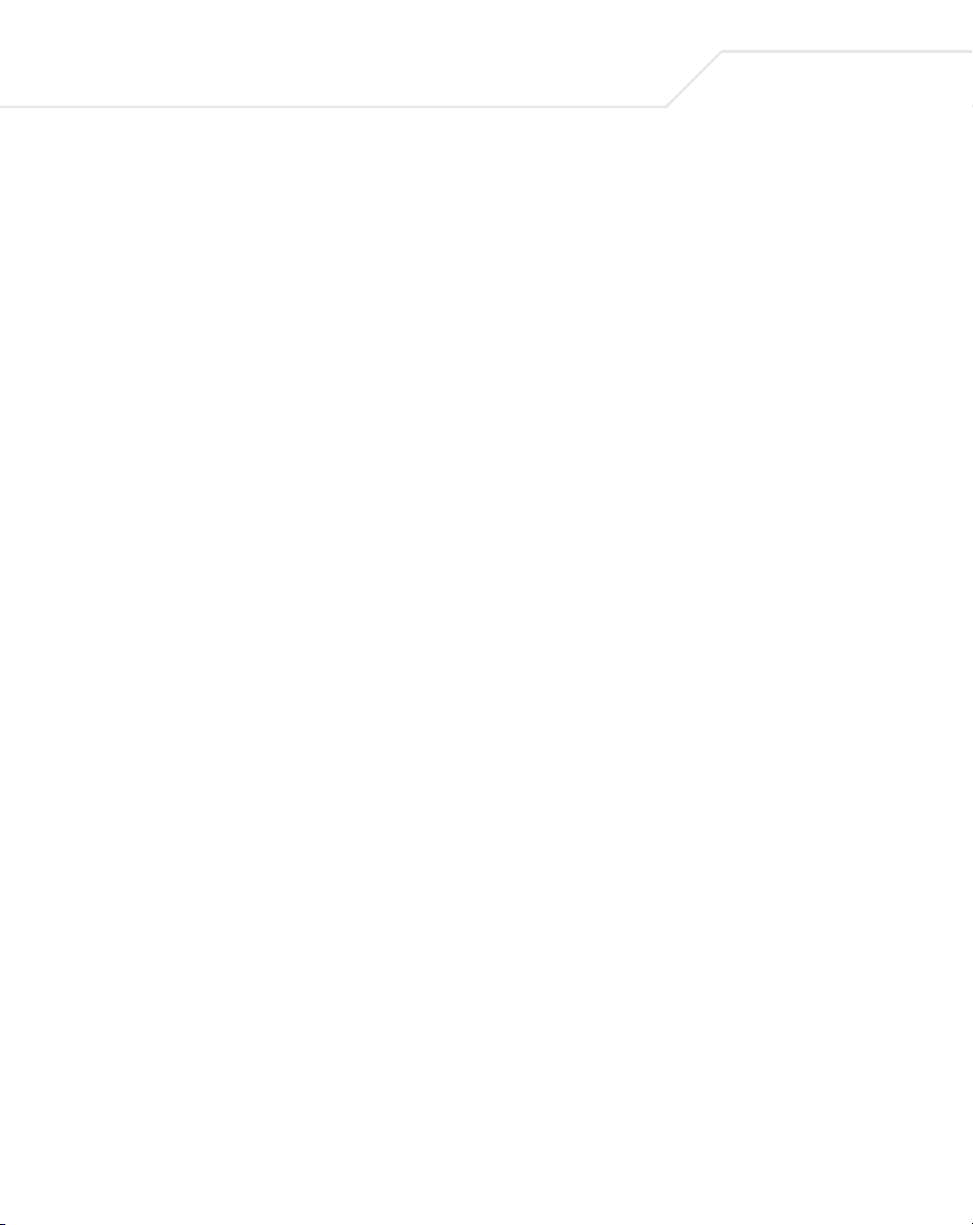
2-6
LA-5030 PC Card & LA-5033 PCI Adapter User Guide
2.4 Power Management
The LA-5033 PCI adapter and LA-5030 PC Card have flexible power saving mechanisms using the
Advanced Page within the Symbol Wireless Networker 802.11 a/g Configuration Utility.
There are three power saving modes:
• Disabled - The device does not conserve power
• Maximum - The device conserves as much power as possible
• Dynamic - The device constantly switches between power-saving and awake states.
2.5 LA-5033 PCI Adapter and LA-5030 PC Card LED Descriptions
There are two LED Indicators each on the LA-5030 PC Card and LA-5033 PCI Adapter.
LED Meaning
Power Steady Green: Indicates the card is powered on.
Link
Flashing Green: Indicates the card is searching for a wireless
connection.
Steady Green: Indicates the card has associated with a wireless
network.
OFF: Indicates that the card has not associated with a wireless
device.
Page 23
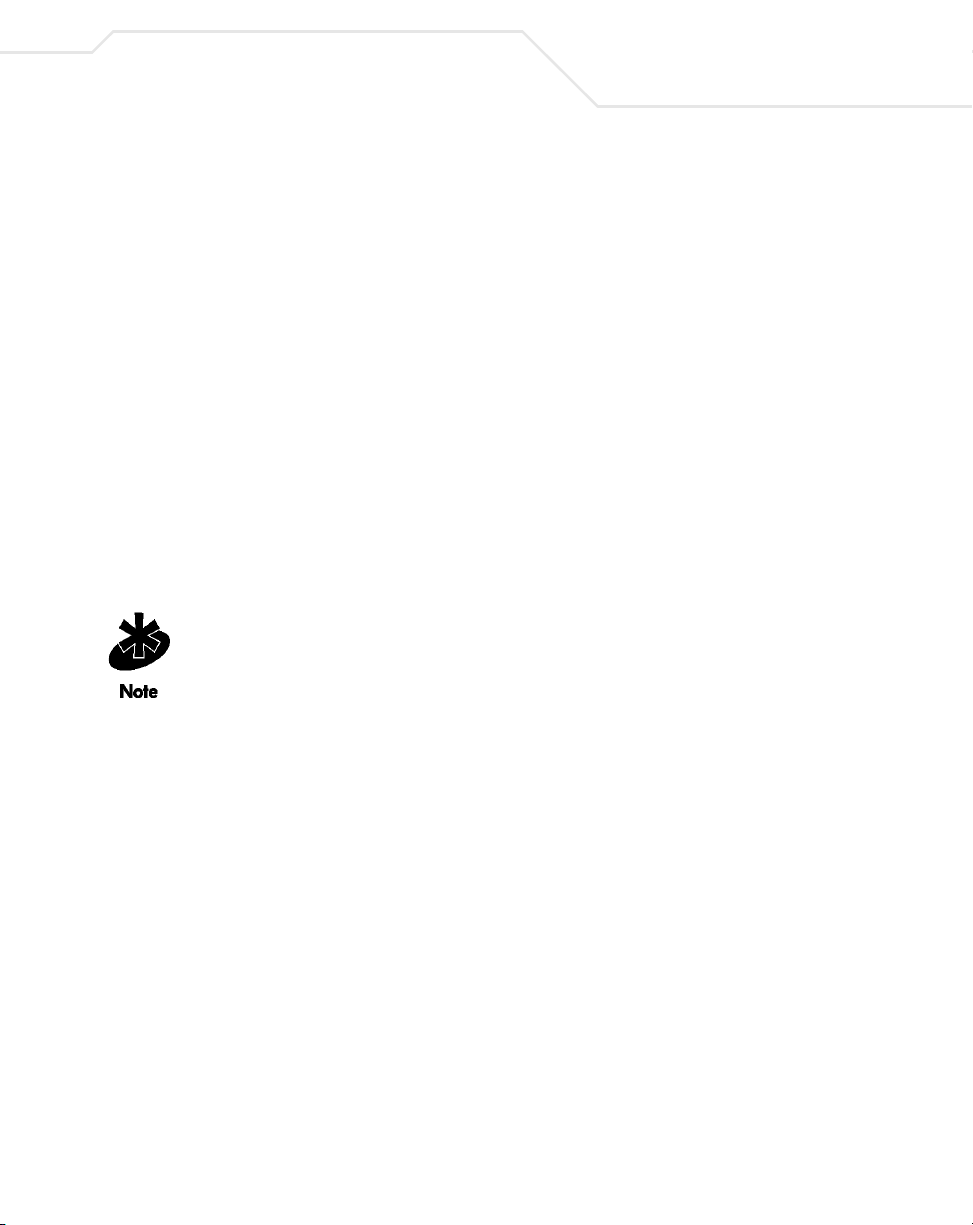
About the PC Card & PCI Adapter
2.6 Wi-Fi Protected Access (WPA)
Wi-Fi Protected Access (WPA) is a security standard for systems operating with a Wi-Fi certified
wireless connection. WPA is an upgrade from WEP (a security standard quickly becoming outdated).
Compared to WEP, WPA provides superior data encryption and user authentication.
The WPA enhanced encryption method addresses the weaknesses of WEP by including:
• a per-packet key mixing function
• a message integrity check
• an extended initialization vector with sequencing rules
• a re-keying mechanism.
WPA uses an encryption method called Temporal Key Integrity Protocol (TKIP). WPA employs 802.1X
and Extensible Authentication Protocol (EAP). Access points can operate in a combination of WEP/
WPA modes to support both WEP and WPA clients running the Windows 2000 or XP operating
systems.
For Windows XP users using Zero Config to configure WPA, ensure Service Pack
#1 and WPA Hotfix Q815485 is installed.
2-7
2.6.1 WPA-PSK
Wi-Fi Protected Access - Pre Shared Key (WPA-PSK) is a type of WPA providing the same durable
encryption protection for users without an enterprise authentication server. With WPA-PSK,
encryption keys are automatically re-keyed and authenticated after a designated period or after the
transmission of a specified number of packets.
2.7 Draft IEEE 802.11h Compatibility
The LA-5033 PCI adapter and LA-5030 PC Card are designed to meet the IEEE 802.11h standard. The
IEEE 802.11h standard provides dynamic frequency selection (DFS) and transmit power control (TPC)
for devices operating in the 5GHz band (802.11a) to comply with European radio regulations. TPC is a
means of saving power by determining how much output power is actually required for sending
frames to a particular peer station. DFS selects the radio channel on the access point to minimize
interference with other systems, particularly radar.
Page 24
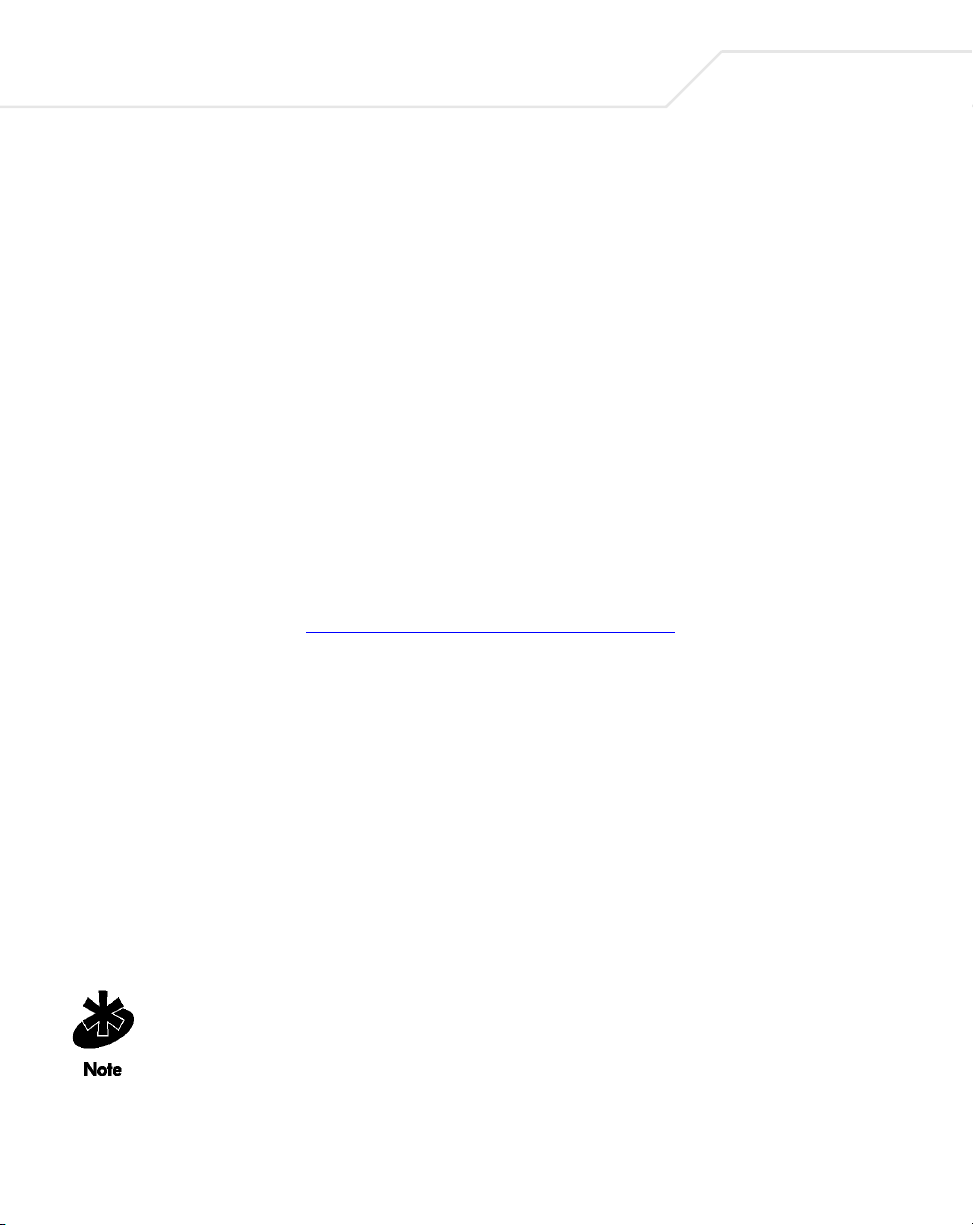
2-8
LA-5030 PC Card & LA-5033 PCI Adapter User Guide
By adding the TPC and DCS functionality, the LA-5033 PCI adapter and LA-5030 PC Card minimize
interference to broadcasts and other systems.
2.8 Rogue AP Detection
The LA-5033 PCI adapter and LA-5030 PC Card can interoperate with the Symbol AP-4131 access
point to detect other devices operating within its coverage area by transmitting beacons and
receiving probe responses through a wired Ethernet connection. It is possible that not all of the
devices identified by the access point are operating legitimately.
A rogue AP is an AP located nearby an authorized Symbol AP but recognized as not operating
legitimately. The Symbol AP-4131 access point can trap rogue access points by differentiating them
into several different rogue classes. The LA-5030 PC Card and LA-5033 PCI adapter work with the
AP-4131 access point by proving the AP a list of devices it can detect on the wireless network.
The AP then is able to differentiate them (if necessary) into a rogue device category.
For information on configuring Rogue AP support on the Symbol AP-4131 access point for use with
the LA-5033 PCI adapter and LA-5030 PC Card, refer to the Spectrum24 AP-4131 Access Point Product
Reference Guide available at (http://www.symbol.com/services/downloads)
.
2.9 Software Installation Options
Symbol recommends using the Symbol Wireless Networker 802.11 a/g Configuration Utility to
configure and manage LA-5030 adapter settings. The installation of Symbol Wireless Networker
802.11 a/g Configuration Utility is part of the device driver installation procedure.
Alternatively, the adapter can be managed using the Windows Zero Config utility. Zero Config is a
Microsoft provided utility shipped with Windows 2000 and XP.
Use the Symbol Wireless Networker 802.11 a/g Configuration Utility for a more diverse set of driver
configuration settings designed specifically for use with the LA-5030 PC Card and LA-5033 PCI
adapter and its custom feature set.
The Symbol Wireless Networker 802.11 a/g Configuration Utility and the
Microsoft Zero Config utility cannot function if enabled simultaneously. Do not
enable the Microsoft Zero Config utility if using the Symbol Wireless Networker
802.11 a/g Configuration Utility to manage the adapter.
Page 25
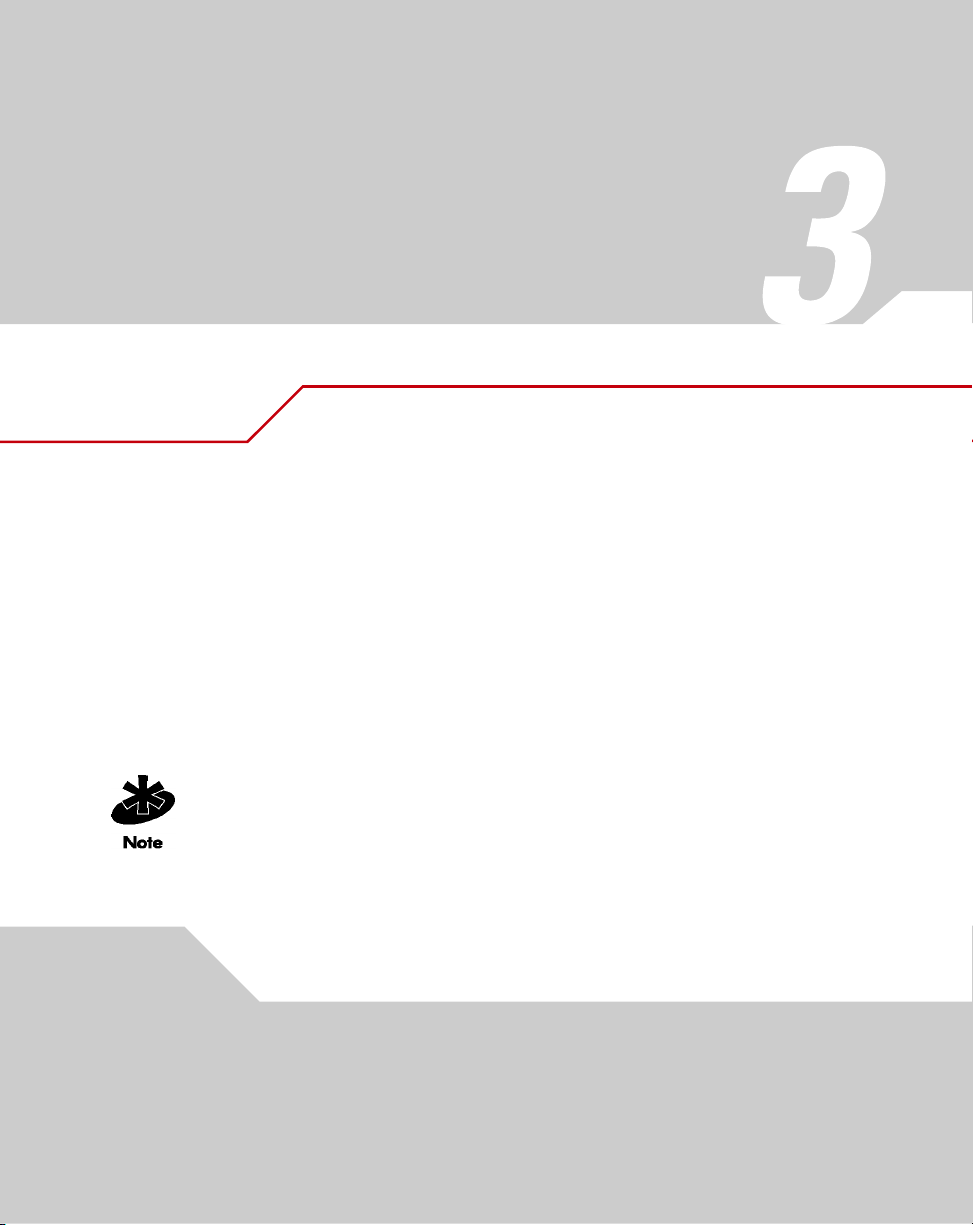
Windows 2000 PCI Adapter
Installations
The installation of the LA-5033 PCI adapter requires the physical installation of the adapter, the
device driver and the Symbol Wireless Networker 802.11 a/g Configuration Utility.
If there is a version of the LA-5033 Symbol Wireless Networker 802.11 a/g Configuration Utility
and driver in the computer, remove it.
Select Start->Programs->Symbol Wireless Networker->Uninstall to remove the Configuration
Utility and driver simultaneously. The Windows Add/Remove Programs utility can also be used
to remove the Configuration Utility and driver.
Use proper grounding for the environment when handling computer
components.
Page 26

3-2
LA-5030 PC Card & LA-5033 PCI Adapter User Guide
3.1 Windows 2000 Configuration Utility and Driver Installation
To install the Configuration Utility and driver in Windows 2000:
1. Ensure the previously installed Symbol Wireless Networker 802.11 a/g Configuration Utility
and driver have been removed (if necessary).
2. Download the driver and Symbol Wireless Networker 802.11 a/g Configuration Utility from
the Symbol Web site (http://www.symbol.com/services/downloads/wn_abg_drivers.html)
A File Download window displays prompting the user to either open the driver and
software installer or save the installation package to the system.
3. Select Open to proceed with the installation. A WinRAR self-extracting archive
window displays.
To manually install the driver and software package select Save, define a
destination location for the driver and software package and follow the prompts
displayed by the installer.
4. Select Install from the WinRAR self-extracting archive window to automatically extract the
driver and software package and launch the Symbol Wireless Networker Install Menu.
.
Page 27
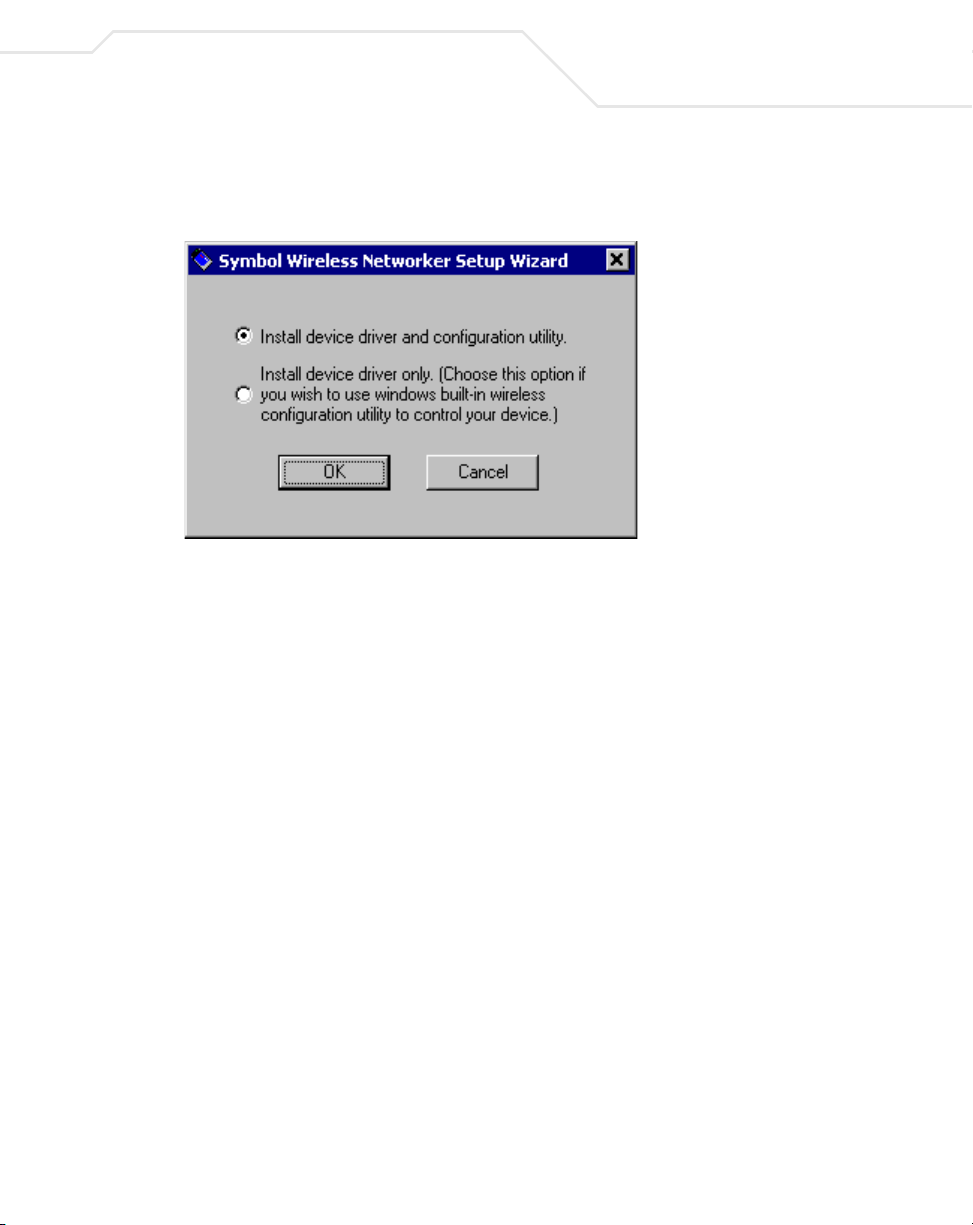
Windows 2000 PCI Adapter Installations
5. Select the Install Software option.
The Symbol Wireless Networker Setup Wizard displays.
6. Select the Install device driver and configuration utility checkbox. Click OK.
A Symbol Wireless Networker 802.11a/g Installer window displays.
7. Click Next to continue the Windows 2000 driver and Symbol Wireless Networker
802.11 a/g Configuration Utility installation.
3-3
Page 28
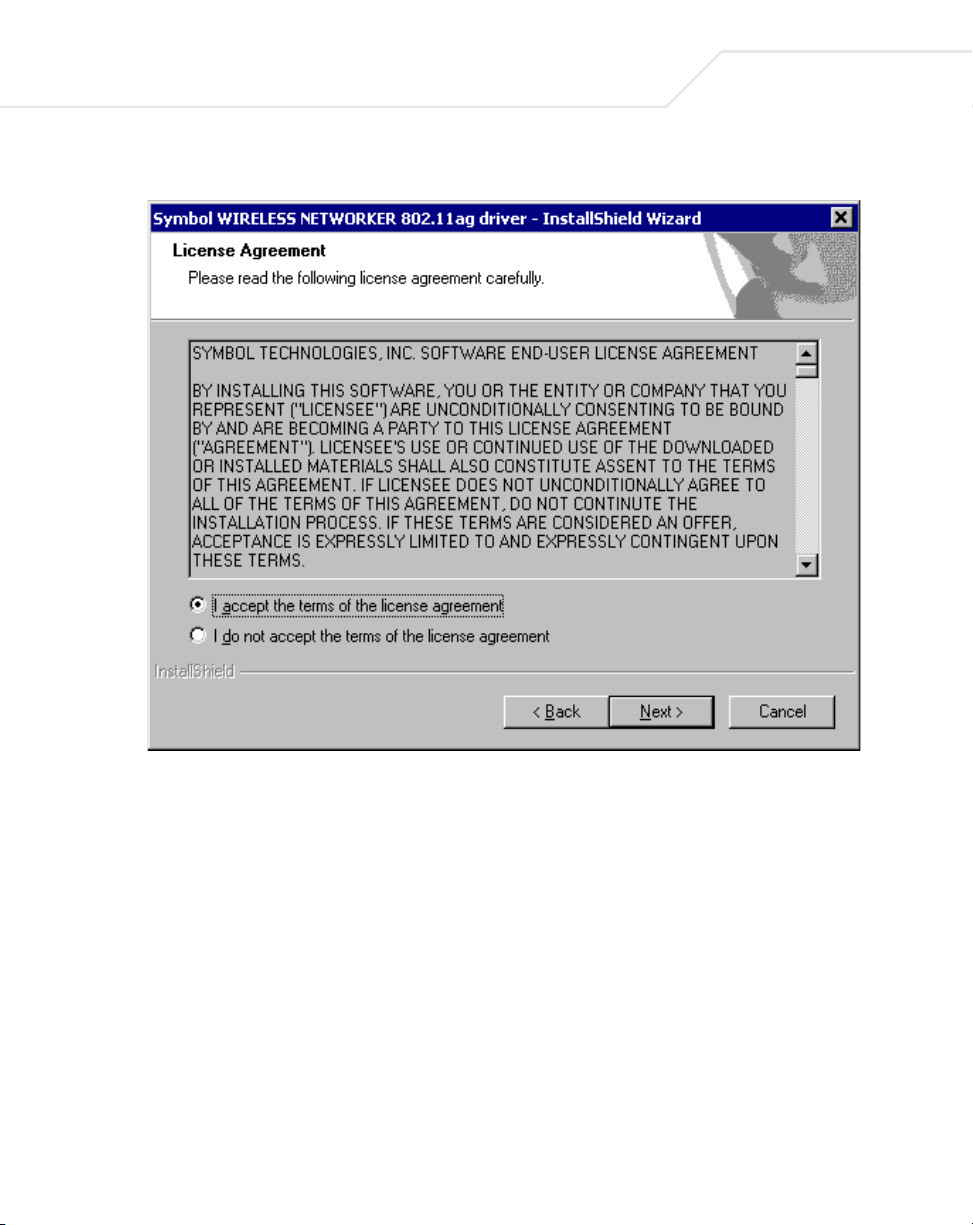
3-4
LA-5030 PC Card & LA-5033 PCI Adapter User Guide
A License Agreement window displays.
8. Select I accept the terms of the license agreement. Click Next.
A Select Hardware window displays.
Page 29
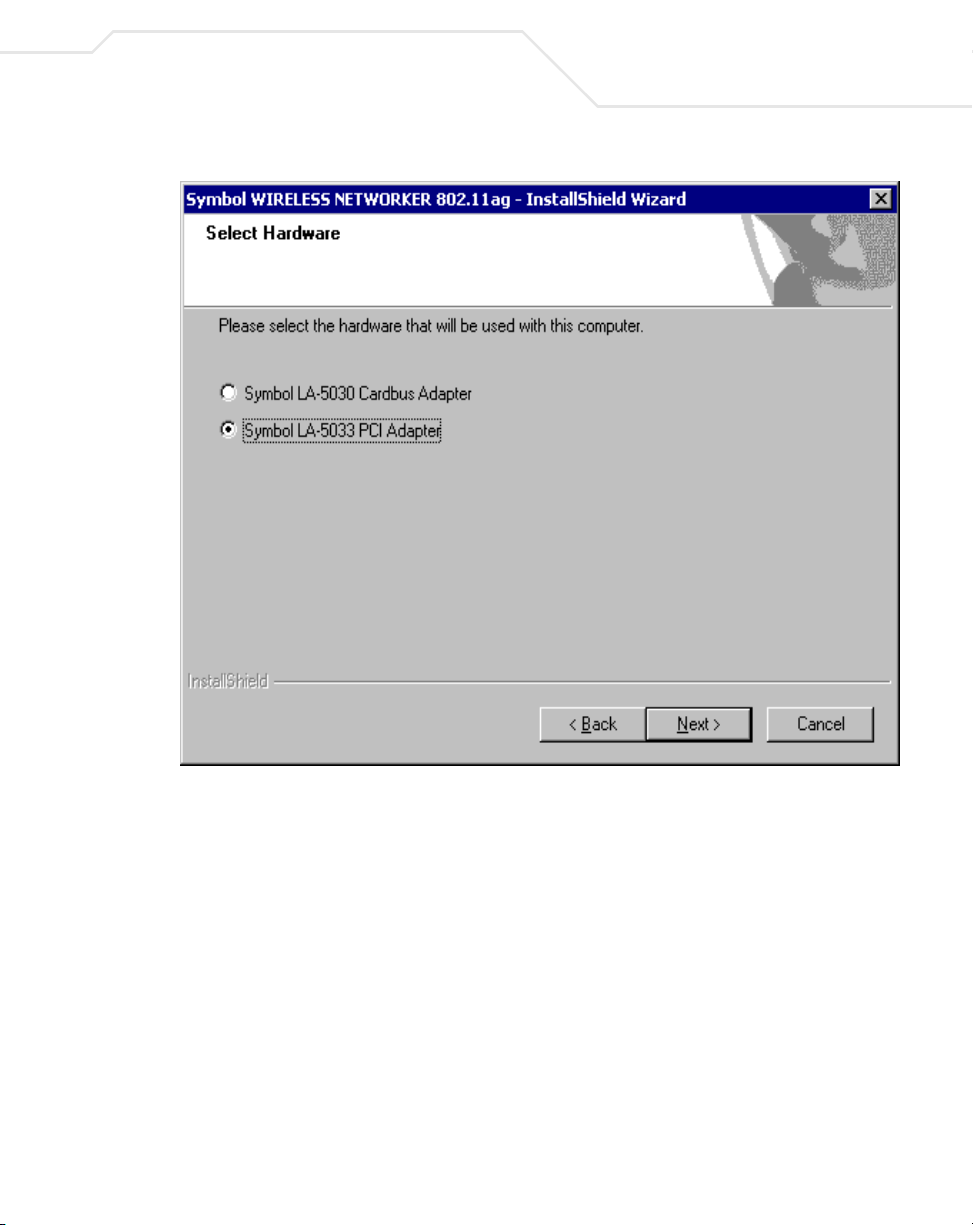
Windows 2000 PCI Adapter Installations
3-5
9. Select Symbol LA-5033 PCI Adapter. Click Next.
Page 30
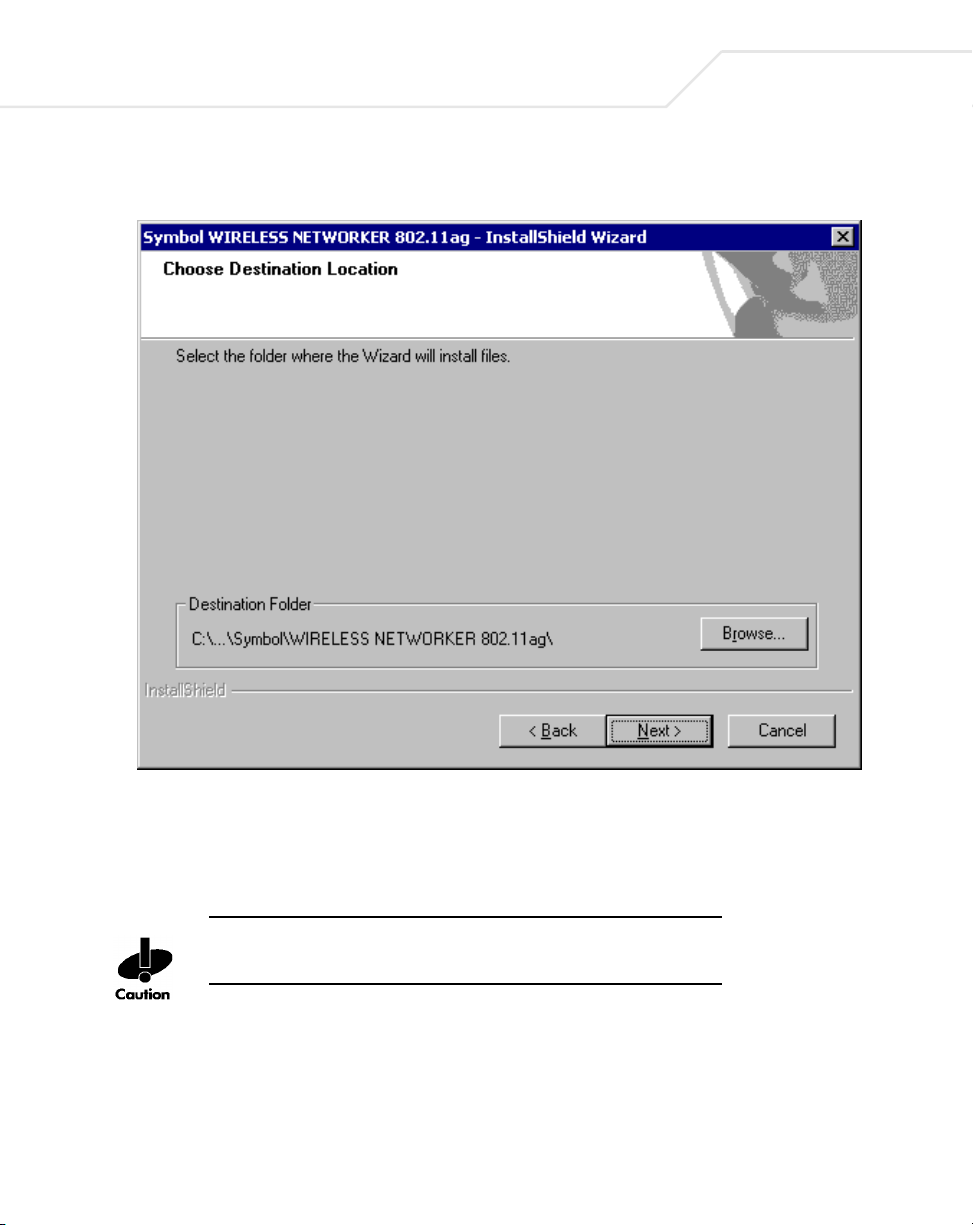
3-6
LA-5030 PC Card & LA-5033 PCI Adapter User Guide
A Choose Destination Location window displays prompting the user to confirm the
destination folder for the application software.
10. Click Next to continue, or click Browse to specify a different location for the software.
The InstallShield Wizard begins installing the Configuration Utility and driver.
11. Click Finish to complete the Configuration Utility and driver installation.
Ensure the system is powered off before removing the computer cover to
reduce the risk of electric shock.
12. Power off the computer before installing the PCI adapter.
13. Remove the computer cover.
14. Locate an available PCI slot in the computer.
15. Remove the retaining screw and bracket for the slot
Page 31

Windows 2000 PCI Adapter Installations
16. Take the antenna with extended cable pass through the bracket hole first and secure it on
the cradle. The user can select a best position for the cradle.
17. Align the adapter with the slot and insert firmly. Verify the adapter seats in the slot evenly.
18. Secure the adapter to the chassis with a retaining screw.
19. Replace the computer cover.
20. Power on the desktop computer.
The Windows Found New Hardware window displays.
The system detects the new hardware and installs the drivers automatically.
Once the driver has been installed successfully, the link LED on the PCI Adapter illuminates.
The Configuration Utility icon displays in the task tray. Double-click on the Configuration
Utility icon to display the utility. Select the Find WLANs tab and select the network ESSID
best suited to the signal strength and interoperability requirements for the adapter. The user
is ready to use the PCI Adapter with the Configuration Utility.
Proceed to Appendix A Using the Configuration Utility for information on using the
Configuration Utility to manage the LA-5033 PCI Adapter.
3-7
Page 32

3-8
LA-5030 PC Card & LA-5033 PCI Adapter User Guide
3.2 Installing the LA-5033 PCI Adapter and Driver for use with Windows 2000 Zero Config
Use the Windows 2000 Zero Config utility as the adapter management tool if using the LA- 5033 PCI
adapter without the Symbol Configuration Utility or if using a 3rd party software supplicant. The
Symbol Configuration Utility does not function properly while 3rd party software supplicants are
loaded on the system.
If the Symbol Configuration Utility resides on the system, use Windows 2000
Add/Remove Programs to uninstall it before installing the driver or
Select Start->Programs->Symbol Wireless Networker->Uninstall.
To install the LA-5033 PCI adapter and driver without the Symbol Configuration Utility in
Windows 2000:
The user is required to have Windows 2000 SP4 installed for full feature
functionality.
1. Ensure the previously installed Symbol Wireless Networker 802.11 a/g Configuration Utility
and driver has been removed (if necessary).
2. Download the driver and Symbol Wireless Networker 802.11 a/g Configuration Utility from
the Symbol Web site (http://www.symbol.com/services/downloads/wn_abg_drivers.html).
A File Download window displays prompting the user to either open the driver and
software installer or save the installation package to the system.
3. Select Open to proceed with the installation. A WinRAR self-extracting archive
window displays.
To manually install the driver and software package select Save, define a
destination location for the driver and software package and follow the prompts
displayed by the installer.
4. Select Install from the WinRAR self-extracting archive window to automatically extract the
driver package and launch the Symbol Wireless Networker Install Menu.
Page 33

Windows 2000 PCI Adapter Installations
3-9
5. Select the Install Software option.
The Symbol Wireless Networker Setup Wizard displays.
6. Select the Install device driver only checkbox. Click OK.
A Symbol Wireless Networker 802.11ag driver - InstallShield Wizard displays.
Page 34

3-10
LA-5030 PC Card & LA-5033 PCI Adapter User Guide
7. Click Next to continue the Windows 2000 driver installation.
A License Agreement window displays.
8. Select I accept the terms of the license agreement. Click Next.
Page 35

A Ready to Install the Program window displays.
Windows 2000 PCI Adapter Installations
3-11
9. Click Install.
An InstallShield Wizard Complete window displays.
10. Click Finish to complete the driver installation.
Ensure the system is powered off before removing the computer cover to
reduce the risk of electric shock.
11. Power off the computer before installing the PCI adapter.
12. Remove the computer cover.
13. Locate an available PCI slot in the computer.
14. Remove the retaining screw and bracket for the slot.
Page 36

3-12
LA-5030 PC Card & LA-5033 PCI Adapter User Guide
15. Take the antenna with extended cable pass through the bracket hole first and secure it on
the cradle. The user can select a best position for the cradle.
16. Align the adapter with the slot and insert firmly. Verify the adapter seats in the slot evenly.
17. Secure the adapter to the chassis with a retaining screw.
18. Replace the computer cover.
19. Power on the desktop computer.
The Windows Found New Hardware window displays.
The system detects the new hardware and installs the driver automatically.
Consult the system administrator for information on configuring the access point and
associated Symbol using the Windows 2000 Zero Config utility.
Page 37

Windows 2000 PCI Adapter Installations
3.3 Removing the PCI Adapter Driver in Windows 2000
If an existing version of the LA-5033 driver exists in the system, remove it and install the latest version
from the Symbol Web site (http://www.symbol.com/services/downloads/wn_abg_drivers.html)
If the LA-5033 PCI Adapter driver and software package was downloaded and
launched from the Symbol Web site, the user is required to remove the driver
from the system and begin the installation over.
To remove a LA-5033 driver from the system in Windows 2000:
1. Click Start and select Control Panel.
2. Select System and click on the Hardware tab.
3. Click the Device Manager button.
4. Double-click Network Adapters.
A list of the devices currently supported on the system by Windows 2000 displays.
5. Right-click on the Symbol LA-5033 Wireless Networker 802.11 a/g PCI Adapter and select
Uninstall.
A Confirm Device Removal window warns the user the system will uninstall the device.
6. Select OK.
7. Install the driver again, either with the Wireless Networker Configuration Utility or as a
standalone driver installation.
.
3-13
Page 38

3-14
LA-5030 PC Card & LA-5033 PCI Adapter User Guide
Page 39

Windows XP PCI Adapter
Installations
4.1 Installing the LA-5033 PCI Adapter Driver and
Configuration Utility in Windows XP
Installing the LA-5033 driver in Windows XP requires the user to replace the Symbol LA-5033
driver provided by the Windows XP operating system with a newer version of the driver
downloaded from the Symbol Website.
If there is a version of the LA-5033 Symbol Wireless Networker 802.11 a/g Configuration Utility
and driver in the computer, remove them before installing the latest driver as downloaded from
the Symbol Website.
Select Start->Programs->Symbol Wireless Networker->Uninstall to remove the Configuration
Utility and driver simultaneously. The Windows Add/Remove Programs utility can also be used
to remove the Configuration Utility and driver.
Page 40

4-2
LA-5030 PC Card & LA-5033 PCI Adapter User Guide
To install the Configuration Utility and driver in Windows XP:
1. Ensure the previously installed Symbol Wireless Networker 802.11 a/g Configuration Utility
and driver has been removed (if necessary).
2. Download the driver and Symbol Wireless Networker 802.11 a/g Configuration Utility from
the Symbol Web site (http://www.symbol.com/services/downloads/wn_abg_drivers.html).
A File Download window displays prompting the user to either open the driver and
software installer or save the installation package to the system.
3. Select Open to proceed with the installation. A WinRAR self-extracting archive
window displays.
To manually install the driver and software package select Save, define a
destination location for the driver and software package and follow the prompts
displayed by the installer.
4. Select Install from the WinRAR self-extracting archive window to automatically extract the
driver and software package and launch the Symbol Wireless Networker Install Menu.
Page 41

Windows XP PCI Adapter Installations
5. Select the Install Software option.
The Symbol Wireless Networker Setup Wizard displays.
6. Select the Install device driver and configuration utility checkbox. Click OK.
A Symbol Wireless Networker 802.11a/g Installer window displays.
7. Click Next to continue the Windows XP driver and Symbol Wireless Networker
802.11 a/g Configuration Utility installation.
4-3
Page 42

4-4
LA-5030 PC Card & LA-5033 PCI Adapter User Guide
A License Agreement window displays.
8. Select I accept the terms of the license agreement. Click Next.
A Select Hardware window displays.
Page 43

Windows XP PCI Adapter Installations
4-5
9. Select Symbol LA-5033 PCI Adapter. Click Next.
A Choose Destination Location window displays prompting the user to confirm the
destination folder for the application software.
Page 44

4-6
LA-5030 PC Card & LA-5033 PCI Adapter User Guide
10. Click Next to continue, or click Browse to specify a different location for the software.
The InstallShield Wizard begins installing the Configuration Utility and driver.
11. Click Finish to complete the Configuration Utility and driver installation.
Ensure the system is powered off before removing the computer cover to
reduce the risk of electric shock.
12. Power off the computer before installing the PCI adapter.
13. Remove the computer cover.
14. Locate an available PCI slot in the computer.
15. Remove the retaining screw and bracket for the slot.
Page 45

Windows XP PCI Adapter Installations
16. Take the antenna with extended cable pass through the bracket hole first and secure it on
the cradle. The user can select a best position for the cradle.
17. Align the adapter with the slot and insert firmly. Verify the adapter seats in the slot evenly.
18. Secure the adapter to the chassis with a retaining screw.
19. Replace the computer cover.
20. Power on the desktop computer.
The system detects the new hardware.
21. Click the Install the software automatically (recommended) checkbox and click Next.
The system installs the driver.
The Found New Hardware Wizard displays a message stating the wizard has completed
the adapter driver installation.
22. Click Finish to close the wizard and complete the installation.
A message in the task tray indicates the PCI Adapter is ready to use, and the Configuration
Utility icon resides in the task tray. Double-click on the Configuration Utility icon to display
the utility. Select the Find WLANs tab and select the network ESSID best suited to the
signal strength and interoperability requirements for the adapter.
4-7
Proceed to Appendix A Using the Configuration Utility for information on using the
Configuration Utility to manage the LA-5033 PCI Adapter.
Page 46

4-8
LA-5030 PC Card & LA-5033 PCI Adapter User Guide
4.2 Installing the Driver in Windows XP For Use With the Zero Config Utility
Windows XP PCI driver only installations require the physical installation of the PCI adapter and the
installation of the device driver.
Use the Windows XP Zero Config utility as the adapter management tool if using the Symbol PCI
adapter without the Symbol Configuration Utility or if using a 3rd party software supplicant. The
Symbol Configuration Utility does not function properly while 3rd party software supplicants are
loaded on the system.
If a version of the Symbol Wireless Networker 802.11 a/g Configuration Utility resides on the system
remove it. Select Start->Programs->Symbol Wireless Networker->Uninstall.
To install the driver for use with the Windows XP Zero Config utility:
1. Ensure the previously installed Symbol Wireless Networker 802.11 a/g Configuration Utility
and driver have been removed (if necessary).
2. Download the driver and Symbol Wireless Networker 802.11 a/g Configuration Utility from
the Symbol Web site (http://www.symbol.com/services/downloads/wn_abg_drivers.html).
A File Download window displays prompting the user to either open the driver and
software installer or save the installation package to the system.
3. Select Open to proceed with the installation. A WinRAR self-extracting archive
window displays.
To manually install the driver and software package select Save, define a
destination location for the driver and software package and follow the prompts
displayed by the installer.
4. Select Install from the WinRAR self-extracting archive window to automatically extract the
driver package and launch the Symbol Wireless Networker Install Menu.
Page 47

Windows XP PCI Adapter Installations
4-9
5. Select the Install Software option.
The Symbol Wireless Networker Setup Wizard displays.
6. Select the Install device driver only checkbox. Click OK.
A Symbol Wireless Networker 802.11a/g driver Installer window displays.
Page 48

4-10
LA-5030 PC Card & LA-5033 PCI Adapter User Guide
7. Click Next to continue the Windows XP driver installation.
A License Agreement window displays.
8. Select I accept the terms of the license agreement. Click Next.
A Ready to Install the Program window displays.
Page 49

Windows XP PCI Adapter Installations
4-11
9. Click Install.
10. Click Finish to complete the driver installation.
11. Power off the computer before installing the PCI adapter.
Ensure the system is powered off before removing the computer cover to
reduce the risk of electric shock.
12. Remove the computer cover.
13. Locate an available PCI slot in the computer.
14. Remove the retaining screw and bracket for the slot.
Page 50

4-12
LA-5030 PC Card & LA-5033 PCI Adapter User Guide
15. Take the antenna with extended cable pass through the bracket hole first and secure it on
the cradle. The user can select a best position for the cradle.
16. Align the adapter with the slot and insert firmly. Verify the adapter seats in the slot evenly.
17. Secure the adapter to the chassis with a retaining screw.
18. Replace the computer cover.
19. Power on the desktop computer.
The system detects the new hardware.
20. Click the Install the software automatically (recommended) checkbox and click Next.
The system installs the driver.
21. Click Finish to close the wizard and complete the installation.
The PCI Adapter is ready to use. Use the Windows Zero Config tool as required to connect
to a network and configure the LA-5033 PCI Adapter. Consult the system administrator for
information on managing the LA-5033 PCI Adapter using the Windows XP Zero Config Utility.
Page 51

Windows XP PCI Adapter Installations
4.3 Removing the PCI Adapter Driver in Windows XP
If an existing version of the LA-5033 driver exists in the system, remove it and install the latest version
from the Symbol Web site (http://www.symbol.com/services/downloads/wn_abg_drivers.html).
If the LA-5033 PCI Adapter driver and software package was downloaded and
launched from the Symbol Web site, the user is required to remove the driver
from the system and begin the installation over.
To remove a driver from the system in Windows XP:
1. Click Start and select Control Panel.
2. Select the Switch to Classic View Windows XP option.
3. Select System and click on the Hardware tab.
4. Click the Device Manager button.
5. Double-click Network Adapters.
A list of the devices currently supported on the system by Windows XP displays.
6. Right-click on the Symbol LA-5033 Wireless Networker 802.11a/g PCI Adapter and select
Uninstall.
4-13
The Confirm Device Removal window warns the user the system will uninstall the device.
7. Select OK.
8. Install the driver again, either with the Wireless Networker Configuration Utility or as a
standalone driver installation.
Page 52

4-14
LA-5030 PC Card & LA-5033 PCI Adapter User Guide
Page 53

Windows 2000 LA-5030
PC Card Installations
Symbol supports two different install options for the LA-5030 PC Card in Windows 2000. Use the
adapter with the Symbol driver and recommended Symbol Wireless Networker 802.11 a/g
Configuration Utility for optimal feature availability.
Refer to
Installing the LA-5030 PC Card Driver and Configuration Utility in Windows 2000 on page 5-2 for
installation information.
Go to (http://www.symbol.com/services/downloads/wn_abg_drivers.html)
driver and Symbol Wireless Networker 802.11 a/g Configuration Utility installer. Once
downloaded, extract the files to the computer hard drive. If Internet access is unavailable,
contact a Symbol sales representative for a CD.
and download the
Page 54

5-2
LA-5030 PC Card & LA-5033 PCI Adapter User Guide
5.1 Installing the LA-5030 PC Card Driver and Configuration Utility in Windows 2000
If there is a version of the LA-5030 Symbol Wireless Networker 802.11 a/g Configuration Utility and
driver in the computer, remove it from the system.
Select Start->Program->Symbol Wireless Networker->Uninstall to remove the Configuration Utility
and driver simultaneously. Alternatively, the user can use the Windows Add/Remove Programs to
remove the Configuration Utility and driver.
To install the LA-5030 PC Card driver and Configuration Utility in Windows 2000:
1. Ensure the previously installed driver and Symbol Wireless Networker 802.11 a/g
Configuration Utility have been removed (if necessary).
2. Download the driver and Symbol Wireless Networker 802.11 a/g Configuration Utility from
the Symbol Web site (http://www.symbol.com/services/downloads/wn_abg_drivers.html)
A File Download window displays prompting the user to either open the driver and
software installer or save the installation package to the system
3. Select Open to proceed with the installation. A WinRAR self-extracting archive
window displays.
.
To manually install the driver and software package select Save, define a
destination location for the driver and software package and follow the prompts
displayed by the installer.
4. Select Install from the WinRAR self-extracting archive window to automatically extract the
driver and software package and launch the Symbol Wireless Networker Install Menu.
Page 55

Windows 2000 LA-5030 PC Card Installations
5-3
5. Select the Install Software option.
6. Select the Install device driver and configuration utility checkbox and click OK.
A Symbol Wireless Networker 802.11 a/g Installer window displays.
Page 56

5-4
LA-5030 PC Card & LA-5033 PCI Adapter User Guide
7. Click Next to continue with the driver and Symbol Wireless Networker
802.11 a/g Configuration Utility installation.
A License Agreement window displays.
8. Select I accept the terms of the license agreement. Click Next.
A Select Hardware window displays.
Page 57

Windows 2000 LA-5030 PC Card Installations
5-5
9. Select Symbol LA-5030 Cardbus Adapter. Click Next.
Page 58

5-6
LA-5030 PC Card & LA-5033 PCI Adapter User Guide
A Choose Destination Location window displays prompting the user to confirm the
destination folder for the application software.
10. Click Next to continue, or click Browse to specify a different location for the software.
The InstallShield Wizard begins installing the Configuration Utility and driver.
11. Click Finish to complete the Configuration Utility and driver installation.
12. Align the card properly before inserting it in the slot. Insert the card firmly without forcing
until it seats snugly.
The Windows Found New Hardware window displays.
The system detects the new hardware and installs the device driver automatically.
Page 59

Windows 2000 LA-5030 PC Card Installations
Once the driver has been installed successfully, the link LED on the PC card illuminates. The
Unplug or Eject Hardware icon and the Configuration Utility icon display in the task tray.
Double-click on the Configuration Utility icon to display the utility. Select the Find WLANs
tab and select the network ESSID best suited to the signal strength and interoperability
requirements of the adapter and network. The user is ready to use the PC Card with the
Configuration Utility.
Proceed to Appendix A Using the Configuration Utility for information on using the
Configuration Utility to manage the LA-5030 PC Card.
5-7
Page 60

5-8
LA-5030 PC Card & LA-5033 PCI Adapter User Guide
5.2 Installing the Driver in Windows 2000 For Use With the Zero Config Utility
Use the Windows 2000 Zero Config utility as the PC Card management tool if using the Wireless
Networker LA-5030 PC Card without the Symbol Configuration Utility or if using a 3rd party software
supplicant. The Symbol Configuration Utility does not function properly while 3rd party software
supplicants are loaded on the system.
If a version of the Symbol Configuration Utility resides on the system, remove it from the system.
Select Start->Programs->Symbol Wireless Networker->Uninstall to remove the Configuration Utility
and driver simultaneously.
The user is required to have Windows 2000 SP4 installed for full feature
functionality.
To install the driver for use with Windows 2000 Zero Config:
1. Ensure the previously installed driver and Symbol Wireless Networker 802.11 a/g
Configuration Utility has been removed (if necessary).
2. Download the driver and installation package from the Symbol Web site
(http://www.symbol.com/services/downloads/wn_abg_drivers.html).
A File Download window displays prompting the user to either open the driver and
software installer or save the installation package to the system.
3. Select Open to proceed with the installation.
A WinRAR self-extracting archive window displays.
To manually install the driver and software package select Save, define a
destination location for the driver and software package and follow the prompts
displayed by the installer.
4. Select Install from the WinRAR self-extracting archive window to automatically extract the
driver and software package and launch the Symbol Wireless Networker Install Menu.
Page 61

Windows 2000 LA-5030 PC Card Installations
5-9
5. Select the Install Software option.
The Symbol Wireless Networker Setup Wizard displays.
6. Select the Install device driver only checkbox and click OK.
Page 62

5-10
LA-5030 PC Card & LA-5033 PCI Adapter User Guide
A Symbol Wireless Networker 802.11ag driver - InstallShield Wizard displays.
7. Click Next to continue with the Windows 2000 driver installation.
A License Agreement window displays.
8. Select I accept the terms of the license agreement. Click Next.
A Ready to Install the Program window displays.
Page 63

Windows 2000 LA-5030 PC Card Installations
5-11
9. Click Install.
An InstallShield Wizard Complete window displays.
10. Click Finish to complete the driver installation.
11. Align the card properly before putting it in the slot. Insert the card firmly without forcing until
it seats snugly.
The Windows Found New Hardware window displays.
The system detects the new hardware and installs the drivers automatically. Once the driver
has been installed successfully, the link LED on the PC card illuminates. The Unplug or Eject
Hardware icon displays in the task tray.
Consult the system administrator for information on managing the LA-5030 PC Card using
the Windows 2000 Zero Config utility.
Page 64

5-12
LA-5030 PC Card & LA-5033 PCI Adapter User Guide
5.3 Removing the PC Card Driver in Windows 2000
If an existing version of the LA-5030 driver exists in the system, remove it and install the latest version
from the Symbol Web site (http://www.symbol.com/services/downloads/wn_abg_drivers.html)
To remove a LA-5030 driver from the system in Windows 2000:
1. Click Start and select Control Panel.
2. Select System and click on the Hardware tab.
3. Click the Device Manager button.
4. Double-click Network Adapters.
A list of the devices currently supported on the system by Windows 2000 displays.
5. Right-click on the Symbol LA-5030 Wireless Networker 802.11 a/g CardBus Adapter and
select Uninstall.
A Confirm Device Removal window warns the user the system will uninstall the device.
6. Select OK.
Install the driver again, either with the Wireless Networker Configuration Utility or as a
standalone driver installation.
.
Page 65

LA-5030 PC Card
Windows XP Installations
Symbol supports two different install options for the LA-5030 adapter in Windows XP.
Use the adapter with the Symbol driver and recommended Symbol Wireless Networker 802.11
a/g Configuration Utility for optimal feature availability. This installation option disables the user
from using the Windows XP Zero Config utility or third party supplicants. Refer to
Installing the LA-5030 PC Card Driver and Configuration Utility in Windows XP on page 6-2 for
installation information.
Use the Symbol driver with the Windows XP supplied Zero Config utility to support a third part
software supplicant. Zero Config and Symbol Wireless Networker 802.11 a/g Configuration
Utility cannot be used simultaneously. Refer to Installing the Driver in Windows XP For Use With
the Zero Config Utility on page 6-8 for installation information.
Go to (http://www.symbol.com/services/downloads/wn_abg_drivers.html)
driver and Symbol Wireless Networker 802.11 a/g Configuration Utility installer. Once
downloaded, extract the files to the computer hard drive. If Internet access is unavailable,
contact a Symbol sales representative for a CD.
and download the
Page 66

6-2
LA-5030 PC Card & LA-5033 PCI Adapter User Guide
6.1 Installing the LA-5030 PC Card Driver and Configuration Utility in Windows XP
Installing the LA-5030 driver in Windows XP requires the user to replace the Symbol LA-5030 driver
provided by the Windows XP operating system with a newer version of the driver downloaded from
the Symbol Web site. If there is a version of the LA-5030 Symbol Wireless Networker 802.11 a/g
Configuration Utility and driver in the computer, remove it.
Select Start->Programs->Symbol Wireless Networker->Uninstall to remove the Configuration Utility
and driver simultaneously. Alternatively, the user can use Windows Add/Remove Programs utility to
remove the Configuration Utility and driver.
To install the LA-5030 driver and Configuration Utility in Windows XP:
1. Ensure the previously installed driver and Symbol Wireless Networker 802.11 a/g
Configuration Utility has been removed (if necessary).
2. Download the driver and Symbol Wireless Networker 802.11 a/g Configuration Utility from
the Symbol Web site (http://www.symbol.com/services/downloads/wn_abg_drivers.html)
A File Download window displays prompting the user to either open the driver and
software installer or save the installation package to the system.
3. Select Open to proceed with the installation.
A WinRAR self-extracting archive window displays.
.
To manually install the driver and software package select Save, define a destination
location for the driver and software package and follow the prompts displayed by the
installer.
4. Select Install from the WinRAR self-extracting archive window to automatically extract the
driver and software package and launch the Symbol Wireless Networker Install Menu.
Page 67

LA-5030 PC Card Windows XP Installations
6-3
5. Select the Install Software option.
The Symbol Wireless Networker Setup Wizard displays.
6. Select the Install device driver and configuration utility checkbox and click OK.
A Symbol Wireless Networker 802.11 a/g Installer window displays.
Page 68

6-4
LA-5030 PC Card & LA-5033 PCI Adapter User Guide
7. Click Next to continue with the driver and Symbol Wireless Networker 802.11 a/g
Configuration Utility installation.
A License Agreement window displays.
8. Select I accept the terms of the license agreement. Click Next.
A Select Hardware window displays.
Page 69

LA-5030 PC Card Windows XP Installations
6-5
9. Select Symbol LA-5030 Cardbus Adapter. Click Next.
Page 70

6-6
LA-5030 PC Card & LA-5033 PCI Adapter User Guide
A Choose Destination Location window displays prompting the user to confirm the
destination folder for the application software.
10. Click Next to continue, or click Browse to specify a different location for the software.
The InstallShield Wizard begins installing the Configuration Utility and driver.
11. Click Finish to complete the Configuration Utility and driver installation.
12. Align the card properly before putting it in the slot. Insert the card firmly without forcing until
it seats snugly.
The system detects the new hardware. The Found New Hardware Wizard window
displays.
13. Click the Install the software automatically (recommended) checkbox and click Next.
The system installs the software.
The Found new Hardware Wizard displays a message stating the wizard has completed the
adapter software installation.
Page 71

LA-5030 PC Card Windows XP Installations
14. Click Finish to close the wizard and complete the installation.
Once the driver has been installed successfully, the link LED on the PC card illuminates and
the Configuration Utility icon displays in the task tray. Double-click on the Configuration
Utility icon to display the utility. Select the Find WLANs tab and select the network ESSID
best suited to the signal strength and interoperability requirements for the adapter and
network. The user is ready to use the PC Card with the Configuration Utility.
Proceed to Appendix A Using the Configuration Utility for information on using the
Configuration Utility to manage the LA-5030 PC Card.
6-7
Page 72

6-8
LA-5030 PC Card & LA-5033 PCI Adapter User Guide
6.2 Installing the Driver in Windows XP For Use With the Zero Config Utility
Use the Windows XP Zero Config Utility as the PC Card management tool if using the LA-5030 PC Card
without the Symbol Wireless Networker 802.11 a/g Configuration Utility.
If a version of the Symbol Wireless Networker 802.11 a/g Configuration Utility resides on
the system remove it. Select Start->Programs->Symbol Wireless Networker->Uninstall.
To install the driver for use with the Windows XP Zero Config utility:
1. Ensure the previously installed Windows XP driver has been removed (if necessary). The
user is required to have SP1 installed to use the latest LA-5030 driver in Windows XP.
2. Download the driver and Symbol Wireless Networker 802.11 a/g Configuration Utility from
the Symbol Web site (http://www.symbol.com/services/downloads/wn_abg_drivers.html).
A File Download window displays prompting the user to either open the driver and
software installer or save the installation package to the system.
3. Select Open to proceed with the installation.
A WinRAR self-extracting archive window displays.
To manually install the driver and software package select Save, define a
destination location for the driver and software package and follow the prompts
displayed by the installer.
4. Select Install from the WinRAR self-extracting archive window to automatically extract the
driver and software package and launch the Symbol Wireless Networker Install Menu.
Page 73

LA-5030 PC Card Windows XP Installations
6-9
5. Select the Install Software option.
6. Select Install device driver only. Click OK.
Page 74

6-10
LA-5030 PC Card & LA-5033 PCI Adapter User Guide
A Symbol Wireless Networker 802.11a/g driver Installer window displays.
7. Click Next to continue the Windows XP driver installation.
A License Agreement window displays.
8. Select I accept the terms of the license agreement. Click Next.
A Ready to Install the Program window displays.
Page 75

LA-5030 PC Card Windows XP Installations
6-11
9. Click Install.
10. Click Finish to complete the driver installation.
11. Align the card properly before putting it in the slot. Insert the card firmly without forcing until
it seats snugly.
The system detects the new hardware.
12. Click the Install the software automatically (Recommended) checkbox and click Next.
The system installs the software.
13. Click Finish to close the wizard and complete the installation.
A message in the task tray indicates that the PC card is ready to use.
Consult the system administrator for information on using the Windows XP Zero Config
utility to mange the LA-5030 PC Card.
Page 76

6-12
LA-5030 PC Card & LA-5033 PCI Adapter User Guide
6.3 Removing the PC Card Driver in Windows XP
If an existing version of the LA-5030 driver exists in the system, remove it and install the latest version
from the Symbol Web site (http://www.symbol.com/services/downloads/wn_abg_drivers.html).
To remove a driver from the system in Windows XP:
1. Click Start and select Control Panel.
2. Select the Switch to Classic View Windows XP option.
3. Select System and click on the Hardware tab.
4. Click the Device Manager button. Double-click Network Adapters.
A list of the devices currently supported on the system by Windows XP displays.
5. Right-click on the Symbol LA-5030 Wireless Networker 802.11a/g CardBus Adapter and
select Uninstall.
The Confirm Device Removal window warns the user the system will uninstall the device.
6. Select OK.
Proceed to Installing the LA-5030 PC Card Driver and Configuration Utility in Windows XP on
page 6-2 and reinstall the driver.
Page 77

Using the Configuration Utility
A.1 Installing the Configuration Utility
The Symbol Wireless Networker 802.11 a/g Configuration Utility comes bundled with the
adapter. The driver and Symbol Wireless Networker 802.11 a/g Configuration Utility are
available from the Symbol Web site at
http://www.symbol.com/services/downloads/wn_abg_drivers.html.
Use Symbol Wireless Networker 802.11 a/g Configuration Utility to view and configure the
adapter settings.
Page 78

A-2
LA-5030 PC Card & LA-5033 PCI Adapter
A.2 About the Configuration Utility
Use the Configuration Utility to configure the Symbol Wireless Networker and monitor its connection
status. Once installed, the Symbol Wireless Networker 802.11 a/g Configuration Utility starts
automatically and appears as an icon in the task tray. The status icon changes in real-time to reflect
the signal strength and availability of the adapter and the wireless network.
Right-click the icon in the task tray and select Show Utility to open the utility. To open the utility
from the Windows menu, select Start->Programs->Symbol Wireless Networker-> WIRELESS
NETWORKER 802.11ag Utility. When the Configuration Utility icon resides in the task tray, it can also
be opened by double-clicking the icon. Select Exit to close the Configuration Utility and remove the
icon from the task tray.
The Configuration Utility contains five property pages:
Status Page - Provides information about the current link between the card and its wireless network
connection.
WLAN Profiles Page - Allows the user to customize the settings of the wireless card and wireless
network.
Find WLAN Page - Displays a list of APs and clients available to the wireless card.
Advanced Page - Use the Advanced page to configure network band, power savings, and domain
settings for the wireless connection.
Info Page - Displays software and hardware version information.
A.3 Configuration Utility Task Tray Icons
The Configuration Utility icon provides at-a-glance feedback about the Wireless Networker's status
by changing color.
The Wireless Networker associates with a network device and the link quality is excellent.
Page 79

The Wireless Networker associates with a network device and the link quality is very good.
The Wireless Networker associates with a network device and the link quality is good.
The Wireless Networker associates with a network device and the link quality is fair.
The Wireless Networker associates with a network device but the link quality is poor.
The adapter can't build a wireless network.
A-3
The Configuration Utility can't detect a wireless network device.
The adapter associates with a wireless network in Ad-hoc mode.
Page 80

A-4
LA-5030 PC Card & LA-5033 PCI Adapter
A.4 Status Page
Double-click the Configuration Utility icon to display the Configuration Utility window. The window
displays related information about the Status page. The Status page provides information about the
current link between the adapter and its wireless network connection. The Status page is read only
with no configurable parameters.
Page 81

ESS ID - The Extended Service Set Identifier (ESSID) of the wireless network used by the adapter.
Use the ESSID to determine the wireless network a wireless card can connect to. The name is casesensitive and cannot exceed 32 characters.
Link Status - The current connection status of the card. There are two possibilities:
• Connected: The adapter has associated with a wireless network.
• Disconnected: The adapter has been inserted in the system, but has not associated with
a wireless network.
Reconnect - Use the Reconnect button to scan for available wireless networks. The adapter might
not be able to establish a connection to the specified network because of link quality. Use the
Reconnect button to locate available WLAN networks with acceptable link quality.
Channel - The channel the card is currently using. The possible channels are 1 through 11, as well
as A-band channels.
Security - The security used on the current wireless connection. There are five possibilities:
• Disabled: The connected device is operating without any security.
• WEP: The connected device is using WEP.
• WPA-PSK: The connected device is using WPA-PSK.
• WPA-Radius: The connected device is using WPA-Radius.
• Radius: The connected device is using Radius.
A-5
Transfer Rate - The current transfer rate in megabits per second. The possible transfer rates are
1, 2, 5.5, 6, 9, 11, 18, 24, 36, 48, and 54 Mbps. Transfer Rate varies dynamically based on the link
quality on the wireless connection.
Network Type - The type of network the wireless card is connected to. The possible network types
are: Infrastructure and Ad-hoc.
Current IP - The IP address of the current wireless connection.
Packets In/Packets Out - The amount of data transmitted and received by the wireless card since
its last association.
Signal Strength - The blue bar indicates the strength of the signal between the wireless card and
its associated wireless device. A dBm value is shown along with a percentage value
(-20 dbm (70%). A higher percentage indicates better signal strength.
Page 82

A-6
LA-5030 PC Card & LA-5033 PCI Adapter
Signal Quality - Signal Quality is a Signal to Noise Ratio (SNR) indication displayed in percentage.
It demonstrates how “noisy” the current environment is. A higher value indicates a better wireless
environment.
A.5 WLAN Profiles Page
Use the WLAN Profile Page to configure the adapter and wireless network.
Page 83

Profile Selection - The profile selection setting allows the user to save different configurations for
different working environments. The default profile contains the configuration settings when the card
is initially installed. Create a new profile by selecting the Create New button. An Input Dialog box
displays prompting for the profile name. After a profile name is entered, make additional changes to
the profile as required for its intended operating environment. Click Save to save the changes, or click
Activate to save the changes and make a wireless connection. To modify an existing profile, select
the profile from the dropdown list and make the required changes. To remove an existing profile,
select the profile from the dropdown menu and click Remove.
ESS ID - The network name determines the wireless network a wireless card can connect to. The
name is case-sensitive and cannot exceed 32 characters. The default ESSID is 101.
Operating Mode - The operating mode setting determines the architecture of the wireless network.
Select Ad-Hoc or Infrastructure depending on network type. Ad-Hoc is used for peer-to-peer
networks. It allows sharing of local resources between wireless cards without using a wireless
Access Point. Infrastructure allows a wireless card to be integrated into an existing network
through an access point. Infrastructure networks permit roaming between access points while
maintaining a connection to all network resources and providing additional features, such as power
saving and extended range.
Network Band - The network band options are Mixed, 2.4 Ghz Band, and 5Ghz Band. Specify the
band for the network in this location. The default is Mixed.
A-7
Network Channel - The channel setting is valid only when the Network Type is set to Ad-Hoc mode,
and the target adapter is initiating an Ad Hoc network.
Network Security - Allows the configuration of the security setting for the profile. A security setting
dialog box displays when selecting from the drop-down menu. There are 5 options: None, WEP, WPAPSK, WPA-Radius and Radius. Each security type provides its own level of safety.
Page 84

A-8
LA-5030 PC Card & LA-5033 PCI Adapter
Encryption Type - Select the same encryption scheme used by the access point.
Association Type - Includes Open and Shared mode.
• Open Mode: With this setting any station in the wireless network devices can associate
with an Access Point to receive and to transmit data.
• Shared Mode: With this setting only stations using a shared key encryption identified by
the Access Point are allowed to associate with it.
Passphrase - Access Points can use an optional Passphrase. A Passphrase automatically generates
WEP keys. The primary reason for using a Passphrase is to avoid using long and difficult to remember
WEP keys. Enter the passphrase in the Passphrase field as required.
Page 85

WEP keys are used for packet encryption. The Passphrase is used to save time. If a
Passphrase is entered, the keys are generated in real time.
ASCII - The user can configure the WEP key by selecting the checkbox of ASCII and types the WEP
key in key 1-4 fields manually.
Transmit Key - There are 4 WEP Keys available. Specify which key to use to encrypt the wireless
packets by setting the Transmit Key.
• Key 1 - The 1st WEP key used for packet encryption. The key can be either in HEX or ASCII
format.
• Key 2 - The 2nd WEP key used for packet encryption. The key can be either in HEX or ASCII
format.
• Key 3 - The 3rd WEP key used for packet encryption. The key can be either in HEX or ASCII
format.
• Key 4 - The 4th WEP key used for packet encryption. The key can be either in HEX or ASCII
format.
A-9
Page 86

A-10
LA-5030 PC Card & LA-5033 PCI Adapter
WPA-PSK - WPA-PSK is another pre-shared key encryption method. In order to use this method,
obtain the passphrase used by the target access point. Packets are encrypted based on the
passphrase used.
Encryption Type - TKIP and AES (Advanced Encryption Standard) are the encryption algorithms used
on the packets
Passphrase - Enter the same passphrase (8~63 characters) used on the target access point.
WPA-Radius - WPA-Radius provides both packet encryption and network/user authentication. The
packets are encrypted using an Auto algorithm. Verify the network as the target network in order for
the user identity to be authenticated. WPA-Radius does not require a WPA passphrase. The server
that authenticates the user identity issues a WPA passphrase automatically once it accepts the user
identity.
EAP Type - EAP options include TLS, TTLS, LEAP, and PEAP.
Page 87

TLS - TLS requires a login name and a certificate issued by the target Radius server. The login name
and the certificate allow the Radius server to authenticate user identity. The user can choose to
authenticate the identity of the Radius server by selecting the Validate Server
Certificate checkbox.
A-11
TTLS - TTLS requires a login name, password and additional TTLS protocols. The TTLS protocol is
required to match the one on the target Radius server. Optionally authenticate the Radius server
identity by checking the Validate Server Certificate checkbox.
PEAP - PEAP requires a login name, password and a PEAP protocol. The PEAP protocol is required to
match the one used on the target Radius server. Optionally authenticate the Radius server identity by
checking the Validate Server Certificate checkbox.
LEAP - LEAP is a Cisco based 802.1x authentication scheme. LEAP requires a login name and
password for user authentication.
Page 88

A-12
LA-5030 PC Card & LA-5033 PCI Adapter
Encryption Type - TKIP and AES are the encryption algorithms used on the packets
Radius - Radius is similar to WPA-Radius authentication; however, the user is not required to perform
WPA encryption.
Click OK when finished to save the changes.
Updates to WPA-Radius Configuration Dialog not saved before exiting the page are deleted
and not available.
Page 89

A.6 Find WLANs Page
Use the Find WLANs page to display a list of access points and wireless adapters available to the
wireless card.
A-13
Click the scroll bar to right to extend the information for each AP. Displayed AP information includes:
Page 90

A-14
LA-5030 PC Card & LA-5033 PCI Adapter
• ESSID - The name of access point or wireless adapter.
• Signal - The signal is defined in percentages or dbm. Switch between these two units by
right clicking on the column heading for Signal.
• Channel - The frequency the Access Point or wireless adapter uses
• Security - None, WEP, WPA-PSK, or WPA.
• BSS Type - Infrastructure or Ad-Hoc
• Mode - The Mode is the maximum speed the AP can provide.
• MAC Address - Address of access point or wireless adapter.
Auto Save to Profile - If the checkbox is selected, a profile is automatically saved after a successful
connection is made. The Configuration Utility attempts to use the ESSID as the profile name first. It
is silent if the profile does not exist yet, otherwise it prompts the user to enter a new profile name or
overwrite the old one.
To refresh the list, click the Refresh button. When the search is finished, the list displays available
access points and wireless adapters. To connect to one of the access points or wireless adapter on
the list, select the desired AP or wireless adapter by clicking the ESSID field of the entry. Click
Connect to connect to the access point or wireless adapter. If the network has security protection,
a security dialog displays prompting for the required logon information.
Page 91

A.7 Advanced Page
Click the Advanced tab to display the network band, power consumption mode and country of
operation information available to the adapter.
A-15
Network Band - Click the pull-down menu to select Mixed, 2.4Ghz Band or 5Ghz Band. If Mixed is
selected, it takes more time for the adapter to find wireless devices supporting both bands. When
2.4Ghz or 5Ghz is selected, the adapter only operates in those bands.
Page 92

A-16
LA-5030 PC Card & LA-5033 PCI Adapter
Power Saving Mode - There are 3 options: Disabled, Dynamic and Maximum. If selecting
Disabled, the device does not conserve power. Select Maximum, to conserve as much power as
possible. If Dynamic is selected, the device constantly switches between the power-saving state and
awake state.
802.11d Support - 802.11d provides a means for communicating regulatory information among
802.11 stations. The information includes the country of operation, defined and permissible channels
and the output power limits that apply to the channels. There are 3 options:
• Disabled - The device uses its built-in country list to determine the set of valid channels
and their corresponding output power limits. The device scans actively on these channels.
• Flexible - The device uses the certified channels to perform passive scanning. If the device
receives a beacon from access point on any of the channels, it starts scanning that channel
actively.
• Strict - The device uses only the channels certified for passive scanning. No output power
limits apply. As long as the device has not adapted a country-string, it never transmits and
therefore is not able to join other access points.
Country - Use the Country pull-down menu to select the country regions for operation. The channels
and other relevant information are shown in the list box. The Countries feature is disabled if 11d is
enabled. The default country is USA.
A warning message displays when a country selection is made.
The message box displays “WARNING: Select only the country in which you are using the device. Any
other selection will make the operation of this device illegal.”
Page 93

A.8 Info Page
The Info (information) page provides non-configurable adapter information. The page displays the
product version including the driver version, utility version and firmware version. The hardware
information includes board version, chipset and MAC address.
A-17
The software details are helpful when updating the product driver and Configuration Utility or
contacting the Symbol Customer Support when providing troubleshooting information.
Page 94

A-18
LA-5030 PC Card & LA-5033 PCI Adapter
Page 95

WLAN Adapter
Specifications
B.1 LA-5033 PCI Adapter Physical
The LA-5033 PCI Adapter has the following specifications:
Dimensions (less antenna) 121-mm(L) x122mm(W) x 18.5mm(H)
Weight (with antenna)
Operating temperature
Storage temperature
Humidity
Altitude
203g
0 to 50 C
20 to 70 C
95% maximum non-condensing
2.4k m(8000 feet)/4 hours (Operating)
Page 96

B-2
LA-5030 PC Card & LA-5033 PCI Adapter USer Guide
Shock
ESD
20C~+80C/ 30minutes, 100cycles
meets CE-Mark
B.2 LA-5030 PC Card Physical
The LA-5030 PC Card has the following specifications:
Dimensions 115-mm(L) x54mm(W) x 7.5mm(H)
Weight (with antenna)
Operating temperature
Storage temperature
Humidity
Altitude
Shock
Vibration
PCMCIA
41g
° to 50°C
0
° to 70°C
20
95% maximum non-condensing
2.4k m(8000 feet)/4 hours (Operating)
50G, 11 msec ½ sine, 3 shocks per side
10-70Hz/0.06", 70-2000Hz/15g, 20 minutes per cycle, 12 cycles
per axis
Type II
ESD
meets CE-Mark
Page 97

B.3 Radio
Frequency Range Country dependent.
Typically 2412 MHz to 2484 MHz, 4.90GHz to 5.85GHz)
Radio Data Rate 11Mbps
5.5 Mbps
2 Mbps
1 Mbps
54 Mbps
48 Mbps
36 Mbps
24 Mbps
18 Mbps
B-3
Power Input
Range
12 Mbps
9 Mbps
6 Mbps
LA-5030 PC Card - 3.3V
LA-5033 PCI Adapter - 5V
Open environment 1000 ft (at 54Mbps).
Typical office or retail environment 30 ft (at 54Mbps).
Page 98

B-4
LA-5030 PC Card & LA-5033 PCI Adapter USer Guide
TX Max.
Radiated EIRP
US: FCC part 15.247,
Europe: ETS 300 328
Japan: RCR STD-31,33
TX Out-of-Band Emissions US: FCC part 15.247, 15.205, 15.209
Europe: ETS 300 328
Japan: RCR STD-33, 31
Page 99

Customer Support
Symbol Technologies provides its customers with prompt and accurate customer support. Use
the Symbol Support Center as the primary contact for any technical problem, question or support
issue involving Symbol products.
If the Symbol Customer Support specialists cannot solve a problem, access to all technical
disciplines within Symbol becomes available for further assistance and support. Symbol
Customer Support responds to calls by email, telephone or fax within the time limits set forth in
individual contractual agreements.
When contacting Symbol Customer Support, please provide the following information:
• serial number of unit
• model number or product name
• software type and version number.
Page 100

C-2
LA-5030 PC Card & LA-5033 PCI Adapter
North American Contacts
Inside North America, contact Symbol by:
Symbol Technologies, Inc.
One Symbol Plaza Holtsville, New York 11742-1300
Telephone: 1-631-738-2400/1-800-SCAN 234
Fax: 1-631-738-5990
Symbol Support Center (for warranty and service information):
telephone: 1-800-653-5350
fax: (631) 563-5410
Email: support@symbol.com
International Contacts
Outside North America, contact Symbol by:
Symbol Technologies
Symbol Place
Winnersh Triangle, Berkshire, RG41 5TP
United Kingdom
0800-328-2424 (Inside UK)
+44 118 945 7529 (Outside UK)
