Page 1
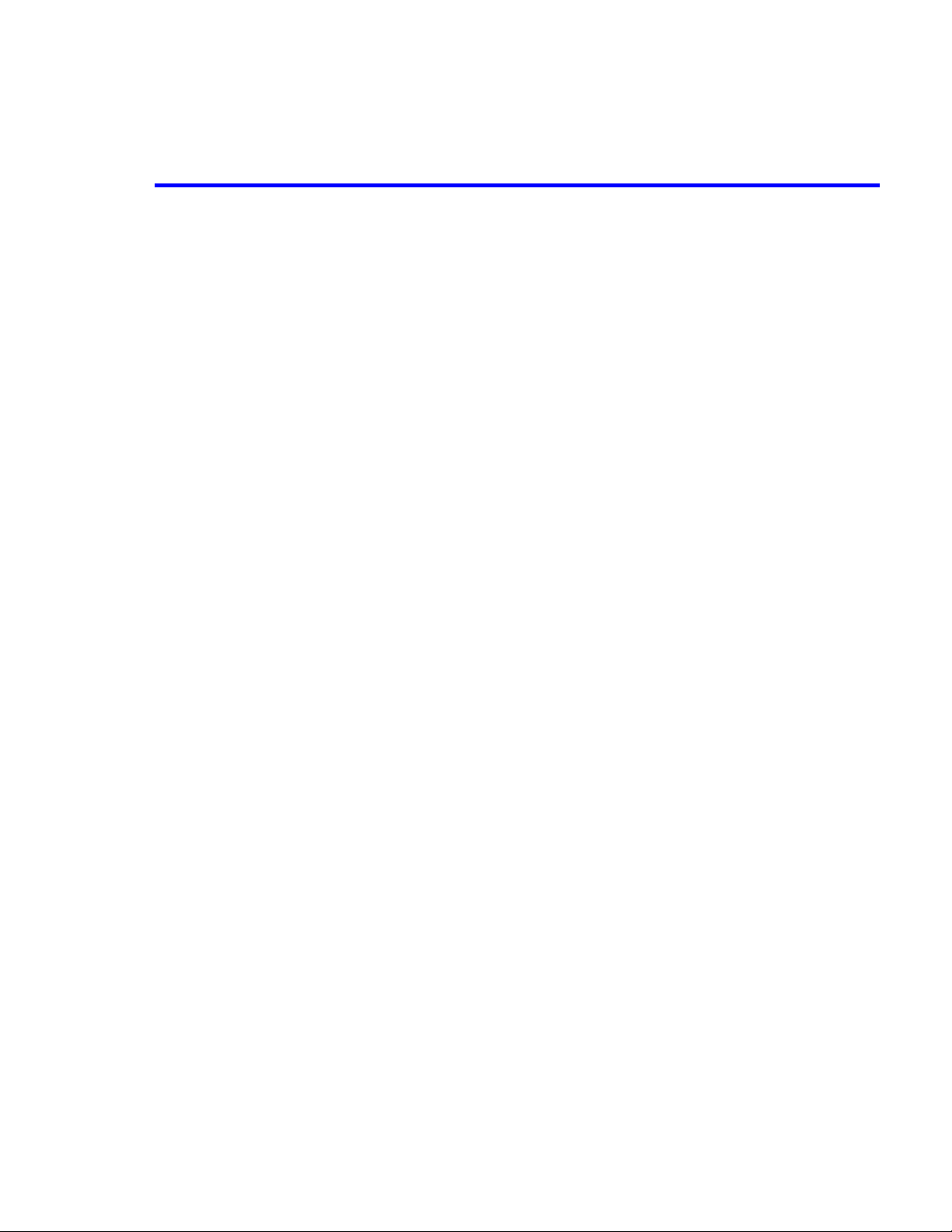
ATTACHMENT J – USER’S MANUAL
© 2001 PCTEST Lab
Page 2

SPS3000
SCAN/LAN
Page 3
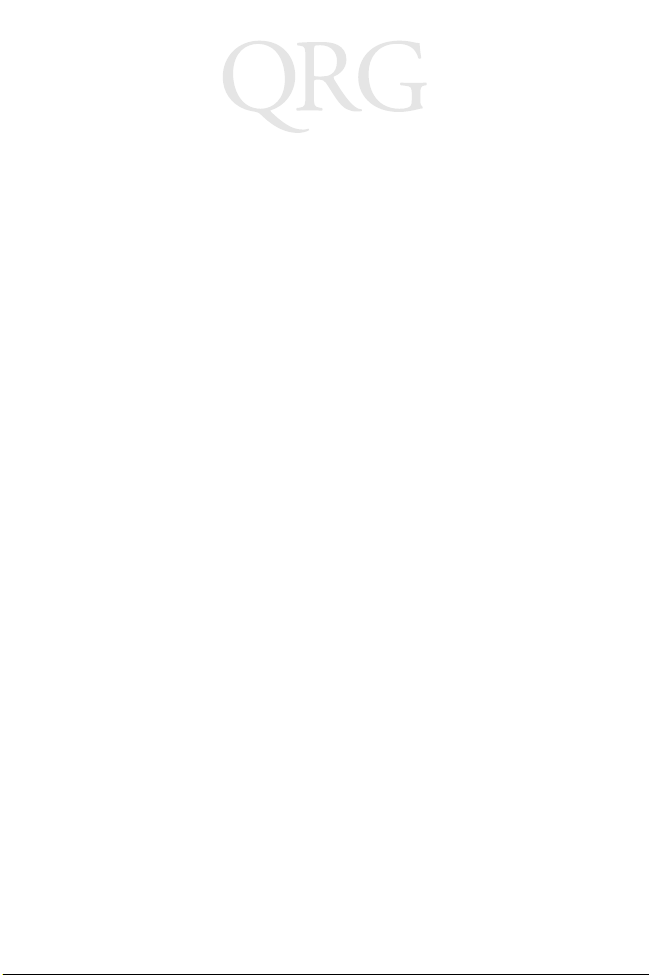
SPS 3000
SCAN/LAN
© 2001 SYMBOL TECHNOLOGIES, INC. All rights reserved.
Symbol reserves the right to make changes to any product to improve reliability,
function, or design.
Symbol does not assume any product liability arising out of, or in connection with, the
application or use of any product, circuit, or application described herein.
No license is granted, either expressly or by implication, estoppel, or otherwise under
any patent right or patent, covering or relating to any combination, system,
apparatus, machine, material, method, or process in which Symbol products might
be used. An implied license on ly exist s for eq ui p men t, circui ts , and subsystems
contained in Symbol products.
Symbol and the Symbol logo are registered trademarks of Symbol Technologies, Inc.
Other product names mentioned in this manual may be trademarks or registered
trademarks of their respective companies and are hereby acknowledged.
Symbol Technologies, Inc.
One Symbol Plaza
Holtsville, N.Y. 11742-1300
http://www.symbol.com
Patents
This product is covered by one or more of the following U.S. and foreign Patents:
U.S. Patent No. 4,496,831; 4,593,186; 4,603,262; 4,607,156; 4,652,750; 4,673,805;
4,736,095; 4,758,717; 4,760,248; 4,806,742; 4,816,660; 4,845,350; 4,896,026; 4,897,532;
4,923,281; 4,933,538; 4,992,717; 5,015,833; 5,017,765; 5,021,641; 5,029,183; 5,047,617;
5,103,461; 5,113,445; 5,130,520; 5,140,144; 5,142,550; 5,149,950; 5,157,687; 5,168,148;
5,168,149; 5,180,904; 5,216,232; 5,229,591; 5,230,088; 5,235,167; 5,243,655; 5,247,162;
5,250,791; 5,250,792; 5,260,553; 5,262,627; 5,262,628; 5,266,787; 5,278,398; 5,280,162;
5,280,163; 5,280,164; 5,280,498; 5,304,786; 5,304,788; 5,306,900; 5,321,246; 5,324,924;
5,337,361; 5,367,151; 5,373,148; 5,378,882; 5,396,053; 5,396,055; 5,399,846; 5,408,081;
5,410,139; 5,410,140; 5,412,198; 5,418,812; 5,420,411; 5,436,440; 5,444,231; 5,449,891;
5,449,893; 5,468,949; 5,471,042; 5,478,998; 5,479,000; 5,479,002; 5,479,441; 5,504,322;
5,519,577; 5,528,621; 5,532,469; 5,543,610; 5,545,889; 5,552,592; 5,557,093; 5,578,810;
5,581,070; 5,589,679; 5,589,680; 5,608,202; 5,612,531; 5,619,028; 5,627,359; 5,637,852;
5,664,229; 5,668,803; 5,675,139; 5,693,929; 5,698,835; 5,705,800; 5,714,746; 5,723,851;
5,734,152; 5,734,153; 5,742,043; 5,745,794; 5,754,587; 5,762,516; 5,763,863; 5,767,500;
5,789,728; 5,789,731; 5,808,287; 5,811,785; 5,811,787; 5,815,811; 5,821,519; 5,821,520;
5,823,812; 5,828,050; 5,850,078; 5,861,615; 5,874,720; 5,875,415; 5,900,617; 5,902,989;
5,907,146; 5,912,450; 5,914,478; 5,917,173; 5,920,059; 5,923,025; 5,929,420; 5,945,658;
5,945,659; 5,946,194; 5,959,285; 6,002,918; 6,021,947; 6,036,098; 6,047,892; 6,050,491;
6,053,413; 6,056,200; 6,065,678; 6,067,297; 6,068,190; 6,082,621; 6,084,528; 6,088,482;
6,092,725; 6,101,483; 6,102,293; 6,104,620; 6,114,712; 6,115,678; 6,119,944; 6,123,265;
6,131,814; 6,138,180; 6,142,379; 6,172,478; 6,176,428; 6,178,426; 6,186,400; 6,188,681;
6,209,788; 6,216,951; 6,220,514; 6,243,447; 6,244,513; 6,247,647; 6,250,551; D305,885;
D341,584; D344,501; D359,483; D362,453; D363,700; D363,918; D370,478; D383,124;
D391,250; D405,077; D406,581; D414,171; D414,172; D418,500; D419,548; D423,468;
D424,035; D430,158; D430,159; D431,562; D436,104.
Invention No. 55,358; 62,539; 69,060; 69,187 (Taiwan); No. 1,601,796; 1,907,875;
1,955,269 (Japan); European Patent 367,299; 414,281; 367,300; 367,298; UK 2,072,832;
France 81/03938; Italy 1,138,713.
rev. 07/01
Page 4
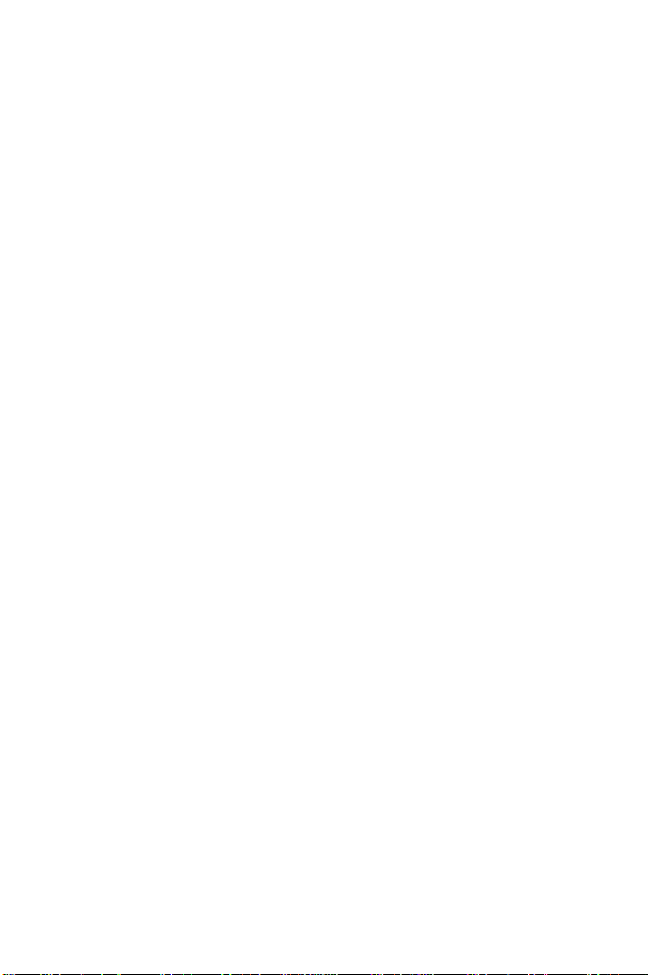
Quick Reference
Introduction
The SPS 3000 series is a family of ergonomic expans ion packs for
the Compaq
of the iPAQ by adding bar code scanning and wireless
functionality. Its features include:
• Integrated 1D Scan Engine
• Integrated Spectrum 24 802.1 1b (1 1Mbps) radio and antenna
• Ergonomic, lightweight design
• 100% compati ble w ith iPAQ cradles and chargers
•Easy to Use
®
iP AQ® Pocket PC device that exten d the capabilities
Configurations
There are four configurations of the SPS 3000, each providing
specific features that extend the capabilities of the iPAQ:
• ·Scan Only - Integrated 1D bar code scanner
• ·Scan/WLAN - Integrated 1D bar code scan engine, Integrated 802.1 1b (11 Mbps) radio a nd antennae, and 770mAH Li thium-Ion battery
• ·WLAN -Integrated 802.11b (11Mbps) radio and antennae,
and 770mAH Lithium-Ion bat tery
About This Guide
This guide describes how to set up and use the SPS 3000.
Specific topics co vered include:
• Parts of the SPS 3000 on page 2
• iPAQ Pocket PC Parts Used by the SPS 3000 on page 3
• Installing the SPS 3000 SDK on page 4
• Inserting the iPAQ into the SPS 3000 on page 6
• Attaching the Lanyard on page 9
• Scanning Bar Codes on page 9
1
Page 5
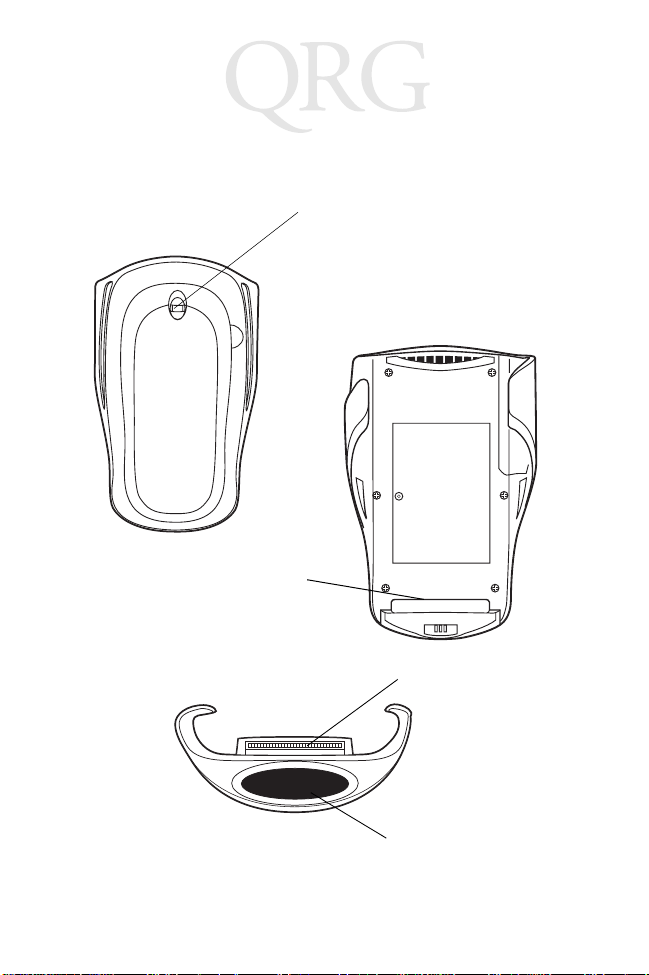
SPS 3000
SCAN/LAN
Parts of the SPS 3000
Back View
Expansion Connec tor
Top View
Handstrap Connecter
Inside View
Expansion Connector
Exit Window
2
Page 6

Quick Reference
iPAQ Pocket PC Parts Used by the SPS 3000
Front View
Record
Button
(Button 5)
(Default
Scan Button)
Calendar
(Button 1)
Contacts
(Button 2)
Power
Jack
Power
Button
Q Start
(Button 4)
Q Menu
(Button 3)
Bottom View
Communica ti ons Port
Reset
Button
Expansion Connector
3
Page 7
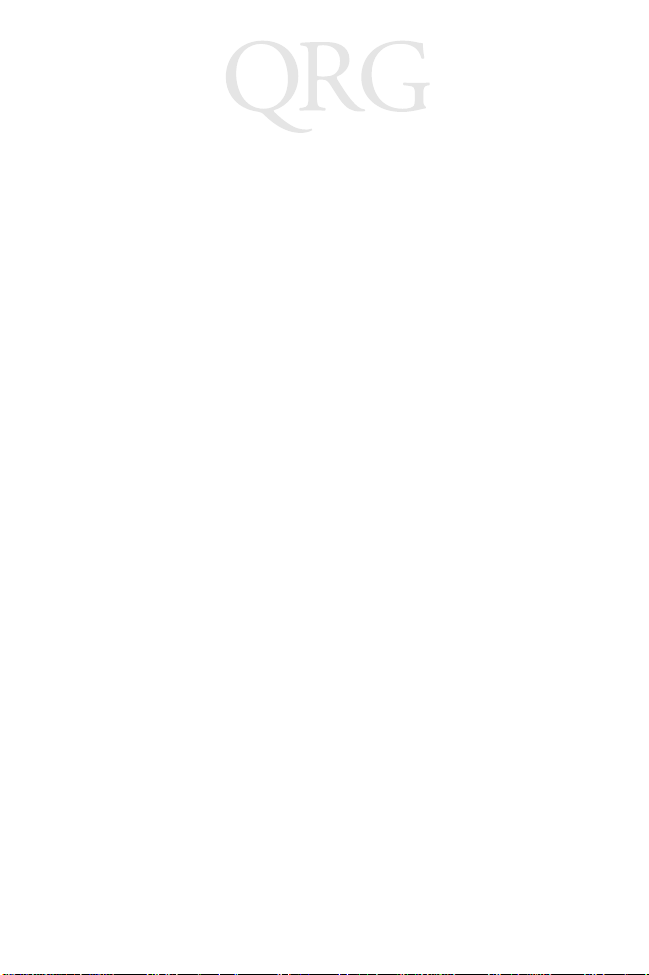
SPS 3000
SCAN/LAN
Installing the SPS 3000 SDK
The Symbol SPS 3000 Windows CE SDK (Software Developers
Kit) provides the tools necessary to crea te and dep loy bar code
scanning applications for the Compaq iPAQ Pocket PC.
Note: The SDK contains the scan drivers needed to operate
the SPS 3000.
Download the SDK from the Software Dev eloper Zone at this web
address:
http://software.symbol.com/devzone
After the SDK is properly installed, reboot the iPAQ by pressing
the reset button with the stylus.
Checking the Battery Power
(For S24/LAN units only)
1. Power on the iPAQ by depressing and releasing the power
button.
2. Open the "START" screen and select "Settings."
3. From the bottom of the "Settings" screen, select "System."
4. Scroll the screen, if necessary, and select the "Power" icon.
4
Page 8

Quick Reference
5. The state of the expansion pack bettery can be found under
the “External battery:” entry.
Charging the SPS 3000 Battery
(For SAN/LAN units only)
The SPS 3000 battery is internal and cannot be removed.
The battery can be charged with the expansion pack connec ted to
an iP AQ or unconnec ted to an iPAQ.
Charging Expansion Pack Alone
Expansion Pack
Power Jack
S24/LAN Only
1. Insert the power plug from the AC adapter into the power
jack on the expansion pack.
5
Page 9

SPS 3000
SCAN/LAN
Note: A fully dischar ged battery should recharge in approxi-
mately 2.5 hours. There i s no indication that the bat tery
is charging or is fully charged. Th e iPAQ must be used
to check the battery status.
2. Once battery is ful ly charged, the ex ternal power from the AC
adapter can be removed.
Expansion Pack Connected to an iPAQ
1. Insert the power plug from the AC adapter into the power
jack on the iP AQ or on the expansion pa ck, or place the t wo
units into a cradle that has the AC adapter power plug co nnected.
2. The battery in the expansion pack will begin to charge only
after the battery in the iPAQ has become fully charg ed. The
iPAQ battery takes approximately 2.5 hrs. to charge wh en
fully discharged.
3. From the "Power" screen, the state of the expansion pack
battery can be found under the "External battery:" entry.
4. The expansion pack, when being charging, will have " Recharging state:" and "Ch arging" state immediately ab ove the
bar graph on the iPAQ charging screen.
Note: Note that the bar graph will be continuously stepping
from 0 to 100% as the battery is char gin g.
5. Once the expansi on pack b attery is complete ly charge d, the
entry above the bar gr aph will change to read "Battery pow er
remaining:" and the ba r graph will be filled to 100%.
6. Once the expansi on pack b attery is complete ly charge d, the
external power from the AC adapter can be removed.
Inserting the iPAQ into the SPS 3000
1. Slide the iP AQ through the SPS 3000 sleeves to connect th e
iP AQ and SPS 3000.
6
Page 10

Quick Reference
2. The iPAQ and SPS 3000 are joined when their expansion
connectors are fully engaged. (You will hear a slight click.)
Expansion
Connectors
To remove the SPS 3000, push up on the bottom of the iPAQ to
disengage the expansion connector, then sl ide the iPAQ off the
SPS 3000 sleeves.
When inserting the iPAQ and SPS 3000 into the cradle, ensure
that the retractable stabi liz ing arms located on the inside of the
cradle are extended. These will provide a secure fit between the
units. If the arms are not ex ten ded before inserting the iPAC and
7
Page 11

SPS 3000
SCAN/LAN
SPS 3000, press the release button located on the back of the
cradle.
Retractable
Release
Note: The battery in the expansion pack will begin to charge
only after the battery in the iPAQ has become fully
charged. The iPAQ battery and the external battery
take approximately 5 hrs. to charge altogether when
both are fully discharged.
8
Page 12

Quick Reference
Attaching the Lanyard
Thread the lanyard through the
handstrap connector on the back of
the scanner , lea ving a loop to pull the
long end of the lanyard
Thread the long end of the lanyard
through the loop and pull.
Scanning Bar Codes
To scan bar codes with the SPS 3000:
1. Insert the iP AQ into the SPS 3000.
2. Press the scan trigger to launch the scanning application.
3. Press and hold the scan tri gge r ag ain to turn on the las er.
4. Ensure that the red scan beam covers the entire bar code.
Upon successful decode, you will see the Power LED blink
green and hear an audible beep.
Scan Trigger
(Default)
9
Page 13

SPS 3000
SCAN/LAN
Maintaining the SPS 3000
For trouble-free service, follow these tips when using your SPS 3000:
• Do not scratch the exit window.
• The exit window of your SPS 3000 contains glass. Do not subject it
to any strong impact.
• Protect your SPS 3000 from temperature extremes, hot or cold:
- Do not leave it on the dashboard of a car on a hot day
- Keep it away from heaters and other heat sources
- Keep it away from freezers and other cold sources.
• Do not store or use your SPS 3000 in any location that is
extremely dusty, damp or wet.
• If the surface of the SPS 3000 exit window be c omes soiled, clean it
with a soft lens cloth moistened with a diluted window-cleaning solution.
Ergonomic Recommendations
Caution: In order to avoid or minimize the potential risk of ergonomic injury follow the recommendations below. Consult
with your local Health & Safety Manager to ensure that you are adhering to your company’s safety programs to prevent
employee injury.
• Reduce or eliminate repetitive motion
• Maintain a natural position
• Reduce or eliminate excessive force
• Keep objects that are used frequently within easy reach
• Perform tasks at correct heights
• Reduce or eliminate vibration
• Reduce or eliminate direct pressure
• Provide adjustable workstations
• Provide adequate clearance
• Provide a suitable working environment
• Improve work procedures.
Regulatory Information
Radio Frequency Interference Requirements
his device has been tested and found to compl y with the limits for a Class B digital device pursuant to Part 15 of the
T
Federal Communications Commissions Rules and Regulation. These limits are designed to provide reasonable
protection against harmful interference when the equipment is operated in a commercial environment. This equipment
generates, uses, and can radiate radio frequency energy and, if not installed and used in accordance with the instruction
manual, may cause harmful interference to radio communications. Operation of this equipment in a residential area is
likely to cause harmful interference in which case the user will be required to correct the interference at his own
expense.
However, there is no guarantee that interference will not occur in a particular install ation. If the equipment does cause
harmful interference to radio or television reception, which can be determined by turning the equipment off and on, the
user is encouraged to try to correct the interference by one or more of the following measures:
• Re-orient or relocate the receiving antenna.
• Increase the separation between the equipment and receiver.
10
Page 14

Quick Reference
• Connect the equipment into an outlet on a circuit different from that which the receiver is connected.
• Consult the dealer or an experienced radio/ TV technician for help.
This device complies with FCC Part 15. Operation is subject to the following two conditions: (1) this device may not
cause harmful interference and (2) this device must accept any interference received, including interference that may
cause undesired operation.
Radio Frequency Interference Requirements - Canada
This device complies with RSS 2 10 of Industry & Science Canada. Operation is subject to the following two conditions:
(1) this device may not cause harmful interference and (2) this device must accept any interference received, including
interference that may cause undesired operation.
This Class B digital apparatus complies with Canadian ICES-003.
Cet appareil numérique de la classe B est conforme à la norme NMB-003 du Canada.
CE Marking and European Union Compliance
Products intended for sale within the European Union are marked with the CE Mark which indicates
compliance to applicable Directives and European Normes (EN), as follows. Amendments to these
Directives or ENs are included
:
Applicable Directives
• Electromagnetic Compatibility Directive 89/336/EEC
• Low Voltage Directive 73/23/EEC
Applicable Standards
• EN 55022:1998, Limits and Methods of Measurement of Radio Disturbance Characteristics of Information Technology Equipment
• EN 55024:1998; Information Technology equipment - Immunity characteristics - Limits and methods of measurement
• IEC 1000-4-2:1995; Electromagnetic compatibility (EMC); Part 4:Testing and measurement techniques; Section
4.2:Electrostatic discharge immunity test
• IEC 1000-4-3:1997; Electromagnetic Compatibility (EMC ); Part 4 :Testing and measurement techniques; Section 3. Radiated, radio frequency, electromagnetic field immunity test.
• EN 60 950 + A1+A2+A3+A4+A11 - Safety of Information Technology Equipment Incl uding Electrical Business
Equipment
• EN 60 825-1 (EN 60 825) - Safety of Devices Containing Lasers
Laser Devices
Symbol products using lasers comply with US 21CFR1040.10, and IEC825-1:1993, EN60825-1:1994+A 11:1996. The
laser classification is marked on one of the labels on the product.
Class 1 Laser devices are not considered to be hazardous when used for their intended purpose. The following
statement is required to comply with US and international regulations:
Caution: Use of controls, adjustments or performance of procedures other than those specified herein may result in
hazardous laser light exposure.
Class 2 laser scanners use a low power, visible light diode. As with any very bright light source, such as the sun, the
user should avoid staring directly into the light beam. Momentary exposure to a Class 2 laser is not known to be harmful.
11
Page 15

SPS 3000
SCAN/LAN
Scanner Labeling
AVOID EXPOSURE – Laser light is emitted from this aperture.
ÉVITER TOUTE EXPOSITION - Lumière laser émis par cette ouverture
CLASS 1 LASER PRODUCT
LASER KLASSE 1
APPAREIL À LASER DE CLASSE 1
In accordance with Clause 5, IEC 825 and EN60825, the following information is
provided to the user:
ENGLISH HEBREW
CLASS 1 CLASS 1 LASER PRODUCT
CLASS 2 LASER LIGHT
DO NOT STARE INTO BEAM
CLASS 2 LASER PRODUCT
DANISH / DANSK ITALIAN / ITALIANO
KLASSE 1 KLASSE 1 LASERPRODUKT CLASSE 1 PRODOTTO AL LASER DI CLASSE 1
KLASSE 2 LASERLYF CLASSE 2 LUCE LASER
SE IKKE IND I STRÅL EN NON FISSARE IL RAGGIOPRODOTTO
KLASSE 2 LASERPRODUKT AL LASER DI CLASSE 2
DUTCH / NEDERLANDS NORWEGIAN / NORSK
KLASSE 1 KLASSE-1 LASERPRODUKT KLASSE 1 LASERPRODUKT, KLASSE 1
KLASSE 2 LASERLICHT KLASSE 2 LASERLYS IKKE STIRR INN I LYSSTRÅLEN
NIET IN STRAAL STAREN LASERPRODUKT, KLASSE 2
KLASSE-2 LASERPRODUKT
FINNISH / SUOMI PORTUGUESE / PORTUGUÊS
LUOKKA 1 LUOKKA 1 LASERTUOTE CLASSE 1 PRODUTO LASER DA CLASSE 1
LUOKKA 2 LASERVALO CLASSE 2 LUZ DE LASER NÃO FIXAR O RAIO LUMINOSO
ÄLÄ TUIJOTA SÄDETTÄ PRODUTO LASER DA CLASSE 2
LUOKKA 2 LASERTUOTE
FRENCH / FRANÇAIS SPANISH / ESPAÑOL
CLASSE 1 PRODUIT LASER DE CLASSE 1 CLASE 1 PRODUCTO LASER DE LA CLASE 1
CLASSE 2 LUMIERE LASER CLASE 2 LUZ LASER
NE PAS REGARDER LE RAYON FIXEMENT NO MIRE FIJAMENTE EL HAZ
PRODUIT LASER DE CLASSE 2 PRODUCTO LASER DE LA CLASE 2
GERMAN / DEUTCH SWEDISH / SVENSKA
KLASSE 1 LASERPRODUKT DER KLASSE 1 KLASS 1 LASERPRODUKT KLASS 1
KLASSE 2 LASERSTRAHLEN KLASS 2 LASERLJUS STIRRA INTE MOT STRÅLEN
NICHT DIREKT IN DEN LASERSTRAHL SCHAUEN LASERPRODUKT KLASS 2
12
Page 16

Quick Reference
LASERPRODUKT DER KLASSE 2
RF Devices
Symbol’s RF products are designed to be compliant with the rules and regulations in the locations into which they are
sold and will be labeled as required. The majority of Symbol’s RF devices are type approved and do not require the user
to obtain license or authorization before using the equipment. Any changes or modifications to Symbol Technologies
equipment not expressly approved by Symbol Technologies could void the user’s authority to operate the equipment.
The Spectrum24 equipment is intended for use throughout the European Economic Area, but its authorization for use
in France is restricted as follows:
• PAN European Frequency Range: 2.400 - 2.4835 GHz, identified by -EU suffix to the model number found on
the product label
• France - Restrict Frequency Range for use in France: 2.4465 - 2.4835 GHz, identified on [Product mmmm] by
the -FR suffix to the model number found on the product label
• Belgium - Operation in an out of doors environment in Belgium must be restricted to 2.460 - 2.4835 GHz band
• Italy - Operation in Italy requires a user license
• Mexico - Restrict Frequency Range for use in Mexico: 2.450 - 2.4835 GHz
• Chile - Restricted Power Output for use in Chile: 50 mW
13
Page 17

SPS 3000
SCAN/LAN
14
Page 18

Quick Reference
Warranty
Symbol Technologies, Inc. (“Symbol”) manufactures its hardware products in accordance with
industry-standard practices. Symbol warrants that for a period of twelve (12) months from date of
shipment, products will be free from defects in materials and workmanship.
This warranty is provided to th e ori ginal owner only an d is not tr ansferable to any thir d party. It shall
not apply to any product (i) whi ch has been repair ed or altered un less done or appr oved by Symbol,
(ii) which has not been maintained in accordance with any operating or handling instructions
supplied by Symbol, (iii) which has been subjected to unusual physical or electrical stre ss, misuse,
abuse, power shortage, negligence or accident or (iv) which has been used other than in
accordance with the product operating and handling instructions. Preventive maintenance is the
responsibility of customer and is not covered under this warranty.
Wear items and accessories having a Symbol serial number will carry a 90-day limited warranty.
Non-serialized items will carry a 30-day limited warranty.
Warranty Coverage and Procedure
During the warranty period, Symbol will repair or replace defective products returned to Symbol’s
manufacturing plant in the US. For warranty service in North America, call the Symbol Support
Center at 1-800-653-5350. International customers should contact the local Symbol office or
support center. If warranty service is required, Symbol will issue a Return Material Authorization
Number. Products must be shipped in the original or comparable packaging, shipping and
insurance charges prepaid. Symbol will ship the repaired or replacement product freight and
insurance prepaid in North America. Shipments from the US or other locations will be made F .O.B.
Symbol’s manufacturing plant.
Symbol will use new or refurbished parts at its discretion and will own all parts removed from
repaired products. Customer will pay for the replacement product in case it does not return the
replaced product to Symbol within 3 days of receipt of the replacement product. The process for
return and customer’s charges will be in accordance with Symbol ’s E xchange Policy i n ef fect at th e
time of the exchange.
Customer accepts full responsibility for its software and data including the appropriate backup
thereof.
Repair or replacement of a product during warranty will not extend the original warranty term.
Symbol’s Customer Service organization offers an array of service plans, such as on-site, depot, or
phone support, that can be implemented to meet customer’s special operationa l requirements and
are available at a substantial discount during warranty period.
General
Except for the warranties stated above, Symbol disclaims all warranties, express or implied, on
products furnished hereunder , incl uding without lim itation implied w arranties of mer chantability and
fitness for a particular purpose. The stated express warranties are in lieu of all obligations or
liabilities on part of Symbol for damages, including without limitation, special, indirect, or
consequential damages arising out of or in connection with the use or perfor mance of the product.
Seller’s liability for damages to buyer or others resulting from the use of any p roduct, shall in no way
exceed the purchase price of said product, except in instances of injury to persons or property.
Some states (or jurisdiction s) do n ot allow the exclusion or l im itati on o f incidental or consequ ential
damages, so the preceding exclusion or limitation may not apply to you.
15
Page 19

Service Information
Before you use the unit, it must be configured to operate in your facility’s network and
run your applications.
If you have a problem running your unit or using your equipment, contact your
facility’s T echnical or Systems Support. If there is a problem with the equipment, they
will contact the Symbol Support Center:
United States
United Kingdom 0800 328 2424 Asia/Pacific 337-6588
Australia 1-800-672-906 Austria/Österreich 1-505-5794
Denmark/Danmark 7020-1718 Finland/Suomi 9 5407 580
France 01-40-96-52-21 Germany/Deutchland 6074-49020
Italy/Italia 2-484441 Mexico/México 5-520-1835
Netherlands/Nederland 315-271700 Norway/Norge 66810600
South Africa 11-4405668 Spain/España 913244000
Sweden/Sverige 84452900
Latin America
Sales Support
Europe/Mid-East
Distributor Operations
1
Customer support is available 24 hours a day, 7 days a week.
1
1-800-653-5350
1-631-738-2400
1-800-347-0178 Inside US
+1-561-483-1275 Outside US
Contact local distributor or call
+44 208 945 7360
Canada 905-629-7226
Revision A— September 2001
72-52672-01
Symbol Technologies, Inc. One Symbol Plaza Holtsville, NY 11742-1300
Page 20

Quick Reference
17
Page 21

SPS 3000
SCAN/LAN
18
