
Low Power Wireless LAN Card
Type I CompactFlash card for adding Wireless LAN
connectivity to the following mobile computers:
• Pocket PCs
• Pocket PC 2002s
• HPC 2000s
• Handheld PC Pros
User’s Guide
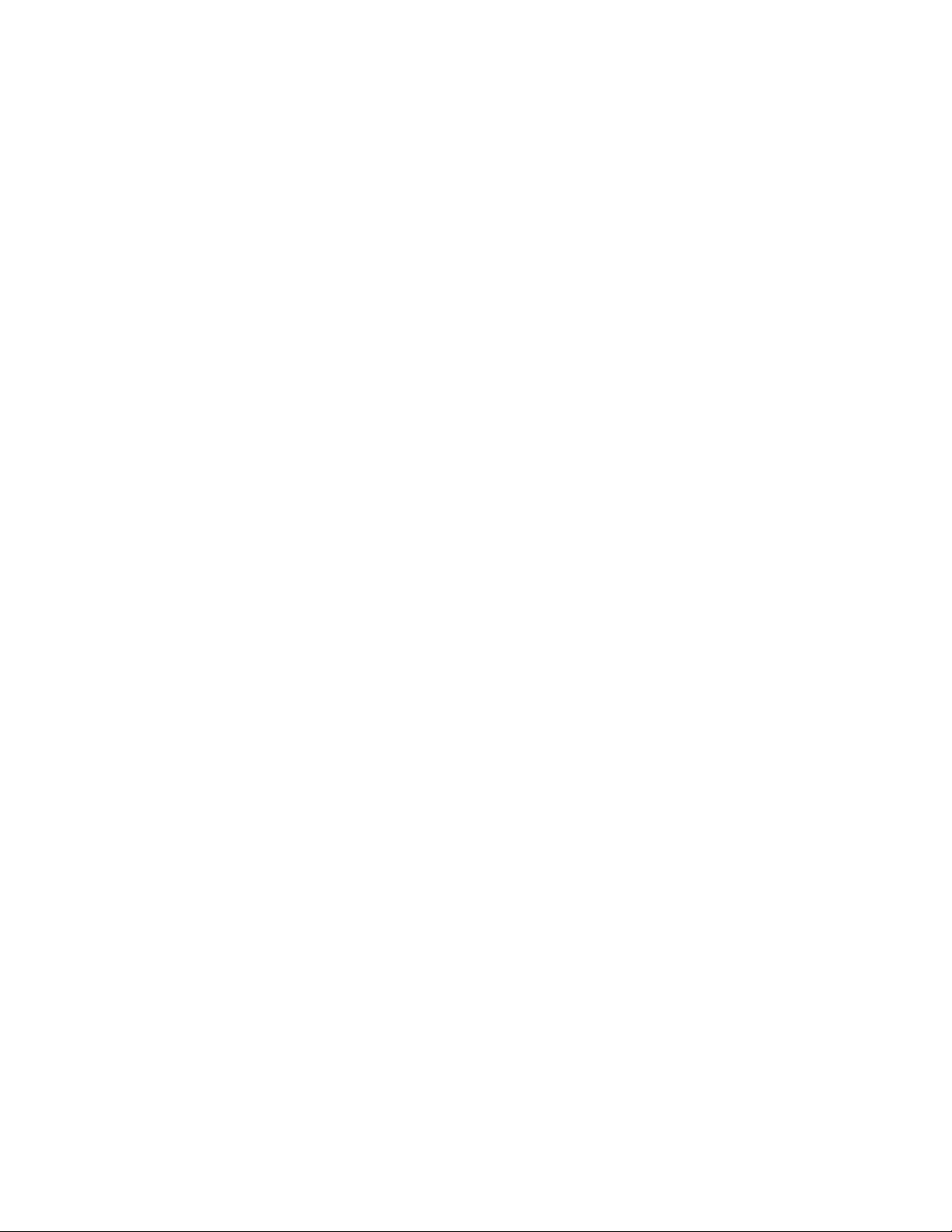
How this Manual is Organized
This manual is designed to help you install and use the Socket Low Power
Wireless LAN Card.
Chapter 1, Introduction, describes key features of the Low Power Wireless
LAN Card and identifies package contents.
Chapter 2, Settings, explains the minimum steps needed to install and use
the Low Power Wireless LAN Card. This includes selecting the operating
mode, the IP address, the power settings and options.
Chapter 3, Advanced Features, shows additional steps you may choose to
perform while installing and/or operating the Low Power Wireless LAN
Card. These optional steps involve viewing the signal properties, the known
access point settings, and peer properties. You can also perform a ping test
and select and adjust security settings using these Advanced Features.
Appendix A, Specifications, provides technical specifications for the Low
Power Wireless LAN Card.
Appendix B, Safety and Usage Tips, lists guidelines you should follow to
use the Low Power Wireless LAN Card safely and efficiently, including
information about product care, antenna care, use while driving or in an
aircraft, and radio frequency exposure.
Appendix C, Troubleshooting, gives advice for fixing the most common
problems you may encounter using the Low Power Wireless LAN Card.
Appendix D, Technical Support, explains Socket’s technical support
policy for the Low Power Wireless LAN Card.
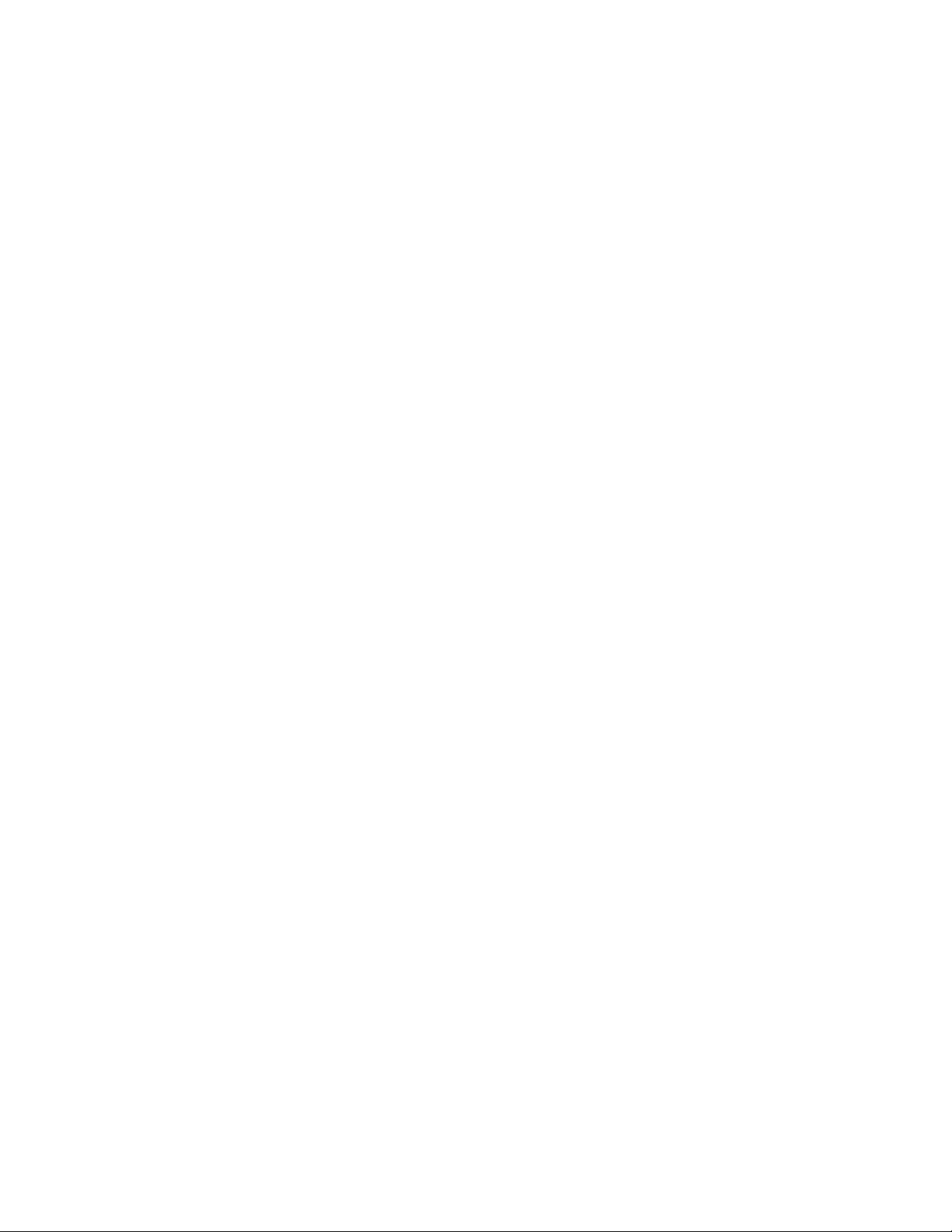
Table of Contents
CHAPTER 1 INTRODUCTION 4
Overview 4
Package Contents 5
Installation Steps Summary 5
CHAPTER 2 BASIC SETUP 6
STEP 1: Register the Card 6
STEP 2: Network Information Form 6
STEP 3: Install the Software 8
STEP 4: Insert the Card 10
STEP 5: Enter Network Settings 11
Mode Page 11
IP Configuration Page 12
Power Settings Page 13
Options Page 14
Info Page 14
CHAPTER 3 ADVANCED FEATURES 15
Accessing the Utility 15
Signal Page 16
Ping Page 17
APs Page 18
Peers Property Page 19
Encryption Property Page 20
APPENDIX A SPECIFICATIONS 22
APPENDIX B SAFETY AND USAGE TIPS 24
Product Care 24
Antenna Care 24
Efficient Use 24
Driving 24
Aircraft 24
Radio Frequency Exposure 25
APPENDIX C TROUBLESHOOTING 26
APPENDIX D TECHNICAL SUPPORT 27
LIMITED WARRANTY 28
LIMITED SOFTWARE WARRANTY 29
COPYRIGHT NOTICE 30
REGULATORY COMPLIANCE 31
TABLE OF CONTENTS | 3
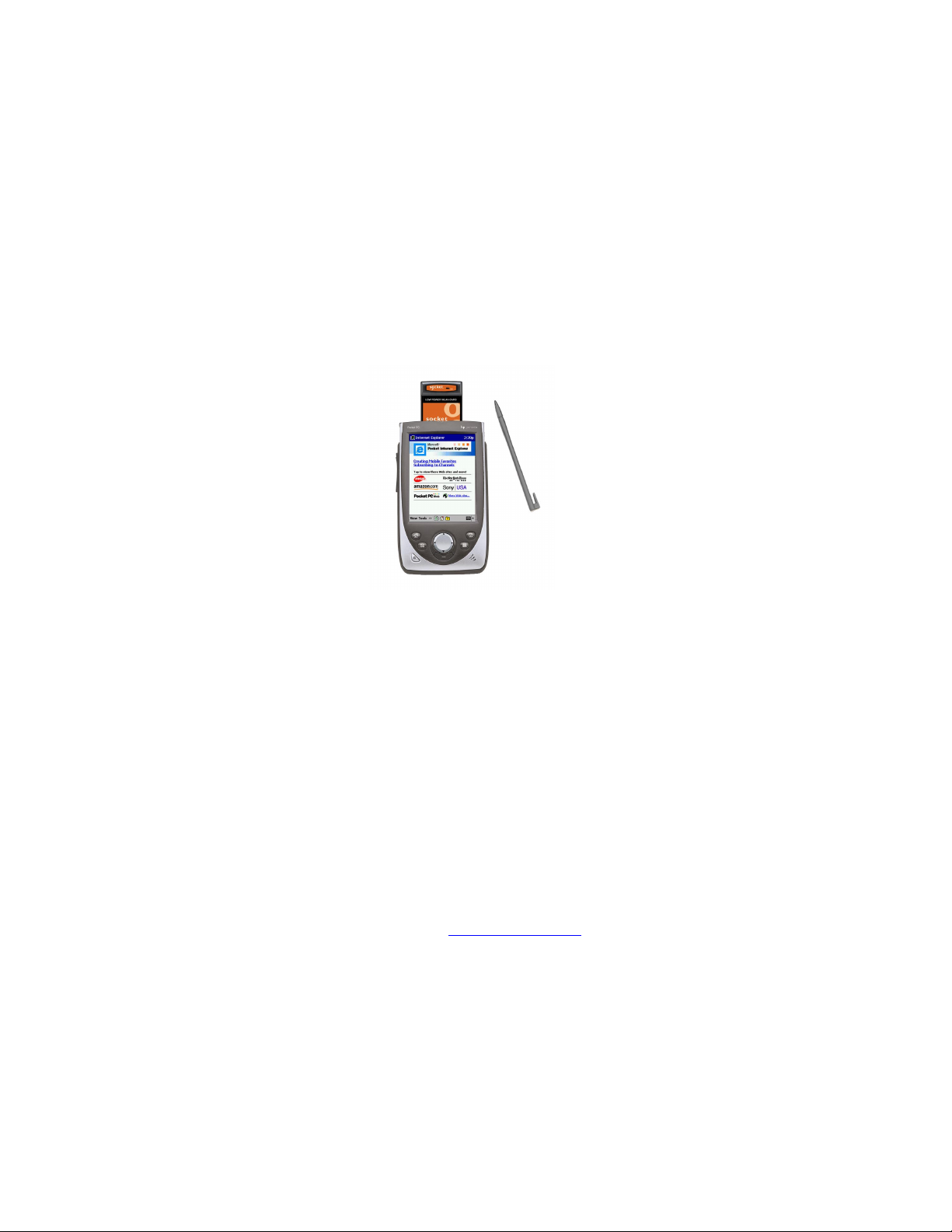
Chapter 1 Introduction
Overview
If you’re a mobile professional using a Pocket PC or other Windows-CE
based mobile computer, Socket’s Low Power Wireless LAN Card provides
connectivity to enterprise and public Wi-Fi 802.11b Wireless LAN systems
for access to the Internet, email, and corporate servers. In the Ad Hoc Mode,
you can communicate directly with other Wi-Fi 802.11b users.
The Socket Low Power Wireless LAN Card uses Direct Sequence Spread
Spectrum (DSSS) technology operating between 2.4 and 2.5 GHz. The Low
Power WLAN Card conforms to IEEE 802.11b specifications and is Wi-Fi
Certified for interoperability with othe Wi-Fi Certifiied products. Spreadspectrum communication provides a high-capacity network within large or
small environments.
The Low Power Wireless LAN Card has three operating modes. In
Infrastructure mode, the default mode, the adapter transmits and receives
data with an associated access point (AP). Ad Hoc mode lets you create
peer-to-peer networks without access points. This product also supports a
proprietary Enhanced Ad Hoc mode that is designed for use when the
highest throughput is needed in an Ad Hoc network.
This User’s Guide shows how to install and use the Low Power Wireless
LAN Card. This guide shows Pocket PC screens. Handheld PC 2000’s and
Handheld PC Pros will have functionally equivalent screens.
For software updates, please check: www.socketcom.com
4 | CHAPTER 1: INTRODUCTION
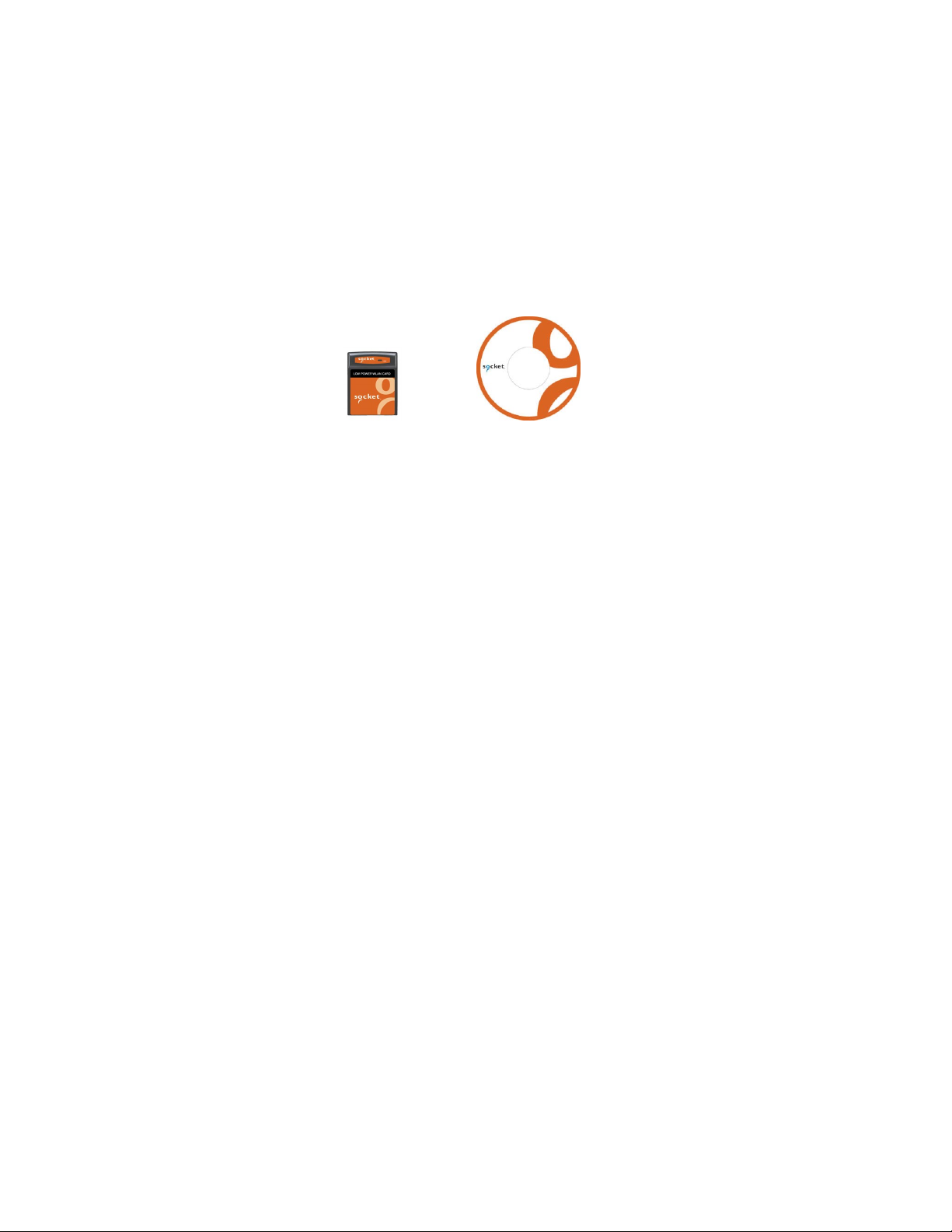
Package Contents
• A Socket Low Power Wireless LAN Card (CompactFlash card Type I)
• The Socket Low Power WLAN Installation CD
• The Quick Start Guide for Low Power Wireless LAN Card
• A product registration card
Installation Steps Summary
It takes only five steps to install and use the Socket Low Power Wireless
LAN Card.
STEP 1: Register the card with Socket Communications.
STEP 2: Print and complete the Network Information Form.
STEP 3: Install the software.
STEP 4: Insert the card into your Pocket PC.
STEP 5: Enter network settings.
This User’s Guide covers the features needed to install and use the Low
Power Wireless LAN Card.
SETTINGS FEATURES:
• Select operating mode.
• Set up IP settings and addresses.
• Adjust power settings.
• Configure optional settings.
• View device properties.
ADVANCED FEATURES:
• View signal strength and properties.
• Set up and perform a network ping test.
• View known access point(s) and properties.
• View peers properties in Ad Hoc mode.
• Set and adjust encryption settings.
CHAPTER 1: INTRODUCTION | 5
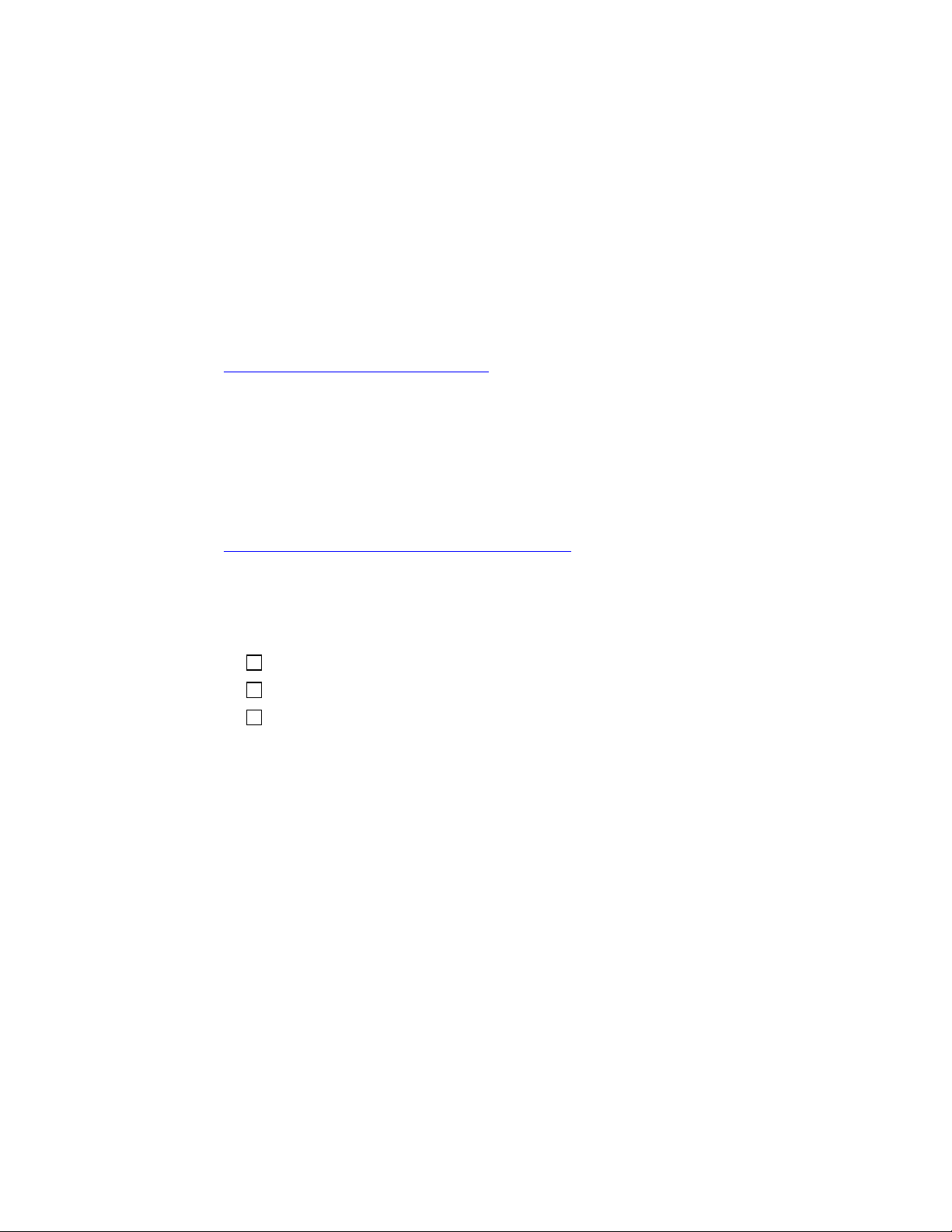
Chapter 2 Basic Setup
This chapter covers the minimum steps you must complete to install and use
the Low Power Wireless LAN Card.
STEP 1: Register the Card
Register your Socket Low Power Wireless LAN Card online at
www.socketcom.com/product/prodreg.htm
You can also use the product registration form in your product package.
STEP 2: Network Information Form
Consult with your office network administrator/MIS technician for the
information below. For a text-only form you can email, go to the Docs
folder on the installation CD or visit:
ftp://ftp.socketcom.com/wlan/WLAN_NetworkForm.txt
1. What is your wireless LAN’s ESSID
_________________________________________________________
2. Please identify the encryption method and any necessary encryption data:
Open System
(Extended Service Set Identifier)
?
40-bit __________; __________
128-bit __________; __________; __________; __________;
__________; __________
(Continued on next page)
6 | CHAPTER 2: BASIC SETUP
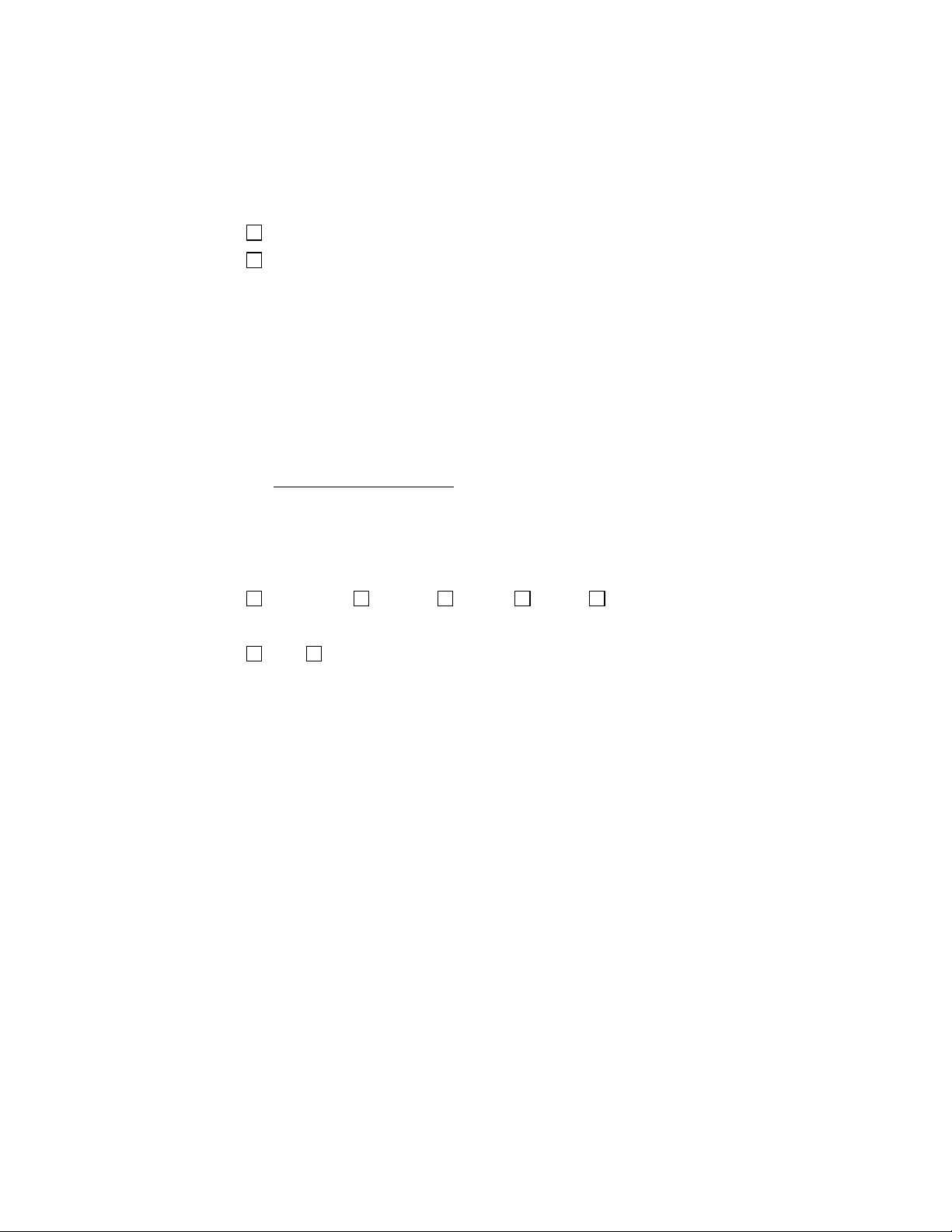
3. Does the network support DHCP
(Dynamic Host Configuration Protocol)
YES. If Yes, then you do not need any of the IP address info below.
NO. If No, then please specify any applicable IP addresses:
(a) Mobile Computer IP address: _____ . _____ . _____ . _____
(b) Subnet Mask: _____ . _____ . _____ . _____
(c) Gateway: _____ . _____ . _____ . _____
(d) DNS: _____ . _____ . _____ . _____
(e) WINS*: _____ . _____ . _____ . _____
(f) MAC Address: _____ . _____ . _____ . _____
(g) Host Name: _________________________
?
*For Remote ActiveSync Only
: If your server does NOT have WINS
services enabled, you must use the IP address of your host computer
instead of a WINS address.
4. What transmission power level is appropriate? More transmission power
is needed for devices spread far apart and/or for high interference.
Maximum 50% 25% 10% Minimum
5. Are the access points in your coverage area at maximum throughput?
YES NO
6. Is there any other important information from the site survey report? You
may want to ask your network administrator for a copy of this report.
__________________________________________________________
__________________________________________________________
__________________________________________________________
__________________________________________________________
__________________________________________________________
__________________________________________________________
CHAPTER 2: BASIC SETUP | 7

STEP 3: Install the Software
Follow these steps BEFORE inserting the Low Power WLAN Card:
1. Make an active partnership between your Pocket PC and a host PC.
An active partnership exists if data can be moved between the mobile
computer and the host PC via a serial/USB/Ethernet cable or cradle.
2. Insert the Socket Low Power WLAN Card Installation CD into the host
computer.
3. IF YOUR DEFAULT WEB BROWSER IS INTERNET EXPLORER,
you can install either the SETUP.HTM
or the SETUP.EXE:
(a) Click Start then Run on the host PC.
(b) Type X:\SETUP.HTM or X:\SETUP.EXE
(Replace X with your CD drive letter.)
(c) In the File Download screen, select the option that lets you run
(or open) the file from its current location.
IMPORTANT! YOU MUST RUN THE FILE! DO NOT SAVE IT!
(d) A Security Warning screen will appear. Click Yes.
8 | CHAPTER 2: BASIC SETUP
File Download screen from Internet Explorer 5.5
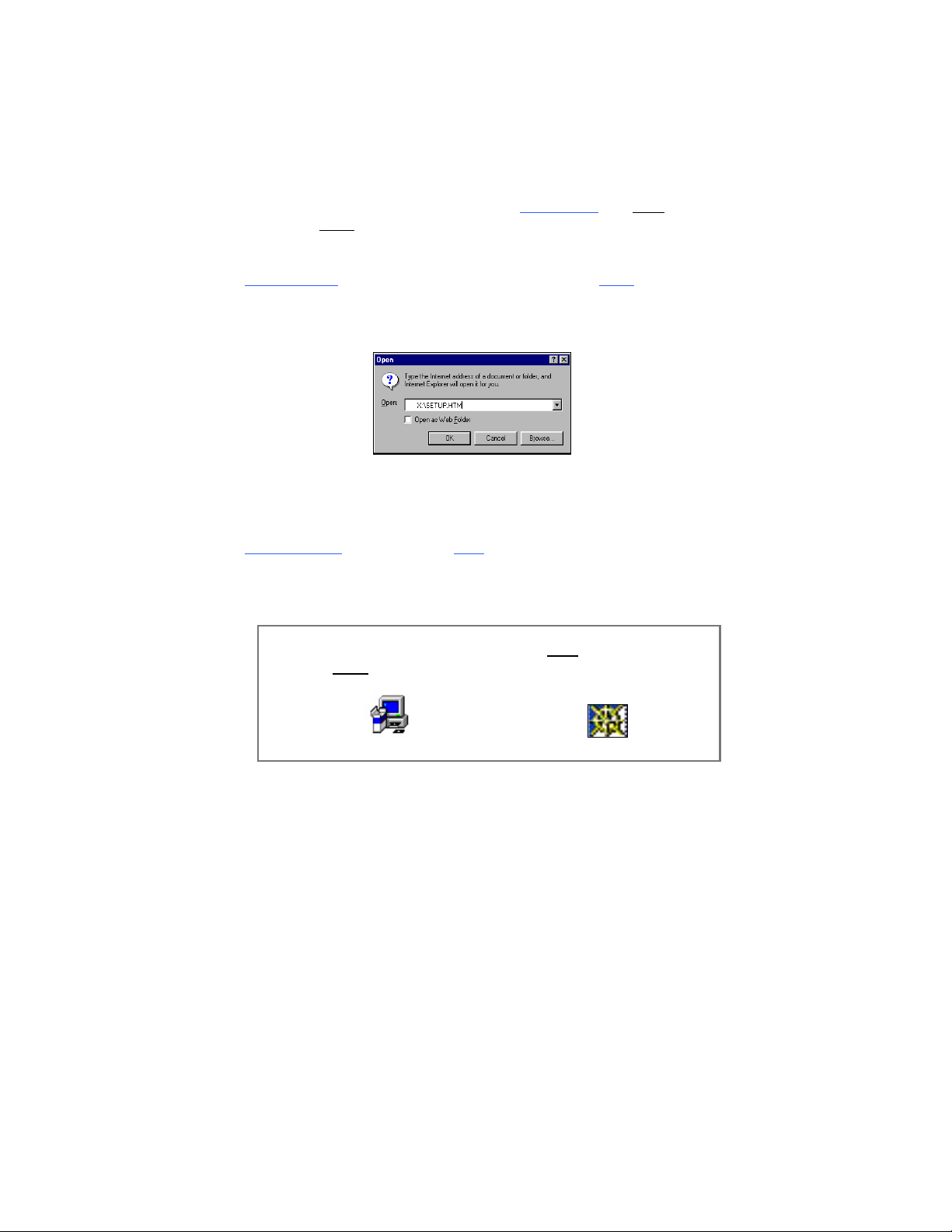
IF YOUR DEFAULT WEB BROWSER IS NETSCAPE, DO NOT run
the SETUP.HTM
file on Netscape, because it will not work properly.
Instead, choose either of two options:
OPTION ONE
: Use Internet Explorer to run the SETUP.HTM file.
(a) In the Internet Explorer screen, click File | Open.
(b) In the Open screen, type X:\SETUP.HTM
(Replace X with your CD drive letter.)
Open screen from Internet Explorer 5.5
(c) Proceed with the instructions described on the previous page for
Internet Explorer.
OPTION TWO
: Run the SETUP.EXE file.
Click on My Computer or use Windows Explorer to manually browse the
CD to the WinCE (or other appropriate directory) and manually launch
the SETUP.EXE file found there.
Important! Be sure to choose the SETUP.EXE
SETUP.HTM
file. The two file types have different icons:
file, NOT the
EXE icon HTM icon for Netscape
4. Follow the instructions on the host PC screen until setup is done.
Note: After completing setup, your host PC may display an
Application Downloading Complete screen. Click OK.
5. Disconnect the mobile computer from the host PC.
6. Soft reset the mobile computer. Push the reset button, often on the back
of the mobile computer.
CHAPTER 2: BASIC SETUP | 9
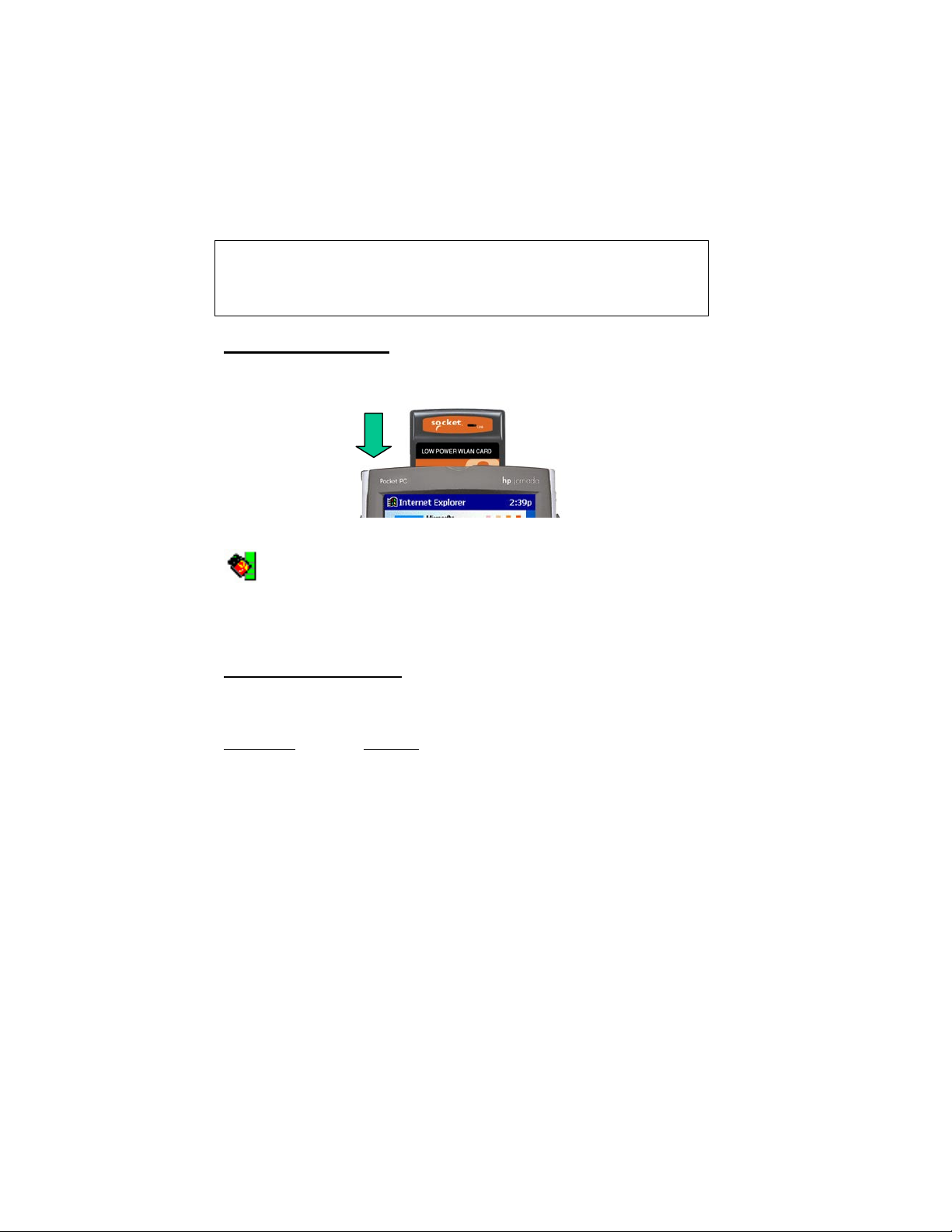
STEP 4: Insert the Card
Important!
Do NOT insert the card upside down or shove the card in too hard.
Damage may occur!
CompactFlash I/O Slot
Insert the card directly into the slot. Make sure the orange label is on top.
After the mobile computer recognizes the card, a Socket Status icon
will appear in the task tray (visible in the Today screen for Pocket
PCs). If connected to an access point, the Link LED will flash.
About the Link Indicator
The Low Power Wireless LAN Card Link Indicator is an LED that flashes a
green light to indicate connection with an access point.
LED Status
Function
Off The Low Power Wireless LAN Card radio is disabled
or incapable of transmission.
Slow Flash The Low Power Wireless LAN Card has connected
with an access point.
Rapid Flash Indicates data traffic between the Low Power
Wireless LAN Card and an access point. The faster
the flash, the more data traffic on the network.
10 | CHAPTER 2: BASIC SETUP

STEP 5: Enter Network Settings
You will need your completed Network Information Form for this step.
1. Tap on the card icon
screen for Pocket PCs). In the pop-up menu, select Settings.
in the task tray (visible from the Today
2. The Socket WLAN Utilities screen will appear, with the Mode page open.
Following your completed Network Information Form, tap on the tabs to
enter any necessary settings. See instructions for each page below.
Important! When done entering the settings on each page, tap Apply.
To exit the utilities, tap Ok.
Mode Page
Infrastructure mode Ad-Hoc mode
Operating Mode: The Mode page varies depending on operating mode.
Infrastructure — Select this to connect via an access point.
• Enter the 802.11 ESSID (maximum 32 characters).
Note: Enter “any” to connect to the nearest AP and show all APs in
range on the Advanced – APs Page
Ad-Hoc — Select this to network directly with other wireless mobile
devices without an access point.
• Enter the 802.11 ESSID (maximum 32 characters).
• Select the Channel, which must be identical for all network devices.
The device starting the network sets the number.
• Check Send long preamble headers if other network devices are using
long preambles.
Enhanced Ad-Hoc — An ad-hoc network with highest throughput. This
mode is proprietary to Symbol Technologies and works only with other
Socket WLAN Cards or Symbol products.
• Select the Channel, which must be identical for all network devices.
The device starting the network sets the number.
• Check Send long preamble headers if other network devices are using
long preambles.
CHAPTER 2: BASIC SETUP | 11

IP Configuration Page
Use the IP Configuration page to configure any necessary IP addresses.
DHCP — Select this if your network supports DHCP. The IP addresses and
other information will be automatically assigned.
Static — Select this to manually enter the necessary IP addresses.
12 | CHAPTER 2: BASIC SETUP

Power Settings Page
The Power page varies depending on operating mode.
Infrastructure mode:
Radio Transmission Power — Select Automatic to use the same power level
as the access point. Other options will be available in future releases.
Automatic Power Saving Mode — Recommended.
If desired, uncheck this box and use the sliding scale to manually set the
power savings.
Ad-Hoc or Enhanced Ad-Hoc mode:
Radio Transmission Power — Select the proper power level. More power is
needed for greater transmit distances and/or dealing with high interference.
Automatic Power Saving Mode — Recommended.
If desired, uncheck this box and use the sliding scale to manually set the
power savings.
Important! When done entering the settings on each page, tap Apply.
To exit the utilities, tap Ok.
CHAPTER 2: BASIC SETUP | 13

Options Page
The Options page is the same for all operation modes.
Allow Pocket PC to suspend when wireless network is used — Check this
box to allow the device to use its automatic power-off feature when the
adapter is still active to save battery power.
Enable Sounds — Check this box for sounds while performing a ping test or
connecting to an access point. A sound will emit every time a ping is
received, and every time the adapter has roamed to a new access point.
International roaming — This option will be supported in a future release.
These settings are only temporary — Check this box to discard the current
settings when you shut off your mobile computer.
Important! When done entering the settings on each page, tap Apply.
To exit the utilities, tap Ok.
Info Page
Use the Info page to view information about the card settings.
14 | CHAPTER 2: BASIC SETUP

Chapter 3 Advanced Features
This chapter explains advanced features available while using the Low
Power Wireless LAN Card.
The features covered in this chapter involve the five Advanced Socket WLAN
Utilities pages. Some pages only appear in certain operating modes. The
Advanced pages include:
• Signal
• Ping
• APs
Accessing the Utility
Tap on the WLAN card icon in the task tray (visible from the Today screen
for Pocket PCs). In the pop-up menu, select Advanced.
• Peers
• Encryption
CHAPTER 3: ADVANCED FEATURES | 15

Signal Page
Use the Signal page to view radio signal transmission strength from the
WLAN Card to the associated access point.
The Signal page displays a real-time graph of the signal quality received by
the adapter, the number of times the adapter has roamed between APs, the
current data rate and the network in-range status.
Note: The Signal property page is only accessible in the Infrastructure
operating mode.
16 | CHAPTER 3: ADVANCED FEATURES

Ping Page
Use the Ping page to view the signal strength, data rate transmission, test
statistics and to perform data transmission test. This test sends an ICMP
ping packet across the network to a selected address to test data
transmissions between wireless devices or between a wireless device and the
associated access point. .
Use the IP field to enter the IP address of the target device
(ie: 122.78.3.141).
Select the size of packets sent from the Size pull-down menu.
Tap Start Test to begin the test. Each ping displays the round trip time it
took the ICMP ping to complete. The minimum, maximum and average
values are displayed as results. A real-time graph indicates the signal
strength and data rate transmission.
Tapping Stop Test, another page tab or OK will stop the ping test.
CHAPTER 3: ADVANCED FEATURES | 17

APs Page
Use the APs page in Infrastructure mode to view access points with the same
ESSID as the adapter within the wireless network.
View the AP MAC address, signal and direct sequence channel of each
located access point. Radiation marks beside the antenna indicate the
currently associated access point. If the current WLAN Card signal strength
is poor, one of the access points displayed could provide a stronger signal.
Select and tap on an access point to display a pull-down menu used for
setting the adapter’s access point roaming capabilities.
• Selecting Set Mandatory prohibits the adapter from associating with a
different access point. The letter M displays on top of the AP diagram
when the Set Mandatory option is selected.
• Selecting Set Roaming enables the adapter to roam to another access
point.
Tap Refresh to update the list of the known APs.
In the Ad Hoc or Enhanced Ad Hoc operating mode, the Signal and APs
pages disappear.
18 | CHAPTER 3: ADVANCED FEATURES

Peers Page
When Ad Hoc is selected as the operating mode, the Signal and APs
property pages disappear and display the Peers property page.
Use the Known Peers field to view the BSSID or MAC addresses of the
other adapters (peers) in the wireless network, their power mode, their
transmit rate, supported rate and the length of time an adapter has been out
of the Ad Hoc network. These adapters are all available when forming a
peer-to-peer network in Ad Hoc mode.
The number of adapters in the network is displayed at the bottom or of the
screen. The Peers property page is a view-only window with no
configurable data fields.
Tap Refresh to update the Peers property page to the latest Ad Hoc network
performance and membership data.
CHAPTER 3: ADVANCED FEATURES | 19

Encryption Page
Use the Encryption property page to set the adapter security level. The
absence of a physical connection makes wireless links vulnerable to
information theft. Encryption is an efficient method of preventing data theft
and improving data security. The firmware supports Open System (no
encryption), 40-bit Shared Key (40-bit) and 128-bit Shared Key (128-bit)
encryption algorithms.
An access point and WLAN Card are required to use the same encryption
algorithm to transmit and receive data. Otherwise, no association will take
place, or no data transmission will be possible. See the chart below.
Access
Point
Open Open OK
40 40 OK
128 40 Association, No data transmission
Open 40 No Association
Open 128 No Association
40 128 Association, No data transmission
40 Open No Association
128 Open No Association
128 128 OK
Use the Algorithm pull-down menu to select the Open System, 40-bit or 128bit encryption algorithm to be used for the adapter.
Use the default Open System (no encryption) setting when no data packet
encryption is needed over the network. Selecting Open System provides no
security for the data being transmitted over the network. Tap Apply to
enable the Open System setting.
WLAN
Card Association
20 | CHAPTER 3: ADVANCED FEATURES

When 40-bit Shared Key encryption is selected, the user is required to enter a
10 Hex digit encryption key. The key can be entered by spreading the 10
Hex digits between the two encryption key fields provided. Tap Apply to
save and implement the encryption key data. Tap Reset Keys to reset the
keys to their original default values.
When 128-bit Shared Key encryption is selected, enter a 26 Hex digit
encryption key by spreading the 26 Hex digits across the six encryption key
fields provided. The 128-bit encryption option provides a higher level of
security than 40-bit encryption while maintaining an 11 Mbps data rate.
Tap Apply to save the encryption key data. Tap Reset Keys to reset the keys
to their default values.
CHAPTER 3: ADVANCED FEATURES | 21

Appendix A Specifications
Physical Characteristics:
CF Type I Size: 2.18 x 1.69 x 0.13 in (55.4 x 42.8 x 3.3 mm)
Total Weight: 0.48 oz (13.6 g)
Operating Temperature: -4 to 158 °F (-20 to 70 °C)
Storage Temperature: -22 to 176 °F (-30 to 80 °C)
Power Consumption (3.3 V Supply):
Idle (listening): <20 mA
Transmission: 170 to 280 mA
Interface Standards:
CompactFlash Interface: CompactFlash I/O, Type I
With CompactFlash-to-PC Card Adapter: PCMCIA, Type II
Standards Conformance:
IEEE 802.11b High Rate, Direct Sequence Spread Spectrum (DSSS)
Output Power:
100 mW maximum
Data Rate:
11 Mbps with Dynamic Rate Scaling to 5.5, 2, and 1 Mbps to optimize
range and throughput
Frequency Range:
U.S., Europe, and Japan product covering 2.4-2.5 GHz, programmable for
different country regulations
Range:
Approx. 300 feet (open environment)
Access Protocol:
Carrier Sense Multiple Access with Collision Avoidance Protocol
(CSMA/CA)
Security:
Support for 40-bit and 128-bit WEP data encryption.
Operating System Support:
Windows CE v2.11 or greater
Software Compatibility:
Windows COM port
22 | APPENDIX A: SPECIFICATIONS

Hardware Compatibility:
Standard CF Card:
Pocket PC, Pocket PC 2002, HPC 2000 or Handheld PC Pro with
Windows CE v2.11 or greater
Software Included:
Socket Low Power WLAN Installation CD
Warranty:
CompactFlash Card: Three years
Certification:
FCC: Part 15, Class B
C-TICK s.182
ETS 300 328
ETS 300 826
TX Maximum Radiated EIRP:
FCC Part 15.247 in U.S.; ETS 300 328 in Europe; RCR STD-33 in Japan
TX Out-of-Band Emissions:
FCC Part 15.247, 15.205, 15.209 in U.S.; ETS 300 328 in Europe; RCR
STD-33 in Japan
APPENDIX A: SPECIFICATIONS | 23

Appendix B Safety and Usage Tips
Product Care
• Do not expose this product to liquid, moisture or extreme humidity.
• Do not expose this product to extreme high or low temperatures.
• Do not drop, throw or try to bend this product, as rough treatment could
damage it.
• Do not attempt to disassemble this product - a broken seal will void the
warranty. The product does not contain consumer serviceable
components. Should your Low Power Wireless LAN Card need service,
please contact Socket technical support at: techsupport@socketcom.com.
• Treat this product with care. Keep in a clean, dry and dust-free place.
• Changes or modifications of this product, not expressly approved by
Socket, may void the user’s authority to operate the equipment.
Antenna Care
Do not place a metallic shield around your Low Power Wireless LAN Card
since it will reduce the radio transmission efficiency.
Efficient Use
For optimum performance, please make sure that there is no metallic
surrounding your Low Power Wireless LAN Card.
Driving
RF energy may affect some electronic systems in motor vehicles, such as car
stereo, safety equipment, etc. Check with your vehicle manufacturer’s
representative to be sure that your Low Power Wireless LAN Card will not
affect the electronic system in your vehicle.
Aircraft
• Turn off your Low Power Wireless LAN Card before boarding any
aircraft.
• To prevent interference with communications systems, you must not use
your Low Power Wireless LAN Card while the plane is in the air.
• Do not use it on the ground without permission from the crew.
24 | APPENDIX B: SAFETY AND USAGE TIPS

Radio Frequency Exposure
Your Low Power Wireless LAN Card is a radio transmitter and receiver.
When in operation, it communicates with 802.11b-equipped devices by
receiving and transmitting radio frequency (RF) magnetic fields in the
frequency range 2.4 to 2.5 GHz. The maximum output power of the radio
transmitter is 100 mW.
The Low Power Wireless LAN Card unit is designed to be in compliance
with the RF exposure limits set by national authorities and international
health agencies when installed or used separately from other antennas or
radio transmitters.
Operation of this device excludes body-worn holsters, belt clips, or similar
operating configurations, as described in the FCC filing.
APPENDIX B: SAFETY AND USAGE TIPS | 25

Appendix C Troubleshooting
SYMPTOM:
• My mobile computer does not recognize the Low
POSSIBLE REASONS SOLUTION
The software was not installed or
installed incorrectly.
SYMPTOM:
POSSIBLE REASONS SOLUTION
Your Pocket PC may be frozen. Remove the WLAN Card and soft
The Low Power WLAN Card may
not be properly aligned in the CF
card slot.
There may be foreign material in
the CF card pin holes.
SYMPTOM:
POSSIBLE REASONS SOLUTION
The IP address has not taken effect
yet.
The ESSID may be incorrect. Check and re-enter the ESSID.
In Infrastructure operating mode,
WEP encryption may not match
access point settings.
SYMPTOM:
POSSIBLE REASONS SOLUTION
The IP address may be incorrect. Correct IP address or use DHCP
The ESSID may be incorrect. Check and re-enter the ESSID.
In Infrastructure operating mode,
WEP encryption may not match
access point settings.
26 | APPENDIX C: TROUBLESHOOTING
Power Wireless LAN Card.
Install the software properly.
• The Socket Utilities icon doesn’t appear on the
task tray when I insert the WLAN Card.
reset your mobile device.
Remove and carefully re-insert the
card in the slot.
Carefully remove any foreign
material from the pin holes using a
small vacuum or brush. Denatured
alcohol may be used sparingly.
• My mobile computer does not recognize an IP
address.
Remove and reinsert the card or
soft reset the mobile computer.
Try using an ESSID of “any”.
Check with your company IT
department to confirm access point
security settings.
• My mobile computer does not associate with an
access point known to be within range.
Try using an ESSID of “any”.
Check with your company IT
department to confirm access point
security settings.

Appendix D Technical Support
If you have trouble installing or using the Low Power Wireless LAN Card,
please refer to the “Troubleshooting” section. You can also visit Socket’s
online forum for users to discuss technical support issues with each other at
www.socketforum.com
If problems persist, feel free contact Socket’s technical support department
prepared with the following information:
• The part number (including revision level) and serial number of your
Low Power Wireless LAN Card. See the diagram below.
• The manufacturer, model number, and Windows CE version of your
mobile computer.
• What you did to try to correct the problem.
To reach Socket’s technical support department:
• Visit www.socketcom.com
• Email techsupport@socketcom.com
• Phone 510-744-2720
• Fax 510-744-2727
Please do not disassemble the CompactFlash card. Disassembly of this
device will void the product warranty.
APPENDIX D: TECHNICAL SUPPORT | 27

Limited Warranty
Socket Communications Incorporated (Socket) warrants this product against defects
in material and workmanship, under normal use and service, for the following
period from the date of purchase:
Plug-in card: Three years
Incompatibility is not a defect covered by Socket’s warranty. During the warranty
period, Socket will, at its option, repair or replace the defective product at no charge
when furnished with proof of retail purchase, provided that you deliver the product
to Socket or to an authorized Socket Service Center.
The returned product must be accompanied by a return material authorization
(RMA) number issued by Socket or by Socket's Authorized Service Center. If you
ship the product, you must use the original container or equivalent and you must pay
the shipping charges to Socket. Socket will pay shipping charges back to any
location in the contiguous United States. This warranty applies only to the original
retail purchaser and is not transferable.
Socket may, at its option, replace or repair the product with new or reconditioned
parts and the returned product becomes Socket's property. Socket warrants the
repaired or replaced products to be free from defects in material or workmanship for
ninety (90) days after the return shipping date, or for the duration of the original
warranty period, whichever is greater.
This warranty does not cover the replacement of products damaged by abuse,
accident, misuse or misapplication, nor as a result of service or modification other
than by Socket.
SOCKET IS NOT RESPONSIBLE FOR INCIDENTAL OR CONSEQUENTIAL
DAMAGES RESULTING FROM BREACH OF ANY EXPRESS OR IMPLIED
WARRANTY, INCLUDING DAMAGE TO PROPERTY AND, TO THE EXTENT
PERMITTED BY LAW, DAMAGES FOR PERSONAL INJURY. THIS
WARRANTY IS IN LIEU OF ALL OTHER WARRANTIES INCLUDING
IMPLIED WARRANTIES OF MERCHANTABILITY AND FITNESS FOR A
PARTICULAR PURPOSE.
Some states do not allow limitation of implied warranties, or the exclusion or
limitation of incidental or consequential damages, so that the above limitations or
exclusions may not apply to you. This warranty gives you specific legal rights and
you may also have other rights which vary from state to state.
This product may contain fully tested, recycled parts, warranted as if new.
For warranty information, phone (510) 744-2700.

Limited Software Warranty
LIMITED WARRANTY. SOCKET warrants that the original disk or CD ROM is
free from defects for 90 days from the date of delivery of the SOFTWARE.
CUSTOMER REMEDIES. SOCKET’S entire liability and your exclusive remedy
shall be, at SOCKET’S option, either (a) return of the price paid or (b) replacement
of the SOFTWARE which does not meet SOCKET’S Limited Warranty and which
is returned to SOCKET with a copy of your receipt. Any replacement SOFTWARE
will be warranted for the remainder of the original warranty period or 30 days,
whichever is longer. THESE REMEDIES ARE NOT AVAILABLE OUTSIDE OF
THE UNITED STATES OF AMERICA.
NO OTHER WARRANTIES. SOCKET disclaims all other warranties, either
express or implied, including but not limited to implied warranties of
merchantability and fitness for a particular purpose, with respect to the SOFTWARE
and the accompanying written materials. This limited warranty gives you specific
legal rights. You may have others which vary from state to state.
NO LIABILITY FOR CONSEQUENTIAL DAMAGES. In no event shall SOCKET
or its suppliers be liable for any damages whatsoever (including, without limitation,
damages for loss of business profits, business interruption, loss of business
information, or other pecuniary loss) arising out of the use of or inability to use the
SOFTWARE, even if SOCKET has been advised of the possibility of such damages.
Because some states do not allow the exclusion or limitation of liability for
consequential or incidental damages, the above limitation may not apply to you.
EXPORT LAW ASSURANCES. You may not use or otherwise export or reexport
the SOFTWARE except as authorized by United States law and laws of the
jurisdiction in which the SOFTWARE was obtained. In particular, but without
limitation, none of the SOFTWARE may be used or otherwise exported or
reexported (a) into (or to a national or resident of) a United States embargoed
country or (b) to anyone on the U.S. Treasury Department’s list of Specially
Designated Nationals or the U.S. Department of Commerce’s Table of Denial
Orders. By using the SOFTWARE, you represent and warrant that you are not
located in, under control of, or a national or resident of any such country or on any
such list.
GOVERNMENT END USERS. If the SOFTWARE is supplied to the U. S.
Government, the SOFTWARE is classified as “restricted computer software” as
defined in clause 52.227-19 of the FAR. The U. S. Government ‘s rights to the
SOFTWARE are as provided in clause 52.227-19 of the FAR.
CONTROLLING LAW AND SEVERABILITY. This License shall be governed by
the laws of the United States and the State of California. If for any reason a court of
competent jurisdiction finds any provision, or portion thereof, to be unenforceable,
the remainder of this License shall continue in full force and effect.

January 2002 Document # 6410-00170 B
Copyright Notice
Copyright © 2002 Socket Communications, Inc. All rights reserved.
Socket, the Socket logo and Battery Friendly are registered trademarks of
Socket Communications, Inc. Low Power Wireless LAN Card is a
trademark of Socket Communications, Inc. All other brand and product
names are trademarks of their respective holders.
The Low Power Wireless LAN Card includes technology licensed under
United States Patent Nos. 4,543,450, 4,603,320, 4,686,506, and 4,972,470.
Reproduction of the contents of this manual without the permission of
Socket Communications is expressly prohibited. Please be aware that the
products described in this manual may change without notice.
This manual has been prepared with the greatest care regarding its contents.
However, in the event that it contains omissions, errors or any other
misinformation, please contact SOCKET COMMUNICATIONS at:
Socket Communications, Inc.
37400 Central Court
Newark, CA 94560
Phone: (510) 744-2700
Fax: (510) 744-2727.
Other than the above, Socket Communications can assume no responsibility
for anything resulting from the application of information contained in this
manual.
Socket Communications requests that you refrain from any applications of
the Socket Bluetooth Card that are not described in this manual. Socket
Communications also requests that you refrain from disassembling the
Bluetooth Card. Disassembly of this device will void the product warranty.
You can track new product releases, software updates and technical
bulletins by visiting Socket’s web page at: www.socketcom.com.

Regulatory Compliance
The Socket Low Power Wireless LAN Card is designed to be compliant
with the rules and regulations in locations where they are sold and will be
labeled as required. This product is type approved users are not required to
obtain license or authorization before using.
Radio Frequency Interference Requirements
This device complies with part 15 of the FCC rules. Operation is subject to
the following conditions: (1) This device may not cause harmful
interference, and (2) this device must accept any interference received,
including interference that may cause undesired operation.
This equipment is also ETS 300 328, ETS 300 826 and C-TICK compliant.
These limits are designed to provide reasonable protection against harmful
interference when the equipment is operated in a commercial environment.
This equipment generates, uses, and can radiate radio frequency energy and,
if not installed and used in accordance with the instruction manual, may
cause harmful interference to radio communications. Operation of this
equipment in a residential area is likely to cause harmful interference in
which case the user will be required to correct the interference at his or her
own expense.
If this equipment does cause harmful interference to radio or television
reception, which can be determined by turning the equipment off and on, the
user may try to correct the interference by one or more of the following
measures:
• Reorient or relocate the receiving antenna of the radio or television.
• Increase the distance separating the equipment and the receiver.
• Connect the equipment to an outlet on a different branch circuit than
that of the receiver.
• Consult the dealer or an experienced radio/TV technician for help.
The user may find the following booklet helpful:
How to Identify and Resolve Radio-TV Interference Problems
This booklet is available from the U.S. Government Printing Office,
Washington, D.C. 20402.

Radio Frequency Interference Requirements
– Canada
This Class B digital apparatus meets the requirements of the Canadian
Interference-Causing Equipment Regulations. Cet appareil numérique de la
Classe B respecte toutes les exigencies du Reglement sur le Matériel
Brouilleur du Canada.
NOTE: To comply with FCC and Industry Canada exposure requirements,
this device is approved for operations in a user’s hand when there is a
distance of 2ocm or more between the device antenna and the user’s body.
CE Marking & European Union Compliance
Products intended for sale within the European Union are marked
with a CEMark which indicates compliance to applicable Directives
and European Normes (EN), as follows. Amendments to these
Directives or ENs are included: Normes (EN), as follows:
Applicable Directives:
• Electromagnetic Compatibility Directive 89/336/EEC
• Low Voltage Directive 73/23/EEC
Applicable Standards:
• EN 55 022 – Limits and Methods of Measurement of Radio
Interference Characteristics of Information Technology Equipment.
• EN 50 082-1 – Electromagnetic Compatibility – General Immunity
Standard, Part 1: Residential, Commercial, Light Industry.
• IEC 801.2 – Electromagnetic Compatibility for Industrial Process
Measurement and Control Equipment, Part 2: Electrostatic
Discharge Requirements.
• IEC 801.3 – Electromagnetic Compatibility for Industrial Process
Measurement and Control Equipment, Part 3: Radiated
Electromagnetc Field Requirements.
• IEC 801.4 - Electromagnetic Compatibility for Industrial Process
Measurement and Control Equipment, Part 4: Electrical Fast
Transients Requirements.
• EN 60 950 + Amd 1 + Amd 2 – Safety of Information Technology
Equipment Including Business Equipment.

Printed in U.S.A.
