Page 1
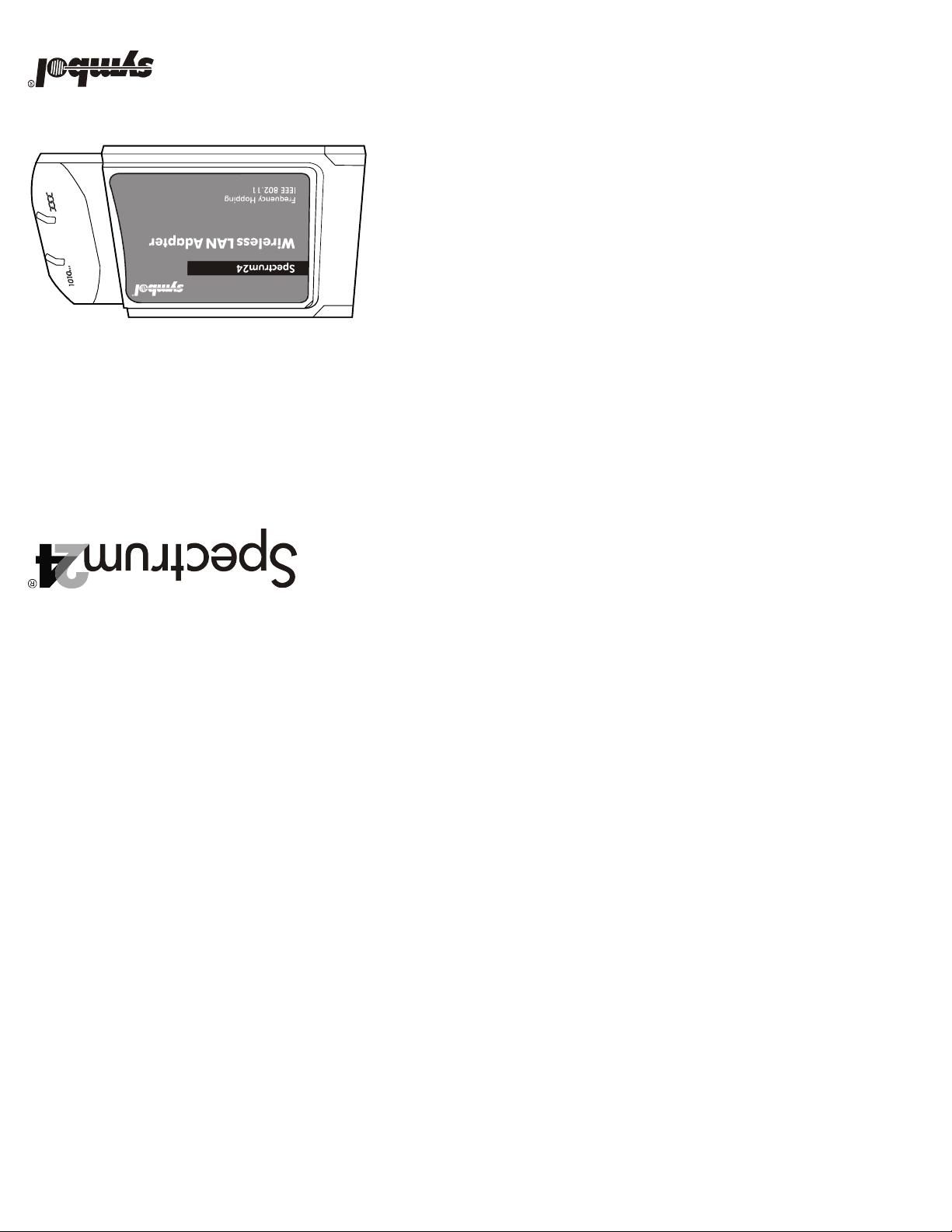
r
www.symbol.com
Revision A
72-52486-01
*73-20990-01A*1
ORGI ns e rA nat P C2MbpsShort.cd
®
11742-1300
Holtsville, NY
One Symbol Place
Symbol Technologies, Inc.
European Patent 367 ,299; 414,281; 367,300; 36 7,298; UK 2 ,072,832; France 8 1/03938; Italy 1,138,713
Invention No. 55,358; 62,5 39; 69,060; 69,1 87 (Taiwan); No. 1,601,79 6; 1,907,875; 1,955,269 (J apan);
D363,918; D370,478; D383,124; D391,250; D405,077; D406,581; D414,171; D414,172; D419,548
5,946,194; 5,959,285; 6,002,918; D305,885; D341,584; D344,501; D359,483; D362,453; D363,700;
5,907,146; 5,912,450; 5,914,478; 5,917,173; 5,920,059; 5,923,025; 5,929,420; 5,945,658; 5,945,659;
5,821,520; 5,823,812; 5,828,050; 5,850,078; 5,861,615; 5,874,720; 5,875,415; 5,900,617; 5,902,989;
5,763,863; 5,767,500; 5,789,728; 5,789,731; 5,808,287; 5,811,785; 5,811,787; 5,815,811; 5,821,519;
5,705,800; 5,714,746; 5,723,851; 5,734,152; 5,734,153; 5,742,043; 5,745,794; 5,754,587; 5,762,516;
5,612,531; 5,619,028; 5,627,359; 5,637,852; 5,664,229; 5,668,803; 5,675,139; 5,693,929; 5,698,835;
5,543,610; 5,545,889; 5,552,592; 5,557,093; 5,578,810; 5,581,070; 5,589,679; 5,589,680; 5,608,202;
5,471,042; 5,478,998; 5,479,000; 5,479,002; 5,479,441; 5,504,322; 5,519,577; 5,528,621; 5,532,469;
5,410,140; 5,412,198; 5,418,812; 5,420,411; 5,436,440; 5,444,231; 5,449,891; 5,449,893; 5,468,949;
5,337,361; 5,367,151; 5,373,148; 5,378,882; 5,396,053; 5,396,055; 5,399,846; 5,408,081; 5,410,139;
5,280,162; 5,280,163; 5,280,164; 5,280,498; 5,304,786; 5,304,788; 5,306,900; 5,321,246; 5,324,924;
5,243,655; 5,247,162; 5,250,791; 5,250,792; 5,260,553; 5,262,627; 5,262,628; 5,266,787; 5,278,398;
5,149,950; 5,157,687; 5,168,148; 5,168,149; 5,180,904; 5,216,232; 5,229,591; 5,230,088; 5,235,167;
5,017,765; 5,021,641; 5,029,183; 5,047,617; 5,103,461; 5,113,445; 5,130,520; 5,140,144; 5,142,550;
4,758,717; 4,816,660; 4,845,350; 4,896,026; 4,897,532; 4,923,281; 4,933,538; 4,992,717; 5,015,833;
4,387,297; 4,460,120; 4,496,831; 4,593,186; 4,603,262; 4,607,156; 4,652,750; 4,673,805; 4,736,095;
U.S. Pa tent No.
This product is covered by one or m ore of the following U.S. and foreign Patents:
Patents
Novell and LAN Workplace are registered trademarks of Novell Inc.
Microsoft, Windows, and Windows NT are registered trademarks of Microsoft Corporation.
IBM is a registered trademark of International Business Machine Corporation.
companies and are her eby acknow ledged.
Quick Reference Guide
Wireless LAN Adapter
LA-4137 Compact Flash
Other product names mentioned in this manual may be trademarks or registered trademark of their respective
Symbol, the Sym bol logo and Spect rum24 are register d trademarks of S ymbol Technologies, Inc.
Symbol products.
intellectual property rig hts. An implied license only exists for equipment, ciecu its, and subsystems containe d in
No license is granted, ei ther expressly or by im plication, estoppel, or otherw ise under any Symbol Technologies, Inc.,
Symbol reserves the right to make changes to any product to improve reliability, function, or de sign.
from Symbol Technologies, Inc. (Symbol). The material in this manual is subject to change without notice.
No part of this publicatio n may be modified or adap ted in any way, for any purposes withou t permission in writing
Copyright 2001 by Symbol Technologies, Inc. All rig hts reserved.
Copyright
http://www.symbol.com/
+1-516-738-5200, in/outside North America
1-800-722-6234, inside North America.
Obtain additional information by contacting Symbol at:
Additional Information
Introduction
The LA-4137 CFWL adapter allows CF Card slot equipped handheld computer systems
to configure, connect to and establish a Spectrum24 network.
Features Include:
• 50-pin Type I adapter card fully compliant with PCMCIA electrical and mechanical
specifications
• Low-power operation for battery-powered devices with CF Card slots
• Pocket PC and Windows CE driver support
• Compact Flash form factor (CF+Type I extended)
• Automatic data rate and channel selection of 1, 2, 5.5 and 11 Mbps
• Wireless software upgrade
• Wired Equivalent Privacy (WEP) encryption and decryption
• An integrated antenna
• Card and Socket Services support
• Power management [Continuously Aware Mode (CAM) and Power Save Polling (PSP)].
Scope
This Quick Reference Guide contains the CFWL adapter installation and configuration
instructions for Windows CE/Pocket PC.
Preparation
Before beginning the installation, verify the hardware package contains:
• LA-4137 CFWL adapter with an integrated antenna
• Spectrum24 High Rate 11 Mbps Wireless LAN Software CDROM.
Note: Verify the model indicated on the card and packaging before use.
Contact the Symbol Support Center if an item is missing or not functioning.
Supported Devices
The LA-4137 CFWL adapter has been qualified by Symbol Technologies to support the
following devices:
• Palm/Handheld (PH) computers running Windows CE/Pocket PC
• Palm OS (i.e. Hand ERA/TRG Pro).
Installing the LA-4137 CFWL Adapter
The LA-4137 CFWL adapter installation requires:
• a handheld computer with a Type I CF Card slot
• a desktop computer with a CDROM drive or Web access
• a Spectrum24 High Rate 11 Mbps Wireless LAN Software CDROM.
To install the CFWL adapter:
1. Insert the CFWL adapter into the CF Card slot. Arrows on the front of the CFWL
adapter indicate the insertion point to the slot.
2. Slide in the CFWL adapter until it firmly seats.
Caution! Align the CFWL adapter properly when inserting. Insert the CFWL
adapter firmly without forcing. Forcing the CFWL adapter into the slot can
damage the device or the adapter.
Note: If the CFWL adapter does not fit into the CF Card slot, a 68-pin, male reciever
PCMCIA adapter is needed.
Page 2
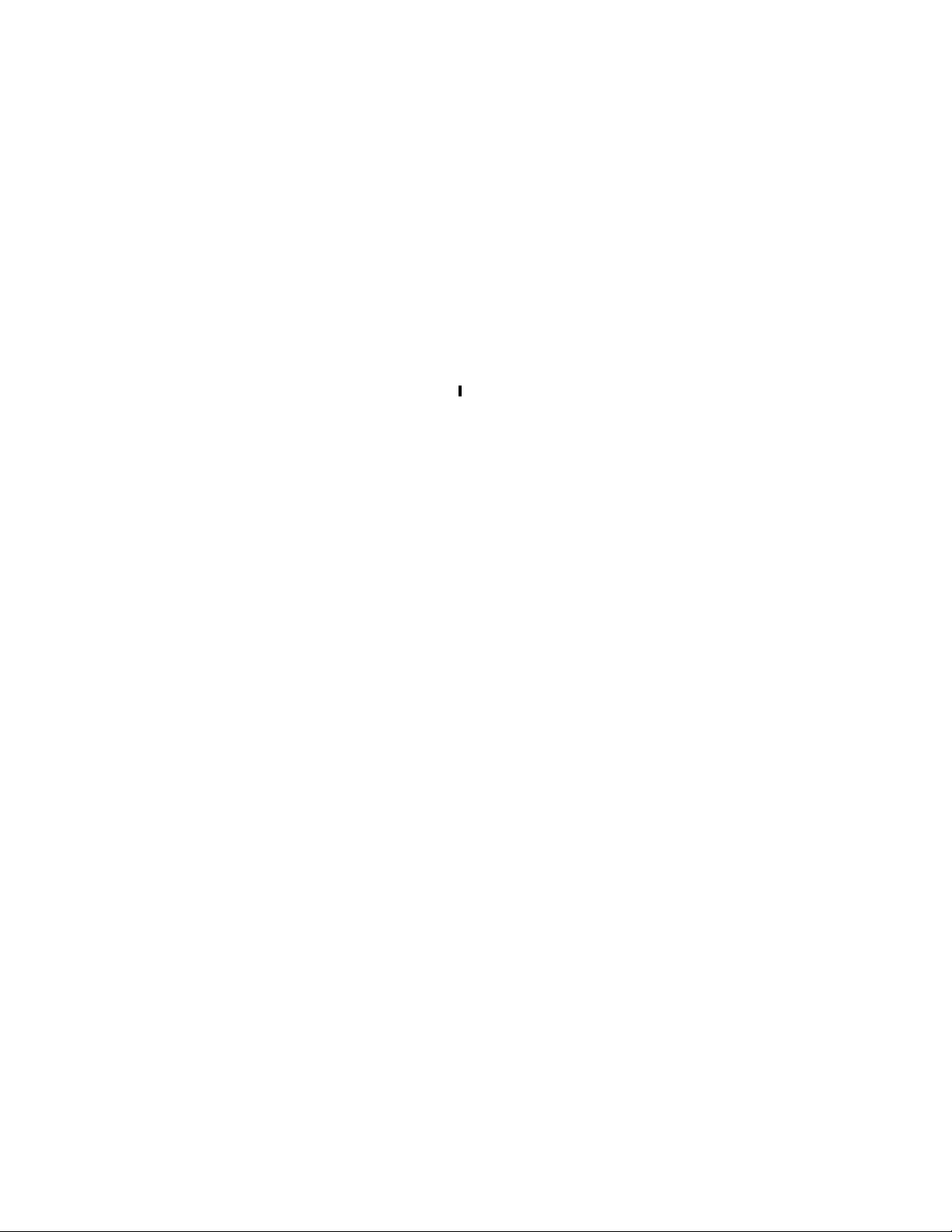
Installing and Configuring the Driver in
Windows CE
Install the Spectrum24 Windows CE device driver from the Spectrum24 High Rate 11 Mbps
Wireless LAN Software CDROM or download the driver from the Symbol Web site to a
desktop computer. Symbol has bundled the NICTT and NCPA utilities with the Spectrum24
Windows CE driver. Use these utilities to monitor the status of the CFWL adapter as used
within a handheld computer device.
Before installing the Windows CE device driver:
• obtain Spectrum24 High Rate 11 Mbps Wireless LAN Software CDROM
• verify that the Spectrum24 CFWL adapter is installed.
Installing the Spectrum24 Driver in Windows CE 3.x
To download the Spectrum24 Windows CE driver from the driver installation CD to a
handheld computing device in a Windows CE 3.0 or 3.1 environment:
Note: Refer to the documentation shipped with the Microsoft ActiveSync program to
ensure the desktop computer used in the driver installation meets the system
requirements for the ActiveSync program.
1. Connect the sync cable to a serial or USB port between the desktop computer and the
handheld computer.
Once a connection partnership exists between the desktop computer and the Windows
CE device, file transfers and data synchronization can take place.
2. From My Computer, right-click on the drive assigned to the CDROM. Click Open.
Note: Double-clicking the CDROM drive launches the autorun. Close autorun.
3. Open the WinCE file folder and double-click on the Spectrum24forWindowsCE.exe file.
The Unpacking File progress bar displays.
4. Click Ye s to use the default application install directory when the Installing Application
dialog box displays.
5. Click OK when the Application Downloading Complete dialog box displays.
The NCPA Spectrum24 Easy Setup dialog box displays on the handheld device when the
file download is done.
6. Enter the network ESSID in the Spectrum24 Easy Setup dialog box.
7. Click Advanced and scroll through the NCPA property pages to view the default adapter
configuration.
Use the Mobile Unit, Power, Transmission Power, Encryption and WLAN Adapter tabs
to view or adjust the adapter configuration settings.
Note: For information on using the NCPA utility to configure CFWL adapter properties,
refer to Appendix A.
8. Click OK to save the changes to the adapter configuration and exit the NCPA utility.
The Installing Spectrum24 WLAN Adapter Driver dialog box displays after adjustments
are made.
9. Restart and reset the handheld computer and remove and reinsert the CFWL adapter for
the configuration changes to take effect.
If additional information of NCPA or adapter configuration is required, refer to Configuring
the CFWL Adapter in Windows CE.
Downloading the Spectrum24 Windows CE Driver
from the Symbol Web Site
Before copying the Spectrum24 device driver to a handheld computer, download the driver
from the Symbol Web site.
To download the Spectrum24 device driver from the Symbol Web site:
1. From the desktop computer, go to the Symbol Web site
(http://www.symbol.com/services/downloads/download_spec24.html).
2. Select Firmware, Software, Drivers, Tools, Documentation and... for Spectrum24 - 11
Mbps DS.
3. Select the latest version of the firmware and software.
4. Select Spectrum24
Handheld PC 2000.
A File Download window appears prompting the user to run the utility from its current
location or save it to disk.
5. Check the Save this program to disk option and click OK.
A Save As dialog box displays prompting the user to use the default destination folder.
If the default destination folder is not Desktop, select Desktop from the Save As dialog
box.
6. Click Save.
The S24_WINCE_DS11.exe icon displays on the desktop computer.
7. Double-click on the S24_DS11 icon on the desktop computer.
The Welcome to Spectrum24 for Windows CE Setup dialog box displays.
8. Click Next.
The Choose Destination Location dialog box displays.
9. Click Next to use the default destination folder or click Browse to specify a different
location for the Win CE driver files.
10.Click Next. The Setup Complete dialog box displays.
11.Click Finish.
12.Click Ye s to use the default application install directory when the Installing Application
dialog box displays.
13.Click OK when the Application Downloading Complete dialog box displays.
The NCPA Spectrum24 Easy Setup dialog box appears on the handheld device when the
file download is done.
14.Enter the network ESSID in the Spectrum24 Easy Setup dialog box.
Note: When users insert the CFWL adapter in a handheld computer for the first time,
an Unidentified PC Card Adapter window could display. Assign a name to the card
and click OK.
®
driver installation for Windows CE v.3.0 & Microsoft Windows for
15.Click Advanced and scroll through the NCPA property pages to view the default adapter
configuration.
Use the Mobile Unit, Power, Transm i ss i o n Powe r, En c ryp t ion and WLAN Adapter tabs
to view or adjust the adapter configuration settings.
Note: For additional information on using the NCPA utility to configure CFWL adapter
properties, refer to Appendix A.
16.Click OK to save the changes to the adapter configuration and exit the NCPA utility.
The Installing Spectrum24 WLAN Adapter Driver dialog box displays.
Restart and reset the handheld computer and remove and reinsert the CFWL adapter
for the configuration changes to take effect.
If information with NCPA or additional adapter configuration is required, refer to
Configuring the CFWL Adapter in Windows CE.
Configuring the CFWL Adapter in Windows CE
Note: The way to access the NCPA utility on Windows CE and Pocket PC devices
differs depending on manufacturer. If the Spectrum24 Settings icon does not reside
within the Windows CE Control Panel refer to the documentation shipped with the
device.
To configure the CFWL adapter in a Windows CE environment:
1. From the NCPA Easy Setup window, click Advanced.
2. Select Advanced and scroll through the NCPA property pages to view or adjust the
default adapter configuration.
Note: For additional information on using the NCPA utility to configure CFWL adapter
properties, refer to Appendix A of the Spectrum24 Compact Flash Wireless LAN
Adapter Users Guide.
3. Click OK to save the changes to the adapter configuration and exit the NCPA utility.
4. Restart and reset the handheld computer and remove and reinsert the CFWL adapter for
the configuration changes to take effect.
Troub l esho oting
The following problem scenarios could be encountered when using the LA-4137 CFWL
adapter in a Windows CE environment:
The Handheld Computer Does Not Recognize the LA-4137 CFWL Adapter
The handheld computer could display an Unidentified PC Card Adapter window when the
LA-4137 CFWL adapter is inserted into the handheld computer.
This probably means the Spectrum24 32-bit Windows CE driver was not loaded or was
loaded incorrectly. If this is the case the driver files require reinstallation. Refer to the
Spectrum24 32-bit Windows CE driver installation section for detailed installation
instructions.
To verify that the handheld computer recognizes the LA-4137 CFWL adapter:
1. Tap Start and select Settings and Control Panel.
2. Double tap the System icon.
The Expansion Slot: in the System: section of the System Properties window should list
Low_Power_Ethernet.
This window displays the type of processor the handheld computer uses.
3. If the handheld computer does not recognize the Spectrum24 CFWL adapter and does
not display an Unidentified PC Card Adapter window, remove and reinsert the CFWL
adapter.
An IP Address is Not Recognized by the Handheld Computer
Remove and reinsert the CFWL adapter for changes to the IP address to take effect once the
Network program has been run from the Windows CE Control Panel.
Page 3

Declaration of Conformity
We, Symbol Technologies Inc. of One Symbol Plaza, Holtsville, NY 11742-1300, USA
declare under our sole responsibility that the product
Spectrum24HR, LA-4137, 11 Mbps Type II Radio Card
To which this product relates, is in conformity with the following standards and/or other
normative documents.
EN 300 328 v1.1.1(2000-07) Radio; 2.4GHz Spread Spectrum
EN 301 489-1 v1.2.1 (7-2000) Part 1: EMC, Common technical requirement
EN 301 489-17 v1.1.1 (9-2000) Part 17: Specific conditions for wide-band data.
EN 60750: 1992 Uncl. 1-4, 11: Safety of information Technology Equipment.
We hereby declare that all essential radio test suites have been carried out and that the
above named product is in conformity to all essential requirements of
Directive 1999/5/EC.
The conformity assessment procedure referred to in Article 10(5) and detailed in
Annex IV of Directive 1999/5/EC has been followed with the involvement of the
following Notified Body(ies):
BABT, Claremont House, 34 Molesey Road, Walton-on-Thames, KT12 4RQ
Identification Mark:
0168 The equipment also carries the Class 2 equipment identifier
The technical documentation relevant to the above equipment can be made available for
inspection on application to:
Symbol Technologies EMEA, Symbol Place, Winnersh Triangle, Berkshire, RG 41 5TP, UK
Dornu Narnor Senior Director, Regulatory 7 Septe mber 2 000
(name) (title) (signature of authorised person) (date)
Customer Support
Symbol Technologies provides its customers with prompt and accurate customer support.
Use the Symbol Support Center as the primary contact for any technical problem,
question or support issue involving Symbol products. If the Symbol Customer Support
specialists cannot solve a problem, access to all technical disciplines within Symbol
becomes available for further assistance and support. Symbol Customer Support
responds to calls by email, telephone or fax within the time limits set forth in individual
contractual agreements. When contacting Symbol Customer Support, please provide the
following information:
• serial number of unit
• model number or product name
• software type and version number.
North American Contacts
Inside North America, contact Symbol at:
Symbol Technologies, Inc.
One Symbol Plaza
Holtsville, New York 11742-1300
Telephone: 1-516-738-2400 / 1-800-SCAN 234
Fax: 1-516-738-5990
Symbol Support Center:
Telephone: 1-800-653-5350
Fax: (516) 563-5410
Email: support@symbol.com
International Contacts
Outside North America, contact Symbol at:
Symbol Technologies Technical Support
12 Oaklands Park
Berkshire, RG41 2FD, United Kingdom
Tel: 011-44-118-945-7000 or 1-516-738-2400 ext. 6213
Regulatory Compliance
Symbol RF products are designed to be compliant with the rules and regulations in the
locations into which they are sold and will be labeled as required. The majority of Symbol
RF devices are type approved and do not require the user to obtain license or
authorization before using the equipment. Any changes or modifications to Symbol
Technologies equipment not expressly approved by Symbol Technologies could void the
user authority to operate the equipment.
Radio Frequency Interference Requirements
This device has been tested and found to comply with the limits for a Class B digital
device pursuant to Part 15 of the Federal Communications Commissions Rules and
Regulation. These limits are designed to provide reasonable protection against harmful
interference when the equipment is operated in a commercial environment. This
equipment generates, uses, and can radiate radio frequency energy and, if not installed
and used in accordance with the instruction manual, may cause harmful interference to
radio communications. Operation of this equipment in a residential area is likely to cause
harmful interference in which case the user will be required to correct the interference at
his own expense. However, there is no guarantee that interference will not occur in a
particular installation.
If the equipment does cause harmful interference to radio or television reception, which
can be determined by turning the equipment off and on, the user is encouraged to try to
correct the interference by one or more of the following measures:
• Re-orient or relocate the receiving antenna.
• Increase the separation between the equipment and receiver.
• Connect the equipment into an outlet on a circuit different from that which the receiver
is connected.
Radio Frequency Interference Requirements - Canada
This Class B digital apparatus meets the requirements of the Canadian
Interference-Causing Equipment Regulations.
Cet appareil numérique de la Classe B respecte toutes les exigences du Reglement sur le
Matériel Brouilleur du Canada.
Warning: To comply with FCC and Industry Canada exposure requirements,
this hand-held device is approved for operation in a user’s hand when there
is 20cm or more between the antenna and the user’s body.
If the modem causes harm to the telephone network, the telephone company will notify
you in advance; however, if advance notice is not practical, you will be notified as soon as
possible. Also, you will be advised of your right to file a complaint with the FCC if you
believe it is necessary.
European Economic Area
The European variant is intended for use throughout the European Economic Area,
however authorization for use restricted as follows:
• European standards dictate maximum radiated transmit power of 100m W
• EIRP and frequency range 2.400 - 2.4835 GHz
• France, the equipment is to be restricted to the 2.4465 - 2.4835 GHz
frequency range
• Belgium outside, the equipment is to be restricted to the 2.460 - 2.4835 GHz
freuency range
• Operation in Italy requires a user license.
Page 4

