Page 1
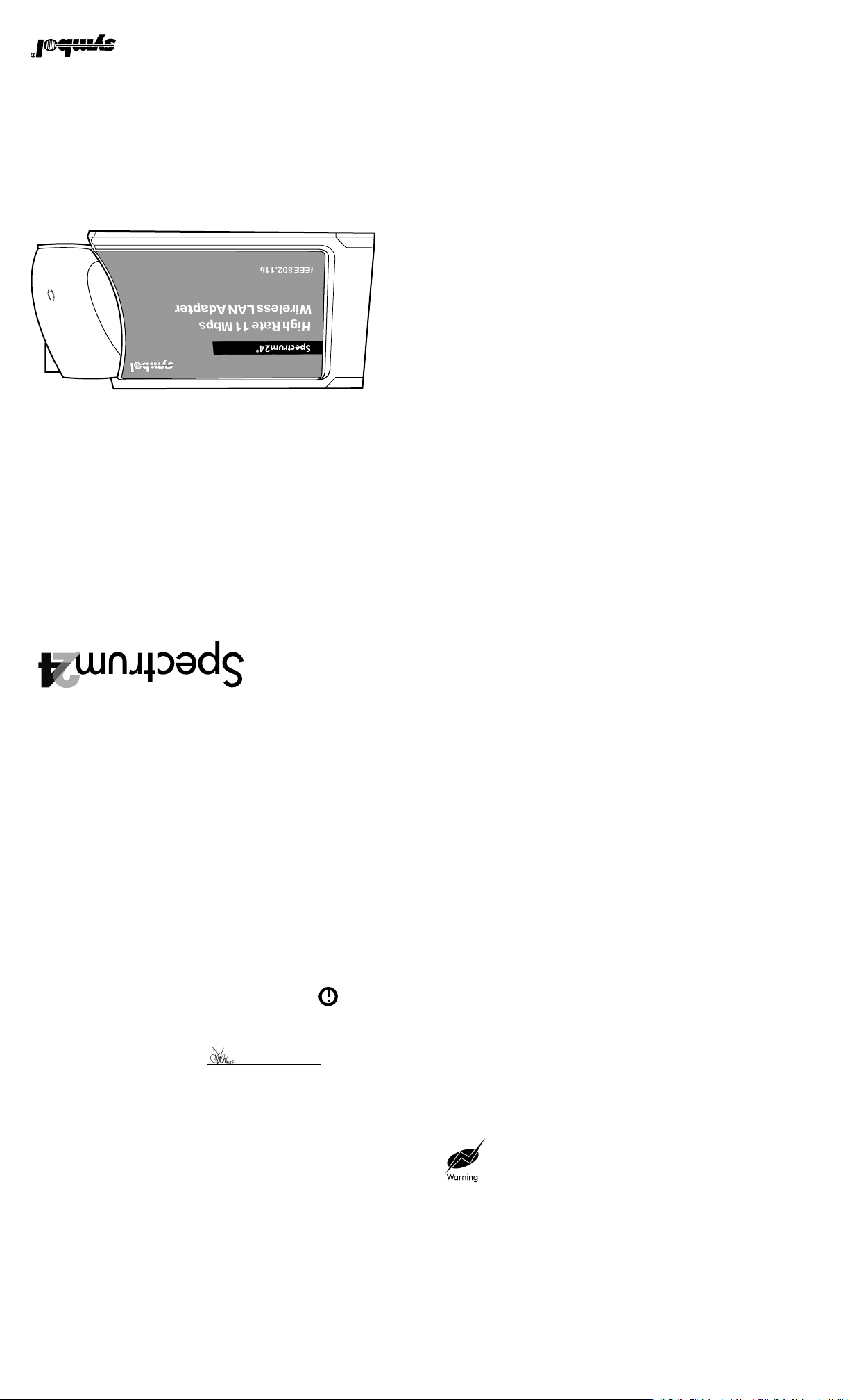
www.symbol.com
Revision D
70-20745-02
*70-20745-02*
11742-1300
Holtsville, NY.
One Symbol Place
Symbol Technologies, Inc.
Italy 1,138,713
(Japan); European Patent 367,299; 414,281; 367,300; 367,298; UK 2,072,832; France 81/03938;
Invention No. 55,358; 62,539; 69,060; 69,187 (Taiwan); No. 1,601,796; 1,907,875; 1,955,269
D424,035; D430,158; D430,159; D431,562
D391,250; D405,077; D406,581; D414,171; D414,172; D418,500; D419,548; D423,468;
D341,584; D344,501; D359,483; D362,453; D363,700; D363,918; D370,478; D383,124;
6,114,712; 6,115,678; 6,119,944; 6,123,265; 6,131,814; 6,138,180; 6,142,379; D305,885;
6,068,190; 6,082,621; 6,084,528; 6,088,482; 6,092,725; 6,101,483; 6,102,293; 6,104,620;
6,002,918; 6,021,947; 6,047,892; 6,050,491; 6,053,413; 6,056,200; 6,065,678; 6,067,297;
5,917,173; 5,920,059; 5,923,025; 5,929,420; 5,945,658; 5,945,659; 5,946,194; 5,959,285;
5,861,615; 5,874,720; 5,875,415; 5,900,617; 5,902,989; 5,907,146; 5,912,450; 5,914,478;
5,811,785; 5,811,787; 5,815,811; 5,821,519; 5,821,520; 5,823,812; 5,828,050; 5,850,078;
5,745,794; 5,754,587; 5,762,516; 5,763,863; 5,767,500; 5,789,728; 5,789,731; 5,808,287;
5,693,929; 5,698,835; 5,705,800; 5,714,746; 5,723,851; 5,734,152; 5,734,153; 5,742,043;
5,608,202; 5,612,531; 5,619,028; 5,627,359; 5,637,852; 5,664,229; 5,668,803; 5,675,139;
5,543,610; 5,545,889; 5,552,592; 5,557,093; 5,578,810; 5,581,070; 5,589,679; 5,589,680;
5,478,998; 5,479,000; 5,479,002; 5,479,441; 5,504,322; 5,519,577; 5,528,621; 5,532,469;
5,418,812; 5,420,411; 5,436,440; 5,444,231; 5,449,891; 5,449,893; 5,468,949; 5,471,042;
5,378,882; 5,396,053; 5,396,055; 5,399,846; 5,408,081; 5,410,139; 5,410,140; 5,412,198;
5,304,786; 5,304,788; 5,306,900; 5,321,246; 5,324,924; 5,337,361; 5,367,151; 5,373,148;
5,262,627; 5,262,628; 5,266,787; 5,278,398; 5,280,162; 5,280,163; 5,280,164; 5,280,498;
5,229,591; 5,230,088; 5,235,167; 5,243,655; 5,247,162; 5,250,791; 5,250,792; 5,260,553;
5,140,144; 5,142,550; 5,149,950; 5,157,687; 5,168,148; 5,168,149; 5,180,904; 5,216,232;
5,015,833; 5,017,765; 5,021,641; 5,029,183; 5,047,617; 5,103,461; 5,113,445; 5,130,520;
4,758,717; 4,816,660; 4,845,350; 4,896,026; 4,897,532; 4,923,281; 4,933,538; 4,992,717;
Quick Reference Guide
LA-4100 Series PC Card
Wireless LAN Adapter
4,460,120; 4,496,831; 4,593,186; 4,603,262; 4,607,156; 4,652,750; 4,673,805; 4,736,095;
This product is covered by one or more of the following U.S. and foreign Patents:U.S. Patent No.
Patents
Toshiba is a trademark of Toshiba Corporation.
and LAN Workplace are registered trademarks of Novell Inc.
Microsoft, Windows, and Windows NT are registered trademarks of Microsoft Corporation. Novell
Business Machine Corporation.
respective companies and are hereby acknowledged IBM is a registered trademark of International
Other product names mentioned in this manual may be trademarks or registered trademarks of their
Symbol, the Symbol logo and Spectrum24 are registered trademarks of Symbol Technologies, Inc.
circuits and subsystems contained in Symbol products.
Symbol Technologies, Inc., intellectual property rights. An implied license only exists for equipment,
design. No license is granted, either expressly or by implication, estoppel, or otherwise under any
Symbol reserves the right to make changes to any product to improve reliability, function, or
Symbol Technologies, Inc. (Symbol). The material in this manual is subject to change without notice.
may be modified or adapted in any way, for any purposes without permission in writing from
Copyright © 2001 by Symbol Technologies, Inc. All rights reserved. No part of this publication
Copyright
Declaration of Conformity
We, Symbol Technologies, Inc., of One Symbol Plaza, Holtsville, NY 11742-1300, USA
decalare under our sole responsibility that the product
Spectrum24HR, LA4131, 11Mbps type II Radio Card
Spectrum24HR, LA4121, 11Mbps Type II Radio Card
Spectrum24HR, LA4111,11Mpbs Type II Radio Card
to which this product relates, is in conformity with the following standards and/or other
normative documents:
EN 300 328-2 v1.1.1 (2000-07) Radio: 2.4GHz Spread Spectrum
EN 301 489-1 v1.2.1 (7-2000) Part 1: EMC, Common technical requirement
EN 301 489-17 v1.1.1 (9-2000) Part 17: Specic conditions for wide-band data and
Hiperlan equipment
EN 60950: 1992 Uncl. 1-4, 11: Safety of Information Technology Equipment.
We hereby declare that all essential radio test have been carried out and that the above
named product is in conformity to all the essential requirements of Directive 1999/5/EC.
The conformity assessment procedure referred to in Article 10(5) and detailed in Annex IV
of Directive 1999/5/EC has been followed with the involvement of the following Notified
Body(ies): BABT, Claremont House, 34 Molesey Road, Walton-on-Thames, KT12 4RQ.
Identification mark:
0168 The equipment also carries the Class 2 equipment identifier.
The technical documentation relevant to the above equipment can be made available for
inspection on appplication to:
Symbol Technologies EMEA, Symbol Place, Winnersh Triangle, Berkshire, RG 41 5TP, UK
(name) (title) (signature of authorised person) (date)
7 September 2000Dornu Narnor Senior Director , Regulatory
1 May 2001
Customer Support
Symbol Techmologies is committed to providing its customers with world-class customer
service and technical support. The Symbol Support Center operates as the single point
of contact for any technical probelm, question or support issue. The Support Center
ooperates all year, 24 hours a day, staffed by full-time professional Technical Specialists.
If Symbol cannot solve the problem immediately within its tiered, technical-support center,
access to all technical disciplines within Symbol become available for further assistance
and support. First response/contact within 24 hours or one business day. Response by
email, fax, or telephone.
North America Contacts
Inside North America, contact Symbol at:
Symbol Technologies, Inc.
One Symbol Plaza, Holtsville, New York 11742-1300
Telephone: 1-516-738-2400/1-800-SCAN 234; Fax 1-516-738-5990
Symbol Support Center:
Telephone: 1-800-653-5350; Fax: (516) 563-5410; Email: supppoet@symbol.com
International Contacts
Outside North America, contact Symbol at:
Symbol Technologies Technical Support
12 Oaklands Park; Berkshire, RG41 2FD, United Kingdom
Telephone: 011-44-118-945-7000 or 1-516-738-2400 ext. 6213
Regulatory Compliance
Symbol RF products are designed to be compliant with the rules and regulations
in the locations into which they are sold and will be labeled as required.
The majority of Symbol RF devices are type approved and do not require the user to
obtain license or authorization before using the equipment. Any changes or modifications
to Symbol Technologies equipment not expressly approved by Symbol Technologies could
void the user authority to operate the equipment.
Radio Frequency Interference Requirements
This device has been tested and found to comply with the limits for a Class B digital
device pursuant to Part 15 of the Federal Communications Commissions Rules and
Regulation. These limits are designed to provide reasonable protection against
harmful interference when the equipment is operated in a commercial environment.
This equipment generates, uses, and can radiate radio frequency energy and, if not
installed and used in accordance with the instruction manual, may cause harmful
interference to radio communications. Operation of this equipment in a residential
area is likely to cause harmful interference in which case the user will be
required to correct the interference at his own expense. However, there is no
guarantee that interference will not occur in a particular installation. If the
equipment does cause harmful interference to radio or television reception, which
can be determined by turning the equipment off and on, the user is encouraged to
try to correct the interference by one or more of the following measures:
• Re-orient or relocate the receiving antenna.
• Increase the separation between the equipment and receiver.
• Connect the equipment into an outlet on a circuit different from
that which the receiver is connected
Radio Frequency Interference Requirements - Canada
This Class B digital apparatus meets the requirements of the Canadian
Interference-Causing Equipment Regulations.
Cet appareil numérique de la Classe B respecte toutes les exigences du
Reglement sur le Materiél Brouilleur du Canada.
antennas that are mounted externally at remote locations or operating
near users at stand-alone desktop on similar configurations must
operate with a minimum seperation of 20cm from all persons.
European Economic Area
The European variant is intended for use throughout the European Economic Area,
however authorization for use restricted as follows:
frequency range.
frequency range
To comply with FCC and Industry Canada exposure requirements,
•European standards dictate maximum radiated transmit power of 100mW
EIRP and frequency range 2.400 - 2.4835 GHz.
•France, the equipment is to be restricted to the 2.4465 - 2.4835 GHz
•Belgium outside, the equipment is to be restricted to the 2.460 -2.4835 GHz
•Operation in Italy requires a user license.
Page 2
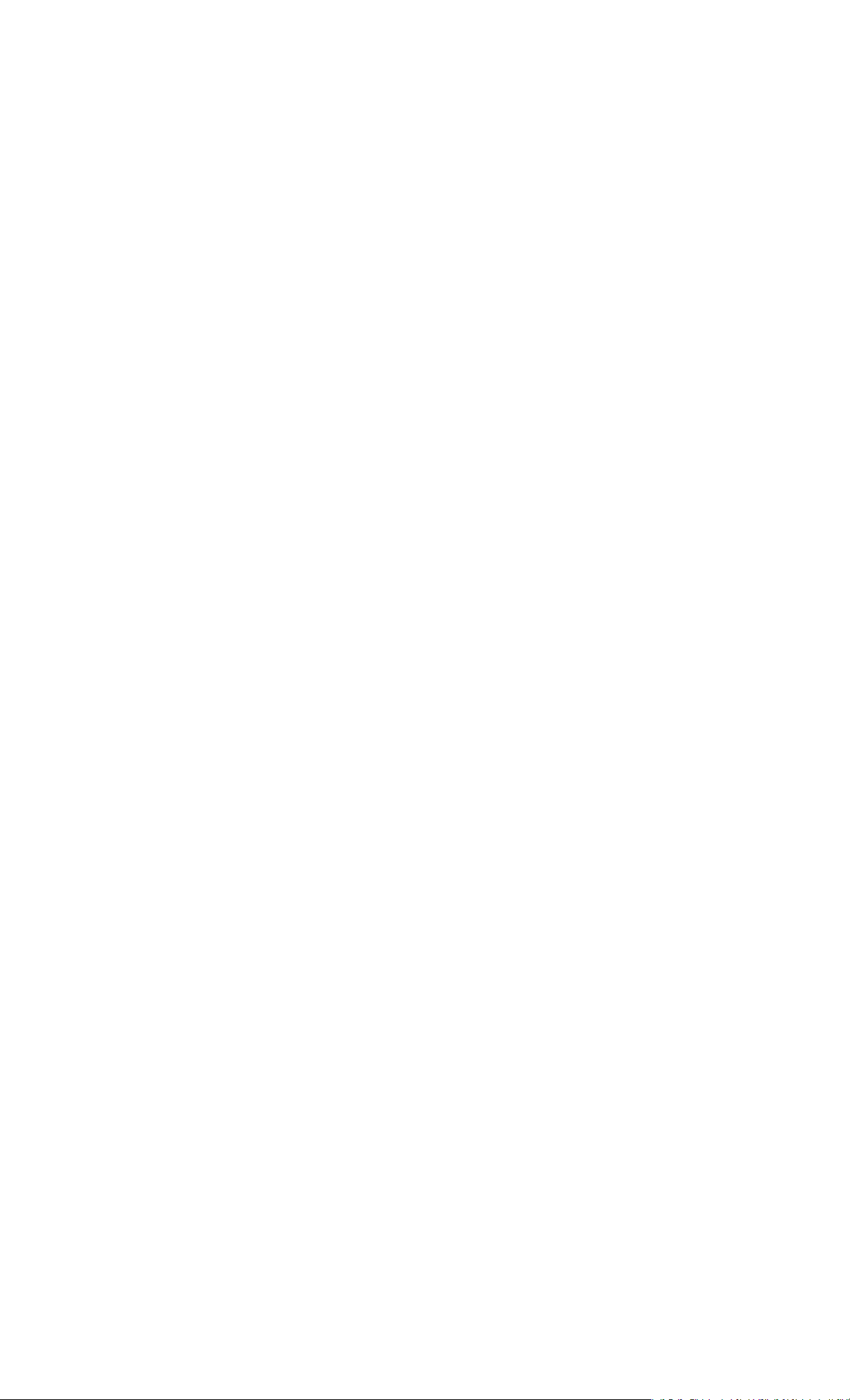
Introduction
The Spectrum24 LA-4100 series PC Card allows PC Card slot-equipped host systems to
configure, connect to and establish a Spectrum24 wireless network.
Features include:
• Low-power operation for battery-powered devices with PC Card slots
• Windows 95, 98, 2000, ME and CE NDIS driver support
• Card and Socket Services Support
• WEP and Kerberos data security.
Installing the PC Card
The physical PC Card installation differs for each system. Refer to the system
manufacturer documentation for specic information.
Note: For instructions on installing and conguring the PC Card in a
Windows CE environment, refer to the Spectrum24 Wireless LAN Adapter LA-4100 Series
PC Card Product Reference Guide.
Preparation
Spectrum24 PC Card drivers and Plus Pack management software are available from the
Symbol Web site if a CDROM is not available for the PC Card installation.
Go to (http://www.symbol.com/services/downloads/download_spec24.html) and
download the driver and Plus Pack utilities for either the LA-4111, 4121, or 4131 PC Card.
Once download, extract the les to the computer hard drive. Install the driver before
installing the Plus Pack. If internet access is unavailable, contact your Symbol sales
representative for a CD.
To install the Spectrum24 Plus Pack, click Start and select Run.
Enter x:\pluspack\setup.exe. Where x is the letter assigned to the computer hard drive.
Click OK, and complete the instructions displayed by the Windows operating system.
Keep the PC Card serial number in a safe place. Symbol Customer Service uses this
number to reference warranty and service contract information.
Verify the model indicated on the PC Card and packaging before use.
Contact the Symbol Support Center if an item is missing or not functioning.
Installation
The Spectrum24 PC Card installation requires:
• a computer with a Type II PC Card slot
• an available interrupt (IRQ) and available I/O port address
• a Spectrum24 driver installation CD or Internet access.
Note: Installation and removal methods vary for different host devices.
Refer to system documentation for information.
To install the PC Card:
1. Insert the PC Card in the host system PC slot.
2. Slide in the PC Card until it firmly seats.
Caution! Align the card properly when inserting. Insert firmly without forcing.
Forcing the card can damage the device or the card.
Installing and Conguring the Spectrum24 Driver in
Windows ME
Before installing the Spectrum24 Windows driver:
• Verify the Spectrum24 PC Card is installed.
• Obtain the Spectrum24 Windows driver installation CD or establish Internet access.
Installing the Driver in Windows ME
To install the driver in Windows ME:
Note: The Spectrum24 Windows driver ships with the Symbol Network Control Panel
Applet (NCPA) utility. Use NCPA to view and configure Spectrum24 PC Card settings.
1. Install the PC Card as described in the installation section.
2. Power up the system.
3. Insert the Spectrum24 driver installation CD if it is being used in the installation.
4. Select the Specify the location of the driver checklist. Click Next.
5. Select the Search for best driver for your device checklist, and select the Specify a
location checkbox.
6. Click the Browse button and search for the location of the NDIS5 driver files.
Click OK when located.
7. Click Next when the Add New Hardware Wizard displays the location of the driver files.
The Symbol Easy Setup dialog box displays.
8. Enter the ESSID in the Easy Setup window. Click OK.
9. Click Finish.
10. When prompted, restart the computer.
Conguring the PC Card for Windows ME
To configure the PC Card for Windows ME support:
1. Click Start, and select Settings and Control Panel.
2. Select the Network icon and click on the Symbol PC Card.
3. Select the Properties button. The Symbol Spectrum24 Easy Setup dialog box displays.
4. Click the Advanced button to view default adapter settings.
Use the Mobile Unit, Battery Usage, Mobile IP, WLAN Adapter and Transmission Power
tabs to view or adjust the PC Card configuration settings.
5. Exit and save the configuration by clicking OK or Finish.
6. Restart the system for the changes to take effect.
Installing and Conguring the Spectrum24 Driver in
Windows 2000
Before installing the Spectrum24 Windows driver:
• Verify the Spectrum24 PC Card is installed.
• Obtain the Spectrum24 Windows driver installation CD or establish Internet access.
Installing the Driver in Windows 2000
To install the driver in Windows 2000:
Note: The Spectrum24 Windows driver ships with the Symbol Network Control Panel
Applet (NCPA) utility. Use NCPA to view and configure Spectrum24 PC Card settings.
1. Install the PC Card as described in the installation section.
2. Power up the system.
3 Insert the Spectrum24 Windows driver installation CD if it is being used on
the installation
Installing and Configuring the Spectrum24 Driver
in Windows 95/98
Before installing the Spectrum24 Windows driver:
• Verify the Spectrum24 PC Card is installed.
• Obtain the Spectrum24 Windows driver installation CD or establish Internet access.
Installing the Driver in Windows 95
To install the driver in Windows 95:
Note: The Spectrum24 Windows driver ships with the Symbol Network Control
Panel Applet (NCPA) utility. Use NCPA to view and configure Spectrum24
PC Card settings.
1. Install the Spectrum24 PC Card as described in the installation section.
2. Power up the system.
3. Insert the Spectrum24 driver installation CD if it is being used in the installation.
4. When Windows 95 recognizes the PC Card, an Update Device Driver Wizard dialog
box appears requesting a driver to install. Click Next.
5. Click Finish when Windows displays the following message:
Windows found the following updated driver for this device: Symbol Spectrum24
PC Card.
6. Complete the installation instructions displayed by the Windows 95 operating system.
7. Enter the network ESSID in the Symbol Easy Setup window. Click OK.
8. Click Finish. Reboot the computer when prompted by Windows 95.
Installing the Driver in Windows 98
To install the driver for Windows 98:
Note: The Spectrum24 Windows driver ships with the Symbol Network Control
Panel Applet (NCPA) utility. Use NCPA to view and configure Spectrum24
PC Card settings.
1. Install the Spectrum24 PC Card as described in the installation section.
2. Power up the system.
3. Insert the Spectrum24 driver installation CD if it is being used in the installation.
4. When Windows 98 recognizes the PC Card, the Add New Hardware dialog
box appears. Click Next.
5. Select Search for best driver for your device. Click Next.
6. Select the location of the driver files. Click Next.
7. Click Next when Windows displays Spectrum24 WLAN PC Card.
8. Enter the network ESSID in the Symbol Easy Setup window. Click OK.
9. Click Finish. Reboot the computer when prompted by Windows 98.
Conguring the PC Card for Windows 95/98
To configure the PC Card for Windows 95/98 support:
1. From the Windows 95/98 Control Panel, select Network and select Symbol PC Card.
Click on the Properties tab.
2. From the Symbol Easy Setup window, click the Advanced button to view the
PC Card settings.
Use the NCPA Mobile Unit, Battery Usage, Mobile IP, Encryption, WLAN Adapter and
Transmission Power tabs to view or adjust the PC Card configuration settings.
3. Exit and save the configuration settings by clicking OK or Finish. Select Cancel to use
the default settings.
4. Restart the system for the changes to take effect.
4. When the Found New Hardware Wizard dialog box displays, click Next.
When Windows 2000 recognizes the PC Card, the Found New Hardware Wizard
dialog box displays again.
5. Select the Search for a suitable driver for my device button. Click Next.
6. Specify the location of the Symbol driver files. Click Next.
7. Click Next when a message displays stating Windows found the device driver.
When the driver download is complete, the Symbol Easy Setup dialog box displays.
8. Enter an ESSID in the Easy Setup window. Click OK.
The Found New Hardware Wizard dialog box displays again stating Windows has
finished installing the software required for this device.
9. Click Finish.
Conguring the PC Card for Windows 2000
To configure the PC Card for Windows 2000 support:
1. From the Windows 2000 Control Panel, click the System icon and select the
Hardware tab.
2. Click on the Device Manager button. Double-click on Network Adapters.
3. Right-click on the Spectrum24 WLAN adapter.
4. Select Properties. The Symbol PC Card Properties dialog box displays.
5. Select the Spectrum24 tab. The NCPA Easy Setup dialog box displays.
6. Select the Advanced button to view default adapter settings.
Use the Mobile Unit, Battery Usage, Mobile IP, Encryption, WLAN Adapter and
Transmission Power tabs to view or adjust the PC Card configuration settings.
7. Click OK or Close to save the PC Card configuration settings. Select Cancel to
use the default values.
Troubleshooting
If problems are encountered during the installation of the PC Card or driver, refer to
Spectrum24 Wireless LAN Adapter LA-4100 Series PC Card Product Reference Guide or
contact the Symbol Support Center (1-800-653-5350).
Specications
The LA-4100 series PC Card has the following specifications:
• Dimensions: 3.3 inches x 2.1 inches 0.2 inches (85 mm x 54 mm x 5 mm)
• Weight: 1.6 oz (45.36 g)
• Operating Temperature: 32 to 130° (0 to 55° C)
• Humidity: 95% maximum non condensing
• Altitude: Storage - 15,000 ft. (4.6 km) Operating - 8,000 ft. (2.4 km)
• Vibration: 2 G peak, sine; 0.02 G peak random (5 Hz - 2000 Hz)
• Shock: 40 G, 11mS, half sine
• ESD: meets CE-Mark
• PCMCIA Compliance: Type II version x.xx, Card and Socket Services x.xx
Updating Adapter Firmware
Symbol recommends updating the Spectrum24 LA-4100 series PC Card to the
latest firmware. Use the NICUpdate utility to update the firmware. Refer to the
documentation shipped with the Spectrum24 Plus Pack utility suite for instructions
on using NICUpdate. To download the latest firmware, go to
(http://www.symbol.com/services/downloads/download_spec24.html).
