Page 1
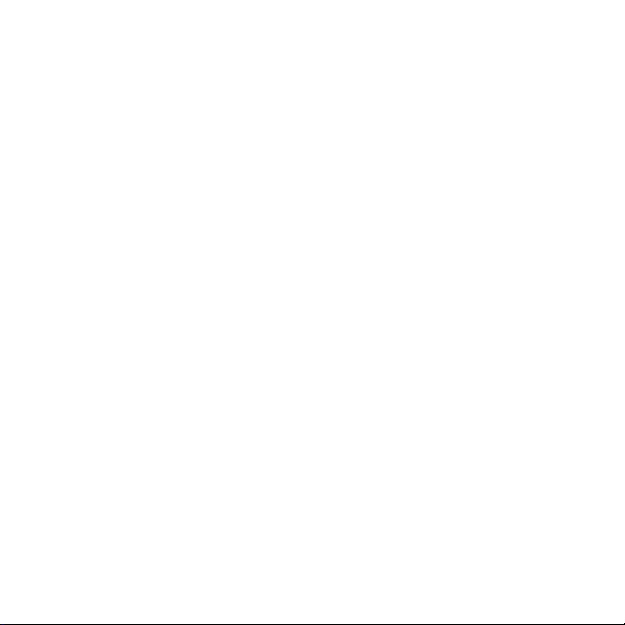
SUUNTO AMBIT3 RUN 1.0
USER GUIDE
Page 2
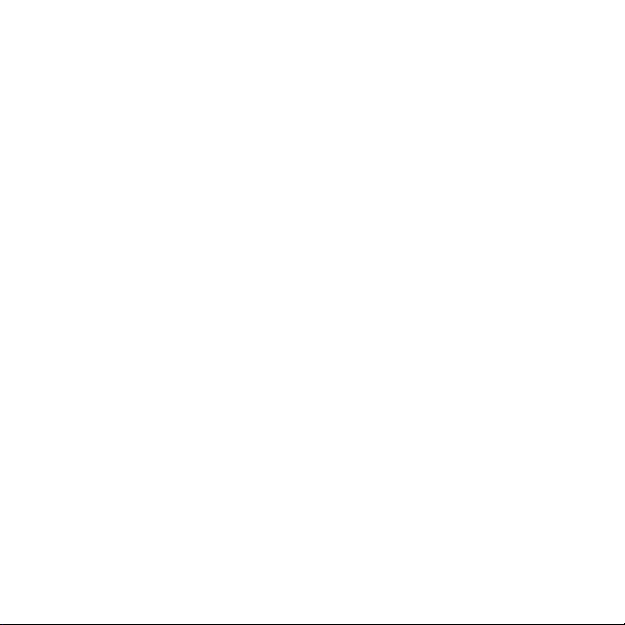
1 SAFETY .............................................................................................. 5
2 Getting started ................................................................................. 7
2.1 Buttons and menus .................................................................. 7
2.2 Set up ........................................................................................ 8
2.3 Adjusting settings .................................................................. 11
3 Features .......................................................................................... 13
3.1 Activity monitoring ................................................................ 13
3.2 Autopause .............................................................................. 14
3.3 Autoscroll ................................................................................ 14
3.4 Backlight ................................................................................. 15
3.5 Button lock ............................................................................. 16
3.6 Compass .................................................................................. 18
3.6.1 Setting declination ......................................................... 18
3.6.2 Calibrating compass ....................................................... 20
3.6.3 Setting bearing lock ....................................................... 21
3.7 Countdown timer ................................................................... 23
3.8 Displays ................................................................................... 24
3.8.1 Adjusting display contrast ............................................. 24
3.8.2 Inverting display color ................................................... 25
3.9 Exercising with sport modes .................................................. 25
3.9.1 Using Suunto Smart Sensor ............................................ 25
3.9.2 Putting on Suunto Smart Sensor ................................... 27
3.9.3 Starting an exercise ........................................................ 28
3.9.4 During exercise ............................................................... 29
3.9.5 Recording tracks ............................................................. 30
3.9.6 Making laps .................................................................... 30
3.9.7 Navigating during exercise ............................................ 31
3.9.8 Using compass during exercise ...................................... 32
2
Page 3
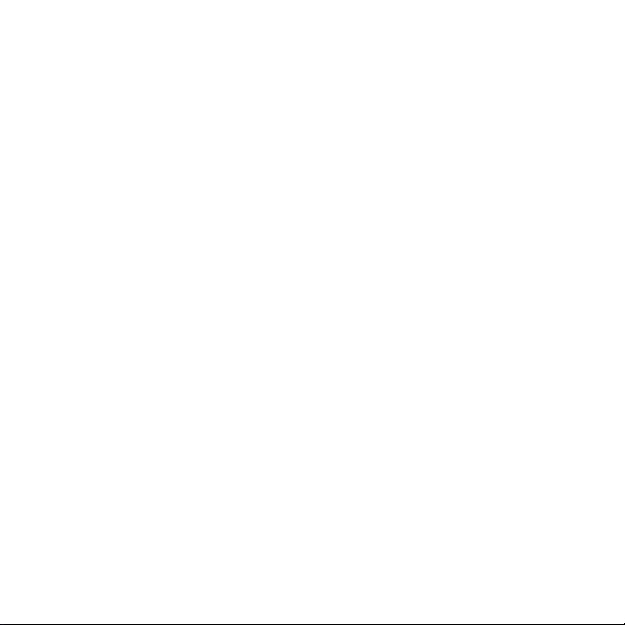
3.10 Find back ............................................................................... 33
3.11 Firmware updates ................................................................ 34
3.12 FusedSpeed ........................................................................... 34
3.13 Icons ...................................................................................... 37
3.14 Interval timer ........................................................................ 40
3.15 Logbook ................................................................................ 41
3.16 Memory left indicator .......................................................... 44
3.17 Movescount .......................................................................... 45
3.18 Movescount mobile app ...................................................... 47
3.18.1 Second display on phone ............................................. 48
3.18.2 Syncing with mobile app ............................................. 48
3.19 Navigating with GPS ............................................................ 50
3.19.1 Getting GPS signal ........................................................ 50
3.19.2 GPS grids and position formats ................................... 52
3.19.3 GPS accuracy and power saving .................................. 53
3.20 Notifications ......................................................................... 53
3.21 PODs and HR sensors ............................................................ 55
3.21.1 Pairing PODs and HR sensors ....................................... 55
3.21.2 Using foot POD ............................................................. 56
3.22 Points of interest .................................................................. 58
3.22.1 Checking your location ................................................ 61
3.22.2 Adding your location as a POI ..................................... 62
3.22.3 Deleting a POI .............................................................. 63
3.23 Routes ................................................................................... 64
3.23.1 Navigating a route ....................................................... 65
3.23.2 During navigation ........................................................ 69
3.24 Service menu ........................................................................ 71
3.25 Shortcuts ............................................................................... 73
3
Page 4
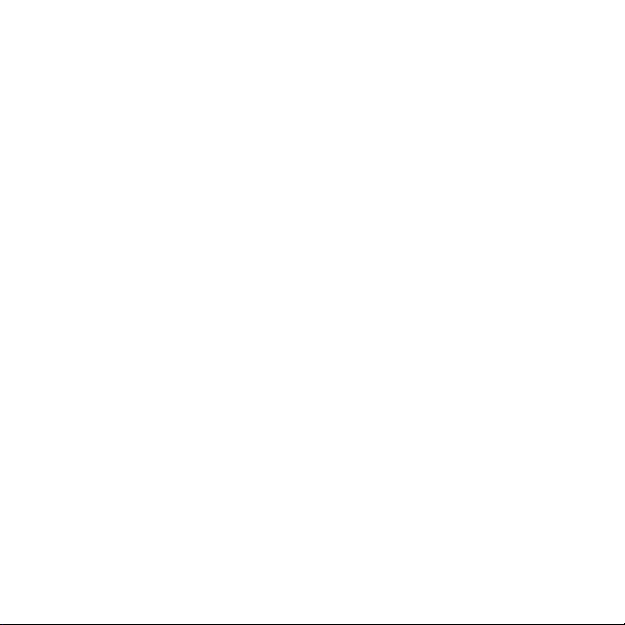
3.26 Sport modes .......................................................................... 74
3.27 Stopwatch ............................................................................. 75
3.28 Suunto Apps ......................................................................... 77
3.29 Time ...................................................................................... 77
3.29.1 Alarm clock ................................................................... 79
3.29.2 Time syncing ................................................................. 80
3.30 Track back ............................................................................. 82
3.31 Training programs ................................................................ 82
4 Care and support ............................................................................ 85
4.1 Handling guidelines ............................................................... 85
4.2 Water resistance ..................................................................... 85
4.3 Charging the battery ............................................................. 86
4.4 Replacing Smart Sensor battery ............................................ 87
4.5 Getting support ...................................................................... 88
5 Reference ........................................................................................ 90
5.1 Technical specifications .......................................................... 90
5.2 Compliance ............................................................................. 91
5.2.1 CE .................................................................................... 91
5.2.2 FCC compliance .............................................................. 91
5.2.3 IC ..................................................................................... 91
5.3 Trademark .............................................................................. 92
5.4 Patent notice .......................................................................... 92
5.5 Warranty ................................................................................. 92
5.6 Copyright ................................................................................ 95
Index .................................................................................................. 97
4
Page 5
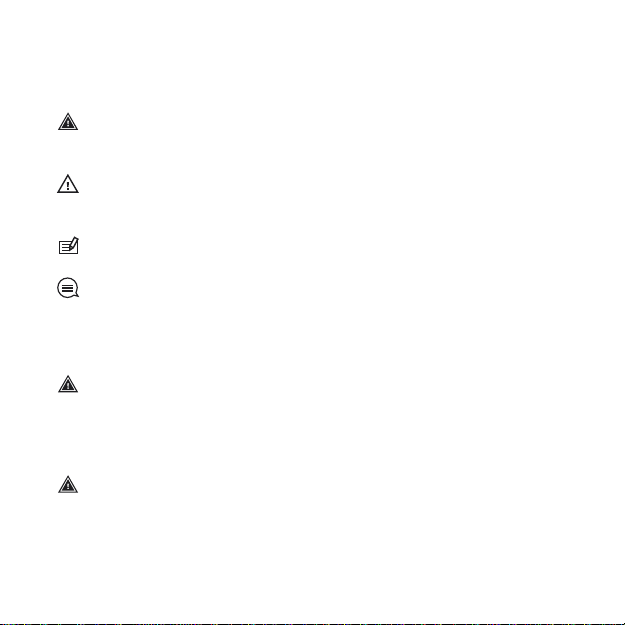
1 SAFETY
Types of safety precautions
WARNING: - is used in connection with a procedure or situation
that may result in serious injury or death.
CAUTION: - is used in connection with a procedure or situation
that will result in damage to the product.
NOTE: - is used to emphasize important information.
TIP: - is used for extra tips on how to utilize the features and
functions of the device.
Safety precautions
WARNING: ALLERGIC REACTIONS OR SKIN IRRITATIONS MAY
OCCUR WHEN PRODUCT IS IN CONTACT WITH SKIN, EVEN THOUGH
OUR PRODUCTS COMPLY WITH INDUSTRY STANDARDS. IN SUCH
EVENT, STOP USE IMMEDIATELY AND CONSULT A DOCTOR.
WARNING:
BEGINNING AN EXERCISE PROGRAM. OVEREXERTION MAY CAUSE
SERIOUS INJURY.
ALWAYS CONSULT YOUR DOCTOR BEFORE
5
Page 6
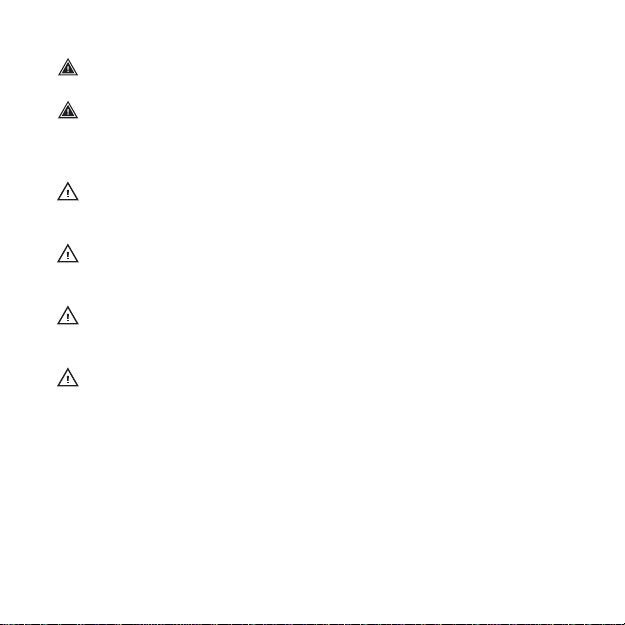
WARNING: ONLY FOR RECREATIONAL USE.
WARNING: DO NOT ENTIRELY RELY ON THE GPS OR BATTERY
LIFETIME, ALWAYS USE MAPS AND OTHER BACKUP MATERIAL TO
ENSURE YOUR SAFETY.
CAUTION: DO NOT APPLY SOLVENT OF ANY KIND TO THE
PRODUCT, AS IT MAY DAMAGE THE SURFACE.
CAUTION: DO NOT APPLY INSECT REPELLENT ON THE PRODUCT,
AS IT MAY DAMAGE THE SURFACE.
CAUTION: DO NOT THROW THE PRODUCT AWAY, BUT TREAT IT
AS ELECTRONIC WASTE TO PRESERVE THE ENVIRONMENT.
DAMAGED.
6
CAUTION:
DO NOT KNOCK OR DROP THE DEVICE, AS IT MAY BE
Page 7
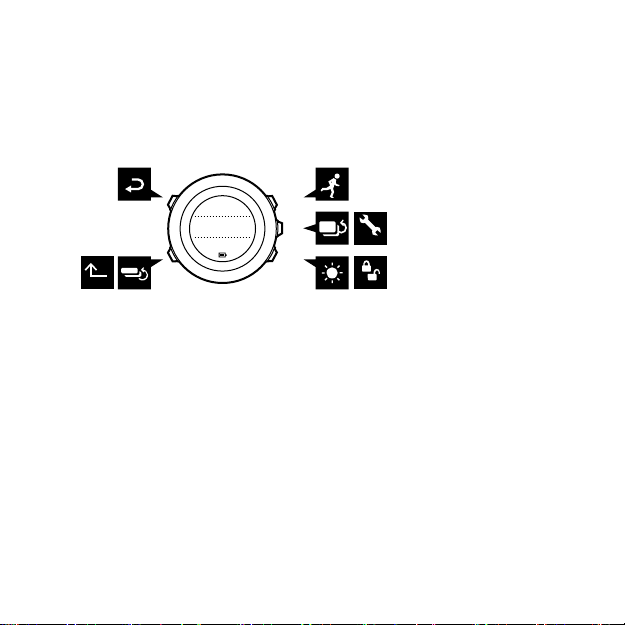
2 GETTING STARTED
BACK
LAP
START
STOP
NEXT
LIGHT
LOCK
VIEW
2sec 2sec
2sec
Tuesday
20.9
16:30
2.1 Buttons and menus
Suunto Ambit3 Run has five buttons which allow you to access all
the features.
[Start Stop]:
•
press to access the start menu
•
press to start, pause or resume an exercise or timer
•
press to increase a value or move up in the menu
•
keep pressed to stop and save an exercise
[Next]:
•
press to change displays
•
press to accept a setting
•
keep pressed to access/exit the options menu
•
keep pressed to access/exit the options menu in sport modes
[Light Lock]:
•
press to activate the backlight
•
press to decrease a value or move down in the menu
•
keep pressed to lock/unlock the buttons
7
Page 8
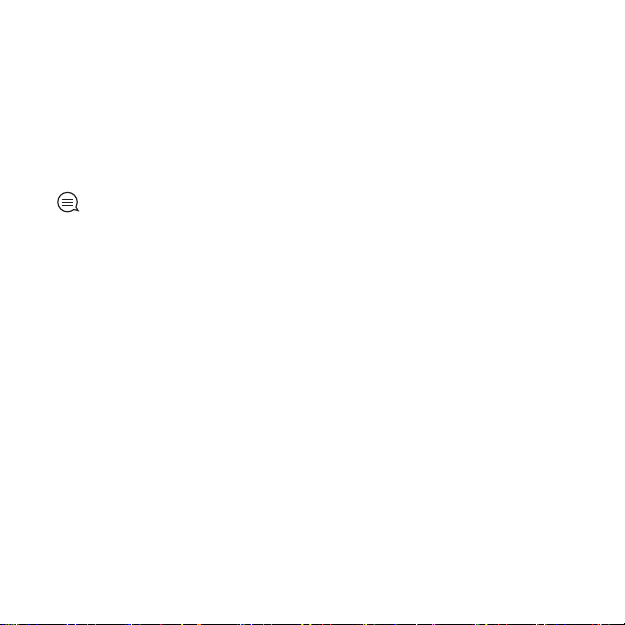
[View]:
•
press to change bottom row view
•
keep pressed to toggle the display between light and dark
•
keep pressed to access shortcut (see
[Back Lap]:
•
press return to the previous menu
•
press to add a lap during exercise
3.25 Shortcuts
)
TIP: When changing values, you can increase the speed by
keeping [Start Stop] or [Light Lock] pressed until the values start to
scroll faster.
2.2 Set up
Your Suunto Ambit3 Run wakes up automatically when you attach
it to your computer or a USB charger using the supplied USB cable.
To start using your sports watch:
1. Connect your sports watch to a power source with the supplied
USB cable.
2. Disconnect the USB cable if you are using a computer (to unlock
buttons).
3. Press [Start Stop] or [Light Lock] to scroll to the desired language
and press [Next] to select.
4. Pair with Suunto Movescount App (see
app
) by pressing [Start Stop] or skip by pressing [Next].
8
3.18 Movescount mobile
Page 9
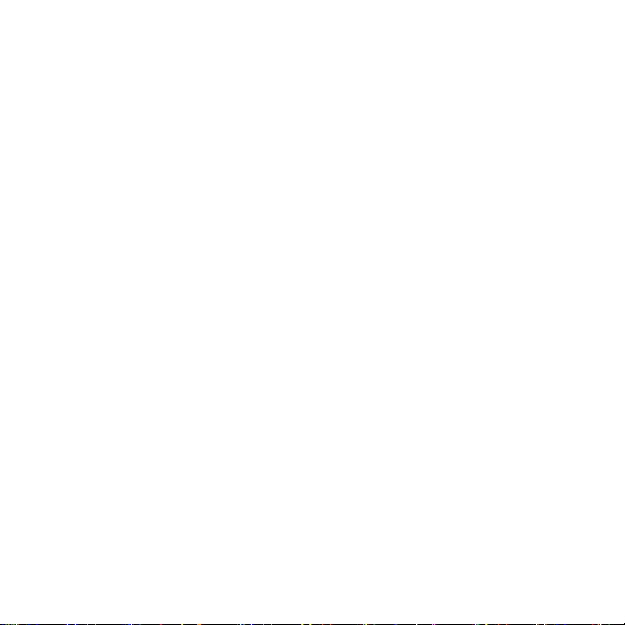
5. Follow the startup wizard to complete initial settings. Set values
with [Start Stop] or [Light Lock] and press [Next] to accept and
go to the next step.
6. Reconnect USB cable and charge until battery indicator is 100%.
9
Page 10
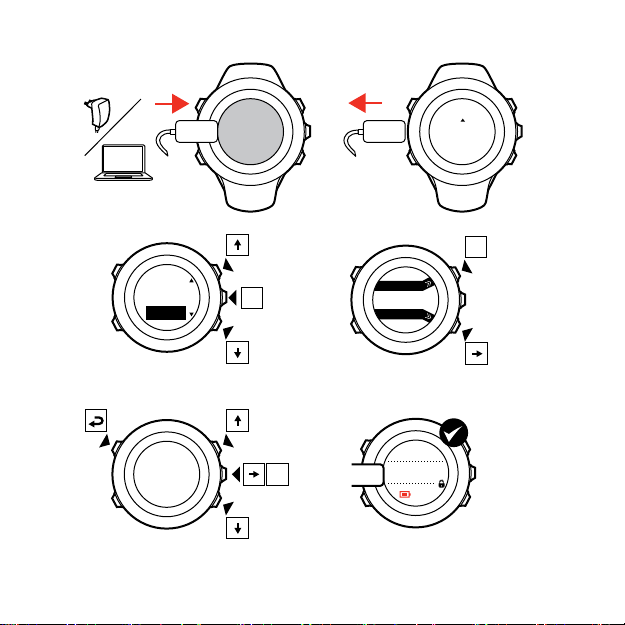
SUUNTOSUUNTO
Language
English
Step 1/4
Units
100%
20.9.
16:30
1.
2.
3.
4.
5.
No
Yes
Pair MobileApp?
10
Page 11
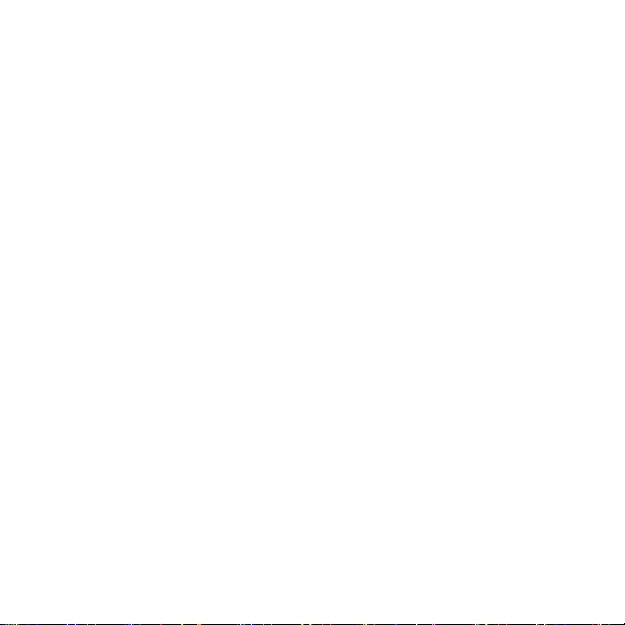
Fully charging an empty battery takes about 2-3 hours. Buttons are
locked while the USB cable is attached and connected to a
computer.
You can exit the startup wizard at any time by keeping [Next]
pressed.
The startup wizard takes you through the following settings:
•
Units
•
Time
•
Date
•
Personal settings (gender, age, weight)
2.3 Adjusting settings
You can change the settings of your Suunto Ambit3 Run directly in
the watch, through Movescount, or on the go with Suunto
Movescount App (see
To change the settings in the watch:
1. Keep [Next] pressed to enter the options menu.
2. Scroll the menu with [Start Stop] and [Light Lock].
3. Press [Next] to enter a setting.
4. Press [Start Stop] and [Light Lock] to adjust the setting values.
5. Press [Back Lap] to return to the previous menu or keep [Next]
pressed to exit.
3.18 Movescount mobile app
).
11
Page 12
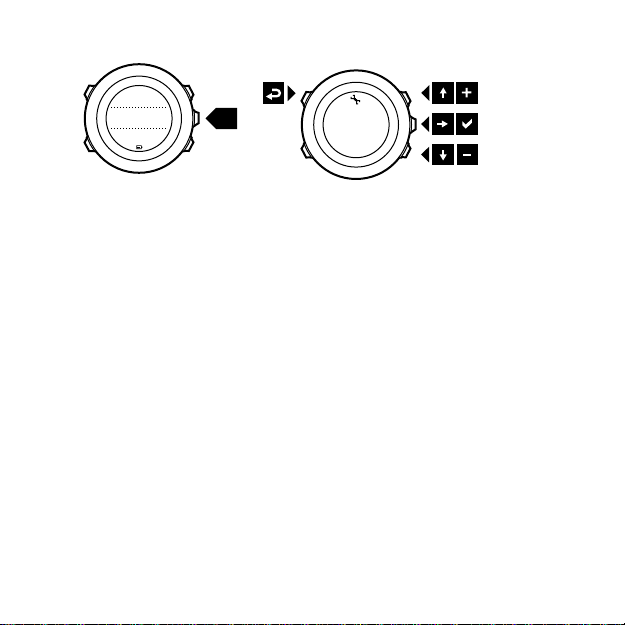
1. 2-5.
Tuesday
20.9
16:30
2s
12
Page 13
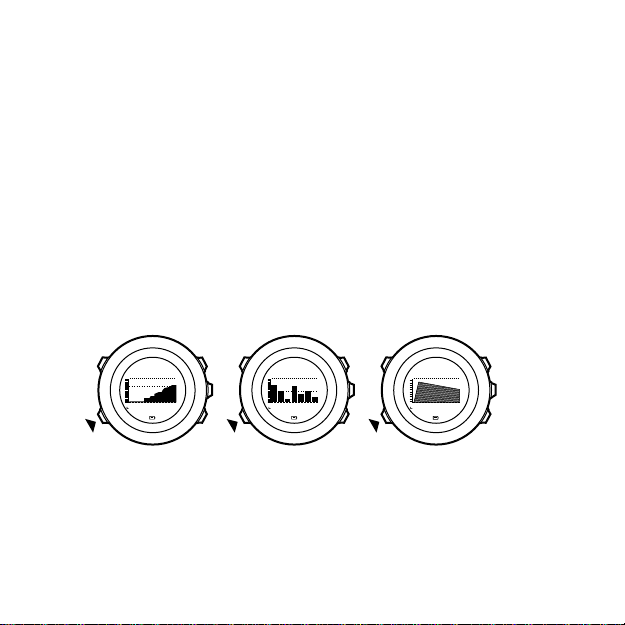
3 FEATURES
Activity today
1962
kcal
Recovery time
25
h
Week activity
avg
1936
kcal
3.1 Activity monitoring
In addition to the recovery time shown in your exercise log, Suunto
Ambit3 Run monitors you overall activity, both exercise and daily
activity. Activity monitoring gives you a complete picture of your
activity, the calories you are burning, and your recovery time.
Activity monitoring is available as a default display in TIME. You can
view the display by pressing [Next] (last display).
You can show/hide the activity monitoring display from the start
menu under DISPLAYS » Activity. Toggle with [Next].
The activity monitoring display has three views which you can
change by pressing [View].
•
Activity today
the bar graph indicates average daily calorie consumption for
the past seven days, not including today
•
Week activity
with today furthest to the right; the dotted line on the bar
: calorie consumption today; the dotted line on
: daily calorie consumption over the last seven days
13
Page 14
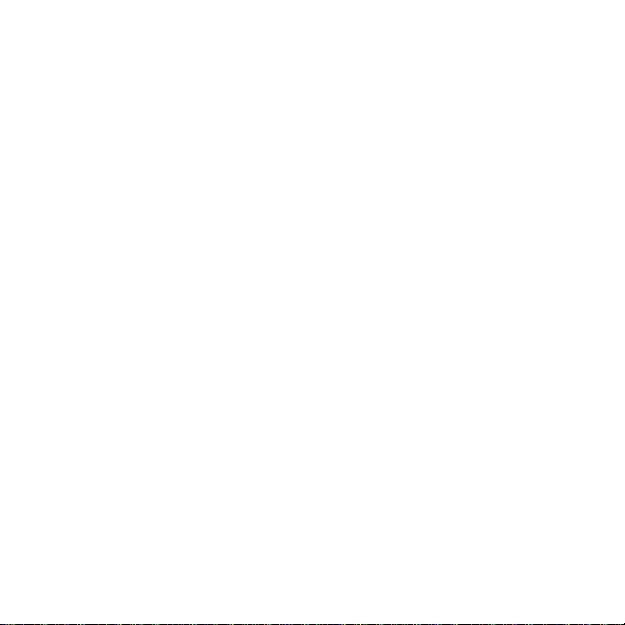
graph and lower row indicate average daily calorie consumption
for the past seven days, not including today
•
Recovery time: recovery time for the next 24 hours based on
recorded exercises and daily activity
3.2 Autopause
Autopause pauses the recording of your exercise when your speed
is less than 2 km/h (1.2 mph). When your speed increases to more
than 3 km/h (1.9 mph), the recording continues automatically.
You can turn Autopause on/off for each sport mode in Movescount
under the advanced settings for the sport mode.
You can also turn Autopause on/off during exercise without any
effect on your Movescount settings.
Autopause
To turn
1. While you are in a sport mode, keep [Next] pressed to access the
options menu.
2.
Scroll to
3.
Scroll to
4. Toggle on/off with [Start Stop] or [Light Lock].
5. Keep [Next] pressed to exit.
on/off during exercise:
ACTIVATE
Autopause
with [Light Lock] and select with [Next].
with [Start Stop] and select with [Next].
3.3 Autoscroll
Set your watch to automatically scroll through your sport mode
displays while exercising by using
In Movescount, you can turn
and define how long the displays are shown.
14
Autoscroll
Autoscroll
.
on/off for each sport mode
Page 15
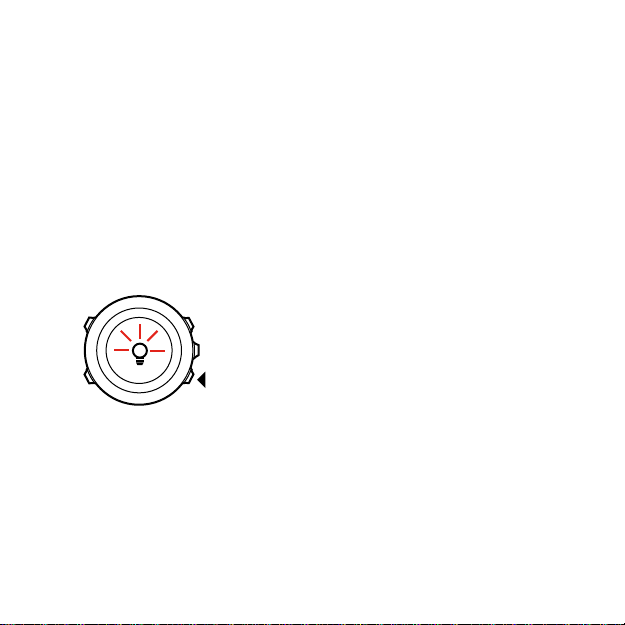
You can also turn Autoscroll on/off during exercise without any
effect on your Movescount settings.
To turn Autoscroll on/off during exercise:
1. While you are in a sport mode, keep [Next] pressed to access the
options menu.
2.
Scroll to ACTIVATE with [Light Lock] and select with [Next].
3.
Scroll to Autoscroll with [Start Stop] and select with [Next].
4. Toggle on/off with [Start Stop] or [Light Lock].
5. Keep [Next] pressed to exit.
3.4 Backlight
Pressing [Light Lock] activates the backlight.
By default, the backlight turns on for a few seconds and turns off
automatically. This is the
There are three different backlight modes:
Mode
:
•
Normal
: The backlight turns on for a few seconds when you
press [Light Lock] and when the alarm clock sounds.
Normal
mode.
15
Page 16

•
Off: The backlight is not switched on by pressing a button or
when the alarm clock sounds.
•
Night: The backlight turns on for a few seconds when you press
any button and when the alarm clock sounds.
•
Toggle: The backlight turns on when you press [Light Lock] and
stays on until you press [Light Lock] again.
Your Suunto Ambit3 Run has two backlight settings: one 'general'
setting and one for sport modes.
You can change the general backlight setting in the watch settings
under GENERAL » Tones/display » Backlight. See
. You can also change the general setting in Movescount.
settings
You sport modes can use the same backlight mode as the general
setting (default), or you can define a different mode for each sport
mode under the advanced settings in Movescount.
In addition to the mode, you can adjust the backlight brightness (in
percent), either in the watch settings under
display
Backlight
»
or in Movescount.
2.3 Adjusting
GENERAL
»
Tones/
TIP: When the [Back Lap] and [Start Stop] buttons are locked,
you can still activate the backlight by pressing [Light Lock].
3.5 Button lock
Keeping [Light Lock] pressed locks and unlocks buttons.
16
Page 17
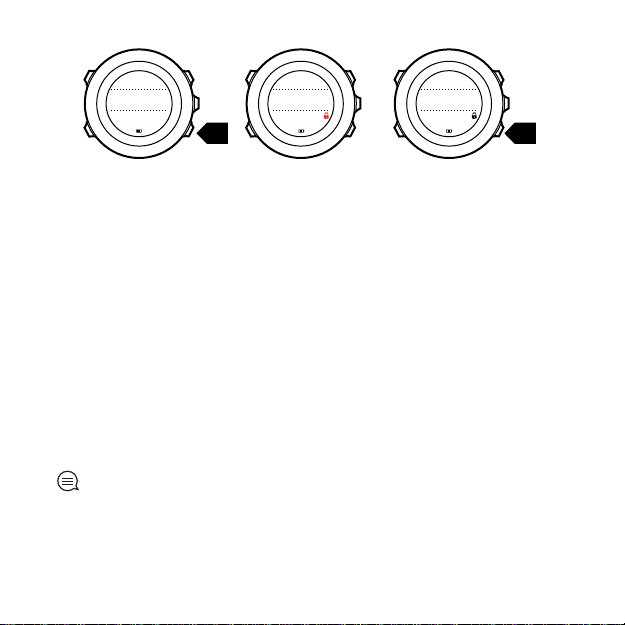
Tuesday
20.9
16:30
2s 2s
Tuesday
20.9
16:30
Tuesday
20.9
16:30
You can change the button lock behavior in the watch settings
under GENERAL » Tones/display » Button lock.
Your Suunto Ambit3 Run has two button lock settings: one for
general use, Time mode lock, and one for when you are exercising,
Sport mode lock:
Time mode lock:
•
Actions only
•
All buttons
Night
: Start and options menus are locked.
: All buttons are locked. Backlight can be activated in
mode.
Sport mode lock
•
Actions only
: [Start Stop], [Back Lap] and the options menu are
locked during exercise.
•
All buttons
Night
: All buttons are locked. Backlight can be activated in
mode.
TIP: Select the Actions only button lock setting for sport modes
to avoid accidentally starting or stopping your log. When the [Back
Lap] and [Start Stop] buttons are locked, you can still change
displays by pressing [Next] and views by pressing [View].
17
Page 18
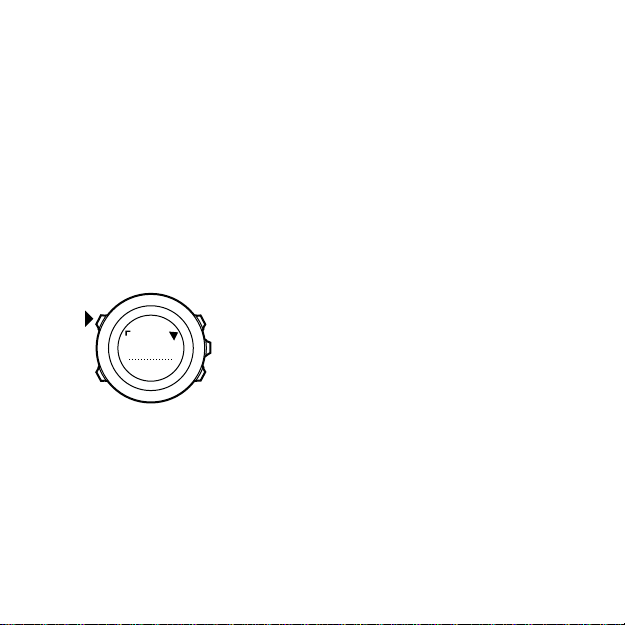
3.6 Compass
273
˚
NW
Suunto Ambit3 Run has a digital compass that allows you to orient
yourself in relation to magnetic north. The tilt-compensated
compass gives you accurate readings even if the compass is not
horizontally level.
You can show/hide the compass display from the options menu
while in a sport mode under ACTIVATE » Compass.
The compass display includes the following information:
•
middle row: compass heading in degrees
•
bottom row: change view to current heading in cardinals, to
time or empty with [View]
The compass switches to power saving mode after one minute.
Reactivate it with [Start Stop].
3.6.1 Setting declination
To ensure correct compass readings, set an accurate declination
value.
Paper maps point to true north. Compasses, however, point to
magnetic north – a region above the Earth where the Earth’s
18
Page 19

magnetic fields pull. Because magnetic North and true North are
not at the same location, you must set the declination on your
compass. The angle in between magnetic and true north is your
declination.
The declination value appears on most maps. The location of
magnetic north changes yearly, so the most accurate and up-to-date
declination value can be obtained from the internet (for example
www.magnetic-declination.com).
Orienteering maps, however, are drawn in relation to magnetic
north. This means that when you are using orienteering maps you
need to turn the declination correction off by setting the
declination value to 0 degrees.
To set the declination value:
1. Keep [Next] pressed to enter the options menu.
2.
Press [Next] to enter
3.
Scroll to
4.
Scroll to
5.
Turn the declination off by selecting --, or select W (west) or
(east).
6. Set the declination value with [Start Stop] or [Light Lock].
7. Press [Next] to accept the setting.
Compass
Declination
GENERAL
using [Light Lock] and select with [Next].
with [Light Lock] and select with [Next].
.
E
19
Page 20
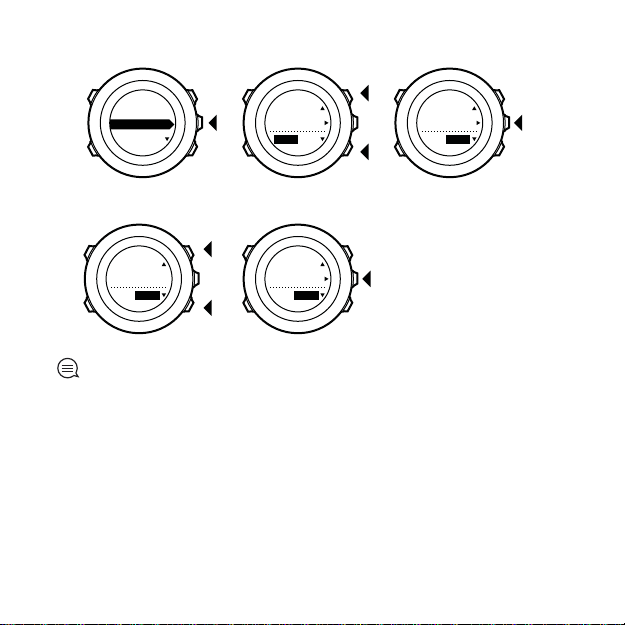
Declination
4. 5.
--
0.0˚
Declination
E
0.0˚
Declination
[...............]
Compass
6. 7.
Declination
E
8.0˚
Declination
E
0.0˚
TIP: You can also access the compass settings by keeping [View]
pressed in COMPASS mode.
3.6.2 Calibrating compass
If you have not used the compass before, you must first calibrate it.
Turn and tilt the watch in multiple directions until the watch beeps,
indicating calibration is complete.
20
Page 21
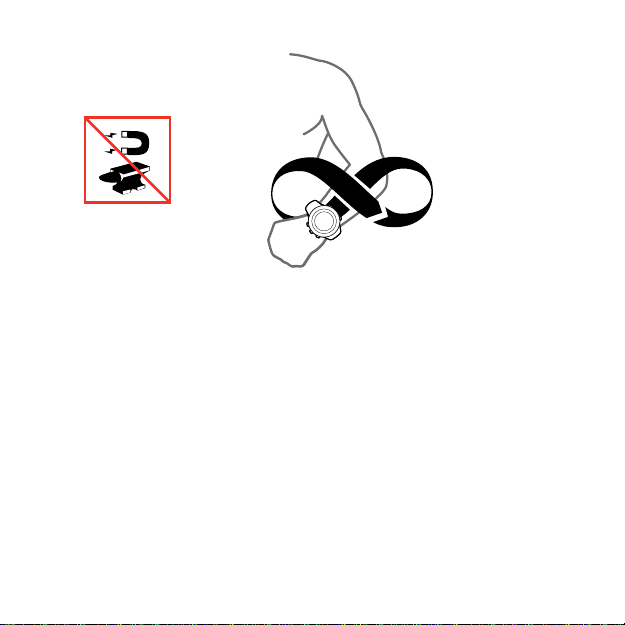
If you have already calibrated the compass and want to re-calibrate
it, you can access the calibration option in the options menu.
If the calibration is successful, the text
displayed. If the calibration does not succeed, the text
FAILED
is displayed. To retry the calibration, press [Start Stop].
To manually start compass calibration:
1. Keep [Next] pressed to enter the options menu.
2.
Select to
3.
Scroll to
4.
Press [Next] to select
GENERAL
Compass
with [Next].
with [Light Lock] and select with [Next].
Calibration
CALIBRATION SUCCESSFUL
CALIBRATION
.
3.6.3 Setting bearing lock
You can mark the direction to your target in relation to North with
the bearing lock feature.
is
21
Page 22

To lock a bearing:
1. 2. 3.
(3.) 4.
273˚
NW
273
˚
NW
273
˚
NW
214
˚
SW
273
˚
NW
1. With the compass active, hold the watch in front of you and turn
yourself towards your target.
2. Press [Back Lap] to lock the current degree displayed on the
watch as your bearing.
3. An empty triangle indicates the locked bearing in relation to the
North indicator (solid triangle).
4. Press [Back Lap] to clear the bearing lock.
22
Page 23

NOTE: While using the compass in an exercise mode, the [Back
2. 3. 4.
Countdown
Adjust
0:05’00
Set
minutes
Countdown
0:04’59
Started
00:05
Lap] button only locks and clears the bearing. Exit the compass view
to make a lap with [Back Lap].
3.7 Countdown timer
You can use the countdown timer to count down from a preset
time to zero. The timer makes a short sound every second during
the last 10 seconds and sounds an alarm when zero is reached.
You can show/hide the countdown timer from the start menu under
DISPLAYS » Countdown. Toggle with [Next].
To set the countdown time:
1. Press [Next] to until you reach the countdown timer display.
2. Press [View] to adjust the countdown time.
3. Set the hours and minutes with [Start Stop] and [Light Lock].
Accept with [Next].
4. Press [Start Stop] to start the countdown.
23
Page 24
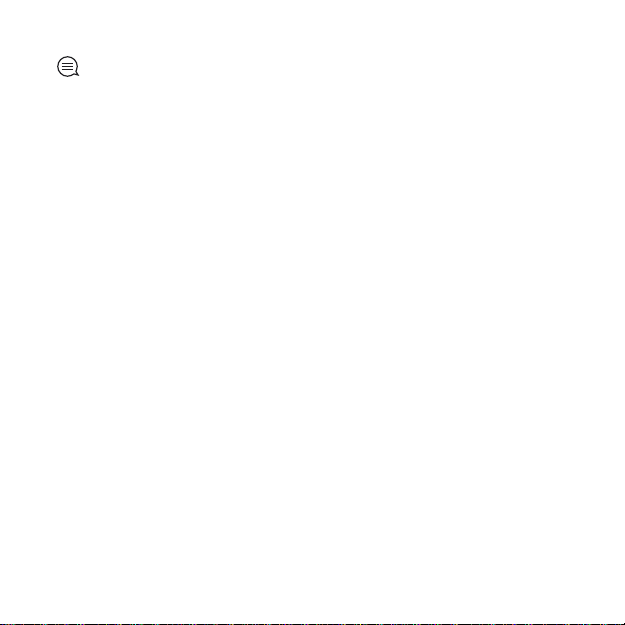
TIP: You can pause/continue the countdown by pressing [Start
Stop].
3.8 Displays
Your Suunto Ambit3 Run comes with several different features,
such as the stopwatch (see
displays that can be viewed by pressing [Next]. Some of them are
permanent, and others you can show or hide as you like.
To show/hide displays:
1. Press [Start Stop] to enter the start menu.
2.
Scroll to DISPLAYS by pressing [Light Lock] and press [Next].
3. In the list of display, toggle any feature on/off by scrolling to it
with Start Stop or Light Lock and pressing Next.
Keep [Next] pressed to exit the displays menu if needed.
Your sport modes (see
that that you can customize to view different information while
you exercise.
3.8.1 Adjusting display contrast
Increase or decrease the display contrast of your Suunto Ambit3
Run in the watch settings.
To adjust the display contrast:
1. Keep [Next] pressed to enter the options menu.
2.
Press [Next] to enter the GENERAL settings.
3.
Press [Next] to enter Tones/display.
24
3.27 Stopwatch
3.26 Sport modes
), that are handled as
) also have multiple displays
Page 25
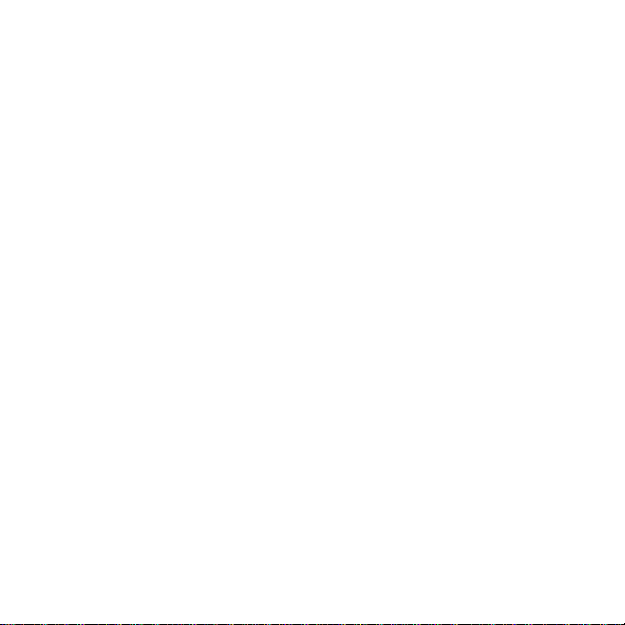
4.
Scroll to Display contrast with [Light Lock] and enter with [Next].
5. Increase the contrast with [Start Stop], or decrease it with [Light
Lock].
6. Keep [Next] pressed to exit.
3.8.2 Inverting display color
Change the display between dark and light through the settings in
the watch or in Movescount, or by simply using the default [View]
button shortcut (see
the display color for a sport mode in Movescount.
To invert the display in the watch settings:
1. Keep [Next] pressed to enter the options menu.
2.
Press [Next] to enter the GENERAL settings.
3.
Press [Next] to enter Tones/display.
4.
Scroll to Invert display with [Start Stop] and invert with [Next].
2.1 Buttons and menus
). You can also define
3.9 Exercising with sport modes
Use sport modes (see
view various information during your exercise.
You can access the sport modes under EXERCISE menu by pressing
[Start Stop].
3.26 Sport modes
3.9.1 Using Suunto Smart Sensor
A Bluetooth® Smart compatible heart rate sensor, such as the
Suunto Smart Sensor, can be used with your Suunto Ambit3 Run to
give you more detailed information about your exercise intensity.
While exercising, the heart rate sensor enables:
) to record exercise logs and
25
Page 26
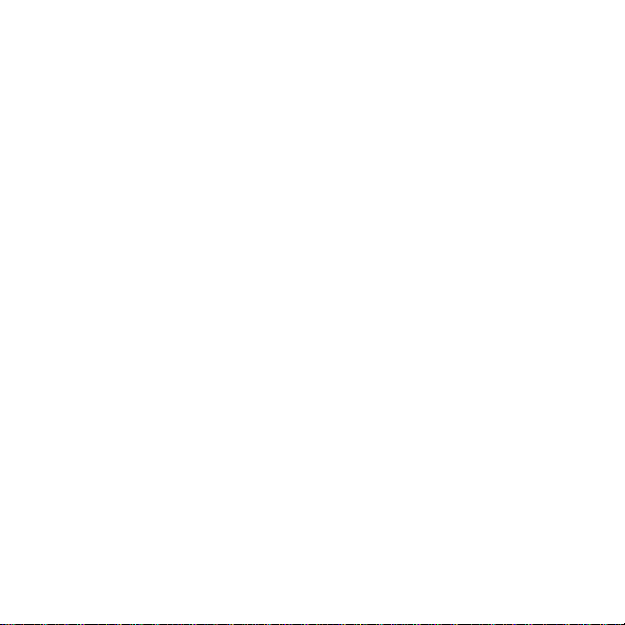
•
heart rate in real time
•
average heart rate in real time
•
heart rate in graph form
•
calories burned during exercise
•
guidance to exercise within defined heart rate limits
•
Peak Training Effect
And after exercise, the heart rate sensor provides:
•
total calories burned during exercise
•
average heart rate
•
peak heart rate
•
recovery time
If you use the Suunto Smart Sensor, you also have the added
advantage of heart rate memory. The Suunto Smart Sensor memory
function buffers data whenever the transmission to your Suunto
Ambit3 Run is interrupted.
This allows you to get accurate exercise intensity information in
activities such as swimming where water blocks the transmission. It
also means you can even leave your Suunto Ambit3 Run behind
after starting a recording. For more information, please refer to the
Suunto Smart Sensor User Guide.
Without a heart rate sensor, your Suunto Ambit3 Run provides
calorie consumption and recovery time for running and cycling
activities where speed is used to estimate intensity. However, we
recommend using a heart rate sensor to get accurate intensity
readings.
Refer to the user guide for Suunto Smart Sensor or other Bluetooth
Smart compatible heart rate sensor for additional information.
26
Page 27
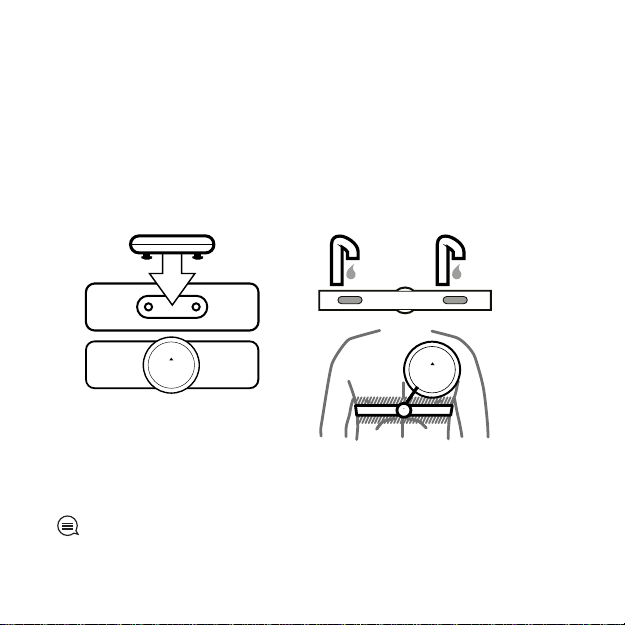
3.9.2 Putting on Suunto Smart Sensor
1. 3. - 4.
SUUNTO
SUUNTO
SUUNTO
To start using the Suunto Smart Sensor:
1. Snap the sensor firmly into the strap connector.
2. Adjust the strap length as needed.
3. Moisten the strap electrode areas with water or electrode gel.
4. Put the strap on so that it fits snugly and the Suunto logo is
facing up.
The Smart Sensor turns on automatically when it detects a heart
beat.
TIP: Wear the strap against your bare skin for best results.
27
Page 28

Refer to the Suunto Smart Sensor User Guide for additional
information and troubleshooting.
3.9.3 Starting an exercise
To start exercising:
1. Press [Start Stop] to enter the start menu.
2.
Press [Next] to enter EXERCISE.
3. Scroll the sport mode options with [Start Stop] or [Light Lock]
and select a suitable mode with [Next].
4. The watch automatically starts searching for a heart rate belt
signal, if the selected sport mode uses a heart rate belt. Wait for
the watch to notify that the heart rate and/or GPS signal have
been found, or press [Start Stop] to select Later. The watch
continues to search the heart rate/GPS signal.
5. Press [Start Stop] to start recording your exercise. To access
additional options while exercising, keep [Next] pressed.
28
Page 29
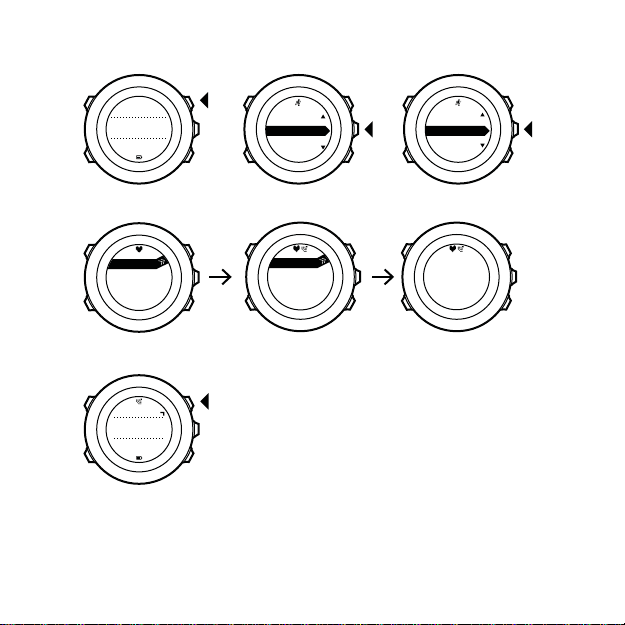
1. 2. 3.
Tuesday
20.9.
16:30
5.
4.
EXERCISE
[...............]
[...............]
Running
[...............]
[...............]
Later
Searching...
HR belt
Searching...100%
GPS
Found
HR+GPS
00’00.0
0’00/km
avg
0’00
/km
Later
Later
3.9.4 During exercise
Suunto Ambit3 Run gives you a wealth of information during your
exercise. The information varies depending on the sport mode you
29
Page 30
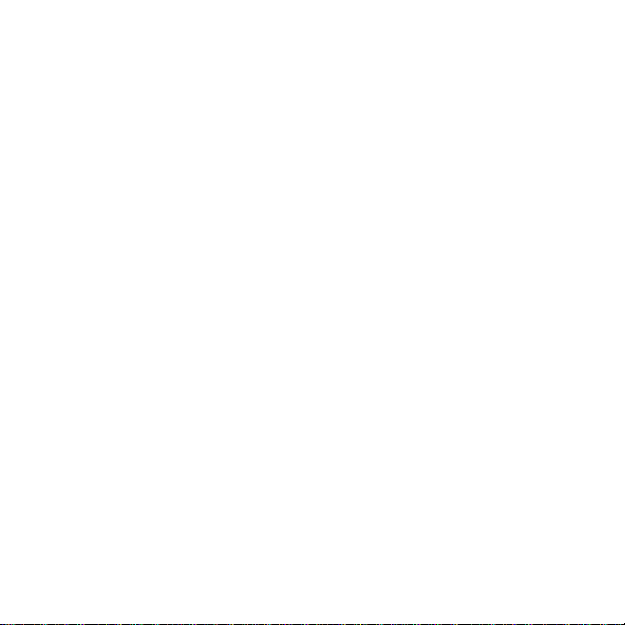
have selected (see
3.26 Sport modes
). You get even more
information, if you use a heart rate belt and GPS during exercise.
Here are some ideas on how to use the watch during exercise:
•
Press [Next] to see scroll through your sport mode displays.
•
Press [View] to see different information the bottom row of the
display.
•
To avoid accidentally stopping your log recording or making
unwanted laps, lock the buttons by keeping [Light Lock] pressed.
•
Press [Start Stop] to pause recording. To resume recording, press
[Start Stop] again.
3.9.5 Recording tracks
Depending on the sport mode you have selected, your Suunto
Ambit3 Run allows you to record various information during
exercise.
If your sport mode has GPS enabled, Suunto Ambit3 Run also
records your track during your exercise. You can view the track in
Movescount as part of the recorded Move and export it as a route
to use later.
3.9.6 Making laps
During your exercise, you can make laps either manually or
automatically by setting the autolap interval in Movescount. When
you are making laps automatically, Suunto Ambit3 Run records the
laps based on the distance you have specified in Movescount.
To make laps manually, press [Back Lap] during the exercise.
30
Page 31

09’00.0
alt25m
asc 15 m
09’00.0
Lap1
09’00.0
Suunto Ambit3 Run shows you the following information:
•
top row: split time (duration from the start of the log)
•
middle row: lap number
•
bottom row: lap time
NOTE: The exercise summary always shows at least one lap, your
exercise from start to finish. The laps you have made during the
exercise are shown as additional laps.
3.9.7 Navigating during exercise
If you want to run a route or to a point of interest (POI), you can
select a sport mode, such as Run a Route, and begin navigating
immediately.
You can also navigate a route or to a POI during your exercise in
other sport modes that have GPS activated.
To navigate during exercise:
1. While you are in a sport mode with GPS activated, keep [Next]
pressed to access the options menu.
2.
Press [Next] to select NAVIGATION.
31
Page 32

3.
Distance Speed Heart rate
Building 01
dst 100m
Scroll to POIs (Points of interest) or Routes with [Light Lock] and
select with [Next].
The navigation guidance is shown as the last display on the
selected sport mode.
To deactivate navigation, go back to NAVIGATION in the options
menu and select
End navigation
.
NOTE: If the GPS accuracy setting (see 3.19.3 GPS accuracy and
power saving) of your sport mode is Good or lower, while
navigating GPS accuracy switches to Best. Battery consumption is
therefore higher.
3.9.8 Using compass during exercise
You can activate the compass and add it to a custom sport mode
during your exercise.
To use the compass during exercise:
1. While you are in a sport mode, keep [Next] pressed to access the
options menu.
32
Page 33

2.
Distance Speed Heart rate
273
˚
NW
Scroll to ACTIVATE with [Light Lock] and select with [Next].
3.
Scroll to Compass with [Light Lock] and select with [Next].
4. The compass is shown as the last display on the custom sport
mode.
To deactivate the compass, go back to ACTIVATE in the options
menu and select End compass.
3.10 Find back
Suunto Ambit3 Run automatically saves the starting point of your
exercise, if you are using GPS. With Find back, Suunto Ambit3 Run
can guide you directly back to your starting point (or to the location
where the GPS fix was established).
To find back:
1. While you are in a sport mode, keep [Next] pressed to access the
options menu.
2.
Press [Next] to select
3.
Scroll to
The navigation guidance is shown as the last display on the
selected sport mode.
Find back
NAVIGATION
with [Start Stop] and select with [Next].
.
33
Page 34

3.11 Firmware updates
You can update your Suunto Ambit3 Run software through
Movescount. When you update the software, all logs are
automatically moved to Movescount and deleted from the watch.
To update your Suunto Ambit3 Run software:
1. Install Moveslink if you have not done so already.
2. Connect your Suunto Ambit3 Run to your computer with the
supplied USB cable.
3. If an update is available, your watch is updated automatically.
Wait for the update to complete before unplugging the USB
cable.
3.12 FusedSpeed
FusedSpeedTM is a unique combination of GPS and wrist
acceleration sensor readings for measuring your running speed
more accurately. The GPS signal is adaptively filtered based on wrist
acceleration, giving more accurate readings at steady running
speeds and a quicker responses to changes in speed.
34
Page 35

FusedSpeed
GPS
km/h
sec
30 60 90 120
6
10
8
12
FusedSpeed benefits you the most when you need highly reactive
speed readings during training, for example, when running on
uneven terrain or during interval training. If you temporarily lose
the GPS signal, for example, Suunto Ambit3 Run is able to continue
showing accurate speed readings with the help of the GPS
calibrated accelerometer.
35
Page 36

FusedSpeed
GPS
sec
30 60 90 120
km/h
6
10
8
12
TIP:
To get the most accurate readings with FusedSpeed, only
glance shortly at the watch when needed. Holding the watch in
front of you without moving it reduces the accuracy.
FusedSpeed is automatically enabled for running and other similar
types of activities, such as orienteering, floor ball and football
(soccer).
To enable FusedSpeed for a custom sport mode, ensure you select
an activity that uses FusedSpeed. This is indicated at the end of the
sport mode advanced settings section in Movescount.
36
Page 37

3.13 Icons
SUUNTO
The following icons are displayed in Suunto Ambit3 Run:
alarm
battery
Bluetooth activity
button lock
button press indicators
chronograph
current display
down/decrease
37
Page 38

GPS signal strength
heart rate
incoming call
interval timer
message/notification
missed call
next/confirm
pairing
settings
sport mode
up/increase
POI icons
The following POI icons are available in Suunto Ambit3 Run:
begin
building/home
camp/camping
38
Page 39

car/parking
cave
crossroad
end
food/restaurant/cafe
forest
geocache
lodging/hostel/hotel
meadow
mountain/hill/valley/cliff
road/trail
rock
sight
water/river/lake/coast
waypoint
39
Page 40

3.14 Interval timer
You can add an interval timer to each custom sport mode in
Movescount. To add the interval timer to a sport mode, select the
sport mode and go to Advanced settings. The next time you
connect your Suunto Ambit3 Run to your Movescount account, the
interval timer is synchronized to the watch.
You can specify the following information in the interval timer:
•
interval types (HIGH and LOW interval)
•
duration or distance for both interval types
•
number of times the intervals are repeated
NOTE: If you do not set the number of repetitions for the
intervals in Movescount, the interval timer continues until it has
been repeated 99 times.
To activate/deactivate the interval timer:
1. While you are in a sport mode, keep [Next] pressed to access the
options menu.
2.
Scroll to ACTIVATE with [Light Lock] and select with [Next].
3.
Scroll to Interval with [Start Stop] and select with [Next].
4.
Press [Start Stop] or [Light Lock] to set the interval timer On/Off
and accept with [Next].
When the interval timer is active, the interval icon is shown at
the top of the display.
40
Page 41

Hold to
enter
options
2s
ACTIVATE
[...............]
[...............]
Interval ti...
[...............]
[...............]
1. 2. 3.
4.
Interval
timer
On
3.15 Logbook
The logbook stores the logs of your recorded activities. The
maximum number of logs and the maximum duration of a single
log depend on how much information is recorded in each activity.
GPS accuracy (see
the interval timer (see
3.19.3 GPS accuracy and power saving
3.14 Interval timer
), for example, directly
) and using
impact the number and duration of logs that can be stored.
You can view the log summary of your activity right after you have
stopped recording or through the LOGBOOK under the start menu.
41
Page 42

The information shown in the log summary is dynamic: it changes
depending factors such as sport mode and whether or not you used
an heart rate belt or GPS. By default, all logs include at minimum
the following information:
•
sport mode name
•
time
•
date
•
duration
•
laps
TIP: You can see many more details of your recorded activities in
Movescount.com.
To view log summary after stopping a recording:
1. Keep [Start Stop] pressed to stop and save the exercise.
Alternatively, you press [Start Stop] to pause the recording. After
pausing, stop by pressing [Back Lap], or continue recording by
pressing [Start Stop].
After pausing and stopping the exercise, save the log by pressing
[Start Stop]. If you do not want to save the log, press [Light
Lock]. If you do not save the log, you can still view the log
summary after pressing [Light Lock], but the log is not stored in
the logbook for later viewing.
2. Press [Next] to view the log summary.
42
Page 43

Saving
exercise
1. 2.
2s
09’00.0
alt25m
asc 15 m
14.2.2014
16:30
Summary
You can also view the summaries of all your saved exercises in the
logbook. In the logbook the exercises are listed according to date
and time.
To view summary log in the logbook:
1. Press [Start Stop] to enter the start menu.
2.
Scroll to LOGBOOK with [Light Lock] and enter with [Next]. Your
current recovery time is shown.
3. Scroll the logs with [Start Stop] or [Light Lock] and select a log
with [Next].
4. Browse the summary views of the log with [Next].
43
Page 44

Tuesday
20.9
16:30
LOGBOOK
[...............]
[...............]
20.9 16:30
5.9 09:00
21.9 12:00
LOGBOOK
20.9.2014
16:30
Running
1. 2.
3. 4.
Recovery time
15h
If the log includes multiple laps, you can view lap-specific
information by pressing [View].
3.16 Memory left indicator
If more than 50 % of the logbook has not been synchronized with
Movescount, Suunto Ambit3 Run displays a reminder when you
enter the logbook.
44
Page 45

Sync your
Moves
Memory used
75%
The reminder is not displayed once the unsynced memory is full and
Suunto Ambit3 Run begins overwriting old logs.
3.17 Movescount
Movescount.com is your free personal diary and online sports
community that offers you a rich set of tools to manage your daily
activities and create engaging stories about your experiences.
Movescount allows you to transfer your recorded exercise logs from
your Suunto Ambit3 Run to Movescount and customize the watch
to best meet your needs.
TIP:
Connect to Movescount to get the latest firmware update
for your Suunto Ambit3 Run.
Start by installing Moveslink:
1. Go to www.movescount.com/moveslink.
2. Download, install and open the latest version of Moveslink.
45
Page 46

To register to Movescount:
1. Go to www.movescount.com.
2. Create your account.
NOTE:
The first time your Suunto Ambit3 Run is connected to
Movescount all information (including the watch settings) is
transferred from the watch to your Movescount account. The next
time you connect your Suunto Ambit3 Run to your Movescount
account, changes in settings and sport modes you make in
Movescount and in the watch are automatically synchronized.
46
Page 47

3.18 Movescount mobile app
With the Suunto Movescount App, you can further enrich your
Suunto Ambit3 Run experience. Pair with the mobile app to get
notifications on your Suunto Ambit3 Run, change settings and
customize sport modes on the go, use your mobile device as a
second display, take pictures with data from your move, and create
Suunto Movies.
TIP: With any move that is stored in Movescount, you can add
pictures as well as create a Suunto Movie of the move using Suunto
Movescount App.
To pair with Suunto Movescount App:
1. Download and install Suunto Movescount App on your
compatible Apple device from the iTunes App Store. The app
description includes the latest compatibility information.
2. Start Suunto Movescount App and turn on Bluetooth if it is not
on already. Leave the app running in the foreground.
3. If you have not yet set up your Suunto Ambit3 Run, do so now
2 Getting started
(see
MobileApp
If you are already using your Suunto Ambit3 Run, keep [Next]
pressed to enter the options menu and scroll to
Lock]. Select
4. Enter the passkey shown on your watch display into the paring
request field on your mobile device and tap [Pair].
.
MobileApp
) and press [Start Stop] when asked to pair
PAIR
with [Next].
with [Light
47
Page 48

NOTE: You can change your Suunto Ambit3 Run general settings
offline. Customizing sport modes and keeping time, date and GPS
satellite data up to date require an internet connection over Wi-Fi
or mobile network. Carrier data connection fees may apply.
3.18.1 Second display on phone
If you are using the Suunto Movescount App, you can use your
mobile phone as a second display for your watch.
To use your mobile phone as a second display:
1. Pair your Suunto Ambit3 Run with Suunto Movescount App if
you have not done so already (see
2. Go to a sport mode in your Suunto Ambit3 Run (see
3.9 Exercising with sport modes
3.
Open Suunto Movescount App and tap
4.
5. Start and stop your exercise recording as normal.
Select
AMBIT3
from the list and tap
3.18 Movescount mobile app
).
NEXT
MOVE
.
.
TIP: Tap on each of the display areas on the phone – middle,
upper left, upper right – to change what is displayed.
3.18.2 Syncing with mobile app
If you have paired your Suunto Ambit3 Run with Suunto
Movescount App, changes in settings, sport modes, and new moves
are automatically synced default when the Bluetooth connection is
48
).
Page 49

active. The Bluetooth icon on your Suunto Ambit3 Run flashes when
MOBILEAPP
[...............]
[...............]
Sync now
Tuesday
20.9.
16:30
2. 3. 4.
data is being synced.
This default setting can be changed from the options menu.
To turn off automatic syncing:
1. Keep [Next] pressed to enter the options menu.
2.
Scroll to CONNECTIVITY with [Light Lock] and select with [Next].
3.
Press Next again to enter the MobileApp sync setting.
4. Toggle off with [Light Lock] and keep [Next] pressed to exit.
When automatic syncing is off, you need to manually start syncing
to transfer settings or new moves to the app.
To manually sync with mobile app:
1. Ensure Suunto Movescount App is running and Bluetooth is on.
2. Press [Start Stop] to enter the start menu.
3.
Scroll to MOBILEAPP with [Light Lock] and select with [Next].
4.
Press Next to Sync now.
If your mobile device has an active data connection and your app is
connected to your Movescount account, settings and moves are
49
Page 50

synced with your account. If there is no data connection, syncing is
delayed until a connection is available.
Unsynced moves recorded with your Suunto Ambit3 Run are listed
in the app, but you cannot view the move details until they are
synced with your Movescount account. Moves that you record with
the app are immediately viewable.
NOTE: Carrier data connection fees may apply when syncing
between Suunto Movescount App and your Movescount account.
3.19 Navigating with GPS
Suunto Ambit3 Run uses the Global Positioning System (GPS) to
determine your current position. GPS incorporates a set of satellites
that orbit the Earth at an altitude of 20,000 km at the speed of 4
km/s.
The built-in GPS receiver in Suunto Ambit3 Run is optimized for
wrist use and receives data from a very wide angle.
3.19.1 Getting GPS signal
Suunto Ambit3 Run activates GPS automatically when you select a
sport mode with the GPS functionality, determine your location, or
start navigating.
50
Page 51

NOTE: When you activate GPS for the first time, or have not
used it for a long time, it might take longer than usual to get a GPS
fix. Subsequent GPS starts will take less time.
TIP: To minimize GPS initiation time, hold the watch steady with
GPS facing up and make sure you are in an open area so that the
watch has a clear view of the sky.
Troubleshooting: No GPS signal
•
For an optimal signal, point the GPS part of the watch upwards.
The best signal can be received in an open area with a clear view
of the sky.
•
The GPS receiver usually works well inside tents and other thin
covers. However, objects, buildings, dense vegetation or cloudy
weather can reduce the GPS signal reception quality.
•
GPS signal does not penetrate any solid constructions or water.
Therefore do not try to activate GPS for example inside
buildings, caves, or under water.
51
Page 52

3.19.2 GPS grids and position formats
Grids are lines on a map that define the coordinate system used on
the map.
Position format is the way the GPS receiver's position is displayed on
the watch. All the formats relate to the same location, they only
express it in a different way. You can change the position format in
the watch settings under GENERAL » Format » Position format.
You can select the format from the following grids:
•
latitude/longitude is the most commonly used grid and has three
different formats:
o
WGS84 Hd.d°
o
WGS84 Hd°m.m'
o
WGS84 Hd°m's.s
•
UTM (Universal Transverse Mercator) gives a two-dimensional
horizontal position presentation.
•
MGRS (Military Grid Reference System) is an extension of UTM
and consists of a grid zone designator, 100,000-meter square
identifier and a numerical location.
Suunto Ambit3 Run also supports the following local grids:
•
British (BNG)
•
Finnish (ETRS-TM35FIN)
•
Finnish (KKJ)
•
Irish (IG)
•
Swedish (RT90)
•
Swiss (CH1903)
•
UTM NAD27 Alaska
52
Page 53

•
UTM NAD27 Conus
•
UTM NAD83
•
NZTM2000 (New Zealand)
NOTE: Some grids cannot be used in the areas north of 84°N and
south of 80°S, or outside the countries that they are intended for.
3.19.3 GPS accuracy and power saving
When customizing sport modes, you can define the GPS fix interval
using the GPS accuracy setting in Movescount. The shorter the
interval, the better the accuracy during exercise.
By increasing the interval and lowering the accuracy, you can
extend the battery life.
The GPS accuracy options are:
•
Best: ~ 1 sec fix interval, highest power consumption
•
Good: ~ 5 sec fix interval, moderate power consumption
•
OK: ~ 60 sec fix interval, lowest power consumption
•
Off: no GPS fix
3.20 Notifications
If you have paired your Suunto Ambit3 Run with Suunto
Movescount App (see
call, message and push notifications on the watch.
3.18 Movescount mobile app
), you can get
53
Page 54

Brother
Incoming call
+358012345...
Be careful out
there!
To get notifications on your watch:
1. Keep [Next] pressed to enter the options menu.
2.
Press [Light Lock] to scroll to CONNECTIVITY and press [Next].
3.
Press [Light Lock] to scroll to Notifications.
4.
Toggle Notifications On/Off with [Light Lock].
5. Exit by keeping [Next] pressed.
With Notifications on, your Suunto Ambit3 Run gives an audible
alert and displays a notification icon in the bottom row with each
new event.
To view notification on your watch:
1. Press [Start Stop] to enter the start menu.
2.
Scroll to MOBILEAPP with [Light Lock] and select with [Next].
3.
Scroll to NOTIFICATIONS with [Light Lock] and select with [Next].
4. Scroll through the notifications with [Start Stop] or [Light Lock].
Up to 10 notifications can be listed. Notifications remain in your
watch until you clear them from your mobile device. However,
notifications older than one day are hidden from view in the watch.
54
Page 55

3.21 PODs and HR sensors
Pair your Suunto Ambit3 Run with a Bluetooth® Smart compatible
foot to receive additional information during exercise.
The Suunto Smart Sensor included in your Suunto Ambit3 Run
package (optional) is already paired. Pairing is required only if you
want to use a different Bluetooth Smart compatible heart rate
sensor.
3.21.1 Pairing PODs and HR sensors
Pairing procedures may vary depending on the POD or heart rate
(HR) sensor type. Please refer to the user guide for the device you
are pairing with your Suunto Ambit3 Run before continuing.
To pair a POD or heart rate sensor:
1. Activate the POD or heart rate sensor.
If you are pairing a Suunto Smart Sensor, see
Suunto Smart Sensor
2. Keep [Next] pressed to enter the options menu.
3.
Scroll to PAIR with [Light Lock] and select with [Next].
4. Scroll the options with [Start Stop] and [Light Lock] and press
[Next] to select a POD or heart rate sensor to pair.
5. Hold your Suunto Ambit3 Run close to the device you are pairing
and wait for Suunto Ambit3 Runto notify that pairing was
successful.
If the pairing fails, press [Start Stop] to retry, or [Light Lock] to
return to the pairing setting.
.
3.9.2 Putting on
55
Page 56

HR belt
[...............]
[...............]
PAIR
PAIR
Hold belt
next to
device
2. 3. 4.
5. 6.
Tuesday
20.9
16:30
2s
PAIR
[...............]
[...............]
HR belt
[...............]
[...............]
3.21.2 Using foot POD
When using a foot POD, the POD is auto calibrated by GPS at short
intervals during exercise. However, the foot POD always remains
the source of speed and distance when it is paired and active for
the given sport mode.
Foot POD auto calibration is on by default. It can be turned off in
the sport mode options menu under
paired and is used for the selected sport mode.
For more accurate speed and distance measurements, you can
manually calibrate the foot POD. Perform the calibration on an
ACTIVATE
, if the foot POD is
56
Page 57

accurately measured distance, for instance, on a 400 meter running
track.
To calibrate foot POD with Suunto Ambit3 Run:
1. Attach foot POD to your shoe. For more information, see user
guide for the foot POD you are using.
2.
Choose a sport mode (for example Running) in the start menu.
3. Start running at your usual pace. When you cross the starting
line, press [Start Stop] to start the recording.
4. Run a distance of 800–1000 meters (about 0.500–0.700 miles) at
your usual pace (for example two laps on a 400 meter track).
5. Press [Start Stop] when you reach the finish line to pause the
recording.
6. Press [Back Lap] to stop recording. After stopping the exercise,
save the log by pressing [Start Stop]. If you do not want to save
the log, press [Light Lock].
Scroll with [Next] through summary views, until you reach the
distance summary. Adjust the distance shown on the display to
the actual distance you ran with [Start Stop] and [Light Lock].
Confirm with [Next].
7. Confirm the POD calibration by pressing [Start Stop]. Your foot
POD has now been calibrated.
NOTE: If the foot POD connection was unstable during the
calibration exercise, you might not be able to adjust the distance in
the distance summary. Make sure that foot POD is attached
properly according to instructions and try again.
57
Page 58

If you are running without a foot POD, you can still get running
cadence from the your wrist. Running cadence measured from wrist
is used together with FusedSpeed (see
always on for specific sport modes including running, trail running,
treadmill, orienteering, and track and field.
If a foot POD is found at start of an exercise, running cadence
measured from wrist is overwritten by foot POD cadence.
3.12 FusedSpeed
) and is
3.22 Points of interest
Suunto Ambit3 Run includes GPS navigation which allows you to
navigate to a pre-defined destination stored as a point of interest
(POI).
NOTE:
exercise (see 3.9.7 Navigating during exercise).
To navigate to a POI:
1. Press [Start Stop] to enter the start menu.
2.
3.
4. Scroll to the POI you wish to navigate to with [Start Stop] or
5.
58
You can also navigate when you are recording an
Scroll to NAVIGATION using [Start Stop] and enter with [Next].
Scroll to POIs (Points of interest) using [Light Lock] and select
with [Next].
The watch displays the number of saved POIs and free space
available for new POIs.
[Light Lock] and select with [Next].
Press [Next] to select Navigate.
Page 59

If you are using the compass for the first time, you need to
calibrate it (see
3.6.2 Calibrating compass
). After activating the
compass, the watch starts searching for a GPS signal and displays
GPS found after acquiring the signal.
6. Start navigating to the POI. The watch displays the following
information:
•
indicator showing the direction to your target (see further
explanation below)
•
your distance from the target
7. The watch informs you that you have arrived at your target.
59
Page 60

1. 2. 3.
4. 5.
NAVIGATION
[...............]
[...............]
NAVIGATION
POIs (Poin...
[...............]
[...............]
1 POIs
99 free
Building 01
6. 7.
Navigate
[...............]
[...............]
Building 01
dst 100m
At destination
Building 1
Tuesday
20.9
16:30
When stationary or moving slowly (<4 km/h), the watch shows you
the direction to the POI (or waypoint if navigating a route) based
on the compass bearing.
60
Page 61

dst 3.2km
Building 01
While moving (>4 km/h), the watch shows you the direction to the
dst 3.2km
Building 01
dst 3.2km
Building 01
POI (or waypoint if navigating a route) based on GPS.
The direction to your target, or bearing, is shown with the empty
triangle. Your direction of travel, or heading, is indicated by the
solid lines at the top of the display. Aligning these two ensures you
are moving in the correct direction.
3.22.1 Checking your location
Suunto Ambit3 Run allows you to check the coordinates of your
current location using GPS.
To check your location:
1. Press [Start Stop] to enter the start menu.
2.
Scroll to NAVIGATION using [Start Stop] and enter with [Next].
61
Page 62

3.
Press [Next] to select Location.
4.
Press [Next] to select Current.
5.
The watch starts searching for a GPS signal and displays GPS
found after acquiring the signal. After that your current
coordinates are shown on the display.
TIP: You can also check your location while you are recording an
exercise by keeping [Next] pressed to access the options menu.
3.22.2 Adding your location as a POI
Suunto Ambit3 Run allows you to save your current location or
define a location as a POI. You can navigate to a saved POI anytime,
for example, during your exercise.
You can store up to 100 POIs in the watch. Note that also routes
take up this quota. For example, if you have a route with 60
waypoints, you can additionally store 40 POIs in the watch.
You can select a POI type (icon) and POI name from a pre-defined
list, or freely name the POIs in Movescount.
To save a location as a POI:
1. Press [Start Stop] to enter the start menu.
2.
Scroll to
3.
Press [Next] to select
4.
Select
latitude values.
5. Press [Start Stop] to save the location.
62
NAVIGATION
CURRENT
using [Start Stop] and enter with [Next].
or
Location
DEFINE
.
to manually change longitude and
Page 63

6. Select a suitable POI type for the location. Scroll through the POI
types with [Start Stop] or [Light Lock]. Select a POI type with
[Next].
7. Select a suitable name for the location. Scroll through the name
options with [Start Stop] or [Light Lock]. Select a name with
[Next].
8. Press [Start Stop] to save the POI.
TIP: You can create POIs in Movescount by selecting a location
on a map or inserting the coordinates. POIs in your Suunto Ambit3
Run and in Movescount are always synchronized when you connect
the watch to Movescount.
3.22.3 Deleting a POI
You can delete a POI directly in the watch or through Movescount.
However, when you delete a POI in Movescount and synchronize
your Suunto Ambit3 Run, the POI is deleted from the watch but
only disabled in Movescount.
To delete a POI:
1. Press [Start Stop] to enter the start menu.
2.
Scroll to NAVIGATION using [Start Stop] and enter with [Next].
3.
Scroll to POIs (Points of interest) using [Light Lock] and select
with [Next].
The watch displays the number of saved POIs and free space
available for new POIs.
4. Scroll to the POI you wish to delete with [Start Stop] or [Light
Lock] and select with [Next].
63
Page 64

5.
Scroll to Delete with [Start Stop]. Select with [Next].
6. Press [Start Stop] to confirm.
3.23 Routes
You can create a route in Movescount, or import a route created
with another watch from your computer to Movescount. You can
also record a route with your Suunto Ambit3 Run and upload it to
Movescount (see
To add a route:
1. Go to www.movescount.com and log in.
2.
Under PLAN & CREATE, browse to ROUTES to search and add
existing routes or browse to ROUTE PLANNER to create your
own route.
3. Sync your Suunto Ambit3 Run with Movescount using Suunto
Movescount App (manually start sync, see
mobile app
Routes are also deleted through Movescount.
To delete a route:
1. Go to www.movescount.com and log in.
2.
Under PLAN & CREATE, browse to ROUTE PLANNER.
3.
Under MY ROUTES, click on the route you want to delete and
click DELETE.
4. Sync your Suunto Ambit3 Run with Movescount using Suunto
Movescount App (manually start sync, see
mobile app
64
3.9.5 Recording tracks
).
3.18.2 Syncing with
) or by using Moveslink and the supplied USB cable.
3.18.2 Syncing with
) or by using Moveslink and the supplied USB cable.
Page 65

3.23.1 Navigating a route
You can navigate a route you have downloaded to your Suunto
Ambit3 Run from Movescount (see
exercise (see
3.9.5 Recording tracks
3.23 Routes
).
) or recorded from an
TIP: You can also navigate as a sport mode (see3.9.7 Navigating
during exercise).
To navigate a route:
1. Press [Start Stop] to enter the start menu.
2.
Scroll to NAVIGATION with [Start Stop] and enter with [Next].
3.
Scroll to Routes with [Start Stop] and enter with [Next].
The watch displays the number of saved routes and after that a
list of all your routes.
4. Scroll to the route you want to navigate with [Start Stop] or
[Light Lock]. Select with [Next].
5. The watch displays all the waypoints on the selected route. Scroll
to the waypoint you want to use as the starting point with [Start
Stop] or [Light Lock]. Accept with [Next].
6.
Press [Next] to select Navigate.
7. If you selected a waypoint in the middle of the route, Suunto
Ambit3 Run prompts you to select the direction of the
navigation. Press [Start Stop] to select Forwards or [Light Lock]
to select Backwards.
If you selected the first waypoint as the starting point, Suunto
Ambit3 Run navigates the route forward (from the first to the
65
Page 66

last waypoint). If you selected the last waypoint as the starting
point, Suunto Ambit3 Run navigates the route backwards (from
the last to the first waypoint).
8. If you are using the compass for the first time, you need to
calibrate it (see
compass, the watch starts searching for a GPS signal and displays
GPS found after acquiring the signal.
9. Start navigating to the first waypoint on the route. The watch
informs you when you are approaching the waypoint and
automatically starts navigating to the next waypoint on the
route.
10.Before the last waypoint on the route the watch informs you
that you have arrived at your destination.
66
3.6.2 Calibrating compass
). After activating the
Page 67

1. 2. 3.
NAVIGATION
[...............]
[...............]
NAVIGATION
Routes
[...............]
[...............]
1 routes
Route01 (3..
Routes
Route01
BEGIN
END
WP01
Navigate
View
4. 5.
6. 7. 8.
Direction
GPS
Found
Tuesday
20.9
16:30
Backwards
Forwards
67
Page 68

9. 10.
Approaching
BEGIN
Continue to
WP01
At destination
END
To skip a waypoint on a route:
1. While you are navigating a route, keep [Next] pressed to access
the options menu.
68
Page 69

2.
1. 2. 3.
NAVIGATION
[...............]
[...............]
NAVIGATION
Skip wayp...
[...............]
[...............]
BEGIN
dst 100m
Press [Next] to select NAVIGATION.
3.
Scroll to Skip waypoint with [Start Stop] and select with [Next].
The watch skips the waypoint and starts navigating directly to
the next waypoint on the route.
3.23.2 During navigation
During navigation, press [View] to scroll the following views:
1. the full track view showing the whole route
2. zoomed-in view of the route. By default, the zoomed-in view is
scaled to a 200 m (0.125 mi) scale, or larger if you are far away
from the route. You can change the map orientation in the
watch settings under
3. waypoint navigation view
GENERAL
»
Map
.
69
Page 70

WP01
dst 200m
1. 2. 3.
Full track view
The full track view shows you the following information:
•
(1) arrow indicating your location and pointing to the direction
of your heading.
•
(2) the next waypoint on the route
•
(3) the first and last waypoint on the route
•
(4) The closest POI is shown as an icon.
•
(5) scale on which the full track view is shown
NOTE: In the full track view the north is always upwards.
70
Page 71

Waypoint navigation view
dst 200m
WP01
dst 200m
WP01
(1)
(2)
(3)
11s
11s
Hold to
enter
service
The waypoint navigation view shows you the following
information:
•
(1) arrow pointing to the direction of the next waypoint
•
(2) your distance to the next waypoint
•
(3) the next waypoint you are headed towards
3.24 Service menu
To access the service menu, keep [Back Lap] and [Start Stop] pressed
simultaneously until the watch enters the service menu.
The service menu includes the following items:
•
INFO:
o
BLE: shows the current Bluetooth Smart version.
71
Page 72

o
Version: shows the current software and hardware version.
•
TEST:
o
LCD test: allows you to test that the LCD works properly.
•
ACTION:
o
Power off: allows you to put the watch into deep sleep.
o
GPS reset: allows you to reset GPS.
NOTE: POWER OFF is a low power state. Connect the USB cable
(with power source) to wake up the watch. The initial setup wizard
starts. All settings except time and date are maintained. Just
confirm them through the startup wizard.
NOTE: The watch switches to power saving mode when it is
static for 10 minutes. The watch re-activates when moved.
NOTE: Service menu content is subject to change without notice
during updates.
Resetting GPS
In case the GPS unit cannot find a signal, you can reset GPS data in
the service menu.
To reset GPS:
1.
In the service menu, scroll to
with [Next].
2.
Press [Light Lock] to scroll to
72
ACTION
GPS reset
with [Light Lock] and enter
and enter with [Next].
Page 73

3. Press [Start Stop] to confirm GPS reset, or press [Light Lock] to
cancel.
NOTE: Resetting GPS resets GPS data, compass calibration values
and recovery time. Saved logs are not removed.
3.25 Shortcuts
By default, when you keep [View] pressed in TIME mode, you
toggle the display between light and dark. This shortcut can be
changed to a different menu item.
To define a shortcut:
1. Keep [Next] pressed to enter the options menu or press [Start
Stop] to enter the start menu.
2. Browse to the menu item to which you want to create a
shortcut.
3. Keep [View] pressed to create the shortcut.
NOTE: Shortcuts cannot be created to all possible menu items,
such as individual logs.
In other modes, keeping [View] pressed accesses predefined
shortcuts. For example, when the compass is active, you can access
the compass settings by keeping [View] pressed.
73
Page 74

3.26 Sport modes
Sport modes are your way to record exercises and other activities
with your Suunto Ambit3 Run. For any activity, you can select a
sport mode from the set of predefined sport modes that came with
your watch. If you cannot find a suitable sport mode, create your
own custom sport modes through Movescount and Suunto
Movescount App.
Different information is shown on the displays during exercise
depending on the sport mode. The selected sport mode also affects
exercise settings, such as heart rate limits and autolap distance.
In Movescount you can create custom sport modes, edit the
predefined sport modes, delete sport modes, or simply hide them so
that they are not shown in your exercise menu (see
).
exercise
Custom sport modes
A custom sport mode can contain 1 to 8 different sport mode
displays. You can choose which data appears on each display from a
comprehensive list. You can customize, for example, sports-specific
heart rate limits, what PODs to search for, or the recording interval
to optimize accuracy and battery duration.
Any sport mode with GPS activated can also use the
NAVIGATION
POI or Route, you get a pop-up list of the POIs or routes you have
defined in your watch at the start of your exercise.
74
option. By default, this option is off. When you select
3.9.3 Starting an
QUICK
Page 75

You can transfer up to 10 different sport modes created in
Movescount to your Suunto Ambit3 Run.
3.27 Stopwatch
The stopwatch is a display that can be turned on or off from the
start menu.
To activate the stopwatch:
1. Press [Start Stop] to enter the start menu.
2.
Scroll to DISPLAYS with [Light Lock] and press [Next].
3.
Scroll to Stopwatch with [Light Lock] and press [Next].
You can now start to use the stopwatch or press [Next] to go back
to the TIME display. To get back to the stopwatch, press [Next] to
scroll through the displays until you see the stopwatch.
To use the stopwatch:
1. In the activated stopwatch display, press [Start Stop] to start
measuring time.
2. Press [Back Lap] to make a lap, or press [Start Stop] to pause the
stopwatch. To view the lap times, press [Back Lap] when the
stopwatch is paused.
3. Press [Start Stop] to continue.
4. To reset the time, keep [Start Stop] pressed when the stopwatch
is paused.
75
Page 76

Lap 0
00’00.0
00’00.0
1. 2. 2.
Lap 1
00’10.0
00’10.0
Lap 1
00’10.0
00’10.0
Lap 2
00’10.0
00’20.0
Lap 0
00’00.0
00’00.0
3. 4.
2s
While the stopwatch is running, you can:
•
press [View] to switch between the time and lap time shown on
the bottom row of the display.
•
switch to
•
enter the options menu by keeping [Next] pressed.
TIME
mode with [Next].
If you no longer want to see the stopwatch display, deactivate the
stopwatch.
To deactivate the stopwatch:
1. Press [Start Stop] to enter the start menu.
2.
Scroll to
3.
Scroll to End stopwatch with [Light Lock] and press [Next].
76
DISPLAYS
with [Light Lock] and press [Next].
Page 77

3.28 Suunto Apps
Suunto Apps allow you to further customize your Suunto Ambit3
Run. Visit Suunto App Zone in Movescount to find Apps, such as
various timers and counters, available for your use. If you cannot
find what you need, create your own App with Suunto App
Designer. You can create Apps, for example, for calculating your
estimated marathon result, or the slope grade of your skiing route.
To add Suunto Apps to your Suunto Ambit3 Run:
1.
Go to the PLAN & CREATE section in Movescount community and
select App Zone to browse existing Suunto Apps. To create your
own App, go to the PLAN & CREATE section of your profile and
select App Designer.
2. Add Suunto App to a sport mode. Connect your Suunto Ambit3
Run to your Movescount account to synchronize Suunto App to
the watch. The added Suunto App will show the result of its
calculation while you exercise.
NOTE: You can add up to five Suunto Apps to each sport mode.
3.29 Time
The time display on your Suunto Ambit3 Run shows the following
information:
•
top row: date
•
middle row: time
77
Page 78

•
Tuesday
20.9.
16:30
12
20.9.
16:30
17:30
20.9.
16:30
bottom row: change with [View] to show additional information
such as weekday, dual time, and battery level.
To access the time settings:
1. Keep [Next] pressed to enter the options menu.
2.
Press [Next] to enter GENERAL.
3.
Scroll to Time/date using [Start Stop] and enter with [Next].
Under the
•
•
•
•
•
Time/date
Time
Date
GPS timekeeping
Dual time
Alarm
menu you can set the following:
To change time settings:
1.
In the
Time/date
menu, scroll to the desired setting with [Start
Stop] or [Light Lock] and select the setting with [Next].
2. Change the values with [Start Stop] and [Light Lock] and save
with [Next].
3. Go back to the previous menu with [Back Lap], or keep [Next]
pressed to exit.
78
Page 79

1. 2. 3.
Time
[...............]
[...............]
Hold to
exit
Hours
16 :30
Time/date
2s
3.29.1 Alarm clock
1. 2-3. 4.
Alarm off
[...............]
[...............]
Hold to
exit
Off OO:00
Time/date
Alarm
You can use your Suunto Ambit3 Run as an alarm clock.
To access the alarm clock and set the alarm:
1.
In the options menu, go to GENERAL, then to Time/date and
Alarm.
2. Set the alarm on or off with [Start Stop] or [Light Lock]. Accept
with [Next].
3. Set the hours and minutes with [Start Stop] and [Light Lock].
Accept with [Next].
4. Go back to the settings with [Back Lap], or keep [Next] pressed
to exit the options menu.
79
Page 80

When the alarm is switched on, the alarm symbol is shown on most
24h
5min
16:30
Snooze
Stop
Tuesday
20.9
16:30
of the displays.
When the alarm sounds, you can:
•
Select Snooze by pressing [Light Lock]. The alarm stops and
restarts every five minutes until you stop it. You can snooze up
to 12 times for a total of one hour.
•
Select Stop by pressing [Start Stop]. The alarm stops and restarts
the same time the following day, unless you switch the alarm off
in the settings.
NOTE: When snoozing, the alarm icon blinks in the TIME display.
3.29.2 Time syncing
Your Suunto Ambit3 Run time can be updated through your mobile
phone, computer (Moveslink) or GPS time. If you have paired your
watch with the Suunto Movescount App, time and time zone are
automatically synced with your mobile phone.
When you connect your watch to the computer with the USB cable,
Moveslink by default updates your watch time and date according
80
Page 81

to the computer clock. This feature can be turned off in the
Moveslink settings.
GPS timekeeping
GPS timekeeping corrects the offset between your Suunto Ambit3
Run and the GPS time. GPS timekeeping corrects the time
automatically once a day, or after you have adjusted the time
manually. Also the dual time is corrected.
NOTE: GPS timekeeping corrects the minutes and seconds, but
not the hours.
NOTE:
than 7.5 minutes wrong. If the time is wrong more than that, GPS
timekeeping corrects it to the closest 15 minutes.
GPS timekeeping is activated by default. To deactivate it:
1.
GPS timekeeping corrects the time accurately, if it is less
In the options menu, go to GENERAL, then to Time/date and GPS
timekeeping.
81
Page 82

2. Set the GPS timekeeping on or off with [Start Stop] and [Light
Lock]. Accept with [Next].
3. Go back to the settings with [Back Lap], or keep [Next] pressed
to exit.
3.30 Track back
With Track back, you can retrace your route at any point during an
exercise. Suunto Ambit3 Run creates temporary waypoints to guide
you back to your starting point.
To track back during exercise:
1. While you are in a sport mode that uses GPS, keep [Next] pressed
to access the options menu.
2.
Press [Next] to select NAVIGATION.
3.
Scroll to
You can now start navigating your way back the same way as
during route navigation. For more information about route
navigation, see
Track back
include GPS data. Follow the same procedure as in
3.23.1 Navigating a route
select a log to start navigating.
Track back
can also be used from the logbook with exercises that
with [Start Stop] and select with [Next].
3.23.1 Navigating a route
. Scroll to
.
Logbook
instead of
Routes
3.31 Training programs
You can plan individual moves or use training programs and
download them to your Suunto Ambit3 Run. With planned moves,
your Suunto Ambit3 Run guides you to reach your training targets.
Store up to 60 planned moves in your watch.
82
, and
Page 83

To use a planned move:
30 km
240 min
Today 2/2
75 min
Running
Today 1/2
1.
Plan individual moves under MY MOVES or use (or create) a
training program under PLAN & CREATE in Movescount.com and
add the program to your planned moves.
2. Resync with Movescount.com to download planned moves to
your watch.
3. Follow daily guidance as well as the guidance during your
planned moves to reach your targets.
To start a planned move:
1. Press [Next] to check your watch to see if you have a planned
target for the day.
2. If you have multiple planned moves for the day, press [View] to
see each move target.
3. Press [Start Stop] to start a planned move or press [Next] again
to return to
TIME
mode.
During a planned move, your Suunto Ambit3 Run provides
guidance based on speed or heart rate:
83
Page 84

79bpm 189bpm
Your Suunto Ambit3 Run also indicates when 50% and 100% of
15 km
75 min
13.10
35 min
Running
Friday
your planned target is complete.
When your target is complete or you have a rest day, future targets
are indicated by weekday if the next planned move is within a week
or by date of it is more than a week away:
84
Page 85

4 CARE AND SUPPORT
4.1 Handling guidelines
Handle the unit with care – do not knock or drop it.
Under normal circumstances the watch does not require servicing.
After use, rinse it with fresh water, mild soap, and carefully clean
the housing with a moist soft cloth or chamois.
Use only original Suunto accessories - damage caused by nonoriginal accessories is not covered by warranty.
TIP: Remember to register your Suunto Ambit3 Run at
www.suunto.com/support to get personalized support.
4.2 Water resistance
Suunto Ambit3 Run is water resistant to 50 meters/164 feet/5 bar.
The meter value relates to an actual diving depth and is tested in
the water pressure used in the course of the Suunto water
resistance test. This means you can use the watch for swimming and
snorkeling, but it should not be used for any form of diving.
NOTE:
operating depth. The water resistance marking refers to static air/
water tightness withstanding shower, bathing, swimming, poolside
diving and snorkeling.
To maintain water resistance, it is recommended to:
Water resistance is not equivalent to functional
85
Page 86

•
never use the device for other than intended use.
•
contact an authorized Suunto service, distributor or retailer for
any repairs.
•
keep the device clean from dirt and sand.
•
never attempt to open the case yourself.
•
avoid subjecting the device to rapid air and water temperature
changes.
•
always clean your device with fresh water if subjected to salt
water.
•
never knock or drop the device.
4.3 Charging the battery
The duration on a single charge depends on how Suunto Ambit3
Run is used and in what conditions. Low temperatures, for example,
reduce the duration of a single charge. In general, the capacity of
rechargeable batteries decreases over time.
NOTE:
battery, Suunto warranty covers the battery replacement for one
year or for at maximum 300 charging times, whichever comes first.
The battery icon indicates the charge level of the battery. When the
battery charge level is less than 10 %, the battery icon blinks for 30
seconds. When the battery charge level is less than 2 %, the battery
icon blinks continuously.
86
In case of abnormal capacity decrease due to defective
Page 87

Tuesday
20.9
16:30
100%
76-100%
51-75%
26-50%
0-25%
<
10%
<
2%
30sec
Charge the battery by attaching it to your computer with the
supplied USB cable, or charge with a USB-compatible wall charger.
It takes approximately 2-3 hours to fully charge an empty battery.
TIP: Go to Movescount to change the GPS fix interval of your
sport modes to save battery life. For more information, see
3.19.3 GPS accuracy and power saving.
4.4 Replacing Smart Sensor battery
The Suunto Smart Sensor uses a 3-Volt lithium cell (CR 2025).
To replace the battery:
1. Remove the sensor from the belt strap.
2. Open the battery cover with a coin.
3. Replace the battery.
4. Firmly close the battery cover.
87
Page 88

1. 2. 3. 4.
4.5 Getting support
To get additional support, visit www.suunto.com/support. There
you will find a comprehensive range of support materials, including
Questions and Answers and instruction videos. You can also post
questions directly to Suunto or email/call Suunto support
professionals.
There are also many how-to videos on the Suunto YouTube channel
at www.youtube.com/user/MovesCountbySuunto.
We recommend registering your product to get the best
personalized support from Suunto.
To get support from Suunto:
1. Register at www.suunto.com/support/MySuunto, or if you have
already, login and add Suunto Ambit3 Run to
2. Visit Suunto.com (www.suunto.com/support) to see if you
question has been asked/answered already.
3.
88
CONTACT SUUNTO
Go to
of the listed support numbers.
to submit a question or call us at any
My Products
.
Page 89

Alternatively, send us an email to support@suunto.com. Please
include the product name, serial number and a detailed
description of the issue.
Suunto’s qualified customer support staff will help you and, if
needed, troubleshoot your product during the call.
89
Page 90

5 REFERENCE
5.1 Technical specifications
General
•
operating temperature: -20° C to +60° C/-5° F to +140° F
•
battery charging temperature: 0° C to +35° C/+32° F to +95° F
•
storage temperature: -30° C to +60° C/-22° F to +140° F
•
weight: 72 g/2.5 oz
•
water resistance (watch): 50 meters/164 feet/5 bar
•
water resistance (HR belt): 20 m/66 ft (ISO 2281)
•
lens: mineral crystal glass
•
power: rechargeable lithium-ion battery
•
Battery life: ~ 10 - 100 hours depending on selected GPS accuracy
Memory
•
Point of Interest (POIs): max. 250
Radio receiver
•
BLUETOOTH SMART compatible
•
communication frequency: 2.4 GHz
•
range: ~3 m/9.8 ft
Chronograph
•
resolution: 1 s until 9:59'59, after that 1 min
Compass
•
resolution: 1 degree/18 mils
90
Page 91

GPS
•
technology: SiRF star V
•
resolution: 1 m/3 ft
5.2 Compliance
5.2.1 CE
Suunto Oy hereby declares that this product is in compliance with
the essential requirements and other relevant provisions of
Directive 1999/5/EC.
5.2.2 FCC compliance
This device complies with Part 15 of the FCC Rules. Operation is
subject to the following two conditions:
(1) this device may not cause harmful interference, and
(2) this device must accept any interference received, including
interference that may cause undesired operation. This product has
been tested to comply with FCC standards and is intended for home
or office use.
Changes or modifications not expressly approved by Suunto could
void your authority to operate this device under FCC regulations.
5.2.3 IC
This device complies with Industry Canada licence-exempt RSS
standard(s). Operation is subject to the following two conditions:
(1) this device may not cause interference, and
91
Page 92

(2) this device must accept any interference, including interference
that may cause undesired operation of the device.
5.3 Trademark
Suunto Ambit3 Run, its logos, and other Suunto brand trademarks
and made names are registered or unregistered trademarks of
Suunto Oy. All rights are reserved.
5.4 Patent notice
This product is protected by pending patent applications and their
corresponding national rights.
Watch: EP 11008080, EU designs 001332985-0001 or
001332985-0002, US 61/649,617, US 61/649,632
HR belt: US 13/071,624, US 13/832,049, US 13/832,598, US
13/917,668, US 13/397,872, USD 667,127, US 8,386,009, US 8,750,959,
US 8,814,574, US 8,886,281
Additional patent applications have been filed.
5.5 Warranty
Suunto warrants that during the Warranty Period Suunto or a
Suunto Authorized Service Center (hereinafter Service Center) will,
at its sole discretion, remedy defects in materials or workmanship
free of charge either by a) repairing, or b) replacing, or c)
refunding, subject to the terms and conditions of this Limited
Warranty. This Limited Warranty is only valid and enforceable in the
country of purchase, unless local law stipulates otherwise.
92
Page 93

Warranty Period
The Limited Warranty Period starts at the date of original retail
purchase. The Warranty Period is two (2) years for Products unless
otherwise specified.
The Warranty Period is one (1) year for accessories including but not
limited to wireless sensors and transmitters, chargers, cables,
rechargeable batteries, straps, bracelets and hoses.
Exclusions and Limitations
This Limited Warranty does not cover:
1. a) normal wear and tear such as scratches, abrasions, or
alteration of the color and/or material of non-metallic straps, b)
defects caused by rough handling, or c) defects or damage
resulting from use contrary to intended or recommended use,
improper care, negligence, and accidents such as dropping or
crushing;
2. printed materials and packaging;
3. defects or alleged defects caused by use with any product,
accessory, software and/or service not manufactured or supplied
by Suunto;
4. non-rechargeable batteries.
Suunto does not warrant that the operation of the Product or
accessory will be uninterrupted or error free, or that the Product or
accessory will work with any hardware or software provided by a
third party.
This Limited Warranty is not enforceable if the Product or accessory:
1. has been opened beyond intended use;
93
Page 94

2. has been repaired using unauthorized spare parts; modified or
repaired by unauthorized Service Center;
3. serial number has been removed, altered or made illegible in
any way, as determined at the sole discretion of Suunto; or
4. has been exposed to chemicals including but not limited to
sunscreen and mosquito repellents.
Access to Suunto warranty service
You must provide proof of purchase to access Suunto warranty
service. For instructions how to obtain warranty service, visit
www.suunto.com/warranty, contact your local authorized Suunto
retailer, or call Suunto Contact Center.
Limitation of Liability
To the maximum extent permitted by applicable mandatory laws,
this Limited Warranty is your sole and exclusive remedy and is in
lieu of all other warranties, expressed or implied. Suunto shall not
be liable for special, incidental, punitive or consequential damages,
including but not limited to loss of anticipated benefits, loss of
data, loss of use, cost of capital, cost of any substitute equipment or
facilities, claims of third parties, damage to property resulting from
the purchase or use of the item or arising from breach of the
warranty, breach of contract, negligence, strict tort, or any legal or
equitable theory, even if Suunto knew of the likelihood of such
damages. Suunto shall not be liable for delay in rendering warranty
service.
94
Page 95

5.6 Copyright
Copyright © Suunto Oy. All rights reserved. Suunto, Suunto product
names, their logos and other Suunto brand trademarks and names
are registered or unregistered trademarks of Suunto Oy. This
document and its contents are proprietary to Suunto Oy and are
intended solely for the use of clients to obtain knowledge and
information regarding the operation of Suunto products. Its
contents shall not be used or distributed for any other purpose
and/or otherwise communicated, disclosed or reproduced without
the prior written consent of Suunto Oy. While we have taken great
care to ensure that information contained in this documentation is
both comprehensive and accurate, no warranty of accuracy is
expressed or implied. This document content is subject to change at
any time without notice. The latest version of this documentation
can be downloaded at www.suunto.com.
95
Page 96

96
Page 97

INDEX
A
activity monitor
recovery time, 13
alarm clock, 79
snooze, 79
auto calibration, 56
autopause, 14
autoscroll, 14
B
backlight, 15
brightness, 15
mode, 15
battery
charging, 86
bearing
bearing lock, 21
button lock, 16
buttons, 7
C
calibrating
compass, 20
foot POD, 56
care, 85
charging, 8
compass, 18
bearing lock, 21
calibrating, 20
declination, 18
during exercise, 32
countdown timer, 23
current location, 61
D
display
invert display, 24, 25
invert display, 24, 25
displays, 24
show/hide displays, 24
during exercise, 29
compass, 32
navigating, 31
E
exercise
sport modes, 25
starting exercise, 28
F
find back, 33
97
Page 98

firmware, 34
foot POD, 55, 56
auto calibration, 56
FusedSpeed, 34
G
GPS, 50
GPS signal, 50
GPS accuracy, 53
GPS timekeeping, 80
grids, 52
H
handling, 85
heart rate belt, 25
pairing, 55
heart rate memory, 25
heart rate sensor, 25, 55
I
icons, 37
interval timer, 40
L
laps, 30
logbook, 41
M
memory left indicator, 44
menu
shortcut, 73
98
menus, 7
Movescount, 45, 47
Suunto App, 77
Suunto App Designer, 77
Suunto App Zone, 77
Moveslink, 45
multisport
interval timer, 40
N
navigating
during exercise, 31
find back, 33
point of interest (POI), 58
route, 65
P
pairing
heart rate sensor, 55
POD, 55
paring, 55
Planned moves, 82
POD, 55
pairing, 55
point of interest (POI)
adding current location, 62
deleting, 63
navigating, 58
position formats, 52
Page 99

R
recording tracks, 30
route
navigating, 65
routes
adding a route, 64
deleting a route, 64
S
second display, 48
service menu, 71
settings, 11
adjust settings, 11
GPS timekeeping, 80
shortcut, 7, 73
sport mode, 28
during exercise, 29
logbook, 41
sport modes, 74
startup wizard, 8
stopwatch, 75
support, 88
Suunto App, 77
Suunto App Designer, 77
Suunto App Zone, 77
Suunto Movescount App, 47
second display, 48
syncing, 48
Suunto Smart Sensor, 25, 27
troubleshooting, 27
T
time, 77
alarm clock, 79
GPS timekeeping, 80
timers
countdown timer, 23
Track back, 82
Training program, 82
W
waypoints, 65
99
Page 100

SUUNTO CUSTOMER SUPPORT
1. www.suunto.com/support
www.suunto.com/mysuunto
2. AUSTRALIA +61 1800 240 498
AUSTRIA +43 720 883 104
CANADA +1 800 267 7506
CHINA +86 010 84054725
FINLAND +358 9 4245 0127
FRANCE +33 4 81 68 09 26
GERMANY +49 89 3803 8778
ITALY +39 02 9475 1965
JAPAN +81 3 4520 9417
NETHERLANDS +31 1 0713 7269
NEW ZEALAND +64 9887 5223
RUSSIA +7 499 918 7148
SPAIN +34 91 11 43 175
SWEDEN +46 8 5250 0730
SWITZERLAND +41 44 580 9988
UK +44 20 3608 0534
USA +1 855 258 0900
© Suunto Oy 2/2015
Suunto is a registered trademark of Suunto Oy. All Rights reserved.
