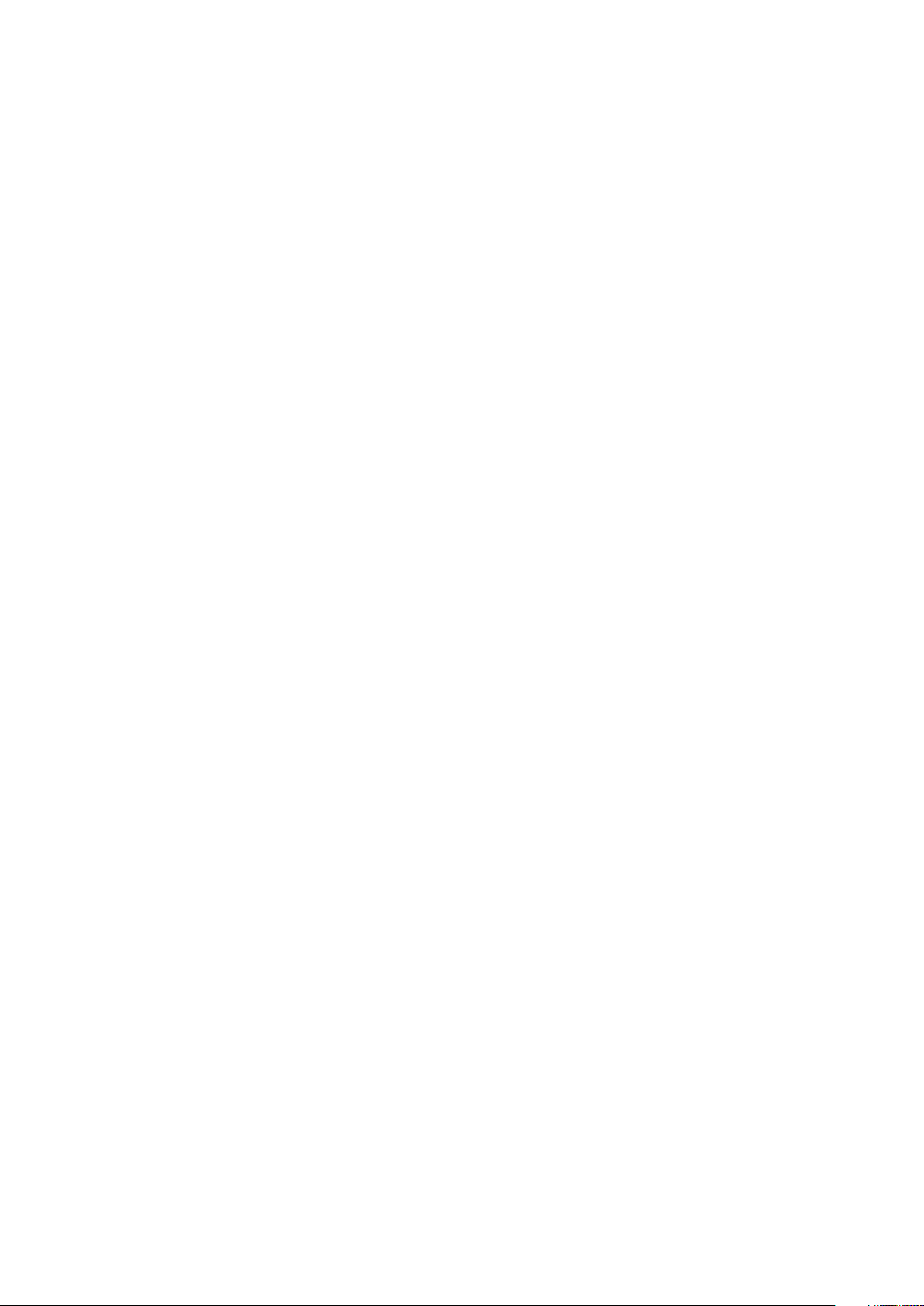
SUUNTO AMBIT3 PEAK 2.5
USER GUIDE
2020-10-20
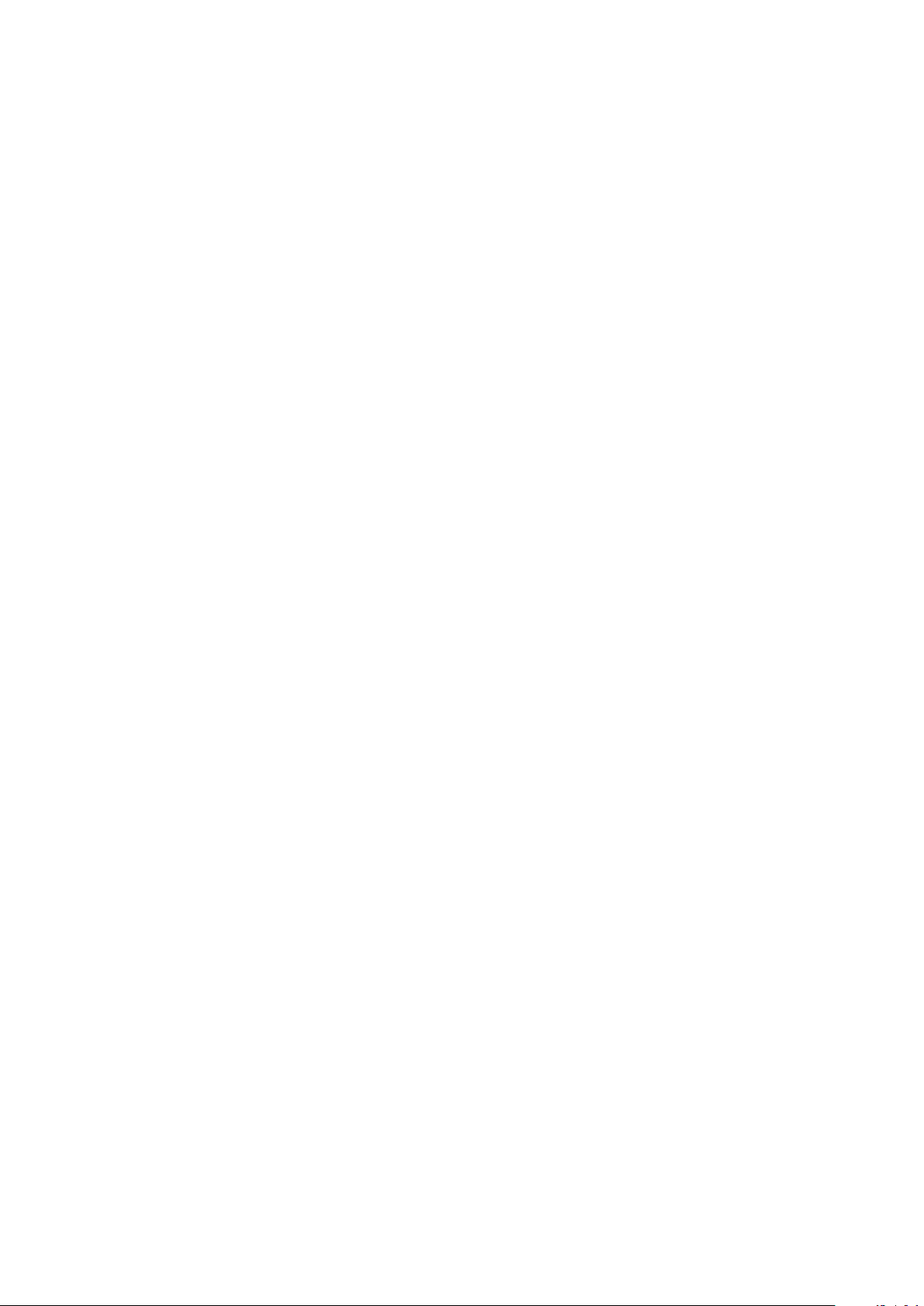
Suunto Ambit3 Peak
1. SAFETY............................................................................................................................................................ 5
2. Getting started.............................................................................................................................................. 6
2.1. Buttons and menus...........................................................................................................................6
2.2. Set up.................................................................................................................................................. 6
2.3. Adjusting settings.............................................................................................................................7
3. Features.......................................................................................................................................................... 9
3.1. 3D distance.........................................................................................................................................9
3.2. Activity monitoring........................................................................................................................... 9
3.3. Alti-Baro.............................................................................................................................................10
3.3.1. Getting correct readings....................................................................................................10
3.3.2. Matching profile to activity................................................................................................ 11
3.3.3. Using Altimeter profile.......................................................................................................12
3.3.4. Using Barometer profile....................................................................................................13
3.3.5. Using Automatic
profile.....................................................................................................13
3.4. Autopause.........................................................................................................................................14
3.5. Autoscroll.......................................................................................................................................... 14
3.6. Backlight........................................................................................................................................... 15
3.7. Button lock........................................................................................................................................ 15
3.8. Compass........................................................................................................................................... 16
3.8.1. Calibrating compass........................................................................................................... 16
3.8.2. Setting declination..............................................................................................................17
3.8.3. Setting bearing lock...........................................................................................................18
3.9. Countdown timer............................................................................................................................ 19
3.10. Displays............................................................................................................................................19
3.10.1. Adjusting display contrast................................................................................................19
3.10.2. Inverting display color.................................................................................................... 20
3.11. Exercising with sport modes...................................................................................................... 20
3.11.1. Using Suunto Smart Sensor............................................................................................ 20
3.11.2. Putting on Suunto Smart Sensor....................................................................................21
3.11.3. Starting an exercise........................................................................................................... 21
3.11.4. During exercise..................................................................................................................22
3.11.5. Recording tracks............................................................................................................... 22
3.11.6. Making laps........................................................................................................................ 22
3.11.7. Navigating during exercise..............................................................................................23
3.11.8. Using compass during exercise.................................................................................... 23
3.11.9. Setting altitude during exercise.....................................................................................24
3.12. Find back........................................................................................................................................ 24
3.13. Firmware updates.........................................................................................................................24
3.14. FusedAlti.........................................................................................................................................25
3.15. FusedSpeed.................................................................................................................................. 25
2

Suunto Ambit3 Peak
3.16. Icons.................................................................................................................................................27
3.17. Interval timer.................................................................................................................................. 28
3.18. Logbook..........................................................................................................................................29
3.19. Memory left indicator....................................................................................................................31
3.20. Movescount................................................................................................................................... 31
3.21. Multisport training......................................................................................................................... 31
3.21.1. Switching sport modes manually..................................................................................32
3.21.2. Using a multisport mode................................................................................................32
3.22. Navigating with GPS...................................................................................................................32
3.22.1. Getting GPS signal...........................................................................................................32
3.22.2. GPS grids and position formats...................................................................................33
3.22.3. GPS accuracy and power saving................................................................................ 34
3.23. Notifications.................................................................................................................................. 34
3.24. PODs and HR sensors................................................................................................................35
3.24.1. Pairing PODs and HR sensors...................................................................................... 35
3.24.2. Using foot POD................................................................................................................36
3.24.3. Calibrating power PODs and slope............................................................................ 37
3.25. Points of interest..........................................................................................................................38
3.25.1. Checking your location...................................................................................................39
3.25.2. Adding your location as a POI.....................................................................................40
3.25.3. Deleting a POI..................................................................................................................40
3.26. Recovery........................................................................................................................................40
3.26.1. Recovery time.................................................................................................................... 41
3.26.2. Recovery status................................................................................................................ 41
3.27. Routes............................................................................................................................................. 43
3.27.1. Navigating a route............................................................................................................ 43
3.27.2. During navigation............................................................................................................ 45
3.28. Running performance level.......................................................................................................47
3.29. Service menu................................................................................................................................49
3.30. Shortcuts........................................................................................................................................49
3.31. Sport modes.................................................................................................................................. 50
3.32. Stopwatch..................................................................................................................................... 50
3.33. Suunto app.....................................................................................................................................51
3.33.1. Syncing with mobile app................................................................................................52
3.34. Suunto Apps................................................................................................................................. 52
3.35. Swimming......................................................................................................................................52
3.35.1. Pool swimming..................................................................................................................52
3.35.2. Swimming styles..............................................................................................................53
3.35.3. Swimming drills................................................................................................................54
3.35.4. Openwater swimming....................................................................................................54
3.36. Time................................................................................................................................................ 55
3.36.1. Alarm clock........................................................................................................................ 56
3
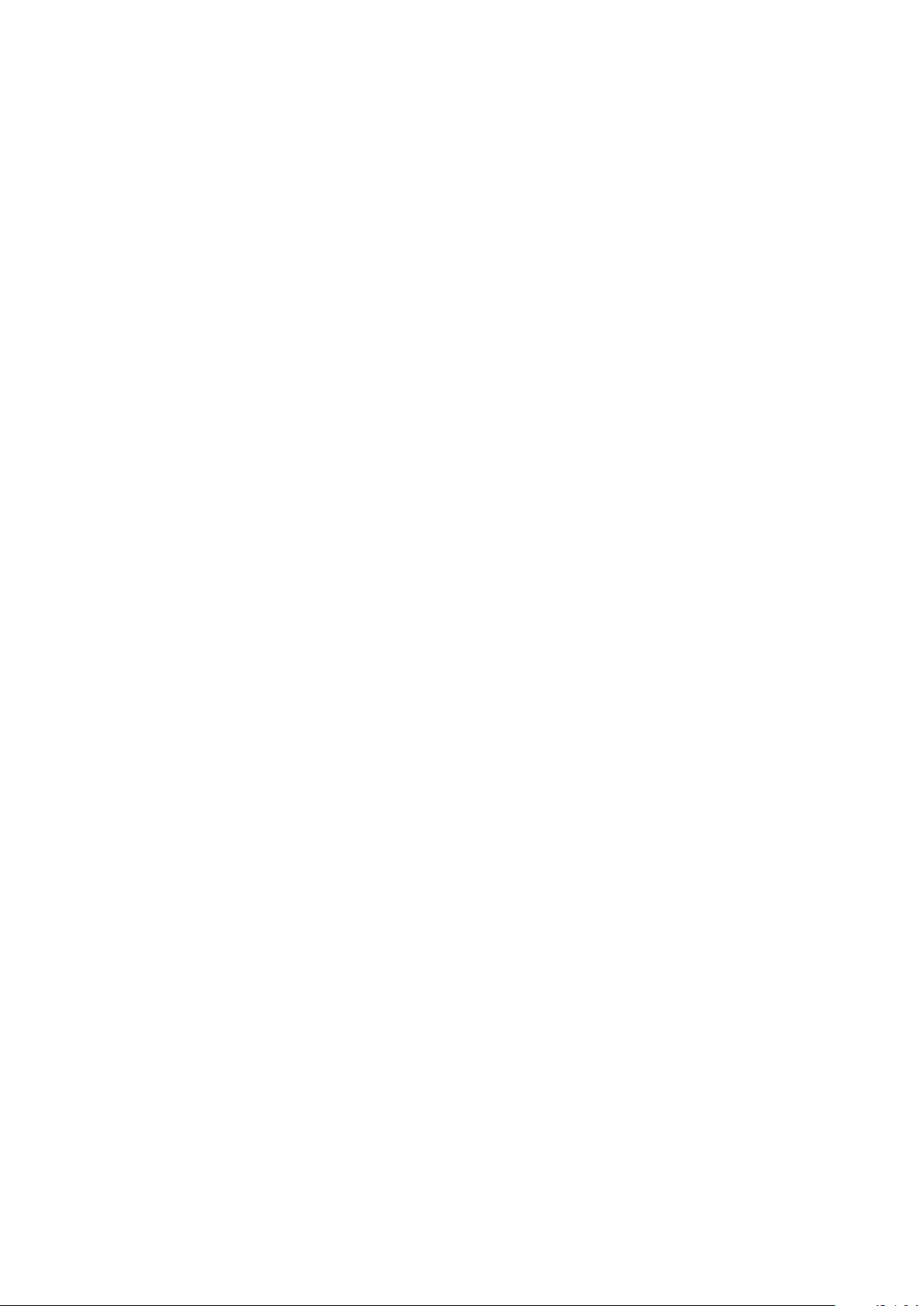
Suunto Ambit3 Peak
3.36.2. Time syncing.................................................................................................................... 56
3.37. Track back...................................................................................................................................... 57
3.38. Weather indicators...................................................................................................................... 57
4. Care and support....................................................................................................................................... 59
4.1. Handling guidelines....................................................................................................................... 59
4.2. Water resistance............................................................................................................................ 59
4.3. Charging the battery.....................................................................................................................59
4.4. Replacing Smart Sensor battery................................................................................................60
5. Reference......................................................................................................................................................61
5.1. Technical
specifications................................................................................................................. 61
5.2. Compliance..................................................................................................................................... 62
5.2.1. CE........................................................................................................................................... 62
5.2.2. FCC compliance................................................................................................................ 62
5.2.3. ISED REGULATORY COMPLIANCE.............................................................................. 63
5.2.4. NOM-121-SCT1-2009.........................................................................................................63
5.3. Trademark........................................................................................................................................63
5.4. Patent notice...................................................................................................................................63
5.5. International Limited Warranty...................................................................................................63
5.6. Copyright......................................................................................................................................... 65
4
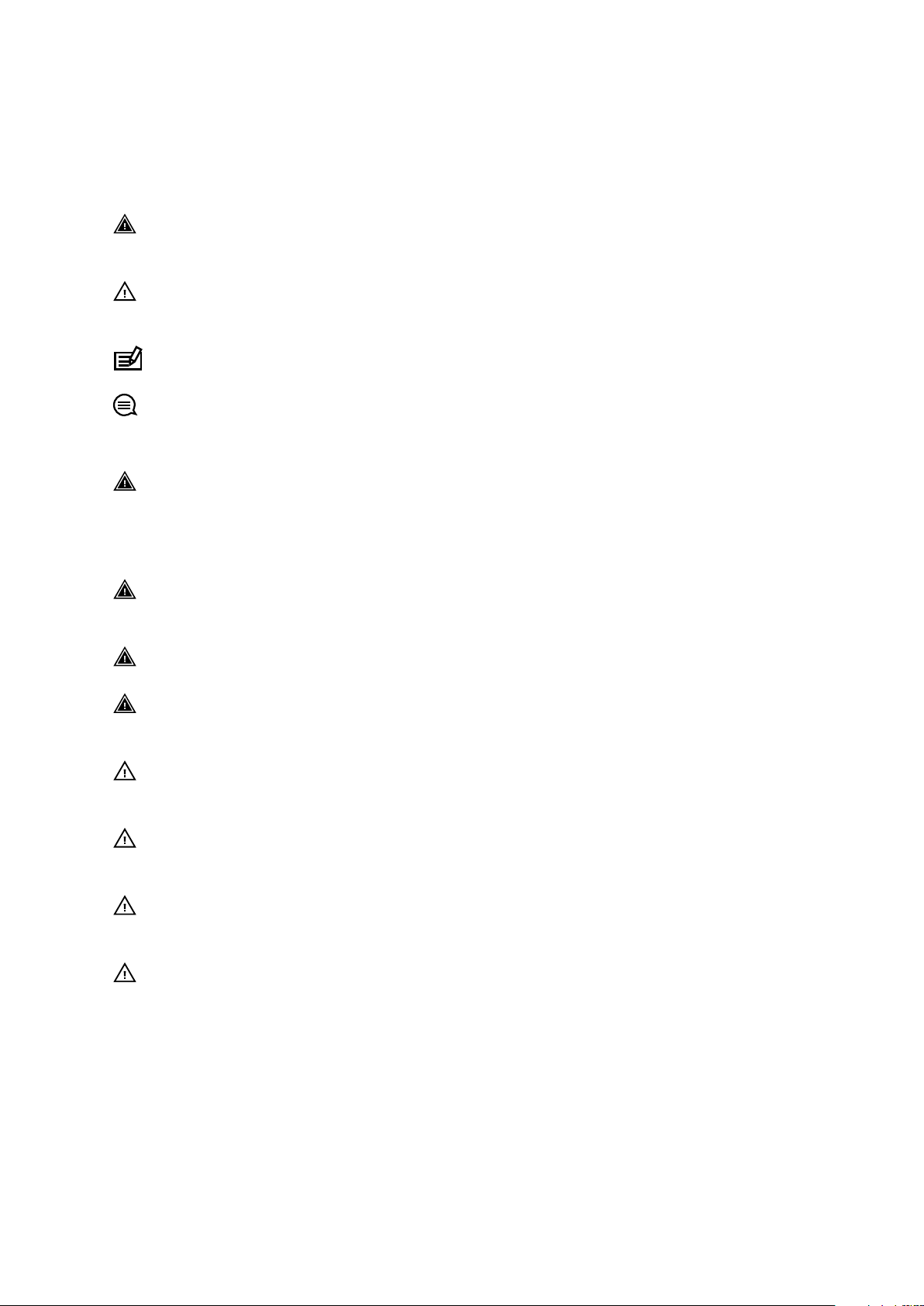
Suunto Ambit3 Peak
1. SAFETY
Types of safety precautions
WARNING: - is used in connection with a procedure or situation that may result in
serious injury or death.
CAUTION: - is used in connection with a procedure or situation that will result in
damage to the product.
NOTE: - is used to emphasize important information.
TIP: - is used for extra tips on how to utilize the features and functions of the device.
Safety precautions
WARNING: ALLERGIC REACTIONS OR SKIN IRRITATIONS MAY OCCUR WHEN
PRODUCT IS IN CONTACT WITH SKIN, EVEN THOUGH OUR PRODUCTS COMPLY WITH
INDUSTRY STANDARDS. IN SUCH EVENT, STOP USE IMMEDIATELY AND CONSULT A
DOCTOR.
WARNING: ALWAYS CONSULT YOUR DOCTOR BEFORE BEGINNING AN EXERCISE
PROGRAM. OVEREXERTION MAY CAUSE SERIOUS INJURY.
WARNING: ONLY FOR RECREATIONAL USE.
WARNING: DO NOT ENTIRELY RELY ON THE GPS OR BATTERY LIFETIME, ALWAYS USE
MAPS AND OTHER BACKUP MATERIAL TO ENSURE YOUR SAFETY.
CAUTION: DO NOT APPLY SOLVENT OF ANY KIND TO THE PRODUCT, AS IT MAY
DAMAGE THE SURFACE.
CAUTION: DO NOT APPLY INSECT REPELLENT ON THE PRODUCT, AS IT MAY DAMAGE
THE SURFACE.
CAUTION: DO NOT THROW THE PRODUCT AWAY, BUT TREAT IT AS ELECTRONIC
WASTE TO PRESERVE THE ENVIRONMENT.
CAUTION: DO NOT KNOCK OR DROP THE DEVICE, AS IT MAY BE DAMAGED.
5
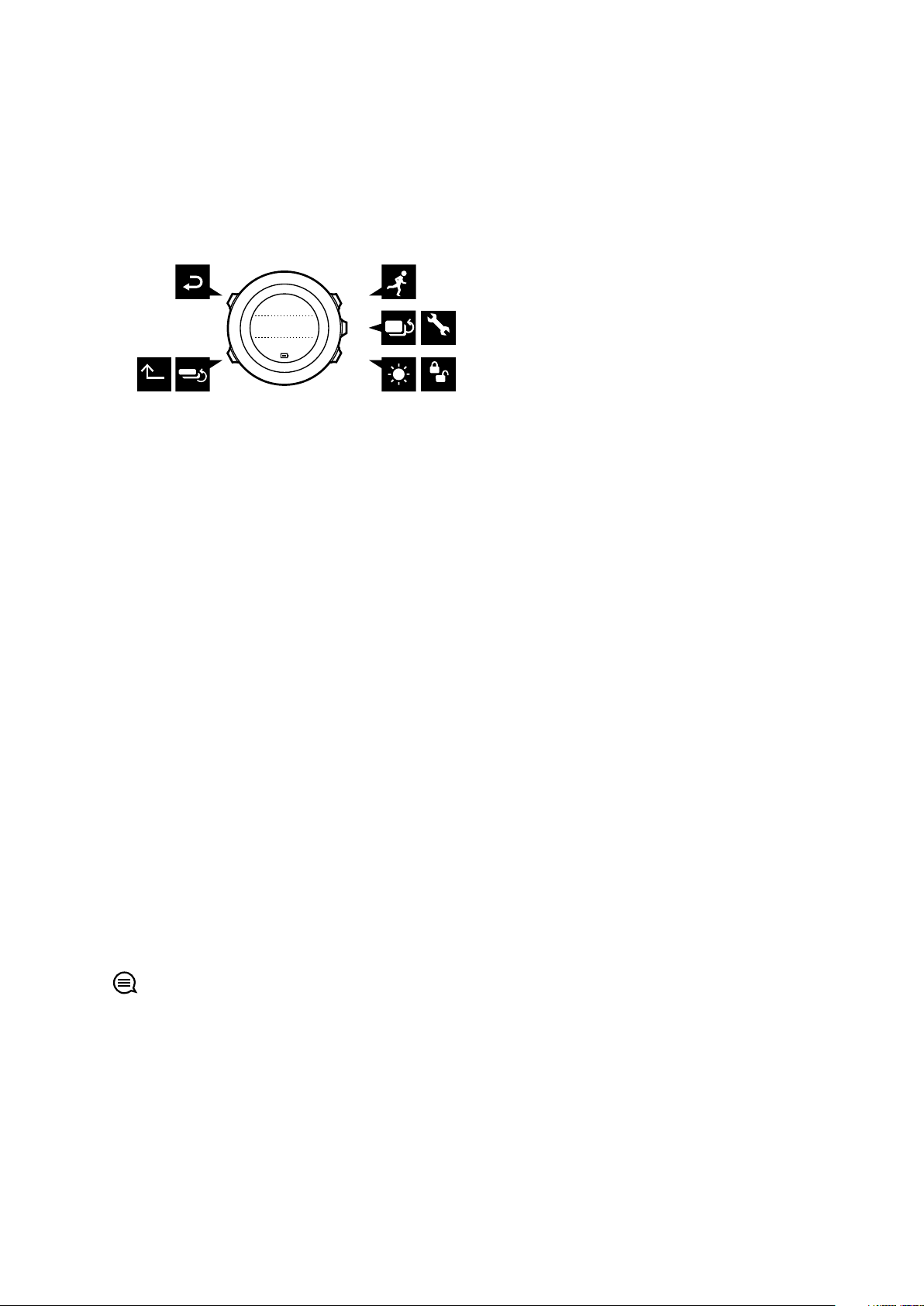
BACK
LAP
START
STOP
NEXT
LIGHT
LOCK
VIEW
2sec 2sec
2sec
Tuesday
20.9
16:30
Suunto Ambit3 Peak
2. Getting started
2.1. Buttons and menus
Suunto Ambit3 Peak has
five buttons which allow you to access all the features.
[Start Stop] :
•
press to access the start menu
•
press to start, pause or resume an exercise or timer
•
press to increase a value or move up in the menu
•
keep pressed to stop and save an exercise
[Next] :
•
press to change displays
•
press to accept a setting
•
keep pressed to access/exit the options menu
•
keep pressed to access/exit the options menu in sport modes
[Light Lock] :
•
press to activate the backlight
•
press to decrease a value or move down in the menu
•
keep pressed to lock/unlock the buttons
[View] :
•
press to change bottom row view
•
keep pressed to toggle the display between light and dark
•
keep pressed to access shortcut (see 3.30. Shortcuts)
[Back Lap] :
•
press return to the previous menu
•
press to add a lap during exercise
TIP: When changing values, you can increase the speed by keeping [Start Stop] or [Light
Lock] pressed until the values start to scroll faster.
2.2. Set up
Your Suunto Ambit3 Peak wakes up automatically when you attach it to your computer or a
USB charger using the supplied USB cable.
To start using your sports watch:
1. Connect your sports watch to a power source with the supplied USB cable.
6
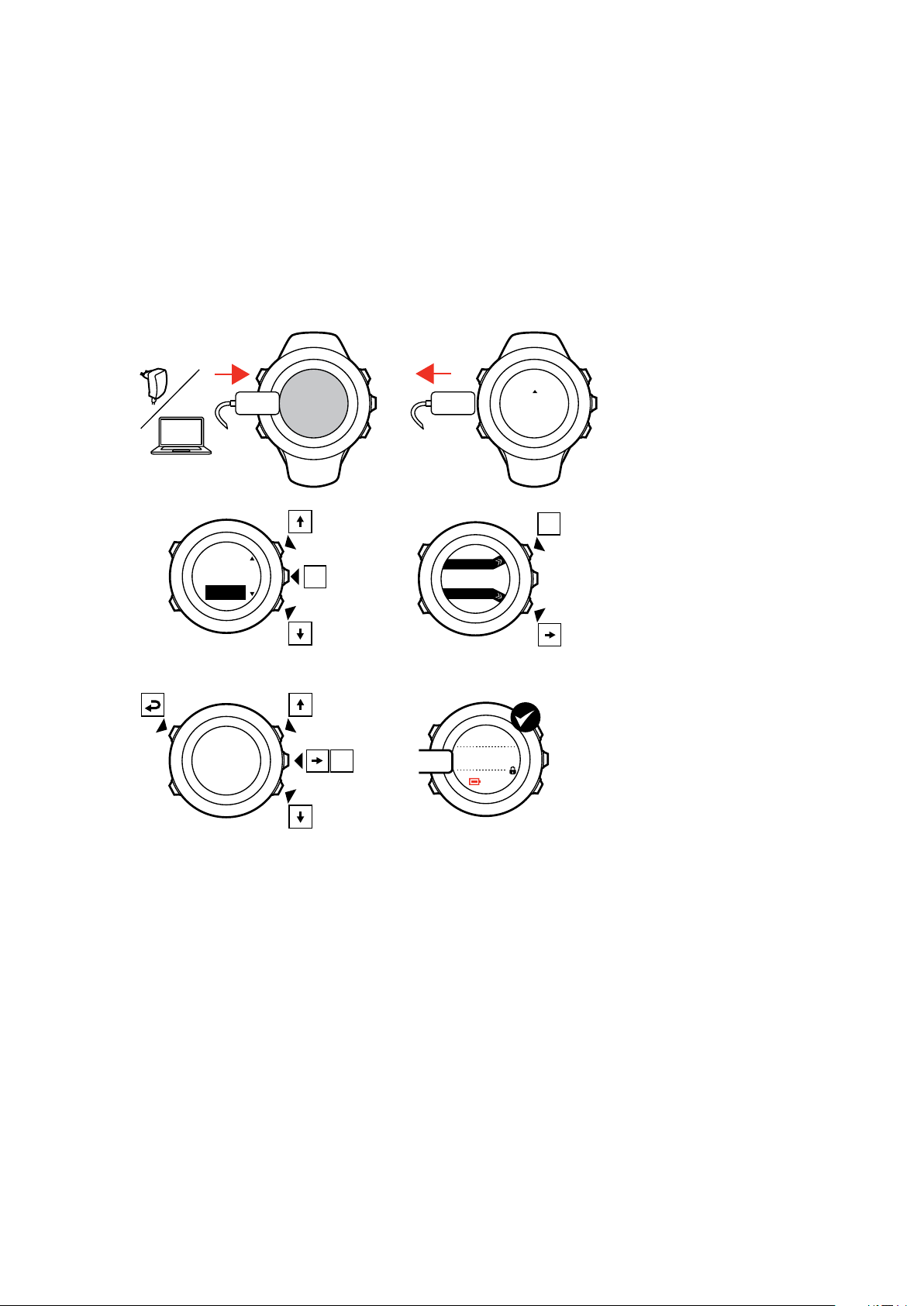
SUUNTOSUUNTO
Language
English
Step 1/4
Units
100%
20.9.
16:30
1.
2.
3.
4.
5.
No
Yes
Pair MobileApp?
Suunto Ambit3 Peak
2. Disconnect the USB cable if you are using a computer (to unlock buttons).
3. Press [Start Stop] or [Light Lock] to scroll to the desired language and press [Next] to
select.
4. Pair with Suunto app (see 3.33. Suunto app) by pressing [Start Stop] or skip by pressing
[Next] .
5. Follow the startup wizard to complete initial settings. Set values with [Start Stop] or [Light
Lock] and press [Next] to accept and go to the next step.
6. Reconnect USB cable and charge until battery indicator is 100%.
Fully charging an empty battery takes about 2-3 hours. Buttons are locked while the USB
cable is attached and connected to a computer.
You can exit the startup wizard at any time by keeping [Next] pressed.
The startup wizard takes you through the following settings:
•
Units
•
Time
•
Date
•
Personal settings (gender, age, weight)
2.3. Adjusting settings
You can change the settings of your Suunto Ambit3 Peak directly in the watch or through
Movescount (see 3.20. Movescount).
7
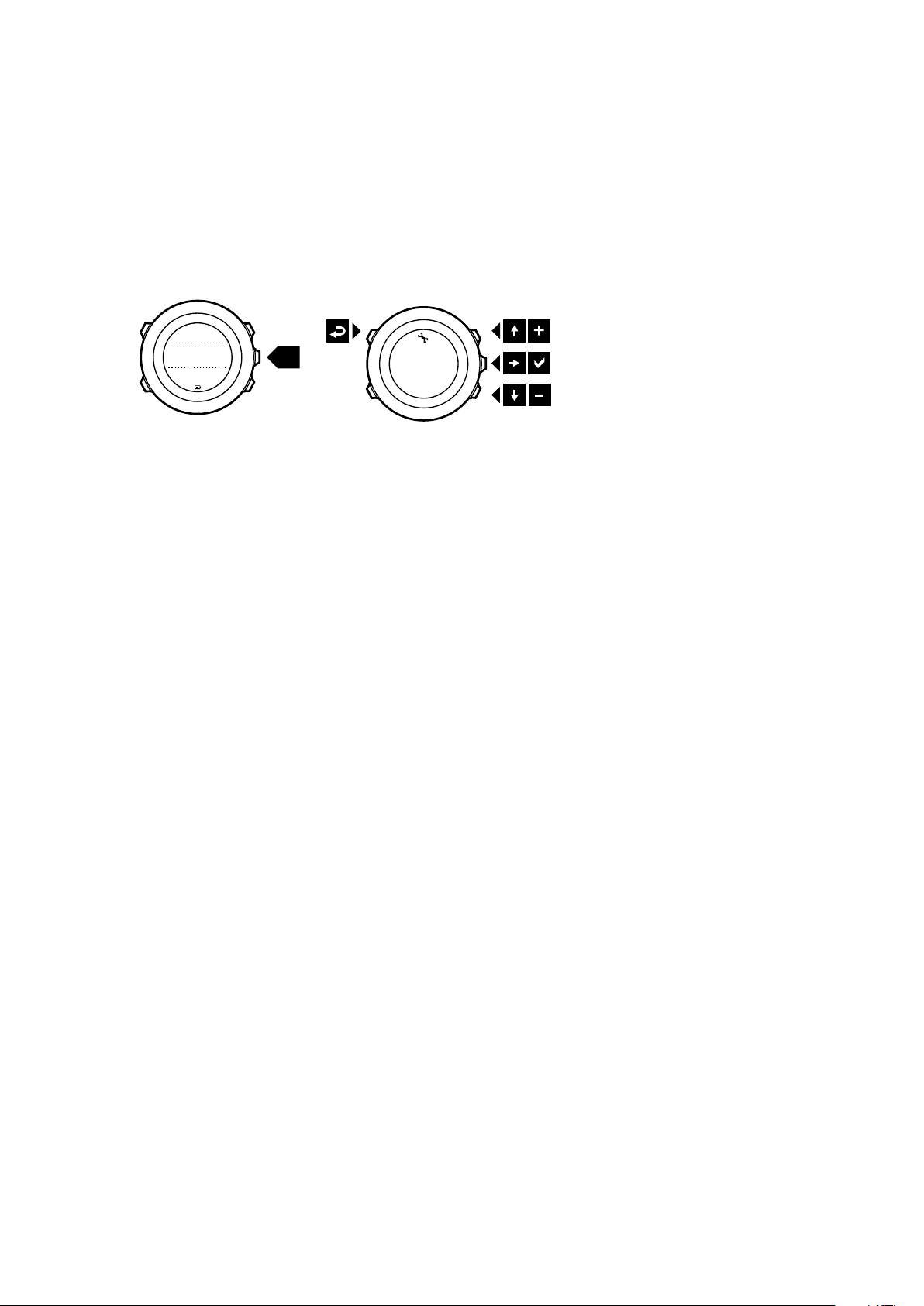
1. 2-5.
Tuesday
20.9
16:30
2s
Suunto Ambit3 Peak
To change the settings in the watch:
1. Keep [Next] pressed to enter the options menu.
2. Scroll the menu with [Start Stop] and [Light Lock] .
3. Press [Next] to enter a setting.
4. Press [Start Stop] and [Light Lock] to adjust the setting values.
5. Press [Back Lap] to return to the previous menu or keep [Next] pressed to exit.
8
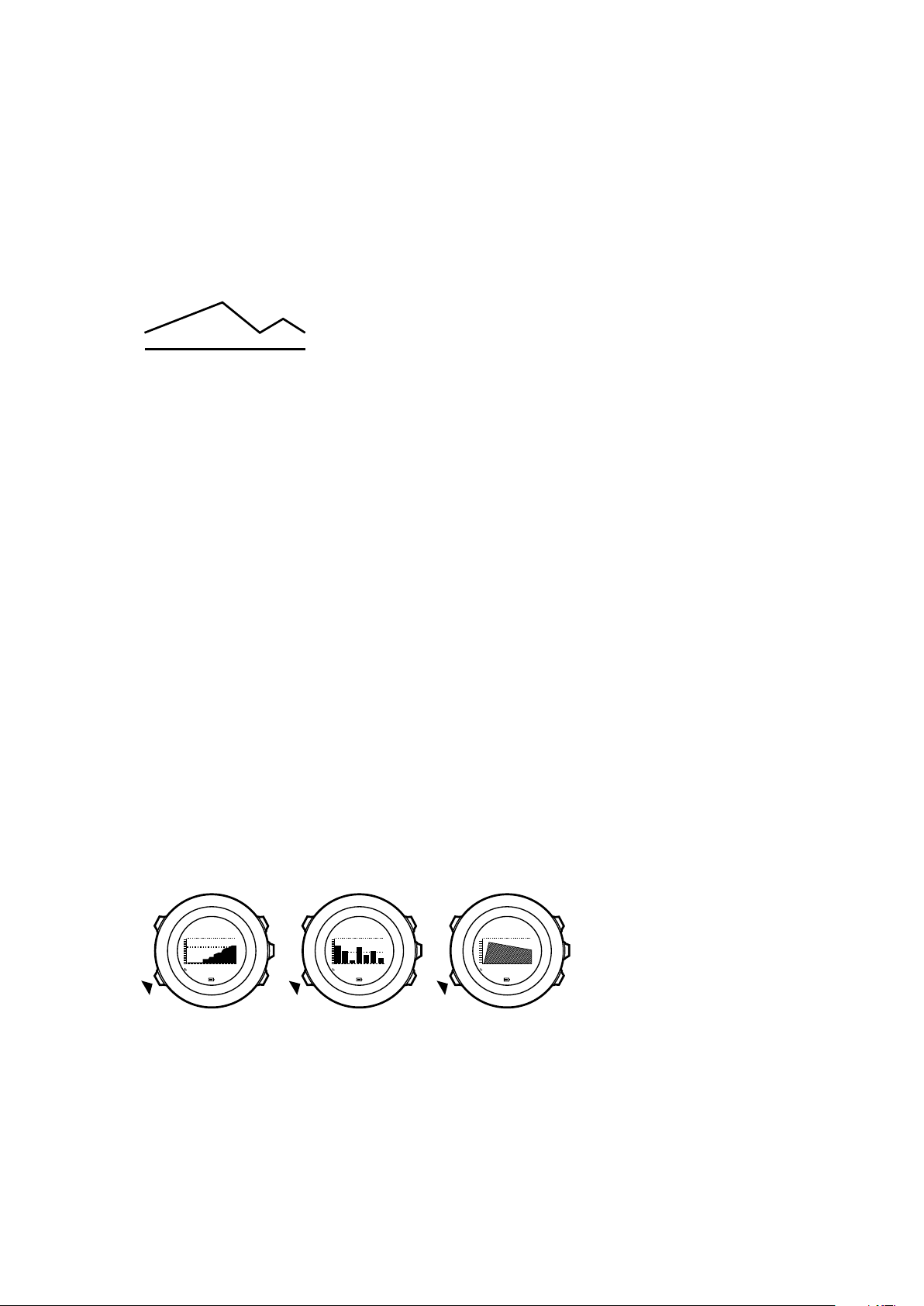
2D < 3D
3D
2D
Activity today
1962
kcal
Recovery time
25
h
Week activity
avg
1936
kcal
Suunto Ambit3 Peak
3. Features
3.1. 3D distance
Suunto Ambit3 Peak can take both elevation gain and loss into account when measuring
distance. This gives you a more realistic distance measurement when you are exercising in
hilly or mountainous terrain. In this scenario, 3D distance is greater than 2D distance.
If you are using 3rd-party software to analyze your tracks, check how the track distance is
calculated. If the calculation is using 2D distance, you may not want to activate 3D distance in
your watch.
Otherwise, if you are frequently exercising in hilly or mountainous terrain, you should activate
3D distance.
To activate 3D distance:
1. While in a sport mode, keep [Next] pressed to enter the options menu.
2. Scroll to ACTIVATE with [Light Lock] and press [Next] .
3. Scroll to 3D distance and press [Next] to switch to 3D distance.
4. Keep [Next] pressed to exit.
3.2. Activity monitoring
In addition to the recovery time shown in your exercise log, Suunto Ambit3 Peak monitors you
overall activity, both exercise and daily activity. Activity monitoring gives you a complete
picture of your activity, the calories you are burning, and your recovery time.
Activity monitoring is available as a default display in TIME. You can view the display by
pressing [Next] (last display).
You can show/hide the activity monitoring display from the start menu under DISPLAYS »
Activity. Toggle with [Next] .
The activity monitoring display has three views which you can change by pressing [View] .
•
Activity today: calorie consumption today; the dotted line on the bar graph indicates
average daily calorie consumption for the past seven days, not including today
•
Week activity: daily calorie consumption over the last seven days with today furthest to
the right; the dotted line on the bar graph and lower row indicate average daily calorie
consumption for the past seven days, not including today
•
Recovery time: recovery time for the next 24 hours based on recorded exercises and daily
activity
9
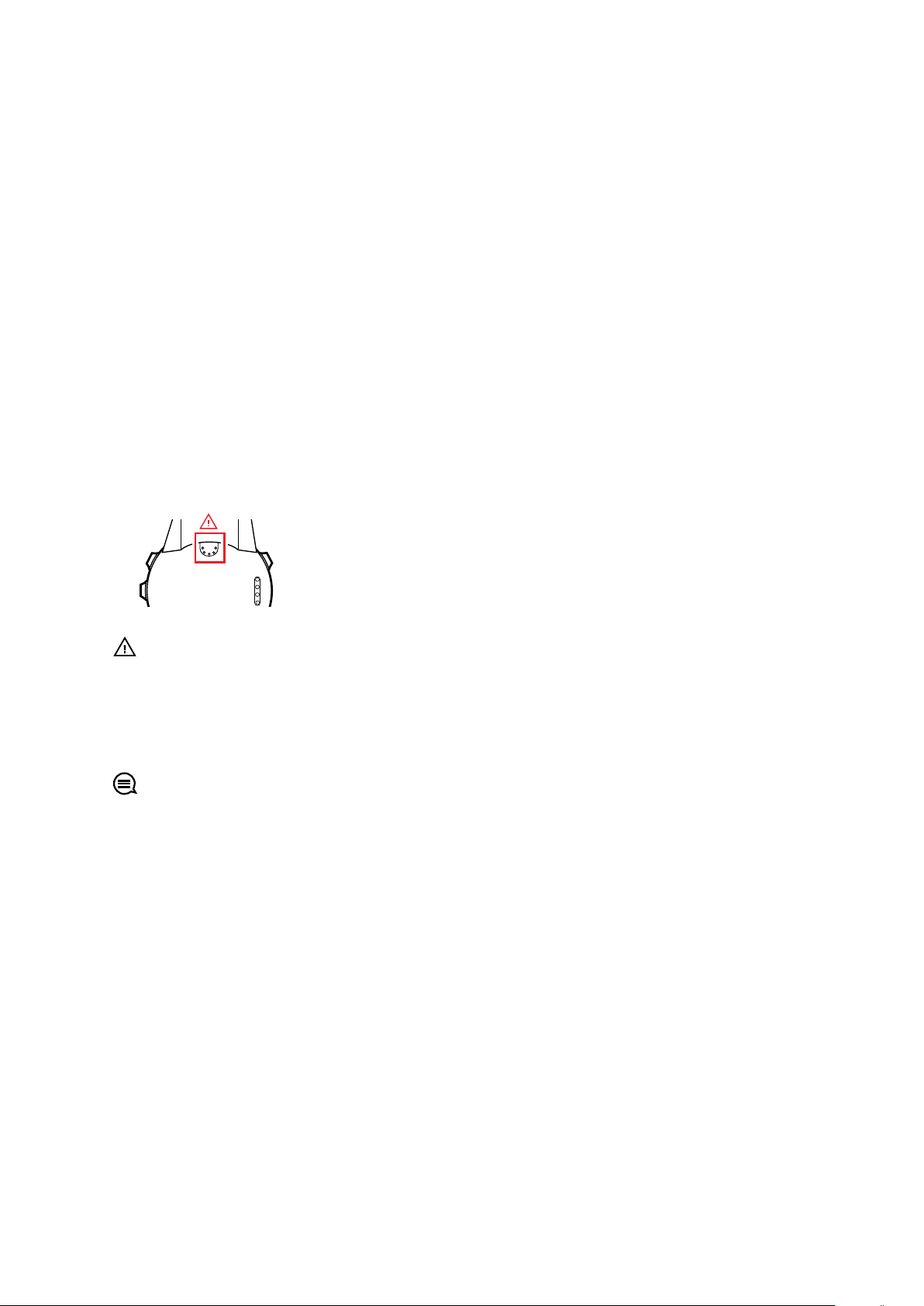
Suunto Ambit3 Peak
3.3. Alti-Baro
With ALTI-BARO you can view the current altitude or barometric pressure. Press [Next] in
TIME mode to view the ALTI & BARO display.
You can show/hide the ALTI-BARO display under the start menu DISPLAYS » Alti-Baro.
Toggle with [Next] .
You can access dierent views depending on which profile is activated by pressing [View] .
Three profiles are available: Automatic, Barometer and Altimeter. For information on setting
profiles, see 3.3.2. Matching profile to activity.
Sunrise and sunset time views are available when GPS has been activated. If GPS is not
active, sunrise and sunset times are based on the last recorded GPS data.
3.3.1. Getting correct readings
Suunto Ambit3 Peak constantly measures absolute air pressure using the built-in pressure
sensor. Based on this measurement and reference values, it calculates altitude or sea level air
pressure.
CAUTION: Keep the area around the sensor free of dirt and sand. Never insert any
objects into the sensor openings.
If your outdoor activity requires accurate sea level air pressure or altitude, you need to
calibrate your Suunto Ambit3 Peak by entering either your current altitude or the current sea
level air pressure.
TIP: Absolute air pressure and known altitude reference = sea level air pressure.
Absolute air pressure and known sea level air pressure = altitude.
The altitude of your location can be found from most topographic maps or Google Earth. A
sea level air pressure reference for your location can be found using the websites of national
weather services.
If Suunto FusedAltiTM is activated, the altitude reading will be corrected automatically using
FusedAlti together with altitude and sea level pressure calibration. For more information, see
3.14. FusedAlti.
Changes in local weather conditions will
often, it is advisable to reset the current altitude reference value frequently, preferably before
starting your journey when the reference values are available. As long as the local weather
stays stable, you do not need to set reference values.
To set the sea level pressure and altitude reference values:
aect altitude readings. If local weather changes
1. Keep [Next] pressed to enter the options menu.
2. Scroll to ALTI-BARO with [Light Lock] and enter with [Next] .
10
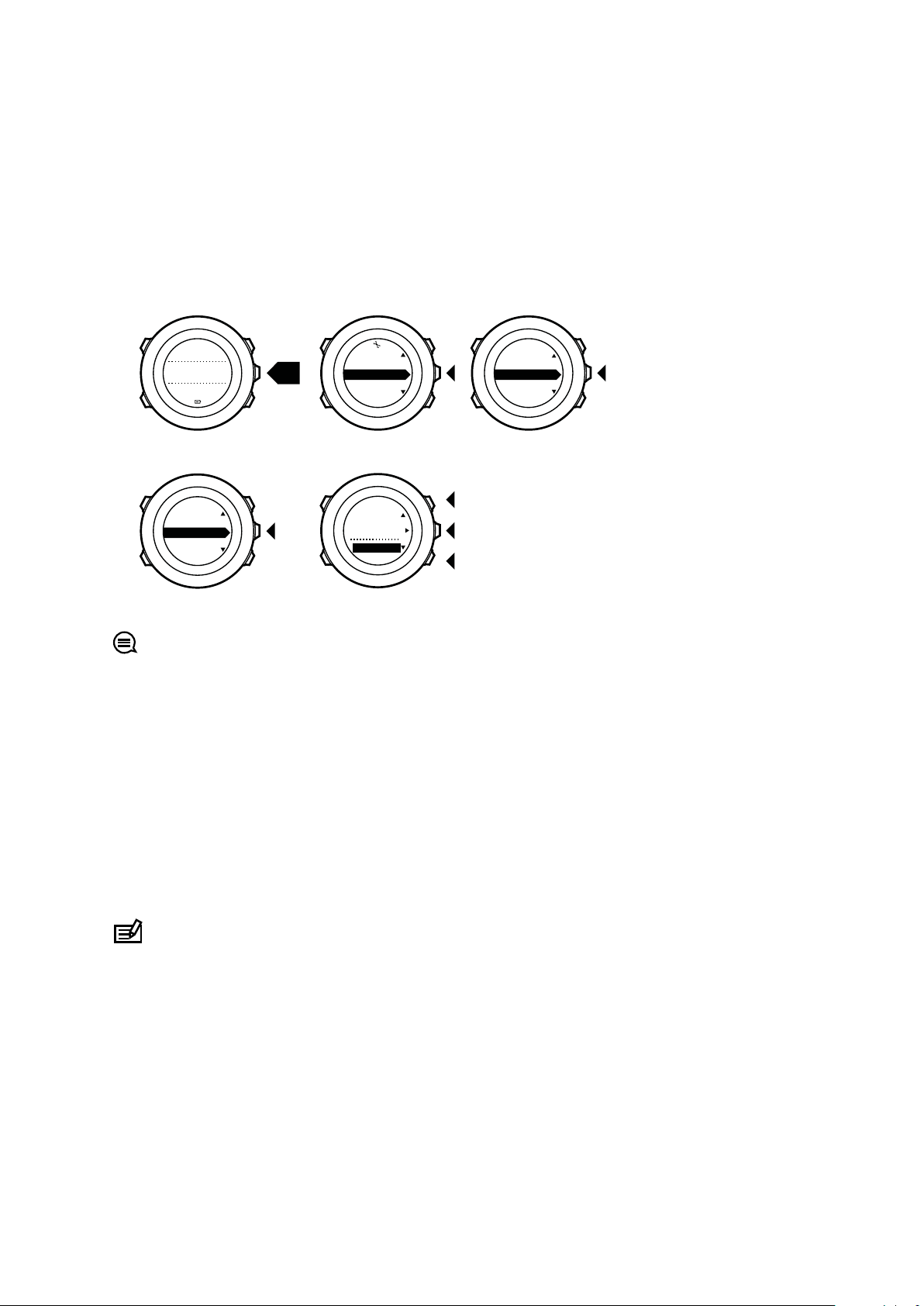
1. 2. 3.
4. 5.
ALTI-BARO
Manual alt...
FusedAlti
Sea level...
ALTI-BARO
Altitude
28 m
2s
ALTI-BARO
[...............]
[...............]
Reference
[...............]
[...............]
Tuesday
20.9
16:30
Suunto Ambit3 Peak
3. Scroll to Reference with [Light Lock] and enter with [Next] . The following setting options
are available:
4. FusedAlti: GPS is switched on and the watch starts calculating altitude based on
FusedAlti.
5. Manual altitude: Set your altitude manually.
6. Sea level pressure: Set the sea level pressure reference value manually.
7. Set the reference value using [Start Stop] and [Light Lock] . Accept the setting with [Next] .
TIP: You can access the Reference setting by keeping [View] pressed when in ALTIBARO display.
You can also set your altitude during your exercise, see 3.11.9. Setting altitude during exercise.
3.3.2. Matching
profile to activity
The Altimeter profile should be selected when your outdoor activity involves changes in
altitude (e.g. hiking in hilly terrain).
The Barometer profile should be selected when your outdoor activity does not involve
changes in altitude (e.g. soccer, sailing, canoeing).
To get correct readings, you need to match the
Suunto Ambit3 Peak decide a suitable profile for the activity, or choose a profile yourself.
NOTE: You can define the profile as part of the sport mode settings in Movescount, or in
your Suunto Ambit3 Peak.
To set the ALTI & BARO profile:
1. Keep [Next] pressed to enter the options menu.
2. Scroll to ALTI-BARO with [Light Lock] and enter with [Next] .
3. Press [Next] to select
Profile.
4. Scroll the profile options (Automatic, Altimeter, Barometer) with [Start Stop] or [Light
Lock] . Select a profile with [Next] .
profile to your activity. You can either let
11
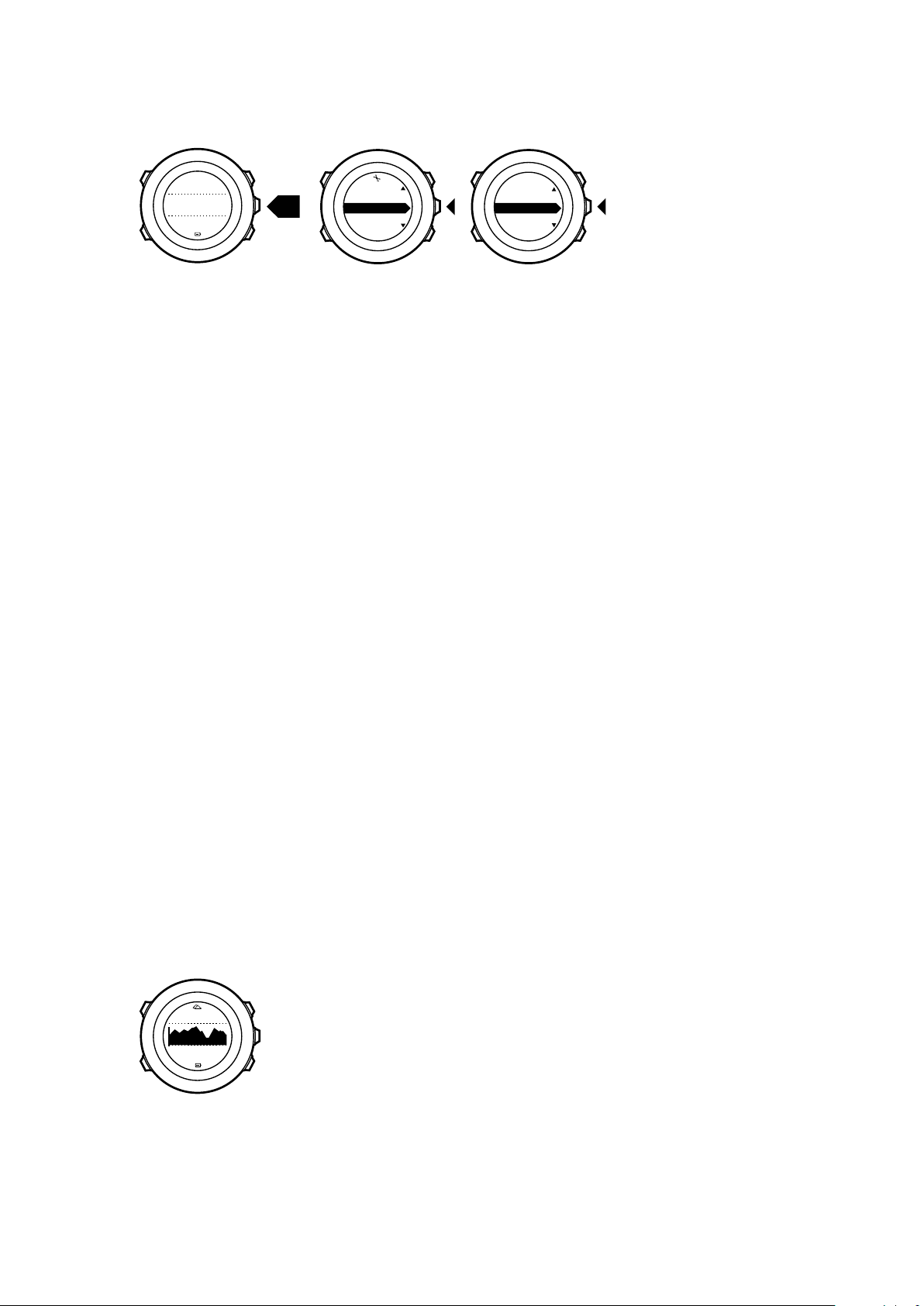
1. 2. 3.
ALTI-BARO
[...............]
[...............]
Profile
[...............]
[...............]
ALTI-BARO
2s
Tuesday
20.9
16:30
alt 361m
12
˚
C
Suunto Ambit3 Peak
Use example: Setting the altitude reference value
You’re on the second day of your two-day hike. You realize that you forgot to switch from the
Barometer profile to the Altimeter profile when you started moving in the morning.You know
that the current altitude readings given by your Suunto Ambit3 Peak are wrong. So, you hike
to the nearest location shown on your topographic map for which an altitude reference value
is provided. You correct your Suunto Ambit3 Peak altitude reference value accordingly and
switch from Barometer to Altimeter
profile. Your altitude readings are correct again.
Incorrect readings
If your Altimeter profile is on for an extended period of time with the device in a fixed location
while the local weather changes, the device will give incorrect altitude readings.
If your Altimeter
profile is on and the weather changes frequently while you climb in altitude
or go down in altitude, the device will give you incorrect readings.
If the Barometer profile is on for an extended period of time as you climb in altitude or go
down in altitude, the device assumes that you are standing still and interprets your changes in
altitude as changes in sea level air pressure. It will therefore give you incorrect sea level air
pressure readings.
3.3.3. Using Altimeter
profile
The Altimeter profile calculates altitude based on reference values. The reference value can
either be sea level air pressure value or altitude reference value. When the Altimeter
profile is
activated, the altimeter icon is shown on the display.
When the Altimeter profile is activated, you can access the following views:
•
top row: your current altitude
•
middle row: graph displaying altitude changes over the past 24 hours (15 min. recording
interval)
•
bottom row: change with [View] to show time, temperature, sunrise/sunset, or reference
sea level pressure
12
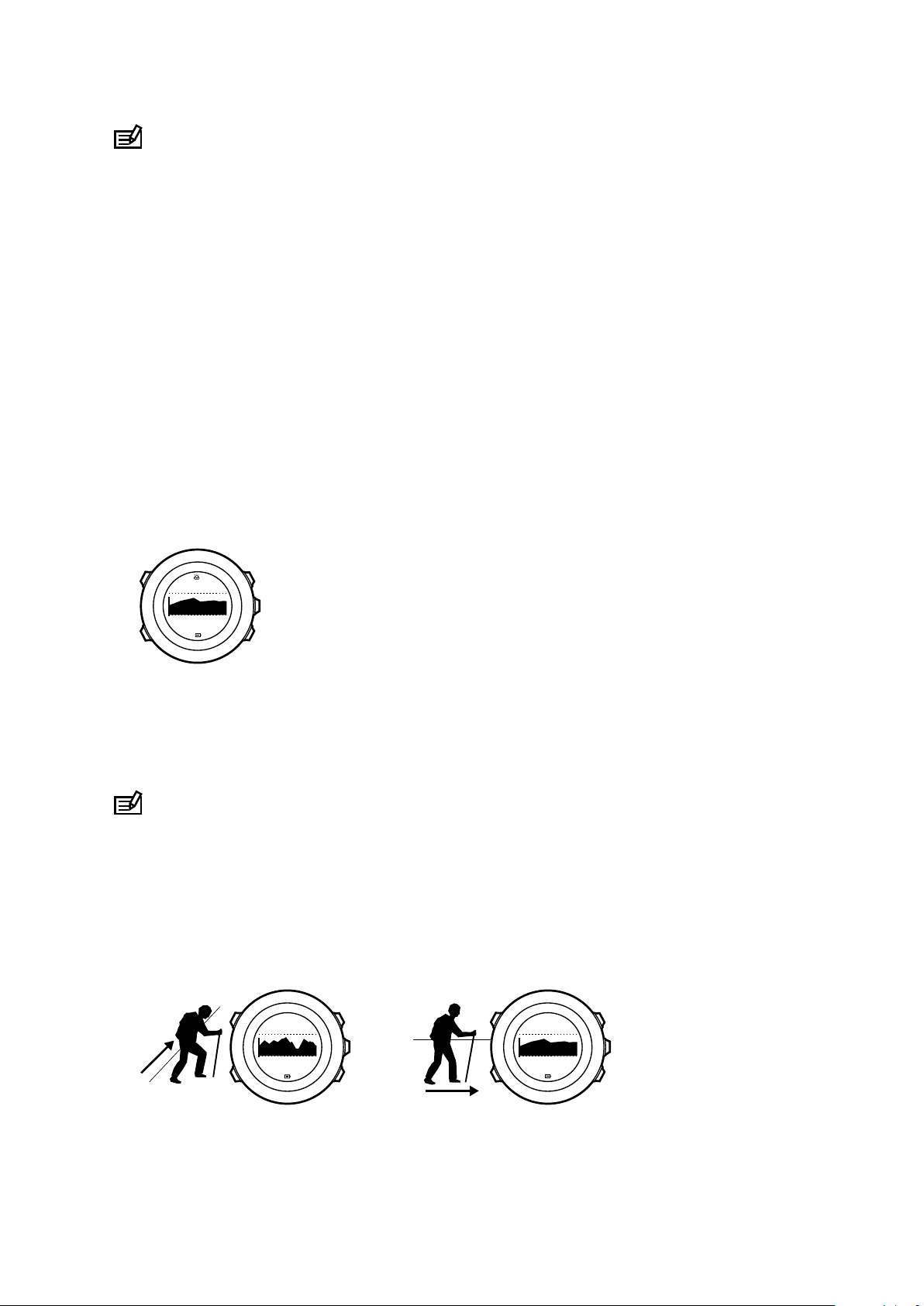
1020hPa
12
˚
C
alt 361m
1020hPa
12
˚
C
12
˚
C
Suunto Ambit3 Peak
NOTE: If you are wearing your Suunto Ambit3 Peak on your wrist, you will need to take it
o in order to get an accurate temperature reading because your body temperature will
aect the initial reading.
3.3.4. Using Barometer
profile
The Barometer profile shows the current sea level air pressure. This is based on the
reference values added in the settings and the constantly measured absolute air pressure.
Changes in the sea level air pressure are presented graphically in the middle row of the
display.
When the Barometer
profile is activated, the barometer icon is shown on the display.
When the Barometer profile is activated, Suunto Ambit3 Peak shows you the following
barometric information:
•
top row: the current sea level air pressure
•
middle row: a graph displaying sea level pressure changes over the past 24 hours (15 min.
recording interval)
•
bottom row: change with [View] to show time, temperature, sunrise/sunset, or reference
altitude
Altitude reference is the latest altitude used in ALTI & BARO mode. It can be:
•
the altitude you have set as altitude reference in the Barometer
•
the latest altitude logged in the Automatic profile before changing to the Barometer
profile, or
profile.
NOTE: If you are wearing your Suunto Ambit3 Peak on your wrist, you will need to take it
o in order to get an accurate temperature reading because your body temperature will
aect the initial reading.
3.3.5. Using Automatic profile
The Automatic profile switches between the Altimeter and Barometer profiles according to
your movements. When the Automatic profile is active, the device will automatically switch
between interpreting changes in air pressure as changes in altitude or changes in weather.
It is not possible to measure weather and altitude changes at the same time, as both cause a
change in the surrounding air pressure. Suunto Ambit3 Peak senses vertical movement and
13
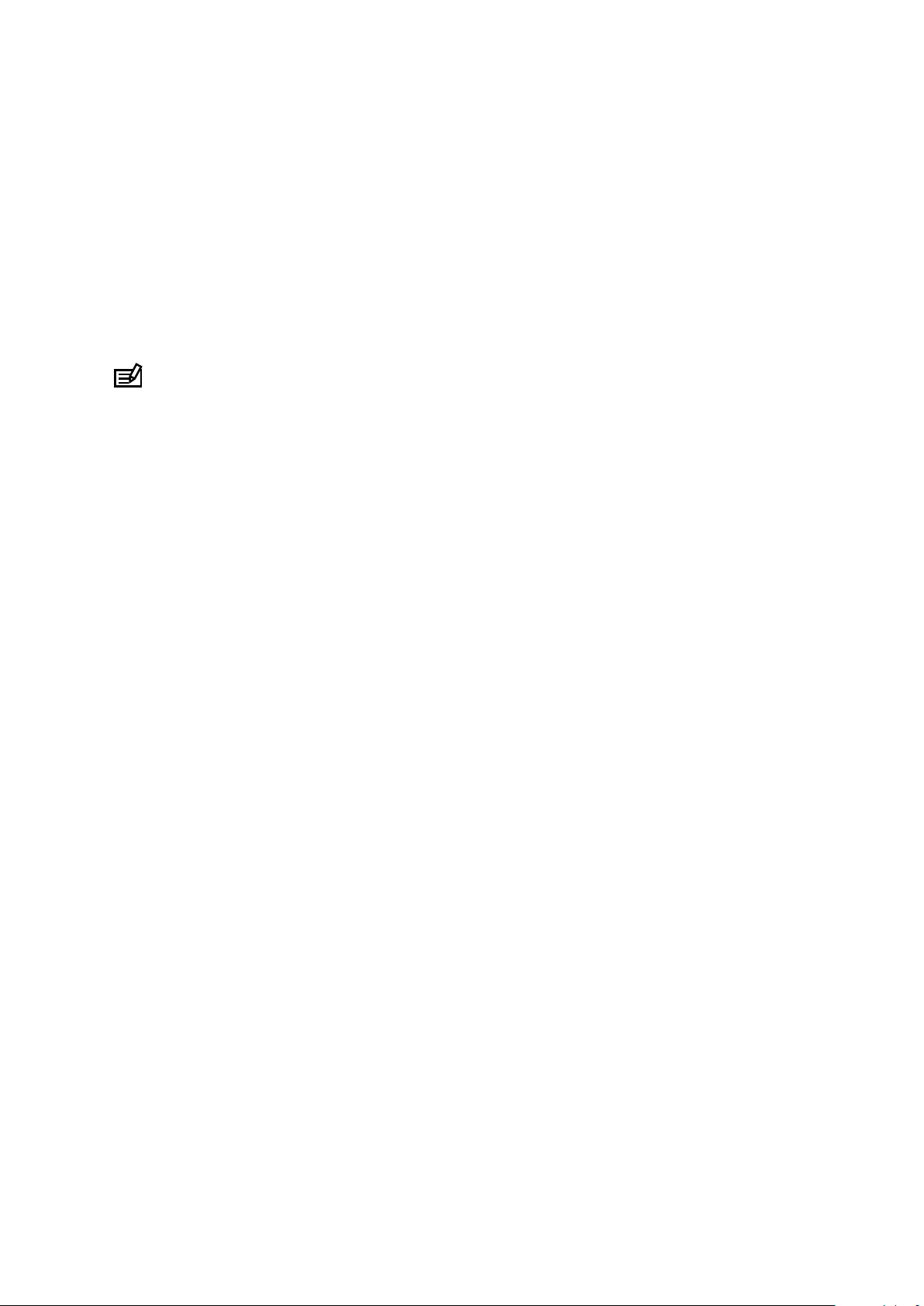
Suunto Ambit3 Peak
switches to measuring altitude, when needed. When altitude is shown, it is updated with a
maximum delay of 10 seconds.
If you are at a constant altitude (less than 5 meters of vertical movement within 12 minutes),
Suunto Ambit3 Peak interprets all pressure changes as weather changes. The measurement
interval is 10 seconds. The altitude reading remains steady and if the weather changes, you
will see changes in the sea level air pressure reading.
If you are moving in altitude (more than 5 meters of vertical movement within 3 minutes),
Suunto Ambit3 Peak interprets all pressure changes as movements in altitude.
Depending on which
views with [View] .
NOTE: When you are using the Automatic profile, barometer or altimeter icons are not
shown on the display.
profile is active, you can access the Altimeter or Barometer profile
3.4. Autopause
Autopause pauses the recording of your exercise when your speed is less than 2 km/h (1.2
mph). When your speed increases to more than 3 km/h (1.9 mph), the recording continues
automatically.
You can turn Autopause
settings for the sport mode.
You can also turn Autopause on/o during exercise without any eect on your Movescount
settings.
To turn Autopause
1. While you are in a sport mode, keep [Next] pressed to access the options menu.
2. Scroll to ACTIVATE with [Light Lock] and select with [Next] .
3. Scroll to Autopause with [Start Stop] and select with [Next] .
4. Toggle
5. Keep [Next] pressed to exit.
on/o with [Start Stop] or [Light Lock] .
on/o for each sport mode in Movescount under the advanced
on/o during exercise:
3.5. Autoscroll
Set your watch to automatically scroll through your sport mode displays while exercising by
using Autoscroll.
In Movescount, you can turn Autoscroll
displays are shown.
You can also turn Autoscroll on/o during exercise without any eect on your Movescount
settings.
To turn Autoscroll on/o during exercise:
1. While you are in a sport mode, keep [Next] pressed to access the options menu.
2. Scroll to ACTIVATE with [Light Lock] and select with [Next] .
3. Scroll to Autoscroll with [Start Stop] and select with [Next] .
4. Toggle
5. Keep [Next] pressed to exit.
14
on/o with [Start Stop] or [Light Lock] .
on/o for each sport mode and define how long the
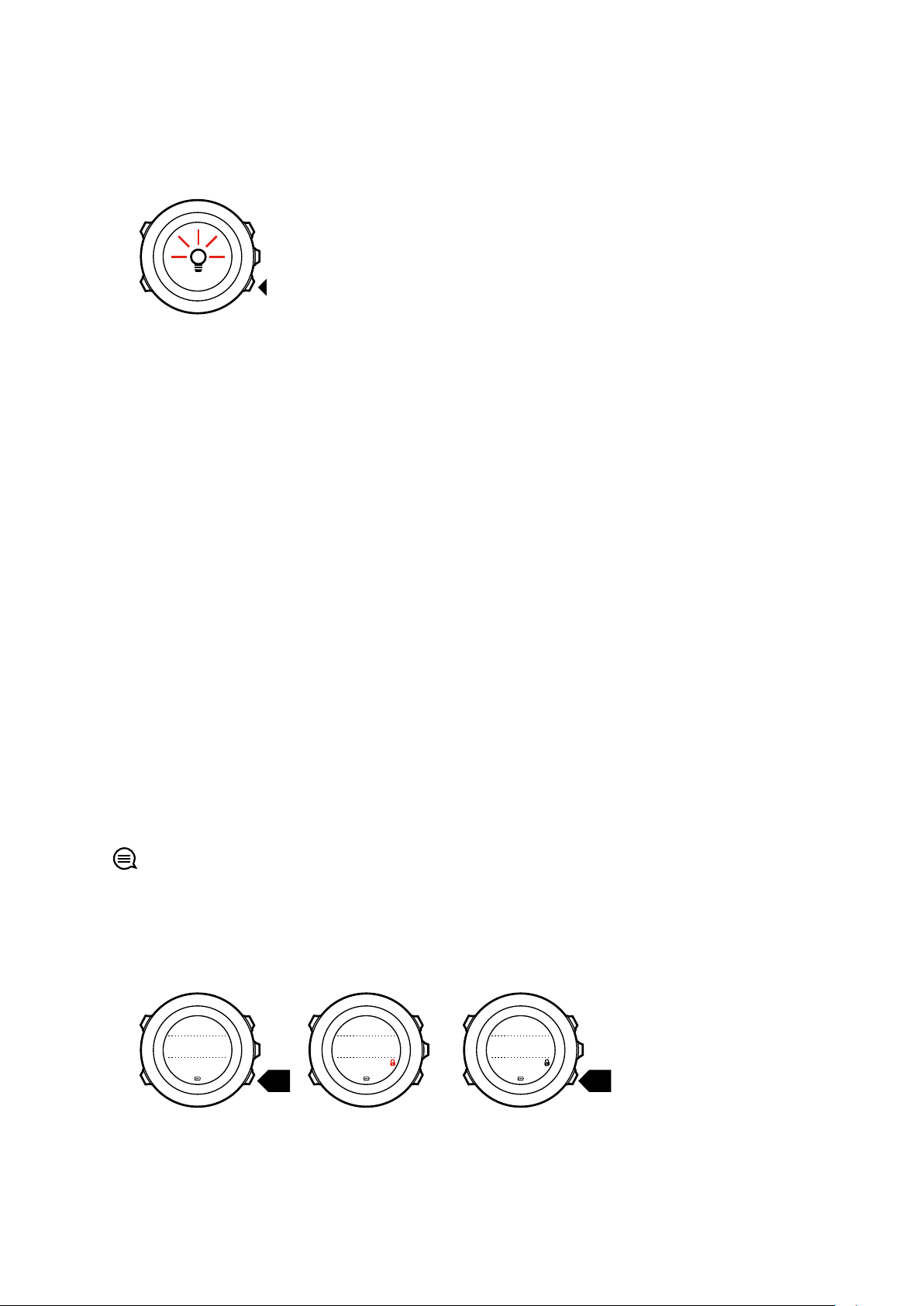
Tuesday
20.9
16:30
2s 2s
Tuesday
20.9
16:30
Tuesday
20.9
16:30
Suunto Ambit3 Peak
3.6. Backlight
Pressing [Light Lock] activates the backlight.
By default, the backlight turns on for a few seconds and turns o automatically. This is the
Normal mode.
There are four backlight modes:
Mode:
•
Normal: The backlight turns on for a few seconds when you press [Light Lock] and when
the alarm clock sounds.
•
O: The backlight is not switched on by pressing a button or when the alarm clock
sounds.
•
Night: The backlight turns on for a few seconds when you press any button and when the
alarm clock sounds.
•
Toggle: The backlight turns on when you press [Light Lock] and stays on until you press
[Light Lock] again.
Your Suunto Ambit3 Peak has two backlight settings: one 'general' setting and one for sport
modes.
You can change the general backlight setting in the watch settings under GENERAL » Tones/
display » Backlight. See 2.3. Adjusting settings. You can also change the general setting in
Movescount.
You sport modes can use the same backlight mode as the general setting (default), or you can
define a dierent mode for each sport mode under the advanced settings in Movescount.
In addition to the mode, you can adjust the backlight brightness (in percent), either in the
watch settings under GENERAL » Tones/display » Backlight or in Movescount.
TIP: When the [Back Lap] and [Start Stop] buttons are locked, you can still activate the
backlight by pressing [Light Lock] .
3.7. Button lock
Keeping [Light Lock] pressed locks and unlocks buttons.
You can change the button lock behavior in the watch settings under GENERAL » Tones/
display » Button lock.
15
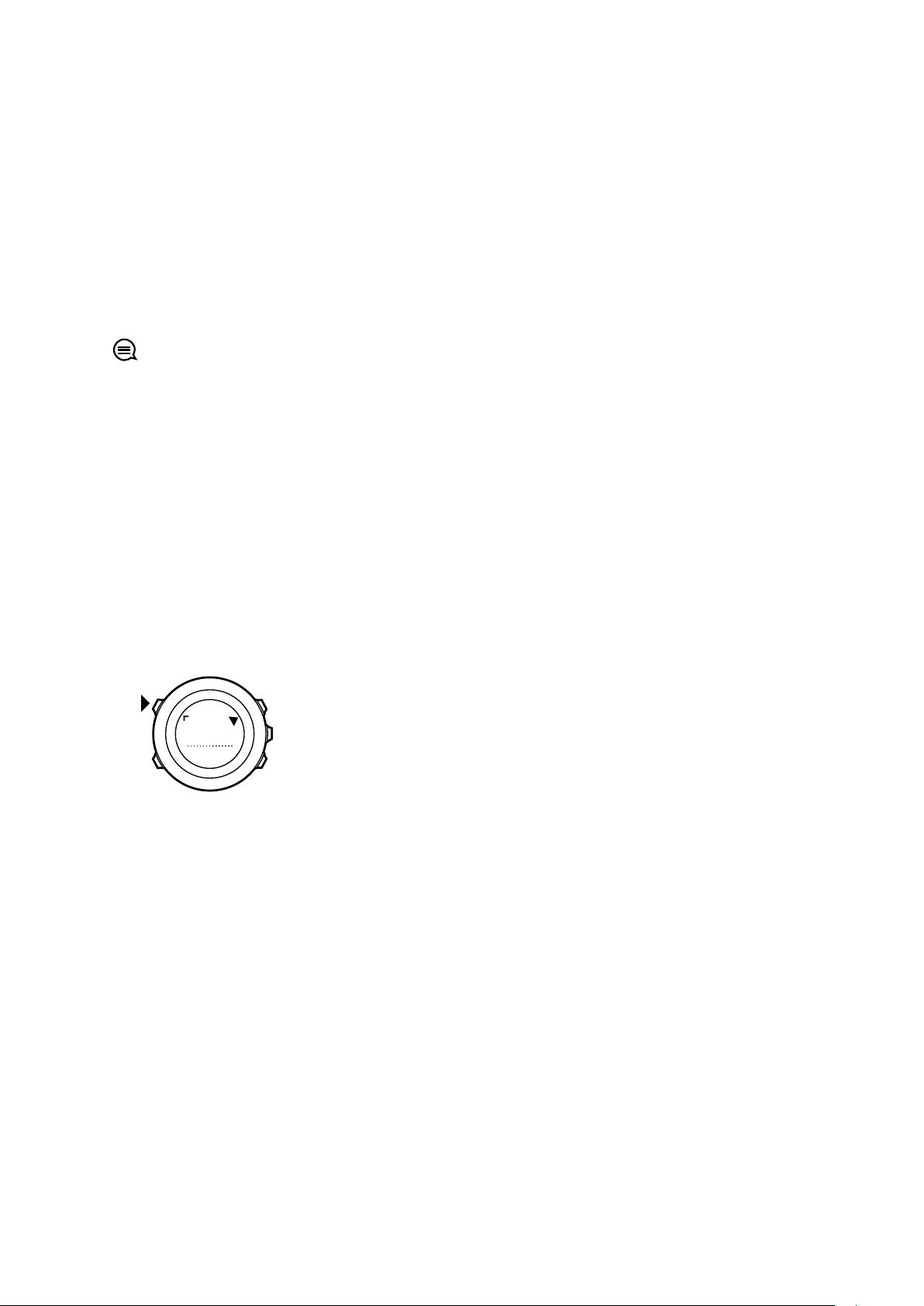
273
˚
NW
Suunto Ambit3 Peak
Your Suunto Ambit3 Peak has two button lock settings: one for general use, Time mode lock,
and one for when you are exercising, Sport mode lock:
Time mode lock:
•
Actions only: Start and options menus are locked.
•
All buttons: All buttons are locked. Backlight can be activated in Night mode.
Sport mode lock
•
Actions only: [Start Stop] , [Back Lap] and the options menu are locked during exercise.
•
All buttons: All buttons are locked. Backlight can be activated in Night mode.
TIP: Select the Actions only button lock setting for sport modes to avoid accidentally
starting or stopping your log. When the [Back Lap] and [Start Stop] buttons are locked, you
can still change displays by pressing [Next] and views by pressing [View] .
3.8. Compass
Suunto Ambit3 Peak has a digital compass that allows you to orient yourself in relation to
magnetic north. The tilt-compensated compass gives you accurate readings even if the
compass is not horizontally level.
You can show/hide the compass display from the start menu under DISPLAYS » Compass.
Toggle with [Next] .
The compass display includes the following information:
•
middle row: compass heading in degrees
•
bottom row: change view to current heading in cardinals, to time or empty with [View]
The compass switches to power saving mode after one minute. Reactivate it with [Start Stop] .
3.8.1. Calibrating compass
If you have not used the compass before, you must
multiple directions until the watch beeps, indicating calibration is complete.
first calibrate it. Turn and tilt the watch in
16
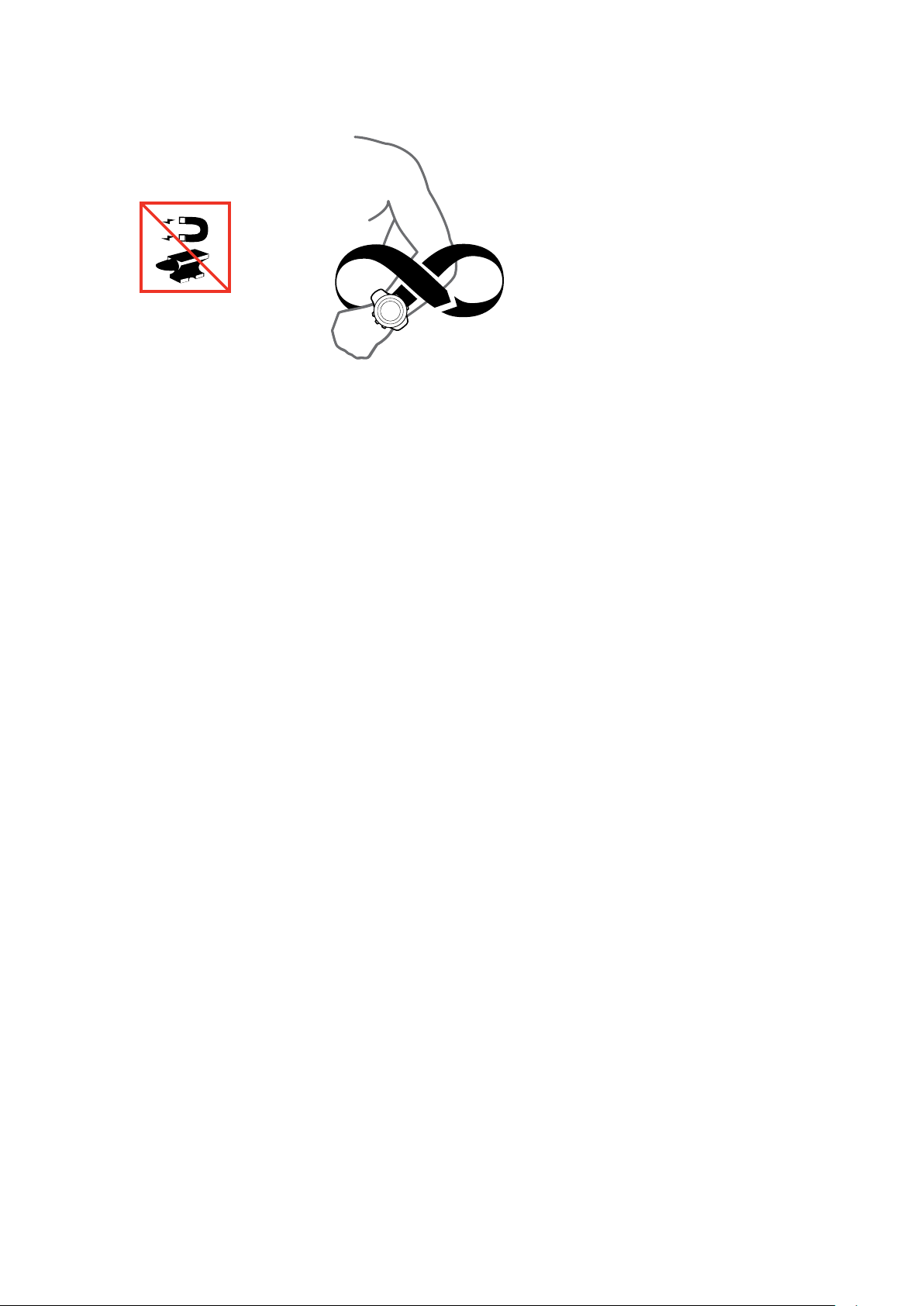
Suunto Ambit3 Peak
If you have already calibrated the compass and want to re-calibrate it, you can access the
calibration option in the options menu.
If the calibration is successful, the text CALIBRATION SUCCESSFUL is displayed. If the
calibration does not succeed, the text CALIBRATION FAILED is displayed. To retry the
calibration, press [Start Stop] .
To manually start compass calibration:
1. Keep [Next] pressed to enter the options menu.
2. Select to GENERAL with [Next] .
3. Scroll to Compass with [Light Lock] and select with [Next] .
4. Press [Next] to select Calibration.
3.8.2. Setting declination
To ensure correct compass readings, set an accurate declination value.
Paper maps point to true north. Compasses, however, point to magnetic north – a region
above the Earth where the Earth’s magnetic
North are not at the same location, you must set the declination on your compass. The angle
in between magnetic and true north is your declination.
The declination value appears on most maps. The location of magnetic north changes yearly,
so the most accurate and up-to-date declination value can be obtained from the internet (for
example www.magnetic-declination.com).
Orienteering maps, however, are drawn in relation to magnetic north. This means that when
you are using orienteering maps you need to turn the declination correction
declination value to 0 degrees.
To set the declination value:
fields pull. Because magnetic North and true
o by setting the
1. Keep [Next] pressed to enter the options menu.
2. Press [Next] to enter GENERAL.
3. Scroll to Compass using [Light Lock] and select with [Next] .
4. Scroll to Declination with [Light Lock] and select with [Next] .
5. Turn the declination
o by selecting –, or select W (west) or E (east).
6. Set the declination value with [Start Stop] or [Light Lock] .
7. Press [Next] to accept the setting.
17
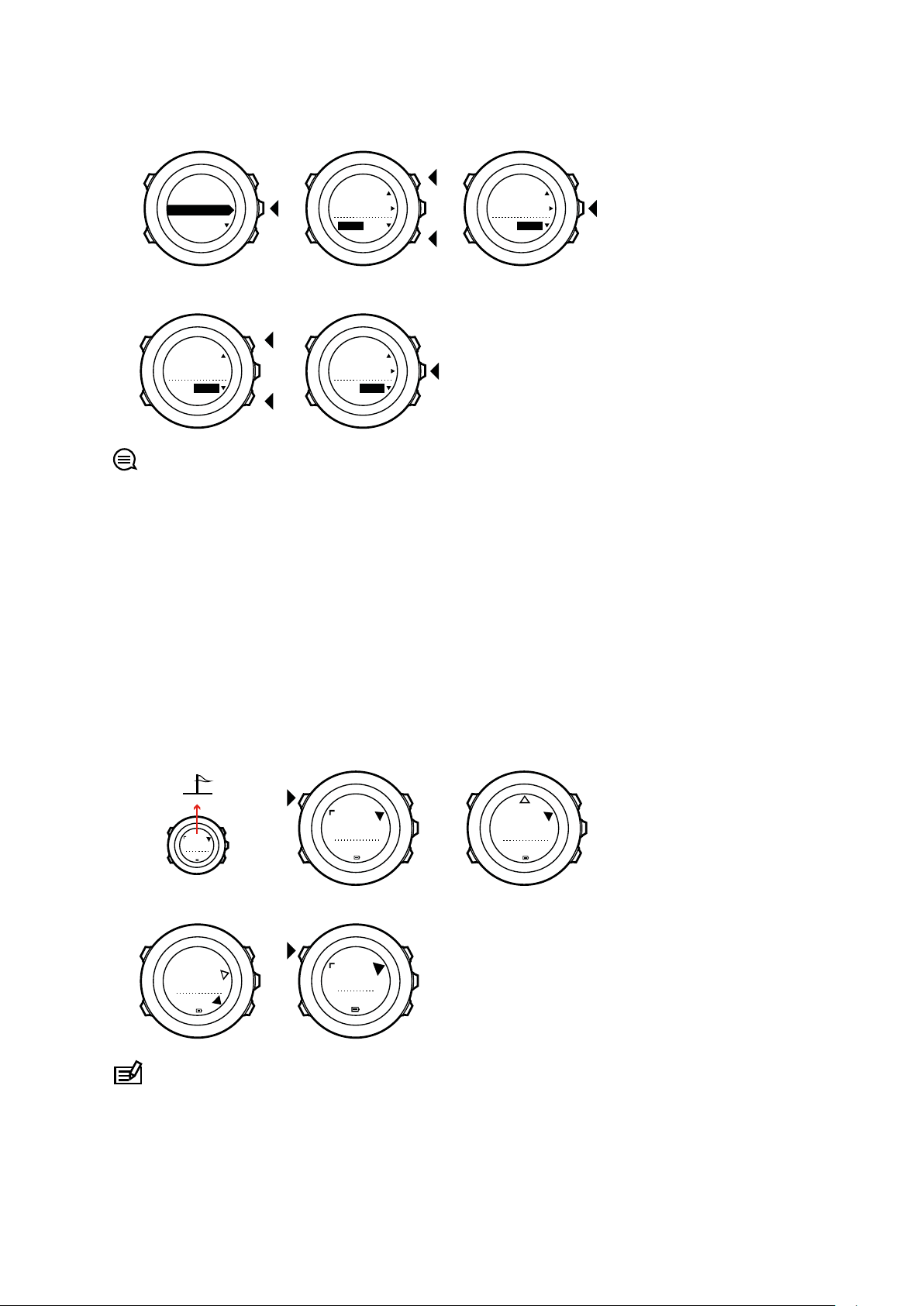
Declination
4. 5.
--
0.0˚
Declination
E
0.0˚
Declination
[...............]
Compass
6. 7.
Declination
E
8.0˚
Declination
E
0.0˚
1. 2. 3.
(3.) 4.
273˚
NW
273
˚
NW
273
˚
NW
214
˚
SW
273
˚
NW
Suunto Ambit3 Peak
TIP: You can also access the compass settings by keeping [View] pressed in COMPASS
mode.
3.8.3. Setting bearing lock
You can mark the direction to your target in relation to North with the bearing lock feature.
To lock a bearing:
1. With the compass active, hold the watch in front of you and turn yourself towards your
target.
2. Press [Back Lap] to lock the current degree displayed on the watch as your bearing.
3. An empty triangle indicates the locked bearing in relation to the North indicator (solid
triangle).
4. Press [Back Lap] to clear the bearing lock.
NOTE: While using the compass in an exercise mode, the [Back Lap] button only locks
and clears the bearing. Exit the compass view to make a lap with [Back Lap] .
18
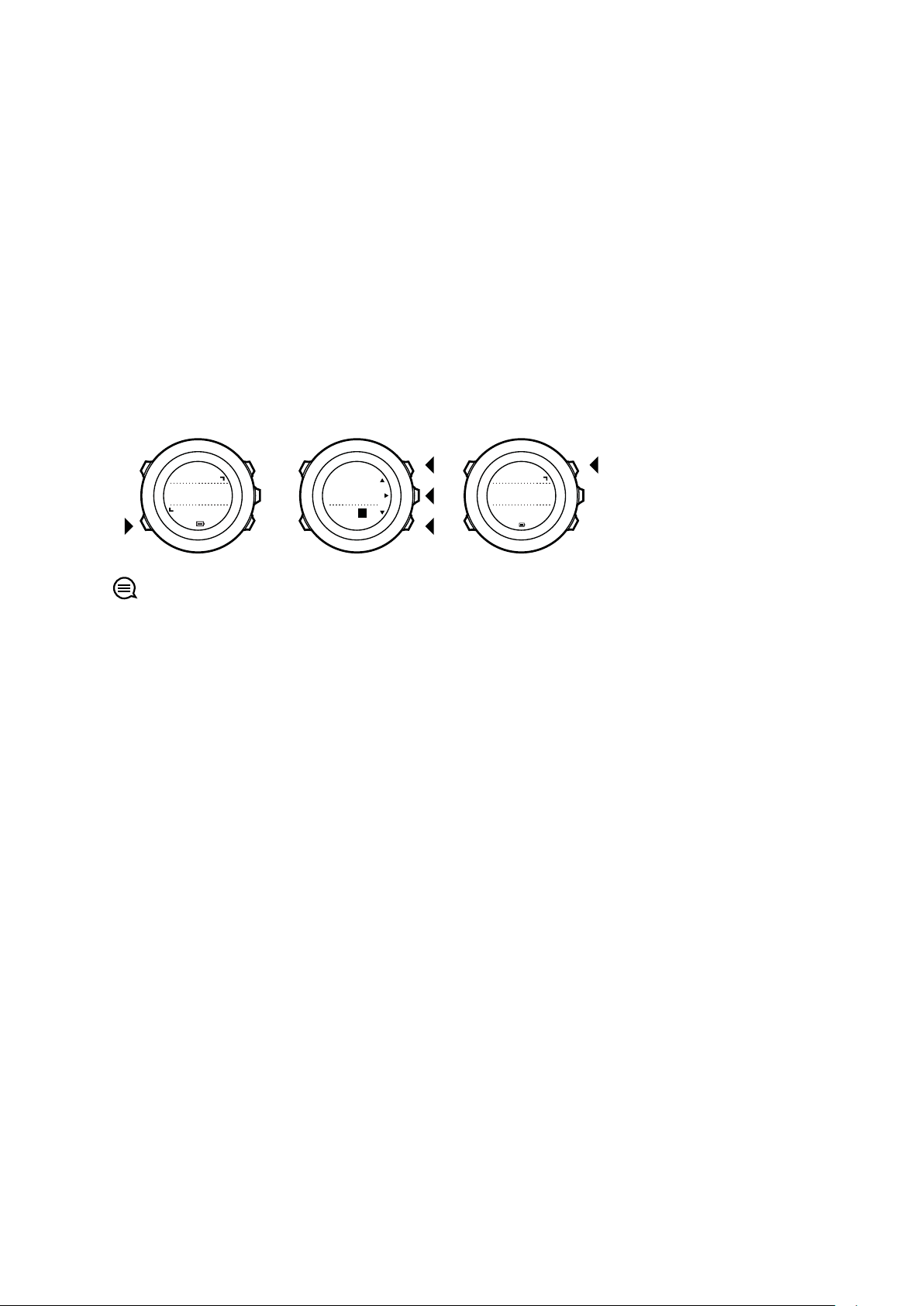
2. 3. 4.
Countdown
Adjust
0:05’00
Set
minutes
Countdown
0:04’59
Started
00:05
Suunto Ambit3 Peak
3.9. Countdown timer
You can use the countdown timer to count down from a preset time to zero. The timer makes
a short sound every second during the last 10 seconds and sounds an alarm when zero is
reached.
You can show/hide the countdown timer from the start menu under DISPLAYS » Countdown.
Toggle with [Next] .
To set the countdown time:
1. Press [Next] to until you reach the countdown timer display.
2. Press [View] to adjust the countdown time.
3. Set the hours and minutes with [Start Stop] and [Light Lock] . Accept with [Next] .
4. Press [Start Stop] to start the countdown.
TIP: You can pause/continue the countdown by pressing [Start Stop] .
3.10. Displays
Your Suunto Ambit3 Peak comes with several
Compass) and stopwatch (see 3.32. Stopwatch), that are handled as displays that can be
viewed by pressing [Next] . Some of them are permanent, and others you can show or hide as
you like.
To show/hide displays:
1. Press [Start Stop] to enter the start menu.
2. Scroll to DISPLAYS by pressing [Light Lock] and press [Next] .
3. In the list of display, toggle any feature
and pressing Next. Keep [Next] pressed to exit the displays menu if needed.
Your sport modes (see 3.31. Sport modes) also have multiple displays that that you can
customize to view
dierent information while you exercise.
3.10.1. Adjusting display contrast
Increase or decrease the display contrast of your Suunto Ambit3 Peak in the watch settings.
To adjust the display contrast:
1. Keep [Next] pressed to enter the options menu.
2. Press [Next] to enter the GENERAL settings.
3. Press [Next] to enter Tones/display.
4. Scroll to Display contrast with [Light Lock] and enter with [Next] .
5. Increase the contrast with [Start Stop] , or decrease it with [Light Lock] .
6. Keep [Next] pressed to exit.
dierent features, such as compass (see 3.8.
on/o by scrolling to it with Start Stop or Light Lock
19
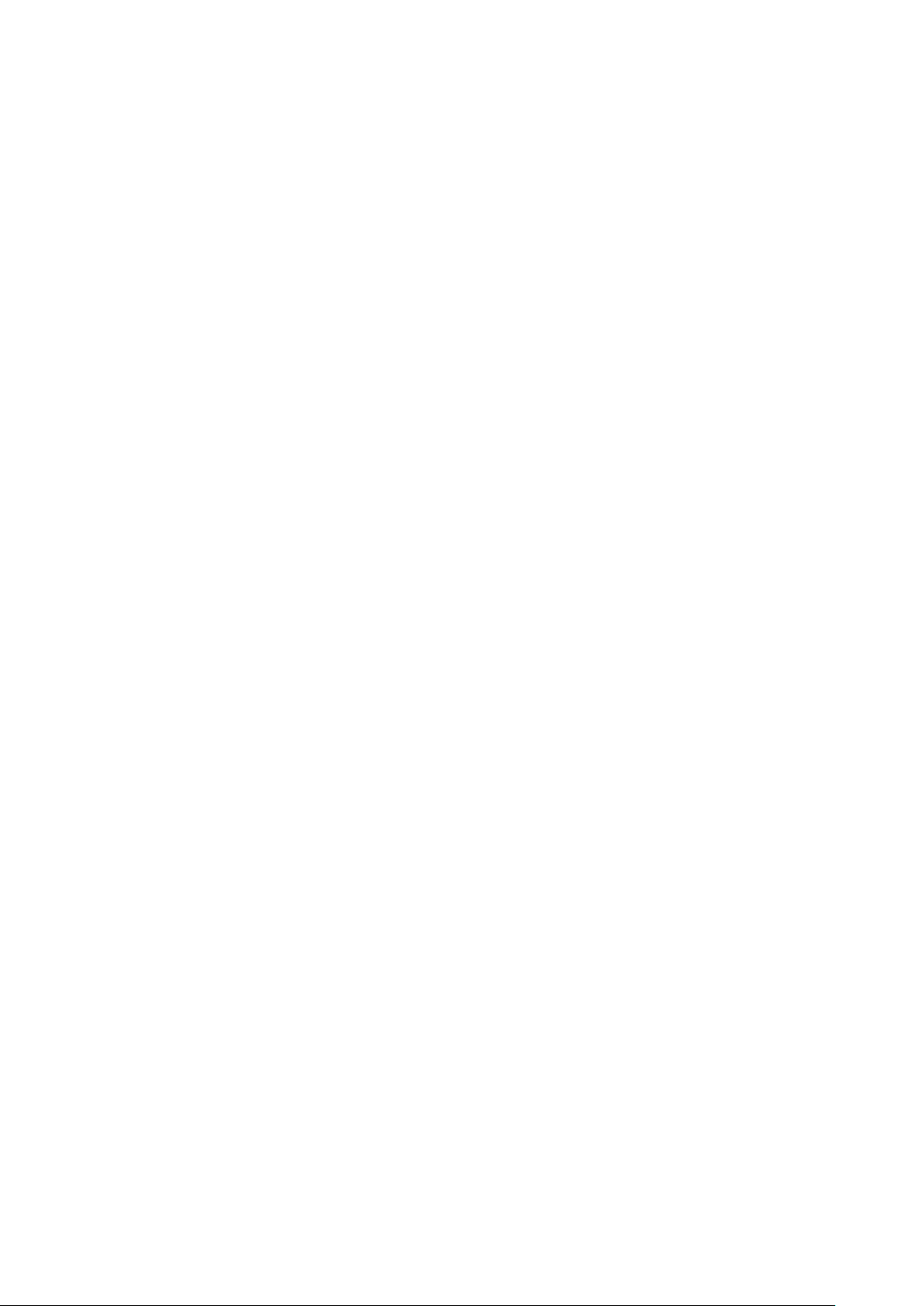
Suunto Ambit3 Peak
3.10.2. Inverting display color
Change the display between dark and light through the settings in the watch or in
Movescount, or by simply using the default [View] button shortcut (see 2.1. Buttons and
menus). You can also define the display color for a sport mode in Movescount.
To invert the display in the watch settings:
1. Keep [Next] pressed to enter the options menu.
2. Press [Next] to enter the GENERAL settings.
3. Press [Next] to enter Tones/display.
4. Scroll to Invert display with [Start Stop] and invert with [Next] .
3.11. Exercising with sport modes
Use sport modes (see 3.31. Sport modes) to record exercise logs and view various information
during your exercise.
You can access the sport modes under EXERCISE menu by pressing [Start Stop] .
3.11.1. Using Suunto Smart Sensor
A BluetoothⓇ Smart compatible heart rate sensor, such as the Suunto Smart Sensor, can be
used with your Suunto Ambit3 Peak to give you more detailed information about your
exercise intensity.
While exercising, the heart rate sensor enables:
•
heart rate in real time
•
average heart rate in real time
•
heart rate in graph form
•
calories burned during exercise
•
guidance to exercise within
•
Peak Training
Eect
defined heart rate limits
And after exercise, the heart rate sensor provides:
•
total calories burned during exercise
•
average heart rate
•
peak heart rate
•
recovery time
If you use the Suunto Smart Sensor, you also have the added advantage of heart rate
memory. The Suunto Smart Sensor memory function
buers data whenever the transmission
to your Suunto Ambit3 Peak is interrupted.
This allows you to get accurate exercise intensity information in activities such as swimming
where water blocks the transmission. It also means you can even leave your Suunto Ambit3
Peak behind after starting a recording. For more information, please refer to the Suunto Smart
Sensor User Guide.
Without a heart rate sensor, your Suunto Ambit3 Peak provides calorie consumption and
recovery time for running and cycling activities where speed is used to estimate intensity.
However, we recommend using a heart rate sensor to get accurate intensity readings.
Refer to the user guide for Suunto Smart Sensor or other Bluetooth Smart compatible heart
rate sensor for additional information.
20
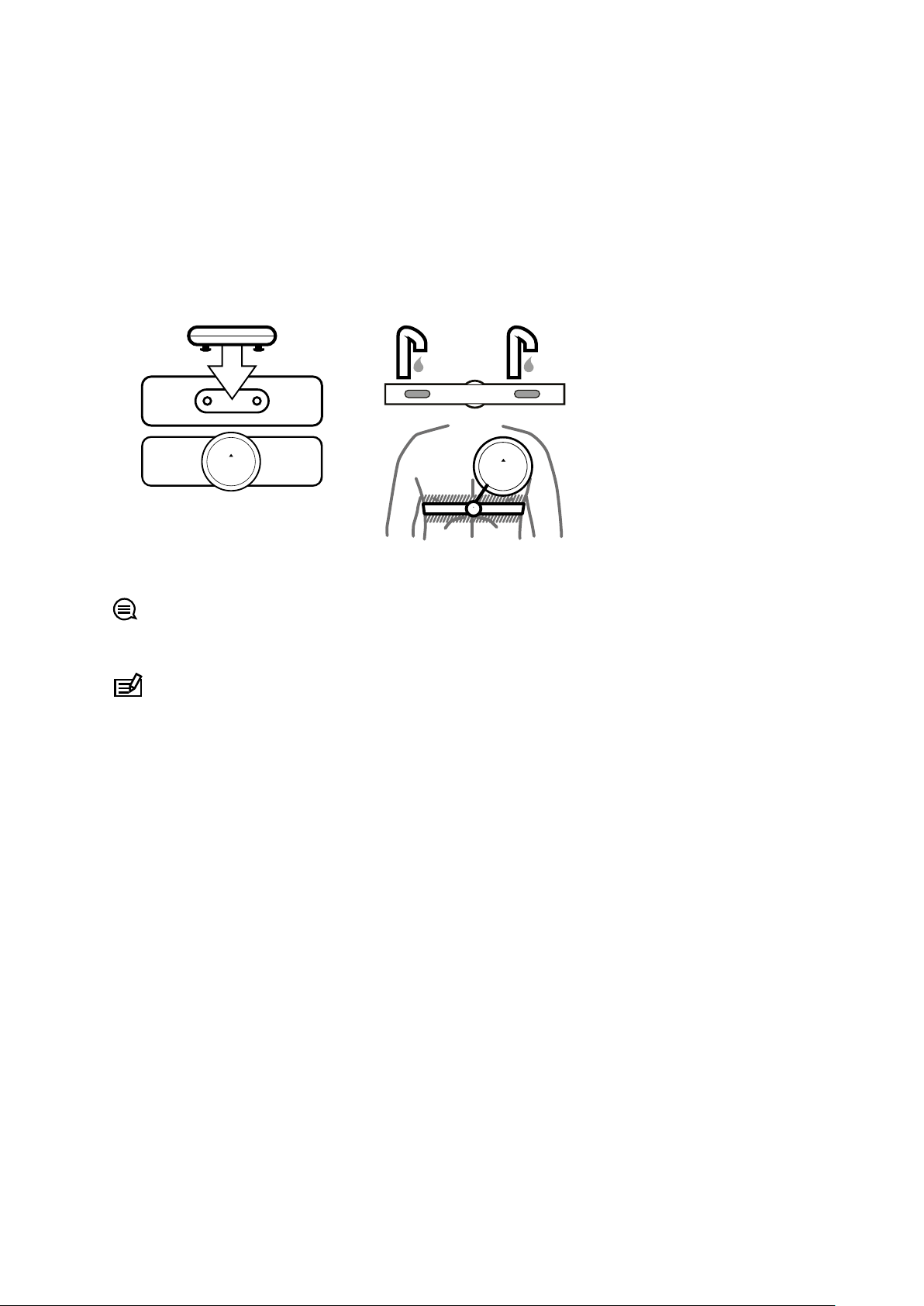
1. 3. - 4.
SUUNTO
SUUNTO
SUUNTO
Suunto Ambit3 Peak
3.11.2. Putting on Suunto Smart Sensor
To start using the Suunto Smart Sensor:
1. Snap the sensor firmly into the strap connector.
2. Adjust the strap length as needed.
3. Moisten the strap electrode areas with water or electrode gel.
4. Put the strap on so that it
fits snugly and the Suunto logo is facing up.
The Smart Sensor turns on automatically when it detects a heart beat.
TIP: Wear the strap against your bare skin for best results.
Refer to the Suunto Smart Sensor User Guide for additional information and troubleshooting.
NOTE: Dry skin under the belt electrodes, a loose belt, and synthetic shirt materials can
cause abnormally high heart rate readings. Moisten the belt electrodes well and tighten the
belt to avoid heart rate peaks. If you are otherwise concerned about your heart rate, please
consult a doctor.
3.11.3. Starting an exercise
To start exercising:
1. Press [Start Stop] to enter the start menu.
2. Press [Next] to enter EXERCISE.
3. Scroll the sport mode options with [Start Stop] or [Light Lock] and select a suitable mode
with [Next] .
4. The watch automatically starts searching for a heart rate belt signal, if the selected sport
mode uses a heart rate belt. Wait for the watch to notify that the heart rate and/or GPS
signal have been found, or press [Start Stop] to select Later. The watch continues to
search the heart rate/GPS signal.
5. Press [Start Stop] to start recording your exercise. To access additional options while
exercising, keep [Next] pressed.
21

1. 2. 3.
Tuesday
20.9.
16:30
5.
4.
EXERCISE
[...............]
[...............]
Running
[...............]
[...............]
Later
Searching...
HR belt
Searching...100%
GPS
Found
HR+GPS
00’00.0
0’00/km
avg
0’0 0
/km
Later
Later
Suunto Ambit3 Peak
3.11.4. During exercise
Suunto Ambit3 Peak gives you a wealth of information during your exercise. The information
varies depending on the sport mode you have selected (see 3.31. Sport modes). You get even
more information, if you use a heart rate belt and GPS during exercise.
Here are some ideas on how to use the watch during exercise:
•
Press [Next] to see scroll through your sport mode displays.
•
Press [View] to see dierent information the bottom row of the display.
•
To avoid accidentally stopping your log recording or making unwanted laps, lock the
buttons by keeping [Light Lock] pressed.
•
Press [Start Stop] to pause recording. To resume recording, press [Start Stop] again.
3.11.5. Recording tracks
Depending on the sport mode you have selected, your Suunto Ambit3 Peak allows you to
record various information during exercise.
If your sport mode has GPS enabled, Suunto Ambit3 Peak also records your track during your
exercise. You can view the track in Suunto app as part of the recorded exercise.
3.11.6. Making laps
During your exercise, you can make laps either manually or automatically by setting the
autolap interval in Movescount. When you are making laps automatically, Suunto Ambit3 Peak
records the laps based on the distance you have
specified in Movescount.
To make laps manually, press [Back Lap] during the exercise.
22

09’00.0
alt25m
asc 15 m
09’00.0
Lap1
09’00.0
Distance Speed Heart rate
Building 01
dst 100m
Suunto Ambit3 Peak
Suunto Ambit3 Peak shows you the following information:
•
top row: split time (duration from the start of the log)
•
middle row: lap number
•
bottom row: lap time
NOTE: The exercise summary always shows at least one lap, your exercise from start to
finish. The laps you have made during the exercise are shown as additional laps.
3.11.7. Navigating during exercise
If you want to run a route or to a point of interest (POI), you can select a sport mode, such as
Run a Route, and begin navigating immediately.
You can also navigate a route or to a POI during your exercise in other sport modes that have
GPS activated.
To navigate during exercise:
1. While you are in a sport mode with GPS activated, keep [Next] pressed to access the
options menu.
2. Press [Next] to select NAVIGATION.
3. Scroll to POIs (Points of interest) or Routes with [Light Lock] and select with [Next] .
The navigation guidance is shown as the last display on the selected sport mode.
To deactivate navigation, go back to NAVIGATION in the options menu and select End
navigation.
NOTE: If the GPS accuracy setting (see 3.22.3. GPS accuracy and power saving) of your
sport mode is Good or lower, while navigating GPS accuracy switches to Best. Battery
consumption is therefore higher.
3.11.8. Using compass during exercise
You can activate the compass and add it to a custom sport mode during your exercise.
To use the compass during exercise:
1. While you are in a sport mode, keep [Next] pressed to access the options menu.
2. Scroll to ACTIVATE with [Light Lock] and select with [Next] .
3. Scroll to Compass with [Light Lock] and select with [Next] .
23

Distance Speed Heart rate
273
˚
NW
Suunto Ambit3 Peak
4. The compass is shown as the last display on the custom sport mode.
To deactivate the compass, go back to ACTIVATE in the options menu and select End
compass.
3.11.9. Setting altitude during exercise
If you do not want to use FusedAlti (see 3.14. FusedAlti) and know exactly what your current
elevation is (for instance, from a sign on a well-traveled mountain trail), you can set your
manually set your altitude while recording an exercise. Manually setting the altitude turns o
FusedAlti if it was on.
To set your altitude during exercise:
1. While you are in a sport mode, keep [Next] pressed to access the options menu.
2. Scroll to ALTI-BARO with [Start Stop] and select with [Next] .
3. Select Altitude with [Next] .
4. Set your altitude using [Start Stop] and [Light Lock] .
5. Accept and exit by keeping [Next] pressed.
3.12. Find back
Suunto Ambit3 Peak automatically saves the starting point of your exercise, if you are using
GPS. With Find back, Suunto Ambit3 Peak can guide you directly back to your starting point
(or to the location where the GPS
To find back:
1. While you are in a sport mode, keep [Next] pressed to access the options menu.
2. Press [Next] to select NAVIGATION.
3. Scroll to Find back with [Start Stop] and select with [Next] . The navigation guidance is
shown as the last display on the selected sport mode.
fix was established).
3.13. Firmware updates
You can update your Suunto Ambit3 Peak software through Suuntolink. Make sure to sync
your watch with Suunto app before you update the software, all logs will be deleted from the
watch during the update.
To update your Suunto Ambit3 Peak software:
1. Upload your exercises to Suunto app.
2. Install Suuntolink if you have not done so already (www.suunto.com/suuntolink).
3. Connect your Suunto Ambit3 Peak to your computer with the supplied USB cable and
follow the instructions.
24

~ 1022 hPa
16:30
1. 2. 3.
ALTI-BARO
4.
Auto adjust
Sea level...
Manual alt...
ALTI-BARO
FusedAlti
activating
Tuesday
20.9
16:30
ALTI-BARO
[...............]
[...............]
Reference
[...............]
[...............]
Suunto Ambit3 Peak
3.14. FusedAlti
FusedAltiTM provides an altitude reading that is a combination of GPS and barometric
altitude. It minimizes the eect of temporary and oset errors in the final altitude reading.
NOTE: By default, altitude is measured with FusedAlti during exercises that use GPS and
during navigation. When GPS is switched
If you do not want to use FusedAlti in altitude measurement, you can disable it in the options
menu.
To disable FusedAlti:
1. Keep [Next] pressed to access the options menu.
2. Scroll to ALTI-BARO with [Light Lock] and enter with [Next] .
3. Scroll to FusedAlti with [Start Stop] and select with [Next] .
4. Set FusedAlti
O with [Start Stop] or [Light Lock] and accept with [Next] .
When the device is in TIME mode, you can search a new reference for barometric altitude
with FusedAlti. This activates the GPS for a maximum of 15 minutes.
o, altitude is measured with the barometric sensor.
To search a new reference for barometric altitude with FusedAlti:
1. Keep [Next] pressed to enter the options menu.
2. Scroll to ALTI-BARO with [Light Lock] and enter with [Next] .
3. Scroll to Reference with [Light Lock] and enter with [Next] .
4. Scroll to Auto adjust with [Start Stop] and select with [Next] . GPS is switched on and the
device starts calculating altitude based on FusedAlti.
NOTE: In good conditions it takes 4 – 12 minutes for FusedAlti to activate. During that
time, Suunto Ambit3 Peak shows barometric altitude and ~ is shown with the altitude reading
to indicate that the altitude may not be correct.
3.15. FusedSpeed
FusedSpeedTM is a unique combination of GPS and wrist acceleration sensor readings for
measuring your running speed more accurately. The GPS signal is adaptively filtered based
25

Suunto Ambit3 Peak
on wrist acceleration, giving more accurate readings at steady running speeds and a quicker
responses to changes in speed.
FusedSpeed benefits you the most when you need highly reactive speed readings during
training, for example, when running on uneven terrain or during interval training. If you
temporarily lose the GPS signal, for example, Suunto Ambit3 Peak is able to continue showing
accurate speed readings with the help of the GPS calibrated accelerometer.
TIP: To get the most accurate readings with FusedSpeed, only glance shortly at the
watch when needed. Holding the watch in front of you without moving it reduces the
accuracy.
FusedSpeed is automatically enabled for running and other similar types of activities, such as
orienteering,
floor ball and football (soccer).
To enable FusedSpeed for a custom sport mode, ensure you select an activity that uses
FusedSpeed. This is indicated at the end of the sport mode advanced settings section in
Movescount.
26

SUUNTO
Suunto Ambit3 Peak
3.16. Icons
The following icons are displayed in Suunto Ambit3 Peak:
alarm
altimeter
barometer
battery
Bluetooth activity
button lock
button press indicators
chronograph
current display
down/decrease
GPS signal strength
heart rate
incoming call
interval timer
message/notification
missed call
next/confirm
pairing
settings
sport mode
27

Suunto Ambit3 Peak
storm
sunrise
sunset
up/increase
POI icons
The following POI icons are available in Suunto Ambit3 Peak:
begin
building/home
camp/camping
car/parking
cave
crossroad
end
food/restaurant/cafe
forest
geocache
lodging/hostel/hotel
meadow
mountain/hill/valley/cli
road/trail
rock
sight
water/river/lake/coast
waypoint
3.17. Interval timer
You can add an interval timer to each custom sport mode in Movescount. To add the interval
timer to a sport mode, select the sport mode and go to Advanced settings. The next time you
28

Hold to
enter
options
2s
ACTIVATE
[...............]
[...............]
Interval ti...
[...............]
[...............]
1. 2. 3.
4.
Interval
timer
On
Suunto Ambit3 Peak
connect your Suunto Ambit3 Peak to your Movescount account, the interval timer is
synchronized to the watch.
You can specify the following information in the interval timer:
•
interval types (HIGH and LOW interval)
•
duration or distance for both interval types
•
number of times the intervals are repeated
NOTE: If you do not set the number of repetitions for the intervals in Movescount, the
interval timer continues until it has been repeated 99 times.
You can set an interval timer for each sport included in a multisport mode (see 3.21.2. Using a
multisport mode). The interval timer restarts when the sport changes.
To activate/deactivate the interval timer:
1. While you are in a sport mode, keep [Next] pressed to access the options menu.
2. Scroll to ACTIVATE with [Light Lock] and select with [Next] .
3. Scroll to Interval with [Start Stop] and select with [Next] .
4. Press [Start Stop] or [Light Lock] to set the interval timer On/O and accept with [Next] .
When the interval timer is active, the interval icon is shown at the top of the display.
3.18. Logbook
The logbook stores the logs of your recorded activities. The maximum number of logs and the
maximum duration of a single log depend on how much information is recorded in each
activity. GPS accuracy (see 3.22.3. GPS accuracy and power saving) and using the interval
timer (see 3.17. Interval timer), for example, directly impact the number and duration of logs
that can be stored.
You can view the log summary of your activity right after you have stopped recording or
through the LOGBOOK under the start menu.
The information shown in the log summary is dynamic: it changes depending factors such as
sport mode and whether or not you used an heart rate belt or GPS. By default, all logs include
at minimum the following information:
29

Saving
exercise
1. 2.
2s
09’00.0
alt25m
asc 15 m
14.2.2014
16:30
Summary
Suunto Ambit3 Peak
•
sport mode name
•
time
•
date
•
duration
•
laps
If the log has GPS data, the logbook entry includes a view of the full route track as well as the
altitude profile of the route.
TIP: You can see many more details of your recorded activities in Suunto app.
To view log summary after stopping a recording:
1. Keep [Start Stop] pressed to stop and save the exercise. Alternatively, you press [Start
Stop] to pause the recording. After pausing, stop by pressing [Back Lap] , or continue
recording by pressing [Start Stop] . After pausing and stopping the exercise, save the log
by pressing [Start Stop] . If you do not want to save the log, press [Light Lock] . If you do
not save the log, you can still view the log summary after pressing [Light Lock] , but the log
is not stored in the logbook for later viewing.
2. Press [Next] to view the log summary.
You can also view the summaries of all your saved exercises in the logbook. In the logbook
the exercises are listed according to date and time.
To view summary log in the logbook:
1. Press [Start Stop] to enter the start menu.
2. Scroll to LOGBOOK with [Light Lock] and enter with [Next] . Your current recovery time is
shown.
3. Scroll the logs with [Start Stop] or [Light Lock] and select a log with [Next] .
4. Browse the summary views of the log with [Next] .
30

Tuesday
20.9
16:30
LOGBOOK
[...............]
[...............]
20.9 16:30
5.9 09:00
21.9 12:00
LOGBOOK
20.9.2014
16:30
Running
1. 2.
3. 4.
Recovery time
15h
Sync your
Moves
Memory used
75%
Suunto Ambit3 Peak
If the log includes multiple laps, you can view lap-specific information by pressing [View] .
3.19. Memory left indicator
If more than 50 % of the logbook has not been synchronized with Suunto app, Suunto Ambit3
Peak displays a reminder when you enter the logbook.
The reminder is not displayed once the unsynced memory is full and Suunto Ambit3 Peak
begins overwriting old logs.
3.20. Movescount
Movescount allows you to customize your watch to best meet your needs.
Start by installing SuuntoLink:
1. Go to www.suunto.com/suuntolink.
2. Download, install and open the latest version of SuuntoLink.
3. Follow the instructions to create your Movescount account.
4. Go to www.movescount.com and log in.
NOTE: The first time your Suunto Ambit3 Peak is connected to Movescount, the watch
settings are transferred from the watch to your Movescount account. The next time you
connect your Suunto Ambit3 Peak to your Movescount account, changes in settings and
sport modes you make in Movescount and in the watch are automatically synchronized.
3.21. Multisport training
You can use Suunto Ambit3 Peak for multisport training, easily switching between dierent
sport modes (see 3.31. Sport modes) while exercising and viewing sport-specific data during
your exercise and in the log summary.
31

1. 2. 3.
Hold to
channge
sport
2s
Running
[...............]
[...............]
17’34.0
15’30/km
avg
11’05
/km
Suunto Ambit3 Peak
You can change the sport manually during the exercise, or create a multisport mode to
change sports in a specific order such as for a triathlon.
3.21.1. Switching sport modes manually
Suunto Ambit3 Peak allows you to switch to another sport mode during exercise without
having to stop recording. All the sport modes you have used during the exercise are included
in the log.
To switch the sport mode manually during exercise:
1. While you are recording your exercise, keep [Back Lap] pressed to access the sport
modes.
2. Scroll the list of sport mode options with [Start Stop] or [Light Lock] .
3. Select a suitable sport mode with [Next] . Suunto Ambit3 Peak continues recording the log
and the data for the selected sport mode.
NOTE: Suunto Ambit3 Peak makes a lap each time you switch to another sport mode.
NOTE: The log recording is not paused when you switch to another sport mode. You can
pause the recording manually by pressing [Start Stop] .
3.21.2. Using a multisport mode
You can create your own multisport mode or use an existing default sport mode like Triathlon.
The multisport mode can comprise a number of
dierent sport modes in a specific order. Each
sport can also have its own interval timer.
To use a multisport mode:
1. Press [Start Stop] to start recording the log.
2. Keep [Back Lap] pressed to change to the next sport while exercising.
3.22. Navigating with GPS
Suunto Ambit3 Peak uses the Global Positioning System (GPS) to determine your current
position. GPS incorporates a set of satellites that orbit the Earth at an altitude of 20,000 km at
the speed of 4 km/s.
The built-in GPS receiver in Suunto Ambit3 Peak is optimized for wrist use and receives data
from a very wide angle.
3.22.1. Getting GPS signal
Suunto Ambit3 Peak activates GPS automatically when you select a sport mode with the GPS
functionality, determine your location, or start navigating.
32

Suunto Ambit3 Peak
NOTE: When you activate GPS for the first time, or have not used it for a long time, it
might take longer than usual to get a GPS fix. Subsequent GPS starts will take less time.
TIP: To minimize GPS initiation time, hold the watch steady with GPS facing up and make
sure you are in an open area so that the watch has a clear view of the sky.
TIP: Regularly synchronize your Suunto Ambit3 Peak with Suunto app to get the latest
satellite orbit data (GPS optimization). This reduces the time needed to get the GPS fix and
improves track accuracy.
Troubleshooting: No GPS signal
•
For an optimal signal, point the GPS part of the watch upwards. The best signal can be
received in an open area with a clear view of the sky.
•
The GPS receiver usually works well inside tents and other thin covers. However, objects,
buildings, dense vegetation or cloudy weather can reduce the GPS signal reception
quality.
•
GPS signal does not penetrate any solid constructions or water. Therefore do not try to
activate GPS for example inside buildings, caves, or under water.
3.22.2. GPS grids and position formats
Grids are lines on a map that define the coordinate system used on the map.
Position format is the way the GPS receiver's position is displayed on the watch. All the
formats relate to the same location, they only express it in a
position format in the watch settings under GENERAL » Format » Position format.
You can select the format from the following grids:
•
latitude/longitude is the most commonly used grid and has three
•
WGS84 Hd.d°
•
WGS84 Hd°m.m'
•
WGS84 Hd°m's.s
•
UTM (Universal Transverse Mercator) gives a two-dimensional horizontal position
presentation.
•
MGRS (Military Grid Reference System) is an extension of UTM and consists of a grid zone
designator, 100,000-meter square
identifier and a numerical location.
dierent way. You can change the
dierent formats:
Suunto Ambit3 Peak also supports the following local grids:
•
British (BNG)
•
Finnish (ETRS-TM35FIN)
•
Finnish (KKJ)
•
Irish (IG)
33

Brother
Incoming call
+358012345...
Be careful out
there!
Suunto Ambit3 Peak
•
Swedish (RT90)
•
Swiss (CH1903)
•
UTM NAD27 Alaska
•
UTM NAD27 Conus
•
UTM NAD83
•
NZTM2000 (New Zealand)
NOTE: Some grids cannot be used in the areas north of 84°N and south of 80°S, or
outside the countries that they are intended for.
3.22.3. GPS accuracy and power saving
When customizing sport modes, you can define the GPS fix interval using the GPS accuracy
setting in Movescount. The shorter the interval, the better the accuracy during exercise.
By increasing the interval and lowering the accuracy, you can extend the battery life.
The GPS accuracy options are:
•
Best: ~ 1 sec fix interval, highest power consumption
•
Good: ~ 5 sec fix interval, moderate power consumption
•
OK: ~ 60 sec
•
O: no GPS fix
fix interval, lowest power consumption
3.23. Notifications
If you have paired your watch with Suunto app, you can receive notifications such as
incoming calls and text messages on your watch. When a notification arrives, a pop-up
appears on the watch.
To get notifications on your watch:
1. Keep [Next] pressed to enter the options menu.
2. Press [Light Lock] to scroll to CONNECTIVITY and press [Next] .
3. Press [Light Lock] to scroll to Settings and press [Next] .
4. Press [Light Lock] to scroll to NOTIFICATIONS and press [Next] .
5. Toggle
6. Exit by keeping [Next] pressed.
With
notification icon in the bottom row with each new event.
on/o with [Light Lock] and press [Next] .
notifications on, your Suunto Ambit3 Peak gives an audible alert and displays a
To view notifications on your watch:
1. Keep [Next] pressed to enter the options menu.
2. Press [Light Lock] to scroll to CONNECTIVITY and press [Next] .
3. Scroll to
34
Notifications with [Light Lock] and select with [Next] .

Bike POD 1
[...............]
[...............]
PAIR
PAIR
Hold belt
next to
device
2. 3. 4.
5. 6.
Tuesday
20.9
16:30
2s
PAIR
[...............]
[...............]
Bike PODs
[...............]
[...............]
Suunto Ambit3 Peak
4. Scroll through the notifications with [Start Stop] or [Light Lock] .
Up to 10 notifications can be listed. Notifications remain in your watch until you clear them
from your mobile device. However, notifications older than one day are hidden from view in
the watch.
3.24. PODs and HR sensors
Pair your Suunto Ambit3 Peak with BluetoothⓇ Smart compatible bike, foot and Power PODs
to receive additional information during exercise.You can pair up to
•
three bike PODs, these can be speed, distance and/or cadence bike PODs, but only one
can be connected at a time
•
one foot POD
•
one power POD
The Suunto Smart Sensor included in your Suunto Ambit3 Peak package (optional) is already
paired. Pairing is required only if you want to use a
dierent Bluetooth Smart compatible heart
rate sensor.
five PODs at a time:
3.24.1. Pairing PODs and HR sensors
Pairing procedures may vary depending on the POD or heart rate (HR) sensor type. Please
refer to the user guide for the device you are pairing with your Suunto Ambit3 Peak before
continuing.
To pair a POD or heart rate sensor:
1. Activate the POD or heart rate sensor. If you are pairing a Suunto Smart Sensor, see 3.11.2.
Putting on Suunto Smart Sensor.
2. Keep [Next] pressed to enter the options menu.
3. Scroll to PAIR with [Light Lock] and select with [Next] .
4. Scroll the options with [Start Stop] and [Light Lock] and press [Next] to select a POD or
heart rate sensor to pair.
5. Hold your Suunto Ambit3 Peak close to the device you are pairing and wait for Suunto
Ambit3 Peakto notify that pairing was successful. If the pairing fails, press [Start Stop] to
retry, or [Light Lock] to return to the pairing setting.
35

Suunto Ambit3 Peak
If you pair a power POD, you may need to define additional parameters in your Suunto Ambit3
Peak. These include, but are not limited to:
•
Left crank or Right crank
•
Left pedal or Right pedal
•
Rear dropout
•
Chainstay
•
Rear wheel or Rear hub
3.24.2. Using foot POD
When using a foot POD, the POD is auto calibrated by GPS at short intervals during exercise.
However, the foot POD always remains the source of speed and distance when it is paired
and active for the given sport mode.
Foot POD auto calibration is on by default. It can be turned
o in the sport mode options
menu under ACTIVATE, if the foot POD is paired and is used for the selected sport mode.
For more accurate speed and distance measurements, you can manually calibrate the foot
POD. Perform the calibration on an accurately measured distance, for instance, on a 400
meter running track.
To calibrate foot POD with Suunto Ambit3 Peak:
1. Attach foot POD to your shoe. For more information, see user guide for the foot POD you
are using.
2. Choose a sport mode (for example Running) in the start menu.
3. Start running at your usual pace. When you cross the starting line, press [Start Stop] to
start the recording.
4. Run a distance of 800–1000 meters (about 0.500–0.700 miles) at your usual pace (for
example two laps on a 400 meter track).
5. Press [Start Stop] when you reach the
finish line to pause the recording.
6. Press [Back Lap] to stop recording. After stopping the exercise, save the log by pressing
[Start Stop] . If you do not want to save the log, press [Light Lock] . Scroll with [Next]
through summary views, until you reach the distance summary. Adjust the distance shown
on the display to the actual distance you ran with [Start Stop] and [Light Lock] .
Confirm
with [Next] .
7.
Confirm the POD calibration by pressing [Start Stop] . Your foot POD has now been
calibrated.
NOTE: If the foot POD connection was unstable during the calibration exercise, you
might not be able to adjust the distance in the distance summary. Make sure that foot POD is
attached properly according to instructions and try again.
If you are running without a foot POD, you can still get running cadence from the your wrist.
Running cadence measured from wrist is used together with FusedSpeed (see 3.15.
FusedSpeed) and is always on for specific sport modes including running, trail running,
treadmill, orienteering, and track and field.
If a foot POD is found at start of an exercise, running cadence measured from wrist is
overwritten by foot POD cadence.
36

Calibration
ongoing...
Calibration
successful
120(150)
1. 2. 3.
Calibration
successful
150(150)
Auto zero
ON
Auto zero
setting...
Auto zero
Suunto Ambit3 Peak
3.24.3. Calibrating power PODs and slope
Suunto Ambit3 Peak automatically calibrates your power POD when it finds the POD. You can
also calibrate the power POD manually at any time during an exercise.
To manually calibrate a power POD:
1. While you are in a sport mode, keep [Next] pressed to access the options menu.
2. Stop pedaling and lift your feet o the pedals.
3. Scroll to CALIBRATE POWER POD with [Light Lock] and select with [Next] .
Suunto Ambit3 Peak starts calibrating the POD and indicates if the calibration succeeded or
failed. The bottom row of the display shows the current frequency used with the power POD.
The previous frequency is shown in parentheses.
If your power POD has an auto zero feature, you can turn this on/o through your Suunto
Ambit3 Peak.
To set auto zero on/o:
1. After the calibration is completed, press [Start Stop] .
2. Set auto zero On/O with [Light Lock] and accept with [Next] .
3. Wait until the setting is completed.
4. Repeat procedure if setting fails or power POD is lost.
You can calibrate the slope for power PODs that use Crank Torque Frequency (CTF).
To calibrate the slope:
1. After the power POD calibration is complete, press [Start Stop] .
2. Set the correct value according to your power POD manual with [Light Lock] and accept
with [Next] .
3. Wait until the setting is completed.
4. Repeat procedure if setting fails or power POD is lost.
37

1. 2. 3.
Calibration
successful
150(150)
Slope
10.0 Nm/Hz
Setting
slope...
Slope
Suunto Ambit3 Peak
3.25. Points of interest
Suunto Ambit3 Peak includes GPS navigation which allows you to navigate to a pre-defined
destination stored as a point of interest (POI).
NOTE: You can also navigate when you are recording an exercise (see 3.11.7. Navigating
during exercise).
To navigate to a POI:
1. Press [Start Stop] to enter the start menu.
2. Scroll to NAVIGATION using [Start Stop] and enter with [Next] .
3. Scroll to POIs (Points of interest) using [Light Lock] and select with [Next] .
The watch displays the number of saved POIs and free space available for new POIs.
4. Scroll to the POI you wish to navigate to with [Start Stop] or [Light Lock] and select with
[Next] .
5. Press [Next] to select Navigate. If you are using the compass for the
calibrate it (see 3.8.1. Calibrating compass). After activating the compass, the watch starts
searching for a GPS signal and displays GPS found after acquiring the signal.
6. Start navigating to the POI. The watch displays the following information:
7. indicator showing the direction to your target (see further explanation below)
8. your distance from the target
9. The watch informs you that you have arrived at your target.
first time, you need to
38

1. 2. 3.
4. 5.
NAVIGATION
[...............]
[...............]
NAVIGATION
POIs (Poin...
[...............]
[...............]
1 POIs
99 free
Building 01
6. 7.
Navigate
[...............]
[...............]
Building 01
dst 100m
At destination
Building 1
Tuesday
20.9
16:30
dst 3.2km
Building 01
dst 3.2km
Building 01
dst 3.2km
Building 01
Suunto Ambit3 Peak
When stationary or moving slowly (<4 km/h), the watch shows you the direction to the POI (or
waypoint if navigating a route) based on the compass bearing.
While moving (>4 km/h), the watch shows you the direction to the POI (or waypoint if
navigating a route) based on GPS.
The direction to your target, or bearing, is shown with the empty triangle. Your direction of
travel, or heading, is indicated by the solid lines at the top of the display. Aligning these two
ensures you are moving in the correct direction.
3.25.1. Checking your location
Suunto Ambit3 Peak allows you to check the coordinates of your current location using GPS.
To check your location:
39

Suunto Ambit3 Peak
1. Press [Start Stop] to enter the start menu.
2. Scroll to NAVIGATION using [Start Stop] and enter with [Next] .
3. Press [Next] to select Location.
4. Press [Next] to select Current.
5. The watch starts searching for a GPS signal and displays GPS found after acquiring the
signal. After that your current coordinates are shown on the display.
TIP: You can also check your location while you are recording an exercise by keeping
[Next] pressed to access the options menu.
3.25.2. Adding your location as a POI
Suunto Ambit3 Peak allows you to save your current location or
You can navigate to a saved POI anytime, for example, during your exercise.
You can store up to 250 POIs in the watch. Note that also routes take up this quota. For
example, if you have a route with 60 waypoints, you can additionally store 190 POIs in the
watch.
To save a location as a POI:
1. Press [Start Stop] to enter the start menu.
2. Scroll to NAVIGATION using [Start Stop] and enter with [Next] .
3. Press [Next] to select Location.
4. Select CURRENT or DEFINE to manually change longitude and latitude values.
5. Press [Start Stop] to save the location.
6. Select a suitable POI type for the location. Scroll through the POI types with [Start Stop] or
[Light Lock] . Select a POI type with [Next] .
7. Select a suitable name for the location. Scroll through the name options with [Start Stop] or
[Light Lock] . Select a name with [Next] .
8. Press [Start Stop] to save the POI.
define a location as a POI.
3.25.3. Deleting a POI
You can delete a POI in the watch.
To delete a POI:
1. Press [Start Stop] to enter the start menu.
2. Scroll to NAVIGATION using [Start Stop] and enter with [Next] .
3. Scroll to POIs (Points of interest) using [Light Lock] and select with [Next] .
The watch displays the number of saved POIs and free space available for new POIs.
4. Scroll to the POI you wish to delete with [Start Stop] or [Light Lock] and select with [Next] .
5. Scroll to Delete with [Start Stop] . Select with [Next] .
6. Press [Start Stop] to
confirm.
3.26. Recovery
Your Suunto Ambit3 Peak provides two indicators for following your need to recover after
training: recovery time and recovery status.
40

Suunto Ambit3 Peak
3.26.1. Recovery time
Recovery time is an estimate in hours of how long your body needs to recuperate after
training. The time is based on the duration and intensity of the training session, as well as
your overall fatigue.
Recovery time accumulates from all types of exercise. In other words, you accumulate
recovery time on long, low intensity training session as well as at high intensity.
The time is cumulative across training sessions, so if you train again before the time has
expired, the newly accumulated time is added to the remainder from your previous training
session.
The number of hours you accumulated for a given training session is shown in the summary at
the end of the session.
The total number of hours of recovery time you have remaining is shown as a view of in the
activity monitoring display (see 3.2. Activity monitoring).
Because recovery time is an estimation only, the accumulated hours are counted down
steadily regardless of your
recover faster than estimated. On the other hand, if you have the flu, for example, your
recovery may be slower than estimated.
fitness level or other individual factors. If you are very fit, you may
To get an accurate indication of your actual recovery state, we recommend using one of the
recover tests (see 3.26.2. Recovery status).
3.26.2. Recovery status
Recovery status indicates the amount of stress on your autonomic nervous system. The less
stress you have, the more recovered you are. Knowing your state of recovery helps you
optimize your training and avoid over training or injury.
You can check your recovery status with the quick recovery test or sleep recovery test,
powered by Firstbeat. The tests require a Bluetooth-compatible heart rate sensor that
measures heart rate variability (R-R interval), such as Suunto Smart Sensor.
Your recovery status is indicated with 0-100% result scale as explained in the table below.
Result
81-100 Fully recovered. OK to train up to very hard intensity.
51-80 Recovered. OK to train up to hard intensity.
21-50 Recovering. Train easy.
0-20 Not recovered. Rest to recover.
Explanation
NOTE: Values below 50% measured on several consecutive days indicate an increased
need to rest.
Test calibration
Both the sleep test and quick test need to be calibrated in order to provide accurate results.
The calibration tests define what 'fully recovered' means for your body. With each calibration
test, your watch adjusts the results scale of the test to match your unique heart rate variability.
41

Relax
02’52
Recovered
75%
Lowest HR
48
Suunto Ambit3 Peak
You need to perform three calibration tests for both tests. These need to be done when you
have no accumulated recovery time. Ideally, you also feel fully recovered and are not ill or
stressed during these calibration tests.
During the calibration period, you may get results that are higher or lower than expected.
These results are indicated in the watch as your estimated recovery status until the calibration
is completed.
Once you have completed the calibration, the latest result is displayed when you enter the
logbook instead of recovery time.
3.26.2.1. Quick recovery test
The quick recovery test, powered by Firstbeat, is an alternative way to measure your recovery
status. The sleep recovery test is a more accurate method to measure your recovery status.
But for some individuals, wearing a heart rate sensor throughout the night may not be
feasible.
The quick recovery test only takes a few minutes. For best results, you should lie down, stay
relaxed, and not move around during the test.
We recommend performing the test in the morning after waking up. This helps ensure you get
comparable results day to day.
You need to perform three tests while you are feeling well recovered and have no
accumulated recovery time to calibrate the test algorithm.
The calibration tests do not need to be done in sequence, but they need to be at least 12
hours apart.
During this calibration period, you may get results that are higher or lower than expected.
These results are indicated in the watch as your estimated recovery status until the calibration
is completed.
To perform a quick recovery test:
1. Put on your heart rate belt and ensure the electrodes are moist.
2. Lie down and relax in a quiet environment free from disturbances.
3. Press [Start Stop] , scroll to RECOVERY with [Start Stop] , and select with [Next] .
4. Scroll to Quick test and select with [Next] .
5. Wait for the test to complete.
When the test is complete, scroll through the results with [Next] and [Back Lap] .
42

duration
7:45
test
Fully
recovered
85%
Lowest HR
44
Suunto Ambit3 Peak
If the lowest heart rate during the test is below your rest heart rate defined in Movescount,
your rest heart rate is updated the next time you sync with Movescount.
NOTE: The results of this test do not impact your accumulated recovery time.
3.26.2.2. Sleep recovery test
The sleep recovery test, powered by Firstbeat, provides a reliable indicator of you recovery
status after a night's sleep.
You need to perform three tests while you are feeling well recovered and have no
accumulated recovery time to calibrate the test algorithm.
The calibration tests do not need to be done in sequence.
During the calibration period, you may get results that are higher or lower than expected.
These results are indicated in the watch as your estimated recovery status until the calibration
is completed.
To perform a sleep recovery test:
1. Put on your heart rate belt and ensure the electrodes are moist.
2. Press [Start Stop] , scroll to RECOVERY with [Start Stop] , and select with [Next] .
3. Scroll to SLEEP TEST and select with [Next] .
4. If you want to cancel the test, press [Back Lap] .
5. When you are ready to get up in the morning, end the test by pressing [Start Stop] or
[Next] .
When the test is ended, scroll through the results with [Next] and [Back Lap] .
NOTE: The sleep recovery test requires at least two hours of good heart rate data to
produce results. The results of this test do not impact your accumulated recovery time.
3.27. Routes
You can create a route in Movescount, or import a route created with another service.
To add a route:
1. Go to www.movescount.com and log in.
2. Sync your Suunto Ambit3 Peak with Movescount using Suuntolink and the supplied USB
cable.
Routes could also be deleted through Movescount.
3.27.1. Navigating a route
You can navigate a route you have recorded from an exercise (see 3.11.5. Recording tracks).
TIP: You can also navigate with sport modes (see 3.11.7. Navigating during exercise).
43

1. 2. 3.
NAVIGATION
[...............]
[...............]
NAVIGATION
Routes
[...............]
[...............]
1 routes
Route01 (3..
Routes
Navigate
View
4. 5.
6. 7. 8.
Direction
GPS
Found
Tuesday
20.9
16:30
Backwards
Forwards
Route01
BEGIN
END
WP01
Suunto Ambit3 Peak
To navigate a route:
1. Press [Start Stop] to enter the start menu.
2. Scroll to NAVIGATION with [Start Stop] and enter with [Next] .
3. Scroll to Routes with [Start Stop] and enter with [Next] . The watch displays the number of
saved routes and after that a list of all your routes.
4. Scroll to the route you want to navigate with [Start Stop] or [Light Lock] . Select with [Next] .
5. Press [Next] and select Navigate.
Alternatively, you can select View to first preview a route and the altitude profile of the
route.
6. The watch displays all the waypoints on the selected route. Scroll to the waypoint you
want to use as the starting point with [Start Stop] or [Light Lock] . Accept with [Next] .
7. If you selected a waypoint in the middle of the route, Suunto Ambit3 Peak prompts you to
select the direction of the navigation. Press [Start Stop] to select Forwards or [Light Lock]
to select Backwards. If you selected the
first waypoint as the starting point, Suunto Ambit3
Peak navigates the route forward (from the first to the last waypoint). If you selected the
last waypoint as the starting point, Suunto Ambit3 Peak navigates the route backwards
(from the last to the
first waypoint).
8. If you are using the compass for the first time, you need to calibrate it (see 3.8.1.
Calibrating compass). After activating the compass, the watch starts searching for a GPS
signal and displays GPS found after acquiring the signal.
9. Start navigating to the
first waypoint on the route. The watch informs you when you are
approaching the waypoint and automatically starts navigating to the next waypoint on the
route.
10. Before the last waypoint on the route the watch informs you that you have arrived at your
destination.
44

9. 10.
Approaching
BEGIN
Continue to
WP01
At destination
END
1. 2. 3.
NAVIGATION
[...............]
[...............]
NAVIGATION
Skip wayp...
[...............]
[...............]
BEGIN
dst 100m
Suunto Ambit3 Peak
To skip a waypoint on a route:
1. While you are navigating a route, keep [Next] pressed to access the options menu.
2. Press [Next] to select NAVIGATION.
3. Scroll to Skip waypoint with [Start Stop] and select with [Next] . The watch skips the
waypoint and starts navigating directly to the next waypoint on the route.
3.27.2. During navigation
During navigation, press [View] to scroll the following views:
1. the full track view showing the whole route
2. zoomed-in view of the route. You can change the map orientation in the watch settings
under GENERAL » Map.
3. Heading up: Displays the zoomed-in map with the heading pointing up.
4. North up: Displays the zoomed-in map with the north pointing up.
5. waypoint navigation view
45

WP01
dst 200m
1. 2. 3.
dst 200m
WP01
dst 200m
WP01
(1)
(2)
(3)
Suunto Ambit3 Peak
Full track view
The full track view shows you the following information:
•
(1) arrow indicating your location and pointing to the direction of your heading.
•
(2) the next waypoint on the route
•
(3) the
•
(4) The closest POI is shown as an icon.
•
(5) scale on which the full track view is shown
first and last waypoint on the route
NOTE: In the full track view the north is always upwards.
Waypoint navigation view
The waypoint navigation view shows you the following information:
•
(1) arrow pointing to the direction of the next waypoint
•
(2) your distance to the next waypoint
•
(3) the next waypoint you are headed towards
Altitude profile view
The altitude profile view shows you the following information:
1. Accumulated ascent
2. Real-time profile with dotted vertical line showing currently position
3. Remaining ascent
46

asc 220m
asc
844
m
3.
2.
1.
Suunto Ambit3 Peak
NOTE: If you are using barometer or automatic profile (see 3.3.2. Matching profile to
activity), you should change the alti-baro setting to altimeter for best altitude profile accuracy.
3.28. Running performance level
Running performance level is a combined measurement of your physical fitness and your
running eciency, powered by Firstbeat.
Physical fitness
Running performance level uses an estimation of your VO2max, a global standard for aerobic
fitness and endurance performance. V02max indicates your body’s maximal capability to
transport and utilize oxygen.
V02max is
aected by the condition of your heart, lungs, circulatory system, and the ability of
your muscles to utilize oxygen in energy production. VO2max is the most important single
denominator of endurance performance of an athlete.
In addition, research has indicated that VO2max is also an important measure for health and
wellbeing. At optimum running
eciency, your running performance level corresponds to
your real VO2max (ml/kg/min).
Running eciency
Running performance level also takes into account running eciency, a measurement of your
running technique. This measurement also takes into account external factors such as terrain,
running surface, weather, and running gear.
47

5.35 km
diff +3%
3.
2.
1.
4.
1. 2. 3.
level %
km/mi
level %
km/mi
level %
km/mi
Suunto Ambit3 Peak
During a run
Your Suunto Ambit3 Peak provides real-time running performance feedback during your run.
The real-time feedback is available as a graph display in the default Running sport mode. You
can add this graph to any sport mode that uses the running activity type. The real-time
dierence (see below) can also be used as a data field in your custom running sport modes.
During your run, the graph display shows your four data points, as illustrated below.
1. Baseline: for each run, your running performance baseline is calibrated to compensate for
external variables such as terrain and to wait for your heart rate to stabilize.
2. Real-time level: this is your real-time running performance level for the current run
displayed per kilometer/mile.
3. Real-time
running performance baseline and your real-time running performance level for the
current run.
4. Distance: total distance for the current recording. The graph shows the last six kilometers
(~4 miles).
dierence: this shows you the real-time dierence between the calibrated
Interpreting the results
If you are new to running or just haven't been out for a while, your running performance may
be quite low at
see a corresponding increase in running performance.
Over a 4-20 week period, you may see an increase in running performance level up to 20%. If
your running performance level is already good, it is dicult to improve further. In this
situation, running performance level is better used as an endurance indicator.
Following the real-time
performance and fatigue during the run. Endurance runners can use this information to learn
how much fatigue seems manageable during long intensive runs. During races, this
information helps you pace yourself properly.
Illustrated below are three samples running performance levels during runs. In the
(1), performance is good. In the second (2), performance is bad and may indicate over training,
illness, or just generally bad conditions. In the third graph (3), you see a typical long distance
run where performance level drops steadily later in the run, indicate onset of fatigue.
first. But as your physical fitness and running technique improve, you should
dierence indicator provides detailed, granular information on daily
first graph
48

11s
11s
Hold to
enter
service
Suunto Ambit3 Peak
3.29. Service menu
To access the service menu, keep [Back Lap] and [Start Stop] pressed simultaneously until the
watch enters the service menu.
The service menu includes the following items:
•
INFO:
•
Air pressure: shows the current absolute air pressure and temperature.
•
BLE: shows the current Bluetooth Smart version.
•
Version: shows the current software and hardware version.
•
TEST:
•
LCD test: allows you to test that the LCD works properly.
•
ACTION:
•
Power
•
GPS reset: allows you to reset GPS.
•
Clear data: clear recovery test calibration
o: allows you to put the watch into deep sleep.
NOTE: POWER OFF is a low power state. Connect the USB cable (with power source) to
wake up the watch. The initial setup wizard starts. All settings except time and date are
maintained. Just
confirm them through the startup wizard.
NOTE: The watch switches to power saving mode when it is static for 10 minutes. The
watch re-activates when moved.
NOTE: Service menu content is subject to change without notice during updates.
Resetting GPS
In case the GPS unit cannot find a signal, you can reset GPS data in the service menu.
To reset GPS:
1. In the service menu, scroll to ACTION with [Light Lock] and enter with [Next] .
2. Press [Light Lock] to scroll to GPS reset and enter with [Next] .
3. Press [Start Stop] to
confirm GPS reset, or press [Light Lock] to cancel.
NOTE: Resetting GPS resets GPS data, compass calibration values and recovery time.
Saved logs are not removed.
3.30. Shortcuts
By default, when you keep [View] pressed in TIME mode, you toggle the display between
light and dark. This shortcut can be changed to a dierent menu item.
49

Suunto Ambit3 Peak
To define a shortcut:
1. Keep [Next] pressed to enter the options menu or press [Start Stop] to enter the start
menu.
2. Browse to the menu item to which you want to create a shortcut.
3. Keep [View] pressed to create the shortcut.
NOTE: Shortcuts cannot be created to all possible menu items, such as individual logs.
In other modes, keeping [View] pressed accesses
the compass is active, you can access the compass settings by keeping [View] pressed.
predefined shortcuts. For example, when
3.31. Sport modes
Sport modes are your way to record exercises and other activities with your Suunto Ambit3
Peak. For any activity, you can select a sport mode from the set of predefined sport modes
that came with your watch. If you cannot find a suitable sport mode, create your own custom
sport modes through Movescount.
Dierent information is shown on the displays during exercise depending on the sport mode.
The selected sport mode also aects exercise settings, such as heart rate limits and autolap
distance.
In Movescount you can create custom sport modes, edit the predefined sport modes, delete
sport modes, or simply hide them so that they are not shown in your exercise menu (see
3.11.3. Starting an exercise).
Custom sport modes
A custom sport mode can contain 1 to 8 dierent sport mode displays. You can choose which
data appears on each display from a comprehensive list. You can customize, for example,
sports-specific heart rate limits, what PODs to search for, or the recording interval to optimize
accuracy and battery duration.
Any sport mode with GPS activated can also use the QUICK NAVIGATION option. By default,
this option is
you have defined in your watch at the start of your exercise.
You can transfer up to 10 dierent sport modes created in Movescount to your Suunto Ambit3
Peak.
o. When you select POI or Route, you get a pop-up list of the POIs or routes
3.32. Stopwatch
The stopwatch is a display that can be turned on or o from the start menu.
To activate the stopwatch:
1. Press [Start Stop] to enter the start menu.
2. Scroll to DISPLAYS with [Light Lock] and press [Next] .
3. Scroll to Stopwatch with [Light Lock] and press [Next] .
You can now start to use the stopwatch or press [Next] to go back to the TIME display. To get
back to the stopwatch, press [Next] to scroll through the displays until you see the stopwatch.
To use the stopwatch:
1. In the activated stopwatch display, press [Start Stop] to start measuring time.
50

Lap 0
00’00.0
00’00.0
1. 2. 2.
Lap 1
00’10.0
00’10.0
Lap 1
00’10.0
00’10.0
Lap 2
00’10.0
00’20.0
Lap 0
00’00.0
00’00.0
3. 4.
2s
Suunto Ambit3 Peak
2. Press [Back Lap] to make a lap, or press [Start Stop] to pause the stopwatch. To view the
lap times, press [Back Lap] when the stopwatch is paused.
3. Press [Start Stop] to continue.
4. To reset the time, keep [Start Stop] pressed when the stopwatch is paused.
While the stopwatch is running, you can:
•
press [View] to switch between the time and lap time shown on the bottom row of the
display.
•
switch to TIME mode with [Next] .
•
enter the options menu by keeping [Next] pressed.
If you no longer want to see the stopwatch display, deactivate the stopwatch.
To deactivate the stopwatch:
1. Press [Start Stop] to enter the start menu.
2. Scroll to DISPLAYS with [Light Lock] and press [Next] .
3. Scroll to End stopwatch with [Light Lock] and press [Next] .
3.33. Suunto app
With the Suunto app, you can further enrich your Suunto Ambit3 Peak experience by
analyzing and sharing your trainings, connecting to partners and much more. Pair with the
mobile app to get notifications on your Suunto Ambit3 Peak.
To pair your watch with Suunto app:
1. Download and install Suunto app on your compatible mobile device from the App Store,
Google Play in addition to several popular app stores in China.
2. Start Suunto app and turn on Bluetooth if it is not on already.
3. On your watch, keep [Next] pressed to enter the options menu.
4. Scroll to PAIR with [Light Lock] and select with [Next]
5. Press [Next] to select MOBILEAPP.
6. Return to the app and tap the watch icon in the upper left corner of the screen. When the
name of the watch appears, tap PAIR.
7. Enter the passkey shown on your watch display into the paring request
mobile device and tap PAIR to finalize the connection.
field on your
51

Suunto Ambit3 Peak
NOTE: Some features require an internet connection over Wi-Fi or mobile network.
Carrier data connection fees may apply.
3.33.1. Syncing with mobile app
If you have paired your Suunto Ambit3 Peak with Suunto app, all your new training sessions
are automatically synced when the Bluetooth connection is active and in working range. The
Bluetooth icon on your Suunto Ambit3 Peak
This default setting can be changed from the options menu.
To turn o automatic syncing:
1. Keep [Next] pressed to enter the options menu.
2. Scroll to CONNECTIVITY with [Light Lock] and select with [Next] .
3. Scroll to Settings with [Light Lock] and select with [Next] .
4. Press Next again to enter the MobileApp sync setting.
5. Toggle o with [Light Lock] and keep [Next] pressed to exit.
flashes when data is being synced.
3.34. Suunto Apps
Suunto Apps allow you to further customize your Suunto Ambit3 Peak. Visit Suunto App Zone
under Community in Movescount.com to
available for your use. If you cannot find what you need, create your own App with Suunto
App Designer. You can create Apps, for example, for calculating your estimated marathon
result, or the slope grade of your skiing route.
NOTE: Suunto Apps in Movescount refers to apps you can use in your watch. Not to be
confused with Suunto app which is a mobile app used for analyzing and sharing your
trainings, connecting to partners and much more.
To add Suunto Apps to your Suunto Ambit3 Peak:
1. Go to the App zone section in Movescount community to browse existing Suunto Apps. To
create your own App, select App Designer.
2. Add Suunto App to a sport mode. Connect your Suunto Ambit3 Peak to your Movescount
account to synchronize Suunto App to the watch. The added Suunto App will show the
result of its calculation while you exercise.
NOTE: You can add up to five Suunto Apps to each sport mode.
find Apps, such as various timers and counters,
3.35. Swimming
You can use your Suunto Ambit3 Peak for recording swimming exercises in a pool or
openwater.
When used together with the Suunto Smart Sensor, you can also record your heart rate while
you are swimming. The heart rate data is automatically uploaded to your Suunto Ambit3 Peak
once you get out of the water.
3.35.1. Pool swimming
When using the pool swimming sport mode, Suunto Ambit3 Peak measures your swimming
speed based on the pool length. Each pool length creates a lap that is shown in Suunto app.
52

25m
Pool
size
dst 0 m
int 0’00 /100m
Tuesday
20.9.
16:30
00’20/25m
EXERCISE
[...............]
[...............]
Pool swim...
[...............]
[...............]
1. 2. 3.
4. 5.
Suunto Ambit3 Peak
To record pool swimming:
1. Press [Start Stop] to enter the start menu.
2. Press [Next] to enter EXERCISE.
3. Scroll to Pool swimming using [Light Lock] and select with [Next] .
4. Select the pool length. You can select the pool length from the predefined values, or
select the custom option to specify the pool length. Scroll the values with [Start Stop] and
[Light Lock] and accept with [Next] .
5. Press [Start Stop] to start recording your swimming.
3.35.2. Swimming styles
You can teach your Suunto Ambit3 Peak to recognize your swimming style. After teaching the
swimming styles, Suunto Ambit3 Peak detects them automatically when you start swimming.
To teach swimming styles:
1. While you are in the Pool swimming sport mode, keep [Next] pressed to enter the options
menu.
2. Press [Next] to select SWIMMING.
3. Press [Next] to select Teach swim style.
4. Scroll the swimming style options with [Light Lock] and [Start Stop] . Select a suitable
swimming style with [Next] . You can exit the setting and continue your exercise by
selecting END. The available swimming style options are:
5. FLY
6. BACK (backstroke)
7. BREAST (breaststroke)
8. FREE (freestyle)
9. Swim the pool length in the swimming style you selected.in
10. After you have
(butterfly)
finished swimming, press [Start Stop] to save the style. If you do not want to
save the style, press [Light Lock] to return to the swimming style selection.
53

Teach
next style
Fly
Swim 50 m
butterfly
Save style?
Teach sw...
[...............]
[...............]
SWIMMING
[...............]
[...............]
1. 2. 3.
4. 5. 6.
Hold to
enter
options
2s
No
Yes
Suunto Ambit3 Peak
TIP: You can exit teaching swimming styles any time by keeping [Next] pressed.
To reset taught swimming styles back to defaults:
1. In the Pool swimming mode, keep [Next] pressed to enter the options menu.
2. Press [Next] to select SWIMMING.
3. Scroll to Reset taught styles with [Start Stop] and select with [Next] .
3.35.3. Swimming drills
You can do swimming drills any time during your swimming workout. If you do a drill with a
swimming style that the watch does not detect as swimming (for example, using only your
legs), you can add the pool length manually for each drill to keep your total distance correct.
NOTE: Do not add the drill distance until you have finished your drill.
To do a drill:
1. While you are recording your pool swimming, keep [Next] pressed to access the options
menu.
2. Press [Next] to enter SWIMMING.
3. Press [Next] to select Drill and start swimming your drill.
4. After you have
5. To end the drill, go back to SWIMMING in the options menu and select End drill.
finished your drill, press [View] to adjust the total distance, if necessary.
3.35.4. Openwater swimming
When using the openwater swimming mode, Suunto Ambit3 Peak measures your swimming
speed using GPS and shows you real-time data during the swim.
To record an outdoor swimming log:
1. Press [Start Stop] to enter the start menu.
2. Press [Next] to enter EXERCISE.
3. Scroll to Openwater swim with [Light Lock] and select with [Next] .
4. Wait for the watch to notify that a GPS signal has been found.
54

dst 0.00 km
avg 0’00 /100m
Tuesday
20.9
16:30
00’20/25m
EXERCISE
[...............]
[...............]
Openwater...
[...............]
[...............]
1. 2. 3.
4. 5.
Later
Searching...100%
GPS
Tuesday
20.9.
16:30
12
20.9.
16:30
17:30
20.9.
16:30
Suunto Ambit3 Peak
5. Press [Start Stop] to start recording your swimming log.
TIP: Press [Back Lap] to add laps manually during the swim.
3.36. Time
The time display on your Suunto Ambit3 Peak shows the following information:
•
top row: date
•
middle row: time
•
bottom row: change with [View] to show additional information such as weekday, dual
time, daily step count, and battery level.
To access the time settings:
1. Keep [Next] pressed to enter the options menu.
2. Press [Next] to enter GENERAL.
3. Scroll to Time/date using [Start Stop] and enter with [Next] .
Under the Time/date menu you can set the following:
•
Time
•
Date
•
GPS timekeeping
•
Dual time
•
Alarm
To change time settings:
1. In the Time/date menu, scroll to the desired setting with [Start Stop] or [Light Lock] and
select the setting with [Next] .
55

1. 2. 3.
Time
[...............]
[...............]
Hold to
exit
Hours
16 :30
Time/date
2s
1. 2-3. 4.
Alarm off
[...............]
[...............]
Hold to
exit
Off OO:00
Time/date
Alarm
24h
5min
16:30
Snooze
Stop
Tuesday
20.9
16:30
Suunto Ambit3 Peak
2. Change the values with [Start Stop] and [Light Lock] and save with [Next] .
3. Go back to the previous menu with [Back Lap] , or keep [Next] pressed to exit.
3.36.1. Alarm clock
You can use your Suunto Ambit3 Peak as an alarm clock.
To access the alarm clock and set the alarm:
1. In the options menu, go to GENERAL, then to Time/date and Alarm.
2. Set the alarm on or o with [Start Stop] or [Light Lock] . Accept with [Next] .
3. Set the hours and minutes with [Start Stop] and [Light Lock] . Accept with [Next] .
4. Go back to the settings with [Back Lap] , or keep [Next] pressed to exit the options menu.
When the alarm is switched on, the alarm symbol is shown on most of the displays.
When the alarm sounds, you can:
•
Select Snooze by pressing [Light Lock] . The alarm stops and restarts every
until you stop it. You can snooze up to 12 times for a total of one hour.
•
Select Stop by pressing [Start Stop] . The alarm stops and restarts the same time the
following day, unless you switch the alarm o in the settings.
NOTE: When snoozing, the alarm icon blinks in the TIME display.
3.36.2. Time syncing
Your Suunto Ambit3 Peak time can be updated through your mobile phone, computer
(Suuntolink) or GPS time.
When you connect your watch to the computer with the USB cable, Suuntolink by default
updates your watch time and date according to the computer clock.
five minutes
56

Tuesday
20.9
16:30
20.9
16:30
Suunto Ambit3 Peak
GPS timekeeping
GPS timekeeping corrects the oset between your Suunto Ambit3 Peak and the GPS time.
GPS timekeeping corrects the time automatically once a day, or after you have adjusted the
time manually. Also the dual time is corrected.
NOTE: GPS timekeeping corrects the minutes and seconds, but not the hours.
NOTE: GPS timekeeping corrects the time accurately, if it is less than 7.5 minutes wrong.
If the time is wrong more than that, GPS timekeeping corrects it to the closest 15 minutes.
GPS timekeeping is activated by default. To deactivate it:
1. In the options menu, go to GENERAL, then to Time/date and GPS timekeeping.
2. Set the GPS timekeeping on or o with [Start Stop] and [Light Lock] . Accept with [Next] .
3. Go back to the settings with [Back Lap] , or keep [Next] pressed to exit.
3.37. Track back
With Track back, you can retrace your route at any point during an exercise. Suunto Ambit3
Peak creates temporary waypoints to guide you back to your starting point.
To track back during exercise:
1. While you are in a sport mode that uses GPS, keep [Next] pressed to access the options
menu.
2. Press [Next] to select NAVIGATION.
3. Scroll to Track back with [Start Stop] and select with [Next] .
You can now start navigating your way back the same way as during route navigation.
Track back can also be used from the logbook with exercises that include GPS data. Follow
the same procedure as in Navigating a route. Scroll to Logbook instead of Routes, and select
a log to start navigating.
3.38. Weather indicators
In addition to the barometer graph (see 3.3.4. Using Barometer
has two weather indicators: weather trend and storm alarm.
The weather trend indicator is displayed as a view the time display, providing you a quick way
to check weather changes.
profile), Suunto Ambit3 Peak
The weather trend indicator is comprised of two lines forming an arrow. Each line represents
a 3-hour period. A change in barometric pressure greater than 2 hPa (0.59 inHg) over three
hours triggers a change the direction of the arrow. For example:
pressure dropping heavily over the last six hours
57

Suunto Ambit3 Peak
pressure was steady, but rising heavily over the last three hours
pressure was rising heavily, but dropping heavily over the last three hours
Storm alarm
significant drop in barometric pressure typically means a storm is coming and you should
A
take cover. When the storm alarm is active, Suunto Ambit3 Peak sounds an alarm and flashes
a storm symbol when the pressure drops 4 hPa (0.12 inHg) or more during a 3-hour period.
NOTE: The storm alarm does not work if you have altimeter profile activated. See 3.3.2.
Matching
To activate Storm alarm:
1. Keep [Next] pressed to enter the options menu.
2. Scroll to ALTI-BARO with [Light Lock] and enter with [Next] .
3. Press [Next] to select Storm alarm.
4. Set the storm alarm On or O with with [Start Stop] or [Light Lock] and accept with [Next] .
profile to activity.
When a storm alarm sounds, pressing any button ends the alarm. If no button is pressed, the
alarm repeats once after five minutes. The storm symbol remains on the display until the
weather conditions stabilize (pressure drop slows down).
A special lap (called 'storm alarm') is generated when a storm alarm occurs while recording an
exercise.
TIP: You can also activate or deactivate the storm alarm through the options menu in a
sport mode.
58

Suunto Ambit3 Peak
4. Care and support
4.1. Handling guidelines
Handle the unit with care – do not knock or drop it.
Under normal circumstances the watch does not require servicing. After use, rinse it with
fresh water, mild soap, and carefully clean the housing with a moist soft cloth or chamois.
Use only original Suunto accessories - damage caused by non-original accessories is not
covered by warranty.
TIP: Remember to register your Suunto Ambit3 Peak at www.suunto.com/support to get
personalized support.
4.2. Water resistance
Suunto Ambit3 Peak is water resistant to 100 meters/330 feet/10 bars. The meter value relates
to an actual diving depth and is tested in the water pressure used in the course of the Suunto
water resistance test. This means you can use the watch for swimming and snorkeling, but it
should not be used for any form of diving.
NOTE: Water resistance is not equivalent to functional operating depth. The water
resistance marking refers to static air/water tightness withstanding shower, bathing,
swimming, poolside diving and snorkeling.
To maintain water resistance, it is recommended to:
•
never use the device for other than intended use.
•
contact an authorized Suunto service, distributor or retailer for any repairs.
•
keep the device clean from dirt and sand.
•
never attempt to open the case yourself.
•
avoid subjecting the device to rapid air and water temperature changes.
•
always clean your device with fresh water if subjected to salt water.
•
never knock or drop the device.
4.3. Charging the battery
The duration on a single charge depends on how Suunto Ambit3 Peak is used and in what
conditions. Low temperatures, for example, reduce the duration of a single charge. In general,
the capacity of rechargeable batteries decreases over time.
NOTE: In case of abnormal capacity decrease due to defective battery, Suunto warranty
covers the battery replacement for one year or for at maximum 300 charging times,
whichever comes
first.
The battery icon indicates the charge level of the battery. When the battery charge level is
less than 10 %, the battery icon blinks for 30 seconds. When the battery charge level is less
than 2 %, the battery icon blinks continuously.
59

Tuesday
20.9
16:30
100%
76-100%
51-75%
26-50%
0-25%
<
10%
<
2%
30sec
1. 2. 3. 4.
Suunto Ambit3 Peak
Charge the battery by attaching it to your computer with the supplied USB cable, or charge
with a USB-compatible wall charger. It takes approximately 2-3 hours to fully charge an empty
battery.
TIP: Go to Movescount to change the GPS fix interval of your sport modes to save battery
life. For more information, see 3.22.3. GPS accuracy and power saving.
4.4. Replacing Smart Sensor battery
The Suunto Smart Sensor uses a 3-Volt lithium cell (CR 2025).
To replace the battery:
1. Remove the sensor from the belt strap.
2. Open the battery cover with a coin.
3. Replace the battery.
4. Firmly close the battery cover.
60

Suunto Ambit3 Peak
5. Reference
5.1. Technical specifications
General
•
Operating temperature: -20° C to +60° C/-5° F to +140° F
•
Battery charging temperature: 0° C to +35° C/+32° F to +95° F
•
Storage temperature: -30° C to +60° C/-22° F to +140° F
•
Weight: 89 g/3.14 oz (Black), 92 g/3.25 oz (Sapphire)
•
Water resistance (Suunto Ambit3 Peak): 100 m/328 ft/10 bar
•
Water resistance (Suunto Smart Sensor): 20 m/66 ft
•
Lens: mineral crystal glass (sapphire crystal in Sapphire models)
•
Power: rechargeable lithium-ion battery
•
Battery life: ~ 20 - 200 hours depending on selected GPS accuracy
Memory
•
Points of Interest (POIs): max. 250
Radio transceiver
•
BluetoothⓇ Smart compatible
•
Communication frequency: 2402-2480 MHz
•
Maximum transmission power: <0 dBm (conducted)
•
Range: ~3 m/9.8 ft
Barometer
•
Display range: 950 to 1060 hPa/28.05 to 31.30 inHg
•
Resolution: 1 hPa/0.03 inHg
Altimeter
•
Display range: -500 m to 9999 m/-1640 ft to 32805 ft
•
Resolution: 1 m/3 ft
Thermometer
•
Display range: -20° C to +60° C /-4° F to +140° F
•
Resolution: 1°
Chronograph
•
Resolution: 1 s until 9:59'59, after that 1 min
61

Suunto Ambit3 Peak
Compass
•
Resolution: 1 degree/18 mils
GPS
•
Technology: SiRF star V
•
Resolution: 1 m/3 ft
•
Frequency band: 1575.42 MHz
Manufacturer
Suunto Oy
Tammiston kauppatie 7 A
FI-01510 Vantaa
FINLAND
5.2. Compliance
5.2.1. CE
Hereby, Suunto Oy, declares that the radio equipment type OW143 is in compliance with
Directive 2014/53/EU. The full text of the EU declaration of conformity is available at the
following internet address: www.suunto.com/EUconformity.
5.2.2. FCC compliance
This device complies with Part 15 of the FCC Rules. Operation is subject to the following two
conditions:
(1) this device may not cause harmful interference, and
(2) this device must accept any interference received, including interference that may cause
undesired operation. This product has been tested to comply with FCC standards and is
intended for home or
Changes or modifications not expressly approved by Suunto could void your authority to
operate this device under FCC regulations.
NOTE: This equipment has been tested and found to comply with the limits for a Class B
digital device, pursuant to part 15 of the FCC Rules. These limits are designed to provide
reasonable protection against harmful interference in a residential installation. This equipment
generates, uses and can radiate radio frequency energy and, if not installed and used in
accordance with the instructions, may cause harmful interference to radio communications.
However, there is no guarantee that interference will not occur in a particular installation. If
this equipment does cause harmful interference to radio or television reception, which can be
determined by turning the equipment
interference by one or more of the following measures:
oce use.
o and on, the user is encouraged to try to correct the
•
Reorient or relocate the receiving antenna.
•
Increase the separation between the equipment and receiver.
•
Connect the equipment into an outlet on a circuit
is connected.
62
dierent from that to which the receiver

Suunto Ambit3 Peak
•
Consult the dealer or an experienced radio/TV technician for help.
Amer Sports United States
2030 Lincoln Avenue
84401 Ogden
United States
www.amersports.com
+1 855 258 0900
5.2.3. ISED REGULATORY COMPLIANCE
This device contains licence-exempt transmitter(s) that comply with Innovation, Science and
Economic Development Canada’s licence-exempt RSS(s).
Operation is subject to the following two conditions:
(1) this device may not cause interference, and
(2) this device must accept any interference, including interference that may cause undesired
operation of the device.
5.2.4. NOM-121-SCT1-2009
The operation of this equipment is subject to the following two conditions: (1) it is possible that
this equipment or device may not cause harmful interference, and (2) this equipment or
device must accept any interference, including interference that may cause undesired
operation of the equipment or device.
5.3. Trademark
Suunto Ambit3 Peak, its logos, and other Suunto brand trademarks and made names are
registered or unregistered trademarks of Suunto Oy. All rights are reserved.
5.4. Patent notice
This product is protected by pending patent applications and their corresponding national
rights: EP 11008080, EU designs 001332985-0001 or 001332985-0002, US 13/833,755, US
61/649,617, US 61/649,624, US 61/649,632 (HR belt: US 13/071,624, US 13/832,049, US
13/832,598, US 13/917,668, US 13/397,872, USD 667,127, US 8,386,009, US 8,750,959, US
8,814,574, US 8,886,281). Additional patent applications have been
filed.
5.5. International Limited Warranty
Suunto warrants that during the Warranty Period Suunto or a Suunto Authorized Service
Center (hereinafter Service Center) will, at its sole discretion, remedy defects in materials or
workmanship free of charge either by a) repairing, or b) replacing, or c) refunding, subject to
the terms and conditions of this International Limited Warranty. This International Limited
Warranty is valid and enforceable regardless of the country of purchase. The International
Limited Warranty does not aect your legal rights, granted under mandatory national law
applicable to the sale of consumer goods.
63

Suunto Ambit3 Peak
Warranty Period
The International Limited Warranty Period starts at the date of original retail purchase.
The Warranty Period is two (2) years for Watches, Smart Watches, Dive Computers, Heart Rate
Transmitters, Dive Transmitters, Dive Mechanical Instruments, and Mechanical Precision
Instruments unless otherwise specified.
The Warranty Period is one (1) year for accessories including but not limited to Suunto chest
straps, watch straps, chargers, cables, rechargeable batteries, bracelets and hoses.
The Warranty Period is
(pressure) sensor on Suunto Dive Computers.
five (5) years for failures attributable to the depth measurement
Exclusions and Limitations
This International Limited Warranty does not cover:
1. a. normal wear and tear such as scratches, abrasions, or alteration of the color and/or
material of non-metallic straps, b) defects caused by rough handling, or c) defects or
damage resulting from use contrary to intended or recommended use, improper care,
negligence, and accidents such as dropping or crushing;
2. printed materials and packaging;
3. defects or alleged defects caused by use with any product, accessory, software and/or
service not manufactured or supplied by Suunto;
4. non-rechargeable batteries.
Suunto does not warrant that the operation of the Product or accessory will be uninterrupted
or error free, or that the Product or accessory will work with any hardware or software
provided by a third party.
This International Limited Warranty is not enforceable if the Product or accessory:
1. has been opened beyond intended use;
2. has been repaired using unauthorized spare parts;
Service Center;
3. serial number has been removed, altered or made illegible in any way, as determined at
the sole discretion of Suunto; or
4. has been exposed to chemicals including but not limited to sunscreen and mosquito
repellents.
modified or repaired by unauthorized
Access to Suunto warranty service
You must provide proof of purchase to access Suunto warranty service. You must also register
your product online at www.suunto.com/register to receive international warranty services
globally. For instructions how to obtain warranty service, visit www.suunto.com/warranty,
contact your local authorized Suunto retailer, or call Suunto Contact Center.
Limitation of Liability
To the maximum extent permitted by applicable mandatory laws, this International Limited
Warranty is your sole and exclusive remedy and is in lieu of all other warranties, expressed or
implied. Suunto shall not be liable for special, incidental, punitive or consequential damages,
including but not limited to loss of anticipated
capital, cost of any substitute equipment or facilities, claims of third parties, damage to
64
benefits, loss of data, loss of use, cost of

Suunto Ambit3 Peak
property resulting from the purchase or use of the item or arising from breach of the warranty,
breach of contract, negligence, strict tort, or any legal or equitable theory, even if Suunto
knew of the likelihood of such damages. Suunto shall not be liable for delay in rendering
warranty service.
5.6. Copyright
© Suunto Oy 9/2014. All rights reserved. Suunto, Suunto product names, their logos and other
Suunto brand trademarks and names are registered or unregistered trademarks of Suunto Oy.
This document and its contents are proprietary to Suunto Oy and are intended solely for the
use of clients to obtain knowledge and information regarding the operation of Suunto
products. Its contents shall not be used or distributed for any other purpose and/or otherwise
communicated, disclosed or reproduced without the prior written consent of Suunto Oy. While
we have taken great care to ensure that information contained in this documentation is both
comprehensive and accurate, no warranty of accuracy is expressed or implied. This document
content is subject to change at any time without notice. The latest version of this
documentation can be downloaded at www.suunto.com.
65

Suunto Ambit3 Peak
Index
activity monitor............................................. 9
adding a route............................................ 43
adding current location........................... 40
adjust settings............................................... 7
alarm clock.................................................. 56
Alti & Baro..................................... 11 , 13
Alti & Baro mode............................... 12
Alti-Baro........................................................ 10
Altimeter
altitude......................................................... 24
altitude reference value........................... 10
auto calibration.......................................... 36
auto zero...................................................... 37
Automatic
autopause.................................................... 14
autoscroll...................................................... 14
backlight....................................................... 15
Barometer profile....................................... 13
battery.......................................................... 59
bearing.......................................................... 18
bearing lock................................................. 18
bike POD..................................................... 35
brightness.................................................... 15
button lock................................................... 15
buttons........................................................... 6
calibrating...................................... 16 , 36, 37
care............................................................... 59
charging................................................. 6 , 59
compass.................................... 16, 17, 18, 23
correct readings......................................... 10
countdown timer........................................ 19
current location.......................................... 39
declination.................................................... 17
deleting........................................................ 40
deleting a route......................................... 43
display.................................................. 19 , 20
displays......................................................... 19
drills.............................................................. 54
during exercise.................................. 22 , 23
enabling....................................................... 25
exercise................................................ 20 , 21
find back...................................................... 24
firmware....................................................... 24
foot POD.............................................. 35 , 36
FusedAlti...................................................... 10
GPS............................................................... 32
GPS accuracy............................................. 34
GPS signal................................................... 32
GPS timekeeping...................................... 56
profile.......................................... 12
profile........................................ 13
grids.............................................................. 33
handling....................................................... 59
heart rate belt.................................... 20 , 35
heart rate memory.................................... 20
heart rate sensor............................... 20 , 35
icons.............................................................. 27
interval timer............................................... 28
invert display....................................... 19 , 20
laps............................................................... 22
logbook........................................................ 29
measuring altitude.................................... 25
memory left indicator................................ 31
menu............................................................. 49
menus............................................................. 6
mode............................................................. 15
multisport...................................... 28 , 31, 32
navigating............................. 23 , 24, 38, 43
openwater swimming............................... 54
pairing.......................................................... 35
paring........................................................... 35
POD.............................................................. 35
point of interest (POI)....................... 38 , 40
pool swimming........................................... 52
position formats......................................... 33
Power POD......................................... 35 , 37
profiles........................................................... 11
recording tracks........................................ 22
recovery....................................................... 40
recovery status........................................... 41
recovery test................................................ 41
recovery time......................................... 9 , 41
reference value.................................... 10 , 11
route............................................................. 43
routes........................................................... 43
running performance................................ 47
sea level pressure value.......................... 10
service menu.............................................. 49
setting altitude manually......................... 24
settings................................................... 7 , 56
shortcut.................................................. 6 , 49
show/hide displays.................................... 19
sleep recover test..................................... 43
slope............................................................. 37
snooze......................................................... 56
sport mode................................... 21 , 22, 29
sport modes....................................... 20 , 50
starting exercise......................................... 21
startup wizard............................................... 6
stopwatch.................................................... 50
66

Suunto Ambit3 Peak
storm alarm................................................. 57
sunrise and sunset..................................... 10
Suunto app........................................... 51, 52
Suunto Smart Sensor........................ 20 , 21
swimming...................................... 52, 53, 54
switching sport modes manually.......... 32
syncing......................................................... 52
teaching swimming styles....................... 53
time....................................................... 55 , 56
timers............................................................. 19
troubleshooting.......................................... 21
waypoints.................................................... 43
weather........................................................ 57
weather trend............................................. 57
67

SUUNTO CUSTOMER SUPPORT
1. www.suunto.com/support
www.suunto.com/register
2. AUSTRALIA (24/7) +61 1800 240 498
AUSTRIA +43 72 088 3104
BELGIUM +32(0)78 483 936
CANADA (24/7) +1 855 624 9080
中国 (CHINA) +86 400 8427507
中国香港 (CHINA - Hong Kong) +852 58060687
DENMARK (EN, SV) +45 89872945
FINLAND +358 94 245 0127
FRANCE +33 48 168 0926
GERMANY +49 893 803 8778
ITALY +39 029 475 1965
JAPAN +81 34 520 9417
NETHERLANDS +31 10 713 7269
NEW ZEALAND (24/7) +64 988 75 223
POLAND +48 1288 10196
PORTUGAL (EN, ES) +35 1308806903
SPAIN +34 911 143 175
SWEDEN +46 85 250 0730
SWITZERLAND +41 44 580 9988
UK (24/7) +44 20 360 805 34
USA (24/7) +1 855 258 0900
Manufacturer:
Suunto Oy
Tammiston kauppatie 7 A,
FI-01510 Vantaa FINLAND
© Suunto Oy 10/2020
Suunto is a registered trademark of Suunto Oy. All Rights reserved.
