Page 1

SUUNTO AMBIT3 PEAK 2.4
USER GUIDE
2016-11-30
Page 2

1 SAFETY .............................................................................................. 6
2 Getting started ................................................................................. 8
2.1 Buttons and menus .................................................................. 8
2.2 Set up ........................................................................................ 9
2.3 Adjusting settings .................................................................. 12
3 Features .......................................................................................... 14
3.1 3D distance ............................................................................. 14
3.2 Activity monitoring ................................................................ 15
3.3 Alti-Baro .................................................................................. 16
3.3.1 Getting correct readings ................................................ 16
3.3.2 Matching profile to activity ........................................... 19
3.3.3 Using Altimeter profile .................................................. 21
3.3.4 Using Barometer profile ................................................ 22
3.3.5 Using Automatic profile ................................................ 24
3.4 Autopause .............................................................................. 25
3.5 Autoscroll ................................................................................ 26
3.6 Backlight ................................................................................. 26
3.7 Button lock ............................................................................. 28
3.8 Compass .................................................................................. 29
3.8.1 Calibrating compass ....................................................... 30
3.8.2 Setting declination ......................................................... 31
3.8.3 Setting bearing lock ....................................................... 32
3.9 Countdown timer ................................................................... 34
3.10 Displays ................................................................................. 35
3.10.1 Adjusting display contrast ........................................... 35
3.10.2 Inverting display color ................................................. 36
3.11 Exercising with sport modes ................................................ 36
3.11.1 Using Suunto Smart Sensor .......................................... 36
2
Page 3

3.11.2 Putting on Suunto Smart Sensor ................................. 37
3.11.3 Starting an exercise ...................................................... 39
3.11.4 During exercise ............................................................. 40
3.11.5 Recording tracks ........................................................... 41
3.11.6 Making laps .................................................................. 41
3.11.7 Navigating during exercise .......................................... 42
3.11.8 Using compass during exercise .................................... 43
3.11.9 Setting altitude during exercise .................................. 44
3.12 Find back ............................................................................... 45
3.13 Firmware updates ................................................................ 45
3.14 FusedAlti ............................................................................... 46
3.15 FusedSpeed ........................................................................... 48
3.16 Icons ...................................................................................... 50
3.17 Interval timer ........................................................................ 53
3.18 Interval workouts ................................................................. 55
3.19 Logbook ................................................................................ 57
3.20 Memory left indicator .......................................................... 60
3.21 Movescount .......................................................................... 60
3.22 Movescount mobile app ...................................................... 62
3.22.1 Second display on phone ............................................. 63
3.22.2 Syncing with mobile app ............................................. 64
3.23 Multisport training ............................................................... 66
3.23.1 Switching sport modes manually ................................ 66
3.23.2 Using a multisport mode ............................................. 67
3.24 Navigating with GPS ............................................................ 68
3.24.1 Getting GPS signal ........................................................ 68
3.24.2 GPS grids and position formats ................................... 69
3.24.3 GPS accuracy and power saving .................................. 71
3
Page 4
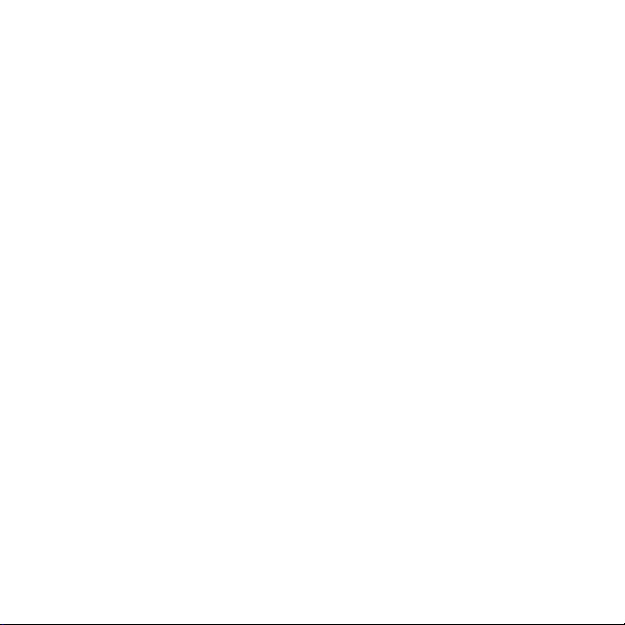
3.25 Notifications ......................................................................... 71
3.26 PODs and HR sensors ............................................................ 72
3.26.1 Pairing PODs and HR sensors ....................................... 73
3.26.2 Using foot POD ............................................................. 75
3.26.3 Calibrating power PODs and slope ............................. 76
3.27 Points of interest .................................................................. 79
3.27.1 Checking your location ................................................ 81
3.27.2 Adding your location as a POI ..................................... 82
3.27.3 Deleting a POI .............................................................. 83
3.28 Recovery ................................................................................ 84
3.28.1 Recovery time ............................................................... 84
3.28.2 Recovery status ............................................................. 85
3.29 Routes ................................................................................... 90
3.29.1 Navigating a route ....................................................... 91
3.29.2 During navigation ........................................................ 95
3.30 Running performance level ................................................. 98
3.31 Service menu ...................................................................... 101
3.32 Shortcuts ............................................................................. 103
3.33 Sport modes ........................................................................ 104
3.34 Stopwatch ........................................................................... 105
3.35 Suunto Apps ....................................................................... 107
3.36 Swimming ........................................................................... 108
3.36.1 Pool swimming ........................................................... 108
3.36.2 Swimming styles ......................................................... 109
3.36.3 Swimming drills .......................................................... 112
3.36.4 Openwater swimming ................................................ 112
3.37 Time .................................................................................... 113
3.37.1 Alarm clock ................................................................. 115
4
Page 5
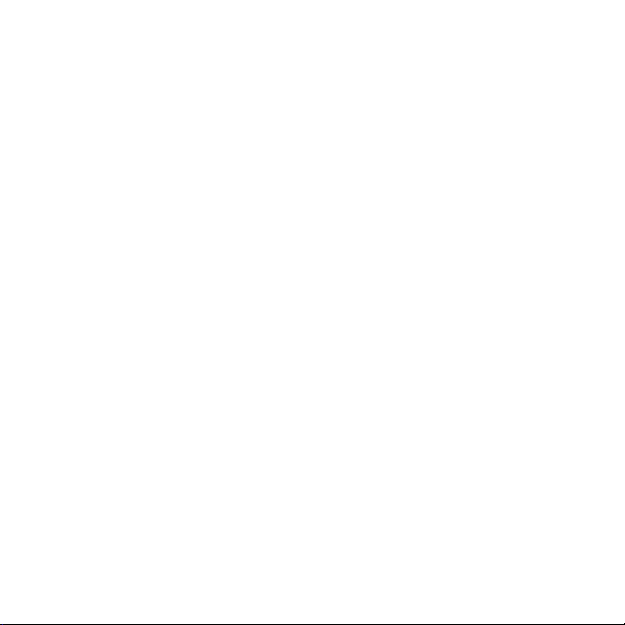
3.37.2 Time syncing ............................................................... 117
3.38 Track back ........................................................................... 118
3.39 Training programs .............................................................. 119
3.40 Weather indicators ............................................................. 121
4 Care and support .......................................................................... 124
4.1 Handling guidelines ............................................................. 124
4.2 Water resistance ................................................................... 124
4.3 Charging the battery ............................................................ 125
4.4 Replacing Smart Sensor battery .......................................... 126
4.5 Getting support .................................................................... 127
5 Reference ...................................................................................... 129
5.1 Technical specifications ........................................................ 129
5.2 Compliance ........................................................................... 130
5.2.1 CE .................................................................................. 130
5.2.2 FCC compliance ............................................................ 130
5.2.3 IC ................................................................................... 131
5.2.4 NOM-121-SCT1-2009 .................................................... 132
5.3 Trademark ............................................................................ 132
5.4 Patent notice ........................................................................ 132
5.5 International Limited Warranty .......................................... 132
5.6 Copyright .............................................................................. 135
Index ................................................................................................ 137
5
Page 6

1 SAFETY
Types of safety precautions
WARNING: - is used in connection with a procedure or situation
that may result in serious injury or death.
CAUTION: - is used in connection with a procedure or situation
that will result in damage to the product.
NOTE: - is used to emphasize important information.
TIP: - is used for extra tips on how to utilize the features and
functions of the device.
Safety precautions
WARNING: ALLERGIC REACTIONS OR SKIN IRRITATIONS MAY
OCCUR WHEN PRODUCT IS IN CONTACT WITH SKIN, EVEN THOUGH
OUR PRODUCTS COMPLY WITH INDUSTRY STANDARDS. IN SUCH
EVENT, STOP USE IMMEDIATELY AND CONSULT A DOCTOR.
WARNING:
BEGINNING AN EXERCISE PROGRAM. OVEREXERTION MAY CAUSE
SERIOUS INJURY.
6
ALWAYS CONSULT YOUR DOCTOR BEFORE
Page 7
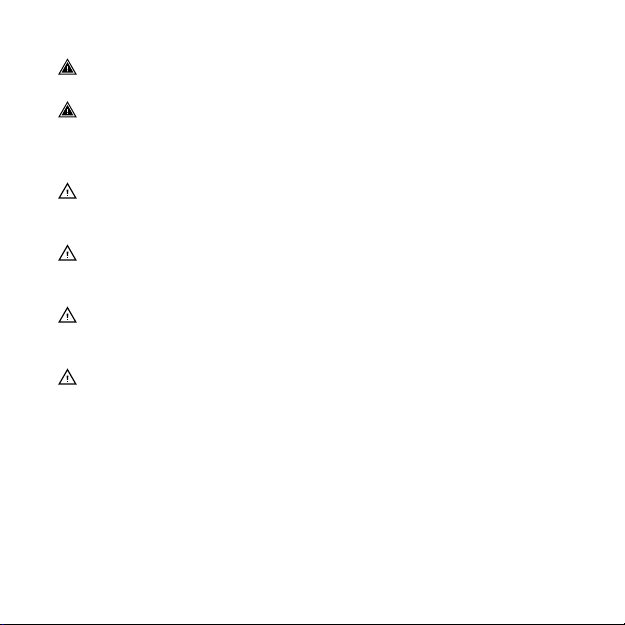
WARNING: ONLY FOR RECREATIONAL USE.
WARNING: DO NOT ENTIRELY RELY ON THE GPS OR BATTERY
LIFETIME, ALWAYS USE MAPS AND OTHER BACKUP MATERIAL TO
ENSURE YOUR SAFETY.
CAUTION: DO NOT APPLY SOLVENT OF ANY KIND TO THE
PRODUCT, AS IT MAY DAMAGE THE SURFACE.
CAUTION: DO NOT APPLY INSECT REPELLENT ON THE PRODUCT,
AS IT MAY DAMAGE THE SURFACE.
CAUTION: DO NOT THROW THE PRODUCT AWAY, BUT TREAT IT
AS ELECTRONIC WASTE TO PRESERVE THE ENVIRONMENT.
CAUTION:
DAMAGED.
DO NOT KNOCK OR DROP THE DEVICE, AS IT MAY BE
7
Page 8

2 GETTING STARTED
BACK
LAP
START
STOP
NEXT
LIGHT
LOCK
VIEW
2sec 2sec
2sec
Tuesday
20.9
16:30
2.1 Buttons and menus
Suunto Ambit3 Peak has five buttons which allow you to access all
the features.
[Start Stop]:
•
press to access the start menu
•
press to start, pause or resume an exercise or timer
•
press to increase a value or move up in the menu
•
keep pressed to stop and save an exercise
[Next]:
•
press to change displays
•
press to accept a setting
•
keep pressed to access/exit the options menu
•
keep pressed to access/exit the options menu in sport modes
[Light Lock]:
•
press to activate the backlight
•
press to decrease a value or move down in the menu
•
keep pressed to lock/unlock the buttons
8
Page 9

[View]:
•
press to change bottom row view
•
keep pressed to toggle the display between light and dark
•
keep pressed to access shortcut (see
[Back Lap]:
•
press return to the previous menu
•
press to add a lap during exercise
3.32 Shortcuts
)
TIP: When changing values, you can increase the speed by
keeping [Start Stop] or [Light Lock] pressed until the values start to
scroll faster.
2.2 Set up
Your Suunto Ambit3 Peak wakes up automatically when you attach
it to your computer or a USB charger using the supplied USB cable.
To start using your sports watch:
1. Connect your sports watch to a power source with the supplied
USB cable.
2. Disconnect the USB cable if you are using a computer (to unlock
buttons).
3. Press [Start Stop] or [Light Lock] to scroll to the desired language
and press [Next] to select.
4. Pair with Suunto Movescount App (see
app
) by pressing [Start Stop] or skip by pressing [Next].
3.22 Movescount mobile
9
Page 10
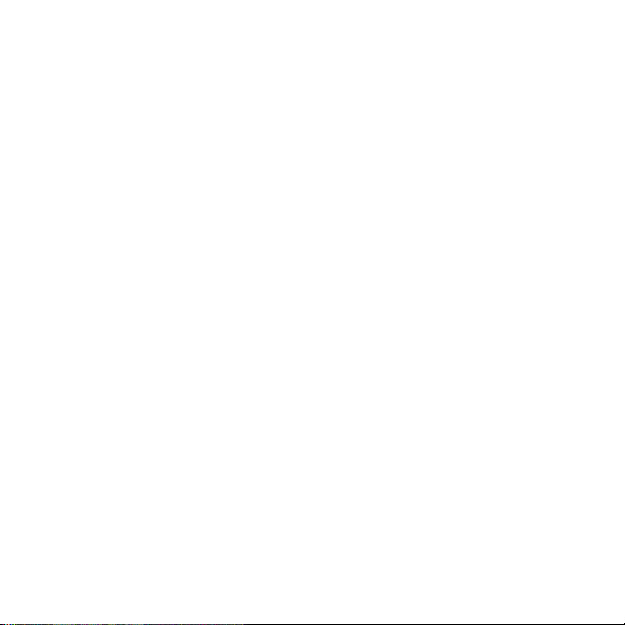
5. Follow the startup wizard to complete initial settings. Set values
with [Start Stop] or [Light Lock] and press [Next] to accept and
go to the next step.
6. Reconnect USB cable and charge until battery indicator is 100%.
10
Page 11

SUUNTOSUUNTO
Language
English
Step 1/4
Units
100%
20.9.
16:30
1.
2.
3.
4.
5.
No
Yes
Pair MobileApp?
11
Page 12

Fully charging an empty battery takes about 2-3 hours. Buttons are
locked while the USB cable is attached and connected to a
computer.
You can exit the startup wizard at any time by keeping [Next]
pressed.
The startup wizard takes you through the following settings:
•
Units
•
Time
•
Date
•
Personal settings (gender, age, weight)
2.3 Adjusting settings
You can change the settings of your Suunto Ambit3 Peak directly in
the watch, through Movescount, or on the go with Suunto
Movescount App (see
To change the settings in the watch:
1. Keep [Next] pressed to enter the options menu.
2. Scroll the menu with [Start Stop] and [Light Lock].
3. Press [Next] to enter a setting.
4. Press [Start Stop] and [Light Lock] to adjust the setting values.
5. Press [Back Lap] to return to the previous menu or keep [Next]
pressed to exit.
12
3.22 Movescount mobile app
).
Page 13

1. 2-5.
Tuesday
20.9
16:30
2s
13
Page 14

3 FEATURES
2D < 3D
3D
2D
3.1 3D distance
Suunto Ambit3 Peakcan take both elevation gain and loss into
account when measuring distance. This gives you a more realistic
distance measurement when you are exercising in hilly or
mountainous terrain. In this scenario, 3D distance is greater than 2D
distance.
If you are using 3rd-party software to analyze your tracks, check
how the track distance is calculated. If the calculation is using 2D
distance, you may not want to activate 3D distance in your watch.
Otherwise, if you are frequently exercising in hilly or mountainous
terrain, you should activate 3D distance.
To activate 3D distance:
1. While in a sport mode, keep [Next] pressed to enter the options
menu.
2.
Scroll to
3.
Scroll to
4. Keep [Next] pressed to exit.
14
ACTIVATE
3D distance
with [Light Lock] and press [Next].
and press [Next] to switch to 3D distance.
Page 15

3.2 Activity monitoring
Activity today
1962
kcal
Recovery time
25
h
Week activity
avg
1936
kcal
In addition to the recovery time shown in your exercise log, Suunto
Ambit3 Peak monitors you overall activity, both exercise and daily
activity. Activity monitoring gives you a complete picture of your
activity, the calories you are burning, and your recovery time.
Activity monitoring is available as a default display in TIME. You can
view the display by pressing [Next] (last display).
You can show/hide the activity monitoring display from the start
menu under DISPLAYS » Activity. Toggle with [Next].
The activity monitoring display has three views which you can
change by pressing [View].
•
Activity today: calorie consumption today; the dotted line on
the bar graph indicates average daily calorie consumption for
the past seven days, not including today
•
Week activity: daily calorie consumption over the last seven days
with today furthest to the right; the dotted line on the bar
graph and lower row indicate average daily calorie consumption
for the past seven days, not including today
15
Page 16

•
Recovery time: recovery time for the next 24 hours based on
recorded exercises and daily activity
3.3 Alti-Baro
With ALTI-BARO you can view the current altitude or barometric
pressure. Press [Next] in TIME mode to view the ALTI & BARO
display.
You can show/hide the ALTI-BARO display under the start menu
DISPLAYS » Alti-Baro. Toggle with [Next].
You can access different views depending on which profile is
activated by pressing [View].
Three profiles are available: Automatic, Barometer and Altimeter.
For information on setting profiles, see
activity
.
Sunrise and sunset time views are available when GPS has been
activated. If GPS is not active, sunrise and sunset times are based on
the last recorded GPS data.
3.3.1 Getting correct readings
Suunto Ambit3 Peak constantly measures absolute air pressure
using the built-in pressure sensor. Based on this measurement and
reference values, it calculates altitude or sea level air pressure.
16
3.3.2 Matching profile to
Page 17

CAUTION: Keep the area around the sensor free of dirt and
sand. Never insert any objects into the sensor openings.
If your outdoor activity requires accurate sea level air pressure or
altitude, you need to calibrate your Suunto Ambit3 Peak by
entering either your current altitude or the current sea level air
pressure.
TIP:
Absolute air pressure and known altitude reference = sea
level air pressure. Absolute air pressure and known sea level air
pressure = altitude.
The altitude of your location can be found from most topographic
maps or Google Earth. A sea level air pressure reference for your
location can be found using the websites of national weather
services.
If Suunto FusedAltiTM is activated, the altitude reading will be
corrected automatically using FusedAlti together with altitude and
sea level pressure calibration. For more information, see
3.14 FusedAlti
.
17
Page 18

Changes in local weather conditions will affect altitude readings. If
local weather changes often, it is advisable to reset the current
altitude reference value frequently, preferably before starting your
journey when the reference values are available. As long as the
local weather stays stable, you do not need to set reference values.
To set the sea level pressure and altitude reference values:
1. Keep [Next] pressed to enter the options menu.
2.
Scroll to ALTI-BARO with [Light Lock] and enter with [Next].
3.
Scroll to Reference with [Light Lock] and enter with [Next].
4. The following setting options are available:
•
FusedAlti: GPS is switched on and the watch starts calculating
altitude based on FusedAlti.
•
Manual altitude: Set your altitude manually.
•
Sea level pressure
: Set the sea level pressure reference value
manually.
5. Set the reference value using [Start Stop] and [Light Lock].
Accept the setting with [Next].
18
Page 19

1. 2. 3.
4. 5.
ALTI-BARO
Manual alt...
FusedAlti
Sea level...
ALTI-BARO
Altitude
28 m
2s
ALTI-BARO
[...............]
[...............]
Reference
[...............]
[...............]
Tuesday
20.9
16:30
TIP: You can access the Reference setting by keeping [View]
pressed when in ALTI-BARO display.
You can also set your altitude during your exercise, see
3.11.9 Setting altitude during exercise
3.3.2 Matching profile to activity
Altimeter
The
involves changes in altitude (e.g. hiking in hilly terrain).
profile should be selected when your outdoor activity
.
19
Page 20

The Barometer profile should be selected when your outdoor
1. 2. 3.
ALTI-BARO
[...............]
[...............]
Profile
[...............]
[...............]
ALTI-BARO
2s
Tuesday
20.9
16:30
activity does not involve changes in altitude (e.g. soccer, sailing,
canoeing).
To get correct readings, you need to match the profile to your
activity. You can either let Suunto Ambit3 Peak decide a suitable
profile for the activity, or choose a profile yourself.
NOTE: You can define the profile as part of the sport mode
settings in Movescount, or in your Suunto Ambit3 Peak.
To set the ALTI & BARO profile:
1. Keep [Next] pressed to enter the options menu.
2.
Scroll to ALTI-BARO with [Light Lock] and enter with [Next].
3.
Press [Next] to select Profile.
4.
Scroll the profile options (Automatic, Altimeter, Barometer) with
[Start Stop] or [Light Lock]. Select a profile with [Next].
Use example: Setting the altitude reference value
You’re on the second day of your two-day hike. You realize that
you forgot to switch from the Barometer profile to the Altimeter
20
Page 21

profile when you started moving in the morning.You know that the
current altitude readings given by your Suunto Ambit3 Peak are
wrong. So, you hike to the nearest location shown on your
topographic map for which an altitude reference value is provided.
You correct your Suunto Ambit3 Peak altitude reference value
accordingly and switch from Barometer to Altimeter profile. Your
altitude readings are correct again.
Incorrect readings
If your Altimeter profile is on for an extended period of time with
the device in a fixed location while the local weather changes, the
device will give incorrect altitude readings.
If your Altimeter profile is on and the weather changes frequently
while you climb in altitude or go down in altitude, the device will
give you incorrect readings.
Barometer
If the
climb in altitude or go down in altitude, the device assumes that
you are standing still and interprets your changes in altitude as
changes in sea level air pressure. It will therefore give you incorrect
sea level air pressure readings.
3.3.3 Using Altimeter profile
Altimeter
The
The reference value can either be sea level air pressure value or
altitude reference value. When the
the altimeter icon is shown on the display.
profile is on for an extended period of time as you
profile calculates altitude based on reference values.
Altimeter
profile is activated,
21
Page 22

When the Altimeter profile is activated, you can access the
alt 361m
12
˚
C
following views:
•
top row: your current altitude
•
middle row: graph displaying altitude changes over the past 24
hours (15 min. recording interval)
•
bottom row: change with [View] to show time, temperature,
sunrise/sunset, or reference sea level pressure
NOTE: If you are wearing your Suunto Ambit3 Peak on your
wrist, you will need to take it off in order to get an accurate
temperature reading because your body temperature will affect the
initial reading.
3.3.4 Using Barometer profile
Barometer
The
is based on the reference values added in the settings and the
constantly measured absolute air pressure.
Changes in the sea level air pressure are presented graphically in
the middle row of the display.
22
profile shows the current sea level air pressure. This
Page 23

When the Barometer profile is activated, the barometer icon is
1020hPa
12
˚
C
shown on the display.
When the Barometer profile is activated, Suunto Ambit3 Peak
shows you the following barometric information:
•
top row: the current sea level air pressure
•
middle row: a graph displaying sea level pressure changes over
the past 24 hours (15 min. recording interval)
•
bottom row: change with [View] to show time, temperature,
sunrise/sunset, or reference altitude
Altitude reference is the latest altitude used in
ALTI & BARO
It can be:
•
the altitude you have set as altitude reference in the
profile, or
•
the latest altitude logged in the
changing to the
Barometer
Automatic
profile.
profile before
mode.
Barometer
23
Page 24

NOTE: If you are wearing your Suunto Ambit3 Peak on your
alt 361m
1020hPa
12
˚
C
12
˚
C
wrist, you will need to take it off in order to get an accurate
temperature reading because your body temperature will affect the
initial reading.
3.3.5 Using Automatic profile
The Automatic profile switches between the Altimeter and
Barometer profiles according to your movements. When the
Automatic profile is active, the device will automatically switch
between interpreting changes in air pressure as changes in altitude
or changes in weather.
It is not possible to measure weather and altitude changes at the
same time, as both cause a change in the surrounding air pressure.
Suunto Ambit3 Peak senses vertical movement and switches to
measuring altitude, when needed. When altitude is shown, it is
updated with a maximum delay of 10 seconds.
If you are at a constant altitude (less than 5 meters of vertical
movement within 12 minutes), Suunto Ambit3 Peak interprets all
pressure changes as weather changes. The measurement interval is
24
Page 25

10 seconds. The altitude reading remains steady and if the weather
changes, you will see changes in the sea level air pressure reading.
If you are moving in altitude (more than 5 meters of vertical
movement within 3 minutes), Suunto Ambit3 Peak interprets all
pressure changes as movements in altitude.
Depending on which profile is active, you can access the Altimeter
or Barometer profile views with [View].
NOTE: When you are using the Automatic profile, barometer or
altimeter icons are not shown on the display.
3.4 Autopause
Autopause
is less than 2 km/h (1.2 mph). When your speed increases to more
than 3 km/h (1.9 mph), the recording continues automatically.
You can turn
under the advanced settings for the sport mode.
You can also turn
effect on your Movescount settings.
To turn
1. While you are in a sport mode, keep [Next] pressed to access the
2.
3.
4. Toggle on/off with [Start Stop] or [Light Lock].
5. Keep [Next] pressed to exit.
pauses the recording of your exercise when your speed
Autopause
Autopause
options menu.
Scroll to
Scroll to
ACTIVATE
Autopause
on/off for each sport mode in Movescount
Autopause
on/off during exercise:
on/off during exercise without any
with [Light Lock] and select with [Next].
with [Start Stop] and select with [Next].
25
Page 26

3.5 Autoscroll
Set your watch to automatically scroll through your sport mode
displays while exercising by using Autoscroll.
In Movescount, you can turn Autoscroll on/off for each sport mode
and define how long the displays are shown.
You can also turn Autoscroll on/off during exercise without any
effect on your Movescount settings.
To turn Autoscroll on/off during exercise:
1. While you are in a sport mode, keep [Next] pressed to access the
options menu.
2.
Scroll to ACTIVATE with [Light Lock] and select with [Next].
3.
Scroll to Autoscroll with [Start Stop] and select with [Next].
4. Toggle on/off with [Start Stop] or [Light Lock].
5. Keep [Next] pressed to exit.
3.6 Backlight
Pressing [Light Lock] activates the backlight.
By default, the backlight turns on for a few seconds and turns off
automatically. This is the Normal mode.
26
Page 27

There are three different backlight modes:
Mode:
•
Normal: The backlight turns on for a few seconds when you
press [Light Lock] and when the alarm clock sounds.
•
Off: The backlight is not switched on by pressing a button or
when the alarm clock sounds.
•
Night: The backlight turns on for a few seconds when you press
any button and when the alarm clock sounds.
•
Toggle: The backlight turns on when you press [Light Lock] and
stays on until you press [Light Lock] again.
Your Suunto Ambit3 Peak has two backlight settings: one 'general'
setting and one for sport modes.
You can change the general backlight setting in the watch settings
GENERAL
under
. You can also change the general setting in Movescount.
settings
Tones/display
»
Backlight
»
2.3 Adjusting
. See
You sport modes can use the same backlight mode as the general
setting (default), or you can define a different mode for each sport
mode under the advanced settings in Movescount.
In addition to the mode, you can adjust the backlight brightness (in
percent), either in the watch settings under
display
Backlight
»
or in Movescount.
GENERAL
»
Tones/
TIP: When the [Back Lap] and [Start Stop] buttons are locked,
you can still activate the backlight by pressing [Light Lock].
27
Page 28

3.7 Button lock
Tuesday
20.9
16:30
2s 2s
Tuesday
20.9
16:30
Tuesday
20.9
16:30
Keeping [Light Lock] pressed locks and unlocks buttons.
You can change the button lock behavior in the watch settings
under GENERAL » Tones/display » Button lock.
Your Suunto Ambit3 Peak has two button lock settings: one for
general use,
Sport mode lock
Time mode lock
•
Actions only
•
All buttons
Night
Sport mode lock
•
Actions only
locked during exercise.
•
All buttons
Night
Time mode lock
, and one for when you are exercising,
:
:
: Start and options menus are locked.
: All buttons are locked. Backlight can be activated in
mode.
: [Start Stop], [Back Lap] and the options menu are
: All buttons are locked. Backlight can be activated in
mode.
28
Page 29
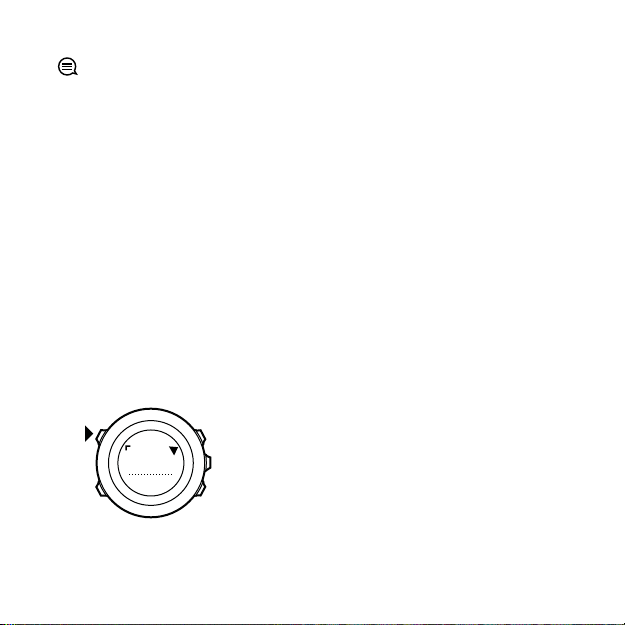
TIP: Select the Actions only button lock setting for sport modes
273
˚
NW
to avoid accidentally starting or stopping your log. When the [Back
Lap] and [Start Stop] buttons are locked, you can still change
displays by pressing [Next] and views by pressing [View].
3.8 Compass
Suunto Ambit3 Peak has a digital compass that allows you to orient
yourself in relation to magnetic north. The tilt-compensated
compass gives you accurate readings even if the compass is not
horizontally level.
You can show/hide the compass display from the start menu under
DISPLAYS » Compass. Toggle with [Next].
The compass display includes the following information:
•
middle row: compass heading in degrees
•
bottom row: change view to current heading in cardinals, to
time or empty with [View]
The compass switches to power saving mode after one minute.
Reactivate it with [Start Stop].
29
Page 30

3.8.1 Calibrating compass
If you have not used the compass before, you must first calibrate it.
Turn and tilt the watch in multiple directions until the watch beeps,
indicating calibration is complete.
If you have already calibrated the compass and want to re-calibrate
it, you can access the calibration option in the options menu.
If the calibration is successful, the text CALIBRATION SUCCESSFUL is
displayed. If the calibration does not succeed, the text CALIBRATION
FAILED is displayed. To retry the calibration, press [Start Stop].
To manually start compass calibration:
1. Keep [Next] pressed to enter the options menu.
2.
Select to GENERAL with [Next].
3.
Scroll to Compass with [Light Lock] and select with [Next].
30
Page 31

4.
Press [Next] to select Calibration.
3.8.2 Setting declination
To ensure correct compass readings, set an accurate declination
value.
Paper maps point to true north. Compasses, however, point to
magnetic north – a region above the Earth where the Earth’s
magnetic fields pull. Because magnetic North and true North are
not at the same location, you must set the declination on your
compass. The angle in between magnetic and true north is your
declination.
The declination value appears on most maps. The location of
magnetic north changes yearly, so the most accurate and up-to-date
declination value can be obtained from the internet (for example
www.magnetic-declination.com).
Orienteering maps, however, are drawn in relation to magnetic
north. This means that when you are using orienteering maps you
need to turn the declination correction off by setting the
declination value to 0 degrees.
To set the declination value:
1. Keep [Next] pressed to enter the options menu.
2.
Press [Next] to enter GENERAL.
3.
Scroll to Compass using [Light Lock] and select with [Next].
4.
Scroll to Declination with [Light Lock] and select with [Next].
5.
Turn the declination off by selecting --, or select W (west) or E
(east).
6. Set the declination value with [Start Stop] or [Light Lock].
31
Page 32

7. Press [Next] to accept the setting.
Declination
4. 5.
--
0.0˚
Declination
E
0.0˚
Declination
[...............]
Compass
6. 7.
Declination
E
8.0˚
Declination
E
0.0˚
TIP:
You can also access the compass settings by keeping [View]
pressed in
COMPASS
mode.
3.8.3 Setting bearing lock
You can mark the direction to your target in relation to North with
the bearing lock feature.
To lock a bearing:
1. With the compass active, hold the watch in front of you and turn
yourself towards your target.
32
Page 33

2. Press [Back Lap] to lock the current degree displayed on the
1. 2. 3.
(3.) 4.
273˚
NW
273
˚
NW
273
˚
NW
214
˚
SW
273
˚
NW
watch as your bearing.
3. An empty triangle indicates the locked bearing in relation to the
North indicator (solid triangle).
4. Press [Back Lap] to clear the bearing lock.
NOTE: While using the compass in an exercise mode, the [Back
Lap] button only locks and clears the bearing. Exit the compass view
to make a lap with [Back Lap].
33
Page 34

3.9 Countdown timer
2. 3. 4.
Countdown
Adjust
0:05’00
Set
minutes
Countdown
0:04’59
Started
00:05
You can use the countdown timer to count down from a preset
time to zero. The timer makes a short sound every second during
the last 10 seconds and sounds an alarm when zero is reached.
You can show/hide the countdown timer from the start menu under
DISPLAYS » Countdown. Toggle with [Next].
To set the countdown time:
1. Press [Next] to until you reach the countdown timer display.
2. Press [View] to adjust the countdown time.
3. Set the hours and minutes with [Start Stop] and [Light Lock].
Accept with [Next].
4. Press [Start Stop] to start the countdown.
TIP: You can pause/continue the countdown by pressing [Start
Stop].
34
Page 35

3.10 Displays
Your Suunto Ambit3 Peak comes with several different features,
such as compass (see
3.34 Stopwatch
pressing [Next]. Some of them are permanent, and others you can
show or hide as you like.
To show/hide displays:
1. Press [Start Stop] to enter the start menu.
2.
Scroll to DISPLAYS by pressing [Light Lock] and press [Next].
3. In the list of display, toggle any feature on/off by scrolling to it
with Start Stop or Light Lock and pressing Next.
Keep [Next] pressed to exit the displays menu if needed.
Your sport modes (see
that that you can customize to view different information while
you exercise.
3.10.1 Adjusting display contrast
Increase or decrease the display contrast of your Suunto Ambit3
Peak in the watch settings.
To adjust the display contrast:
1. Keep [Next] pressed to enter the options menu.
2.
Press [Next] to enter the
3.
Press [Next] to enter
4.
Scroll to
5. Increase the contrast with [Start Stop], or decrease it with [Light
Lock].
Display contrast
3.8 Compass
), that are handled as displays that can be viewed by
3.33 Sport modes
Tones/display
) and stopwatch (see
) also have multiple displays
GENERAL
with [Light Lock] and enter with [Next].
settings.
.
35
Page 36

6. Keep [Next] pressed to exit.
3.10.2 Inverting display color
Change the display between dark and light through the settings in
the watch or in Movescount, or by simply using the default [View]
button shortcut (see
the display color for a sport mode in Movescount.
To invert the display in the watch settings:
1. Keep [Next] pressed to enter the options menu.
2.
Press [Next] to enter the GENERAL settings.
3.
Press [Next] to enter Tones/display.
4.
Scroll to Invert display with [Start Stop] and invert with [Next].
2.1 Buttons and menus
). You can also define
3.11 Exercising with sport modes
Use sport modes (see
view various information during your exercise.
You can access the sport modes under
[Start Stop].
3.33 Sport modes
3.11.1 Using Suunto Smart Sensor
A Bluetooth® Smart compatible heart rate sensor, such as the
Suunto Smart Sensor, can be used with your Suunto Ambit3 Peak to
give you more detailed information about your exercise intensity.
While exercising, the heart rate sensor enables:
•
heart rate in real time
•
average heart rate in real time
•
heart rate in graph form
36
) to record exercise logs and
EXERCISE
menu by pressing
Page 37

•
calories burned during exercise
•
guidance to exercise within defined heart rate limits
•
Peak Training Effect
And after exercise, the heart rate sensor provides:
•
total calories burned during exercise
•
average heart rate
•
peak heart rate
•
recovery time
If you use the Suunto Smart Sensor, you also have the added
advantage of heart rate memory. The Suunto Smart Sensor memory
function buffers data whenever the transmission to your Suunto
Ambit3 Peak is interrupted.
This allows you to get accurate exercise intensity information in
activities such as swimming where water blocks the transmission. It
also means you can even leave your Suunto Ambit3 Peak behind
after starting a recording. For more information, please refer to the
Suunto Smart Sensor User Guide.
Without a heart rate sensor, your Suunto Ambit3 Peak provides
calorie consumption and recovery time for running and cycling
activities where speed is used to estimate intensity. However, we
recommend using a heart rate sensor to get accurate intensity
readings.
Refer to the user guide for Suunto Smart Sensor or other Bluetooth
Smart compatible heart rate sensor for additional information.
3.11.2 Putting on Suunto Smart Sensor
To start using the Suunto Smart Sensor:
37
Page 38

1. Snap the sensor firmly into the strap connector.
1. 3. - 4.
SUUNTO
SUUNTO
SUUNTO
2. Adjust the strap length as needed.
3. Moisten the strap electrode areas with water or electrode gel.
4. Put the strap on so that it fits snugly and the Suunto logo is
facing up.
The Smart Sensor turns on automatically when it detects a heart
beat.
TIP: Wear the strap against your bare skin for best results.
Refer to the Suunto Smart Sensor User Guide for additional
information and troubleshooting.
38
Page 39

NOTE: Dry skin under the belt electrodes, a loose belt, and
synthetic shirt materials can cause abnormally high heart rate
readings. Moisten the belt electrodes well and tighten the belt to
avoid heart rate peaks. If you are otherwise concerned about your
heart rate, please consult a doctor.
3.11.3 Starting an exercise
To start exercising:
1. Press [Start Stop] to enter the start menu.
2.
Press [Next] to enter EXERCISE.
3. Scroll the sport mode options with [Start Stop] or [Light Lock]
and select a suitable mode with [Next].
4. The watch automatically starts searching for a heart rate belt
signal, if the selected sport mode uses a heart rate belt. Wait for
the watch to notify that the heart rate and/or GPS signal have
been found, or press [Start Stop] to select
continues to search the heart rate/GPS signal.
5. Press [Start Stop] to start recording your exercise. To access
additional options while exercising, keep [Next] pressed.
Later
. The watch
39
Page 40

1. 2. 3.
Tuesday
20.9.
16:30
5.
4.
EXERCISE
[...............]
[...............]
Running
[...............]
[...............]
Later
Searching...
HR belt
Searching...100%
GPS
Found
HR+GPS
00’00.0
0’00/km
avg
0’00
/km
Later
Later
3.11.4 During exercise
Suunto Ambit3 Peak gives you a wealth of information during your
exercise. The information varies depending on the sport mode you
40
Page 41

have selected (see
3.33 Sport modes
). You get even more
information, if you use a heart rate belt and GPS during exercise.
Here are some ideas on how to use the watch during exercise:
•
Press [Next] to see scroll through your sport mode displays.
•
Press [View] to see different information the bottom row of the
display.
•
To avoid accidentally stopping your log recording or making
unwanted laps, lock the buttons by keeping [Light Lock] pressed.
•
Press [Start Stop] to pause recording. To resume recording, press
[Start Stop] again.
3.11.5 Recording tracks
Depending on the sport mode you have selected, your Suunto
Ambit3 Peak allows you to record various information during
exercise.
If your sport mode has GPS enabled, Suunto Ambit3 Peak also
records your track during your exercise. You can view the track in
Movescount as part of the recorded Move and export it as a route
to use later.
3.11.6 Making laps
During your exercise, you can make laps either manually or
automatically by setting the autolap interval in Movescount. When
you are making laps automatically, Suunto Ambit3 Peak records the
laps based on the distance you have specified in Movescount.
To make laps manually, press [Back Lap] during the exercise.
41
Page 42

09’00.0
alt25m
asc 15 m
09’00.0
Lap1
09’00.0
Suunto Ambit3 Peak shows you the following information:
•
top row: split time (duration from the start of the log)
•
middle row: lap number
•
bottom row: lap time
NOTE: The exercise summary always shows at least one lap,
your exercise from start to finish. The laps you have made during
the exercise are shown as additional laps.
3.11.7 Navigating during exercise
If you want to run a route or to a point of interest (POI), you can
select a sport mode, such as Run a Route, and begin navigating
immediately.
You can also navigate a route or to a POI during your exercise in
other sport modes that have GPS activated.
To navigate during exercise:
1. While you are in a sport mode with GPS activated, keep [Next]
pressed to access the options menu.
2.
Press [Next] to select NAVIGATION.
42
Page 43

3.
Distance Speed Heart rate
Building 01
dst 100m
Scroll to POIs (Points of interest) or Routes with [Light Lock] and
select with [Next].
The navigation guidance is shown as the last display on the
selected sport mode.
To deactivate navigation, go back to NAVIGATION in the options
menu and select
End navigation
.
NOTE: If the GPS accuracy setting (see 3.24.3 GPS accuracy and
power saving) of your sport mode is Good or lower, while
navigating GPS accuracy switches to Best. Battery consumption is
therefore higher.
3.11.8 Using compass during exercise
You can activate the compass and add it to a custom sport mode
during your exercise.
To use the compass during exercise:
1. While you are in a sport mode, keep [Next] pressed to access the
options menu.
43
Page 44

2.
Distance Speed Heart rate
273
˚
NW
Scroll to ACTIVATE with [Light Lock] and select with [Next].
3.
Scroll to Compass with [Light Lock] and select with [Next].
4. The compass is shown as the last display on the custom sport
mode.
To deactivate the compass, go back to ACTIVATE in the options
menu and select End compass.
3.11.9 Setting altitude during exercise
If you do not want to use FusedAlti (see
3.14 FusedAlti
exactly what your current elevation is (for instance, from a sign on a
well-traveled mountain trail), you can set your manually set your
altitude while recording an exercise. Manually setting the altitude
turns off FusedAlti if it was on.
To set your altitude during exercise:
1. While you are in a sport mode, keep [Next] pressed to access the
options menu.
2.
Scroll to
3.
Select
4. Set your altitude using [Start Stop] and [Light Lock].
ALTI-BARO
Altitude
with [Start Stop] and select with [Next].
with [Next].
44
) and know
Page 45

5. Accept and exit by keeping [Next] pressed.
3.12 Find back
Suunto Ambit3 Peak automatically saves the starting point of your
exercise, if you are using GPS. With Find back, Suunto Ambit3 Peak
can guide you directly back to your starting point (or to the location
where the GPS fix was established).
To find back:
1. While you are in a sport mode, keep [Next] pressed to access the
options menu.
2.
Press [Next] to select NAVIGATION.
3.
Scroll to Find back with [Start Stop] and select with [Next].
The navigation guidance is shown as the last display on the
selected sport mode.
3.13 Firmware updates
You can update your Suunto Ambit3 Peak software through
Movescount. When you update the software, all logs are
automatically moved to Movescount and deleted from the watch.
To update your Suunto Ambit3 Peak software:
1. Install Moveslink if you have not done so already.
2. Connect your Suunto Ambit3 Peak to your computer with the
supplied USB cable.
3. If an update is available, your watch is updated automatically.
Wait for the update to complete before unplugging the USB
cable.
45
Page 46

3.14 FusedAlti
FusedAltiTM provides an altitude reading that is a combination of
GPS and barometric altitude. It minimizes the effect of temporary
and offset errors in the final altitude reading.
NOTE: By default, altitude is measured with FusedAlti during
exercises that use GPS and during navigation. When GPS is switched
off, altitude is measured with the barometric sensor.
If you do not want to use FusedAlti in altitude measurement, you
can disable it in the options menu.
To disable FusedAlti:
1. Keep [Next] pressed to access the options menu.
2.
Scroll to
3.
Scroll to
4.
Set FusedAlti
with [Next].
When the device is in
for barometric altitude with FusedAlti. This activates the GPS for a
maximum of 15 minutes.
To search a new reference for barometric altitude with FusedAlti:
1. Keep [Next] pressed to enter the options menu.
2.
Scroll to
3.
Scroll to
4.
Scroll to FusedAlti with [Start Stop] and select with [Next].
46
ALTI-BARO
FusedAlti
Off
with [Start Stop] or [Light Lock] and accept
ALTI-BARO
Reference
with [Light Lock] and enter with [Next].
with [Start Stop] and select with [Next].
TIME
mode, you can search a new reference
with [Light Lock] and enter with [Next].
with [Light Lock] and enter with [Next].
Page 47

GPS is switched on and the device starts calculating altitude
~ 1022 hPa
16:30
1. 2. 3.
ALTI-BARO
4.
FusedAlti
Sea level...
Manual alt...
ALTI-BARO
FusedAlti
activating
Tuesday
20.9
16:30
ALTI-BARO
[...............]
[...............]
Reference
[...............]
[...............]
based on FusedAlti.
NOTE:
In good conditions it takes 4 – 12 minutes for FusedAlti
to activate. During that time, Suunto Ambit3 Peak shows
barometric altitude and ~ is shown with the altitude reading to
indicate that the altitude may not be correct.
47
Page 48

3.15 FusedSpeed
FusedSpeed
GPS
km/h
sec
30 60 90 120
6
10
8
12
FusedSpeedTM is a unique combination of GPS and wrist
acceleration sensor readings for measuring your running speed
more accurately. The GPS signal is adaptively filtered based on wrist
acceleration, giving more accurate readings at steady running
speeds and a quicker responses to changes in speed.
FusedSpeed benefits you the most when you need highly reactive
speed readings during training, for example, when running on
uneven terrain or during interval training. If you temporarily lose
the GPS signal, for example, Suunto Ambit3 Peak is able to continue
showing accurate speed readings with the help of the GPS
calibrated accelerometer.
48
Page 49

FusedSpeed
GPS
sec
30 60 90 120
km/h
6
10
8
12
TIP:
To get the most accurate readings with FusedSpeed, only
glance shortly at the watch when needed. Holding the watch in
front of you without moving it reduces the accuracy.
FusedSpeed is automatically enabled for running and other similar
types of activities, such as orienteering, floor ball and football
(soccer).
To enable FusedSpeed for a custom sport mode, ensure you select
an activity that uses FusedSpeed. This is indicated at the end of the
sport mode advanced settings section in Movescount.
49
Page 50

3.16 Icons
SUUNTO
The following icons are displayed in Suunto Ambit3 Peak:
alarm
altimeter
barometer
battery
Bluetooth activity
button lock
button press indicators
chronograph
50
Page 51

current display
down/decrease
GPS signal strength
heart rate
incoming call
interval timer
message/notification
missed call
next/confirm
pairing
settings
sport mode
storm
sunrise
sunset
up/increase
51
Page 52

POI icons
The following POI icons are available in Suunto Ambit3 Peak:
begin
building/home
camp/camping
car/parking
cave
crossroad
end
food/restaurant/cafe
forest
geocache
lodging/hostel/hotel
meadow
mountain/hill/valley/cliff
road/trail
rock
52
Page 53

sight
water/river/lake/coast
waypoint
3.17 Interval timer
You can add an interval timer to each custom sport mode in
Movescount. To add the interval timer to a sport mode, select the
sport mode and go to Advanced settings. The next time you
connect your Suunto Ambit3 Peak to your Movescount account, the
interval timer is synchronized to the watch.
You can specify the following information in the interval timer:
•
interval types (HIGH and LOW interval)
•
duration or distance for both interval types
•
number of times the intervals are repeated
NOTE:
intervals in Movescount, the interval timer continues until it has
been repeated 99 times.
You can set an interval timer for each sport included in a multisport
mode (see
restarts when the sport changes.
To activate/deactivate the interval timer:
If you do not set the number of repetitions for the
3.23.2 Using a multisport mode
). The interval timer
53
Page 54

1. While you are in a sport mode, keep [Next] pressed to access the
Hold to
enter
options
2s
ACTIVATE
[...............]
[...............]
Interval ti...
[...............]
[...............]
1. 2. 3.
4.
Interval
timer
On
options menu.
2.
Scroll to ACTIVATE with [Light Lock] and select with [Next].
3.
Scroll to Interval with [Start Stop] and select with [Next].
4.
Press [Start Stop] or [Light Lock] to set the interval timer On/Off
and accept with [Next].
When the interval timer is active, the interval icon is shown at
the top of the display.
54
Page 55

3.18 Interval workouts
You can perform guided interval workouts with your Suunto
Ambit3 Peak with the workout planner in Suunto Movescount App.
NOTE: The workout planner requires an internet connection
over Wi-Fi or cellular. Carrier data fees may apply on cellular
connections.
The workout can be as simple or complex as you need. Define the
type, duration and target for each segment. Optionally, you can
add custom guidance text for the segment.
After you create the workouts and re-sync your watch with the app,
the workouts are available under the options menu while in a sport
mode.
To start a guided interval workout:
1. While you are in a sport mode, keep [Next] pressed to access the
options menu.
2. Press [Next] to select WORKOUT .
3. Scroll through the available workouts with [Light Lock] or [Start
Stop] and select with [Next].
4. Press [Start Stop] to start your exercise recording.
The guidance starts when the recording starts. The interval
workout display is shown as the last display of the selected sport
mode.
55
Page 56

5. Complete the workout or end it at any time by stopping the
0.5 km
4’35 /km
exercise recording as normal or going to the options menu and
selecting END WORKOUT.
During the workout, your watch provides real-time guidance in the
form of a graph on the workout display.
•
Top row: current measurement according to segment target.
For instance, if you defined upper and lower speed limits for the
segment, then the value above the graph is your current speed.
•
Graph: a complete picture of the current segment.
The top and bottom of the graph are the upper and lower limits
for the segment. The left and right ends of the graph are the
start and end of the segment. The line drawn in the graph shows
your current effort relative to the segment duration and limits.
•
Bottom row: remaining time, distance or calories left before the
segment is completed.
If you have set the segment to be a lap (segment ends when you
push the [Back Lap] button), then the bottom row shows the
cumulative time of the segment.
When the next segment starts, your watch displays the summary of
the next segment.
56
Page 57

4’30 - 4’00
3/8
2.0 km
•
Segment step
•
Duration
•
Target limits
3.19 Logbook
The logbook stores the logs of your recorded activities. The
maximum number of logs and the maximum duration of a single
log depend on how much information is recorded in each activity.
GPS accuracy (see
the interval timer (see
impact the number and duration of logs that can be stored.
You can view the log summary of your activity right after you have
stopped recording or through the LOGBOOK under the start menu.
The information shown in the log summary is dynamic: it changes
depending factors such as sport mode and whether or not you used
an heart rate belt or GPS. By default, all logs include at minimum
the following information:
•
sport mode name
•
time
•
date
3.24.3 GPS accuracy and power saving
3.17 Interval timer
), for example, directly
) and using
57
Page 58

•
Saving
exercise
1. 2.
2s
09’00.0
alt25m
asc 15 m
14.2.2014
16:30
Summary
duration
•
laps
If the log has GPS data, the logbook entry includes a view of the full
route track as well as the altitude profile of the route.
TIP: You can see many more details of your recorded activities in
Movescount.com.
To view log summary after stopping a recording:
1. Keep [Start Stop] pressed to stop and save the exercise.
Alternatively, you press [Start Stop] to pause the recording. After
pausing, stop by pressing [Back Lap], or continue recording by
pressing [Start Stop].
After pausing and stopping the exercise, save the log by pressing
[Start Stop]. If you do not want to save the log, press [Light
Lock]. If you do not save the log, you can still view the log
summary after pressing [Light Lock], but the log is not stored in
the logbook for later viewing.
2. Press [Next] to view the log summary.
58
Page 59

You can also view the summaries of all your saved exercises in the
Tuesday
20.9
16:30
LOGBOOK
[...............]
[...............]
20.9 16:30
5.9 09:00
21.9 12:00
LOGBOOK
20.9.2014
16:30
Running
1. 2.
3. 4.
Recovery time
15h
logbook. In the logbook the exercises are listed according to date
and time.
To view summary log in the logbook:
1. Press [Start Stop] to enter the start menu.
2.
Scroll to LOGBOOK with [Light Lock] and enter with [Next]. Your
current recovery time is shown.
3. Scroll the logs with [Start Stop] or [Light Lock] and select a log
with [Next].
4. Browse the summary views of the log with [Next].
If the log includes multiple laps, you can view lap-specific
information by pressing [View].
59
Page 60
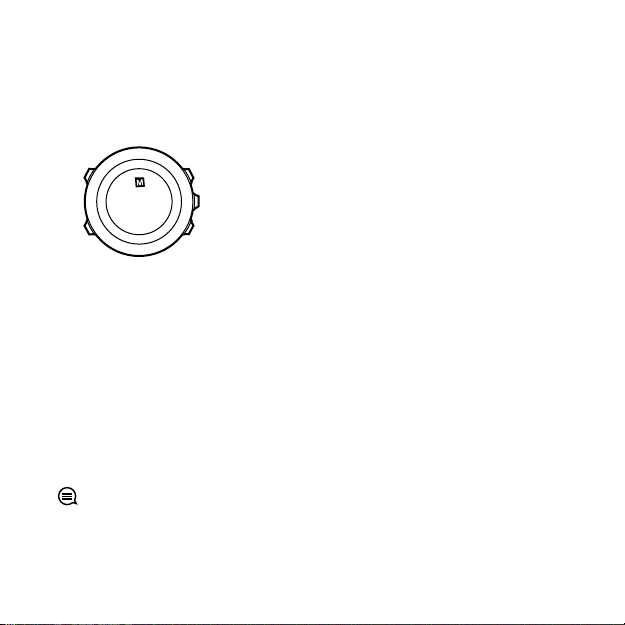
3.20 Memory left indicator
Sync your
Moves
Memory used
75%
If more than 50 % of the logbook has not been synchronized with
Movescount, Suunto Ambit3 Peak displays a reminder when you
enter the logbook.
The reminder is not displayed once the unsynced memory is full and
Suunto Ambit3 Peak begins overwriting old logs.
3.21 Movescount
Movescount.com is your free personal diary and online sports
community that offers you a rich set of tools to manage your daily
activities and create engaging stories about your experiences.
Movescount allows you to transfer your recorded exercise logs from
your Suunto Ambit3 Peak to Movescount and customize the watch
to best meet your needs.
TIP: Connect to Movescount to get the latest firmware update
for your Suunto Ambit3 Peak.
Start by installing Moveslink:
60
Page 61

1. Go to www.movescount.com/moveslink.
2. Download, install and open the latest version of Moveslink.
To register to Movescount:
1. Go to www.movescount.com.
2. Create your account.
61
Page 62

NOTE: The first time your Suunto Ambit3 Peak is connected to
Movescount all information (including the watch settings) is
transferred from the watch to your Movescount account. The next
time you connect your Suunto Ambit3 Peak to your Movescount
account, changes in settings and sport modes you make in
Movescount and in the watch are automatically synchronized.
3.22 Movescount mobile app
With the Suunto Movescount App, you can further enrich your
Suunto Ambit3 Peak experience. Pair with the mobile app to get
notifications on your Suunto Ambit3 Peak, change settings and
customize sport modes on the go, use your mobile device as a
second display, take pictures with data from your Move, and create
Suunto Movies.
TIP: With any Move that is stored in Movescount, you can add
pictures as well as create a Suunto Movie of the move using Suunto
Movescount App.
NOTE:
settings offline. Customizing sport modes and keeping time, date
and GPS satellite data up to date require an internet connection
over Wi-Fi or mobile network. Carrier data connection fees may
apply.
To pair with Suunto Movescount App on iOS:
62
You can change your Suunto Ambit3 Peak general
Page 63

1. Download and install Suunto Movescount App on your
compatible Apple device from the iTunes App Store. The app
description includes the latest compatibility information.
2. Start Suunto Movescount App and turn on Bluetooth if it is not
on already. Leave the app running in the foreground.
3. On your watch, keep [Next] pressed to enter the options menu.
4.
Scroll to PAIR with [Light Lock] and select with [Next]
5.
Press [Next] to select MOBILEAPP.
6. Enter the passkey shown on your watch display into the paring
request field on your mobile device and tap PAIR.
To pair with Suunto Movescount App on Android:
1. Download and install Suunto Movescount App on your
compatible Android device from Google Play. The app
description includes the latest compatibility information.
2. Start Suunto Movescount App and turn on Bluetooth if it is not
on already. Leave the app running in the foreground.
3. On your watch, keep [Next] pressed to enter the options menu.
4.
Scroll to PAIR with [Light Lock] and select with [Next].
5.
Press [Next] to select MobileApp.
6. A pop-up screen opens on your Android device. Select PAIR.
7. Enter the passkey shown on your watch display into the paring
request field on your mobile device and tap PAIR.
3.22.1 Second display on phone
If you are using the Suunto Movescount App, you can use your
mobile phone as a second display for your watch.
To use your mobile phone as a second display:
63
Page 64

1. Pair your Suunto Ambit3 Peak with Suunto Movescount App if
you have not done so already (see
2. Go to a sport mode in your Suunto Ambit3 Peak (see
3.11 Exercising with sport modes
3.
Open Suunto Movescount App and tap MOVE.
4.
Select AMBIT3 from the list and tap NEXT.
5. Start and stop your exercise recording as normal.
3.22 Movescount mobile app
).
TIP: Tap on each of the display areas on the phone – middle,
upper left, upper right – to change what is displayed.
3.22.2 Syncing with mobile app
If you have paired your Suunto Ambit3 Peak with Suunto
Movescount App, changes in settings, sport modes, and new moves
are automatically synced default when the Bluetooth connection is
active. The Bluetooth icon on your Suunto Ambit3 Peak flashes
when data is being synced.
This default setting can be changed from the options menu.
To turn off automatic syncing:
1. Keep [Next] pressed to enter the options menu.
2. Scroll to CONNECTIVITY with [Light Lock] and select with [Next].
3. Scroll to Settings with [Light Lock] and select with [Next].
4.
Press Next again to enter the
5. Toggle off with [Light Lock] and keep [Next] pressed to exit.
64
MobileApp sync
setting.
).
Page 65

Manual sync
CONNECTIVITY
[...............]
[...............]
Sync now
Tuesday
20.9.
16:30
2. 3. 4.
When automatic syncing is off, you need to manually start syncing
to transfer settings or new moves.
To manually sync with mobile app:
1. Ensure Suunto Movescount App is running and Bluetooth is on.
2. Keep [Next] pressed to enter the options menu.
3. Scroll to CONNECTIVITY with [Light Lock] and select with [Next].
4.
Press [Next] to Sync now.
If your mobile device has an active data connection and your app is
connected to your Movescount account, settings and moves are
synced with your account. If there is no data connection, syncing is
delayed until a connection is available.
Unsynced moves recorded with your Suunto Ambit3 Peak are listed
in the app, but you cannot view the move details until they are
synced with your Movescount account. Moves that you record with
the app are immediately viewable.
65
Page 66

NOTE: Carrier data connection fees may apply when syncing
between Suunto Movescount App and your Movescount account.
3.23 Multisport training
You can use Suunto Ambit3 Peak for multisport training, easily
switching between different sport modes (see
while exercising and viewing sport-specific data during your
exercise and in the log summary.
You can change the sport manually during the exercise, or create a
multisport mode to change sports in a specific order such as for a
triathlon.
3.23.1 Switching sport modes manually
Suunto Ambit3 Peak allows you to switch to another sport mode
during exercise without having to stop recording. All the sport
modes you have used during the exercise are included in the log.
To switch the sport mode manually during exercise:
1. While you are recording your exercise, keep [Back Lap] pressed
to access the sport modes.
2. Scroll the list of sport mode options with [Start Stop] or [Light
Lock].
3. Select a suitable sport mode with [Next]. Suunto Ambit3 Peak
continues recording the log and the data for the selected sport
mode.
66
3.33 Sport modes
)
Page 67

1. 2. 3.
Hold to
channge
sport
2s
Running
[...............]
[...............]
17’34.0
15’30/km
avg
11’05
/km
NOTE: Suunto Ambit3 Peak makes a lap each time you switch to
another sport mode.
NOTE: The log recording is not paused when you switch to
another sport mode. You can pause the recording manually by
pressing [Start Stop].
3.23.2 Using a multisport mode
You can create your own multisport mode or use an existing default
sport mode like Triathlon. The multisport mode can comprise a
number of different sport modes in a specific order. Each sport can
also have its own interval timer.
To use a multisport mode:
1. Press [Start Stop] to start recording the log.
2. Keep [Back Lap] pressed to change to the next sport while
exercising.
67
Page 68

3.24 Navigating with GPS
Suunto Ambit3 Peak uses the Global Positioning System (GPS) to
determine your current position. GPS incorporates a set of satellites
that orbit the Earth at an altitude of 20,000 km at the speed of 4
km/s.
The built-in GPS receiver in Suunto Ambit3 Peak is optimized for
wrist use and receives data from a very wide angle.
3.24.1 Getting GPS signal
Suunto Ambit3 Peak activates GPS automatically when you select a
sport mode with the GPS functionality, determine your location, or
start navigating.
NOTE: When you activate GPS for the first time, or have not
used it for a long time, it might take longer than usual to get a GPS
fix. Subsequent GPS starts will take less time.
68
Page 69

TIP: To minimize GPS initiation time, hold the watch steady with
GPS facing up and make sure you are in an open area so that the
watch has a clear view of the sky.
TIP: Regularly synchronize your Suunto Ambit3 Peak with
Movescount to get the latest satellite orbit data. This reduces the
time needed to get the GPS fix and improves track accuracy.
Troubleshooting: No GPS signal
•
For an optimal signal, point the GPS part of the watch upwards.
The best signal can be received in an open area with a clear view
of the sky.
•
The GPS receiver usually works well inside tents and other thin
covers. However, objects, buildings, dense vegetation or cloudy
weather can reduce the GPS signal reception quality.
•
GPS signal does not penetrate any solid constructions or water.
Therefore do not try to activate GPS for example inside
buildings, caves, or under water.
3.24.2 GPS grids and position formats
Grids are lines on a map that define the coordinate system used on
the map.
Position format is the way the GPS receiver's position is displayed on
the watch. All the formats relate to the same location, they only
express it in a different way. You can change the position format in
the watch settings under GENERAL » Format » Position format.
69
Page 70

You can select the format from the following grids:
•
latitude/longitude is the most commonly used grid and has three
different formats:
o
WGS84 Hd.d°
o
WGS84 Hd°m.m'
o
WGS84 Hd°m's.s
•
UTM (Universal Transverse Mercator) gives a two-dimensional
horizontal position presentation.
•
MGRS (Military Grid Reference System) is an extension of UTM
and consists of a grid zone designator, 100,000-meter square
identifier and a numerical location.
Suunto Ambit3 Peak also supports the following local grids:
•
British (BNG)
•
Finnish (ETRS-TM35FIN)
•
Finnish (KKJ)
•
Irish (IG)
•
Swedish (RT90)
•
Swiss (CH1903)
•
UTM NAD27 Alaska
•
UTM NAD27 Conus
•
UTM NAD83
•
NZTM2000
(New Zealand)
NOTE: Some grids cannot be used in the areas north of 84°N
and south of 80°S, or outside the countries that they are intended
for.
70
Page 71

3.24.3 GPS accuracy and power saving
Brother
Incoming call
+358012345...
Be careful out
there!
When customizing sport modes, you can define the GPS fix interval
using the GPS accuracy setting in Movescount. The shorter the
interval, the better the accuracy during exercise.
By increasing the interval and lowering the accuracy, you can
extend the battery life.
The GPS accuracy options are:
•
Best: ~ 1 sec fix interval, highest power consumption
•
Good: ~ 5 sec fix interval, moderate power consumption
•
OK: ~ 60 sec fix interval, lowest power consumption
•
Off: no GPS fix
3.25 Notifications
If you have paired your Suunto Ambit3 Peak with Suunto
Movescount App (see
call, message and push notifications on the watch.
To get notifications on your watch:
1. Keep [Next] pressed to enter the options menu.
2.
Press [Light Lock] to scroll to CONNECTIVITY and press [Next].
3.22 Movescount mobile app
), you can get
71
Page 72

3.
Press [Light Lock] to scroll to Settings and press [Next].
4.
Press [Light Lock] to scroll to NOTIFICATIONS and press [Next].
5. Toggle on/off with [Light Lock] and press [Next].
6. Exit by keeping [Next] pressed.
With notifications on, your Suunto Ambit3 Peak gives an audible
alert and displays a notification icon in the bottom row with each
new event.
To view notifications on your watch:
1. Press [Start Stop] to enter the start menu.
2.
Scroll to NOTIFICATIONS with [Light Lock] and select with [Next].
3. Scroll through the notifications with [Start Stop] or [Light Lock].
Up to 10 notifications can be listed. Notifications remain in your
watch until you clear them from your mobile device. However,
notifications older than one day are hidden from view in the watch.
3.26 PODs and HR sensors
Pair your Suunto Ambit3 Peak with Bluetooth® Smart compatible
bike, foot and Power PODs to receive additional information during
exercise.You can pair up to five PODs at a time:
•
three bike PODs, these can be speed, distance and/or cadence
bike PODs, but only one can be connected at a time
•
one foot POD
•
one power POD
The Suunto Smart Sensor included in your Suunto Ambit3 Peak
package (optional) is already paired. Pairing is required only if you
72
Page 73

want to use a different Bluetooth Smart compatible heart rate
sensor.
3.26.1 Pairing PODs and HR sensors
Pairing procedures may vary depending on the POD or heart rate
(HR) sensor type. Please refer to the user guide for the device you
are pairing with your Suunto Ambit3 Peak before continuing.
To pair a POD or heart rate sensor:
1. Activate the POD or heart rate sensor.
If you are pairing a Suunto Smart Sensor, see
Suunto Smart Sensor
2. Keep [Next] pressed to enter the options menu.
3.
Scroll to PAIR with [Light Lock] and select with [Next].
4. Scroll the options with [Start Stop] and [Light Lock] and press
[Next] to select a POD or heart rate sensor to pair.
5. Hold your Suunto Ambit3 Peak close to the device you are
pairing and wait for Suunto Ambit3 Peakto notify that pairing
was successful.
If the pairing fails, press [Start Stop] to retry, or [Light Lock] to
return to the pairing setting.
.
3.11.2 Putting on
73
Page 74

Bike POD 1
[...............]
[...............]
PAIR
PAIR
Hold belt
next to
device
2. 3. 4.
5. 6.
Tuesday
20.9
16:30
2s
PAIR
[...............]
[...............]
Bike PODs
[...............]
[...............]
If you pair a power POD, you may need to define additional
parameters in your Suunto Ambit3 Peak. These include, but are not
limited to:
•
Left crank
•
Left pedal
•
Rear dropout
•
Chainstay
•
Rear wheel
or
or
or
Right crank
Right pedal
Rear hub
74
Page 75

3.26.2 Using foot POD
When using a foot POD, the POD is auto calibrated by GPS at short
intervals during exercise. However, the foot POD always remains
the source of speed and distance when it is paired and active for
the given sport mode.
Foot POD auto calibration is on by default. It can be turned off in
the sport mode options menu under ACTIVATE, if the foot POD is
paired and is used for the selected sport mode.
For more accurate speed and distance measurements, you can
manually calibrate the foot POD. Perform the calibration on an
accurately measured distance, for instance, on a 400 meter running
track.
To calibrate foot POD with Suunto Ambit3 Peak:
1. Attach foot POD to your shoe. For more information, see user
guide for the foot POD you are using.
2.
Choose a sport mode (for example Running) in the start menu.
3. Start running at your usual pace. When you cross the starting
line, press [Start Stop] to start the recording.
4. Run a distance of 800–1000 meters (about 0.500–0.700 miles) at
your usual pace (for example two laps on a 400 meter track).
5. Press [Start Stop] when you reach the finish line to pause the
recording.
6. Press [Back Lap] to stop recording. After stopping the exercise,
save the log by pressing [Start Stop]. If you do not want to save
the log, press [Light Lock].
75
Page 76

Scroll with [Next] through summary views, until you reach the
distance summary. Adjust the distance shown on the display to
the actual distance you ran with [Start Stop] and [Light Lock].
Confirm with [Next].
7. Confirm the POD calibration by pressing [Start Stop]. Your foot
POD has now been calibrated.
NOTE: If the foot POD connection was unstable during the
calibration exercise, you might not be able to adjust the distance in
the distance summary. Make sure that foot POD is attached
properly according to instructions and try again.
If you are running without a foot POD, you can still get running
cadence from the your wrist. Running cadence measured from wrist
is used together with FusedSpeed (see
always on for specific sport modes including running, trail running,
treadmill, orienteering, and track and field.
If a foot POD is found at start of an exercise, running cadence
measured from wrist is overwritten by foot POD cadence.
3.15 FusedSpeed
) and is
3.26.3 Calibrating power PODs and slope
Suunto Ambit3 Peak automatically calibrates your power POD when
it finds the POD. You can also calibrate the power POD manually at
any time during an exercise.
To manually calibrate a power POD:
1. While you are in a sport mode, keep [Next] pressed to access the
options menu.
76
Page 77

2. Stop pedaling and lift your feet off the pedals.
Calibration
ongoing...
Calibration
successful
120(150)
3.
Scroll to CALIBRATE POWER POD with [Light Lock] and select
with [Next].
Suunto Ambit3 Peak starts calibrating the POD and indicates if the
calibration succeeded or failed. The bottom row of the display
shows the current frequency used with the power POD. The
previous frequency is shown in parentheses.
If your power POD has an auto zero feature, you can turn this
on/off through your Suunto Ambit3 Peak.
To set auto zero on/off:
1. After the calibration is completed, press [Start Stop].
2.
Set auto zero
On/Off
with [Light Lock] and accept with [Next].
3. Wait until the setting is completed.
4. Repeat procedure if setting fails or power POD is lost.
77
Page 78

1. 2. 3.
Calibration
successful
150(150)
Auto zero
ON
Auto zero
setting...
Auto zero
You can calibrate the slope for power PODs that use Crank Torque
1. 2. 3.
Calibration
successful
150(150)
Slope
10.0 Nm/Hz
Setting
slope...
Slope
Frequency (CTF).
To calibrate the slope:
1. After the power POD calibration is complete, press [Start Stop].
2. Set the correct value according to your power POD manual with
[Light Lock] and accept with [Next].
3. Wait until the setting is completed.
4. Repeat procedure if setting fails or power POD is lost.
78
Page 79

3.27 Points of interest
Suunto Ambit3 Peak includes GPS navigation which allows you to
navigate to a pre-defined destination stored as a point of interest
(POI).
NOTE: You can also navigate when you are recording an
exercise (see 3.11.7 Navigating during exercise).
To navigate to a POI:
1. Press [Start Stop] to enter the start menu.
2.
Scroll to NAVIGATION using [Start Stop] and enter with [Next].
3.
Scroll to POIs (Points of interest) using [Light Lock] and select
with [Next].
The watch displays the number of saved POIs and free space
available for new POIs.
4. Scroll to the POI you wish to navigate to with [Start Stop] or
[Light Lock] and select with [Next].
5.
Press [Next] to select
If you are using the compass for the first time, you need to
calibrate it (see
compass, the watch starts searching for a GPS signal and displays
GPS found
6. Start navigating to the POI. The watch displays the following
information:
•
after acquiring the signal.
indicator showing the direction to your target (see further
explanation below)
Navigate
.
3.8.1 Calibrating compass
). After activating the
79
Page 80

•
1. 2. 3.
4. 5.
NAVIGATION
[...............]
[...............]
NAVIGATION
POIs (Poin...
[...............]
[...............]
1 POIs
99 free
Building 01
6. 7.
Navigate
[...............]
[...............]
Building 01
dst 100m
At destination
Building 1
Tuesday
20.9
16:30
your distance from the target
7. The watch informs you that you have arrived at your target.
80
Page 81

When stationary or moving slowly (<4 km/h), the watch shows you
dst 3.2km
Building 01
dst 3.2km
Building 01
dst 3.2km
Building 01
the direction to the POI (or waypoint if navigating a route) based
on the compass bearing.
While moving (>4 km/h), the watch shows you the direction to the
POI (or waypoint if navigating a route) based on GPS.
The direction to your target, or bearing, is shown with the empty
triangle. Your direction of travel, or heading, is indicated by the
solid lines at the top of the display. Aligning these two ensures you
are moving in the correct direction.
3.27.1 Checking your location
Suunto Ambit3 Peak allows you to check the coordinates of your
current location using GPS.
81
Page 82

To check your location:
1. Press [Start Stop] to enter the start menu.
2.
Scroll to NAVIGATION using [Start Stop] and enter with [Next].
3.
Press [Next] to select Location.
4.
Press [Next] to select Current.
5.
The watch starts searching for a GPS signal and displays GPS
found after acquiring the signal. After that your current
coordinates are shown on the display.
TIP: You can also check your location while you are recording an
exercise by keeping [Next] pressed to access the options menu.
3.27.2 Adding your location as a POI
Suunto Ambit3 Peak allows you to save your current location or
define a location as a POI. You can navigate to a saved POI anytime,
for example, during your exercise.
You can store up to 250 POIs in the watch. Note that also routes
take up this quota. For example, if you have a route with 60
waypoints, you can additionally store 190 POIs in the watch.
You can select a POI type (icon) and POI name from a pre-defined
list, or freely name the POIs in Movescount.
To save a location as a POI:
1. Press [Start Stop] to enter the start menu.
2.
Scroll to NAVIGATION using [Start Stop] and enter with [Next].
3.
Press [Next] to select Location.
82
Page 83

4.
Select CURRENT or DEFINE to manually change longitude and
latitude values.
5. Press [Start Stop] to save the location.
6. Select a suitable POI type for the location. Scroll through the POI
types with [Start Stop] or [Light Lock]. Select a POI type with
[Next].
7. Select a suitable name for the location. Scroll through the name
options with [Start Stop] or [Light Lock]. Select a name with
[Next].
8. Press [Start Stop] to save the POI.
TIP: You can create POIs in Movescount by selecting a location
on a map or inserting the coordinates. POIs in your Suunto Ambit3
Peak and in Movescount are always synchronized when you connect
the watch to Movescount.
3.27.3 Deleting a POI
You can delete a POI directly in the watch or through Movescount.
However, when you delete a POI in Movescount and synchronize
your Suunto Ambit3 Peak, the POI is deleted from the watch but
only disabled in Movescount.
To delete a POI:
1. Press [Start Stop] to enter the start menu.
2.
Scroll to NAVIGATION using [Start Stop] and enter with [Next].
3.
Scroll to POIs (Points of interest) using [Light Lock] and select
with [Next].
83
Page 84

The watch displays the number of saved POIs and free space
available for new POIs.
4. Scroll to the POI you wish to delete with [Start Stop] or [Light
Lock] and select with [Next].
5.
Scroll to Delete with [Start Stop]. Select with [Next].
6. Press [Start Stop] to confirm.
3.28 Recovery
Your Suunto Ambit3 Peak provides two indicators for following
your need to recover after training: recovery time and recovery
status.
3.28.1 Recovery time
Recovery time is an estimate in hours of how long your body needs
to recuperate after training. The time is based on the duration and
intensity of the training session, as well as your overall fatigue.
Recovery time accumulates from all types of exercise. In other
words, you accumulate recovery time on long, low intensity training
session as well as at high intensity.
The time is cumulative across training sessions, so if you train again
before the time has expired, the newly accumulated time is added
to the remainder from your previous training session.
The number of hours you accumulated for a given training session is
shown in the summary at the end of the session.
The total number of hours of recovery time you have remaining is
shown as a view of in the activity monitoring display (see
3.2 Activity monitoring
84
).
Page 85

Because recovery time is an estimation only, the accumulated hours
are counted down steadily regardless of your fitness level or other
individual factors. If you are very fit, you may recover faster than
estimated. On the other hand, if you have the flu, for example, your
recovery may be slower than estimated.
To get an accurate indication of your actual recovery state, we
recommend using one of the recover tests (see
).
status
3.28.2 Recovery
3.28.2 Recovery status
Recovery status indicates the amount of stress on your autonomic
nervous system. The less stress you have, the more recovered you
are. Knowing your state of recovery helps you optimize your
training and avoid over training or injury.
You can check your recovery status with the quick recovery test or
sleep recovery test, powered by Firstbeat. The tests require a
Bluetooth-compatible heart rate sensor that measures heart rate
variability (R-R interval), such as Suunto Smart Sensor.
Your recovery status is indicated with 0-100% result scale as
explained in the table below.
Result Explanation
81-100
51-80 Recovered. OK to train up to hard intensity.
Fully recovered. OK to train up to very hard
intensity.
85
Page 86

Result Explanation
21-50 Recovering. Train easy.
0-20 Not recovered. Rest to recover.
NOTE: Values below 50% measured on several consecutive days
indicate an increased need to rest.
Test calibration
Both the sleep test and quick test need to be calibrated in order to
provide accurate results.
The calibration tests define what 'fully recovered' means for your
body. With each calibration test, your watch adjusts the results scale
of the test to match your unique heart rate variability.
You need to perform three calibration tests for both tests. These
need to be done when you have no accumulated recovery time.
Ideally, you also feel fully recovered and are not ill or stressed
during these calibration tests.
During the calibration period, you may get results that are higher
or lower than expected. These results are indicated in the watch as
your estimated recovery status until the calibration is completed.
Once you have completed the calibration, the latest result is
displayed when you enter the logbook instead of recovery time.
86
Page 87

3.28.2.1 Quick recovery test
The quick recovery test, powered by Firstbeat, is an alternative way
to measure your recovery status. The sleep recovery test is a more
accurate method to measure your recovery status. But for some
individuals, wearing a heart rate sensor throughout the night may
not be feasible.
The quick recovery test only takes a few minutes. For best results,
you should lie down, stay relaxed, and not move around during the
test.
We recommend performing the test in the morning after waking
up. This helps ensure you get comparable results day to day.
You need to perform three tests while you are feeling well
recovered and have no accumulated recovery time to calibrate the
test algorithm.
The calibration tests do not need to be done in sequence, but they
need to be at least 12 hours apart.
During this calibration period, you may get results that are higher
or lower than expected. These results are indicated in the watch as
your estimated recovery status until the calibration is completed.
To perform a quick recovery test:
1. Put on your heart rate belt and ensure the electrodes are moist.
2. Lie down and relax in a quiet environment free from
disturbances.
3.
Press [Start Stop], scroll to RECOVERY with [Start Stop], and
select with [Next].
4.
Scroll to Quick test and select with [Next].
87
Page 88

5. Wait for the test to complete.
Relax
02’52
Recovered
75%
Lowest HR
48
When the test is complete, scroll through the results with [Next]
and [Back Lap].
If the lowest heart rate during the test is below your rest heart rate
defined in Movescount, your rest heart rate is updated the next
time you sync with Movescount.
NOTE: The results of this test do not impact your accumulated
recovery time.
3.28.2.2 Sleep recovery test
The sleep recovery test, powered by Firstbeat, provides a reliable
indicator of you recovery status after a night's sleep.
88
Page 89

You need to perform three tests while you are feeling well
duration
7:45
test
Fully
recovered
85%
Lowest HR
44
recovered and have no accumulated recovery time to calibrate the
test algorithm.
The calibration tests do not need to be done in sequence.
During the calibration period, you may get results that are higher
or lower than expected. These results are indicated in the watch as
your estimated recovery status until the calibration is completed.
To perform a sleep recovery test:
1. Put on your heart rate belt and ensure the electrodes are moist.
2. Press [Start Stop], scroll to RECOVERY with [Start Stop], and
select with [Next].
3.
Scroll to SLEEP TEST and select with [Next].
4. If you want to cancel the test, press [Back Lap].
5. When you are ready to get up in the morning, end the test by
pressing [Start Stop] or [Next].
When the test is ended, scroll through the results with [Next] and
[Back Lap].
89
Page 90

NOTE: The sleep recovery test requires at least two hours of
good heart rate data to produce results. The results of this test do
not impact your accumulated recovery time.
3.29 Routes
You can create a route in Movescount, or import a route created
with another watch from your computer to Movescount. You can
also record a route with your Suunto Ambit3 Peak and upload it to
Movescount (see
To add a route:
1. Go to www.movescount.com and log in.
2.
Under PLAN & CREATE, browse to ROUTES to search and add
existing routes or browse to ROUTE PLANNER to create your
own route.
3. Sync your Suunto Ambit3 Peak with Movescount using Suunto
Movescount App (manually start sync, see
mobile app
Routes are also deleted through Movescount.
To delete a route:
1. Go to www.movescount.com and log in.
2.
Under PLAN & CREATE, browse to ROUTE PLANNER.
3.
Under MY ROUTES, click on the route you want to delete and
click DELETE.
90
3.11.5 Recording tracks
).
3.22.2 Syncing with
) or by using Moveslink and the supplied USB cable.
Page 91

4. Sync your Suunto Ambit3 Peak with Movescount using Suunto
Movescount App (manually start sync, see
mobile app
) or by using Moveslink and the supplied USB cable.
3.22.2 Syncing with
3.29.1 Navigating a route
You can navigate a route you have downloaded to your Suunto
Ambit3 Peak from Movescount (see
an exercise (see
3.11.5 Recording tracks
3.29 Routes
).
) or recorded from
TIP: You can also navigate with sport modes (see
3.11.7 Navigating during exercise).
To navigate a route:
1. Press [Start Stop] to enter the start menu.
2.
Scroll to
3.
Scroll to
The watch displays the number of saved routes and after that a
list of all your routes.
4. Scroll to the route you want to navigate with [Start Stop] or
[Light Lock]. Select with [Next].
5.
Press [Next] and select
Alternatively, you can select
the altitude profile of the route.
6. The watch displays all the waypoints on the selected route. Scroll
to the waypoint you want to use as the starting point with [Start
Stop] or [Light Lock]. Accept with [Next].
NAVIGATION
Routes
with [Start Stop] and enter with [Next].
with [Start Stop] and enter with [Next].
Navigate
.
View
to first preview a route and
91
Page 92

7. If you selected a waypoint in the middle of the route, Suunto
Ambit3 Peak prompts you to select the direction of the
navigation. Press [Start Stop] to select Forwards or [Light Lock]
to select Backwards.
If you selected the first waypoint as the starting point, Suunto
Ambit3 Peak navigates the route forward (from the first to the
last waypoint). If you selected the last waypoint as the starting
point, Suunto Ambit3 Peak navigates the route backwards (from
the last to the first waypoint).
8. If you are using the compass for the first time, you need to
calibrate it (see
compass, the watch starts searching for a GPS signal and displays
GPS found after acquiring the signal.
9. Start navigating to the first waypoint on the route. The watch
informs you when you are approaching the waypoint and
automatically starts navigating to the next waypoint on the
route.
10.Before the last waypoint on the route the watch informs you
that you have arrived at your destination.
92
3.8.1 Calibrating compass
). After activating the
Page 93

1. 2. 3.
NAVIGATION
[...............]
[...............]
NAVIGATION
Routes
[...............]
[...............]
1 routes
Route01 (3..
Routes
Navigate
View
4. 5.
6. 7. 8.
Direction
GPS
Found
Tuesday
20.9
16:30
Backwards
Forwards
Route01
BEGIN
END
WP01
93
Page 94

9. 10.
Approaching
BEGIN
Continue to
WP01
At destination
END
To skip a waypoint on a route:
1. While you are navigating a route, keep [Next] pressed to access
the options menu.
94
Page 95

2.
1. 2. 3.
NAVIGATION
[...............]
[...............]
NAVIGATION
Skip wayp...
[...............]
[...............]
BEGIN
dst 100m
Press [Next] to select NAVIGATION.
3.
Scroll to Skip waypoint with [Start Stop] and select with [Next].
The watch skips the waypoint and starts navigating directly to
the next waypoint on the route.
3.29.2 During navigation
During navigation, press [View] to scroll the following views:
1. the full track view showing the whole route
2. zoomed-in view of the route. You can change the map
orientation in the watch settings under GENERAL » Map.
•
Heading up: Displays the zoomed-in map with the heading
pointing up.
•
North up: Displays the zoomed-in map with the north
pointing up.
3. waypoint navigation view
95
Page 96

WP01
dst 200m
1. 2. 3.
Full track view
The full track view shows you the following information:
•
(1) arrow indicating your location and pointing to the direction
of your heading.
•
(2) the next waypoint on the route
•
(3) the first and last waypoint on the route
•
(4) The closest POI is shown as an icon.
•
(5) scale on which the full track view is shown
NOTE: In the full track view the north is always upwards.
96
Page 97

Waypoint navigation view
dst 200m
WP01
dst 200m
WP01
(1)
(2)
(3)
asc 220m
asc
844
m
3.
2.
1.
The waypoint navigation view shows you the following
information:
•
(1) arrow pointing to the direction of the next waypoint
•
(2) your distance to the next waypoint
•
(3) the next waypoint you are headed towards
Altitude profile view
The altitude profile view shows you the following information:
1. Accumulated ascent
2. Real-time profile with dotted vertical line showing currently
position
3. Remaining ascent
97
Page 98

NOTE: If you are using barometer or automatic profile (see
3.3.2 Matching profile to activity), you should change the alti-baro
setting to altimeter for best altitude profile accuracy.
3.30 Running performance level
Running performance level is a combined measurement of your
physical fitness and your running efficiency, powered by Firstbeat.
Physical fitness
Running performance level uses an estimation of your VO2max, a
global standard for aerobic fitness and endurance performance.
V02max indicates your body’s maximal capability to transport and
utilize oxygen.
V02max is affected by the condition of your heart, lungs, circulatory
system, and the ability of your muscles to utilize oxygen in energy
production. VO2max is the most important single denominator of
endurance performance of an athlete.
In addition, research has indicated that VO2max is also an
important measure for health and wellbeing. At optimum running
efficiency, your running performance level corresponds to your real
VO2max (ml/kg/min).
98
Page 99

Running efficiency
Running performance level also takes into account running
efficiency, a measurement of your running technique. This
measurement also takes into account external factors such as
terrain, running surface, weather, and running gear.
During a run
Your Suunto Ambit3 Peak provides real-time running performance
feedback during your run.
The real-time feedback is available as a graph display in the default
Running sport mode. You can add this graph to any sport mode
99
Page 100

that uses the running activity type. The real-time difference (see
5.35 km
diff +3%
3.
2.
1.
4.
below) can also be used as a data field in your custom running sport
modes.
During your run, the graph display shows your four data points, as
illustrated below.
1.
Baseline: for each run, your running performance baseline is
calibrated to compensate for external variables such as terrain
and to wait for your heart rate to stabilize.
2.
Real-time level: this is your real-time running performance level
for the current run displayed per kilometer/mile.
3.
Real-time difference: this shows you the real-time difference
between the calibrated running performance baseline and your
real-time running performance level for the current run.
4.
Distance: total distance for the current recording. The graph
shows the last six kilometers (~4 miles).
Interpreting the results
If you are new to running or just haven't been out for a while, your
running performance may be quite low at first. But as your physical
fitness and running technique improve, you should see a
corresponding increase in running performance.
100
