Suunto AMBIT2 R BLACK, AMBIT2 R BLACK HR, AMBIT2 R WHITE (HR) Owner's Manual
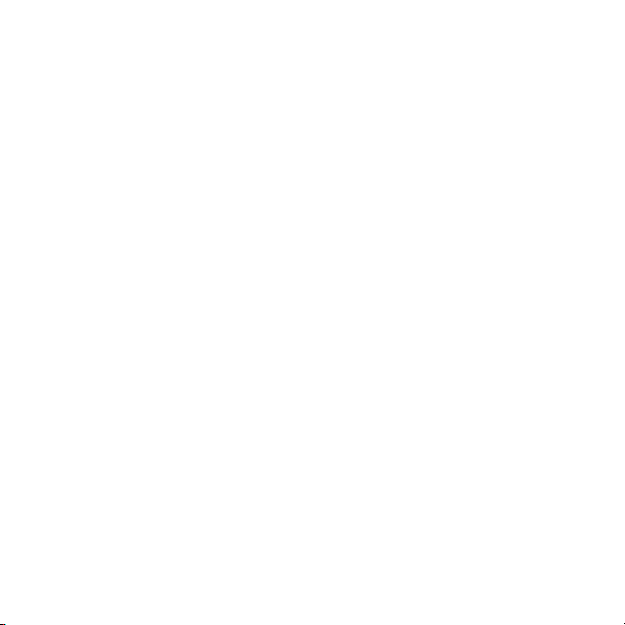
SUUNTO AMBIT2 R 1.0
USER GUIDE
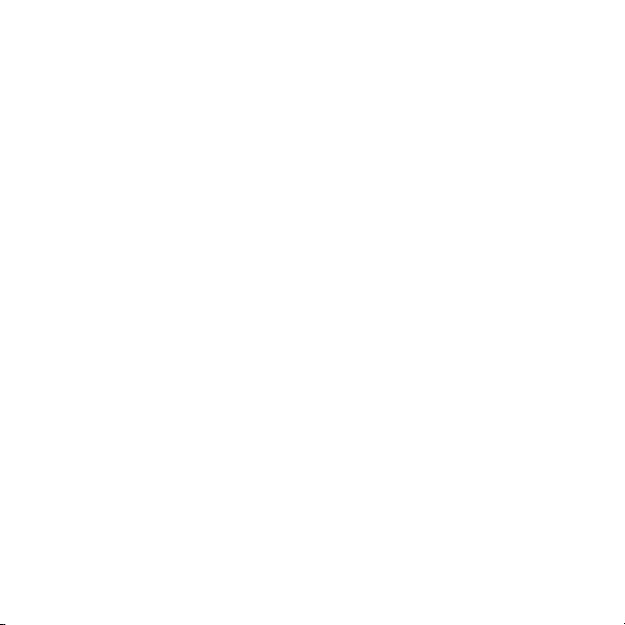
1 SAFETY ............................................................................................................................ 5
2 Welcome ......................................................................................................................... 7
3 Display icons and segments .................................................................................... 8
4 Using buttons ................................................................................................................ 9
4.1 Using backlight and button lock ............................................................... 10
5 Getting started ........................................................................................................... 12
6 Customizing your Suunto Ambit2 R ................................................................... 14
6.1 Connecting to Movescount .......................................................................... 14
6.2 Updating your Suunto Ambit2 R ................................................................ 15
6.3 Custom sport modes ...................................................................................... 16
6.4 Suunto Apps ...................................................................................................... 18
6.5 Inverting display .............................................................................................. 19
6.6 Adjusting display contrast ........................................................................... 20
7 Using time mode ....................................................................................................... 22
7.1 Changing time settings ................................................................................. 22
7.2 Using GPS timekeeping ................................................................................ 26
8 Timers ............................................................................................................................ 28
8.1 Activating stopwatch ..................................................................................... 29
8.2 Using stopwatch .............................................................................................. 30
8.3 Countdown timer ............................................................................................ 31
9 Using sport modes .................................................................................................... 33
9.1 Sport modes ...................................................................................................... 33
9.2 Additional options in sport modes ........................................................... 34
9.3 Using heart rate belt ...................................................................................... 35
9.4 Putting on heart rate belt ............................................................................ 36
9.5 Starting exercise ............................................................................................. 37
9.6 During exercise ................................................................................................ 39
9.6.1 Recording tracks .................................................................................... 40
2
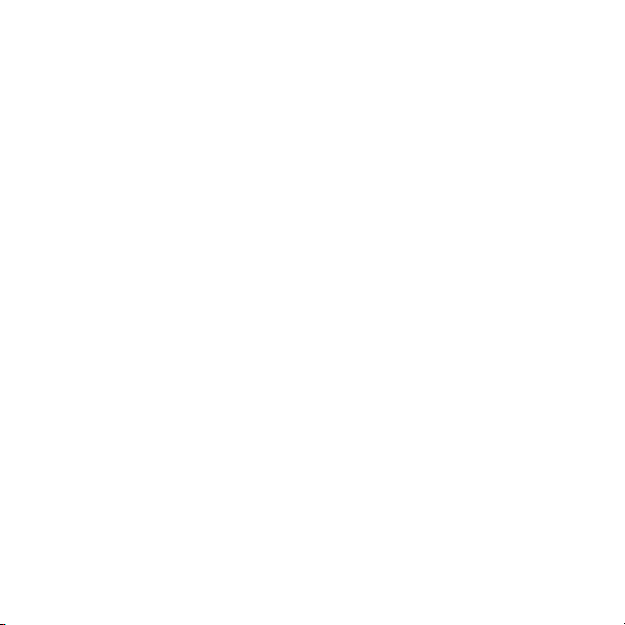
9.6.2 Making laps ............................................................................................. 40
9.6.3 Recording altitude ................................................................................ 41
9.6.4 Using compass during exercise ....................................................... 43
9.6.5 Using interval timer ............................................................................. 44
9.6.6 Navigating during exercise ............................................................... 45
9.6.7 Finding back during exercise ........................................................... 46
9.6.8 Using Track back ................................................................................... 48
9.6.9 Autopause ................................................................................................ 49
9.7 Viewing logbook after exercise ................................................................. 50
9.7.1 Memory left indicator .......................................................................... 52
9.7.2 Dynamic exercise summary .............................................................. 53
9.7.3 Recovery time ........................................................................................ 53
9.8 Using planned moves .................................................................................... 54
10 FusedSpeed ............................................................................................................... 57
11 Navigation ................................................................................................................. 59
11.1 Using GPS ........................................................................................................ 60
11.1.1 Getting GPS signal ............................................................................. 60
11.1.2 GPS grids and position formats ..................................................... 61
11.1.3 GPS accuracy and power saving ................................................... 62
11.2 Checking your location ............................................................................... 63
11.3 POI navigation ............................................................................................... 64
11.3.1 Adding your location as a point of interest (POI) .......................
64
11.3.2 Navigating to a point of interest (POI) ....................................... 67
11.3.3 Deleting a point of interest (POI) ................................................. 70
11.4 Route navigation .......................................................................................... 72
11.4.1 Adding a route ..................................................................................... 72
11.4.2 Navigating a route ............................................................................. 73
3
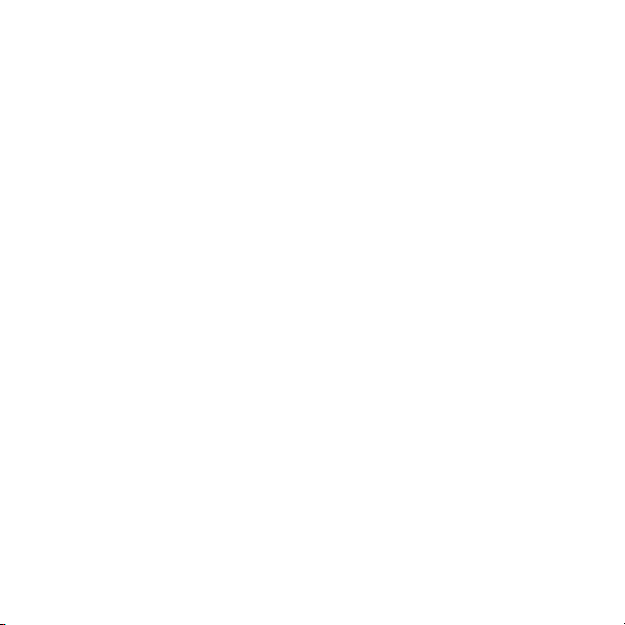
11.4.3 During navigation .............................................................................. 77
11.4.4 Deleting a route .................................................................................. 79
12 Using 3D compass .................................................................................................. 80
12.1 Calibrating compass .................................................................................... 81
12.2 Setting declination value .......................................................................... 82
13 Adjusting settings ................................................................................................... 85
13.1 Service menu .................................................................................................. 88
14 Pairing POD/heart rate belt ............................................................................... 91
14.1 Using Foot POD ............................................................................................. 93
15 Icons ............................................................................................................................ 95
16 Care and maintenance .......................................................................................... 98
16.1 Water resistance ........................................................................................... 98
16.2 Charging the battery ................................................................................... 99
16.3 Replacing HR belt battery ...................................................................... 101
17 Technical specifications .................................................................................... 102
17.1 Trademark ..................................................................................................... 103
17.2 FCC compliance .......................................................................................... 103
17.3 IC ...................................................................................................................... 104
17.4 CE ..................................................................................................................... 104
17.5 Copyright ....................................................................................................... 104
17.6 Patent notice ............................................................................................... 105
17.7 Warranty ........................................................................................................ 105
Index ............................................................................................................. 109
4
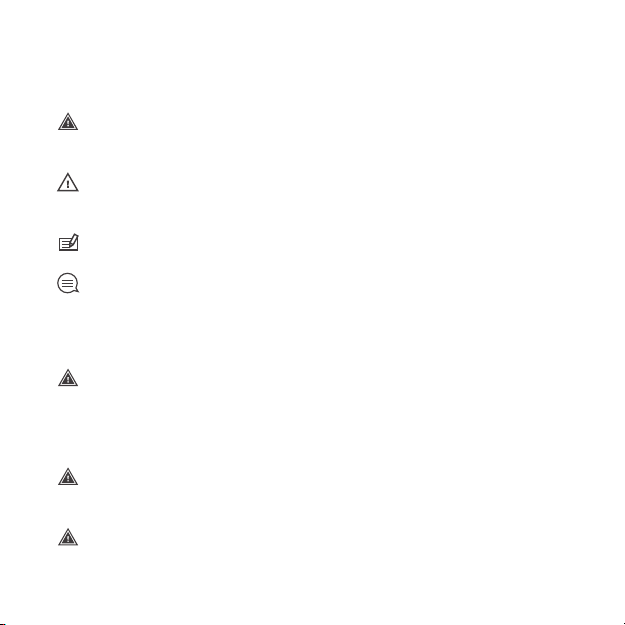
1 SAFETY
Types of safety precautions
WARNING: - is used in connection with a procedure or situation that may
result in serious injury or death.
CAUTION: - is used in connection with a procedure or situation that will
result in damage to the product.
NOTE: - is used to emphasize important information.
TIP: - is used for extra tips on how to utilize the features and functions of
the device.
Safety precautions
WARNING: ALLERGIC REACTIONS OR SKIN IRRITATIONS MAY OCCUR
WHEN PRODUCT IS IN CONTACT WITH SKIN, EVEN THOUGH OUR PRODUCTS
COMPLY WITH INDUSTRY STANDARDS. IN SUCH EVENT, STOP USE
IMMEDIATELY AND CONSULT A DOCTOR.
WARNING: ALWAYS CONSULT YOUR DOCTOR BEFORE BEGINNING AN
EXERCISE PROGRAM. OVEREXERTION MAY CAUSE SERIOUS INJURY.
WARNING: ONLY FOR RECREATIONAL USE.
5
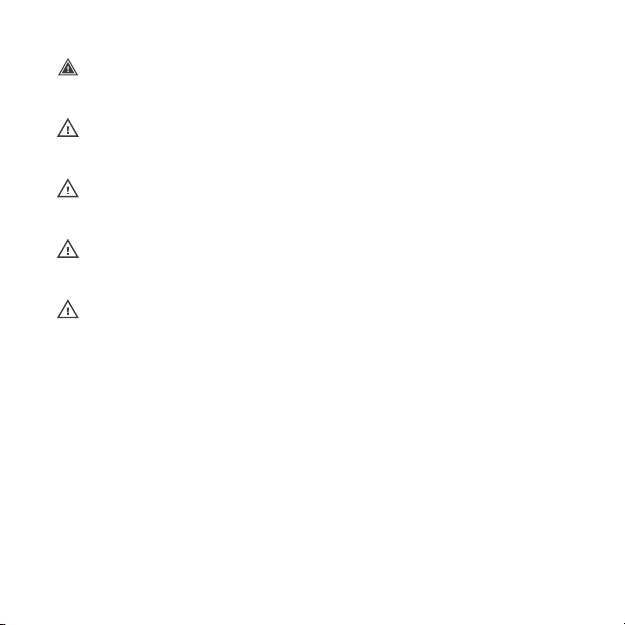
WARNING: DO NOT ENTIRELY RELY ON THE GPS OR BATTERY LIFETIME,
ALWAYS USE MAPS AND OTHER BACKUP MATERIAL TO ENSURE YOUR SAFETY.
CAUTION: DO NOT APPLY SOLVENT OF ANY KIND TO THE PRODUCT, AS
IT MAY DAMAGE THE SURFACE.
CAUTION: DO NOT APPLY INSECT REPELLENT ON THE PRODUCT, AS IT
MAY DAMAGE THE SURFACE.
CAUTION: DO NOT THROW THE PRODUCT AWAY, BUT TREAT IT AS
ELECTRONIC WASTE TO PRESERVE THE ENVIRONMENT.
CAUTION: DO NOT KNOCK OR DROP THE DEVICE, AS IT MAY BE DAMAGED.
6
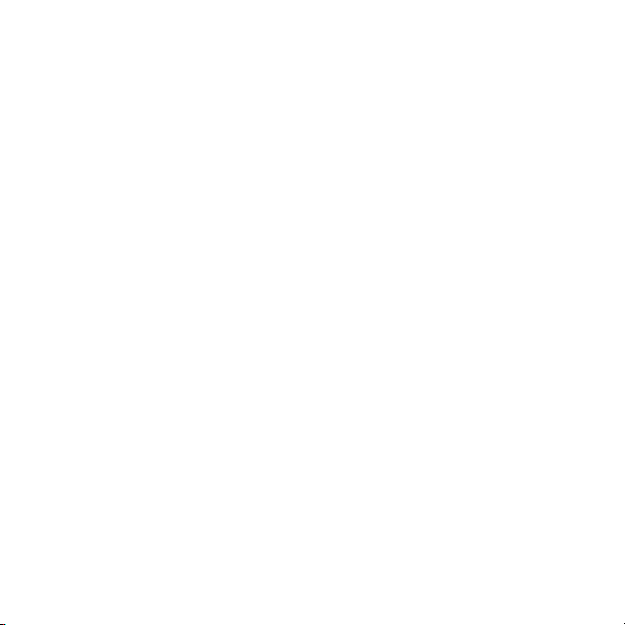
2 WELCOME
Suunto Ambit2 R is optimized for your perfect running experience. Built-in
GPS and accelerometer provide accurate pace, speed, cadence and distance,
while full route navigation offers you the freedom to explore. Heart rate
monitoring, training plans and running apps make it easy to improve and
keep track of every aspect of your performance. Discover a new dimension
of running!
7
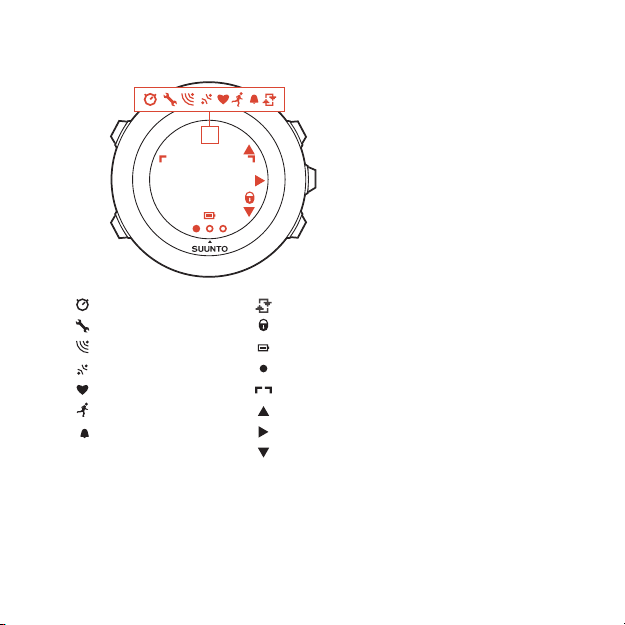
3 DISPLAY ICONS AND SEGMENTS
chronograph
settings
signal strength
pairing
heart rate
sport mode
alarm
interval timer
button lock
battery
current screen
button indicators
up / increase
next / confirm
down / decrease
For a complete list of icons in Suunto Ambit2 R, see Chapter 15 Icons on
page 95.
8
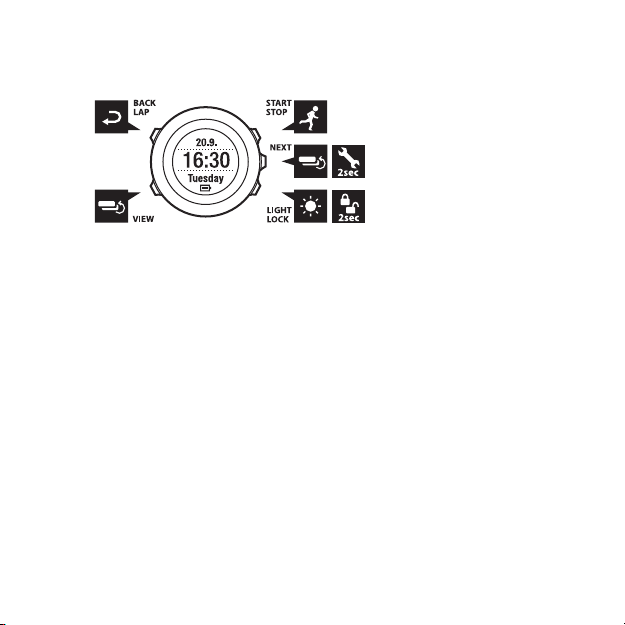
4 USING BUTTONS
Suunto Ambit2 R has five buttons which allow you to access all the features.
[Start Stop]:
•
access the start menu
•
pause or resume an exercise or timer
•
keep pressed to stop and save an exercise
•
increase a value or move up in the settings
[Next]:
•
change between displays
•
keep pressed to access/exit the options menu
•
keep pressed to access/exit the options menu in sport modes
•
accept a setting
[Light Lock]:
•
activate the backlight
•
keep pressed to lock/unlock the buttons
•
decrease a value or move down in the settings
[View]:
•
change views in TIME mode and during exercise
•
keep pressed to invert the display from light to dark and vice versa
9
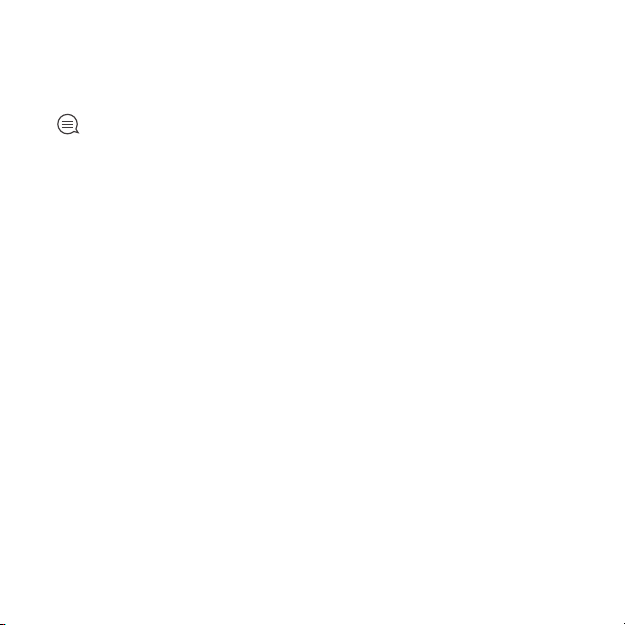
[Back Lap]:
•
return to the previous step
•
add a lap during exercise
TIP: When changing the values, you can increase the speed by keeping
[Start Stop] or [Light Lock] pressed until the values start to scroll faster.
4.1 Using backlight and button lock
You can set the backlight to Normal, Off, Toggle or Night mode. For
information on the backlight settings, see Chapter 13 Adjusting settings on
page 85.
To activate the backlight:
•
In Normal mode, press [Light Lock] to activate the backlight. The
backlight stays on for a few seconds.
•
In Toggle mode, press [Light Lock] to activate the backlight. The
backlight stays on until you press [Light Lock] again.
•
In Night mode, press any button to activate the backlight.
You can set the button lock to All buttons or Actions only separately for
TIME mode and sport modes. For more information on the button lock
settings, see Chapter 13 Adjusting settings on page 85 .
Keep [Light Lock] pressed to lock or unlock the buttons.
10
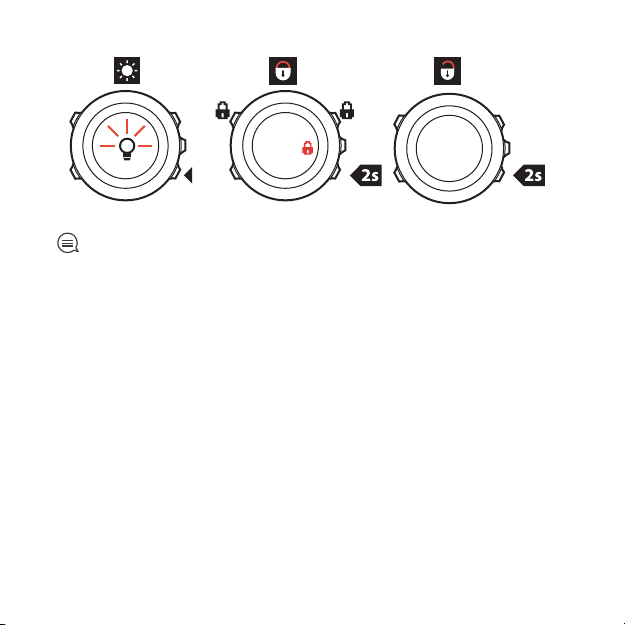
TIP: Select Actions only for sport modes to avoid accidentally starting or
stopping your log. When the [Back Lap] and [Start Stop] buttons are locked, you
can still activate the backlight by pressing [Light Lock], change between the
displays by pressing [Next] and views by pressing [View].
11
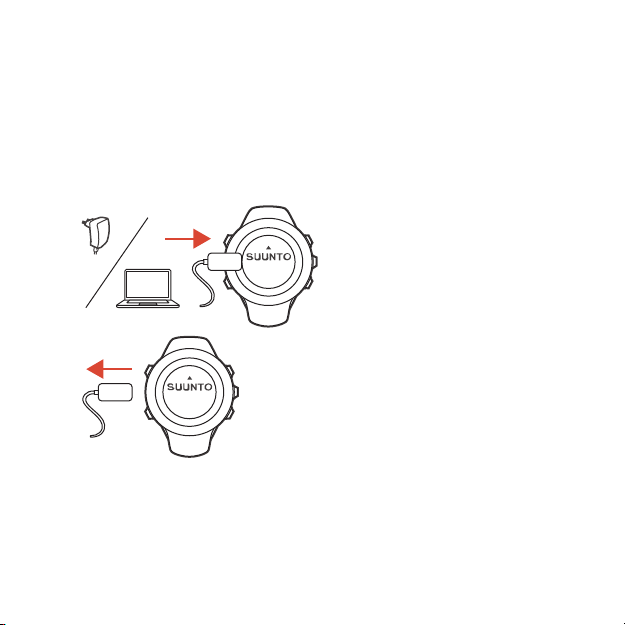
5 GETTING STARTED
Your Suunto Ambit2 R wakes up automatically when you attach it to your
computer or a USB charger using the supplied USB cable.
Fully charging an empty battery takes about 2-3 hours. First time charging
takes at least 5 hours. During charging with the USB cable the buttons are
locked.
To start using your watch:
1.
2.
12
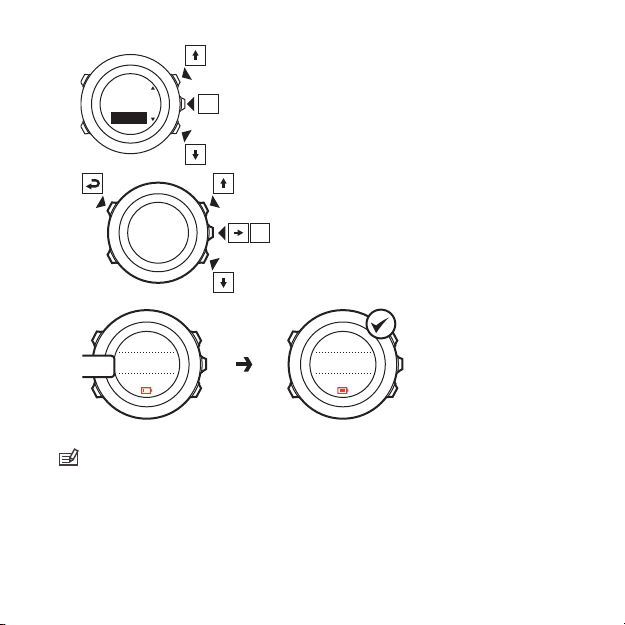
3.
Language
English
Step 1/4
Units
min. 5h
16:30
Tuesday
20.9.
16:30
Tuesday
20.9.
4.
5.
NOTE: Battery full notification is displayed when the charging is complete.
13
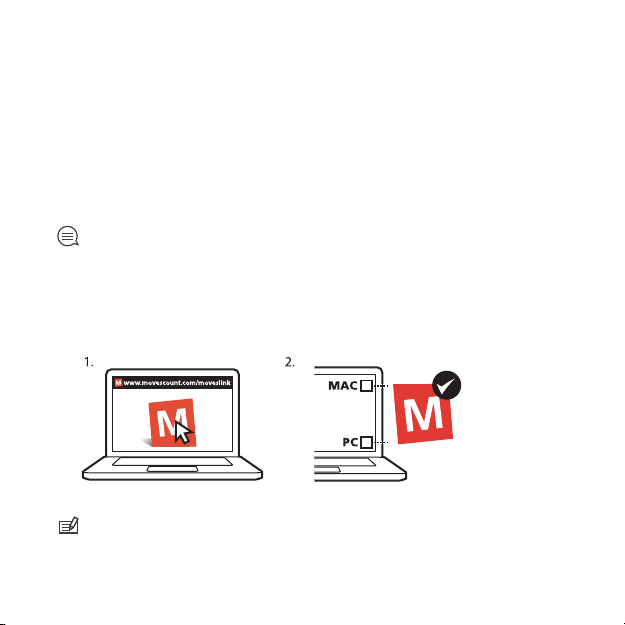
6 CUSTOMIZING YOUR SUUNTO AMBIT2 R
6.1 Connecting to Movescount
http://www.movescount.com/ is your free personal diary and online sports
community that offers you a rich set of tools to manage your daily activities
and create engaging stories about your experiences. Movescount allows you
to transfer your recorded exercise logs from your Suunto Ambit2 R to
Movescount and customize the watch to best meet your needs.
TIP: Connect to Movescount to get the latest software to your Suunto Ambit2
R, in case there is an update available.
Start by installing Moveslink:
1. Go to www.movescount.com/moveslink.
2. Download, install and activate the latest version of Moveslink.
NOTE: A Moveslink icon is visible on your computer's display when
Moveslink is active.
14
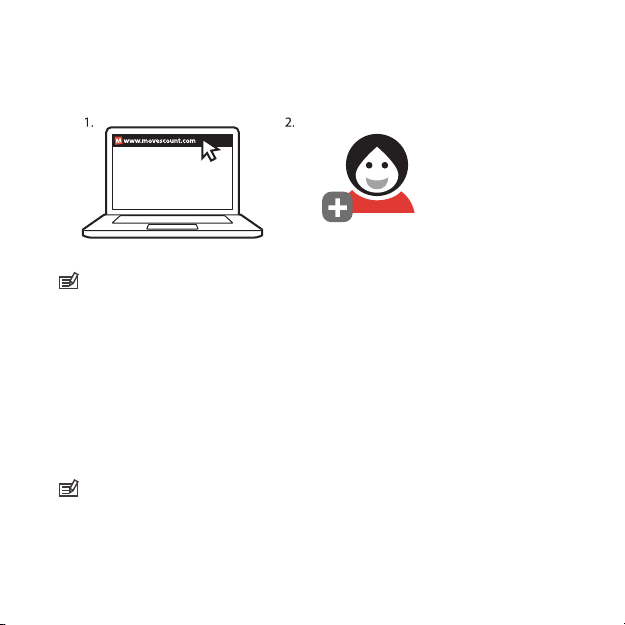
To register to Movescount:
1. Go to www.movescount.com.
2. Create your account.
NOTE: The first time your Suunto Ambit2 R is connected to Movescount all
information (including the watch settings) is transferred from the watch to your
Movescount account. The next time you connect your Suunto Ambit2 R to your
Movescount account, the changes in settings and sport modes you made in
Movescount and in the watch will be synchronized.
6.2 Updating your Suunto Ambit2 R
You can update your Suunto Ambit2 R software automatically in
Movescount.
NOTE: When you update your Suunto Ambit2 R software, all the existing
logs are automatically moved to Movescount and deleted from the watch.
To update your Suunto Ambit2 R software:
15
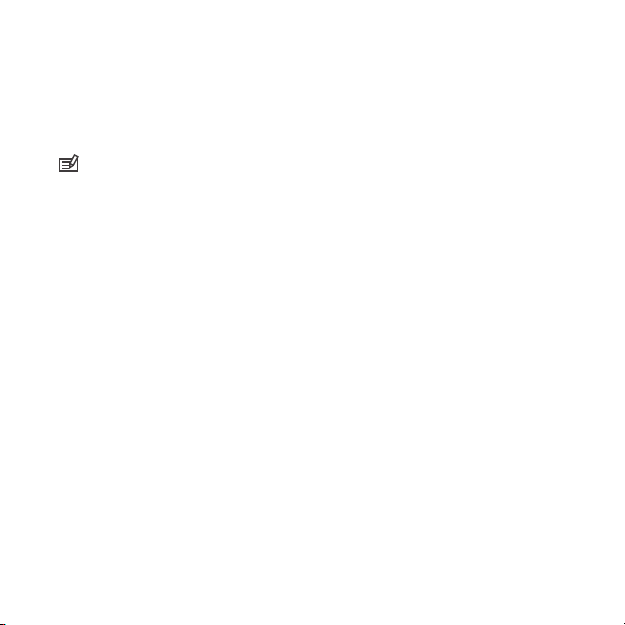
1. Go to www.movescount.com/moveslink and install the Moveslink
application.
2. Connect your Suunto Ambit2 R to your computer with the Suunto USB
cable. The Moveslink application will automatically check for software
updates. If an update is available, your watch will be updated.
NOTE: You can use the Moveslink application without registering to
Movescount. However, Movescount greatly extends the usability, personalization
and settings options of your Suunto Ambit2 R. It also visualizes recorded tracks
and other data from your activities. Therefore, it is recommended to create a
Movescount account in order to utilize the full potential of the watch.
6.3 Custom sport modes
In addition to the default sport modes stored in the watch (see
Section 9.1 Sport modes on page 33), you can create and edit custom sport
modes in Movescount.
A custom sport mode can contain 1 to 8 different sport mode displays. You
can choose which data appears on each display from a comprehensive list.
You can customize, for example, sports-specific heart rate limits, autolap
distance, or the recording rate to optimize accuracy and battery duration.
Any sport mode with GPS activated can also use the Quick Navigation option.
By default, this option is off. When you select POI or Route, you get a popup list of the POIs or routes you have defined in your watch at the start of
your exercise.
You can transfer up to 10 different sport modes created in Movescount to
your Suunto Ambit2 R. Only one sport mode can be active at a time.
16

TIP: You can also edit the default sport modes in Movescount.
You can set your watch to automatically scroll through your sport mode
displays using Autoscroll. Activate the feature and define how long the
displays are shown on your custom sport mode in Movescount. You can turn
Autoscroll on or off during exercise without any effect on your Movescount
settings.
To set Autoscroll on/off during exercise:
1. While you are in a sport mode, keep [Next] pressed to access the options
menu.
2. Scroll to ACTIVATE with [Light Lock] and select with [Next].
3. Scroll to Autoscroll with [Start Stop] and select with [Next].
4. Press [Start Stop] or [Light Lock] to set AutoscrollOn/Off and accept with
[Next].
17
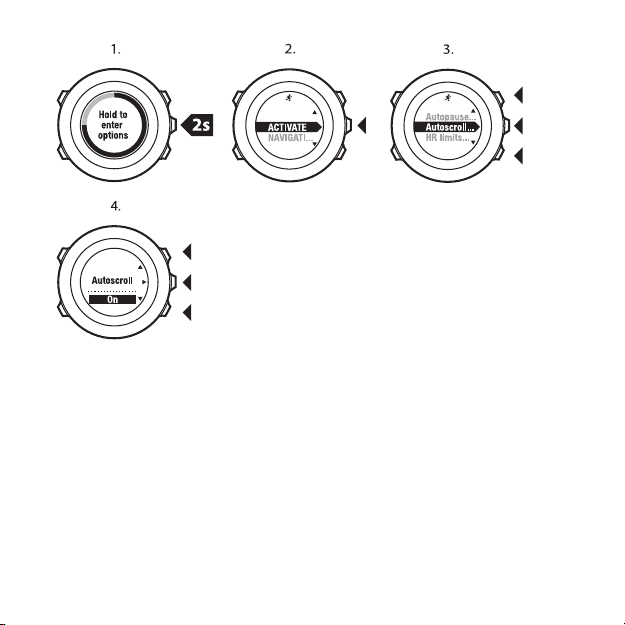
6.4 Suunto Apps
Suunto Apps allow you to further customize your Suunto Ambit2 R. Visit
Suunto App Zone in Movescount to find Apps, such as various timers and
counters, available for your use. If you cannot find what you need, create
your own App with Suunto App Designer. You can create Apps, for example,
for calculating your estimated marathon result, or the slope grade of your
skiing route.
To add Suunto Apps to your Suunto Ambit2 R:
18
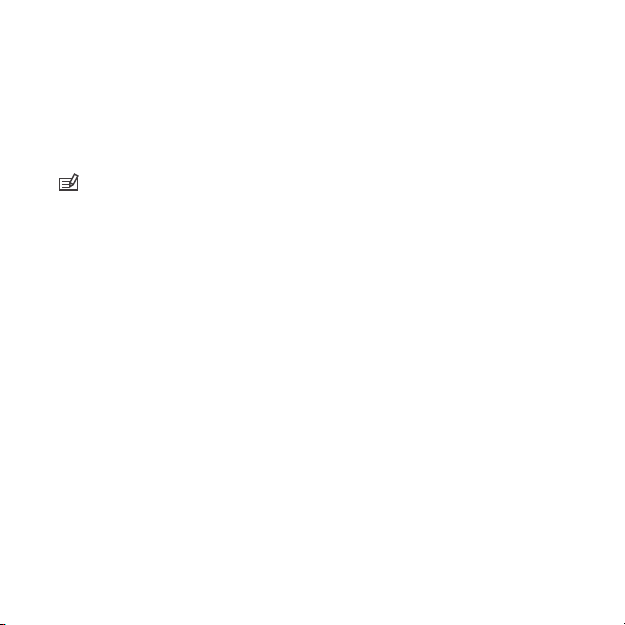
1. Go to the PLAN & CREATE section in Movescount community and select
App Zone to browse existing Suunto Apps. To create your own App, go
to the PLAN & CREATE section of your profile and select App Designer.
2. Add Suunto App to a sport mode. Connect your Suunto Ambit2 R to your
Movescount account to synchronize Suunto App to the watch. The added
Suunto App will show the result of its calculation while you exercise.
NOTE: You can add up to five Suunto Apps to each sport mode.
6.5 Inverting display
You can invert the display of your Suunto Ambit2 R from light to dark or vice
versa.
To invert the display in the settings:
1. Keep [Next] pressed to enter the options menu.
2. Press [Next] to enter the GENERAL settings.
3. Press [Next] to enter Tones/display.
4. Scroll to Invert display with [Start Stop] and accept with [Next].
19
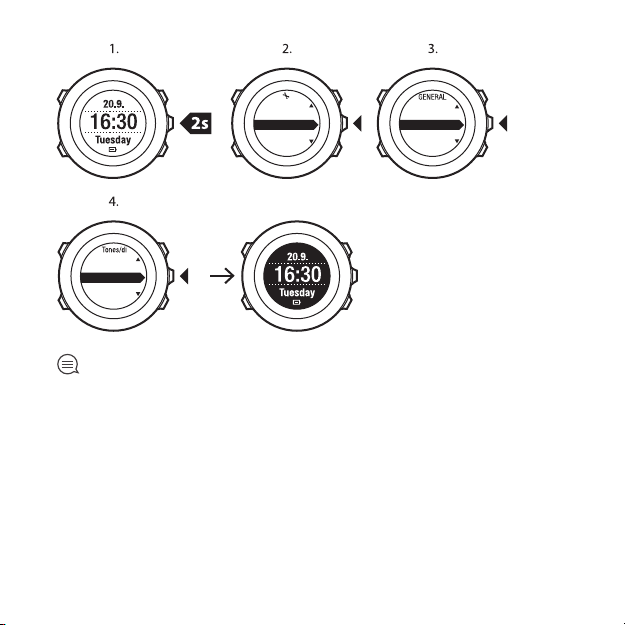
Formats
Time/date
Tones/dis...
Compass
Map
PERSONAL
GENERAL
PAIR
Backlight
Display co...
Invert disp ...
Button lock
Tones
TIP: You can also invert the display of your Suunto Ambit2 R by keeping
[View] pressed while you are in TIME mode, a sport mode, navigating, or using
the stopwatch and timers.
6.6 Adjusting display contrast
You can increase or decrease the display contrast of your Suunto Ambit2 R.
To adjust the display contrast in the settings:
1. Keep [Next] pressed to enter the options menu.
2. Press [Next] to enter the GENERAL settings.
3. Press [Next] to enter Tones/display.
20
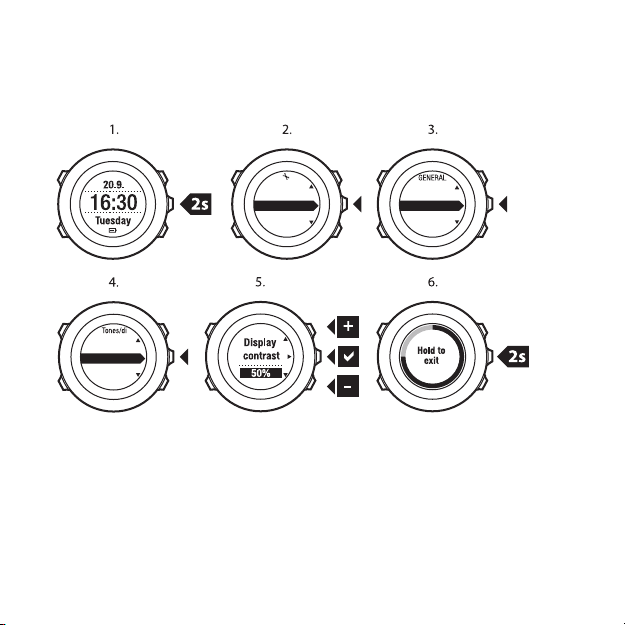
4. Scroll to Display contrast with [Light Lock] and enter with [Next].
Formats
Time/date
Tones/dis...
Compass
Map
PERSONAL
GENERAL
PAIR
Tones
Backlight
Display co...
Invert disp...
Button lock
5. Increase the contrast with [Start Stop], or decrease it with [Light Lock].
6. Go back to the settings with [Back Lap], or keep [Next] pressed to exit
the options menu.
21
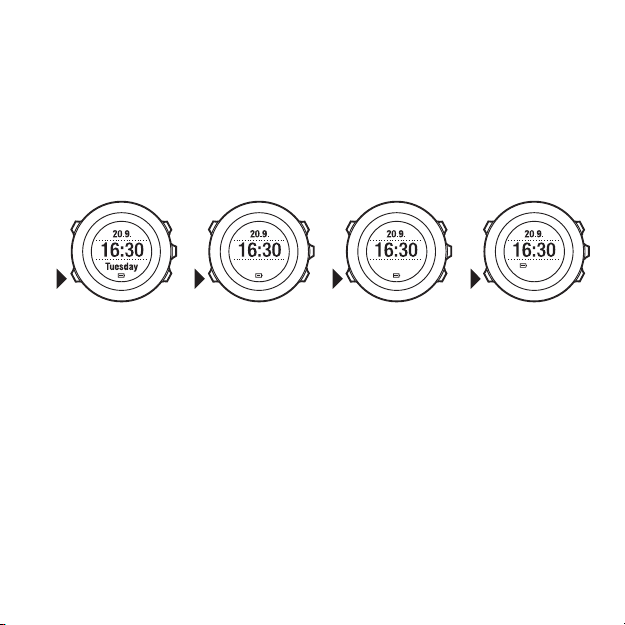
7 USING TIME MODE
17:30 100
%
12
TIME mode includes time measurement functions.
TIME mode shows you the following information:
•
top row: date
•
middle row: time
•
bottom row: toggle between weekday, seconds, dual time and battery
level with [View].
7.1 Changing time settings
To access the time settings:
1. Keep [Next] pressed to enter the options menu.
2. Press [Next] to enter GENERAL.
3. Scroll to Time/date using [Start Stop] and enter with [Next].
22
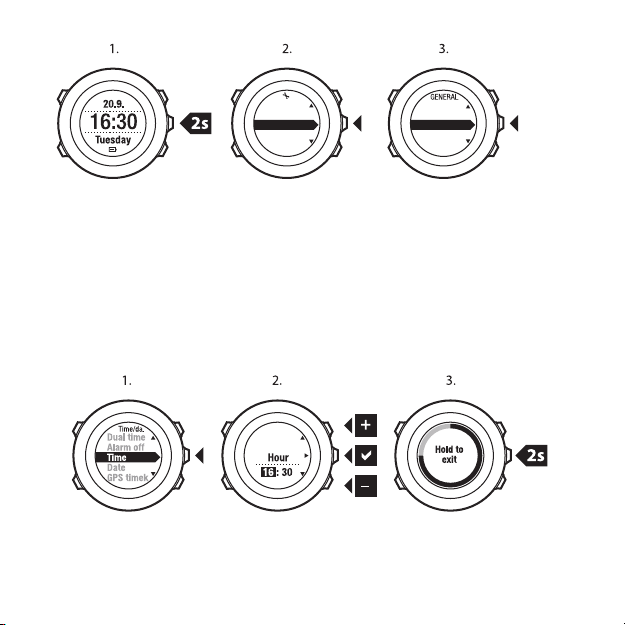
Maps
Formats
Time/date
Tones/dis...
Compass
PERSONAL
GENERAL
PAIR
Setting time
The current time is shown in the middle row of the TIME mode display.
To set the time:
1. In the options menu, go to GENERAL, then to Time/date and Time.
2. Change the hour and minute values with [Start Stop] and [Light Lock].
Accept with [Next].
3. Go back to the settings with [Back Lap], or keep [Next] pressed to exit
the options menu.
Setting date
The current date is shown on the top row of the TIME mode display.
23
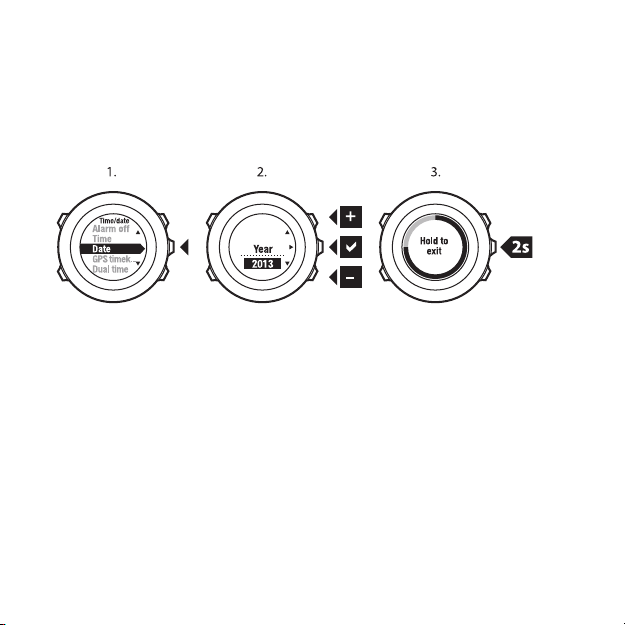
To set the date:
1. In the options menu, go to GENERAL, then to Time/date and Date.
2. Change the year, month and day values with [Start Stop] and [Light
Lock]. Accept with [Next].
3. Go back to the settings with [Back Lap], or keep [Next] pressed to exit
the options menu.
Setting dual time
Dual time allows you to keep track of the current time in a second time zone,
for example, when travelling. Dual time is displayed on the bottom row of
the TIME mode display and you can access it by pressing [View].
To set the dual time:
1. In the options menu, go to GENERAL, then to Time/date and Dual time.
2. Change the hour and minute values with [Start Stop] and [Light Lock].
Accept with [Next].
3. Go back to the settings with [Back Lap], or keep [Next] pressed to exit
the options menu.
24
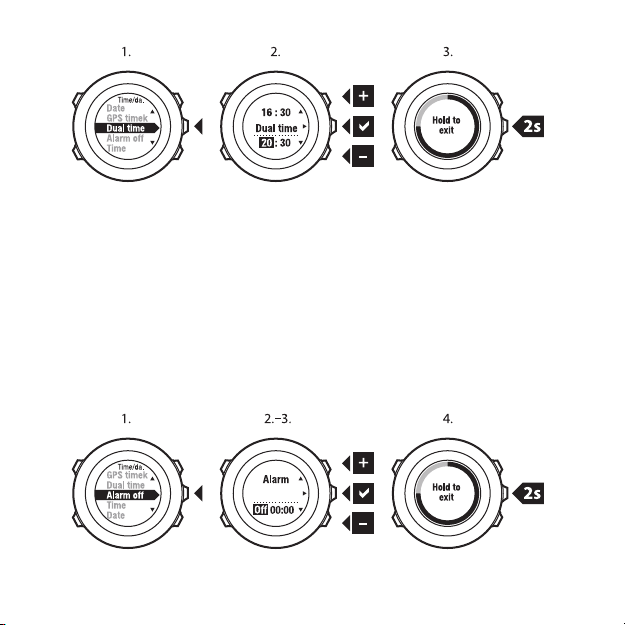
Setting alarm
You can use your Suunto Ambit2 R as an alarm clock.
To access the alarm clock and set the alarm:
1. In the options menu, go to GENERAL, then to Time/date and Alarm.
2. Set the alarm on or off with [Start Stop] or [Light Lock]. Accept with
[Next].
3. Set the hours and minutes with [Start Stop] and [Light Lock]. Accept with
[Next].
4. Go back to the settings with [Back Lap], or keep [Next] pressed to exit
the options menu.
25
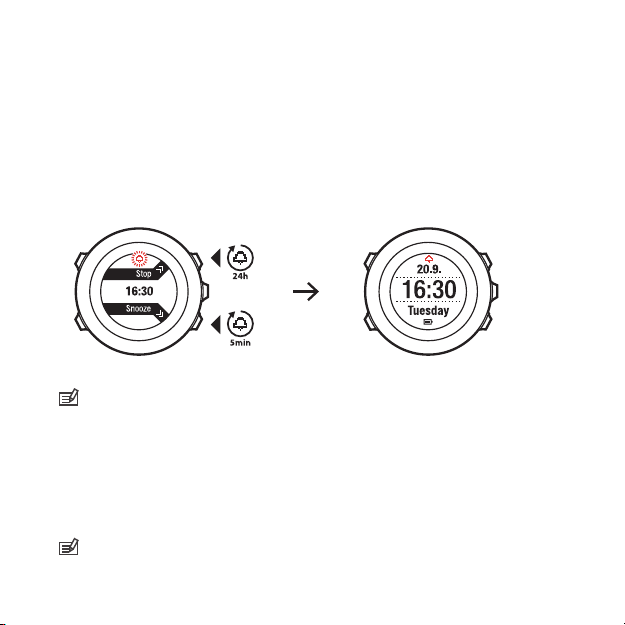
When the alarm is switched on, the alarm symbol is shown on most of the
displays.
When the alarm sounds, you can:
•
Select Snooze by pressing [Light Lock]. The alarm stops and restarts
every 5 minutes until you stop it. You can snooze up to 12 times for a
total of 1 hour.
•
Select Stop by pressing [Start Stop]. The alarm stops and restarts the
same time the following day, unless you switch the alarm off in the
settings.
NOTE: When snoozing, the alarm icon blinks in TIME mode.
7.2 Using GPS timekeeping
GPS timekeeping corrects the offset between your Suunto Ambit2 R and the
GPS time. GPS timekeeping corrects the time automatically once a day, or
after you have adjusted the time manually. Also the dual time is corrected.
NOTE: GPS timekeeping corrects the minutes and seconds, but not the hours.
26
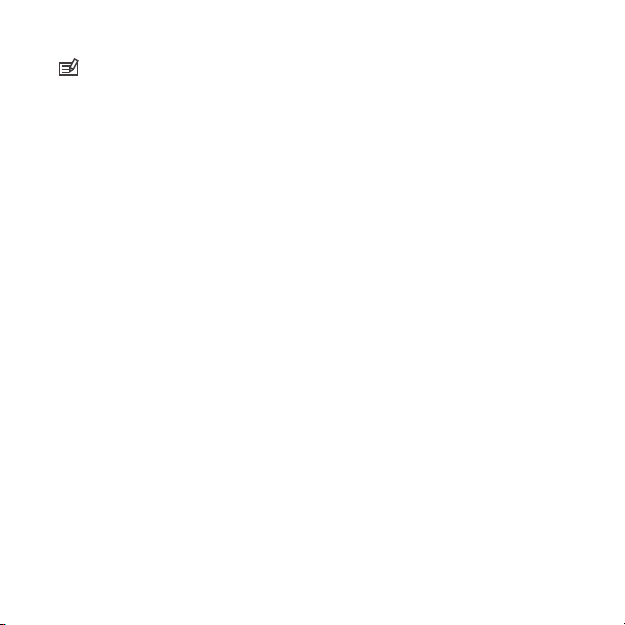
NOTE: GPS timekeeping corrects the time accurately, if it is less than 7.5
minutes wrong. If the time is wrong more than that, GPS timekeeping corrects
it to the closest 15 minutes.
GPS timekeeping is activated by default. To deactivate it:
1. Keep [Next] pressed to enter the options menu.
2. Press [Next] to enter GENERAL.
3. Scroll to Time/date and then to GPS timekeeping using [Start Stop].
Enter with [Next].
4. Set GPS timekeeping Off with [Start Stop] or [Light Lock]. Accept with
[Next].
27
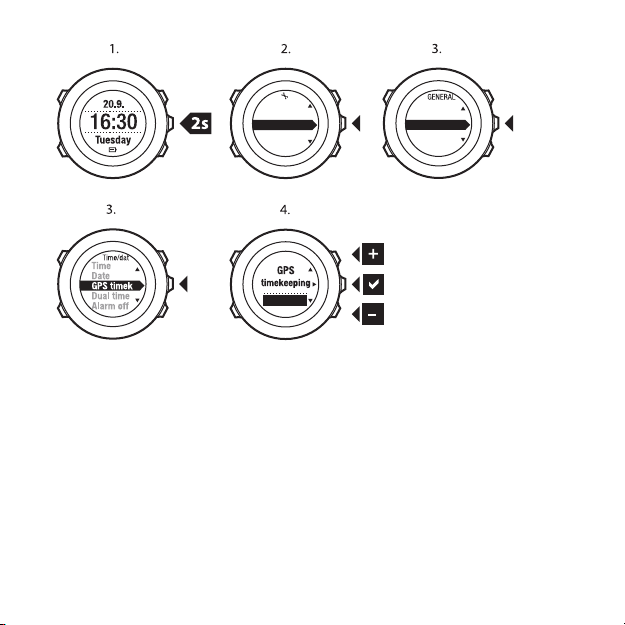
Map
Formats
Time/date
Tones/dis...
Compass
PERSONAL
GENERAL
PAIR
Off
28
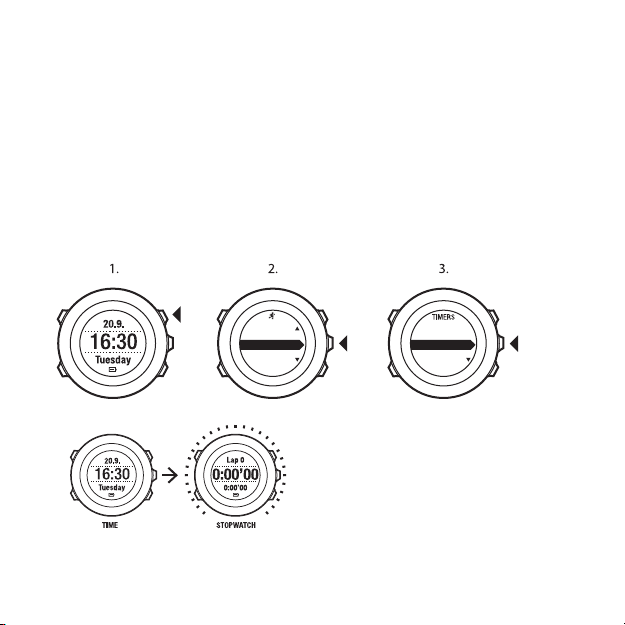
8 TIMERS
Stopwatch
Countdown
EXERCISE
TIMERS
LOGBOOK
8.1 Activating stopwatch
The stopwatch allows you to measure time without starting an exercise.
After you have activated the stopwatch, it is shown as an additional display
after the TIME mode.
To activate/deactivate the stopwatch:
1. Press [Start Stop] to enter the start menu.
2. Scroll to TIMERS with [Light Lock] and enter with [Next].
3. Press [Next] to select Stopwatch.
29
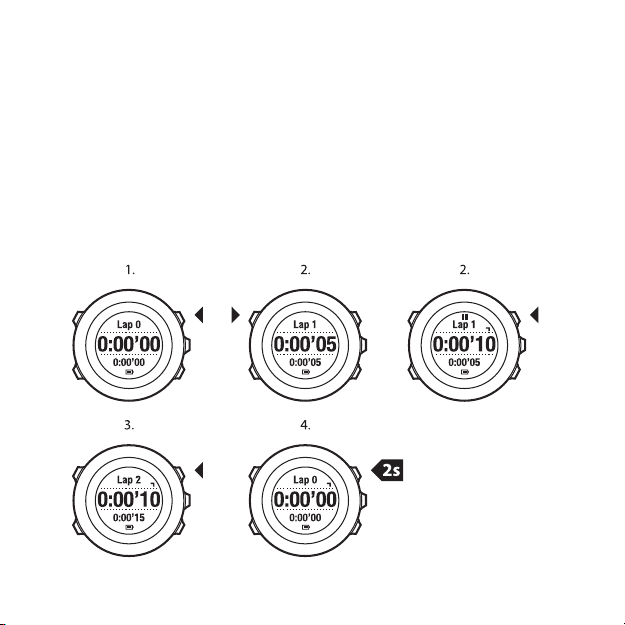
8.2 Using stopwatch
To use the stopwatch:
1. In the activated stopwatch display, press [Start Stop] to start measuring
time.
2. Press [Back Lap] to make a lap, or press [Start Stop] to pause the
stopwatch. To view the lap times, press [Back Lap] when the stopwatch
is paused.
3. Press [Start Stop] to continue.
4. To reset the time, keep [Start Stop] pressed when the stopwatch is
paused.
30
