Page 1

FaceStation
User Manual
www.supremainc.com
Version V1.3
Page 2

2
Important Safety Information
Carefully review the information within the user manual before installing/operating the device.
Pay careful attention to the warning and cautions below as they are here to prevent any risk/damage to any person(s) or property associated with the device.
Caution
Failure to heed these cautions may lead to minor injury or damage the device.
Installation
Do not leave cables (especially power cables) exposed to the outer environment.
Do not install the device near objects with a strong magnetic field such as
magnets, computer monitors (especially CRT), TV screens, and speakers.
Secure I/O, the electrical locking d evice and access controller must use
independent power source.
Usage
Do not apply heavy pressure to or use sharp objects with the touchscreen LCD.
Do not drop or apply any physical shock /impact to the device.
Regularly clean the product with a soft dry cloth; avoid benzene or a lcohol.
Warning
Failure to heed these warnings may lead to serious injury or even death!
Installation
Do not insta ll the device near a reas with direct sunlight, high humidity, soot or dust.
Do not insta ll the device near heat sources such as radiators, heat registers, and stoves.
Do not install the device near areas of large electromagnetic interference.
Usage
Do not disassemble, repair or reconstruct the device.
Contact your nearest Suprema dealer for technical suppor t.
Do not obstruct or place wet objects near/on the vent.
Do not place liquids such as water, beverages and other solutions near/on the device.
Only use the device its intended use.
Page 3

3
Contents
1 Getting Started ................................................6
Features ............................................................................ 7
Components ...................................................................... 8
Optional Accessories ......................................................................... 9
Product Description ...........................................................10
Dimensions .......................................................................12
2 Installation .................................................... 13
Installation Precautions ......................................................14
Basic Installation .............................................................. 15
3 Connections .................................................. 16
Cable Specifications ..........................................................17
Power Cable .................................................................................... 17
RS232 Cable .................................................................................... 17
Relay Cable .....................................................................................17
RS485 Cable .................................................................................... 17
Wiegand Cable ................................................................................. 17
Analogue Video Phone Cable ............................................................17
Switch Cable ................................................................................... 17
Power Connection .............................................................18
Wireless LAN Connection ..................................................18
Ethernet Connections ........................................................19
Connecting with a PC ...................................................................... 19
Connecting with Hub ....................................................................... 19
RS485 Connections ......................................................... 20
Connecting with a PC .......................................................................20
Connecting with Secure I/O ...............................................................20
Connecting with Other Devices .........................................................20
RS232 Connection ............................................................21
Relay Connections ........................................................... 22
Connecting with a Fail Safe Lock ...................................................... 22
Connecting with a Fail Secure Lock ..................................................22
Connecting with Automatic Doors .....................................................22
Input Connection ............................................................. 23
Wiegand Connections ...................................................... 23
Connecting a Wiegand Input ............................................................23
Connecting a Wiegand Output .......................................................... 24
Mini USB Connection ........................................................24
USB Connection .............................................................. 25
Analogue Video Phone Connection .................................... 25
Page 4

4
Contents
4 Device Configuration ..................................... 26
FaceStation Menu Tree .................................................... 27
Network Settings ............................................................. 28
Setting TCP/IP .................................................................................28
Setting Server ..................................................................................29
Setting Serial Communication ...........................................................29
Setting USB ....................................................................................30
Using USB Memory Device ...............................................................30
Setting WLAN (Only for wireless models) ............................................31
Operation Mode Settings ...................................................31
Face Authentication Mode .................................................................32
Card Authentication Mode .................................................................32
ID Authentication Mode ....................................................................33
Setting General Operational Parameters .............................................33
Time and At tenda nce Mode .............................................................. 34
Device Settings ............................................................... 34
Setting Face Authentication Settings ..................................................35
Setting Interphone ............................................................................36
Setting Time ....................................................................................38
Checking Device Information ............................................................38
Checking Memory Status .................................................................38
TouchScreen Calibration ..................................................................39
Device Reset ....................................................................................39
Factory Default .................................................................................39
Camera ..........................................................................................39
Display and Sound Settings .............................................. 40
Theme ............................................................................................40
Background ....................................................................................40
Voice Instruction .............................................................................40
Menu Timeout .................................................................................40
Pop-Up Time .................................................................................. 40
Backlight Timeout ............................................................................ 41
Volume ...........................................................................................41
Language ....................................................................................... 41
Central Time Display .........................................................................41
Date Display ................................................................................... 41
Authentication Alert .......................................................................... 41
Page 5

Contents
5
5 Device Operation ...........................................42
Basic Screen Views .......................................................... 43
Face Authentication Screen ..............................................................43
Home Screen ..................................................................................43
Device Status Screen .......................................................................44
User Management ............................................................. 45
User Registration .............................................................................45
Modifying User Information ..............................................................48
Deleting a User ...............................................................................49
Deleting All Users ............................................................................50
Searching for a User ........................................................................ 50
Checking User Capacity ..................................................................50
Authentication Modes .........................................................51
Face Authentication Procedure ..........................................................51
Face Authentication Modes ..............................................................52
Card Authentication Modes ..............................................................52
ID Authentication Modes ...................................................................53
Using Time and Attendance .............................................................53
Checking Time and Attendance ........................................................54
Viewing Logs ................................................................... 54
Log List .......................................................................................... 54
Log Search ......................................................................................55
Delete All Logs ................................................................................55
Log Info ...........................................................................................55
Appendix ......................................................... 56
Specifications .................................................................. 57
Product Specifications ......................................................................57
Electric Specifications ......................................................................57
Troubleshooting ................................................................ 58
FCC Rules ....................................................................... 58
Device Font License ......................................................... 58
Quality Assurance ............................................................. 60
Index ................................................................................61
Page 6

1 Getting Started
Features
Components
Product Description
Dimensions
Page 7

7
Getting Started
Features
4.3" Touchscreen LCD
The 4.3" WVGA touchscreen LCD provides a robust and precise interface to an intuitive GUI allowing for easy operation and access to the
device.
Next Generation Face
Recognition Technology
By combining state-of-the-art technology with Suprema's proprietary algorithms, FaceStation provides querying speeds of up to 1:1000
matches per second. Using twin camera technology FaceStation is able to store both facial sta mps using a visual camera as well as complex
facial templates usi ng the IR camera.
Various Interface
Supported
FaceStation comes with a variety of net work interfaces such as TCP/IP, WiFi, RS485, RS232, Wiegand, and USB.
Video Phone
FaceStation's built-in camera, microphone and speaker provide the device with the ability to be integrated with conventional analogue video
phones, VoIP video phones or PC soft ware to create.
RF Card Support
Mifare Classic, Mifare Plus, and Mifare DesFire (CSN) cards are supported.
Powerful Dual-CPU
Architecture
A powerfu l 1.1GHz DSP is dedicated to handling facial template operations and a 667MHz RISC processor ensures uninterr upted device
operations.
Page 8

8
Getting Started
Components
FaceStation
Wall Mounting Bracket (1) Software CD (1)
Wall Mount Screws (4) PVC Anchors (4)
Ferrite Core (1) Power Cable (1)
RS232 Cable (1) Relay Cable (2)
RS485 Cable (2) Wiegand Cable (1)
Switch Cable (1) Video Phone Cable (1)
Page 9

Getting Started
9
PIN 1 : Voice Signal (Red)
PIN 2 : GND (Blue)
PIN 3 : Power (Yellow)
PIN 4 : Video Signal (White)
PIN 5 : Door Open (Orange)
PIN 6 : GND (Black)
S2
S1
4
3
2
6 5 4 3 2 1
Optional Accessories
Power Adapter Sec ure I/O RF Card Plastic Stand
Mifare reader/writer Video phone
RF
Wireless Access Point
(For Wireless Models Only)
Page 10

10
Getting Started
Product Description
Front
1
2
3
6
5
4
4
5
8
7
1
LCD Touchscreen
Used to display the device operating status and
device operation.
2
Call Button Used to place a call on the interphone.
3
Light LED Used as a general lighting.
4
Infrared (IR) LED Used as an IR light.
5
Camera Detects and captures a face image.
6
Proximity Sensor Determines the user's proximity.
7
Basic T&A Buttons
(F1 - F4)
Selects time and attendance events.
8
Microphone Used to communicate with the interphone.
Note
The RF antenna, us ed to scan R FID card s, is buil t around t he IR LEDs.
Page 11

Getting Started
11
Rear and Bot tom
1
2
3
4
10
11
12
13
5
6
8
9
7
14
1
USB Wireless LAN Port Used for the wireless L AN module.
2
Termination Switch Enables RS485 termination.
3
PWR Connectors Connects to the 2-pin power cable.
4
RS232 Connectors Connects to the 3-pin RS232 cable.
5
RS485 Connectors Connects to the 4-pin RS485 cable.
6
Wiegand Connectors Connects to the 5-pin Wiegand cable.
7
Reset Button Resets the device.
8
Mini USB Port Connects with a PC.
9
Speaker Audio output from the device
10
USB type A Port Connects to a USB memory device.
11
Input Terminal Connects to the 8-pin input cable.
12
Analogue Video Connects to the 7-pin analogue video phone cable.
13
Output Relay Terminal Connects to two 3-pin relay cables.
14
Ethernet Port Connects an Ethernet cable.
Page 12

12
Getting Started
Dimensions
FaceStation
60
165
132
165
Wall Bracket
97
10 7. 8
105.4
Page 13

2 Installation
Installation Precautions
Basic Installation
Page 14

14
Installation
Installation Precautions
FaceStation is a state-of-the-art face recognition termi nal using Suprema’s advanced adaptive IR illumination technology.
Please pay care attention to the precautions and instructions to maximize its performance.
Recommended Installation Height
Recommended Installation Height User Height Range
Bottom of the bracket Minimum Maximum
90cm 125 c m 175 c m
100 cm 135 cm 185c m
110 c m 145 c m 195cm
120 c m 155cm 205cm
※ The recommended installation height refers to the distance from the ground to the
bottom of the bracket.
Installation Location
Optimal Installation Height: 120cm (Ideal for user height’s between 155cm - 205cm)
It is recommended to determine the installation height based on the shortest user.
A uniform installation height must be maintained when installing multiple devices for the
same user group.
The device is designed for indoor use.
When installing t he device near a window, install the device at least 3 meters from the
wi nd o w.
Avoid installation locations where there is direct sunlight on or behind the face.
Page 15

Installation
15
Basic Installation
As FaceStation two built-in cameras for face recognition, the correct installation height is extremely important to maximize the performance of the device.
Select the optimal installation height for all users.
3
Mount the device onto the bracket.
4
Fix the device to the bracket using the device mount screw.
5
Remove the transparent protective film from the device.
120cm
50cm
Installation
1
Place the bracket on the desired location.
2
Fix the bracket to the location using the insert anchors and screws.
Page 16

3 Connections
Cable Specications
Power Connection
Wireless LAN Connection
Ethernet Connections
RS485 Connections
RS232 Connection
Relay Connections
Input Connection
Wiegand Connections
Mini USB Connection
USB Connection
Analogue Video Phone Connection
Page 17

17
Connections
Cable Specifications
Power Cable
Pin Name Cable Type Color
1 POW +
AWG24
RED
2 POW - BLACK
RS232 Cable
Pin Name Cable Type Color
1 RS232 RX
AWG26
GREEN
2 RS232 TX YELLOW
3 GND BLACK
Relay Cable
Pin Name Cable Type Color
1
RELAY NORMAL
OPEN
AWG24
WHITE
2 RELAY COMMON BLUE
3
RELAY NORMAL
CLOSE
ORANGE
RS485 Cable
4
Pin Name Cable Type Color
1 RS 4 8 5 T RX+
AWG26
BLUE
2 RS 4 8 5 T R X- YELLOW
3 GND BLACK
4 SHIELD GND GR AY
Wiegand Cable
4
Pin Name Cable Type Color
1 DATA 0
AWG26
GREEN
2 DATA1 WHITE
3 GND BLACK
4 SHIELD GND GR AY
Analogue Video Phone Cable
4
Pin Name Cable Type Color
1 VOICE SIGNAL
AWG26
RED
2 GND BLUE
3 POWER YELLOW
4 VIDEO SIGNAL WHITE
5 DOOR OPEN SIGNAL ORANGE
6 GND BLACK
7 SHIELD GND GR AY
Switch Cable
4
Pin Name Cable Type Color
1 SWITCH INPUT0
AWG26
YELLOW
2 SWITCH INPUT1 GREEN
3 SWITCH GND BLACK
4 SHIELD GND GR AY
5 SWITCH INPUT2 WHITE
6 SWITCH INPUT3 ORANGE
7 SWITCH GND BLACK
8 SHIELD GND GR AY
Page 18

18
Connections
Power Connection
Note
• Use a 12VDC ±10%, 1500 mA, IEC/EN 60950-1 certied power adapter.
• It is recommended not to share FaceStation's power with other devices such as
SecureI/O and/or locks.
Wireless LAN Connection
Wireless LAN FaceStation models come pre-installed with a USB WL AN module.
Note
• The performance of WLAN is greatly affected by the surroundings and the type of the access point
(AP) used.
• Compatibility issues may cause connection difculties with some wireless access point brands.
USB Wireless LAN
Page 19

Connections
19
Ethernet Connections
Connecting with a PC
FaceStation can communicate with a PC through a direct connection using an Ethernet
cable.
Connecting with Hub
FaceStation can be connected to a network using a regular Ethernet hub or PoE hub.
PoE (Power over Ethernet): Power is provided through the Ethernet connection by an
IEEE802.3af compliant PSE (Power Sourcing Equipment).
Ethernet Hub
Page 20

20
Connections
RS485 Connections
FaceStation can communicate with a PC, Secure I/O, or other devices via an RS485
connection.
Connecting with a PC
PIN1: GND (Black)
PIN2: TRXD - (Yellow)
PIN3: RS
TRXD + (Blue)
123
PIN3: RS-GND (Black)
PIN2: RS485-TRX-(Yellow)
PIN1: RS485-TRX+(Blue)
PIN3: RS-GND (Black)
PIN2: RS485-TRX-(Yellow)
PIN1: RS485-TRX+(Blue)
RS232-485
Converter
RS485 CH0
RS485 CH0
Connecting with Secure I/O
PIN1: RS485-TRX+(Blue)
PIN3: RS-GND(Black)
PIN2: RS485-TRX-(Yellow)
PIN6: RS485 TRX+(Blue)
PIN5: RS485 TRX-(Yellow)
PIN4: RS-GND (Black)
4 5 6
RS485 CH1
Note
• For added security, a Secure I/O is recommended as the door relay interface.
Connecting with Other Devices
PIN1: RS485-TRX+(Blue)
PIN3: RS-GND(Black)
PIN2: RS485-TRX-(Yellow)
RS485 CH1RS485 CH1
Master
Master
Slave
Slave
Page 21

Connections
21
Note
• For long RS485 connections, enable the dip switch to terminate the line and prevent signal
degradation.
Switch Off
Switch On
• Do not use the termination for short RS485 connections.
• If GND is not connected, the RS485 chip may malfunction.
• RS485 communication can support 2 host device and up to 7 slave devices.
• A maximum of 4 Secure I/O can be connected to one FaceStation.
RS232 Connection
FaceStation can communicate with a PC via an RS232 connection.
PIN2: RXD (Green)
PIN3: TXD (Yellow)
PIN5: GND (Black)
PIN1: RS-GND (Black)
PIN2: RS232-TX (Yellow)
PIN3: RS232-RX (Green)
235
123
Page 22

22
Connections
Relay Connections
Connecting with a Fail Safe Lock
Deadbolt or
Door strike
DC
Power supply
PIN3: N/C(Normal Close: Orange)
PIN2: Common(Blue)
PIN1: N/O(Normal Open: White)
Connecting with a Fail Secure Lock
Deadbolt or
Door strike
DC
Power supply
Deadbolt or
Door strike
DC
Power supply
PIN3: N/C(Normal Close: Orange)
PIN2: Common(Blue)
PIN1: N/O(Normal Open: White)
PIN3: N/C(Normal Close: Orange)
PIN2: Common(Blue)
PIN1: N/O(Normal Open: White)
Note
• N.O. (Normally Open): A control signal closes the circuit.
• N.C. (Normally Closed): A control signal opens the circuit.
Connecting with Automatic Doors
PIN3: N/C(Normal Close: Orange)
PIN2: Common(Blue)
PIN1: N/O(Normal Open: White)
Presence Detector
RTE Switch
Door Controller
Page 23

Connections
23
Input Connection
PIN8: Shield GND (Gray)
PIN7: Switch GND (Black)
PIN6: Switch Input3 (Orange)
PIN5: Switch Input2 (White)
PIN4: Shield GND (Gray)
PIN3: Switch GND (Black)
PIN2: Switch Input1 (Green)
PIN1: Switch Input0 (Yellow)
Switch
Input 3
Switch
Input 2
Switch
Input 1
Switch
Input 0
Cable Shield
(Optional)
8 7 6 5 4 3 2 1
Cable Shield
(Optional)
Wiegand Connections
Connecting a Wiegand Input
PIN3: Wiegand GND (Black)
Card Reader
GND
Wiegand Output.Data1
Wiegand Output.Data0
PIN2: Wiegand DATA1 (White)
PIN1: Wiegand DATA0 (Green)
3 2 1
Cable Shield
(Optional)
Note
•
The Wiegand port can be set as either input or output via the BioStar software.
Page 24

24
Connections
C
onnecting a Wiegand Output
PIN3: Wiegand GND (Black)
Access Controller
GND
Wiegand Output.Data1
Wiegand Output.Data0
PIN2: Wiegand DATA1 (White)
PIN1: Wiegand DATA0 (Green)
3 2 1
Cable Shield
(Optional)
Mini USB Connection
FaceStation can communicate with a PC via the mini USB port.
Page 25

Connections
25
USB Connection
The USB por t can be used to upload/download data to/from a USB memory device.
Note
• Compatibility issues may cause recognition difculties with some USB memory devices.
Analogue Video Phone Connection
PIN 1 : Voice Signal (Red)
PIN 2 : GND (Blue)
PIN 3 : Power (Yellow)
PIN 4 : Video Signal (White)
PIN 5 : Door Open (Orange)
PIN 6 : GND (Black)
S2
S1
4
3
2
1
6 5 4 3 2 1
Note
• Compatible Analogue Video Phone Models:
COMMAX/ CAV-35N, COMMAX/ CAV-50H, COMMAX/ CAV-50P
Page 26

4 Device Configuration
FaceStation Menu Tree
Network Settings
Operation Mode Settings
Device Settings
Display and Sound Settings
Page 27

27
Device Configuration
FaceStation Menu Tree
1. User
Enroll User
Edit User
Search
User Capacity Info
Delete All Users
2. Net work
TCP/ IP LAN Type
Port
Max Conn
DHCP
IP Address
Gateway
Subnet
Server
Use Server
Server IP
Port
Serial
RS485-PC
RS485-NET
RS232
USB
USB
USB Memory
USB
Memory
Import
Export
Firmware
Upgrade
WLAN
3. Mode
Face
Auth
Mode
Face
Face+Pin
T&A Key > Face
T&A Key > Face+PIN
Face > T&A Key
Face+Pin > T&A Key
Card
Auth
Mode
Card Onl y
Card+PIN
Card+Face
Card+Face/PIN
Card+Face+PIN
ID
Auth
Mode
ID+PIN
ID+Face
ID+Face/PIN
ID+Face+PIN
Operation
Face Detection
Dual Authentication
Card Mode
Individual Auth
Match Timeout(sec)
T&A
Camera Event
4. Device
Face Securit y Level
Enrollment
Sensitivity
Enable SubImage
Door
Relay
Driven By
Duration(sec)
RTE(E xi t SW )
RT E Typ e
Door Sensor
Door Sensor Type
Held Open
Period(sec)
Unlock Time
Lock Time
Exit Relay Device ID
Inter
phone
Interphone
VoIP Setting
BS VideoPhone
Setting
Date &
Time
Date
Time
Time Sync
Device Info
Memory Info
Touchscreen Calibration
Reset
Factory Default
Camera
5. Display
Theme
Background
Voice Instruction
Menu Timeout
Pop-Up Time
Backlight Timeout
Volume
Language
Central Time Display
Date Display
6. Log
Log List
Log Search
Delete All Log
Log Info
Page 28

28
Device Configuration
Network Settings
Setup various communication interfaces with the device.
1
Go to Menu > Network.
2
Navigate to the desired interface.
3
Press to go to the previous screen or to go to the Home screen.
Setting TCP/IP
Setup the TCP/IP network settings of the d evice.
1
Go to Menu > Network > TCP/I P.
2
Set the options.
LAN Type Select the net type and press OK.
Port Enter the port and press OK.
Max Conn Set the ma ximum number of clients to be concurrently
connected with the device and press OK.
DHCP Check to ena ble DHCP.
IP Address Enter the desired IP address and press OK.
(Only available with DHCP disabled)
Gateway Enter the desired gateway address and press OK.
(Only available with DHCP disabled)
Subnet Enter the desired subnet address and press OK.
(Only available with DCHP disa bled)
3
Press to go to the previous screen or to go to the Home screen.
Page 29

Device Configuration
29
Setting Server
Setup the TCP/IP settings of the server to be connected with the device.
1
Go to Menu > Network > Server.
2
Set the options.
User Ser ver Check to use the "Ser ver mode".
Server IP Enter the ser ver's IP address and press OK.
(Only available if Use Server is enabled)
Port Enter the ser ver's port and press OK.
(Only available if Use Server is enabled)
3
Press to go to the previous screen or to go to the Home screen.
Setting Serial Communication
Setup the serial network settings of the device.
1
Go to Menu > Network > Serial.
2
Set the options and press OK.
RS485-PC You can enable/disable the RS485 port to connect with a
PC and set the communication speed.
RS485-NET Set the desired RS485 communication mode. (NE T-HOST:
allows slave devices to be connect to the device; N E T-
SL AVE: allows the device to connect to a host)
RS232 Set to communic ate with a PC using RS232.
(Only available if RS485 is disabled)
3
Press to go to the previous screen or to go to the Home screen.
Note
• The RS485 network supports up to 1 host devices and 7 slave devices (including up to 4 Secure I/O).
Page 30

30
Device Configuration
U
sing USB Memory Device
Contains various options associated with the USB memor y device.
(Only available if USB Memory is enabled)
1
Go to Menu > Network > USB Memory.
2
Select an option.
Import Select a device ID to import data and press OK.
Export Press Export and wait until the job is completed.
Firmware Upgrade Select firmware to up grade and press OK.
3
Press to go to the previous screen or to go to the Home screen.
Note
• The USB Memory needs to be checked from Menu > Network > USB in order to activate the USB
Memory menu.
Setting USB
1
Go to Menu > Network > USB.
2
Set the options.
USB Setup the USB port to connect with a PC.
USB Memory Setup the USB port to connect with a USB memor y
device.
3
Press to go to the previous screen or to go to the Home screen.
Page 31

Device Configuration
31
Setting WLAN (Only for wireless models)
Setup one of the four WL AN network presets to communicate with BioStar. The preset
details can be configured via BioStar.
1
Go to Menu > Network > WLAN.
2
Check the p reset option to use for WL AN connection.
3
Press to go to the previous screen or to go to the Home screen.
Operation Mode Settings
Setup the various authentication modes, operation modes, and/or time & attendance
triggers for the device. The authentication modes will operate according to the schedule set
via BioStar.
1
Go to Menu > Mode.
2
Set the options.
3
Press to go to the previous screen or to go to the Home screen.
Page 32

32
Device Configuration
F
ace Authentication Mode
1
Go to Menu > Mode > Face Auth Mode.
2
Select a desired option.
Face Authenticates with a face only.
Face + Pin Authenticates with both face and pin number.
T&A Key > Face Authenticates with both the T&A key and the face.
T&A Key > Face + Pin Authenticates with the T&A key, face, and pin
number.
Face > T&A Key Authenticates with both the face and the T&A key.
Face + Pin > T&A Key Authenticates with face, pin number, and the T&A
ke y.
3
Check Never or Always to set the schedule.
4
Press to go to the previous screen or to go to the Home screen.
Card Authentication Mode
1
Go to Menu > Mode > Card Auth Mode.
2
Select a desired option.
Card Onl y Authenticates wit h a card onl y.
Card + Pin Authenticates with both card a nd pin number.
Card + Face Authenticates with both card and face.
Card+ Face/Pin Authenticates with both card and either face or
pin number.
Card + Face + Pin Authenticates with card, face, and pin numb er.
3
Check Never or Always to set the schedule.
4
Press to go to the previous screen or to go to the Home screen.
Page 33

Device Configuration
33
ID Authentication Mode
1
Go to Menu > Mode > ID Auth Mode.
2
Select a desired option.
ID + Pin Authenticates with both ID and pin number.
ID + Face Authenticates with both ID and face.
ID + Face/Pin Authenticates with both ID and either face or
pin number.
ID + Face + Pin Authentic ates with ID, face, and pin number.
3
Check Never or Always to set the schedule.
4
Press to go to the previous screen or to go to the Home screen.
Setting General Operational Parameters
1
Go to Menu > Mode > Operation.
2
Check, or set the options and press OK.
Face Detection
Check to use Face Detection. On face authentication,
stores the detected face image as an image log. On ID
or card authentication, additionally authenticates and
stores the detected face image as an image log. If no
face is detected, the authentication will end up in failure.
Dual Authentication
Requires the authentication of two different users within
15 seconds and operates the associate relay.
Card Mode
Select whether or not to use the CSN card for
authentication.
Individual Auth
Check to enable individual authentication within t he device.
Seer 'User Registration(page 45)' for more details.
Match Timeout(sec)
Sets the time-out period for an authentication attempt.
3
Press to go to the previous screen or to go to the Home screen.
Page 34

34
Device Configuration
T
ime and Attendance Mode
1
Go to Menu > Mode > T&A > T& A.
2
Set the T&A options.
Disabled Disables the T&A buttons. The Home menu and
the CALL button remain active.
Manual(by key input) T&A events must by manuall y selected using the
T&A buttons before authentication.
Auto(by time schedule) T&A events are automatica lly applied during
authentication. The schedule can be created
using BioStar.
Manual Fix(by key input)
T&A events can be must be manually selected
used the T&A buttons. The selected T&A
event will remain until another event has been
selected.
Fixed(by device) A T&A event will be fixed by the d evice.
3
Press OK to save the changes.
Press Cancel to ca ncel any changes.
Device Settings
Sets system related features of the device.
1
Go to Menu > Device.
2
Select the desired submenu and configure the cor responding settings.
3
Press to go to the previous screen or to go to the Home screen.
Page 35

Device Configuration
35
Setting Face Authentication Settings
1
Go to Menu > Device > Face.
2
Set the options.
Securit y Level Select the desired securit y level and press OK.
Enrollment Sensitivity Select the desired enrollment speed
and press OK.
Enable SubImage Check Enable SubImage to capture then
display a thumbnail image for each newly
enrolled face SubID.
Proximity Level Sets the desired level that the sensor can
recognize a face according to the proximity
distance. Select Far or Near and press OK.
When the option is set to Far, the sensor
recognition rate gets higher.
3
Press to go to the previous screen or to go to the Home screen.
Note
• Increasing the security level will indirectly increase the FRR (False Rejection Rate), the probably that
the system will reject access for an authorized user, because stricter authentication protocols will
reject more inconsistencies.
• Decreasing the Enrollment Sensitivity will allow for easier enrollment.
• Each user can hold up to ve face SubIDs, which can be used for advanced progressive enrollment for
individuals with glasses or beards.
Setting Door Control
1
Go to Menu > Device > Door.
2
Set the options and press OK.
Relay Sets a relay to be used with the door.
Driven by Sets a trigger to activate the relay.
All Events: Opens the door for all
authentication modes.
Authentication: Triggers the relay when a general
authentication occurs.
Page 36

36
Device Configuration
T&A Event: Triggers the relay when a time
and attendance authentication
occurs.
Authentication :
+ T&A Event
Triggers the relay only when both
general authentication and time &
attendance authentication are set
to trigger the relay.
Disabled: Disables all triggers for the relay.
Duration(sec) Sets the acti vation time of the relay.
(Period in which the door will remain open)
RTE (Request to E xit) Sets an input to be used as an exit switch.
RT E Typ e Set the default state of the switch.
(N/O: Normal Open; N/C: Normal Closed)
Door Sensor Sets an input to b e used for detecting the door
status.
Door Sensor Type Set the default state of the switch.
(N/O: Normal Open; N/C: Normal Closed)
Held Open
Sets the duration that a door must be held open
Period(sec)
before an alarm is triggered.
Unlock Time Sets a schedule for which the door will remain open.
The schedule can b e set using the BioStar soft ware.
Lock Time Sets a schedule for which the door will remain locked.
The schedule can b e set using the BioStar soft ware.
3
Press to go to the previous screen or to go to the Home screen.
Setting Interphone
Enables the device to act as an interphone.
1
Go to Menu > Device > Interphone.
2
Select the desired interphone type and configure the corresponding settings.
Interphone Select the desired interphone type and press OK.
Page 37

Device Configuration
37
VoIP Setting Set the desired VoIP settings for the IP Interphone.
VoIP
Server IP
Enter the VoIP IP address and press OK.
VoIP
Phone Number
Enter the VoIP phone number and press OK.
VoIP
Server ID
Enter a VoIP server ID and press OK. Korean,
English, number, and special characters can
be used for an ID.
VoIP
Server
Password
Ente r the VoIP ser ver password and press OK.
VoIP
Mic Gain
Adjusts the VoIP microphone volume. (0 - 10)
VoIP
Speaker Gain
Adjusts the VoIP speaker volume. (0 - 10)
VoIP
Display Name
Enter the VoIP name to be displayed on the
screen and press OK.
BS VideoPhone
Setting
Set the desired BioStar VideoPhone settings.
Mode Select either single or extension mode and press OK.
PIN Enter a pin number for the BioStar VideoPhone and
press OK.
Door
Control
Enables or disables the door control on the BioStar
VideoPhone.
3
Press to go to the previous screen or to go to the Home screen.
Page 38

38
Device Configuration
S
etting Time
Sets the date/time options for the device.
1
Go to Menu > Device > Date & Time.
2
Set the options.
Date Set the year, month, and day, and press OK.
Time Set AM/PM, hour, minute, and second, and press OK.
Time Sync Synchronizes the time on the device with the BioStar
server. (Only available in "Ser ver Mode")
3
Press to go to the previous screen or to go to the Home screen.
Checking Device Information
Displays information such as the model name, device ID, hardware version, firmware version,
kernel version, MAC add ress and more.
1
Go to Menu > Device > Device Info.
2
Press to go to the previous screen or to go to the Home screen.
Checking Memory Status
Display t he status of the DRAM, FLASH and FLASH2 memor y.
1
Go to Menu > Device > Memor y Info.
2
Press OK to return to the previous screen.
Page 39

Device Configuration
39
TouchScreen Calibration
Recalibrates the touchscreen to coordinate the point of contact with the user inter face.
1
Go to Menu > Device > Touch Calibration.
2
Press the center of each point until the completion message app ears.
Carefully press and briefly hold stylus on the center of the target.
Repeat as the target moves around the screen.
Press the Esc key to cancel.
3
Press OK to complete the touchscreen calibration.
Note
• There is no "Esc" key so the process must be completed to exit the touchscreen calibration.
Device Reset
1
Go to Menu > Device > Reset.
2
Press Ye s to restar t the device.
Press No to return to the previous screen.
Factory Default
1
Go to Menu > Device > Factory Default.
2
Press Ye s to initia lize the device.
Press No to return to the previous screen.
Note
• A factory default will only affect the device congurations. The user information and log data will
remain intact.
Camera
1
Go to Menu > Device > Camera > Power Line Frequency.
2
Select the corresponding power line frequency setting.
3
Press OK to save the setting.
Press Cancel to ca ncel the setting.
Note
• Make sure to set the correct power line frequency to avoid the image ickering.
Page 40

40
Device Configuration
Display and Sound Settings
1
Go to Menu > Display.
2
Set or check by pressing the relevant option.
3
Press to go to the previous screen or to go to the Home screen.
Theme
Sets the graphical theme of the device.
Select among Red, Blue, Black, Rainbow, and Custom, and press OK.
Background
Sets the background of the device.
Select among Logo, Notice, Slide Show, and PDF, and press OK.
Note
• The Logo screen is displayed during authentication.
Voice Instruction
Enables voice instructions from the device.
Menu Timeout
Sets the amount of idle time required before returning to the home menu.
Select among Infinite, 10 sec, 20 sec, and 30 sec, and press OK.
Pop-Up Time
Sets the duration before the pop-up window disappears.
Select among 0.5 sec, 1 sec, 2 sec, 3 sec, 4 sec, and 5 sec, and press OK.
Page 41

Device Configuration
41
Backlight Timeout
Sets the amount of idle time required before turning off the LCD.
Select among Infinite, 10 sec , 20 sec, 30 sec, 40 sec, 50 sec, and 60 sec, and press OK.
Volume
Sets the volume output of the device.
Select among 0, 10, 20, 30, 40, 50, 60, 70, 80, 90, and 100, and press OK.
Language
Sets the displayed language on the device.
Select among Korean, English, and Custom, and press OK.
Central Time Display
Enable or disables the clock located in the center of the screen.
Date Display
Sets the desired date format.
Select MM/DD or D D/MM, and press OK.
Authentication Alert
Enables or disab les the authentication a lert that is outputted when the face
authentication screen is displayed. W hen the authentication a lert is enabled and
the face aut hentication screen is displayed, corresponding alert sounds for an
authentication mode is outputted. When the authentication alert is disabled and
the face aut hentication screen is displayed, a beep is outputted.
Page 42

5 Device Operation
Basic Screen Views
User Management
Authentication Modes
Viewing Logs
Page 43

43
Device Operation
Basic Screen Views
Face Authentication Screen
The following screen is displayed during face authentication.
9
8
7
6
1
2
3
4
1
Home Goes to the Home screen.
2
ID Goes to the ID authentication screen.
3
T&A Selects Time and Attendance options.
4
Menu Goes to the Administrator's menu.
5
Face Detection Icon Displays the face detection status.
6
Image Display
Screen
Displays an image from the camera.
7
Authentication
Method
Displays the authentication method.
8
T&A Event
Displays the current T&A mode.
9
Current Time Disp lays the current time on the device.
10
Face Detection
Guide Line
Displays the guid e line for face detection.
(Blue circle: Face Detected/ Ora nge: Face Not Found)
Home Screen
The following screen is the default home screen.
1
9
7
6
5
2
3
4
1
Status Button Click to display the status of the device.
2
Additional T&A
Button
Click to select up to 12 time & attendance options
in addition to the 4 basic time & attenda nce
butto ns.
3
Menu Button Click to enter the administrator menu.
4
Call Button Click to use the selected video phone.
5
Basic T&A Button Displays 4 basic time & at tendance events
6
ID Authentication
Button
Click to initiate the ID authentication mode.
7
Face Authentication
Button
Click to initiate the face authentication mode.
8
T&A Event Displays the current T&A mod e.
9
Status Bar Displays the date and time on the device.
8
5
10
Page 44

44
Device Operation
D
evice Status Screen
1
4
3
2
1
Serial
Displays the connection status with a host whe n in
RS485 slave mode.
2
PC Connection
Displays the connection status with a PC through
Ethernet or WLAN.
3
Network Connection
Displays the connection status of the Ethernet or
WLAN.
4
Face Detection
Displays whether or not the face recognition is
enabled.
Note
When th e fac e rec og nit io n an d a ll co n nec ti on s ta tu s are s uc ces sfu l ly s et, a sc ree n as s ho wn a bo ve is
displaye d.
Page 45

Device Operation
45
User Management
User Registration
After the device installation, register the administrator before use
.
Check the “Administrator” option within the enroll user window to create an administrator.
The administrator c an register and delete users a nd set preferences.
3
Press User ID to enter the user ID and p ress OK.
4
Press Name, and enter a name press OK.
5
Press Face to enroll a face.
Up to five different versions of the user's face may be enrolled.
1) Stare directly at the screen.
1
Go to Menu > User > Enroll User.
2
Register the user's picture.
1) Press the Profile Image for registering the user's picture.
2) Align your face in the screen and press Capture. The captured facial image
will be registered.
Press Cancel to ca ncel the registration.
Page 46

46
Device Operation
2) Move your head up and down. 3) Move your face back and forth.
Page 47

Device Operation
47
4) Move your face right and left.
5) Press OK to complete the registration.
Press Cancel to cancel the face registration.
6) Press Face to enroll another version of the individual's face.
6
Press Card to enter t he ID and press OK.
7
Press PIN to enter the pin number and press OK.
8
Check Administrator to register as the administrator.
Uncheck Administrator if registering as a general user.
9
Check or uncheck Bypass Card. If Bypass Card is checked when registering a
user, the user is always authenticated regardless of the authentication mode
on the device.
10
Press Individual Auth and set the authentication mode.
A user registered with this mode is authenticated with the individually selected
authentication mode instead of the device authentication mode.
The set individual authentication mode works only for the relevant
authentication method. For higher security, it is recommended to set either
'Card+Face' or 'ID+Face'. For twins, it is recommended to set either 'Card+Face'
or 'ID+Face'. After setting the mode, press OK.
11
Select Grou p and set the access of group users. A group can be selected from
Access groups transferred from the BioStar software to the relevant device.
After set ting, press OK.
12
Press . You can register a new user.
Press
to go to the previous screen or to go to the Home screen without
saving the changes.
Page 48

48
Device Operation
M
odifying User Information
Use the following steps to modify the information of a registered user.
1
Go to Menu > User > Edit User.
2
Select a user by pressing the user name field.
Precautions for Registration
• If there is no progress in registration, slightly move your face.
• It is recommended to register your face at the installation site.
• Register an expressionless face.
• It is recommended to keep a distance of 40~80cm from the device when registering your face.
• If a user wears glasses, you may replace step 4 "Move your face left and right" with "take off your glasses
and stare directly at the screen".
• Remove any obstacles obstructing your face. The eyes and eyebrows must be exposed.
• Only one person can use the device at a time.
• Do not wear sunglasses when using the device.
• Re-enroll users that have undergone major changes in facial appearance.
• Multiple versions of an individual's face are extremely useful for individuals wearing glasses or
individuals with beards.
• Individuals wearing glasses can enroll their face with and without glasses.
• Individual with beards can progressively enroll various stages of a beard cycle. Once the beard cycle has
been completed, the individual will not have to register again.
Note
• If you press Menu while no user is registered, the administrator's menu is displayed without any
authentication process.
• When a general user follows the process to enter the administrator's menu, the user can view the
event log for the time and attendance.
• Regardless of a previously set authentication mode, you can move to the administrator's menu by
Face authentication, Card authentication, and ID + Face/Pin authentication.
Page 49

Device Operation
49
3
Press Face to enroll or delete a face.
1) Press to register a new face.
For details regarding the information modification, please refer to 'Step 5 of
User Registration(page 45)'.
2) Press
to delete a face.
4
Modify the desired other infor mation.
For details regarding the information modification, please refer to 'User
Registration(page 45)'.
5
Press to save the modified information.
Press
to go to the previous screen or to go to the Home screen without
saving the changes.
Note
• The user ID cannot be modied.
Deleting a User
Use the following steps to remove user(s) from the FaceStation's database.
1
Go to Menu > User > Edit User.
2
Select the user(s) to be deleted.
3
Press .
4
Press Ye s to delete the selected user.
Press No to cancel the deletion.
Page 50

50
Device Operation
D
eleting All Users
Use the following steps to delete all the users within the data base.
1
Go to Menu > User > Delete All Users.
2
Press Ye s to delete all registered users.
Press No to cancel the deletion.
Note
• When a user is deleted while not saved on the BioStar software database, the user cannot be restored.
Searching for a User
Use the following steps to search for a registered user.
1
Go to Menu > User > Search.
2
Search by ID Enter an ID and press OK.
Search by Name Enter a name and press OK.
Search by CSN Enter the c ard.
3
Press OK to display the search results.
Press Cancel to ca ncel the search.
Checking User Capacity
Use the following steps to view the memory status of the user DB.
1
Go to Menu > User > User Capacity Info.
2
Press OK to return to the previous screen.
Note
• FaceStation can store up to 10,000 users (1:1).
Page 51

Device Operation
51
2
The follow screen will be displayed upon a successful authentication.
Precautions for Authentication
• If authentication takes too long, slightly move your face.
• Remove any obstacles obstructing your face. The eyes and eyebrows must be exposed.
• Only one person can use the device at a time.
• Do not wear sunglasses when using the device.
• Re-enroll users that have undergone major changes in facial appearance.
Authentication Modes
FaceStation supports the face, card (RFID), and ID (PIN) authentication. The authentication
mode operates according to the set timezone, and each authentication timezone does
not overlap. Up to 128 timezones for setting authentication mode can be set on BioStar PC
soft ware.
Face Authentication Procedure
When Menu > Mode > Face Auth Mode > Face is set as Always, the face authentication
screen automatically is activated by a user in close proximit y to the device.
1
Align your face within the orange guideline until it turns blue.
And keep your face still until the authentication is complete.
Note
• Make sure to keep the distance of 50cm from the device when authenticating the face.
Page 52

52
Device Operation
Face Authentication Modes
Face
1
Scan the face.
Face + Pin
1
Scan the face.
2
Enter the pin number and press OK.
T&A Key > Face
1
Press the T&A button.
2
Scan the face.
T&A Key > Face + Pin
1
Press the T&A button.
2
Scan the face.
3
Enter the pin number and press OK.
Face > T&A Key
1
Scan the face.
2
Press the T&A button.
Face + Pin > T&A Key
1
Scan the face.
2
Enter the pin number and press OK.
3
Press the T&A button.
Card Authentication Modes
Card Only
1
Enter the card ID by placing the card on the device.
Card + Pin
1
Enter the card ID by placing the card on the device.
2
Enter the pin number and press OK.
Card + Face
1
Enter the card ID by placing the card on the device.
2
Scan the face.
Card+ Face/Pin
1
Enter the card ID by placing the card on the device.
2
Scan the face.
Or, enter the pin number and press OK.
Card + Face + Pin
1
Enter the card ID by placing the card on the device.
2
Scan the face.
3
Enter the pin number and press OK.
Page 53
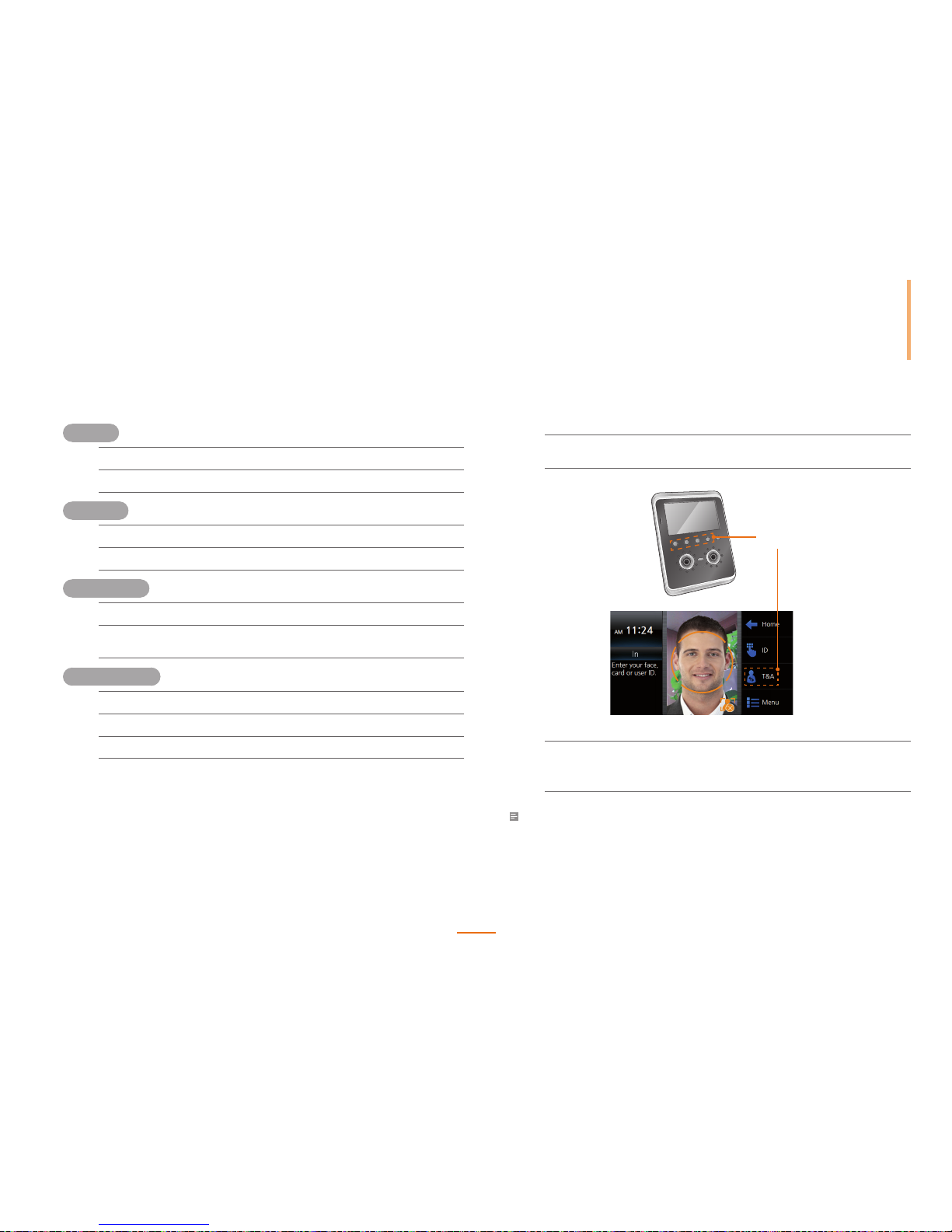
Device Operation
53
ID Authentication Modes
ID + Pin
1
Enter the ID and press OK.
2
Enter the pin number and press OK.
ID + Face
1
Enter the ID and press OK.
2
Scan the face.
ID + Face/Pin
1
Enter the ID and press OK.
2
Scan the face.
Or enter the pin number and press OK.
ID + Face + Pin
1
Enter the ID and press OK.
2
Scan the face.
3
Enter the pin number and press OK.
Using Time and Attendance
1
Press one of the T&A keys (F1 ~ F4) or click the T&A but ton and select an event
on screen.
T&A k ey
2
Perform the authentication process.
Please refer to 'Authentication Modes(page 51)' for details regarding the
face, card and ID authentication processes.
Note
• If the Time and Attendance is set as xed or manual, the Time and Attendance event does not need to
be separately selected. Please refer to 'Time and Attendance Mode(page 34)' for details regarding
Time and Attendance.
Page 54

54
Device Operation
C
hecking Time and Attendance
A general user can view their access and attendance records.
1
Press Menu.
2
Successfully authenticate a general user.
Viewing Logs
View, search, or delete all logs.
1
Go to Menu > Log.
2
Select the desired option.
3
Press to go to the previous screen or to go to the Home screen.
Log List
You can select and view the desired event log.
1
Go to Menu > Log > Log List.
2
View the logs within the device.
3
Press to go to the previous screen or to go to the Home screen.
Page 55

Device Operation
55
Log Search
Search logs by event, date, time and user ID.
1
Go to Menu > Log > Log Search.
2
Set the search filters and press OK.
3
Press to display the search results.
4
Press to go to the previous screen or to go to the Home screen.
Delete All Logs
All logs will be deleted from the device's memory.
1
Go to Menu > Log > Delete All Log.
2
Press Ye s to delete all logs.
Press No to cancel the log deletion.
Log Info
View log events stored on the device.
1
Go to Menu > Log > Log Info.
2
Press OK to return to the previous screen.
Note
• FaceStation can store up to 1,000,000 logs and 5000 image logs.
Page 56

Appendix
Specications
Troubleshooting
FCC Rules
Device Font License
Quality Assurance
Index
Page 57

57
Appendix
Specifications
Product Specifications
System
Max Users 1000 (1:N), 10,000 (1:1)
Log Capacity 1,000,000
Image Log Capacity
5,000
CPU 1.1GHz DSP, 667MHz RISC
LCD 4.3” WVGA Touchscreen
Memory 4GB Flash + 512MB RAM
RF Options
13.56MHz Mifare/DESFire
Interfaces TCP/IP, RS4 85(2ch), RS232, USB, Wiegand, WiFi
Power 12VDC, PoE (Power over Ethernet)
General Dimensions
FaceStation
(W x H x D)
132 x 165 x 60 mm
Wall Bracket
(W x H)
97 x 107.8 mm (screw joint included)
Electric Specifications
Min. Avr.
Max.
Description
Power
Voltage(V)
10.8 12
13.2
Use certified power adapters
that meet the specifications.
Current Consumption
(mA)
-
- 850
Current Consumption
with USB Wireless L AN
(mA)
- - 1350
Switch
Input
VIH(V) 3.5 - 10.0
VIL(V)
-
- 2.0
Pullup Resistor
- 4.7K
-
Relay
Voltage
- -
24 VD C
Current
-
0.5 A 1.0 A
Page 58

58
Appendix
Troubleshooting
Please contact your local dealer/distributor for support or contact Suprema at
suppor t@supremainc.com. Please submit the following information and we will coordinate
support with your local dealer/distributor.
Device model
F/W version of the device
H/W version of the device
Detailed information regarding the issue
Error messages / screenshots, if possible
Contact information (Company, Name, Telephone, Email)
FCC Rules
Caution
Changes or modifications not expressly approved by the manufacturer responsible for
compliance could void the user’s authority to operate the equipment.
Warning
This device complies with part 15 of the FCC Rules. Operation is subject to the following two
conditions: (1) This device may not cause harmful interface, and (2) this device must accept
any interface received, including interference that may cause undesired operation.
Information to User
This equipment has been tested and found to comply with the limit of a Class B digital
device, pursuant to Par t 15 of the FCC Rules. These limits are designed to provide reasonable
protection against harmful interference in a residential installation.
This equipment generates, user and can radiate radio frequency energy and, if not installed
and used in accordance with the instructions, may cause harmful interference to radio
communications.
However, there is no guarantee that interference will not occur in a par ticular installation; if
this equi pment does cause harmful interference to radio or television reception, which can
be determined by tur ning the equipment off and on, the user is encoura ged to tr y to correct
the interference by one or more the following measures:
1. Reorient / Relocate the receiving a ntenna.
2. Increase the separation between the equipment and receiver.
3. Connect the equipment into an outlet on a circuit dif ference from that to which the
receiver is connected.
4. Consult the dealer or an experienced radio/TV technician for help.
Device Font License
Copyright (c) 2010, NHN Corporation (http://www.nhncorp.com), with Reserved Font
Name Nanum, Naver Nanum, NanumGothic, Naver NanumGothic, NanumMyeongjo, Naver
NanumMyeongjo.
This Font Sof tware is licensed under the SIL Open Font License, Version 1.1.
This license is copied below, and is also available with a FAQ at: http://scripts.sil.org/OFL
SIL OPEN FONT LICENSE
Version 1.1 - 26 February 2007
Page 59

Appendix
59
PREAMBLE
The goals of the Open Font License (OFL) are to stimulate worldwide development of
collaborative font projects, to suppor t the font creation efforts of academic and linguistic
communities, and to provide a free and open framework in which fonts may be shared and
improved in partnership with others.
The OFL allows the licensed fonts to be used, studied, modified and redistributed freely as
long as they are not sold by themselves.
The fonts, including any derivative works, can be bundled, embedded, redistributed and/or
sold with any software provided that any reserved names are not used by derivative works.
The fonts and derivatives, however, cannot be released under any other type of license.
The requirement for fonts to remain under this license does not apply to any document
created using the fonts or their derivati ves.
DEFINITIONS
“Font Software” refers to the set of files released by the Copyright Holder(s) under this
license and clearly marked as such.
This may include source files, build scripts and documentation.
“Reserved Font Name” refers to any names specified as such after the copyright statement(s).
“Original Version” refers to the collection of Font Software components as distributed by the
Copyright Holder(s).
“Modified Version” refers to any derivative made by adding to, deleting, or substituting in
part or a s a whole, any of the components of the Original Version, by changing formats or
by porting the Font Software to a new envi ronment.
“Author” refers to any designer, engineer, programmer, technical writer or other person who
contributed to the Font Software.
PERMISSION & CONDITIONS
Permission is hereby granted, free of charge, to any person obtaining a copy of the Font
Softwa re, to use, study, copy, merge, embed, modif y, redistribute, and sell modified and
unmodified copies of the Font Sof tware, subject to the following conditions:
1) Neither the Font Software nor any of its individual components, in Original or Modified
Versions, may be sold by itself.
2) Original or Modified Versions of the Font Software may be bundled, redistributed and/or
sold with any software, provided that each copy contains the above copyright notice
and this license. These can be included either as stand-alone tex t files, human-readable
headers or in the appropriate machine-readable metadata fields within text or binary files
as long as those fields can be easily viewed by the user.
3) No Modified Version of the Font Sof tware may use the Reserved Font Name(s) unless
explicit written p ermission is granted by the corresponding Copyright Holder. This
restriction only a pplies to the primary font name as presented to the users.
4) The name(s) of the Copyright Holder(s) or the Author(s) of the Font Software shall not be
used to promote, endorse or advertise any Modified Version, except to acknowl edge the
contribution(s) of the Copyright Holder(s) and the Author(s) or with their explicit written
permission.
5) The Font Software, modified or unmodified, in par t or in whole, must be distributed
entirely under this license, and must not be distributed under any other license. The
requirement for fonts to remain under this license does not apply to a ny document
created using the Font Software.
TERMINATION
This license becomes null and void if any of the above conditions are not met.
DISCLAIMER
THE FONT SOFTWARE IS PROVIDED “AS IS”, WITHOUT WARRANTY OF ANY KIND, EXPRESS
OR IMPLIED, INCLUDING BUT NOT LIMITED TO ANY WARRANTIES OF MERCHANTABILITY,
FITNESS FOR A PARTICUL AR PURPOSE AND NONINFRINGEMENT OF COPYRIGHT, PATENT,
TRADEMAR K, OR OTHER RIGHT. IN NO EVENT SHALL THE COPYRIGHT HOLDER BE LIABLE FOR
ANY CLAIM, DAMAGES OR OTHER LIABILITY, INCLUDING ANY GENERAL, SPECIAL, INDIRECT,
INCIDENTAL, OR CONSEQUENTIAL DAMAGES, WHE THER IN AN ACTION OF CONTRACT,
TORT OR OTHERWISE, ARISING FROM, OUT OF THE USE OR INABILITY TO USE THE FONT
SOFTWARE OR FROM OTHER DEALINGS IN THE FONT SOFT WARE.
Page 60

60
Appendix
Quality Assurance
Warranty
Suprema warrants the performance of the product specified in the specifications within
the limitations set forth for a warrant y period of one year from the date of deliver y to the
purchaser. If the purchaser claims any defects covered in this warra nty in writing within the
warrant y period, then Suprema will repair or replace and deliver the defective product that
is returned within the warranty period; provided that the purchaser shall be responsible for
any transportation cost (including insura nce for overseas shipping). This warranty does not
apply to: (1) damage caused by strong external physical impact, overcurrent, misuse, abuse,
or negligence; (2) damage to the product that has been improperly repaired, remodeled, or
modified without the writ ten permission of the provider; or (3) damage to the product that
has been installed or used contrar y to the manual provided by Suprema.
Claims for a ny defects must be submitted to Suprema in writin g by using the Return
Material Authorization Report provided by Suprema within 30 days of the finding of the
defect or within 1 year from the date of delivery. The Return Material Authorization Report
must include the detailed information, model number, invoice number, and serial number
of the defective product. A product without the return authorization number issued by
Suprema is not considered to be eli gible for t he warranty; all defects must be reproducible.
Excluding the above-mentioned warranties and remedies, this product is provided as-is without
any expressed or implied warranties regarding product warranty, commercial viabilit y, or
availability for a particular purpose.
Disclaimer
The information in this document is provided in connection with Suprema products. The
license is granted only for products covered by Suprema's Terms and Conditions of Sale. No
license, express or implied, by estoppels or other wise, to any intellectual propert y rights is
granted by this document. Suprema assumes no liability whatsoever and Suprema disclaims
any express or implied warranty, relating to sale and/or use of Suprema products, including
liability or warranties relating to fitness for a particular purpose, merchantability, or
infringement of any patent, copyright, or other intellectual property right. Suprema products
are not intended for use in medical, life saving, or life sustaining applications or other
applications in which the failure of the Suprema product could create a situation where
persona l injur y or death may occur. Should Buyer purchase or use Suprema products for any
such unintended or unauthorized application, Buyer shall indemnify and hold Suprema and
its officers, employees, subsidiaries, affiliates, and distributors harmless against all claims,
costs, damages, expenses, and reasonable attor ney fees arising out of, directly or indirectl y,
any claim of persona l injur y or death associated with such unintended or unauthori zed use,
even if such claim alleges that Suprema was negligent regarding the design or manufacture
of the part. Suprema reserves the right to make changes to specifications and product
descriptions at any time without notice to improve reliability, function, or design. Designers
must not rely on the absence or characteristics of any features or instructions marked
"reserved" or "undefined." Supreme reserves these for future definition and shall have no
responsibilit y whatsoever for conflicts or incompatibilities arising from future changes to
them.
Page 61

Appendix
61
O
Optional Accessories 9
P
Power Connection 18
Product Description 10
Product Specifications 57
Q
Quality Assurance 60
R
Recommended Installation Height 14
Relay Connections 22
RS232 Connection 21
RS485 Connections 20
S
Searching for a User 50
Setting Door Control 35
Setting Face Authentication Settings 35
Setting General Operational Parameters
33
Setting Interphone 36
Setting Serial Communication 29
Setting Server 29
Setting TCP/IP 28
Setting USB 30
Setting WLAN (Onl y for wireless models)
31
T
Time and At tenda nce Mode 3 4
TouchScreen Calibration 39
U
USB Connection 25
Using Time and Attendance 53
Using USB Memory Device 30
V
VoIP Setting 37
W
Wiegand Connections 23
Wireless LAN Connection 18
Index
A
Analogue Video Phone Connection 25
Authentication Modes 51
B
BS VideoPhone Setting 37
C
Card Authentication Modes 52
Checking Device Information 38
Checking Memory Status 38
Checking Time and Attendance 54
Checking User Capacity 50
D
Delete All Logs 55
Deleting a User 49
Device Reset 39
Device Status Screen 44
Display a nd Sound Settings 40
E
Electric Specifications 57
Ethernet Connections 19
F
Face Authentication Mode 32
Face Authentication Modes 52
Face Authentication Procedure 51
Face Authentication Screen 43
FaceStation Menu Tree 27
Factory Default 39
H
Home Screen 43
I
ID Authentication Mode 33
ID Authentication Modes 53
Input Connection 23
Installation Location 14
L
Log Info 55
Log List 54
Log Search 55
M
Mini USB Connection 24
Modifying User Information 48, 49
Page 62

Suprema Inc.
16F Parkview Tower, 6 Jeongja, Bundang, Seongnam, Gyeonggi, 463-863 Korea
Tel: +82-31-783-4502 | Fax: +82-31-783-4503
Email: sales@supremainc.com | Homepage: www.supremainc.com
