Page 1
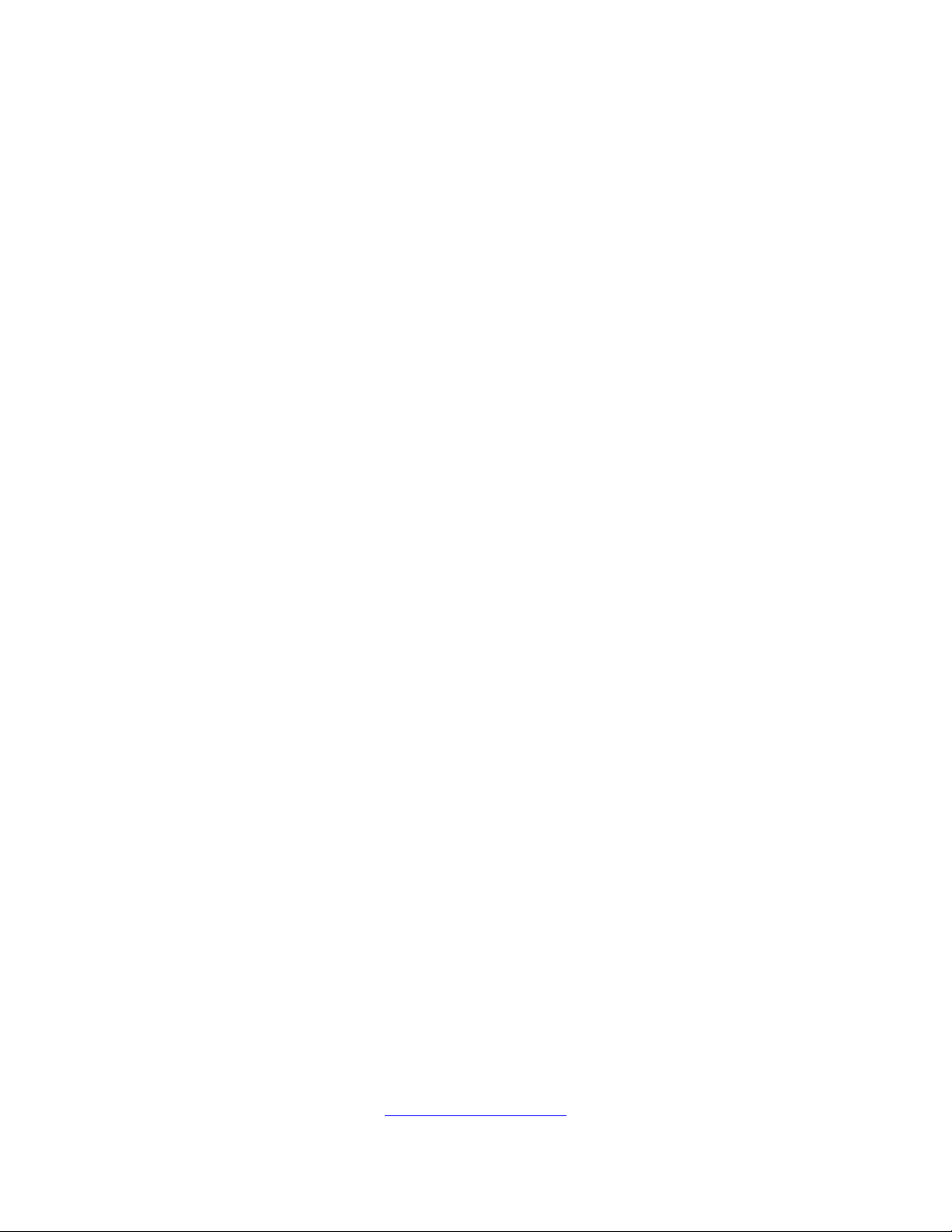
Configurator 2.0
Software
QUICK
REFERENCE
MANUAL
Super Systems Inc.
7205 Edington Drive
Cincinnati, OH 45249
513-772-0060 / 800-666-4330
Fax: 513-772-9466
www.supersystems.com
Page 2
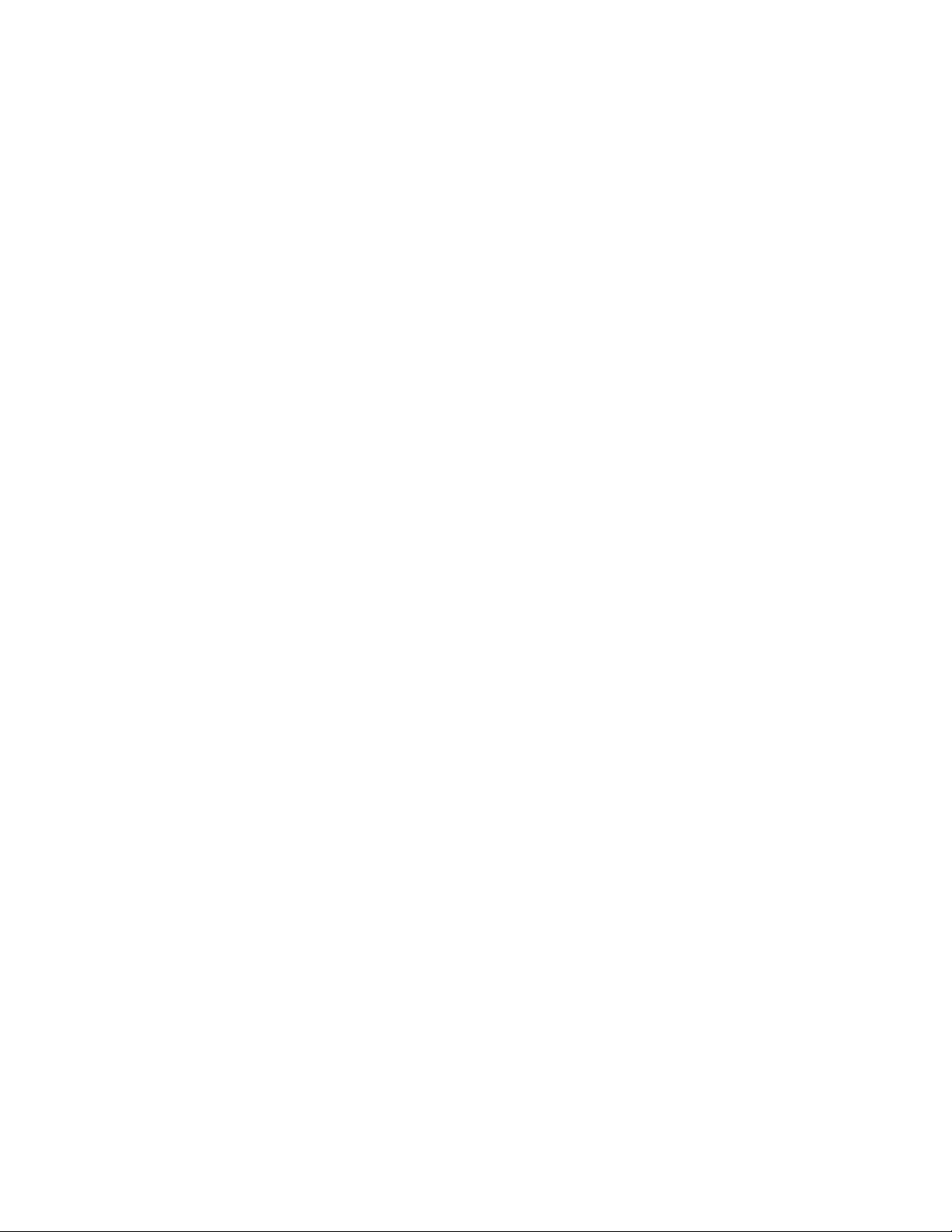
Table of Contents
SSi Configurator Quick Reference Manual ........................................................................ 4
How to Connect .............................................................................................................. 4
How to Login .................................................................................................................. 4
Selecting an Instrument to Connect ................................................................................ 4
Running a Recipe ............................................................................................................ 5
Holding a Recipe............................................................................................................. 5
Continuing a Recipe ........................................................................................................ 6
Changing the Soak Time ................................................................................................. 6
Stopping a Recipe ........................................................................................................... 7
Advancing a Recipe ........................................................................................................ 7
Acknowledging an Alarm ............................................................................................... 7
Editing Controller Data ................................................................................................... 8
Editing the Atmosphere set point .................................................................................... 8
Editing Atmosphere Output Values ................................................................................ 8
Editing the Temperature set point ................................................................................... 8
Editing Temperature Output Values ............................................................................... 8
Opening the Recipe Edit Screen ..................................................................................... 9
Editing a Recipe .............................................................................................................. 9
Recipe Editor Tab ......................................................................................................... 10
Load/Save Recipes .................................................................................................... 10
Modify Recipes ......................................................................................................... 10
Recipe Management Tab .............................................................................................. 11
Recipes Tab ............................................................................................................... 11
Groups Tab................................................................................................................ 14
Revision History ................................................................................................................ 16
Quick Reference Manual Page 3 Super Systems Inc
Page 3
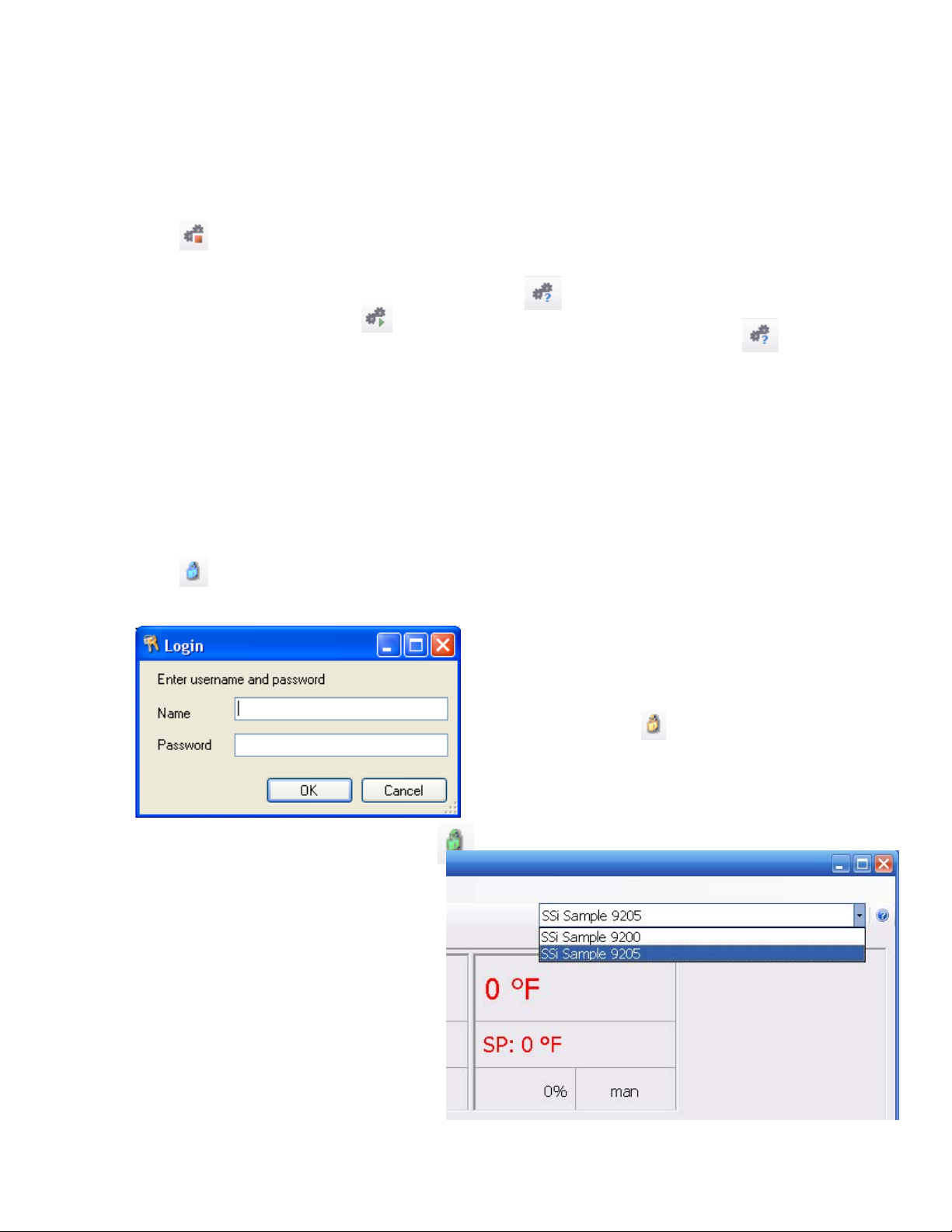
SSi Configurator Quick Reference Manual
How to Connect
When the program starts, the device is disconnected and the connect button will
show . Also, the status bar in the bottom left corner will read “disconnected.” To
connect to a device, make sure that a device is selected from the drop-down list located
on the top right of the form, and click this button. While the Configurator is in the
process of connecting, the connect button will show . If a connection is successful,
the connect button will show and the status bar in the bottom left corner will read
“coms good.” If the connection is not successful, the connect button will remain and
the status bar in the bottom left corner will read “coms bad.” Clicking on this button
again will disconnect the device.
How to Login
There are four levels of security with the Configurator – Operator, Supervisor,
Administrator, and SSI Special. Each level provides additional functionality with the
Configurator software.
When the program starts, the device is logged in as Operator and the login button will
show (blue). The Operator level does not require any pass codes. To login at a higher
level, click on this button. A dialog box will pop up with a field for a user name and
password.
To login as Supervisor, enter “Supervisor”
as the user name and enter the level 1 pass
code as the password. The user name is not
case-sensitive. If the login is successful, the
login button will show (gold).
To login as Administrator, enter
“Administrator” as the user name and enter
the level 2 pass code as the password. The
user name is not case-sensitive. If the login
is successful, the login button will
show (green).
Selecting an Instrument to
Connect
To select an instrument to connect
with, find the instrument drop-down
menu, in the upper right corner of the
Configurator display. In the dropdown menu, choose the instrument to
connect with Configurator.
Quick Reference Manual Page 4 Super Systems Inc
Page 4
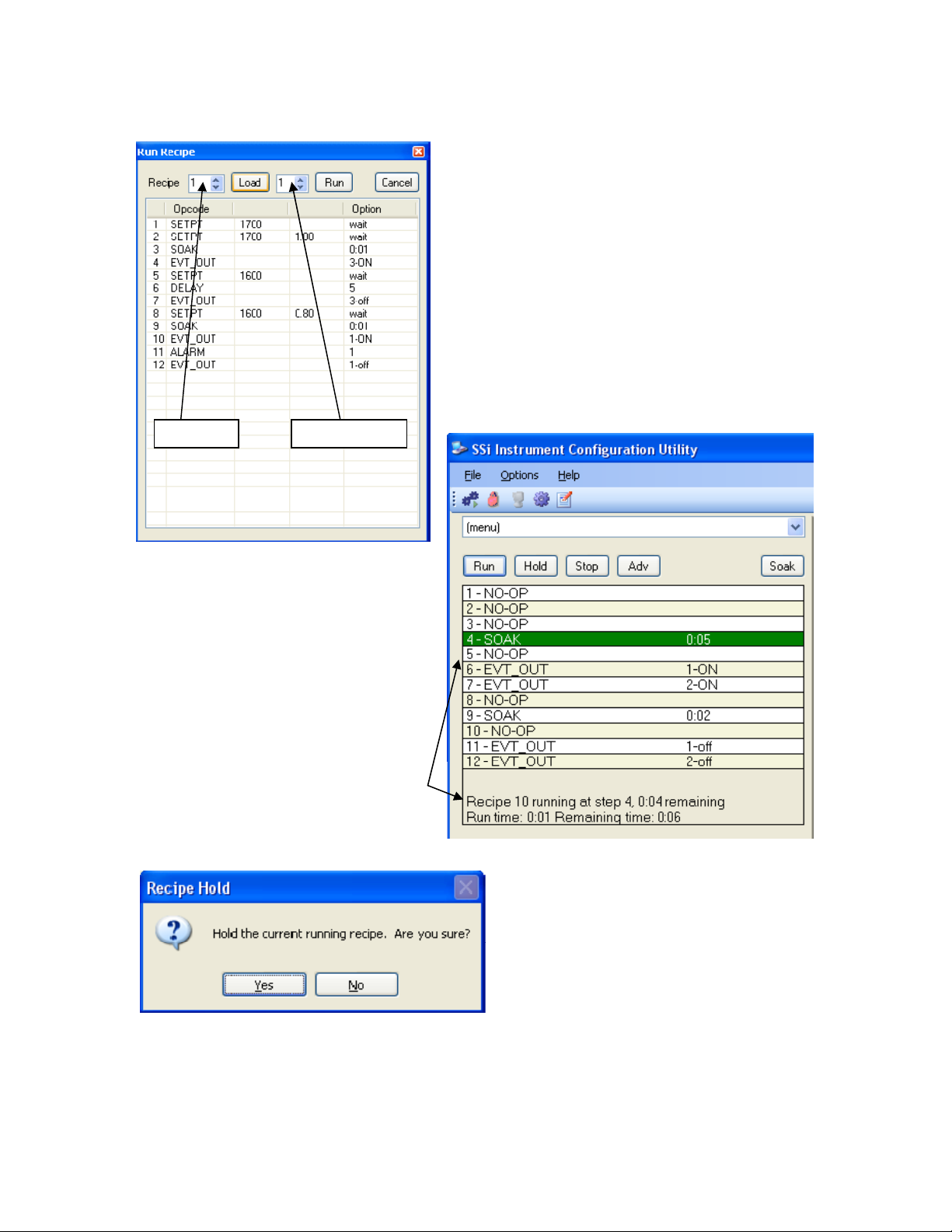
Running a Recipe
Recipe # Recipe Step #
The user can edit the steps in the
recipe just like in the
Management
number and the starting step number
have been chosen, the user can click
on the Run button. This will begin the
recipe. If the user does not wish to
run the recipe, clicking on the Cancel
button will close the form without
starting the recipe. While a recipe is
running, there will be a green
highlight across the program display
area.
screen. Once the recipe
Recipe
Click on the Run button to display the
Recipe
the recipe to run.
Use the number box next to the “Recipe:” to
select a recipe number from 1 to 300. Once the
recipe number has been selected, click on the
Load button. This will display the steps in the
recipe in the white area. If the user wants the
recipe to start from a step other than step 1,
the user can select which step from the number
box to the right of the Load button.
screen, from which the user can select
Run
Holding a Recipe
The Hold button will put the recipe on
hold, but it will not stop the recipe. To
hold a recipe, click on the Hold button.
The user will have to confirm the action.
Quick Reference Manual Page 5 Super Systems Inc
Page 5
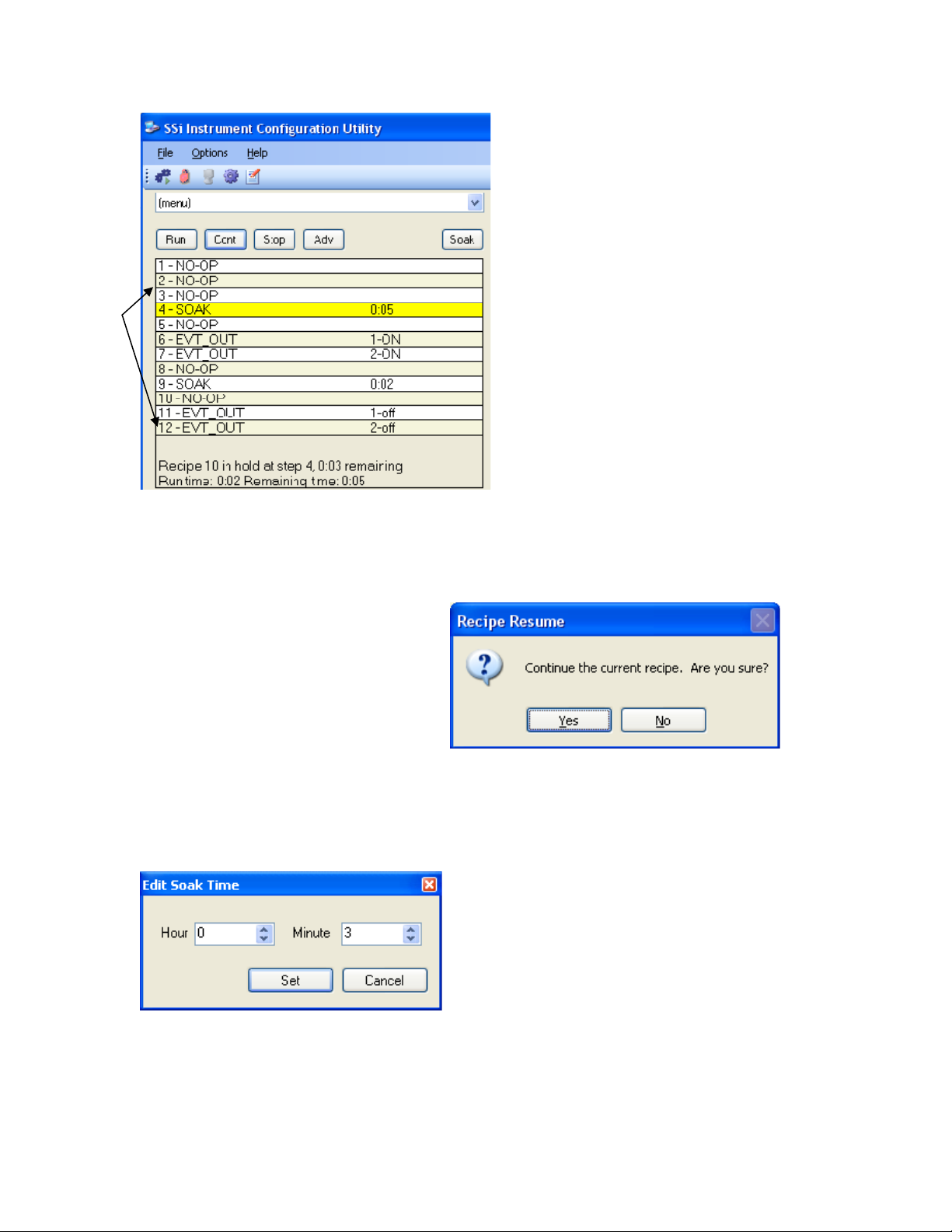
Clicking on Yes will hold the recipe, and
clicking on No will not hold the recipe.
Once the program has been held, the
Hold button will say Cont, there will be
a yellow highlight across the program
display.
Continuing a Recipe
To continue the recipe, click on the Cont button. The user will have to confirm the
action
Click the Yes button to continue the
recipe. Click the No button to leave
the recipe in hold. Once the recipe has
been continued, the green highlight
will return and the Cont button will
say Hold.
Changing the Soak Time
The Soak button will allow the user to manually change the length of a soak time. To
do this, click on the Soak button.
this button to be enabled
Quick Reference Manual Page 6 Super Systems Inc
Note: The recipe must be in a soak step for
. This will display the Soak Timer dialog box.
The current soak time will be displayed initially.
To set a new soak time, change the hours
and/or minutes to the desired values and click
on the Set button.
Note – This change
will only last for the current soak and
will not be a permanent change
cancel the change, click on the Cancel button.
. To
Page 6

Stopping a Recipe
To stop the recipe, click on Stop. This
will display a message box confirming the
action. Clicking on Yes will stop the
program and clicking on No will cancel
the action.
Advancing a Recipe
The ADV button will allow the user to
advance to the next step in the recipe. The
user will have to confirm the action. Clicking
on the Yes button will advance the recipe to
the next step, while clicking on the No
button will cancel the advance. If there is an
alarm of any kind, the alarm text will be displayed at the bottom of the program display
area with a red highlight, and the Ack button will become visible.
Acknowledging an Alarm
Clicking on the Ack button will acknowledge
the alarm. Once the alarm has been
acknowledged, the Ack button will disappear,
and the alarm text will disappear as well.
Quick Reference Manual Page 7 Super Systems Inc
Page 7

Atmosphere Actual Temperature Actual
t
Atmosphere Set Point
Editing the Atmosphere set point
Temperature Set Poin
Editing Controller Data
The right side of the screen contains
the controller data: atmosphere
actual and set point, temperature
actual and set point, Probe
information, Outputs, and Inputs.
Click on the atmosphere set point box
(middle box in the left column) to alter the
set point. Enter the new value or use the up
and down arrows to select the new value.
Click on the OK button to set the new
atmosphere set point. Clicking on the Cancel
button will cancel the action.
Editing Atmosphere Output
Values
The bottom two boxes deal with the
output values. Click on the bottom
right box to change the value.
Select the new value, either “auto” or “manual”. Click on the OK button to change the
value, or click on the Cancel button to cancel the action.
Editing the Temperature set point
Click on the temperature set point box (middle
box in the right column) to alter the set point.
Enter the new value or use the up and down
arrows to select the new value. Click on the OK
button to set the new temperature set point.
Clicking on the Cancel button will cancel the
action.
Editing Temperature
Output Values
The bottom two boxes deal with
the
output values. Click on the bottom
right box to change the value.
Quick Reference Manual Page 8 Super Systems Inc
Page 8

Select the new value, either “auto” or “manual”, and click on the OK button to change
the value, or click on the Cancel button to cancel the action.
Opening the Recipe Edit Screen
To open the Recipe Editor, click on the Recipe Editor Button. It is available to users of all
access levels; however, users with Operator level access cannot save recipes. This form
allows users to manually edit a recipe.
Recipe EditorButton
Editing a Recipe
The toolbar at the top of the form contains the basic Windows-type functions. From left
to right are: New (load a blank recipe), Print (print out the recipe steps), Cut (cut a
selected step), Copy (copy a selected step), Paste (paste the cut or copied step), Insert
Step (inserts a
selected step into
the program…all
steps below the
inserted step will
move down),
Insert NO-OP
Step (insert a
NO-OP step into
the program…all
steps below the
inserted step will
move down), and
Help (display a
help page).
Quick Reference Manual Page 9 Super Systems Inc
Page 9

Recipe Editor Tab
Load/Save Recipes
To load a recipe, use the up or down arrows, or just type in the recipe number (0 – 300)
and click on the Load button. To save the loaded recipe, use the up or down arrows, or
just type in the number (0 – 300) in the box next to the Save As button and click this
button.
Checking the “Use Online Device” check box will load and save the recipes on the
currently connected controller. Not checking this check box will load and save the
recipes on the local computer.
Modify Recipes
To modify any of the steps in the recipe, double-click on the row of the step that will be
modified. This will display the
Edit Step form.
The drop-down list under “Opcode” allows the user to select the specific opcode that will
be used in the recipe step. If a temperature value or an atmosphere value is needed,
these can be set using the up or down arrows, or by just typing in the value. If these
are not needed, check the “Disable” checkbox and the boxes will become unavailable.
Note – for some opcodes, the display text will change and the
slightly different to accommodate the different types of values associated with each
opcode, but the functionality of each item will remain the same. For an example, see the
appropriate section in the Configurator Manual.
The box(es) on the right side of the form is the action or value that should be taken.
The user can add an optional comment to the recipe step in the “Comment” field, if
desired. Once all of the changes have been made, the user can click on OK to save
these changes.
Edit Step screen will look
Quick Reference Manual Page 10 Super Systems Inc
Page 10

Recipe Management Tab
Recipes Tab
The “Recipe Logo:” will allow the user to select a bitmap (.bmp) image to act as a logo
for the recipes. Clicking on the Browse button will open up a dialog box that will allow
the user to browse to the desired picture.
Quick Reference Manual Page 11 Super Systems Inc
Page 11

Group Name
Sample Recipe 1 print preview
SSI Recipe Logo
Transfer Section
The Transfer section will allow
the user to transfer one or
more recipes from one location
to another. The “Source” field
could either be the currently
connected device (“Use Online
Device”), or one of the offline
groups (“PCGroup”). The
“Destination” field could either
be the currently connected
device (“Use Online Device”), or one of the offline groups (“PCGroup”).
The “Send One” option will send only one recipe from the source to the destination. The
recipe to send will be based upon the numeric value within the box next to the “Send
Multiple” option.
The “Send Multiple” option will send any number of sequential recipes from the source
to the destination. When the “Send Multiple” option is selected, there will be another
numeric value box visible next to the first numeric value box. This second box will be
invisible when the “Send One” option is selected.
Once all of the required information is present (source, destination, recipe to send),
clicking on the Send button will send the recipes. The progress bar at the bottom of the
section will update the send process. Note: Transferring recipes from or to a
controller may take a few minutes
.
Quick Reference Manual Page 12 Super Systems Inc
Page 12

Printing Section
The Printing section allows the user the ability to print out recipes. The “Source” field
could either be the currently connected device (“Use Online Device”), or one of the
offline groups (“PCGroup”).
The “Print One” option will print only one recipe from the source. The recipe to print will
be based upon the numeric value within the box next to the “Print Multiple” option.
The “Print Multiple” option will print any number of sequential recipes from the source.
When the “Print Multiple” option is selected, there will be another numeric value box
visible next to the first numeric value box. This second box will be invisible when the
“Print One” option is selected. Clicking on the Print button will display a print preview
dialog, where the user will be able to view and/or print the recipes.
Clicking on the Setup button will display a
to set up the page settings for printing, as well as select the printer.
recipes from a controller may take a few minutes
Page Setup screen, which will allow the user
Note: Printing
.
Quick Reference Manual Page 13 Super Systems Inc
Page 13

Groups Tab
The Groups tab will allow the user to add, modify, or delete the offline groups of recipes.
The offline recipe groups are used throughout the
Recipe Editor tab and the Recipe Management tab.
To add a recipe group, click on the Add button. This will display the recipe group fields:
Name, Model, and Programmer Type. Enter or select the desired values and click the
Save button to save the new group, or click the Cancel button to cancel the add
process.
To edit a recipe group, click on the group name to edit from the list and click on the
Edit buttons, or double-click the group name in the list. This will display the recipe
group fields with the selected recipe group’s information loaded. Modify the desired
values and then click the Save button to save the changes, or click on the Cancel
button to cancel the edit process.
To delete a recipe group name, click on the group name to delete and click on the
Delete button. The user will have to confirm the delete.
Recipe Edit screen, both on the
Quick Reference Manual Page 14 Super Systems Inc
Page 14

Clicking on the Yes button will
continue with the delete, while
clicking on the No button will cancel
the delete process. Since deleting a
recipe group will result in the loss of
data, the user will have to confirm
the delete a second time.
Clicking on the Yes button
will delete the recipe group,
while clicking on the No
button will cancel the delete
process.
Clicking on the Done button will close the screen down.
Quick Reference Manual Page 15 Super Systems Inc
Page 15

Revision History
Rev. Description Date MCO #
- Initial Release 6/23/08 N/A
Quick Reference Manual Page 16 Super Systems Inc
