Page 1
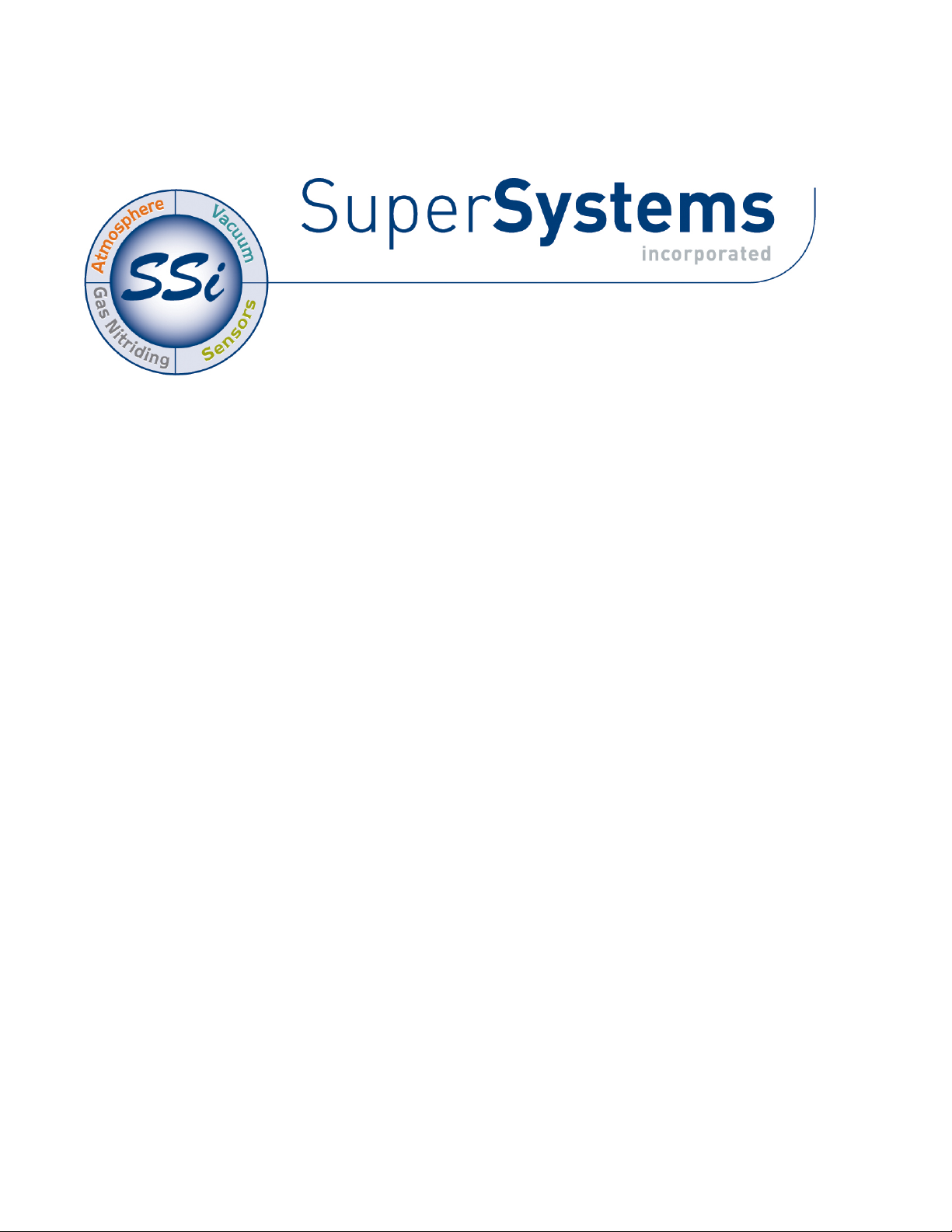
MGA 6010
Multi-Gas IR Analyzer
Operations Manual
(CO, CO2, and CH4 Gas Analyzer
with Optional H
% Carbon, % Dissociated Ammonia, % NH
Calculation Capabilities)
K
C
Measurement and
2
, KN, and
3
Please read, understand, and follow these instructions before operating this equipment.
Super Systems, Inc. is not responsible for damages incurred due to a failure to comply with these
instructions. If at any time there are questions regarding the proper use of this analyzer, please contact
us at 513-772-0060 for assistance.
Page 2
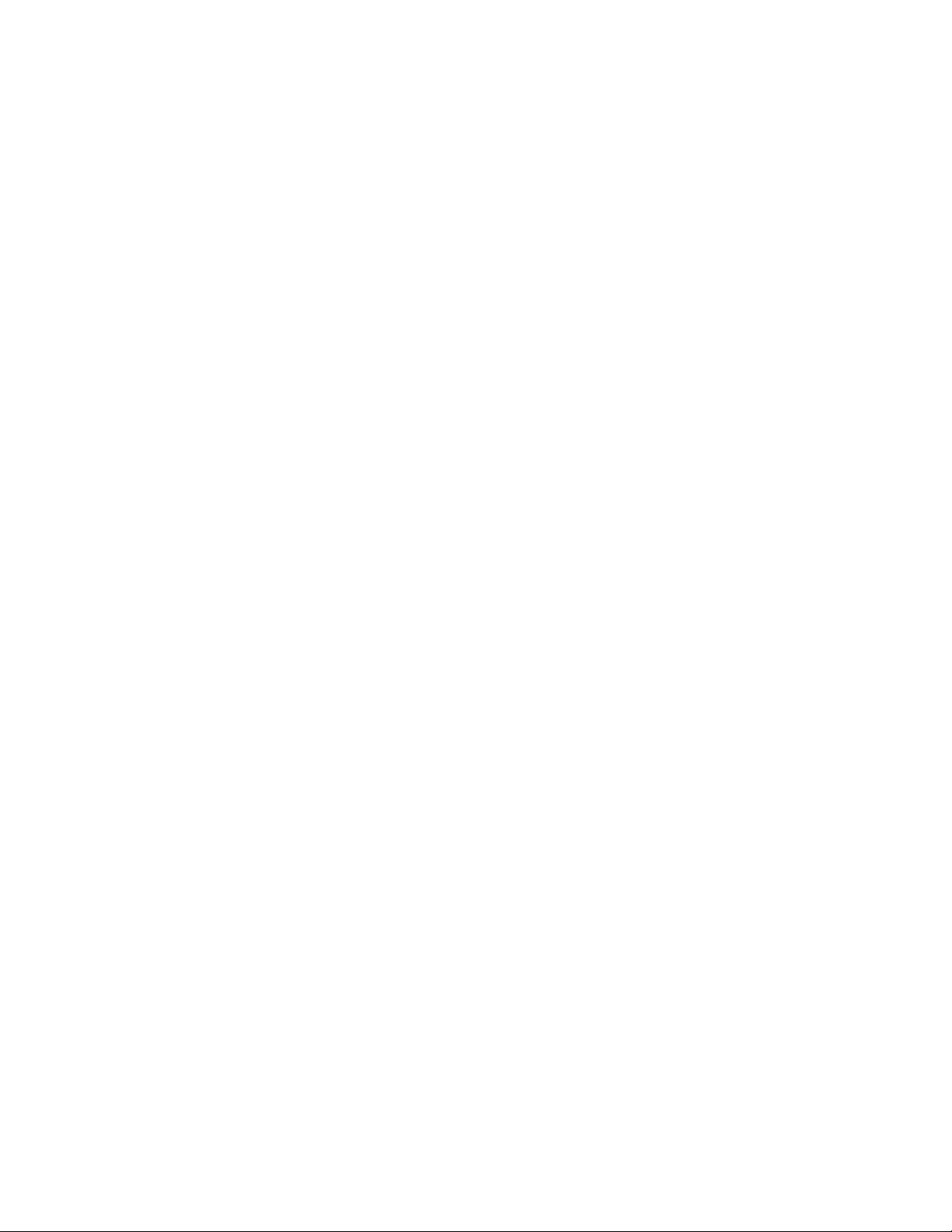
MGA 6010 Operations Manual
Super Systems Inc.
Super Systems Europe
Super Systems México
Super Systems China
USA Office
Corporate Headquarters
7205 Edington Drive
Cincinnati, OH 45249
Phone: (513) 772-0060
http://www.supersystems.com
Sistemas Superiores Integrales S de RL de CV
Calle 3 Int.: 11.
Zona Ind. Benito Juarez
Querétaro, Qro. Méx.
C.P.: 76120
Phone: +52 (442) 210 2459
http://www.supersystems.com.mx
Units 3 & 4, 17 Reddicap Trading Estate,
Sutton Coldfield, West Midlands
B75 7BU
UNITED KINGDOM
Phone: +44 (0) 121 329 2627
http://www.supersystemseurope.com
No. 335 XianXia Road
Room 308
Shanghai, CHINA
200336
Phone: +86 21 5206 5701/2
http://www.supersystems.com
Super Systems Inc. Page 2 of 54
Page 3
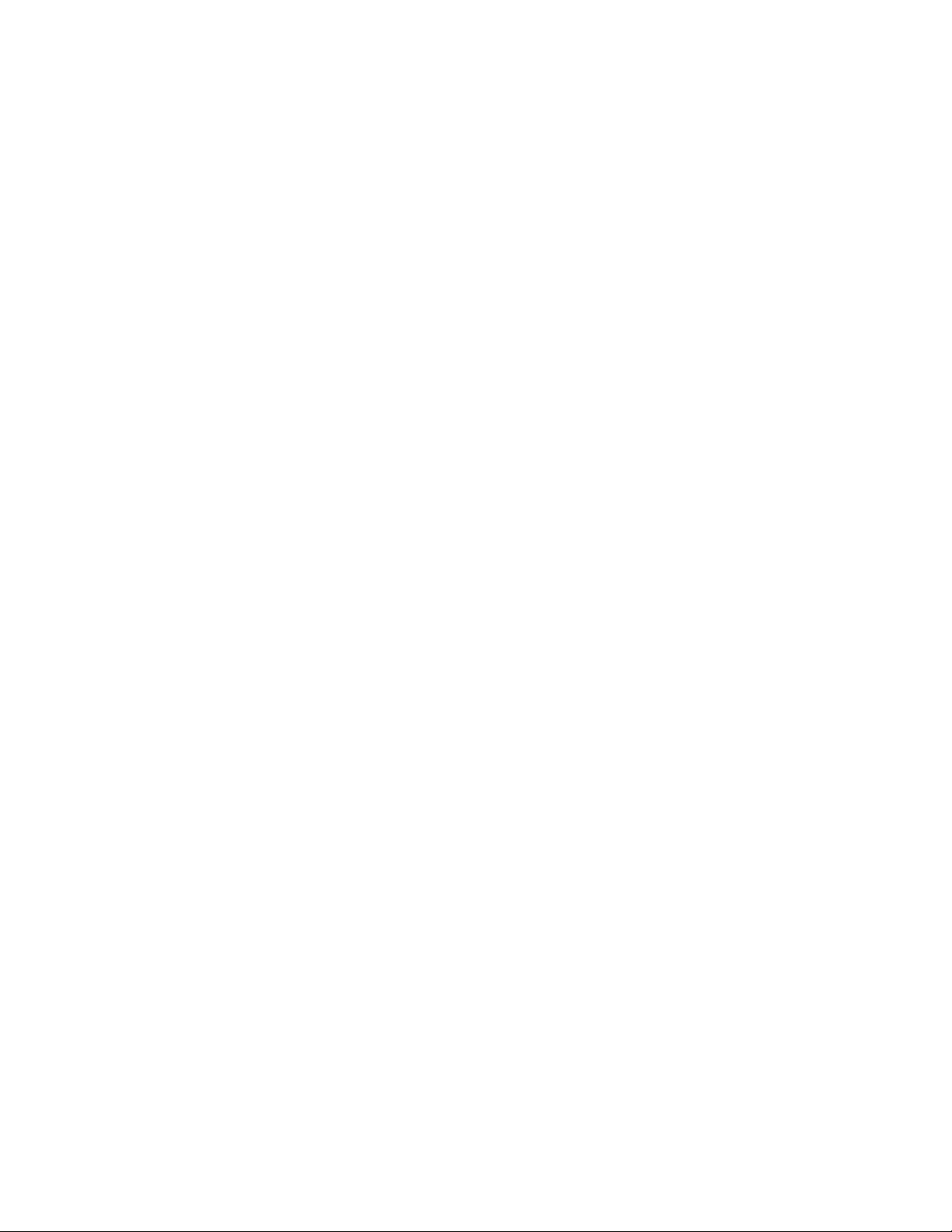
MGA 6010 Operations Manual
Table of Contents
Introduction ................................................................................................................................................... 5
Specifications ................................................................................................................................................ 6
Unpacking the Device .................................................................................................................................... 7
Mechanical Installation ................................................................................................................................. 7
Wiring Connections ....................................................................................................................................... 7
Default Screen ............................................................................................................................................ 10
Pump Operation .......................................................................................................................................... 11
Carbon Calculation ...................................................................................................................................... 11
Chart ........................................................................................................................................................... 12
Menu Lists ................................................................................................................................................... 14
Parts List and Internal Components ........................................................................................................... 44
Enclosure Mounting ........................................................................................................................................ 7
Plumbing Connections .................................................................................................................................... 8
Chart Sub Menu ............................................................................................................................................. 13
Carbon Calculation ........................................................................................................................................ 15
Nitrider Calculation (Available on Units Configured for Nitriding & FNC Applications) ........................... 16
Sessions ......................................................................................................................................................... 17
Pump Control ................................................................................................................................................ 19
Sensor Calibration ........................................................................................................................................ 19
Performing a Zero Calibration ................................................................................................................. 22
Performing a Span Calibration ................................................................................................................ 22
Automatic Sampling Parameters ................................................................................................................. 23
COF/PF Adjustment Increment ................................................................................................................ 23
COF/PF Adjustment Interval (minutes) ................................................................................................... 23
Minimum COF / PF Value ......................................................................................................................... 24
Maximum COF / PF Value ........................................................................................................................ 24
COF / PF Adjustment Mode ...................................................................................................................... 24
Minimum Temperature for sampling (0 = disabled) ............................................................................... 24
Communications and Source Setup ............................................................................................................. 25
IP Address ................................................................................................................................................. 25
Atmosphere/Temp Sources ..................................................................................................................... 26
Port Setup ................................................................................................................................................. 27
Instrument Setup .......................................................................................................................................... 28
Calculation Factors .................................................................................................................................. 28
General Setup ........................................................................................................................................... 34
Security Settings ....................................................................................................................................... 34
Analog Output Setup ................................................................................................................................. 34
Factory Default Settings ........................................................................................................................... 35
Other Settings ........................................................................................................................................... 35
Language Setup ........................................................................................................................................ 35
Auto Calibration Setup .................................................................................................................................. 36
Gas Alarm Setup ........................................................................................................................................... 37
Instrument Information ................................................................................................................................ 37
General Information ................................................................................................................................. 37
Calibration Dates ...................................................................................................................................... 38
Power Status ............................................................................................................................................. 38
Tools ............................................................................................................................................................... 38
Database Maintenance ............................................................................................................................. 38
Pressure Sensor Calibration ................................................................................................................... 39
Thermister Calibration ............................................................................................................................. 39
SuperCalc .................................................................................................................................................. 39
Set User Cal / Load User Cal ................................................................................................................... 39
Analog Input Calibration........................................................................................................................... 39
Valve Setup ................................................................................................................................................ 42
Shut Down Interface...................................................................................................................................... 43
Super Systems Inc. Page 3 of 54
Page 4
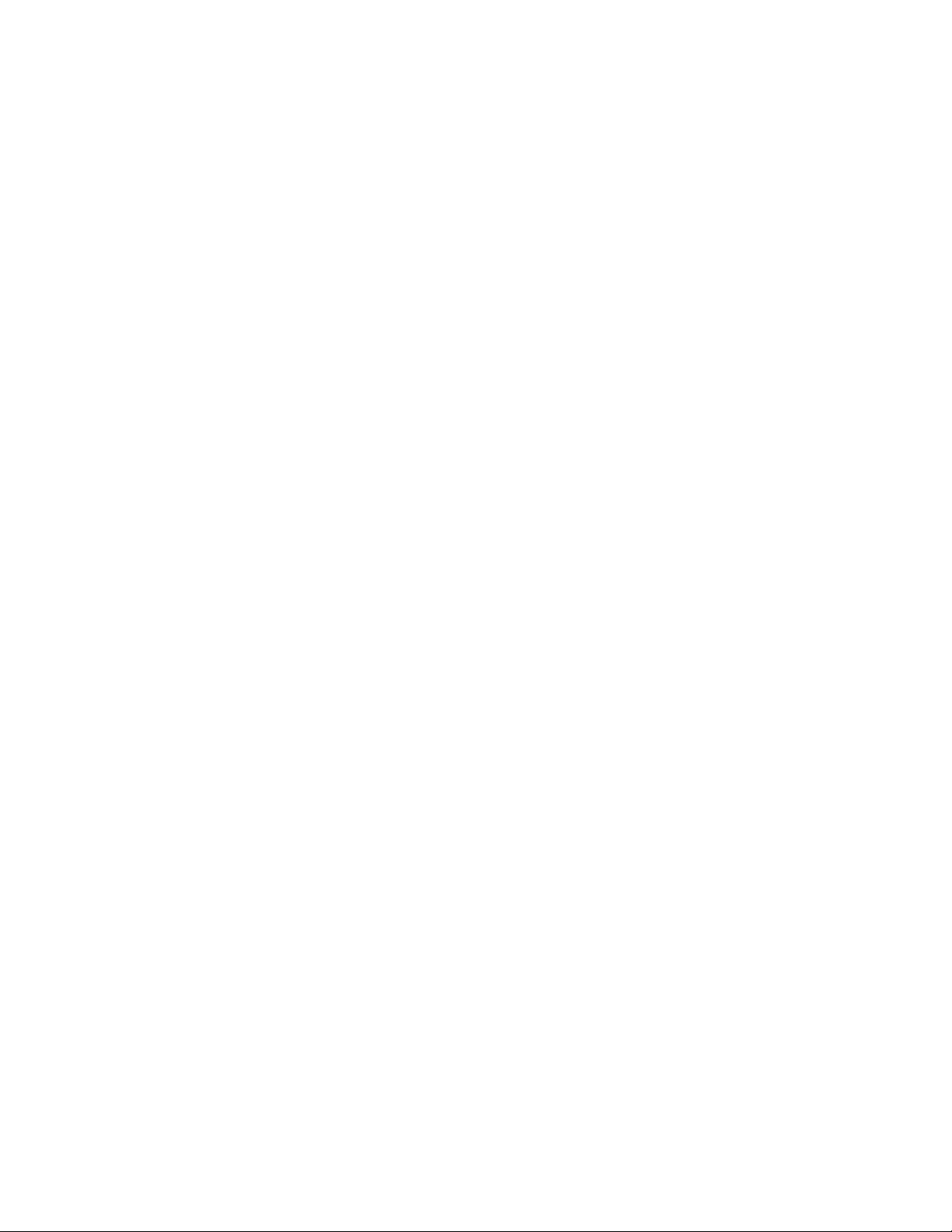
MGA 6010 Operations Manual
Warranty ...................................................................................................................................................... 46
Revision History .......................................................................................................................................... 47
Appendix A: Wiring Connections ................................................................................................................. 48
Appendix B: Piping Diagram ....................................................................................................................... 53
Appendix C: Digital Inputs on the MGA 6010 ............................................................................................... 54
Super Systems Inc. Page 4 of 54
Page 5
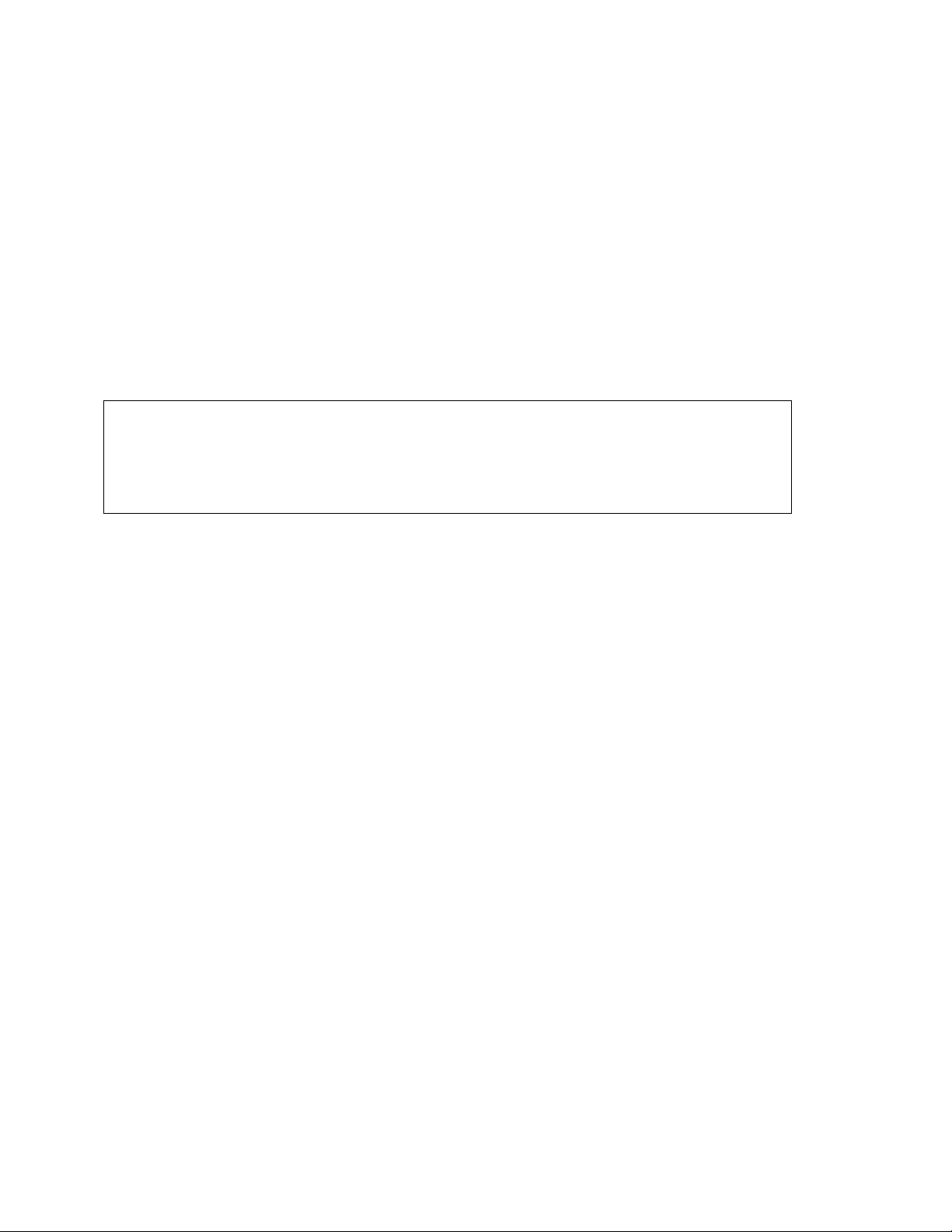
MGA 6010 Operations Manual
Introduction
IMPORTANT!
The Model MGA 6010 (see part numbers in the Parts List on page 44) is a Multi-Gas IR analyzer. It
measures Carbon Monoxide (CO), Carbon Dioxide (CO
endothermic atmosphere. The measurement of these gases, combined with furnace temperature
information, allows the MGA 6010 to calculate the percent Carbon (%C) of the measured gas. A Hydrogen
) sensor can also be incorporated as an option to provide a more complete picture of the measured
(H
2
gas.
For nitriding and ferritic nitrocarburizing (FNC) applications, the MGA 6010 can calculate carburizing
potential (K
) and nitriding potential (KN).
C
Finally, the MGA 6010 can be configured for compatibility with environments containing ammonia (NH
gas. NH
compatibility must be specifically requested when the MGA 6010 is ordered.
3
Do not use a MGA 6010 for gas analysis with NH3-containing gas if the MGA 6010 has not been
configured with NH
compatibility. Any use of a non-NH3 compatible MGA 6010 with NH3-
3
containing gas will void the product warranty.
) and Natural Gas (CH4) typically found in an
2
)
3
Super Systems Inc. Page 5 of 54
Page 6

MGA 6010 Operations Manual
Specifications
* Note: These sensors have been optimized for use at the levels normally seen in an Endothermic
atmosphere. The ranges can be adjusted to fit other applications. For information regarding
modifications to the ranges shown above, please contact Super Systems.
The unit is designed and manufactured for the atmosphere heat treating industry; however, its uses go
beyond the scope of these applications.
CO range: 0.00 to 30.00 %
range: 0.000 to 2.000 %
CO
2
range: 0.00 to 15.00 %
CH
4
range: 0.00 to 100%
H
2
Sampling method: Extraction by internal pump (when necessary)
Measurement Method (CO, CO
Measurement Method (H
Accuracy and repeatability: ± 1% of full scale
Recommended Calibration Interval: Annual
AC Power Requirements: 110VAC (can be modified to 220V upon request)
Communications: Ethernet, USB(A), USB(B), RS485 Modbus
Data Storage: Continuous automatic data logging
, CH4): Non-Dispersive Infrared (NDIR)
2
): Thermal Conductivity
2
Super Systems Inc. Page 6 of 54
Page 7
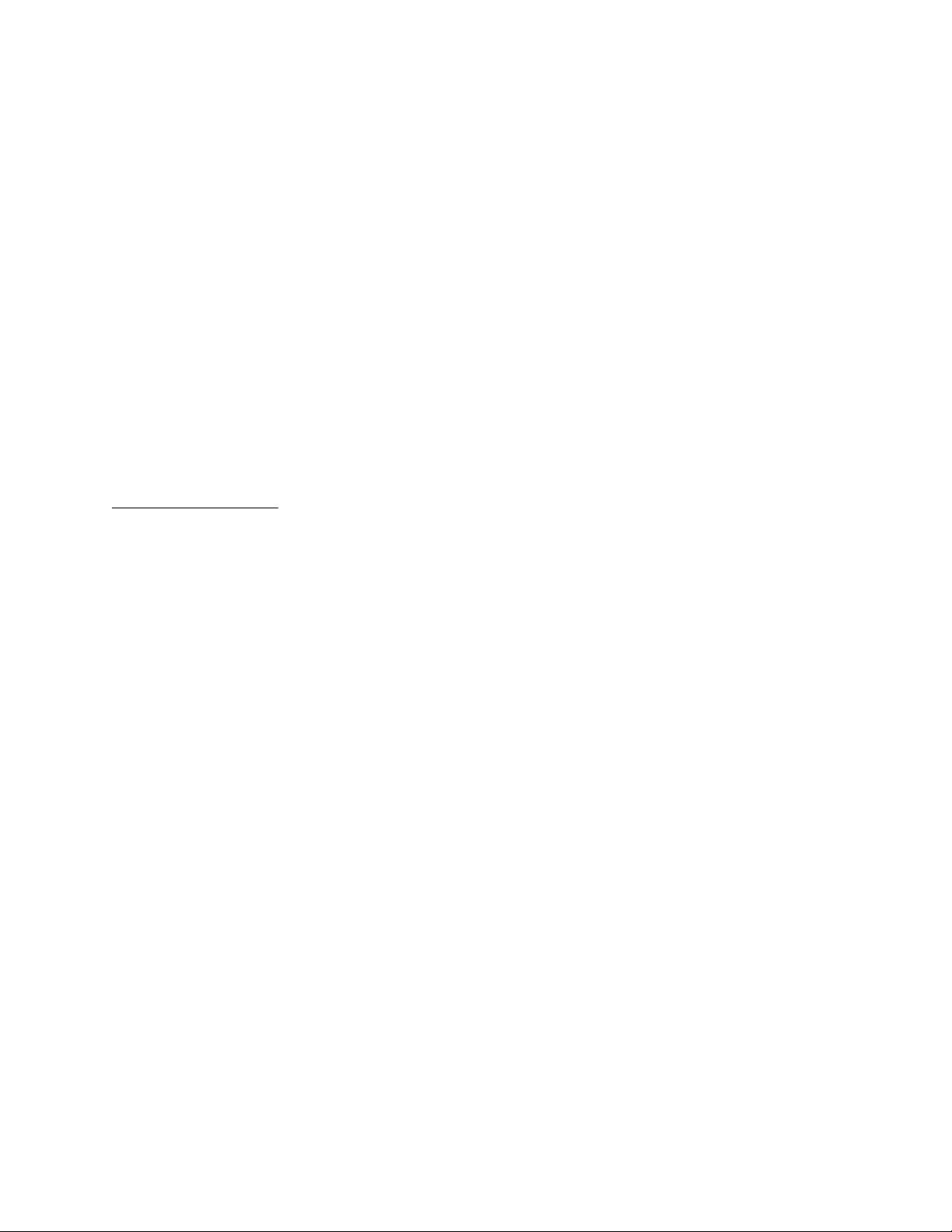
MGA 6010 Operations Manual
Unpacking the Device
Mechanical Installation
Enclosure Mounting
Wiring Connections
Data Retrieval: XGA Viewer Software (included) or on-screen
Operating Temperature: 32° to 122° F (0° to 50° C)
External Dimensions: Approx. 16”H X 20”L X 8”D
Weight: Approx. 28 lbs.
The following items should be included with the MGA:
(1) MGA 6010 Gas Analyzer
(1) Bowl Filter Assembly (attach to “Sample Inlet” port)
(1) ¼” Male NPT to 3/16” barb fitting (attach to “Aux. Cal. Gas Inlet” if desired)
(1) Operations Manual
(1) XGA Viewer CD
(2 ) ¼” Male NPT to calibration gas inlet hose fitting (attach to “Zero and Span Cal. Gas Inlet” if desired)
If any of these items is missing or damaged please contact Super Systems Inc. at 513-772-0060.
It is recommended that the MGA 6010 be mounted as close to the sampling point as possible, since that
will reduce the length of the plumbing lines that will need to be maintained. It is intended for use in a
heat treating environment, but care should be taken not to mount it too close to a furnace or other heat
source. The operating temperature of the enclosure should be maintained below 122°F (50°C). If
necessary, a heat shield can be mounted behind the enclosure to reduce the amount of radiant heat that
the MGA is exposed to. In most cases, this will not be necessary.
The enclosure is heavily vented to prevent the buildup of potentially harmful gases in the unlikely event of
an internal leak. This venting will also reduce the internal temperature by allowing the free flow of
ambient air around the internal components.
Terminal blocks inside the instrument are available for the following purposes:
• Incoming line voltage
• RS485 Communications
• 4-20mA Outputs
• Alarms
• Digital Inputs
Each terminal block is numbered according to the included electrical drawing. Knockout holes in the
enclosure have been provided to simplify wiring connections. Knockouts are located on the bottom of the
enclosure. Additional or alternate locations can be added as needed. Please note that due to the
potential for electrical interference, it is recommended that communication wires not be run in parallel to
AC power wires.
The right side of the enclosure also contains two Ethernet ports, one USB A port and one USB B port.
These can be used to communicate to the MGA 6010. For detailed information on the use of these ports,
please see the section of this manual, Communications and Source Setup.
Appendix A: Wiring Connections shows the wiring connections.
Super Systems Inc. Page 7 of 54
Page 8
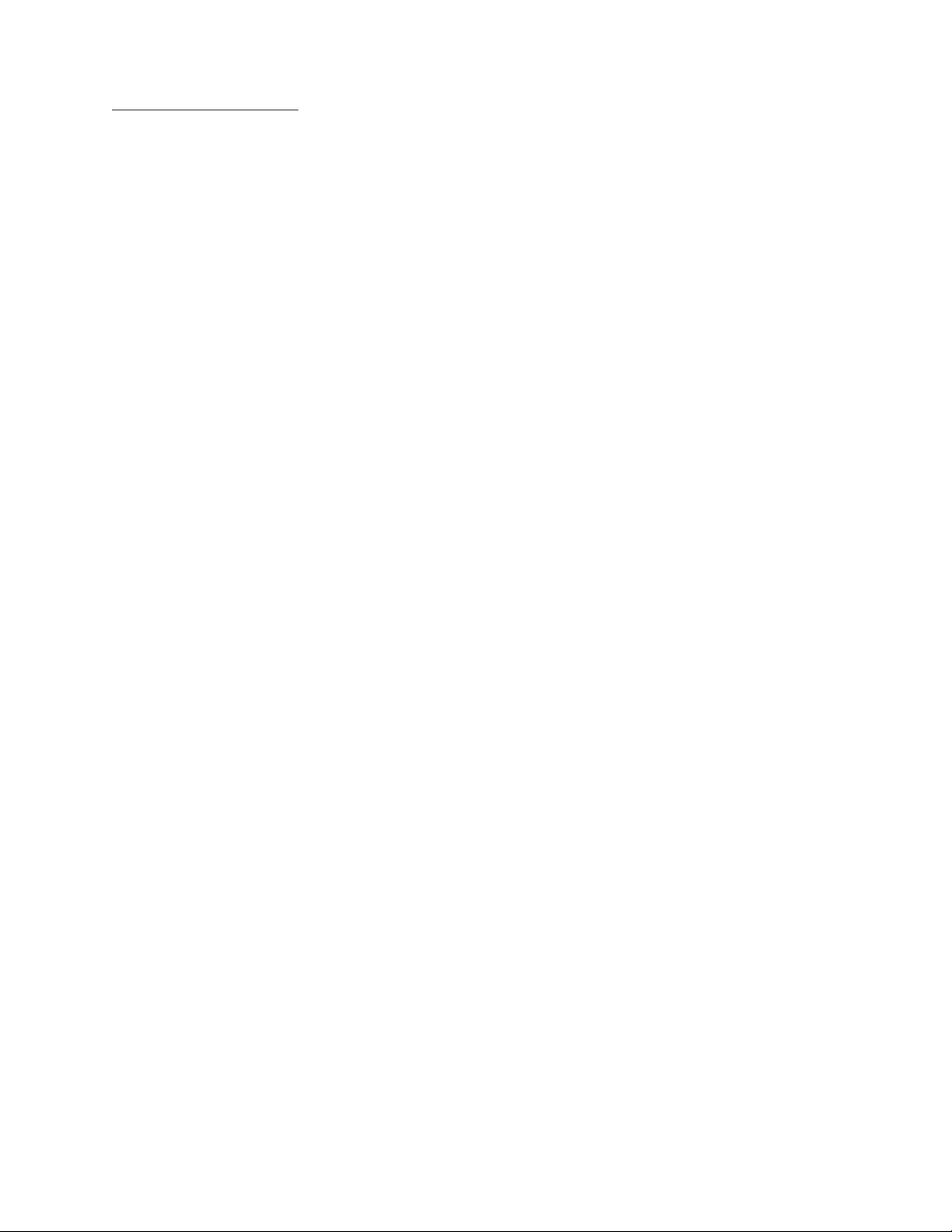
MGA 6010 Operations Manual
Plumbing Connections
There are five plumbing connections on the MGA 6010:
• Sample Inlet – The incoming gas to be sampled should be routed through this port after passing
through the included bowl filter.
• Sample Vent – After sampling, the gas will exit the enclosure through this port. Due to the potentially
harmful nature of the gas being measured, the gas should be vented to a place in accordance with
local regulations and safety standards.
• Zero and Span Calibration Gas Inlets – These are ¼” NPT female ports for connecting to calibration
gases. For more information on acceptable calibration gases see the Sensor Calibration section of
this manual. The incoming pressure of the gas will need to be adjusted to allow the flow to be the
same for the calibration gas and the sample gas flow rate. The incoming pressurized gas goes
through a small fixed orifice inside the analyzer, which should require between 20 and 50 psi to
maintain proper flow. These ports are used with the automatic calibration system to provide
calibrations at predetermined intervals or events. The use of these ports is not required for the
operation of the MGA 6010.
• Auxiliary Calibration Gas Inlet – This ¼” NPT female port provides another entry point for both zero
and span calibration gases. If calibrations are being performed manually, this port should be used
for both gases.
The flow of gas through the MGA 6010 is controlled by solenoid valves. Each valve is normally closed, and
for safety purposes all valves will shut to prevent unwanted furnace gases from entering the instrument
when power to the enclosure is lost or the specified sampling parameters are not met.
Appendix B: Piping Diagram shows the plumbing connections.
Super Systems Inc. Page 8 of 54
Page 9
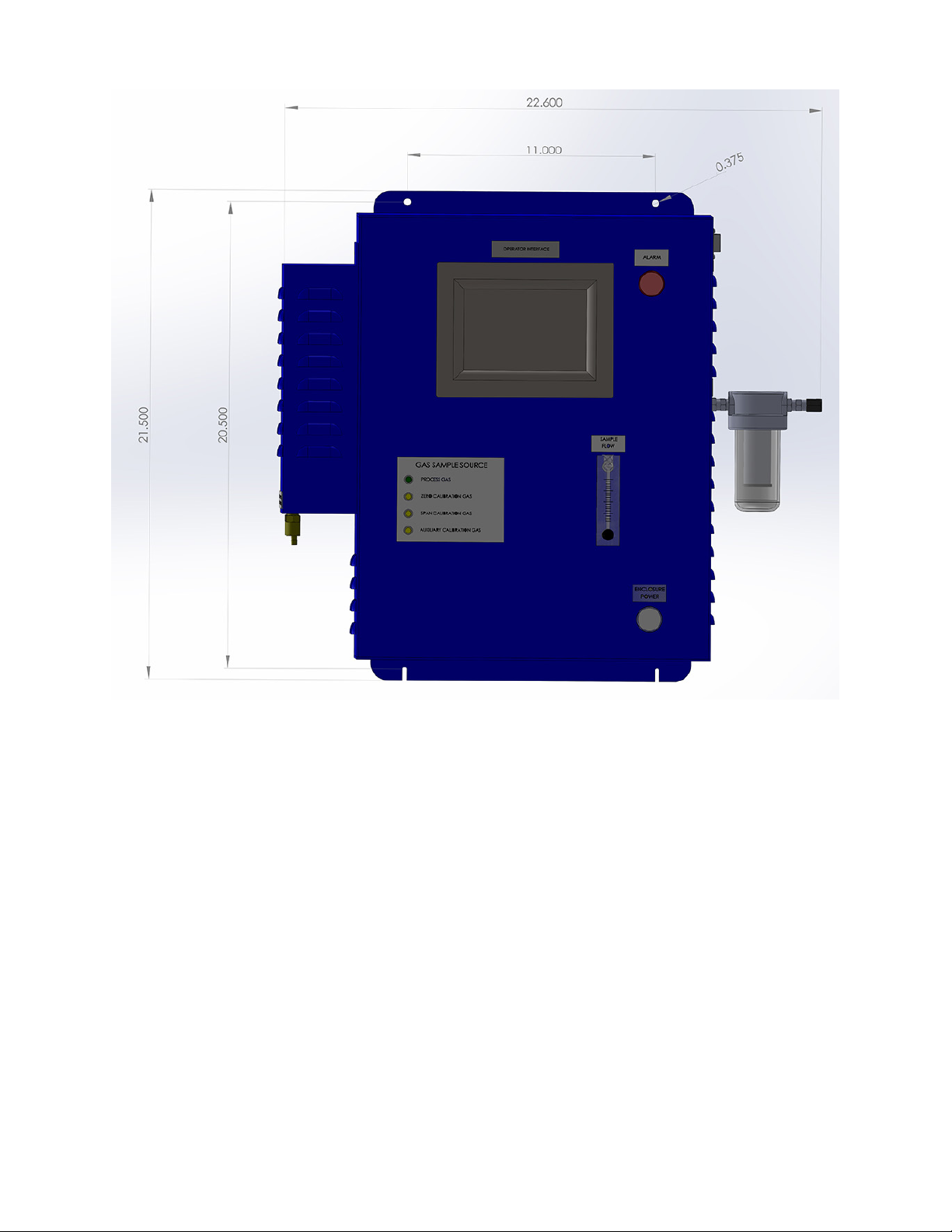
MGA 6010 Operations Manual
Super Systems Inc. Page 9 of 54
Page 10
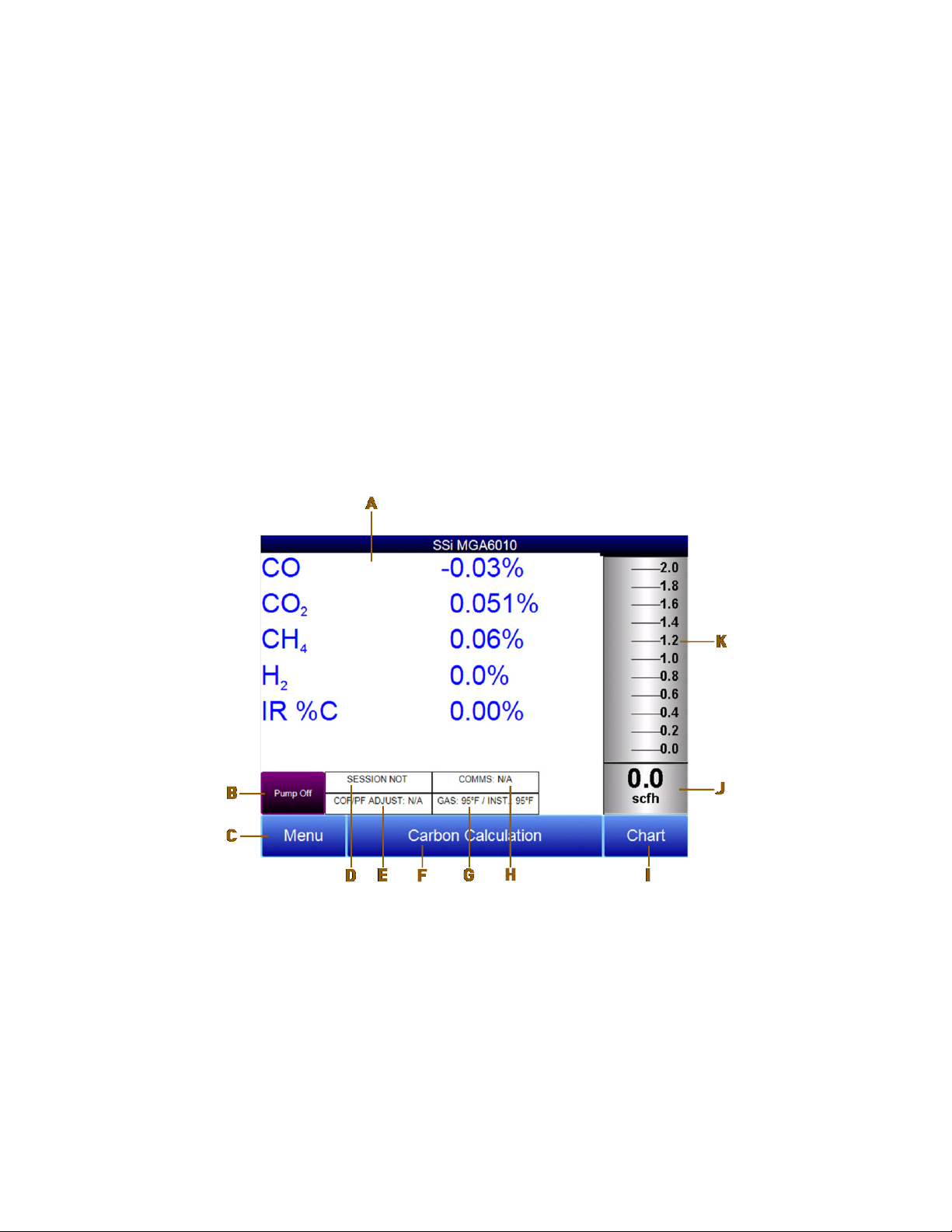
MGA 6010 Operations Manual
Hydrogen Cell Note:
Default Screen
Basic Operating Description
The Model MGA 6010 has been designed for the simultaneous analysis of CO, CO
and CH4 in heat-treat
2
furnace atmosphere gases. It uses a color touch screen display / operator interface for data entry and for
viewing. Selections can be made on the screen using a finger or a stylus. Avoid the use of sharp objects
(pens, paperclips, screwdrivers, etc.) as they can cause permanent damage to the screen and void the
warranty of the instrument.
After the power switch is turned on, it will take approximately 30 seconds for the MGA 6010 software to
automatically load. Once the software is properly loaded, the instrument is ready to use. Power to the
MGA can be turned off by tripping the circuit breaker inside the enclosure. Before the breaker is tripped,
select the “Shut down interface” option from the main menu and allow the screen to close the MGA
software in a controlled manner. Doing so will help minimize any damage to data that could be done by an
unexpected shutdown.
For highest H2 accuracy, it is recommended that the instrument be powered on for 60 minutes before
measurements are taken.
Once the MGA 6010 has successfully loaded its software, the default screen will be displayed.
A – Measured values of CO, CO
, CH4, and IR %C (and H2, if the H2 sensor is present)
2
B – Pump status indicator / Button to change pump status
C – Button to access menu list
D – Session status indicator
E – Temperature / Instrument Temperature indicator
F – Button for Carbon Calculation screen
G – Automatic Carbon Calculation Adjustment indicator
H – External Instrument Communications status indicator
I – Button for Trend Chart screen
J – Numeric Flow indicator
K – Visual Flow indicator
Super Systems Inc. Page 10 of 54
Page 11
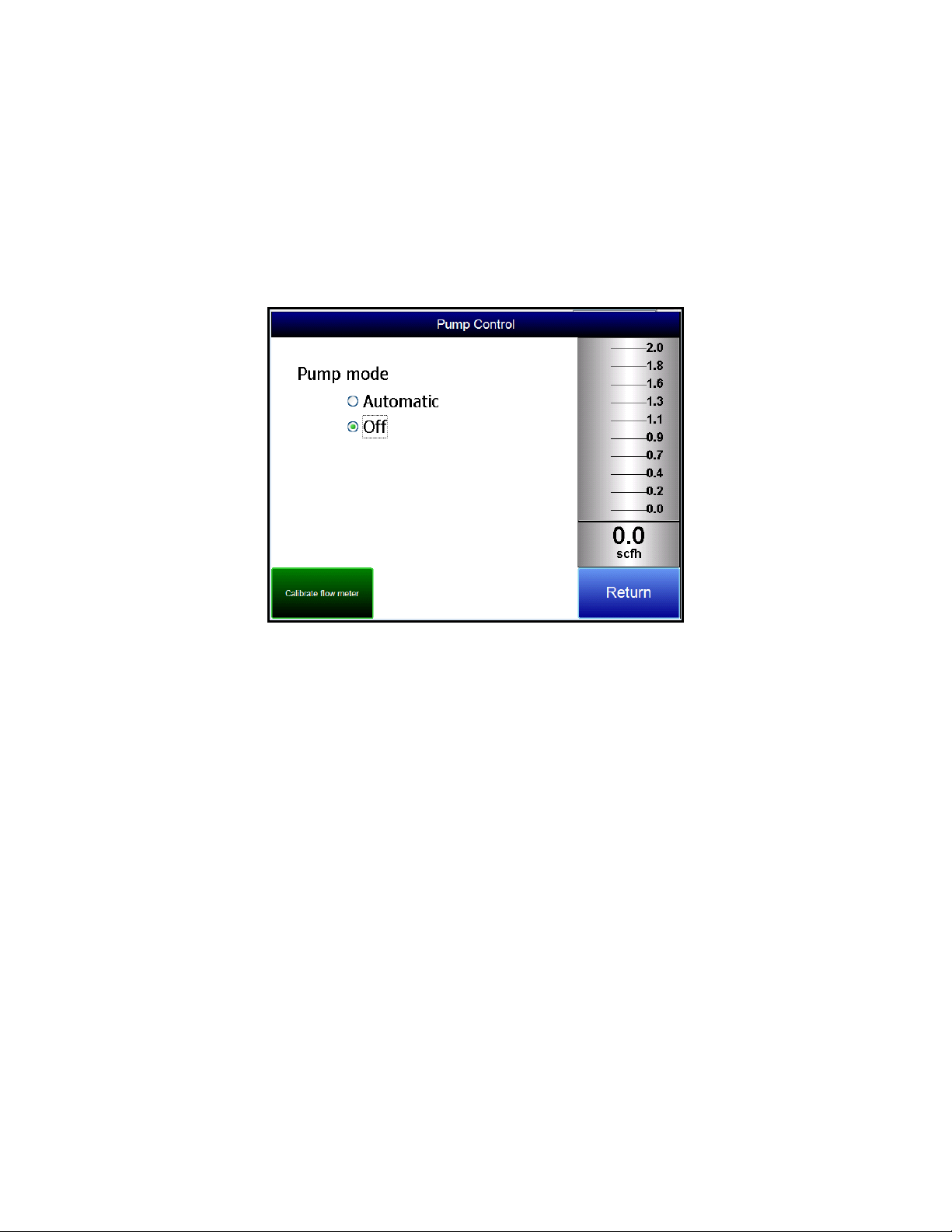
MGA 6010 Operations Manual
Return
Return
Pump Operation
Automatic
Off
Carbon Calculation
Pressing the
display to the default. It may be necessary to press the
button at the bottom right of the operator interface on any screen will take the
button multiple times.
Initially, the pump will be off. The pump should remain off while sampling an endothermic generator or
any other atmosphere under positive pressure. The pump should also remain off during calibration. For
proper operation, the flow of gas through the sensors should be between 1.0 and 2.0 SCFH. If the flow
meter on the right of the screen or on the inside of the lid does not indicate sufficient flow, turn the pump
on. When accessed from the main screen, the pump has two possible modes:
and
.
The MGA 6010 determines the percent carbon in the sample gas using measured amounts of CO, CO2, and
along with the Furnace Temperature. The Furnace Temperature is either entered by the user or
CH
4
obtained automatically from the Furnace Temperature Controller via RS-485 communications.
Additionally, the carbon percentage measured by the MGA 6010 can be used as a comparison to the
carbon percentage measured by a furnace’s oxygen probe. This is accomplished either by manually
entering the Probe Temperature, Probe Millivolts, and the Probe CO Factor into the MGA 6010 or by
obtaining the information automatically via RS-485 communications to the Furnace Carbon Controller.
Providing the probe information allows the MGA 6010 to suggest an adjustment for the probe CO Factor
(or Process Factor) in order to keep the oxygen probe measuring properly.
Super Systems Inc. Page 11 of 54
Page 12
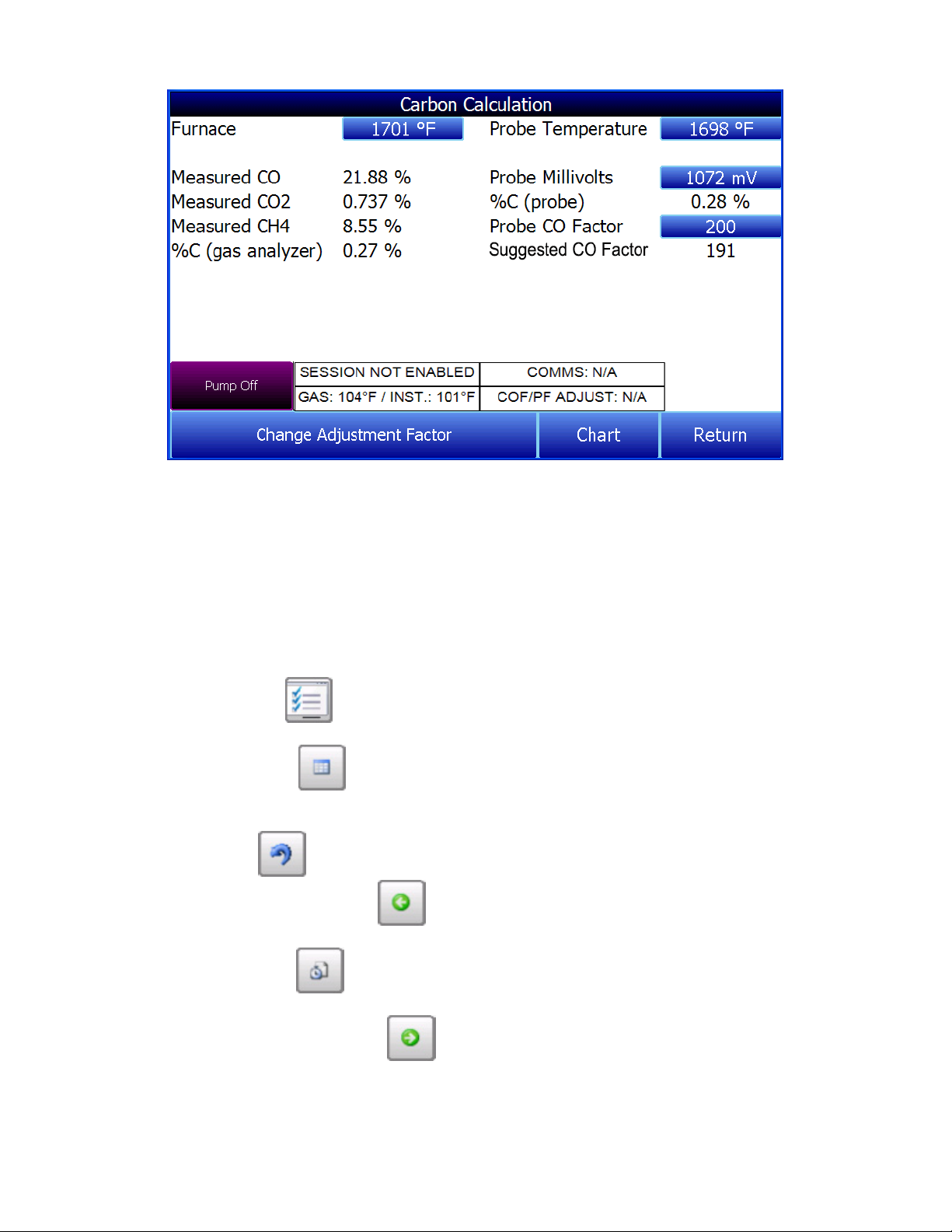
MGA 6010 Operations Manual
Chart
OK
1 Hour, 2 Hours, 4 Hours, 8 Hours, 12 Hours
24 Hours
Using infra-red analysis is considered a more accurate method for determining the percent carbon of a
gas compared to using an oxygen probe alone. The single point oxygen probe assumes a theoretical
mixture of endothermic gas to infer the percent carbon whereas the gas analyzer will measure the exact
composition of the process gas. The percent carbon determined by the gas analyzer can then be used to
adjust the carbon percentage determined by the oxygen probe.
The Chart Display shows between 1 hour and 24 hours of process variable data on the screen and can be
scrolled back to view all of the data stored on the flash card. The vertical timelines change as the time
changes on the screen. The function buttons run along the bottom of the screen.
The Trend Lines button chart to display. If the checkbox next to each trend line is checked, then that trend line will be displayed.
The Datagrid View button with trend lines. The trend data is shown in 1-minute intervals. Clicking on the
will close the screen down and return to the Chart Display screen.
The Refresh button - - will refresh the screen’s trend data if the screen is not in real-time mode.
- will allow the user to select or de-select the trend lines on the trend
- will display a screen with the trend data in a grid format instead of
button on this screen
The left-pointing green arrow button specified chart interval.
The chart interval button options are:
The right-pointing green arrow button - - will move the chart’s view forward in time by the
specified chart interval.
Super Systems Inc. Page 12 of 54
- will determine the number of hours displayed on the trend chart. The
- will move the chart’s view backward in time by the
, or
.
Page 13
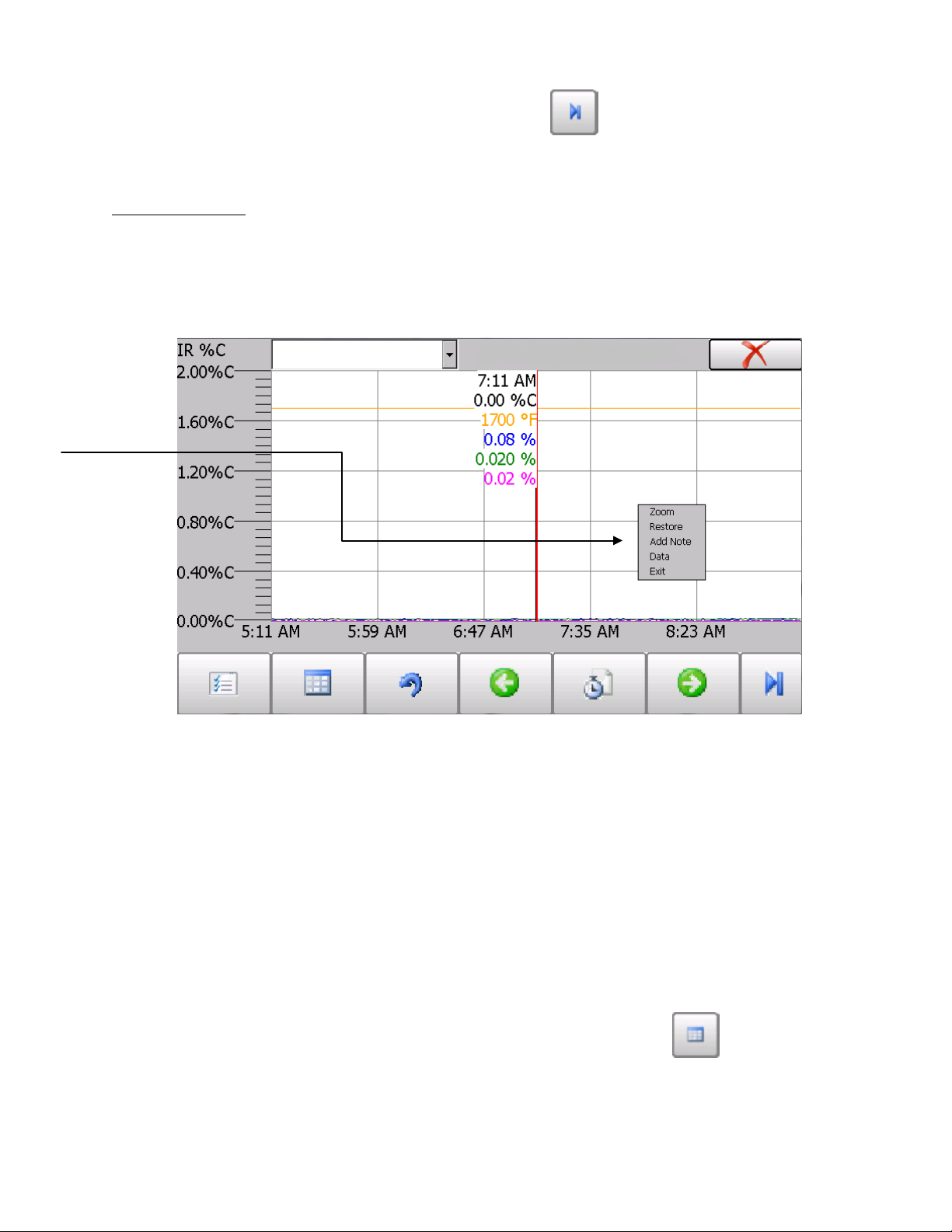
MGA 6010 Operations Manual
Chart Sub Menu
Zoom, Restore, Add
Note, Data
Exit
Zoom
Restore
Add Note
Add Note
Data
Exit
The right-pointing arrow with the vertical line next to it button chart in or out of real-time. When in real-time mode, the chart will automatically be updated once a
minute.
- will toggle between viewing the
There is a sub-menu available by putting a finger or a stylus anywhere on the chart and holding it there
for a couple of seconds. The sub-menu will have the following options available:
, and
.
The
option will allow the user to zoom in on a particular part of the screen. Once this has been
selected, the user can take a stylus or a finger and create a box around the data. Once the user releases
the stylus or finger, a zoom is no longer possible, and the user will need to re-select the option from the
sub-menu to zoom in again.
The
chart screen.
The
The note is available when the chart is printed out using the utility software included with the Series 9010
instrumentation. Pressing the
operator ID or initials and a note. The user has the option to enter a note using either the operator
interface keyboard and typing or using the Signature mode and writing the note with the stylus.
The
functionality is exactly the same as if the user pressed the Datagrid View button screen.
will close out the sub-menu without selecting an item.
option will back out of any zoom options that have been performed and display the initial
option allows the operator to enter a note on the chart, similar to writing on a paper chart.
option will show the trend data as a data grid instead of the trend lines on a chart. This
option displays a screen where the operator can enter the
- from the chart
Super Systems Inc. Page 13 of 54
Page 14
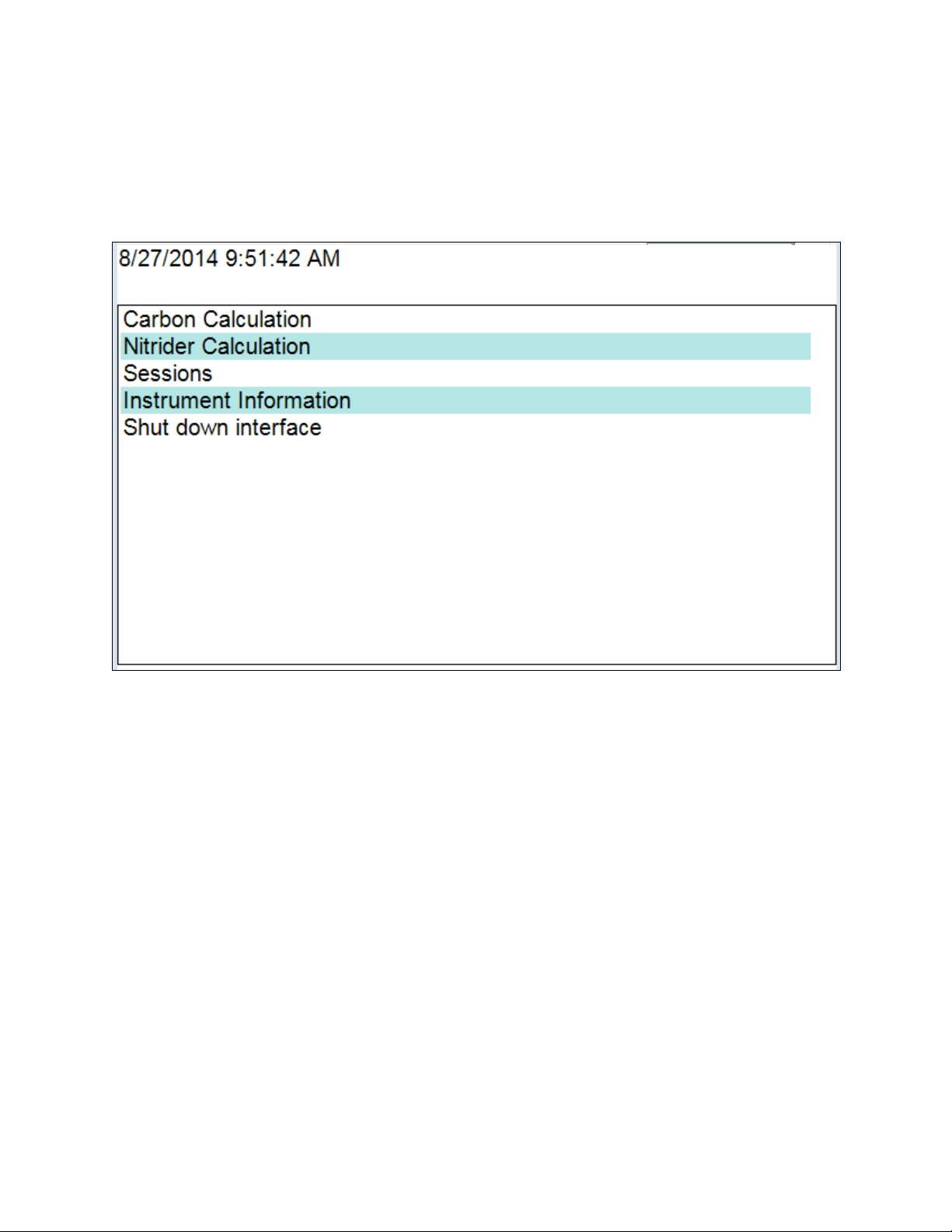
MGA 6010 Operations Manual
Menu Lists
Pressing the red ‘X’ in the top right-hand corner of the screen will take the user back to the status
screen.
Accessing the menu screen will show three or four available options, depending on whether the Nitrider
Calculation feature is installed.
Carbon Calculation, Nitrider Calculation (if installed), Sessions, Instrument Information, and Shut Down
Interface can be accessed by any users. Additional menu items are available when an authorized user
logs in using an appropriate Pass Code. When the Supervisor Pass Code is entered (default = 1), the user
will also be able to access the Pump Control and Instrument Information screen.
Super Systems Inc. Page 14 of 54
Page 15
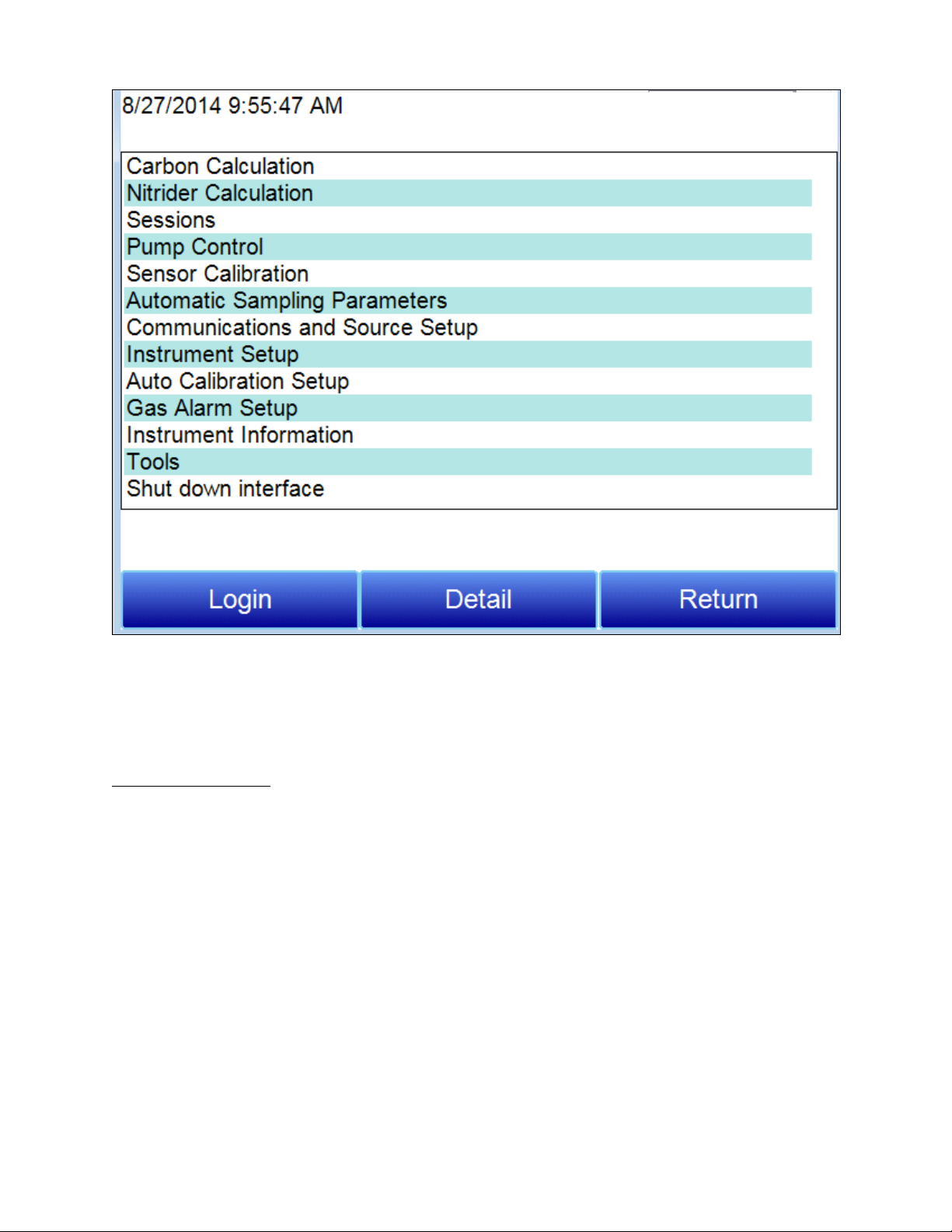
MGA 6010 Operations Manual
Carbon Calculation
To see the full range of options available, the user must use the Configuration Pass Code (Default = 2).
This provides the user with all available options including calibration and setup functions.
To access any items on the menu list, touch the item to highlight it and then press Detail. A specific
description of each item on the list follows.
Please see the Carbon Calculation section starting on page 11.
Super Systems Inc. Page 15 of 54
Page 16
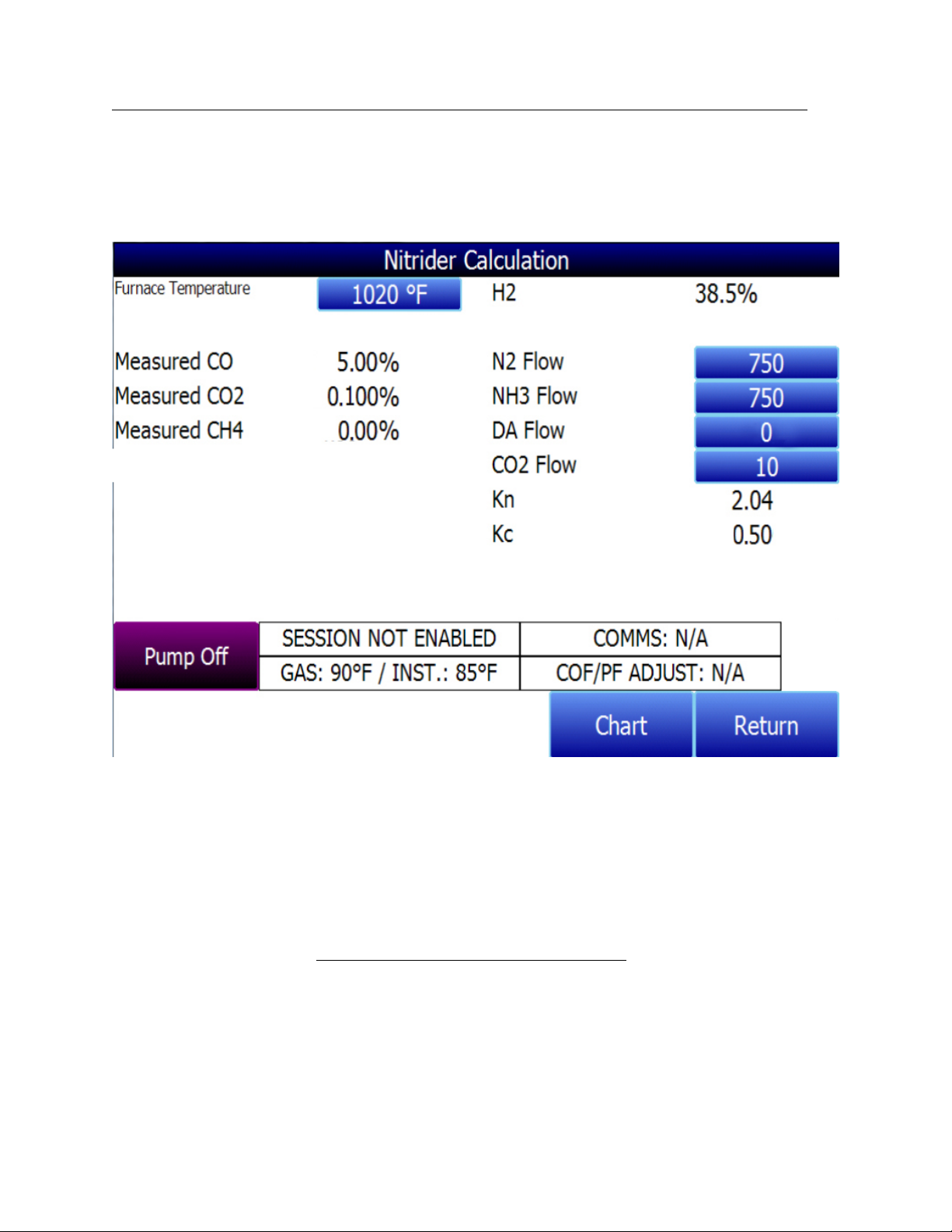
MGA 6010 Operations Manual
Nitrider Calculation (Available on Units Configured for Nitriding & FNC Applications)
The flow unit must be the same for all gases. NOTE:
When configured for nitriding and ferritic nitrocarburizing (FNC) applications, the MGA 6010 has the
ability to provide a calculation of values essential those processes—specifically, nitriding potential (K
and carburizing potential (K
). To access these values, open the Nitrider Calculation page. NOTE: If the
C
MGA 6010 unit you are using does not have the Nitrider Calculation option, and you would like this feature
added, please contact SSi at 513-772-0060.
)
N
a
The Nitrider Calculation page displays data on current atmosphere parameters such as temperature and
measured values for % CO, % CO
, % CH4, and % H2 (if the H2 sensor is installed). The calculated value for
2
%C is also shown.
User-provided flow values for N2, NH3, DA, and CO2 are used by the MGA 6010 in performing calculations.
The flow values are visible on the right side of the Nitrider Calculation page. To change a flow value,
simply tap on the blue field for that value. A numeric entry page will appear, allowing you to change the
value. For the purpose of K
minute, or cfm) may be used.
and KC calculations, any valid gas flow unit (for example, cubic feet per
N
If one or more of the
flow gases do not show up in the list, it is likely that the gas flow valve is not enabled in the Tools →
Valve Setup menu. Refer to the
Valve Setup section on page 42 for more information.
provides a measurement of the amount of nitrogen that can be diffused into a metal (e.g., iron); it is a
K
N
derived measurement based on the partial pressures of NH
calculation of K
using user-provided flow values and displays the calculated K
N
and H2. The MGA 6010 performs the
3
value on the Nitrider
N
Calculation page.
Super Systems Inc. Page 16 of 54
Page 17
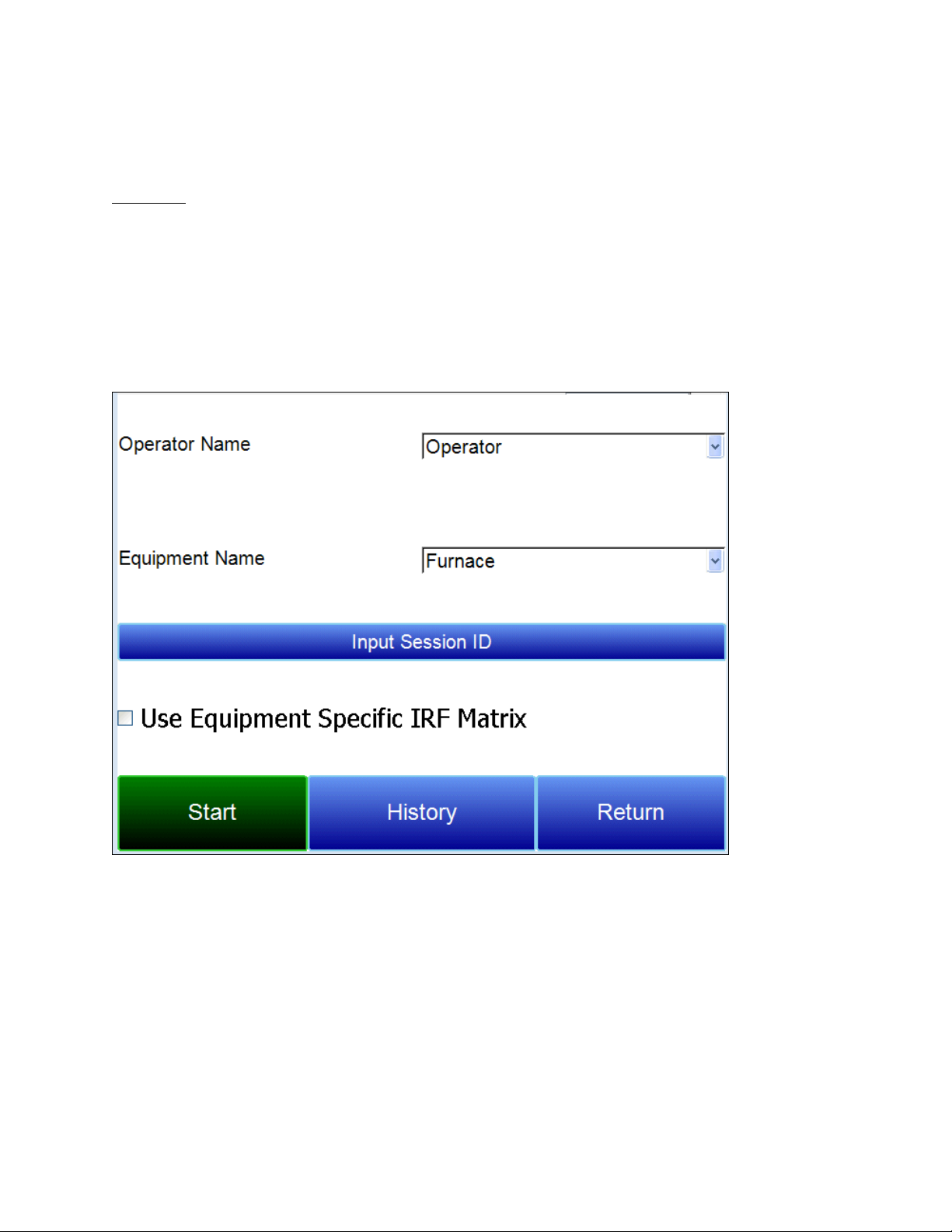
MGA 6010 Operations Manual
Sessions
Operator Name
Equipment Name
Input Session ID
Start
End
provides a measurement of the amount of carbon that can be diffused into a metal; it is derived from a
K
C
calculation involving the partial pressures of CO
calculation using user-provided flow values and displays the calculated K
, H2, CO, and H20. The MGA 6010 performs the required
2
value on the Nitrider
C
Calculation page.
The instrument is logging data any time that it is powered on. Data of interest can be viewed by entering
its date and time. Users can apply custom tags to sections of data, allowing for easy identification of
viewing and recalling data. These tags can include the name of the operator and the name of the
equipment that is being measured.
The instrument has default values for each of these variables. However, it is highly recommended that
the selections be modified so that data may be tagged in a way that is easily recognized. For more
information on how to set up these selections with custom entries, see the “Tools – Database
Maintenance” section of this manual.
Using the pull-down menus, select the
selections. If a Session ID is desired, tap on
and
from the list of available
and use the text entry keyboard to enter a
Session ID. If using an Equipment Specific IRF Matrix, make sure that the applicable checkbox is selected.
(More information on the IRF Matrix can be found in the
Calculation Factors section beginning on page
28.)
Begin the session by pressing
screen will be displayed. To end the session, press the red
. After confirming the beginning of a session, a sessions summary
button.
Super Systems Inc. Page 17 of 54
Page 18

MGA 6010 Operations Manual
End Time
Equipment Name
Operator Name
Detail
This screen will identify sessions within the date range specified at the top of the screen. As a default,
sessions from the past 24 hours are shown. By expanding the data range, additional sessions can be
seen. These sessions are sorted with the newest entry at the top, but they can be sorted by
To see the details of any session, highlight it by touching it, and then press
graphical representation of the data from the selected session.
, or
by touching the header of each column.
. This will display a
,
For more information on navigating the Chart Screen see the “Chart” section of this manual. To leave the
Chart view, press the red X in the upper right hand corner of the screen.
Super Systems Inc. Page 18 of 54
Page 19

MGA 6010 Operations Manual
Pump Control
Off
Sensor Calibration
Sensor Calibration
Automatic Calibration Port, Auxiliary
Calibration Port, Sample Line (with pump on)
Sample Line (with pump off)
Automatic Calibration Port
The Pump Control screen will identify and allow the modification of the pump status (On or
the amount of time (in seconds) to delay turning the pump on (Pump On Delay) and off (Pump Off Delay).
), as well as
On the MGA 6010, you can perform a sensor calibration with one of four calibration sources. These
sources are displayed when
is first selected:
, and
.
You will be required to select one of the four sources.
With the
Span Calibration Gas Inlet ports on the side of the unit.
Super Systems Inc. Page 19 of 54
, calibration is performed using the Zero Calibration Gas Inlet and
Page 20

MGA 6010 Operations Manual
Auxiliary Calibration Port
Sample Line
Gas Inlet Ports for Automatic Calibration
The
unit and in the middle of the gas inlets for Zero Calibration and Span Calibration. A single gas line is run
to the Auxiliary Calibration Gas Inlet port for zero and span calibration.
makes use of the Auxiliary Calibration Gas Inlet, located on the side of the
Gas Inlet Port for Auxiliary Calibration
Calibration with a
the ports used for Automatic Calibration and Auxiliary Calibration. The option selected will depend on
whether the pump is running [Sample Line (with pump on)] or not running [Sample Line (with pump off)].
Super Systems Inc. Page 20 of 54
makes use of the Sample Inlet Port located on the side of the unit opposite
Page 21

MGA 6010 Operations Manual
Sample Inlet Port Used for Sample Line Calibration
Once you have attached the gas line as needed and selected the desired calibration source, tap OK. A
screen similar to the one shown below will be displayed.
Two types of calibrations can be performed on the NDIR sensor: Zero and Span. The Zero calibration
should be performed with a gas that has none of the measured gases in it. Ideally this would be pure
Nitrogen or Argon. The concentration of the Span calibration gas should closely resemble the gas that is
being measured. For a heat treating application measuring endothermic gas, the ideal composition
would be:
• CO: 20%
Super Systems Inc. Page 21 of 54
Page 22

MGA 6010 Operations Manual
Hydrogen Cell Note:
Zero Calibration
Span Calibration
OK?
BAD
Start Calibration
Span Calibration
Zero Calibration
• CO
• CH
• H
• N
: 0.5%
2
: 5.0%
4
: 40%
2
: Balance
2
Since the accuracy of the calibration gas directly influences the resulting accuracy of the instrument, the
highest possible accuracy grade should be obtained. Some gas suppliers refer to this as a “Certified
Primary Standard”. The high degree of accuracy is not required to obtain nominal values that exactly
match the values shown above. The accuracy is required to know the exact composition of the gas in the
cylinder. The actual composition will be shown on the bottle when it is delivered.
When flowing calibration gas is into the analyzer, turn the pump off. The amount of flow from the gas
cylinder should be approximately 1.5 SCFH at no pressure. The gas cylinders will be under high
pressure, so it is recommended that a two stage regulator with a low pressure secondary stage be used.
It is good practice to begin the flow of gas before attaching the calibration gas to the instrument. This will
prevent any high pressure bursts from entering the instrument.
Calibration gases can be obtained from Super Systems, however they can also be obtained from any
supplier of custom gases.
It is recommended that the instrument be turned on for three hours prior to performing an H2 calibration.
Performing a Zero Calibration
From the Sensor Calibration screen, be sure that the button at the upper left of the instrument is
selecting
When this is selected, the target values will automatically go to zero. Begin the flow of gas at the
appropriate rate, and allow the readings to come to equilibrium. This occurs when the actual values are
not moving in a specific direction, and they display only slight movements up and down. This should take
approximately 45 seconds.
There is a column showing the Status of each gas. In this area the instrument is making a comparison
between the Target value and the Actual value and providing feedback based on the amount of difference
between the two. There are three possible words that can appear in this area:
“OK” – The gas is within 10% of where it is expected to be.
“
” – The gas is between 10% and 20% of where it is expected to be. This could indicate an issue with
the calibration gas, so the calibration gas and the associated tubing should be checked and verified to be
free from leaks or improper gas composition. This message does not necessarily indicate that there is a
problem with the sensor or the calibration. It is meant only to have the operator make sure that the
proper procedures are being followed.
“
” – The gas is more than 20% from where it is expected to be. The same items should be checked as
described above. This message could indicate an issue with the sensor.
Regardless of the status of each of the gases, the instrument can be calibrated by waiting for the
readings to stabilize and pressing
reach zero the Actual values should be the same as the Target values (allowing for slight variations as a
result of gas fluctuations).
and not
.
. Timers will begin to count down, and when they
Performing a Span Calibration
A Span calibration is performed the similarly to the zero calibration but with two small changes. First,
the selector button at the top should be on
Second, the gas values for the specific cylinder of gas being used need to be entered into the Target
values. To do this, press the blue box associated with each gas and enter the value shown on the
Super Systems Inc. Page 22 of 54
instead of
.
Page 23

MGA 6010 Operations Manual
Automatic Sampling Parameters
COF/PF Adjustment Mode
Monitor
Control
cylinder. For example, the nominal value for CO may be 20%, but your cylinder may actually have 19.96%
CO. 19.96 is the value that should be entered as a Target.
After the gas values have been entered, proceed with the calibration in the same manner as with the zero
calibration. Never perform a span calibration without first doing a zero calibration.
This instrument is capable of communicating directly with a control instrument. This is valuable because
it will provide real-time entry of the temperature and millivolt information from the probe, allowing for an
accurate comparison between the IR % Carbon and the Probe %Carbon. To establish this
communications link, see “Communications and Source Setup – Atmosphere/ Temp Sources.”
The Automatic Sampling Parameters screen will allow the user to adjust the way that the MGA 6010
updates the COF / PF in the atmosphere controller. All of the parameters on this page can be
disregarded if the “
the instrument is in
mode.
” is set to
mode. These parameters only apply when
COF/PF Adjustment Increment
When adjustments are made automatically, this value indicates the size of the step that is made when the
COF/PF is changed. It is recommended that this number remain low to avoid making sudden changes to
the process that could be caused by temporary conditions.
COF/PF Adjustment Interval (minutes)
This indicates the frequency that automatic adjustments are made. We recommend making small
changes at a frequent interval instead of making large changes at longer intervals. This will prevent
temporary changes in atmosphere from making dramatic adjustments to the COF/PF.
Super Systems Inc. Page 23 of 54
Page 24

MGA 6010 Operations Manual
Monitor
Also stops pump.
Only inhibits adjust and control.
Minimum COF / PF Value
As a safeguard, the COF/PF can be prevented from dropping below a certain point. This point is the
Minimum COF/PF value.
Maximum COF / PF Value
The Maximum COF/PF can also be entered as a safeguard.
COF / PF Adjustment Mode
This selection determines if changes to the COF/PF will be made automatically or if the instrument will
monitor the conditions without making any changes. When in
suggested, but no modifications will be made to the atmosphere controller.
mode, a COF/PF will continue to be
Minimum Temperature for sampling (0 = disabled)
This value is the lowest temperature that the instrument will sample from. When the temperature drops
below this value, the COF/PF adjustment will stop and the sample pump will turn off
set to “Auto” mode
be communicating with an instrument that can provide real-time temperature data. The purpose of this
function is to prevent the instrument from pulling a bad sample, which could potentially damage the
sensors. The minimum temperature should always be slightly higher than the lowest possible process
temperature.
Minimum Millivolts for sampling (0 = disabled)
This value is the lowest number of millivolts at which sampling will take place. When the number of
millivolts drops below this value, the COF/PF adjustment will stop; the sample pump will turn off
the pump is set to “Auto” mode
Condition is set to “Also stops pump” (see below). To use this feature, the instrument should be
communicating with an instrument that can provide real-time probe millivolt data. The purpose of this
function is to prevent the instrument from pulling a bad sample, which could potentially damage the
sensors. This will prevent adjustments from being made when the proper conditions are not met. The
minimum millivolts set point should be slightly higher than the minimum millivoltage that is expected.
Minimum Millivolt condition (0 = disabled)
This determines the behavior of the MGA 6010 when the minimum millivolts value is reached. Two
settings are available:
•
set to “Auto” mode
stopped.
•
stopped, and the sample pump will be allowed to run.
To use this feature, the instrument should be communicating with an instrument that can provide realtime probe millivolt data. This is another feature that is intended to prevent the analyzer from pulling a
bad sample and potentially damaging the sensors.
(see the Pump Control section on page 19). To use this feature, the instrument should
(see the Pump Control section on page 19) and the Minimum Millivolt
When this setting is selected, the sample pump will be stopped
(see the Pump Control section on page 19), and COF/PF adjustment will be
When this setting is selected, COF/PF adjustment will be
only if the pump is
only if
if the pump is
Super Systems Inc. Page 24 of 54
Page 25

MGA 6010 Operations Manual
Communications and Source Setup
Manually Setting the IP Address
This screen allows the user to view and modify the method of communications between the instrument
and external devices.
IP Address
This section identifies the IP Address of the instrument. When connected to a network, the MGA 6010
screen will obtain its own IP Address. It does this during the power-up procedure, so if communication
via Ethernet is preferred, plug the cable into the instrument before turning it on. To use a specific IP
address, it must be entered on the Windows CE screen. This can only be accessed when the Gas Analyzer
software has been shut down.
1. Log in to the MGA 6010 touch screen using the supervisor access code (by default, this code is ‘2’).
2. Access the Instrument Setup → General Setup menu.
3. Select “Shut Down Software” followed by “Yes”.
4. The program will shut down and a Windows CE screen will appear.
5. Click the Start menu in the lower left corner.
6. Select ‘Settings” and then “Network and Dial-up Connections”.
7. Select “CS89001”
8. Select the option for “Specify an IP Address”
9. Enter the desired IP Address, Subnet Mask, and Default Gateway.
10. Select “OK”
11. Close open windows to return to the main Windows CE Screen.
12. Double-click on the “SaveRegs” icon.
13. Select “OK” from the Registry Save Complete notification.
14. Turn the instrument off and wait for the screen to turn off.
15. Turn the instrument back on.
16. The instrument will automatically boot up as a gas analyzer with the IP address that has been
manually entered.
Super Systems Inc. Page 25 of 54
Page 26

MGA 6010 Operations Manual
Atmosphere/Temp Sources
RS485 communications can be set up to automatically enter and update data from the oxygen probe and,
if desired, make modifications to the COF/PF in the atmosphere controller.
Port Usage
This is the communication method used to supply information to the instrument. The possible values are:
Modbus Master
Modbus Host
Port Baud Rate
This is the speed of communications which can range between 1200 and 115200.
Probe Temp/mV Instrument
This is the make and model of the device that will be supplying the instrument with information on: probe
temperature, probe millivolts, and COF/PF. Possible choices are:
• SSi AC20
• SSI 9200/9205 Loop 1
• Yokogawa UDP750
• Honeywell UDC3300
• Dualpro Loop 1 Modbus
• Dualpro Loop 2 Modbus
Probe Temp/mV Instrument Address
This is the address of the atmosphere controller. It can be directly entered using the numeric keypad on
the touch screen.
Furnace Temp Instrument
This is the make and model of the device that will be supplying the instrument with information on
furnace temperature. If there is no instrument associated with this input, the probe temperature will be
used. Possible selections are:
Super Systems Inc. Page 26 of 54
Page 27

MGA 6010 Operations Manual
• SSi AC20
• SSI 9200/9205 Loop 1
• SSI 9200/9205 Loop 2
• SSI 9200/9205 Loop 3
• SSI 9100 Loop 1
• Yokogawa UDP750
• Honeywell UDC3300
• Dualpro Loop 1 Modbus
• Dualpro Loop 2 Modbus
Furnace Temp Instrument Address
This is the address of the furnace temperature instrument. It can be directly entered using the numeric
keypad on the touch screen.
Port Setup
This page is used to set the parameters for the communications ports. The factory default settings are
shown below, and they should not need to be changed by the operator.
Super Systems Inc. Page 27 of 54
Page 28

MGA 6010 Operations Manual
Instrument Setup
The items shown in this menu list are settings that should only need to be changed once. Any
modifications to the default values will be saved in the instrument.
Calculation Factors
Super Systems Inc. Page 28 of 54
Page 29

MGA 6010 Operations Manual
IR Shim Factor
CH4
Factor.
CO Factor
Process Factor (PF)
Three Methods of %Carbon Calculation
Default Settings, IRF Matrix
Equipment-Specific IRF Matrices
Use IRF Matrix
Use IRF Matrix
IRF Adjustment Matrix
NOTE: Use IRF Matrix
In this menu, there are two factors that will influence the calculation of carbon:
Each of these factors is incorporated in the equation used to calculate %C; they are described in
and
further detail below. The calculation factors should be changed only after determining that additional
adjustments are required based on the specific conditions and equipment at each facility. Neither of them
should be modified without significant testing or consultation from Super Systems, Inc.
IR Factor
This setting determines which of two parameters is incorporated in the %C calculation:
.
or
IR Shim Factor
Changing the IR Shim Factor is a way of modifying the computed percent carbon. The nominal value is
180. There is an inverse relationship between the IR Shim Factor and computed percent carbon. To
increase the computed percent carbon, this number should be lowered, and to decrease the computed
percent carbon it should be increased.
CH4 Factor
This factor increases or decreases the significance of CH4 in the calculation of carbon. CH4 does not have
a significant impact on the computed percent carbon, so it has a minor role in the equation. If the
measured gas has over 5% CH
cases the CH
factor should be reduced. In cases where the CH4 is present in excess of 7 or 8%, this
4
, its role in the equation may become greater than it should be. In these
4
factor can be reduced to zero.
Current Working IR Factor
This field shows the current IR Shim Factor adjustment value. It is not directly modifiable.
The MGA 6010 is able to calculate %Carbon using one of three methods:
1.
Default Settings.
This is the method used when
gas composition (%CO, %CO2, %CH4) and temperature, along with the programmed IR Shim
Factor and CH
2.
IRF Matrix.
Factor, are used to arrive at a calculation of atmospheric %Carbon.
4
When
the
is described in more detail in the
3.
Equipment Specific IRF Matrices.
configured piece of equipment and change the calculation method based on the equipment whose
gas composition is being analyzed. This method is described in more detail in the
Specific IRF Matrices section below.
IRF Adjustment Matrix
The IRF Adjustment Matrix, sometimes referred to simply as the IRF Matrix, is used to set conditions
under which the IR Shim Factor will be changed. Using the IRF Matrix, a total of 16 different IR Shim
Factors can be configured if both temperature and atmosphere are considered; a total of 4 different IR
Shim Factors can be configured if only temperature is considered.
“True” for this function to be used.
.
is set to False (off). The sample
is set to True (on), the MGA 6010 will use values configured in
to set the current IR Shim Factor. Configuring the adjustment matrix
IRF Adjustment Matrix section below.
This method allows you to configure an IRF Matrix specific to a
Equipment
must be set to
, or
Super Systems Inc. Page 29 of 54
Page 30

MGA 6010 Operations Manual
Temp Only
Temp Only
The following steps describe how to configure the IRF Matrix.
1. To begin, decide whether both atmosphere and temperature should be considered in setting the
IR Shim Factor, or only temperature.
• If both atmosphere and temperature apply, set
below).
• If only temperature applies, set
2. Configure up to 3 atmosphere limits. Each atmosphere limit marks a boundary line within the
matrix. Atmosphere values above and below each limit will be evaluated in determining the IR
Shim Factor.
For example, if the atmosphere limits are 0.25, 0.4, and 0.6, the following ranges will be
evaluated in helping to determine the IR Shim Factor:
• Less than 0.25 (Atm < 0.25)
• 0.25 – 0.39 (0.25 <= Atm < 0.4)
• 0.4 – 0.59 (0.4 <= Atm < 0.6)
• 0.6 and higher (0.6 <= Atm)
3. Configure up to 3 temperature limits. Each temperature limit marks a boundary line within the
matrix. Temperature values above and below each limit will be evaluated in determining the IR
Shim Factor.
For example, if the temperature limits are 1200, 1400, and 1600, the following ranges will be
evaluated in helping to determine the IR Shim Factor:
• Less than 1200 (Temp < 1200)
• 1200 - 1399 (1200 <= Temp < 1400)
• 1400 - 1599 (1400 <= Temp < 1600)
• 1600 and higher (1600 <= Temp)
4. Now, enter an IR Shim Factor for each set of ranges. Do this by tapping on a set of ranges and
then tapping “Edit”. A numeric entry screen will appear, allowing you to enter a value for the IR
Shim Factor.
to “Yes” (and then go to step 3 below).
to “No” (and then go to step 2
Super Systems Inc. Page 30 of 54
Page 31

MGA 6010 Operations Manual
Return
False
True.
NOTE:
1. Make sure that the piece of equipment for
Once IR Shim Factor values have been entered for each set of ranges, the IRF Matrix is configured. The
IRF Shim Factor will be set to the configured value for a set of ranges when the atmosphere and
temperature (or temperature only, if configured that way) are within those respective ranges. For
example, if the atmosphere is 0.3% and the temperature is 1230°, and the IRF for range set
(0.25 <= Atm < 0.4, 1200 <= Temp < 1400) is 125, the MGA 6010 will set the current IR Shim Factor to 125.
Click
to return to the Calculation Factors screen.
Use IRF Matrix
This setting determines whether or not the IRF Adjustment Matrix is used to set the IR Shim Factor.
There are two possible settings:
Adjustment Matrix will not be used (and Default Settings will be applied). If Use IRF Matrix is set to True,
the IRF Adjustment Matrix will be applied to the IR Shim Factor.
(default) and
If Use IRF Matrix is set to False, the IRF
Equipment Specific IRF Matrices
The MGA 6010 can be set up to use different IRF Adjustment Matrices based on the specific equipment
whose gas composition is being analyzed. To use this feature, follow the steps below.
procedure requires administrator access (default login: ‘2’).
which you want to set up an IRF Adjustment
Matrix is configured in the Tools → Database
Maintenance → Maintain Equipment menu. If
the equipment has not been added, you will
need to add it. Remember that Equipment is
tied to Equipment Types; therefore, you may
need to add an Equipment Type in the Tools →
Database Maintenance → Maintain Equipment
Type menu first.
This
Super Systems Inc. Page 31 of 54
Page 32

MGA 6010 Operations Manual
2. Open the Instrument Setup → Calculation
3. Open the Equipment Specific IRF Matrices
Edit.
4. IRF Matrix parameters for the selected
5. Click Save when finished editing parameters.
now set up.
When ready to start a Session for this piece of
equipment:
Equipment Name
Use Equipment Specific IRF
Matrix
Start
Factors menu.
menu option. Select the equipment for which
you want to set up an IRF Matrix. Then click
equipment will be displayed. Edit the
parameters for the equipment. Parameters are
described in the
above.
The IRF Matrix for this particular equipment is
6. Open the Sessions menu from the main MGA
6010 menu.
7. Using the
select the piece of equipment for which you
want to want to apply an Equipment Specific
IRF Matrix.
8. Make sure that the
9. Press
box is checked.
IRF Adjustment Matrix section
to begin the Session.
drop-down box,
Super Systems Inc. Page 32 of 54
Page 33

MGA 6010 Operations Manual
Set Setpoints based on IR Factor
Use IRF Matrix
Use Furnace Temp for
Furnace Setpoint
IMPORTANT!
Set Setpoints based on IR Factor
Select Input
Carbon Calculation
Temperature
Setpoint
Carbon Setpoint
Set Setpoints based on IR Factor
The MGA 6010 has the ability to automatically adjust temperature and atmosphere setpoint in an effort to
get the Process Variables (PVs) for temperature and atmosphere within a selected range set in the IRF
Matrix. This option allows you to select an IRF Matrix range set based on which the MGA 6010 will make
adjustments to temperature and atmosphere setpoints. Of course, if the IRF Matrix is configured so that
only temperature is used in determining changes to the IR Shim Factor, only temperature will be
displayed in the menu for
adjusted by the MGA 6010 when this option is used. Note that
be configured to communicate with slave instruments; see the
must both be set to “True” for this option to work. In addition, the MGA 6010 must not
, and only the temperature setpoint will be
and
box below.
An example of how this option is used can be given as follows. Assume that, in the IRF Matrix, one of the
range sets is (0.25 <= Atm < 0.4, Temp < 1200) with a corresponding IR Shim Factor of 135. Because this
range set is set up in the IRF Matrix, it will appear as an option in the
selection list. To apply this range set to the atmosphere and temperature setpoints, the user first taps on
the
Next, the user taps on the
Once the range set is selected and applied, the MGA 6010 will automatically change the temperature
setpoint and (if applicable) atmosphere setpoint. In the
Super Systems Inc. Page 33 of 54
and
will not be visible or editable while control is based on IR Factor.
button to apply that option.
line in the menu list until that option is highlighted.
screen, the
Page 34

MGA 6010 Operations Manual
IMPORTANT!
Probe Temp/mV Instrument Address
Furnace Temp Instrument Address
Variable
CO, CO2, H2, High CO2, IR % carbon, Gas ratio, and Gas squared ratio
ero Value
Span Value
This option will work only when the MGA 6010 is
not communicating with any slave instruments.
If you attempt to use this option by tapping it
and then tapping “Edit” when the MGA 6010 is
communicating with a slave instrument, the
message “Cannot use this feature with Slave
Instrument configured” will be displayed. To
disable slave instruments, open the
Communications and Source Setup →
Atmosphere/Temp Sources menu; then set
both the
and
to “0”.
Use Furnace Temp for Furnace Setpoint
When this option is set to “True”, the MGA 6010 will use the furnace temperature as the value used to
select an IR Shim Factor. When this option is set to “False”, the MGA 6010 will use the temperature
setpoint as the value used to select the IR Shim Factor.
General Setup
This screen shows the current time and date for the instrument, as well as the temperature scale. The
temperature mode can be changed from this screen, but the time cannot be changed unless the MGA
software is closed. This can be done through the following steps:
Manually Setting the Time
1. Log in to the MGA 6010 touch screen using the supervisor access code (by default, this code is ‘2’).
2. Access the Instrument Setup → General Setup menu.
3. Select “Shut Down Software” followed by “Yes”.
4. The program will shut down and a Windows CE screen will appear.
5. Click the time in the lower right corner (press the stylus in this corner if the time does not
automatically appear).
6. Set the time and date to the desired settings
7. Select “OK”
8. Double-click on the “SaveRegs” icon.
9. Select “OK” from the Registry Save Complete notification.
10. Turn the instrument off and wait for the screen to turn off.
11. Turn the instrument back on.
12. The instrument will automatically boot up as a gas analyzer with the IP address that has been
manually entered.
Security Settings
This page is used to change the pass code used for logging into the menu list. The default setting for the
Supervisor Pass Code is 1, and the default setting for Configuration is 2. The maximum value for either
code is 32767.
The Configuration Code will also work for all items on the Supervisor Pass Code items, so entering the
Configuration Code (default =2) will provide access to all available menus.
Analog Output Setup
The MGA 6010 has four analog outputs. These outputs can be configured for variable, zero value, and
span value. The
corresponds to 4mA on a 4-20mA scale. The
20mA scale.
Super Systems Inc. Page 34 of 54
is the process variable that applies to that analog output. Possible values are
. The Z
is the value that corresponds to 20mA on a 4-
is the value that
Page 35

MGA 6010 Operations Manual
Factory Default Settings
Selecting this option will cause the instrument to revert back to the settings that it contained when it
came from Super Systems. Any changes or modifications made since then will be lost.
Other Settings
This screen displays calculated dew point. This value is not normally displayed because it is only
accurate during certain conditions. Calculating dew point by using the gas values requires assumptions
to be made regarding the composition of the gas being sampled. Since these assumptions are not always
accurate the resulting dew point is not always accurate. When using Endothermic gas in a heat treating
environment, the calculated dew point will usually be close to the correct value, but there is no substitute
for a dew point that is determined through direct measurement of the moisture content of the gas.
When the dew point is enabled, it will appear near the bottom left of the Carbon Calculation screen.
Language Setup
The instrument language should be pre-configured at Super Systems prior to shipment but can also be
changed by making a selection from the drop-down list. For the language change to take effect, the
instrument must be powered off and then back on again.
Super Systems Inc. Page 35 of 54
Page 36

Auto Calibration Setup
Method #1: Automatic calibrations based on timed intervals
Method #2: Automatic calibration based on digital inputs
MGA 6010 Operations Manual
The automatic calibration feature allows the instrument to calibrate itself using external supplies of zero
and span calibration gases at pre-determined intervals or events as dictated by the user. The first step
when setting up the automatic calibration feature on the MGA 6010 is to connect the Zero and Span
calibration gases to the appropriate ports on the left side of the enclosure. There are blocking solenoids
at each of these ports to only allow the flow of gas when it is called for and to prevent the flow when not
needed. The pressure in the gas lines will need to be adjusted to maintain a flow rate similar to the
sample flow rate, which should be between 20 and 50psi.
The interval between calibrations is determined on the Auto Calibration Setup screen. Auto Calibration
must be set to “On”. The calibration purge timer allows for the flow of calibration gas to purge the
sample gas from the instrument before performing a calibration. If the sample lines are long the time
can be increased from the default value of 90 seconds.
The zero and span intervals are measured in hours. The appropriate interval can be based on the
process and the desired degree of accuracy. The standard values are 48 hours for a zero calibration and
96 hours for a span calibration.
It is also possible to initiate calibrations externally. This method may be beneficial if the calibration is to
be tied in with a process event or as directed by a PLC. Connecting Terminals 2351 and the adjacent GND
terminal will initiate an automatic Zero calibration. Connecting Terminals 2331 and the adjacent GND
terminal will initiate an automatic Span calibration. Calibration can be initiated using the digital inputs
regardless of the timed interval calibration setup. There are no setups required for the digital inputs
since they are not user-configurable.
The three buttons at the bottom of the screen (Zero Calibration, Span Calibration, Zero and Span
Calibration), can be used to initiate immediate calibrations from the Auto Calibration Setup screen.
These buttons will not work unless the automatic calibration feature has been enabled.
Super Systems Inc. Page 36 of 54
Page 37

Gas Alarm Setup
None
AL1
AL2
AL1 & AL2
Instrument Information
MGA 6010 Operations Manual
The MGA 6010 allows the user to configure various alarms. For each parameter, the Lower Limit, Upper
Limit, and Action. As default, no alarms are enabled on the MGA unless a special request was made to do
so at the time of ordering. To modify a parameter, select the item and press Edit. A screen will appear
allow for the entry of the limits and the action. When any parameter is in an alarm state, a notification
banner will show at the top of the screen identifying the alarm, and the red light on the door will
illuminate. If desired, one of the two relays (or both simultaneously) can be energized. There are four
possible actions for the alarms:
•
– On screen notification of alarm condition. No relay actions.
•
– On screen notification of alarm condition plus energizing of alarm relay #1.
•
– On screen notification of alarm condition plus energizing of alarm relay #2.
•
The relays provide a contact that can be connected to external lights, horns, or other devices as desired.
The rating for these relay contacts is maximum of 6 Amps / 250 Volts.
– On screen notification of alarm condition plus energizing of alarm relays #1 and #2.
These items cannot be modified; they can only be viewed.
General Information
This is information on the revision levels of various components of the instrument. This can be valuable
when consulting with Super Systems about issues with the instrument.
Super Systems Inc. Page 37 of 54
Page 38

MGA 6010 Operations Manual
Tools
Calibration Dates
This area describes the last time the instrument was calibrated at Super Systems, plus any calibrations
that have been performed since then. These dates and times are automatically computed and cannot be
manually entered.
Power Status
This screen will identify the amount of voltage that is available to the instrument.
Database Maintenance
To make the information recorded during a Session more valuable, the Sessions database should be
populated with relevant information regarding the people who will be using the instrument and the
equipment that they will be working on. Taking the time to enter this information will provide additional
fields to sort by after the data has been collected in a session.
Maintain Equipment Types
Many of the common types of heat treating equipment have been added into the MGA 6010 as default
entries. This screen allows irrelevant items to be removed and additional items to be added.
Maintain Equipment
Each organization has different names for the various pieces of equipment in their shop. Those names
should be entered here. Each name needs to be associated with a specific Equipment Type, so that
database should be populated first.
Super Systems Inc. Page 38 of 54
Page 39

MGA 6010 Operations Manual
Calibrate
Maintain Sessions
The MGA 6010 is designed to delete the oldest files first in the event that the storage capacity has been
exceeded. It is also possible to delete old files manually by entering a date on this screen. All files that
were made before that date would be permanently deleted. It is important to note that after the data has
been downloaded to a computer, a copy is stored on that computer. The data will always be available on
the computer even if it has been deleted from the screen.
Maintain Users
The names of all potential users can be entered here. Names can be added and deleted as required.
Compact Database
Periodic database compaction will help make data storage more efficient and allow more data to be
stored before it is automatically deleted. Nothing is deleted or lost when this button is pressed, and the
only result will be a performance improvement.
Repair Database
Use this option to repair an existing database when and if you suspect there are errors to the existing
database.
Pressure Sensor Calibration
The pressure it set at Super Systems for local conditions. For optimal performance, the ambient
pressure should be reset at the final destination. This can be done by determining the barometric
pressure and the elevation and entering them on this screen. After the two values have been entered,
press the
button and the pressure sensor calibration will be complete.
Thermister Calibration
This will be set at Super Systems and should not need to be adjusted by the end user. It allows for the
sample gas temperature and the ambient temperature inside the instrument to be set. This should only
be performed after the instrument has been powered on long enough for it to achieve temperature
equilibrium.
SuperCalc
SuperCalc is a proprietary software tool developed by SSI to allow the user to perform different scenarios
and view the resulting percent carbon. It allows the user to enter gas percentages, probe information,
and temperatures to see the effects of each variable on the calculated percent carbon. The data on this
screen is independent of any values that are determined by the MGA 6010, and it is only provided as a
reference tool.
Set User Cal / Load User Cal
This feature allows the user to create new factory default calibration settings for the sensor. Instead of
reverting to the factory calibration values, it can revert back to different calibration settings. This is
accomplished by first setting the user calibration values. At any time after they are set, they can be
restored by selecting Load User Cal.
Analog Input Calibration
The True Temp MGA 6010 is equipped with an analog input card that is calibrated at the factory before the
True Temp unit is shipped. Optionally, you can verify the calibration or re-calibrate the unit at a later time
if desired. The Analog Input Calibration includes Zero and Span calibrations for millivolt input and
calibration of the actual thermocouple inputs based on the type of thermocouple wire used (the MGA 6010
supports calibration with type “K” and type “S” wire). This section provides more information on
performing those calibrations, if you wish to perform them. Note the warning below.
Super Systems Inc. Page 39 of 54
Page 40

MGA 6010 Operations Manual
IMPORTANT!
To perform a millivolt calibration (Zero and Span):
Zero
Calibrate.
Span
SSi strongly recommends that anyone who performs these calibrations have previous experience
with and strong working knowledge of this type of procedure. If in doubt, contact SSi at 513-7720060 to request assistance or to have the unit returned to the factory for calibration. An
improperly performed calibration will significantly impact temperature readings in a negative
way.
Needed:
Copper wire (not thermocouple wire), millivolt sourcing device
1. Open the Analog Input Calibration page.
2. Make sure that the selected input at the top of the screen is mV.
3. Prepare the millivolt sourcing device. This device should be capable of sourcing a specified raw
voltage between 0 and 1 volt.
4. Connect the copper wire from the millivolt device to the white input jack labeled “CU”
(uncompensated) on the side of the case.
5. Tap
6. Configure the millivolt sourcing device to deliver zero millivolts.
7. Wait for the “Current Value” displayed on the screen to get as close to zero as possible.
8. Tap
on the touch screen.
indicator will appear.
Tap “Yes” when asked if you want to proceed with the calibration. A progress
9. When the process completes, Zero calibration is finished.
10. Tap
11. Configure the millivolt sourcing device to deliver the desired voltage at the high end of the
Super Systems Inc. Page 40 of 54
on the touch screen.
desired span.
Page 41

MGA 6010 Operations Manual
Calibrate.
To perform a temperature calibration (“Cold Junction Trim”):
T/C K
T/C S
12. Wait for the “Current Value” displayed on the screen to get as close as possible to the voltage
being delivered by the millivolt sourcing device.
13. Tap
indicator will appear.
Tap “Yes” when asked if you want to proceed with the calibration. A progress
14. When the process completes, Span calibration is finished.
Needed:
Thermocouple wire type “S” and/or “K”, temperature sourcing device
1. Open the Analog Input Calibration page.
2. Make sure that the selected input at the top of the screen is
thermocouple wire type you are using.
or
, depending on which
Super Systems Inc. Page 41 of 54
Page 42

MGA 6010 Operations Manual
Calibrate.
3. Prepare the temperature sourcing device. This device should be capable of sourcing a
temperature from type “S” and type “K” thermocouple types.
4. Connect the thermocouple wire from the temperature sourcing device to the appropriate input on
the side of the case.
5. Enter the desired temperature value based on which to deliver a corresponding voltage.
6. Configure the temperature sourcing device to deliver the proper voltage.
7. Wait for the “Current Value” displayed on the screen to get as close to the target voltage as
possible.
8. Tap
9. When the process completes, temperature calibration is finished.
indicator will appear.
Tap “Yes” when asked if you want to proceed with the calibration. A progress
Valve Setup
The MGA 6010 uses four flow control valves for nitriding gas analysis. These valves are enabled and set
up in the Valve Setup window.
Super Systems Inc. Page 42 of 54
Page 43

MGA 6010 Operations Manual
A – Valve Selection Drop-Down List.
B – Valve Maximum.
C – Valve Decimal Place.
NOTE:
D – Gas Selection Drop-Down List.
E – “Enabled” checkbox.
Shut Down Interface
It is recommended that you not
shut down the screen interface unless you are following technical support instructions from SSi or you
are preparing to power down the MGA 6010 unit.
The Valve Setup window contains the following items:
Using this drop-down list, you can select the valve number ( through
4) that you want to configure.
This field is used to set the maximum valve that can be entered for the valve gas
flow. Tap on the field to change it.
This field is used to set the number of decimal places that will be used in the
valve gas flow value in the Nitrider Calculation page. For example, if the valve decimal place is set to “1”
in this menu, and “600” is entered for valve 1 flow on the Nitrider Calculation page, the displayed value
will be “60.0”.
This field will also change the number of decimal places used for the Valve
Maximum field in the Valve Setup menu.
flow control valve. If used, valve 1 must be used with N
fixed). Valve 3 may be used with Dissociated Ammonia (DA), NH
endothermic gas (Endo), or CO
endothermic gas (Endo), or CO
If this box is checked, the selected flow control valve number is enabled and will
This drop-down list allows you to select the gas used in the selected
, and valve 2 must be used with NH3 (these are
2
. Valve 4 may be used with H2, NH3, a miscellaneous gas (Misc),
2
.
2
, a miscellaneous gas (Misc),
3
be displayed on the Nitrider Calculation page. If it is not checked, the valve is disabled; it will not be
displayed on the Nitrider Calculation page.
When finished with valve setup, tap the “Done” button.
Use this option to shut down the touch screen interface for the MGA 6010.
Super Systems Inc. Page 43 of 54
Page 44

MGA 6010 Operations Manual
Parts List and Internal Components
Part Number
Description
Full MGA 6010 Units
The following items can be purchased as needed for the MGA 6010.
37051 Bowl Filter Element
20264 Ceramic Lined Sample Tubing Assembly with High
Temperature Filter
13504 Span Gas Blend, 90 cubic feet, including cylinder and
regulator assembly
13505 Zero Gas (Nitrogen), 90 cubic feet, including cylinder and
regulator assembly
32126 Relay, SPDT
37198 Sample solenoid (Stainless Steel)
37199 Calibration gas blocking solenoid (Brass)
20623 IR Sensor
20624 H2 Sensor
31603 Spud circuit board
20729 Analog I/O Module with 4-20mA Board
31621 Quad 4-20mA analog output circuit board
31274 Color touch screen
31295 Touch Screen Stylus
31135 24VDC power supply
37177 Sample Pump, 110VAC
37177.22 Sample Pump, 220VAC
Super Systems Inc. Page 44 of 54
13580 Standard 3-Gas MGA 6010 [CO, CO2, & CH4]
13581 4-Gas MGA 6010 (Standard plus H2 measurement)
13582
13583
3-Gas MGA 6010 for Corrosive Gases (Standard plus
compatibility with NH
gas)
3
4-Gas MGA 6010 for Corrosive Gases (Standard plus H
measurement and compatibility with NH
gas)
3
2
Page 45

MGA 6010 Operations Manual
The following diagram illustrates the location of important internal components of the MGA 6010, along
with relevant part numbers.
Super Systems Inc. Page 45 of 54
Page 46

MGA 6010 Operations Manual
Warranty
IMPORTANT!
Limited Warranty for Super Systems Products:
The Limited Warranty applies to new Super Systems Inc. (SSI) products purchased direct from SSI or
from an authorized SSI dealer by the original purchaser for normal use. SSI warrants that a covered
product is free from defects in materials and workmanship, with the exceptions stated below.
The limited warranty does not cover damage resulting from commercial use, misuse, accident,
modification or alteration to hardware or software, tampering, unsuitable physical or operating
environment beyond product specifications, improper maintenance, or failure caused by a product for
which SSI is not responsible. There is no warranty of uninterrupted or error-free operation. There is no
warranty for loss of data—you must regularly back up the data stored on your product to a separate
storage product. There is no warranty for product with removed or altered identification labels. SSI DOES
NOT PROVIDE ANY OTHER WARRANTIES OF ANY KIND, INCLUDING, BUT NOT LIMITED TO, THE IMPLIED
WARRANTIES OR CONDITIONS OF MERCHANTABILITY AND FITNESS FOR A PARTICULAR PURPOSE.
SOME JURISDICTIONS DO NOT ALLOW THE LIMITATION OF IMPLIED WARRANTIES, SO THIS LIMITATION
MAY NOT APPLY TO YOU. SSI is not responsible for returning to you product which is not covered by this
limited warranty.
If you are having trouble with a product, before seeking limited warranty service, first follow the
troubleshooting procedures that SSI or your authorized SSI dealer provides.
SSI will replace the PRODUCT with a functionally equivalent replacement product, transportation prepaid
after PRODUCT has been returned to SSI for testing and evaluation. SSI may replace your product with a
product that was previously used, repaired and tested to meet SSI specifications. You receive title to the
replaced product at delivery to carrier at SSI shipping point. You are responsible for importation of the
replaced product, if applicable. SSI will not return the original product to you; therefore, you are
responsible for moving data to another media before returning to SSI, if applicable. Data Recovery is not
covered under this warranty and is not part of the warranty returns process. SSI warrants that the
replaced products are covered for the remainder of the original product warranty or 90 days, whichever is
greater.
Do not use a MGA 6010 for gas analysis with NH3-containing gas if the MGA 6010 has not been
configured with NH
containing gas will void the product warranty.
Super Systems Inc. Page 46 of 54
compatibility. Any use of a non-NH3 compatible MGA 6010 with NH3-
3
Page 47

MGA 6010 Operations Manual
Revision History
Rev.
Description
Date
MCO#
A
Initial Release
11/9/2011
N/A
B
General Information screen information updated with relevant
screen shot added; wiring diagrams and piping diagram updated.
11/2/2012
2105
C
Updated for added nitriding calculations, available compatibility with
Digital Inputs.
11/6/2014
2140
ammonia gas. Updated parts list. Updated tools menu as needed.
Updated to reflect IR Factor information. Added component
diagram. Updated wiring and piping drawings. Removed O
references. Added Analog Output Setup. Added descriptions on
2
Super Systems Inc. Page 47 of 54
Page 48

Appendix A: Wiring Connections
MGA 6010 Operations Manual
Super Systems Inc. Page 48 of 54
Page 49

MGA 6010 Operations Manual
Super Systems Inc. Page 49 of 54
Page 50

MGA 6010 Operations Manual
Super Systems Inc. Page 50 of 54
Page 51

MGA 6010 Operations Manual
Super Systems Inc. Page 51 of 54
Page 52

MGA 6010 Operations Manual
Super Systems Inc. Page 52 of 54
Page 53

Appendix B: Piping Diagram
MGA 6010 Operations Manual
Super Systems Inc. Page 53 of 54
Page 54

MGA 6010 Operations Manual
Appendix C: Digital Inputs on the MGA 6010
Digital Input #1 (Terminal 4431):
Digital Input #2 (Terminal 4441):
Digital Input #3 (Terminal 4451):
Digital Input #4 (Terminal 4461):
There are four Digital Inputs on the MGA6010. These are usually tied to external events or activated by an
external PLC. Each one has a different function as described below:
•
adjustments will be made to the COF/PF.
•
will turn off. If the pump is already off, then nothing will happen.
•
current activities and begin a zero calibration via the Automatic Calibration Ports.
•
current activities and begin a span calibration via the Automatic Calibration Ports.
The digital inputs are enabled by completing the electrical connection between each input and the ground
terminal (Terminal 4471).
Example:
might add some open contacts on the relay that is being used to open the door, so that when that relay is
activated, it connects terminal 4441 to terminal 4471. As long as the door is being held open, the pump
will not turn on.
Assume that you want to turn the pump off at any time the door of the furnace is opened. You
Inhibits the COF/PF adjustment. When this is enabled, no
Turns the sample pump off. When this is enabled, the sample pump
Initiates a Zero Calibration. When this is enabled, the MGA will stop
Initiates a Span Calibration. When this is enabled, the MGA will stop
Super Systems Inc. Page 54 of 54
