Page 1
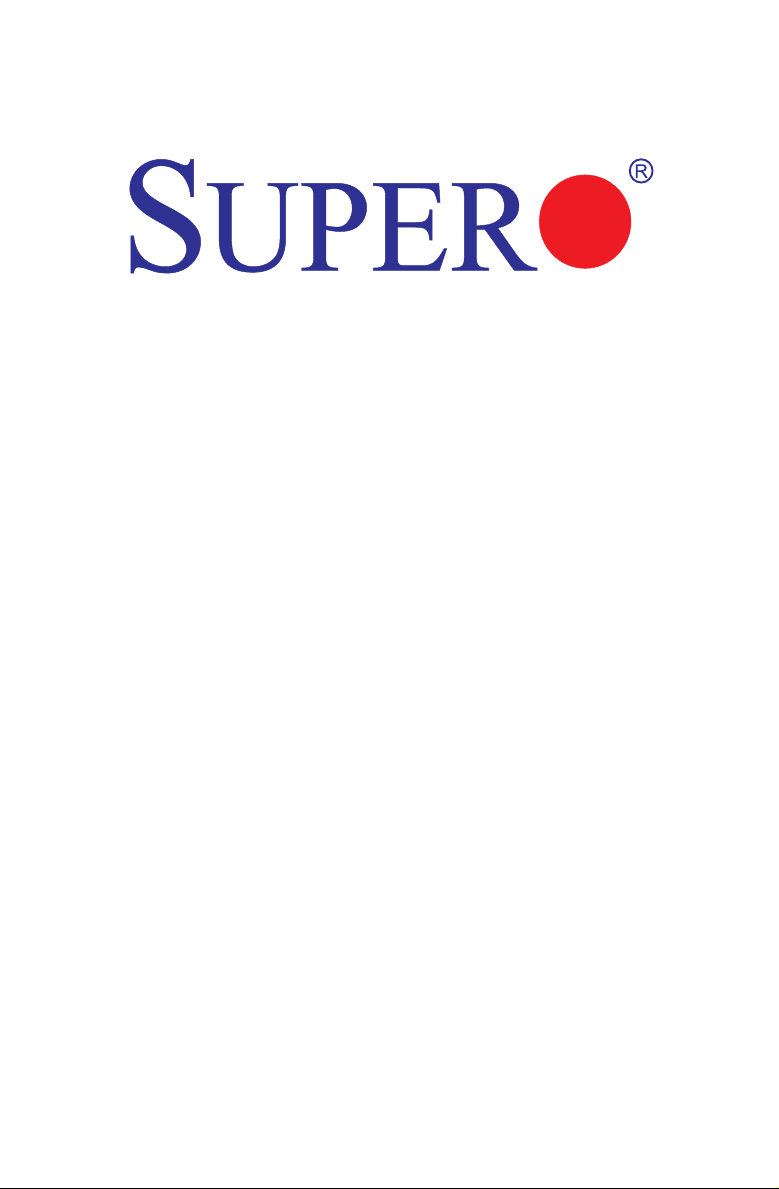
X9SRA
USER’S MANUAL
Revision 1.1
Page 2
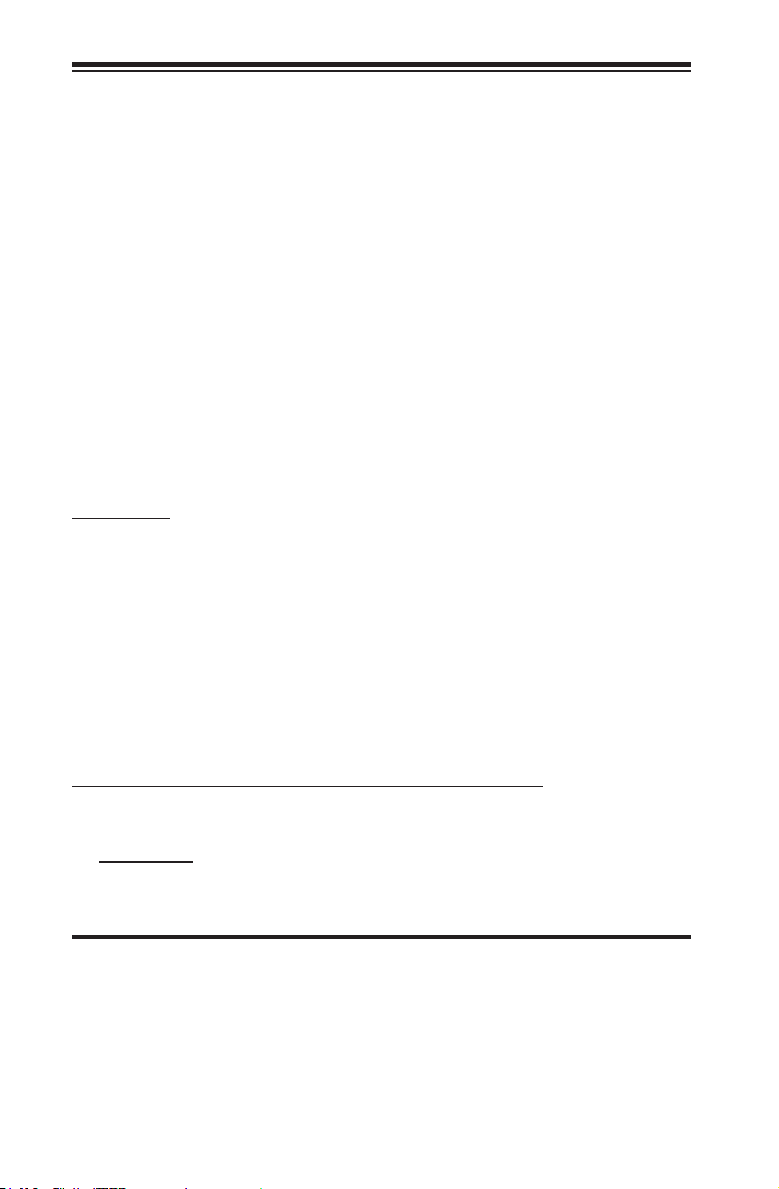
The information in this User’s Manual has been carefully reviewed and is believed to be accurate.
The vendor assumes no responsibility for any inaccuracies that may be contained in this document,
makes no commitment to update or to keep current the information in this manual, or to notify any
person or organization of the updates. Please Note: For the most up-to-date version of this
manual, please see our web site at www.supermicro.com.
Super Micro Computer, Inc. ("Supermicro") reserves the right to make changes to the product
described in this manual at any time and without notice. This product, including software and documentation, is the property of Supermicro and/or its licensors, and is supplied only under a license.
Any use or reproduction of this product is not allowed, except as expressly permitted by the terms
of said license.
IN NO EVENT WILL SUPER MICRO COMPUTER, INC. BE LIABLE FOR DIRECT, INDIRECT,
SPECIAL, INCIDENTAL, SPECULATIVE OR CONSEQUENTIAL DAMAGES ARISING FROM THE
USE OR INABILITY TO USE THIS PRODUCT OR DOCUMENTATION, EVEN IF ADVISED OF
THE POSSIBILITY OF SUCH DAMAGES. IN PARTICULAR, SUPER MICRO COMPUTER, INC.
SHALL NOT HAVE LIABILITY FOR ANY HARDWARE, SOFTWARE, OR DATA STORED OR USED
WITH THE PRODUCT, INCLUDING THE COSTS OF REPAIRING, REPLACING, INTEGRATING,
INSTALLING OR RECOVERING SUCH HARDWARE, SOFTWARE, OR DATA.
Any disputes arising between manufacturer and customer shall be governed by the laws of Santa
Clara County in the State of California, USA. The State of California, County of Santa Clara shall
be the exclusive venue for the resolution of any such disputes. Supermicro's total liability for all
claims will not exceed the price paid for the hardware product.
FCC Statement: This equipment has been tested and found to comply with the limits for a Class B
digital device pursuant to Part 15 of the FCC Rules. These limits are designed to provide reasonable protection against harmful interference in a residential installation. This equipment generates,
uses, and can radiate radio frequency energy and, if not installed and used in accordance with the
manufacturer’s instruction manual, may cause interference with radio communications. However,
there is no guarantee that interference will not occur in a particular installation. If this equipment
does cause harmful interference to radio or television reception, which can be determined by turning the equipment off and on, you are encouraged to try to correct the interference by one or more
of the following measures:
•Reorient or relocate the receiving antenna.
•Increase the separation between the equipment and the receiver.
•Connect the equipment into an outlet on a circuit different from that to which the
receiver is connected.
•Consult the dealer or an experienced radio/television technician for help.
California Best Management Practices Regulations for Perchlorate Materials: This Perchlorate warning applies only to products containing CR (Manganese Dioxide) Lithium coin cells. “Perchlorate
Material-special handling may apply. See www.dtsc.ca.gov/hazardouswaste/perchlorate”.
WARNING: Handling of lead solder materials used in this product may expose you to lead, a chemical known to the State of
California to cause birth defects and other reproductive harm.
Manual Revision 1.1
Release Date: March 5, 2014
Unless you request and receive written permission from Super Micro Computer, Inc., you may not
copy any part of this document. Information in this document is subject to change without notice.
Other products and companies referred to herein are trademarks or registered trademarks of their
respective companies or mark holders.
Copyright © 2014 by Super Micro Computer, Inc. All rights reserved.
Printed in the United States of America
Page 3
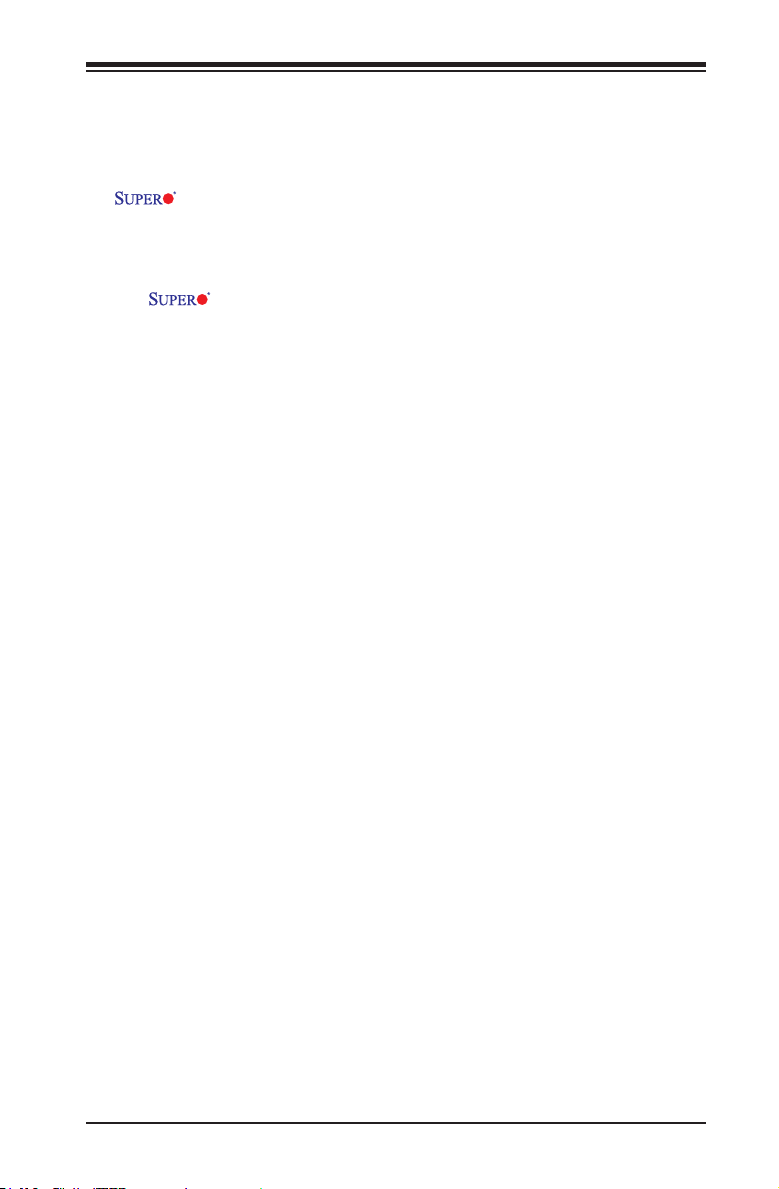
Preface
This manual is written for system integrators, PC technicians and
knowledgeable PC users. It provides information for the installation and use of the
X9SRA motherboard series.
About This Motherboard
The X9SRA motherboard series supports a single Intel® E5-1600 / E5-
2600 Series Processor (2011-pin, Socket R). With the Intel® C600 series chipset
built in, the X9SRA motherboard series offers top-of-the-line system performance
and storage capability. Features such as eight SAS ports, support for up to 256GB
of memory, dual 1Gb LAN, USB 3.0 and SP/DIF support make the X9SRA moth-
erboard series ideal for high end workstation platforms.
Please refer to our website (http://www.supermicro.com/products/) for processor
and memory support updates.
*This product is intended to be installed and serviced by professional technicians.
Manual Organization
Chapter 1describesthefeatures,specicationsandperformanceofthemother-
board, and provides detailed information on the Intel Patsburg chipset.
Chapter 2 provides hardware installation instructions. Read this chapter when in-
stalling the processor, memory modules and other hardware components into the
system. If you encounter any problems, see Chapter 3, which describes trouble-
shooting procedures for video, memory and system setup stored in the CMOS.
Chapter 4 includes an introduction to the BIOS, and provides detailed information
on running the CMOS Setup utility.
Appendix A provides BIOS Error Beep Codes.
Appendix B lists software program installation instructions.
Appendix C contains the UEFI BIOS Recovery instructions.
Preface
iii
Page 4
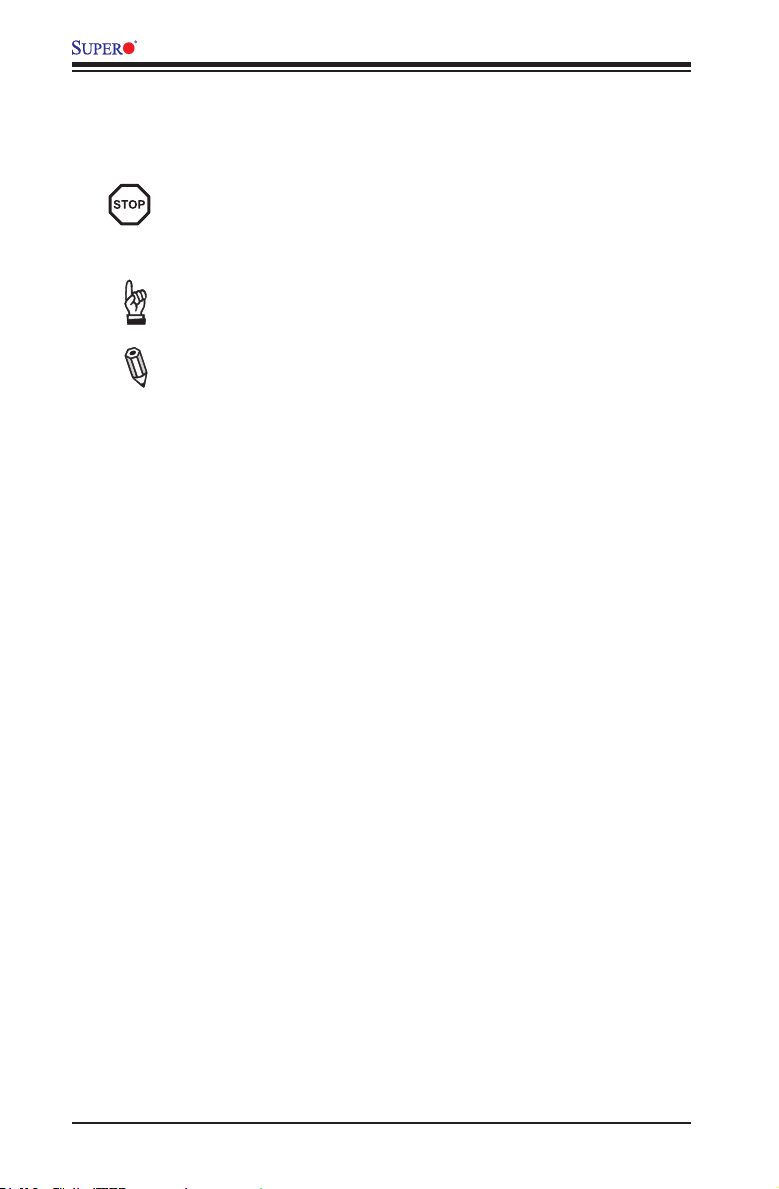
X9SRA Motherboard Series User’s Manual
Conventions Used in the Manual:
Special attention should be given to the following symbols for proper installation and
to prevent damage done to the components or injury to yourself:
Danger/Caution: Instructions to be strictly followed to prevent catastrophic
system failure or to avoid bodily injury
Warning: Critical information to prevent damage to the components or data loss.
Important: Important information given to ensure proper system installa-
tion or to relay safety precautions.
Note: Additional Information given to differentiate various models or pro-
vides information for correct system setup.
iv
Page 5
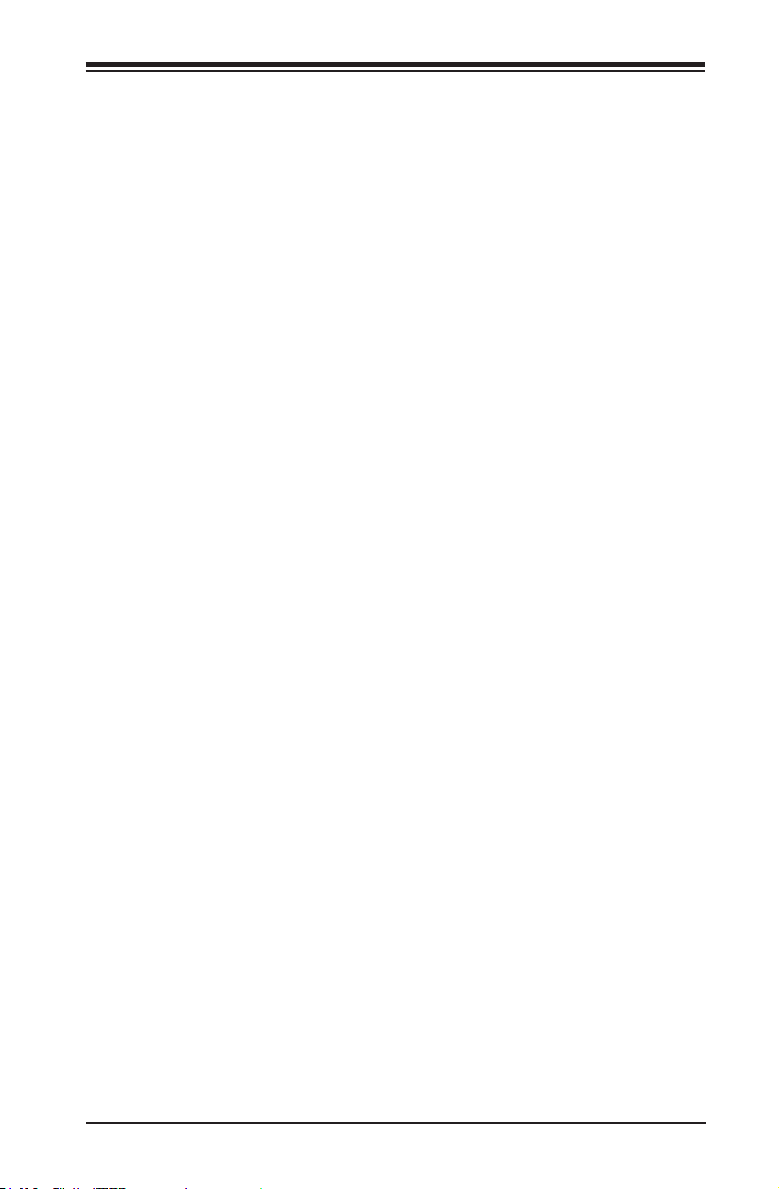
Contacting Supermicro
Headquarters
Address: Super Micro Computer, Inc.
980 Rock Ave.
San Jose, CA 95131 U.S.A.
Tel: +1 (408) 503-8000
Fax: +1 (408) 503-8008
Email: marketing@supermicro.com (General Information)
support@supermicro.com (Technical Support)
Web Site: www.supermicro.com
Europe
Address: Super Micro Computer B.V.
Het Sterrenbeeld 28, 5215 ML
's-Hertogenbosch, The Netherlands
Tel: +31 (0) 73-6400390
Fax: +31 (0) 73-6416525
Email: sales@supermicro.nl (General Information)
support@supermicro.nl (Technical Support)
rma@supermicro.nl (Customer Support)
Web Site: www.supermicro.com
Contacting Supermicro
Asia-Pacic
Address: Super Micro Computer, Inc.
3F, No. 150, Jian 1st Rd.
Zhonghe Dist., New Taipei City 235
Taiwan (R.O.C)
Tel: +886-(2) 8226-3990
Fax: +886-(2) 8226-3992
Email: support@supermicro.com.tw
Tel: +886-(2)-8226-3990
Web Site: www.supermicro.com.tw
v
Page 6
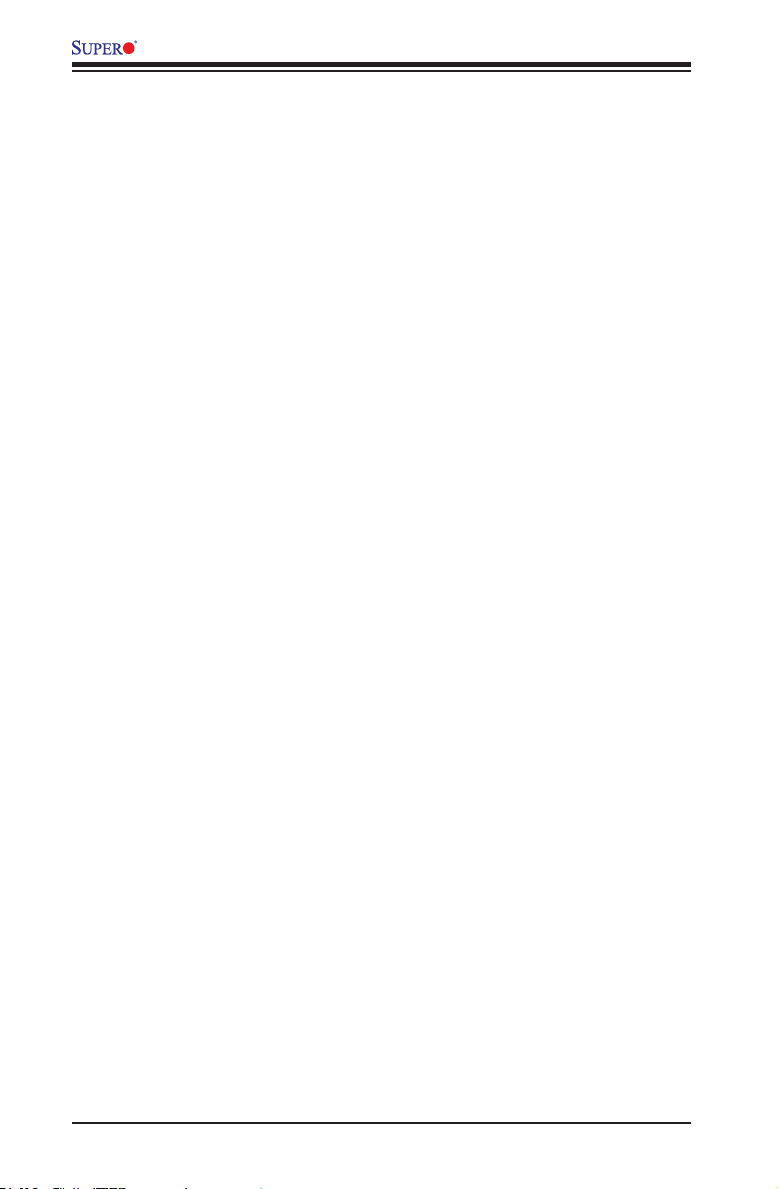
X9SRA Motherboard Series User’s Manual
Table of Contents
Preface
Chapter 1 Introduction
1-1 Overview ......................................................................................................... 1-1
1-2 Chipset Overview ........................................................................................... 1-9
1-3 Special Features ........................................................................................... 1-10
1-4 PC Health Monitoring .................................................................................... 1-10
1-5 ACPI Features ................................................................................................1-11
1-6 Power Supply .................................................................................................1-11
1-7 Super I/O ....................................................................................................... 1-12
Chapter 2 Installation
2-1 Static-Sensitive Devices .................................................................................. 2-1
Precautions ..................................................................................................... 2-1
Unpacking ....................................................................................................... 2-1
2-2 Processor and Heatsink Installation................................................................ 2-2
Opening the LGA2011 Socket ....................................................................... 2-2
Installing the LGA2011 Processor .................................................................2-4
Installing a Passive CPU Heatsink ................................................................. 2-6
Removing the Heatsink ................................................................................... 2-7
2-3 Installing DDR3 Memory ................................................................................. 2-8
DIMM Installation ............................................................................................ 2-8
Removing Memory Modules ........................................................................... 2-8
Memory Support .............................................................................................. 2-9
Memory Population Guidelines ..................................................................... 2-10
2-4 Motherboard Installation .................................................................................2-11
Tools Needed .................................................................................................2-11
Location of Mounting Holes ...........................................................................2-11
Installing the Motherboard ............................................................................ 2-12
2-5 Connectors/IO Ports ...................................................................................... 2-13
Motherboard I/O Backpanel .......................................................................... 2-13
ATX PS/2 Keyboard/Mouse Ports ............................................................ 2-14
Universal Serial Bus (USB) ...................................................................... 2-15
Ethernet Ports .......................................................................................... 2-16
(Back_Panel)HighDenitionAudio(HDAudio) ..................................... 2-16
Front Control Panel ....................................................................................... 2-17
FrontControlPanelPinDenitions............................................................... 2-18
Power LED .............................................................................................. 2-18
vi
Page 7
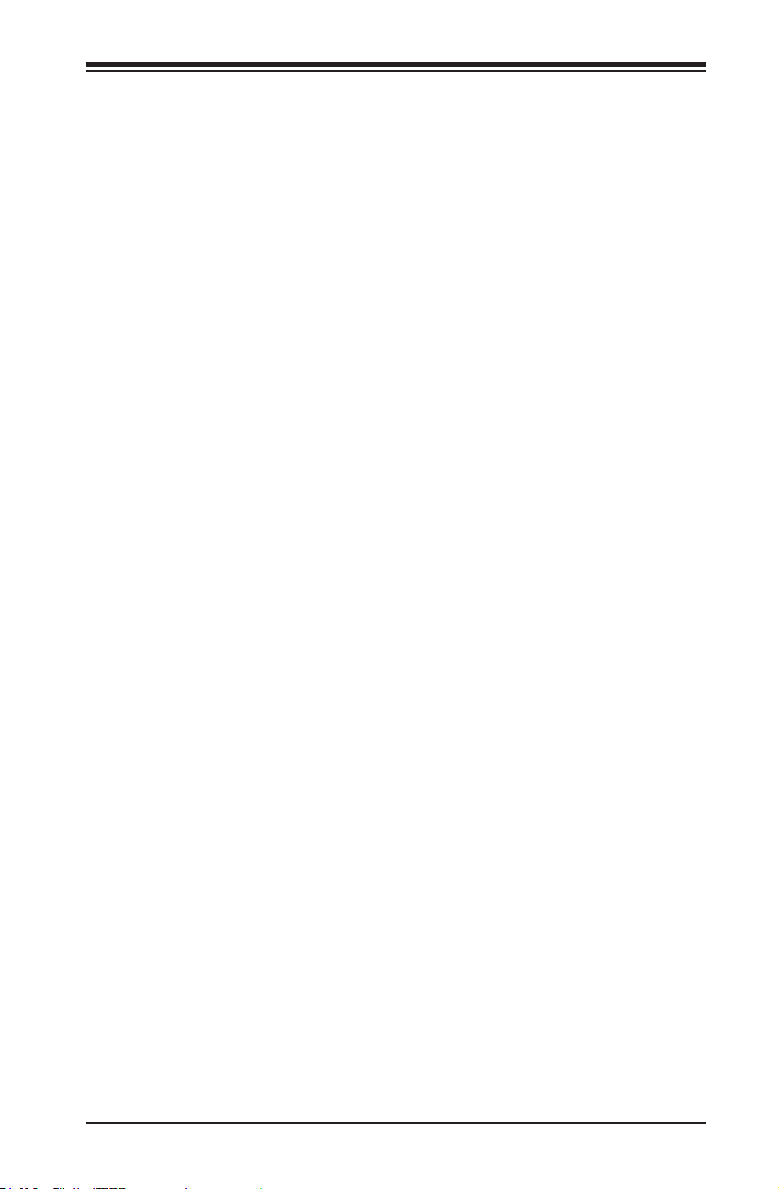
Table of Contents
HDD LED .................................................................................................. 2-18
Power Fail LED ........................................................................................ 2-18
NIC1/NIC2 (LAN1/LAN2) .......................................................................... 2-19
Overheat (OH)/Fan Fail ............................................................................ 2-19
NMI Button ............................................................................................... 2-20
Reset Button ........................................................................................... 2-20
Power Button ........................................................................................... 2-20
2-6 Connecting Cables & Optional Devices ........................................................ 2-21
ATX Main PWR (JPW1) & CPU PWR Connectors (JPW2) ..................... 2-21
Fan Headers (FAN1~4, FANA) ................................................................ 2-22
Chassis Intrusion (JL1) ............................................................................ 2-22
Speaker (JD1) .......................................................................................... 2-23
Legacy Wake-On-LAN Header (JSTBY) .................................................. 2-23
Power Supply I2C (JPI2C) ......................................................................... 2-24
DOM PWR Connector (JWF1) ................................................................. 2-24
T-SGPIO 1/2 & 3-SGPIO 1/2 Headers ..................................................... 2-25
TPM Header (JTPM1) .............................................................................. 2-25
Overheat/Fan Fail LED (JOH1) ........................................................ 2-26
Serial Ports ............................................................................................... 2-27
Front Accessible Audio Header ................................................................ 2-27
SPDIF IN / SPDIF OUT (JSPDIF_IN/JSPDIF_OUT) ............................... 2-28
2-7 Jumper Settings ............................................................................................ 2-29
Explanation of Jumpers ................................................................................ 2-29
LAN Port Enable/Disable (JPL2) .............................................................. 2-29
Clear CMOS (JBT1) ................................................................................. 2-30
PCI Slot SMB Enable (JI2C1/JI2C2) ......................................................... 2-30
Watch Dog Reset (JWD1) ........................................................................ 2-31
USB Wake-Up (JPUSB1) ......................................................................... 2-31
TPM Support Enable (JPT1) .................................................................... 2-32
CF Card Master/Slave (JCF1).................................................................. 2-32
ME Recovery (JPME1) ............................................................................. 2-33
Audio Enable (JPAC1).............................................................................. 2-33
2-8 Onboard Indicators ........................................................................................ 2-34
LAN Port LEDs ......................................................................................... 2-34
Onboard Power LED (DP2)...................................................................... 2-34
2-9 SATA and SAS Connections ......................................................................... 2-35
SATA/SAS Connections .......................................................................... 2-35
vii
Page 8
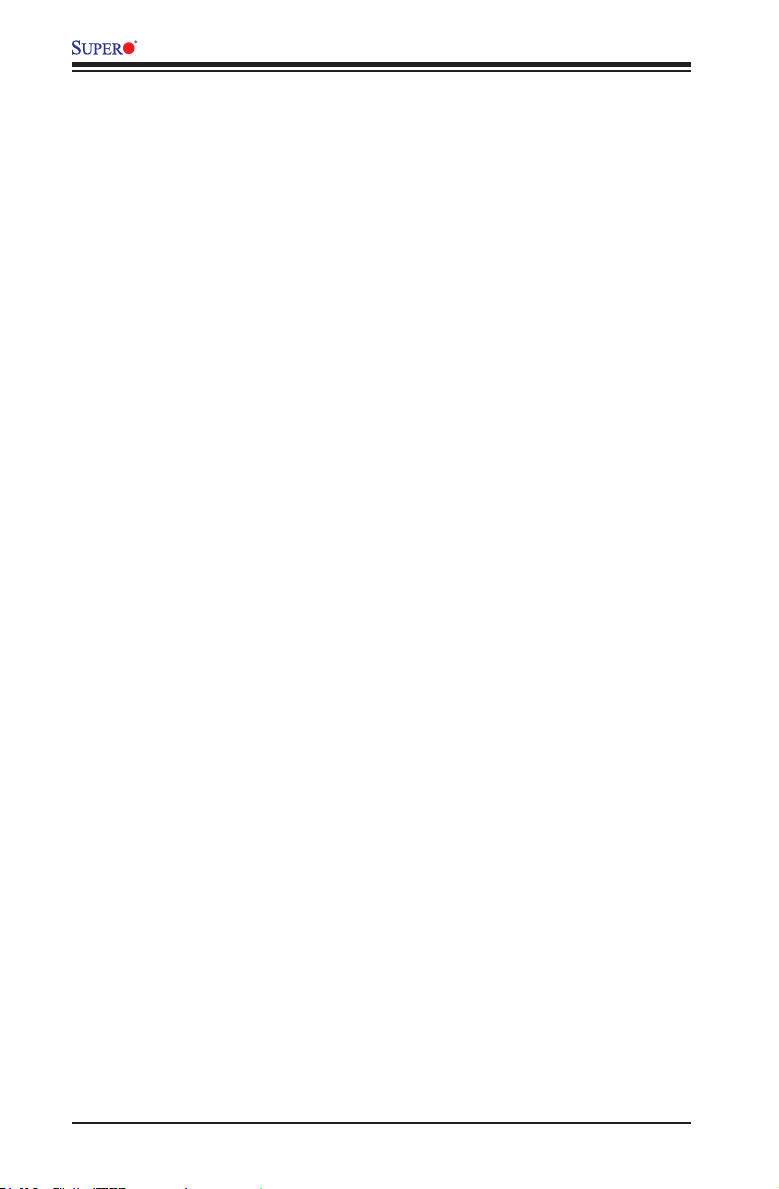
X9SRA Motherboard Series User’s Manual
Chapter 3 Troubleshooting
3-1 Troubleshooting Procedures ........................................................................... 3-1
3-2 Technical Support Procedures ........................................................................ 3-3
3-3 Frequently Asked Questions ........................................................................... 3-4
3-4 Battery Removal and Installation .................................................................... 3-6
3-5 Returning Merchandise for Service................................................................. 3-7
Chapter 4 BIOS
4-1 Introduction ...................................................................................................... 4-1
4-2 Main Setup ...................................................................................................... 4-2
4-3 AdvancedSetupCongurations...................................................................... 4-4
4-4 Event Logs .................................................................................................... 4-20
4-5 Security Settings ........................................................................................... 4-22
4-6 Boot ............................................................................................................... 4-23
4-7 Save & Exit ................................................................................................... 4-24
Appendix A BIOS Error Beep Codes
A-1 BIOS Error Beep Codes .................................................................................A-1
Appendix B Software Installation Instructions
B-1 Installing Drivers ..............................................................................................B-1
B-2 ConguringSuperDoctor® III ..........................................................................B-2
Appendix C UEFI BIOS Recovery Instructions
An Overview to the UEFI BIOS ..................................................................................C-1
How to Recover the UEFI BIOS Image (the Main BIOS Block) ................................C-1
To Recover the Main BIOS Block Using a USB-Attached Device .............................C-1
viii
Page 9
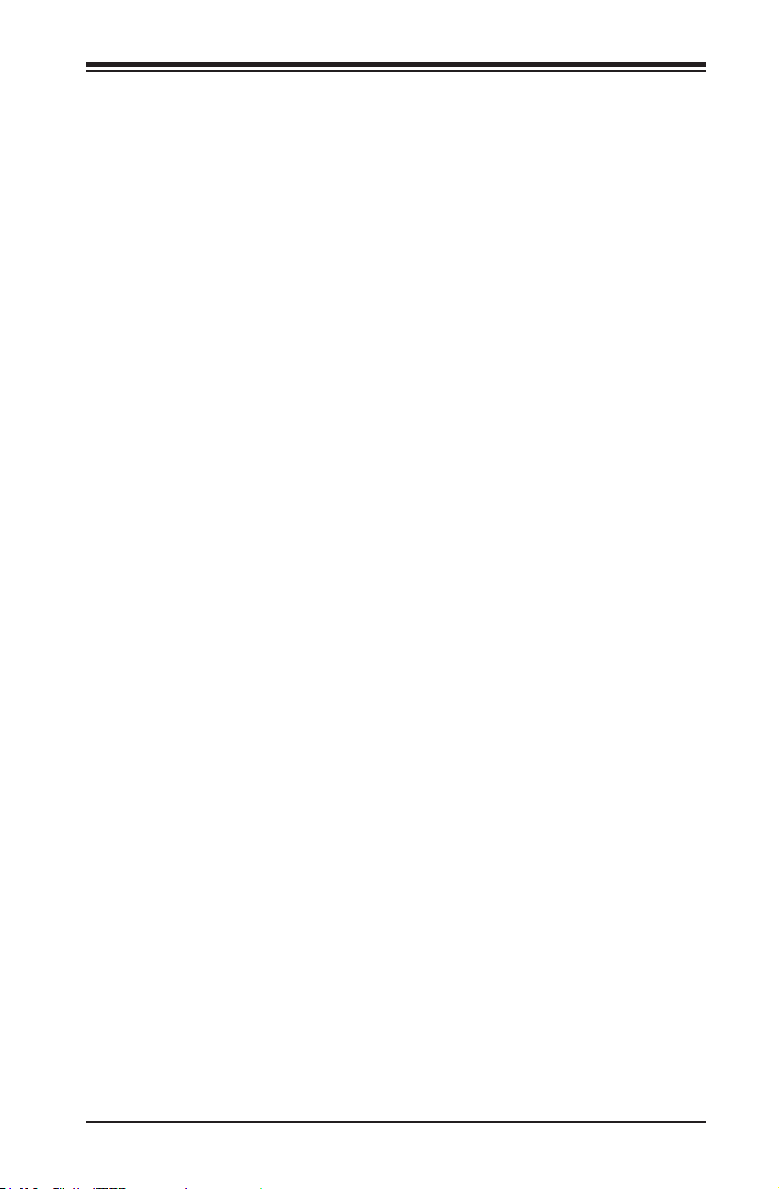
Chapter 1: Introduction
Chapter 1
Introduction
1-1 Overview
Checklist
Congratulations on purchasing your computer motherboard from an acknowledged
leader in the industry. Supermicro boards are designed with the utmost attention to
detail to provide you with the highest standards in quality and performance.
Please check that the following items have all been included with your motherboard.
If anything listed here is damaged or missing, contact your retailer.
The following items are included in the retail box:
•One (1) Supermicro Mainboard
•Two (2) SATA cables
•One (1) I/O shield
•One (1) Supermicro CD containing drivers and utilities
1-1
Page 10
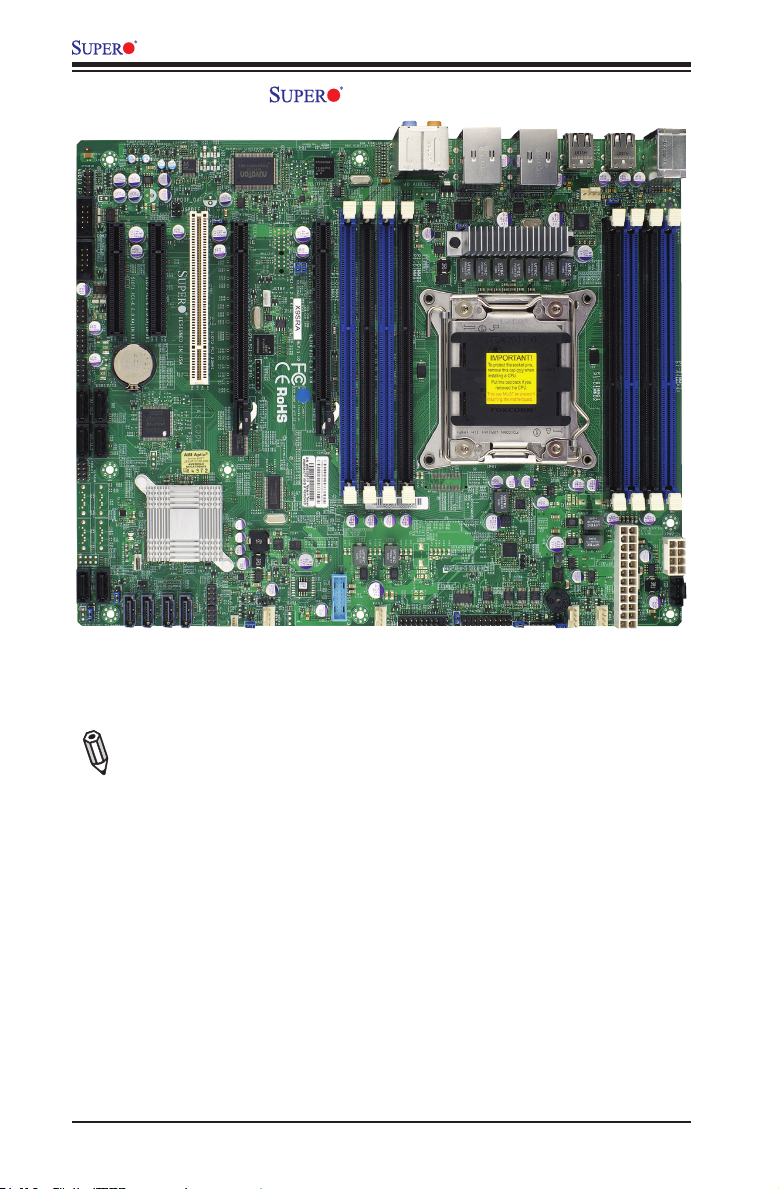
X9SRA Motherboard Series User’s Manual
Motherboard Image
Note: All graphics shown in this manual were based upon the latest PCB
Revision available at the time of publishing of the manual. The motherboard
you've received may or may not look exactly the same as the graphics
shown in this manual.
1-2
Page 11
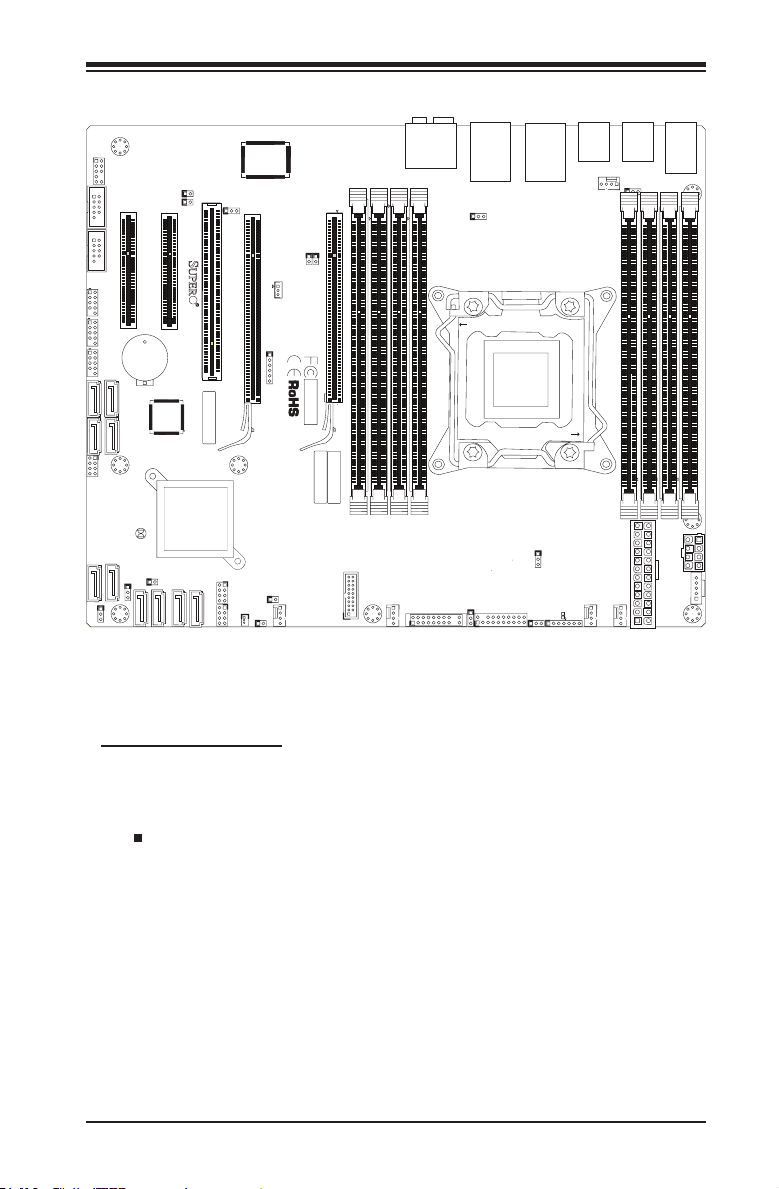
Chapter 1: Introduction
Motherboard Layout
JLAN2_USB67
USB6/7
JFPAUDIO
AUDIO FP
21
MH1
JPAC1:AUDIO
SLOT2 PCI-E 3.0 X4(IN X8)
BT1
INTRUSION
1-2:ENABLE
2-3:DISABLE
1
JSPDIF_OUT
JSPDIF_IN
1
JPCI3
JPAC1
PCIE2
DESIGNED IN USA
JRK1
Pin1:RAID_KEY_PCH
Pin2:Ground
Pin3:PCH_DYN_SKU
JPME_DBG
1-2:ME Debug
2-3:Normal
I-SATA3
JPME1
1-2:ME recovery
2-3:Normal
I-SATA4
PCIE4
SLOT4 PCI-E 3.0 X16
SLOT3 PCI 33MHZ
JTAG1
SAS CODE
B81
B82
A81
A82
MH5
T-SGPIO2
I-SATA5
1
Compact
Flash
Power
T-SGPIO1
1
JWF1
JCF1
3
1
PCIE6
SLOT5 PCI-E 2.0 X1
1
1
JI2C1
JI2C2
I2C bus for PCI slot
JI2C1/JI2C2
OFF:DISABLE
ON: ENABLE
JSTBY
1
Wake on Lan
X9SRA
3
SLOT6 PCI-E 3.0 X16
REV:1.01
1
6
With FCC Standards
FOR HOME OR OFFICE USE
Tested to Comply
BAR CODE
MAC
JOH1
FANA
JUSB1617
4
9
JCOM2
156
PCIE1
COM2
OFF:By BIOS
JFPAUDIO_EN1
ON:Force Enable
JCOM1
COM1
SLOT1 PCI-E 2.0 X4(IN X8)
USB8/9
JUSB89
1
USB10/11
JUSB1011
7
1
USB12/13
JUSB1213
+
SAS0
SAS1
SAS2
SAS3
JPBIOS1
3-SGPIO1
1-2:BIOS recovery
2-3:Normal
MH6
JBT1
3-SGPIO2
I-SATA1
I-SATA0
JL1
1
CHASSIS
I-SATA2
JPME_DBG
JPME1
MH3
31
DIMM1A
JCF1:Compact Flash
ON: MASTER
OFF: SLAVE
USB3.0 2/3
JAUDIO1
HD AUDIO
DIMM1B
DIMM2A
DIMM2B
JPL2
CLOSE 1st
JF1
FAIL
PWR
RSTONPWR
HDD
NIC
NICOHLED
PWR
NMI
FF
1
2
X
JPT1
1-2:ENABLE
FAN3
MH7
2-3:DISABLE
JPTM1
JF1
:TPM/PRO80
USB3.0 0/1
USB2/3
LAN1
LAN2
OPEN 1st
CPU1
JVR2
JWD1
USB4/5
JUSB45
FAN4
JPUSB1
DIMM4A
DIMM4B
JD1:
PWR LED
1-3:
SPEAKER
4-7:
JWD1:Watch Dog
1-2:RST
2-3:NMI
FAN2
DP2
FAN1
JD1
KB/MOUSE
JUSB23
JKBMS_USB01
USB0/1
1-2 ENable
2-3 Disable
JPUSB1:USB Wake Up
MH9
DIMM3A
DIMM3B
MH4
JPW1
JPW2
JPI2C1
1
PWRI2C
MH8
Important Notes to the User
•See Chapter 2 for detailed information on jumpers, I/O ports and JF1 front
panel connections.
•" " indicates the location of "Pin 1".
•Jumpers not indicated are for testing only.
1-3
Page 12
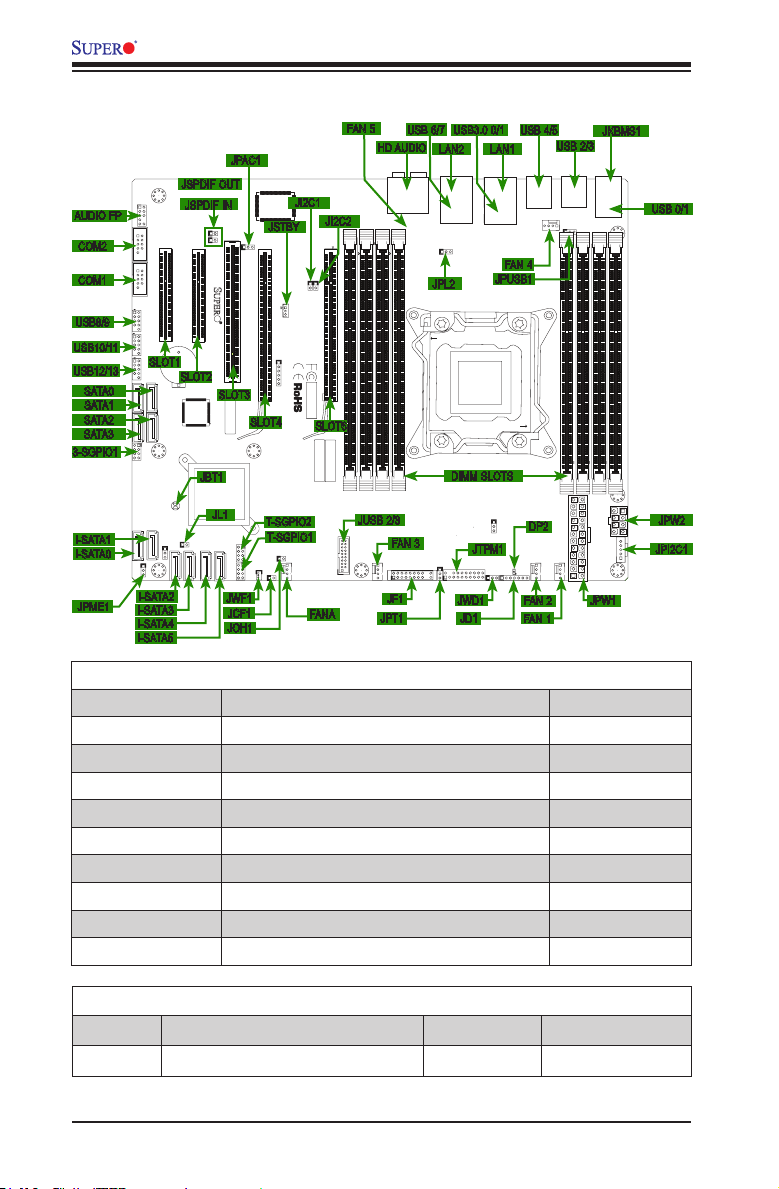
AUDIO FP
COM2
COM1
USB8/9
USB10/11
USB12/13
SATA 0
SATA 1
SATA 2
SATA 3
3-SGPIO1
I-SATA1
I-SATA0
JPME1
X9SRA Motherboard Series User’s Manual
Motherboard Quick Reference
FAN 5
USB 6/7 USB3.0 0/1
SLOT6 PCI-E 3.0 X16
JI2C2
PCIE6
MAC
JUSB1617
DIMM1A
JCF1:Compact Flash
ON: MASTER
OFF: SLAVE
JUSB 2/3
USB3.0 2/3
DIMM1B
DIMM2A
FAN3
MH7
HD AUDIO
JAUDIO1
HD AUDIO
DIMM2B
FAN 3
JF1
JF1
JPT1
JFPAUDIO
AUDIO FP
21
9
JCOM2
156
JCOM1
JUSB89
1
JUSB1011
7
1
JUSB1213
3-SGPIO1
3-SGPIO2
31
I-SATA2
I-SATA3
I-SATA4
I-SATA5
COM2
OFF:By BIOS
JFPAUDIO_EN1
ON:Force Enable
COM1
USB8/9
USB10/11
USB12/13
SLOT1
SAS3
MH6
I-SATA0
JPME1
MH3
JSPDIF OUT
MH1
PCIE1
SLOT1 PCI-E 2.0 X4(IN X8)
SLOT2
+
SAS0
SAS1
SAS2
JPBIOS1
1-2:BIOS recovery
2-3:Normal
JBT1
I-SATA1
JL1
1
CHASSIS
I-SATA2
JPME_DBG
JSPDIF IN
1
1
PCIE2
SLOT2 PCI-E 3.0 X4(IN X8)
BT1
JBT1
JL1
JPME_DBG
1-2:ME Debug
2-3:Normal
I-SATA3
JPME1
1-2:ME recovery
2-3:Normal
INTRUSION
I-SATA4
JSPDIF_OUT
JSPDIF_IN
JPCI3
DESIGNED IN USA
SLOT3
JRK1
Pin1:RAID_KEY_PCH
Pin2:Ground
Pin3:PCH_DYN_SKU
JPAC1
JPAC1:AUDIO
1-2:ENABLE
2-3:DISABLE
SAS CODE
T-SGPIO2
I-SATA5
T-SGPIO1
JWF1
JCF1
JOH1
JPAC1
SLOT3 PCI 33MHZ
B81
B82
SLOT4
MH5
Compact
Flash
Power
1
JWF1
3
1
JI2C1
JSTBY
PCIE4
JSTBY
1
Wake on Lan
3
SLOT4 PCI-E 3.0 X16
1
6
JTAG1
A81
A82
T-SGPIO2
T-SGPIO1
JOH1
1
FANA
JCF1
4
SLOT5 PCI-E 2.0 X1
1
JI2C1
OFF:DISABLE
X9SRA
REV:1.01
FOR HOME OR OFFICE USE
FANA
1
JI2C2
I2C bus for PCI slot
JI2C1/JI2C2
ON: ENABLE
With FCC Standards
Tested to Comply
SLOT6
BAR CODE
USB6/7
JPL2
JPL2
CLOSE 1st
FAIL
PWR
RSTONPWR
FF
2
JPT1
1-2:ENABLE
2-3:DISABLE
JPTM1
JLAN2_USB67
LAN1
LAN2
CPU1
DIMM SLOTS
JF1
HDD
NIC
NICOHLED
PWR
NMI
1
X
JTPM1
:TPM/PRO80
JWD1
JD1
LAN1LAN2
FAN 4
JPUSB1
OPEN 1st
JVR2
JWD1
USB 4/5
USB3.0 0/1
DP2
FAN 2
FAN 1
DP2
JD1
JKBMS1
USB 2/3
USB2/3
USB4/5
JUSB45
FAN4
DIMM4A
DIMM4B
KB/MOUSE
JUSB23
JKBMS_USB01
USB0/1
USB 0/1
JPUSB1
1-2 ENable
2-3 Disable
JPUSB1:USB Wake Up
MH9
DIMM3A
DIMM3B
MH4
JPW1
JPW2
JPW2
JD1:
PWR LED
1-3:
SPEAKER
4-7:
JWD1:Watch Dog
1-2:RST
2-3:NMI
FAN2
FAN1
JPI2C1
JPI2C1
1
PWRI2C
MH8
JPW1
Motherboard Jumpers
Jumper Description Default
JPME1 Intel ME Mode Select Pins 1-2 (Normal)
JCF1 Compact Flash Card Master/Slave Select On (Master)
JPT1 TPM Enable Pins 1-2 (Enabled)
JWD1 Watch Dog Reset Pins 1-2 (Reset)
JPL2 LAN2 Enable/Disable Pins 1-2 (Enabled)
JPUSB1 USB Wake-up Enable Pins 1-2 (Enabled)
JI2C1/JI2C2 SMB to PCI Slots On (Enabled)
JPAC1 Audio Enable Pins 1-2 (Enabled)
JBT1 CMOS Clear See Chapter 2
Motherboard LED Indicators
LED Description Color/State Status
DP2 Power On LED Green: Solid On System is On
1-4
Page 13
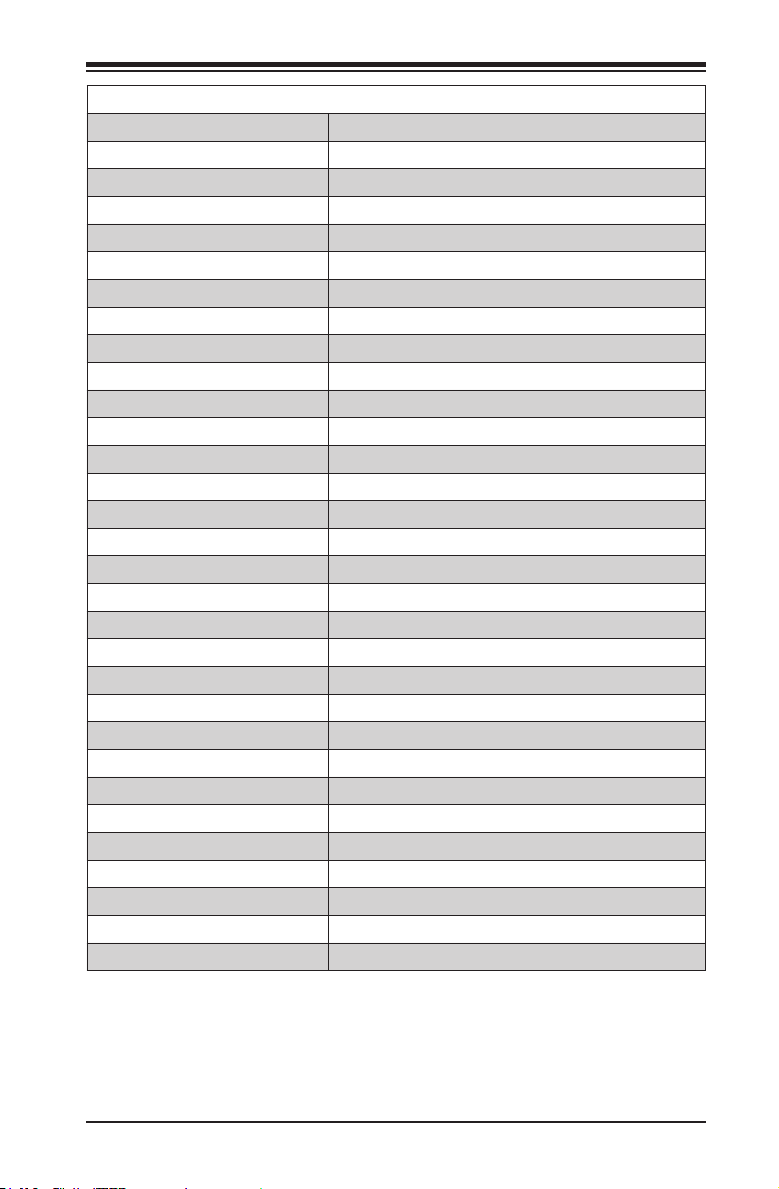
Chapter 1: Introduction
Motherboard Headers/Connectors
Connector Description
AUDIO FP Front Panel Audio Header
COM1, COM2 COM1 & COM2 Serial Port Headers
USB 8/9, USB 10/11, USB 12/13 USB 2.0 Headers for front panel access
JUSB2/3 (USB 3.0) USB 3.0 Header for USB 2/3
USB 0/1, USB 2/3, USB 4/5, USB 6/7 Back Panel USB 2.0 Ports
USB 3.0 0/1 Back Panel USB 3.0 Ports
JKBMS1 Combination PS/2 Keyboard/Mouse Port
LAN1, LAN2 Gb Ethernet LAN Ports (LAN1 & LAN2)
HD Audio High Denition (HD) Audio output jacks
JSPDIF OUT/IN SP/DIF Audion In/Out Headers
3-SGPIO1 Serial General Purpose I/O Headers for SAS
SATA0-3 Serial ATA ports (SATA 2.0), 3Gb/s
I-SATA0, I-SATA1 Serial ATA ports (SATA 3.0), 6Gb/s
I-SATA2~5 Serial ATA ports (SATA 2.0), 3Gb/s
JWF1 SATA DOM (Disk On Module) Power Connector
JOH1 Overheat LED/Fan Fail
FAN A, FAN1~FAN4 Internal Fan Headers
JF1 Front Panel Control Header
JTPM1 Trusted Platform Module (TPM) Header
JD1 Power LED / Speaker Header (Pins 4~7: External Speaker)
T-SGPIO1, T-SGPIO2 Serial Link General Purpose I/O Headers (5V Gen1/Gen 2)
JPW1 24-pin Main ATX Power Connector
JPW2 8-pin Secondary Power Connector
JPI2C1 Power Supply SMBus I2C Header
JL1 Chassis Intrusion Header
JSTBY Legacy Wake On LAN Header
SLOT1 PCI-E 2.0 x4 (in x8 Slot)
SLOT2 PCI-E 3.0 x4 (in x8 Slot)
SLOT3, PCI 33MHz Slot
SLOT4, SLOT6 PCI-E 3.0 x16 Slots
1-5
Page 14
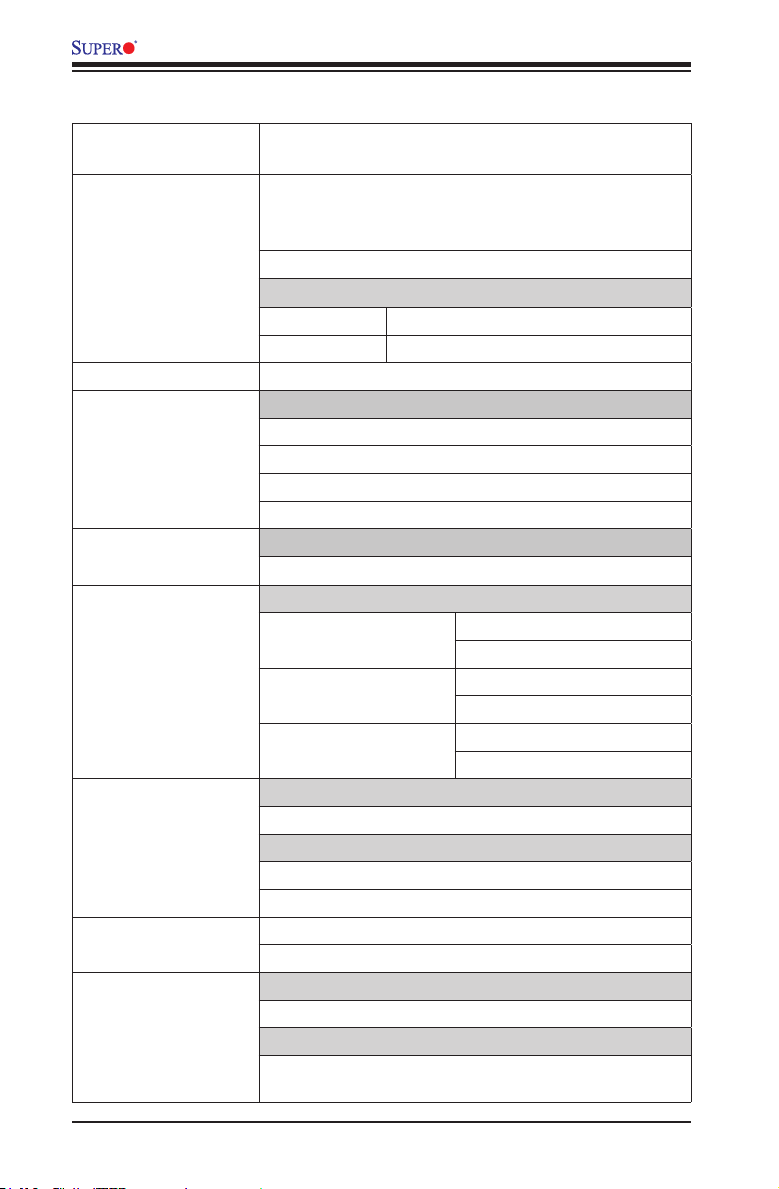
X9SRA Motherboard Series User’s Manual
Motherboard Features
CPU Single Intel® E5-1600 / E5-2600 Series Processor (LGA
2011-pin, Socket-R)
Memory Eight (8) DIMM slots support up to 256GB of DDR3 ECC
RDIMM memory or 64GB of DDR3 ECC or non-ECC
UDIMM memory, up to 1600MHz.
Supports dual-channel memory bus
DIMM sizes
UDIMM 1GB, 2GB, 4GB, 8GB
RDIMM 2GB, 4GB, 8GB, 16GB, 32GB
Chipset Intel C600-A
Expansion PCI Slots
Two (2) PCI-Express 3.0 x16 Slot
One (1) PCI-Express 3.0 x4 in x8 Slot
One (1) PCI-Express 2.0 x4 in x8 Slot
One (1) PCI 33MHz Slot
Network Connections Integrated LAN
One (1) Intel 82579LM and One (1) Intel 82574L Gb LAN
I/O Devices SATA Connections
SATA 2.0 Ports Four (4)
3 Gb/s RAID 0, 1, 10 (via SCU)
SATA 2.0 Ports Four (4)
3 Gb/s RAID 0, 1, 5, 10 (via AHCI)
SATA 3.0 Ports Two (2)
6 Gb/s RAID 0, 1, 5, 10 (via AHCI)
Audio
Realtek ALC889 7.1 HD Audio with S/P DIF (In/Out)
USB Devices
Eight (8) USB 2.0 ports on the rear I/O panel
Six (6) USB 2.0 headers for front panel access
Two (2) USB 3.0 (5Gb/s) headers for front panel access
Two (2) USB 3.0 (5Gb/s) ports on the rear I/O panel
Keyboard/Mouse
One (1) PS/2 KB/Mouse combo port on the I/O backpanel
Serial (COM) Ports
Two (2) Fast UART 16550 connections on two headers
(COM1 & COM2)
1-6
Page 15
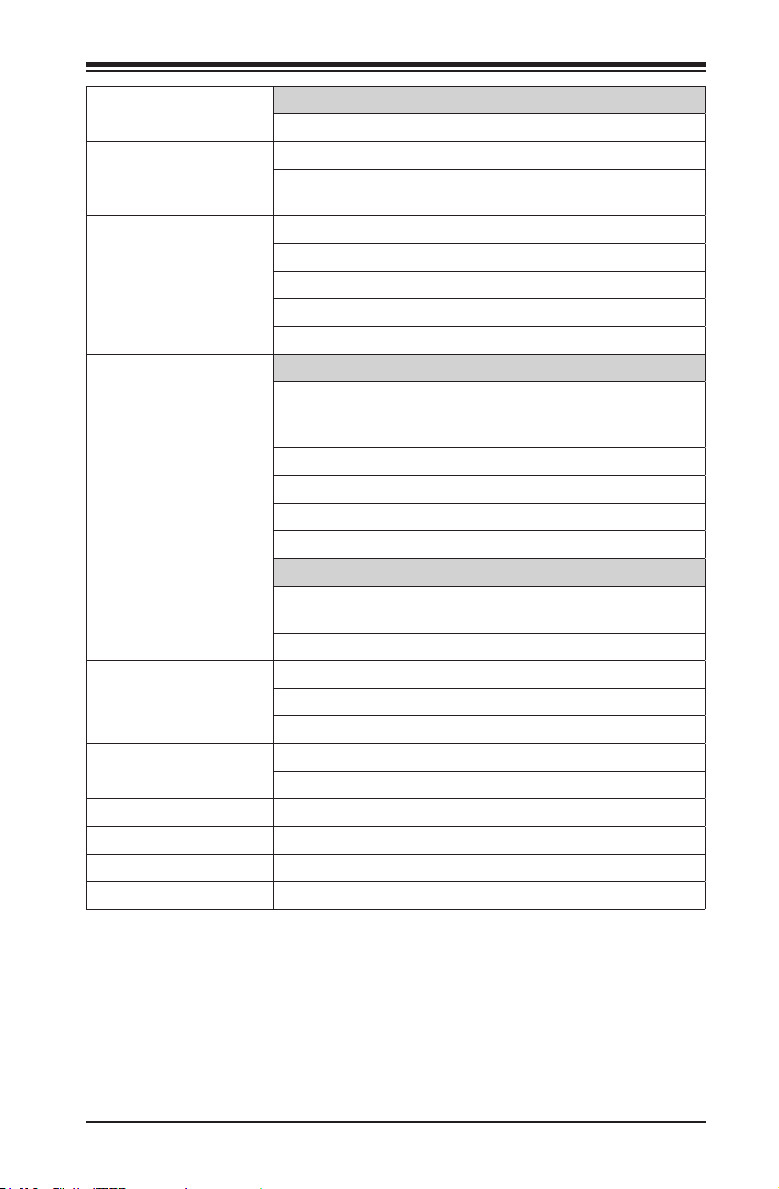
Chapter 1: Introduction
Super I/O
Winbond Super I/O NCT6776F
BIOS 32 Mb SPI AMI BIOS® SM Flash BIOS
Play and Plug APM 1.2, DMI 2.3, PCI 2.2, ACPI 1.0/2.0,
USB Keyboard and SMBIOS 2.3
Power Conguration ACPI/ACPM Power Management
Wake On LAN (WOL) Header
Keyboard Wake-up from Soft-Off
CPU Fan Auto-off in Sleep Mode
Power-on mode for AC power recovery
PC Health Monitoring CPU & Chassis Monitoring
Onboard voltage monitors for CPU core, +1.8V, +3.3V,
+5V, +/-12V, +3.3V Stdby, +5V Stdby, VBAT, HT, Memory,
Chipset
CPU 6-phase switching voltage regulator
CPU/System overheat LED and control
CPU Thermal Trip support
CPU & Chassis Environment Monitor
Fan Control
Fan status monitoring with rmware 4-pin (Pulse Width
Modulation) fan speed control
Low noise fan speed control
System Management System resource alert via SuperDoctor® III
SuperDoctor® III, Watch Dog, NMI, PECI 2.0
Chassis Intrusion header and detection
CD Utilities BIOS ash upgrade utility
Drivers and software for Intel® C204 chipset utilities
Other ROHS 6/6 (Full Compliance, Lead Free)
TPM 1.2 on board & Disk on Module Power Connector
FCC B, EuP Lot 6, WHQL
Dimensions ATX form factor (12" x 9.6")
1-7
Page 16
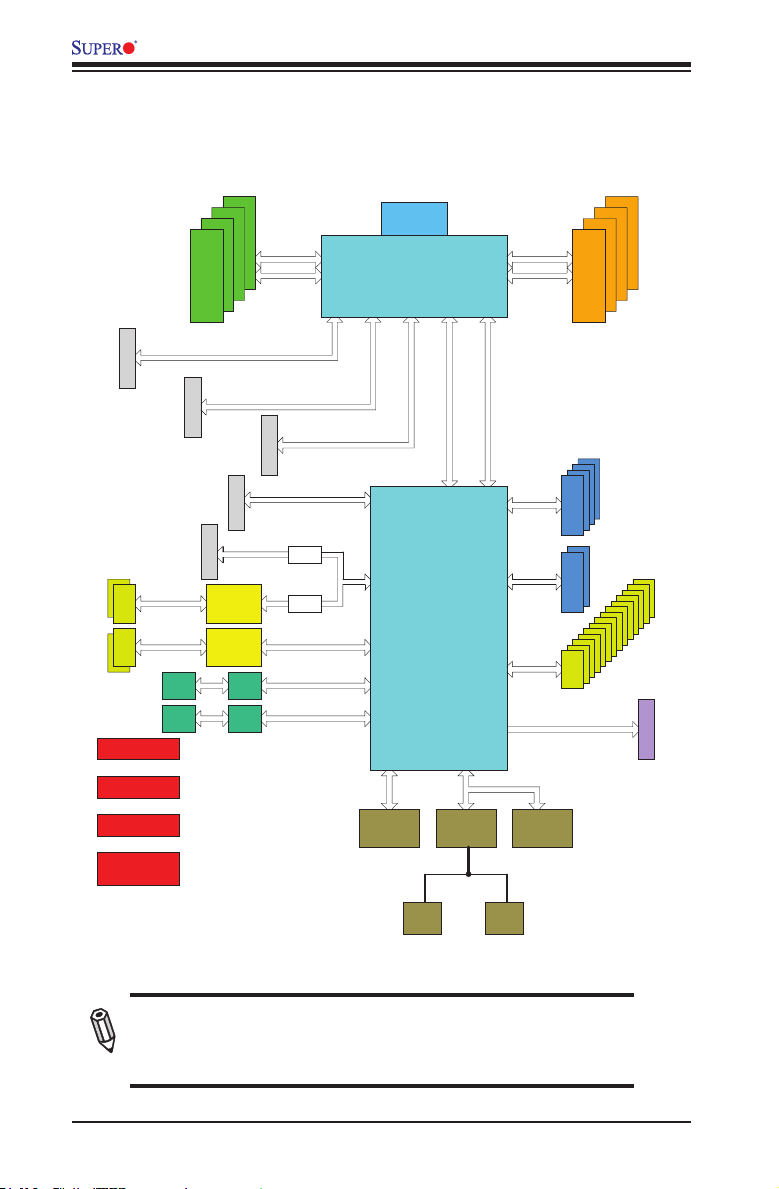
X9SRA Motherboard Series User’s Manual
X9SRA
Motherboard Block Diagram
SLOT 6
PCI-E X16
SLOT 4
#17
#16
USBUSB
#14
#15
DEBUG
PORT
FRONT PANEL
SYSTEM POWER
FAN SPEED
CTRL
PCI-E X16 G3
SLOT 5
USB 3.0
USB 3.0
RJ45
RJ45
#0-5
PCI-E X16
SLOT 1
#0-8
#0-7
#0-6
DDRIII
800/1066/1333
PCI-E X16 G3
SLOT 2
PCI-E X8
PCI-E X1
uPD720201
uPD720200
LAN1
82579
LAN2
82574
PCI-E X4 G3
PCI-E X8
PCI-E X4 G2
PCI-E X1 G2
0 Ohm
0 Ohm
PCI-E X1 G2
PCI-E X1 G2
PCI-E X1 G2
VR12
6 PHASE
Sandybridge-EP
8 SNB CORE
DDR-III
#2 #3 #1B #1A
#1/2/3/4
PCH
PATSBURG
SSB-D
#5
#6
#7
#8
SPI
BIOS
PCI-E X4 G3
SIO
NCT6776F
DMI2
#0-4
#0-3
#0-2
#0-1
DDRIII
800/1066/1333
DMI2 4GB/s
#5
#4
#3
#2
3.0 Gb/S
SATASATA
#1
#0
6.0 Gb/S
#13
#12
USB 2.0
PCI 32Bit/33MHz
#5
#4
#3
#2
#1
#0
USB
#6
#7
#10
#9
#8
SLOT 3
#11
8 Rear
6 Front
PCI 33M
LPC
TPM
HEADER
COM1
Header
COM2
Header
System Block Diagram
Note: This is a general block diagram and may not exactly represent
the features on your motherboard. See the Motherboard Features
pages for the actual specications of each motherboard.
1-8
Page 17
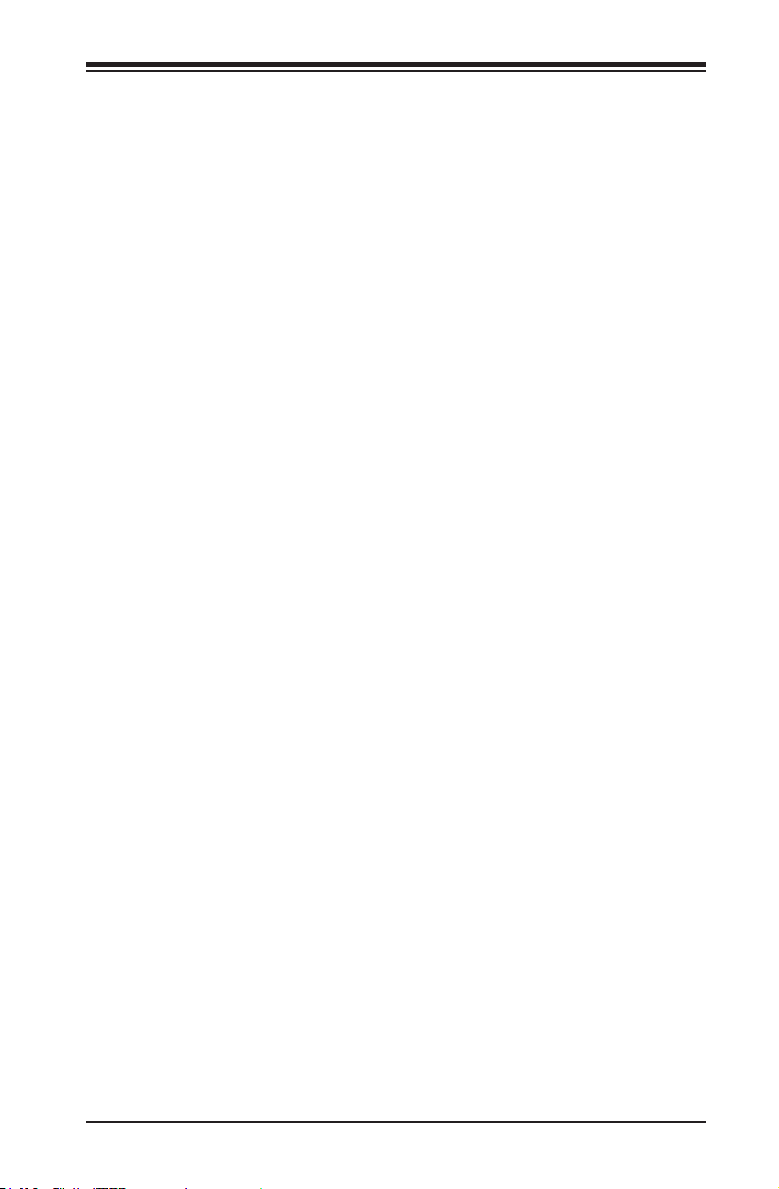
Chapter 1: Introduction
1-2 Chipset Overview
The Intel® C600 series is a single chip solution that is designed for dedicated
servers and workstations. It supports high-speed SATA and advanced require-
ments for Intel Xeon platforms.
Intel C600 Chipset Features
•Direct Media Interface (up 5 Gt/s transfer, Full Duplex)
•Intel® Matrix Storage Technology and Intel Rapid Storage Technology
•Intel I/O Virtualization (VT-d) Support
•Intel Trusted Execution Technology Support
•PCI Express 2.0 Interface (up to 5.0 GT/s)
•8 SATA 2.0 ports, 2 SATA 3.0 ports (up to 6Gb/s)
•Advanced Host Controller Interface (AHCI)
1-9
Page 18
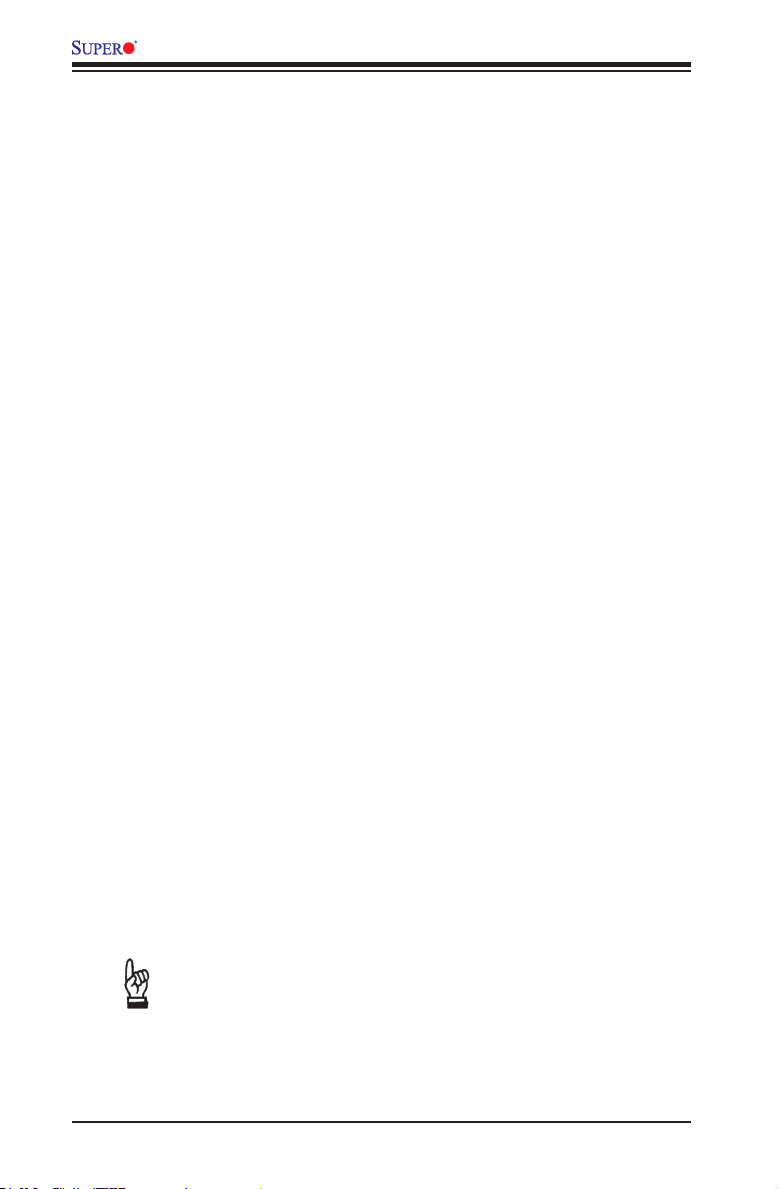
X9SRA Motherboard Series User’s Manual
1-3 Special Features
Recovery from AC Power Loss
Basic I/O System (BIOS) provides a setting for you to determine how the system
will respond when AC power is lost and then restored to the system. You can
choose for the system to remain powered off (in which case you must press the
power switch to turn it back on), or for it to automatically return to a power-on state.
See the Advanced BIOS Setup section to change this setting. The default setting
is Last State.
1-4 PC Health Monitoring
This section describes the PC health monitoring features of the board. All have
an onboard System Hardware Monitoring chip that supports PC health monitoring.
An onboard voltage monitor will scan these onboard voltages continuously: CPU
Vcore, NIC Vcore, BMC Vcore, AUX Vcore, Standby ME Vcore, 12V Scale, 1.5V,
3.3V Vcc(V), 3.3VSB, and Battery Voltage. Once a voltage becomes unstable, a
warning is given, or an error message is sent to the screen. The user can adjust
the voltage thresholds to dene the sensitivity of the voltage monitor.
Fan Status Monitor with Firmware Control
PC health monitoring in the BIOS can check the RPM status of the cooling fans. The
onboard CPU and chassis fans are controlled by Thermal Management via BIOS
(under the Hardware Monitoring section in the Advanced Setting).
Environmental Temperature Control
The thermal control sensor monitors the CPU temperature in real time and will turn
on the thermal control fan whenever the CPU temperature exceeds a user-dened
threshold. The overheat circuitry runs independently from the CPU. Once the ther-
mal sensor detects that the CPU temperature is too high, it will automatically turn
on the thermal fans to prevent the CPU from overheating. The onboard chassis
thermal circuitry can monitor the overall system temperature and alert the user when
the chassis temperature is too high.
Important: To avoid possible system overheating, please be sure to pro-
vide adequate airow to your system.
System Resource Alert
This feature is available when the system is used with SuperDoctor® III in the
1-10
Page 19
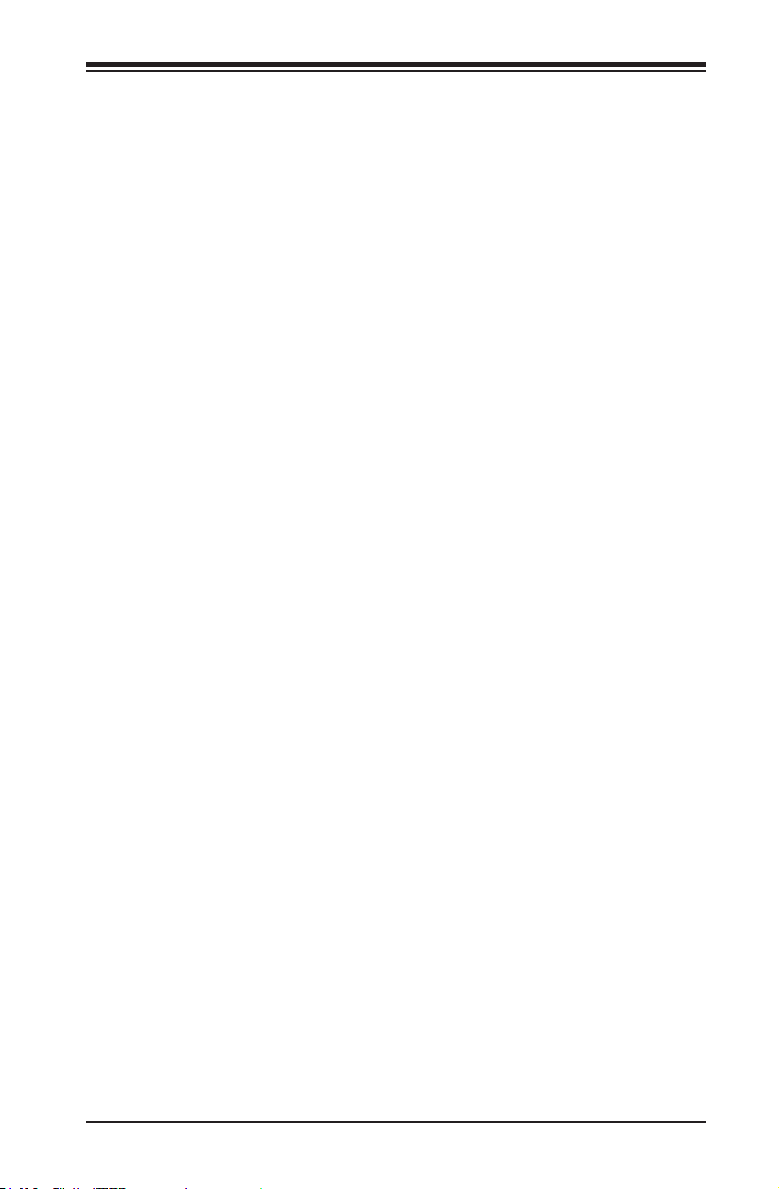
Chapter 1: Introduction
Windows OS environment or used with SuperDoctor II in Linux. SuperDoctor
is used to notify the user of certain system events. For example, you can also
congure SuperDoctor to provide you with warnings when the system temperature,
CPU temperatures, voltages and fan speeds go beyond predened thresholds.
1-5 ACPI Features
ACPI stands for Advanced Conguration and Power Interface. The ACPI specica-
tion denes a exible and abstract hardware interface that provides a standard
way to integrate power management features throughout a PC system, including
its hardware, operating system and application software. This enables the system
to automatically turn on and off peripherals such as CD-ROMs, network cards, hard
disk drives and printers.
In addition to enabling operating system-directed power management, ACPI also
provides a generic system event mechanism for Plug and Play, and an operating
system-independent interface for conguration control. ACPI leverages the Plug and
Play BIOS data structures, while providing a processor architecture-independent
implementation that is compatible with Windows XP, Windows Vista and Windows
2008 Operating Systems.
Slow Blinking LED for Suspend-State Indicator
When the CPU goes into a suspend state, the chassis power LED will start to blink
to indicate that the CPU is in suspend mode. When the user presses any key, the
CPU will "wake up", and the LED will automatically stop blinking and remain on.
1-6 Power Supply
As with all computer products, a stable power source is necessary for proper and
reliable operation. It is even more important for processors that have high CPU
clock rates.
This motherboard accommodates 24-pin ATX power supplies. Although most
power supplies generally meet the specications required by the CPU, some are
inadequate. In addition, the 12V 8-pin power connector located at JPW2 is also
required to ensure adequate power supply to the system. Also your power supply
must supply 1.5A for the Ethernet ports.
Warning: 1. To prevent damage to the power supply or motherboard, please use a
power supply that contains a 24-pin and a 8-pin power connectors. Be sure to con-
nect these connectors to the 24-pin (JPW1) and the 8-pin (JPW2) power connectors
on the motherboard. Failure in doing so will void the manufacturer warranty on your
power supply and motherboard.
1-11
Page 20
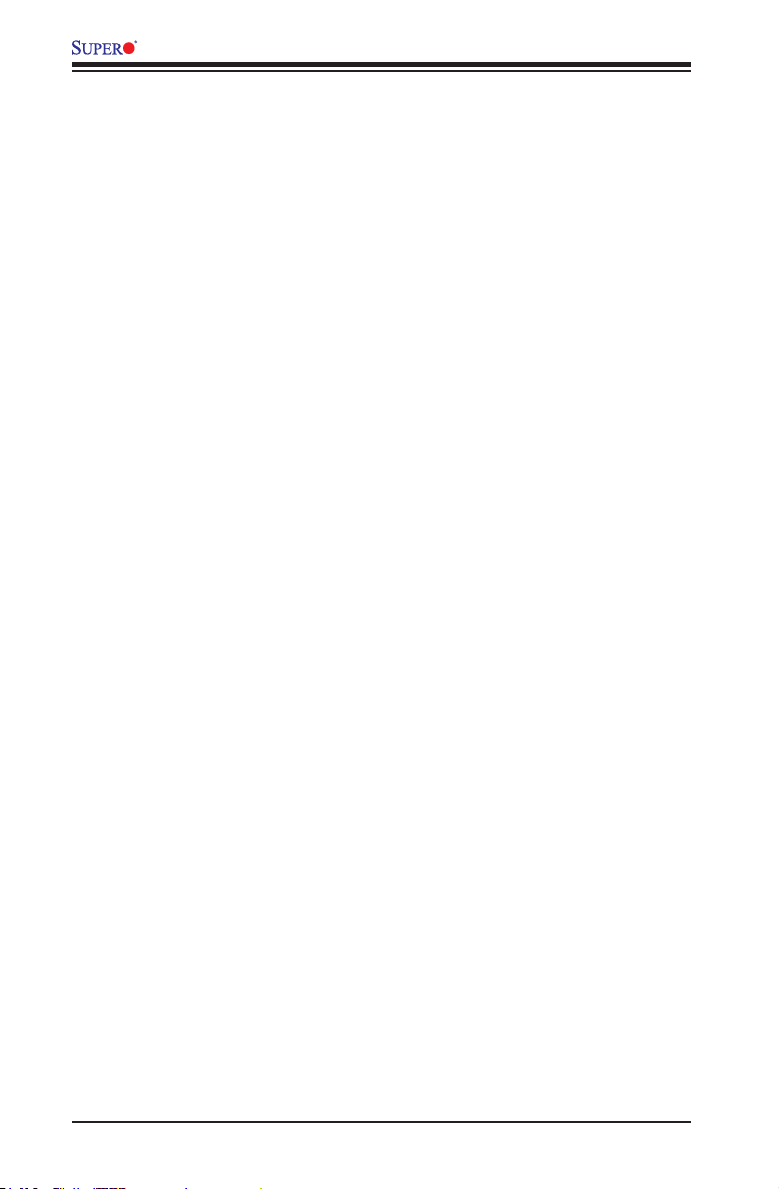
X9SRA Motherboard Series User’s Manual
2. To provide adequate power to SATA devices, please connect the SATA
DOM PWR connector (JWF1) to the power supply.
It is strongly recommended that you use a high quality power supply that meets ATX
power supply Specication 2.02 or above. It must also be SSI compliant. (For more
information, please refer to the web site at http://www.ssiforum.org/). Additionally, in
areas where noisy power transmission is present, you may choose to install a line
lter to shield the computer from noise. It is recommended that you also install a
power surge protector to help avoid problems caused by power surges.
1-7 Super I/O
The Super I/O supports two high-speed, 16550 compatible serial communication
ports (UARTs). Each UART includes a 16-byte send/receive FIFO, a programmable
baud rate generator, complete modem control capability and a processor interrupt
system. Both UARTs provide legacy speed with baud rate of up to 115.2 Kbps
as well as an advanced speed with baud rates of 250 K, 500 K, or 1 Mb/s, which
support higher speed modems.
The Super I/O provides functions that comply with ACPI (Advanced Conguration
and Power Interface), which includes support of legacy and ACPI power manage-
ment through an SMI or SCI function pin. It also features auto power management
to reduce power consumption.
1-12
Page 21
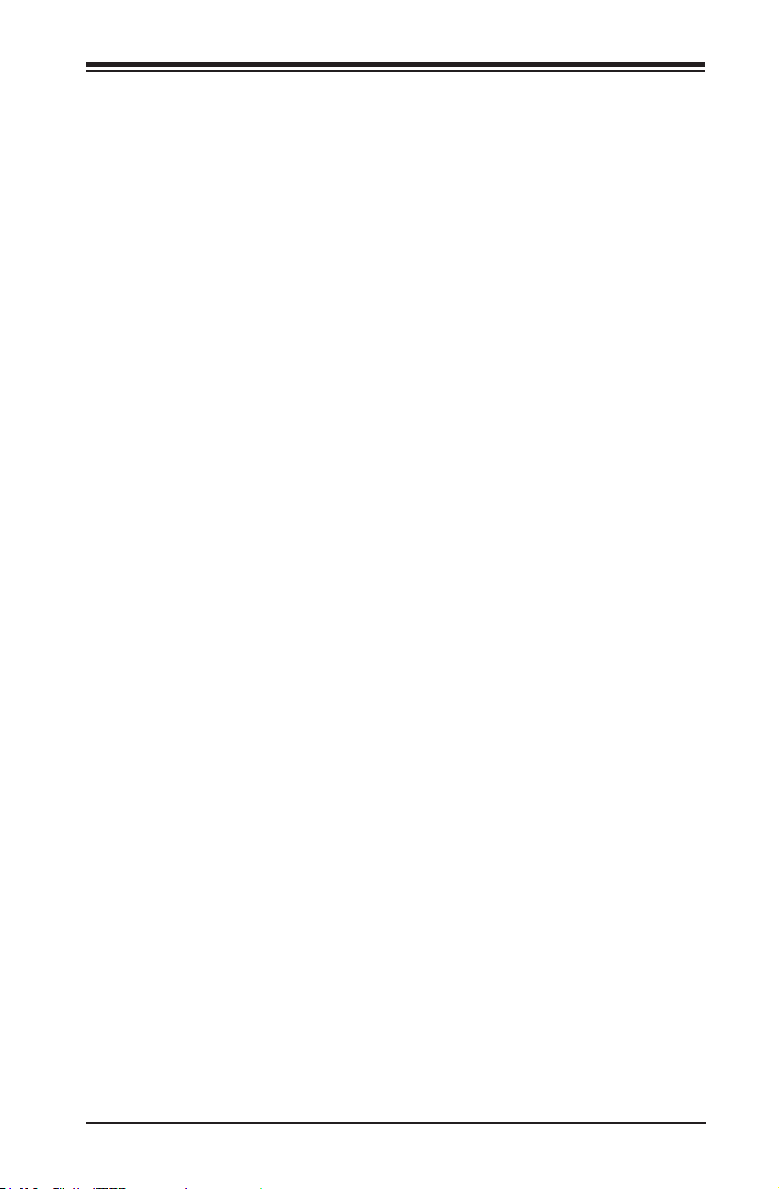
Chapter 2: Installation
Chapter 2
Installation
2-1 Static-Sensitive Devices
Electrostatic-Discharge (ESD) can damage electronic com ponents. To avoid dam-
aging your system board, it is important to handle it very carefully. The following
measures are generally sufcient to protect your equipment from ESD.
Precautions
• Use a grounded wrist strap designed to prevent static discharge.
• Touch a grounded metal object before removing the board from the antistatic
bag.
• Handle the board by its edges only; do not touch its components, peripheral
chips, memory modules or gold contacts.
• When handling chips or modules, avoid touching their pins.
• Put the motherboard and peripherals back into their antistatic bags when not in
use.
• For grounding purposes, make sure your computer chassis provides excellent
conductivity between the power supply, the case, the mounting fasteners and
the motherboard.
• Use only the correct type of onboard CMOS battery. Do not install the onboard
battery upside down to avoid possible explosion.
Unpacking
The motherboard is shipped in antistatic packaging to avoid static damage. When
unpacking the board, make sure that the person handling it is static protected.
2-1
Page 22
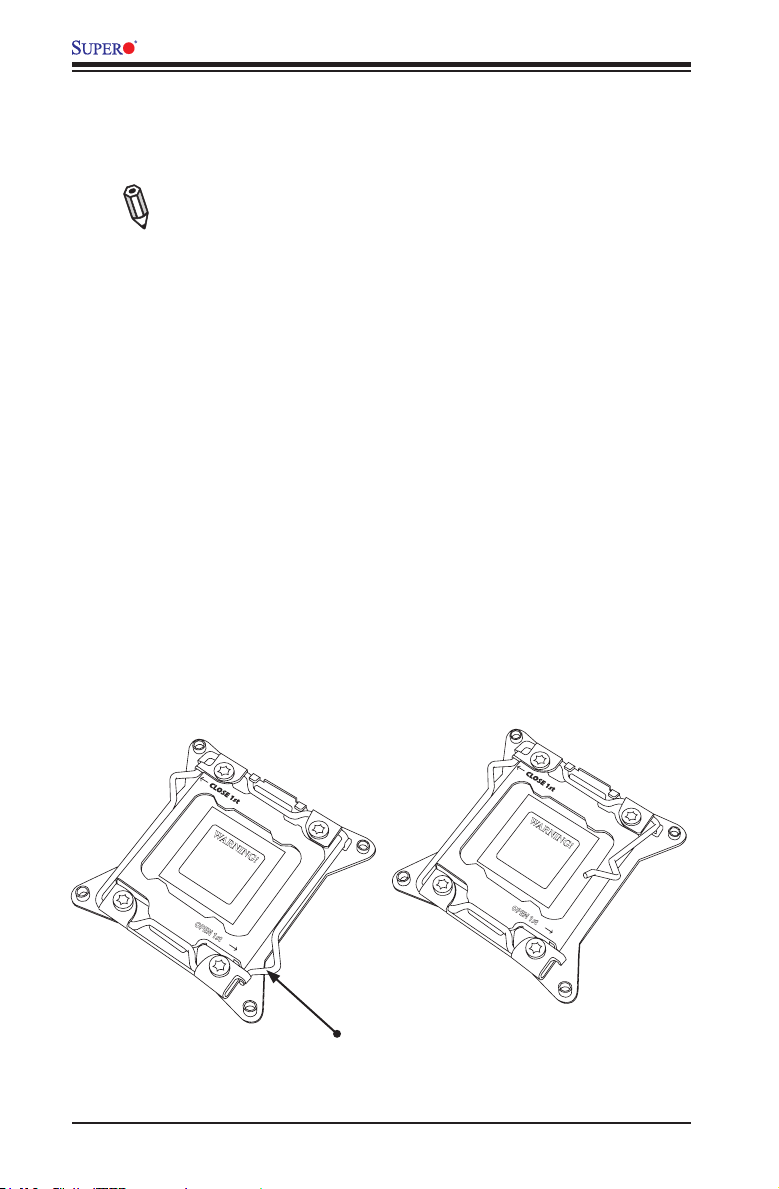
X9SRA Motherboard Series User ’s Manual
2-2 Processor and Heatsink Installation
Warning: When handling the processor package, avoid placing direct pressure on
the label area.
Notes:
•Always connect the power cord last, and always remove it before adding, re-
moving or changing any hardware components. Make sure that you install the
processor into the CPU socket before you install the CPU heatsink.
•If you buy a CPU separately, make sure that you use an Intel-certied multi-
directional heatsink only.
•Make sure to install the system board into the chassis before you install the
CPU heatsink.
•When receiving a server board without a processor pre-installed, make sure that
the plastic CPU socket cap is in place and none of the socket pins are bent;
otherwise, contact your retailer immediately.
•Refer to the Supermicro website for updates on CPU support.
Opening the LGA2011 Socket
1. There are two load levers on the LGA2011 socket. To open the socket cover,
rst press and release the load lever labeled 'Open 1st'.
WARNING!
OPEN 1st
1
Press down on
Lever 'Open 1st'
2-2
WARNING!
OPEN 1st
2
Load
Page 23
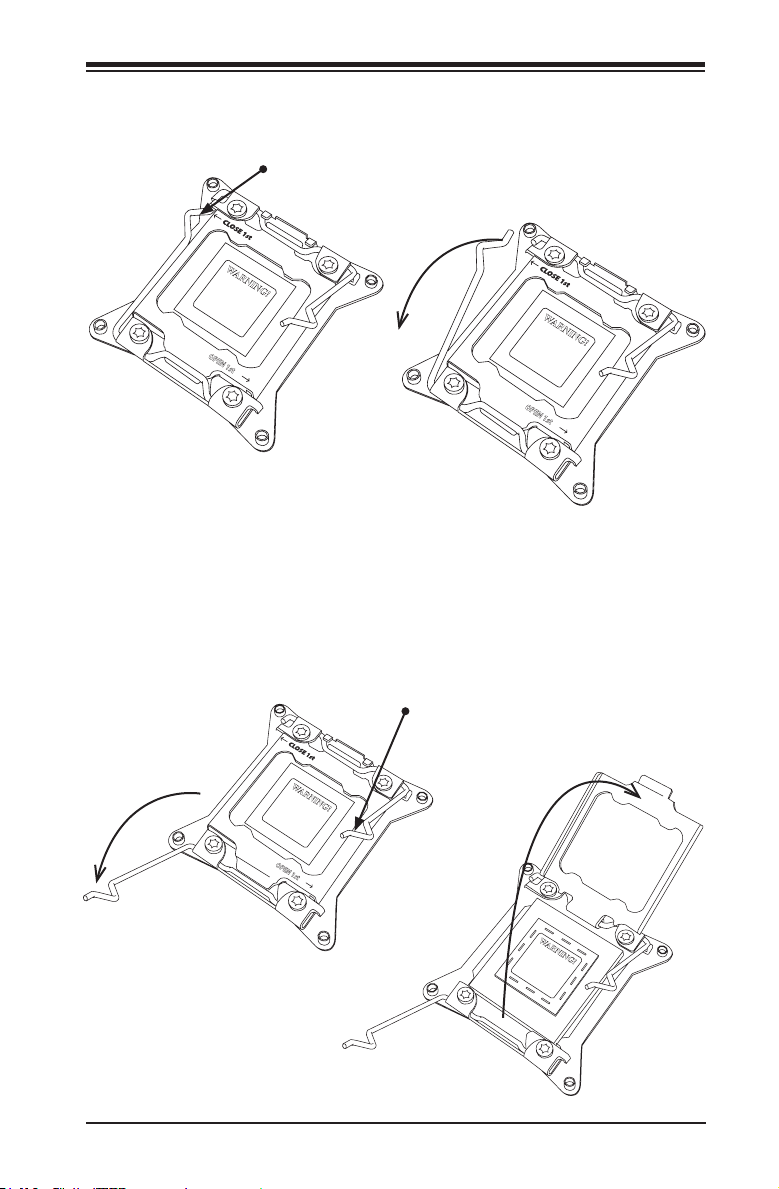
Chapter 2: Installation
2. Press the second load lever labeled 'Close 1st' to release the load plate
which covers the CPU socket from its locking position.
Press down on
1
WARNING!
OPEN 1st
3. With the 'Close 1st' lever fully retracted, gently push down on the 'Open 1st'
lever to open the load plate. Lift the load plate to open it completely.
Lever 'Close 1st'
Load
Pull lever away from
2
the socket
WARNING!
OPEN 1st
OPEN 1st
1
Gently push down to pop
the load plate open
WARNING!
2
WARNING!
2-3
Page 24
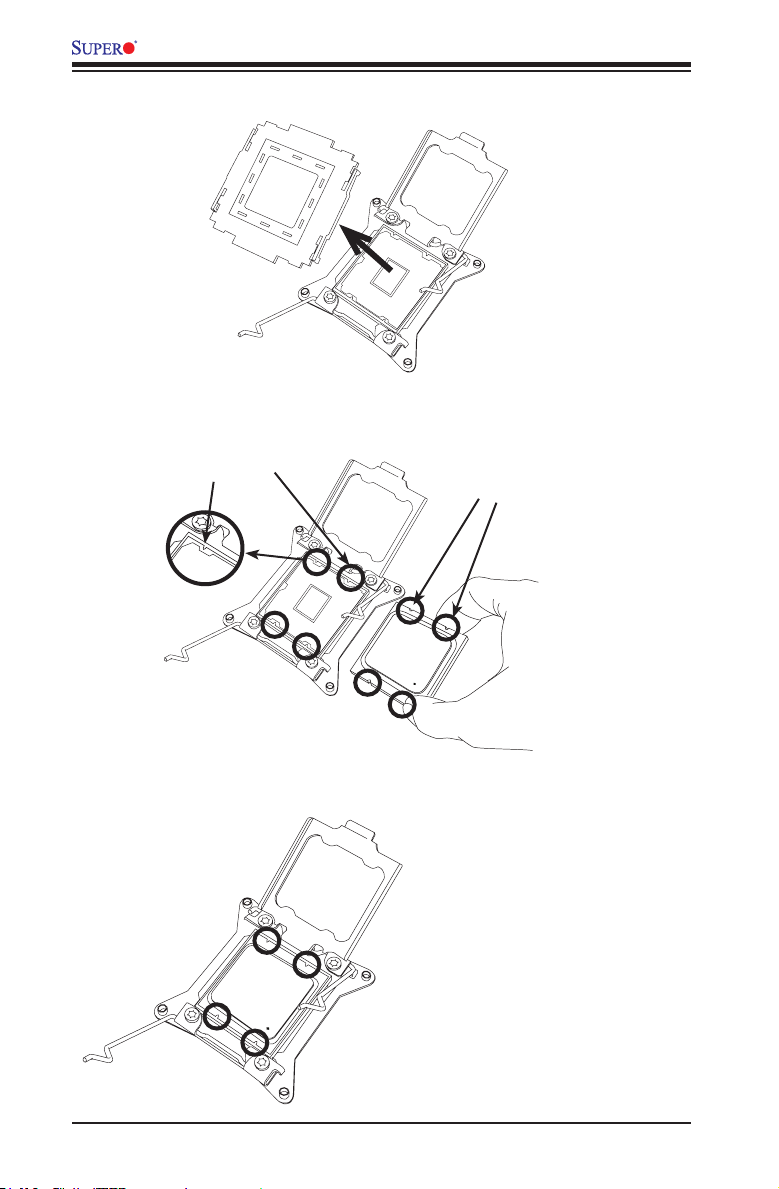
X9SRA Motherboard Series User ’s Manual
Installing the LGA2011 Processor
WARNING!
1. With the LGA 2011 socket open, remove the ' WARNING' plastic cap using
your ngers.
Socket Keys
2. Use your thumb and index nger to hold the CPU on its edges. Align the CPU
keys (semi-circle cutouts) against the socket keys.
CPU Keys
Warning: You can only in-
stall the CPU inside the
socket in one direction.
Make sure that it is properly
inserted into the CPU socket
before closing the load plate.
If it doesn't close properly,
do not force it as it may
damage your CPU. Instead,
open the load plate again
and double-check that the
CPU is aligned properly.
2-4
Page 25
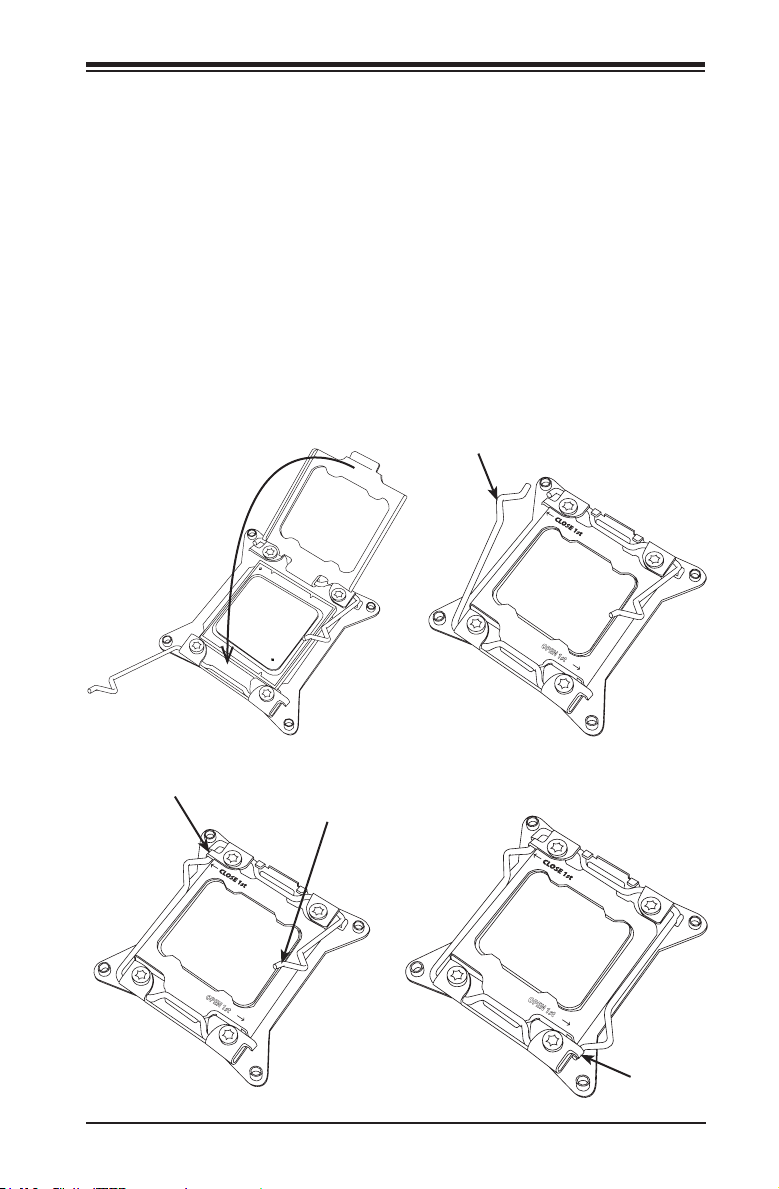
Chapter 2: Installation
3. Once it is aligned, carefully lower the CPU straight down into the socket. (Do
not drop the CPU on the socket. Do not move the CPU horizontally or verti-
cally.
4. Do not rub the CPU against the surface or against any pins of the socket to
avoid damaging the CPU or the socket.)
5. With the CPU inside the socket, inspect the four corners of the CPU to make
sure that the CPU is properly installed.
6. To close and lock the socket, close the load plate with the CPU. Lock the
'Close 1st' lever rst, then lock the 'Open 1st' lever second. Use your thumb
to gently push the load levers down to the lever locks.
Push down and lock
'Close 1st' lever
2
Gently close
the load plate
1
Lever Lock
Push down and lock
'Open 1st' lever
OPEN 1st
3
OPEN 1st
4
OPEN 1st
Lever Lock
2-5
Page 26

X9SRA Motherboard Series User ’s Manual
Installing a Passive CPU Heatsink
1. Do not apply any thermal grease to the heatsink or the CPU die -- the re-
quired amount has already been applied.
2. Place the heatsink on top of the CPU so that the four mounting holes are
aligned with those on the Motherboard's and the Heatsink Bracket under-
neath.
3. Screw in two diagonal screws (i.e., the #1 and the #2 screws) until just snug
(-do not over-tighten the screws to avoid possible damage to the CPU.)
4. Finish the installation by fully tightening all four screws.
Screw#1
Motherboard
Screw#2
OPEN 1st
Mounting Holes
2-6
Page 27
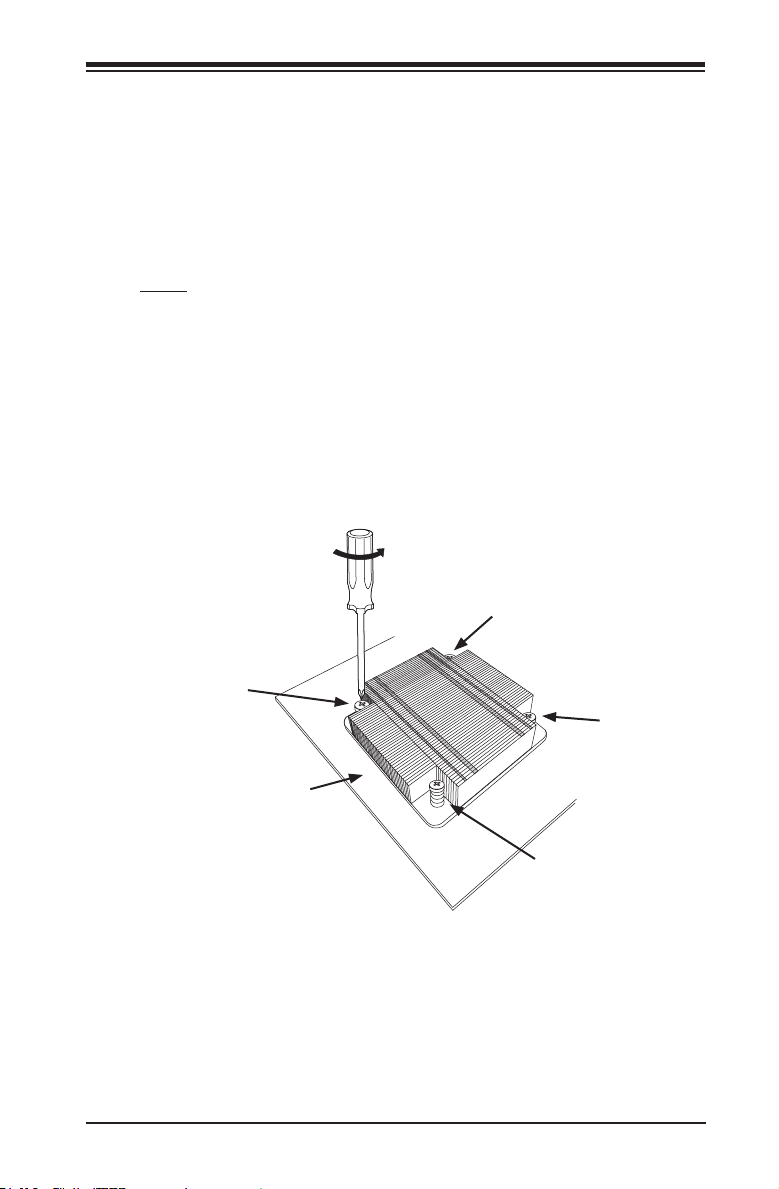
Chapter 2: Installation
Removing the Heatsink
Warning: We do not recommend that the CPU or the heatsink be removed. However,
if you do need to uninstall the heatsink, please follow the instructions below to uninstall
the heatsink to prevent damage done to the CPU or the CPU socket.
1. Unscrew the heatsink screws from the motherboard in the sequence as shown
in the illustration below.
2. Gently wriggle the heatsink to loosen it from the CPU. (Do not use excessive
force when wriggling the heatsink!!)
3. Once the CPU is loosened, remove the CPU from the CPU socket.
4. Clean the surface of the CPU and the heatsink, removing the used thermal
grease. Reapply the proper amount of thermal grease on the surface before
re-installing the CPU and the heatsink.
Loosen screws in
sequence as shown.
Screw#4
Screw#1
Motherboard
Screw#2
Screw#3
2-7
Page 28
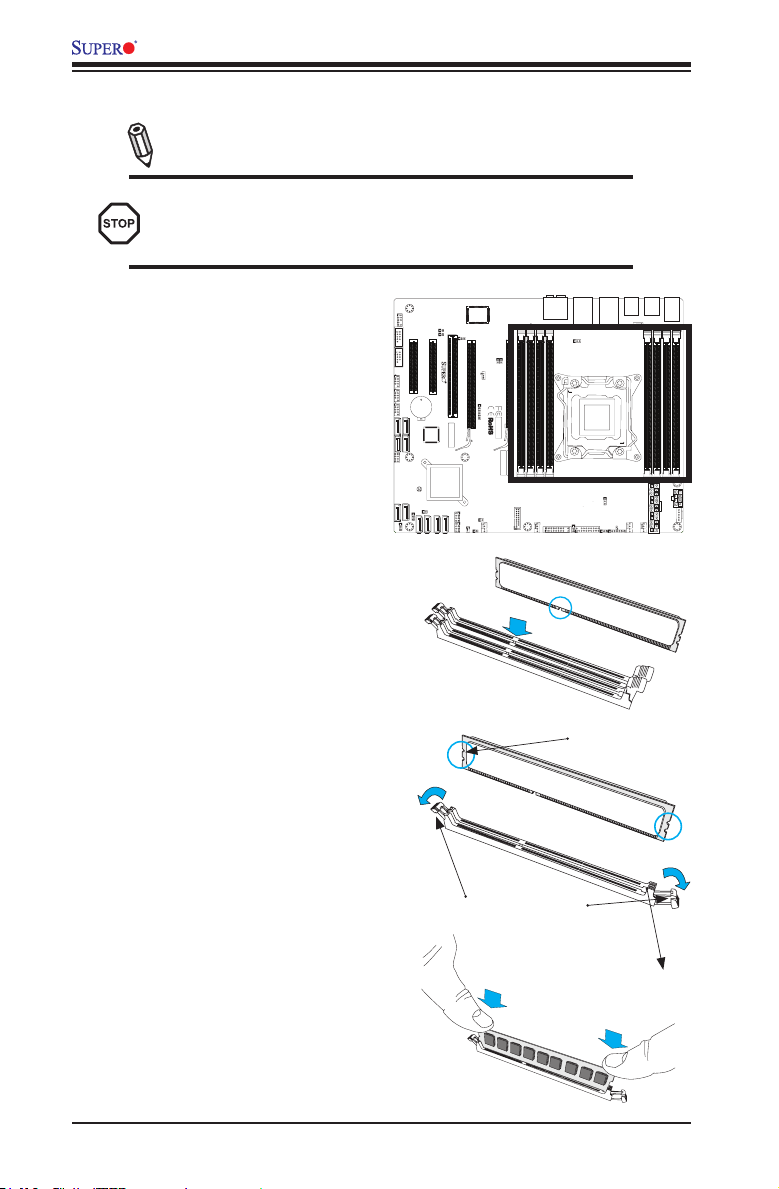
X9SRA Motherboard Series User ’s Manual
2-3 Installing DDR3 Memory
Note: Check the Supermicro website for recommended memory mod-
ules.
CAUTION
Exercise extreme care when installing or removing DIMM
modules to prevent any possible damage.
DIMM Installation
1. Insert the desired number of
DIMMs into the memory slots,
starting with DIMM1A, DIMM(see
the next page for the location). For
best performance, please use the
memory modules of the same type
and speed in the same bank.
2. Push the release tabs outwards
on both ends of the DIMM slot to
unlock it.
3. Align the key of the DIMM mod-
ule with the receptive point on the
memory slot.
4. Align the notches on both ends of
the module against the receptive
points on the ends of the slot.
JLAN2_USB67
USB3.0 0/1
USB6/7
LAN1
JFPAUDIO
AUDIO FP
21
MH1
JPAC1:AUDIO
1-2:ENABLE
9
2-3:DISABLE
JCOM2
1
JSPDIF_OUT
JSPDIF_IN
156
1
JPCI3
JPAC1
PCIE1
PCIE2
COM2
OFF:By BIOS
JFPAUDIO_EN1
ON:Force Enable
JCOM1
COM1
SLOT2 PCI-E 3.0 X4(IN X8)
SLOT1 PCI-E 2.0 X4(IN X8)
USB8/9
JUSB89
DESIGNED IN USA
1
7
1
JUSB1213
3-SGPIO1
3-SGPIO2
SLOT3 PCI 33MHZ
USB10/11
JUSB1011
USB12/13
BT1
+
SAS0
SAS1
SAS CODE
B82
SAS2
SAS3
JPBIOS1
JRK1
Pin1:RAID_KEY_PCH
1-2:BIOS recovery
Pin2:Ground
2-3:Normal
Pin3:PCH_DYN_SKU
MH6
MH5
JBT1
I-SATA1
I-SATA0
JPME_DBG
1-2:ME Debug
2-3:Normal
JL1
I-SATA3
JPME1
1-2:ME recovery
2-3:Normal
1
CHASSIS
T-SGPIO2
I-SATA2
INTRUSION
I-SATA5
JPME_DBG
JPME1
I-SATA4
MH3
Compact
Flash
Power
T-SGPIO1
31
1
JWF1
3
DIMM1B
DIMM1A
PCIE6
PCIE4
SLOT5 PCI-E 2.0 X1
1
1
JI2C1
JI2C2
I2C bus for PCI slot
JI2C1/JI2C2
OFF:DISABLE
ON: ENABLE
JSTBY
1
Wake on Lan
X9SRA
3
SLOT4 PCI-E 3.0 X16
SLOT6 PCI-E 3.0 X16
REV:1.01
1
6
With FCC Standards
FOR HOME OR OFFICE USE
Tested to Comply
JTAG1
B81
A81
A82
BAR CODE
MAC
JCF1:Compact Flash
ON: MASTER
OFF: SLAVE
USB3.0 2/3
JOH1
1
MH7
FANA
JCF1
JUSB1617
4
1
LAN2
JAUDIO1
HD AUDIO
DIMM2A
DIMM2B
JPL2
CLOSE 1st
OPEN 1st
CPU1
JF1
FAIL
PWR
RSTONPWR
HDD
NIC
NICOHLED
PWR
NMI
FF
1
2
X
JVR2
JPT1
1-2:ENABLE
2-3:DISABLE
FAN3
JPTM1
:TPM/PRO80
JF1
DP2
JWD1
KB/MOUSE
USB2/3
USB4/5
JUSB23
JKBMS_USB01
JUSB45
USB0/1
FAN4
JPUSB1
1-2 ENable
2-3 Disable
JPUSB1:USB Wake Up
MH9
DIMM3A
DIMM3B
DIMM4A
DIMM4B
MH4
JPW1
JPW2
JD1:
PWR LED
1-3:
SPEAKER
4-7:
JWD1:Watch Dog
1-2:RST
2-3:NMI
JPI2C1
1
FAN2
FAN1
PWRI2C
JD1
MH8
Notches
5. Use two thumbs together to press
the notches on both ends of the
module straight down into the slot
until the module snaps into place.
6. Press the release tabs to the lock
positions to secure the DIMM module
into the slot.
Removing Memory Modules
Reverse the steps above to remove the
DIMM modules from the motherboard.
2-8
Release Tabs
Press both notches
straight down into
the memory slot.
Page 29
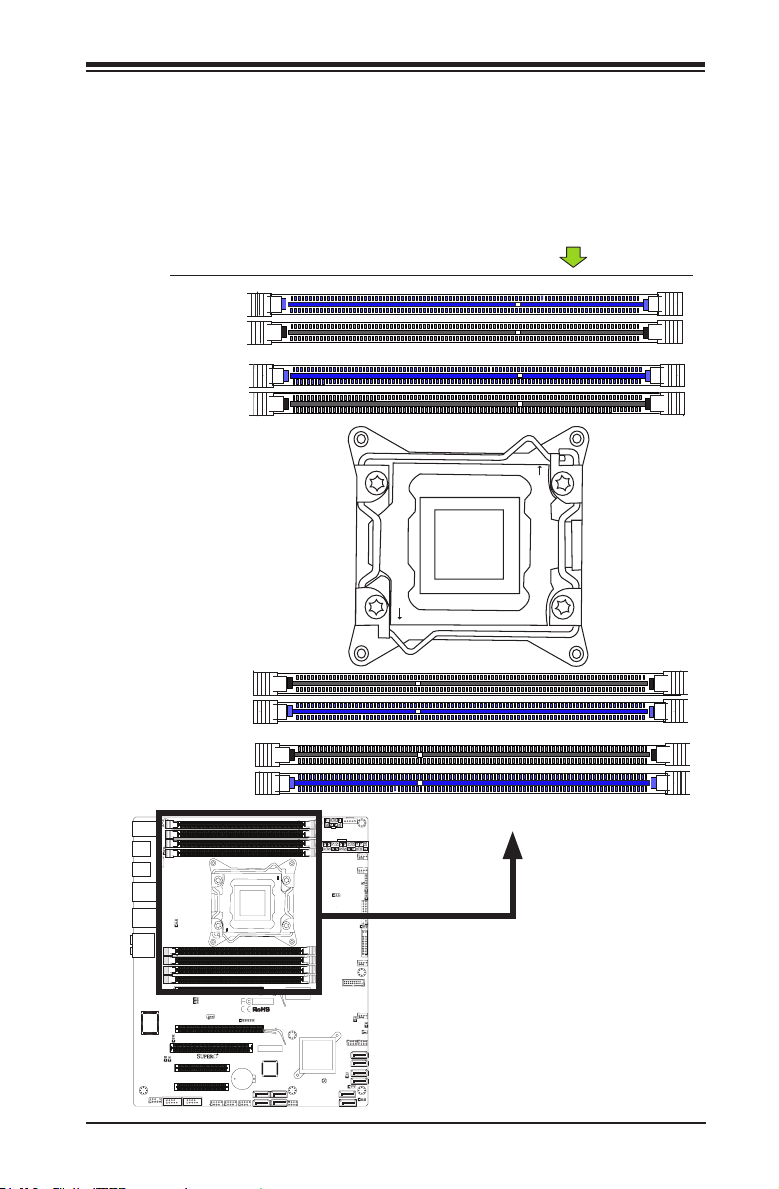
Chapter 2: Installation
Memory Support
The X9SRA motherboard series supports up to 256GB of 800/1066/1333/1600
MHz ECC/Non-ECC DDR3 DIMMs in eight (8) memory slots (UDIMM/RDIMM).
Populating these DIMM modules with a pair of memory modules of the same
type and same size will result in interleaved memory, which will improve memory
performance. Please refer to the table below:
Edge of the motherboard
DIMM3A (Blue Slot)
DIMM3B
DIMM4A (Blue Slot)
DIMM4B
CLOSE 1st
OPEN 1st
DIMM2B
DIMM2A (Blue Slot)
DIMM1B
DIMM1A (Blue Slot)
JPUSB1:USB Wake Up
USB0/1
KB/MOUSE
2-3 Disable
1-2 ENable
MH9
JKBMS_USB01
JUSB23
JPUSB1
USB2/3
USB4/5
JUSB45
FAN4
USB3.0 0/1
LAN1
JLAN2_USB67
LAN2
JPL2
USB6/7
HD AUDIO
DIMM2B
JAUDIO1
DIMM2A
DIMM1B
DIMM1A
PCIE6
1
JI2C1/JI2C2
I2C bus for PCI slot
ON: ENABLE
JI2C2
OFF:DISABLE
1
X9SRA
JI2C1
SLOT5 PCI-E 2.0 X1
JSTBY
Wake on Lan
1
3
PCIE4
JPAC1
2-3:DISABLE
1-2:ENABLE
JPAC1:AUDIO
JPCI3
JSPDIF_OUT
JSPDIF_IN
1
1
PCIE2
SLOT2 PCI-E 3.0 X4(IN X8)
SLOT1 PCI-E 2.0 X4(IN X8)
PCIE1
MH1
COM1
JFPAUDIO_EN1
OFF:By BIOS
ON:Force Enable
COM2
USB8/9
JCOM1
JCOM2
6
21
JFPAUDIO
AUDIO FP
JUSB89
9
1
5
DESIGNED IN USA
PWRI2C
DIMM3A
DIMM3B
DIMM4A
DIMM4B
OPEN 1st
CPU1
CLOSE 1st
SLOT6 PCI-E 3.0 X16
REV:1.01
SLOT4 PCI-E 3.0 X16
SLOT3 PCI 33MHZ
USB10/11
JUSB1011
1
MAC
BAR CODE
Tested to Comply
With FCC Standards
FOR HOME OR OFFICE USE
6
1
JTAG1
A82
A81
B81
B82
SAS CODE
JRK1
Pin2:Ground
Pin3:PCH_DYN_SKU
Pin1:RAID_KEY_PCH
BT1
+
2-3:Normal
1-2:BIOS recovery
JPBIOS1
SAS0
SAS2
SAS1
SAS3
USB12/13
3-SGPIO1
7
1
JUSB1213
JPI2C1
MH4
1
JPW2
MH8
JPW1
FAN1
PWR LED
SPEAKER
1-3:
4-7:
JD1:
2-3:NMI
JWD1:Watch Dog
1-2:RST
FAN2
JD1
DP2
JWD1
JVR2
JF1
NMI
X
PWR
LED
HDD
NIC
:TPM/PRO80
1
NIC
2
JPTM1
OH
FF
PWR
FAIL
RST
PWR
ON
2-3:DISABLE
1-2:ENABLE
JPT1
JF1
FAN3
MH7
USB3.0 2/3
OFF: SLAVE
ON: MASTER
JCF1:Compact Flash
JUSB1617
4
FANA
JOH1
1
JCF1
1
1
3
Power
Flash
Compact
MH5
MH6
JWF1
T-SGPIO2
T-SGPIO1
I-SATA5
I-SATA4
JPME1
1-2:ME recovery
JPME_DBG
1-2:ME Debug
2-3:Normal
2-3:Normal
I-SATA3
INTRUSION
1
I-SATA2
JL1
CHASSIS
JBT1
JPME_DBG
I-SATA1
I-SATA0
MH3
JPME1
31
3-SGPIO2
2-9
Page 30
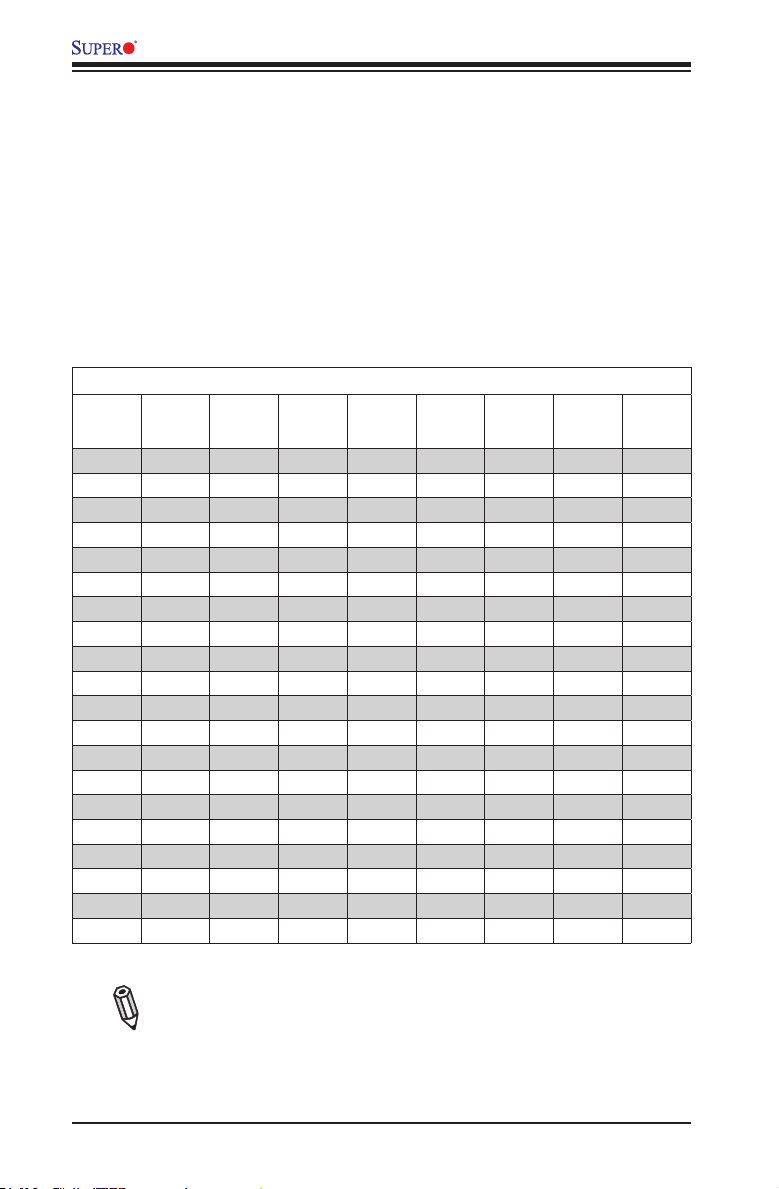
X9SRA Motherboard Series User ’s Manual
Memory Population Guidelines
When installing memory modules, the DIMM slots should be populated in the follow-
ing order: DIMM1A, DIMM2A, DIMM3A, DIMM4A then DIMM1B, DIMM2B, DIMM3B,
DIMM4B.
• Always use DDR3 DIMM modules of the same size, type and speed.
• Mixed DIMM speeds can be installed. However, all DIMMs will run at the speed
of the slowest DIMM.
• The motherboard will support odd-numbered modules installed (1 ,3 ,5 ,or 7 mod-
ules). However, for best memory performance, install DIMM modules in pairs.
Recommended Population (Balanced)
DIMM1A DIMM2A DIMM3A DIMM4A DIMM1B DIMM2B DIMM3B DIMM4B Total
2GB 2GB 4GB
2GB 2GB 2GB 2GB 8GB
2GB 2GB 2GB 2GB 2GB 2GB 12GB
2GB 2GB 2GB 2GB 2GB 2GB 2GB 2GB 16GB
4GB 4GB 8GB
4GB 4GB 4GB 4GB 16GB
4GB 4GB 4GB 4GB 4GB 4GB 24GB
4GB 4GB 4GB 4GB 4GB 4GB 4GB 4GB 32GB
8GB 8GB 16GB
8GB 8GB 8GB 8GB 32GB
8GB 8GB 8GB 8GB 8GB 8GB 48GB
8GB 8GB 8GB 8GB 8GB 8GB 8GB 8GB 64GB
16GB 16GB 32GB
16GB 16GB 16GB 16GB 64GB
16GB 16GB 16GB 16GB 16GB 16GB 96GB
16GB 16GB 16GB 16GB 16GB 16GB 16GB 16GB 128GB
32GB 32GB 64GB
32GB 32GB 32GB 32GB 128GB
32GB 32GB 32GB 32GB 32GB 32GB 192GB
32GB 32GB 32GB 32GB 32GB 32GB 32GB 32GB 256GB
System
Memory
Note: Up to 256GB of memory are supported using ECC QR (Quad
Rank or 4-Rank) registered DIMM technology at 1600/1333/1066/800
MHz. Up to 64GB of memory are supported using non-ECC
UDIMMs.
2-10
Page 31

Chapter 2: Installation
2-4 Motherboard Installation
All motherboards have standard mounting holes to t different types of chassis.
Make sure that the locations of all the mounting holes for both motherboard and
chassis match. Although a chassis may have both plastic and metal mounting fas-
teners, metal ones are highly recommended because they ground the motherboard
to the chassis. Make sure that the metal standoffs click in or are screwed in tightly.
Then use a screwdriver to secure the motherboard onto the motherboard tray.
Tools Needed
Philips Screwdriver
Philips Screws
Standoffs
Location of Mounting Holes
JLAN2_USB67
USB6/7
JFPAUDIO
AUDIO FP
21
MH1
JPAC1:AUDIO
SLOT2 PCI-E 3.0 X4(IN X8)
BT1
INTRUSION
1-2:ENABLE
2-3:DISABLE
1
JSPDIF_OUT
JSPDIF_IN
1
JPCI3
JPAC1
PCIE2
DESIGNED IN USA
JRK1
Pin1:RAID_KEY_PCH
Pin2:Ground
Pin3:PCH_DYN_SKU
JPME_DBG
1-2:ME Debug
2-3:Normal
I-SATA3
JPME1
1-2:ME recovery
2-3:Normal
I-SATA4
PCIE4
SLOT4 PCI-E 3.0 X16
SLOT3 PCI 33MHZ
JTAG1
SAS CODE
B81
B82
A81
A82
MH5
T-SGPIO2
I-SATA5
1
Compact
Flash
Power
T-SGPIO1
1
JWF1
JCF1
3
1
PCIE6
SLOT5 PCI-E 2.0 X1
1
1
JI2C1
JI2C2
I2C bus for PCI slot
JI2C1/JI2C2
OFF:DISABLE
ON: ENABLE
JSTBY
1
Wake on Lan
X9SRA
3
SLOT6 PCI-E 3.0 X16
REV:1.01
1
6
With FCC Standards
FOR HOME OR OFFICE USE
Tested to Comply
BAR CODE
MAC
JOH1
FANA
JUSB1617
4
9
JCOM2
156
PCIE1
COM2
OFF:By BIOS
JFPAUDIO_EN1
ON:Force Enable
JCOM1
COM1
SLOT1 PCI-E 2.0 X4(IN X8)
USB8/9
JUSB89
1
USB10/11
JUSB1011
7
1
USB12/13
JUSB1213
+
SAS0
SAS1
SAS2
SAS3
JPBIOS1
3-SGPIO1
1-2:BIOS recovery
2-3:Normal
MH6
JBT1
3-SGPIO2
I-SATA1
I-SATA0
JL1
1
CHASSIS
I-SATA2
JPME_DBG
JPME1
MH3
31
DIMM1A
JCF1:Compact Flash
ON: MASTER
OFF: SLAVE
USB3.0 2/3
JAUDIO1
HD AUDIO
DIMM1B
DIMM2A
DIMM2B
JPL2
CLOSE 1st
JF1
FAIL
PWR
RSTONPWR
HDD
NIC
NICOHLED
PWR
NMI
FF
1
2
X
JPT1
1-2:ENABLE
FAN3
MH7
2-3:DISABLE
JPTM1
JF1
:TPM/PRO80
Caution: 1) To prevent damage to the motherboard and its components, please do
not use a force greater than 8 lb/inch on each mounting screw during motherboard
installation. 2) Some components are very close to the mounting holes. Please take
precautionary measures to avoid damaging these components when installing the
motherboard to the chassis.
USB3.0 0/1
USB2/3
LAN1
LAN2
OPEN 1st
CPU1
JVR2
JWD1
USB4/5
JUSB23
JKBMS_USB01
JUSB45
FAN4
JPUSB1
DIMM4A
DIMM4B
JPW1
JPW2
JD1:
PWR LED
1-3:
SPEAKER
4-7:
JWD1:Watch Dog
1-2:RST
2-3:NMI
FAN2
DP2
FAN1
JD1
MH8
KB/MOUSE
USB0/1
1-2 ENable
2-3 Disable
JPUSB1:USB Wake Up
MH9
DIMM3A
DIMM3B
MH4
JPI2C1
1
PWRI2C
2-11
Page 32

X9SRA Motherboard Series User ’s Manual
Installing the Motherboard
1. Install the I/O shield into the chassis.
2. Locate the mounting holes on the motherboard.
3. Locate the matching mounting holes on the chassis. Align the mounting holes
on the motherboard against the mounting holes on the chassis.
4. Install standoffs in the chassis as needed.
5. Install the motherboard into the chassis carefully to avoid damaging mother-
board components.
6. Using the Philips screwdriver, insert a Pan head #6 screw into a mounting
hole on the motherboard and its matching mounting hole on the chassis.
7. Repeat Step 5 to insert #6 screws into all mounting holes.
8. Make sure that the motherboard is securely placed in the chassis.
Note: Images displayed are for illustration only. Your chassis or compo-
nents might look different from those shown in this manual.
2-12
Page 33

Chapter 2: Installation
2-5 Connectors/IO Ports
The I/O ports are color coded in conformance with the industry standards. See the
gure below for the colors and locations of the various I/O ports.
Motherboard I/O Backpanel
JLAN2_USB67
USB6/7
JFPAUDIO
AUDIO FP
21
MH1
9
JCOM2
156
COM2
OFF:By BIOS
JFPAUDIO_EN1
ON:Force Enable
JCOM1
COM1
USB8/9
JUSB89
1
USB10/11
JUSB1011
7
1
USB12/13
JUSB1213
SAS0
SAS1
SAS2
SAS3
JPBIOS1
3-SGPIO1
1-2:BIOS recovery
2-3:Normal
MH6
3-SGPIO2
I-SATA1
I-SATA0
JPME_DBG
JPME1
MH3
31
PCIE1
JBT1
SLOT1 PCI-E 2.0 X4(IN X8)
BT1
+
JL1
1
CHASSIS
I-SATA2
INTRUSION
SLOT2 PCI-E 3.0 X4(IN X8)
JPME_DBG
1-2:ME Debug
2-3:Normal
I-SATA3
JPME1
1-2:ME recovery
2-3:Normal
JPAC1:AUDIO
1-2:ENABLE
2-3:DISABLE
1
JSPDIF_OUT
JSPDIF_IN
1
JPCI3
JPAC1
PCIE2
DESIGNED IN USA
SLOT3 PCI 33MHZ
SAS CODE
B81
B82
A81
JRK1
Pin1:RAID_KEY_PCH
Pin2:Ground
Pin3:PCH_DYN_SKU
MH5
T-SGPIO2
I-SATA5
I-SATA4
Compact
Flash
Power
T-SGPIO1
1
JWF1
3
1
A82
SLOT4 PCI-E 3.0 X16
JCF1
PCIE6
PCIE4
SLOT5 PCI-E 2.0 X1
1
1
JI2C1
JI2C2
I2C bus for PCI slot
JI2C1/JI2C2
OFF:DISABLE
ON: ENABLE
JSTBY
1
Wake on Lan
X9SRA
3
SLOT6 PCI-E 3.0 X16
REV:1.01
1
6
With FCC Standards
FOR HOME OR OFFICE USE
Tested to Comply
JTAG1
BAR CODE
MAC
JOH1
1
FANA
JUSB1617
4
JAUDIO1
HD AUDIO
DIMM1B
DIMM1A
DIMM2A
DIMM2B
JPL2
CLOSE 1st
JCF1:Compact Flash
ON: MASTER
OFF: SLAVE
FAIL
PWR
RSTONPWR
HDD
NIC
NICOHLED
PWR
FF
1
2
X
JPT1
1-2:ENABLE
USB3.0 2/3
MH7
2-3:DISABLE
FAN3
JPTM1
JF1
:TPM/PRO80
USB3.0 0/1
USB2/3
LAN1
LAN2
CPU1
JF1
NMI
JVR2
USB4/5
JUSB45
FAN4
DIMM4A
DIMM4B
OPEN 1st
JD1:
PWR LED
1-3:
SPEAKER
4-7:
JWD1:Watch Dog
1-2:RST
2-3:NMI
FAN2
DP2
JD1
JWD1
KB/MOUSE
JUSB23
JKBMS_USB01
USB0/1
JPUSB1
1-2 ENable
2-3 Disable
JPUSB1:USB Wake Up
MH9
DIMM3A
DIMM3B
MH4
JPW1
JPW2
JPI2C1
1
FAN1
PWRI2C
MH8
8
11
1
1
10
1
1
14
17
1
1
9
12
1
13
1
15
1
16
1
18
1
19
1
1
4
1
2
1
3
1
5
1
6
1
7
1
Motherboard I/O Backpanel
1. Keyboard/Mouse 7. USB 2.0 Port 5 13. USB 2.0 Port 7
2. USB 2.0 Port 0 8. LAN 1 Port 14. Center/LFE Out
3. USB 2.0 Port 1 9. USB 3.0 Port 0 15. Surround Out
4. USB 2.0 Port 2 10. USB 3.0 Port 1 16. S/P DIF Out
5. USB 2.0 Port 3 11. LAN 2 Port 17. Line In
6. USB 2.0 Port 4 12. USB 2.0 Port 6 18. Line Out
19. Mic In
2-13
Page 34

X9SRA Motherboard Series User ’s Manual
ATX PS/2 Keyboard/Mouse
Ports
The ATX PS/2 keyboard and
PS/2 mouse are located next to
the Back Panel USB Ports 13/10
on the motherboard. See the
table at right for pin denitions.
Note:
PS2 Keyboard PS2 Mouse
Pin# Denition Pin# Denition
1 KB Data 1 Mouse Data
2 No Connection 2 No Connection
3 Ground 3 Ground
4 Mouse/KB VCC
5 KB Clock 5 Mouse Clock
6 No Connection 6 No Connection
VCC: with 1.5A PTC (current limit)
PS/2 Keyboard/Mouse Pin
Denitions
(+5V)
4 Mouse/KB VCC
(+5V)
This motherboard offers three Keyboard/Mouse connection options as
shown in the graphic below.
•A. Plug in a Y cable that connects to a KB cable and a mouse cable on
other end to USB Port 8.
•B. Plug in a Y cable that connects to a KB cable and a mouse cable on
other end to USB Port 9.
•C. Connect a keyboard cable or a mouse cable to the PS2 KB/Mouse port.
C
Keyboard/Mouse
(For a keyboard cable or Mouse cable) (optional)
B
A
Back Panel USB (2.0) Port #0
(For a Y cable that connects to a KB cable and a Mouse Cable) (optional)
Back Panel USB (2.0) Port #1
(For a Y cable that connects to a KB cable and a Mouse Cable) (optional)
A. Backpanel USB 2.0 #1
B. Backpanel USB 2.0 #0
C. PS2 Keyboard/Mouse
C
B
A
2-14
Page 35

Chapter 2: Installation
Universal Serial Bus (USB)
Eight (8) Universal Serial Bus 2.0 ports are located on the I/O back panel, in addi-
tion to two USB 3.0 Ports that are located below LAN1. There are also six (6) USB
2.0 ports on three headers, and two (2) USB 3.0 ports on one header that can be
used to provide front chassis access using USB cables (not included). See the
tables below for pin denitions.
Front Panel USB (2.0)
Header Pin Denitions
Pin # Denition Pin # Denition
1 +5V 2 +5V
3 USB_PN2 4 USB_PN3
5 USB_PP2 6 USB_PP3
7 Ground 8 Ground
9 Key 10 Ground
Pin# Denition Pin# Denition
1 +5V 5 +5V
2 USB_PN1 6 USB_PN0
3 USB_PP1 7 USB_PP0
4 Ground 8 Ground
Back Panel USB (2.0)
Pin Denitions
Back Panel USB (3.0)
Pin Denitions
Pin# Pin# Signal Name Description
1 10 VBUS Power
2 11 D- USB 2.0 Differential Pair
3 12 D+
4 13 Ground Ground of PWR Return
5 14 StdA_SSRX- SuperSpeed Receiver
6 15 StdA_SSRX+ Differential Pair
7 16 GND_DRAIN Ground for Signal Return
8 17 StdA_SSTX- SuperSpeed Transmitter
9 18 StdA_SSTX+ Differential Pair
JFPAUDIO
AUDIO FP
21
9
1
3
5
7
1
1
1
2
4
1
6
1
1
9
1
1
8
10
1
1
11
1
12
1
13
1
14
1
156
JUSB89
1
JUSB1011
7
1
JUSB1213
3-SGPIO1
3-SGPIO2
31
1. Back Panel USB 2.0 (USB #0)
2. Back Panel USB 2.0 (USB #1)
3. Back Panel USB 2.0 (USB #2)
4. Back Panel USB 2.0 (USB #3)
5. Back Panel USB 2.0 (USB #4)
6. Back Panel USB 2.0 (USB #5)
7. Back Panel USB 3.0 (USB 3.0 #0)
8. Back Panel USB 3.0 (USB 3.0 #1)
9. Back Panel USB 2.0 (USB #6)
10. Back Panel USB 2.0 (USB #7)
11. Front Panel USB 2.0 (USB #8/9)
12. Front Panel USB 2.0 (USB #10/11)
13. Front Panel USB 2.0 (USB #12/13)
14. Front Panel USB 3.0 (USB 3.0 #2/3)
JLAN2_USB67
USB3.0 0/1
USB6/7
LAN1
MH1
JPAC1:AUDIO
1-2:ENABLE
2-3:DISABLE
JCOM2
1
JSPDIF_OUT
JSPDIF_IN
1
JPCI3
JPAC1
PCIE1
PCIE2
COM2
OFF:By BIOS
JFPAUDIO_EN1
ON:Force Enable
JCOM1
COM1
SLOT2 PCI-E 3.0 X4(IN X8)
SLOT1 PCI-E 2.0 X4(IN X8)
USB8/9
DESIGNED IN USA
SLOT4 PCI-E 3.0 X16
USB10/11
USB12/13
SLOT3 PCI 33MHZ
BT1
+
SAS0
SAS1
SAS CODE
B81
B82
A81
SAS2
SAS3
JPBIOS1
1-2:BIOS recovery
2-3:Normal
MH6
JBT1
I-SATA1
I-SATA0
CHASSIS
JPME_DBG
JPME1
MH3
A82
JRK1
Pin1:RAID_KEY_PCH
Pin2:Ground
Pin3:PCH_DYN_SKU
MH5
JPME_DBG
1-2:ME Debug
2-3:Normal
JL1
I-SATA3
JPME1
1-2:ME recovery
2-3:Normal
1
T-SGPIO2
I-SATA2
INTRUSION
I-SATA5
I-SATA4
Compact
Flash
Power
T-SGPIO1
1
JWF1
3
1
DIMM1B
DIMM1A
DIMM2A
PCIE6
PCIE4
SLOT5 PCI-E 2.0 X1
1
1
JI2C1
JI2C2
I2C bus for PCI slot
JI2C1/JI2C2
OFF:DISABLE
ON: ENABLE
JSTBY
1
Wake on Lan
X9SRA
3
SLOT6 PCI-E 3.0 X16
REV:1.01
1
6
With FCC Standards
FOR HOME OR OFFICE USE
Tested to Comply
JTAG1
BAR CODE
MAC
JCF1:Compact Flash
ON: MASTER
OFF: SLAVE
USB3.0 2/3
JOH1
1
JCF1
FAN3
MH7
FANA
JUSB1617
4
LAN2
JAUDIO1
HD AUDIO
DIMM2B
JPL2
CLOSE 1st
OPEN 1st
CPU1
JF1
FAIL
PWR
RSTONPWR
HDD
NIC
NICOHLED
PWR
NMI
FF
1
2
X
JVR2
JPT1
1-2:ENABLE
2-3:DISABLE
JPTM1
:TPM/PRO80
JF1
DP2
JD1
JWD1
KB/MOUSE
USB2/3
USB4/5
JUSB23
JKBMS_USB01
JUSB45
USB0/1
FAN4
JPUSB1
1-2 ENable
2-3 Disable
JPUSB1:USB Wake Up
MH9
DIMM3A
DIMM3B
DIMM4A
DIMM4B
MH4
JPW1
JPW2
JD1:
PWR LED
1-3:
SPEAKER
4-7:
JWD1:Watch Dog
1-2:RST
2-3:NMI
FAN2
JPI2C1
1
FAN1
PWRI2C
MH8
2-15
Page 36

X9SRA Motherboard Series User ’s Manual
Ethernet Ports
Two Ethernet ports (LAN1/LAN2) are
located next to the VGA port on the
I/O Backpanel. These ports provide
connectivity with speeds up to 1Gb/s.
Please see the table on the left for the
pin denitions.
(Back_Panel) High Denition Audio
(HD Audio)
This motherboard features a 7.1+2
Channel High Denition Audio (HDA) co-
dec that provides 10 DAC channels. The
HD Audio connections simultaneously
supports multiple-streaming 7.1 sound
playback with 2 channels of independent
stereo output through the front panel
stereo out for front, rear, center and
subwoofer speakers. Use the Advanced
software included in the CD-ROM with
your motherboard to enable this function.
1. LAN1
2. LAN2
3. Center/LFE Out
4. Surround Out
5. S/P DIF Out
6. Line In
7. Line Out
8. Mic In
LAN Ports
Pin Denition
Pin# Denition
1 TD0- 10 SGND
2 TD0+ 11 P3V3SB
3 TD1- 12 Act LED
4 TD1+ 13 Link 100 LED
5 TD2- 14 Link 1000 LED
6 TD2+ 15 Ground
7 TD3- 16 Ground
8 TD3+ 17 Ground
9 P2V5SB 88 Ground
(NC: No Connection)
(BP) HD Audio
Conn# Signal
S/P DIF Out
1
Surround Out
2
CEN/LFE Out
3
Mic In
4
Line Out
5
Line In
6
(Green, +3V3SB)
(Yellow, +3V3SB)
2-16
1
1
2
1
3
1
4
1
5
1
6
1
7
1
8
1
Page 37

Chapter 2: Installation
Front Control Panel
JF1 contains header pins for various buttons and indicators that are normally lo-
cated on a control panel at the front of the chassis. These connectors are designed
specically for use with Supermicro server chassis. See the gure below for the
descriptions of the various control panel buttons and LED indicators. Refer to the
following section for descriptions and pin denitions.
1920
Ground
X
Power LED
NMI
X
LED VCC
Pin 19Pin 20
OH/Fan Fail LED
Power Fail LED
JFPAUDIO
AUDIO FP
21
MH1
9
JCOM2
156
PCIE1
COM2
OFF:By BIOS
JFPAUDIO_EN1
ON:Force Enable
JCOM1
COM1
SLOT2 PCI-E 3.0 X4(IN X8)
SLOT1 PCI-E 2.0 X4(IN X8)
USB8/9
JUSB89
1
USB10/11
JUSB1011
7
1
USB12/13
JUSB1213
BT1
+
SAS0
SAS1
SAS2
SAS3
JPBIOS1
3-SGPIO1
1-2:BIOS recovery
2-3:Normal
MH6
JBT1
3-SGPIO2
I-SATA1
I-SATA0
JL1
1
CHASSIS
I-SATA2
INTRUSION
JPME_DBG
JPME1
MH3
31
HDD LED
NIC1 LED
NIC2 LED
1
1
PCIE2
DESIGNED IN USA
JRK1
Pin1:RAID_KEY_PCH
Pin2:Ground
Pin3:PCH_DYN_SKU
JPME_DBG
1-2:ME Debug
2-3:Normal
I-SATA3
JPME1
1-2:ME recovery
2-3:Normal
I-SATA4
JSPDIF_OUT
JSPDIF_IN
JPCI3
JPAC1:AUDIO
1-2:ENABLE
2-3:DISABLE
SAS CODE
T-SGPIO2
I-SATA5
T-SGPIO1
Ground
Ground
JPAC1
SLOT3 PCI 33MHZ
B81
B82
MH5
Compact
Flash
Power
1
JWF1
3
LED VCC
LED VCC
LED VCC
LED VCC
Pin 2
Pin 1
LED VCC
#3~4
Reset Button
Power Button
#1~2
2
1
JF1 Header Pins
JLAN2_USB67
USB6/7
JAUDIO1
HD AUDIO
DIMM1B
DIMM1A
DIMM2A
PCIE6
PCIE4
SLOT5 PCI-E 2.0 X1
1
1
JI2C1
JI2C2
I2C bus for PCI slot
JI2C1/JI2C2
OFF:DISABLE
ON: ENABLE
JSTBY
1
Wake on Lan
X9SRA
3
SLOT4 PCI-E 3.0 X16
SLOT6 PCI-E 3.0 X16
REV:1.01
1
6
With FCC Standards
FOR HOME OR OFFICE USE
Tested to Comply
JTAG1
A81
A82
BAR CODE
MAC
JOH1
1
FANA
JCF1
JUSB1617
4
1
DIMM2B
JPL2
CLOSE 1st
JCF1:Compact Flash
ON: MASTER
OFF: SLAVE
FAIL
PWR
RSTONPWR
HDD
NIC
NICOHLED
PWR
FF
1
2
X
JPT1
1-2:ENABLE
USB3.0 2/3
MH7
2-3:DISABLE
FAN3
JPTM1
JF1
:TPM/PRO80
USB3.0 0/1
USB2/3
JWD1
OPEN 1st
USB4/5
JUSB45
FAN4
DIMM4A
DIMM4B
JD1:
PWR LED
1-3:
SPEAKER
4-7:
JWD1:Watch Dog
1-2:RST
2-3:NMI
FAN2
DP2
JD1
LAN1
LAN2
CPU1
JF1
NMI
JVR2
KB/MOUSE
JUSB23
JKBMS_USB01
USB0/1
JPUSB1
1-2 ENable
2-3 Disable
JPUSB1:USB Wake Up
MH9
DIMM3A
DIMM3B
MH4
JPW1
JPW2
JPI2C1
1
FAN1
PWRI2C
MH8
2-17
Page 38

X9SRA Motherboard Series User ’s Manual
Front Control Panel Pin Denitions
Power LED
The Power LED connection is located
on pins 15 and 16 of JF1. Refer to the
table on the right for pin denitions.
HDD LED
The HDD LED connection is located
on pins 13 and 14 of JF1. Attach a
cable here to indicate the status of
HDD-related activities, including IDE,
SATA activities. See the table on the
right for pin denitions.
Power Fail LED
The Power Fail LED connection is
located on pins 5 and 6 of JF1. Refer
to the table on the right for pin deni-
tions.
Ground
X
A
Power LED
1920
NMI
X
LED VCC
Power LED
Pin Denitions (JF1)
Pin# Denition
15 LED VCC
16 Ground
HDD LED
Pin Denitions (JF1)
Pin# Denition
13 LED VCC
14 HD Active
PWR Fail LED
Pin Denitions (JF1)
Pin# Denition
5 LED VCC
6 Ground
A. PWR LED
B. HDD LED
C. PWR Fail LED
B
HDD LED
NIC1 LED
NIC2 LED
OH/Fan Fail LED
C
Power Fail LED
Ground
Ground
2
1
2-18
LED VCC
LED VCC
LED VCC
LED VCC
LED VCC
#3~4
#1~2
Reset Button
Power Button
Page 39

Chapter 2: Installation
1
2
NIC1/NIC2 (LAN1/LAN2)
The NIC (Network Interface Controller)
LED connection for LAN port 1 is located
on pins 11 and 12 of JF1, and the LED
connection for LAN Port 2 is on Pins 9
and 10. NIC1 LED and NIC2 LED are
2-pin NIC LED headers. Attach NIC LED
cables to NIC1 and NIC2 LED indicators
to display network activities. Refer to the
table on the right for pin denitions.
Overheat (OH)/Fan Fail
Connect an LED cable to the OH/Fan Fail
connections on pins 7 and 8 of JF1 to dis-
play signals or to provide advanced warn-
ings for chassis overheat/fan failure. Refer
to the table on the right for pin denitions.
1920
Ground
X
NMI
X
LAN1/LAN2 LED
Pin Denitions (JF1)
Pin# Denition
9/11 LED VCC
10/12 Ground
OH/Fan Fail LED
Pin Denitions (JF1)
Pin# Denition
7 LED VCC
8 OH/Fan Fail LED
OH/Fan Fail Indicator
Status
State Denition
Off Normal
On Overheat
Flash-
Fan Fail
ing
A. NIC1 LED
B. NIC2 LED
C. OH/Fan Fail / UID LED
C
OH/Fan Fail LED
Power Fail LED
Power LED
HDD LED
A
NIC1 LED
B
NIC2 LED
Ground
Ground
2-19
LED VCC
LED VCC
LED VCC
LED VCC
LED VCC
LED VCC
#3~4
#1~2
Reset Button
Power Button
Page 40

X9SRA Motherboard Series User ’s Manual
NMI Button
The non-maskable interrupt button
header is located on pins 19 and 20
of JF1. Refer to the table on the right
for pin denitions.
Reset Button
The Reset Button connection is located
on pins 3 and 4 of JF1. Attach it to a
hardware reset switch on the computer
case to reset the system. Refer to the
table on the right for pin denitions.
Power Button
The Power Button connection is located
on pins1 and 2 of JF1. Momentarily con-
tacting both pins will power on/off the sys-
tem. This button can also be congured
to function as a suspend button (with a
setting in the BIOS - see Chapter 4). To
turn off the power in the suspend mode,
press the button for at least 4 seconds.
Refer to the table on the right for pin
denitions.
NMI Button
Pin Denitions (JF1)
Pin# Denition
19 Control
20 Ground
Reset Button
Pin Denitions (JF1)
Pin# Denition
3 Reset
4 Ground
Power Button
Pin Denitions (JF1)
Pin# Denition
1 Signal
2 +3V Standby
A. NMI Button
B. Reset Button
C. PWR Button
Ground
Power LED
HDD LED
NIC1 LED
NIC2 LED
OH/Fan Fail LED
Power Fail LED
Ground
Ground
1920
A
NMI
X
2
1
X
LED VCC
LED VCC
LED VCC
LED VCC
LED VCC
LED VCC
#3~4
#1~2
Reset Button
Power Button
B
C
2-20
Page 41

Chapter 2: Installation
2-6 Connecting Cables & Optional Devices
This section provides brief descriptions and pin-out denitions for onboard headers
and connectors. Be sure to use the correct cable for each header or connector.
ATX Main PWR (JPW1) & CPU PWR
Connectors (JPW2)
The 24-pin main power connector
(JPW1) is used to provide power to
the motherboard. The 8-pin CPU PWR
connector (JPW2) is also required for
the processor. These power connectors
me et th e SSI EPS 12V spec ica tio n. Se e
the table on the right for pin denitions.
A
24-Pin Main PWR
A. 24-Pin ATX Main PWR
B. 8-Pin Processor PWR
JFPAUDIO
AUDIO FP
21
MH1
9
JCOM2
1
JSPDIF_OUT
156
JUSB89
1
JUSB1011
7
1
JUSB1213
3-SGPIO1
3-SGPIO2
31
JSPDIF_IN
1
JPCI3
PCIE1
PCIE2
COM2
OFF:By BIOS
JFPAUDIO_EN1
ON:Force Enable
JCOM1
COM1
SLOT2 PCI-E 3.0 X4(IN X8)
SLOT1 PCI-E 2.0 X4(IN X8)
USB8/9
DESIGNED IN USA
USB10/11
USB12/13
BT1
+
SAS0
SAS1
SAS2
SAS3
JPBIOS1
JRK1
Pin1:RAID_KEY_PCH
1-2:BIOS recovery
Pin2:Ground
2-3:Normal
Pin3:PCH_DYN_SKU
MH6
JBT1
I-SATA1
I-SATA0
JPME_DBG
1-2:ME Debug
2-3:Normal
JL1
I-SATA3
JPME1
1-2:ME recovery
2-3:Normal
1
CHASSIS
I-SATA2
INTRUSION
JPME_DBG
JPME1
I-SATA4
MH3
8-Pin Processor PWR
JPAC1:AUDIO
1-2:ENABLE
2-3:DISABLE
JPAC1
PCIE4
SLOT5 PCI-E 2.0 X1
1
JI2C1
JSTBY
1
Wake on Lan
X9SRA
3
SLOT4 PCI-E 3.0 X16
SLOT3 PCI 33MHZ
1
6
FOR HOME OR OFFICE USE
JTAG1
SAS CODE
B81
B82
A81
A82
MH5
T-SGPIO2
I-SATA5
JOH1
1
Compact
Flash
FANA
Power
T-SGPIO1
1
JWF1
JCF1
4
3
1
B
USB6/7
JAUDIO1
HD AUDIO
DIMM1B
DIMM1A
DIMM2A
DIMM2B
PCIE6
1
JI2C2
I2C bus for PCI slot
JI2C1/JI2C2
OFF:DISABLE
ON: ENABLE
SLOT6 PCI-E 3.0 X16
REV:1.01
With FCC Standards
Tested to Comply
BAR CODE
MAC
JCF1:Compact Flash
ON: MASTER
OFF: SLAVE
USB3.0 2/3
MH7
JUSB1617
FAIL
RSTONPWR
JPT1
1-2:ENABLE
2-3:DISABLE
FAN3
JF1
CLOSE 1st
PWR
ATX Power 24-pin Connector
Pin Denitions (JPW1)
Pin# Denition Pin # Denition
13 +3.3V 1 +3.3V
14 -12V 2 +3.3V
15 COM 3 COM
16 PS_ON 4 +5V
17 COM 5 COM
18 COM 6 +5V
19 COM 7 COM
20 Res (NC) 8 PWR_OK
21 +5V 9 5VSB
22 +5V 10 +12V
23 +5V 11 +12V
24 COM 12 +3.3V
12V 8-pin Power Connec-
tor Pin Denitions
Pins Denition
1 through 4 Ground
5 through 8 +12V
(Required)
JLAN2_USB67
USB3.0 0/1
LAN1
LAN2
JUSB45
FAN4
JPL2
OPEN 1st
CPU1
A
JF1
HDD
NIC
NICOHLED
PWR
NMI
FF
1
2
X
JVR2
JWD1:Watch Dog
1-2:RST
2-3:NMI
JPTM1
:TPM/PRO80
FAN2
DP2
JD1
JWD1
KB/MOUSE
USB2/3
USB4/5
JUSB23
JKBMS_USB01
USB0/1
JPUSB1
1-2 ENable
2-3 Disable
JPUSB1:USB Wake Up
MH9
DIMM3A
DIMM3B
DIMM4A
DIMM4B
MH4
JPW1
JPW2
JD1:
PWR LED
1-3:
SPEAKER
4-7:
FAN1
B
JPI2C1
1
PWRI2C
MH8
2-21
Page 42

X9SRA Motherboard Series User ’s Manual
F
Fan Headers (FAN1~4, FANA)
The X9SRA motherboard series has ve fan
headers (Fan 1~Fan 4 and Fan A). These fans
are 4-pin fan headers. Pins 1-3 of these fan
headers are backward compatible with the tradi-
tional 3-pin fans. However, the fan speed control
setting in the BIOS Hardware Monitoring section
will only work with 4-pin fans. This allows the
BIOS to automatically set fan speeds based on
the system temperature. Refer to the table on
the right for pin denitions and fan usage.
Note: We recommend that 4-pin fans
are used on the motherboard.
Chassis Intrusion (JL1)
A Chassis Intrusion header is located at JL1 on
the motherboard. Attach the appropriate cable
from the chassis to inform you of a chassis intru-
sion when the chassis is opened.
JFPAUDIO
AUDIO FP
21
MH1
9
JCOM2
156
COM2
OFF:By BIOS
JFPAUDIO_EN1
ON:Force Enable
JCOM1
COM1
USB8/9
JUSB89
1
USB10/11
JUSB1011
7
1
USB12/13
JUSB1213
SAS0
SAS1
SAS2
SAS3
3-SGPIO1
MH6
3-SGPIO2
I-SATA1
I-SATA0
JPME1
MH3
31
JPAC1:AUDIO
1-2:ENABLE
2-3:DISABLE
1
JSPDIF_OUT
JSPDIF_IN
1
JPCI3
JPAC1
PCIE1
PCIE2
SLOT2 PCI-E 3.0 X4(IN X8)
SLOT1 PCI-E 2.0 X4(IN X8)
BT1
+
JPBIOS1
1-2:BIOS recovery
2-3:Normal
JBT1
JPME_DBG
1-2:ME Debug
2-3:Normal
JL1
I-SATA3
JPME1
1-2:ME recovery
2-3:Normal
1
CHASSIS
I-SATA2
INTRUSION
JPME_DBG
I-SATA4
PCIE4
JSTBY
1
Wake on Lan
DESIGNED IN USA
3
SLOT4 PCI-E 3.0 X16
SLOT3 PCI 33MHZ
1
6
JTAG1
SAS CODE
B81
B82
A81
A82
JRK1
Pin1:RAID_KEY_PCH
Pin2:Ground
Pin3:PCH_DYN_SKU
MH5
T-SGPIO2
I-SATA5
JOH1
1
Compact
Flash
FANA
Power
T-SGPIO1
1
JWF1
JCF1
4
3
1
E
DIMM1B
DIMM1A
PCIE6
SLOT5 PCI-E 2.0 X1
1
1
JI2C1
JI2C2
I2C bus for PCI slot
JI2C1/JI2C2
OFF:DISABLE
ON: ENABLE
X9SRA
SLOT6 PCI-E 3.0 X16
REV:1.01
With FCC Standards
FOR HOME OR OFFICE USE
Tested to Comply
BAR CODE
MAC
JCF1:Compact Flash
ON: MASTER
OFF: SLAVE
USB3.0 2/3
MH7
JUSB1617
C
USB6/7
JAUDIO1
HD AUDIO
DIMM2A
DIMM2B
JPL2
CLOSE 1st
JF1
FAIL
PWR
RSTONPWR
HDD
NIC
NICOHLED
PWR
NMI
FF
1
2
X
JPT1
1-2:ENABLE
2-3:DISABLE
FAN3
JPTM1
:TPM/PRO80
JF1
Fan Header
Pin Denitions
Pin# Denition
1 Ground (Black)
2 +12V (Red)
3 Tachometer
4 PWM_Control
Fan Usage
FAN# Use for
1~4 System/CPU
A I/O Cards
Chassis Intrusion
Pin Denitions (JL1)
Pin# Denition
1 Intrusion Input
2 Ground
A. Fan 1
JLAN2_USB67
USB3.0 0/1
USB2/3
LAN1
LAN2
USB4/5
JUSB23
JUSB45
FAN4
JPUSB1
D
B. Fan 2
KB/MOUSE
JKBMS_USB01
C. Fan 3
USB0/1
D. Fan 4
1-2 ENable
2-3 Disable
JPUSB1:USB Wake Up
MH9
E. Fan A
F. Chassis Intrusion
DIMM3A
DIMM3B
DIMM4A
DIMM4B
OPEN 1st
CPU1
MH4
JPW1
JPW2
JVR2
B
JD1:
PWR LED
1-3:
SPEAKER
4-7:
JWD1:Watch Dog
1-2:RST
2-3:NMI
FAN2
DP2
JD1
JWD1
JPI2C1
1
FAN1
PWRI2C
MH8
A
2-22
Page 43

Chapter 2: Installation
Speaker (JD1)
On the JD1 header, pins 3~4 are used for
the internal speaker. Close pins 3~4 with a
jumper or cap to use the onboard speaker.
If you wish to use an external speaker, at-
tach the external speaker's cable to Pins
1~4. See the table on the right for pin
denitions.
Legacy Wake-On-LAN Header (JSTBY)
The onboard LANs (LAN1 and LAN2)
do not need WOL header to suppor t its
Wake-On-LAN function. We preserved
the legacy WOL header to provide con-
venience for some embedded customers
who need internal power source from the
board. See the table on the right for pin
denitions.
JFPAUDIO
AUDIO FP
21
MH1
JPAC1:AUDIO
SLOT1 PCI-E 2.0 X4(IN X8)
+
JL1
1
CHASSIS
I-SATA2
INTRUSION
SLOT2 PCI-E 3.0 X4(IN X8)
BT1
JPME_DBG
1-2:ME Debug
2-3:Normal
I-SATA3
JPME1
1-2:ME recovery
2-3:Normal
1-2:ENABLE
2-3:DISABLE
1
JSPDIF_OUT
JSPDIF_IN
1
JPCI3
JPAC1
PCIE2
DESIGNED IN USA
SLOT3 PCI 33MHZ
SAS CODE
B81
B82
A81
A82
JRK1
Pin1:RAID_KEY_PCH
Pin2:Ground
Pin3:PCH_DYN_SKU
MH5
T-SGPIO2
I-SATA5
I-SATA4
Compact
Flash
Power
T-SGPIO1
1
JWF1
3
1
SLOT4 PCI-E 3.0 X16
JCF1
PCIE6
PCIE4
SLOT5 PCI-E 2.0 X1
1
1
JI2C1
JI2C2
I2C bus for PCI slot
JI2C1/JI2C2
OFF:DISABLE
ON: ENABLE
JSTBY
1
Wake on Lan
X9SRA
3
B
SLOT6 PCI-E 3.0 X16
REV:1.01
1
6
With FCC Standards
FOR HOME OR OFFICE USE
Tested to Comply
JTAG1
BAR CODE
MAC
JOH1
1
FANA
JUSB1617
4
9
JCOM2
156
PCIE1
COM2
OFF:By BIOS
JFPAUDIO_EN1
ON:Force Enable
JCOM1
COM1
USB8/9
JUSB89
1
USB10/11
JUSB1011
7
1
USB12/13
JUSB1213
SAS0
SAS1
SAS2
SAS3
JPBIOS1
3-SGPIO1
1-2:BIOS recovery
2-3:Normal
MH6
JBT1
3-SGPIO2
I-SATA1
I-SATA0
JPME_DBG
JPME1
MH3
31
JAUDIO1
DIMM1B
DIMM1A
DIMM2A
DIMM2B
JCF1:Compact Flash
ON: MASTER
OFF: SLAVE
USB3.0 2/3
FAN3
MH7
JF1
Speaker Connector
Pin Setting Denition
Pins 3~4 Internal Speaker
Pins1~4 External Speaker
Pin# Denition
1 +5V Standby
2 Ground
3 Wake-up
A. Internal Buzzer
B. Wake On LAN
JLAN2_USB67
USB6/7
LAN1
LAN2
HD AUDIO
JPL2
CLOSE 1st
JF1
FAIL
PWR
RSTONPWR
HDD
NIC
NICOHLED
PWR
NMI
FF
1
2
X
JPT1
1-2:ENABLE
2-3:DISABLE
JPTM1
:TPM/PRO80
Pin Denitions
Wake-On-LAN
Pin Denitions
USB3.0 0/1
OPEN 1st
CPU1
JVR2
JWD1:Watch Dog
1-2:RST
2-3:NMI
FAN2
DP2
JD1
JWD1
A
USB2/3
USB4/5
JUSB45
FAN4
JPUSB1
DIMM4A
DIMM4B
JD1:
PWR LED
1-3:
SPEAKER
4-7:
FAN1
KB/MOUSE
JUSB23
JKBMS_USB01
USB0/1
1-2 ENable
2-3 Disable
JPUSB1:USB Wake Up
MH9
DIMM3A
DIMM3B
MH4
JPW1
JPW2
JPI2C1
1
PWRI2C
MH8
2-23
Page 44

X9SRA Motherboard Series User ’s Manual
Power Supply I2C (JPI2C)
The Power Supply I2C Connector,
located at JPI2C, monitors the status
of the power supply, fan and system
temperature. See the table on the right
for pin denitions.
DOM PWR Connector (JWF1)
The Disk-On-Module (DOM) power
connector, located at JWF1, provides
5V (Gen1/Gen) power to a solid-state
DOM storage device connected to one
of the SATA ports. See the table on the
right for pin denitions.
JFPAUDIO
AUDIO FP
21
MH1
9
JCOM2
156
PCIE1
COM2
OFF:By BIOS
JFPAUDIO_EN1
ON:Force Enable
JCOM1
COM1
USB8/9
JUSB89
1
USB10/11
JUSB1011
7
1
USB12/13
JUSB1213
SAS0
SAS1
SAS2
SAS3
JPBIOS1
3-SGPIO1
1-2:BIOS recovery
2-3:Normal
MH6
JBT1
3-SGPIO2
I-SATA1
I-SATA0
JPME_DBG
JPME1
MH3
31
SLOT1 PCI-E 2.0 X4(IN X8)
+
JL1
1
CHASSIS
I-SATA2
INTRUSION
SLOT2 PCI-E 3.0 X4(IN X8)
BT1
I-SATA3
JPAC1:AUDIO
1-2:ENABLE
2-3:DISABLE
1
JSPDIF_OUT
JSPDIF_IN
1
JPCI3
JPAC1
PCIE2
DESIGNED IN USA
JRK1
Pin1:RAID_KEY_PCH
Pin2:Ground
Pin3:PCH_DYN_SKU
JPME_DBG
1-2:ME Debug
2-3:Normal
JPME1
1-2:ME recovery
2-3:Normal
I-SATA4
PCIE4
1
3
SLOT4 PCI-E 3.0 X16
SLOT3 PCI 33MHZ
1
6
JTAG1
SAS CODE
B81
B82
A81
A82
MH5
T-SGPIO2
I-SATA5
B
JOH1
1
Compact
Flash
Power
T-SGPIO1
1
JWF1
JCF1
3
1
DIMM1A
PCIE6
SLOT5 PCI-E 2.0 X1
1
1
JI2C1
JI2C2
I2C bus for PCI slot
JI2C1/JI2C2
OFF:DISABLE
ON: ENABLE
JSTBY
Wake on Lan
X9SRA
SLOT6 PCI-E 3.0 X16
REV:1.01
With FCC Standards
FOR HOME OR OFFICE USE
Tested to Comply
BAR CODE
MAC
JCF1:Compact Flash
ON: MASTER
OFF: SLAVE
FANA
4
USB3.0 2/3
JUSB1617
PWR Supply I2C
Pin Denitions
Pin# Denition
1 Clock
2 Data
3 PWR Fail
4 Ground
5 3.3V
DOM PWR
Pin Denitions
Pin# Denition
1 5V
2 Ground
3 Ground
A. Power Supply I2C
B. DOM Power
JLAN2_USB67
USB6/7
JAUDIO1
HD AUDIO
DIMM1B
DIMM2A
DIMM2B
JPL2
CLOSE 1st
FAIL
PWR
RSTONPWR
HDD
NIC
NICOHLED
PWR
NMI
FF
1
2
X
JPT1
1-2:ENABLE
2-3:DISABLE
FAN3
MH7
JF1
JPTM1
:TPM/PRO80
USB3.0 0/1
USB2/3
LAN1
LAN2
OPEN 1st
CPU1
JF1
JVR2
JWD1
USB4/5
JUSB45
FAN4
JPUSB1
DIMM4A
DIMM4B
JD1:
PWR LED
1-3:
SPEAKER
4-7:
JWD1:Watch Dog
1-2:RST
2-3:NMI
FAN2
DP2
JD1
KB/MOUSE
JUSB23
JKBMS_USB01
USB0/1
1-2 ENable
2-3 Disable
JPUSB1:USB Wake Up
MH9
DIMM3A
DIMM3B
MH4
JPW1
JPW2
JPI2C1
A
1
FAN1
PWRI2C
MH8
2-24
Page 45

Chapter 2: Installation
T-SGPIO 1/2 & 3-SGPIO 1/2 Headers
Two T-SGPIO (Serial-Link General Pur-
pose Input/Output) headers are located
next to the I-SATA Ports on the mother-
board. Additionally, two 3-SGPIO ports
(for SAS) are also located next to USB
8/9 . These headers are used to com-
municate with the enclosure manage-
ment chip in the system. See the table
on the right for pin denitions. Refer to
the board layout below for the locations
of the headers.
TPM Header (JTPM1)
This header is used to connect a
Trusted Platform Module (TPM), which
is available from a third-party vendor.
A TPM is a security device that sup-
ports encryption and authentication
in hard drives. It enables the moth-
erboard to deny access if the TPM
associated with the hard drive is not
installed in the system. See the table
on the right for pin denitions.
Serial_Link-SGPIO
Pin Denitions
Pin# Denition Pin Denition
1 NC 2 NC
3 Ground 4 DATA Out
5 Load 6 Ground
7 Clock 8 NC
NC: No Connections
Trusted Platform Module Header
Pin Denitions
Pin # Denition Pin # Denition
1 LCLK 2 GND
3 LFRAME 4 No Pin
5 LRESET 6 VCC5
7 LAD3 8 LAD2
9 VCC3 10 LAD1
11 LAD0 12 GND
13 RSV0 14 RSV1
15 SB3V 16 SERIRQ
17 GND 18 CLKRUN
19 LPCPD 20 RSV2
JLAN2_USB67
JFPAUDIO
AUDIO FP
21
MH1
9
JCOM2
156
COM2
OFF:By BIOS
JFPAUDIO_EN1
ON:Force Enable
JCOM1
COM1
USB8/9
JUSB89
1
USB10/11
JUSB1011
7
1
USB12/13
JUSB1213
SAS0
SAS1
SAS2
SAS3
C
3-SGPIO1
MH6
D
3-SGPIO2
I-SATA1
I-SATA0
JPME1
MH3
31
JPAC1:AUDIO
1-2:ENABLE
2-3:DISABLE
1
JSPDIF_OUT
JSPDIF_IN
1
JPCI3
JPAC1
PCIE1
PCIE2
SLOT2 PCI-E 3.0 X4(IN X8)
SLOT1 PCI-E 2.0 X4(IN X8)
BT1
+
JPBIOS1
1-2:BIOS recovery
2-3:Normal
JBT1
JPME_DBG
1-2:ME Debug
2-3:Normal
JL1
I-SATA3
JPME1
1-2:ME recovery
2-3:Normal
1
CHASSIS
I-SATA2
INTRUSION
JPME_DBG
I-SATA4
PCIE4
JSTBY
1
Wake on Lan
3
DESIGNED IN USA
SLOT4 PCI-E 3.0 X16
SLOT3 PCI 33MHZ
1
6
JTAG1
SAS CODE
B81
B82
A81
A82
JRK1
Pin1:RAID_KEY_PCH
Pin2:Ground
Pin3:PCH_DYN_SKU
MH5
B
T-SGPIO2
I-SATA5
JOH1
1
Compact
Flash
FANA
Power
T-SGPIO1
1
JWF1
JCF1
4
3
1
DIMM1B
DIMM1A
PCIE6
SLOT5 PCI-E 2.0 X1
1
1
JI2C1
JI2C2
I2C bus for PCI slot
JI2C1/JI2C2
OFF:DISABLE
ON: ENABLE
X9SRA
SLOT6 PCI-E 3.0 X16
REV:1.01
With FCC Standards
FOR HOME OR OFFICE USE
Tested to Comply
BAR CODE
MAC
JCF1:Compact Flash
ON: MASTER
OFF: SLAVE
USB3.0 2/3
MH7
JUSB1617
USB6/7
JAUDIO1
HD AUDIO
DIMM2A
DIMM2B
JPL2
CLOSE 1st
FAIL
PWR
RSTONPWR
HDD
NIC
NICOHLED
FF
1
2
JPT1
1-2:ENABLE
2-3:DISABLE
FAN3
JPTM1
JF1
:TPM/PRO80
A
USB3.0 0/1
USB2/3
LAN1
LAN2
CPU1
JF1
PWR
NMI
X
USB4/5
JUSB23
JKBMS_USB01
JUSB45
FAN4
JPUSB1
DIMM4A
DIMM4B
OPEN 1st
JPW1
JVR2
JD1:
PWR LED
1-3:
SPEAKER
4-7:
JWD1:Watch Dog
1-2:RST
2-3:NMI
FAN2
FAN1
DP2
JD1
JWD1
E
KB/MOUSE
USB0/1
1-2 ENable
2-3 Disable
JPUSB1:USB Wake Up
MH9
DIMM3A
DIMM3B
MH4
JPW2
JPI2C1
1
PWRI2C
MH8
A. T-SGPIO 1
B. T-SGPIO 2
C. 3-SGPIO 1
D. 3-SGPIO 2
E. TPM Header
2-25
Page 46

X9SRA Motherboard Series User ’s Manual
Overheat/Fan Fail LED (JOH1)
The JOH1 header is used to connect an
LED to provide warnings of chassis over-
heat. This LED will also blink to indicate a
fan failure. Refer to the table on right for
pin denitions.
JFPAUDIO
AUDIO FP
21
MH1
9
JCOM2
156
PCIE1
COM2
OFF:By BIOS
JFPAUDIO_EN1
ON:Force Enable
JCOM1
COM1
USB8/9
JUSB89
1
USB10/11
JUSB1011
7
1
USB12/13
JUSB1213
SAS0
SAS1
SAS2
SAS3
JPBIOS1
3-SGPIO1
1-2:BIOS recovery
2-3:Normal
MH6
JBT1
3-SGPIO2
I-SATA1
I-SATA0
JPME_DBG
JPME1
MH3
31
SLOT1 PCI-E 2.0 X4(IN X8)
BT1
+
JL1
1
CHASSIS
I-SATA2
INTRUSION
SLOT2 PCI-E 3.0 X4(IN X8)
JPME_DBG
1-2:ME Debug
2-3:Normal
I-SATA3
JPME1
1-2:ME recovery
2-3:Normal
JPAC1:AUDIO
1-2:ENABLE
2-3:DISABLE
1
JSPDIF_OUT
JSPDIF_IN
1
JPCI3
JPAC1
PCIE2
DESIGNED IN USA
SLOT3 PCI 33MHZ
SAS CODE
B81
B82
A81
JRK1
Pin1:RAID_KEY_PCH
Pin2:Ground
Pin3:PCH_DYN_SKU
MH5
T-SGPIO2
I-SATA5
I-SATA4
Compact
Flash
Power
T-SGPIO1
1
JWF1
3
1
SLOT4 PCI-E 3.0 X16
A82
PCIE6
PCIE4
SLOT5 PCI-E 2.0 X1
1
1
JI2C1
JI2C2
I2C bus for PCI slot
JI2C1/JI2C2
OFF:DISABLE
ON: ENABLE
JSTBY
1
Wake on Lan
X9SRA
3
SLOT6 PCI-E 3.0 X16
REV:1.01
1
6
With FCC Standards
FOR HOME OR OFFICE USE
Tested to Comply
JTAG1
BAR CODE
MAC
A
JOH1
1
FANA
JCF1
JUSB1617
4
JAUDIO1
DIMM1B
DIMM1A
DIMM2A
DIMM2B
JCF1:Compact Flash
ON: MASTER
OFF: SLAVE
USB3.0 2/3
FAN3
MH7
JF1
HD AUDIO
Overheat LED
Pin Denitions
Pin# Denition
1 5vDC
2 OH Active
OH/Fan Fail LED
Pin Denitions
State Message
Solid Overheat
Blinking Fan Fail
A. Overheat/Fan Fail LED
JLAN2_USB67
USB6/7
LAN1
LAN2
JPL2
CLOSE 1st
OPEN 1st
CPU1
JF1
FAIL
PWR
RSTONPWR
HDD
NIC
NICOHLED
PWR
NMI
FF
1
2
X
JPT1
1-2:ENABLE
2-3:DISABLE
JVR2
JPTM1
:TPM/PRO80
JWD1
USB3.0 0/1
USB2/3
USB4/5
JUSB45
FAN4
JPUSB1
DIMM4A
DIMM4B
JD1:
PWR LED
1-3:
SPEAKER
4-7:
JWD1:Watch Dog
1-2:RST
2-3:NMI
FAN2
FAN1
DP2
JD1
KB/MOUSE
JUSB23
JKBMS_USB01
USB0/1
1-2 ENable
2-3 Disable
JPUSB1:USB Wake Up
MH9
DIMM3A
DIMM3B
MH4
JPW1
JPW2
JPI2C1
1
PWRI2C
MH8
2-26
Page 47

Chapter 2: Installation
Serial Ports
Two COM headers (COM1 & COM2)
are provided on the motherboard. The
COM1 and COM2 headers are located
next to the expansion slots to provide
onboard serial connection support. See
the table on the right for pin denitions.
Front Accessible Audio Header
A 10-pin Audio header is located on
the motherboard at AUDIO FP. This
header allows you to connect the
chassis' front panel audio ports to the
motherboard. See the table on the right
for pin denitions
A. COM1
B. COM2
C. Audio Header
JFPAUDIO
AUDIO FP
21
C
B
MH1
9
JCOM2
156
PCIE1
COM2
OFF:By BIOS
JFPAUDIO_EN1
ON:Force Enable
JCOM1
COM1
A
USB8/9
JUSB89
1
USB10/11
JUSB1011
7
1
USB12/13
JUSB1213
SAS0
SAS1
SAS2
SAS3
JPBIOS1
3-SGPIO1
1-2:BIOS recovery
2-3:Normal
MH6
JBT1
3-SGPIO2
I-SATA1
I-SATA0
JPME_DBG
JPME1
MH3
31
SLOT1 PCI-E 2.0 X4(IN X8)
+
JL1
1
CHASSIS
I-SATA2
INTRUSION
SLOT2 PCI-E 3.0 X4(IN X8)
BT1
I-SATA3
JPAC1:AUDIO
1-2:ENABLE
2-3:DISABLE
1
JSPDIF_OUT
JSPDIF_IN
1
JPCI3
JPAC1
JRK1
Pin1:RAID_KEY_PCH
Pin2:Ground
Pin3:PCH_DYN_SKU
PCIE4
1
3
SLOT4 PCI-E 3.0 X16
SLOT3 PCI 33MHZ
1
6
JTAG1
SAS CODE
B81
B82
A81
A82
MH5
T-SGPIO2
I-SATA5
JOH1
1
Compact
Flash
Power
T-SGPIO1
1
JWF1
JCF1
3
1
PCIE2
DESIGNED IN USA
JPME_DBG
1-2:ME Debug
2-3:Normal
JPME1
1-2:ME recovery
2-3:Normal
I-SATA4
DIMM1A
PCIE6
SLOT5 PCI-E 2.0 X1
1
1
JI2C1
JI2C2
I2C bus for PCI slot
JI2C1/JI2C2
OFF:DISABLE
ON: ENABLE
JSTBY
Wake on Lan
X9SRA
SLOT6 PCI-E 3.0 X16
REV:1.01
With FCC Standards
FOR HOME OR OFFICE USE
Tested to Comply
BAR CODE
MAC
JCF1:Compact Flash
ON: MASTER
OFF: SLAVE
FANA
4
USB3.0 2/3
JUSB1617
Serial Ports-COM1/COM2
Pin Denitions
Pin # Denition Pin # Denition
1 DCD 6 DSR
2 RXD 7 RT S
3 TXD 8 CTS
4 DTR 9 RI
5 Ground 10 N/A
10-in Audio
Pin Denitions
Pin# Signal
1 Microphone_Left
2 Audio_Ground
3 Microphone_Right
4 Audio_Detect
5 Line_2_Right
6 Ground
7 Jack_Detect
8 Key
9 Line_2_Left
10 Ground
JLAN2_USB67
USB6/7
JAUDIO1
HD AUDIO
DIMM1B
DIMM2A
DIMM2B
JPL2
CLOSE 1st
FAIL
PWR
RSTONPWR
HDD
NIC
NICOHLED
PWR
NMI
FF
1
2
X
JPT1
1-2:ENABLE
2-3:DISABLE
FAN3
MH7
JF1
JPTM1
:TPM/PRO80
USB3.0 0/1
USB2/3
LAN1
LAN2
OPEN 1st
CPU1
JF1
JVR2
JWD1
USB4/5
JUSB45
FAN4
JPUSB1
DIMM4A
DIMM4B
JD1:
PWR LED
1-3:
SPEAKER
4-7:
JWD1:Watch Dog
1-2:RST
2-3:NMI
FAN2
DP2
JD1
KB/MOUSE
JUSB23
JKBMS_USB01
USB0/1
1-2 ENable
2-3 Disable
JPUSB1:USB Wake Up
MH9
DIMM3A
DIMM3B
MH4
JPW1
JPW2
JPI2C1
1
FAN1
PWRI2C
MH8
2-27
Page 48

X9SRA Motherboard Series User ’s Manual
SPDIF IN / SPDIF OUT (JSPDIF_IN/
JSPDIF_OUT)
The SPDIF In (JSPDIF_In) and SPDIF
Out (JSPDIF_Out) are used for input
and output of S/P DIF digital audio.
You will also need the appropriate
cables to use these features.
JFPAUDIO
AUDIO FP
21
MH1
A
JPAC1:AUDIO
SLOT1 PCI-E 2.0 X4(IN X8)
BT1
+
JL1
1
CHASSIS
I-SATA2
INTRUSION
SLOT2 PCI-E 3.0 X4(IN X8)
JPME_DBG
1-2:ME Debug
2-3:Normal
I-SATA3
JPME1
1-2:ME recovery
2-3:Normal
I-SATA4
1-2:ENABLE
2-3:DISABLE
1
JSPDIF_OUT
JSPDIF_IN
1
JPCI3
JPAC1
PCIE2
DESIGNED IN USA
JRK1
Pin1:RAID_KEY_PCH
Pin2:Ground
Pin3:PCH_DYN_SKU
PCIE4
1
Wake on Lan
3
SLOT4 PCI-E 3.0 X16
SLOT3 PCI 33MHZ
1
6
JTAG1
SAS CODE
B81
B82
A81
A82
MH5
T-SGPIO2
I-SATA5
JOH1
1
Compact
Flash
Power
T-SGPIO1
1
JWF1
JCF1
3
1
DIMM1A
PCIE6
SLOT5 PCI-E 2.0 X1
1
1
JI2C1
JI2C2
I2C bus for PCI slot
JI2C1/JI2C2
OFF:DISABLE
ON: ENABLE
JSTBY
X9SRA
SLOT6 PCI-E 3.0 X16
REV:1.01
With FCC Standards
FOR HOME OR OFFICE USE
Tested to Comply
BAR CODE
MAC
JCF1:Compact Flash
ON: MASTER
OFF: SLAVE
USB3.0 2/3
FANA
4
MH7
JUSB1617
9
JCOM2
156
PCIE1
COM2
OFF:By BIOS
JFPAUDIO_EN1
ON:Force Enable
JCOM1
COM1
USB8/9
JUSB89
1
USB10/11
JUSB1011
7
1
USB12/13
JUSB1213
SAS0
SAS1
SAS2
SAS3
JPBIOS1
3-SGPIO1
1-2:BIOS recovery
2-3:Normal
MH6
JBT1
3-SGPIO2
I-SATA1
I-SATA0
JPME_DBG
JPME1
MH3
31
SPDIF_Out
Pin Denitions
Pin# Denition
1 S/PDIF_Out
2 Ground
SPDIF_In
Pin Denitions
Pin# Denition
1 S/PDIF_In
2 Ground
A. SPDIF IN / SPDIF OUT
JLAN2_USB67
USB6/7
JAUDIO1
HD AUDIO
DIMM1B
DIMM2A
DIMM2B
JPL2
CLOSE 1st
FAIL
PWR
RSTONPWR
HDD
NIC
NICOHLED
PWR
NMI
FF
1
2
X
JPT1
1-2:ENABLE
2-3:DISABLE
FAN3
JF1
JPTM1
:TPM/PRO80
USB3.0 0/1
USB2/3
OPEN 1st
USB4/5
JUSB45
FAN4
JPUSB1
DIMM4A
DIMM4B
JD1:
PWR LED
1-3:
SPEAKER
4-7:
JWD1:Watch Dog
1-2:RST
2-3:NMI
FAN2
FAN1
DP2
JD1
LAN1
LAN2
CPU1
JF1
JVR2
JWD1
KB/MOUSE
JUSB23
JKBMS_USB01
USB0/1
1-2 ENable
2-3 Disable
JPUSB1:USB Wake Up
MH9
DIMM3A
DIMM3B
MH4
JPW1
JPW2
JPI2C1
1
PWRI2C
MH8
2-28
Page 49

2-7 Jumper Settings
Explanation of Jumpers
To modify the operation of the mother-
board, jumpers can be used to choose
between optional settings. Jumpers create
shorts between two pins to change the
function of the connector. Pin 1 is identied
with a square solder pad on the printed
circuit board.
Note: On two-pin jumpers,
"Closed" means the jumper is
on, and "Open" means the jumper
is off the pins.
Chapter 2: Installation
LAN Port Enable/Disable (JPL2)
Jumper JPL2 enables or disables LAN
Port 2 on the motherboard. See the table
on the right for jumper settings. The de-
fault setting is pins 1-2 (Enabled).
JFPAUDIO
AUDIO FP
21
MH1
JPAC1:AUDIO
9
JCOM2
156
COM2
OFF:By BIOS
JFPAUDIO_EN1
ON:Force Enable
JCOM1
COM1
USB8/9
JUSB89
1
USB10/11
JUSB1011
7
1
USB12/13
JUSB1213
SAS3
3-SGPIO1
MH6
3-SGPIO2
I-SATA0
JPME1
MH3
31
1-2:ENABLE
2-3:DISABLE
1
JSPDIF_OUT
JSPDIF_IN
1
JPCI3
JPAC1
PCIE1
SLOT2 PCI-E 3.0 X4(IN X8)
SLOT1 PCI-E 2.0 X4(IN X8)
BT1
+
SAS0
SAS1
SAS2
JPBIOS1
1-2:BIOS recovery
2-3:Normal
JBT1
I-SATA1
JPME_DBG
1-2:ME Debug
2-3:Normal
JL1
I-SATA3
JPME1
1-2:ME recovery
2-3:Normal
1
CHASSIS
I-SATA2
INTRUSION
JPME_DBG
I-SATA4
PCIE4
PCIE2
SLOT5 PCI-E 2.0 X1
1
JI2C1
JI2C2
I2C bus for PCI slot
JI2C1/JI2C2
OFF:DISABLE
ON: ENABLE
JSTBY
1
Wake on Lan
X9SRA
3
DESIGNED IN USA
SLOT4 PCI-E 3.0 X16
SLOT3 PCI 33MHZ
REV:1.01
1
6
With FCC Standards
FOR HOME OR OFFICE USE
Tested to Comply
JTAG1
SAS CODE
B81
B82
A81
A82
JRK1
Pin1:RAID_KEY_PCH
Pin2:Ground
Pin3:PCH_DYN_SKU
T-SGPIO2
I-SATA5
T-SGPIO1
BAR CODE
MH5
JOH1
1
Compact
Flash
FANA
Power
1
JWF1
JCF1
4
3
1
JAUDIO1
HD AUDIO
DIMM1B
DIMM1A
DIMM2A
DIMM2B
PCIE6
1
SLOT6 PCI-E 3.0 X16
MAC
JCF1:Compact Flash
ON: MASTER
OFF: SLAVE
USB3.0 2/3
FAN3
MH7
JF1
JUSB1617
GLAN Enable
Jumper Settings
Pin# Denition
1-2 Enabled (default)
2-3 Disabled
A. LAN Port 2 Enable
JLAN2_USB67
USB6/7
JPL2
USB3.0 0/1
LAN1
LAN2
JUSB45
FAN4
KB/MOUSE
USB2/3
USB4/5
JUSB23
JKBMS_USB01
USB0/1
JPUSB1
1-2 ENable
2-3 Disable
JPUSB1:USB Wake Up
MH9
A
CLOSE 1st
DIMM3A
DIMM3B
DIMM4A
DIMM4B
OPEN 1st
CPU1
MH4
JPW1
JPW2
JF1
FAIL
PWR
RSTONPWR
HDD
NIC
NICOHLED
PWR
NMI
FF
1
2
X
JVR2
JPT1
1-2:ENABLE
2-3:DISABLE
JPTM1
:TPM/PRO80
JD1:
PWR LED
1-3:
SPEAKER
4-7:
JWD1:Watch Dog
1-2:RST
2-3:NMI
FAN2
DP2
JD1
JWD1
JPI2C1
1
FAN1
PWRI2C
MH8
2-29
Page 50

X9SRA Motherboard Series User ’s Manual
DIMM3A
Clear CMOS (JBT1)
JBT1 is used to clear CMOS. Instead of pins, this "jumper" consists of contact pads
to prevent accidental clearing of CMOS. To clear CMOS, use a metal object such
as a small screwdriver to touch both pads at the same time to short the connection.
Always remove the AC power cord from the system before clearing CMOS.
Important: For an ATX power supply, you must completely shut down the
system, remove the AC power cord and then short JBT1 to clear CMOS.
PCI Slot SMB Enable (JI2C1/JI2C2)
Use Jumpers I2C1/I2C2 to enable PCI
SMB (System Management Bus) support
to improve system management for the
PCI slots. See the table on the right for
jumper settings.
JFPAUDIO
AUDIO FP
21
MH1
9
JCOM2
156
COM2
OFF:By BIOS
JFPAUDIO_EN1
ON:Force Enable
JCOM1
COM1
USB8/9
JUSB89
1
USB10/11
JUSB1011
7
1
USB12/13
JUSB1213
SAS0
SAS1
SAS2
SAS3
JPBIOS1
3-SGPIO1
1-2:BIOS recovery
2-3:Normal
MH6
JBT1
3-SGPIO2
I-SATA1
I-SATA0
A
JPME_DBG
JPME1
MH3
31
PCIE1
SLOT1 PCI-E 2.0 X4(IN X8)
+
CHASSIS
JL1
1
I-SATA2
INTRUSION
SLOT2 PCI-E 3.0 X4(IN X8)
BT1
JPME_DBG
1-2:ME Debug
2-3:Normal
I-SATA3
JPME1
1-2:ME recovery
2-3:Normal
I-SATA4
JPAC1:AUDIO
1-2:ENABLE
2-3:DISABLE
1
JSPDIF_OUT
JSPDIF_IN
1
JPCI3
JPAC1
PCIE2
DESIGNED IN USA
PCIE4
B
SLOT5 PCI-E 2.0 X1
1
JI2C1
JSTBY
1
Wake on Lan
X9SRA
3
SLOT4 PCI-E 3.0 X16
SLOT3 PCI 33MHZ
1
6
FOR HOME OR OFFICE USE
JTAG1
SAS CODE
B81
B82
A81
A82
JRK1
Pin1:RAID_KEY_PCH
Pin2:Ground
Pin3:PCH_DYN_SKU
MH5
T-SGPIO2
I-SATA5
JOH1
1
Compact
Flash
FANA
Power
T-SGPIO1
1
JWF1
JCF1
4
3
1
DIMM1B
DIMM1A
DIMM2A
PCIE6
C
1
JI2C2
I2C bus for PCI slot
JI2C1/JI2C2
OFF:DISABLE
ON: ENABLE
SLOT6 PCI-E 3.0 X16
REV:1.01
With FCC Standards
Tested to Comply
BAR CODE
MAC
JCF1:Compact Flash
ON: MASTER
OFF: SLAVE
USB3.0 2/3
FAN3
MH7
JUSB1617
PCI Slot SMB Enable
Jumper Setting Denition
Short (Default) Enabled
Open Disabled
USB6/7
LAN2
JAUDIO1
HD AUDIO
DIMM2B
JPL2
CLOSE 1st
JF1
FAIL
PWR
RSTONPWR
HDD
NIC
NICOHLED
PWR
NMI
FF
1
2
X
JPT1
1-2:ENABLE
2-3:DISABLE
JPTM1
JF1
:TPM/PRO80
Jumper Settings
A. Clear CMOS
B. JI2C1
C. JI2C2
JLAN2_USB67
USB3.0 0/1
LAN1
JUSB45
FAN4
OPEN 1st
CPU1
JVR2
JWD1:Watch Dog
1-2:RST
2-3:NMI
FAN2
DP2
JD1
JWD1
USB2/3
USB4/5
KB/MOUSE
JUSB23
JKBMS_USB01
USB0/1
JPUSB1
1-2 ENable
2-3 Disable
JPUSB1:USB Wake Up
MH9
DIMM4A
DIMM4B
JD1:
PWR LED
1-3:
SPEAKER
4-7:
DIMM3B
MH4
JPW1
JPW2
JPI2C1
1
FAN1
PWRI2C
MH8
2-30
Page 51

Chapter 2: Installation
Watch Dog Reset (JWD1)
Watch Dog (JWD1) is a system moni-
tor that can reboot the system when a
software application hangs. Close pins
1-2 to reset the system if an applica-
tion hangs. Close pins 2-3 to generate a
non-maskable interrupt signal for the ap-
plication that hangs. See the table on the
right for jumper settings. Watch Dog must
also be enabled in the BIOS.
USB Wake-Up (JPUSB1)
Use the jumper JPUSB1 to "wake-up"
your system by pressing a key on a USB
keyboard or clicking the USB mouse con-
nected to the backpanel USB Ports 0/1.
JPUSB1 is used together with a USB
Wake-Up feature in the BIOS. Enable this
jumper and the USB support in the BIOS to
wake up your system via USB devices.
Note: When the USB is set to Enabled
in the BIOS, and JPUSB1 is set to Dis-
abled, remove the USB devices from
backpanel USB Ports 0/1 before the
system goes into the standby mode.
JFPAUDIO
AUDIO FP
21
MH1
9
JCOM2
156
COM2
OFF:By BIOS
JFPAUDIO_EN1
ON:Force Enable
JCOM1
COM1
USB8/9
JUSB89
1
USB10/11
JUSB1011
7
1
USB12/13
JUSB1213
SAS0
SAS1
SAS2
SAS3
JPBIOS1
3-SGPIO1
1-2:BIOS recovery
2-3:Normal
MH6
3-SGPIO2
I-SATA1
I-SATA0
JPME_DBG
JPME1
MH3
31
JBT1
PCIE1
SLOT1 PCI-E 2.0 X4(IN X8)
BT1
+
JL1
1
CHASSIS
I-SATA2
INTRUSION
SLOT2 PCI-E 3.0 X4(IN X8)
JPME_DBG
1-2:ME Debug
2-3:Normal
I-SATA3
JPME1
1-2:ME recovery
2-3:Normal
JPAC1:AUDIO
1-2:ENABLE
2-3:DISABLE
1
JSPDIF_OUT
JSPDIF_IN
1
JPCI3
JPAC1
PCIE2
DESIGNED IN USA
SLOT3 PCI 33MHZ
SAS CODE
B81
B82
JRK1
Pin1:RAID_KEY_PCH
Pin2:Ground
Pin3:PCH_DYN_SKU
MH5
T-SGPIO2
I-SATA5
I-SATA4
Compact
Flash
Power
T-SGPIO1
1
JWF1
3
PCIE6
PCIE4
SLOT5 PCI-E 2.0 X1
1
1
JI2C1
JI2C2
I2C bus for PCI slot
JI2C1/JI2C2
OFF:DISABLE
ON: ENABLE
JSTBY
1
Wake on Lan
X9SRA
3
SLOT4 PCI-E 3.0 X16
SLOT6 PCI-E 3.0 X16
REV:1.01
1
6
With FCC Standards
FOR HOME OR OFFICE USE
Tested to Comply
JTAG1
A81
A82
BAR CODE
MAC
JOH1
1
FANA
JCF1
4
1
JAUDIO1
DIMM1B
DIMM1A
DIMM2A
DIMM2B
JCF1:Compact Flash
ON: MASTER
OFF: SLAVE
USB3.0 2/3
FAN3
MH7
JF1
JUSB1617
Jumper Setting Denition
Pins 1-2 Reset (default)
Pins 2-3 NMI
Open Disabled
JPUSB1 (Backplane USB
0/1 Wake-up Enable)
Pin# Denition
1-2 Enabled (Default)
2-3 Disabled
A. Watch Dog Reset
B. USB 0/1 Wake-up
JLAN2_USB67
USB6/7
LAN1
LAN2
HD AUDIO
JPL2
CLOSE 1st
CPU1
JF1
FAIL
PWR
RSTONPWR
HDD
NIC
NICOHLED
PWR
NMI
FF
1
2
X
JPT1
1-2:ENABLE
2-3:DISABLE
JPTM1
:TPM/PRO80
Watch Dog
Jumper Settings
USB3.0 0/1
USB2/3
USB4/5
JUSB45
FAN4
JPUSB1
B
DIMM4A
DIMM4B
OPEN 1st
JVR2
A
JWD1
JD1:
PWR LED
1-3:
SPEAKER
4-7:
JWD1:Watch Dog
1-2:RST
2-3:NMI
FAN2
DP2
JD1
KB/MOUSE
JUSB23
JKBMS_USB01
USB0/1
1-2 ENable
2-3 Disable
JPUSB1:USB Wake Up
MH9
DIMM3A
DIMM3B
MH4
JPW1
JPW2
JPI2C1
1
FAN1
PWRI2C
MH8
2-31
Page 52

X9SRA Motherboard Series User ’s Manual
TPM Support Enable (JPT1)
JPT1 allows the user to enable TPM (Trust-
ed Platform Module) support to improve
data integrity and system security. See the
table on the right for jumper settings. The
default setting is Enabled.
CF Card Master/Slave (JCF1)
A Compact Flash Card Master/Slave Se-
lect Jumper is located at JCF1. Close this
jumper to enable Compact Flash Card. For
the Compact Flash Card or the Compact
Flash Jumper (JCF1) to work properly, you
will need to connect the Compact Flash-
Card power cable to JWF1 rst. Refer tothe
board layout below for the location.
JFPAUDIO
AUDIO FP
21
MH1
9
JCOM2
156
COM2
OFF:By BIOS
JFPAUDIO_EN1
ON:Force Enable
JCOM1
COM1
USB8/9
JUSB89
1
USB10/11
JUSB1011
7
1
USB12/13
JUSB1213
SAS0
SAS1
SAS2
SAS3
JPBIOS1
3-SGPIO1
1-2:BIOS recovery
2-3:Normal
MH6
3-SGPIO2
I-SATA1
I-SATA0
JPME_DBG
JPME1
MH3
31
JBT1
PCIE1
SLOT1 PCI-E 2.0 X4(IN X8)
+
CHASSIS
JL1
1
I-SATA2
INTRUSION
SLOT2 PCI-E 3.0 X4(IN X8)
BT1
I-SATA3
JPAC1:AUDIO
1-2:ENABLE
2-3:DISABLE
1
JSPDIF_OUT
JSPDIF_IN
1
JPCI3
JPAC1
PCIE2
DESIGNED IN USA
SLOT3 PCI 33MHZ
SAS CODE
B81
B82
JRK1
Pin1:RAID_KEY_PCH
Pin2:Ground
Pin3:PCH_DYN_SKU
MH5
JPME_DBG
1-2:ME Debug
2-3:Normal
JPME1
1-2:ME recovery
2-3:Normal
T-SGPIO2
I-SATA5
I-SATA4
B
Compact
Flash
Power
T-SGPIO1
1
JWF1
3
PCIE6
PCIE4
SLOT5 PCI-E 2.0 X1
1
1
JI2C1
JI2C2
I2C bus for PCI slot
JI2C1/JI2C2
OFF:DISABLE
ON: ENABLE
JSTBY
1
Wake on Lan
X9SRA
3
SLOT4 PCI-E 3.0 X16
SLOT6 PCI-E 3.0 X16
REV:1.01
1
6
With FCC Standards
FOR HOME OR OFFICE USE
Tested to Comply
JTAG1
A81
A82
BAR CODE
JOH1
1
FANA
JCF1
4
1
JAUDIO1
DIMM1B
DIMM1A
DIMM2A
DIMM2B
MAC
JCF1:Compact Flash
ON: MASTER
OFF: SLAVE
USB3.0 2/3
FAN3
MH7
JF1
JUSB1617
HD AUDIO
TPM Support Enable
Jumper Settings
Jumper Setting Denition
1-2 (Default) Enabled
2-3 Disabled
CF Slave/Master
Jumper Settings
Jumper Setting Denition
Open Slave
Closed Master
A. TPM Support Enable
B. CF Card Master/Slave Select
JLAN2_USB67
USB6/7
JPL2
CLOSE 1st
FAIL
PWR
RSTONPWR
HDD
NIC
NICOHLED
PWR
FF
1
2
X
JPT1
1-2:ENABLE
2-3:DISABLE
A
JPTM1
:TPM/PRO80
USB3.0 0/1
USB2/3
JWD1
OPEN 1st
USB4/5
JUSB45
FAN4
JPUSB1
DIMM4A
DIMM4B
JD1:
PWR LED
1-3:
SPEAKER
4-7:
JWD1:Watch Dog
1-2:RST
2-3:NMI
FAN2
FAN1
DP2
JD1
LAN1
LAN2
CPU1
JF1
NMI
JVR2
KB/MOUSE
JUSB23
JKBMS_USB01
USB0/1
1-2 ENable
2-3 Disable
JPUSB1:USB Wake Up
MH9
DIMM3A
DIMM3B
MH4
JPW1
JPW2
JPI2C1
1
PWRI2C
MH8
2-32
Page 53

Chapter 2: Installation
ME Recovery (JPME1)
ME Recovery (JPME1) is used to enable
or disable the ME Recovery feature of
the motherboard. Install the jumper on
pins 1-2 for normal operation. Install pins
2-3 to reset Intel ME values back to their
default settings. The default setting is pins
1-2 (Normal).
Audio Enable (JPAC1)
JPAC enables or disables the onboard
audio connections. See the table on the
right for jumper settings. The default setting
is Enabled.
JFPAUDIO
AUDIO FP
21
MH1
9
JCOM2
156
COM2
OFF:By BIOS
JFPAUDIO_EN1
ON:Force Enable
JCOM1
COM1
USB8/9
JUSB89
1
USB10/11
JUSB1011
7
1
USB12/13
JUSB1213
SAS0
SAS1
SAS2
SAS3
JPBIOS1
3-SGPIO1
1-2:BIOS recovery
2-3:Normal
MH6
JBT1
3-SGPIO2
I-SATA1
I-SATA0
JPME_DBG
JPME1
MH3
31
PCIE1
SLOT1 PCI-E 2.0 X4(IN X8)
+
JL1
CHASSIS
1
I-SATA2
INTRUSION
SLOT2 PCI-E 3.0 X4(IN X8)
BT1
I-SATA3
JPAC1:AUDIO
1-2:ENABLE
2-3:DISABLE
1
JSPDIF_OUT
JSPDIF_IN
1
JPCI3
B
JPAC1
PCIE2
DESIGNED IN USA
JPME_DBG
1-2:ME Debug
2-3:Normal
JPME1
1-2:ME recovery
2-3:Normal
I-SATA4
PCIE4
SLOT5 PCI-E 2.0 X1
JI2C1
JSTBY
1
Wake on Lan
3
SLOT4 PCI-E 3.0 X16
SLOT3 PCI 33MHZ
1
6
FOR HOME OR OFFICE USE
JTAG1
SAS CODE
B81
B82
A81
A82
JRK1
Pin1:RAID_KEY_PCH
Pin2:Ground
Pin3:PCH_DYN_SKU
MH5
T-SGPIO2
I-SATA5
JOH1
1
Compact
Flash
FANA
Power
T-SGPIO1
1
JWF1
JCF1
4
3
1
A
DIMM1B
DIMM1A
DIMM2A
PCIE6
1
1
JI2C2
I2C bus for PCI slot
JI2C1/JI2C2
OFF:DISABLE
ON: ENABLE
X9SRA
SLOT6 PCI-E 3.0 X16
REV:1.01
With FCC Standards
Tested to Comply
BAR CODE
MAC
JCF1:Compact Flash
ON: MASTER
OFF: SLAVE
USB3.0 2/3
FAN3
MH7
JF1
JUSB1617
ME Recovery
Jumper Settings
Jumper Setting Denition
1-2 (Default) Normal
2-3 Recover
Audio Enable
(JPAC1)
Pin# Denition
1-2 Enabled (default)
2-3 Disabled
A. ME Recovery
B. Audio Enable
JLAN2_USB67
USB6/7
JAUDIO1
HD AUDIO
DIMM2B
JPL2
CLOSE 1st
FAIL
PWR
RSTONPWR
HDD
NIC
NICOHLED
PWR
NMI
FF
1
2
X
JPT1
1-2:ENABLE
2-3:DISABLE
JPTM1
:TPM/PRO80
USB3.0 0/1
USB2/3
OPEN 1st
USB4/5
JUSB45
FAN4
JPUSB1
DIMM4A
DIMM4B
JD1:
PWR LED
1-3:
SPEAKER
4-7:
JWD1:Watch Dog
1-2:RST
2-3:NMI
FAN2
DP2
JD1
LAN1
LAN2
CPU1
JF1
JVR2
JWD1
KB/MOUSE
JUSB23
JKBMS_USB01
USB0/1
1-2 ENable
2-3 Disable
JPUSB1:USB Wake Up
MH9
DIMM3A
DIMM3B
MH4
JPW1
JPW2
JPI2C1
1
FAN1
PWRI2C
MH8
2-33
Page 54

X9SRA Motherboard Series User ’s Manual
2-8 Onboard Indicators
LAN Port LEDs
The LAN ports are located on the I/O
backpanel of the motherboard. Each Eth-
ernet LAN port has two LEDs. The yellow
LED indicates activity, while the Link LED
may be green, amber, or off to indicate the
speed of the connections. See the table
on the right for more information.
LAN
Link LED
Onboard Power LED (DP2)
An Onboard Power LED is located at
DP2 on the motherboard. When DP2 is
on, it means that the AC power cable
is connected, the power supply switch
and soft switch are on, and the system
is running.
JFPAUDIO
AUDIO FP
21
MH1
9
JCOM2
156
PCIE1
COM2
OFF:By BIOS
JFPAUDIO_EN1
ON:Force Enable
JCOM1
COM1
USB8/9
JUSB89
1
USB10/11
JUSB1011
7
1
USB12/13
JUSB1213
SAS0
SAS1
SAS2
SAS3
JPBIOS1
3-SGPIO1
1-2:BIOS recovery
2-3:Normal
MH6
JBT1
3-SGPIO2
I-SATA1
I-SATA0
JPME_DBG
JPME1
MH3
31
SLOT1 PCI-E 2.0 X4(IN X8)
+
JL1
1
CHASSIS
I-SATA2
INTRUSION
SLOT2 PCI-E 3.0 X4(IN X8)
BT1
JPME_DBG
1-2:ME Debug
2-3:Normal
I-SATA3
JPME1
1-2:ME recovery
2-3:Normal
JPAC1:AUDIO
1-2:ENABLE
2-3:DISABLE
1
JSPDIF_OUT
JSPDIF_IN
1
JPCI3
JPAC1
PCIE2
DESIGNED IN USA
I-SATA4
PCIE4
SLOT5 PCI-E 2.0 X1
1
JI2C1
JSTBY
1
Wake on Lan
X9SRA
3
SLOT4 PCI-E 3.0 X16
SLOT3 PCI 33MHZ
1
6
FOR HOME OR OFFICE USE
JTAG1
SAS CODE
B81
B82
A81
A82
JRK1
Pin1:RAID_KEY_PCH
Pin2:Ground
Pin3:PCH_DYN_SKU
MH5
T-SGPIO2
I-SATA5
JOH1
1
Compact
Flash
FANA
Power
T-SGPIO1
1
JWF1
JCF1
4
3
1
DIMM1B
DIMM1A
DIMM2A
PCIE6
1
JI2C2
I2C bus for PCI slot
JI2C1/JI2C2
OFF:DISABLE
ON: ENABLE
SLOT6 PCI-E 3.0 X16
REV:1.01
With FCC Standards
Tested to Comply
BAR CODE
MAC
JCF1:Compact Flash
ON: MASTER
OFF: SLAVE
USB3.0 2/3
FAN3
MH7
JUSB1617
Link LEDs (Green/Amber/Off)
LED Color Denition
Off No Connection or 10 Mbps
Green 100 Mbps
Amber 1 Gbps
Activity LED
Onboard PWR LED (DP2)
Status Denition
Off System Off (Soft Switch)
On System is Running
A. Onboard Power LED
JLAN2_USB67
USB6/7
LAN1
LAN2
JAUDIO1
HD AUDIO
DIMM2B
JPL2
CLOSE 1st
OPEN 1st
CPU1
JF1
FAIL
PWR
RSTONPWR
HDD
NIC
NICOHLED
PWR
NMI
FF
1
2
X
JPT1
1-2:ENABLE
2-3:DISABLE
JF1
JVR2
JPTM1
:TPM/PRO80
JWD1
LAN
LED Status
USB3.0 0/1
JUSB45
FAN4
A
JWD1:Watch Dog
1-2:RST
2-3:NMI
FAN2
DP2
JD1
USB2/3
USB4/5
DIMM4A
DIMM4B
JD1:
PWR LED
1-3:
SPEAKER
4-7:
KB/MOUSE
JUSB23
JKBMS_USB01
USB0/1
JPUSB1
1-2 ENable
2-3 Disable
JPUSB1:USB Wake Up
MH9
DIMM3A
DIMM3B
MH4
JPW1
JPW2
JPI2C1
1
FAN1
PWRI2C
MH8
2-34
Page 55

2-9 SATA and SAS Connections
Chapter 2: Installation
SATA/SAS Connections
There are eight (8) SATA 2.0 ports and two
(2) SATA 3.0 ports on the motherboard. See
the layout below for the location of the con-
nectors.
A. I-SATA 0 (3.0) (via AHCI)
B. I-SATA 1 (3.0) (via AHCI)
C. I-SATA 2 (2.0) (via AHCI)
D. I-SATA 3 (2.0) (via AHCI)
E. I-SATA 4 (2.0) (via AHCI)
F. I-SATA 5 (2.0) (via AHCI)
JFPAUDIO
AUDIO FP
21
MH1
9
JCOM2
156
COM2
OFF:By BIOS
JFPAUDIO_EN1
ON:Force Enable
JCOM1
COM1
USB8/9
JUSB89
1
USB10/11
JUSB1011
7
1
USB12/13
JUSB1213
1
2
3
4
A
B
SAS0
SAS1
SAS2
SAS3
JPBIOS1
3-SGPIO1
1-2:BIOS recovery
2-3:Normal
MH6
JBT1
3-SGPIO2
I-SATA1
I-SATA0
JPME_DBG
JPME1
MH3
31
PCIE1
SLOT1 PCI-E 2.0 X4(IN X8)
BT1
+
JL1
1
CHASSIS
I-SATA2
INTRUSION
SLOT2 PCI-E 3.0 X4(IN X8)
JPME_DBG
1-2:ME Debug
2-3:Normal
I-SATA3
JPME1
1-2:ME recovery
2-3:Normal
I-SATA4
JPAC1:AUDIO
1-2:ENABLE
2-3:DISABLE
1
JSPDIF_OUT
JSPDIF_IN
1
JPCI3
JPAC1
PCIE2
DESIGNED IN USA
PCIE4
SLOT5 PCI-E 2.0 X1
JI2C1
JSTBY
1
Wake on Lan
3
SLOT4 PCI-E 3.0 X16
SLOT3 PCI 33MHZ
1
6
FOR HOME OR OFFICE USE
JTAG1
SAS CODE
B81
B82
A81
A82
JRK1
Pin1:RAID_KEY_PCH
Pin2:Ground
Pin3:PCH_DYN_SKU
MH5
T-SGPIO2
I-SATA5
JOH1
1
Compact
Flash
FANA
Power
T-SGPIO1
1
JWF1
JCF1
4
3
1
DIMM1B
DIMM1A
PCIE6
1
1
JI2C2
I2C bus for PCI slot
JI2C1/JI2C2
OFF:DISABLE
ON: ENABLE
X9SRA
SLOT6 PCI-E 3.0 X16
REV:1.01
With FCC Standards
Tested to Comply
BAR CODE
MAC
JCF1:Compact Flash
ON: MASTER
OFF: SLAVE
USB3.0 2/3
MH7
JUSB1617
SATA Connectors
Pin Denitions
Pin# Signal
1 Ground
2 SATA_TXP
3 SATA_TXN
4 Ground
5 SATA_RXN
6 SATA_RXP
7 Ground
1. SATA 0 (2.0) (via SCU)
2. SATA 1 (2.0) (via SCU)
3. SATA 2 (2.0) (via SCU)
4. SATA 3 (2.0) (via SCU)
JLAN2_USB67
USB6/7
JAUDIO1
HD AUDIO
DIMM2A
DIMM2B
JPL2
CLOSE 1st
FAIL
PWR
RSTONPWR
HDD
NIC
NICOHLED
PWR
NMI
FF
1
2
X
JPT1
1-2:ENABLE
2-3:DISABLE
FAN3
JF1
JPTM1
:TPM/PRO80
USB3.0 0/1
USB2/3
OPEN 1st
USB4/5
JUSB45
FAN4
DIMM4A
DIMM4B
JD1:
PWR LED
1-3:
SPEAKER
4-7:
JWD1:Watch Dog
1-2:RST
2-3:NMI
FAN2
DP2
JD1
LAN1
LAN2
CPU1
JF1
JVR2
JWD1
KB/MOUSE
JUSB23
JKBMS_USB01
USB0/1
JPUSB1
1-2 ENable
2-3 Disable
JPUSB1:USB Wake Up
MH9
DIMM3A
DIMM3B
MH4
JPW1
JPW2
JPI2C1
1
FAN1
PWRI2C
MH8
C
D
F
E
2-35
Page 56

X9SRA Motherboard Series User ’s Manual
Notes
2-36
Page 57

Chapter 3: Troubleshooting
Chapter 3
Troubleshooting
3-1 Troubleshooting Procedures
Use the following procedures to troubleshoot your system. If you have followed all
of the procedures below and still need assistance, refer to the ‘Technical Support
Procedures’ and/or ‘Returning Merchandise for Service’ section(s) in this chapter.
Always disconnect the AC power cord before adding, changing or installing any
hardware components.
Before Power On
1. Make sure that the Standby is not on. (Note: If it is on, the onboard power
is on. Be sure to unplug the power cable before installing or removing the
components.)
2. Make sure that there are no short circuits between the motherboard and
chassis.
3. Disconnect all ribbon/wire cables from the motherboard, including those for
the keyboard and mouse. Also, be sure to remove all add-on cards.
4. Install a CPU and heatsink (-be sure that it is fully seated) and then connect
the chassis speaker and the power LED to the motherboard. Check all jumper
settings as well.
No Power
1. Make sure that there are no short circuits between the motherboard and
chassis.
2. Make sure that all jumpers are set to their default positions.
3. Check if the 115V/230V switch on the power supply is properly set.
4. Turn the power switch on and off to test the system.
5. The battery on your motherboard may be old. Check to make sure that it still
supplies ~3VDC. If it does not, replace it with a new one.
3-1
Page 58

X9SRA Motherboard Series User’s Manual
No Video
1. If the power is on, but you have no video--in this case, you will need to re-
move all the add-on cards and cables rst.
2. Use the speaker to determine if any beep codes exist. (Refer to Appendix A
for details on beep codes.)
3. Remove all memory modules and turn on the system. (If the alarm is on,
check the specs of memory modules, reset the memory or try a different one.)
Memory Errors
1. Make sure that the DIMM modules are properly installed and fully seated in
the slots.
2. You should be using memory recommended by Supermicro (see Section 2-3).
Also, it is recommended that you use the memory modules of the same type
and speed for all DIMMs in the system. Do not use memory modules of differ-
ent sizes, different speeds and different types on the same motherboard.
3. Check for bad DIMM modules or slots by swapping modules between slots to
see if you can locate the faulty ones.
4. Check the switch of 115V/230V power supply.
When System Loses the Setup Conguration
1. Please be sure to use a high quality power supply. A poor quality power sup-
ply may cause the system to lose CMOS setup information. Refer to Section
1-5 for details on recommended power supplies.
2. The battery on your motherboard may be old. Check to verify that it still sup-
plies ~3VDC. If it does not, replace it with a new one.
3. If the above steps do not x the Setup Conguration problem, contact your
vendor for repairs.
3-2
Page 59

Chapter 3: Troubleshooting
3-2 Technical Support Procedures
Before contacting Technical Support, please make sure that you have followed all
the steps listed below. Also, Note that as a motherboard manufacturer, Supermicro
does not sell directly to end users, so it is best to rst check with your distributor or
reseller for troubleshooting services. They should know of any possible problem(s)
with the specic system conguration that was sold to you.
1. Please go through the ‘Troubleshooting Procedures’ and 'Frequently Asked
Question' (FAQ) sections in this chapter or see the FAQs on our website
(http://www.supermicro.com/support/faqs/) before contacting Technical Sup-
port.
2. BIOS upgrades can be downloaded from our website at (http://www.supermi-
cro.com/support/bios/).
Note: Not all BIOS can be ashed. Some cannot be ashed; it depends
on the boot block code of the BIOS.
3. If you've followed the instructions above to troubleshoot your system, and still
cannot resolve the problem, then contact Supermicro's technical support and
provide them with the following information:
• Motherboard model and PCB revision number
• BIOS release date/version (this can be seen on the initial display when your
system rst boots up)
•System conguration
•An example of a Technical Support form is on our website at (http://www.su-
permicro.com/support/contact.cfm).
4. Distributors: For immediate assistance, please have your account number
ready when placing a call to our technical support department. We can be
reached by e-mail at support@supermicro.com, by phone at: (408) 503-
8000, option 2, or by fax at (408)503-8019.
3-3
Page 60

X9SRA Motherboard Series User’s Manual
3-3 Frequently Asked Questions
Question: What type of memory does my motherboard support?
Answer: Please see Section 2-3 for a comprehensive answer.
Question: How do I update my BIOS?
Answer: It is recommended that you do not upgrade your BIOS if you are not
experiencing any problems with your system. Updated BIOS les are located on
our website at http://www.supermicro.com/support/bios/. Please check our BIOS
warning message and the information on how to update your BIOS on our web
site. Select your motherboard model and download the BIOS ROM le to your
computer. Also, check the current BIOS revision to make sure that it is newer than
your BIOS before downloading. Please unzip the BIOS le onto a bootable device
or a USB pen/thumb drive. To ash the BIOS, run the batch le named "ami.bat"
with the new BIOS ROM le from your bootable device or USB pen/thumb drive.
Use the following format:
F:\> ami.bat BIOS-ROM-lename.xxx <Enter>
Note: Always use the le named “ami.bat ” to update the BIOS, and inser t
a space between "ami.bat" and the lename. The BIOS -ROM -lename
will bear the motherboard name (i.e., X9SR A) and build version as the
extension. For example, "X9SRA1.218". When completed, your system
will automatically reboot.
When the BIOS ashing screen is completed, the system will reboot and
will show “Press F1 or F2”. At this point, you will need to load the BIOS
defaults. Press <F1> to go to the BIOS setup screen, and press <F9> to
load the default settings. Next, press <F10> to save and exit. The system
will then reboot.
Warning: Do not shut down or reset the system while updating the BIOS to prevent
possible system boot failure!
Note: The SPI BIOS chip installed on this motherboard is not removable.
To repair or replace a damaged BIOS chip, please send your motherboard
to RMA at Supermicro for service.
Question: I think my BIOS is corrupted. How can I recover my BIOS?
Answer: Please see Appendix C-BIOS Recovery for detailed instructions.
Question: What's on the CD that came with my motherboard?
Answer: The supplied compact disc has quite a few drivers and programs that will
greatly enhance your system. We recommend that you review the CD and install the
applications you need. Applications on the CD include chipset drivers for Windows,
security programs, and audio drivers.
3-4
Page 61

Chapter 3: Troubleshooting
Question: Why do I get an error message “IASTOR.SYS read error” and "press F6
to install Intel RAID driver" when installing Windows on my motherboard?
Answer: To solve this issue, disable the IPMI jumper (if your motherboard has this
feature). Another solution is to use a USB oppy drive instead of the onboard oppy
drive. For the IPMI jumper location, please check Chapter 1.
Question: What is the heatsink part number for my X9SRA motherboard series?
Answer: The recommended heatsink for this motherboard installed in a chassis 3U
and above is SNK-P0050AP4.
Question: Why can't I recover the BIOS even when I’ve followed the instructions
in the user’s manual for the motherboard?
Answer: Please disable the IPMI jumper and try it again. For the jumper location,
please check Chapter 1.
3-5
Page 62

X9SRA Motherboard Series User’s Manual
3-4 Battery Removal and Installation
Battery Removal
To remove the onboard battery, follow the steps below:
1. Power off your system and unplug your power
cable.
2. Locate the onboard battery as shown below.
3. Using a tool such as a pen or a small screwdriver,
push the battery lock outwards to unlock it. Once
unlocked, the battery will pop out from the holder.
4. Remove the battery.
Proper Battery Disposal
Warning: Please handle used batteries carefully. Do not
damage the battery in any way; a damaged battery may
release hazardous materials into the environment. Do not
discard a used battery in the garbage or a public landll.
Please comply with the regulations set up by your local
hazardous waste management agency to dispose of your
used battery properly.
Battery
Lock
Battery
Battery Holder
This side up
Battery Installation
1. To install an onboard battery, follow the steps 1 &
2 above and continue below:
2. Identify the battery's polarity. The positive (+) side
should be facing up.
3. Insert the battery into the battery holder and push
it down until you hear a click to ensure that the
battery is securely locked.
Warning: When replacing a battery, be sure to only re-
place it with the same type.
3-6
1
Press down until
you hear a click.
2
Page 63

Chapter 3: Troubleshooting
3-5 Returning Merchandise for Service
A receipt or copy of your invoice marked with the date of purchase is required
before any warranty service will be rendered. You can obtain service by calling
your vendor for a Returned Merchandise Authorization (RMA) number. For faster
service, you may also obtain RMA authorizations online (http://www.supermicro.
com/RmaForm/). When you return the motherboard to the manufacturer, the RMA
number should be prominently displayed on the outside of the shipping carton, and
mailed prepaid or hand-carried. Shipping and handling charges will be applied for
all orders that must be mailed when service is complete.
This warranty only covers normal consumer use and does not cover damages
incurred in shipping or from failure due to the alteration, misuse, abuse or improper
maintenance of products.
During the warranty period, contact your distributor rst for any product prob-
lems.
3-7
Page 64

X9SRA Motherboard Series User’s Manual
Notes
3-8
Page 65

Chapter 4: AMI BIOS
Chapter 4
BIOS
4-1 Introduction
This chapter describes the AMI BIOS Setup Utility for the X9SRA motherboard
series. The AMI ROM BIOS is stored in a Flash EEPROM and can be easily up-
dated. This chapter describes the basic navigation of the AMI BIOS Setup Utility
setup screens.
Note: For instructions on BIOS recovery, please refer to the instruction
guide posted at http://www.supermicro.com/support/manuals/.
Starting BIOS Setup Utility
To enter the AMI BIOS Setup Utility screens, press the <Delete> key while the
system is booting up.
Note: In most cases, the <Delete> key is used to invoke the AMI BIOS
setup screen. There are a few cases when other keys are used, such as
<F1>, <F2>, etc.
Each main BIOS menu option is described in this manual. The Main BIOS setup
menu screen has two main frames. The left frame displays all the options that can
be congured. Grayed-out options cannot be congured. Options in blue can be
congured by the user. The right frame displays the key legend. Above the key
legend is an area reserved for a text message. When an option is selected in the
left frame, it is highlighted in white. Often a text message will accompany it. (Note:
the AMI BIOS has default text messages built in. Supermicro retains the option to
include, omit, or change any of these text messages.)
The AMI BIOS Setup Utility uses a key-based navigation system called "hot keys".
Most of the AMI BIOS setup utility "hot keys" can be used at any time during the
setup navigation process. These keys include <F1>, <F10>, <Enter>, <ESC>, ar-
row keys, etc.
Note: Options printed in Bold are default settings.
How To Change the Conguration Data
The conguration data that determines the system parameters may be changed by
entering the AMI BIOS Setup utility. This Setup utility can be accessed by pressing
<Del> at the appropriate time during system boot.
4-1
Page 66

X9SRA Motherboard Series User’s Manual
How to Start the Setup Utility
Normally, the only visible Power-On Self-Test (POST) routine is the memory test.
As the memory is being tested, press the <Delete> key to enter the main menu of
the AMI BIOS Setup Utility. From the main menu, you can access the other setup
screens. An AMI BIOS identication string is displayed at the left bottom corner of
the screen, below the copyright message.
Warning: Do not upgrade the BIOS unless your system has a BIOS-related
issue. Flashing the wrong BIOS can cause irreparable damage to the
system. In no event shall Supermicro be liable for direct, indirect, special,
incidental, or consequential damages arising from a BIOS update. If you
have to update the BIOS, do not shut down or reset the system while the
BIOS is updating. This is to avoid possible boot failure.
4-2 Main Setup
When you rst enter the AMI BIOS Setup Utility, you will enter the Main setup screen.
You can always return to the Main setup screen by selecting the Main tab on the
top of the screen. The Main BIOS Setup screen is shown below.
Main Advanced Boot Save & Exit
System Date [Wed 12/13/2011]
System Time [16:49:50]
Supermicro X9SRA/X9SRA-3
Version 1.00
Build Date 12/09/2011
Memory Information
Total Memory 2048 MB (DDR3)
Event Logs Security
Version x.xx.xxxx. Copyright (C) 2011 American Megatrends, Inc.
BIOS SETUP UTILTY
4-2
Set the Date. Use tab to
switch between Data elements.
: Select Screen
: Select Item
Enter: Select
+/- : Change Opt.
F1 : General Help
F2 : Previous Values
F3 : Optimized Defaults
F4 : Save & Exit
ESC : Exit
Page 67

Chapter 4: AMI BIOS
System Overview: The following BIOS information will be displayed:
System Time/System Date
Use this option to change the system time and date. Highlight System Time or Sys-
tem Date using the arrow keys. Enter new values through the keyboard. Press the
<Tab> key or the arrow keys to move between elds. The date must be entered in
Day MM/DD/YY format. The time is entered in HH:MM:SS format. (Note: The time
is in the 24-hour format. For example, 5:30 P.M. appears as 17:30:00.)
Supermicro X9SRA
Version
Build Date
Memory Information
Total Memory
4-3
Page 68

X9SRA Motherboard Series User’s Manual
4-3 Advanced Setup Congurations
Use the arrow keys to select Boot Setup and hit <Enter> to access the submenu
items:
Main Advanced Boot Save & Exit
Boot Feature
CPU Configuration
Chipset Configuration
SATA Configuration
SCU Configuration
PCIe/PCI/PnP Configuration
Super IO Configuration
Serial Port Console Redirection
Hardware Health Configuration
ACPI Settings
Trusted Computing
ME Subsystem
BOOT Feature
Event Logs Security
Version x.xx.xxxx. Copyright (C) 2011 American Megatrends, Inc.
Quiet Boot
This option allows the bootup screen options to be modied between POST mes-
sages or the OEM logo. Select Disabled to display the POST messages. Select
Enabled to display the OEM logo instead of the normal POST messages. The op-
tions are Enabled and Disabled.
BIOS SETUP UTILTY
System Boot Feature Setting.
: Select Screen
: Select Item
Enter: Select
+/- : Change Opt.
F1 : General Help
F2 : Previous Values
F3 : Optimized Defaults
F4 : Save & Exit
ESC : Exit
AddOn ROM Display Mode
This sets the display mode for Option ROM. The options are Force BIOS and
Keep Current.
Bootup Num-Lock
This feature selects the Power-on state for Numlock key. The options are Off
and On.
Wait For 'F1' If Error
This forces the system to wait until the 'F1' key is pressed if an error occurs. The
options are Disabled and Enabled.
Interrupt 19 Capture
Interrupt 19 is the software interrupt that handles the boot disk function. When this
item is set to Enabled, the ROM BIOS of the host adaptors will "capture" Interrupt
4-4
Page 69

Chapter 4: AMI BIOS
19 at boot and allow the drives that are attached to these host adaptors to function
as bootable disks. If this item is set to Disabled, the ROM BIOS of the host adap-
tors will not capture Interrupt 19, and the drives attached to these adaptors will not
function as bootable devices. The options are Enabled and Disabled.
Watch Dog Function
If enabled, the Watch Dog Timer will allow the system to reboot when it is inactive
for more than 5 minutes. The options are Enabled and Disabled.
Power Button Function
This feature controls how the system shuts down when the power button is pressed.
Select 4-Seconds Override to force the user to press and hold the Power Button for
4 seconds before the system turns off. Select Instant Off if you want the system to
instanty power off when the Power Button is pressed. The options are 4 Seconds
Override and Instant Off.
Restore on AC Power Loss
Use this feature to set the power state after a power outage. Select Stay-Off for the
system power to remain off after a power loss. Select Power-On for the system
power to be turned on after a power loss. Select Last State to allow the system
to resume its last state before a power loss. The options are Power-On, Stay-Off
and Last State.
CPU Conguration
Warning: Take Caution when changing the Advanced settings. An incorrect value, a
very high DRAM frequency or incorrect DRAM timing may cause system to become
unstable. When this occurs, revert to the default setting.
Socket 1 CPU Information
This item is for informational purposes only and displays CPU information
including type, speed, number of cores, etc.
Clock Spread Spectrum
Select Enable to use the feature of Clock Spectrum, which will allow the BIOS to
monitor and attempt to reduce the level of Electromagnetic Interference caused by
the components whenever needed. Select Disabled to enhance system stability.
The options are Disabled and Enabled.
Hyper Threading
Set to Enabled to use the processor's Hyper Threading Technology feature. The
options are Enabled and Disabled.
4-5
Page 70

X9SRA Motherboard Series User’s Manual
Active Processor Cores
Set to Enabled to use a processor's Second Core and beyond. (Please refer to
Intel's web site for more information.) The options are All, 1, 2, 3, 4, 5, 6 and 7.
Limit CPUID Maximum
This feature allows the user to set the maximum CPU ID value. Enable this function
to boot the legacy operating systems that cannot support processors with extended
CPUID functions. The options are Enabled and Disabled (for the Windows OS.).
Execute-Disable Bit (Available when supported by the OS and the CPU)
Set to Enabled to enable the Execute Disable Bit which will allow the processor
to designate areas in the system memory where an application code can execute
and where it cannot, thus preventing a worm or a virus from ooding illegal codes
to overwhelm the processor or damage the system during an attack. The default is
Enabled. (Refer to Intel and Microsoft Web Sites for more information.)
Intel® AES-NI
Set to Enabled to use the processor's Advanced Encryption Standard (AES) feature.
The options are Enabled and Disabled.
Hardware Prefetcher (Available when supported by the CPU)
If set to Enabled, the hardware pre fetcher will pre fetch streams of data and instruc-
tions from the main memory to the L2 cache in the forward or backward manner to
improve CPU performance. The options are Disabled and Enabled.
Adjacent Cache Line Prefetch (Available when supported by the CPU)
The CPU fetches the cache line for 64 bytes if this option is set to Disabled. The
CPU fetches both cache lines for 128 bytes as comprised if Enabled.
DCU Streamer Prefetcher
This feature enables prefetch of the next L1 data line based on multiple loads in
the same cache line. The options are Enabled and Disabled.
DCU IP Prefetcher
Set this feature to Enabled to activate the L1 Data Prefetcher based on sequential
load history. The options are Enabled and Disabled.
Intel® Virtualization Technology (Available when supported by the CPU)
Select Enabled to use the feature of Virtualization Technology to allow one plat-
form to run multiple operating systems and applications in independent partitions,
4-6
Page 71

Chapter 4: AMI BIOS
creating multiple "virtual" systems in one physical computer. The options are
Enabled and Disabled.
Note: If there is any change to this setting, you will need to power off and
restart the system for the change to take effect. Please refer to Intel’s
web site for detailed information.
CPU Power Management Conguration
Power Technology
This feature determines what power-saving scheme the motherboard uses. The
options are Disabled, Energy Efcient and Custom. If Custom is selected, the
following options become available:
EIST
EIST (Enhanced Intel SpeedStep Technology) allows the system to automati-
cally adjust processor voltage and core frequency in an effort to reduce
power consumption and heat dissipation. Please refer to Intel’s web site
for detailed information. The options are Disabled and Enabled.
Turbo Mode
This feature allows processor cores to run faster than marked frequency in
specic conditions. The options are Disabled and Enabled.
C1E Support
Select Enabled to use the "Enhanced Halt State" feature. C1E signicantly
reduces the CPU's power consumption by reducing the CPU's clock cycle
and voltage during a "Halt State." The options are Disabled and Enabled.
CPU C3 Report, CPU C6, CPU C7 Report
This BIOS feature enables or disables C3 (ACPI C2), C6 (ACPI C3). C7 (ACPI
C3) reporting to the operating system. The options are Disabled and Enabled.
Package C State Limit
If set to Auto, the AMI BIOS will automatically set the limit on the C-State
package register. The options are C0, C1, C6, and No Limit.
Long duration power limit - this is the processor power consumption limit (in
Watts) during a long duration time window.
Long duration maintained - this is the time in milliseconds where the Long Dura-
tion Power Limit is maintained.
4-7
Page 72

X9SRA Motherboard Series User’s Manual
Short duration power limit - During Turbo Mode, the system may exceed the
processor's default power setting and exceed the Short Duration Power limit. By
increasing this value, the processor can provide better performance for a short
duration.
Chipset Conguration
WARNING: Setting the wrong values in the following sections may cause the system
to malfunction.
North Bridge Conguration
Integrated IO Conguration
Intel® VT-d
Select Enabled to enable Intel's Virtualization Technology support for
Direct I/O VT-d by reporting the I/O device assignments to VMM through
the DMAR ACPI Tables. This feature offers fully-protected I/O resource-
sharing across the Intel platforms, providing the user with greater reliabil-
ity, security and availability in networking and data-sharing. The settings
are Enabled and Disabled.
Intel® I/OAT
The Intel I/OAT (I/O Acceleration Technology) significantly reduces
CPU overhead by leveraging CPU architectural improvements, freeing
resources for more other tasks. The options are Disabled and Enabled.
DCA Support
This feature accelerates the performance of I/O devices using Direct
Cache Access. The options are Enabled and Disabled.
IIO 1 PCIe Port Bifurcation Control
Slot 2 PCI-E 3.0 x4 Link Speed
This feature enables the user to select the target link speed for this slot.
The options are GEN1, GEN2 and GEN3.
Slot 6 PCI-E 3.0 x16 Link Speed
This feature enables the user to select the target link speed for this slot.
The options are GEN1, GEN2 and GEN3.
Slot 4 PCI-E 3.0 x16 Link Speed
This feature enables the user to select the target link speed for this slot.
The options are GEN1, GEN2 and GEN3.
4-8
Page 73

Chapter 4: AMI BIOS
DIMM Conguration
Memory Conguration
This section displays memory status such as Current Memory Mode,
Memory Speed, Mirroring and Sparing information.
DIMM Information
This feature displays information regarding the installed memory.
Memory Mode
The options are Independent, Mirroring, Lockstep and Sparing.
Independent - All DIMMs are available to the operating system.
Mirroring - The motherboard maintains two identical copies of all data in
memory for redundancy.
Lockstep - The motherboard uses two areas of memory to run the same
set of operations in parallel.
Sparing - A preset threshold of correctable errors is used to trigger fail-
over. The spare memory is put online and used as active memory in place
of the failed memory.
DRAM RAPL Mode
RAPL which stands for Running Average Power Limit is a feature that
provides mechanisms to enforce power consumption limits on supported
processors The options are DRAM RAPL MODE0 , DRAM RAPL MODE1,
and Disabled.
DDR Speed
Use this option to force the system memory to run at a different frequency
than the default frequency. The available options are Auto, Force DDR-
800, Force DDR-1066, Force DDR-1333, Force DDR3-1600 and Force
SPD.
Channel Interleaving
This feature selects from the different channel memory interleaving meth-
ods. The options are Auto, 1 Way, 2 Way, 3 Way and 4 Way.
Rank Interleaving
This feature selects from the different rank memory interleaving methods.
The options are Auto, 1 Way, 2 Way, 3 Way, 4 Way and 8 Way.
4-9
Page 74

X9SRA Motherboard Series User’s Manual
Patrol Scrub
Patrol Scrubbing is a process that allows the CPU to correct correctable
memory errors detected on a memory module and send the correction to
the requestor (the original source). When this item is set to Enabled, the
North Bridge will read and write back one cache line every 16K cycles,
if there is no delay caused by internal processing. By using this method,
roughly 64 GB of memory behind the North Bridge will be scrubbed every
day. The options are Enabled and Disabled.
Demand Scrub
Demand Scrubbing is a process that allows the CPU to correct correctable
memory errors found on a memory module. When the CPU or I/O issues
a demand-read command, and the read data from memory turns out to
be a correctable error, the error is corrected and sent to the requestor
(the original source). Memory is updated as well. Select Enabled to use
Demand Scrubbing for ECC memory correction. The options are Enabled
and Disabled.
Data Scrambling
This feature enables Data Scrambling. The options are Enabled and
Disabled.
Device Tagging
This feature enables Device Tagging. The options are Enabled and
Disabled.
Thermal Throttling
This feature selects from the different throttling methods. The options
are Disabled and CLTT.
CLTT - Closed Loop Thermal Throttling.
South Bridge Conguration
This item displays the current South Bridge Revision.
All USB Devices
This feature enables all USB ports/devices. The options are Enabled
and Disabled.
EHCI Controller 1 / EHCI Controller 2
This feature enables the Enhanced Host Controller Interface (EHCI). The
options are Enabled and Disabled.
4-10
Page 75

Chapter 4: AMI BIOS
Legacy USB Support
This feature enables support for legacy USB devices. Select Auto to dis-
able legacy support if USB devices are not present. Select Disable to
have USB devices available only for EFI applicatioins. The options are
Enabled, Disabled and Auto.
Port 60/64 Emulation
This feature enables I/O port 60h/64h emulation support. This should be
enabled for complete USB keyboard legacy support for non-USB aware
Operating Systems. The options are Enabled, and Disabled
EHCI Hand-Off
This item is for Operating Systems that does not support Enhanced Host
Controller Interface (EHCI) hand-off. When enabled, EHCI ownership
change will be claimed by the EHCI driver. The settings are Enabled
and Disabled.
GbE Controller
Select Enabled to activate the onboard gigabit Ethernet controller. The
settings are Enabled and Disabled.
Wake on LAN from S5
Select Enabled to activate the capabiltiy to 'wake-up' the system from
the S5 power state (Soft Off State) through the Ethernet controller. The
settings are Enabled and Disabled.
Deep Sx (EUP)
Select Enabled to enable Deep Sleep State support. The settings are
Enabled and Disabled.
Azalia HD Audio
This feature disables the Azalia High Denition Audio support. The options
are Enabled and Disabled.
SATA Conguration
When this submenu is selected, the AMI BIOS automatically detects the presence
of the SATA Devices and displays the following items:
SATA Port0~Port5
This item displays the information detected on the installed SATA drives on the
particular SATA port.
4-11
Page 76

X9SRA Motherboard Series User’s Manual
SATA Mode
This item selects the mode for the installed drives. The options are Disabled, IDE
Mode, AHCI Mode and RAID Mode. The following are displayed depending on
your selection:
IDE Mode
The following items are displayed when IDE Mode is selected:
Serial-ATA Controller 0~1
This feature is used to activate/deactivate the SATA controller, and sets the
compatibility mode. The options are Disabled, Enhanced and Compat-
ible. The default of Serial-ATA Controller 1 is Enhanced.
AHCI Mode
The following items are displayed when AHCI Mode is selected:
Aggressive Link Power Management
This feature Enables or Disables Agressive Link Power Management
support for Cougar Point B0 stepping and later. The options are Enabled
and Disabled.
Port 0~5 Hot Plug
Set this item to Enabled to enable hot-plugging for the particular port.
The options are Enabled and Disabled.
Staggered Spin Up
Set this item to Enabled to enable Staggered Spin-up support. The
options are Enabled and Disabled.
RAID Mode
The following items are displayed when RAID Mode is selected:
Port 0~5 Hot Plug
Set this item to Enabled to enable hot-plugging for the particular port.
The options are Enabled and Disabled.
4-12
Page 77

Chapter 4: AMI BIOS
SCU Conguration
When this submenu is selected, the AMI BIOS automatically detects the presence
of the SAS SCU Devices and displays the following items:
Disable Storage Controller Unit (SCU) Devices
Set this item to Enabled to activate the chipset's SCU devices. The op-
tions are Enabled and Disabled.
OnChip SCU Option PROM
Set this item to Enabled to activate the onboard SAS option ROM. The
options are Enabled and Disabled.
PCIe/PCI/PnP Conguration
This feature allows the user to set the PCI/PnP congurations for the following items:
PCI ROM Priority
In case of multiple Option ROMs (Legacy and EFI-compatible), this feature speci-
es what ROM to launch. The options are Legacy ROM and EFI Compatible ROM.
PCI Latency Timer
This feature sets the latency Timer of each PCI device installed on a PCI bus. Se-
lect 64 to set the PCI latency to 64 PCI clock cycles. The options are 32 PCI Bus
Clocks, 64 PCI Bus Clocks, 96 PCI Bus Clocks, 128 PCI Bus Clocks, 160 PCI
Bus Clocks, 192 PCI Bus Clocks, 224 PCI Bus Clocks and 248 PCI Bus Clocks.
Above 4G Decoding
Set this item to Enabled to activate 64-bit capable devices to be decoded above
the 4G address space. This works only if the system supports 64-bit PCI decoding.
The options are Enabled and Disabled.
PERR# Generation
Set this item to Enabled to allow PCI devices to generate PERR# error codes. The
options are Enabled and Disabled.
SERR# Generation
Set this item to Enabled to allow PCI devices to generate SERR# error codes. The
options are Enabled and Disabled.
Maximum Payload
This feature selects the setting for the PCIE maximum payload size. The options
are Auto, 128 Bytes, and 256 Bytes.
4-13
Page 78

X9SRA Motherboard Series User’s Manual
Maximum Read Request
This feature selects the setting for the PCIE maximum Read Request size. The
options are Auto, 128 Bytes, 256 Bytes, 512 Bytes, 1024 Bytes, 2048 Bytes, and
4096 Bytes.
ASPM Support
Set this item to the desired ASPM (Active State Power Management) level. The
options are Disabled, Auto and Force L0s..
Slot 1 PCI-E 2.0 x4 OPROM,
Slot 2 PCI-E 3.0 x4 OPROM,
Slot 3 PCI 33MHz OPROM,
Slot 4 PCI-E 3.0 x16 OPROM,
Slot 5 PCI-E 2.0 x1 OPROM,
Slot 6 PCI-E 3.0 x16 OPROM
Use this feature to enable or disable PCI-E or PCI slot Option ROMs. The options
are Disabled and Enabled.
Onboard LAN Option ROM Select
This feature selects whether to load the iSCSI or PXE onboard LAN option ROM.
The options are iSCSI and PXE.
Load Onboard LAN1 Option ROM / Load Onboard LAN2 Option ROM
This feature is to enable or disable the onboard option ROMs. The options are Dis-
abled and Enabled. The default for LAN 1 is Enabled. Default for LAN 2 is Disabled.
Load Onboard SAS Option ROM
This feature selects whether to load the SAS option ROM. The options Enabled
and Disabled.
VGA Priority
This option allows the user to specify which graphics controller to be used as the
primary boot device. The options are Onboard and Offboard.
Super IO Device Conguration
Serial Port 1 Conguration / Serial Port 2 Conguration
Serial Port 1 / Serial Port 2
Select Enabled to enable the onboard serial port. The options are Enabled
and Disabled.
4-14
Page 79

Chapter 4: AMI BIOS
Serial Port 1 Settings / Serial Port 2 Settings
This option species the base I/O port address and the Interrupt Request
address of Serial Port 1 and Serial Port 2. Select Disabled to prevent the
serial port from accessing any system resources. When this option is set to
Disabled, the serial port becomes unavailable.
The options for Serial Port 1 are:
Auto,
IO=3F8h; IRQ=4;
IO=3F8h; IRQ=3, 4, 5, 6, 7, 9, 10, 11, 12;
IO=2F8h; IRQ=3, 4, 5, 6, 7, 9, 10, 11, 12;
IO=3E8h; IRQ=3, 4, 5, 6, 7, 9, 10, 11, 12;
IO=2E8h; IRQ=3, 4, 5, 6, 7, 9, 10, 11, 12;
The options for Serial Port 2 are:
Auto,
IO=2F8h; IRQ=3;
IO=3F8h; IRQ=3, 4, 5, 6, 7, 9, 10, 11, 12;
IO=2F8h; IRQ=3, 4, 5, 6, 7, 9, 10, 11, 12;
IO=3E8h; IRQ=3, 4, 5, 6, 7, 9, 10, 11, 12;
IO=2E8h; IRQ=3, 4, 5, 6, 7, 9, 10, 11, 12;
Serial Port Console Redirection
COM1, COM2 Console Redirection
Use this feature to enable console redirection for COM1, and COM2 ports. The
options are Enabled and Disabled. The default for COM1 and COM2 is Disabled.
Console Redirection Settings
Congure the following options for the Console Redirection Settings. The
most common settings are set as default:
Terminal Type : Select ANSI, VT100, VT100+, or VT-UTF8
Bits per Second (BPS): 9600, 19200, 38400, 57600, or 115200
4-15
Page 80

X9SRA Motherboard Series User’s Manual
Data Bits: 8 or 7
Parity: None, Even, Odd, Mark, or Space
Stop Bits: 1 or 2
Flow Control: None or Hardware RTS/CTS
VT-UTF8 Combo Key Support: Enabled or Disabled
Recorder Mode: Disabled or Enabled
Resolution 100x31: Disabled or Enabled
Legacy OS Redirection Resolution: 80x24 or 80x25
PuTTY Keypad: VT100, Linux, XTerm86, SCO, ESCN, VT400
Serial Port for Out-of-Band Management / Windows Emergency
Management Services (EMS)
Use this feature to enable console redirection.
Console Redirection
Use this feature to enable console redirection for Serial Port Out-of-Band Manage-
ment / Windows Emergency Management Services (EMS) ports. The options are
Enabled and Disabled.
Console Redirection Settings
Congure the following options for the Console Redirection Settings. The
most common settings are set as default:
Out-of-Band Mgmt Port: COM1, COM2
Terminal Type : Select ANSI, VT100, VT100+, or VT-UTF8
Bits per Second (BPS): 9600, 19200, 57600, or 115200
Flow Control: None, Hardware RTS/CTS, Software Xon/Xoff
Data Bits: 8 or 7
Parity: None, Even, Odd, Mark, or Space
Stop Bits: 1 or 2
Hardware Health Conguration
Fan Speed Control Mode
This feature allows the user to decide how the system controls the speeds of the
onboard fans. The CPU temperature and the fan speed are correlative. When the
CPU on-die temperature increases, the fan speed will also increase for effective
4-16
Page 81

Chapter 4: AMI BIOS
system cooling. Select "Full Speed" to allow the onboard fans to run at full speed
(of 100% Pulse Width Modulation Duty Cycle) for maximum cooling. This setting
is recommended for special system conguration or debugging. Select "Standard"
for the onboard fans to run at 50% of the Initial PWM Cycle in order to balance the
needs between system cooling and power saving. This setting is recommended
for regular systems with normal hardware congurations. Select "Optimal" for the
onboard fans to run at 30% of the Initial PWM Cycle for best power efciency and
maximum quietness. The options are Full Speed (@100% of PWM Cycle), Standard
(@50% of PWM Cycle), and Optimal (@30% of PWM Cycle).
CPU Temperature Display Mode
This feature displays the CPU temperature detected by DTS (i.e., +34oC) or temper-
ature status in text ("Low", "Medium" or "High"). The options are Text Mode or DTS.
CPU Temperature
If Text Mode is selected, the CPU Temperature Display Mode will show the CPU
temperature status as follows:
Low – This level is considered as the ‘normal’ operating state. The CPU
temperature is well below the CPU ‘Temperature Tolerance’. The mother-
board fans and CPU will run normally as congured in the BIOS (Fan Speed
Control).
User intervention: No action required.
Medium – The processor is running warmer. This is a ‘precautionary’ level
and generally means that there may be factors contributing to this condition,
but the CPU is still within its normal operating state and below the CPU
‘Temperature Tolerance’. The motherboard fans and CPU will run normally
as congured in the BIOS. The fans may adjust to a faster speed depending
on the Fan Speed Control settings.
User intervention: No action is required. However, consider checking the CPU
fans and the chassis ventilation for blockage.
High – The processor is running hot. This is a ‘caution’ level since the CPU’s
‘Temperature Tolerance’ has been reached (or has been exceeded) and may
activate an overheat alarm:
The information provided above is for your reference only. For more information
on thermal management, please refer to Intel’s Web site at www.Intel.com.
System Temperature / Peripheral Temperature
This feature displays the system and peripheral device temperatures, as detected
by the motherboard sensors.
4-17
Page 82

X9SRA Motherboard Series User’s Manual
Fan 1 ~ Fan 4, Fan A Speed
This feature displays the fan speed readings from fan interfaces Fan1 through
Fan4 and FanA.
VCORE, 12V, VDIMM, 5VCC, CPU VTT, AVCC, 3.3VCC, VSB, VBAT
This feature displays the current voltages of the above voltage monitors.
ACPI Settings
Use this feature to congure Advanced Conguration and Power Interface (ACPI)
power management settings for your system.
ACPI Sleep State
This setting allows you to congure the ACPI (Advanced Conguration and Power
Interface) sleep state for your system when it is in the Suspend mode. The options
are Suspend Disabled, S1 (CPU Stop Clock), and S3 (Suspend to RAM). S3
(Suspend to RAM) is the deepest sleep state in these options.
High Precision Event Timer
Select Enabled to activate the High Performance Event Timer (HPET) that produces
periodic interrupts at a much higher frequency than a Real-time Clock (RTC) does in
synchronizing multimedia streams, providing smooth playback and reducing the de-
pendency on other timestamp calculation devices, such as an x86 RDTSC Instruc-
tion embedded in the CPU. The High Performance Event Timer is used to replace
the 8254 Programmable Interval Timer. The options are Enabled and Disabled.
Trusted Computing
TPM Support
Select Enable to activate BIOS support for trusted platforms (TPM 1.1/1.2) and al-
low the BIOS to automatically download the drivers needed to provide support for
the platforms specied. The options are Disable and Enable.
TPM State
This feature changes the TPM State. The options are Disabled and Enabled. Note:
The system will restart to change the TPM State.
4-18
Page 83

Chapter 4: AMI BIOS
Pending operation
Displays any TPM-related operation by the system.
Pending operation
The following are informational status messages that indicate the current TPM State:
TPM Enabled Status
TPM Active Status
TPM Owner Status
Intel® TXT (LT-SX) Conguration
Intel TXT Initialization
Intel TXT (Trusted Execution Technology) helps protect against software-based at-
tacks and ensures protection, condentiality and integrity of data stored or created
on the system. The options are Enabled and Disabled.
This section also displays Intel TXT related information and dependencies needed
to support this feature.
ME Subsystem
This item displays the ME Subsystem information.
4-19
Page 84

X9SRA Motherboard Series User’s Manual
4-4 Event Logs
Main Advanced Boot Save & Exit
Change Smbios Event Log Settings
View Smbios Event Log
Change SmBIOS Event Log Settings
Event Logs Security
Version x.xx.xxxx. Copyright (C) 2011 American Megatrends, Inc.
BIOS SETUP UTILTY
Press <Enter> to change the
Smbios Event Log Configuration.
: Select Screen
: Select Item
Enter: Select
+/- : Change Opt.
F1 : General Help
F2 : Previous Values
F3 : Optimized Defaults
F4 : Save & Exit
ESC : Exit
Smbios Event Log
Change this item to enable or disable all features of the Smbios Event Log-
ging during boot. The options are Enabled and Disabled.
Runtime Error Logging Support
Change this item to enable or disable runtime error logging. The options are
Enabled and Disabled.
Memory Correction Error Threshold
Change this item to dene the system's memory correction error threshold.
Directly enter a numeric value, default is 10.
PCI Error Logging Support
Change this item to enable or disable runtime error logging. The options are
Enabled and Disabled.
Erase Event Log
This option erases all logged events. The options are No, Yes, Next reset
and Yes, Every reset.
4-20
Page 85

Chapter 4: AMI BIOS
When Log is Full
This option automatically clears the Event Log memory of all messages when
it is full. The options are Do Nothing and Erase Immediately.
Log System Boot Event
This option toggles the System Boot Event logging to enabled or disabled.
The options are Disabled and Enabled.
MECI
The Multiple Event Count Increment (MECI) counter counts the number of
occurences a duplicate event must happen before the MECI counter is incre-
mented. This is a numeric value.
METW
The Multiple Event Time Window (METW) denes number of minutes must
pass between duplicate log events before MECI is incremented. This is in
minutes, from 0 to 99.
View SmBIOS Event Log
This feature displays the contents of the SmBIOS Event Log.
4-21
Page 86

X9SRA Motherboard Series User’s Manual
4-5 Security Settings
Main Advanced Boot Save & ExitEvent Logs Security
Password Description
If ONLY the administrator’s password is set,
then this only limits access to Setup and is
only asked for when entering Setup.
If ONLY the User’s password is set, then this
is a power on password and must be entered to
boot or enter Setup. In Setup the User will
have Administrator rights.
The password must be
in the following range:
Minimum length 3
Maximum length 20
Administrator Password
User Password
Version x.xx.xxxx. Copyright (C) 2010 American Megatrends, Inc.
BIOS SETUP UTILTY
Set Administrator Password
: Select Screen
: Select Item
Enter: Select
+/- : Change Opt.
F1 : General Help
F2 : Previous Values
F3 : Optimized Defaults
F4 : Save & Exit
ESC : Exit
• If the Administrator password is dened ONLY - this controls access to the
BIOS setup ONLY.
• If the User's password is dened ONLY - this password will need to be entered
during each system startup or boot, and will also have Administrator rights in
the setup.
• Passwords must be at least 3 and up to 20 characters long.
Administrator Password
Press Enter to create a new, or change an existing Administrator password.
User Password:
Press Enter to create a new, or change an existing User password.
4-22
Page 87

4-6 Boot
Use this feature to congure Boot Settings:
Chapter 4: AMI BIOS
Main Advanced Boot Save & ExitEvent Logs Security
Boot Option Priorities
Boot Option #1 [P5: XXX XXXXXXX ...]
Boot Option #2 [IBA GE Slot 00C8 v.. ]
Boot Option #3 [UEFI: Built-in EFI .....]
Network Devices
Hard Disk Drives
Delete Boot Option
Version x.xx.xxxx. Copyright (C) 2010 American Megatrends, Inc.
BIOS SETUP UTILTY
Sets the system boot order
: Select Screen
: Select Item
Enter: Select
+/- : Change Opt.
F1 : General Help
F2 : Previous Values
F3 : Optimized Defaults
F4 : Save & Exit
ESC : Exit
Boot Options Priorities
This feature allows the user to specify which devices are boot devices and the order
of priority from which the systems boots from during startup.
Boot Option #1, Boot option #2, Boot Option #3, etc
The settings are Built-in EFI Shell, [any detected boot device] and Disabled.
USB Device BBS Priorities
Network Devices, Hard Disk Drives
This option sets the order of the legacy network devices and Hard Disks detected
by the motherboard.
Add New Boot Option
Delete Boot Option
This feature allows the user to delete a previously dened boot device from which
the systems boots from during startup.
Boot Option #1, Boot option #2, Boot Option #3, etc
The settings are Built-in EFI Shell, and [any pre dened boot device]
4-23
Page 88

X9SRA Motherboard Series User’s Manual
4-7 Save & Exit
Select the Exit tab from the BIOS Setup Utility screen to enter the Exit BIOS Setup
screen.
Main Advanced Boot Save & ExitEvent Logs Security
Discard Changes and Exit
Save Changes and Reset
Save Options
Save Changes
Discard Changes
Restore Defaults
Save as User Defaults
Restore User Defaults
Boot Override
IBA GE Slot 00C8 v1371
UEFI: Built-in EFI Shell
P5: XXX XXXXXXXXXX
Version x.xx.xxxx. Copyright (C) 2010 American Megatrends, Inc.
Discard Changes and Exit
Select this option to quit the BIOS Setup without making any permanent changes
to the system conguration, and reboot the computer. Select Discard Changes and
Exit from the Exit menu and press <Enter>.
BIOS SETUP UTILTY
Exit system setup without
saving the changes.
: Select Screen
: Select Item
Enter: Select
+/- : Change Opt.
F1 : General Help
F2 : Previous Values
F3 : Optimized Defaults
F4 : Save & Exit
ESC : Exit
Save Changes and Reset
When you have completed the system conguration changes, select this option
to leave the BIOS Setup Utility and reboot the computer, so the new system con-
guration parameters can take effect. Select Save Changes and Exit from the Exit
menu and press <Enter>.
Save Changes
When you have completed the system conguration changes, select this option to
save any changes made. This will not reset (reboot) the system.
Discard Changes
Select this option and press <Enter> to discard all the changes and return to the
AMI BIOS Utility Program.
Restore Optimized Defaults
To set this feature, select Restore Defaults from the Exit menu and press <Enter>.
These are factory settings designed for maximum system stability, but not for
maximum performance.
4-24
Page 89

Chapter 4: AMI BIOS
Save As User Defaults
To set this feature, select Save as User Defaults from the Exit menu and press
<Enter>. This enables the user to save any changes to the BIOS setup for future use
Restore User Defaults
To set this feature, select Restore User Defaults from the Exit menu and press <En-
ter>. Use this feature to retrieve user-dened settings that were saved previously.
Boot Override
Listed on this section are other boot options for the system (i.e., Built-in EFI shell).
Select an option and press <Enter>. Your system will boot to the selected boot
option.
4-25
Page 90

X9SRA Motherboard Series User’s Manual
Notes
4-26
Page 91

Appendix A: POST Error Beep Codes
Appendix A
BIOS Error Beep Codes
During the POST (Power-On Self-Test) routines, which are performed each time
the system is powered on, errors may occur.
Non-fatal errors are those which, in most cases, allow the system to continue
with bootup. The error messages normally appear on the screen.
Fatal errors will not allow the system to continue to bootup. If a fatal error oc-
curs, you should consult with your system manufacturer for possible repairs.
These fatal errors are usually communicated through a series of audible beeps.
The numbers on the fatal error list correspond to the number of beeps for the
corresponding error.
A-1 BIOS Error Beep Codes
BIOS Error Beep Codes
Beep Code/LED Error Message Description
1 beep Refresh Circuits have been reset.
5 short beeps + 1 long
beep
5 beeps Display memory
OH LED On System OH System Overheat
Memory error No memory detected in the
read/write error
(Ready to power up)
system
Video adapter missing or with
faulty memory
A-1
Page 92

X9SRA Motherboard Series User’s Manual
Notes
A-2
Page 93

Appendix B: Software Installation Instructions
Appendix B
Software Installation Instructions
B-1 Installing Drivers
After you've installed the Windows Operating System, a screen as shown below
will appear. You are ready to install software programs and drivers that have not
yet been installed. To install these software programs and drivers, click the icons
to the right of these items. (Note: To install the Windows Operating System, please
refer to the instructions posted on our website at http://www.supermicro.com/
support/manuals/.)
Driver/Tool Installation Display Screen
Note 1. Click the icons showing a hand writing on the paper to view the
readme les for each item. Click on a computer icon to the right of an item
to install this item (from top to the bottom), one at a time. After installing
each item, you must reboot the system before proceeding with the next
item on the list. The bottom icon with a CD on it allows you to view the
entire contents of the CD.
Note 2. When making a storage driver diskette by booting into a Driver
CD, please set the SATA Conguration to "Compatible Mode" and congure
SATA as IDE in the BIOS Setup. After making the driver diskette, be sure
to change the SATA settings back to your original settings.
B-1
Page 94

X9SRA Motherboard Series User ’s Manual
B-2 Conguring SuperDoctor® III
The SuperDoctor III program is a Web-based management tool that supports remote
management capability. It includes Remote and Local Management tools. The local
management is called the SD III Client. The SuperDoctor III program included on
the CDROM that came with your baseboard allows you to monitor the environment
and operations of your system. SuperDoctor III displays crucial system information
such as CPU temperature, system voltages and fan status. See the Figure below
for a display of the SuperDoctor III interface.
Note 1: The default user name and password are ADMIN.
Note 2: In the Windows OS environment, the SuperDoctor III settings take
precedence over the BIOS settings. When rst installed, SuperDoctor III
adopts the temperature threshold settings previously set in BIOS. Any
subsequent changes to these thresholds must be made within SuperDoc-
tor, since the SD III settings override the BIOS settings. For the Windows
OS to adopt the BIOS temperature threshold settings, please change the
SDIII settings to be the same as those set in BIOS.
SuperDoctor® III Interface Display Screen-I (Health Information)
B-2
Page 95

Appendix B: Software Installation Instructions
SuperDoctor® III Interface Display Screen-II (Remote Control)
Note: The SuperDoctor III software and manual can be downloaded
from our Website at: http://www.supermicro.com/products/accessories/
software/SuperDoctorIII.cfm. For Linux, we still recommend that you use
SuperDoctor II, also downloadable from the link above.
B-3
Page 96

X9SRA Motherboard Series User ’s Manual
Notes
B-4
Page 97

UEFI BIOS Recovery
Appendix C
UEFI BIOS Recovery Instructions
Warning: Do not upgrade the BIOS unless your system has a BIOS-related issue.
Flashing the wrong BIOS can cause irreparable damage to the system. In no event shall
Supermicro be liable for direct, indirect, special, incidental, or consequential damages
arising from a BIOS update. If you need to update the BIOS, do not shut down or reset
the system while the BIOS is updating to avoid possible boot failure.
An Overview to the UEFI BIOS
The Unied Extensible Firmware Interface (UEFI) specication provides a software-
based interface between the operating system and the platform rmware in the
pre-boot environment. The UEFI specication supports an architecture-independent
mechanism for add-on card initialization to allow the UEFI OS loader, which is stored
in the add-on card, to boot up the system. UEFI offers a clean, hand-off control to
a computer system at bootup.
How to Recover the UEFI BIOS Image (-the Main BIOS
Block)
An AMIBIOS ash chip consists of a boot sector block and a main BIOS code block
(a main BIOS image). The boot sector block contains critical BIOS codes, including
memory detection and recovery codes for the user to ash a new BIOS image if the
original BIOS image is corrupted. When the system power is on, the boot sector
codes execute rst. Once it is completed, the main BIOS code will continue with
system initialization and bootup.
Note: Follow the BIOS Recovery instructions below for BIOS recovery
when the main BIOS block crashes. However, when the BIOS Boot sec-
tor crashes, you will need to send the motherboard back to Supermicro
for RMA repair.
To Recover the Main BIOS Block Using a USB-Attached
Device
This feature allows the user to recover a BIOS image using a USB-attached device
without additional utilities used. A USB ash device such as a USB Flash Drive, or
a USB CD/DVD ROM/RW device can be used for this purpose. However, a USB
Hard Disk drive cannot be used for BIOS recovery at this time.
C-1
Page 98

X9SRA Motherboard Series User’s Manual
To perform UEFI BIOS recovery using a USB-attached device, follow the instruc-
tions below.
1. Using a different machine, copy the "Super.ROM" binary image le into the
disc Root "\" Directory of a USB device or a writeable CD/DVD.
Note: If you cannot locate the "Super.ROM" le in your driver disk, visit
our website at www.supermicro.com to download the BIOS image into a
USB ash device and rename it to "Super.ROM" for BIOS recovery use.
2. Insert the USB device that contains the new BIOS image ("Super.Rom") into
your USB drive and power on the system
3. While powering on the system, keep pressing <Ctrl> and <Home> simultane-
ously on your PS2 or USB keyboard until your hear two short beeps. This
may take from a few seconds to one minute.
4. After locating the new BIOS binary image, the system will enter the BIOS
Recovery page as shown below.
Note: At this point, you may decide if you want to start with BIOS Recovery.
If you decide to proceed with BIOS Recovery, follow the procedures below.
Aptio Setup Utility - Copyright (C) 2011 American Megatrends, Inc.
Main Advanced Event Logs IPMI Boot Security Exit
WARNING! BIOS Recovery Mode has been detected
Flash Update Parameters
Reset NVRAM
Proceed with Flash Update
[Enabled]
Recovery
Set this to start ash
update
: Select Screen
: Select Item
Enter: Select
+/- : Change Opt.
F1 : General Help
F2 : Previous Values
F3 : Optimized Defaults
F4 : Save & Exit
ESC : Exit
Version 2.12.1211. Copyright (C) 2011 American Megatrends, Inc.
5. When the screen as shown above displays, using the arrow key, select the
item- "Proceed with ash update" and press the <Enter> key. You will see the
progress of BIOS Recovery as shown in the screen below.
Note: Do not interrupt the process of BIOS ashing until it is completed.
C-2
Page 99

UEFI BIOS Recovery
Aptio Setup Utility - Copyright (C) 2011 American Megatrends, Inc.
WARNING! System rmware is being updated.
Keyboard is locked.
DO NOT TURN THE POWER OFF!!!
Once rmware update is completed
press any key to reboot the system
Flash update progress 47%
Version 2.12.1211. Copyright (C) 2011 American Megatrends, Inc.
Recovery
: Select Screen
: Select Item
Enter: Select
+/- : Change Opt.
F1 : General Help
F2 : Previous Values
F3 : Optimized Defaults
F4 : Save & Exit
ESC : Exit
6. After the process of BIOS Recovery is complete, press any key to reboot the
system.
Aptio Setup Utility - Copyright (C) 2011 American Megatrends, Inc.
WARNING! System rmware is being updated.
Keyboard is locked.
DO NOT TURN THE POWER OFF!!!
Once rmware update is completed
press any key to reboot the system
Flash update progress Completed.
Recovery
: Select Screen
: Select Item
Enter: Select
+/- : Change Opt.
F1 : General Help
F2 : Previous Values
F3 : Optimized Defaults
F4 : Save & Exit
ESC : Exit
Version 2.12.1211. Copyright (C) 2011 American Megatrends, Inc.
7. Using a different system, extract the BIOS package into a bootable USB ash
drive.
8. When a DOS prompt appears, type AMI.BAT BIOSname.### at the prompt.
Note: Do not interrupt this process until BIOS ashing is completed.
C-3
Page 100

X9SRA Motherboard Series User’s Manual
9. After seeing the message that BIOS update is completed, unplug the AC
power cable to clear CMOS, and then plug in the AC power cable to power
on the system.
10. Press <Del> continuously to enter the BIOS Setup utility.
11. Press <F3> to load default settings.
12. After loading default settings, press <F4> to save the settings and exit the
BIOS Setup utility.
C-4
