Page 1
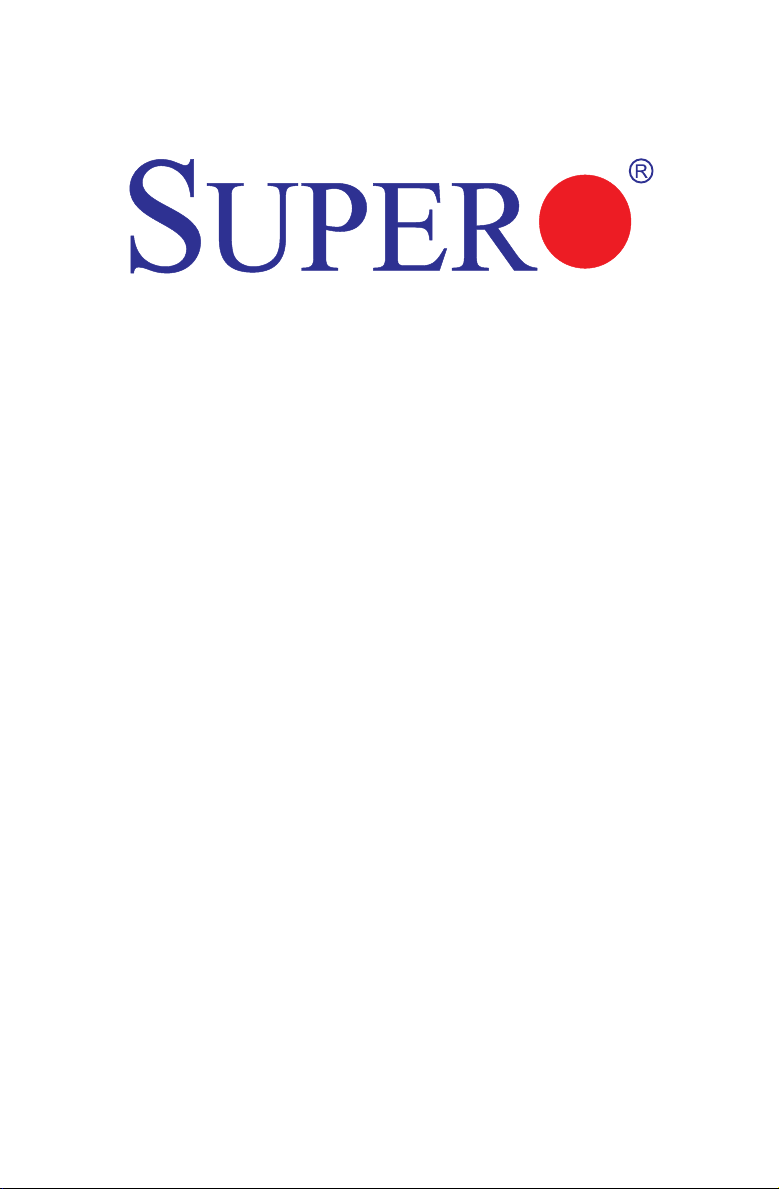
X9SPV-F
X9SPV-LN4F
USER’S MANUAL
Revision 1.0b
Page 2
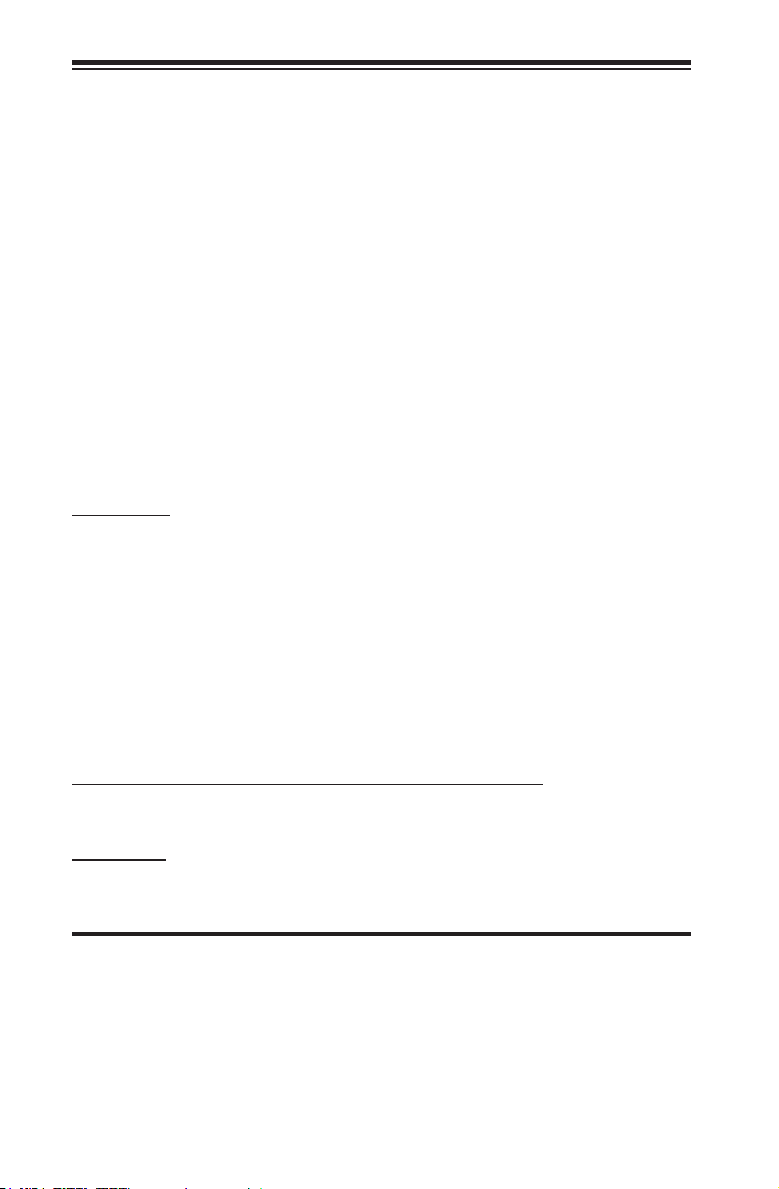
The information in this User’s Manual has been carefully reviewed and is believed to be accurate.
The vendor assumes no responsibility for any inaccuracies that may be contained in this document,
makes no commitment to update or to keep current the information in this manual, or to notify any
person or organization of the updates. Please Note: For the most up-to-date version of this
manual, please see our web site at www.supermicro.com.
Super Micro Computer, Inc. ("Supermicro") reserves the right to make changes to the product
described in this manual at any time and without notice. This product, including software and documentation, is the property of Supermicro and/or its licensors, and is supplied only under a license.
Any use or reproduction of this product is not allowed, except as expressly permitted by the terms
of said license.
IN NO EVENT WILL SUPER MICRO COMPUTER, INC. BE LIABLE FOR DIRECT, INDIRECT,
SPECIAL, INCIDENTAL, SPECULATIVE OR CONSEQUENTIAL DAMAGES ARISING FROM THE
USE OR INABILITY TO USE THIS PRODUCT OR DOCUMENTATION, EVEN IF ADVISED OF
THE POSSIBILITY OF SUCH DAMAGES. IN PARTICULAR, SUPER MICRO COMPUTER, INC.
SHALL NOT HAVE LIABILITY FOR ANY HARDWARE, SOFTWARE, OR DATA STORED OR USED
WITH THE PRODUCT, INCLUDING THE COSTS OF REPAIRING, REPLACING, INTEGRATING,
INSTALLING OR RECOVERING SUCH HARDWARE, SOFTWARE, OR DATA.
Any disputes arising between manufacturer and customer shall be governed by the laws of Santa
Clara County in the State of California, USA. The State of California, County of Santa Clara shall
be the exclusive venue for the resolution of any such disputes. Supermicro's total liability for all
claims will not exceed the price paid for the hardware product.
FCC Statement: This equipment has been tested and found to comply with the limits for a Class B
digital device pursuant to Part 15 of the FCC Rules. These limits are designed to provide reasonable protection against harmful interference in a residential installation. This equipment generates,
uses, and can radiate radio frequency energy and, if not installed and used in accordance with the
manufacturer’s instruction manual, may cause interference with radio communications. However,
there is no guarantee that interference will not occur in a particular installation. If this equipment
does cause harmful interference to radio or television reception, which can be determined by turning the equipment off and on, you are encouraged to try to correct the interference by one or more
of the following measures:
•Reorient or relocate the receiving antenna.
•Increase the separation between the equipment and the receiver.
•Connect the equipment into an outlet on a circuit different from that to which the
receiver is connected.
•Consult the dealer or an experienced radio/television technician for help.
California Best Management Practices Regulations for Perchlorate Materials: This Perchlorate warning applies only to products containing CR (Manganese Dioxide) Lithium coin cells. “Perchlorate
Material-special handling may apply. See www.dtsc.ca.gov/hazardouswaste/perchlorate”.
WARNING: Handling of lead solder materials used in this product
may expose you to lead, a chemical known to the State of California
to cause birth defects and other reproductive harm.
Manual Revision 1.0b
Release Date: August 13, 2014
Unless you request and receive written permission from Super Micro Computer, Inc., you may not
copy any part of this document. Information in this document is subject to change without notice.
Other products and companies referred to herein are trademarks or registered trademarks of their
respective companies or mark holders.
Copyright © 2014 by Super Micro Computer, Inc. All rights reserved.
Printed in the United States of America
Page 3
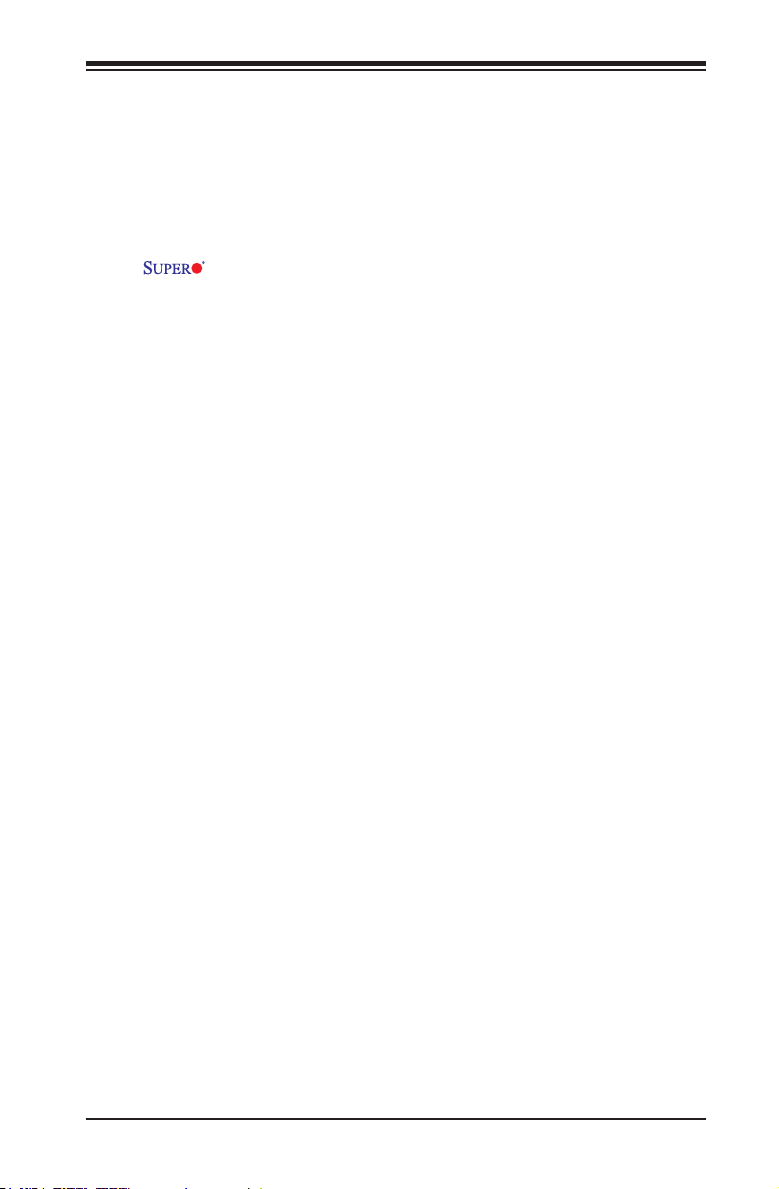
Preface
About This Manual
This manual is written for system integrators, IT technicians and
knowledgeable end users. It provides information for the installation and use of
the X9SPV motherboard product series. This product is intended to be
professionally installed and serviced by a technician.
About This Motherboard
The X9SPV motherboard series is a value-driven product aimed at users who
demand a small form-factor, ultra low-power motherboard for PC, gateway server
or embedded applications.
The X9SPV motherboard series features a mobile, 3rd generation Intel® Core™
i7/i5/i3 processor onboard with an FCBGA1023 package, offering many features
such as two ECC SO-DIMM memory support, four SATA 2.0 ports, two SATA 3.0
ports, an on-board VGA with Intel HD 4000 graphics option. It also includes 4 LAN
ports (X9SPV-LN4F), IPMI 2.0, Disk on Module, and TPM support. These enable
theX9SPVmotherboardseriestodeliveranenergy-efcient,lowpower,highper-
formance platform, in a small form-factor.
Preface
Manual Organization
Chapter 1describesthefeatures,specicationsandperformanceofthemainboard
and provides detailed information about the chipset.
Chapter 2 provides hardware installation instructions. Read this chapter when in-
stalling the processor, memory modules and other hardware components into the
system. If you encounter any problems, see Chapter 3, which describes trouble-
shooting procedures for video, memory and system setup stored in the CMOS.
Chapter 4 includes an introduction to the BIOS and provides detailed information
on running the CMOS Setup utility.
Appendix A provides BIOS Error Beep Codes.
Appendix B lists Driver Installation Instructions.
Appendix C provides the UEFI BIOS Recovery Instructions.
iii
Page 4
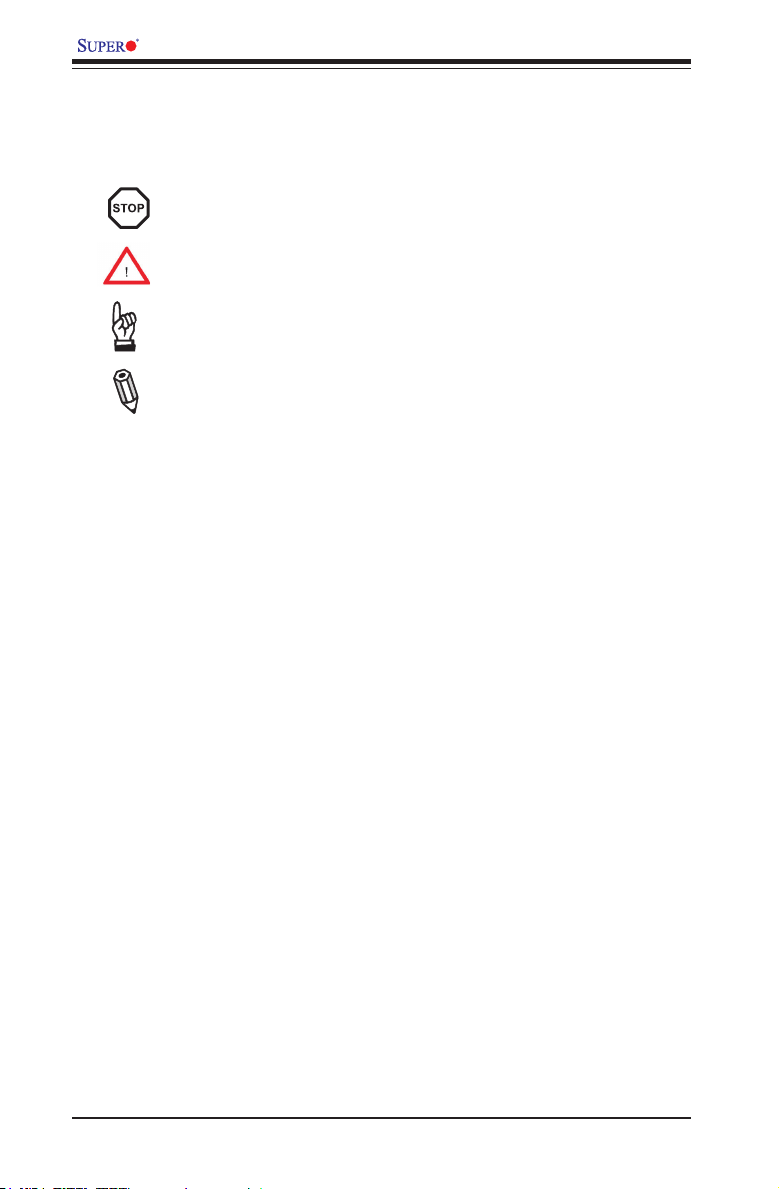
X9SPV Motherboard Series User’s Manual
Conventions Used in the Manual:
Special attention should be given to the following symbols for proper installation and
to prevent damage done to the components or injury to yourself:
Danger/Caution: Instructions to be strictly followed to prevent catastrophic
system failure or to avoid bodily injury
Warning: Critical information to prevent damage to the components or
data loss.
Important: Important information given to ensure proper system installa-
tion or to relay safety precautions.
Note: Additional Information given to differentiate various models or pro-
vides information for correct system setup.
iv
Page 5
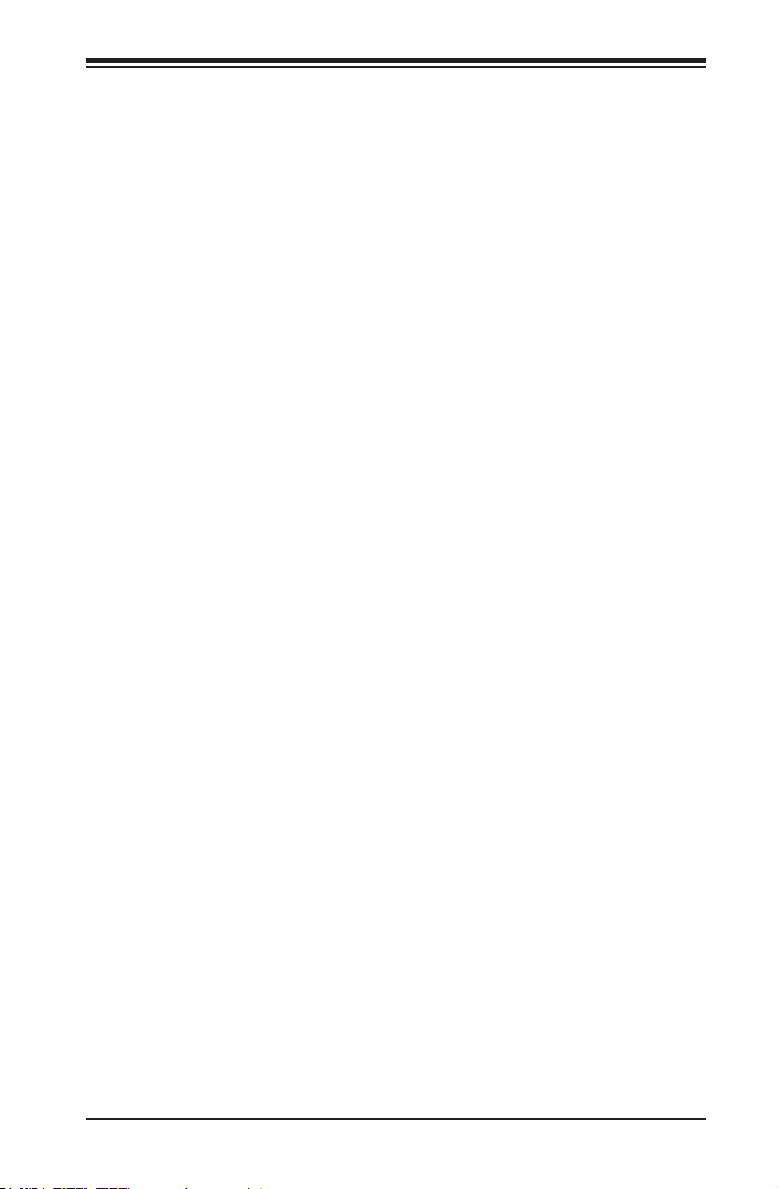
Contacting Supermicro
Headquarters
Address: Super Micro Computer, Inc.
980 Rock Ave.
San Jose, CA 95131 U.S.A.
Tel: +1 (408) 503-8000
Fax: +1 (408) 503-8008
Email: marketing@supermicro.com (General Information)
support@supermicro.com (Technical Support)
Web Site: www.supermicro.com
Europe
Address: Super Micro Computer B.V.
Het Sterrenbeeld 28, 5215 ML
's-Hertogenbosch, The Netherlands
Tel: +31 (0) 73-6400390
Fax: +31 (0) 73-6416525
Email: sales@supermicro.nl (General Information)
support@supermicro.nl (Technical Support)
rma@supermicro.nl (Customer Support)
Web Site: www.supermicro.nl
Contacting Supermicro
Asia-Pacic
Address: Super Micro Computer, Inc.
3F, No. 150, Jian 1st Rd.
Zhonghe Dist., New Taipei City 235
Taiwan (R.O.C)
Tel: +886-(2) 8226-3990
Fax: +886-(2) 8226-3992
Email: support@supermicro.com.tw
Web Site: www.supermicro.com.tw
v
Page 6
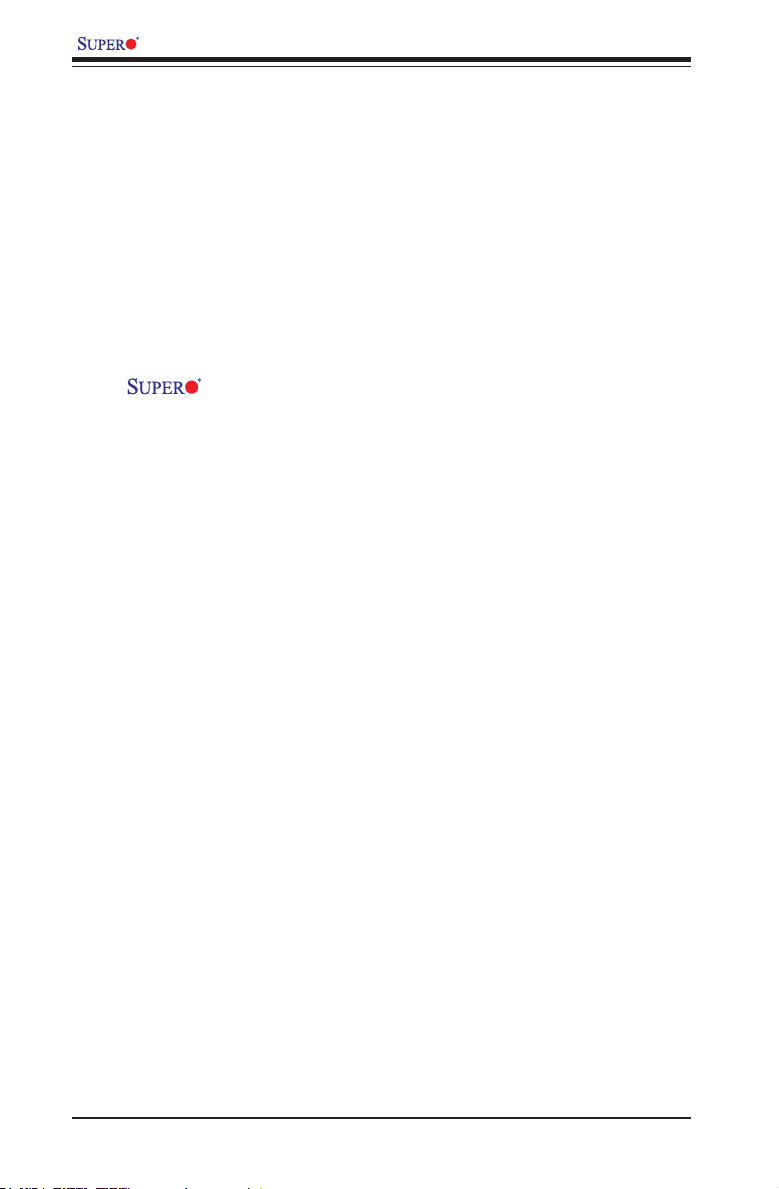
X9SPV Motherboard Series User’s Manual
Table of Contents
Preface
About This Manual ........................................................................................................ iii
About This Motherboard ................................................................................................ iii
Manual Organization .....................................................................................................iii
Conventions Used in the Manual: .................................................................................iv
Contacting Supermicro ...................................................................................................v
Chapter 1 Introduction
1-1 Overview ......................................................................................................... 1-1
Checklist .......................................................................................................... 1-1
X9SPV-F/LN4F Image ................................................................. 1-2
X9SPV-F/LN4F Motherboard Layout .............................................................. 1-3
X9SPV-F/LN4F Quick Reference .................................................................... 1-4
Ports, LEDs, and Connectors ......................................................................... 1-5
Jumper Descriptions ....................................................................................... 1-5
Motherboard Features ..................................................................................... 1-6
X9SPV Motherboard Series Block Diagram ................................................... 1-8
1-2 Chipset Overview ........................................................................................... 1-9
1-3 PC Health Monitoring .................................................................................... 1-10
Recovery from AC Power Loss ..................................................................... 1-10
Onboard Voltage Monitoring ........................................................................ 1-10
Fan Status Monitor with Software ................................................................. 1-10
1-4 PowerCongurationSettings.........................................................................1-11
Slow Blinking LED for Suspend-State Indicator ............................................1-11
BIOS Support for USB Keyboard...................................................................1-11
Main Switch Override Mechanism .................................................................1-11
1-5 Power Supply .................................................................................................1-11
1-6 Super I/O ....................................................................................................... 1-12
Chapter 2 Installation
2-1 Static-Sensitive Devices .................................................................................. 2-1
Precautions ..................................................................................................... 2-1
Unpacking ....................................................................................................... 2-1
Tools Needed .................................................................................................. 2-2
Location of Mounting Holes ............................................................................ 2-2
2-2 Motherboard Installation .................................................................................. 2-2
Installation Instructions .................................................................................... 2-3
2-3 System Memory .............................................................................................. 2-4
vi
Page 7
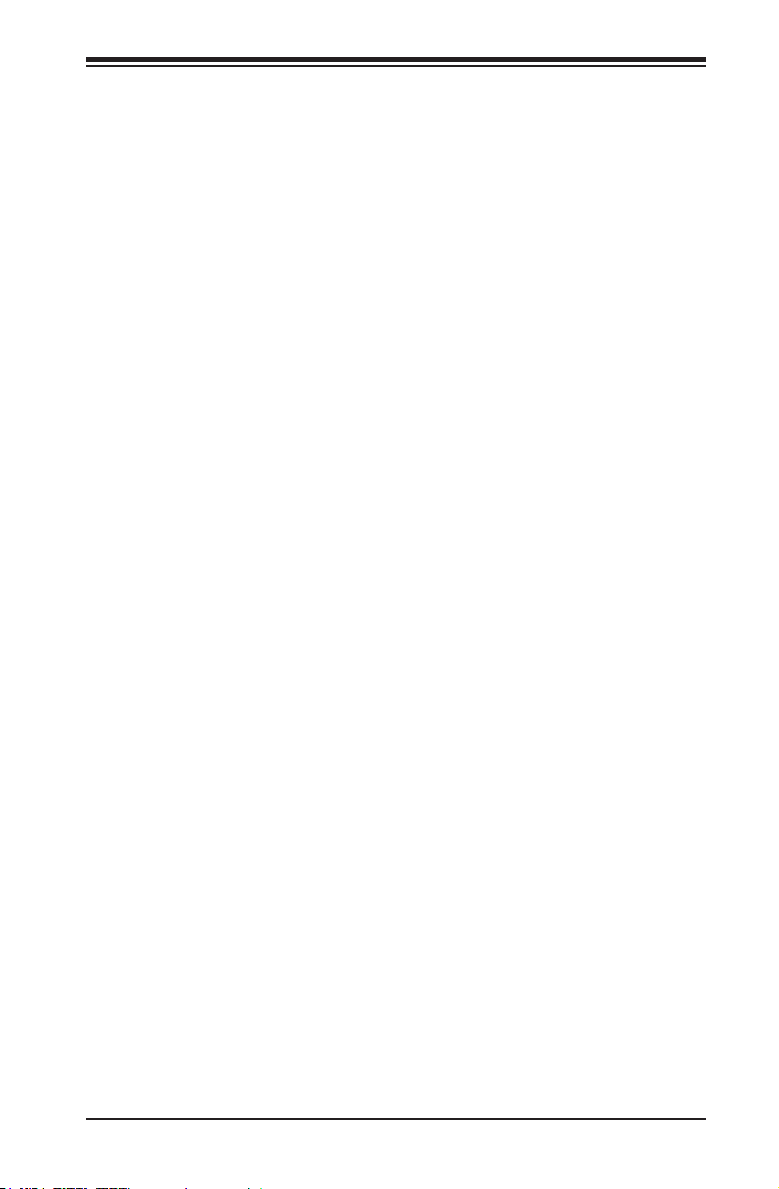
Table of Contents
How to Install SO DIMMs ............................................................................... 2-4
Memory Support .............................................................................................. 2-4
The SO DIMM Socket ..................................................................................... 2-5
2-4 Connectors/I/O Ports ....................................................................................... 2-6
Back Panel Connectors and I/O Ports ............................................................ 2-6
PS/2 KB/Mouse Port (KB/Mouse) .............................................................. 2-7
Universal Serial Bus (USB) ........................................................................ 2-8
Serial Ports (COM1/COM2)........................................................................ 2-9
VGA Connector (VGA) ............................................................................. 2-10
LAN Ports (LAN1~LAN4) ..........................................................................2-11
Front Control Panel ....................................................................................... 2-12
JF1 Header Pins ...................................................................................... 2-12
FrontControlPanelPin Denitions............................................................... 2-13
Power LED .............................................................................................. 2-13
HDD LED .................................................................................................. 2-13
NIC1/NIC2 LED Indicators ....................................................................... 2-13
Overheat (OH)/Fan Fail LED.................................................................... 2-14
Power Fail LED ........................................................................................ 2-14
NMI Button .............................................................................................. 2-14
Reset Button ........................................................................................... 2-15
Power Button ........................................................................................... 2-15
2-5 Connecting Cables ........................................................................................ 2-16
ATX Power Connector (JPW1) ...............................................................2-16
Fan Headers ............................................................................................. 2-17
Chassis Intrusion (JL1) ............................................................................ 2-18
TPM Header (JTPM1) .............................................................................. 2-18
SATA DOM Power (JSD1) ........................................................................ 2-19
Power SMB I2C Connector (JPI2C1) ....................................................... 2-19
System Management Bus (JIPMB1) ................................................. 2-19
T-SGPIO Headers (T-SGPIO1/2) ............................................................. 2-20
Overheat/Fan Fail LED (JOH1) ................................................................ 2-20
Power LED/Speaker (JD1) ....................................................................... 2-21
Internal Speaker/Buzzer (SP1) ................................................................ 2-21
2-6 Jumper Settings ............................................................................................ 2-22
Explanation of Jumpers ............................................................................ 2-22
BMC Enable/Disable (JPB1) .................................................................... 2-23
BIOS Write Protect (JWP1) ...................................................................... 2-23
CMOS Clear (JBT1) ................................................................................. 2-24
USB Wake-Up (JPUSB1) ......................................................................... 2-25
vii
Page 8
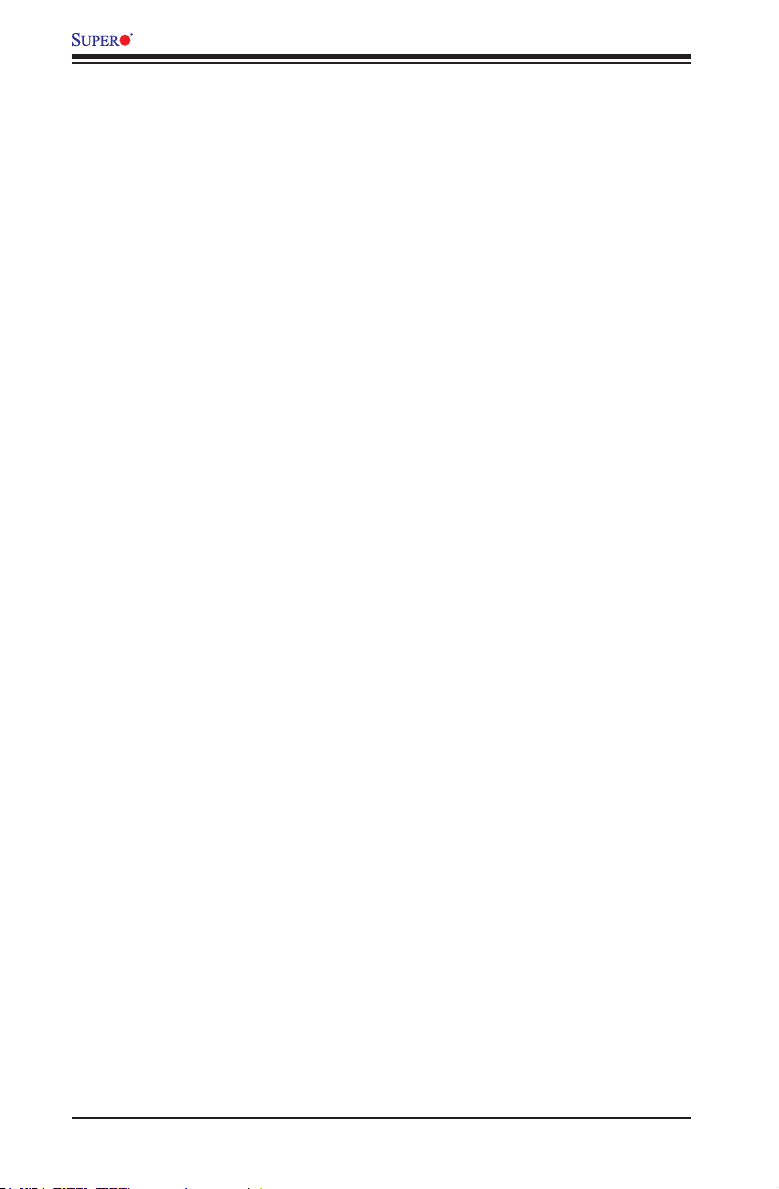
X9SPV Motherboard Series User’s Manual
Watch Dog Reset (JWD1) ........................................................................ 2-26
2-7 Onboard Indicators ........................................................................................ 2-27
LAN Port LEDs ......................................................................................... 2-27
Standby Power LED (LED1) .................................................................... 2-28
IPMI Heartbeat LED (LED2)..................................................................... 2-28
Overheat / Fan Fail (LED3) ...................................................................... 2-28
2-8 Serial ATA and HDD Connections ................................................................. 2-29
SATA Connections (SATA1~SATA6) ........................................................ 2-29
Chapter 3 Troubleshooting
3-1 Troubleshooting Procedures ........................................................................... 3-1
Before Power On ............................................................................................ 3-1
No Power ........................................................................................................ 3-1
No Video ......................................................................................................... 3-1
Memory Errors ............................................................................................... 3-2
IfYouLosetheSystem’sSetupConguration ............................................... 3-2
3-2 Technical Support Procedures ........................................................................ 3-2
3-3 Frequently Asked Questions ........................................................................... 3-3
3-4 Returning Merchandise for Service................................................................. 3-5
Chapter 4 BIOS
4-1 Introduction ...................................................................................................... 4-1
Starting BIOS Setup Utility .............................................................................. 4-1
HowToChangetheCongurationData ......................................................... 4-1
How to Start the Setup Utility ......................................................................... 4-2
4-2 Main Setup ...................................................................................................... 4-2
System Overview: The following BIOS information will be displayed: ....... 4-3
System Time/System Date ........................................................................ 4-3
Supermicro X9SPV-F/LN4F........................................................................4-3
Processor ................................................................................................... 4-3
System Memory ......................................................................................... 4-3
4-3 AdvancedSetupCongurations...................................................................... 4-4
BOOT Feature .............................................................................................. 4-4
Quiet Boot .................................................................................................. 4-4
Option ROM Display Messages ................................................................. 4-4
Bootup Num-Lock ....................................................................................... 4-4
Wait For 'F1' If Error ................................................................................... 4-5
INT19 Trap Response ................................................................................ 4-5
Watch Dog Function ................................................................................... 4-5
Power Button Function ............................................................................... 4-5
viii
Page 9
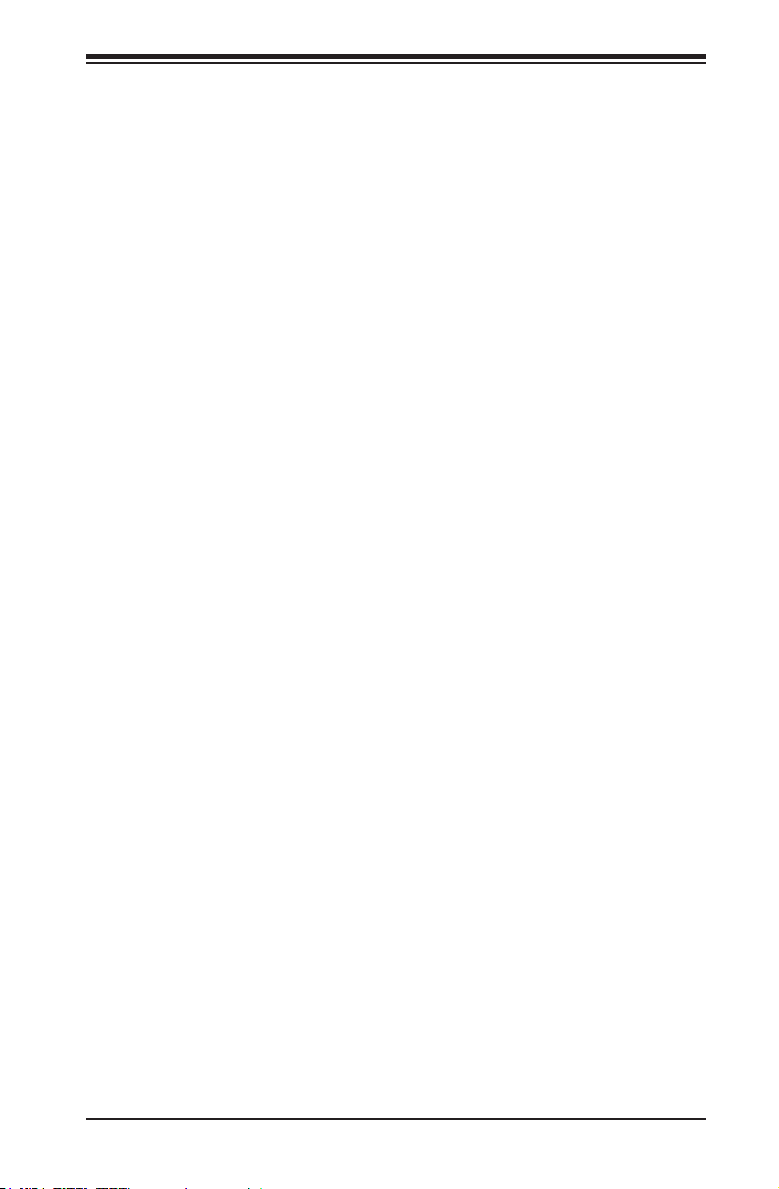
Table of Contents
Restore on AC Power Loss ........................................................................ 4-5
Processor and Clock Options....................................................................... 4-5
Hyper Threading ......................................................................................... 4-5
Active Processor Cores .............................................................................. 4-6
Limit CPUID Maximum ............................................................................... 4-6
Execute-Disable Bit (Available when supported by the OS and the CPU) 4-6
Intel® Virtualization Technology (Available when supported by the CPU) . 4-6
Hardware Prefetcher (Available when supported by the CPU) ................. 4-6
Adjacent Cache Line Prefetch (Available when supported by the CPU) ... 4-6
Clock Spread Spectrum ............................................................................. 4-6
CPUPPMConguration .......................................................................... 4-7
Power Technology ...................................................................................... 4-7
EIST ............................................................................................................ 4-7
Turbo Mode ................................................................................................ 4-7
CPU C3 Report, CPU C6 Report ............................................................... 4-7
CongTDPLOCK ...................................................................................... 4-7
Long Duration Power Limit ......................................................................... 4-7
Long Duration Maintained .......................................................................... 4-7
Short Duration Power Limit ........................................................................ 4-7
ACPI T State .............................................................................................. 4-7
Advanced Chipset Control............................................................................ 4-8
IDE/SATAConguration ..............................................................................4-11
SATA Controllers .......................................................................................4-11
SATA Mode Selection ................................................................................4-11
IDE Mode ..................................................................................................4-11
Serial ATA Port 0~5 ...................................................................................4-11
AHCI Mode ................................................................................................4-11
Aggressive LPM Support ..........................................................................4-11
Serial ATA Port 0~5 Hot Plug ....................................................................4-11
Serial ATA Port 0~5 Spin Up Device .........................................................4-11
RAID Mode ............................................................................................... 4-12
Serial ATA Port 0~5 Hot Plug ................................................................... 4-12
Serial ATA Port 0~5 Spin Up Device ........................................................ 4-12
PCIe/PCI/PnPConguration ..................................................................... 4-12
Launch PXE, Storage, Video OpROM Policy .......................................... 4-12
Other PCI device ROM priority ................................................................ 4-12
PCI Latency Timer .................................................................................... 4-12
ix
Page 10
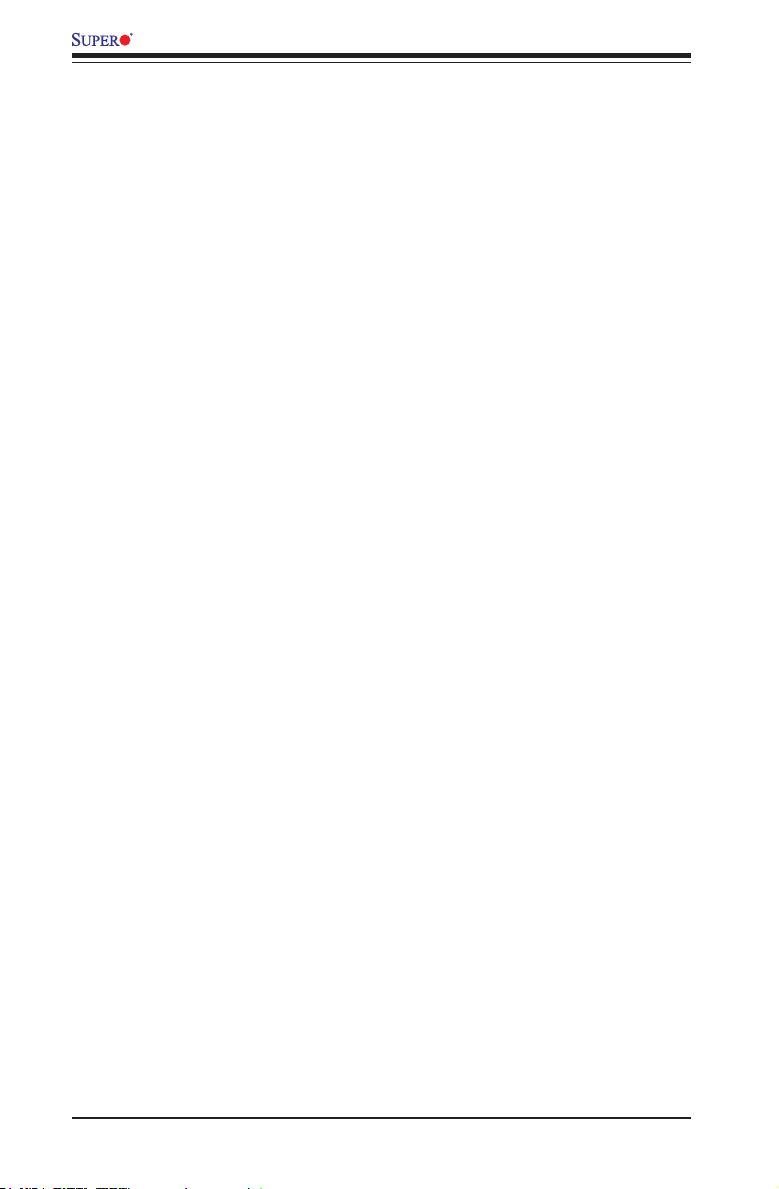
X9SPV Motherboard Series User’s Manual
PERR# Generation ................................................................................... 4-12
SERR# Generation ................................................................................... 4-12
ASPM Support .......................................................................................... 4-12
Maximum Payload .................................................................................... 4-13
Maximum Read Request .......................................................................... 4-13
Above 4G Decoding ................................................................................. 4-13
VGA Palette Snoop .................................................................................. 4-13
PCI-E Slot 1 Option ROM ........................................................................ 4-16
Onboard LAN Option ROM Select ........................................................... 4-16
Onboard LAN 1 ~ LAN 4 .......................................................................... 4-16
Load Onboard LAN 1 ~ LAN 4 Option ROM ........................................... 4-16
Network Stack .......................................................................................... 4-16
SuperIODeviceConguration ................................................................. 4-17
SerialPort1Conguration /Serial Port2Conguration ...................... 4-17
Serial Port 1 / Serial Port 2 ...................................................................... 4-17
Serial Port 1 Settings / Serial Port 2 Settings.......................................... 4-17
RemoteAccessConguration .................................................................... 4-18
Serial Port for Out-of-Band Management/Windows Emergency Management
Services (EMS) ........................................................................................ 4-19
Console Redirection (for EMS) ................................................................ 4-19
ACPIConguration ..................................................................................... 4-20
High Precision Timer ................................................................................ 4-20
TrustedComputingConguration .............................................................. 4-21
Security Device Support ........................................................................... 4-21
IntelTXT(LT)Conguration ........................................................................ 4-21
Secure Mode Extensions (SMX) .............................................................. 4-21
Intel TXT (LT) Support .............................................................................. 4-21
iSCSIConguration ....................................................................................... 4-21
iSCSI Initiator Name ................................................................................. 4-21
Add an Attempt ......................................................................................... 4-22
Intel(R) 82579LM / Intel(R) 82574L Gigabit Network Connection ................ 4-23
NICConguration ....................................................................................... 4-23
Link Speed ............................................................................................... 4-23
Wake On LAN .......................................................................................... 4-23
Blink LEDs (Range 0-15 seconds) ........................................................... 4-23
PortCongurationInformation ................................................................. 4-23
4-4 Event Logs .................................................................................................... 4-23
Change SmBIOS Event Log Settings ........................................................ 4-24
x
Page 11
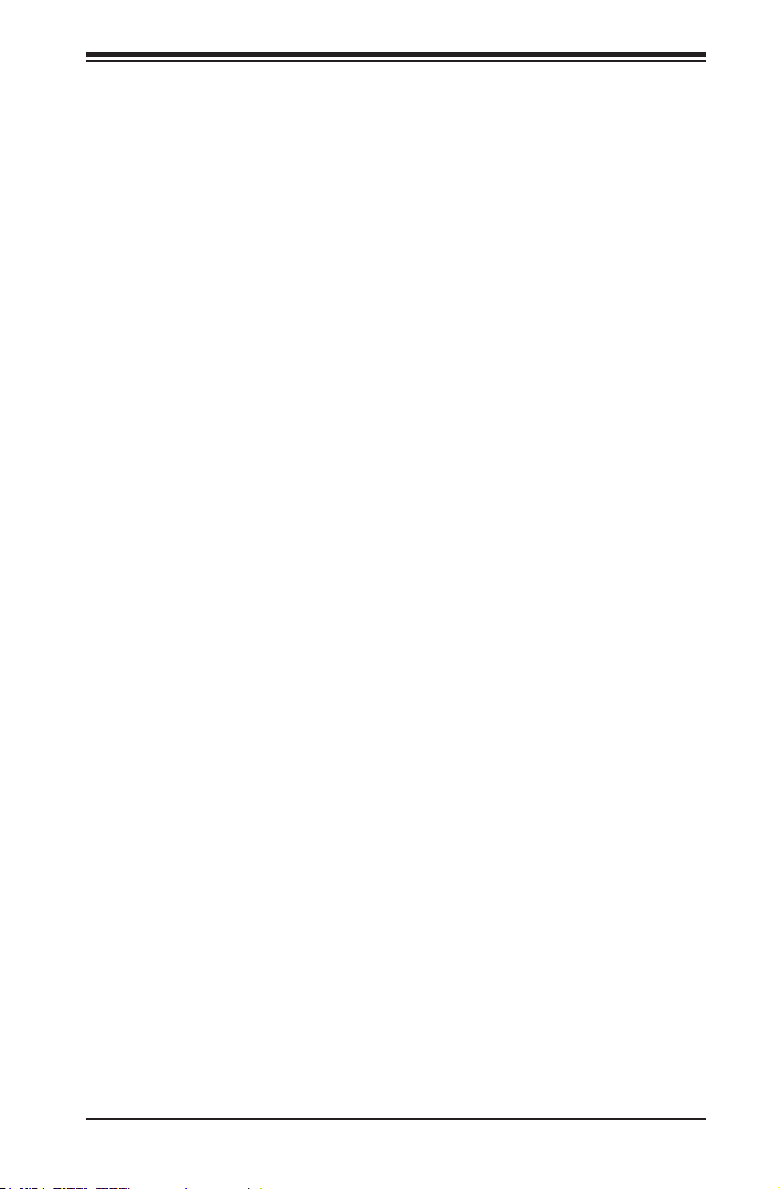
Table of Contents
Smbios Event Log .................................................................................... 4-24
Erase Event Log ....................................................................................... 4-24
When Log is Full ...................................................................................... 4-24
Log System Boot Event ........................................................................... 4-24
MECI ......................................................................................................... 4-24
METW ....................................................................................................... 4-24
View SmBIOS Event Log ......................................................................... 4-24
4-5 IPMI Settings ................................................................................................. 4-25
System Event Log ................................................................................. 4-25
When SEL Full ......................................................................................... 4-25
Log EFI Status Codes .............................................................................. 4-26
BMCNetwork Conguration .................................................................. 4-26
UpdateIPMILANConguration ............................................................... 4-26
CongurationSource ................................................................................ 4-26
4-6 Boot ............................................................................................................... 4-27
Setup Prompt Timeout ............................................................................. 4-27
Boot Options Priorities ............................................................................. 4-27
Boot Option #1, Boot option #2, Boot Option #3, etc .............................. 4-27
USB Device BBS Priorities ...................................................................... 4-27
Network Devices ...................................................................................... 4-27
Delete Boot Option ................................................................................ 4-27
4-7 Security Settings ........................................................................................... 4-28
Administrator Password .......................................................................... 4-28
User Password: ........................................................................................ 4-28
HDD Password: ........................................................................................ 4-28
4-8 Exit ................................................................................................................ 4-29
Discard Changes and Exit ...................................................................... 4-29
Save Changes and Reset ........................................................................ 4-29
Discard Changes ...................................................................................... 4-29
Restore Defaults ....................................................................................... 4-30
Save As User Defaults ............................................................................. 4-30
Restore User Defaults .............................................................................. 4-30
Boot Override ........................................................................................... 4-30
IBA IGE Slot 0100 v1381 ......................................................................... 4-30
UEFI: Built-in EFI Shell ............................................................................ 4-30
Me FW Image Re-Flash ........................................................................... 4-30
xi
Page 12
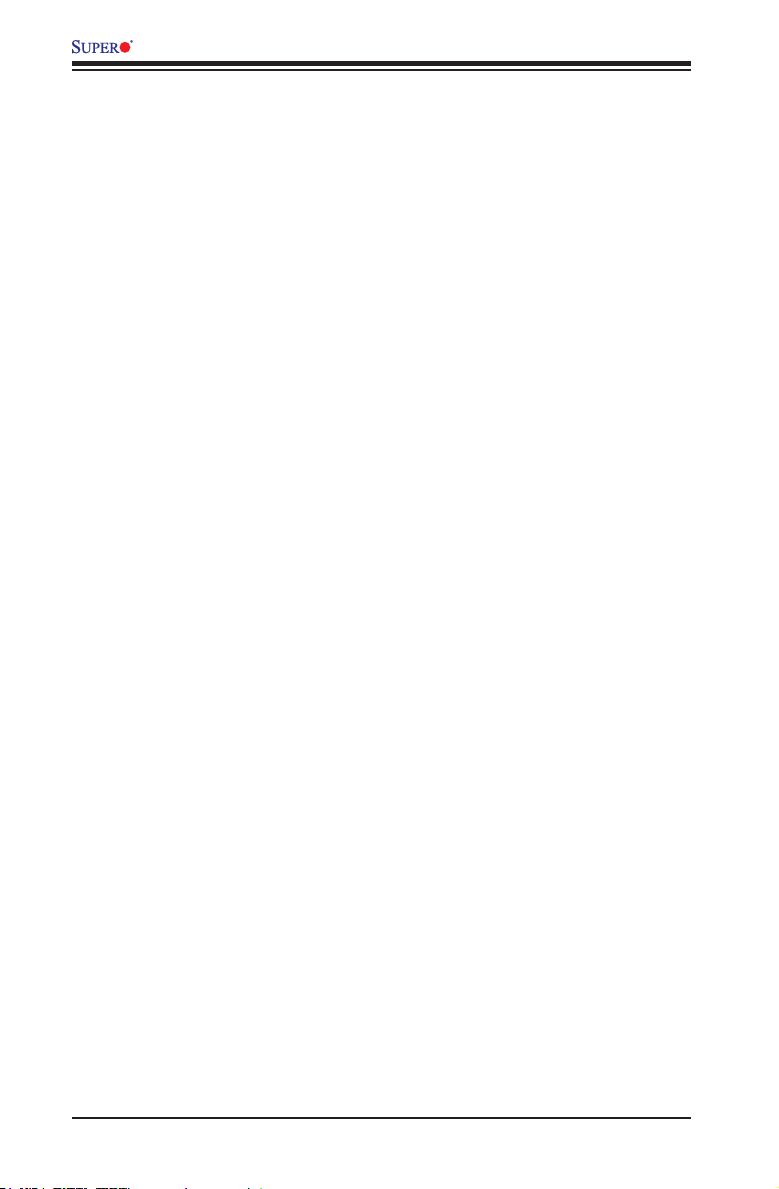
X9SPV Motherboard Series User’s Manual
Appendix A POST Error Beep Codes
Recoverable POST Error Beep Codes ......................................................................A-1
Appendix B Software Installation Instructions
B-1 Installing Drivers ..............................................................................................B-1
B-2 ConguringSuperDoctor® III ..........................................................................B-2
Appendix C UEFI BIOS Recovery Instructions
C-1 An Overview to the UEFI BIOS ......................................................................C-1
C-2 How to Recover the UEFI BIOS Image (-the Main BIOS Block)....................C-1
C-3 To Recover the Boot Sector Using a USB-Attached Device ..........................C-1
xii
Page 13
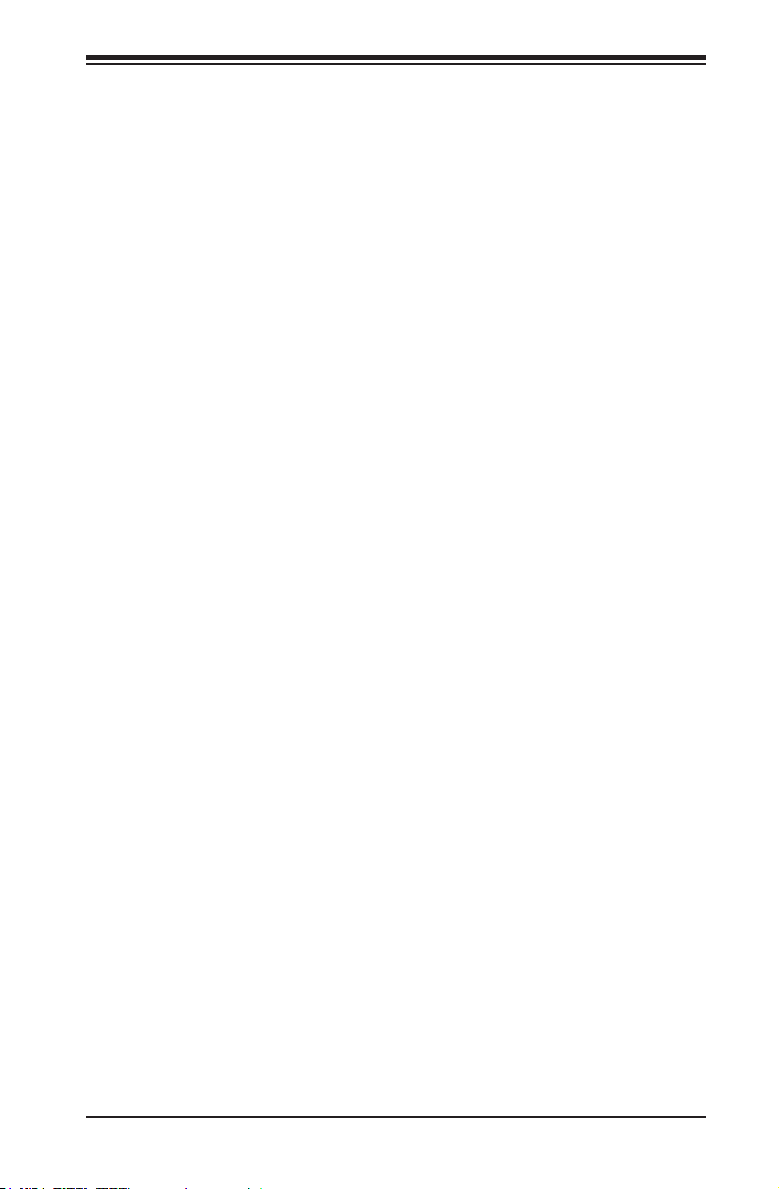
Chapter 1: Introduction
Chapter 1
Introduction
1-1 Overview
Checklist
Congratulations on purchasing your computer motherboard from an acknowledged
leader in the industry. Supermicro boards are designed with the utmost attention to
detail and to provide you with the highest standards in quality and performance.
Please check that the following items have all been included with your motherboard.
If anything listed here is damaged or missing, contact your retailer.
All the following items are included in the retail box only.
•One (1) Supermicro Motherboard with CPU and Heatsink installed
•Two (2) SATA cables
•One (1) I/O shield
1-1
Page 14
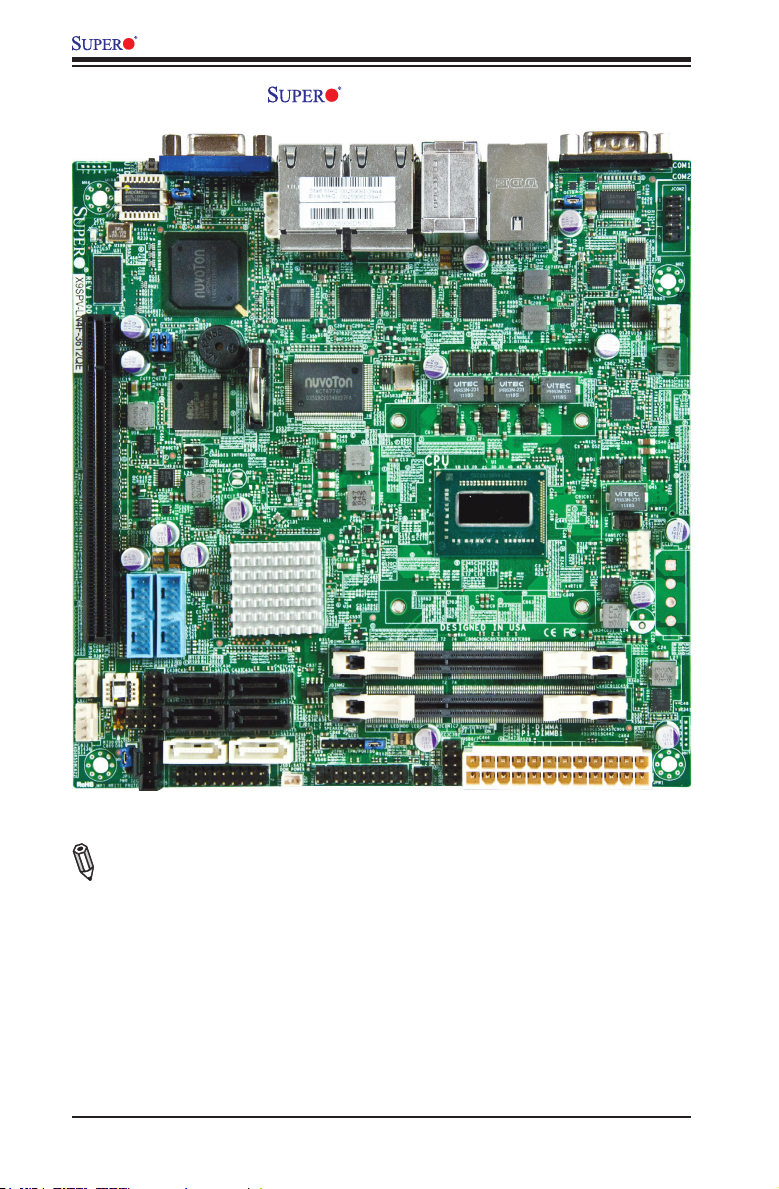
X9SPV Motherboard Series User's Manual
X9SPV-F/LN4F Image
Note: All graphics and images shown in this manual were based upon the latest
PCB Revision available at the time of publishing of the manual. The motherboard
you've received may or may not look exactly the same as the image shown in
this manual.
1-2
Page 15
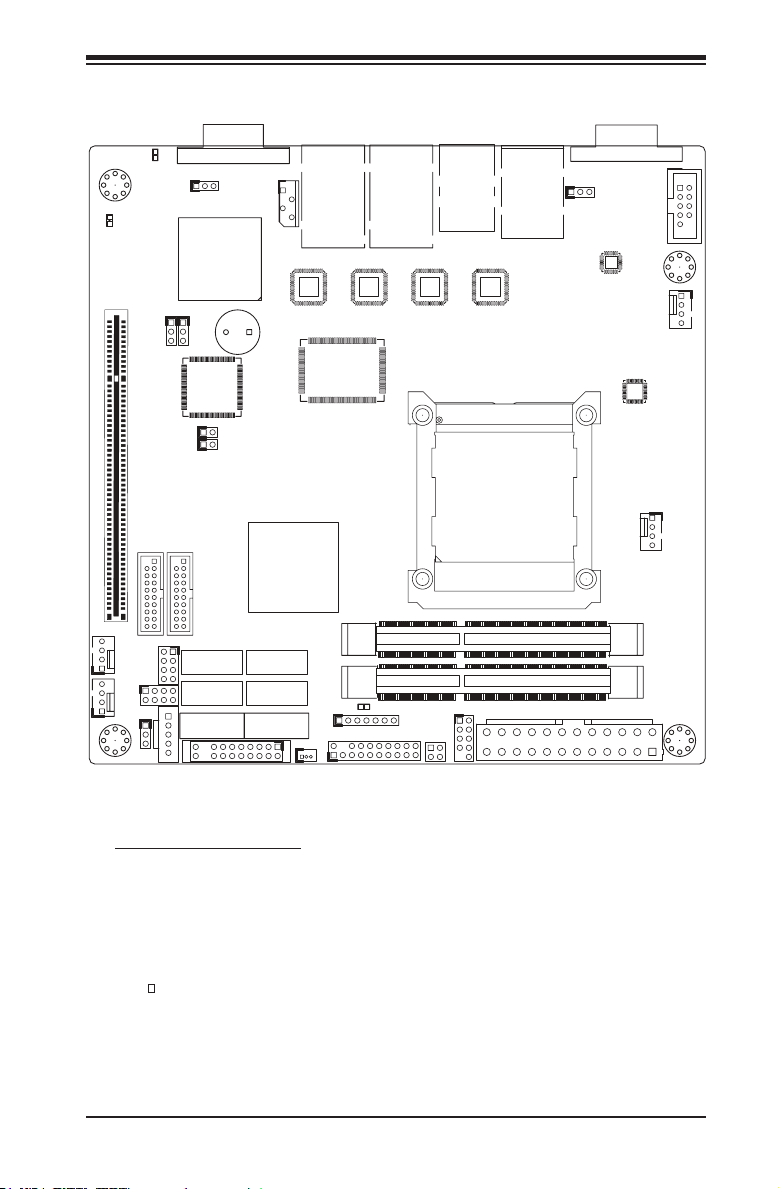
Chapter 1: Introduction
X9SPV-F/LN4F Motherboard Layout
X9SPV-F
FAN2FAN3
MH4
MH4
LED2
MH6
JWP1:WRITE PROTECT
UID
LED3
JVGA1
1
JWD1
U57
JP1
JPB1
JL1 JOH1
I-SATA5
I-SATA3
T-SGPIO2T-SGPIO1
JWP1
JPI2C1
PWR I2C
VGA
JIPMB1
SP1
U6
I-SATA4
I-SATA2
I-SATA0I-SATA1
JSD1:SATA
DOM POWER
JF1
LAN2/4
U7
U21
U3
JDIMM1
JDIMM2
LED1
JD1
JTPM1:TPM/PORT80
JTPM1
JSD1
USB8/9
JLAN1JLAN2
KB/MOUSE
LAN1/3
U10
F6
USB4/5
J1
IPMI
U22
USB6/7
J20USB1
JPK1
P1-DIMMA1
P1-DIMMB1
J3
JCOM1
JPUSB1
U60
COM1
COM2
JCOM2
MH2
FAN4
U26
FAN1
MH7
JPW1
Important Notes to the User
•Jumpers not indicated are for testing only.
•See Chapter 2 for detailed information on jumpers, I/O ports and JF1 front
panel connections.
•" " indicates the location of "Pin 1".
1-3
Page 16
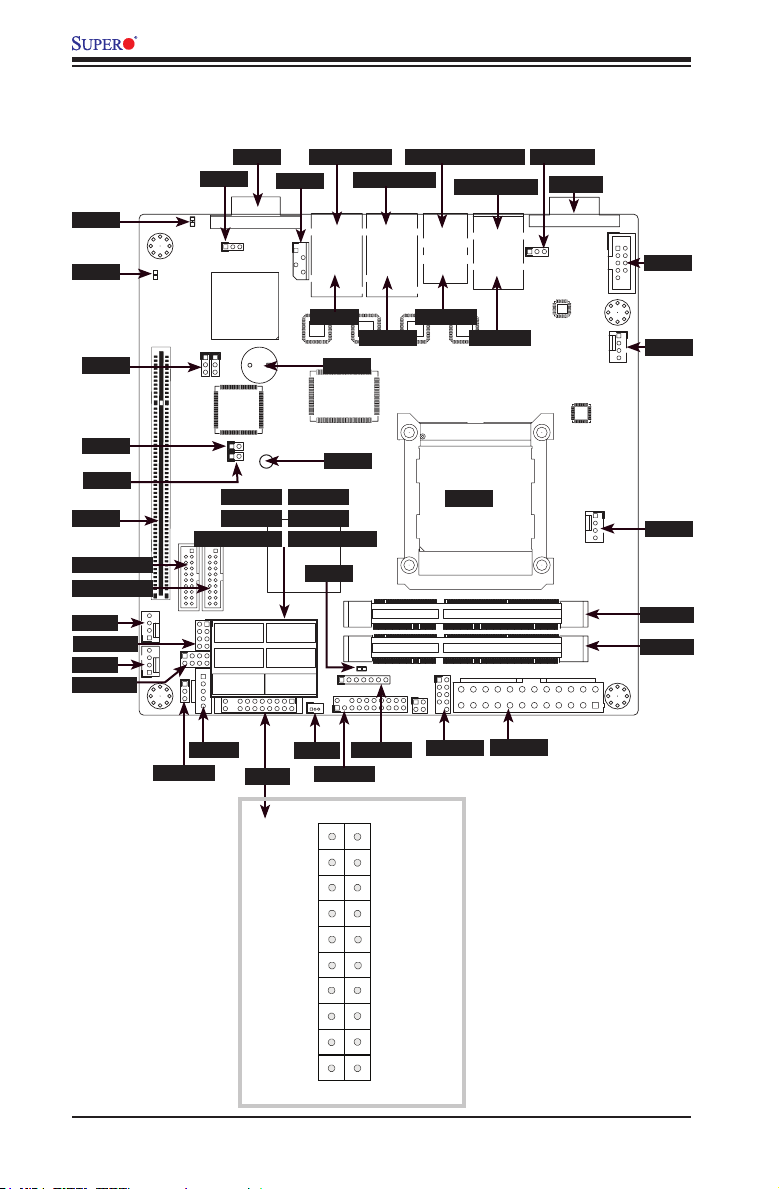
LED3
19 20
LED2
JPB1
JL1
JOH1
SLOT1
USB 3.0 2/3
USB 3.0 0/1
FAN3
T-SGPIO1
FAN2
T-SGPIO2
X9SPV Motherboard Series User's Manual
X9SPV-F/LN4F Quick Reference
(not drawn to scale)
LAN2 (TOP)VGA
JWD1
UID
LED3
JVGA1
MH4
MH4
LED2
X9SPV-F
U57
JP1
JPB1
JIPMB1
VGA
1
JWD1
JIPMB1
U21
LAN4
SP1
JL1 JOH1
SP1
U6
JBT1
I-SATA5 I-SATA4
I-SATA3 I-SATA2
U3
I-SATA1 3.0 I-SATA0 3.0
LED1
JDIMM1
I-SATA5
I-SATA4
JDIMM2
I-SATA2
I-SATA3
MH6
JWP1:WRITE PROTECT
T-SGPIO2T-SGPIO1
I-SATA0I-SATA1
JD1
JWP1
JPI2C1
PWR I2C
JTPM1:TPM/PORT80
JSD1:SATA
DOM POWER
JTPM1
JSD1
JF1
FAN2FAN3
KB/MOUSE (TOP)
LAN1 (TOP)
JLAN1JLAN2
LAN2/4
U7
LAN3
LED1
F6
USB8/9
KB/MOUSE
LAN1/3
U10
USB 8/9
JPK1
CPU1
USB6/7
J20USB1
IPMI (TOP)
USB4/5
J1
IPMI
U22
USB 4/5
P1-DIMMA1
P1-DIMMB1
J3
JPUSB1
COM1
JPUSB1
COM1
JCOM1
COM2
JCOM2
COM2
U60
MH2
FAN4
FAN4
U26
FAN1
FAN1
DIMMA1
DIMMB1
MH7
JPW1
JWP1
JPI2C1
JF1
Power Button
Reset Button
Vcc
Vcc
Vcc
Vcc
Vcc
NMI
JSD1
X
X
JTPM1
1
JD1
2
Ground
Ground
X
OH/Fan Fail LED
NIC2 LED
NIC1 LED
HDD LED
Power LED
X
Ground
1-4
USB 6/7
JPW1
Page 17
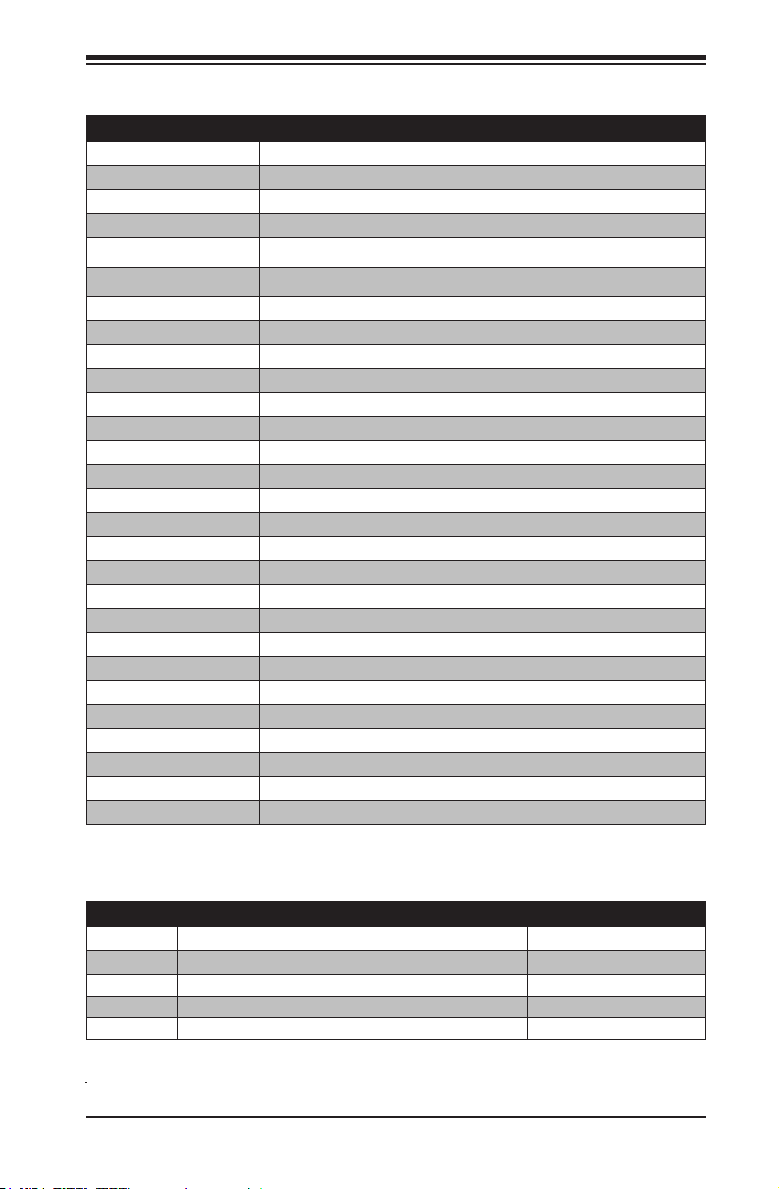
Chapter 1: Introduction
Ports, LEDs, and Connectors
Connectors/LED Description
LED1 Standby Power LED
LED2
LED3
SLOT1
JL1 Chassis Intrusion Header
JOH1 Overheat LED
USB 0/1, USB 2/3 USB 3.0 Headers
USB 6/7 USB 2.0 Header
USB 4/5, USB 8/9 Backpanel USB Ports
FAN1~4 CPU Fan, System Fan and Auxilliary Fan Headers
T-SGPIO1, T-SGPIO2 Serial General Purpose I/O headers
JPI2C1 JPI2C, PWR supply (I2C) System Management Bus
JF1 Front Panel Control Header
JSD1 DOM (Disk on Module) Power Connector
JTPM1 TPM Header
SP1 Onboard Speaker/Buzzer
JD1 Power LED/Speaker Header
I-SATA1~I-SATA6 SATA Connectors (White connectors: SATA 3, Black: SATA 2)
JPW1 24-Pin ATX Power Connector
DIMMA1, DIMMB1 SODIMM Memory Sockets
COM1, COM2 Serial Port 1 (COM1) on the Backpanel, Serial Port 2 (COM2) Header
IPMI IPMI Port
KB/MOUSE Combination PS/2 Keyboard or Mouse Port
LAN1, LAN2 LAN1, LAN2 Gb Ethernet Ports
LAN3, LAN4 LAN3, LAN4 Gb Ethernet Ports (X9SPV-LN4F only)
VGA VGA Port
JIPMB1 4-pin External BMC I2C Header (for an IPMI card)
CPU1 CPU / Processor
IPMI Heartbeat LED
Unsupported Memory LED
PCI-E x16 Gen 2 Slot
Jumper Descriptions
Jumper Description Default Setting
JPB1 BMC (IPMI) Enable/Disable
JBT1 CMOS Clear
JWD1 Watch Dog Timer
JWP1 BIOS Write Protect Pins 1-2 (Enabled)
JPUSB1 USB Wake-up Pins 1-2 (Enabled)
1-5
Pins 1-2 (Enabled)
Open (Short pads to clear)
Pins 1-2 (Reset)
Page 18
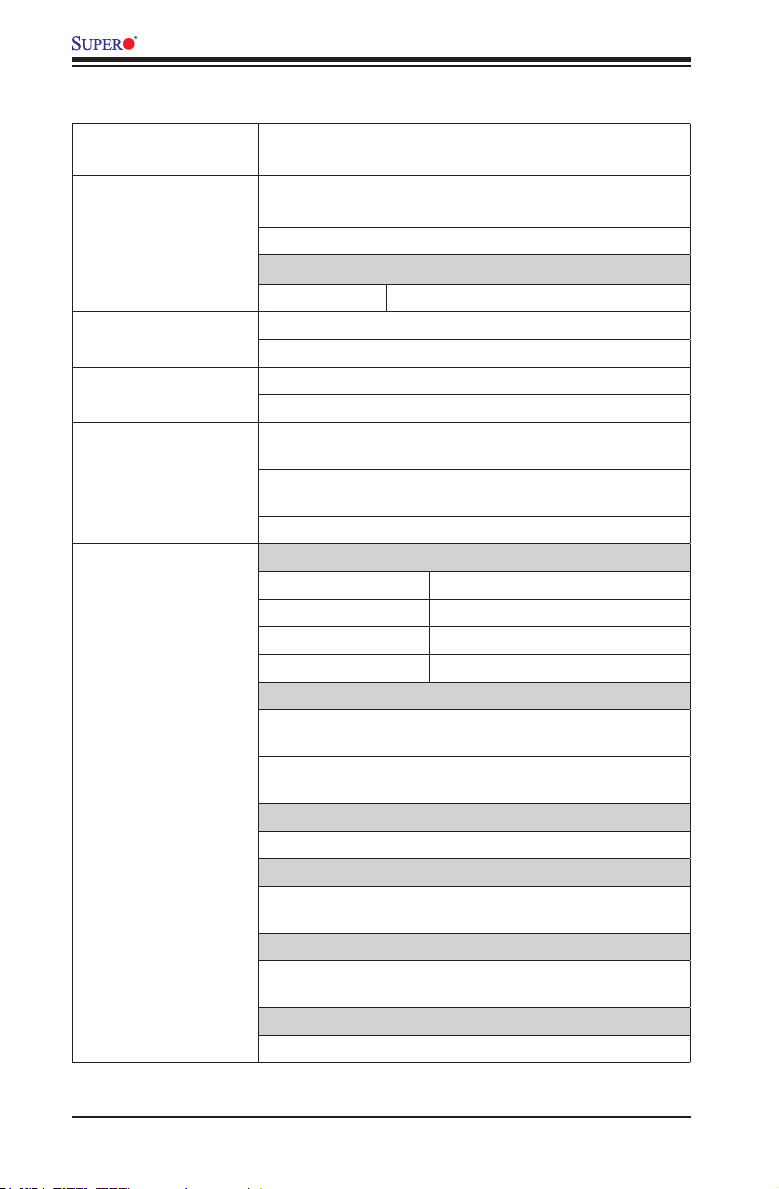
X9SPV Motherboard Series User's Manual
Motherboard Features
CPU Onboard, Mobile, 3rd generation Intel® Core™ i7/i5/i3
processor (FCBGA1023)
Memory Two (2) SO-DIMM slots support up to 16 GB of DDR3,
unbuffered, 1066/1333 MHz, ECC SO-DIMM memory
Supports One DIMM per Channel
DIMM sizes
ECC SO-DIMM 2 GB, 4 GB and 8GB
Chipset Mobile Intel® QM77 Express (3.9W)
Expansion Slots One (1) PCI-E x 16, Gen 3 Slot (i3 with Gen 2 only)
Graphics Intel HD 4000 Integrated Graphics
Matrox G200eW Graphics
Network Connections Four (4) RJ-45 Rear I/O Panel Connectors (Intel 82574L)
I/O Devices SATA Connections
on the X9SPV-LN4F only
Two (2) RJ-45 Rear I/O Panel Connectors (Intel 82574L)
on the X9SPV-F only
One (1) RJ-45 IPMI Connector
SATA 3.0 Ports Two (2) (SATA 0/1)
RAID 0, 1 Support
SATA 2.0 Ports Four (4) (SATA 2~5)
RAID 0, 1, 5, 10
USB Devices
Four (4) USB 2.0 ports on the rear I/O panel (USB 4/5,
8/9)
Six (6) USB ports on headers for front panel access:
USB0/1 (3.0), USB 2/3 (3.0), USB 6/7 (2.0)
Graphics
One (1) Back panel VGA port
Keyboard/Mouse
Combination PS/2 Keyboard/Mouse port on the I/O
backpanel
Serial (COM) Ports
Two (2) Fast UART 16550 connections: one 9-pin RS-232
port (Backpanel COM1 port) and one header (COM2)
Super I/O
Winbond Super I/O NCT6776F
1-6
Page 19
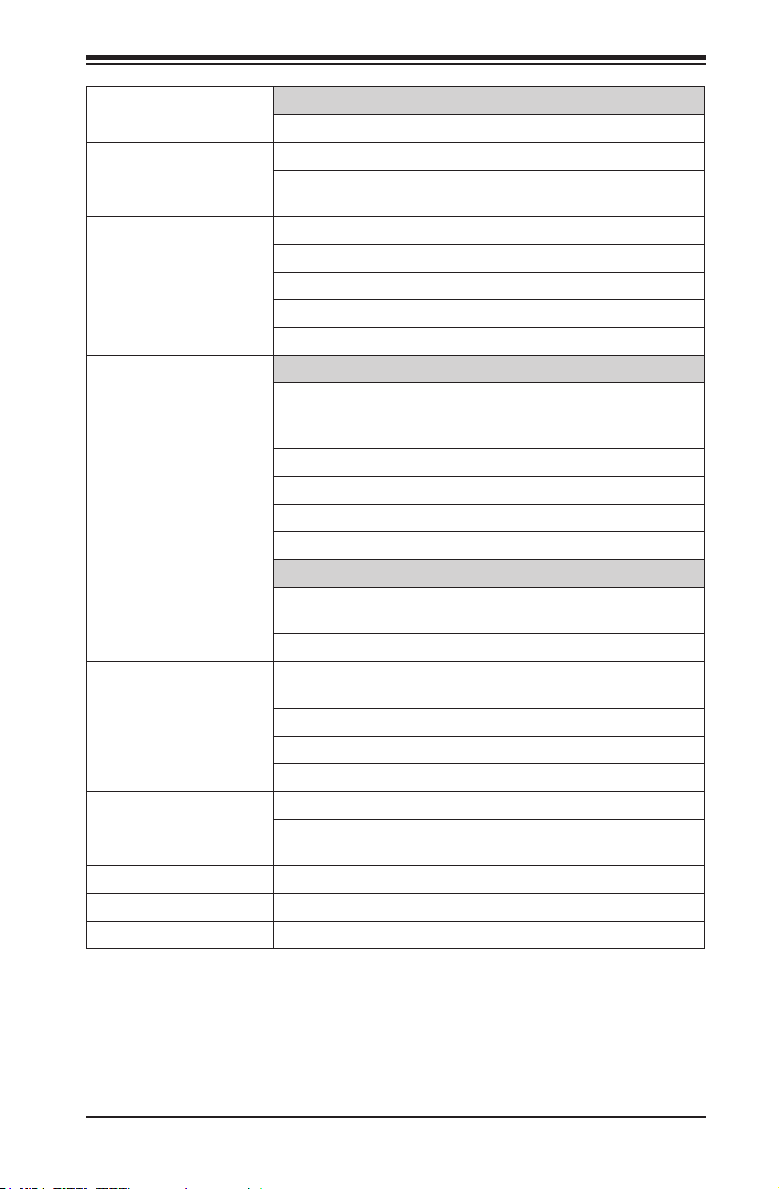
Chapter 1: Introduction
IPMI 2.0
Nuvoton WPCM450 BMC
BIOS 16 MB SPI AMI BIOS® SM Flash BIOS
Plug and Play, ACPI 1.0/2.0/3.0, USB Keyboard and
SMBIOS 2.3
Power ACPI/ACPM Power Management
Main Switch Override Mechanism
Suspend-To-RAM (STR)
One (1) Disk-On-Module (DOM) Power Connector
Power-on mode for AC power recovery
PC Health Monitoring CPU Monitoring
Onboard voltage monitors for CPU core, 1.8V, +3.3V,
+5V, +/-12V, +3.3V Stdby, +5V Stdby, VBAT, HT, Memory,
Chipset
Tachometer Monitoring
CPU & chassis environment Monitoring
CPU Thermal Trip support
Thermal Monitor (TM1) support
Fan Control
Fan status monitoring with rmware 4-pin (Pulse Width
Modulation) fan speed control
Low noise fan speed control
System Management PECI (Platform Environment Conguration Interface) 2.0
support
System resource alert via SuperDoctor® III
SuperDoctor® III, Watch Dog, NMI
Chassis Intrusion header and detection
CD Utilities BIOS ash upgrade utility
(Download from Website)
Drivers and software for Intel® QM77 Express chipset
utilities
Other ROHS 6/6 (Full Compliance)
One (1) TPM 1.2 Header
Dimensions Mini-ITX form factor (6.7" x 6.7")
1-7
Page 20
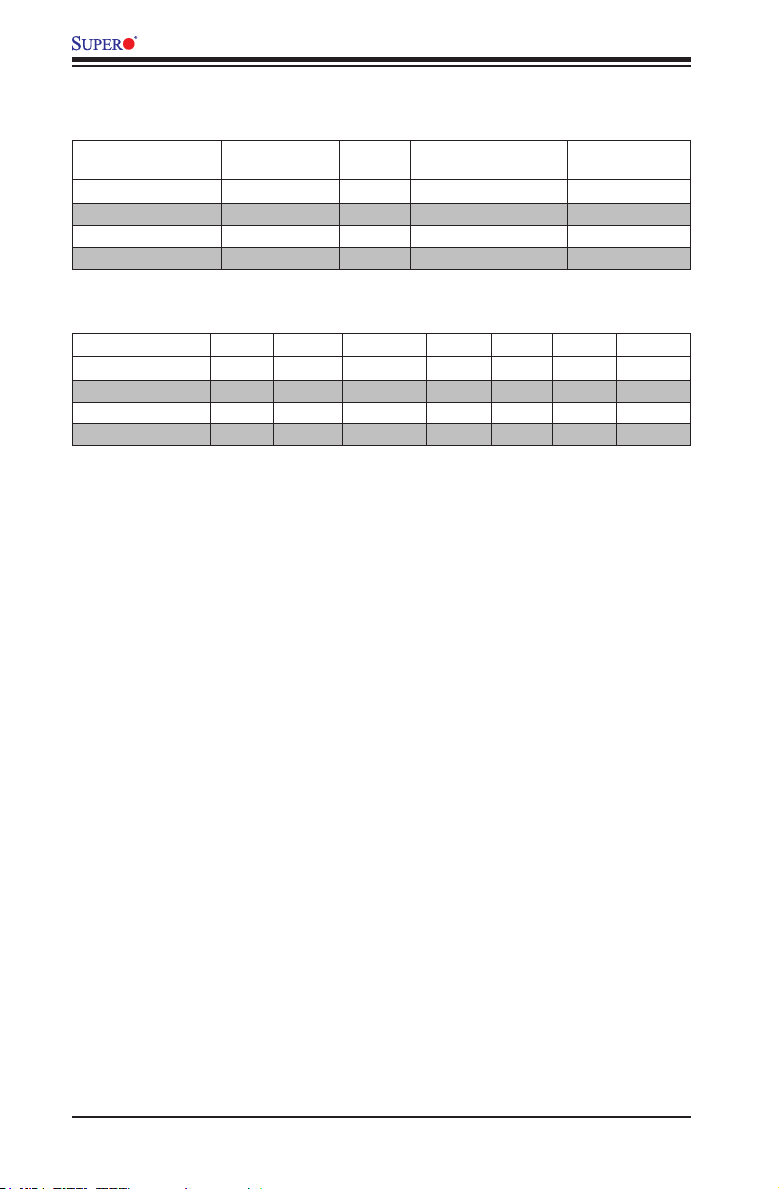
X9SPV Motherboard Series User's Manual
Motherboard Features Table
Model/PN
X9SPV-LN4F-3QE i7-3612QE 2.1
X9SPV-LN4F-3LE i7-3555LE 2.5 3.2/3.1/NA 2C/4T
X9SPV-F-3610ME i5-3610ME 2.7 3.3/3.1/NA 2C/4T
X9SPV-F-3217UE i3-3217UE 1.6 NA/NA/NA 2C/4T
Model/PN TDP Cache PCIex16 TXT VT-d VT-X AES-NI
X9SPV-LN4F-3QE
X9SPV-LN4F-3LE 25W 4MB Gen3 Y Y Y Y
X9SPV-F-3610ME 35W 3MB Gen3 Y Y Y Y
X9SPV-F-3217UE 17W 3MB Gen2 N N Y N
3rd Gen
IVB ECC
35W 6MB Gen3 Y Y Y Y
Base
Freq
Turbo (1C/DC/QC)
GHz
3.1/3.0/2.8 4C/8T
CCore/Thread
1-8
Page 21
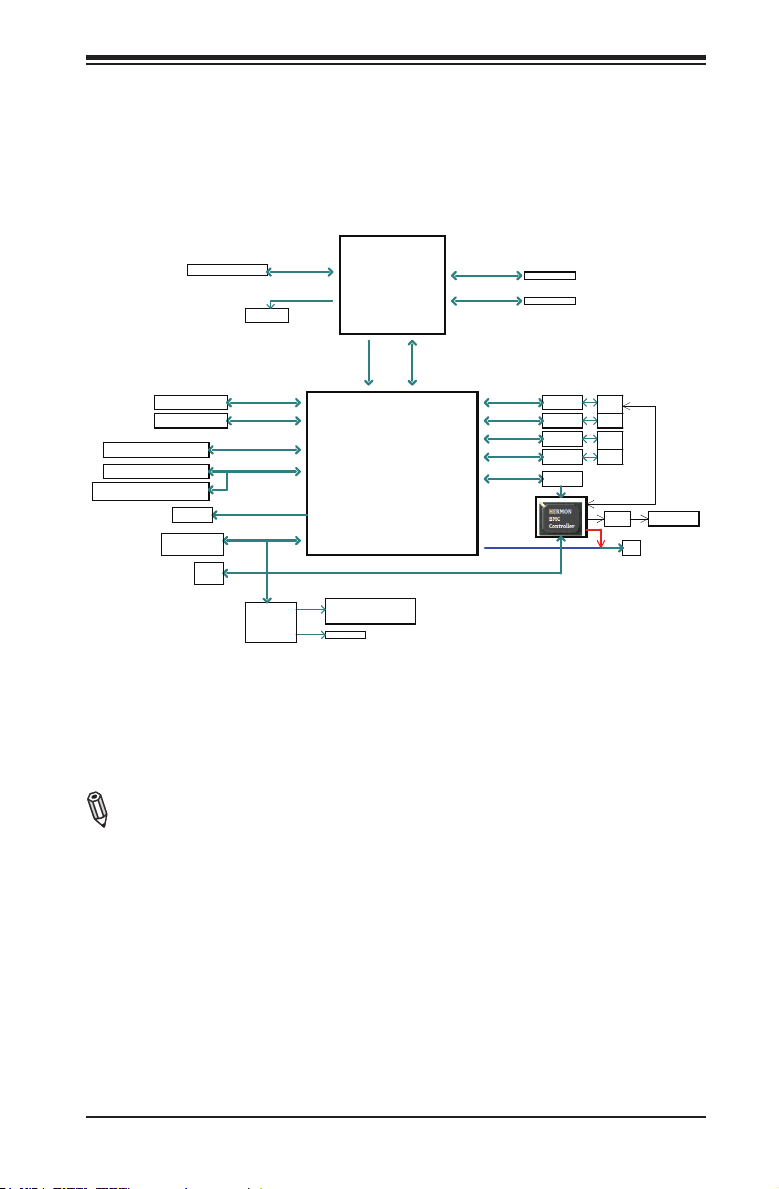
Chapter 1: Introduction
X9SPV Motherboard Series Block Diagram
2x SATA PORTS
4x SATA PORTS
4x USB3.0 by Header
x2 TWO PORT HEADERs
2X Stacked 2 port rear I/O
FLASH
SPI 64Mb
Debug Header
PCIe x16 SLOT
SPI
TPM
IMVP 7
SATA 6Gb/s
SATA 3Gb/s
USB3.0
USB2.0
LPC
NCT6776F
LPC I/O
PCIe3.0_x16
8.0GT/s
SVID
3rd generation
Intel® Core™ i7/i5/i3
Mobile processor
SATA[1:0]
SATA[5:2]
USB[3:0]
USB[13:4]
SPI
LPC
COM1 (rear I/O)
COM2 (internal header)
P/S2
FDI X4
Intel® QM77
Express
DDR3 (CHA)
1333/1067 MHz
DDR3 (CHB)
1333/1067 MHz
5.0GT/s
DMI 2.0 x4
PCIE[0]
PCIE[1]
PCIE[2]
PCIE[3]
PCIE[4]
RGB
ECC-SODIMM1
ECC-SODIMM2
PCIe1.0_x1
2.5GT/s
PCIe1.0_x1
2.5GT/s
PCIe1.0_x1
2.5GT/s
PCIe1.0_x1
2.5GT/s
PCIe1.0_x1 IDT
2.5GT/s
for non-IPMI SKU
GLAN1
82574L
GLAN2
82574L
GLAN3
82574L
GLAN4
82574L
PEB383
PCI
RJ45
RJ45
RJ45
RJ45
NCSI
PHY Dedicated Lan
for IPMI SKU
VGA
Note: This is a general block diagram. Please see the Motherboard Features pages
for details on the features of the motherboard.
1-9
Page 22
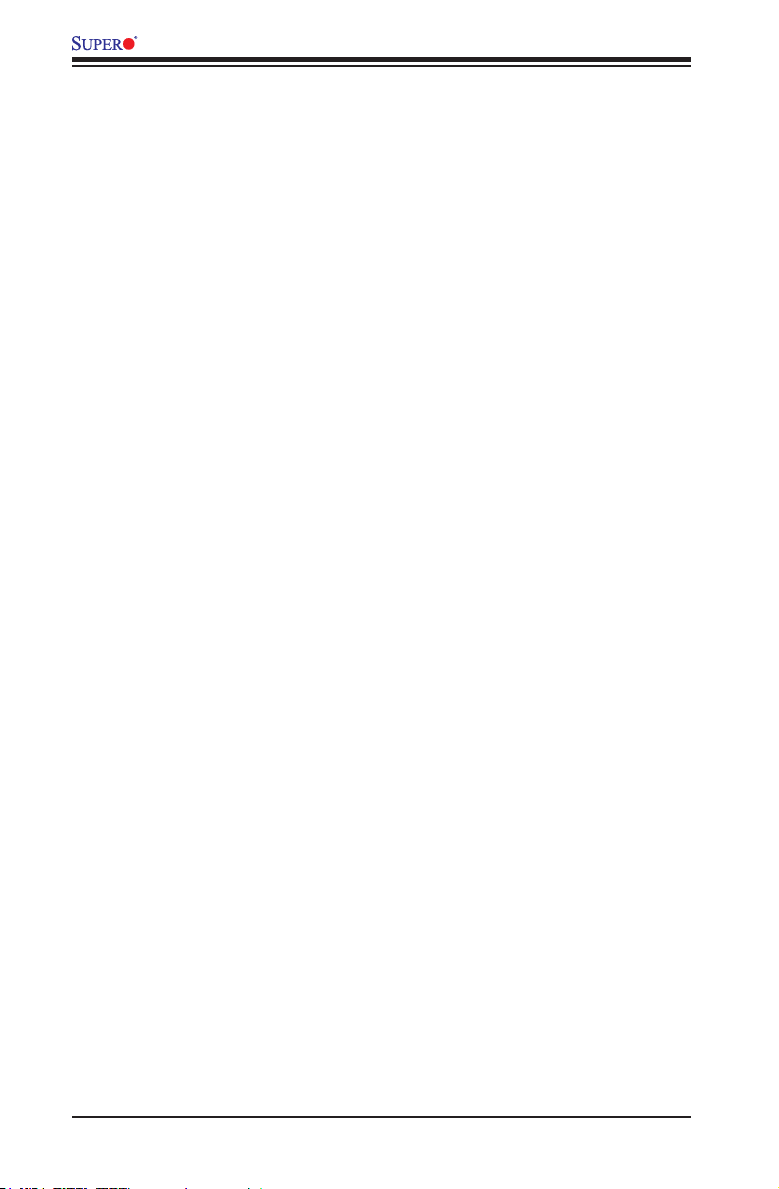
X9SPV Motherboard Series User's Manual
1-2 Chipset Overview
The X9SPV Motherboard Series supports a single on board, 3rd generation Intel®
Core™ i7/i5/i3 processor (FCBGA1023 Mobile ECC CPU).
Built around the functionality and the capability of the Intel® QM77 Express
chipset, the motherboard provides substantial system performance and storage
capability for performance platforms in a compact package.
The Intel QM77 Express chipset is part of the mobile Intel Chipset family, with a
single-chip architecture. Among its features are
•3.9W Power Consumption
•Intel Anti-Theft Technology
•SATA Controller (up to 6G/s)
•Smart Response Technology (SSD Cache)
For more information regarding the Intel QM77 Express chipset, please visit Intel's
website at: http://www.intel.com
1-10
Page 23
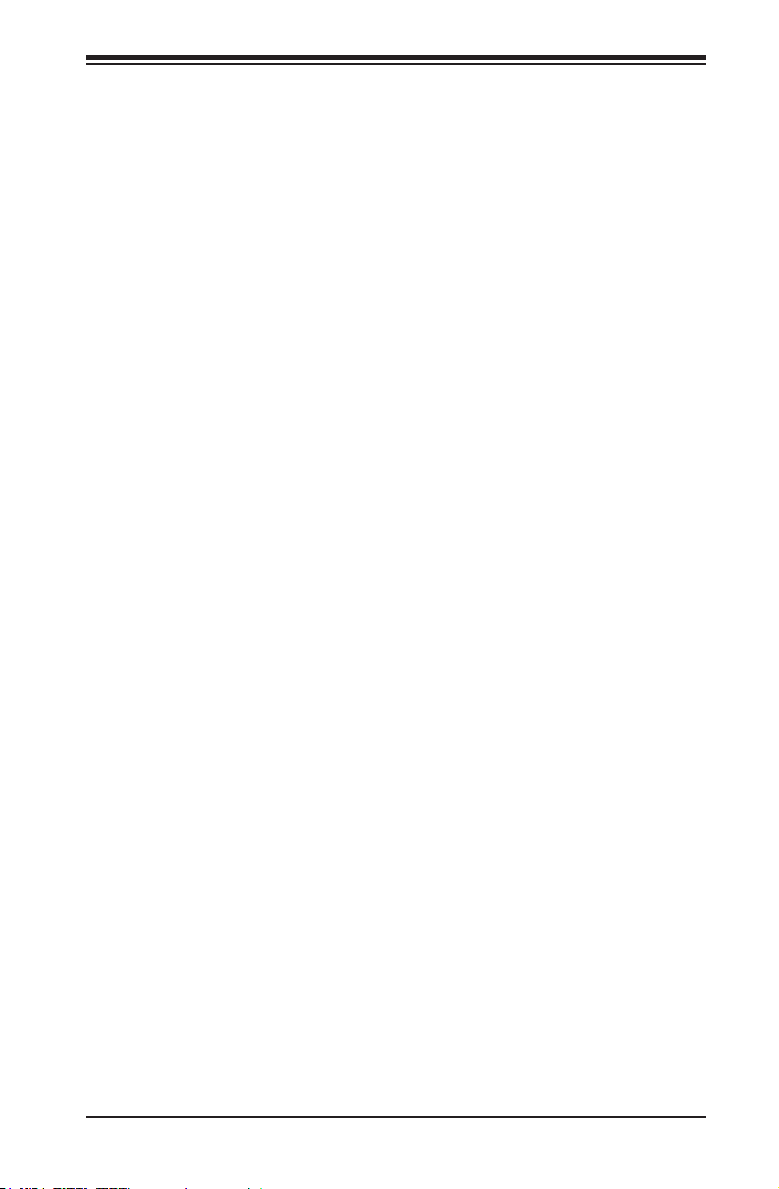
Chapter 1: Introduction
1-3 PC Health Monitoring
This section describes the PC health monitoring features of the X9SPV Motherboard
Series. These motherboards have an onboard System Hardware Monitor chip that
supports PC health monitoring.
Recovery from AC Power Loss
BIOS provides a setting for you to determine how the system will respond when
AC power is lost and then restored to the system. You can choose for the system
to remain powered off (in which case you must hit the power switch to turn it back
on) or for it to automatically return to a power on state. See the Power Lost Control
setting in the BIOS chapter of this manual to change this setting. The default set-
ting is Last State.
Onboard Voltage Monitoring
The onboard voltage monitor will scan the following voltages continuously: CPU
core, 1.8V, +3.3V, +5V, +/-12V, +3.3V Stdby, +5V Stdby, VBAT, HT, Memory, Chipset.
Once a voltage becomes unstable, it will give a warning or send an error message
to the screen. The User can adjust the voltage thresholds to dene the sensitivity
of the voltage monitor by using SD III.
Fan Status Monitor with Software
The PC health monitor can check the RPM status of the cooling fans via Supero
Doctor III.
1-11
Page 24
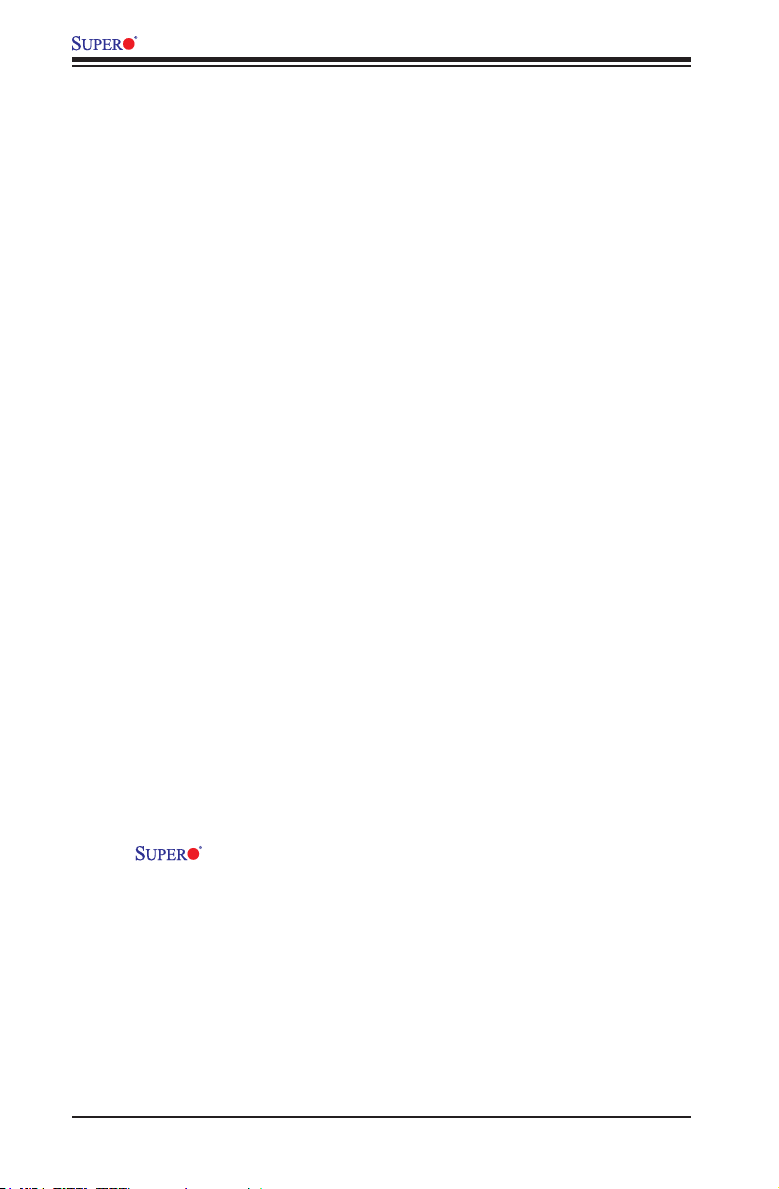
X9SPV Motherboard Series User's Manual
1-4 PowerCongurationSettings
This section describes features of your motherboard that deal with power and
power settings.
Slow Blinking LED for Suspend-State Indicator
When the CPU goes into a suspend state, the chassis power LED will start blinking
to indicate that the CPU is in suspend mode. When the user presses any key, the
CPU will wake up and the LED will automatically stop blinking and remain on.
BIOS Support for USB Keyboard
If the USB keyboard is the only keyboard in the system, it will function like a normal
keyboard during system boot-up.
Main Switch Override Mechanism
When an ATX power supply is used, the power button can function as a system
suspend button. When the user presses the power button, the system will enter a
Soft Off state. The monitor will be suspended and the hard drive will spin down.
Pressing the power button again will cause the whole system to wake up. During the
SoftOff state, the ATX power supply provides power to keep the required circuitry
in the system "alive." In case the system malfunctions and you want to turn off the
power, just press and hold the power button for 4 seconds. The power will turn off
and no power will be provided to the motherboard.
1-5 Power Supply
As with all computer products, a stable power source is necessary for proper and
reliable operation. It is even more important for processors that have high CPU
clock rates of 1 GHz and faster.
The X9SPV Motherboard Series accommodates 12V ATX power sup-
plies. Although most power supplies generally meet the specications required by
the CPU, some are inadequate. A 2-Amp of current supply on a 5V Standby rail is
strongly recommended.
1-12
Page 25
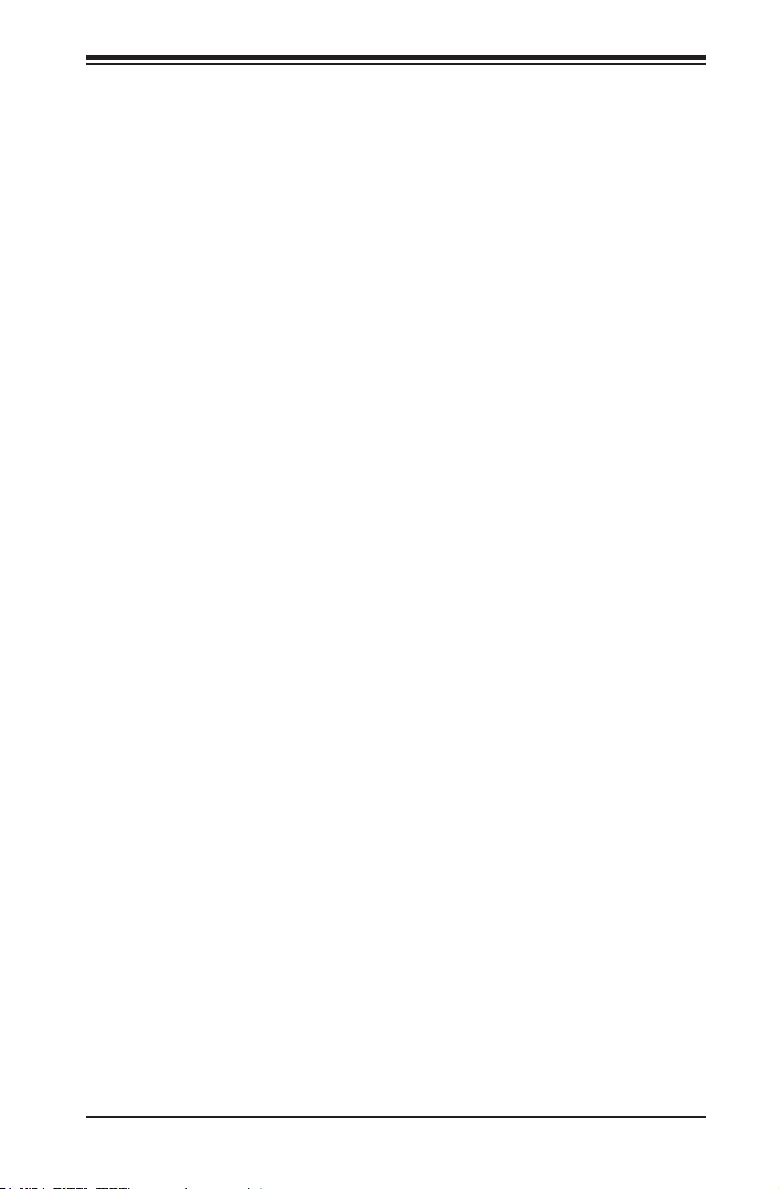
Chapter 1: Introduction
1-6 Super I/O
The Super I/O provides two high-speed, 16550 compatible serial communication
ports (UARTs). Each UART includes a 16-byte send/receive FIFO, a programmable
baud rate generator, complete modem control capability and a processor interrupt
system. Both UARTs provide legacy speed with baud rate of up to 115.2 Kbps as
well as an advanced speed with baud rates of 250 K, 500 K, or 1 Mb/s, which sup-
port higher speed modems.
The Super I/O provides functions that comply with ACPI (Advanced Conguration
and Power Interface), which includes support of legacy and ACPI power manage-
ment through a SMI or SCI function pin. It also features auto power management
to reduce power consumption.
1-13
Page 26
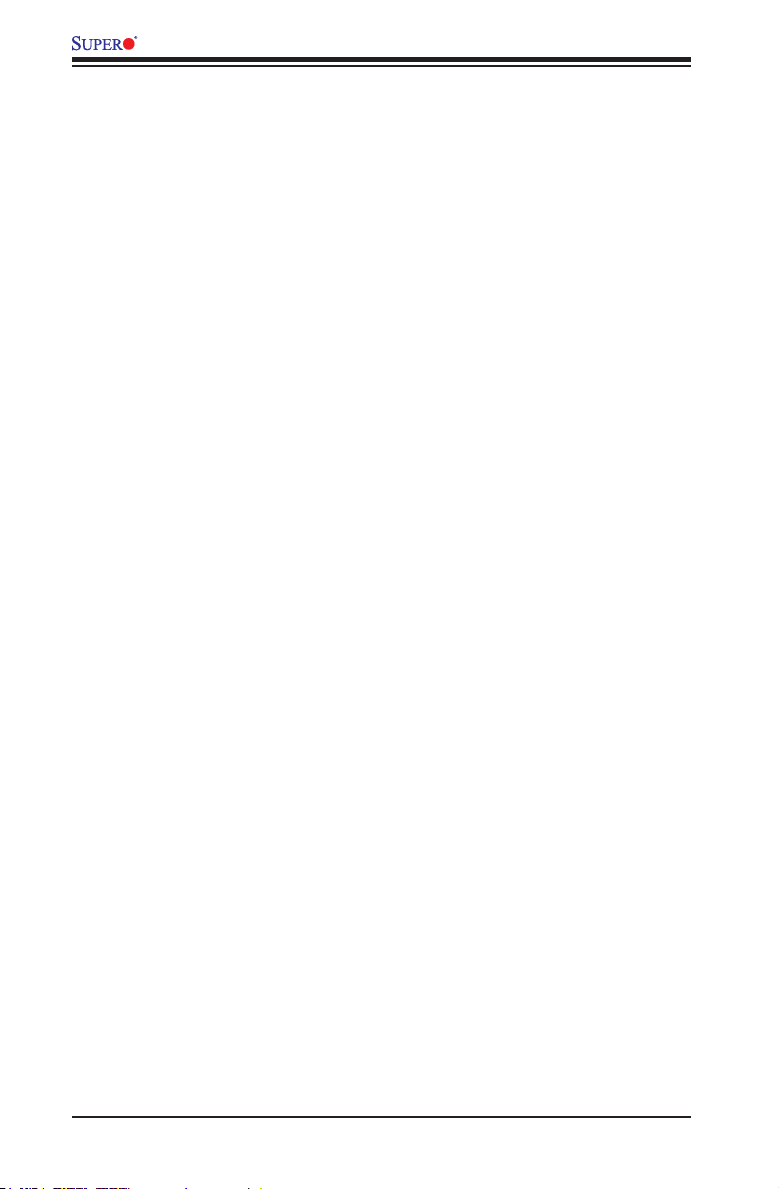
X9SPV Motherboard Series User's Manual
Notes
1-14
Page 27
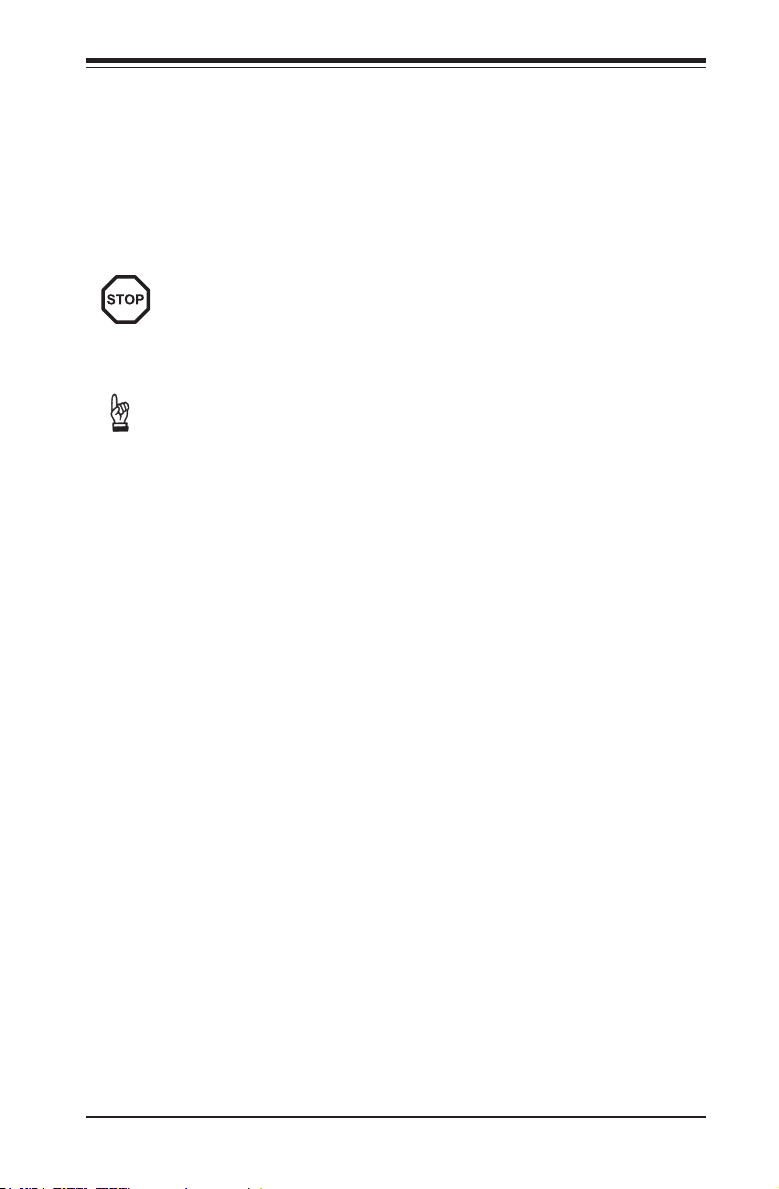
Chapter 2: Installation
Chapter 2
Installation
2-1 Static-Sensitive Devices
Electrostatic-Discharge (ESD) can damage electronic com ponents. To pre-
vent damage to your system board, it is important to handle it very carefully.
The following measures are generally sufcient to protect your equipment
from ESD.
Precautions
• Use a grounded wrist strap designed to prevent static discharge.
• Touch a grounded metal object before removing the board from the antistatic
bag.
• Handle the board by its edges only; do not touch its components, peripheral
chips, memory modules or gold contacts.
• When handling chips or modules, avoid touching their pins.
• Put the motherboard and peripherals back into their antistatic bags when not in
use.
• For grounding purposes, make sure your computer chassis provides excellent
conductivity between the power supply, the case, the mounting fasteners and
the motherboard.
• Use only the correct type of onboard CMOS battery. Do not install the onboard
upside down battery to avoid possible explosion.
Unpacking
The motherboard is shipped in antistatic packaging to avoid static damage. When
unpacking the board, make sure the person handling it is static protected.
2-1
Page 28
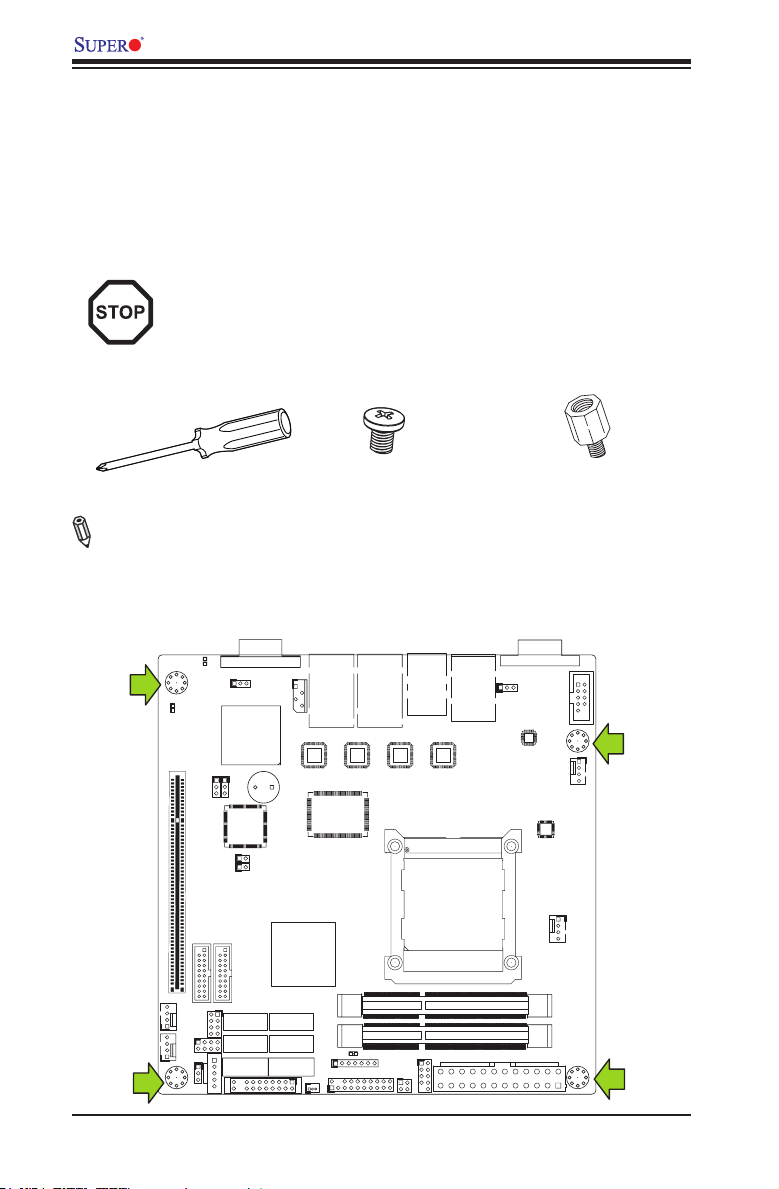
X9SPV Motherboard Series User's Manual
2-2 Motherboard Installation
All motherboards have standard mounting holes to t different types of chassis.
Make sure that the locations of all the mounting holes for both motherboard and
chassis match. Although a chassis may have both plastic and metal mounting fas-
teners, metal ones are highly recommended because they ground the motherboard
to the chassis. Make sure that the metal standoffs click in or are screwed in tightly.
Then use a screwdriver to secure the motherboard onto the motherboard tray.
Caution: Some components are very close to the mounting holes. Please
take precautionary measures to prevent damage to these components
when installing the motherboard to the chassis.
Tools Needed
Philips Screwdriver
Pan head screws (4 pieces)
Stand Offs (4 pieces)
(Only if needed)
Note: The above items are not provided with this motherboard.
Location of Mounting Holes
There are four (4) mounting holes on the X9SPV motherboard series.
UID
LED3
JVGA1
MH4
MH4
1
JWD1
LED2
X9SPV-F
U57
JP1
JPB1
MH6
JWP1:WRITE PROTECT
T-SGPIO2T-SGPIO1
JWP1
JPI2C1
PWR I2C
FAN2FAN3
VGA
JIPMB1
U21
SP1
U6
JL1 JOH1
U3
I-SATA5
I-SATA3
JDIMM1
I-SATA4
JDIMM2
I-SATA2
I-SATA0I-SATA1
JD1
JTPM1:TPM/PORT80
JSD1:SATA
DOM POWER
JTPM1
JSD1
JF1
USB8/9
USB4/5
J1
JLAN1JLAN2
KB/MOUSE
LAN2/4
LAN1/3
U7
U10
LED1
F6
J20USB1
JPK1
J3
IPMI
JPUSB1
U22
P1-DIMMA1
P1-DIMMB1
USB6/7
COM1
JCOM1
COM2
JCOM2
U60
MH2
FAN4
U26
FAN1
MH7
JPW1
2-2
Page 29
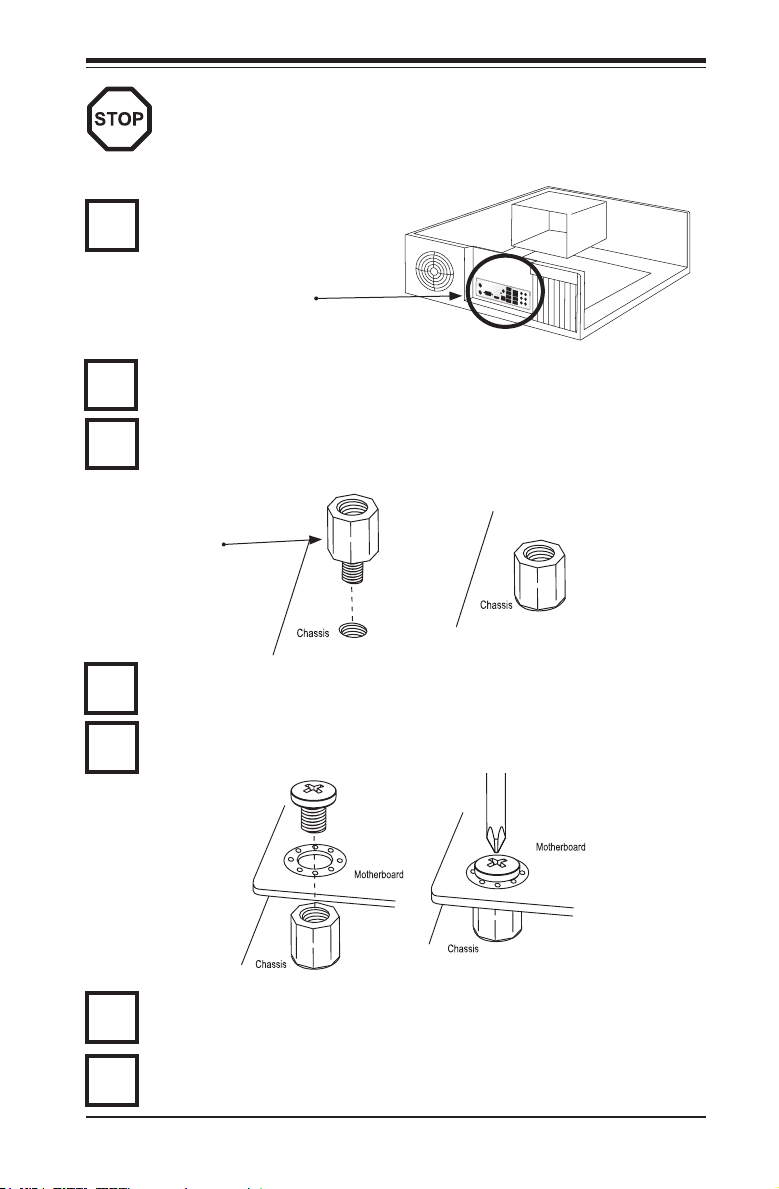
Chapter 2: Installation
Caution: To avoid damaging the motherboard and its components, please
do not use a force greater than 8 lb/inch on each mounting screw during
motherboard installation.
Installation Instructions
Install the I/O shield into the chassis.
1
I/O Shield
Locate the mounting holes on the motherboard. Refer to the layout on the
previous page for mounting hole locations.
2
Locate the matching mounting holes on the chassis. Install standoffs in the
chassis as needed. Align the mounting holes on the motherboard against the
3
mounting holes on the chassis.
Stand Off
Install the motherboard into the chassis carefully to avoid damage to mother-
board components.
4
Insert a Pan head #6 screw into a mounting hole on the motherboard and its
matching mounting hole on the chassis, using the Philips screwdriver.
5
Repeat Step 4 to insert #6 screws to all mounting holes.
6
Make sure that the motherboard is securely placed on the chassis.
7
2-3
Page 30
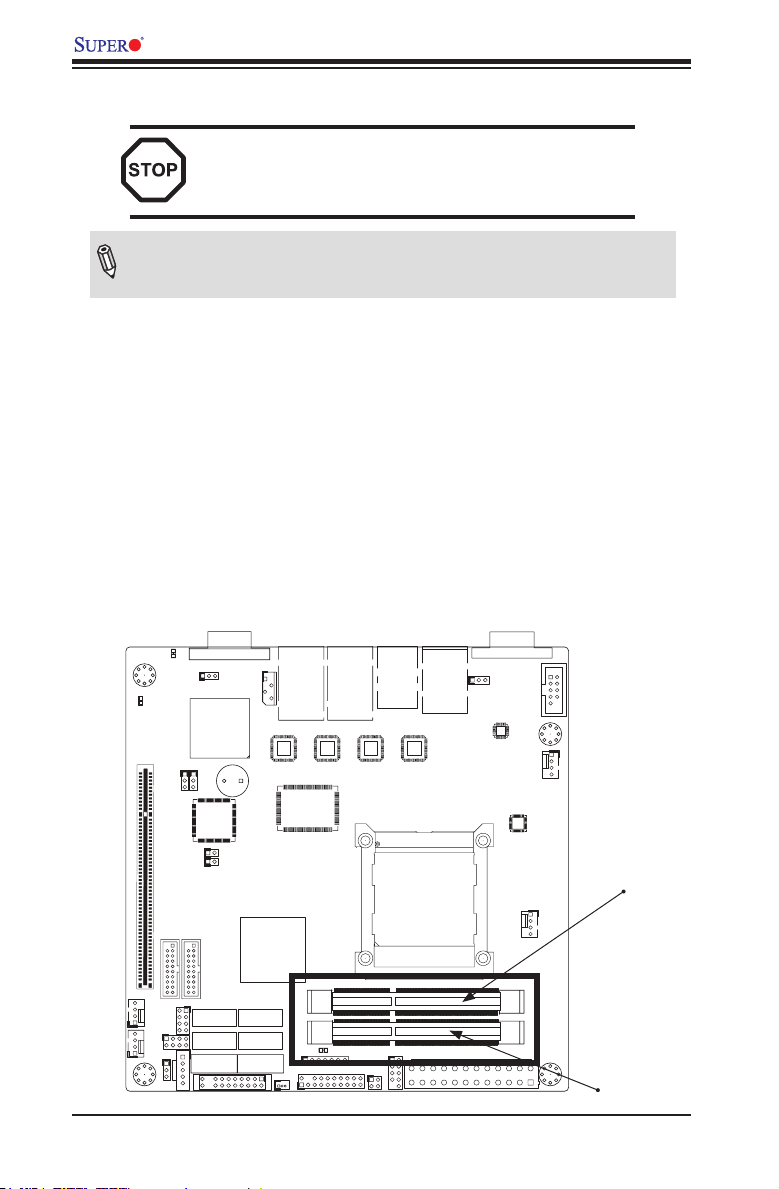
X9SPV Motherboard Series User's Manual
2-3 System Memory
CAUTION
Exercise extreme care when installing or removing
DIMM modules to prevent any possible damage.
Note: Check the Supermicro website for a list of memory modules that
have been validated with the X9SPV motherboard series.
How to Install SO DIMMs
1. Insert the desired number of SO DIMMs into the memory slots, starting with
DIMMA1, then DIMMB1. Pay attention to the notch along the bottom of the
module to prevent incorrect DIMM module installation.
2. Insert each SO DIMM module vertically and snap it into place. Repeat step 1
to install DIMMB1 if needed. See instructions on the next page.
Memory Support
The X9SPV Motherboard Series supports up to 16GB of DDR3 ECC SODIMMs
(1066/1333 MHz in 2 SODIMM slots).
Installing and Removing DIMMs
UID
LED3
JVGA1
MH4
MH4
1
JWD1
LED2
X9SPV-F
U57
JP1
JPB1
VGA
JIPMB1
U21
SP1
U6
JL1 JOH1
USB8/9
USB4/5
J1
JLAN1JLAN2
KB/MOUSE
LAN2/4
LAN1/3
U7
U10
J3
IPMI
JPUSB1
U22
COM1
JCOM1
COM2
JCOM2
U60
MH2
FAN4
U26
U3
I-SATA5
I-SATA3
MH6
JWP1:WRITE PROTECT
T-SGPIO2T-SGPIO1
JWP1
JPI2C1
PWR I2C
FAN2FAN3
JDIMM1
I-SATA4
JDIMM2
I-SATA2
I-SATA0I-SATA1
LED1
JD1
F6
JTPM1:TPM/PORT80
JSD1:SATA
DOM POWER
JTPM1
JSD1
JF1
J20USB1
JPK1
P1-DIMMA1
P1-DIMMB1
USB6/7
FAN1
MH7
JPW1
DIMMA1
DIMMB1
2-4
Page 31

The SO DIMM Socket
Position the SO DIMM
module's bottom key
1
so it aligns with the
receptive point on the
slot. Take note of the
module's side notches
and the locking clips
on the socket.
Insert the SO DIMM
module straight down.
2
Press down until the
module locks into
3
place. The side clips
will automatically
secure the SO DIMM
module, locking it into
place.
Chapter 2: Installation
Align
To Remove:
Use your thumbs to
4
gently push the side
clips near both ends
away from the module.
This should release
it from the slot. Pull
the SO DIMM module
upwards.
2-5
Page 32

X9SPV Motherboard Series User's Manual
247
1
3
5
6
8
6
2-4 Connectors/I/O Ports
The I/O ports are color coded in conformance with the PC 99 specication. See the
gure below for the colors and locations of the various I/O ports.
Back Panel Connectors and I/O Ports
UID
LED3
MH4
MH4
LED2
X9SPV-F
JPB1
FAN2FAN3
JWP1
MH6
JPI2C1
PWR I2C
JWP1:WRITE PROTECT
VGA
JVGA1
JIPMB1
1
JWD1
U57
JP1
T-SGPIO2T-SGPIO1
U21
SP1
U6
JL1 JOH1
I-SATA5
I-SATA4
I-SATA2
I-SATA3
I-SATA0I-SATA1
JSD1:SATA
DOM POWER
JF1
USB8/9
USB4/5
J1
JLAN1JLAN2
KB/MOUSE
LAN2/4
U7
U3
JDIMM1
JDIMM2
LED1
JD1
JTPM1:TPM/PORT80
JTPM1
JSD1
IPMI
LAN1/3
U22
U10
P1-DIMMA1
F6
P1-DIMMB1
USB6/7
J20USB1
JPK1
I/O Port Locations and Denitions
11
10
J3
COM2
JCOM2
JPUSB1
U60
MH2
FAN4
U26
FAN1
MH7
JPW1
COM1
JCOM1
12
1. COM1 7. PS/2 Keyboard/Mouse
2. USB5 8. LAN2
3. USB4 9. LAN1
4. IPMI LAN 10. LAN4 (X9SPV-LN4F Only)
5. USB9 11. LAN3 (X9SPV-LN4F Only)
6. USB8 12. VGA
Back Panel Connectors
2-6
Page 33

Chapter 2: Installation
1
2
3
PS/2 KB/Mouse Port (KB/Mouse)
The PS/2 keyboard/mouse port is lo-
cated above the Back Panel USB Ports
8/9 on the motherboard. See the table at
right for pin denitions.
PS/2 KB/Mouse
Pin Denitions (JF1)
Pin# Denition
1 KB Data
2 MS Data
3 Ground
4 Vcc
5 KB CLK
6 MS CLK
Note:
This motherboard offers three Keyboard/Mouse connection options as
shown in the graphic below.
•1. Connect a keyboard cable or a mouse cable to the PS2 KB/Mouse
port.
•2. Plug in a Y cable that connects to a KB cable and a mouse cable on
other end to USB Port 0.
•3. Plug in a Y cable that connects to a KB cable and a mouse cable on
other end to USB Port 1.
Keyboard/Mouse
(For a keyboard cable or Mouse cable)
Back Panel USB (2.0)#8
(For a Y cable that connects to a KB cable and a Mouse Cable)
Back Panel USB (2.0)#9
(For a Y cable that connects to a KB cable and a Mouse Cable)
Back Panel Connectors
2-7
Page 34

X9SPV Motherboard Series User's Manual
4
3
1
2
5
3
2
1
4
5
Universal Serial Bus (USB)
Four Universal Serial Bus ports (USB 4/5,
8/9) are located on the I/O backpanel.
Additionally, one USB 2.0 header (USB
6/7) and two USB 3.0 headers (USB 0/1,
2/3) are also located on the motherboard
to provide front chassis access. (Cables
are not included). See the tables on the
right for pin denitions.
1
19
10
11
USB 3.0 Header
Front Panel USB 2.0
Pin Denitions
Pin # Denition Pin # Denition
1 +5V 6 +5V
2 USB_PN 7 USB_PN
3 USB_PP 8 USB_PP
4 Ground 9 Ground
5 NA 10 Key
Back Panel USB
Type A USB 10 Pin Denitions
Pin# Denition Pin# Denition
1 +5V 5 +5V
2 USB_PN 6 USB_PN
3 USB_PP 7 USB_PP
4 Ground 8 Ground
Front Panel USB 3.0
Pin Denitions
Pin# Pin# Signal Name Description
1 19 VBUS Power
2 18 IntA_SSRX- SuperSpeed Rx-
3 17 IntA_SSRX+ SuperSpeed Rx+
4 16 GND Ground
5 15 IntA_SSTX- SuperSpeed Tx-
6 14 IntA_SSTX+ SuperSpeed Tx+
7 13 GND Ground
8 12 IntA_D- USB2 D-
9 11 IntA_D+ USB2 D+
10 Over Current
Protection
UID
LED3
MH4
MH4
LED2
X9SPV-F
JPB1
FAN2FAN3
JWP1
MH6
JPI2C1
PWR I2C
JWP1:WRITE PROTECT
VGA
JVGA1
JIPMB1
1
JWD1
U57
JP1
T-SGPIO2T-SGPIO1
U21
SP1
U6
JL1 JOH1
I-SATA5
I-SATA4
I-SATA2
I-SATA3
I-SATA0I-SATA1
JSD1:SATA
DOM POWER
JTPM1
JSD1
JF1
USB8/9
USB4/5
J1
JLAN1JLAN2
KB/MOUSE
LAN2/4
LAN1/3
U7
U10
J3
IPMI
U22
COM1
JCOM1
COM2
JCOM2
JPUSB1
U60
MH2
FAN4
Backpanel USB 4/5
Backpanel USB 8/9
USB 6/7 header
USB 3.0 0/1 header
U26
U3
JDIMM1
JDIMM2
P1-DIMMA1
JD1
JTPM1:TPM/PORT80
LED1
F6
P1-DIMMB1
USB6/7
J20USB1
JPK1
FAN1
MH7
JPW1
USB 3.0 2/3 header
2-8
Page 35

Chapter 2: Installation
1
1
2
1
2
Serial Ports (COM1/COM2)
Two COM connections (COM1, COM2)
are located on the motherboard. COM1
is located on the back I/O panel. A
COM2 header is also located just behind
the COM1 port to provide an additional
onboard serial port. See the table on the
right for pin denitions.
UID
LED3
JVGA1
MH4
MH4
LED2
X9SPV-F
U57
JP1
JPB1
VGA
JIPMB1
1
JWD1
U21
SP1
U6
JL1 JOH1
USB8/9
USB4/5
J1
JLAN1JLAN2
KB/MOUSE
LAN2/4
LAN1/3
U7
U10
J3
IPMI
U22
Serial Port COM2
Pin Denitions
Pin # Denition Pin # Denition
1 DCD 6 DSR
2 RXD 7 RTS
3 TXD 8 CTS
4 DTR 9 RI
5 Ground 10 N/A
96
1
COM Port Pin Layout
COM1
JCOM1
COM2
JCOM2
JPUSB1
U60
MH2
FAN4
U26
5
U3
FAN1
(Backpanel) COM1
COM2 header
I-SATA5
I-SATA3
T-SGPIO2T-SGPIO1
FAN2FAN3
JWP1
MH6
JPI2C1
PWR I2C
JWP1:WRITE PROTECT
JDIMM1
I-SATA4
JDIMM2
I-SATA2
I-SATA0I-SATA1
LED1
JD1
F6
JTPM1:TPM/PORT80
JSD1:SATA
DOM POWER
JTPM1
JSD1
JF1
P1-DIMMA1
P1-DIMMB1
USB6/7
J20USB1
JPK1
MH7
JPW1
Back Panel Connectors
2-9
Page 36

X9SPV Motherboard Series User's Manual
1
1
1
VGA Connector (VGA)
A VGA connector is located next to
the LAN Ports on the I/O back panel.
This connector is used to provide
video display. Refer to the board
layout below for the location.
15-pin VGA Connector
UID
LED3
JVGA1
MH4
MH4
LED2
X9SPV-F
U57
JP1
JPB1
VGA
JIPMB1
1
JWD1
U21
SP1
U6
JL1 JOH1
USB8/9
JLAN1JLAN2
KB/MOUSE
LAN2/4
LAN1/3
U7
U10
VGA Port/Connector
Pin Denitions
Pin # Denition Pin # Denition
1 Red Video 9 +5V DC
2 Green Video 10 Ground (Vsync, DDC)
3 Blue Video 11 Reserved
4 Reserved 12 I2C Data
5 Ground 13 H Sync
6 Red Return 14 V Sync
7 Green Return 15 I2C Clock
8 Blue Return
USB4/5
J1
J3
IPMI
JPUSB1
U22
COM1
JCOM1
COM2
JCOM2
U60
MH2
FAN4
U26
VGA Port/Connector
U3
I-SATA5
I-SATA3
T-SGPIO2T-SGPIO1
FAN2FAN3
JWP1
MH6
JPI2C1
PWR I2C
JWP1:WRITE PROTECT
JDIMM1
I-SATA4
JDIMM2
I-SATA2
I-SATA0I-SATA1
LED1
JD1
F6
JTPM1:TPM/PORT80
JSD1:SATA
DOM POWER
JTPM1
JSD1
JF1
P1-DIMMA1
P1-DIMMB1
USB6/7
J20USB1
JPK1
FAN1
MH7
JPW1
Back Panel Connectors
2-10
Page 37

Chapter 2: Installation
1
1
2
2
1
2
3
3
3
LAN Ports (LAN1~LAN4)
Two gigabit LAN ports are located on
the I/O back panel (four on the X9SPV-
LN4F). These ports accept RJ45 type
cables. These are used to connect the
motherboard to a network. On product
models X9SPV-F and X9SPV-LN4F, an
IPMI port is also provided for remote
management through a TCP/IP network.
UID
LED3
JVGA1
MH4
MH4
LED2
X9SPV-F
U57
JP1
JPB1
VGA
JIPMB1
1
JWD1
U21
SP1
U6
JL1 JOH1
USB8/9
JLAN1JLAN2
KB/MOUSE
LAN2/4
LAN1/3
U7
U10
U3
RJ45/LAN
Pin Denitions
Pin # Denition Pin # Denition
1 TX_D1+ 5 BI_D3-
2 TX_D1- 6 RX_D2-
3 RX_D2+ 7 BI_D4+
4 BI_D3+ 8 BI_D4-
USB4/5
J1
J3
IPMI
JPUSB1
U22
COM1
JCOM1
COM2
JCOM2
U60
MH2
FAN4
U26
FAN1
LAN1/2
LAN3/4
IPMI
I-SATA5
I-SATA3
T-SGPIO2T-SGPIO1
FAN2FAN3
JWP1
MH6
JPI2C1
PWR I2C
JWP1:WRITE PROTECT
JDIMM1
I-SATA4
JDIMM2
I-SATA2
I-SATA0I-SATA1
LED1
JD1
F6
JTPM1:TPM/PORT80
JSD1:SATA
DOM POWER
JTPM1
JSD1
JF1
P1-DIMMA1
P1-DIMMB1
USB6/7
J20USB1
JPK1
MH7
JPW1
Back Panel Connectors
2-11
Page 38

X9SPV Motherboard Series User's Manual
1
2
Front Control Panel
JF1 contains header pins for various buttons and indicators that are normally lo-
cated on a control panel at the front of the chassis. These connectors are designed
specically for use with Supermicro server chassis. See the gure below for the
descriptions of the various control panel buttons and LED indicators. Refer to the
following section for descriptions and pin denitions.
JF1 Header Pins
COM1
COM2
JCOM1
J3
USB4/5
J1
USB8/9
KB/MOUSE
JLAN1JLAN2
VGA
JVGA1
LED3
UID
(Motherboard rotated 90 degrees)
JCOM2
MH2
FAN4
U60
JPUSB1
IPMI
U22
LAN1/3
U10
LAN2/4
U7
U21
JIPMB1
JWD1
1
MH4
MH4
LED2
X9SPV-F
SP1
JP1
U57
JPB1
Power Button
Reset Button
Vcc
Vcc
U26
FAN1
JDIMM1
U6
U3
JL1 JOH1
MH7
JPW1
P1-DIMMB1
Pin 1
P1-DIMMA1
USB6/7
J20USB1
JPK1
F6
LED1
JTPM1:TPM/PORT80
JD1
JDIMM2
JTPM1
JSD1
DOM POWER
JSD1:SATA
JF1
I-SATA0I-SATA1
I-SATA2
I-SATA4
I-SATA5
I-SATA3
T-SGPIO2T-SGPIO1
JPI2C1
PWR I2C
JWP1
MH6
JWP1:WRITE PROTECT
FAN2FAN3
Pin 19
Pin 2
Pin 20
Ground
Ground
X
X
OH/Fan Fail LED
NIC2 LED
Vcc
Vcc
Vcc
NMI
X
NIC1 LED
HDD LED
Power LED
X
Ground
19 20
2-12
Page 39

Front Control Panel Pin Denitions
Chapter 2: Installation
Power LED
The Power LED connection is located on
pins 15 and 16 of JF1. Refer to the table
on the right for pin denitions.
HDD LED
The HDD LED connection is located on
pins 13 and 14 of JF1. Attach a hard
drive LED cable here to display disk
activity (for any hard drive activities on
the system, including Serial ATA and
IDE). See the table on the right for pin
denitions.
NIC1/NIC2 LED Indicators
The NIC (Network Interface Controller
or Ethernet Controller) LED connection
for LAN port 1 is located on pins 11 and
12 of JF1, and the LED connection for
LAN Port 2 is on Pins 9 and 10. Attach
the NIC LED cables to display network
activity. Refer to the table on the right
for pin denitions.
Power LED
Pin Denitions (JF1)
Pin# Denition
15 +3.3V
16 Ground
HDD LED
Pin Denitions (JF1)
Pin# Denition
13 +3.3V
14 HD Active
NIC 1/2 LED
Pin Denitions (JF1)
Pin# Denition
11/9 Vcc
12/10 Ground
A
POWER LED
HDD LED
B
C
NIC1
NIC2
D
Power Button
Reset Button
X
Vcc
Vcc
Vcc
Vcc
Vcc
X
NMI
19 20
JF1 Header Pins
1
2-13
2
Ground
Ground
X
OH/Fan Fail LED
NIC2 LED
NIC1 LED
HDD LED
Power LED
X
Ground
D
C
B
A
Page 40

X9SPV Motherboard Series User's Manual
1
2
Overheat (OH)/Fan Fail LED
Connect an LED Cable to the OH/Fan
Fail connection on pins 7 and 8 of JF1
to provide advanced warnings of chassis
overheat or fan failure. Refer to the table
on the right for pin denitions.
Power Fail LED
The Power Fail LED connection is lo-
cated on pins 5 and 6 of JF1. Refer to the
table on the right for pin denitions.
NMI Button
The non-maskable interrupt button
header is located on pins 19 and 20 of
JF1. Refer to the table on the right for
pin denitions.
Power Button
Ground
OH/Fan Fail Indicator
Status
State Denition
Off Normal
On Overheat
Flash-
Fan Fail
ing
Power Fail LED
Pin Denitions (JF1)
Pin# Denition
5 Vcc
6 Ground
NMI Button
Pin Denitions (JF1)
Pin# Denition
1 Signal
2 Ground
OH/Fan Fail LED
A
Power Fail LED
B
NMI Button
C
Reset Button
X
Vcc
Vcc
Vcc
Vcc
Vcc
X
NMI
C
19 20
Ground
X
OH/Fan Fail LED
NIC2 LED
NIC1 LED
HDD LED
Power LED
X
Ground
B
A
JF1 Header Pins
2-14
Page 41

Chapter 2: Installation
1
2
Reset Button
The Reset Button connection is located
on pins 3 and 4 of JF1. Attach it to a
hardware reset switch on the computer
case. Refer to the table on the right for
pin denitions.
Power Button
The Power Button connection is located
on pins 1 and 2 of JF1. Momentarily
contacting both pins will power on/off the
system. To turn off the power when set
to suspend mode, press the button for
at least 4 seconds. Refer to the table on
the right for pin denitions.
Power Button
B
Reset Button
A
X
Ground
Ground
X
Reset Button
Pin Denitions (JF1)
Pin# Denition
3 Reset
4 Ground
Power Button
Pin Denitions (JF1)
Pin# Denition
1 Signal
2 Ground
Reset Button
A
PWR Button
B
Vcc
Vcc
Vcc
Vcc
Vcc
X
NMI
19 20
OH/Fan Fail LED
NIC2 LED
NIC1 LED
HDD LED
Power LED
X
Ground
JF1 Header Pins
2-15
Page 42

X9SPV Motherboard Series User's Manual
2-5 Connecting Cables
This section provides brief descriptions and pin-out denitions for onboard power
connectors. Be sure to use the correct cable for each header or connector.
ATX Power Connector (JPW1)
The 24-pin power connector is used
to provide power to the motherboard.
This connector meets the SSI EPS 12V
specication. See the tables on the right
for pin denitions.
A
24-pin PWR
UID
LED3
JVGA1
MH4
MH4
1
JWD1
LED2
X9SPV-F
U57
JP1
JPB1
VGA
JIPMB1
LAN2/4
U7
U21
SP1
U6
JL1 JOH1
ATX Power 24-pin Connector
Pin Denitions (JPW1)
Pin# Denition Pin # Denition
13 +3.3V 1 +3.3V
14 -12V 2 +3.3V
15 COM 3 COM
16 PS_ON 4 +5V
17 COM 5 COM
18 COM 6 +5V
19 COM 7 COM
20 Res (NC) 8 PWR_OK
21 +5V 9 5VSB
22 +5V 10 +12V
23 +5V 11 +12V
24 COM 12 +3.3V
(Required)
USB8/9
USB4/5
J1
JLAN1JLAN2
KB/MOUSE
IPMI
LAN1/3
U22
U10
JCOM1
J3
JPUSB1
U60
COM1
COM2
JCOM2
MH2
FAN4
U26
U3
I-SATA5
I-SATA3
T-SGPIO2T-SGPIO1
FAN2FAN3
JWP1
MH6
JPI2C1
PWR I2C
JWP1:WRITE PROTECT
JDIMM1
I-SATA4
JDIMM2
I-SATA2
I-SATA0I-SATA1
LED1
JD1
F6
JTPM1:TPM/PORT80
JSD1:SATA
DOM POWER
JTPM1
JSD1
JF1
P1-DIMMA1
P1-DIMMB1
USB6/7
J20USB1
JPK1
FAN1
A
MH7
JPW1
2-16
Page 43

Fan Headers
The X9SPV Motherboard Series has
three fan headers (Fan1~Fan3). These
fans are 4-pin fan headers. Although
Pins 1~3 of the fan headers are back-
ward compatible with the traditional
3-pin fans, please 4-pin fans on the
motherboard to enable the motherboard
to control fan speed through the BIOS.
Refer to the table on the right for pin
denitions.
Note: The speeds of 4-pin (PWM)
fans are controlled by Thermal
Management via BIOS Hardware
Monitoring in the Advanced Setting.
(The default setting is Disabled.)
Chapter 2: Installation
Fan Header
Pin Denitions
Pin# Denition
1 Ground
2 +12V
3 Tachometer
4 PWM_Control
Fan1
A
Fan2
B
Fan3
C
Fan4
D
UID
LED3
JVGA1
MH4
MH4
1
JWD1
LED2
X9SPV-F
U57
JP1
JPB1
C
B
T-SGPIO2T-SGPIO1
FAN2FAN3
JWP1
MH6
JPI2C1
PWR I2C
JWP1:WRITE PROTECT
VGA
JIPMB1
U21
SP1
U6
JL1 JOH1
U3
I-SATA5
I-SATA3
JDIMM1
I-SATA4
I-SATA2
I-SATA0I-SATA1
JSD1:SATA
DOM POWER
JTPM1
JSD1
JF1
JDIMM2
JD1
JTPM1:TPM/PORT80
USB8/9
USB4/5
J1
JLAN1JLAN2
KB/MOUSE
LAN2/4
LAN1/3
U7
U10
J3
IPMI
JPUSB1
U22
COM1
JCOM1
COM2
JCOM2
U60
MH2
FAN4
U26
FAN1
D
A
P1-DIMMA1
LED1
F6
P1-DIMMB1
USB6/7
J20USB1
JPK1
MH7
JPW1
2-17
Page 44

X9SPV Motherboard Series User's Manual
Chassis Intrusion (JL1)
A Chassis Intrusion header is located
at JL1 on the motherboard. Attach the
appropriate cable from the chassis to
inform you of a chassis intrusion when
the chassis is opened.
TPM Header (JTPM1)
This header is used to connect a Trusted
Platform Module (TPM), available from
a third-party vendor. A TPM is a secu-
rity device that allows encryption and
authentication of hard drives. It enables
the motherboard to deny access if the
TPM associated with the hard drive is not
installed in the system. See the table on
the right for pin denitions.
UID
LED3
MH4
MH4
LED2
X9SPV-F
A
JPB1
VGA
JVGA1
JIPMB1
1
JWD1
U57
JP1
U21
SP1
U6
JL1 JOH1
USB8/9
USB4/5
J1
JLAN1JLAN2
LAN2/4
U7
U10
U3
J3
KB/MOUSE
IPMI
LAN1/3
JPUSB1
U22
Chassis Intrusion
Pin Denitions (JL1)
Pin# Denition
1 Intrusion Input
2 Ground
Trusted Platform Module Header
Pin Denitions
Pin # Denition Pin # Denition
1 LCLK 2 GND
3 LFRAME 4 No Pin
5 LRESET 6 VCC5
7 LAD3 8 LAD2
9 VCC3 10 LAD1
11 LAD0 12 GND
13 RSV0 14 RSV1
15 SB3V 16 SERIRQ
17 GND 18 CLKRUN
19 LPCPD 20 RSV2
COM1
JCOM1
COM2
JCOM2
U60
MH2
FAN4
U26
A
FAN1
Chassis Intrusion
TPM Header
B
JDIMM1
I-SATA5
I-SATA4
JDIMM2
I-SATA2
I-SATA3
T-SGPIO2T-SGPIO1
FAN2FAN3
JWP1
MH6
JPI2C1
PWR I2C
JWP1:WRITE PROTECT
I-SATA0I-SATA1
LED1
JD1
F6
JTPM1:TPM/PORT80
JSD1:SATA
DOM POWER
JTPM1
JSD1
JF1
P1-DIMMA1
P1-DIMMB1
USB6/7
J20USB1
JPK1
MH7
JPW1
B
2-18
Page 45

Chapter 2: Installation
X9SPV-F
SATA DOM Power (JSD1)
The SATA DOM Power on JSD1 is used
to supply power to SATA Disk-on-Module
(DOM) solid-state storage devices.
Power SMB I2C Connector (JPI2C1)
Power System Management Bus (I2C)
connector enables monitoring the status
of the power supply, fan and system
temperature. See the table on the right
for pin denitions.
System Management Bus (JIPMB1)
A System Management Bus header for the
IPMI slot is located at IPMB. Connect the
appropriate cable here to use the IPMB I2C
connection on your system.
C
SATA DOM Power
Pin Denitions
Pin# Denition
1 +5V
2 Ground
3 Ground
PWR Supply I2C
Pin Denitions
Pin# Denition
1 Clock
2 Data
3 PWR Fail
4 Ground
5 +3.3V
System Management
Bus
Pin# Denition
1 Clock
2 Ground
3 Data
4 No Connection
UID
LED3
MH4
MH4
LED2
JPB1
FAN2FAN3
JWP1
MH6
JPI2C1
PWR I2C
JWP1:WRITE PROTECT
VGA
JVGA1
JIPMB1
1
JWD1
U57
JP1
T-SGPIO2T-SGPIO1
U21
SP1
U6
JL1 JOH1
I-SATA5
I-SATA4
I-SATA2
I-SATA3
I-SATA0I-SATA1
JSD1:SATA
DOM POWER
JF1
B
USB8/9
USB4/5
J1
JLAN1JLAN2
KB/MOUSE
LAN2/4
LAN1/3
U7
U10
U3
JDIMM1
JDIMM2
LED1
JD1
F6
JTPM1:TPM/PORT80
JTPM1
JSD1
J3
IPMI
U22
P1-DIMMA1
P1-DIMMB1
USB6/7
J20USB1
JPK1
COM1
JCOM1
COM2
JCOM2
JPUSB1
A
U60
MH2
FAN4
U26
FAN1
MH7
JPW1
SATA DOM Power
SMB I2C Connector
B
IPMI SMB
C
A
2-19
Page 46

X9SPV Motherboard Series User's Manual
T-SGPIO Headers (T-SGPIO1/2)
The T-SGPIO1 and T-SGPIO2 (Serial-
Link General Purpose Input/Output)
headers are located near the SATA
connectors on the motherboard. These
headers are used to communicate with
the enclosure management chip in the
system. See the table on the right for
pin denitions. Refer to the board layout
below for the locations of the headers.
Overheat/Fan Fail LED (JOH1)
The JOH1 header is used to connect an
LED to provide warnings of chassis over-
heat. This LED will also blink to indicate
a fan failure. Refer to the table on right
for pin denitions.
UID
LED3
MH4
MH4
LED2
X9SPV-F
JPB1
VGA
JVGA1
JIPMB1
1
JWD1
U57
JP1
U21
SP1
U6
JL1 JOH1
USB8/9
USB4/5
J1
JLAN1JLAN2
KB/MOUSE
LAN2/4
U7
IPMI
LAN1/3
U22
U10
B
JCOM1
J3
JPUSB1
U60
U26
Serial_Link-SGPIO
Pin Denitions
Pin# Denition Pin Denition
1 NC 2 NC
3 Ground 4 DATA Out
5 Load 6 Ground
7 Clock 8 NC
Overheat LED
Pin Denitions
Pin# Denition
1 5vDC
2 OH Active
OH/Fan Fail LED
Status Message
State Message
Solid Overheat
Blinking Fan Fail
T-SGPIO Headers
COM1
COM2
JCOM2
MH2
FAN4
A
OH/Fan Fail LED
B
U3
JDIMM1
I-SATA5
I-SATA4
JDIMM2
I-SATA2
I-SATA3
T-SGPIO2T-SGPIO1
FAN2FAN3
JWP1
MH6
JPI2C1
PWR I2C
JWP1:WRITE PROTECT
I-SATA0I-SATA1
LED1
JD1
F6
JTPM1:TPM/PORT80
JSD1:SATA
DOM POWER
JTPM1
JSD1
JF1
P1-DIMMA1
P1-DIMMB1
USB6/7
J20USB1
JPK1
FAN1
MH7
JPW1
A
2-20
Page 47

Power LED/Speaker (JD1)
On the JD1 header, pins 1~3 are used for
a power LED and pins 4~7 are used for
an external speaker. If you wish to use
the onboard speaker, you should close
pins 6-7 with a jumper. See the table on
the right for speaker pin denitions.
Chapter 2: Installation
Speaker Connector
Pin Denitions
Pin Setting Denition
Pins 6-7 Internal Speaker
Pins 4-7 External Speaker
Internal Speaker/Buzzer (SP1)
The Internal Speaker on SP1 can be
used to provide audible indications for
various beep codes. See the table on
the right for pin denitions. Refer to
the layout below for the locations of
the Internal Buzzer (SP1).
B
UID
LED3
MH4
MH4
LED2
X9SPV-F
JPB1
VGA
JVGA1
JIPMB1
1
JWD1
U57
JP1
U21
SP1
U6
JL1 JOH1
USB8/9
USB4/5
J1
JLAN1JLAN2
KB/MOUSE
LAN2/4
U7
U3
IPMI
LAN1/3
U22
U10
Internal Buzzer
Pin Denition
Pin# Denitions
Pin 1 Pos. (+) Beep In
Pin 2 Neg. (-) Alarm
PWR LED/SPKR
A
Internal Speaker/Buzzer
B
COM1
JCOM1
J3
COM2
JCOM2
JPUSB1
U60
MH2
FAN4
U26
FAN1
Speaker
JDIMM1
I-SATA5
I-SATA4
JDIMM2
I-SATA2
I-SATA3
T-SGPIO2T-SGPIO1
FAN2FAN3
JWP1
MH6
JPI2C1
PWR I2C
JWP1:WRITE PROTECT
I-SATA0I-SATA1
LED1
JD1
F6
JTPM1:TPM/PORT80
JSD1:SATA
DOM POWER
JTPM1
JSD1
JF1
P1-DIMMA1
P1-DIMMB1
USB6/7
J20USB1
JPK1
MH7
JPW1
A
2-21
Page 48

X9SPV Motherboard Series User's Manual
2-6 Jumper Settings
Explanation of Jumpers
To modify the operation of the motherboard, jumpers can be used to choose between
optional settings. Jumpers create shorts between two pins to change the function
of the connector. Pin 1 is identied with a square solder pad on the printed circuit
board.
Note: On two pin jumpers, "Closed" means the jumper is on and "Open" means
the jumper is off the pins.
2-22
Page 49

Chapter 2: Installation
BMC Enable/Disable (JPB1)
JPB1 is used to enable or disable the
BMC (Baseboard Management Control)
chip and the onboard IPMI connec-
tion. This jumper is used together with
the IPMI settings in the BIOS. See the
table on the right for jumper settings.
Supported on both the X9SPV-F and
X9SPV-LN4F.
BIOS Write Protect (JWP1)
The BIOS Write-Protect jumper (JWP1)
is used to protect the BIOS rmware from
accidentally being erased. Close pins
2-3 before reprogramming the rmware.
Otherwise, we recommend that it is en-
abled (pins 1-2) during normal operation.
UID
LED3
JVGA1
MH4
MH4
1
B
JWD1
LED2
X9SPV-F
U57
JP1
JPB1
VGA
JIPMB1
SP1
JL1 JOH1
LAN2/4
U7
U21
U6
BMC IPMI Enable/Disable
Jumper Settings
Settings Denition
Pins 1-2 Enabled (Default)
Pins 2-3 Disabled
BMC IPMI Enable/Disable
Jumper Settings
Settings Denition
Pins 1-2 Enabled (Default)
Pins 2-3 Disabled
BMC Enable/Disable
A
BIOS Write-Protect
B
USB8/9
USB4/5
J1
JLAN1JLAN2
KB/MOUSE
LAN1/3
U10
J3
IPMI
JPUSB1
U22
COM1
JCOM1
COM2
JCOM2
U60
MH2
FAN4
U26
U3
I-SATA5
I-SATA3
MH6
JWP1:WRITE PROTECT
T-SGPIO2T-SGPIO1
JWP1
JPI2C1
PWR I2C
FAN2FAN3
JDIMM1
I-SATA4
JDIMM2
I-SATA2
I-SATA0I-SATA1
LED1
JD1
F6
JTPM1:TPM/PORT80
JSD1:SATA
DOM POWER
JTPM1
JSD1
JF1
P1-DIMMA1
P1-DIMMB1
USB6/7
J20USB1
JPK1
FAN1
MH7
JPW1
A
2-23
Page 50

X9SPV Motherboard Series User's Manual
CMOS Clear (JBT1)
JBT1 is used to clear CMOS. Instead of pins,
this "jumper" consists of contact pads to pre-
vent accidental clearing of CMOS. To clear
CMOS, use a metal object such as a small
screwdriver to touch both pads at the same
time to short the connection. Always remove
the AC power cord from the system before
clearing CMOS.
Important: For an ATX power supply, you
must completely shut down the system,
remove the AC power cord and then short
JBT1 to clear CMOS.
Metal contact pads
CMOS Clear
A
UID
LED3
JVGA1
MH4
MH4
LED2
1
JWD1
X9SPV-F
U57
JP1
JPB1
MH6
JWP1:WRITE PROTECT
T-SGPIO2T-SGPIO1
JWP1
JPI2C1
PWR I2C
FAN2FAN3
VGA
JIPMB1
U21
SP1
JL1 JOH1
I-SATA5
I-SATA3
U6
A
U3
JDIMM1
I-SATA4
JDIMM2
I-SATA2
I-SATA0I-SATA1
LED1
JD1
JTPM1:TPM/PORT80
JSD1:SATA
DOM POWER
JTPM1
JSD1
JF1
LAN2/4
U7
USB8/9
USB4/5
J1
JLAN1JLAN2
KB/MOUSE
LAN1/3
U10
F6
USB6/7
J20USB1
JPK1
J3
IPMI
U22
P1-DIMMA1
P1-DIMMB1
JPUSB1
COM1
JCOM1
COM2
JCOM2
U60
MH2
FAN4
U26
FAN1
MH7
JPW1
2-24
Page 51

Chapter 2: Installation
USB Wake-Up (JPUSB1)
Use the JPUSB1 jumper to enable system
"wake-up" via a USB device. This jumper
allows you to "wake-up" the system by
pressing a key on the USB keyboard or by
clicking the USB mouse of your system.
The JPUSB1 jumper is used together with
the USB Wake-Up function in the BIOS.
Enable both the jumper and the BIOS set-
ting to activate this function. See the table
on the right for jumper settings and jumper
connections.
Note: The default jumper setting is "Dis-
abled". When the "USB Wake-Up" function
is enabled, it will be active on all USB ports.
UID
LED3
JVGA1
MH4
MH4
LED2
1
JWD1
X9SPV-F
U57
JP1
JPB1
VGA
JIPMB1
U21
SP1
U6
JL1 JOH1
USB8/9
JLAN1JLAN2
KB/MOUSE
LAN2/4
LAN1/3
U7
U10
USB Wake-Up
Jumper Settings
Jumper Setting Denition
Pins 1-2 Enabled
Pins 2-3 Disabled (Default)
A
USB Wake-up
USB4/5
J1
IPMI
U22
JCOM1
J3
JPUSB1
U60
U26
A
COM1
COM2
JCOM2
MH2
FAN4
U3
JDIMM1
I-SATA5
I-SATA4
JDIMM2
I-SATA2
I-SATA3
MH6
JWP1:WRITE PROTECT
T-SGPIO2T-SGPIO1
I-SATA0I-SATA1
LED1
JD1
F6
JWP1
JPI2C1
PWR I2C
JTPM1:TPM/PORT80
JSD1:SATA
DOM POWER
JTPM1
JSD1
JF1
J20USB1
JPK1
P1-DIMMA1
P1-DIMMB1
USB6/7
FAN2FA N3
FAN1
MH7
JPW1
2-25
Page 52

X9SPV Motherboard Series User's Manual
Watch Dog Reset (JWD1)
Watch Dog (JWD1) is a system monitor that
can reboot the system when a software ap-
plication hangs. Close pins 1~2 to reset the
system if an application hangs. Close pins
2~3 to generate a non-maskable interrupt
signal for the application that hangs. See the
table on the right for jumper settings. Watch
Dog must also be enabled in the BIOS.
A
UID
LED3
JVGA1
MH4
MH4
1
JWD1
LED2
X9SPV-F
U57
JP1
JPB1
VGA
JIPMB1
U21
SP1
U6
JL1 JOH1
USB8/9
JLAN1JLAN2
KB/MOUSE
LAN2/4
LAN1/3
U7
U10
Watch Dog
Jumper Settings
Jumper Setting Denition
Pins 1-2 Reset
Pins 2-3 NMI
Open Disabled
A
Watch Dog Reset
USB4/5
J1
IPMI
U22
JCOM1
J3
JPUSB1
U60
(default)
COM1
COM2
JCOM2
MH2
FAN4
U26
U3
I-SATA5
I-SATA3
T-SGPIO2T-SGPIO1
FAN2FAN3
JWP1
MH6
JPI2C1
PWR I2C
JWP1:WRITE PROTECT
JDIMM1
I-SATA4
JDIMM2
I-SATA2
I-SATA0I-SATA1
LED1
JD1
F6
JTPM1:TPM/PORT80
JSD1:SATA
DOM POWER
JTPM1
JSD1
JF1
P1-DIMMA1
P1-DIMMB1
USB6/7
J20USB1
JPK1
FAN1
MH7
JPW1
2-26
Page 53

Chapter 2: Installation
2-7 Onboard Indicators
LAN Port LEDs
Two LAN ports are located on the I/O
Backpanel. Each Ethernet LAN port has
two LEDs. The yellow Activity LED (right,
see below) indicates activity, while the Link/
Speed LED (left) may be green, amber or
off to indicate the speed of the connection.
See the tables at right for more information.
UID
LED3
MH4
MH4
LED2
X9SPV-F
JPB1
FAN2FAN3
JWP1
MH6
JPI2C1
PWR I2C
JWP1:WRITE PROTECT
VGA
JVGA1
JIPMB1
1
JWD1
U57
JP1
T-SGPIO2T-SGPIO1
U21
SP1
U6
JL1 JOH1
I-SATA5
I-SATA4
I-SATA2
I-SATA3
I-SATA0I-SATA1
JSD1:SATA
DOM POWER
JF1
USB8/9
USB4/5
J1
JLAN1JLAN2
KB/MOUSE
LAN2/4
LAN1/3
U7
U10
U3
JDIMM1
JDIMM2
LED1
JD1
F6
JTPM1:TPM/PORT80
JTPM1
JSD1
J3
IPMI
JPUSB1
U22
P1-DIMMA1
P1-DIMMB1
USB6/7
J20USB1
JPK1
GLAN Link/Speed LED Indicator
LED Color Denition
Off No Connection or 10 Mbps
Green (On) 100 Mbps
Amber (On) 1 Gbps
GLAN Activity LED Indicator
Color Denition
Yellow (Flashing) ConnectionActive
COM1
JCOM1
COM2
JCOM2
U60
MH2
FAN4
Link/Speed LED
U26
FAN1
MH7
JPW1
Activity LED
Activity LED
Link/Speed LED
Back Panel Connectors
2-27
Rear View (when facing the
rear side of the chassis)
Page 54

X9SPV Motherboard Series User's Manual
Standby Power LED (LED1)
An Onboard Power LED is located at
LED1 on the motherboard. When LED1
is on, the AC power cable is connected
and the power supply hard switch is
on. The system may be on standby or
running.
IPMI Heartbeat LED (LED2)
An IPMI Heartbeat LED is located at
LED2. When LED2 blinks, it means
that IPMI is enabled and function-
ing properly. For the X9SPV-F and
X9SPV-LN4F only.
Overheat / Fan Fail (LED3)
LED3 is located next to the VGA port.
This indicator alerts of either a Fan Fail-
ure, or System Overheat.
C
Onboard PWR LED (LED1)
LED Status
Status Denition
Off System Off (Soft Switch)
On Power is Detected
IPMI Heartbeat LED (LED2)
LED Settings
Status Denition
Green: Blinking IPMI is ready for use
Off IPMI Disabled
OH/Fan Fail LED Indicator (LED3)
LED Settings
Status Denition
Yellow: Blinking with
continuous beep
Yellow: Solid with
continuous beep
Fan Failure
System Overheat
Off Normal
A
LED1
B
LED2
C
LED3
UID
LED3
JVGA1
MH4
MH4
B
1
JWD1
LED2
X9SPV-F
U57
JP1
JPB1
VGA
JIPMB1
U21
SP1
U6
JL1 JOH1
USB8/9
USB4/5
J1
JLAN1JLAN2
KB/MOUSE
LAN2/4
LAN1/3
U7
U10
J3
IPMI
JPUSB1
U22
COM1
JCOM1
COM2
JCOM2
U60
MH2
FAN4
U26
A
U3
I-SATA5
I-SATA3
T-SGPIO2T-SGPIO1
FAN2FAN3
JWP1
MH6
JPI2C1
PWR I2C
JWP1:WRITE PROTECT
JDIMM1
I-SATA4
JDIMM2
I-SATA2
I-SATA0I-SATA1
LED1
JD1
F6
JTPM1:TPM/PORT80
JSD1:SATA
DOM POWER
JTPM1
JSD1
JF1
P1-DIMMA1
P1-DIMMB1
USB6/7
J20USB1
JPK1
FAN1
MH7
JPW1
2-28
Page 55

Chapter 2: Installation
2-8 Serial ATA and HDD Connections
Note the following conditions when connecting the Serial ATA and hard disk drive
cables:
• Be sure to use the correct cable for each connector. Refer to Page 1-1 for cables
that came with your shipment.
SATA Connections (SATA1~SATA6)
Two Serial ATA (SATA) 3.0 connectors (I-SATA 0/1) are located on the motherboard.
In addition, four SATA 2.0 (I-SATA 2~5) connectors are also located on the board.
The SATA 3.0 ports support RAID 0, 1 while the SATA 2.0 ports support RAID 0, 1,
5 &10. These Serial Link connections provide faster data transmission than legacy
Parallel ATA. See the table below for pin denitions.
SATA Connector Types
Port# Connection Type Connector Color
SATA 0/1, SATA 3.0 White
SATA 2~5 SATA 2.0 Black
UID
LED3
MH4
MH4
LED2
X9SPV-F
JPB1
F
FAN2FAN3
JWP1
MH6
JPI2C1
PWR I2C
JWP1:WRITE PROTECT
D
VGA
JVGA1
JIPMB1
1
JWD1
U57
JP1
T-SGPIO2T-SGPIO1
U21
SP1
U6
JL1 JOH1
E
I-SATA5
I-SATA4
I-SATA2
I-SATA3
I-SATA0I-SATA1
JSD1:SATA
DOM POWER
JSD1
JF1
USB8/9
USB4/5
J1
JLAN1JLAN2
KB/MOUSE
LAN2/4
LAN1/3
U7
U10
U3
JDIMM1
JDIMM2
LED1
JD1
F6
JTPM1:TPM/PORT80
JTPM1
J3
IPMI
JPUSB1
U22
P1-DIMMA1
P1-DIMMB1
USB6/7
J20USB1
JPK1
C
A
B
SATA 2.0/3.0 Connectors
Pin Denitions
Pin# Signal
1 Ground
2 SATA_TXP
3 SATA_TXN
4 Ground
5 SATA_RXN
6 SATA_RXP
7 Ground
COM1
JCOM1
COM2
JCOM2
U60
MH2
FAN4
U26
FAN1
MH7
JPW1
I-SATA0 (3.0)
A
I-SATA1 (3.0)
B
I-SATA2
C
I-SATA3
D
I-SATA4
E
I-SATA5
F
2-29
Page 56

X9SPV Motherboard Series User's Manual
Notes
2-30
Page 57

Chapter 3: Troubleshooting
Chapter 3
Troubleshooting
3-1 Troubleshooting Procedures
Use the following procedures to troubleshoot your system. If you have followed all
of the procedures below and still need assistance, refer to the ‘Technical Support
Procedures’ and/or ‘Returning Merchandise for Service’ section(s) in this chapter.
Always disconnect the AC power cord before adding, changing or installing any
hardware components.
Before Power On
1. Be sure to unplug the power cable before installing or removing the compo-
nents.)
2. Make sure that there are no short circuits between the motherboard and chas-
sis.
3. Disconnect all ribbon/wire cables from the motherboard, including those for the
keyboard and mouse. Also, be sure to remove all add-on cards.
4. Connect the chassis speaker and the power LED to the motherboard. Check
all jumper settings as well.
No Power
1. Make sure that there are no short circuits between the motherboard and chas-
sis.
2. Make sure that all jumpers are set to their default positions.
3. Check if the 115V/230V switch on the power supply is properly set.
4. Turn the power switch on and off to test the system.
5. The battery on your motherboard may be old. Check to make sure that it still
supplies ~3VDC. If it does not, replace it with a new one.
No Video
1. If the power is on, but you have no video--in this case, you will need to remove
all the add-on cards and cables rst.
3-1
Page 58

X9SPV Motherboard Series User's Manual
2. Use the speaker to determine if any beep codes exist. (Refer to Appendix A
for details on beep codes.)
3. Remove all memory modules and turn on the system. (If the alarm is on, check
the specs of memory modules, reset the memory or tr y a different one.)
Memory Errors
1. Make sure that the ECC SO -DIMM modules are properly installed and fully
seated in the slots.
2. Please check Section 2-3 and make sure that you are using the correct memory.
Also, it is recommended that you use the memory modules of the same type
and speed for all DIMMs in the system.
3. Check for bad DIMM modules or slots by swapping modules between slots to
see if you can locate the faulty modules.
4. Check the power supply voltage 115V/230V switch.
If You Lose the System’s Setup Conguration
1. Please be sure to use a high quality power supply. A poor quality power supply
may cause the system to lose the CMOS setup information. Refer to Section
1-5 for details on recommended power supplies.
2. The battery on your motherboard may be old. Check to verify that it still supplies
~3VDC. If it does not, replace it with a new one.
3. If the above steps do not x the Setup Conguration problem, contact your
vendor for repairs.
3-2 Technical Support Procedures
Before contacting Technical Support, please make sure that you have followed all
the steps listed below. Also, Note that as a motherboard manufacturer, Supermicro
does not sell directly to end users, so it is best to rst check with your distributor or
reseller for troubleshooting services. They should know of any possible problem(s)
with the specic system conguration that was sold to you.
1. Please go through the ‘Troubleshooting Procedures’ and 'Frequently Asked
Question' (FAQ) sections in this chapter or see the FAQs on our website
(http://ww w.supermicro.com/support/faqs/) before contacting Technical
Support.
2. BIOS upgrades can be downloaded from our website at (http://www.supermicro.
com/support/bios/).
3-2
Page 59

Chapter 3: Troubleshooting
Note: Not all BIOS can be ashed. Some cannot be ashed; it depends
on the modications to the boot block code.
3. If you've followed the instructions above to troubleshoot your system, and
still cannot resolve the problem, then contact Supermicro's technical support and
provide them with the following information:
• Motherboard model and PCB revision number
• BIOS release date/version (this can be seen on the initial display when your
system rst boots up)
• System conguration (OS version, peripheral devices, power supply type, etc)
An example of a Technical Support form is on our website at (http://www.
supermicro.com/support/contact.cfm).
4. Distributors: For immediate assistance, please have your account number ready
when placing a call to our technical support department. We can be reached
by e-mail at support@supermicro.com, by phone at: (408) 503 -8000, option
2, or by fax at (408)503- 8019.
3-3 Frequently Asked Questions
Question: What type of memory does my motherboard support?
Answer:
The X9SPV Motherboard Series supports up to 16GB of ECC DDR3 1066/1333
MHz, two -way interleaved or non-interleaved SO-DIMM memory. See Section
2-4 for details on installing memory.
Question: Why does Microsoft Windows show less memory than what is
physically installed?
Answer: Microsoft implemented a design change in Windows XP with Service
Pack 2 (SP2) and Windows Vista. This change is specic to the Physical Ad-
dress Extension (PAE) mode behavior which improves driver compatibility. For
more information, please read the following article at Microsoft’s Knowledge
Base website at: http://support.microsoft.com/kb/888137.
Question: How do I update my BIOS?
Answer: It is recommended that you do not upgrade your BIOS if you are not
experiencing any problems with your system. Updated BIOS les are located
on our web site at http://www.supermicro.com/support/bios/. Please check our
3-3
Page 60

X9SPV Motherboard Series User's Manual
BIOS warning message and the information on how to update your BIOS on our
web site. Select your motherboard model and download the BIOS (.rom) le to
your computer. Also, check the current BIOS revision and make sure that it is
newer than your BIOS before downloading. You may choose the zip le or the
.exe le. If you choose the zipped BIOS le, please unzip the BIOS le onto a
bootable device or a USB pen/thumb drive. To ash the BIOS, run the batch
le named "ami.bat" with the new BIOS ROM le from your bootable device or
USB pen/thumb drive. Use the following format:
F:\> ami.bat BIOS-ROM-lename.x xx <Enter>
Notes: Always use the le named “ami.bat” to update the BIOS and insert
a space between "ami.bat" and the lename. The BIOS-ROM-lename will
bear the motherboard name (i.e., X9SCV) and build date as the extension. For
example, "X9SCV0.526".
When completed, your system will automatically reboot. If you choose the .exe
le, please run the .exe le under Windows to create the BIOS ash oppy disk.
Insert the oppy disk into the system you wish to ash the BIOS. Then, boot
the system to the oppy disk. The BIOS utility will automatically ash the BIOS
without any prompts. Please note that this process may take a few minutes
to complete. Do not be concerned if the screen is paused for a few minutes.
Warning: Do not shut down or reset the system while updating the BIOS
to prevent possible system boot failure!
When the BIOS ashing screen is completed, the system will reboot and will
show “Press F1 or F2”. At this point, you will need to load the BIOS defaults.
Press <F1> to go to the BIOS setup screen, and press <F9> to load the default
settings. Next, press <F10> to save and exit. The system will then reboot.
Note: The SPI BIOS chip installed on this motherboard is not removable. To
repair or replace a damaged BIOS chip, please send your motherboard to RMA
at Supermicro for service.
If your BIOS crashes and your motherboard will no longer boot, please read Ap-
pendix C - UEFI BIOS Recovery Instructions for instructions.
3-4
Page 61

Chapter 3: Troubleshooting
3-4 Returning Merchandise for Service
A receipt or copy of your invoice marked with the date of purchase is required
before any warranty ser vice will be rendered. You can obtain service by calling
your vendor for a Returned Merchandise Authorization (RMA) number. When
returning to the manufacturer, the RMA number should be prominently displayed
on the outside of the shipping carton, and mailed prepaid or hand-carried. Ship-
ping and handling charges will be applied for all orders that must be mailed when
service is complete.
This warranty only covers normal consumer use and does not cover damages
incurred in shipping or from failure due to the alteration, misuse, abuse or improper
maintenance of products.
During the warranty period, contact your distributor rst for any product prob-
lems.
3-5
Page 62

X9SPV Motherboard Series User's Manual
Notes
3-6
Page 63

Chapter 4: AMI BIOS
Chapter 4
BIOS
4-1 Introduction
This chapter describes the AMI BIOS Setup Utility for the X9SPV-F/LN4F Moth-
erboard. The AMI ROM BIOS is stored in a Flash EEPROM and can be easily
updated. This chapter describes the basic navigation of the AMI BIOS Setup Utility
setup screens.
Note: For instructions on BIOS recovery, please refer to the instruction
guide posted at http://www.supermicro.com/support/manuals/.
Starting BIOS Setup Utility
To enter the AMI BIOS Setup Utility screens, press the <Delete> key while the
system is booting up.
Note: In most cases, the <Delete> key is used to invoke the AMI BIOS
setup screen. There are a few cases when other keys are used, such as
<F1>, <F2>, etc.
Each main BIOS menu option is described in this manual. The Main BIOS setup
menu screen has two main frames. The left frame displays all the options that can
be congured. Grayed-out options cannot be congured. Options in blue can be
congured by the user. The right frame displays the key legend. Above the key
legend is an area reserved for a text message. When an option is selected in the
left frame, it is highlighted in white. Often a text message will accompany it. (Note:
the AMI BIOS has default text messages built in. Supermicro retains the option to
include, omit, or change any of these text messages.)
The AMI BIOS Setup Utility uses a key-based navigation system called "hot keys".
Most of the AMI BIOS setup utility "hot keys" can be used at any time during the
setup navigation process. These keys include <F1>, <F10>, <Enter>, <ESC>, ar-
row keys, etc.
Note: Options printed in Bold are default settings.
How To Change the Conguration Data
The conguration data that determines the system parameters may be changed by
entering the AMI BIOS Setup utility. This Setup utility can be accessed by pressing
<Del> at the appropriate time during system boot.
4-1
Page 64

X9SPV-F/LN4F Motherboard User Manual
How to Start the Setup Utility
Normally, the only visible Power-On Self-Test (POST) routine is the memory test.
As the memory is being tested, press the <Delete> key to enter the main menu of
the AMI BIOS Setup Utility. From the main menu, you can access the other setup
screens. An AMI BIOS identication string is displayed at the left bottom corner of
the screen, below the copyright message.
Warning: Do not upgrade the BIOS unless your system has a BIOS-related
issue. Flashing the wrong BIOS can cause irreparable damage to the
system. In no event shall Supermicro be liable for direct, indirect, special,
incidental, or consequential damages arising from a BIOS update. If you
have to update the BIOS, do not shut down or reset the system while the
BIOS is updating. This is to avoid possible boot failure.
4-2 Main Setup
When you rst enter the AMI BIOS Setup Utility, you will enter the Main setup screen.
You can always return to the Main setup screen by selecting the Main tab on the
top of the screen. The Main BIOS Setup screen is shown below.
4-2
Page 65

Chapter 4: AMI BIOS
System Overview: The following BIOS information will be displayed:
System Time/System Date
Use this option to change the system time and date. Highlight System Time or Sys-
tem Date using the arrow keys. Enter new values through the keyboard. Press the
<Tab> key or the arrow keys to move between elds. The date must be entered in
Day MM/DD/YY format. The time is entered in HH:MM:SS format. (Note: The time
is in the 24-hour format. For example, 5:30 P.M. appears as 17:30:00.)
Supermicro X9SPV-F/LN4F
Version: This item displays the version of the BIOS used in the system.
Build Date: This item displays the day this version of BIOS was built.
Processor
This displays the processor type, speed, physical count, and logical count.
System Memory
This displays the size of memory available in the system.
4-3
Page 66

X9SPV-F/LN4F Motherboard User Manual
4-3 Advanced Setup Congurations
Use the arrow keys to select Boot Setup and hit <Enter> to access the submenu
items:
BOOT Feature
Quiet Boot
This option allows the bootup screen options to be modied between POST mes-
sages or the OEM logo. Select Disabled to display the POST messages. Select
Enabled to display the OEM logo instead of the normal POST messages. The op-
tions are Enabled and Disabled.
Option ROM Display Messages
This sets the display mode for Option ROM. The options are Force BIOS and
Keep Current.
Bootup Num-Lock
This feature selects the Power-on state for Numlock key. The options are Of f
and On.
4-4
Page 67

Chapter 4: AMI BIOS
Wait For 'F1' If Error
This forces the system to wait until the 'F1' key is pressed if an error occurs. The
options are Disabled and Enabled.
INT19 Trap Response
The Interrupt 19 (INT19) feature determines how the BIOS will react to INT19 trap-
ping by Option ROM. If set to Immediate, BIOS will execute the trap right away. If
set to Postponed, BIOS will execute the trap during legacy boot. The options are
Immediate and Postponed
Watch Dog Function
If enabled, the Watch Dog Timer will allow the system to reboot when it is inactive
for more than 5 minutes. The options are Enabled and Disabled.
Power Button Function
This feature controls how the system shuts down when the power button is pressed.
Select 4-Seconds Override to force the user to press and hold the Power Button for
4 seconds before the system turns off. Select Instant Off if you want the system to
instantly power off when the Power Button is pressed. The options are 4 Seconds
Override and Instant Off.
Restore on AC Power Loss
Use this feature to set the power state after a power outage. Select Stay-Off for the
system power to remain off after a power loss. Select Power-On for the system
power to be turned on after a power loss. Select Last State to allow the system
to resume its last state before a power loss. The options are Power-On, Stay-Off
and Last State.
Processor and Clock Options
Warning: Take Caution when changing the Advanced settings. An incorrect
value, a very high DRAM frequency or incorrect DRAM timing may cause
system to become unstable. When this occurs, revert to the default setting.
The top section is for informational purposes only and displays CPU informa-
tion including type, speed, number of cores, etc.
Hyper Threading
Set to Enabled to use the processor's Hyper Threading Technology feature. The
options are Enabled and Disabled.
4-5
Page 68

X9SPV-F/LN4F Motherboard User Manual
Active Processor Cores
Set to Enabled to use a processor's Second Core and beyond. (Please refer to
Intel's web site for more information.) The options are All, 1, 2, and 3.
Limit CPUID Maximum
This feature allows the user to set the maximum CPU ID value. Enable this function
to boot the legacy operating systems that cannot support processors with extended
CPUID functions. The options are Enabled and Disabled (for the Windows OS.).
Execute-Disable Bit (Available when supported by the OS and the CPU)
Set to Enabled to enable the Execute Disable Bit which will allow the processor
to designate areas in the system memory where an application code can execute
and where it cannot, thus preventing a worm or a virus from ooding illegal codes
to overwhelm the processor or damage the system during an attack. The default is
Enabled. (Refer to Intel and Microsoft Web Sites for more information.)
Intel® Virtualization Technology (Available when supported by the CPU)
Select Enabled to use the feature of Virtualization Technology to allow one plat-
form to run multiple operating systems and applications in independent partitions,
creating multiple "virtual" systems in one physical computer. The options are
Enabled and Disabled.
Note: If there is any change to this setting, you will need to power off and
restart the system for the change to take effect. Please refer to Intel’s
web site for detailed information.
Hardware Prefetcher (Available when supported by the CPU)
If set to Enabled, the hardware pre fetcher will pre fetch streams of data and instruc-
tions from the main memory to the L2 cache in the forward or backward manner to
improve CPU performance. The options are Disabled and Enabled.
Adjacent Cache Line Prefetch (Available when supported by the CPU)
The CPU fetches the cache line for 64 bytes if this option is set to Disabled. The
CPU fetches both cache lines for 128 bytes as comprised if Enabled.
Clock Spread Spectrum
Select Enable to use the feature of Clock Spectrum, which will allow the BIOS to
monitor and attempt to reduce the level of Electromagnetic Interference caused by
the components whenever needed. Select Disabled to enhance system stability.
The options are Disabled and Enabled.
4-6
Page 69

Chapter 4: AMI BIOS
CPU PPM Conguration
Power Technology
This feature determines what power-saving scheme the motherboard uses. The
options are Disabled, Energy Efcient and Custom. If Custom is selected, the
following options become available:
EIST
EIST (Enhanced Intel SpeedStep Technology) allows the system to automati-
cally adjust processor voltage and core frequency in an effort to reduce
power consumption and heat dissipation. Please refer to Intel’s web site for
detailed information. The options are Disabled and Enabled.
Turbo Mode
This feature allows processor cores to run faster than marked frequency in
specic conditions. The options are Disabled and Enabled.
CPU C3 Report, CPU C6 Report
This BIOS feature enables or disables C3 (ACPI C2) and C6 (ACPI C3)
reporting to the operating system. The options are Disabled and Enabled.
Cong TDP LOCK
Use this feature to lock the Cong TDP Control register. The options are Disabled
and Enabled.
Long Duration Power Limit
This is the processor power consumption limit (in Watts) during a long duration time
window. The default setting is 0.
Long Duration Maintained
This is the time in milliseconds where the Long Duration Power Limit is maintained.
The default setting is 1.
Short Duration Power Limit
During Turbo Mode, the system may exceed the processor's default power setting
and exceed the Short Duration Power limit. By increasing this value, the proces-
sor can provide better performance for a short duration. The default setting is 0.
ACPI T State
Select enabled for ACPI throttling state support. The options are Enabled and
Disabled.
4-7
Page 70

X9SPV-F/LN4F Motherboard User Manual
Advanced Chipset Control
Warning: Setting the wrong values in the following sections may cause
the system to malfunction.
System Agent (SA) Conguration
This submenu allows you to congure System Agent Parameters.
Memory Conguration
This section displays memory status such as memory speed and total memory.
Memory Frequency Limiter
Use this item to select the maximum memory frequency (in Mhz). The options
are Auto, 1067, 1333, 1600, 1867, 2133, 2400, and 2667.
DDR Selection
Use this item to select the type of DDR. The options are DDR3,
DDR3L, and Auto.
DDR Reset Wait Time
Enter the amount of time (in nano seconds) to wait for switch DDR voltage.
The minimum value is 20ns. The default value is 2000000.
ECC Support
Select Enabled to support ECC. The options are Enabled and Disabled.
Memory Scrambler
Select Enabled to support Memory Scrambler. The options are Enabled and
Disabled.
VT-d
Select Enabled to enable Intel's Virtualization Technology support for Direct I/O
VT-d by reporting the I/O device assignments to VMM through the DMAR ACPI
Tables. This feature offers fully-protected I/O resource-sharing across the Intel
platforms, providing the user with greater reliability, security and availability in
networking and data-sharing. The settings are Enabled and Disabled.
PEG0 - Gen X
This feature selects the speed of the PEG0 port. The options are Auto, Gen1,
Gen2, and Gen3.
4-8
Page 71

Chapter 4: AMI BIOS
PEG0 ASPM
Set this item to control ASPM (Active State Power Management) support for
PEG: Device 1 Function 0. The options are Disabled, Auto, ASPM L0s, ASPM
L1, and ASPM L0sL1.
Enable PEG
Use this feature to enable the PEG. The options are Disabled, Enabled, and
Auto.
De-emphasis Control
This item sets the De-emphasis control on PEG. The options are -6 dB and
-3.5 dB.
Initiate Graphic Adapter
Use this feature to select which device will operate as the primary display. The
options are Auto, IGFX/PEG, PEG/On Board, and On Board/PEG. Note: select-
ing IGFX/PEG will enable the Intel HD 4000 GPU.
PCH-IO Conguration
This submenu allows you to congure PCH Parameters.
USB Conguration
Legacy USB Support
This feature enables support for legacy USB devices. Select Auto to dis-
able legacy support if USB devices are not present. Select Disable to have
USB devices available only for EFI applications. The options are Enabled,
Disabled and Auto.
USB3.0 Support
This feature enables controller support for USB 3.0 (XHCI) in the BIOS. The
options are Enabled and Disabled.
XHCI Hand-Off
This item is for Operating Systems that do not support Exstensible Host
Controller Interface (xHCI) hand-off. When enabled, xHCI ownership change
will be claimed by the xHCI driver. The settings are Enabled and Disabled.
4-9
Page 72

X9SPV-F/LN4F Motherboard User Manual
EHCI Hand-Off
This item is for Operating Systems that do not support Enhanced Host Con-
troller Interface (EHCI) hand-off. When enabled, EHCI ownership change
will be claimed by the EHCI driver. The settings are Enabled and Disabled.
XHCI Pre-Boot Driver
This feature enables support for the xHCI pre-boot driver. The options are
Enabled and Disabled.
XHCI Mode
Use this feature to select the xHCI controller mode of operation. The options
are Smart Auto, Auto, Enabled, and Disabled.
HS Port #1~#4 Switchable
This feature allows for HS port switching between xHCI and EHCI. When set
to Disabled, the specied port is routed to EHCI. The options are Enabled
and Disabled.
Note: If HS port is routed to xHCI, the corresponding SS port is enabled.
XHCI Streams
Use this feature to enable the maximum primary stream array size for xHCI.
The options are Enabled and Disabled.
EHCI1, EHCI2
This feature enables the EHCI interface (USB 2.0). At least one EHCI control-
ler must always be enabled. The options are Enabled and Disabled.
USB Ports Per-Port Disable Control
If set to Enabled, this feature allows deactivation of selected USB ports. The
options are Disabled and Enabled. If set to Enabled, the following will appear:
USB Port #0~#13 Disable
Select which USB ports to disable. The settings are Enabled and
Disabled.
Deep Sx (EUP)
Select Enabled to enable Deep Sleep State support. The settings are Enabled
and Disabled.
4-10
Page 73

Chapter 4: AMI BIOS
SLP_S4 Assertion Width
Use this feature to select a minimum assertion width of the SLP_S4 signal.
The options are Disabled, 1-2 Seconds, 2-3 Seconds, 3-4 Seconds, and 4-5
Seconds.
IDE/SATA Conguration
When this submenu is selected, the AMI BIOS automatically detects the presence
of the SATA Devices and displays the following items:
SATA Controllers
This item enables or disables the on board SATA controller. The options are En-
abled and Disabled:
SATA Mode Selection
This item selects the mode for the installed drives. The options are Disabled, IDE
Mode, AHCI Mode and RAID Mode. The following are displayed depending on
your selection:
IDE Mode
The following items are displayed when IDE Mode is selected:
Serial ATA Port 0~5
This item displays the information detected on the installed SATA drives
on the particular SATA port.
AHCI Mode
The following items are displayed when AHCI Mode is selected:
Aggressive LPM Support
This feature Enables or Disables Aggressive Link Power Management
support for Cougar Point B0 stepping and later. The options are Enabled
and Disabled.
Serial ATA Port 0~5 Hot Plug
Set this item to Enabled to enable hot-plugging for the particular port.
The options are Enabled and Disabled.
Serial ATA Port 0~5 Spin Up Device
Set this item to Enabled to enable device spin-up support. The options
are Enabled and Disabled.
4-11
Page 74

X9SPV-F/LN4F Motherboard User Manual
RAID Mode
The following items are displayed when RAID Mode is selected:
Serial ATA Port 0~5 Hot Plug
Set this item to Enabled to enable hot-plugging for the particular port.
The options are Enabled and Disabled.
Serial ATA Port 0~5 Spin Up Device
Set this item to Enabled to enable device spin-up support. The options
are Enabled and Disabled.
PCIe/PCI/PnP Conguration
This feature allows the user to set the PCI/PnP congurations for the following items:
Launch PXE, Storage, Video OpROM Policy
In case of multiple Option ROMs (Legacy and UEFI-compatible), this feature speci-
es what ROM to launch. The options are Do not launch, UEFI only, and Legacy
only.
Other PCI device ROM priority
This feature species what ROM to launch for PCI devices other than network, mass
storage or video. The options are UEFI OpROM and Legacy OpROM.
PCI Latency Timer
This feature sets the latency Timer of each PCI device installed on a PCI bus. Se-
lect 64 to set the PCI latency to 64 PCI clock cycles. The options are 32 PCI Bus
Clocks, 64 PCI Bus Clocks, 96 PCI Bus Clocks, 128 PCI Bus Clocks, 160 PCI
Bus Clocks, 192 PCI Bus Clocks, 224 PCI Bus Clocks and 248 PCI Bus Clocks.
PERR# Generation
Set this item to Enabled to allow PCI devices to generate PERR# error codes. The
options are Enabled and Disabled.
SERR# Generation
Set this item to Enabled to allow PCI devices to generate SERR# error codes. The
options are Enabled and Disabled.
ASPM Support
Set this item to the desired ASPM (Active State Power Management) level. The
options are Disabled, Auto and Force L0s.
4-12
Page 75

Chapter 4: AMI BIOS
Maximum Payload
This feature selects the setting for the PCIE maximum payload size. The options
are Auto, 128 Bytes, and 256 Bytes, 512 Bytes, 1024 Bytes, 2048 Bytes, and
4096 Bytes.
Maximum Read Request
This feature selects the setting for the PCIE maximum Read Request size. The
options are Auto, 128 Bytes, 256 Bytes, 512 Bytes, 1024 Bytes, 2048 Bytes, and
4096 Bytes.
Above 4G Decoding
Set this item to Enabled to activate 64-bit capable devices to be decoded above
the 4G address space. This works only if the system supports 64-bit PCI decoding.
The options are Enabled and Disabled.
VGA Palette Snoop
When enabled, this feature allows video add-on cards to borrow the color palette
from the system's video card. The options are Enabled and Disabled.
PCI Express Settings
Relaxed Ordering
Select Enabled to allow certain PCI-E transactions to violate the strict ordering
rules of PCI-E so that a transaction can be completed before other transactions
that have already been queued in order to enhance PCI-E performance. The
options are Disabled and Enabled.
Extended Tag
Select Enabled to allow a PCI Express device to use 8-bit tag eld as a requester.
The options are Disabled and Enabled.
No Snoop
Select Enabled to activate the PCI Express no snoop option. The options are
Disabled and Enabled.
Maximum Payload
This feature selects the setting for the PCI Express maximum payload size.
The options are Auto, 128 Bytes, and 256 Bytes, 512 Bytes, 1024 Bytes, 2048
Bytes, and 4096 Bytes.
4-13
Page 76

X9SPV-F/LN4F Motherboard User Manual
Maximum Read Request
This feature selects the setting for the PCI Express maximum Read Request
size. The options are Auto, 128 Bytes, 256 Bytes, 512 Bytes, 1024 Bytes, 2048
Bytes, and 4096 Bytes.
ASPM Support
Set this item to the desired ASPM (Active State Power Management) level. The
options are Disabled, Auto and Force L0s.
Extended Synch
Select Enabled for Extended Synchronization support, which will extend the
same synchronization patterns for the PCI-E device. The options are Disabled
and Enabled.
Link Training Retry
This feature allows the user to decide how many attempts a software program
can make before time-out for the program. The default setting is 5. The options
are Disabled, 2, 3, and 5.
Link Training Timeout (US)
This feature allows the user to decide how many microseconds a software pro-
gram should wait before polling the 'Link Training' bit in the Link Status Register.
The range is between 10 to 1000. The default setting is 500.
Unpopulated Links
Select Disable Link to disable the unpopulated PCI-E links (connections) to save
power. The options are Keep Link ON and Disable.
PCI Express GEN 2 Settings
Completion Timeout
For device functions that support completion timeout programmability, this fea-
ture allows system software to modify the completion timeout value. If Default is
selected, the timeout value is 50us to 50ms. If Shorter is selected, the software
will use shorter timeout ranges supported by the hardware. If Longer is selected,
software will use longer ranges supported by the hardware. The options are
Default, Shorter, Longer, and Disabled.
ARI Forwarding (Available when supported by the hardware)
If set to Enabled, the downstream port disables it's traditional Device Number
eld (0 enforcement) when turning a Type1 Conguration Request into a Type0
4-14
Page 77

Chapter 4: AMI BIOS
Conguration Request, permitting access to Extended Functions in an ARI device
immediately below the port. The options are Disabled and Enabled.
AtomicOp Requester Enable (Available when supported by the hardware)
When set to Enabled, this feature initiates AtomicOp requests only if Bus Mas-
ter Enable bit is in the Command Register set. The options are Disabled and
Enabled.
AtomicOp Egress Blocking (Available when supported by the hardware)
When set to Enabled, this feature blocks outbound AtomicOp Requests via
Egress ports. The options are Disabled and Enabled.
IDO Request Enable (Available when supported by the hardware)
When set to Enabled, this feature permits setting the number of ID-Based Or-
dering (IDO) bit (Attribute[2]) requests to be initiated. The options are Disabled
and Enabled.
IDO Completion Enable (Available when supported by the hardware)
When set to Enabled, this feature permits setting the number of ID-Based Or-
dering (IDO) bit (Attribute[2]) requests to be initiated. The options are Disabled
and Enabled.
LTR Mechanism Enable (Available when supported by the hardware)
When set to Enabled, this feature enables the Latency Tolerance Reporting
mechanism. The options are Disabled and Enabled.
End-End TLP Prex Blocking (Available when supported by the
hardware)
When set to Enabled, this feature blocks forwarding of TLPs containing End-End
TLP prexes.
Target Link Speed (Available when supported by the hardware)
When set to Force to 2.5 or 5.0 GT/s, this feature sets an upper limit on the link
operational speed of downstream ports by restricting the values advertised by the
upstream component in its training sequences. When set to Auto, HW initialized
data will be used. The options are Auto, Force to 2.5 GT/s, and Force to 5.0 GT/s.
Clock Power management (Available when supported by the hardware)
When set to Enabled, this feature permits the device to use CLKREQ# signal for
power management of link clock in accordance to protocol dened in appropriate
form factor specication. The options are Disabled and Enabled.
4-15
Page 78

X9SPV-F/LN4F Motherboard User Manual
Compliance SOS (Available when supported by the hardware)
When set to Enabled, this feature will force LTSSM to send SKP ordered sets
between sequences when sending compliance pattern or modied compliance
pattern. The options are Disabled and Enabled.
Hardware Autonomous Width (Available when supported by the
hardware)
When set to Disabled, this feature disables the hardware's ability to change link
width (except width size reduction) for the purpose of correcting unstable link
operation. The options are Enabled and Disabled.
Hardware Autonomous Speed (Available when supported by the
hardware)
When set to Disabled, this feature disables the hardware's ability to change link
speed (except speed size reduction) for the purpose of correcting unstable link
operation. The options are Enabled and Disabled.
PCI-E Slot 1 Option ROM
Use this feature to enable or disable PCI-E slot 1 Option ROM. The options are
Disabled and Enabled.
Onboard LAN Option ROM Select
This feature selects whether to load the iSCSI or PXE onboard LAN option ROM.
The options are iSCSI and PXE.
Onboard LAN 1 ~ LAN 4
Use this item to enable or disable onboard LAN for the specied port. The options
are Enabled and Disabled.
Load Onboard LAN 1 ~ LAN 4 Option ROM
This feature is to enable or disable the onboard option ROMs. The options are
Disabled and Enabled. The default for LAN 1 is Enabled. Default for LAN 2 ~ LAN
4 is Disabled.
Network Stack
Set this item to Enabled to activate the Network Stack (PXE and UEFI). The options
are Enabled and Disabled. When enabled, the following options appear:
Ipv4 PXE Support
This feature enables Ipv4 boot support. If disabled, an Ipv4 PXE boot option
will not be created. The options are Enabled and Disabled.
4-16
Page 79

Chapter 4: AMI BIOS
Ipv6 PXE Support
This feature enables Ipv6 boot support. If disabled, an Ipv6 PXE boot option
will not be created. The options are Enabled and Disabled.
Super IO Device Conguration
Serial Port 1 Conguration / Serial Port 2 Conguration
Serial Port 1 / Serial Port 2
Select Enabled to enable the onboard serial port. The options are Enabled
and Disabled.
Serial Port 1 Settings / Serial Port 2 Settings
This option species the base I/O port address and the Interrupt Request
address of Serial Port 1 and Serial Port 2. Select Disabled to prevent the
serial port from accessing any system resources. When this option is set to
Disabled, the serial port becomes unavailable.
The options for Serial Port 1 are:
Auto,
IO=3F8h; IRQ=4;
IO=3F8h; IRQ=4, 10, 11;
IO=2F8h; IRQ=3, 10, 11;
IO=3E8h; IRQ=4, 10, 11;
IO=2E8h; IRQ=3, 10, 11;
The options for Serial Port 2 are:
Auto,
IO=2F8h; IRQ=3;
IO=3F8h; IRQ=4, 10, 11;
IO=2F8h; IRQ=3, 10, 11;
IO=3E8h; IRQ=4, 10, 11;
IO=2E8h; IRQ=3, 10, 11;
4-17
Page 80

X9SPV-F/LN4F Motherboard User Manual
Remote Access Conguration
COM1, COM2, SOL Console Redirection
Use this feature to enable console redirection for COM1, and COM2 ports. The
options are Enabled and Disabled. The default for COM1 and COM2 is Disabled.
The default for SOL is Enabled.
Console Redirection Settings
This feature allows the user to specify how the host computer will exchange
data with the client computer, which is the remote computer used by the user.
Terminal Type
This feature allows the user to select the target terminal emulation type for Con-
sole Redirection. Select VT100 to use the ASCII character set. Select VT100+
to add color and function key support. Select ANSI to use the extended ASCII
character set. Select VT-UTF8 to use UTF8 encoding to map Unicode characters
into one or more bytes. The options are ANSI, VT100, VT100+, and VT-UTF8.
Bits Per Second
This item sets the transmission speed for a serial port used in Console Redirec-
tion. Make sure that the same speed is used in the host computer and the client
computer. A lower transmission speed may be required for long and busy lines.
The options are 9600, 19200, 38400, 57600, and 115200 (bits per second).
Data Bits
Use this feature to set the data transmission size for Console Redirection. The
options are 7 and 8 (Bits).
Parity
A parity bit can be sent along with regular data bits to detect data transmission
errors. Select Even if the parity bit is set to 0, and the number of 1's in data bits
is even. Select Odd if the parity bit is set to 0, and the number of 1's in data bits
is odd. Select None if you do not want to send a parity bit with your data bits in
transmission. Select Mark to add mark as a parity bit to be sent along with the
data bits. Select Space to add a Space as a parity bit to be sent with your data
bits. The options are None, Even, Odd, Mark, and Space.
Stop Bits
A stop bit indicates the end of a serial data packet. Select 1 Stop Bit for standard
serial data communication. Select 2 Stop Bits if slower devices are used. The
options are 1 and 2.
4-18
Page 81

Chapter 4: AMI BIOS
Flow Control
This feature allows the user to set the ow control for Console Redirection to
prevent data loss caused by buffer overow. Send a "Stop" signal to stop send-
ing data when the receiving buffer is full. Send a "Start" signal to start sending
data when the receiving buffer is empty. The options are None and Hardware
RTS/CTS.
VT-UTF8 Combo Key Support
Select Enabled to enable VT-UTF8 Combination Key support for ANSI/VT100
terminals. The options are Enabled and Disabled.
Recorder Mode
Select Enabled to capture the data displayed on a terminal and send it as text
messages to a remote server. The options are Disabled and Enabled.
Resolution 100x31
Select Enabled for extended-terminal resolution support. The options are Dis-
abled and Enabled.
Legacy OS Redirection Resolution
Use this feature to select the number of rows and columns used in Console
Redirection for legacy OS support. The options are 80x24 and 80x25.
Putty Keypad
Use this feature to select function key and keypad setting on Putty. The options
are VT100, LINUX, XTERMR6, SCO, ESCN, and VT400.
Redirection After BIOS POST
When set to BootLoader, legacy console redirection is disabled before booting
to legacy OS. When set to Always Enable, legacy console redirection is enabled
for legacy OS. The options are Always Enable and BootLoader.
Serial Port for Out-of-Band Management/Windows Emergency Management
Services (EMS)
This item allows the user to congure Console Redirection settings to support Out-
of-Band Serial Port management.
Console Redirection (for EMS)
Select Enabled to use a COM Port selected by the user for Console Redirection.
The options are Enabled and Disabled.
4-19
Page 82

X9SPV-F/LN4F Motherboard User Manual
Console Redirection Settings (for EMS)
This feature allows the user to specify how the host computer will exchange
data with the client computer, which is the remote computer used by the user.
Out-of-Band-Mgmt Port
Use this feature to select the port for out-of-band management. The options are
COM1, COM2, and SOL.
Terminal Type
This feature allows the user to select the target terminal emulation type for Con-
sole Redirection. Select VT100 to use the ASCII character set. Select VT100+
to add color and function key support. Select ANSI to use the extended ASCII
character set. Select VT-UTF8 to use UTF8 encoding to map Unicode characters
into one or more bytes. The options are ANSI, VT100, VT100+, and VT-UTF8.
Bits Per Second
This item sets the transmission speed for a serial port used in Console Redirec-
tion. Make sure that the same speed is used in the host computer and the client
computer. A lower transmission speed may be required for long and busy lines.
The options are 9600, 19200, 57600, and 115200 (bits per second).
Flow Control
This feature allows the user to set the ow control for Console Redirection to
prevent data loss caused by buffer overow. Send a "Stop" signal to stop send-
ing data when the receiving buffer is full. Send a "Start" signal to start sending
data when the receiving buffer is empty. The options are None, Hardware RTS/
CTS, and Software Xon/Xoff.
ACPI Conguration
Use this feature to congure Advanced Conguration and Power Interface (ACPI)
power management settings for your system.
High Precision Timer
Select Enabled to activate the High Performance Event Timer (HPET) that produces
periodic interrupts at a much higher frequency than a Real-time Clock (RTC) does in
synchronizing multimedia streams, providing smooth playback and reducing the de-
pendency on other timestamp calculation devices, such as an x86 RDTSC Instruc-
tion embedded in the CPU. The High Performance Event Timer is used to replace
the 8254 Programmable Interval Timer. The options are Enabled and Disabled.
4-20
Page 83

Chapter 4: AMI BIOS
ACPI Sleep State
This setting allows you to congure the ACPI (Advanced Conguration and Power
Interface) sleep state for your system when it is in the Suspend mode. The options
are Suspend Disabled, S1 only (CPU Stop Clock), S3 only (Suspend to RAM), and
Both S1 and S3 available for OS to choose from. S3 (Suspend to RAM) is the
deepest sleep state in these options.
PS2 KB/MS Wake up
Use this feature to select the PS2 Keyboard/Mouse wake up setting. The options
are S1 (OS Control), S5 (OS Control), Force Enable, and Force Disable.
Trusted Computing Conguration
Security Device Support
This feature enables or disables the BIOS support for a security device. The options
are Disable and Enable. Note that the OS will not reveal the security device. Also,
the TCG EFI protocol and the INT1A interface will not be available.
Intel TXT(LT) Conguration
Secure Mode Extensions (SMX)
This feature can be congured if it is supported by the processor. Enable this feature
to activate Intel TXT, below. The options are Enabled and Disabled.
Intel TXT (LT) Support
Intel TXT (Trusted Execution Technology) helps protect against software-based at-
tacks and ensures protection, condentiality and integrity of data stored or created
on the system. The options are Enabled and Disabled.
iSCSI Conguration
When sharing the iSCSI devices on this machine (iSCSI target), this section is
used to enter the worldwide unique name of an iSCSI initiator. An iSCSI initiator
application must be congured on the machine that will access the iSCSI drives
in this machine.
iSCSI Initiator Name
Only IQN (iSCSI Qualied Names) names are accepted. For more information on
iSCSI, research RFC 3720 and RFC 3721 at the Internet Engineering Task Force
website (IETF -- www.ietf.org).
4-21
Page 84

X9SPV-F/LN4F Motherboard User Manual
Add an Attempt
The settings on this section are setup parameters to connect to a remote iSCSI
device.
iSCSI Attempt Name - assigns a unique name to this attempt.
iSCSI Mode - select Enabled or Disabled
Connection Retry Count - if the initial connection fails or times out, this is how
many times an attempt will be made to connect.
Connection Establishing Timeout - This is the time in milliseconds the system
will wait for a connection until it times out. The minimum is 100ms and the
maximum is 20 secs.
ISID - This is the OUI-format ISID. The default value is taken from the device's
MAC address. Only the last 3 bytes are congurable.
Enable DHCP - Select Enabled to allow a DHCP server to assign the IP addresses
for this attempt. If this is set to Disabled, then you need to enter the Initiator IP
Address, Subnet Mask and Gateway manually.
Target Name - Enter the qualied domain name of the target iSCSI device.
Target IP Address - Enter the IP Address of the target iSCSI device.
Target Port - Enter the port address of the target iSCSI device.
Boot LUN - This is the target's LU number in Hexadecimal format.
Authentication Type - Select CHAP or None.
If CHAP is selected above:
CHAP Type - Select One Way or Mutual.
CHAP Secret - Assign a secret word that is also dened in the target iSCSI
device. Minimum length is 12 bytes and maximum is 16 bytes.
When nished, select Save Changes.
Delete Attempts
This feature deletes previously dened attempts as above.
Change Attempt Order
This feature changes the order in which several iSCSI connection attempts are
made.
4-22
Page 85

Chapter 4: AMI BIOS
Intel(R) 82579LM / Intel(R) 82574L Gigabit Network
Connection
NIC Conguration
Link Speed
Use this feature to select the link speed to be used. The options are AutoNeg,
10 Mbps Half, 10 Mbps Full, 100 Mbps Half and 100 Mbps Full.
Wake On LAN
Use this feature to activate the Wake On LAN (WOL) feature. The options
are Enabled, and Disabled.
Blink LEDs (Range 0-15 seconds)
Please species the blink rate of the NIC LED. Select from 1-15 second in-
tervals.
Port Conguration Information
This section displays the current conguration of the Network Interface.
4-4 Event Logs
4-23
Page 86

X9SPV-F/LN4F Motherboard User Manual
Change SmBIOS Event Log Settings
Smbios Event Log
Change this item to enable or disable all features of the Smbios Event Log-
ging during boot. The options are Enabled and Disabled.
Erase Event Log
This option erases all logged events. The options are No, Yes, Next reset
and Yes, Every reset.
When Log is Full
This option automatically clears the Event Log memory of all messages when
it is full. The options are Do Nothing and Erase Immediately.
Log System Boot Event
This option toggles the System Boot Event logging to enabled or disabled.
The options are Disabled and Enabled.
MECI
The Multiple Event Count Increment (MECI) counter counts the number of
occurences a duplicate event must happen before the MECI counter is incre-
mented. This is a numeric value.
METW
The Multiple Event Time Window (METW) denes number of minutes must
pass between duplicate log events before MECI is incremented. This is in
minutes, from 0 to 99.
View SmBIOS Event Log
This feature displays the contents of the SmBIOS Event Log.
4-24
Page 87

Chapter 4: AMI BIOS
4-5 IPMI Settings
Intelligent Platform Management Interface (IPMI) is a set of common interfaces that
IT administrators can use to monitor system health and to manage the system as a
whole. For more information on the IPMI specications, please visit Intel's website
at www.intel.com.
System Event Log
This feature is used to change the System Event Log (SEL) conguration.
SEL Components - Change this item to enable or disable all features of System
Event Logging. The options are Enabled and Disabled. When Enabled, the fol-
lowing can be congured:
Erase SEL - This option erases all logged SEL events. The options are No, Yes,
On Next reset and Yes, On Every reset.
When SEL Full
This option automatically clears the System Event Log memory of all messages
when it is full. The options are Do Nothing and Erase Immediately.
4-25
Page 88

X9SPV-F/LN4F Motherboard User Manual
Log EFI Status Codes
This option enables or disables the logging of Extensible Firmware Interface
(EFI) status codes. The options are Disabled, and Enabled.
BMC Network Conguration
Set this feature to congure the IPMI LAN adapter with a network address.
Update IPMI LAN Conguration
This feature allows the user to decide if the BIOS should congure the IPMI setting
at next system boot. The options are No and Yes. If the option is set to Yes, the
user is allowed to congure the IPMI settings at next system boot.
Conguration Source
This feature selects whether the IP address, Subnet Mask and Gateway Address
are automatically assigned by the network's DHCP (Dynamic Host and Conguration
Protocol) server or manually entered by the user (Static). When DHCP is selected,
all the options below are automatically assigned to the system by itself or by an
external DHCP server. If Static is selected, the IP Address, Subnet Mask and Gate-
way Address must be manually entered below. The options are Static and DHCP.
Station IP Address - Enter the IP address for this machine. This should be in
decimal and in dotted quad form (i.e., 192.168.10.253). The value of each three-
digit number separated by dots should not exceed 255.
Subnet Mask - Subnet masks tell the network which subnet this machine be-
longs to. The value of each three-digit number separated by dots should not
exceed 255.
Station MAC Address - MAC addresses are 6 two-digit hexadecimal numbers
(Base 16, 0 ~ 9, A, B, C, D, E, F) separated by dots (i.e., 00.30.48.D0.D4.60).
Gateway IP Address - Enter the Gateway or Router address (i.e., 192.168.10.1).
4-26
Page 89

4-6 Boot
Use this feature to congure Boot Settings:
Chapter 4: AMI BIOS
Setup Prompt Timeout
Use this feature to enter the number of seconds to wait for setup activation key.
The default setting is 1 second.
Boot Options Priorities
This feature allows the user to specify which devices are boot devices and the order
of priority from which the system boots during startup.
Boot Option #1, Boot option #2, Boot Option #3, etc
The settings are [any detected boot device] and Disabled.
USB Device BBS Priorities
Network Devices
This option sets the order of the legacy network devices detected by the motherboard.
Delete Boot Option
This feature allows the user to delete a previously dened boot device from which
the systems boots during startup.
4-27
Page 90

X9SPV-F/LN4F Motherboard User Manual
4-7 Security Settings
• If the Administrator password is dened ONLY - this controls access to the
BIOS setup ONLY.
• If the User's password is dened ONLY - this password will need to be entered
during each system startup or boot, and will also have Administrator rights in
the setup.
• Passwords must be at least 3 and up to 20 characters long.
Administrator Password
Press Enter to create a new, or change an existing Administrator password.
User Password:
Press Enter to create a new, or change an existing User password.
HDD Password:
Select Enable to activate Hard Disk Drive password support. The options are
Enabled and Disabled.
4-28
Page 91

Chapter 4: AMI BIOS
4-8 Exit
Select the Exit tab from the BIOS Setup Utility screen to enter the Exit BIOS Setup
screen.
Discard Changes and Exit
Select this option to quit the BIOS Setup without making any permanent changes
to the system conguration, and reboot the computer. Select Discard Changes and
Exit from the Exit menu and press <Enter>.
Save Changes and Reset
When you have completed the system conguration changes, select this option
to leave the BIOS Setup Utility and reboot the computer, so the new system con-
guration parameters can take effect. Select Save Changes and Exit from the Exit
menu and press <Enter>.
Discard Changes
Select this option and press <Enter> to discard all the changes and return to the
AMI BIOS Utility Program.
4-29
Page 92

X9SPV-F/LN4F Motherboard User Manual
Restore Defaults
To set this feature, select Restore Defaults from the Exit menu and press <Enter>.
These are factory settings designed for maximum system stability, but not for
maximum performance.
Save As User Defaults
To set this feature, select Save as User Defaults from the Exit menu and press
<Enter>. This enables the user to save any changes to the BIOS setup for future use
Restore User Defaults
To set this feature, select Restore User Defaults from the Exit menu and press <En-
ter>. Use this feature to retrieve user-dened settings that were saved previously.
Boot Override
Listed on this section are other boot options for the system (i.e., Built-in EFI shell).
Select an option and press <Enter>. Your system will boot to the selected boot
option. This is a one-time override.
IBA IGE Slot 0100 v1381
This item will attempt to boot from the Network Boot Device.
UEFI: Built-in EFI Shell
This item at temps to launch EFI shell application (Shellx64.e) from one of the
available lesystem devices.
Me FW Image Re-Flash
Use this item to enable the ME image re-ash function. The options are Dis-
abled and Enabled.
4-30
Page 93

Appendix A: POST Error Beep Codes
Appendix A
POST Error Beep Codes
This section lists POST (Power On Self Test) error beep codes for the AMI BIOS.
POST error beep codes are divided into two categories: recoverable and terminal.
This section lists Beep Codes for recoverable POST errors.
Recoverable POST Error Beep Codes
When a recoverable type of error occurs during POST, BIOS will display a POST
code that describes the problem. BIOS may also issue one of the following beep
codes:
1 long and two shor t beeps - video conguration error
1 repetitive long beep - no memory detected
1 continuous beep with the front panel Overheat LED on - system overheat
8 short beeps - display memory read/write error
A-1
Page 94

X9SPV Motherboard Series User's Manual
Notes
A-2
Page 95

X9SPV Motherboard Series User's Manual
Appendix B
Software Installation Instructions
B-1 Installing Drivers
Additional drivers and tools for your motherboard are available for download at
the Supermicro website. To install these software programs and drivers, run the
application and a screen will appear as below. Click the icons to the right of these
items.
Driver/Tool Installation Display Screen
Note: Click the icons showing a hand writing on the paper to
view the readme les for each item. Click a computer icon to the
right of an item to install an item (from top to the bottom) one at
a time. After installing each item, you must re-boot the system
before proceeding with the next item on the list. The bottom icon
with a CD on it allows you to view the entire contents of the CD.
B-1
Page 96

X9SPV Motherboard Series User's Manual
B-2 ConguringSuperDoctorIII
The SuperDoctor III program is a Web-base management tool that supports remote
management capability. It includes Remote and Local Management tools. The local
management is called the SD III Client. The SupeDoctor III program included on the
CDROM that came with your motherboard allows you to monitor the environment
and operations of your system. SuperDoctor III displays crucial system information
such as CPU temperature, system voltages and fan status. See the Figure below
for a display of the Supero Doctor III interface.
Note 1: Both default user name and password are ADMIN.
Note 2: In the Windows OS environment, the SuperDoctor III settings take
precedence over the BIOS settings. When rst installed, SuperDoctor III
adopts the temperature threshold settings previously set in the BIOS. Any
subsequent changes to these thresholds must be made within SuperDoc-
tor, since the SD III settings override the BIOS settings. For the Windows
OS to adopt the BIOS temperature threshold settings, please change the
SDIII settings to be the same as those set in the BIOS.
SuperDoctor III Interface Display Screen-I (Health Information)
B-2
Page 97

X9SPV Motherboard Series User's Manual
SuperDoctor III Interface Display Screen-II (Remote Control)
Note: SD III Software Revision 1.0 can be downloaded from our Web
site at: ftp://ftp.supermicro.com/utility/Super_Doctor_III/. You can also
download SDIII User's Guide at: http://www.supermicro.com/PRODUCT/
Manuals/SDIII/UserGuide.pdf. For Linux, we will still recommend that you
use SuperDoctor II.
B-3
Page 98

X9SPV Motherboard Series User's Manual
Notes
B-4
Page 99

Appendix C: UEFI BIOS Recovery
Appendix C
UEFI BIOS Recovery Instructions
Warning: Do not upgrade the BIOS unless your system has a BIOS-related
issue. Flashing the wrong BIOS can cause irreparable damage to the
system. In no event shall Supermicro be liable for direct, indirect, special,
incidental, or consequential damages arising from a BIOS update. If you
need to update the BIOS, do not shut down or reset the system while the
BIOS is updating to avoid possible boot failure.
C-1 An Overview to the UEFI BIOS
The Unied Extensible Firmware Interface (UEFI) specication provides a software-
based interface between the operating system and the platform rmware in the
pre-boot environment. The UEFI specication supports an architecture-independent
mechanism for add-on card initialization to allow the UEFI OS loader, which is stored
in the add-on card, to boot up the system. UEFI offers a clean, hand-off control to
a computer system at bootup.
C-2 How to Recover the UEFI BIOS Image (-the Main
BIOS Block)
An AMIBIOS ash chip consists of a boot sector block and a main BIOS code block
(a main BIOS image). The boot sector block contains critical BIOS codes, including
memory detection and recovery codes for the user to ash a new BIOS image if the
original BIOS image is corrupted. When the system power is on, the boot sector
codes execute rst. Once it is completed, the main BIOS code will continue with
system initialization and bootup.
Note: Follow the BIOS Recovery instructions below for BIOS recovery
when the main BIOS block crashes. However, when the BIOS Boot sec-
tor crashes, you will need to send the motherboard back to Supermicro
for RMA repair.
C-3 To Recover the Boot Sector Using a USB-Attached
Device
This feature allows the user to recover a BIOS image using a USB-attached device
without additional utilities used. A USB ash device such as a USB Flash Drive, or
C-1
Page 100

X9SPV Motherboard Series User’s Manual
a USB CD/DVD ROM/RW device can be used for this purpose. However, a USB
Hard Disk drive cannot be used for BIOS recovery at this time.
To perform UEFI BIOS recovery using a USB-attached device, follow the instruc-
tions below.
1. Using a different machine, copy the "Super.ROM" binary image le into the
disc Root "\" Directory of a USB device or a writeable CD/DVD.
Note: If you cannot locate the "Super.ROM" le in your driver disk, visit our
website at www.supermicro.com to download the BIOS image into a USB
ash device and rename it to "Super ROM" for BIOS recovery use.
2. Insert the USB device that contains the new BIOS image ("Super.ROM") into
your USB drive and power on the system
3. While powering on the system, keep pressing <Ctrl> and <Home> simultane-
ously on your PS2 keyboard until your hear two short beeps. This may take
from a few seconds to one minute.
4. After locating the new BIOS binary image, the system will enter the BIOS
Recovery menu as shown below.
Note: At this point, you may decide if you want to start with BIOS Recov-
ery. If you decide to proceed with BIOS Recovery, follow the procedures
below.
C-2
