Page 1
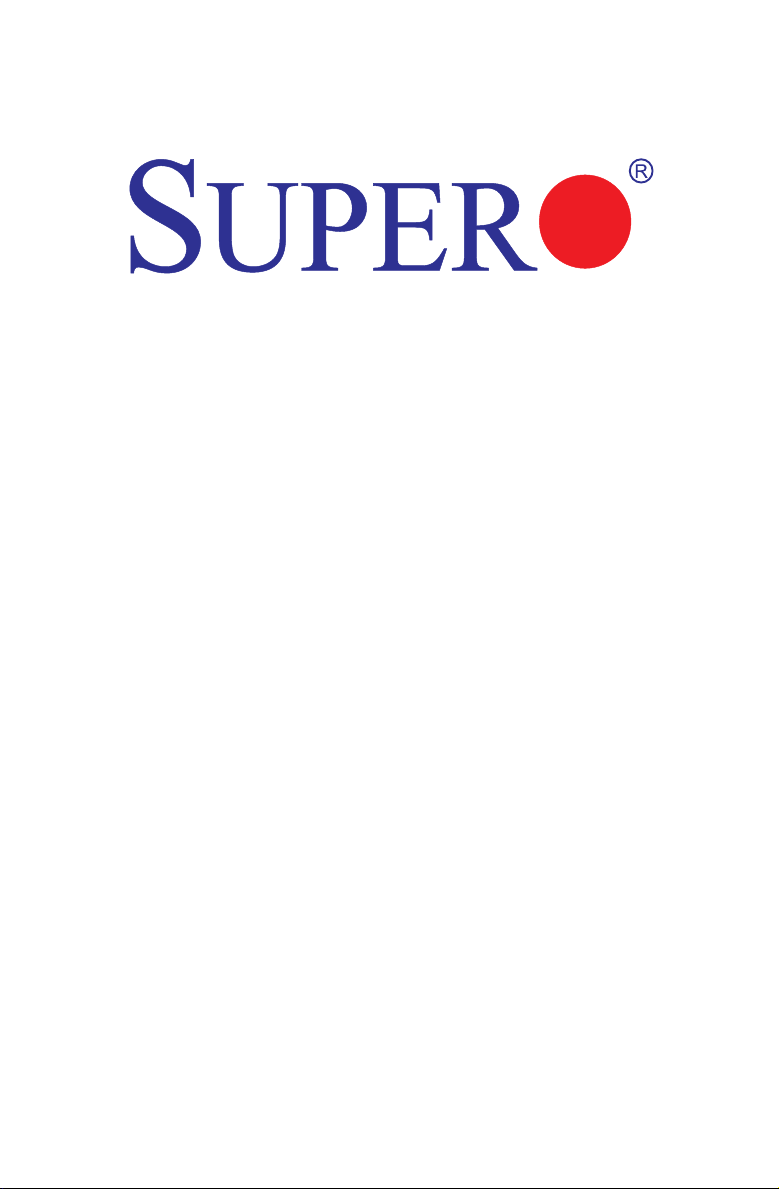
X9SCV-Q
X9SCV-QV4
USER’S MANUAL
Revision 1.0b
Page 2
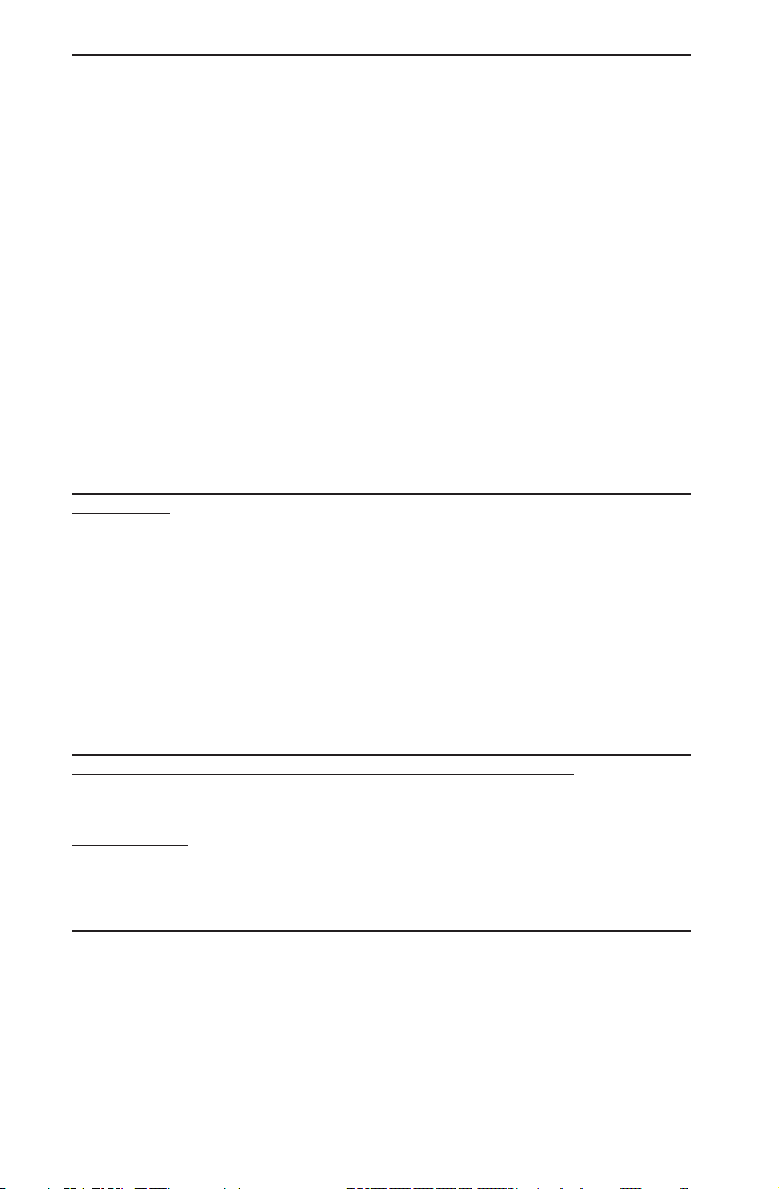
The information in this User’s Manual has been carefully reviewed and is believed to be accurate.
The vendor assumes no responsibility for any inaccuracies that may be contained in this document,
makes no commitment to update or to keep current the information in this manual, or to notify any
person or organization of the updates. Please Note: For the most up-to-date version of this
manual, please see our web site at www.supermicro.com.
Super Micro Computer, Inc. ("Supermicro") reserves the right to make changes to the product
described in this manual at any time and without notice. This product, including software and documentation, is the property of Supermicro and/or its licensors, and is supplied only under a license.
Any use or reproduction of this product is not allowed, except as expressly permitted by the terms
of said license.
IN NO EVENT WILL SUPER MICRO COMPUTER, INC. BE LIABLE FOR DIRECT, INDIRECT,
SPECIAL, INCIDENTAL, SPECULATIVE OR CONSEQUENTIAL DAMAGES ARISING FROM THE
USE OR INABILITY TO USE THIS PRODUCT OR DOCUMENTATION, EVEN IF ADVISED OF
THE POSSIBILITY OF SUCH DAMAGES. IN PARTICULAR, SUPER MICRO COMPUTER, INC.
SHALL NOT HAVE LIABILITY FOR ANY HARDWARE, SOFTWARE, OR DATA STORED OR USED
WITH THE PRODUCT, INCLUDING THE COSTS OF REPAIRING, REPLACING, INTEGRATING,
INSTALLING OR RECOVERING SUCH HARDWARE, SOFTWARE, OR DATA.
Any disputes arising between manufacturer and customer shall be governed by the laws of Santa
Clara County in the State of California, USA. The State of California, County of Santa Clara shall
be the exclusive venue for the resolution of any such disputes. Supermicro's total liability for all
claims will not exceed the price paid for the hardware product.
FCC Statement: This equipment has been tested and found to comply with the limits for a Class B
digital device pursuant to Part 15 of the FCC Rules. These limits are designed to provide reasonable
protection against harmful interference in a residential installation. This equipment generates,
uses, and can radiate radio frequency energy and, if not installed and used in accordance with the
manufacturer’s instruction manual, may cause interference with radio communications. However,
there is no guarantee that interference will not occur in a particular installation. If this equipment
does cause harmful interference to radio or television reception, which can be determined by
turning the equipment off and on, you are encouraged to try to correct the interference by one
or more of the following measures:
Reorient or relocate the receiving antenna.
Increase the separation between the equipment and the receiver.
Connect the equipment into an outlet on a circuit different from that to which the receiver is
connected.
Consult the dealer or an experienced radio/television technician for help.
California Best Management Practices Regulations for Perchlorate Materials: This Perchlorate
warning applies only to products containing CR (Manganese Dioxide) Lithium coin cells. “Perchlorate
Material-special handling may apply. See www.dtsc.ca.gov/hazardouswaste/perchlorate”.
WARNING: Handling of lead solder materials used in this
product may expose you to lead, a chemical known to
the State of California to cause birth defects and other
reproductive harm.
Manual Revision 1.0b
Release Date: November 3, 2011
Unless you request and receive written permission from Super Micro Computer, Inc., you may not
copy any part of this document. Information in this document is subject to change without notice.
Other products and companies referred to herein are trademarks or registered trademarks of their
respective companies or mark holders.
Copyright © 2011 by Super Micro Computer, Inc.
All rights reserved.
Printed in the United States of America
Page 3
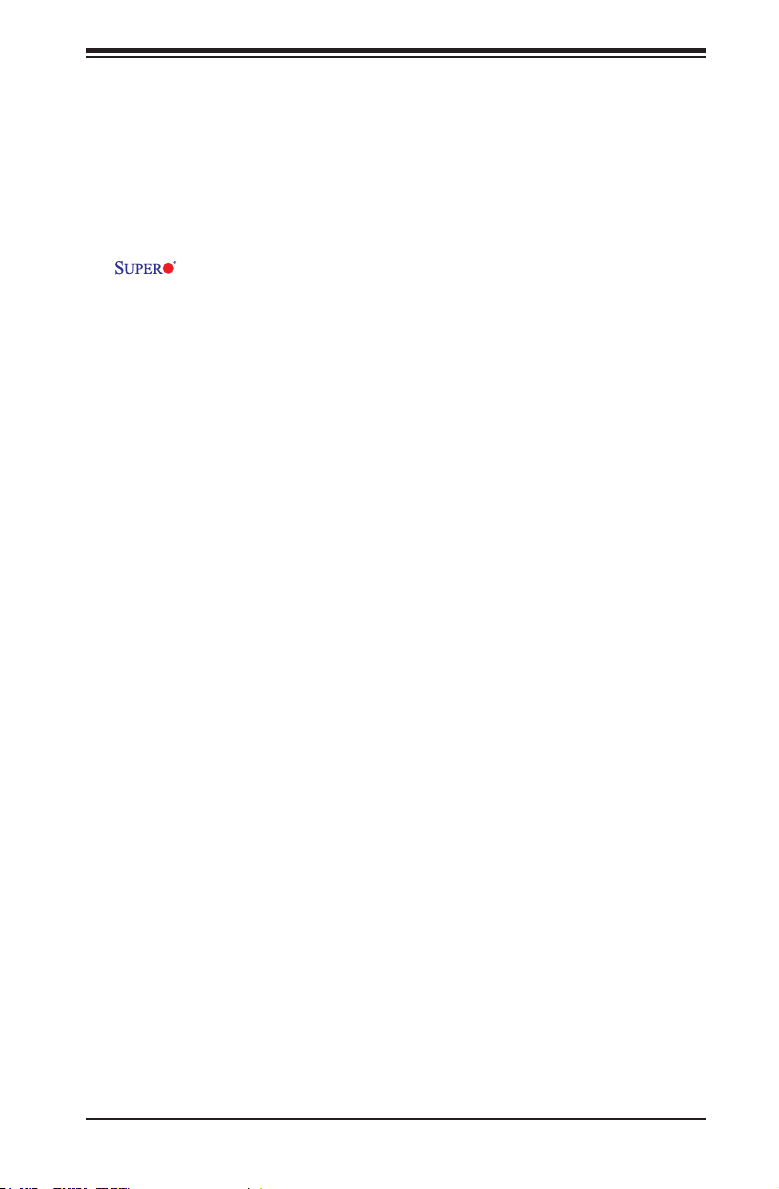
Preface
About This Manual
This manual is written for system integrators, PC technicians and
knowledgeable PC users. It provides information for the installation and use of the
X9SCV-Q motherboard product series. This product is intended to be
professionally installed and serviced by a technician.
About This Motherboard
The X9SCV-Q motherboard series is a value-driven product aimed at users who de-
mand a reduced-cost, low-power motherboard for PC or storage server applications.
The X9SCV-Q motherboard series features an Intel® "Sandy Bridge-M" CPU on a
G2 socket. They also offer many features, including two SO-DIMM support, 4 SATA
2.0 ports, 2 SATA 3.0 ports, an on-board VGA, 2 HDMI ports, and an LVDS header
on the X9SCV-QV4. This enables the X9SCV-Q motherboard series to deliver
cost-effective performance in a small form-factor package.
Manual Organization
Preface
Chapter 1 describes the features, specications and performance of the mainboard
and provides detailed information about the chipset.
Chapter 2 provides hardware installation instructions. Read this chapter when in-
stalling the processor, memory modules and other hardware components into the
system. If you encounter any problems, see Chapter 3, which describes trouble-
shooting procedures for video, memory and system setup stored in the CMOS.
Chapter 4 includes an introduction to the BIOS and provides detailed information
on running the CMOS Setup utility.
Appendix A provides BIOS Error Beep Codes.
Appendix B lists Driver Installation Instructions.
Appendix C provides the UEFI BIOS Recovery Instructions.
iii
Page 4
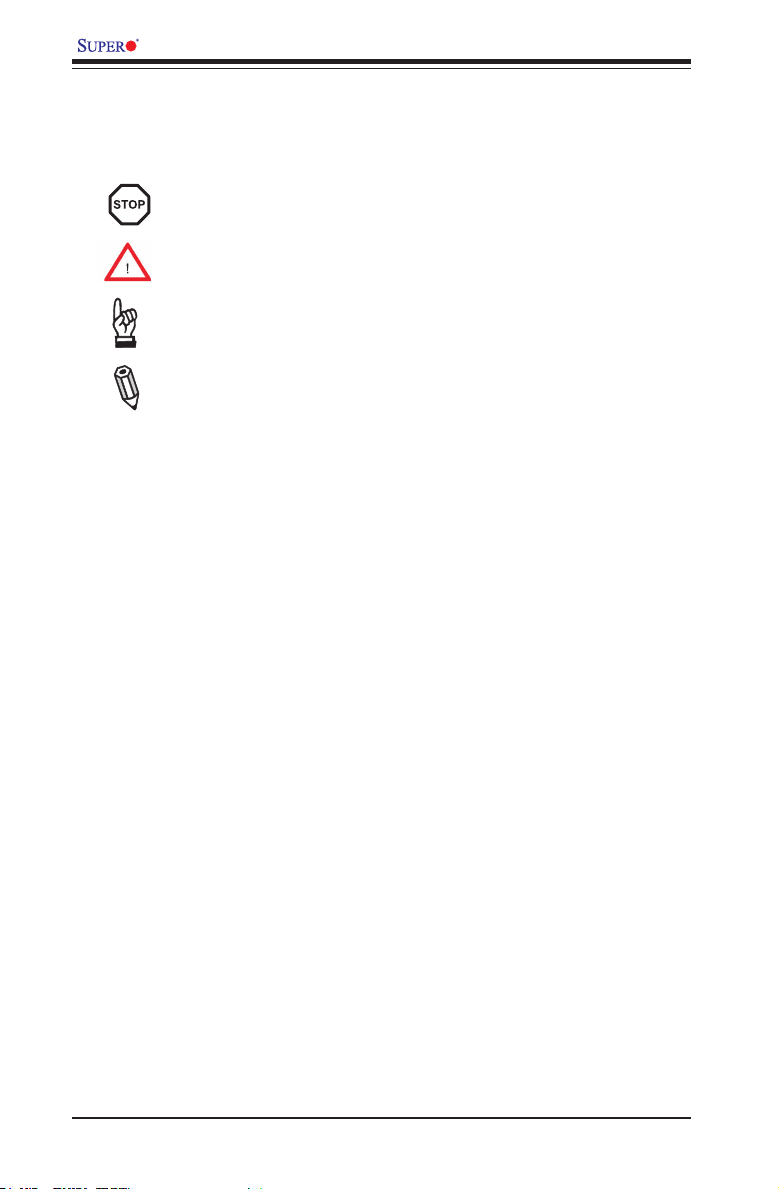
X9SCV-Q Motherboard Series User’s Manual
Conventions Used in the Manual:
Special attention should be given to the following symbols for proper installation and
to prevent damage done to the components or injury to yourself:
Danger/Caution: Instructions to be strictly followed to prevent catastrophic
system failure or to avoid bodily injury
Warning: Critical information to prevent damage to the components or
data loss.
Important: Important information given to ensure proper system installa-
tion or to relay safety precautions.
Note: Additional Information given to differentiate various models or pro-
vides information for correct system setup.
iv
Page 5
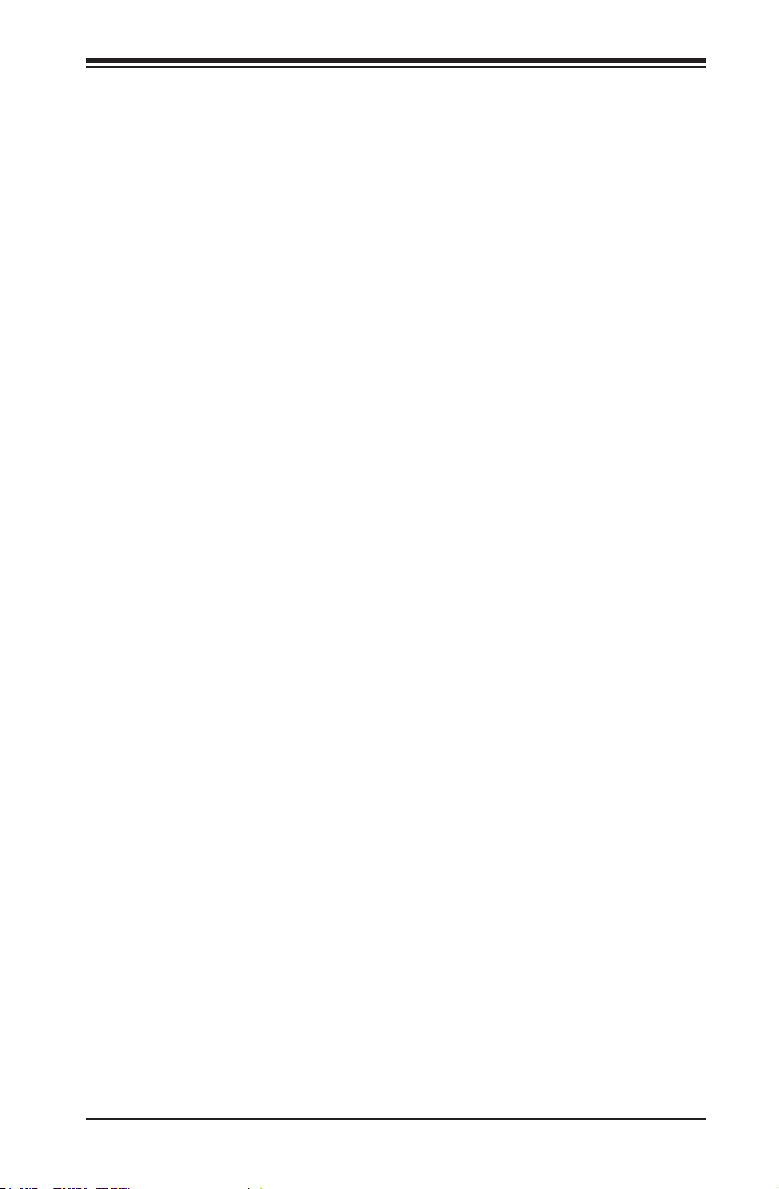
Contacting Supermicro
Headquarters
Address: Super Micro Computer, Inc.
980 Rock Ave.
San Jose, CA 95131 U.S.A.
Tel: +1 (408) 503-8000
Fax: +1 (408) 503-8008
Email: marketing@supermicro.com (General Information)
support@supermicro.com (Technical Support)
Web Site: www.supermicro.com
Europe
Address: Super Micro Computer B.V.
Het Sterrenbeeld 28, 5215 ML
's-Hertogenbosch, The Netherlands
Tel: +31 (0) 73-6400390
Fax: +31 (0) 73-6416525
Email: sales@supermicro.nl (General Information)
support@supermicro.nl (Technical Support)
rma@supermicro.nl (Customer Support)
Contacting Supermicro
Asia-Pacic
Address: Super Micro Computer, Inc.
4F, No. 232-1, Liancheng Rd.
Chung-Ho 235, Taipei County
Taiwan, R.O.C.
Tel: +886-(2) 8226-3990
Fax: +886-(2) 8226-3991
Web Site: www.supermicro.com.tw
Technical Support:
Email: support@supermicro.com.tw
Tel: 886-2-8226-5990
v
Page 6
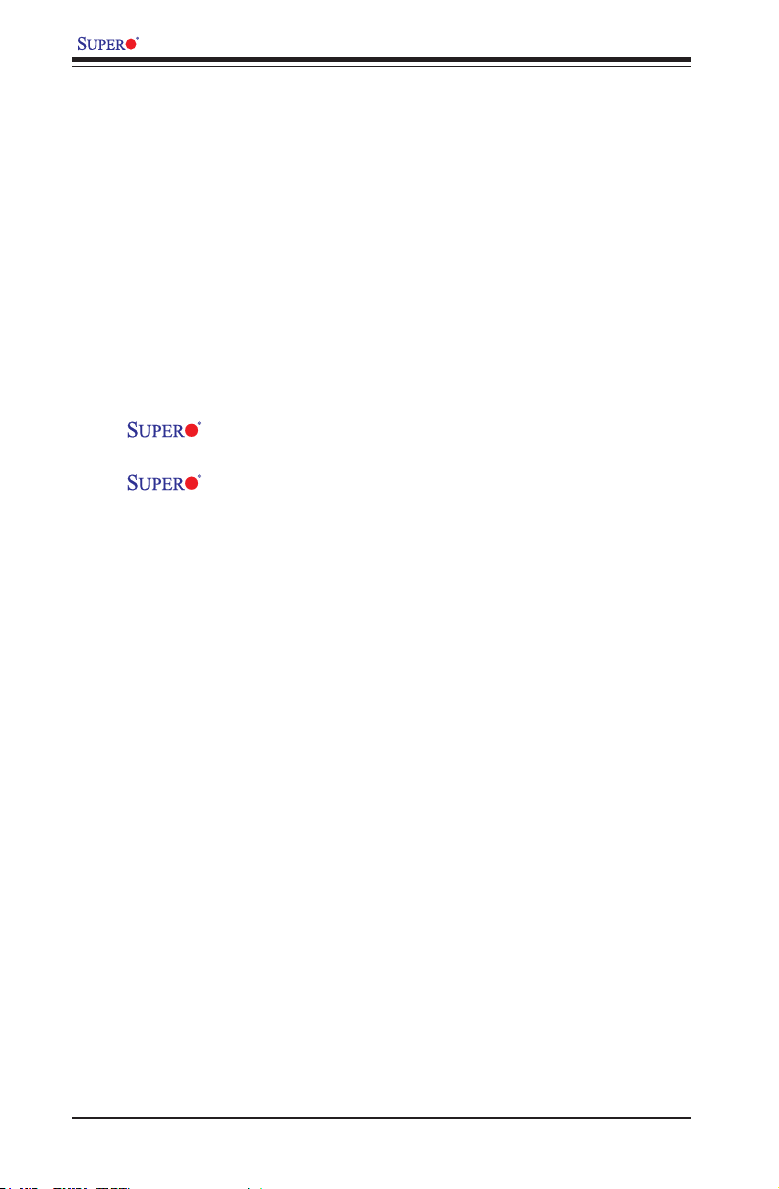
X9SCV-Q Motherboard Series User’s Manual
Table of Contents
Preface
About This Manual ........................................................................................................ iii
About This Motherboard ................................................................................................ iii
Manual Organization .....................................................................................................iii
Conventions Used in the Manual: .................................................................................iv
Contacting Supermicro ...................................................................................................v
Chapter 1
Introduction
1-1 Overview ......................................................................................................... 1-1
Checklist .......................................................................................................... 1-1
X9SCV-Q Layout ............................................................................................. 1-3
X9SCV-QV4 Motherboard Layout ................................................................... 1-5
X9SCV-Q / X9SCV-QV4 Quick Reference ..................................................... 1-6
Ports and Connectors ..................................................................................... 1-7
Jumper Descriptions ....................................................................................... 1-7
Motherboard Features ..................................................................................... 1-8
X9SCV-Q Motherboard Series Block Diagram ............................................. 1-10
1-2 Chipset Overview ..........................................................................................1-11
1-3 PC Health Monitoring .................................................................................... 1-12
Recovery from AC Power Loss ..................................................................... 1-12
Onboard Voltage Monitoring ........................................................................ 1-12
Fan Status Monitor with Software ................................................................. 1-12
1-4 Power Conguration Settings........................................................................ 1-13
Slow Blinking LED for Suspend-State Indicator ........................................... 1-13
BIOS Support for USB Keyboard.................................................................. 1-13
Main Switch Override Mechanism ................................................................ 1-13
1-5 Power Supply ................................................................................................ 1-13
1-6 Super I/O ....................................................................................................... 1-14
Chapter 2
Installation
2-1 Static-Sensitive Devices .................................................................................. 2-1
Precautions ..................................................................................................... 2-1
Unpacking ....................................................................................................... 2-1
X9SCV-Q Image .......................................................................... 1-2
X9SCV-QV4 Image ..................................................................... 1-4
vi
Page 7
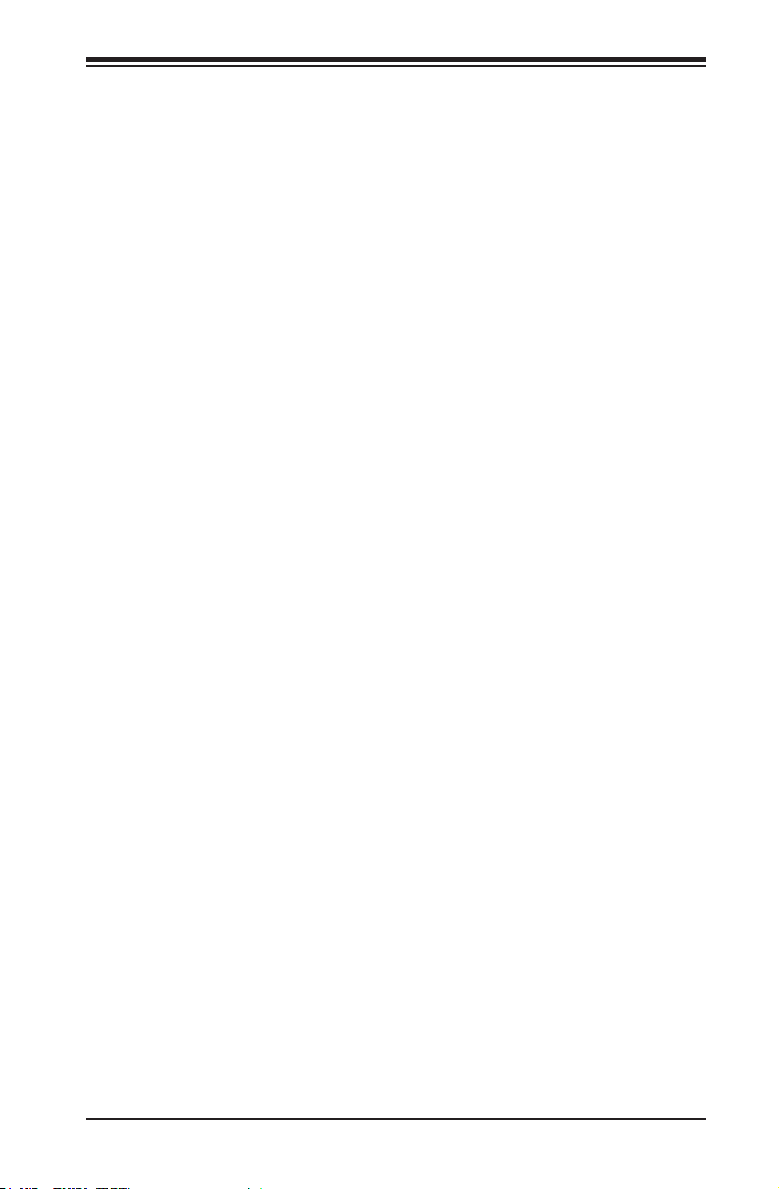
Table of Contents
Tools Needed .................................................................................................. 2-2
Location of Mounting Holes ............................................................................ 2-2
2-2 Motherboard Installation .................................................................................. 2-2
Installation Instructions .................................................................................... 2-3
2-3 System Memory .............................................................................................. 2-4
How to Install SO DIMMs ............................................................................... 2-4
Memory Support .............................................................................................. 2-4
The SO DIMM Socket ..................................................................................... 2-5
2-4 Connectors/I/O Ports ....................................................................................... 2-6
Back Panel Connectors and I/O Ports ............................................................ 2-6
ATX PS/2 Keyboard/Mouse Ports .............................................................. 2-7
Universal Serial Bus (USB) ........................................................................ 2-8
Serial Ports ................................................................................................. 2-9
VGA Connector ........................................................................................ 2-10
LAN Ports ..................................................................................................2-11
HDMI Port ................................................................................................2-11
Front Control Panel ....................................................................................... 2-12
JF1 Header Pins ...................................................................................... 2-12
Front Control Panel Pin Denitions............................................................... 2-13
Power LED .............................................................................................. 2-13
HDD LED .................................................................................................. 2-13
NIC1/NIC2 LED Indicators ....................................................................... 2-13
Overheat (OH)/Fan Fail LED.................................................................... 2-14
Power Fail LED ........................................................................................ 2-14
NMI Button .............................................................................................. 2-14
Reset Button ........................................................................................... 2-15
Power Button ........................................................................................... 2-15
2-5 Connecting Cables ........................................................................................ 2-16
ATX Power Connectors ........................................................................... 2-16
4-pin 12V Power Source .......................................................................... 2-16
Fan Headers ............................................................................................. 2-17
Front Panel Audio Header ........................................................................ 2-18
Chassis Intrusion ..................................................................................... 2-18
SATA DOM Power .................................................................................... 2-19
Power SMB I2C Connector ...................................................................... 2-19
SGPIO 1/2 Headers ................................................................................. 2-20
Overheat/Fan Fail LED (JOH1) ................................................................ 2-20
Power LED/Speaker ................................................................................. 2-21
Internal Speaker/Buzzer ........................................................................... 2-21
vii
Page 8

X9SCV-Q Motherboard Series User’s Manual
TPM Header (X9SCV-Q Only) ................................................................. 2-22
LVDS header (X9SCV-QV4 Only) ............................................................ 2-23
2-6 Jumper Settings ............................................................................................ 2-24
Explanation of Jumpers ............................................................................ 2-24
LAN Port Enable/Disable ......................................................................... 2-25
2
C) Bus to PCI Slots...................................................................... 2-25
SMB (I
Power Force On Enable/Disable .............................................................. 2-25
CMOS Clear ............................................................................................. 2-26
Legacy Wake-On-LAN Header ................................................................. 2-26
USB Wake-Up .......................................................................................... 2-27
TPM Support Enable (X9SCV-Q only) ..................................................... 2-28
Watch Dog Enable/Disable ...................................................................... 2-28
LVDS Voltage Select (X9SCV-QV4 only) ................................................. 2-28
2-7 Onboard Indicators ........................................................................................ 2-29
LAN Port LEDs ......................................................................................... 2-29
Onboard Power LED ................................................................................ 2-30
2-8 Serial ATA and HDD Connections ................................................................. 2-31
SATA Connections (SATA1~SATA6) ........................................................ 2-31
Chapter 3
Troubleshooting
3-1 Troubleshooting Procedures ........................................................................... 3-1
Before Power On ............................................................................................ 3-1
No Power ........................................................................................................ 3-1
No Video ......................................................................................................... 3-1
Memory Errors ............................................................................................... 3-2
If You Lose the System’s Setup Conguration ............................................... 3-2
3-2 Technical Support Procedures ........................................................................ 3-2
3-3 Frequently Asked Questions ........................................................................... 3-3
3-4 Returning Merchandise for Service................................................................. 3-5
Chapter 4
BIOS
4-1 Introduction ...................................................................................................... 4-1
Starting BIOS Setup Utility .............................................................................. 4-1
How To Change the Conguration Data ......................................................... 4-1
How to Start the Setup Utility ......................................................................... 4-2
4-2 Main Setup ...................................................................................................... 4-2
System Overview: The following BIOS information will be displayed: ....... 4-3
viii
Page 9
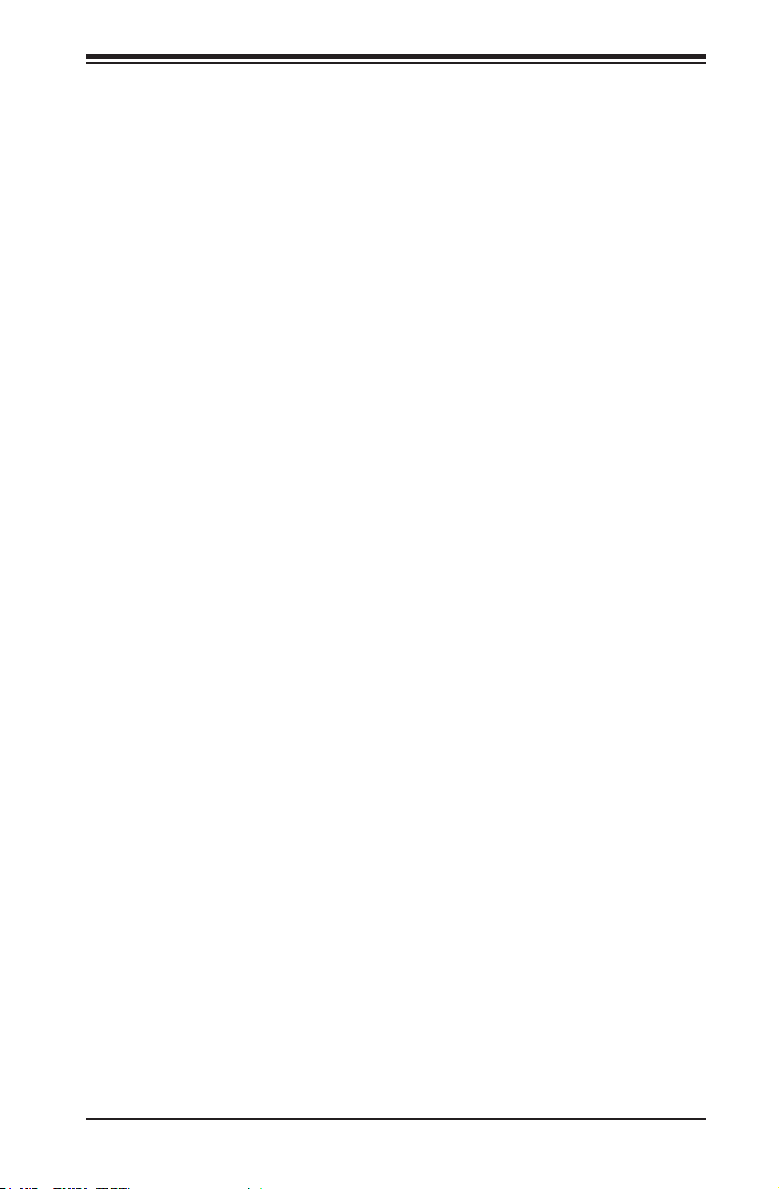
Table of Contents
System Time/System Date ........................................................................ 4-3
Processor ................................................................................................... 4-3
System Memory ........................................................................................ 4-3
4-3 Advanced Setup Congurations...................................................................... 4-4
BOOT Feature .............................................................................................. 4-4
Quiet Boot .................................................................................................. 4-4
AddOn ROM Display Mode ........................................................................ 4-4
Bootup Num-Lock ....................................................................................... 4-4
Wait For 'F1' If Error ................................................................................... 4-5
Interrupt 19 Capture ................................................................................... 4-5
Watch Dog Function ................................................................................... 4-5
Power Button Function ............................................................................... 4-5
Restore on AC Power Loss ........................................................................ 4-5
Processor & Clock Options .......................................................................... 4-5
Clock Spread Spectrum ............................................................................. 4-5
Hardware Prefetcher .................................................................................. 4-5
Adjacent Cache Line Prefetch ................................................................... 4-6
Intel® Virtualization Technology ................................................................. 4-6
Execute-Disable Bit Capability (Available when supported by the OS and
the CPU) ..................................................................................................... 4-6
Intel® AES-NI ............................................................................................. 4-6
Intel® Hyper Threading Technology ........................................................... 4-6
Active Processor Cores .............................................................................. 4-6
EIST ............................................................................................................ 4-6
CPU C3 Report, CPU C6 Report ............................................................... 4-7
Turbo Mode ................................................................................................ 4-7
Chipset Conguration ................................................................................... 4-7
CPU Bridge Conguration ............................................................................ 4-7
Memory Frequency .................................................................................... 4-7
System Agent Conguration ......................................................................... 4-7
VT-d ............................................................................................................ 4-7
PEG#0 Gen ................................................................................................ 4-8
Initiate Graphics Adapter ............................................................................ 4-8
GbE Controller ............................................................................................ 4-8
Wake on LAN ............................................................................................. 4-8
USB Functions ........................................................................................... 4-8
Legacy USB Support .................................................................................. 4-8
ix
Page 10
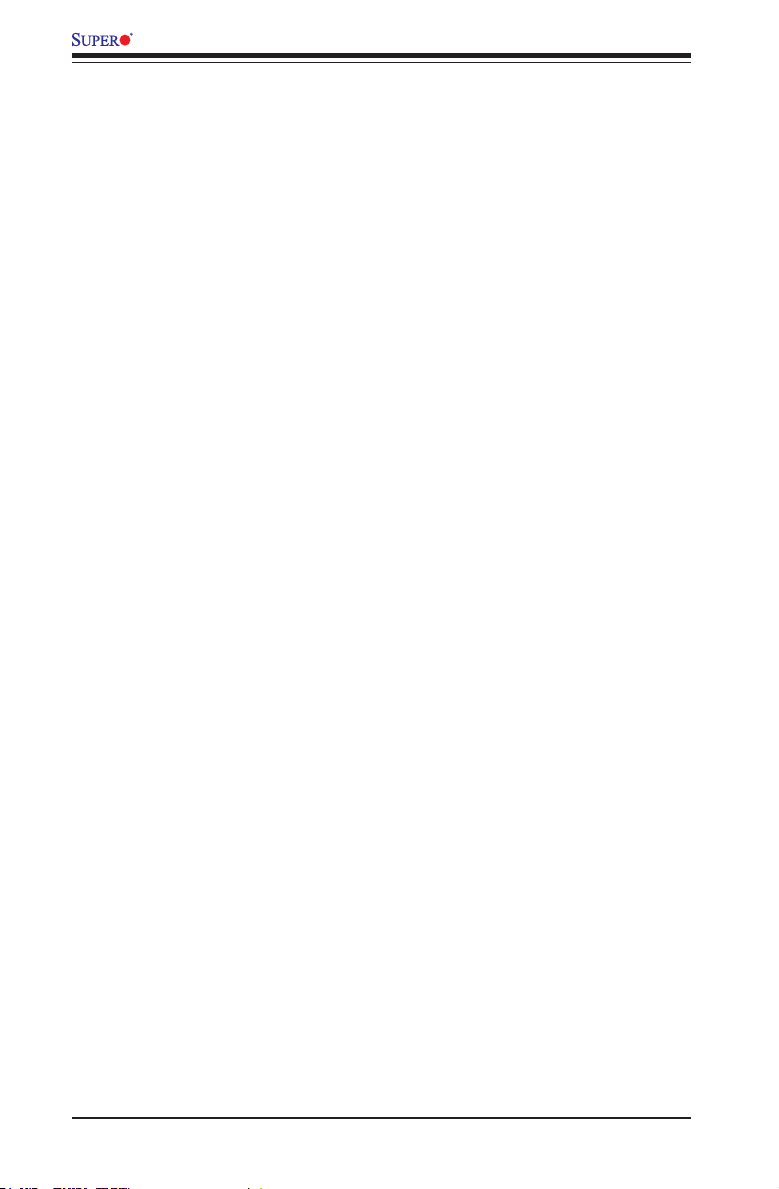
X9SCV-Q Motherboard Series User’s Manual
BIOS EHCI Hand-Off.................................................................................. 4-8
Azalia HD Audio ......................................................................................... 4-8
Azalia Internal HDMI ................................................................................. 4-9
IDE/SATA Conguration ............................................................................... 4-9
SATA Controller(s) ...................................................................................... 4-9
SATA Mode Selection ................................................................................. 4-9
Aggressive LPM Support (AHCI and RAID SATA Mode) .......................... 4-9
Serial ATA Port 0~5 .................................................................................... 4-9
PCIe/PCI/PnP Conguration ....................................................................... 4-9
PCI ROM Priority ........................................................................................ 4-9
PCI Latency Timer ...................................................................................... 4-9
Active State Power Management ............................................................. 4-10
PCIe Max Read Request Size ................................................................. 4-10
PCIe Slot 1 Option ROM .......................................................................... 4-10
Onboard LAN Option ROM Select ........................................................... 4-10
Load Onboard LAN1/LAN2 Option ROM ................................................. 4-10
Super IO Device Conguration ................................................................. 4-10
Serial Port 1 / Serial Port 2 ...................................................................... 4-10
Serial Port 1 ~ 2 Settings ......................................................................... 4-10
Remote Access Conguration ....................................................................4-11
Bits per Second (BPS) ..............................................................................4-11
Flow Control ............................................................................................. 4-12
Hardware Health Conguration ........................................................ 4-12
Fan Speed Control Mode ......................................................................... 4-12
CPU Temperature ..................................................................................... 4-12
PCH, System, Peripheral Temperature .................................................... 4-13
Fan 1 ~ 3 Speed ...................................................................................... 4-13
Vcore_CPU, VCC_SA, VCore_GFX, 5VCC, 12V, 3.3VCC, 3VSB, and VBAT
4-13
ACPI Conguration ..................................................................................... 4-13
High Precision Event Timers .................................................................... 4-13
Suspend Mode ......................................................................................... 4-13
PS/2 KB/MS Wake Up ............................................................................. 4-13
Trusted Computing Conguration .............................................................. 4-14
TPM Support ............................................................................................ 4-14
TPM State ................................................................................................ 4-14
Intel TXT(LT) Conguration ........................................................................ 4-14
Secure Mode Extensions (SMX) .............................................................. 4-14
x
Page 11
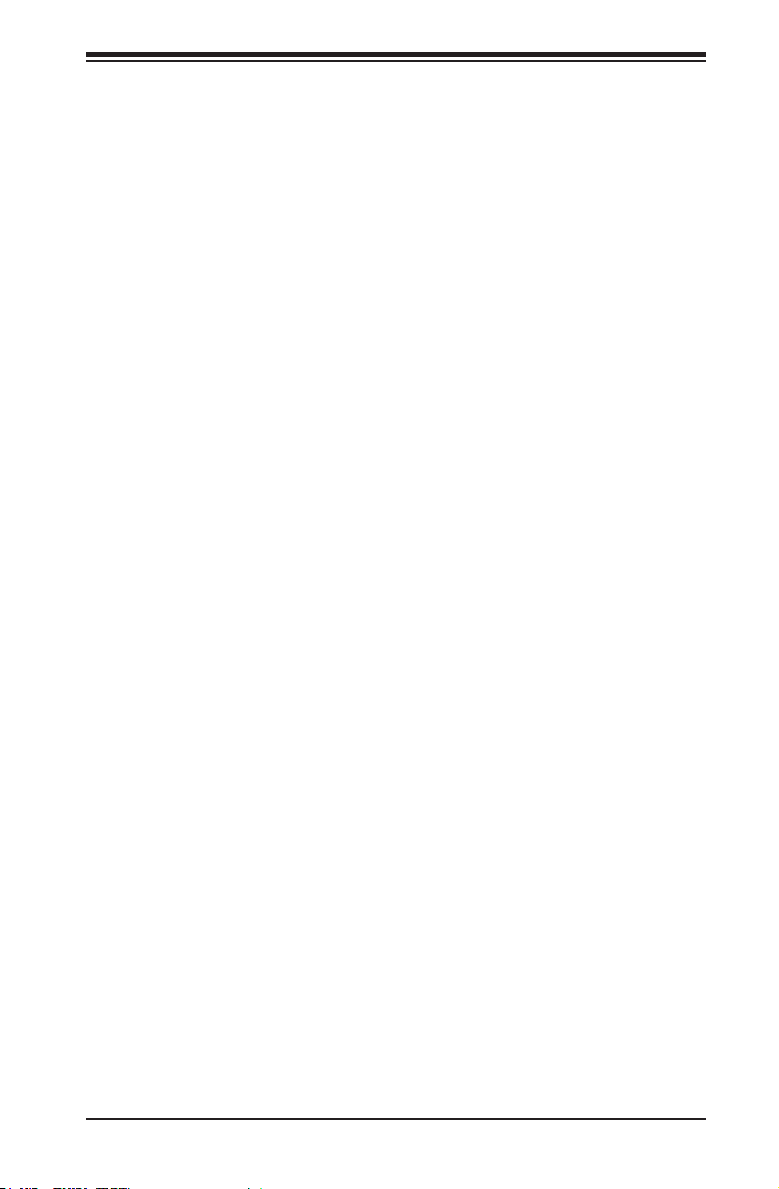
Table of Contents
Intel TXT (LT) Support .............................................................................. 4-14
AMT Conguration ..................................................................................... 4-15
Un-Congure AMT/ME ............................................................................. 4-15
WatchDog Timer ....................................................................................... 4-15
4-4 Event Logs .................................................................................................... 4-16
Smbios Event Log .................................................................................... 4-16
Erase Event Log ....................................................................................... 4-16
When Log is Full ...................................................................................... 4-16
MECI ......................................................................................................... 4-16
METW ....................................................................................................... 4-16
4-5 Security Settings ........................................................................................... 4-17
Administrator Password .......................................................................... 4-17
User Password: ........................................................................................ 4-17
Boot Sector Virus Protection .................................................................... 4-17
4-6 Boot Settings ................................................................................................ 4-18
Setup Prompt Timeout ............................................................................. 4-18
Boot Option #1, Boot option #2, Boot Option #3, etc .............................. 4-18
Hard Disk Drives ...................................................................................... 4-18
4-7 Exit Options ................................................................................................... 4-19
Save Changes and Exit ........................................................................... 4-19
Discard Changes and Exit ...................................................................... 4-19
Discard Changes ...................................................................................... 4-19
Restore Defaults ....................................................................................... 4-19
Save As User Defaults ............................................................................. 4-20
Restore User Defaults .............................................................................. 4-20
Boot Override ........................................................................................... 4-20
Launch EFI Shell from lesystem device ................................................. 4-20
Appendix A
POST Error Beep Codes
Recoverable POST Error Beep Codes ......................................................................A-1
Appendix B
Software Installation Instructions
B-1 Installing Drivers ..............................................................................................B-1
B-2 Conguring Supero Doctor III .........................................................................B-2
xi
Page 12
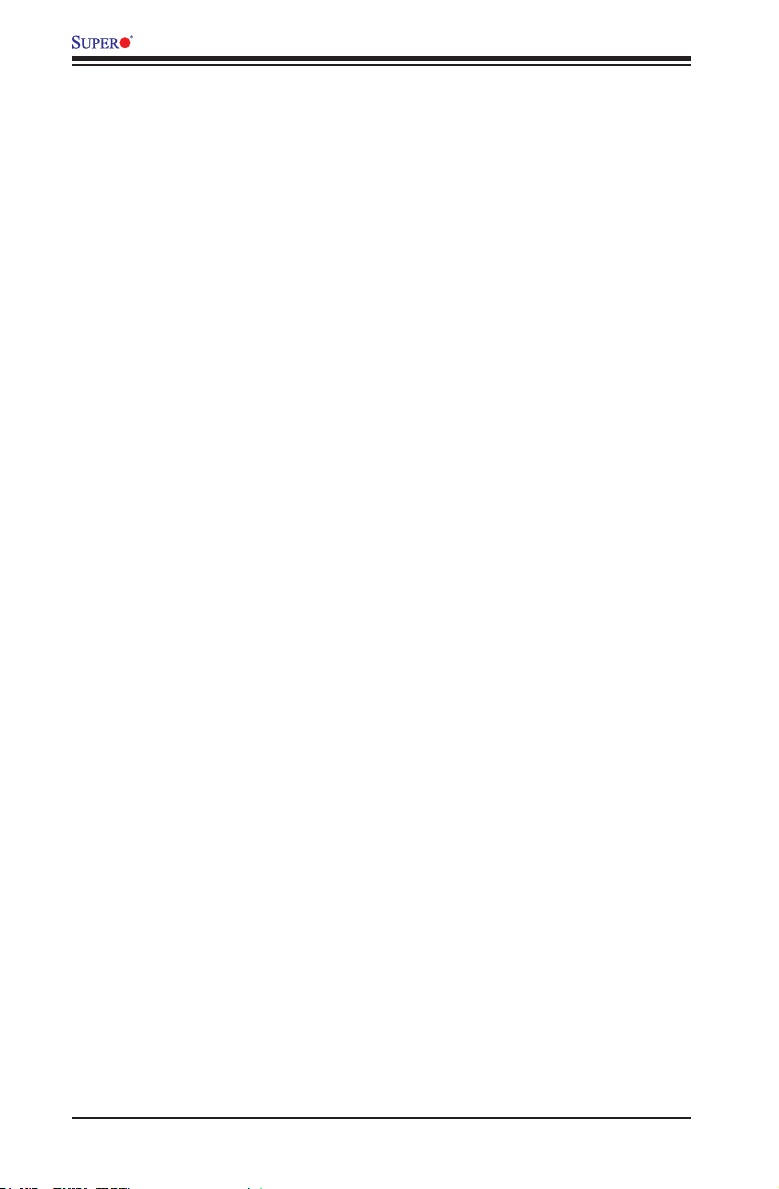
X9SCV-Q Motherboard Series User’s Manual
Notes
xii
Page 13
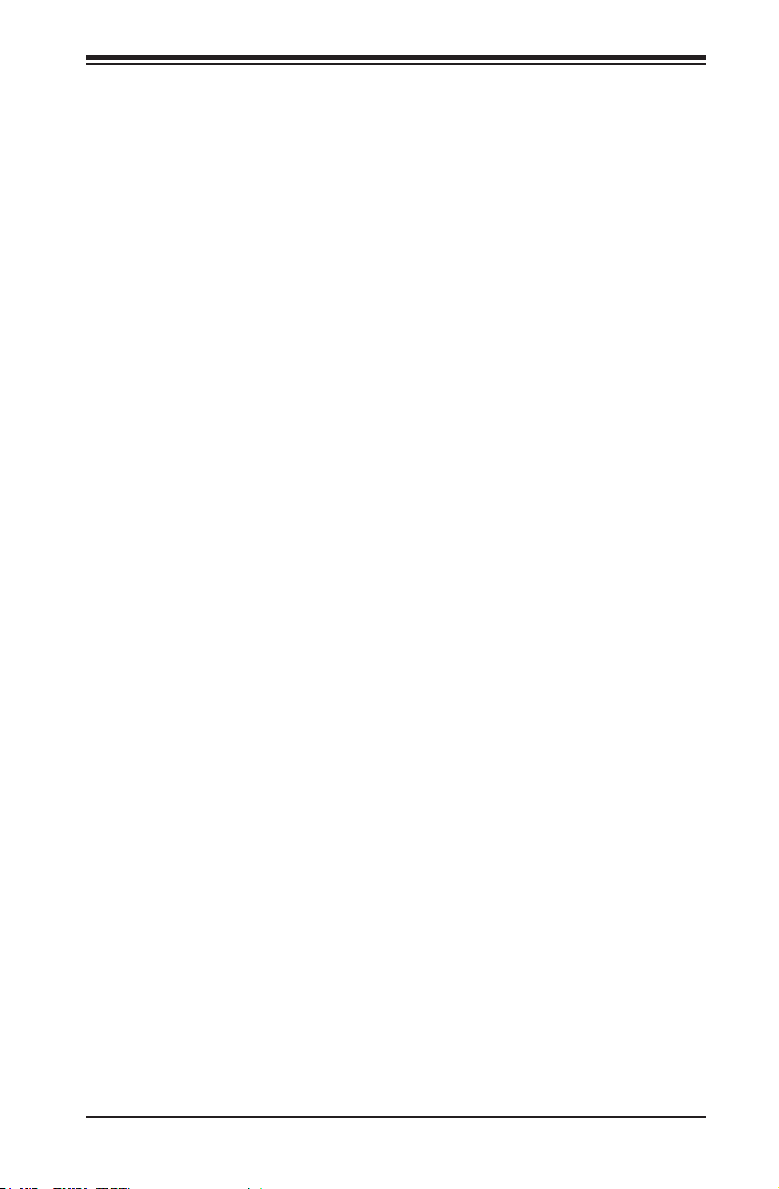
Chapter 1: Introduction
Chapter 1
Introduction
1-1 Overview
Checklist
Congratulations on purchasing your computer motherboard from an acknowledged
leader in the industry. Supermicro boards are designed with the utmost attention to
detail and to provide you with the highest standards in quality and performance.
Please check that the following items have all been included with your motherboard.
If anything listed here is damaged or missing, contact your retailer.
All the following items are included in the retail box only.
•One (1) Supermicro Mainboard
•Two (2) SATA cables
•One (1) I/O shield
•One (1) Supermicro CD containing drivers and utilities
•One (1) User's/BIOS Manual
1-1
Page 14
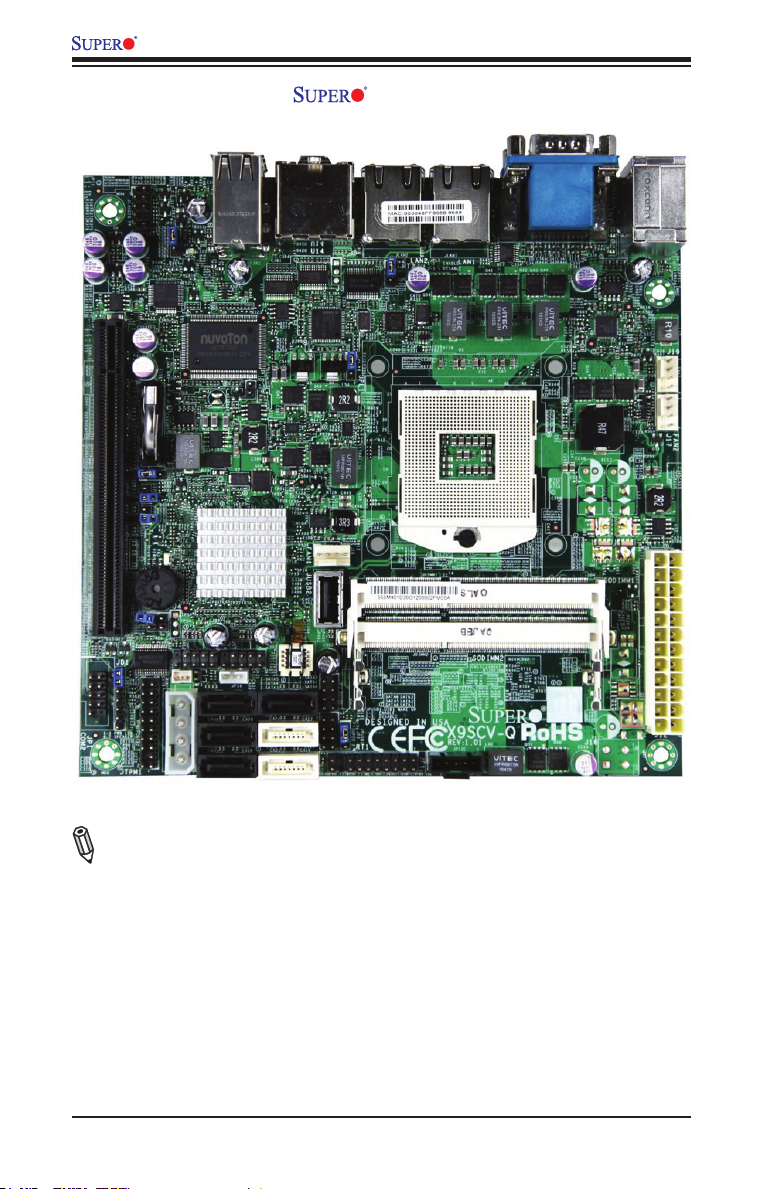
X9SCV-Q Motherboard Series User's Manual
X9SCV-Q Image
Note: All graphics and images shown in this manual were based upon the latest
PCB Revision available at the time of publishing of the manual. The motherboard
you've received may or may not look exactly the same as the image shown in
this manual.
1-2
Page 15
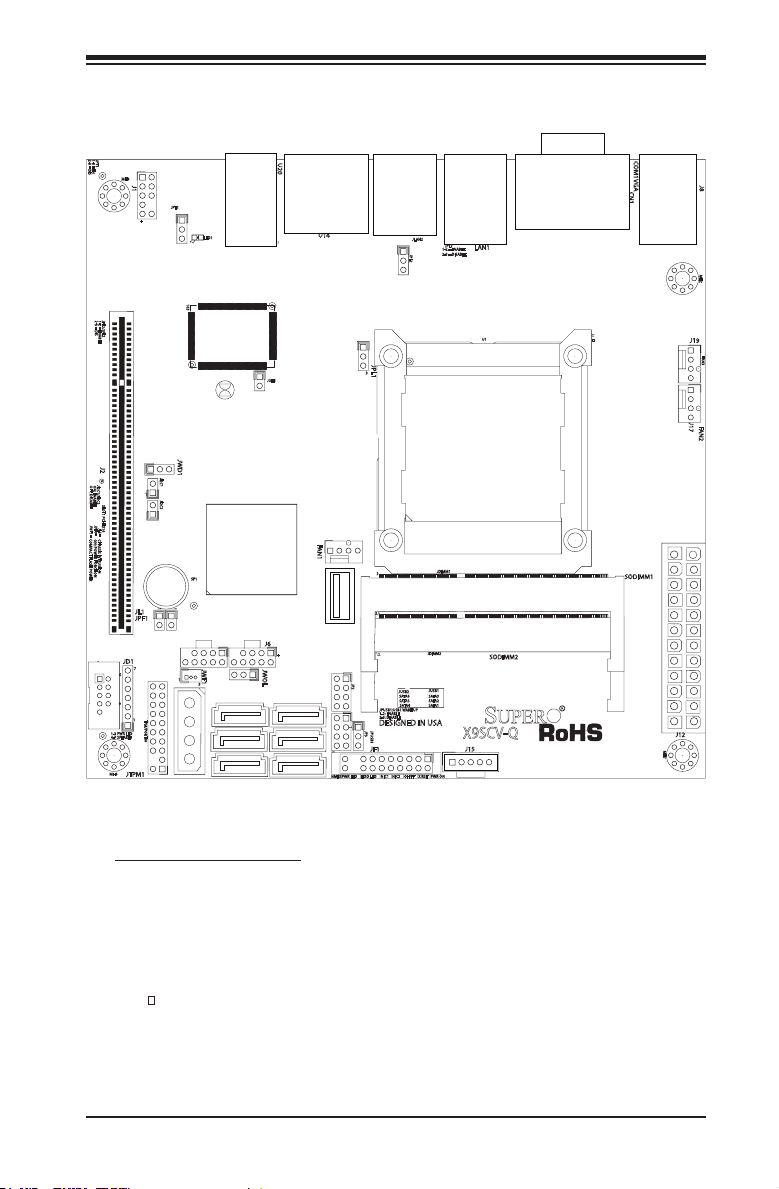
X9SCV-Q Layout
Chapter 1: Introduction
Important Notes to the User
•Jumpers not indicated are for testing only.
•See Chapter 2 for detailed information on jumpers, I/O ports and JF1 front
panel connections.
•" " indicates the location of "Pin 1".
1-3
Page 16
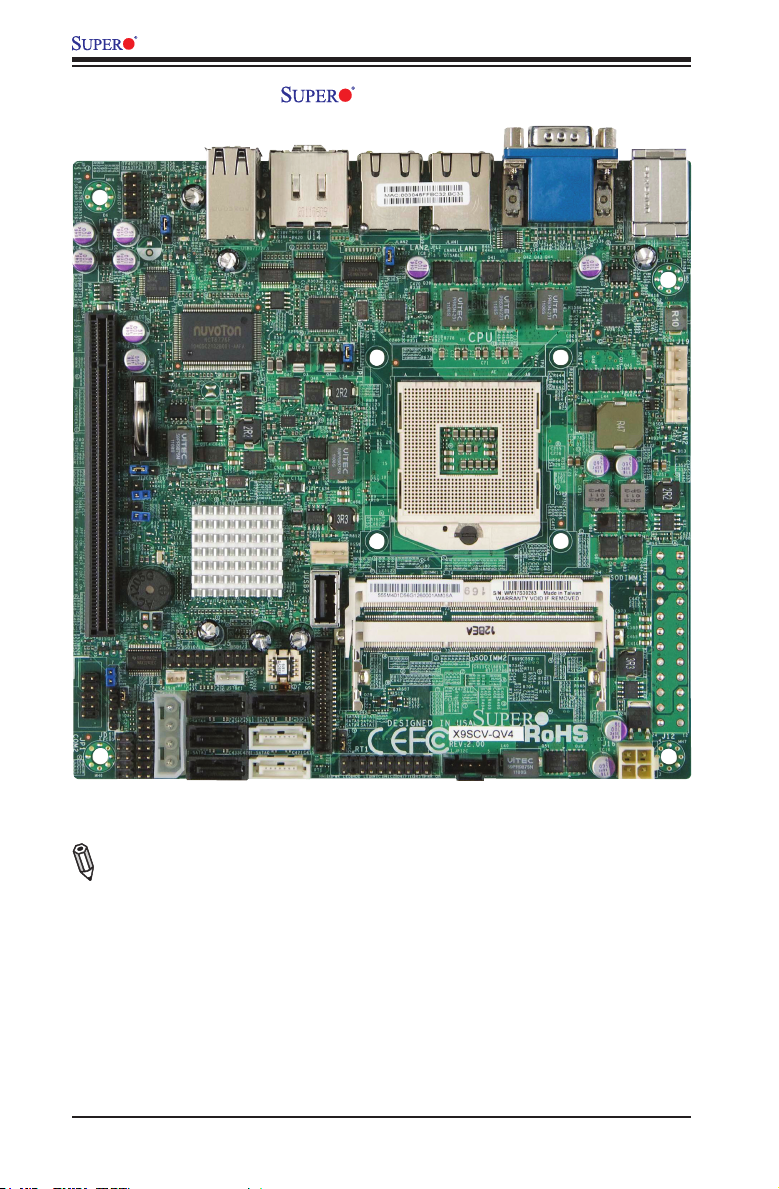
X9SCV-Q Motherboard Series User's Manual
X9SCV-QV4 Image
Note: All graphics and images shown in this manual were based upon the latest
PCB Revision available at the time of publishing of the manual. The motherboard
you've received may or may not look exactly the same as the image shown in
this manual.
1-4
Page 17
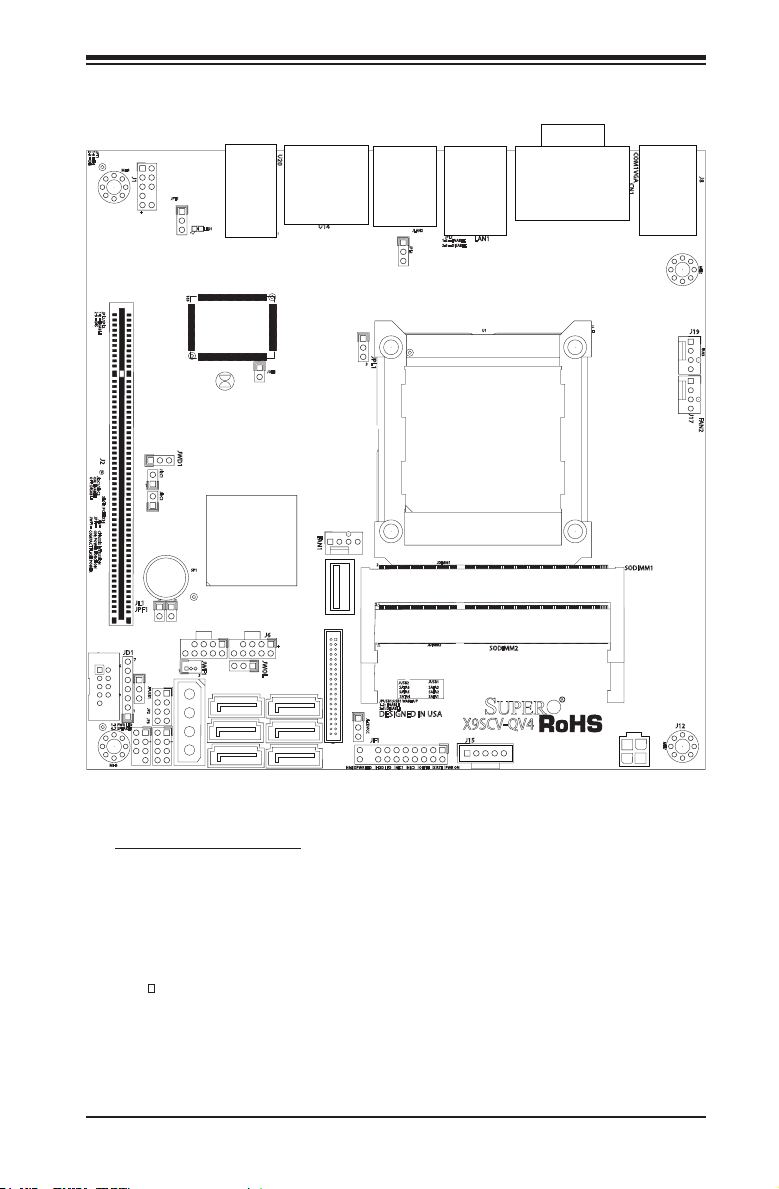
Chapter 1: Introduction
X9SCV-QV4 Motherboard Layout
Important Notes to the User
•Jumpers not indicated are for testing only.
•See Chapter 2 for detailed information on jumpers, I/O ports and JF1 front
panel connections.
•" " indicates the location of "Pin 1".
1-5
Page 18
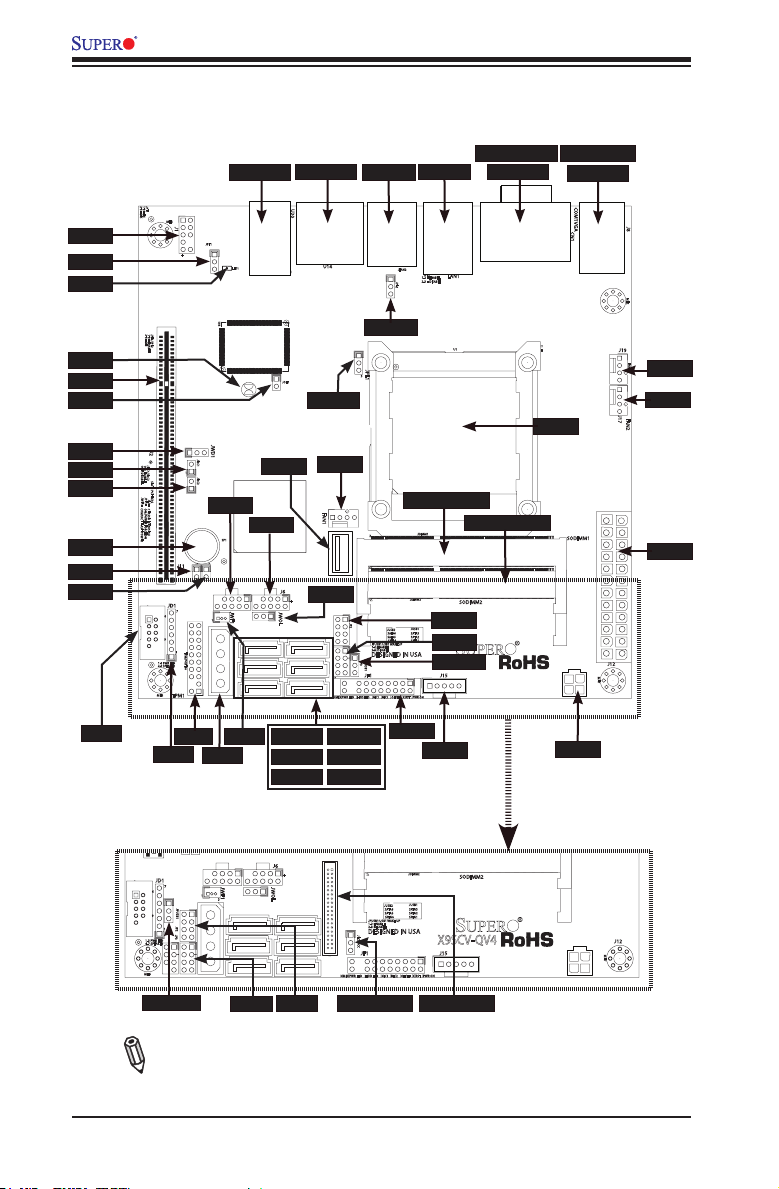
J1
JPT1
LED1
JBT1
SLOT1
JOH1
JWD1
JI2C1
JI2C2
SP1
JL1
JPF1
X9SCV-Q Motherboard Series User's Manual
X9SCV-Q / X9SCV-QV4 Quick Reference
(not drawn to scale)
JUSB1
J5
U14
JPL1
FAN1
JWOL
U20
J7
LAN2
JPL2
LAN1
SODIMM1
JP2
JP3
JPUSB1
COM1 (TOP)
VGA
SODIMM2
PS/2 (TOP)
J8
FAN3
FAN2
CPU
J12
JP1
TPM1
JD1
X9SCV-QV4 motherboard ONLY
JPUSB1
Note: On the X9SCV-QV4 motherboard, JPUSB1, JP2 and JP3 are on different
locations as illustrated above. An LVDS port and jumper JLCDVCC have also been
added. There is no support for a TPM header.
JWF1
J9
JP3
I-SATA6 I-SATA3
I-SATA5 I-SATA2
I-SATA4 I-SATA1
1-6
JF1
JPI2C
LVDSJLCDVCCJP2
J16
Page 19
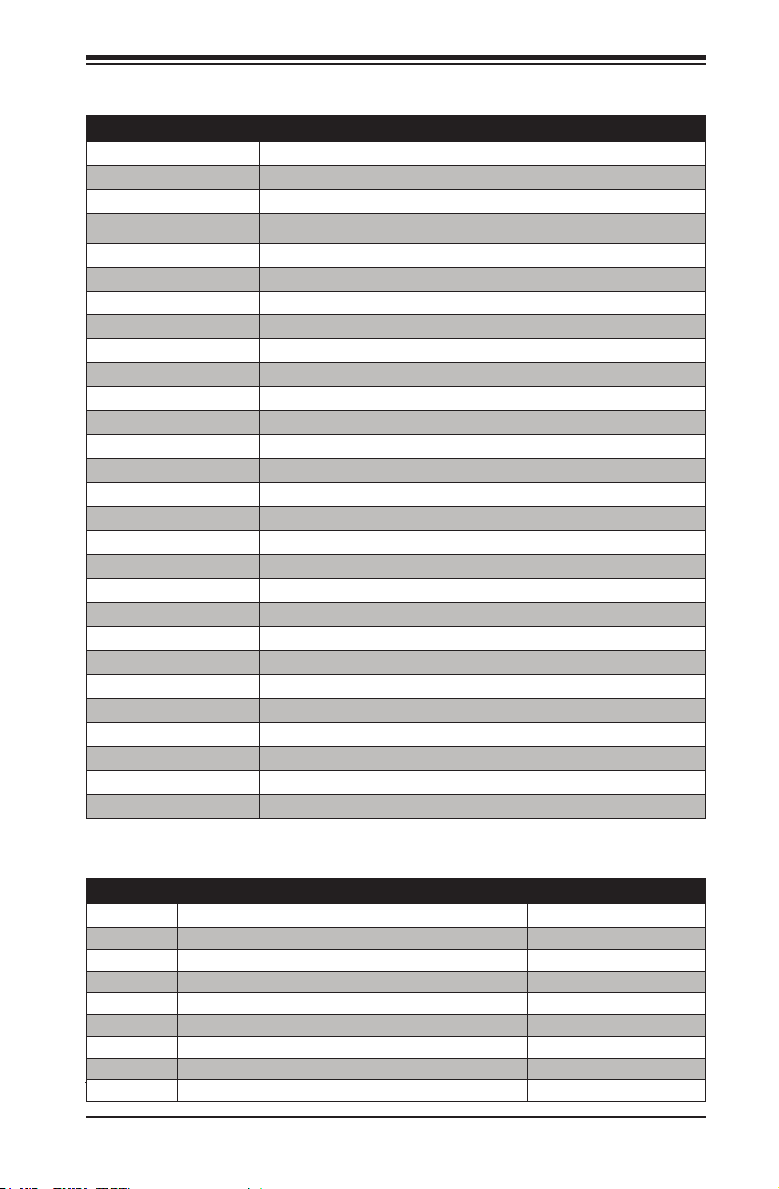
Chapter 1: Introduction
Ports and Connectors
Connectors/LED Description
J1 Front Panel Audio Header
LED1 Power LED
SLOT1
JOH1 Overheat LED
SP1 Onboard Speaker/Buzzer
JD1 Power LED/Speaker Header
TPM1 TPM Header (X9SCV-Q Only)
J9 4-pin 12V Power Source for internal Hard Drive/DVD Drive
JWF1 DOM Power Connector
I-SATA1~I-SATA6 SATA Connectors (White connectors: SATA 3, Black: SATA 2)
JF1 Front Panel Control Header
J16 4-Pin ATX Power Connector (X9SCV-QV4 Only)
J12 24-Pin ATX Power Connector (X9SCV-Q Only)
FAN2, FAN3, FAN1 CPU Fan, System Fan and Auxilliary Fan Headers
JL1 Chassic Intrusion Header
PS/2 PS/2 Mouse and Keyboard Combo Back Panel Connector
J8, U20 USB4/5, USB0~3 Back Panel Connectors
COM1, JP1 (COM2) COM1 Back Panel Serial Port, COM2 Internal Serial Header
VGA VGA Back Panel Port
LAN1/LAN2 LAN1/LAN2 Back Panel Ports
U14 HDMI1 (Top), HDMI2 Back Panel Ports
JPI2C JPI2C, PWR supply (I2C) System Management Bus
JUSB1 USB12 (Type A Internal USB Ports)
J7, J5 USB10/11, USB6/7 Internal USB Headers
JP2, JP3 SGPIO 1, SGPIO 2, Serial General Purpose I/O headers
LVDS LVDS header (X9SCV-QV4 Only)
SODIMM1/SODIMM2 SODIMM Memory Sockets
CPU CPU / Processor
PCI-E x16 Gen 2 Slot
Jumper Descriptions
Jumper Description Default Setting
JBT1 CMOS Clear
JWD1 Watch Dog Timer
JI2C1/JI2C2 SMB to PCI Slots (See Chapter 2)
JPF1 Power Force On Open (Disabled, X9SCV-Q)
JPL1/JPL2 LAN1/LAN2 Enable Pins 1-2 (Enabled)
JPUSB1 USB Wake-up Pins 1-2 (Enabled)
JWOL Wake On LAN Pins 1-2 (Enabled)
JPT1 Trusted Platform Module (TPM) Enable (X9SCV-Q Only) Pins 1-2 (Enabled)
JLCDVCC LVDS Voltage Select, 3.3V or 5V, (X9SCV-QV4 Only) Pins 2-3 (3.3V)
1-7
(See Chapter 2)
Pins 1-2 (Reset)
Page 20
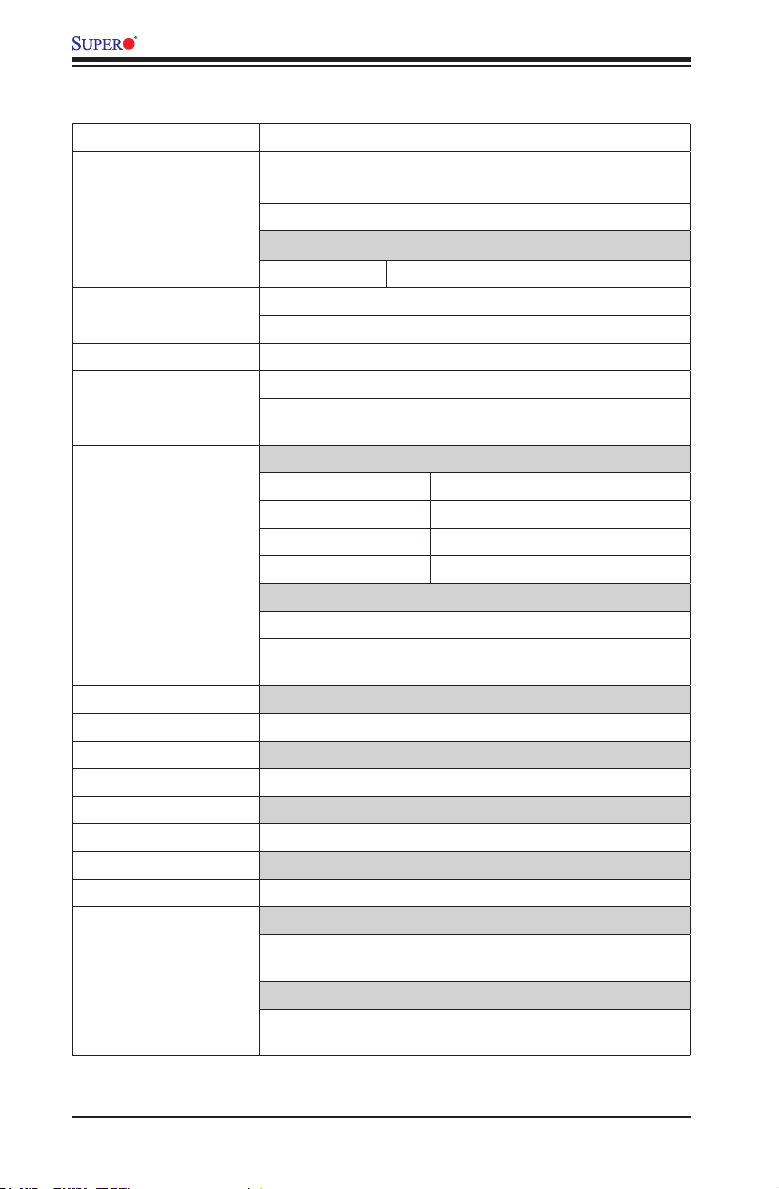
X9SCV-Q Motherboard Series User's Manual
Motherboard Features
CPU Single Intel® Sandy Bridge-M CPU (Socket G2)
Memory Two (2) SO-DIMM slots support up to 16 GB of DDR3, un-
buffered, 1066/1333 MHz, non-ECC SO-DIMM memory
Supports dual-channel memory bus
DIMM sizes
SO-DIMM 1 GB, 2 GB, 4 GB and 8GB
Chipset Intel® QM67 (3.9W)
Expansion Slots One (1) PCI-E x 16, Gen 2 Slot
Graphics Intel (Integrated)
Network Connections Two (2): One (1) Intel 82579LM and One (1) Intel 82574L
Two (2) RJ-45 Rear IO Panel Connectors with Link and
Activity LEDs
I/O Devices SATA Connections
SATA 3.0 Ports Two (2) (SATA 1/2)
RAID 0, 1 Support
SATA 2.0 Ports Four (4) (SATA 3~6)
RAID 0, 1, 5, 10
USB Devices
Six (6) USB ports on the rear I/O panel (USB 0~5)
Five (5) USB connectors for front access USB 12 (Type A)
and USB6/7, USB10/11 (USB headers).
HDMI Ports
Two (2) Back panel HDMI ports
LVDS Header
One (1) LVDS Header (X9SCV-QV4 Only)
Graphics
One (1) Back panel VGA port
Audio Devices
One (1) Front Audio Mic/Headphone Header
Keyboard/Mouse
Combination PS/2 Keyboard/Mouse port on the I/O
backpanel
Serial (COM) Ports
Two (2) Fast UART 16550 connections: one 9-pin RS-232
port (Backpanel COM1 port) and one header (COM2)
1-8
Page 21
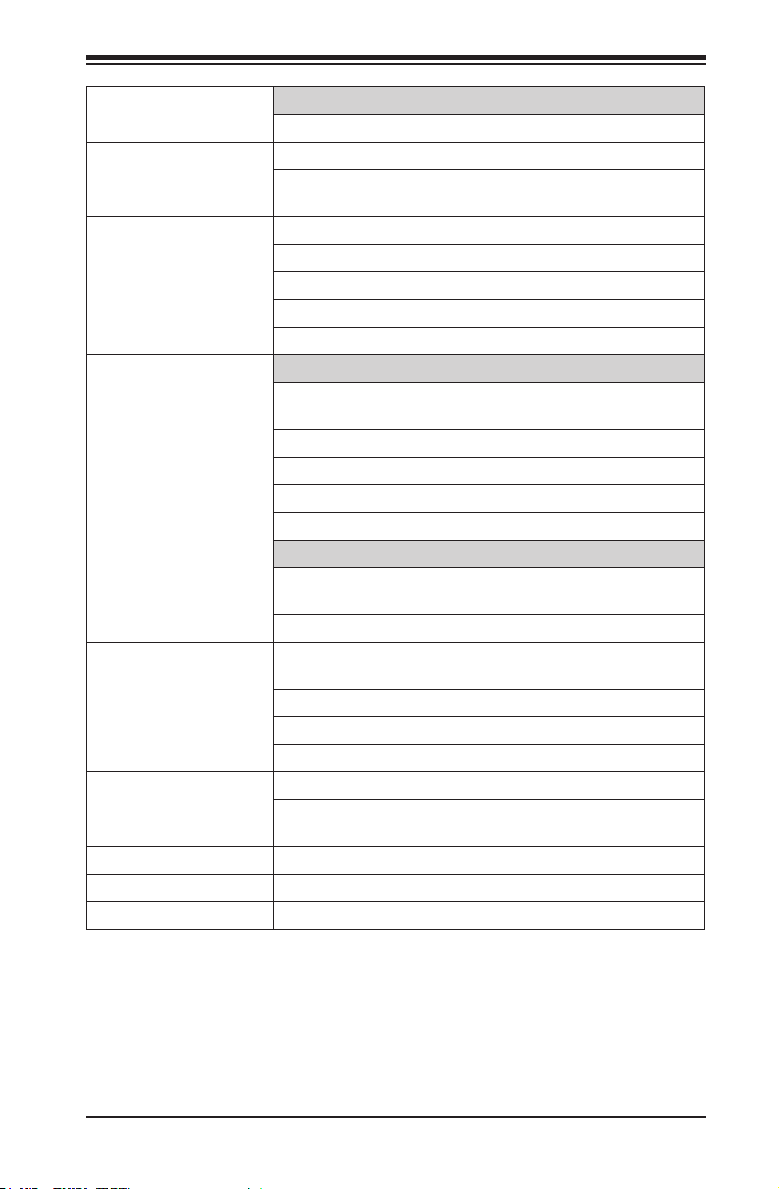
Chapter 1: Introduction
Super I/O
Winbond Super I/O NCT6776F
BIOS 8 MB SPI AMI BIOS
®
SM Flash BIOS
Play and Plug, ACPI 1.0/2.0/3.0, USB Keyboard and
SMBIOS 2.3
Power ACPI/ACPM Power Management
Main Switch Override Mechanism
Suspend-To-RAM (STR)
One (1) Disk-On-Module (DOM) Power Connector
Power-on mode for AC power recovery
PC Health Monitoring CPU Monitoring
Onboard voltage monitors for CPU core, +3.3V, +5V,
+12V, +3.3V Stdby, +5V Stdby, VBAT, Chipset
Tachometer Monitoring
CPU & chassis environment Monitoring
CPU Thermal Trip support
Thermal Monitor 2 (TM2) support
Fan Control
Fan status monitoring with rmware 4-pin (Pulse Width
Modulation) fan speed control
Low noise fan speed control
System Management PECI (Platform Environment Conguration Interface) 2.0
support
System resource alert via Supero Doctor III
SuperoDoctor III, Watch Dog, NMI
Chassis Intrusion header and detection
CD Utilities BIOS ash upgrade utility
Drivers and software for Intel® QM67 Express chipset
utilities
Other ROHS 6/6 (Full Compliance, Lead Free)
One (1) TPM Header (X9SCV-Q Only)
Dimensions Mini-ITX form factor (6.7" x 6.7")
1-9
Page 22
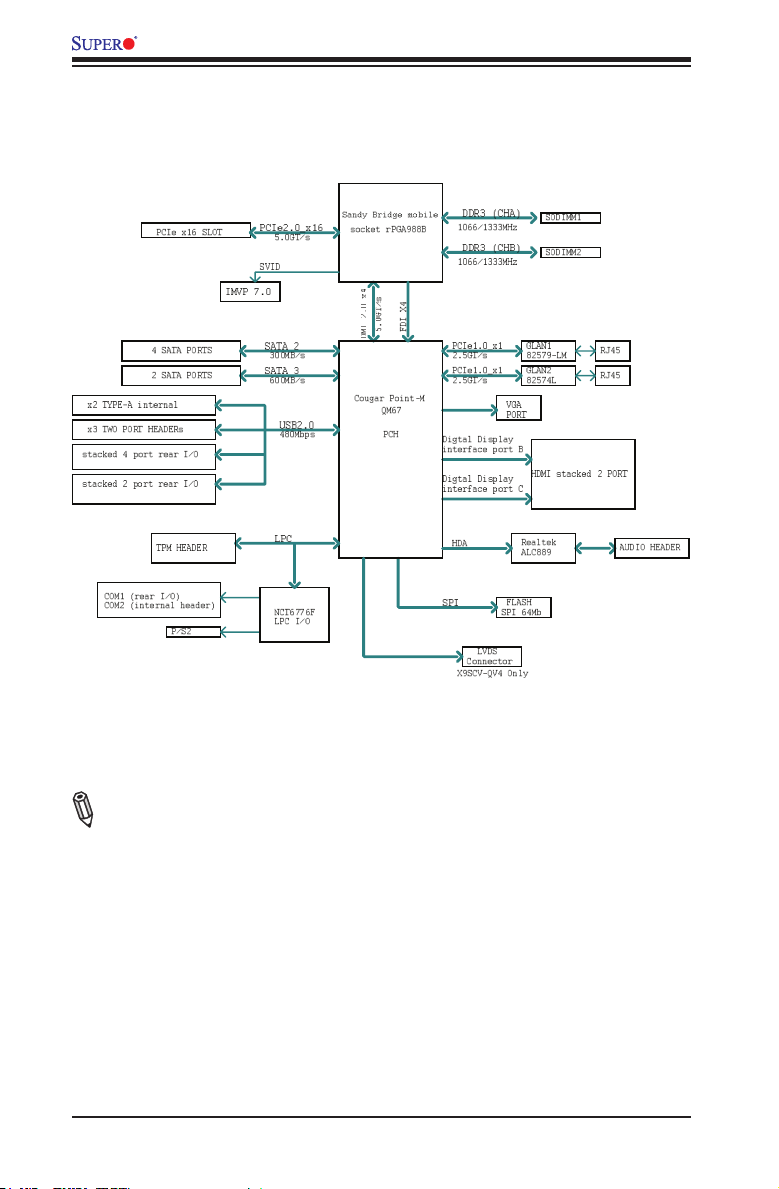
X9SCV-Q Motherboard Series User's Manual
X9SCV-Q Motherboard Series
BLOCK DIAGRAM R2.00
X9SCV-Q Motherboard Series Block Diagram
Note: This is a general block diagram. Please see the Motherboard Features pages
for details on the features of the motherboard.
1-10
Page 23
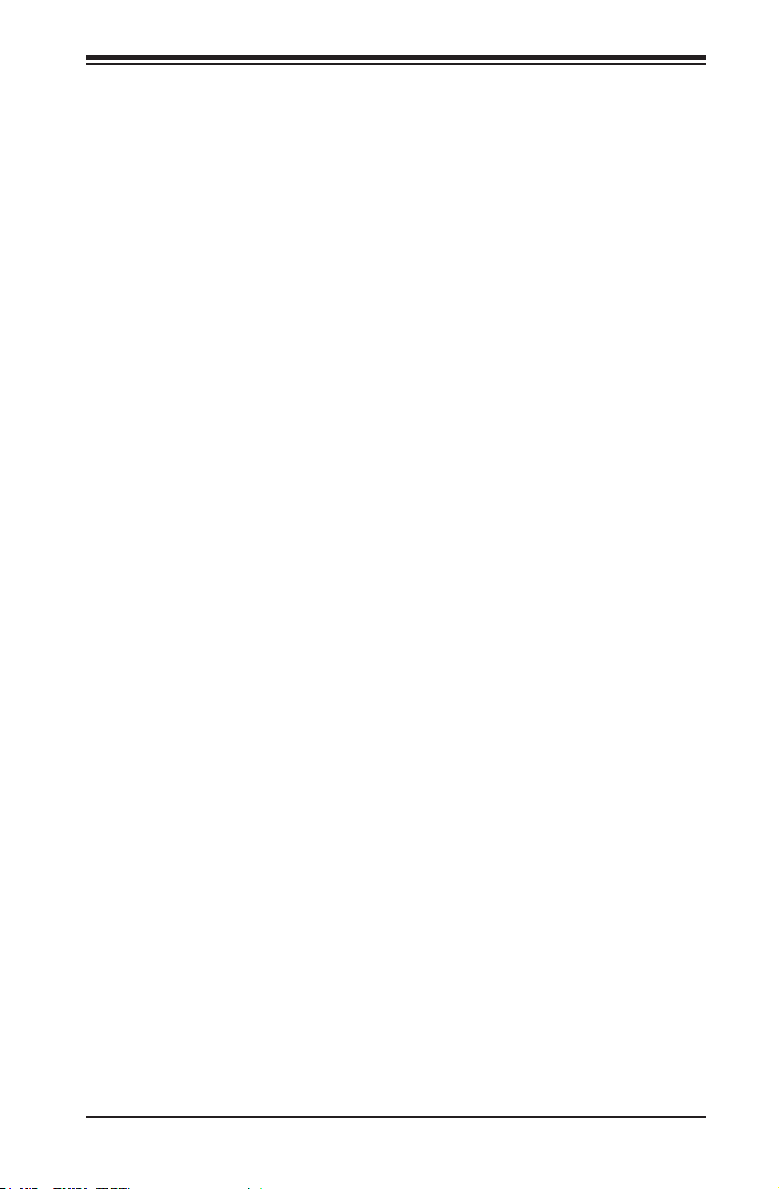
Chapter 1: Introduction
1-2 Chipset Overview
Th e X 9SCV-Q Motherboard Series suppor ts a single Intel® "Sandy Bridge-M" processor in a G2
Socket. Built upon the functionality and the capability of the Intel QM67 Express chipset, the moth-
erboard provides substantial enhancement to system performance and storage capability for high
performance platforms in a compact package.
The Intel® QM67 Express chipset is part of the mobile Intel 6 series Chipset family, with a single-chip
architecture. Among its features are
•3.9W Power Consumption
•Intel® vPro
TM
Technology
•Intel Anti-Theft Technology
•Intel Active Management Technology
•PCI Express 2.0 Interface (up to 5.0 GT/s)
•SATA Controller (up to 6G/s)
For more information regarding the Intel QM67 Express chipset, please visit Intel's
website at:
http://www.intel.com
or at:
http://www.intel.com/products/notebook/chipsets/ec-qm67/ec-qm67-overview.htm
1-11
Page 24
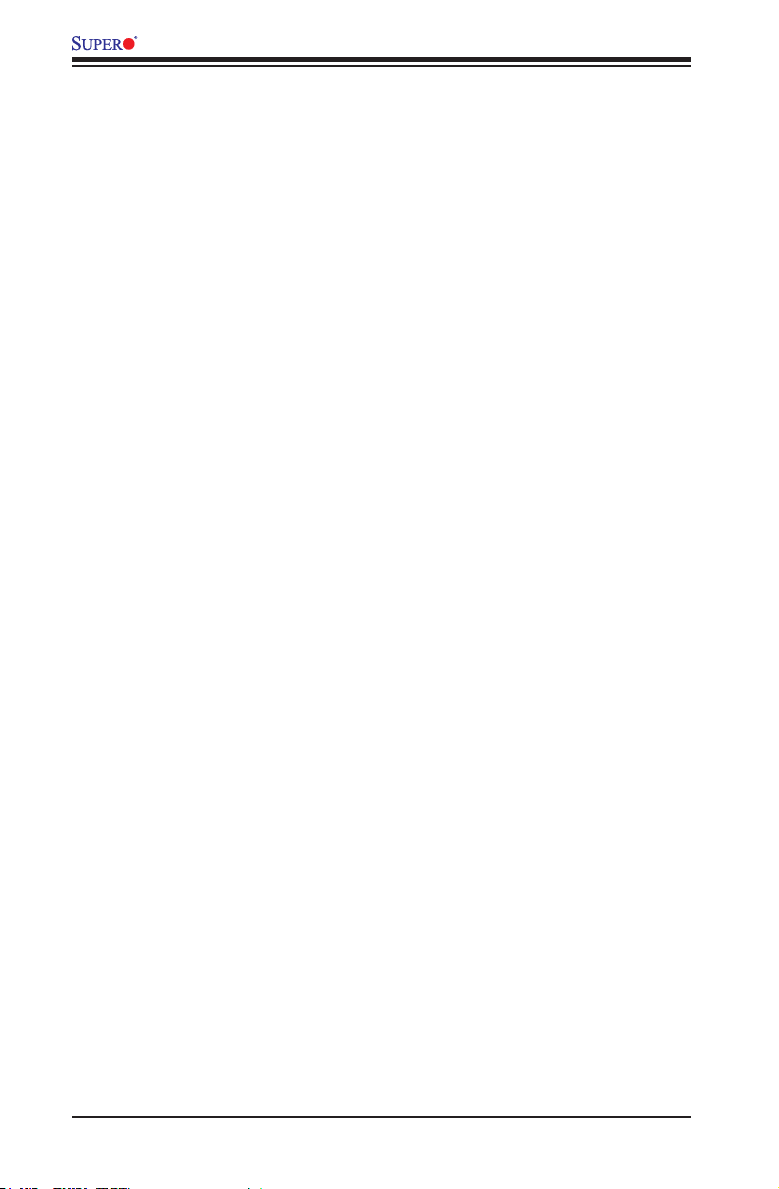
X9SCV-Q Motherboard Series User's Manual
1-3 PC Health Monitoring
This section describes the PC health monitoring features of the X9SCV-Q Moth-
erboard Series. These motherboards have an onboard System Hardware Monitor
chip that supports PC health monitoring.
Recovery from AC Power Loss
BIOS provides a setting for you to determine how the system will respond when
AC power is lost and then restored to the system. You can choose for the system
to remain powered off (in which case you must hit the power switch to turn it back
on) or for it to automatically return to a power on state. See the Power Lost Control
setting in the BIOS chapter of this manual to change this setting. The default set-
ting is Last State.
Onboard Voltage Monitoring
The onboard voltage monitor will scan the following voltages continuously: CPU
core, +3.3V, +5V, +/-12V, +3.3V Stdby, +5V Stdby, VBAT, Memory, Chipset. Once
a voltage becomes unstable, it will give a warning or send an error message to the
screen. The User can adjust the voltage thresholds to dene the sensitivity of the
voltage monitor by using SD III.
Fan Status Monitor with Software
The PC health monitor can check the RPM status of the cooling fans via Supero
Doctor III.
1-12
Page 25
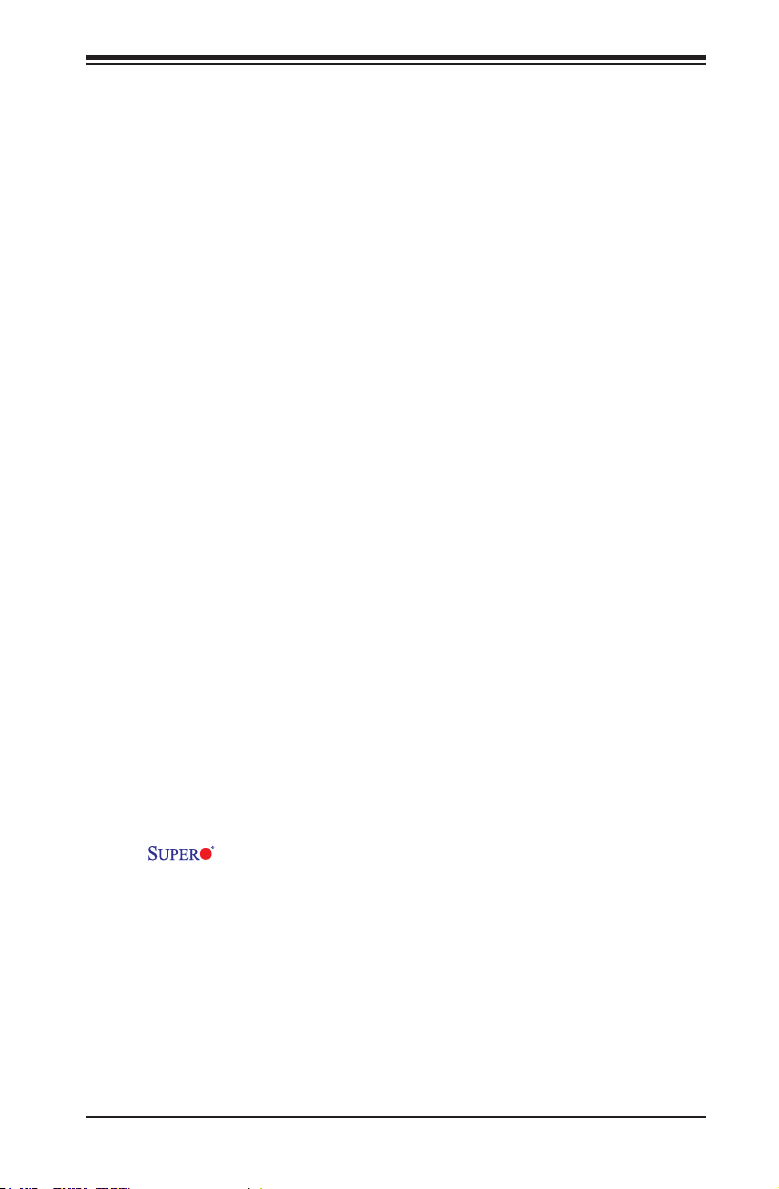
Chapter 1: Introduction
1-4 PowerCongurationSettings
This section describes features of your motherboard that deal with power and
power settings.
Slow Blinking LED for Suspend-State Indicator
When the CPU goes into a suspend state, the chassis power LED will start blinking
to indicate that the CPU is in suspend mode. When the user presses any key, the
CPU will wake up and the LED will automatically stop blinking and remain on.
BIOS Support for USB Keyboard
If the USB keyboard is the only keyboard in the system, it will function like a normal
keyboard during system boot-up.
Main Switch Override Mechanism
When an ATX power supply is used, the power button can function as a system
suspend button. When the user presses the power button, the system will enter a
Soft Off state. The monitor will be suspended and the hard drive will spin down.
Pressing the power button again will cause the whole system to wake up. During the
SoftOff state, the ATX power supply provides power to keep the required circuitry
in the system "alive." In case the system malfunctions and you want to turn off the
power, just press and hold the power button for 4 seconds. The power will turn off
and no power will be provided to the motherboard.
1-5 Power Supply
As with all computer products, a stable power source is necessary for proper and
reliable operation. It is even more important for processors that have high CPU
clock rates of 1 GHz and faster.
The X9SCV-Q Motherboard Series accommodates 12V ATX power sup-
plies. Although most power supplies generally meet the specications required by
the CPU, some are inadequate. A 2-Amp of current supply on a 5V Standby rail is
strongly recommended.
1-13
Page 26
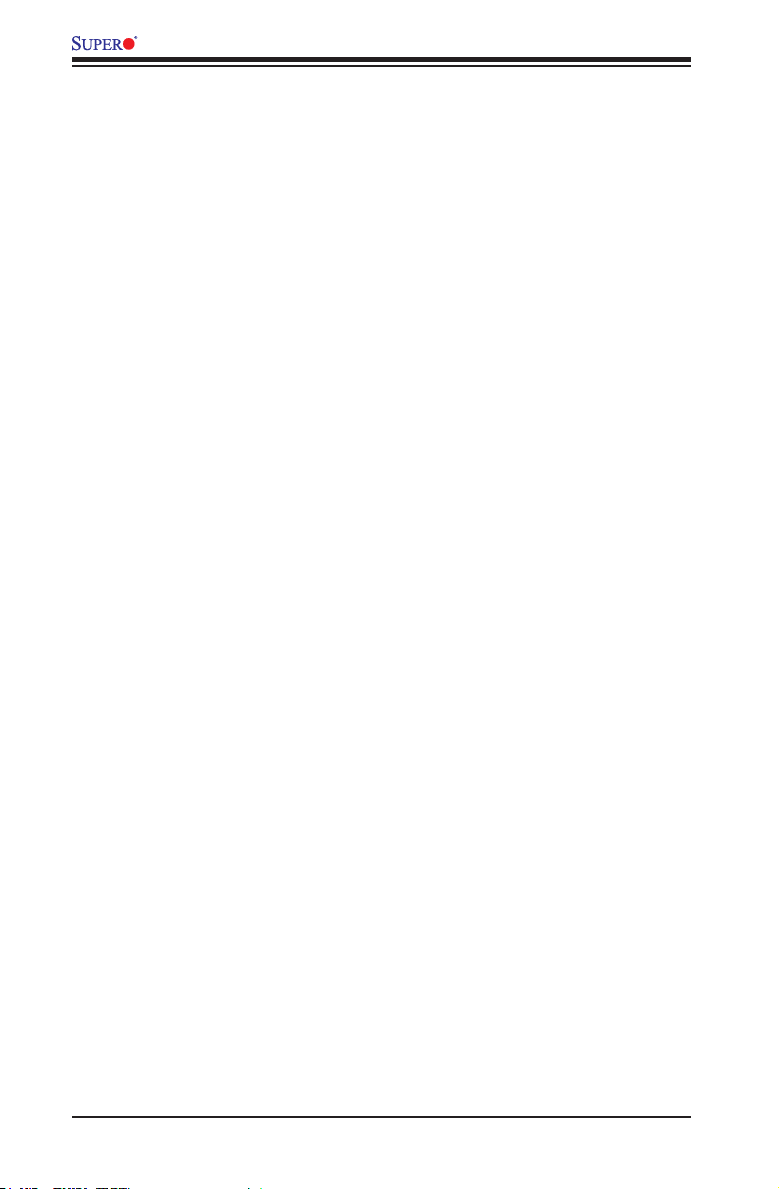
X9SCV-Q Motherboard Series User's Manual
1-6 Super I/O
The Super I/O provides two high-speed, 16550 compatible serial communication
ports (UARTs). Each UART includes a 16-byte send/receive FIFO, a programmable
baud rate generator, complete modem control capability and a processor interrupt
system. Both UARTs provide legacy speed with baud rate of up to 115.2 Kbps as
well as an advanced speed with baud rates of 250 K, 500 K, or 1 Mb/s, which sup-
port higher speed modems.
The Super I/O provides functions that comply with ACPI (Advanced Conguration
and Power Interface), which includes support of legacy and ACPI power manage-
ment through a SMI or SCI function pin. It also features auto power management
to reduce power consumption.
1-14
Page 27
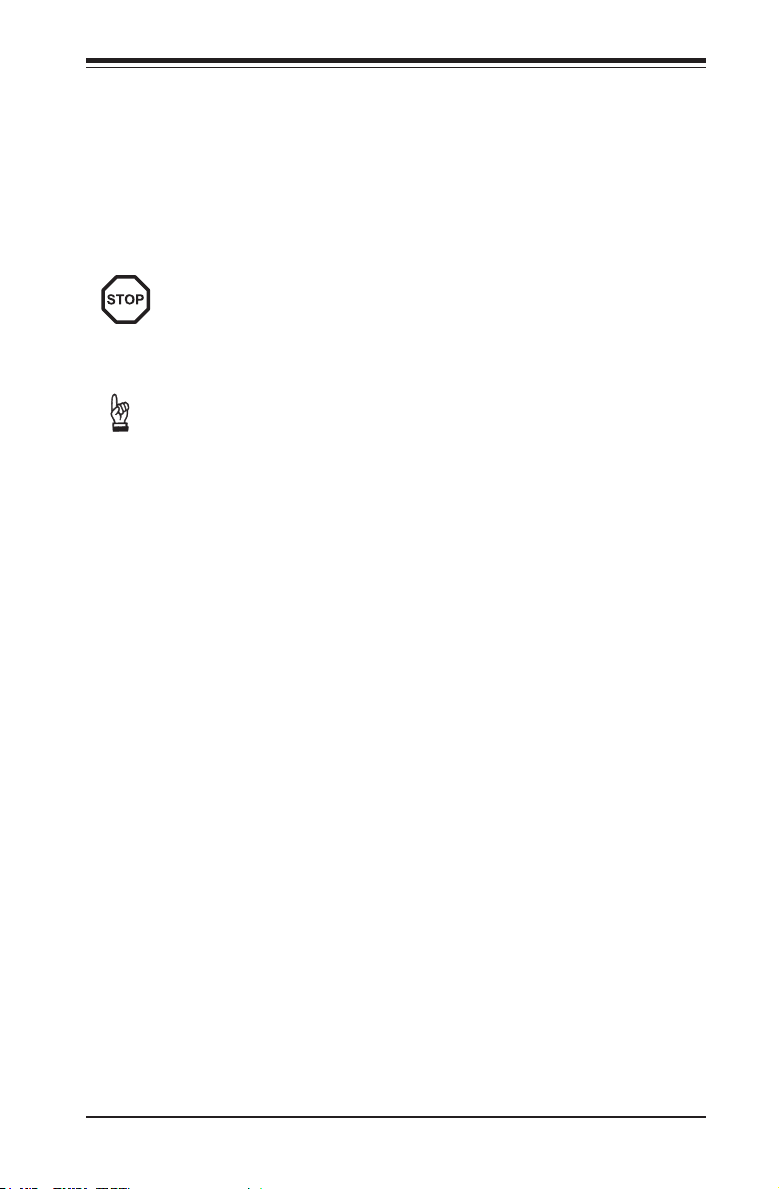
Chapter 2: Installation
Chapter 2
Installation
2-1 Static-Sensitive Devices
Electrostatic-Discharge (ESD) can damage electronic com ponents. To pre-
vent damage to your system board, it is important to handle it very carefully.
The following measures are generally sufcient to protect your equipment
from ESD.
Precautions
• Use a grounded wrist strap designed to prevent static discharge.
• Touch a grounded metal object before removing the board from the antistatic
bag.
• Handle the board by its edges only; do not touch its components, peripheral
chips, memory modules or gold contacts.
• When handling chips or modules, avoid touching their pins.
• Put the motherboard and peripherals back into their antistatic bags when not in
use.
• For grounding purposes, make sure your computer chassis provides excellent
conductivity between the power supply, the case, the mounting fasteners and
the motherboard.
• Use only the correct type of onboard CMOS battery. Do not install the onboard
upside down battery to avoid possible explosion.
Unpacking
The motherboard is shipped in antistatic packaging to avoid static damage. When
unpacking the board, make sure the person handling it is static protected.
2-1
Page 28
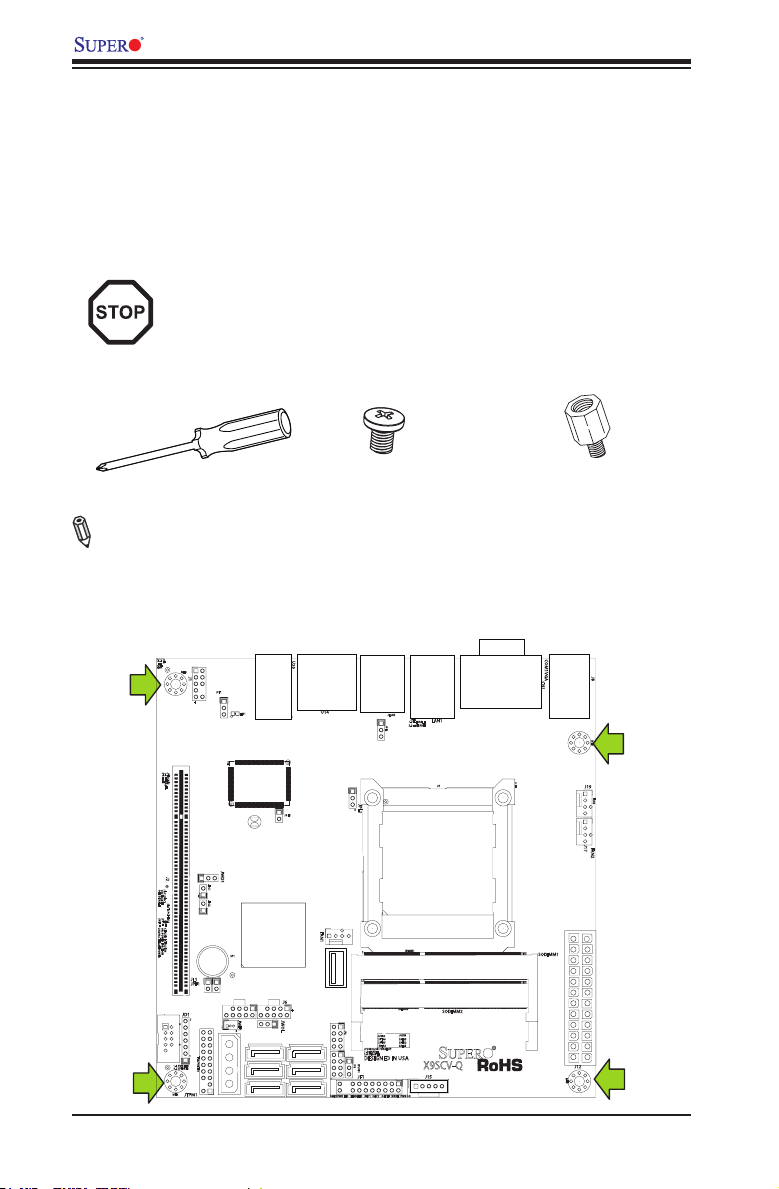
X9SCV-Q Motherboard Series User's Manual
2-2 Motherboard Installation
All motherboards have standard mounting holes to t different types of chassis.
Make sure that the locations of all the mounting holes for both motherboard and
chassis match. Although a chassis may have both plastic and metal mounting fas-
teners, metal ones are highly recommended because they ground the motherboard
to the chassis. Make sure that the metal standoffs click in or are screwed in tightly.
Then use a screwdriver to secure the motherboard onto the motherboard tray.
Caution: Some components are very close to the mounting holes. Please
take precautionary measures to prevent damage to these components
when installing the motherboard to the chassis.
Tools Needed
Philips Screwdriver
Note: The above items are not provided with this motherboard.
Pan head screws (4 pieces)
Stand Offs (4 pieces)
(Only if needed)
Location of Mounting Holes
There are four (4) mounting holes on the X9SCV-Q motherboard series.
2-2
Page 29

Chapter 2: Installation
Caution: To avoid damaging the motherboard and its components, please
do not use a force greater than 8 lb/inch on each mounting screw during
motherboard installation.
Installation Instructions
Install the I/O shield into the chassis.
1
I/O Shield
Locate the mounting holes on the motherboard. Refer to the layout on the
previous page for mounting hole locations.
2
Locate the matching mounting holes on the chassis. Install standoffs in the
chassis as needed. Align the mounting holes on the motherboard against the
3
mounting holes on the chassis.
Stand Off
Install the motherboard into the chassis carefully to avoid damage to mother-
board components.
4
Insert a Pan head #6 screw into a mounting hole on the motherboard and its
matching mounting hole on the chassis, using the Philips screwdriver.
5
Repeat Step 4 to insert #6 screws to all mounting holes.
6
Make sure that the motherboard is securely placed on the chassis.
7
2-3
Page 30

X9SCV-Q Motherboard Series User's Manual
2-3 System Memory
CAUTION
Exercise extreme care when installing or removing
DIMM modules to prevent any possible damage.
Note: Check the Supermicro website for a list of memory modules that
have been validated with the X9SCV-Q motherboard series.
How to Install SO DIMMs
1. Insert the desired number of SO DIMMs into the memory slots, starting with
DIMM1, then DIMM2. Pay attention to the notch along the bottom of the mod-
ule to prevent incorrect DIMM module installation.
2. Insert each DIMM module at an angle vertically and snap it into place. Repeat
step 1 to install DIMM2 if needed. See instructions on the next page.
Memory Support
The X9SCV-Q Motherboard Series supports up to 16GB of unbuffered Non-ECC
DDR3 SODIMMs (1066/1333 MHz in 2 SODIMM slots).
Installing and Removing DIMMs
2-4
DIMM1
DIMM2
Page 31

The SO DIMM Socket
Position the SO DIMM
module's bottom key
1
so it aligns with the
receptive point on the
slot.
Insert the SO DIMM
module vertically at
2
about a 45 degree
angle.
Press down until the
module locks into
3
place. The side clips
will automatically
secure the SO DIMM
module, locking it into
place.
Insert this end rst
Locking clip
Align
Chapter 2: Installation
Press down until the module
locks into place.
Locking clip
4
To Remove:
Use your thumbs to
gently push the side
clips near both ends
away from the module.
This should release
it from the slot. Pull
the SO DIMM module
upwards.
2-5
Page 32

X9SCV-Q Motherboard Series User's Manual
247
1
3
5
6
8
6
2-4 Connectors/I/O Ports
The I/O ports are color coded in conformance with the PC 99 specication. See the
gure below for the colors and locations of the various I/O ports.
Back Panel Connectors and I/O Ports
I/O Port Locations and Denitions
1. USB 4/5
2. PS/2 Keyboard/Mouse
3. VGA Port
4. COM 1 Port
5. LAN 1
6. LAN 2
7. HDMI 1
8. HDMI 2
9. USB 0~3
Back Panel Connectors
2-6
Page 33

Chapter 2: Installation
1
2
3
1
2
3
ATX PS/2 Keyboard/Mouse Ports
The ATX PS/2 keyboard/PS/2 mouse
port is located next to the Back Panel
USB Ports 0/1 on the motherboard. See
the table at right for pin denitions.
PS/2 KB/Mouse
Pin Denitions (JF1)
Pin# Denition
1 KB Data
2 MS Data
3 Ground
4 Vcc
5 KB CLK
6 MS CLK
Note:
This motherboard offers three Keyboard/Mouse connection options as
shown in the graphic below.
•1. Connect a keyboard cable or a mouse cable to the PS2 KB/Mouse
port.
•2. Plug in a Y cable that connects to a KB cable and a mouse cable on
other end to USB Port 0.
•3. Plug in a Y cable that connects to a KB cable and a mouse cable on
other end to USB Port 1.
Keyboard/Mouse
(For a keyboard cable or Mouse cable)
Back Panel USB (2.0)#8
(For a Y cable that connects to a KB cable and a Mouse Cable)
Back Panel USB (2.0)#9
(For a Y cable that connects to a KB cable and a Mouse Cable)
Back Panel Connectors
2-7
Page 34

X9SCV-Q Motherboard Series User's Manual
4
3
1
2
5
1
2
4
3
5
2
1
Universal Serial Bus (USB)
Six Universal Serial Bus ports (USB
0~5) are located on the I/O backpanel.
Additionally, one Type A Internal USB
port (USB 12) and 4 USB ports (USB
6/7, 10/11) on 2 headers are also lo-
cated on the motherboard to provide
front chassis access. (Cables are not
included). See the tables on the right for
pin denitions.
Back Panel USB 1/2/3/4,
Type A USB 10 Pin Denitions
Pin# Denition Pin# Denition
1 +5V 5 +5V
2 USB_PN 6 USB_PN
3 USB_PP 7 USB_PP
4 Ground 8 Ground
Front Panel USB 5/6/7/8/9
Pin Denitions
Pin # Denition Pin # Denition
1 +5V 6 +5V
2 USB_PN 7 USB_PN
3 USB_PP 8 USB_PP
4 Ground 9 Ground
5 NA 10 Key
Backpanel USB 4/5
Backpanel USB 0~3
USB 10/11 header
USB 6/7 header
USB 12 Type A header
Back Panel Connectors
2-8
Page 35

Chapter 2: Installation
1
1
2
1
2
Serial Ports
Two COM connections (COM1, COM2)
are located on the motherboard. COM1
is located on the back I/O panel. A COM2
header is located near the PCI-E slot
to provide an additional onboard serial
port. See the table on the right for pin
denitions.
Serial Ports-COM1/COM2/COM3/COM4
Pin # Denition Pin # Denition
1 DCD 6 DSR
2 RXD 7 RTS
3 TXD 8 CTS
4 DTR 9 RI
5 Ground 10 N/A
Pin Denitions
(Backpanel) COM1
COM2 header
Back Panel Connectors
2-9
Page 36

X9SCV-Q Motherboard Series User's Manual
1
1
1
VGA Connector
A VGA connector is located below
the COM1 Port on the I/O back
panel. This connector is used to pro-
vide video display. Refer to the board
layout below for the location.
15-pin VGA Connector
VGA Port/Connector
Pin Denitions
Pin # Denition Pin # Denition
1 Red Video 9 +5V DC
2 Green Video 10 Ground (Vsync, DDC)
3 Blue Video 11 Reserved
4 Reserved 12 I
5 Ground 13 H Sync
6 Red Return 14 V Sync
7 Green Return 15 I
8 Blue Return
2
C Data
2
C Clock
VGA Port/Connector
Back Panel Connectors
2-10
Page 37

Chapter 2: Installation
1
1
2
2
1
2
4
3
4
3
4
3
LAN Ports
Two gigabit LAN ports are located on the
I/O back panel. These ports accept RJ45
type cables. These are used to connect
the motherboard to a network.
HDMI Port
Two HDMI (High-Denition Multimedia
Interface) Ports are located next to the
LAN2 Connector on the I/O backpanel.
Refer to the board layout below for the
location. This connector is used to dis-
play both high denition video and digital
sound through an HDMI-capable display,
using a single (HDMI) cable.
RJ45/LAN
Pin Denitions
Pin # Denition Pin # Denition
1 TX_D1+ 5 BI_D3-
2 TX_D1- 6 RX_D2-
3 RX_D2+ 7 BI_D4+
4 BI_D3+ 8 BI_D4-
HDMI Port
LAN1
LAN2
HDMI1
HDMI2
Back Panel Connectors
2-11
Page 38

X9SCV-Q Motherboard Series User's Manual
1
2
Front Control Panel
JF1 contains header pins for various buttons and indicators that are normally lo-
cated on a control panel at the front of the chassis. These connectors are designed
specically for use with Supermicro server chassis. See the gure below for the
descriptions of the various control panel buttons and LED indicators. Refer to the
following section for descriptions and pin denitions.
JF1 Header Pins
(Motherboard rotated 90 degrees)
Power Button
Reset Button
Vcc
Vcc
Vcc
Vcc
Vcc
Ground
Ground
Power Fail LED
OH/Fan Fail LED
NIC2 LED
NIC1 LED
HDD LED
Pin 1
Pin 19
Pin 2
Pin 20
Vcc
NMI
X
Power LED
X
Ground
19 20
2-12
Page 39

Front Control Panel Pin Denitions
Chapter 2: Installation
Power LED
The Power LED connection is located on
pins 15 and 16 of JF1. Refer to the table
on the right for pin denitions.
HDD LED
The HDD LED connection is located on
pins 13 and 14 of JF1. Attach a hard
drive LED cable here to display disk
activity (for any hard drive activities on
the system, including Serial ATA and
IDE). See the table on the right for pin
denitions.
NIC1/NIC2 LED Indicators
The NIC (Network Interface Controller
or Ethernet Controller) LED connection
for LAN port 1 is located on pins 11 and
12 of JF1, and the LED connection for
LAN Port 2 is on Pins 9 and 10. Attach
the NIC LED cables to display network
activity. Refer to the table on the right
for pin denitions.
Power LED
Pin Denitions (JF1)
Pin# Denition
15 +3.3V
16 Ground
HDD LED
Pin Denitions (JF1)
Pin# Denition
13 +3.3V
14 HD Active
NIC 1/2 LED
Pin Denitions (JF1)
Pin# Denition
11/9 Vcc
12/10 Ground
A
POWER LED
HDD LED
B
C
NIC1
NIC2
D
Power Button
Reset Button
Vcc
Vcc
Vcc
Vcc
Vcc
Vcc
X
NMI
19 20
JF1 Header Pins
1
2-13
2
Ground
Ground
Power Fail LED
OH/Fan Fail LED
NIC2 LED
NIC1 LED
HDD LED
Power LED
X
Ground
D
C
B
A
Page 40

X9SCV-Q Motherboard Series User's Manual
1
2
Overheat (OH)/Fan Fail LED
Connect an LED Cable to the OH/Fan
Fail connection on pins 7 and 8 of JF1
to provide advanced warnings of chassis
overheat or fan failure. Refer to the table
on the right for pin denitions.
Power Fail LED
The Power Fail LED connection is lo-
cated on pins 5 and 6 of JF1. Refer to the
table on the right for pin denitions.
NMI Button
The non-maskable interrupt button
header is located on pins 19 and 20 of
JF1. Refer to the table on the right for
pin denitions.
Power Button
Ground
OH/Fan Fail Indicator
Status
State Denition
Off Normal
On Overheat
Flash-
Fan Fail
ing
Power Fail LED
Pin Denitions (JF1)
Pin# Denition
5 Vcc
6 Ground
NMI Button
Pin Denitions (JF1)
Pin# Denition
1 Signal
2 Ground
OH/Fan Fail LED
A
Power Fail LED
B
NMI Button
C
Reset Button
Vcc
Vcc
Vcc
Vcc
Vcc
Vcc
X
NMI
C
19 20
Ground
Power Fail LED
OH/Fan Fail LED
NIC2 LED
NIC1 LED
HDD LED
Power LED
X
Ground
B
A
JF1 Header Pins
2-14
Page 41

Chapter 2: Installation
1
2
Reset Button
The Reset Button connection is located
on pins 3 and 4 of JF1. Attach it to a
hardware reset switch on the computer
case. Refer to the table on the right for
pin denitions.
Power Button
The Power Button connection is located
on pins 1 and 2 of JF1. Momentarily
contacting both pins will power on/off the
system. To turn off the power when set
to suspend mode, press the button for
at least 4 seconds. Refer to the table on
the right for pin denitions.
Power Button
B
Reset Button
A
Vcc
Vcc
Vcc
Reset Button
Pin Denitions (JF1)
Pin# Denition
3 Reset
4 Ground
Power Button
Pin Denitions (JF1)
Pin# Denition
1 Signal
2 Ground
A
B
Ground
Ground
Power Fail LED
OH/Fan Fail LED
NIC2 LED
Reset Button
PWR Button
Vcc
Vcc
Vcc
X
NMI
19 20
JF1 Header Pins
2-15
NIC1 LED
HDD LED
Power LED
X
Ground
Page 42

X9SCV-Q Motherboard Series User's Manual
2-5 Connecting Cables
This section provides brief descriptions and pin-out denitions for onboard power
connectors. Be sure to use the correct cable for each header or connector.
ATX Power Connectors
The 24-pin (J12) and 4-pin (J16) power
connectors are used to provide power
to the motherboard. These connectors
meets the SSI EPS 12V specication.
See the tables on the right for pin de-
nitions. Note: J12 is supported on the
X9SCV-Q and J16 is supported only on
the X9SCV- QV4.
4-pin 12V Power Source
The 4-pin 12V Power Source on J9 is
used to provide power to devices such
as hard disks & CD-ROM drives. This
power connector supports 12V and 5V
devices. Do NOT connect the power
supply to this connector. Its purpose is
to supply power to devices such as CD
drives, hard drives and similar devices,
it is not meant to receive power from the
power supply.
C
ATX Power 24-pin Connector
Pin Denitions (JPW1)
Pin# Denition Pin # Denition
13 +3.3V 1 +3.3V
14 -12V 2 +3.3V
15 COM 3 COM
16 PS_ON 4 +5V
17 COM 5 COM
18 COM 6 +5V
19 COM 7 COM
20 Res (NC) 8 PWR_OK
21 +5V 9 5VSB
22 +5V 10 +12V
23 +5V 11 +12V
24 COM 12 +3.3V
(Required)
12V 4-pin CPU Power
Connector
Pin Denitions
Pins Denition
1 and 2 Ground
3 and 4 +12V
(Required)
4-Pin 12V Power Source
Pin Denitions
Pin Denition
1 +12V
2 Ground 1
3 Ground 2
A
4 +5V
2-16
(Optional)
A
24-pin PWR (X9SCV-Q)
4-pin PWR (X9SCV-QV4)
B
B
4-pin 12V Power Source
C
Page 43

Fan Headers
The X9SCV-Q Motherboard Series has
three fan headers (Fan1~Fan3). These
fans are 4-pin fan headers. However,
Pins 1~3 of the fan headers are back-
ward compatible with the traditional 3-pin
fans. (Note: Please use all 3-pin fans or
all 4-pin fans on a motherboard. Please
do not use 3-pin fans and 4-pin fans on
the same board. Refer to the table on the
right for pin denitions.
Note: The speeds of 4-pin (PWM)
fans are controlled by Thermal
Management via BIOS Hardware
Monitoring in the Advanced Setting.
(The default setting is Disabled.)
Chapter 2: Installation
Fan Header
Pin Denitions
Pin# Denition
1 Ground
2 +12V
3 Tachometer
4 PWM_Control
Fan2
A
Fan3
B
Fan1
C
B
C
A
2-17
Page 44

X9SCV-Q Motherboard Series User's Manual
Front Panel Audio Header
The Front Panel Audio header on J1 is
used to connect the chassis' front panel
High Denition Audio (HDA) controls to
the motherboard. See the table on the
right for pin denitions.
Chassis Intrusion
A Chassis Intrusion header is located
at JL1 on the motherboard. Attach the
appropriate cable from the chassis to
inform you of a chassis intrusion when
the chassis is opened.
A
High Denition Front Panel
Pin# Signal
1 MC_L
2 AUD_GND
3 MC_R
4 FP_Audio-Detect
5 Line_2_R
6 Ground
7 FP_Jack-Detect
8 Key
9 Line_2_L
10 Ground
Audio
Chassis Intrusion
Pin Denitions (JL1)
Pin# Denition
1 Intrusion Input
2 Ground
A
Front Panel Audio
Chassis Intrusion
B
B
2-18
Page 45

Chapter 2: Installation
SATA DOM Power
The SATA DOM Power on JWF1 is used
to supply power to SATA Disk-on-Module
(DOM) solid-state storage devices.
Power SMB I2C Connector
Power System Management Bus (I2C)
Connector on J15 monitors the status
of the power supply, fan and system
temperature. See the table on the right
for pin denitions.
SATA DOM Power
Pin Denitions
Pin# Denition
1 +5V
2 Ground
3 Ground
PWR Supply I2C
Pin Denitions
Pin# Denition
1 Clock
2 Data
3 PWR Fail
4 Ground
5 +3.3V
A
SATA DOM Power
SMB I2C Connector
B
A
B
2-19
Page 46

X9SCV-Q Motherboard Series User's Manual
SGPIO 1/2 Headers
The SGPIO 1 and SGPIO 2 (Serial-Link
General Purpose Input/Output) headers
on JP2 and JP3 are located near the
SATA connectors on the motherboard.
These headers are used to communicate
with the enclosure management chip in
the system. See the table on the right for
pin denitions. Refer to the board layout
below for the locations of the headers.
Overheat/Fan Fail LED (JOH1)
The JOH1 header is used to connect an
LED to provide warnings of chassis over-
heat. This LED will also blink to indicate
a fan failure. Refer to the table on right
for pin denitions.
Serial_Link-SGPIO
Pin Denitions
Pin# Denition Pin Denition
1 NC 2 NC
3 Ground 4 DATA Out
5 Load 6 Ground
7 Clock 8 NC
Overheat LED
Pin Denitions
Pin# Denition
1 5vDC
2 OH Active
OH/Fan Fail LED
Status Message
State Message
Solid Overheat
Blinking Fan Fail
T-SGPIO Headers
A
OH/Fan Fail LED
B
B
Note: Please refer to Page 1-6
for the JP2 and JP3 header
locations on the X9SCV-QV4
motherboard..
A
2-20
Page 47

Power LED/Speaker
On the JD1 header, pins 1~3 are used for
a power LED and pins 4~7 are used for
an external speaker. If you wish to use
the onboard speaker, you should close
pins 6-7 with a jumper. See the table on
the right for speaker pin denitions.
Chapter 2: Installation
Speaker Connector
Pin Denitions
Pin Setting Denition
Pins 6-7 Internal Speaker
Pins 4-7 External Speaker
Internal Speaker/Buzzer
The Internal Speaker on SP1 can be
used to provide audible indications for
various beep codes. See the table on
the right for pin denitions. Refer to
the layout below for the locations of
the Internal Buzzer (SP1).
B
Internal Buzzer
Pin Denition
Pin# Denitions
Pin 1 Pos. (+) Beep In
Pin 2 Neg. (-) Alarm
PWR LED/SPKR
A
Internal Speaker/Buzzer
B
Speaker
A
2-21
Page 48

X9SCV-Q Motherboard Series User's Manual
TPM Header (X9SCV-Q Only)
This header is used to connect a Trusted Plat-
form Module (TPM), available from a third-party
vendor. A TPM is a security device that allows
encryption and authentication of hard drives.
It enables the motherboard to deny access if
the TPM associated with the hard drive is not
installed in the system. See the table on the
right for pin denitions.
A
TPM Header
Trusted Platform Module Header
Pin Denitions
Pin # Denition Pin # Denition
1 LCLK 2 GND
3 LFRAME 4 No Pin
5 LRESET 6 VCC5
7 LAD3 8 LAD2
9 VCC3 10 LAD1
11 LAD0 12 GND
13 RSV0 14 RSV1
15 SB3V 16 SERIRQ
17 GND 18 CLKRUN
19 LPCPD 20 RSV2
A
2-22
Page 49

Chapter 2: Installation
LVDS header (X9SCV-QV4 Only)
Low-Voltage Differential Signaling (LVDS)
is an industry-standard electrical signaling
system. This signaling system can run at
very high speeds over inexpensive copper
wires using low power.
The LVDS bus on the X9SCV-QV4 moth-
erboard is used to transport video data
from the built-in graphics engine to a com-
patible LCD display. This motherboard's
LVDS connector is located where JP2 and
JP3 used to be on the X9SCV-Q.
X9SCV-QV4 Motherboard
LVDS Header
Pin Denitions
Pin # Denition Pin # Denition
1 +12V 2 +12V
3 +12V 4 +12V
5 +12V 6 GND
7 +5V 8 GND
9 LCDVCC 10 LCDVCC
11 DDC CLK 12 DDC DATA
13 BKLTCTL 14 VDD ENABLE
15 BKLTEN 16 GND
17 LVDS A0- 18 LVDS A0+
19 LVDS A1- 20 LVDS A1+
21 LVDS A2- 22 LVDS A2+
23 LVDS ACLK- 24 LVDS ACLK+
25 LVDS A3- 26 LVDS A3+
27 GND 28 GND
29 LVDS B0- 30 LVDS B0+
31 LVDS B1- 32 LVDS B1+
33 LVDS B2- 34 LVDS B2+
35 LVDS BCLK- 36 LVDS BCLK+
37 LVDS B3- 38 LVDS B3+
39 GND 40 GND
A
LVDS Header
A
2-23
Page 50

X9SCV-Q Motherboard Series User's Manual
2-6 Jumper Settings
Explanation of Jumpers
To modify the operation of the motherboard, jumpers can be used to choose between
optional settings. Jumpers create shorts between two pins to change the function
of the connector. Pin 1 is identied with a square solder pad on the printed circuit
board.
Note: On two pin jumpers, "Closed" means the jumper is on and "Open" means
the jumper is off the pins.
2-24
Page 51

Chapter 2: Installation
LAN Port Enable/Disable
JPL1/JPL2 is used to enable or disable LAN
Port1 and/or LAN Port2 on the motherboard.
See the table on the right for jumper settings.
The default setting is enabled.
SMB (I2C) Bus to PCI Slots
Jumpers JI2C1 and JI2C2 allow you to con-
nect the System Management Bus (SMB) to
PCI-E and PCI slots. The default setting is
set to Disabled. See the table on the right for
jumper settings.
Power Force On Enable/Disable
Jumper JPF1 allows you to enable (force on)
or disable the Power Force On function. If en-
abled, the power will always stay on automati-
cally. If this function is disabled (the normal
setting), the user needs to press the power
button to power on the system.
GLAN Enable
Jumper Settings
Pin# Denition
1-2 Enabled (default)
2-3 Disabled
I2C to PCI-Slots
Jumper Settings
Jumper Denition
On Enabled
Off Disabled (Default)
Power Force On
Enable/Disable
Jumper Settings
Jumper Setting Denition
Open Normal
Closed Force On
LAN Port 1 Enable
A
B
LAN Port 2 Enable
2
C1/JI2C2
JI
C
D
Power Force On
B
A
C
D
2-25
Page 52

X9SCV-Q Motherboard Series User's Manual
CMOS Clear
JBT1 is used to clear CMOS. Instead of pins,
this "jumper" consists of contact pads to pre-
vent accidental clearing of CMOS. To clear
CMOS, use a metal object such as a small
screwdriver to touch both pads at the same
time to short the connection. Always remove
the AC power cord from the system before
clearing CMOS.
Important: For an ATX power supply, you
must completely shut down the system,
remove the AC power cord and then short
JBT1 to clear CMOS.
Legacy Wake-On-LAN Header
Please be noticed that the onboard LANs
(LAN1 and L AN2) do not need a WOL header
to support its Wake-On- LAN feature. We
preserved the legacy WOL header simply
to provide convenience for some embedded
customers who need an internal power source
from the motherboard.
Motherboard
Pin# Denition
1 +5V Standby
2 Ground
3 Wake-up
A
B
Metal contact pads
Wake-On-LAN
Pin Denitions
(JWOL)
CMOS Clear
Wake On LAN Enable
A
B
2-26
Page 53

Chapter 2: Installation
USB Wake-Up
Use the JPUSB1 jumper to enable system
"wake-up" via a USB device. This jumper
allows you to "wake-up" the system by
pressing a key on the USB keyboard or by
clicking the USB mouse of your system.
The JPUSB1 jumper is used together with
the USB Wake-Up function in the BIOS.
Enable both the jumper and the BIOS set-
ting to activate this function. See the table
on the right for jumper settings and jumper
connections.
Note: The default jumper setting is "Dis-
abled". When the "USB Wake-Up" function
is enabled, it will be active on all USB ports.
Please refer to Page 1-6 for the location of
JPUSB1 on the X9SCV-QV4.
USB Wake-Up
Jumper Settings
Jumper Setting Denition
Pins 1-2 Enabled
Pins 2-3 Disabled (Default)
USB Wake-up
A
2-27
A
Page 54

X9SCV-Q Motherboard Series User's Manual
TPM Support Enable (X9SCV-Q only)
JPT1 allows the user to enable TPM (Trust-
ed Platform Module) support to enhance
data integrity and system security. See the
table on the right for jumper settings. The
default setting is enabled.
Watch Dog Enable/Disable
Watch Dog (JWD1) is a system monitor that
can reboot the system when a software ap-
plication hangs. Close pins 1~2 to reset the
system if an application hangs. Close pins
2~3 to generate a non-maskable interrupt
signal for the application that hangs. See the
table on the right for jumper settings. Watch
Dog must also be enabled in the BIOS.
LVDS Voltage Select (X9SCV-QV4 only)
The LVDS Voltage Select (JLCDVCC) allows
the user to choose between 3.3V or 5V sup-
port for the LVDS port.
TPM Support Enable
Jumper Settings
Jumper Setting Denition
1-2 Enabled
2-3 Disabled
Jumper Settings
Jumper Setting Denition
Pins 1-2 Reset
Pins 2-3 NMI
Open Disabled
LVDS Voltage Select
Jumper Setting Denition
Pins 1-2 5V
Pins 2-3 3.3V
(Default)
Watch Dog
(default)
Jumper Settings
(default)
TPM Enable
A
Watch Dog Enable
A
B
Note: Please refer to Page
1-6 for the LVDS Voltage
Select jumper location.
B
2-28
Page 55

Chapter 2: Installation
2-7 Onboard Indicators
LAN Port LEDs
Two LAN ports are located on the I/O
Backplane. Each Ethernet LAN port has
two LEDs. The yellow Activity LED (right,
see below) indicates activity, while the Link/
Speed LED (left) may be green, amber or off
to indicate the speed of the connection. See
the tables at right for more information.
Link/Speed LED
Rear View (when facing the
rear side of the chassis)
B
Activity LED
A
GLAN Link/Speed LED Indicator
LED Color Denition
Off No Connection or 10 Mbps
Green (On) 100 Mbps
Amber (On) 1 Gbps
GLAN Activity LED Indicator
Color Denition
Yellow (Flashing) ConnectionActive
A
LAN Port 1
B
LAN Port 2 (
A
B
Back Panel Connectors
2-29
Page 56

X9SCV-Q Motherboard Series User's Manual
Onboard Power LED
An Onboard Power LED is located at
LED1 on the motherboard. When LED1
is on, the AC power cable is connected
and the system is running.
A
Onboard PWR LED (LED1)
LED Status
Status Denition
Off System Off (Soft Switch)
On System is Running
A
LED1
2-30
Page 57

Chapter 2: Installation
2-8 Serial ATA and HDD Connections
Note the following conditions when connecting the Serial ATA and hard disk drive
cables:
• Be sure to use the correct cable for each connector. Refer to Page 1-1 for cables
that came with your shipment.
SATA Connections (SATA1~SATA6)
Two Serial ATA (SATA) 3.0 connectors (I-SATA 1/2) are located on the motherboard.
In addition, four SATA 2.0 (I-SATA 3~6) connectors are also located on the board.
The SATA 3.0 ports support RAID 0, 1 while the SATA 2.0 ports support RAID 0, 1,
5 &10. These Serial Link connections provide faster data transmission than legacy
Parallel ATA. See the table below for pin denitions.
C7Q67 SATA Connector Types
Port# Connection Type Connector Color
SATA 1/2, SATA 3.0 White
SATA 3/4/5/6 SATA 2.0 Black
F
C
SATA 2.0/3.0 Connectors
Pin Denitions
Pin# Signal
1 Ground
2 SATA_TXP
3 SATA_TXN
4 Ground
5 SATA_RXN
6 SATA_RXP
7 Ground
I-SATA1 (3.0)
A
I-SATA2 (3.0)
B
I-SATA3
C
I-SATA4
D
I-SATA5
E
I-SATA6
F
E
A
D
B
2-31
Page 58

X9SCV-Q Motherboard Series User's Manual
Notes
2-32
Page 59

Chapter 3: Troubleshooting
Chapter 3
Troubleshooting
3-1 Troubleshooting Procedures
Use the following procedures to troubleshoot your system. If you have followed all
of the procedures below and still need assistance, refer to the ‘Technical Support
Procedures’ and/or ‘Returning Merchandise for Service’ section(s) in this chapter.
Always disconnect the AC power cord before adding, changing or installing any
hardware components.
Before Power On
1. Be sure to unplug the power cable before installing or removing the compo -
nents.)
2. Make sure that there are no short circuits between the motherboard and chas-
sis.
3. Disconnect all ribbon/wire cables from the motherboard, including those for the
keyboard and mouse. Also, be sure to remove all add-on cards.
4. Connect the chassis speaker and the power LED to the motherboard. Check
all jumper settings as well.
No Power
1. Make sure that there are no short circuits between the motherboard and chas-
sis.
2. Make sure that all jumpers are set to their default positions.
3. Check if the 115V/230V switch on the power supply is properly set.
4. Turn the power switch on and off to test the system.
5. The battery on your motherboard may be old. Check to make sure that it still
supplies ~3VDC. If it does not, replace it with a new one.
No Video
1. If the power is on, but you have no video--in this case, you will need to remove
all the add-on cards and cables rst.
3-1
Page 60

X9SCV-Q Motherboard Series User's Manual
2. Use the speaker to determine if any beep codes exist. (Refer to Appendix A
for details on beep codes.)
3. Remove all memory modules and turn on the system. (If the alarm is on, check
the specs of memory modules, reset the memor y or try a different one.)
Memory Errors
1. Make sure that the SO -DIMM modules are properly installed and fully seated
in the slots.
2. Please check Section 2-3 and make sure that you are using the correct memory.
Also, it is recommended that you use the memory modules of the same type
and speed for all DIMMs in the system.
3. Check for bad DIMM modules or slots by swapping modules between slots to
see if you can locate the faulty modules.
4. Check the power supply voltage 115V/230V switch.
If You Lose the System’s Setup Conguration
1. Please be sure to use a high quality power supply. A poor quality power supply
may cause the system to lose the CMOS setup information. Refer to Section
1-5 for details on recommended power supplies.
2. The battery on your motherboard may be old. Check to verify that it still supplies
~3VDC. If it does not, replace it with a new one.
3. If the above steps do not x the Setup Conguration problem, contact your
vendor for repairs.
3-2 Technical Support Procedures
Before contacting Technical Support, please make sure that you have followed all
the steps listed below. Also, Note that as a motherboard manufacturer, Supermicro
does not sell directly to end users, so it is best to rst check with your distributor or
reseller for troubleshooting services. They should know of any possible problem(s)
with the specic system conguration that was sold to you.
1. Please go through the ‘Troubleshooting Procedures’ and 'Frequently Asked
Question' (FAQ) sections in this chapter or see the FAQs on our website
(http://ww w.supermicro.com/support/faqs/) before contacting Technical
Support.
2. BIOS upgrades can be downloaded from our website at (http://www.supermicro.
com/support/bios/).
3-2
Page 61

Chapter 3: Troubleshooting
Note: Not all BIOS can be ashed. Some cannot be ashed; it depends
on the modications to the boot block code.
3. If you've followed the instructions above to troubleshoot your system, and
still cannot resolve the problem, then contact Supermicro's technical support and
provide them with the following information:
• Motherboard model and PCB revision number
• BIOS release date/version (this can be seen on the initial display when your
system rst boots up)
• System conguration (OS version, peripheral devices, power supply type, etc)
An example of a Technical Support form is on our website at (http://www.
supermicro.com/support/contact.cfm).
4. Distributors: For immediate assistance, please have your account number ready
when placing a call to our technical support department. We can be reached
by e-mail at support@supermicro.com, by phone at: (408) 503-8000, option
2, or by fax at (408)503-8019.
3-3 Frequently Asked Questions
Question: What type of memory does my motherboard support?
Answer:
The X9SCV-Q Motherboard Series supports up to 16GB of unbuffered Non-
ECC DDR3 1066/1333 MHz, two -way interleaved or non-interleaved SODIMM
memory. See Section 2-4 for details on installing memory.
Question: Why does Microsoft Windows show less memory than what is
physically installed?
Answer: Microsoft implemented a design change in Windows XP with Service
Pack 2 (SP2) and Windows Vista. This change is specic to the Physical Ad-
dress Extension (PAE) mode behavior which improves driver compatibility. For
more information, please read the following article at Microsoft’s Knowledge
Base website at: http://support.microsoft.com/kb/888137.
Question: How do I update my BIOS?
Answer: It is recommended that you do not upgrade your BIOS if you are not
experiencing any problems with your system. Updated BIOS les are located
on our web site at http://www.supermicro.com/support/bios/. Please check our
3-3
Page 62

X9SCV-Q Motherboard Series User's Manual
BIOS warning message and the information on how to update your BIOS on our
web site. Select your motherboard model and download the BIOS (.rom) le to
your computer. Also, check the current BIOS revision and make sure that it is
newer than your BIOS before downloading. You may choose the zip le or the
.exe le. If you choose the zipped BIOS le, please unzip the BIOS le onto a
bootable device or a USB pen/thumb drive. To ash the BIOS, run the batch
le named "ami.bat" with the new BIOS ROM le from your bootable device or
USB pen/thumb drive. Use the following format:
F:\> ami.bat BIOS-ROM-lename.xxx <Enter>
Notes: Always use the le named “ami.bat” to update the BIOS and insert a
space between "ami.bat" and the lename. The BIOS -ROM-lename will bear
the motherboard name (i.e., X9SCV) and build version as the extension. For
example, "X9SCV0.526".
When completed, your system will automatically reboot. If you choose the .exe
le, please run the .exe le under Windows to create the BIOS ash oppy disk.
Insert the oppy disk into the system you wish to ash the BIOS. Then, boot
the system to the oppy disk. The BIOS utility will automatically ash the BIOS
without any prompts. Please note that this process may take a few minutes
to complete. Do not be concerned if the screen is paused for a few minutes.
Warning: Do not shut down or reset the system while updating the BIOS
to prevent possible system boot failure!
When the BIOS ashing screen is completed, the system will reboot and will
show “Press F1 or F2”. At this point, you will need to load the BIOS defaults.
Press <F1> to go to the BIOS setup screen, and press <F9> to load the default
settings. Next, press <F10> to save and exit. The system will then reboot.
Note: The SPI BIOS chip installed on this motherboard is not removable. To
repair or replace a damaged BIOS chip, please send your motherboard to RMA
at Supermicro for service.
If your BIOS crashes and your motherboard will no longer boot, please read Ap-
pendix C - UEFI BIOS Recovery Instructions for instructions.
Question: What's on the CD that came with my motherboard?
Answer: The supplied compact disc has quite a few drivers and programs
that will greatly enhance your system. We recommend that you review the CD
and install the applications you need. Applications on the CD include chipset
drivers for Windows, security and audio drivers.
3-4
Page 63

Chapter 3: Troubleshooting
3-4 Returning Merchandise for Service
A receipt or copy of your invoice marked with the date of purchase is required
before any warranty service will be rendered. You can obtain service by calling
your vendor for a Returned Merchandise Authorization (RMA) number. When
returning to the manufacturer, the RMA number should be prominently displayed
on the outside of the shipping carton, and mailed prepaid or hand-carried. Ship-
ping and handling charges will be applied for all orders that must be mailed when
service is complete.
This warranty only covers normal consumer use and does not cover damages
incurred in shipping or from failure due to the alteration, misuse, abuse or improper
maintenance of products.
During the warranty period, contact your distributor rst for any product prob-
lems.
3-5
Page 64

X9SCV-Q Motherboard Series User's Manual
Notes
3-6
Page 65

Chapter 4: AMI BIOS
Chapter 4
BIOS
4-1 Introduction
This chapter describes the AMI BIOS Setup Utility for your motherboard. The AMI
ROM BIOS is stored in a Flash EEPROM and can be easily updated. This chapter
describes the basic navigation of the AMI BIOS Setup Utility setup screens.
Note: For instructions on BIOS recovery, please refer to the instruction
guide posted at http://www.supermicro.com/support/manuals/.
Starting BIOS Setup Utility
To enter the AMI BIOS Setup Utility screens, press the <Delete> key while the
system is booting up.
Note: In most cases, the <Delete> key is used to invoke the AMI BIOS
setup screen. There are a few cases when other keys are used, such as
<F1>, <F2>, etc.
Each main BIOS menu option is described in this manual. The Main BIOS setup
menu screen has two main frames. The left frame displays all the options that can
be congured. Grayed-out options cannot be congured. Options in blue can be
congured by the user. The right frame displays the key legend. Above the key
legend is an area reserved for a text message. When an option is selected in the
left frame, it is highlighted in white. Often a text message will accompany it. (Note:
the AMI BIOS has default text messages built in. Supermicro retains the option to
include, omit, or change any of these text messages.)
The AMI BIOS Setup Utility uses a key-based navigation system called "hot keys".
Most of the AMI BIOS setup utility "hot keys" can be used at any time during the
setup navigation process. These keys include <F1>, <F4>, <Enter>, <ESC>, arrow
keys, etc.
Note: Options printed in Bold are default settings.
How To Change the Conguration Data
The conguration data that determines the system parameters may be changed by
entering the AMI BIOS Setup utility. This Setup utility can be accessed by pressing
<Del> at the appropriate time during system boot.
4-1
Page 66

X9SCV-Q Motherboard Series User's Manual
How to Start the Setup Utility
Normally, the only visible Power-On Self-Test (POST) routine is the memory test.
As the memory is being tested, press the <Delete> key to enter the main menu of
the AMI BIOS Setup Utility. From the main menu, you can access the other setup
screens. An AMI BIOS identication string is displayed at the left bottom corner of
the screen, below the copyright message.
4-2 Main Setup
When you rst enter the AMI BIOS Setup Utility, you will enter the Main setup screen.
You can always return to the Main setup screen by selecting the Main tab on the
top of the screen. The Main BIOS Setup screen is shown below.
Aptio Setup Utility - Copyright (C) XXXX American Megatrends, Inc.
Main Advanced Security Boot Exit
System Time [09:20:40]
System Date [Tue 06/14/2010]
X9SCV-Q/X9SCV-QV4
Version 1.0b
Build Date 07/21/2011
Event Logs
Set the time. Use tab
to switch between Time
elements.
Processor
Intel(R) Core(TM) i7-2820QM CPU @ 2.30GHz
Speed 2300MHz
Physical Count 1
Logical Count 8
System Memory
Size 4096MB
Version x.xx.xxxx. Copyright (C) XXXX American Megatrends, Inc.
4-2
: Select Screen
: Select Item
Enter: Select
+/- : Change Opt.
F1 : General Help
F2 : Previous Values
F3 : Optimized Defaults
F4 : Save & Exit
ESC : Exit
Page 67

Chapter 4: AMI BIOS
System Overview: The following BIOS information will be displayed:
System Time/System Date
Use this option to change the system time and date. Highlight System Time or Sys-
tem Date using the arrow keys. Enter new values through the keyboard. Press the
<Tab> key or the arrow keys to move between elds. The date must be entered in
Day MM/DD/YY format. The time is entered in HH:MM:SS format. (Note: The time
is in the 24-hour format. For example, 5:30 P.M. appears as 17:30:00.)
Supermicro X9SCV-Q
Version
Build Date
Processor
The AMI BIOS will automatically display the status of processor as shown below:
Type of Processor
Speed
Physical Count
Logical Count
System Memory
This displays the size of memory available in the system:
System Memory
Size
4-3
Page 68

X9SCV-Q Motherboard Series User's Manual
4-3 Advanced Setup Congurations
Use the arrow keys to select Boot Setup and hit <Enter> to access the submenu
items:
Aptio Setup Utility - Copyright (C) XXXX American Megatrends, Inc.
Main Security Boot ExitEvent Logs
Advanced
Boot Feature
Processor & Clock Options
Chipset Configuration
IDE/SATA Configuration
PCIe/PCI/PnP Configuration
Super I/O Configuration
Remote Access Configuration
Hardware Health Configuration
ACPI Configuration
Trusted Computing Configuration
AMT Configuration
Version x.xx.xxxx. Copyright (C) XXXX American Megatrends, Inc.
BOOT Feature
System Boot Feature Setting.
: Select Screen
: Select Item
Enter: Select
+/- : Change Opt.
F1 : General Help
F2 : Previous Values
F3 : Optimized Defaults
F4 : Save & Exit
ESC : Exit
Quiet Boot
This option allows the bootup screen options to be modied between POST text
messages or the Supermicro logo. Select Disabled to display the POST messages.
Select Enabled to display the Supermicro logo instead of the normal POST mes-
sages. The options are Enabled and Disabled.
AddOn ROM Display Mode
This sets the display mode for Option ROM. The options are Force BIOS and
Keep Current.
Bootup Num-Lock
This feature selects the Power-on state for Numlock key. The options are Off
and On.
4-4
Page 69

Chapter 4: AMI BIOS
Wait For 'F1' If Error
This forces the system to wait until the 'F1' key is pressed if an error occurs. The
options are Disabled and Enabled.
Interrupt 19 Capture
Interrupt 19 is the software interrupt that handles the boot disk function. When this
item is set to Enabled, the ROM BIOS of the host adaptors will "capture" Interrupt
19 at boot and allow the drives that are attached to these host adaptors to function
as bootable disks. If this item is set to Disabled, the ROM BIOS of the host adap-
tors will not capture Interrupt 19, and the drives attached to these adaptors will not
function as bootable devices. The options are Enabled and Disabled.
Watch Dog Function
If enabled, the Watch Dog Timer will allow the system to reboot when it is inactive
for more than 5 minutes. The options are Enabled and Disabled.
Power Button Function
This setting allows you to decide if the power button will turn off the system in-
stantly or wait for 4 seconds when it is pressed. The options are Instant Off and
4 Seconds Override.
Restore on AC Power Loss
Use this feature to set the power state after a power outage. Select Power-Off for
the system power to remain off after a power loss. Select Power-On for the system
power to be turned on after a power loss. Select Last State to allow the system to
resume its last state before a power loss. The options are Power-On, Power-Off
and Last State.
Processor & Clock Options
Clock Spread Spectrum
Select Enable to use the feature of Clock Spectrum, which will allow the BIOS to
monitor and attempt to reduce the level of Electromagnetic Interference caused by
the components whenever needed. Select Disabled to enhance system stability.
The options are Disabled and Enabled.
Hardware Prefetcher
If set to Enabled, the hardware pre fetcher will pre fetch streams of data and instruc-
tions from the main memory to the L2 cache in the forward or backward manner to
improve CPU performance. The options are Disabled and Enabled.
4-5
Page 70

X9SCV-Q Motherboard Series User's Manual
Adjacent Cache Line Prefetch
The CPU fetches the cache line for 64 bytes if this option is set to Disabled. The
CPU fetches both cache lines for 128 bytes as comprised if Enabled.
Intel® Virtualization Technology
Select Enabled to use the feature of Virtualization Technology to allow one platform
to run multiple operating systems and applications in independent partitions, creat-
ing multiple "virtual" systems in one physical computer. The options are Enabled
and Disabled. Note: If there is any change to this setting, you will need to power
off and restart the system for the change to take effect. Please refer to Intel’s web
site for detailed information.
Execute-Disable Bit Capability (Available when supported by the OS and
the CPU)
Set to Enabled to enable the Execute Disable Bit which will allow the processor
to designate areas in the system memory where an application code can execute
and where it cannot, thus preventing a worm or a virus from ooding illegal codes
to overwhelm the processor or damage the system during an attack. The default is
Enabled. (Refer to Intel and Microsoft Web Sites for more information.)
Intel® AES-NI
Set to Enabled to use the processor's Advanced Encryption Standard (AES) feature.
The options are Enabled and Disabled.
Intel® Hyper Threading Technology
Set to Enabled to use the processor's Hyper Threading Technology feature. En-
abling hyper-threading results in increased CPU performance. The options are
Enabled and Disabled.
Active Processor Cores
Set to Enabled to use a processor's Second Core and beyond. (Please refer to
Intel's web site for more information.) The options are All, 1, 2 and 3.
EIST
EIST (Enhanced Intel SpeedStep Technology) allows the system to automatically
adjust processor voltage and core frequency in an effort to reduce power consump-
tion and heat dissipation. Please refer to Intel’s web site for detailed information.
The options are Disabled and Enabled.
4-6
Page 71

Chapter 4: AMI BIOS
CPU C3 Report, CPU C6 Report
This BIOS feature enables or disables C3 or C4 reporting to the operating system.
The options are Disabled and Enabled.
Turbo Boost Technology
Turbo Mode
This feature allows processor cores to run faster than marked frequency in
specic conditions. The options are Disabled and Enabled.
Long duration power limit - this is the processor power consumption limit
(in Watts) during a long duration time window.
Long duration maintained - this is the time in milliseconds where the Long
Duration Power Limit is maintained.
Short duration power limit - During Turbo Mode, the system may exceed
the processor's default power setting and exceed the Short Duration Power
limit. By increasing this value, the processor can provide better performance
for a short duration.
Chipset Conguration
Warning: Take Caution when changing the Advanced settings. An incorrect
value, a very high DRAM frequency or incorrect DRAM timing may cause
system to become unstable. When this occurs, revert to the default setting.
The items included in the Advanced Settings submenu are listed below.
CPU Bridge Conguration
Memory Frequency
This option allows the user to select the desired frequency setting for the onboard
memory modules. The options are Auto, Force DDR-800, Force DDR-1066
and Force DDR-1333.
System Agent Conguration
VT-d
Select Enabled to enable Intel's Virtualization Technology support for Direct I/O
VT-d by reporting the I/O device assignments to VMM through the DMAR ACPI
Tables. This feature offers fully-protected I/O resource-sharing across the Intel
platforms, providing the user with greater reliability, security and availability in
networking and data-sharing. The settings are Enabled and Disabled.
4-7
Page 72

X9SCV-Q Motherboard Series User's Manual
PEG#0 Gen
Use this option to congure PEG port Gen speed with compliant PCIe Gen
speed. The options are Auto, Gen1 and Gen2.
Initiate Graphics Adapter
This option allows the user to select the desired Primary Display adapter be-
tween the onboard Intel Graphics Accelerator (iGFX) or an optional PCI Express
Graphics (PEG). The options are Auto, iGFX/PEG and PEG/iGFX
South Bridge Conguration
GbE Controller
Select Enabled to enable the onboard gigabit Ethernet controller. The settings
are Enabled and Disabled.
Wake on LAN
Select Enabled to enable the capabiltiy to 'wake-up' the system through the
Ethernet controller. The settings are Enabled and Disabled.
USB Functions
This feature allows the user enable or disable the onboard USB ports. The Op-
tions are Disabled and Enabled.
Legacy USB Support
This feature enables support for legacy USB devices. Select Auto to disable
legacy support if USB devices are not present. Select Disable to have USB
devices available only for EFI applicatioins. The options are Enabled, Disabled
and Auto.
BIOS EHCI Hand-Off
This item is for Operating Systems that does not support Enhanced Host Con-
troller Interface (EHCI) hand-off. When enabled, EHCI ownership change will be
claimed by the EHCI driver. The settings are Enabled and Disabled.
Azalia HD Audio
Select Enabled to enable the Azalia High Denition Audio feature. The settings
are Enabled and Disabled.
4-8
Page 73

Chapter 4: AMI BIOS
Azalia Internal HDMI
Select Enabled to enable the internal HDMI CODEC (Coder-Decoder) for Azalia.
The settings are Enabled and Disabled.
IDE/SATA Conguration
When this submenu is selected, the AMI BIOS automatically detects the presence
of the IDE Devices and displays the following items:
SATA Controller(s)
This option is used to enable or disable the built-in SATA controllers. The options
are Enabled and Disabled.
SATA Mode Selection
This feature allows the user to select the mode under which the SATA controllers
operate. The options are IDE, AHCI and RAID.
Aggressive LPM Support (AHCI and RAID SATA Mode)
Enables PCH to aggressively enter link power state. The options are Enabled
and Disabled.
Serial ATA Port 0~5
This feature displays the model and capacity of the detected device attached to the
port. This is informational only.
PCIe/PCI/PnP Conguration
This feature allows the user to set the PCIe/PCI/PnP congurations for the follow-
ing items:
PCI ROM Priority
In case of multiple Option ROMs (Legacy and EFI-compatible), this feature species
what ROM to launch. The options are Legacy ROM and EFI Compatible ROM.
PCI Latency Timer
This feature sets the latency Timer of each PCI device installed on a PCI bus. Select
64 to set the PCI latency to 64 PCI clock cycles. The options are 32 PCI Bus Clocks,
64 PCI Bus Clocks, 96 PCI Bus Clocks, 128 PCI Bus Clocks, 160 PCI Bus Clocks,
192 PCI Bus Clocks, 224 PCI Bus Clocks and 248 PCI Bus Clocks.
4-9
Page 74

X9SCV-Q Motherboard Series User's Manual
Active State Power Management
Select Enabled to enable Active-State Power Management for signal transactions
between L0 and L1 Links on the PCI Express Bus in order to maximize power-
saving and transaction speeds. The options are Enabled and Disabled.
PCIe Max Read Request Size
This item manually sets the maximum read request size of the PCI Express device
or allows the system BIOS to choose the value (Auto). The options are Auto, 128
Bytes, 256 Bytes, 512 Bytes, 1024 Bytes, 2048 Bytes and 4096 Bytes
PCIe Slot 1 Option ROM
Use this feature to enable or disable PCI slot Option ROMs. The options are Dis-
abled and Enabled.
Onboard LAN Option ROM Select
This feature selects whether to load the iSCSI or PXE onboard LAN option ROM.
The options are iSCSI and PXE.
Load Onboard LAN1/LAN2 Option ROM
This feature enables or disables the onboard ROM option for LAN1 and LAN2. The
options are Disabled and Enabled.
Super IO Device Conguration
Serial Port 1 / Serial Port 2
Select Enabled to enable the onboard serial port. The options are Enabled and
Disabled.
Serial Port 1 ~ 2 Settings
This option species the base I/O port address and the Interrupt Request address
of Serial Port 1 ~ 4. Select Auto to let the BIOS automatically assign the base I/O
and IRQ address.
The options for Serial Port 1 are Auto, (IO=3F8h; IRQ=4), (IO=3F8h; IRQ=4, 10, 11),
(IO=2F8h; IRQ=3, 10, 11), (IO=3E8h; IRQ=4, 10, 11) and (IO=2E8h; IRQ=3, 10, 11).
The options for Serial Port 2 are Auto, (IO=2F8h; IRQ=3), (IO=3F8h; IRQ=4, 10,
11), (IO=2F8h; IRQ=3, 10, 11), (IO=3E8h; IRQ=4, 10, 11) and (IO=2E8h; IRQ=3,
10, 11).
4-10
Page 75

Chapter 4: AMI BIOS
Remote Access Conguration
Console Redirection
Use this feature to enable console redirection for COM1, COM2 and COM3 (PCI
Dev22, Func3) ports. The options are Enabled and Disabled.
Console Redirection Settings
Congure the following options for the Console Redirection Settings. The
most common settings are set as default:
Terminal Type : Select ANSI, VT100, VT100+, or VT-UTF8
Bits per Second (BPS): 9600, 19200, 57600, or 115200
Data Bits: 8 or 7
Parity: None, Even, Odd, Mark, or Space
Stop Bits: 1 or 2
Flow Control: None or Hardware RTS/CTS
Recorder Mode: Disabled or Enabled
Resolution 100x31: Disabled or Enabled
Legacy OS Redirection Resolution: 80x24 or 80x25
Serial Port for Out-of-Band Management
Windows Emergency Services (EMS)
Console Redirection
Use this feature to enable console redirection of the Serial Port for Out-of-Band
Management Windows Emergency Services (EMS). The options are Enabled and
Disabled.
Out-of-Band Mgmt Port
Use this feature to select which port to activate Microsoft Windows Emergency
Management Services (EMS). The options are COM1, COM2 and COM3 (PCI
Dev0,Func0) (Disabled).
Terminal Type
Use this feature to select what terminal emulation to use with Remote Access. The
options are ANSI, VT100, VT100+, or VT-UTF8.
Bits per Second (BPS)
The options are 9600, 19200, 57600, or 115200
4-11
Page 76

X9SCV-Q Motherboard Series User's Manual
Flow Control
The options are None, Hardware RTS/CTS and Software Xon/Xoff
The following are for information only and cannot be changed:
Data Bits: 8 or 7
Parity: None, Even, Odd, Mark, or Space
Stop Bits: 1 or 2
Hardware Health Conguration
This feature allows the user to monitor Hardware Health of the system and review
the status of each item when displayed.
Fan Speed Control Mode
This feature allows the user to decide how the system controls the speed of the
onboard fans. The CPU temperature and the fan speed are correlative. When the
CPU on-die temperature increases, the fan speed will also increase for effective
system cooling. Select Full Speed to allow the onboard fans to run at full speed all
the times. Select Standard for the onboard fans to run initially at 50% in order to
balance the needs between system cooling and power saving, then automatically
adjust speed as needed by the system. This setting is recommended for regular
systems with normal hardware congurations. The options are Full Speed and
Standard.
CPU Temperature
The CPU Temperature feature will display the CPU temperature status as detected
by the BIOS.
Low – This level is considered as the ‘normal’ operating state. The CPU temperature
is well below the CPU ‘Temperature Tolerance’. The motherboard fans and CPU will
run normally as congured in the BIOS (Fan Speed Control).
User intervention: No action required.
Medium – The processor is running warmer. This is a ‘precautionary’ level and
generally means that there may be factors contributing to this condition, but the CPU
is still within its normal operating state and below the CPU ‘Temperature Tolerance’.
The motherboard fans and CPU will run normally as congured in the BIOS. The
fans may adjust to a faster speed depending on the Fan Speed Control settings.
User intervention: No action is required. However, consider checking the CPU
fans and the chassis ventilation for blockage.
4-12
Page 77

Chapter 4: AMI BIOS
High – The processor is running hot. This is a ‘caution’ level since the CPU’s ‘Tem-
perature Tolerance’ has been reached (or has been exceeded) and may activate
an overheat alarm:
PCH, System, Peripheral Temperature
This feature displays the absolute system temperature (i.e., 90oC).
Fan 1 ~ 3 Speed
This feature displays the fan speed readings from fan interfaces (in RPM)
Vcore_CPU, VCC_SA, VCore_GFX, 5VCC, 12V, 3.3VCC, 3VSB, and VBAT
This feature displays the voltage readings for the described components.
ACPI Conguration
Use this feature to congure Advanced Conguration and Power Interface (ACPI)
power management settings for your system.
High Precision Event Timers
Select Enabled to activate the High Performance Event Timer (HPET) that produces
periodic interrupts at a much higher frequency than a Real-time Clock (RTC) does in
synchronizing multimedia streams, providing smooth playback and reducing the de-
pendency on other timestamp calculation devices, such as an x86 RDTSC Instruc-
tion embedded in the CPU. The High Performance Event Timer is used to replace
the 8254 Programmable Interval Timer. The options are Enabled and Disabled.
Suspend Mode
This setting allows you to congure the ACPI (Advanced Conguration and Power
Interface) state for your system when it is in the Suspend mode. The options are
Suspend Disabled, S1 (POS), and S3 (STR).
PS/2 KB/MS Wake Up
This feature is used to congure the PS/2 mouse or PS/2 keyboard wake up setting.
The options are S1 (OS Control), S5 (OS Control), Force Enable and Force Disable.
S1 (OS Control) - Wake up from S1
S5 (OS Control) - Wake up from S5 and above
Force Enable - Wake up support is always ON; regardless of whether it is disabled
in the OS device manager.
Force Disable - Wake up support is always OFF; regardless of whether it is enabled
in the OS device manager.
4-13
Page 78

X9SCV-Q Motherboard Series User's Manual
Trusted Computing Conguration
TPM Support
Select Enable to activate support for trusted platforms (TPM 1.1/1.2) and allow
the BIOS to automatically download the drivers needed to provide support for the
platforms specied. The options are Disable and Enable.
TPM State
This feature changes the TPM State. The options are Disable and Enable. Note:
The system will restart to change the TPM State.
Pending TPM operation
Displays any TPM-related operation by the system.
The following are informational status messages that indicate the current TPM
State:
TPM Enabled Status
TPM Active Status
TPM Owner Status
Intel TXT(LT) Conguration
Secure Mode Extensions (SMX)
This feature can be congured if it is supported by the processor. Enable this feature
to activate Intel TXT, below. The options are Enabled and Disabled.
Intel TXT (LT) Support
Intel TXT (Trusted Execution Technology) helps protect against software-based at-
tacks and ensures protection, condentiality and integrity of data stored or created
on the system. The options are Enabled and Disabled.
4-14
Page 79

Chapter 4: AMI BIOS
AMT Conguration
Un-Congure AMT/ME
This option allows the user to un-congure the Management Engine (ME) without
a password. The options are Enabled and Disabled.
WatchDog Timer
Allows AMT to reset or power down the system if the operating system or BIOS
hangs or crashes. The options are Disabled, and Enabled.
OS WatchDog Timer / BIOS WatchDog Timer
These options appear if Watch Dog (above) is enabled. This is a timed delay in
seconds, before a system power down or reset after a BIOS or operating system
failure is detected. Directly enter the value, in seconds.
4-15
Page 80

X9SCV-Q Motherboard Series User's Manual
4-4 Event Logs
Aptio Setup Utility - Copyright (C) XXXX American Megatrends, Inc.
Main Advanced Security Boot ExitEvent Logs
Change Smbios Event Log Settings
View Smbios Event Log
Version x.xx.xxxx. Copyright (C) XXXX American Megatrends, Inc.
Change Smbios Event Log Settings
View Smbios Event Log
: Select Screen
: Select Item
Enter: Select
+/- : Change Opt.
F1 : General Help
F2 : Previous Values
F3 : Optimized Defaults
F4 : Save & Exit
ESC : Exit
Smbios Event Log
Change this item to enable or disable all features of the Smbios Event Logging
during boot. The options are Enabled and Disabled.
Erase Event Log
This option erases all logged events. The options are No, Yes, Next reset and
Yes, Every reset.
When Log is Full
This option automatically clears the Event Log memory of all messages when it is
full. The options are Do Nothing and Erase Immediately.
MECI
The Multiple Event Count Increment (MECI) counter counts the number of oc-
curences a duplicate event must happen before the MECI counter is incremented.
This is a numeric value.
METW
The Multiple Event Time Window (METW) denes number of minutes must pass
between duplicate log events before MECI is incremented. This is in minutes, from
0 to 99.
4-16
Page 81

Chapter 4: AMI BIOS
4-5 Security Settings
The AMI BIOS provides a Supervisor and a User password. If you use both pass-
words, the Supervisor password must be set rst.
Aptio Setup Utility - Copyright (C) XXXX American Megatrends, Inc.
Main Advanced Boot ExitEvent Logs
Security
Password Description
If ONLY the administrator’s password is set,
then this only limits access to Setup and is
only asked for when entering Setup.
If ONLY the User’s password is set, then this
is a power on password and must be entered to
boot or enter Setup. In Setup the User will
have Administrator rights.
The password must be 3 to 20 characters long.
Access Level Administrator
Administrator Password
User Password
Boot Sector Virus Protection [Disabled]
Version x.xx.xxxx. Copyright (C) XXXX American Megatrends, Inc.
Set Setup Administrator
Password.
: Select Screen
: Select Item
Enter: Select
+/- : Change Opt.
F1 : General Help
F2 : Previous Values
F3 : Optimized Defaults
F4 : Save & Exit
ESC : Exit
• If the Administrator password is dened ONLY - this controls access to the
BIOS setup ONLY.
• If the User's password is dened ONLY - this password will need to be entered
during each system startup or boot, and will also have Administrator rights in
the setup.
• Passwords must be at least 3 and up to 20 characters long.
Administrator Password
Press Enter to create a new, or change an existing Administrator password.
User Password:
Press Enter to create a new, or change an existing User password.
Boot Sector Virus Protection
When Enabled, the BIOS displays a warning when any program (or virus) issues a
Disk Format command or attempts to write to the boot sector of the hard disk drive.
The options are Enabled and Disabled.
4-17
Page 82

X9SCV-Q Motherboard Series User's Manual
4-6 Boot Settings
Use this feature to congure Boot Settings:
Aptio Setup Utility - Copyright (C) XXXX American Megatrends, Inc.
SecurityMain Advanced ExitEvent Logs
Boot
Setup Prompt Timeout 1
Boot Options Priority
Hard Disk Drives
Delete Boot Option
Version x.xx.xxxx. Copyright (C) XXXX American Megatrends, Inc.
Number of seconds to
wait for setup activation key.
65535 (0xFFFF) means indefinite
waiting.
: Select Screen
: Select Item
Enter: Select
+/- : Change Opt.
F1 : General Help
F2 : Previous Values
F3 : Optimized Defaults
F4 : Save & Exit
ESC : Exit
Setup Prompt Timeout
Number of seconds to wait for setup activation key. Enter 65535 (0xFFFF) to
wait indenitely.
Boot Options Priority
This feature allows the user to specify which devices are boot devices and the order
of priority from which the systems boots from during startup.
Boot Option #1, Boot option #2, Boot Option #3, etc
The settings are Built-in EFI Shell, [any detected boot device] and Disabled.
Hard Disk Drives
Boot Option #1, Boot option #2, Boot Option #3, etc
Delete Boot Option
This feature allows the removal of a boot device and the order of priority from which
the systems boots from during startup.
•3rd Boot Device - [SATA: XXXXXXXXX]
•4th Boot Device - [Network: XXXXXXXXX]
4-18
Page 83

Chapter 4: AMI BIOS
4-7 Exit Options
Select the Exit tab from the BIOS Setup Utility screen to enter the Exit BIOS Setup
screen.
Aptio Setup Utility - Copyright (C) XXXX American Megatrends, Inc.
Exit
BootSecurityMain Advanced Event Logs
Save Changes and Exit
Discard Changes and Exit
Discard Changes
Restore Defaults
Save as User Defaults
Restore User Defaults
Boot Override
IBA GE Slot 00C8 v1365
Launch EFI Shell from filesystem device
Set ME to disable Mode [Disabled]
Version x.xx.xxxx. Copyright (C) XXXX American Megatrends, Inc.
Exit system setup after saving
the changes.
: Select Screen
: Select Item
Enter: Select
+/- : Change Opt.
F1 : General Help
F2 : Previous Values
F3 : Optimized Defaults
F4 : Save & Exit
ESC : Exit
Save Changes and Exit
When you have completed the system conguration changes, select this option
to leave the BIOS Setup Utility and reboot the computer, so the new system con-
guration parameters can take effect. Select Save Changes and Exit from the Exit
menu and press <Enter>.
Discard Changes and Exit
Select this option to quit the BIOS Setup without making any permanent changes
to the system conguration, and reboot the computer. Select Discard Changes and
Exit from the Exit menu and press <Enter>.
Discard Changes
Select this option and press <Enter> to discard all the changes and return to the
AMI BIOS Utility Program.
Restore Defaults
To set this feature, select Restore Defaults from the Exit menu and press <Enter>.
These are factory settings designed for maximum system stability, but not for
maximum performance.
4-19
Page 84

X9SCV-Q Motherboard Series User's Manual
Save As User Defaults
To set this feature, select Save as User Defaults from the Exit menu and press <En-
ter>. This enables the user to save any changes to the BIOS setup for future use
Restore User Defaults
To set this feature, select Restore User Defaults from the Exit menu and press <En-
ter>. Use this feature to retrieve user-dened settings that were saved previously.
Boot Override
Set this feature to override a previously dened boot device. The available devices
will be listed below.
Launch EFI Shell from lesystem device
This feature when initiated, will attempt to launch an EFI shell application (shellx64.
e) from one of the available le system devices. Press <Enter> to activate.
Set ME to Disable Mode
Select this feature and choose Enabled to run Management Engine (ME) recovery
mode on reboot. The options are Disabled and Enabled.
4-20
Page 85

Appendix A: POST Error Beep Codes
Appendix A
POST Error Beep Codes
This section lists POST (Power On Self Test) error beep codes for the AMI BIOS.
POST error beep codes are divided into two categories: recoverable and terminal.
This section lists Beep Codes for recoverable POST errors.
Recoverable POST Error Beep Codes
When a recoverable type of error occurs during POST, BIOS will display a POST
code that describes the problem. BIOS may also issue one of the following beep
codes:
1 long and two short beeps - video conguration error
1 repetitive long beep - no memory detected
1 continuous beep with the front panel Overheat LED on - system overheat
8 short beeps - display memory read/write error
A-1
Page 86

X9SCV-Q Motherboard Series User's Manual
Notes
A-2
Page 87

X9SCV-Q Motherboard Series User's Manual
Appendix B
Software Installation Instructions
B-1 Installing Drivers
After you've installed the Windows Operating System, a screen as shown below
will appear. You are ready to install software programs and drivers that have not
yet been installed. To install these software programs and drivers, click the icons
to the right of these items.
Driver/Tool Installation Display Screen
Note: Click the icons showing a hand writing on the paper to
view the readme les for each item. Click a computer icon to the
right of an item to install an item (from top to the bottom) one at
a time. After installing each item, you must re-boot the system
before proceeding with the next item on the list. The bottom icon
with a CD on it allows you to view the entire contents of the CD.
B-1
Page 88

X9SCV-Q Motherboard Series User's Manual
B-2 ConguringSuperoDoctorIII
The Supero Doctor III program is a Web-base management tool that supports
remote management capability. It includes Remote and Local Management tools.
The local management is called the SD III Client. The Supero Doctor III program
included on the CDROM that came with your motherboard allows you to monitor
the environment and operations of your system. Supero Doctor III displays crucial
system information such as CPU temperature, system voltages and fan status. See
the Figure below for a display of the Supero Doctor III interface.
Note 1: Both default user name and password are ADMIN.
Note 2: In the Windows OS environment, the Supero Doctor III settings
take precedence over the BIOS settings. When rst installed, Supero
Doctor III adopts the temperature threshold settings previously set in the
BIOS. Any subsequent changes to these thresholds must be made within
Supero Doctor, since the SD III settings override the BIOS settings. For
the Windows OS to adopt the BIOS temperature threshold settings, please
change the SDIII settings to be the same as those set in the BIOS.
Supero Doctor III Interface Display Screen-I (Health Information)
B-2
Page 89

X9SCV-Q Motherboard Series User's Manual
Supero Doctor III Interface Display Screen-II (Remote Control)
Note: SD III Software Revision 1.0 can be downloaded from our Web
site at: ftp://ftp.supermicro.com/utility/Supero_Doctor_III/. You can also
download SDIII User's Guide at: http://www.supermicro.com/PRODUCT/
Manuals/SDIII/UserGuide.pdf. For Linux, we will still recommend that you
use Supero Doctor II.
B-3
Page 90

X9SCV-Q Motherboard Series User's Manual
Notes
B-4
Page 91

Disclaimer
The products sold by Supermicro are not intended for and will not be used in life support systems, medical equipment, nuclear facilities or systems, aircraft, aircraft devices,
aircraft/emergency communication devices or other critical systems whose failure to perform be reasonably expected to result in signicant injury or loss of life or catastrophic
property damage. Accordingly, Supermicro disclaims any and all liability, and should buyer use or sell such products for use in such ultra-hazardous applications, it does so
entirely at its own risk. Furthermore, buyer agrees to fully indemnify, defend and hold Supermicro harmless for and against any and all claims, demands, actions, litigation, and
proceedings of any kind arising out of or related to such ultra-hazardous use or sale.
