Page 1

X9SCAA
X9SCAA-L
USER’S MANUAL
Revision 1.0
Page 2
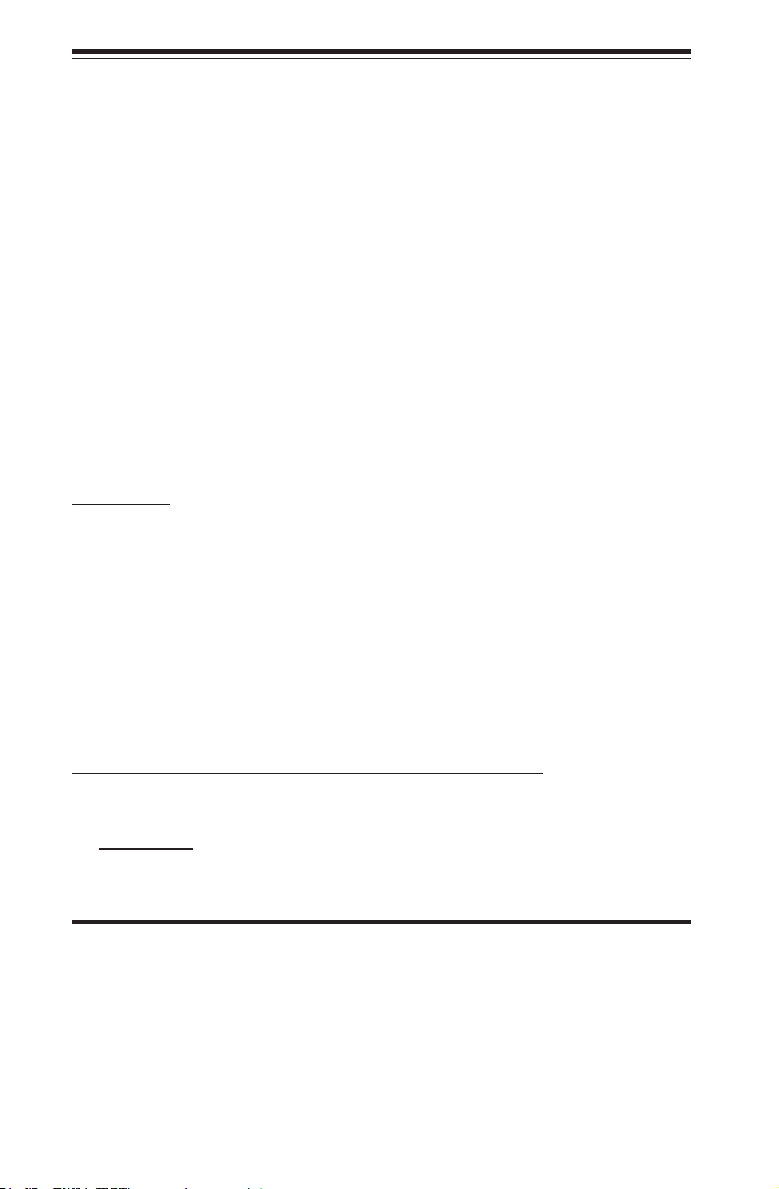
The information in this User’s Manual has been carefully reviewed and is believed to be accurate.
The vendor assumes no responsibility for any inaccuracies that may be contained in this document,
makes no commitment to update or to keep current the information in this manual, or to notify any
person or organization of the updates. Please Note: For the most up-to-date version of this
manual, please see our web site at www.supermicro.com.
Super Micro Computer, Inc. ("Supermicro") reserves the right to make changes to the product
described in this manual at any time and without notice. This product, including software and documentation, is the property of Supermicro and/or its licensors, and is supplied only under a license.
Any use or reproduction of this product is not allowed, except as expressly permitted by the terms
of said license.
IN NO EVENT WILL SUPER MICRO COMPUTER, INC. BE LIABLE FOR DIRECT, INDIRECT,
SPECIAL, INCIDENTAL, SPECULATIVE OR CONSEQUENTIAL DAMAGES ARISING FROM THE
USE OR INABILITY TO USE THIS PRODUCT OR DOCUMENTATION, EVEN IF ADVISED OF
THE POSSIBILITY OF SUCH DAMAGES. IN PARTICULAR, SUPER MICRO COMPUTER, INC.
SHALL NOT HAVE LIABILITY FOR ANY HARDWARE, SOFTWARE, OR DATA STORED OR USED
WITH THE PRODUCT, INCLUDING THE COSTS OF REPAIRING, REPLACING, INTEGRATING,
INSTALLING OR RECOVERING SUCH HARDWARE, SOFTWARE, OR DATA.
Any disputes arising between manufacturer and customer shall be governed by the laws of Santa
Clara County in the State of California, USA. The State of California, County of Santa Clara shall
be the exclusive venue for the resolution of any such disputes. Supermicro's total liability for all
claims will not exceed the price paid for the hardware product.
FCC Statement: This equipment has been tested and found to comply with the limits for a Class B
digital device pursuant to Part 15 of the FCC Rules. These limits are designed to provide reasonable protection against harmful interference in a residential installation. This equipment generates,
uses, and can radiate radio frequency energy and, if not installed and used in accordance with the
manufacturer’s instruction manual, may cause interference with radio communications. However,
there is no guarantee that interference will not occur in a particular installation. If this equipment
does cause harmful interference to radio or television reception, which can be determined by turning the equipment off and on, you are encouraged to try to correct the interference by one or more
of the following measures:
•Reorient or relocate the receiving antenna.
•Increase the separation between the equipment and the receiver.
•Connect the equipment into an outlet on a circuit different from that to which the
receiver is connected.
•Consult the dealer or an experienced radio/television technician for help.
California Best Management Practices Regulations for Perchlorate Materials: This Perchlorate warning applies only to products containing CR (Manganese Dioxide) Lithium coin cells. “Perchlorate
Material-special handling may apply. See www.dtsc.ca.gov/hazardouswaste/perchlorate”.
WARNING: Handling of lead solder materials used in this product may expose you to lead, a chemical known to the State of
California to cause birth defects and other reproductive harm.
Manual Revision 1.0
Release Date: February 13, 2013
Unless you request and receive written permission from Super Micro Computer, Inc., you may not
copy any part of this document. Information in this document is subject to change without notice.
Other products and companies referred to herein are trademarks or registered trademarks of their
respective companies or mark holders.
Copyright © 2012 by Super Micro Computer, Inc. All rights reserved.
Printed in the United States of America
Page 3
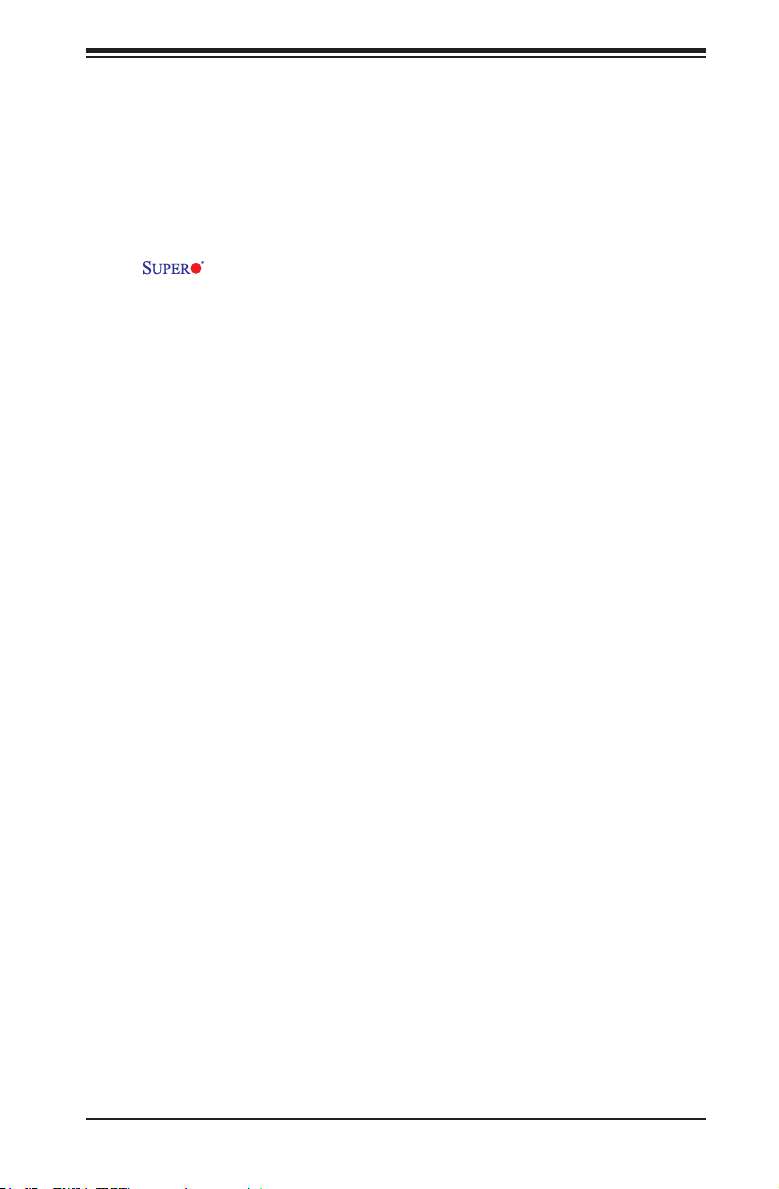
Preface
About This Manual
This manual is written for system integrators, PC technicians and
knowledgeable PC users. It provides information for the installation and use of
the X9SCAA motherboard product series. This product is intended to be
professionally installed and serviced by a technician.
About This Motherboard
The X9SCAA motherboard series is a value-driven product aimed at users who
demand a reduced-cost, low-power motherboard for control board, network appli-
ance, thin client and many embedded applications.
The X9SCAA motherboard series comes with the Intel® ATOM N2800 CPU installed
and other features such as two SODIMM support, USB 2.0, VGA, and an on-board
LVDS. A VESA DisplayPort, HDMI port, an LVDS header, USB 3.0 and a Mini-PCIe
slot with mSATA are also supported on the X9SCAA. This enables the X9SCAA
motherboardseriestodeliveracost-effective,energy efcient,HD andrichmedia
solution in a mini-ITX form-factor.
Preface
Manual Organization
Chapter 1describesthefeatures,specicationsandperformanceofthemainboard
and provides detailed information about the chipset.
Chapter 2 provides hardware installation instructions. Read this chapter when in-
stalling the processor, memory modules and other hardware components into the
system. If you encounter any problems, see Chapter 3, which describes trouble-
shooting procedures for video, memory and system setup stored in the CMOS.
Chapter 4 includes an introduction to the BIOS and provides detailed information
on running the CMOS Setup utility.
Appendix A provides BIOS Error Beep Codes.
Appendix B lists Driver Installation Instructions.
Appendix C provides the UEFI BIOS Recovery Instructions.
iii
Page 4
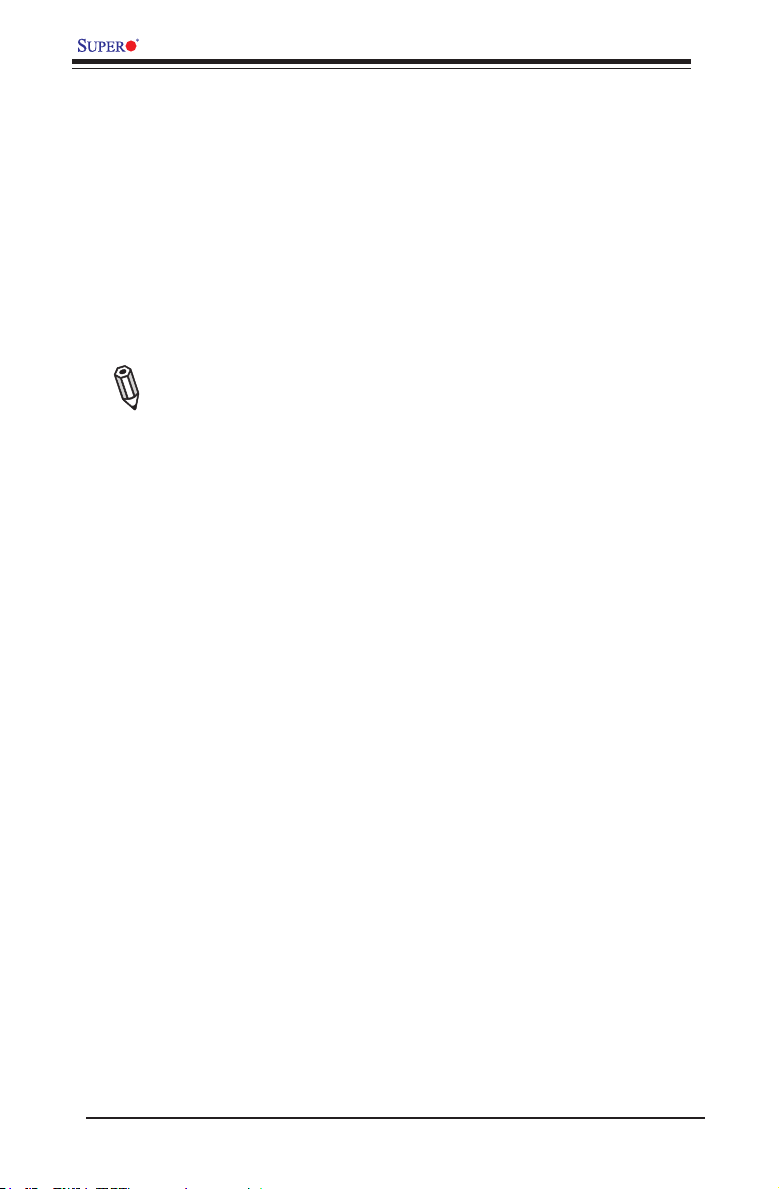
X9SCAA Motherboard Series User’s Manual
Conventions Used in the Manual:
Special attention should be given to the following symbols for proper installation and
to prevent damage done to the components or injury to yourself:
Danger/Caution: Instructions to be strictly followed to prevent catastrophic
system failure or to avoid bodily injury
Warning: Critical information to prevent damage to the components or
data loss.
Important: Important information given to ensure proper system installa-
tion or to relay safety precautions.
Note: Additional Information given to differentiate various models or pro-
vides information for correct system setup.
iv
Page 5
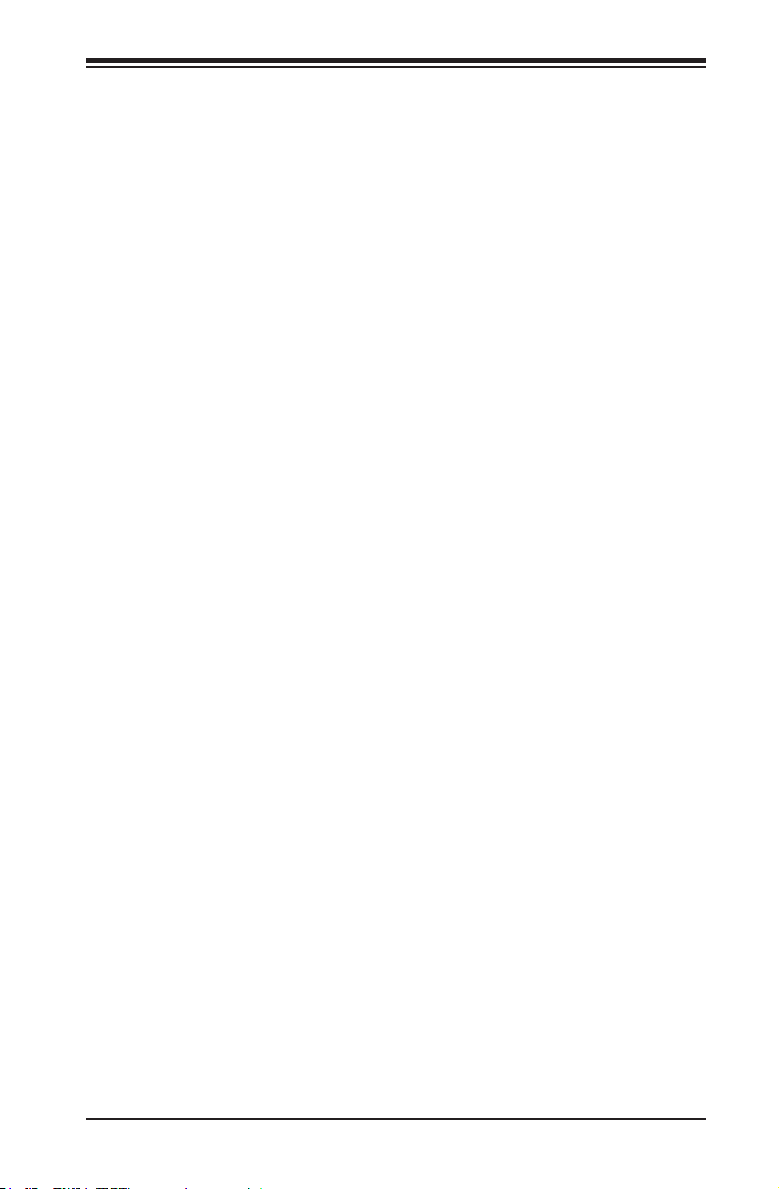
1-4 Contacting Supermicro
Headquarters
Address: Super Micro Computer, Inc.
980 Rock Ave.
San Jose, CA 95131 U.S.A.
Tel: +1 (408) 503-8000
Fax: +1 (408) 503-8008
Email: marketing@supermicro.com (General Information)
support@supermicro.com (Technical Support)
Web Site: www.supermicro.com
Europe
Address: Super Micro Computer B.V.
Het Sterrenbeeld 28, 5215 ML
's-Hertogenbosch, The Netherlands
Tel: +31 (0) 73-6400390
Fax: +31 (0) 73-6416525
Email: sales@supermicro.nl (General Information)
support@supermicro.nl (Technical Support)
rma@supermicro.nl (Customer Support)
Contacting Supermicro
Asia-Pacic
Address: Super Micro Computer, Inc.
4F, No. 232-1, Liancheng Rd
Chung-Ho Dist., New Taipei City 235
Taiwan
Tel: +886-(2) 8226-3990
Fax: +886-(2) 8226-3991
Web Site: www.supermicro.com.tw
Technical Support:
Email: support@supermicro.com.tw
Tel: +886-(2)-8226-3990
v
Page 6
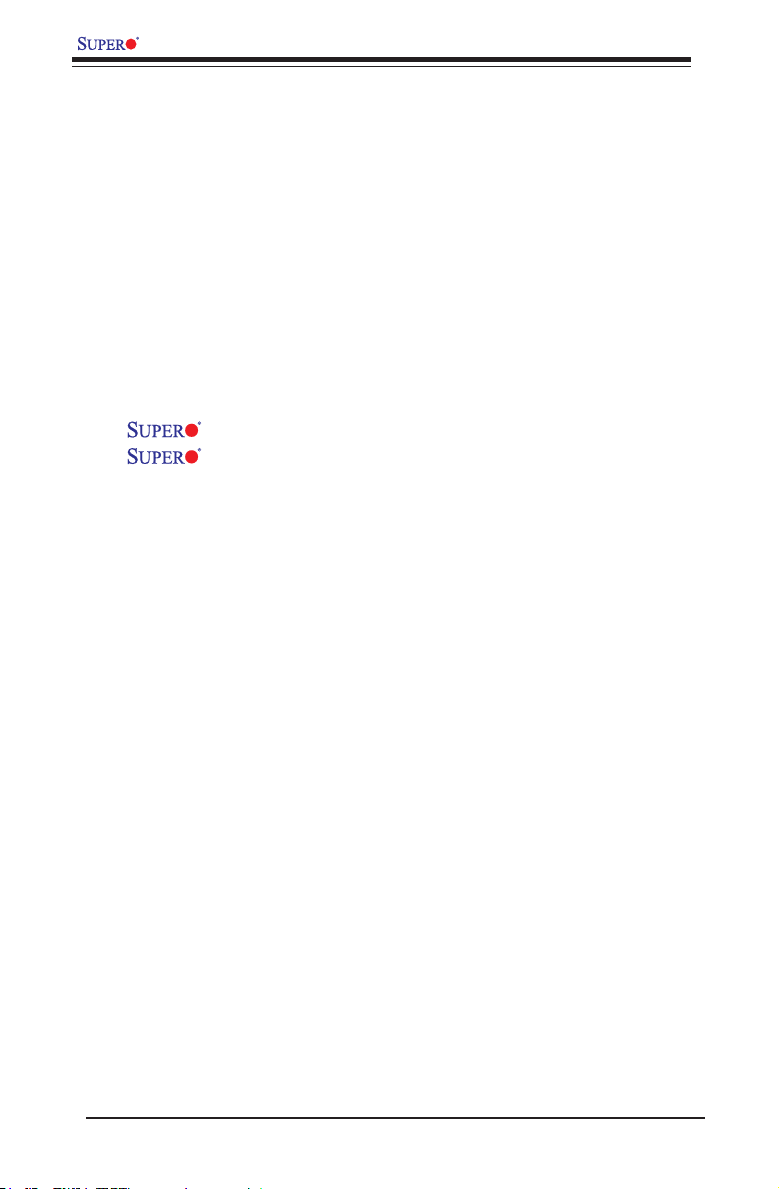
X9SCAA Motherboard Series User’s Manual
Table of Contents
Preface
About This Manual ........................................................................................................ iii
About This Motherboard ................................................................................................ iii
Manual Organization .....................................................................................................iii
Conventions Used in the Manual: .................................................................................iv
1-4 Contacting Supermicro ........................................................................................v
Chapter 1
Introduction
1-1 Overview ......................................................................................................... 1-1
Checklist .......................................................................................................... 1-1
X9SCAA Image ........................................................................... 1-2
X9SCAA-L Image ........................................................................ 1-3
X9SCAA Layout ..............................................................................................1-4
X9SCAA-L Layout ........................................................................................... 1-5
X9SCAA / X9SCAA-L Quick Reference .......................................................... 1-6
Jumper Descriptions ....................................................................................... 1-6
Ports, Connectors, LED Indicators.................................................................. 1-7
Motherboard Features ..................................................................................... 1-8
X9SCAA Motherboard Series Block Diagram ............................................... 1-10
1-2 Chipset Overview ..........................................................................................1-11
1-3 PowerCongurationSettings........................................................................ 1-12
Slow Blinking LED for Suspend-State Indicator ........................................... 1-12
BIOS Support for USB Keyboard.................................................................. 1-12
Main Switch Override Mechanism ................................................................ 1-12
1-4 Power Supply ................................................................................................ 1-12
1-5 Super I/O ....................................................................................................... 1-13
Chapter 2
Installation
2-1 Static-Sensitive Devices .................................................................................. 2-1
Precautions ..................................................................................................... 2-1
Unpacking ....................................................................................................... 2-1
Tools Needed .................................................................................................. 2-2
Location of Mounting Holes ............................................................................ 2-2
2-2 Motherboard Installation .................................................................................. 2-2
Installation Instructions .................................................................................... 2-3
vi
Page 7
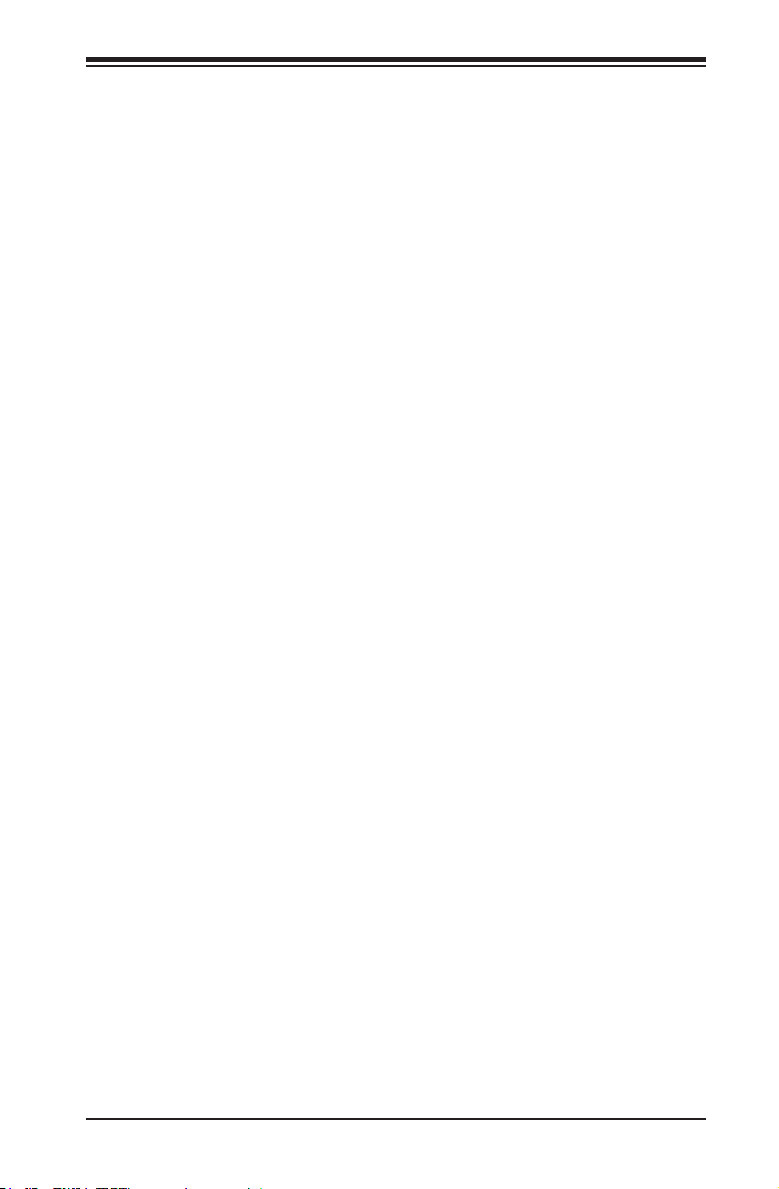
Table of Contents
2-3 System Memory .............................................................................................. 2-4
How to Install SODIMMs ................................................................................. 2-4
Memory Support .............................................................................................. 2-4
The SODIMM Socket ...................................................................................... 2-5
2-4 Connectors and I/O Ports ............................................................................... 2-6
Back Panel Connectors and I/O Ports ............................................................ 2-6
Universal Serial Bus (USB 0~7)) ............................................................... 2-7
Serial Ports (COM1~4) ............................................................................... 2-8
VGA Connector (VGA) ............................................................................... 2-9
LAN Ports (LAN1/LAN2) ............................................................................ 2-9
VESA® DisplayPort™ (DisplayPort) ........................................................ 2-10
HDMI Port (HDMI) .................................................................................... 2-10
Front Control Panel ........................................................................................2-11
JF1 Header Pins .......................................................................................2-11
FrontControlPanelPin Denitions............................................................... 2-12
Power LED .............................................................................................. 2-12
HDD LED .................................................................................................. 2-12
NIC1/NIC2 LED Indicators ....................................................................... 2-12
Overheat (OH)/Fan Fail LED.................................................................... 2-13
Reset Button ........................................................................................... 2-13
Power Button ........................................................................................... 2-13
2-5 Connecting Cables ........................................................................................ 2-14
Power Connectors (JPW1) ...................................................................... 2-14
12V DC only 4-pin Power Connector (JPW2) .......................................... 2-14
Fan Headers ............................................................................................. 2-15
Front Panel Audio Header ........................................................................ 2-15
S/PDIF IN, S/PDIF OUT ........................................................................... 2-16
SATA DOM Power .................................................................................... 2-17
Overheat/Fan Fail LED (JOH1) ................................................................ 2-17
Mini PCI-E Slot (Mini PCIE) ..................................................................... 2-18
Power LED/Speaker ................................................................................. 2-19
Internal Speaker/Buzzer ........................................................................... 2-19
TPM Header ............................................................................................. 2-20
LVDS header ........................................................................................... 2-21
2-6 Jumper Settings ............................................................................................ 2-22
Explanation of Jumpers ............................................................................ 2-22
CMOS Clear ............................................................................................. 2-23
USB Wake-Up .......................................................................................... 2-24
Onboard Audio Enable ............................................................................. 2-25
vii
Page 8
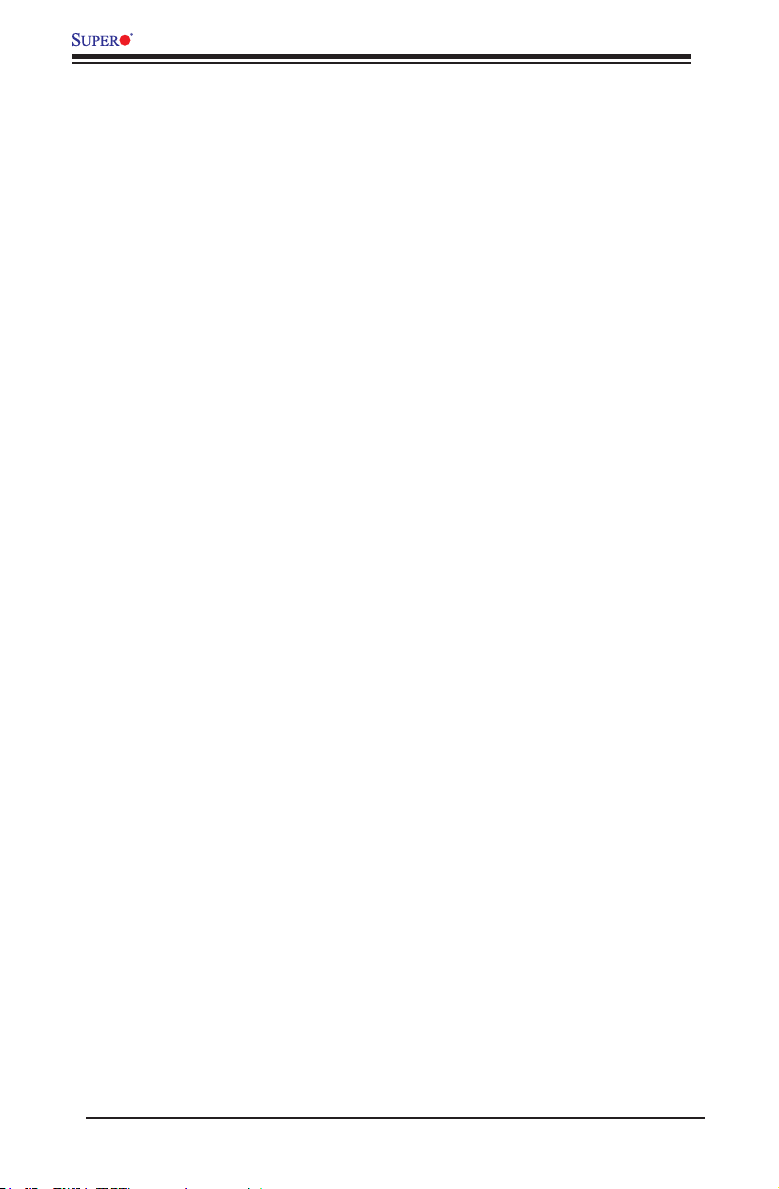
X9SCAA Motherboard Series User’s Manual
LVDS Voltage Select ................................................................................ 2-25
2-7 Onboard Indicators ........................................................................................ 2-26
LAN Port LEDs ......................................................................................... 2-26
Onboard Power LED ................................................................................ 2-27
Suspend LED ........................................................................................... 2-27
2-8 Serial ATA and HDD Connections ................................................................. 2-28
SATA Connections (SATA0, SATA1) ........................................................ 2-28
Chapter 3
Troubleshooting
3-1 Troubleshooting Procedures ........................................................................... 3-1
Before Power On ............................................................................................ 3-1
No Power ........................................................................................................ 3-1
No Video ......................................................................................................... 3-1
Memory Errors ............................................................................................... 3-2
IfYouLosetheSystem’sSetupConguration ............................................... 3-2
3-2 Technical Support Procedures ........................................................................ 3-2
3-3 Frequently Asked Questions ........................................................................... 3-3
3-4 Returning Merchandise for Service................................................................. 3-5
Chapter 4
BIOS
4-1 Introduction ...................................................................................................... 4-1
Starting BIOS Setup Utility .............................................................................. 4-1
HowToChangetheCongurationData ......................................................... 4-1
How to Start the Setup Utility ......................................................................... 4-2
4-2 Main Setup ...................................................................................................... 4-2
System Overview: The following BIOS information will be displayed: ....... 4-3
System Time/System Date ........................................................................ 4-3
Supermicro X9SCAA/-L .............................................................................. 4-3
Processor ................................................................................................... 4-3
System Memory ......................................................................................... 4-3
4-3 AdvancedSetup Congurations...................................................................... 4-4
BOOT Feature .............................................................................................. 4-4
Quiet Boot .................................................................................................. 4-4
AddOn ROM Display Mode ........................................................................ 4-4
Bootup Num-Lock ....................................................................................... 4-4
Wait For 'F1' If Error ................................................................................... 4-4
Interrupt 19 Capture ................................................................................... 4-5
viii
Page 9
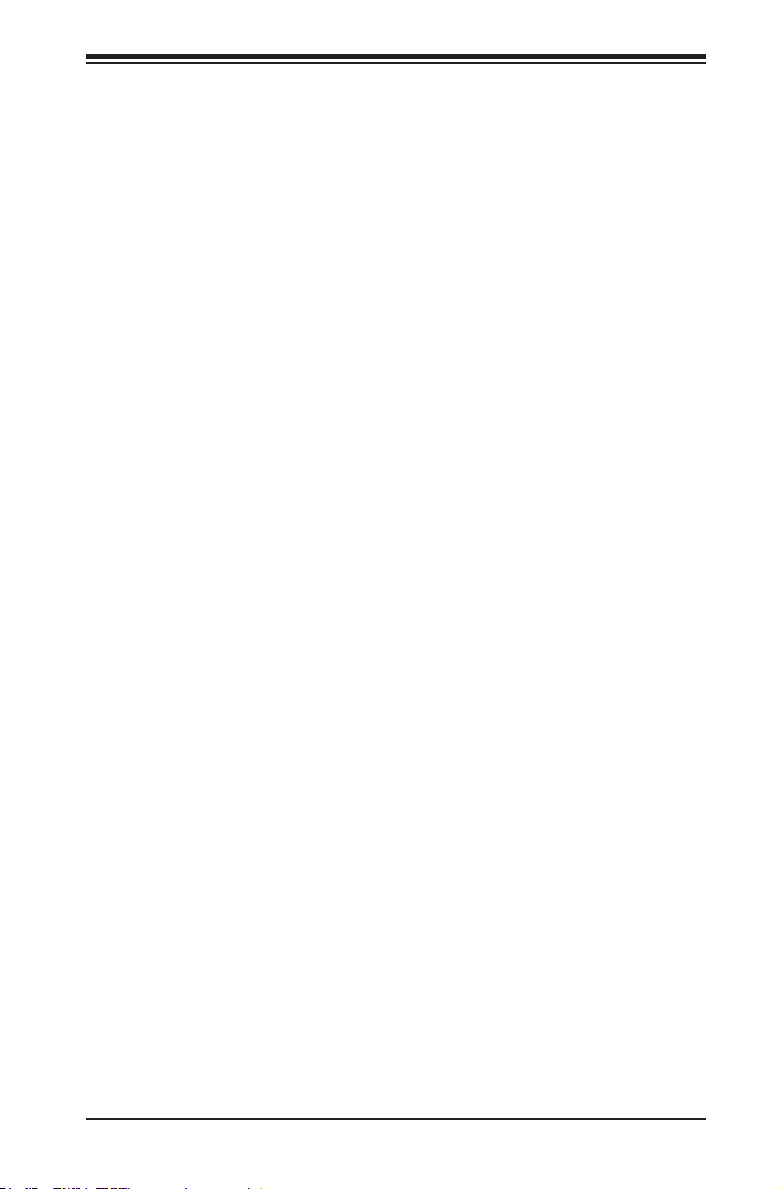
Table of Contents
Re-try Boot ................................................................................................. 4-5
Watch Dog Function ................................................................................... 4-5
Power Button Function ............................................................................... 4-5
Restore on AC Power Loss ........................................................................ 4-5
Processor and Clock Options....................................................................... 4-6
Clock Spread Spectrum ............................................................................. 4-6
Hyper-Threading ......................................................................................... 4-6
Execute-Disable Bit .................................................................................... 4-6
Limit CPUID Maximum ............................................................................... 4-6
Enhanced C State ...................................................................................... 4-7
CPU Hard C4E ........................................................................................... 4-7
C4 Exit Timing ............................................................................................ 4-7
C-State POPDOWN ................................................................................... 4-7
C-State POPUP .......................................................................................... 4-7
IDE/SATAConguration ............................................................................... 4-7
SATA Controllers ........................................................................................ 4-7
SATA Mode Selection ................................................................................. 4-7
IDE Mode ................................................................................................... 4-7
AHCI Mode ................................................................................................. 4-7
Port 0, Port 1 Speed Limit ......................................................................... 4-7
SATA Port 0, SATA Port 1 .......................................................................... 4-8
SATA Port 0, SATA Port 1 Hot Plug ........................................................... 4-8
PCIe/PCI/PnPConguration ....................................................................... 4-8
Other PCI device ROM priority .................................................................. 4-8
PCI Latency Timer ...................................................................................... 4-8
VGA Palette Snoop .................................................................................... 4-8
SLOT1 PCI 33Mhz OPROM ...................................................................... 4-8
Onboard LAN Option ROM Select ............................................................. 4-8
Load Onboard LAN 1 Option ROM, Load Onboard LAN 2 Option ROM .. 4-8
RemoteAccessConguration ...................................................................... 4-9
Serial Port for Out-of-Band Management/Windows Emergency Management
Services (EMS) ........................................................................................ 4-10
Console Redirection (for EMS) ................................................................ 4-10
SuperIOConguration ..............................................................................4-11
Serial Port 1 ..............................................................................................4-11
Serial Port 1 Settings ...............................................................................4-11
Serial Port 2 ............................................................................................. 4-12
Serial Port 2 Settings .............................................................................. 4-12
ix
Page 10
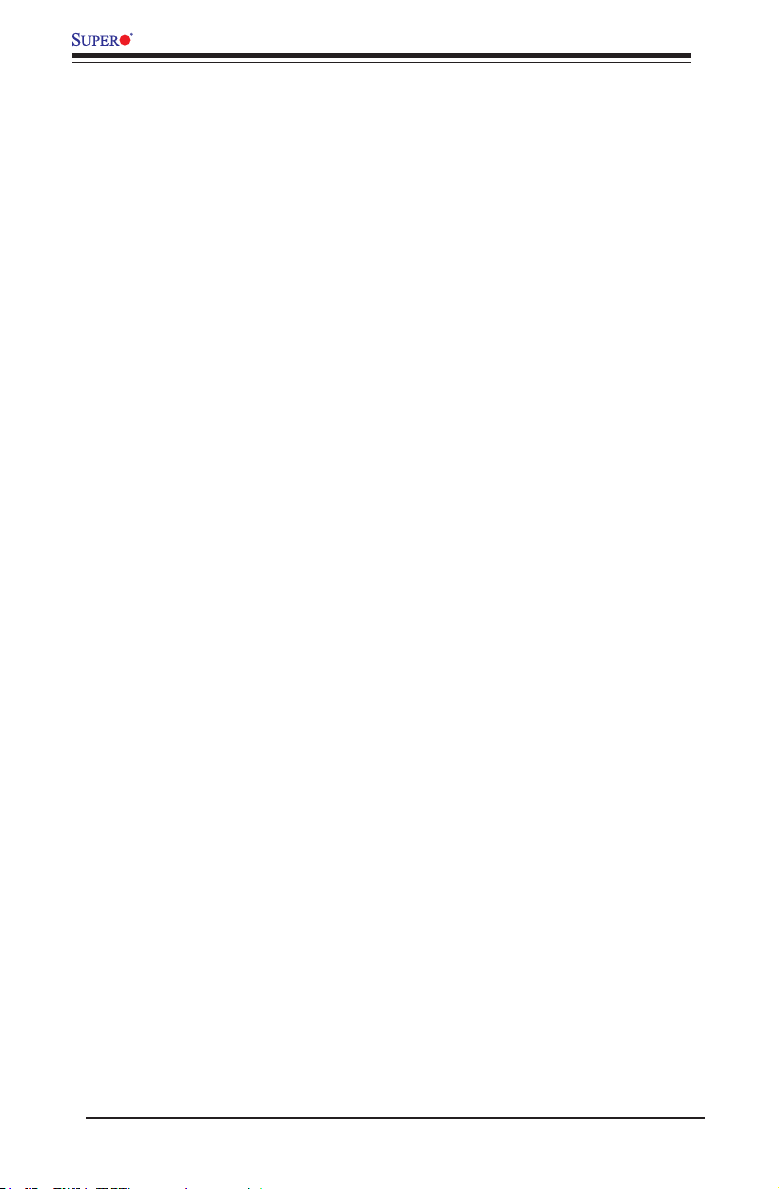
X9SCAA Motherboard Series User’s Manual
Serial Port 3 ............................................................................................. 4-12
Serial Port 3 Settings .............................................................................. 4-12
Serial Port 3 Mode ................................................................................... 4-13
Serial Port 4 ............................................................................................. 4-13
Serial Port 4 Settings .............................................................................. 4-13
HardwareHealthConguration .................................................................. 4-14
Fan Speed Control Mode ......................................................................... 4-14
CPU Temperature, Peripheral Temperature ............................................. 4-14
Fan1 Speed .............................................................................................. 4-14
ACPI Settings ............................................................................................. 4-14
Network Stack ............................................................................................ 4-15
iSCSIConguration ................................................................................... 4-15
Intel® 82574L Gigabit Network Connection ................................................ 4-16
Blink LEDs ............................................................................................... 4-16
PORT CONFIGURATION INFORMATION ............................................... 4-16
4-4 Boot ............................................................................................................... 4-17
Setup Prompt Timeout ............................................................................. 4-17
Boot Options Priorities ............................................................................. 4-17
Boot Option #1, Boot option #2, Boot Option #3, etc .............................. 4-17
Hard Disk Drives, Network Devices ......................................................... 4-17
Delete Boot Option ................................................................................ 4-17
4-5 Security Settings ........................................................................................... 4-18
Administrator Password .......................................................................... 4-18
User Password: ........................................................................................ 4-18
4-6 Save & Exit ................................................................................................... 4-19
Discard Changes and Exit ...................................................................... 4-19
Save Changes and Reset ........................................................................ 4-19
Save Changes .......................................................................................... 4-19
Discard Changes ...................................................................................... 4-19
Restore Optimized Defaults ..................................................................... 4-20
Save As User Defaults ............................................................................. 4-20
Restore User Defaults .............................................................................. 4-20
Boot Override ........................................................................................... 4-20
x
Page 11
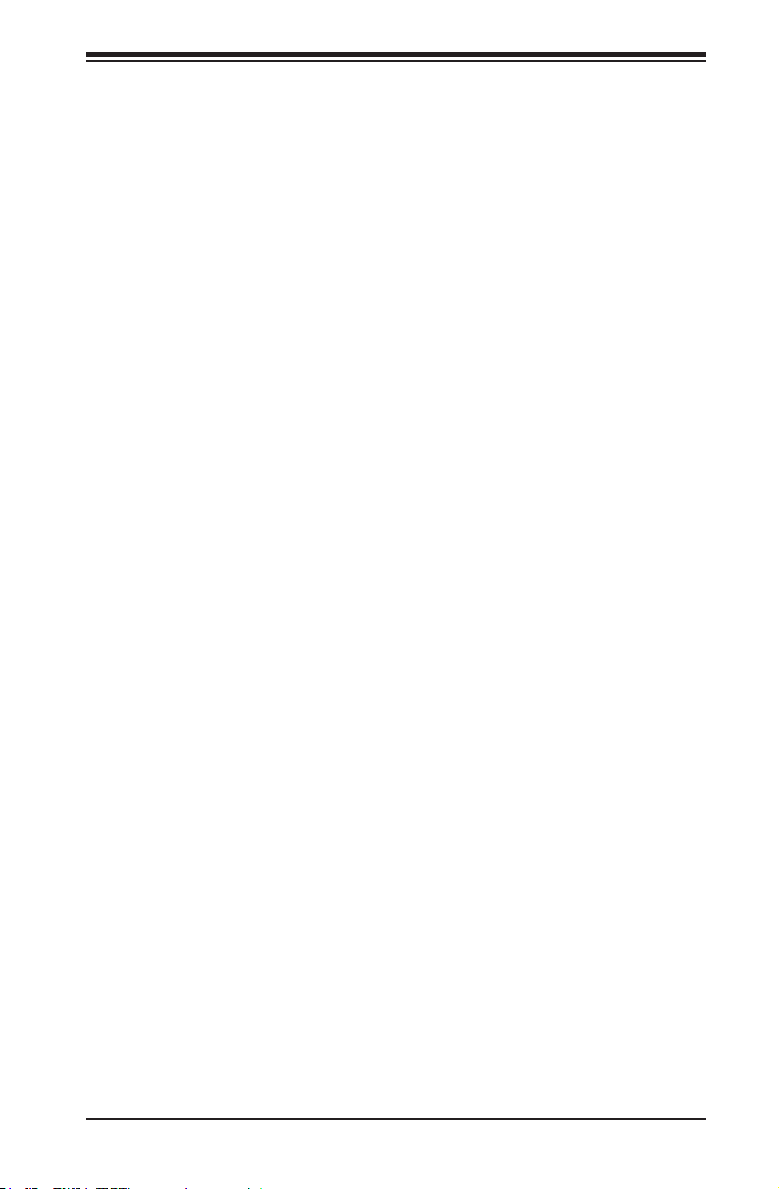
Table of Contents
Appendix A
POST Error Beep Codes
Recoverable POST Error Beep Codes ......................................................................A-1
Appendix B
Software Installation Instructions
B-1 Installing Software Programs ..........................................................................B-1
B-2 ConguringSuperDoctor III ............................................................................B-2
xi
Page 12
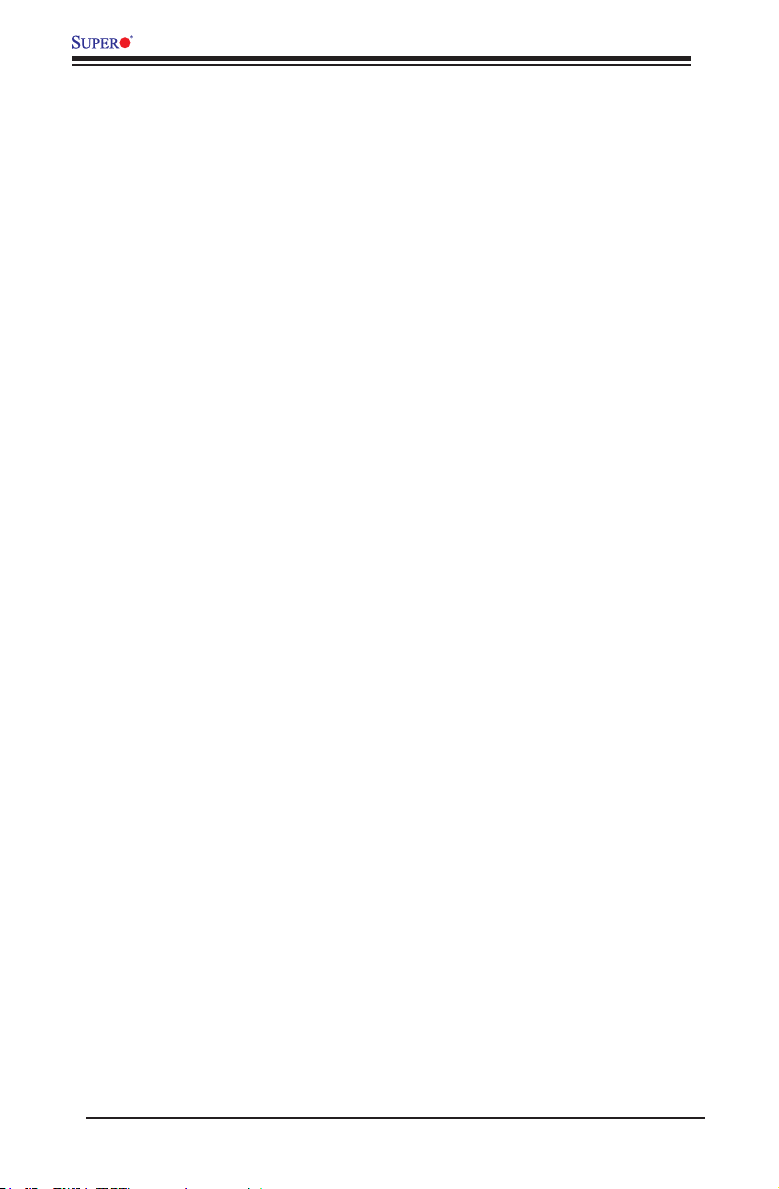
X9SCAA Motherboard Series User’s Manual
Notes
xii
Page 13
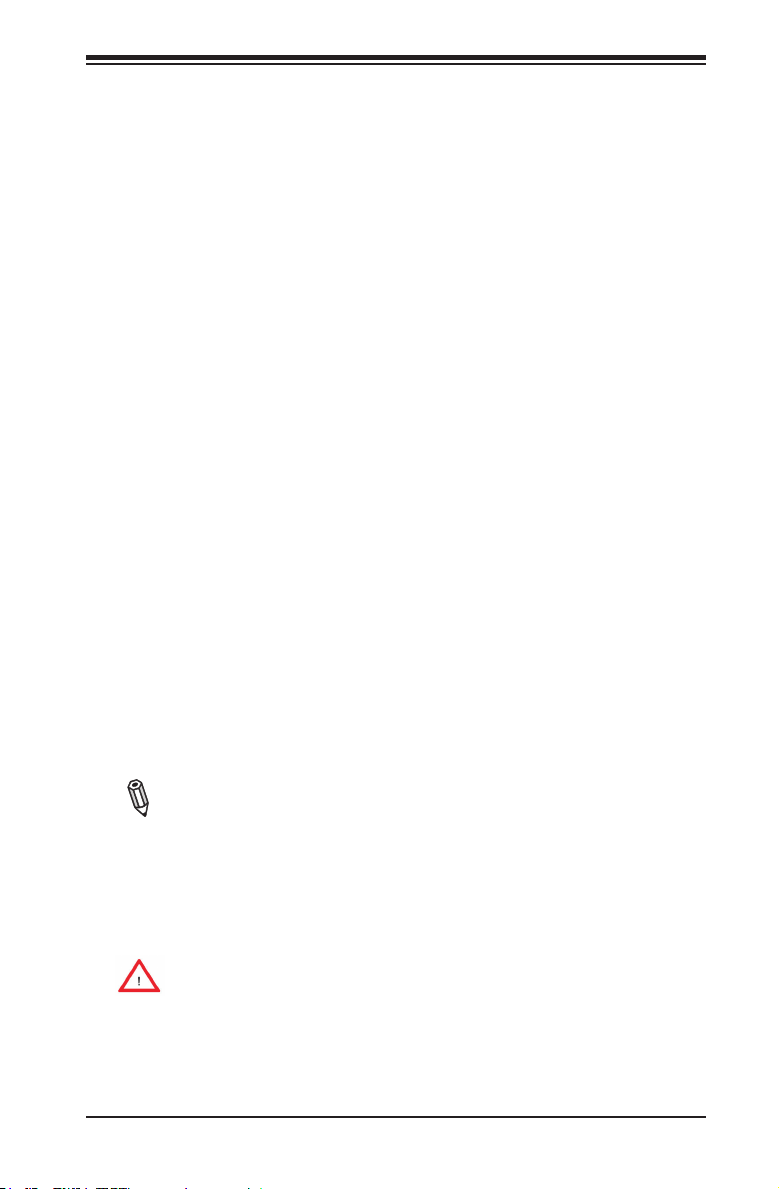
Chapter 1: Introduction
Chapter 1
Introduction
1-1 Overview
Checklist
Congratulations on purchasing your computer motherboard from an acknowledged
leader in the industry. Supermicro boards are designed with the utmost attention to
detail and to provide you with the highest standards in quality and performance.
Please check that the following items have all been included with your motherboard.
If anything listed here is damaged or missing, contact your retailer.
All the following items are included in the retail box only.
•One (1) Supermicro Mainboard
•Two (2) SATA cables
•One (1) I/O shield
•One (1) Quick Reference Guide
Note: For your system to work properly, please follow the links below to
download all necessary drivers/utilities and the user's manual for your
motherboard.
•SMCI product manuals: http://www.supermicro.com/support/manuals/
•Product Drivers and utilities: ftp://ftp.supermicro.com/
Warning: For safety considerations, please refer to the complete list of
safety warnings posted on the Supermicro website at http://www.supermi-
cro.com/about/policies/safety_information.cfm.
If you have any questions, please contact our support team at support@supermicro.
com.
1-1
Page 14
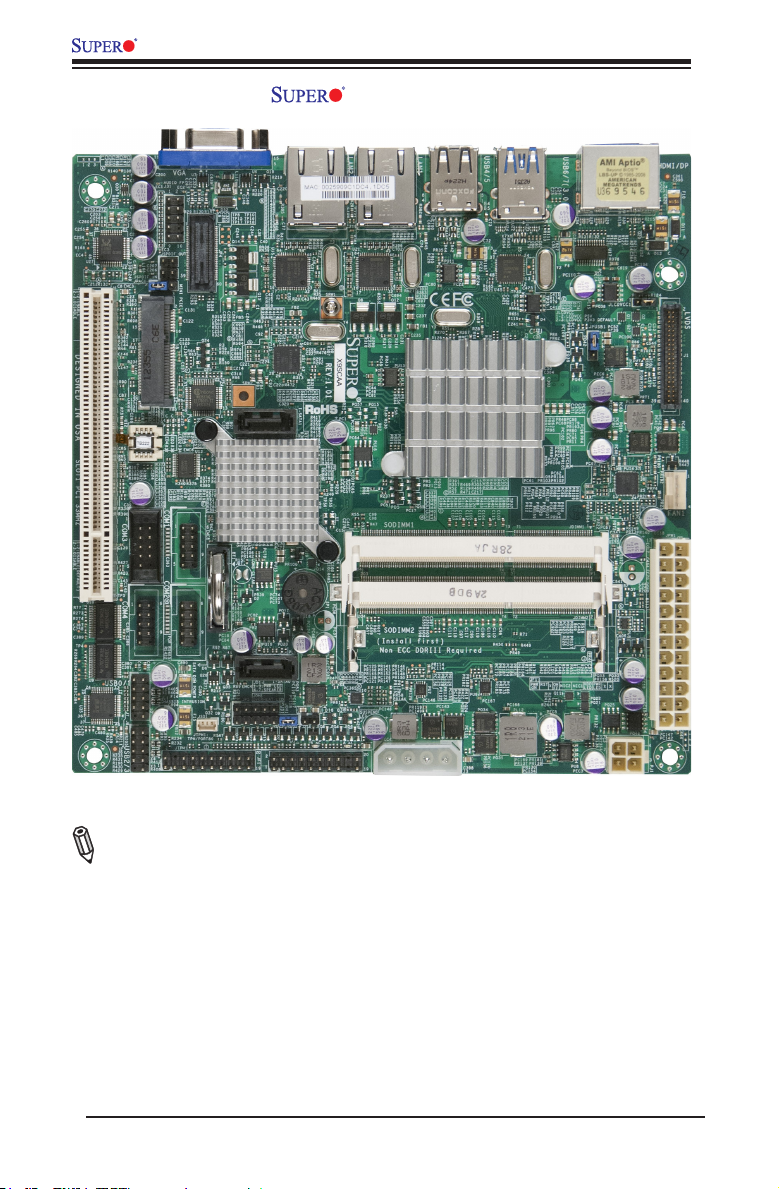
X9SCAA Motherboard Series User's Manual
X9SCAA Image
Note: All graphics and images shown in this manual were based upon the latest
PCB Revision available at the time of publishing of the manual. The motherboard
you've received may or may not look exactly the same as the image shown in
this manual.
1-2
Page 15

X9SCAA-L Image
Chapter 1: Introduction
Note: All graphics and images shown in this manual were based upon the latest
PCB Revision available at the time of publishing of the manual. The motherboard
you've received may or may not look exactly the same as the image shown in
this manual.
1-3
Page 16
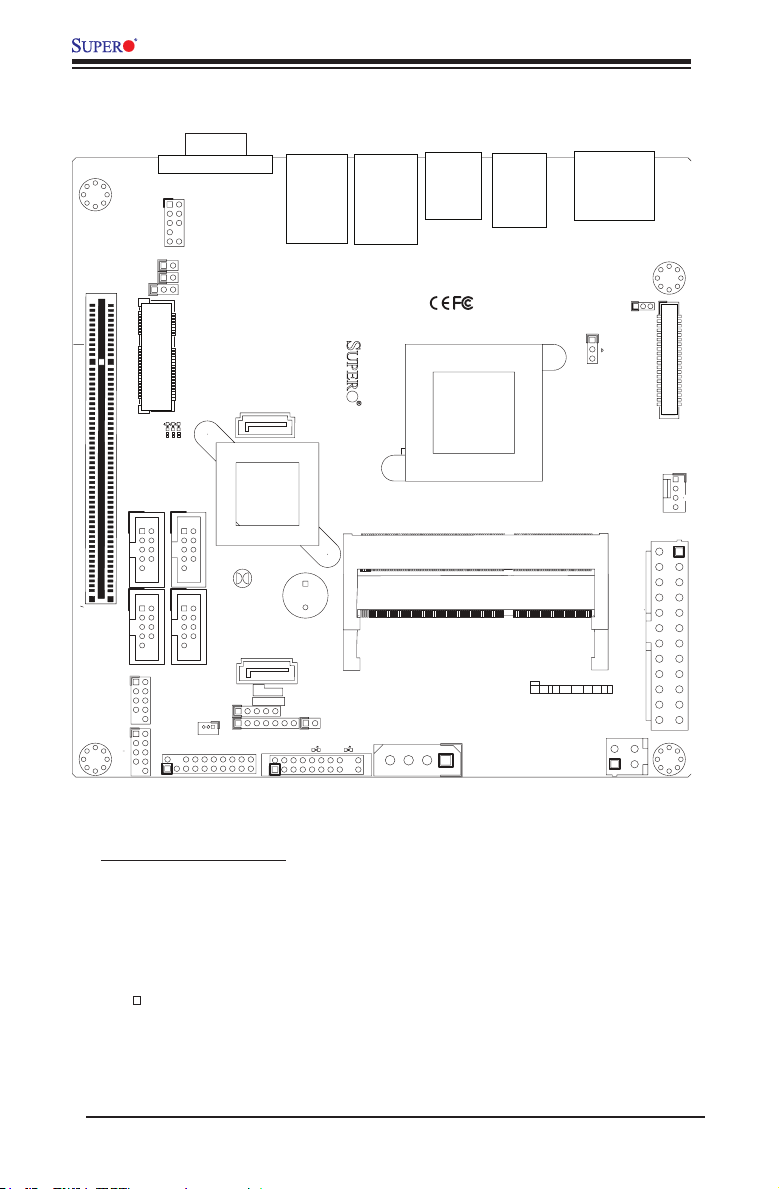
X9SCAA Motherboard Series User's Manual
X9SCAA Layout
1-2:ENABLE
JPAC1:ONBOARD AUDIO
2-3:DISABLE
DESIGNED IN USA
SLOT1 PCI 33MHZ
U10
USB0/1
COM3
COM4
J7
J8
USB2/3
JVGA1
11
6
VGA
AUDIO FP
JSPDIF_OUT
1
1
JSPDIF_IN
JPAC1
MINI PCIE
1
3
J2
2
1
C
C
C
A
A
A
LED4
LED3
LED2
6
1
9
9
5
COM2COM1
15
5
JBT1
LAN2
I-SATA1
+
SP1
+
2
SATA DOM POWER
JL1
CHASSIS INTRUSION
10
7
+
2
1
7
10
1
JSD1
1
1
JTPM1:
TPM/PORT80
JTPM12
JD1:
1-3:PWR LED
4-7:SPEAKER
JOH1:
OVERHEAT LED
20
JF1
19
I-SATA0
JOH1
JD1
1
SUSPEND
LED
CA CA
2
1
SODIMM1
SODIMM2
(Install rst)
Non ECC DDRIII Required
20
19
LAN1
USB4/5
74 72
73
74
14
USB6/7(3.0)
JLCDVCC
1-2:LCDVCC P5V
2-3:LCDVCC P3V3 DEFAULT
CPU
71
72
JPUSB1
JDIMM1
2
1
2
JDIMM2
JF1:
HDD
RSTOH
PWR
NIC2 NIC1
X
LED
LED
FF
PWR
ON
HDMI/DP
U14
1
JLCDVCC1
1
X
X
1
LVDS
J1
PRT1
1
4
FAN1
JPW1
1
4
3
PJ1
Important Notes to the User
•Jumpers not indicated are for testing only.
•See Chapter 2 for detailed information on jumpers, I/O ports and JF1 front
panel connections.
•" " indicates the location of "Pin 1".
1-4
Page 17
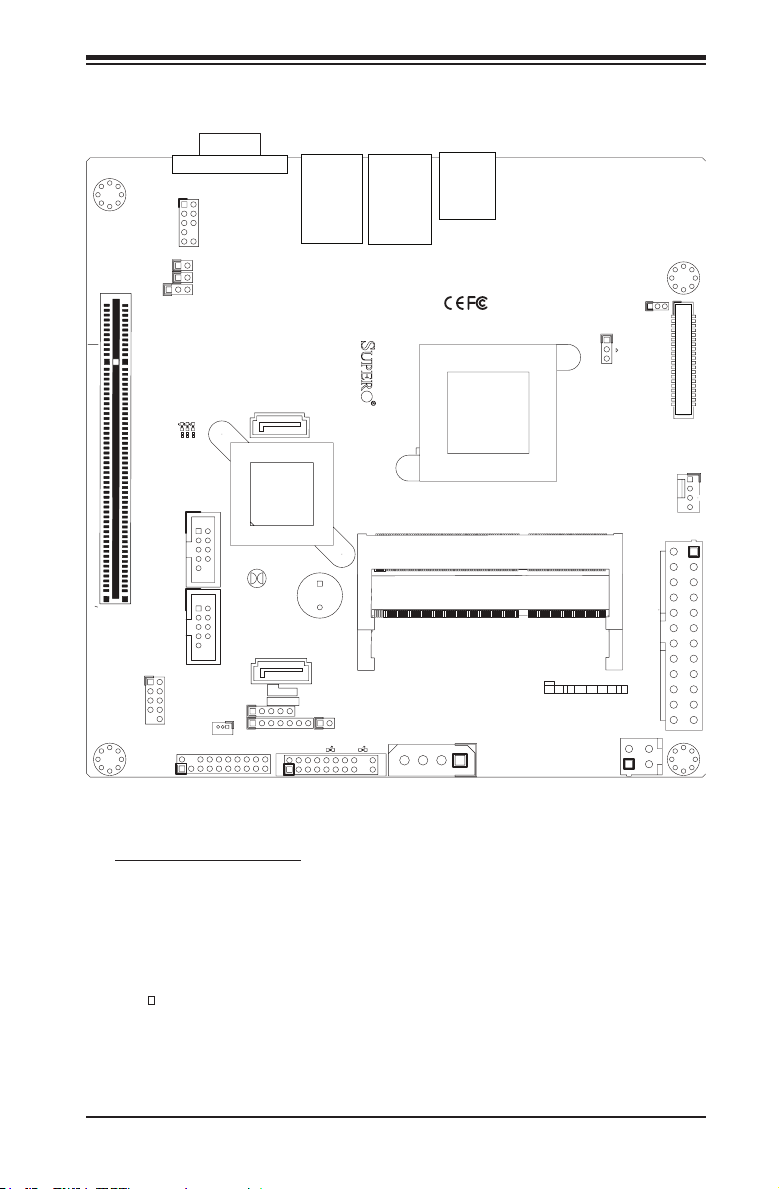
X9SCAA-L Layout
Chapter 1: Introduction
1-2:ENABLE
JPAC1:ONBOARD AUDIO
2-3:DISABLE
DESIGNED IN USA
SLOT1 PCI 33MHZ
U10
USB0/1
JVGA1
11
6
VGA
AUDIO FP
JSPDIF_OUT
1
1
JSPDIF_IN
JPAC1
MINI PCIE
1
C
C
C
A
A
A
LED4
LED3
LED2
1
9
5
COM2COM1
15
5
JBT1
LAN2
I-SATA1
+
SP1
+
2
SATA DOM POWER
JL1
CHASSIS INTRUSION
10
J7
7
1
JSD1
1
1
JTPM1:
TPM/PORT80
JTPM12
JD1:
1-3:PWR LED
4-7:SPEAKER
JOH1:
OVERHEAT LED
20
JF1
19
I-SATA0
JOH1
JD1
1
SUSPEND
LED
CA CA
2
1
SODIMM1
SODIMM2
(Install rst)
Non ECC DDRIII Required
20
19
LAN1
USB4/5
1
JLCDVCC1
JLCDVCC
1-2:LCDVCC P5V
2-3:LCDVCC P3V3 DEFAULT
CPU
74 72
73
71
72
74
14
JPUSB1
1
JDIMM1
2
1
2
JDIMM2
JF1:
HDD
RSTOH
PWR
NIC2 NIC1
X
X
X
LED
LED
FF
1
PWR
ON
LVDS
J1
PRT1
1
4
FAN1
JPW1
1
4
3
PJ1
Important Notes to the User
•Jumpers not indicated are for testing only.
•See Chapter 2 for detailed information on jumpers, I/O ports and JF1 front
panel connections.
•" " indicates the location of "Pin 1".
1-5
Page 18
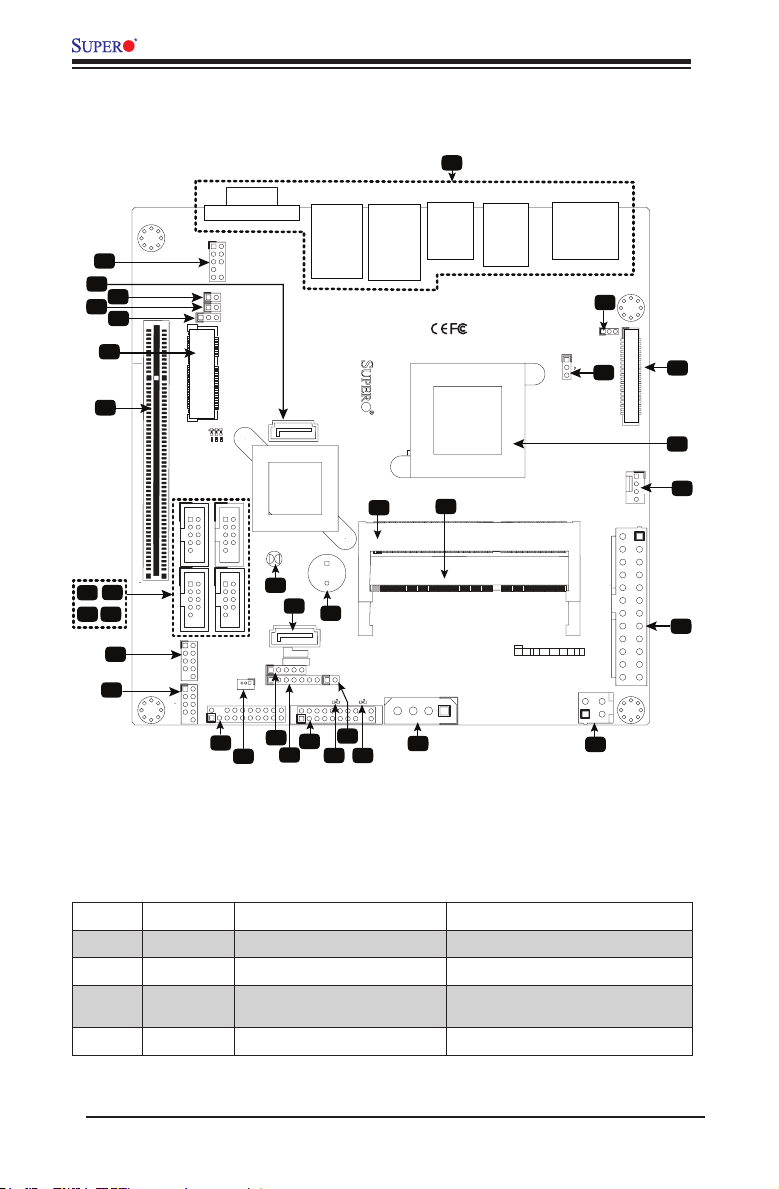
X9SCAA Motherboard Series User's Manual
1
X9SCAA / X9SCAA-L Quick Reference
(not drawn to scale)
2
3
5
8
9
11 12
14
7
10
13
4
6
1-2:ENABLE
JPAC1:ONBOARD AUDIO
2-3:DISABLE
DESIGNED IN USA
SLOT1 PCI 33MHZ
U10
USB0/1
USB4/5
LAN1
USB6/7(3.0)
HDMI/DP
U14
29
1
JLCDVCC1
JLCDVCC
1-2:LCDVCC P5V
2-3:LCDVCC P3V3 DEFAULT
CPU
JPUSB1
1
30
LVDS
28
J1
PRT1
27
1
26
4
35
JDIMM1
74 72
73
71
72
74
14
2
1
2
JDIMM2
JF1:
HDD
PWR
PWR
RSTOH
NIC2 NIC1
X
ON
LED
LED
FF
FAN1
JPW1
1
25
X
X
4
3
PJ1
1
24
I-SATA1
+
33
I-SATA0
JD1
202122
LAN2
34
SODIMM1
SP1
+
SODIMM2
(Install rst)
Non ECC DDRIII Required
JOH1
1
SUSPEND
LED
CA CA
20
19
23
JVGA1
11
6
VGA
AUDIO FP
JSPDIF_OUT
1
1
JSPDIF_IN
JPAC1
MINI PCIE
1
3
J2
2
1
C
C
C
A
A
A
LED4
LED3
LED2
COM3
6
1
9
9
5
COM2COM1
COM4
JBT1
31
15
5
32
USB2/3
2
JL1
CHASSIS INTRUSION
10
J7
7
J8
+
2
1
JTPM12
7
10
15
TPM/PORT80
JTPM1:
16
JD1:
SATA DOM POWER
1-3:PWR LED
4-7:SPEAKER
JOH1:
OVERHEAT LED
1
JSD1
1
1
20
JF1
2
1
19
17
19
18
Jumper Descriptions
Item # Jumper Description Default
6
29
30
31
JPAC1 Audio Enable/Disable
JLCDVCC1 Voltage Select for LVDS Port
JPUSB1
USB Wake Up Enable/Disable
on S3/S4/S5.
JBT1 CMOS Reset Short contact pads to reset CMOS
1-6
1-2 (Enabled), 2-3 (Disabled)
1-2 (5V), 2-3 (3.3V)
1-2 (Enabled), 2-3 (Disabled)
Page 19
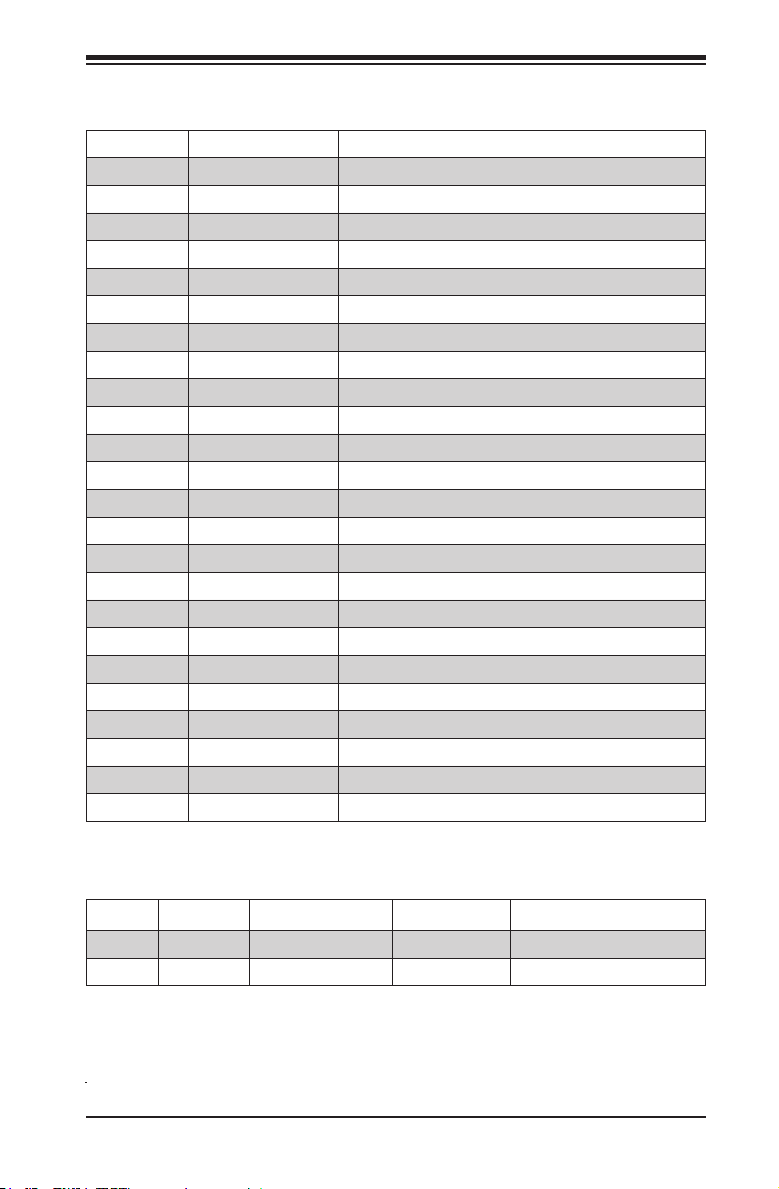
Ports, Connectors, LED Indicators
Item # Connector Description
1
2
4
5
7
8
9,10,11,12
13
14
15
16
17
18
19
21
23
24
25
26
27
28
3,32
33
34,35 SODIMM1,SODIMM2 SODIMM Memory Slots
Back Panel I/O
AUDIO FP Front Panel Audio Header
SP/DIF OUT SP/DIF Digital Audio Header (Output)
SP/DIF IN SP/DIF Digital Audio Header (Input)
Mini PCIE* Mini PCI-E Expansion Slot
SLOT1 PCI-33MHz Expansion Slot (5V Key)
COM3*,1,4*,2 Internal Headers for COM1~4
USB 0/1 Internal Header for USB 0/1
USB 2/3* Internal Header for USB 2/3
JTPM1 TPM Header
JSD1 Disk-On-Module (DOM) Power Header
JP5 Reserved for GPIO Programming
JD1 External Speaker Header
JF1 Front Panel Controls Header
JOH1 Overheat Warning LED Header
J3 Auxilliary Power Output Header for Internal Devices
JPW2 4-Pin 12VDC Only Power Input
JPW1 24-Pin ATX Power Input
FAN1 CPU Fan Power/Control Header
CPU Intel Atom N2800 Series Processor
LVDS LVDS Port for VGA (Optional HDMI/Dual Display)
SATA1,SATA0 Internal SATA Ports
SP1 Internal Speaker/Buzzer
See "Back Panel IO Connectors", page 2-8
Chapter 1: Introduction
*X9SCAA Only
Item # LED Description Color/State Status
20
22
PWR Power LED
Suspend
Suspend LED
Green/Solid Power is On
Green/Blinking System in Suspend Mode
1-7
Page 20
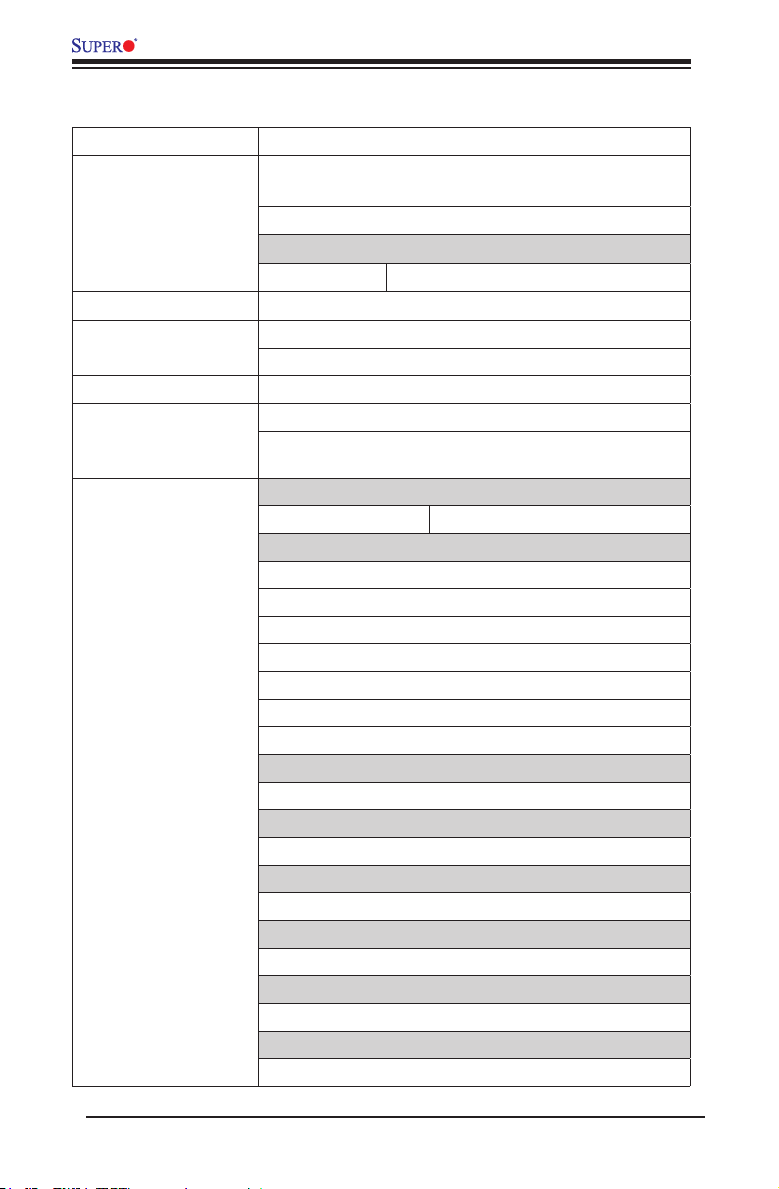
X9SCAA Motherboard Series User's Manual
Motherboard Features
CPU Single Intel® ATOM N2800 Series Processor
Memory Two (2) SODIMM slots support up to 4GB of DDR3, unbuf-
fered, 1066 MHz, non-ECC SO-DIMM memory
Supports dual-channel memory bus
DIMM sizes
SODIMM 1GB, 2GB and 4GB
Chipset Intel® NM10 (2.1W)
Expansion Slots One (1) PCI-33MHz Expansion Slot
One Mini PCI-E Slot (full or half card) with mSATA
Graphics Intel GMA 3650
Network Connections Two (2) Intel 82574L
Two (2) RJ-45 Rear IO Panel Connectors with Link and
Activity LEDs
I/O Devices SATA Connections
SATA 2.0 Ports Two (2) (I-SATA0, I-SATA1)
USB Devices
X9SCAA
Two (2) USB 2.0 Ports on the back panel (USB 4/5)
Two (2) USB 3.0 Ports on the back panel (USB 6/7)
Four (4) USB Ports on two headers (USB 0/1, USB 2/3)
X9SCAA-L
Two (2) USB 2.0 Ports on the back panel (USB 4/5)
Four (4) USB Ports on two headers (USB 0/1)
HDMI Port (Back Panel)
X9SCAA only: One (1) HDMI port
VESA DisplayPort (Back Panel)
X9SCAA only: One (1) VESA DisplayPort
LVDS Header
One (1) LVDS Header
VGA Port (Back Panel)
One (1) Back panel VGA port
Audio Devices
One (1) Front Audio Mic/Headphone Header
Keyboard/Mouse
USB Keyboard/Mouse support
1-8
Page 21
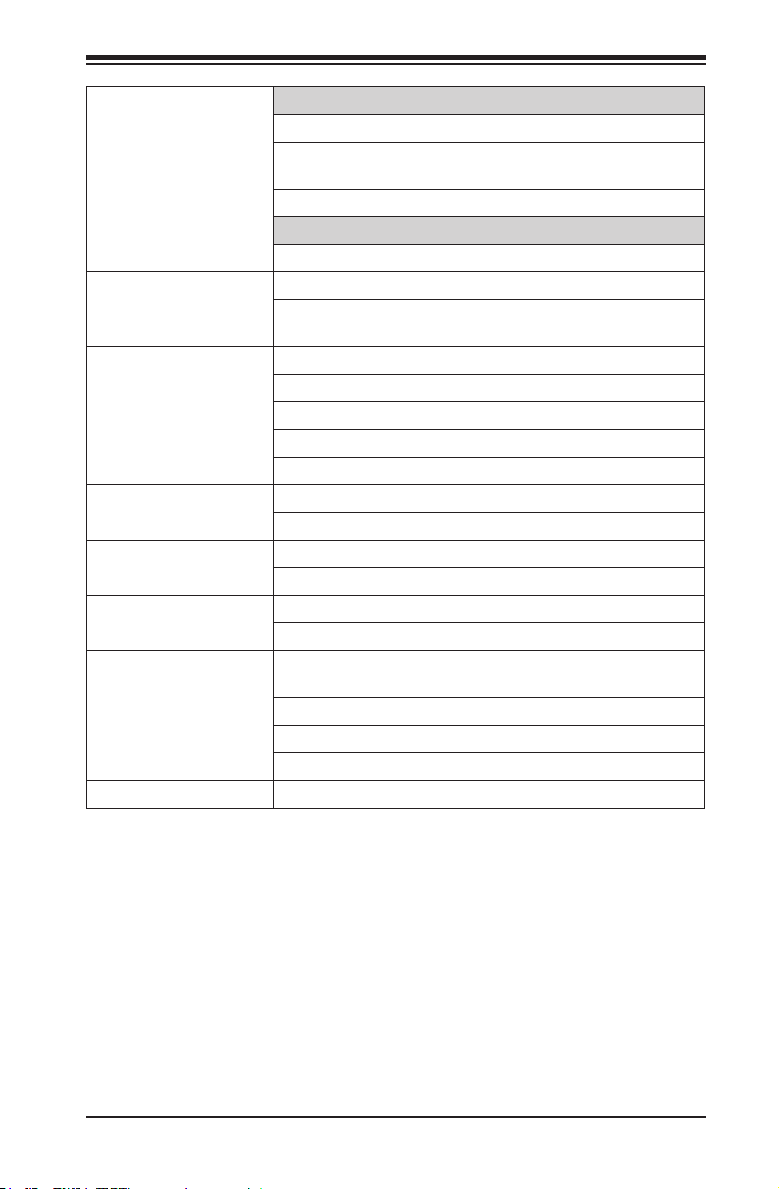
Chapter 1: Introduction
Serial (COM) Ports
Up to four (4) fast UART 16550 connections
X9SCAA: Four (4) COM headers (COM1~4). COM3 with
RS422/RS485.
X9SCAA-L: Two (2) COM headers (COM1, COM2)
Super I/O
ITE IT8760E
BIOS 64 Mb SPI AMI BIOS® SM Flash BIOS
Play and Plug, ACPI 4.0, USB Keyboard and SMBIOS
2.7.1
Power ACPI/ACPM Power Management
Main Switch Override Mechanism
Suspend-To-RAM (STR)
One (1) Disk-On-Module (DOM) Power Connector
Power-on mode for AC power recovery
PC Health Monitoring One (1) 4-pin fan header
Watch Dog
Utilities (Download) BIOS ash upgrade utility
Drivers and software for Intel® NM10 chipset
Other ROHS 6/6 (Full Compliance, Lead Free)
One (1) TPM Header
Operating
Environment Operating Temperature Range: 0°C ~ 60°C (32°F ~ 140°F)
Non-Operating Temperature Range: -20°C ~ 70°C (-4°F ~ 158°F)
Operating Relative Humidity Range: 10% ~ 85% (non-condensing)
Non-Operating Relative Humidity Range:10% ~ 95% (non-condensing)
Dimensions Mini-ITX form factor (6.7" x 6.7"), 8-layers
1-9
Page 22
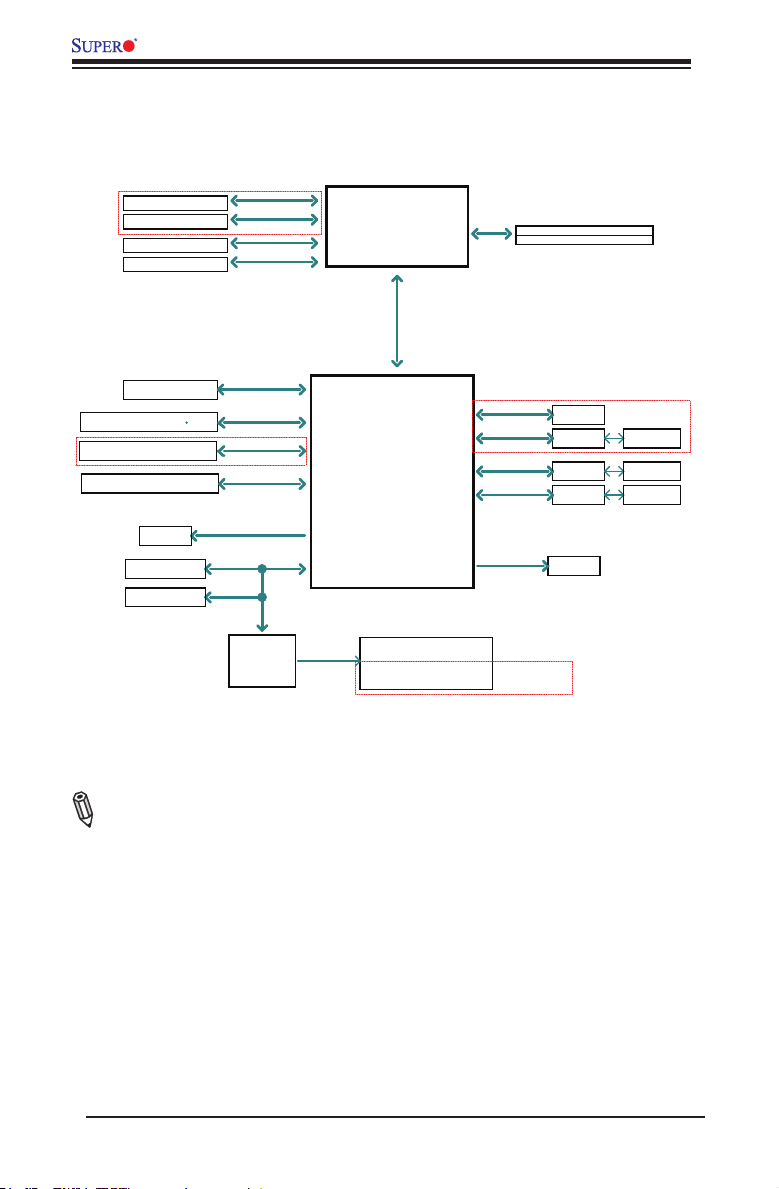
X9SCAA Motherboard Series User's Manual
X9SCAA(-L) BLOCK DIAGRAM
ONLY FOR X9SCAA
HDMI connector
DP connector
LVDS connector
VGA connector
2x SATA PORTS
4x USB2.0 by Header
MINI-PCIE
Stacked 2 port rear I/O
FLASH
SPI 64Mb
Debug Header/
TPM HEADER
SIO-W83527HG
X9SCAA Motherboard Series Block Diagram
SPI
DDI0
DDI1
LVDS
VGA
SATA 3Gb/s
USB2.0
USB2.0
ONLY FOR X9SCAA
USB2.0
LPC
ITE-8760E
Intel ATOM
2 Cores/4 Threads
1.86G/ 1M L2 Cache
SATA[1:0]
USB[3:0]
USB[5:4]
USB[7:6]
Intel NM10
SPI
LPC
COM1 (internal header)
COM2 (internal header)
COM3 (internal header)
(Support RS485/RS422)
COM4 (internal header)
N2800
DMI (X4-Gen1)
(N2800 only X2)
PCIE[1]
PCIE[2]
PCIE[3]
PCIE[4]
PCI
Single Channel
Non-ECC-SODIMM1
Non-ECC-SODIMM2 (DEFAULT)
MAX. 4G SO-DIMM SUPPORTED
DDR3 1066 MHz
PCIe Gen1x1
2.5GT/s
PCIe Gen1x1 RENESAS
2.5GT/s
PCIe Gen1x1
2.5GT/s
PCIe Gen1x1
2.5GT/s
PCI 33
PCI SLOT
ONLY FOR X9SCAA
MINI PCIE
SLOT
UPD720202
GLAN1
82574L
GLAN2
82574L
ONLY FOR X9SCAA
USB 3.0
Rear I/O
RJ45
RJ45
Note: This is a general block diagram. Please see the Motherboard Features pages
for details on the features of the motherboard.
1-10
Page 23
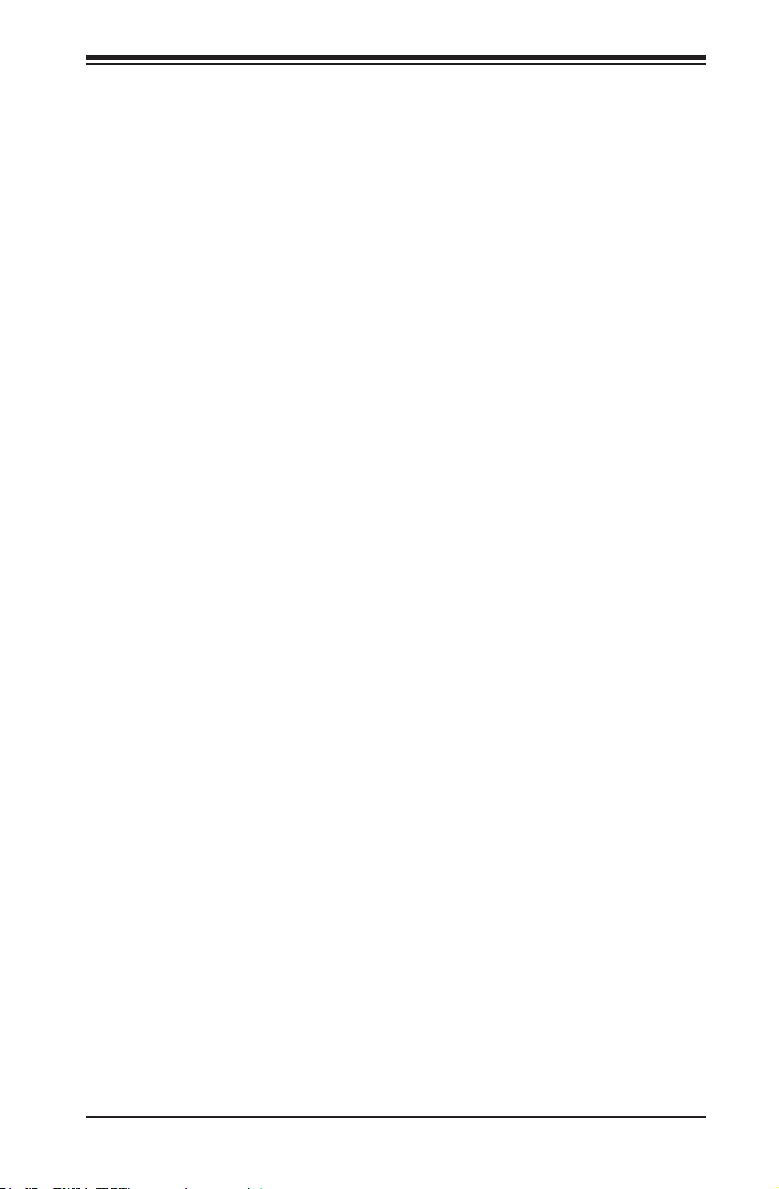
Chapter 1: Introduction
1-2 Chipset Overview
The X9SCA A Motherboard Series supports a single Intel® ATOM N2800 Series
Processor processor. Built upon the functionality and the capability of the Intel
NM10 Express chipset, it enables innovative form factor designs while delivering
mainstream I/O technologies..
The Intel® NM10 Express chipset is part of the mobile series chipset family, with a
single-chip architecture. Among its features are
• 2.1W Power Consumption
• Small form-factor package
• PCI Express 1.0 Interface
• SATA Controller (up to 3Gb/s)
For more information regarding the Intel NM10 Express chipset, please visit Intel's
website at:
http://www.intel.com
or at:
http://www.intel.com/content/www/us/en/chipsets/internet-devices-chipsets/nm10-
chipset.html
1-11
Page 24
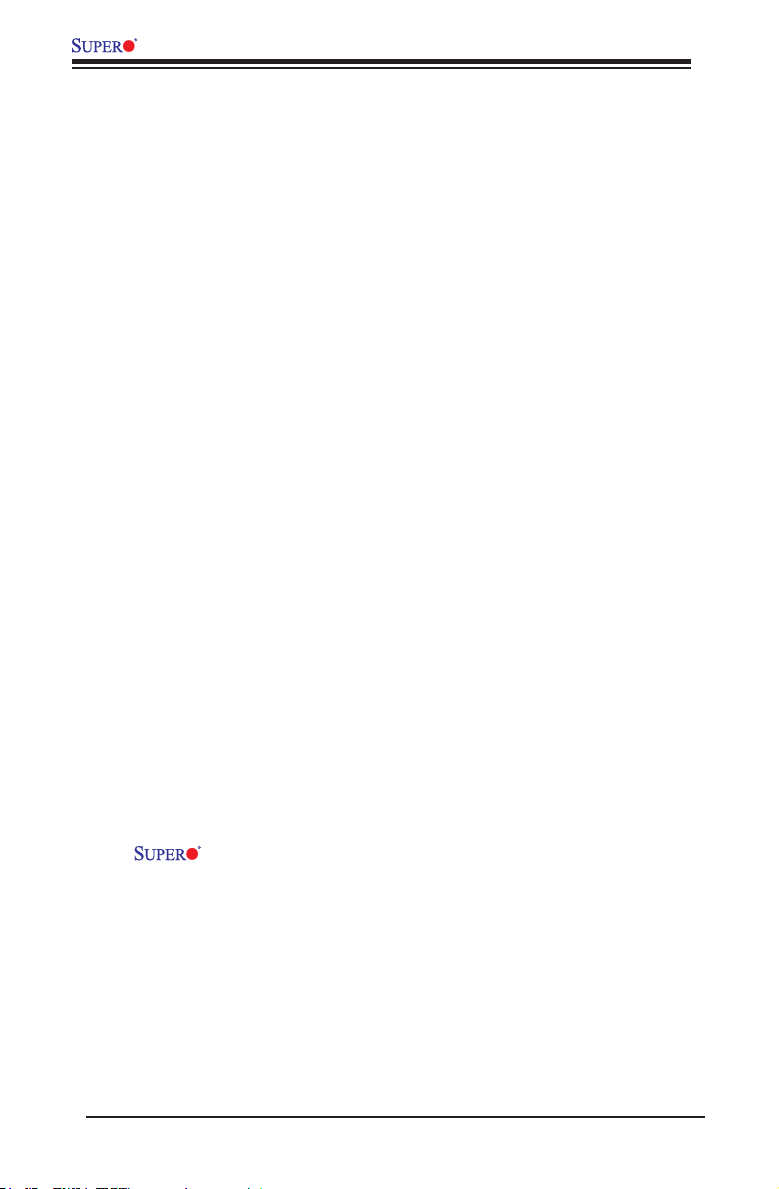
X9SCAA Motherboard Series User's Manual
1-3 PowerCongurationSettings
This section describes features of your motherboard that deal with power and
power settings.
Slow Blinking LED for Suspend-State Indicator
When the CPU goes into a suspend state, the chassis power LED will start blinking
to indicate that the CPU is in suspend mode. When the user presses any key, the
CPU will wake up and the LED will automatically stop blinking and remain on.
BIOS Support for USB Keyboard
If the USB keyboard is the only keyboard in the system, it will function like a normal
keyboard during system boot-up.
Main Switch Override Mechanism
When an ATX power supply is used, the power button can function as a system
suspend button. When the user presses the power button, the system will enter a
Soft Off state. The monitor will be suspended and the hard drive will spin down.
Pressing the power button again will cause the whole system to wake up. During the
SoftOff state, the ATX power supply provides power to keep the required circuitry
in the system "alive." In case the system malfunctions and you want to turn off the
power, just press and hold the power button for 4 seconds. The power will turn off
and no power will be provided to the motherboard.
1-4 Power Supply
As with all computer products, a stable power source is necessary for proper and
reliable operation. It is even more important for processors that have high CPU
clock rates of 1 GHz and faster.
The X9SCAA Motherboard Series accommodates 12V ATX power sup-
plies. Although most power supplies generally meet the specications required by
the CPU, some are inadequate. A 2-Amp of current supply on a 5V Standby rail is
strongly recommended.
Note: The X9SCAA Motherboard Series alternatively supports a 4-pin 12V DC in-
put power supply for embedded applications. However, the motherboard's design
dictates that you only use only one power source for your application.
1-12
Page 25
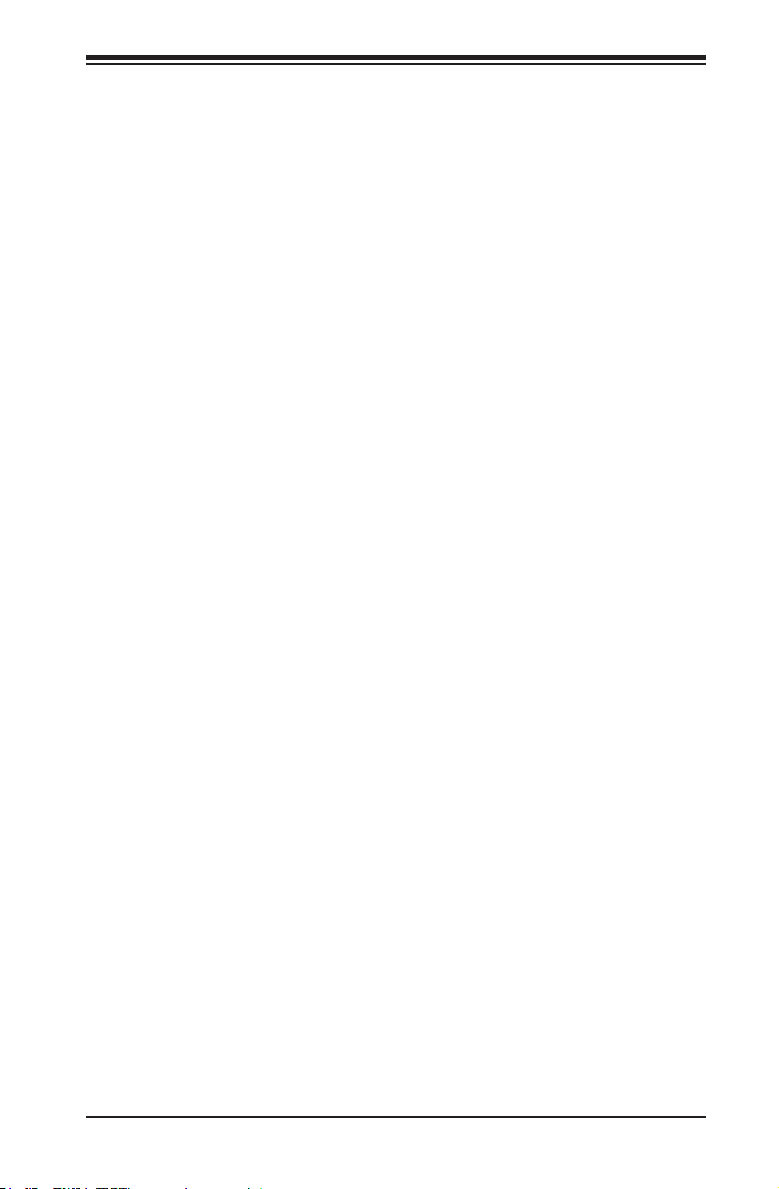
Chapter 1: Introduction
1-5 Super I/O
The Super I/O provides two high-speed, 16550 compatible serial communication
ports (UARTs). Each UART includes a 16-byte send/receive FIFO, a programmable
baud rate generator, complete modem control capability and a processor interrupt
system. Both UARTs provide legacy speed with baud rate of up to 115.2 Kbps as
well as an advanced speed with baud rates of 250 K, 500 K, or 1 Mb/s, which sup-
port higher speed modems.
The Super I/O provides functions that comply with ACPI (Advanced Conguration
and Power Interface), which includes support of legacy and ACPI power manage-
ment through a SMI or SCI function pin. It also features auto power management
to reduce power consumption.
1-13
Page 26
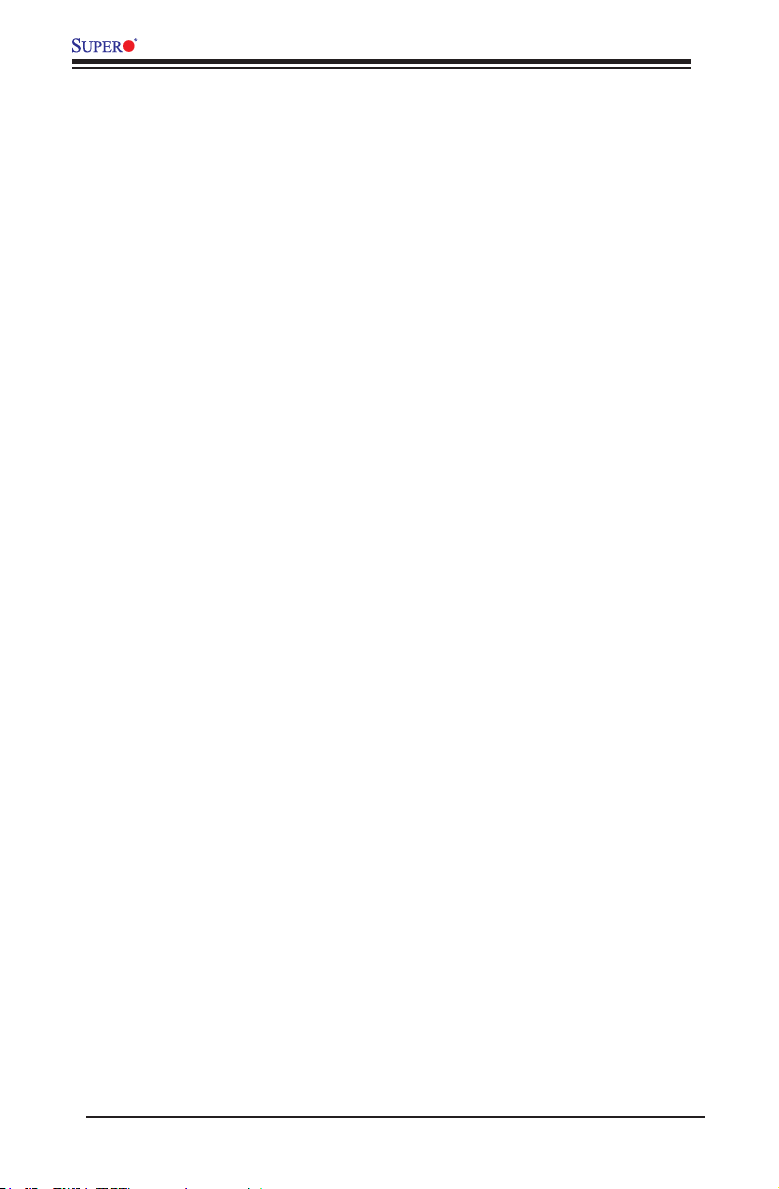
X9SCAA Motherboard Series User's Manual
Notes
1-14
Page 27
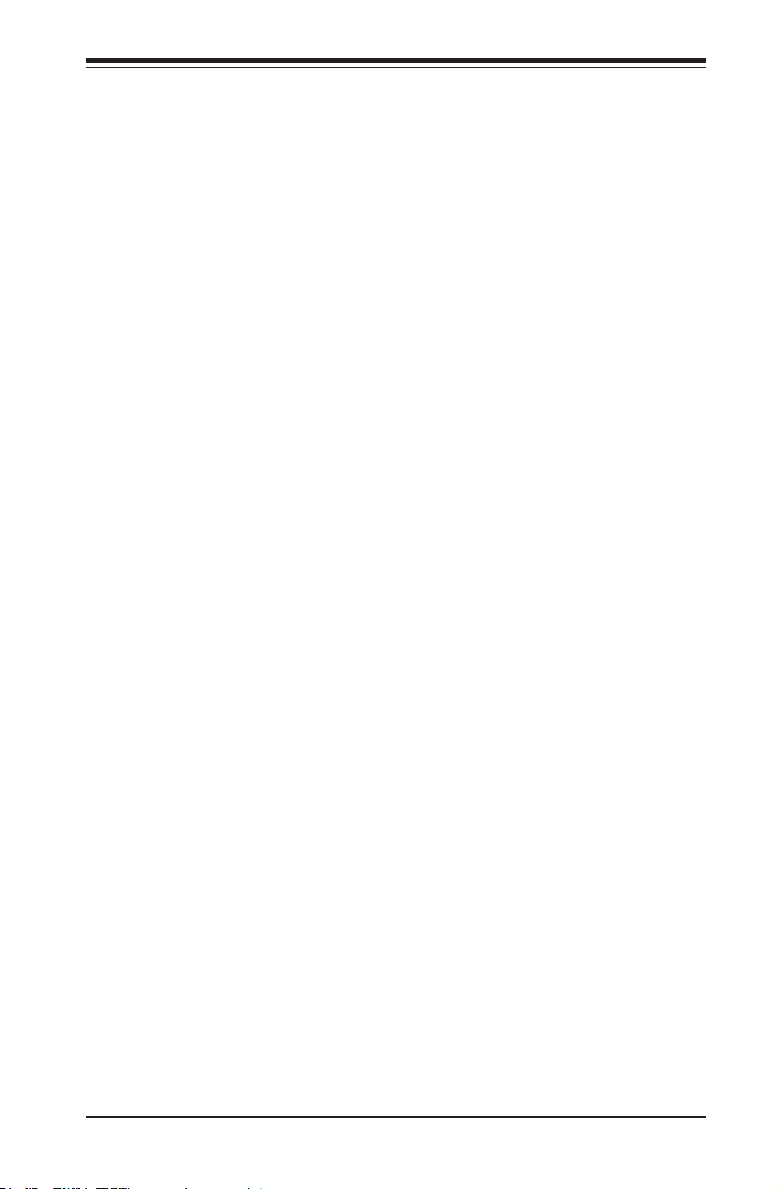
Chapter 2: Installation
Chapter 2
Installation
2-1 Static-Sensitive Devices
Electrostatic-Discharge (ESD) can damage electronic com ponents. To prevent dam-
age to your system board, it is important to handle it very carefully. The following
measures are generally sufcient to protect your equipment from ESD.
Precautions
• Use a grounded wrist strap designed to prevent static discharge.
• Touch a grounded metal object before removing the board from the antistatic
bag.
• Handle the board by its edges only; do not touch its components, peripheral
chips, memory modules or gold contacts.
• When handling chips or modules, avoid touching their pins.
• Put the motherboard and peripherals back into their antistatic bags when not in
use.
• For grounding purposes, make sure your computer chassis provides excellent
conductivity between the power supply, the case, the mounting fasteners and
the motherboard.
• Use only the correct type of onboard CMOS battery. Do not install the onboard
upside down battery to avoid possible explosion.
Unpacking
The motherboard is shipped in antistatic packaging to avoid static damage. When
unpacking the board, make sure the person handling it is static protected.
2-1
Page 28

X9SCAA Motherboard Series User's Manual
2-2 Motherboard Installation
All motherboards have standard mounting holes to t different types of chassis.
Make sure that the locations of all the mounting holes for both motherboard and
chassis match. Although a chassis may have both plastic and metal mounting fas-
teners, metal ones are highly recommended because they ground the motherboard
to the chassis. Make sure that the metal standoffs click in or are screwed in tightly.
Then use a screwdriver to secure the motherboard onto the motherboard tray.
Caution: Some components are very close to the mounting holes. Please
take precautionary measures to prevent damage to these components
when installing the motherboard to the chassis.
Tools Needed
Philips Screwdriver
Pan head screws (4 pieces)
Stand Offs (4 pieces)
(Only if needed)
Note: The above items are not provided with this motherboard.
Location of Mounting Holes
There are four (4) mounting holes on the X9SCAA motherboard series.
USB4/5
LAN1
14
USB6/7(3.0)
JLCDVCC
1-2:LCDVCC P5V
2-3:LCDVCC P3V3 DEFAULT
CPU
JDIMM1
74 72
73
71
72
74
JDIMM2
JF1:
PWR
RSTOH
NIC2 NIC1
X
ON
FF
HDMI/DP
U14
1
JLCDVCC1
JPUSB1
2
1
2
HDD
PWR
LED
LED
LVDS
1
J1
PRT1
FAN1
JPW1
X
X
4
3
PJ1
1
1-2:ENABLE
JPAC1:ONBOARD AUDIO
2-3:DISABLE
DESIGNED IN USA
SLOT1 PCI 33MHZ
U10
JVGA1
11
6
VGA
AUDIO FP
JSPDIF_OUT
1
1
JSPDIF_IN
JPAC1
MINI PCIE
1
3
J2
2
1
C
C
C
A
A
A
LED4
LED3
LED2
COM3
6
1
9
JBT1
9
5
COM2COM1
COM4
2
JL1
CHASSIS INTRUSION
USB0/1
10
J7
7
J8
+
2
1
USB2/3
7
10
JD1:
SATA DOM POWER
1-3:PWR LED
4-7:SPEAKER
JOH1:
OVERHEAT LED
1
JSD1
1
1
JTPM1:
TPM/PORT80
JTPM12
20
JF1
19
LAN2
15
5
I-SATA1
SODIMM1
+
SP1
+
SODIMM2
(Install rst)
Non ECC DDRIII Required
I-SATA0
JOH1
JD1
1
SUSPEND
LED
CA CA
2
1
20
19
1
4
1
2-2
Page 29

Chapter 2: Installation
Caution: To avoid damaging the motherboard and its components, please do not
use a force greater than 8 lb/inch on each mounting screw during motherboard
installation.
Installation Instructions
Install the I/O shield into the chassis.
1
I/O Shield
Locate the mounting holes on the motherboard. Refer to the layout on the
previous page for mounting hole locations.
2
Locate the matching mounting holes on the chassis. Install standoffs in the
chassis as needed. Align the mounting holes on the motherboard against the
3
mounting holes on the chassis.
Stand Off
Install the motherboard into the chassis carefully to avoid damage to mother-
board components.
4
Insert a Pan head #6 screw into a mounting hole on the motherboard and its
matching mounting hole on the chassis, using the Philips screwdriver.
5
Repeat Step 4 to insert #6 screws to all mounting holes.
6
Make sure that the motherboard is securely placed on the chassis.
7
2-3
Page 30

X9SCAA Motherboard Series User's Manual
2-3 System Memory
CAUTION
Exercise extreme care when installing or removing DIMM
modules to prevent any possible damage.
Note: Check the Supermicro website for a list of memory modules that
have been validated with the X9SCAA motherboard series.
How to Install SODIMMs
1. Insert the desired number of SODIMMs into the memory slots, starting with
SODIMM2, then SODIMM1. Pay attention to the notch along the bottom of
the module to prevent incorrect DIMM module installation.
2. Insert each DIMM module at an angle and snap it into place. Repeat step 1
to install SODIMM1 if needed. See instructions on the next page.
Memory Support
The X9SCAA Motherboard Series supports up to 4GB (2 x 2GB) of unbuffered
Non-ECC DDR3 1066MHz SODIMMs in two low-prole horizontal slots.
Installing and Removing DIMMs
JVGA1
11
6
VGA
AUDIO FP
LAN2
15
5
USB4/5
LAN1
USB6/7(3.0)
U14
HDMI/DP
1-2:ENABLE
JPAC1:ONBOARD AUDIO
2-3:DISABLE
DESIGNED IN USA
SLOT1 PCI 33MHZ
U10
USB0/1
JSPDIF_OUT
1
1
JSPDIF_IN
JPAC1
MINI PCIE
1
3
J2
2
1
C
C
C
A
A
A
LED4
LED3
LED2
COM3
6
1
9
9
5
COM2COM1
COM4
2
SATA DOM POWER
JL1
CHASSIS INTRUSION
10
J7
7
JSD1
J8
+
2
1
JTPM1:
TPM/PORT80
USB2/3
JTPM12
7
10
I-SATA1
SODIMM1
JBT1
+
SP1
+
SODIMM2
(Install rst)
Non ECC DDRIII Required
I-SATA0
JD1:
1-3:PWR LED
4-7:SPEAKER
JOH1:
OVERHEAT LED
JOH1
JD1
1
1
1
1
20
JF1
19
SUSPEND
LED
CA CA
2
1
20
19
CPU
74 72
73
71
72
74
JF1:
PWR
RSTOH
ON
14
JLCDVCC
1-2:LCDVCC P5V
2-3:LCDVCC P3V3 DEFAULT
NIC2 NIC1
X
FF
1
JLCDVCC1
JPUSB1
1
JDIMM1
2
1
2
JDIMM2
HDD
PWR
LED
LED
LVDS
J1
PRT1
FAN1
JPW1
X
X
4
3
PJ1
1
SODIMM1
1
4
1
SODIMM2
2-4
Page 31

The SODIMM Socket
Position the SODIMM
module's bottom key
1
so it aligns with the
receptive point on the
slot.
Insert the SODIMM
module vertically at
2
about a 45 degree
angle.
Press down until the
module locks into
3
place. The side clips
will automatically
secure the SODIMM
module, locking it into
place.
Insert this end rst
Locking clip
Chapter 2: Installation
Align
Press down until the module
locks into place.
Locking clip
To Remove:
Use your thumbs to
4
gently push the side
clips near both ends
away from the module.
This should release
it from the slot. Pull
the SODIMM module
upwards.
2-5
Page 32

X9SCAA Motherboard Series User's Manual
2
4
7
1
3
5
6
8
6
2-4 Connectors and I/O Ports
The I/O ports are color coded in conformance with the PC 99 specication. See the
gure below for the colors and locations of the various I/O ports.
Back Panel Connectors and I/O Ports
SODIMM1
SODIMM2
(Install rst)
Non ECC DDRIII Required
20
19
USB4/5
LAN1
CPU
74 72
73
71
72
74
JF1:
PWR
RSTOH
ON
14
1-2:ENABLE
JPAC1:ONBOARD AUDIO
2-3:DISABLE
DESIGNED IN USA
SLOT1 PCI 33MHZ
U10
JVGA1
11
6
VGA
AUDIO FP
JSPDIF_OUT
1
1
JSPDIF_IN
JPAC1
MINI PCIE
1
3
J2
2
1
C
C
C
A
A
A
LED4
LED3
LED2
COM3
6
1
9
9
5
COM2COM1
COM4
2
SATA DOM POWER
JL1
CHASSIS INTRUSION
USB0/1
10
J7
7
JSD1
J8
+
1
2
1
JTPM1:
TPM/PORT80
USB2/3
JTPM12
7
10
LAN2
15
5
I-SATA1
JBT1
+
SP1
+
I-SATA0
JD1:
1-3:PWR LED
4-7:SPEAKER
JOH1:
OVERHEAT LED
JOH1
JD1
1
1
1
SUSPEND
LED
CA CA
20
JF1
2
1
19
I/O Port Locations and Denitions
X
JLCDVCC
1-2:LCDVCC P5V
2-3:LCDVCC P3V3 DEFAULT
FF
USB6/7(3.0)
NIC2 NIC1
HDMI/DP
U14
1
JLCDVCC1
LVDS
JPUSB1
1
J1
PRT1
1
4
FAN1
JDIMM1
JPW1
1
2
1
2
JDIMM2
HDD
PWR
X
X
LED
LED
4
3
PJ1
1
1. HDMI* 6. USB3
2. VESA DisplayPort* 7. LAN1
3. USB7 (USB 3.0)* 8. LAN2
4. USB6 (USB 3.0)* 9. VGA Port
5. USB4
* for X9SCAA only
Back Panel Connectors
2-6
Page 33

Chapter 2: Installation
4
3
1
2
1
2
4
3
2
1
Universal Serial Bus (USB 0~7))
Four Universal Serial Bus ports (USB
4,5,6*,7*) are located on the I/O
backpanel. Additionally, four USB ports
(USB 0/1, 2/3*) on 2 headers are also
located on the motherboard to provide
front chassis access. (Cables are not
included). See the tables on the right for
pin denitions.
*X9SCAA only
SODIMM1
SODIMM2
(Install rst)
Non ECC DDRIII Required
USB4/5
LAN1
JLCDVCC
1-2:LCDVCC P5V
2-3:LCDVCC P3V3 DEFAULT
CPU
74 72
73
71
72
74
JF1:
PWR
RSTOH
X
ON
FF
14
1-2:ENABLE
JPAC1:ONBOARD AUDIO
2-3:DISABLE
DESIGNED IN USA
SLOT1 PCI 33MHZ
U10
JVGA1
11
6
VGA
AUDIO FP
JSPDIF_OUT
1
1
JSPDIF_IN
JPAC1
MINI PCIE
1
3
J2
2
1
C
C
C
A
A
A
LED4
LED3
LED2
COM3
6
1
9
9
5
COM2COM1
COM4
2
SATA DOM POWER
JL1
CHASSIS INTRUSION
USB0/1
10
J7
1
7
JSD1
J8
1
+
1
2
1
JTPM1:
TPM/PORT80
USB2/3
JTPM12
7
10
LAN2
15
5
I-SATA1
JBT1
+
SP1
+
I-SATA0
JD1:
1-3:PWR LED
4-7:SPEAKER
JOH1:
OVERHEAT LED
JOH1
JD1
1
SUSPEND
LED
CA CA
20
20
JF1
2
1
19
19
NIC2 NIC1
USB6/7(3.0)
Back Panel USB
Type A USB
Pin Denitions
Pin# Denition
1 +5V
2 USB_PN
3 USB_PP
4 Ground
Front Panel USB Headers
Pin Denitions
Pin # Denition Pin # Denition
1 5V 2 5V
3 USB_N1 4 USB_N2
5 USB_P1 6 USB_P2
7 Ground 8 Ground
9 Key 10 OC#
HDMI/DP
U14
Backpanel USB 6,7 (3.0)*
Backpanel USB 5,4 (2.0)
USB 0/1 header
1
JLCDVCC1
LVDS
JPUSB1
1
J1
PRT1
1
4
FAN1
JDIMM1
JPW1
1
2
1
2
JDIMM2
HDD
PWR
X
X
LED
LED
4
3
PJ1
1
USB 2/3 header*
*X9SCAA only
Back Panel Connectors
2-7
Page 34

X9SCAA Motherboard Series User's Manual
1
1
2
2
4
3
4
3
Serial Ports (COM1~4)
Four COM headers (COM1, COM2,
COM3*, COM4*) are located on the
motherboard. These are located next
to the PCI slot to provide front panel
access using a compatible cable (not
included). See the table on the right for
pin denitions.
*X9SCAA only
Pin # Denition Pin # Denition
1 DCD 6 DSR
2 RXD 7 RTS
3 TXD 8 CTS
4 DTR 9 RI
5 Ground 10 N/A
Serial Ports
Pin Denitions
COM1
COM2
COM3*
COM4*
*X9SCAA only
1-2:ENABLE
JPAC1:ONBOARD AUDIO
2-3:DISABLE
DESIGNED IN USA
SLOT1 PCI 33MHZ
U10
USB0/1
JVGA1
11
6
VGA
AUDIO FP
JSPDIF_OUT
1
1
JSPDIF_IN
JPAC1
MINI PCIE
1
3
J2
2
1
C
C
C
A
A
A
LED4
LED3
LED2
COM3
6
1
9
JBT1
9
5
COM2CO M1
COM4
2
JL1
CHASSIS INTRUSION
10
J7
7
J8
+
2
1
USB2/3
7
10
JD1:
SATA DOM POWER
1-3:PWR LED
4-7:SPEAKER
JOH1:
OVERHEAT LED
1
JSD1
1
1
JTPM1:
TPM/PORT80
JTPM12
20
JF1
19
LAN2
15
5
I-SATA1
SODIMM1
+
SP1
+
SODIMM2
(Install rst)
Non ECC DDRIII Required
I-SATA0
JOH1
JD1
1
SUSPEND
LED
CA CA
2
1
20
19
USB4/5
LAN1
14
USB6/7(3.0)
JLCDVCC
1-2:LCDVCC P5V
2-3:LCDVCC P3V3 DEFAULT
CPU
JDIMM1
74 72
73
71
72
74
JF1:
PWR
RSTOH
NIC2 NIC1
X
ON
FF
HDMI/DP
U14
1
JLCDVCC1
JPUSB1
2
1
2
JDIMM2
HDD
PWR
LED
LED
LVDS
1
J1
PRT1
1
4
FAN1
JPW1
1
X
X
4
3
PJ1
1
2-8
Page 35

Chapter 2: Installation
1
1
1
23232
3
VGA Connector (VGA)
A VGA connector is located next to
LAN2 Port on the I/O back panel.
This connector is used to provide
video display to legacy VGA moni-
tors. Refer to the board layout below
for the location.
LAN Ports (LAN1/LAN2)
Two gigabit LAN ports are located
on the I/O back panel. These ports
accept RJ45 type cables. These are
used to connect the motherboard to
a network.
LAN2
LAN1
SODIMM1
SP1
+
SODIMM2
(Install rst)
Non ECC DDRIII Required
JOH1
SUSPEND
LED
CA CA
14
20
19
1-2:ENABLE
JPAC1:ONBOARD AUDIO
2-3:DISABLE
DESIGNED IN USA
SLOT1 PCI 33MHZ
U10
JVGA1
11
6
AUDIO FP
JSPDIF_OUT
1
1
JSPDIF_IN
JPAC1
1
J2
1
C
A
LED4
COM3
6
9
COM2COM1
COM4
2
JL1
CHASSIS INTRUSION
USB0/1
10
J7
7
J8
+
2
1
USB2/3
7
10
15
5
VGA
MINI PCIE
3
2
C
C
A
A
LED3
LED2
1
5
JTPM1:
TPM/PORT80
JTPM12
I-SATA1
9
JBT1
+
I-SATA0
JD1:
SATA DOM POWER
1-3:PWR LED
4-7:SPEAKER
JOH1:
OVERHEAT LED
JD1
1
JSD1
1
1
1
20
JF1
2
1
19
VGA Port/Connector
Pin Denitions
Pin # Denition Pin # Denition
1 Red Video 9 +5V DC
2 Green Video 10 Ground (Vsync, DDC)
3 Blue Video 11 Reserved
4 Reserved 12 I2C Data
5 Ground 13 H Sync
6 Red Return 14 V Sync
7 Green Return 15 I2C Clock
8 Blue Return
RJ45/LAN
Pin Denitions
Pin # Denition Pin # Denition
1 TX_D1+ 5 BI_D3-
2 TX_D1- 6 RX_D2-
3 RX_D2+ 7 BI_D4+
4 BI_D3+ 8 BI_D4-
USB4/5
USB6/7(3.0)
HDMI/DP
U14
VGA Port/Connector
1
JLCDVCC1
JLCDVCC
1-2:LCDVCC P5V
2-3:LCDVCC P3V3 DEFAULT
CPU
JDIMM1
74 72
73
71
72
74
JDIMM2
JF1:
PWR
RSTOH
NIC2 NIC1
X
ON
FF
LVDS
JPUSB1
1
J1
PRT1
1
4
FAN1
JPW1
1
2
1
2
HDD
PWR
X
X
LED
LED
4
3
PJ1
1
LAN2
LAN1
Back Panel Connectors
2-9
Page 36

X9SCAA Motherboard Series User's Manual
1
1
2
2
1
2
4
VESA® DisplayPort™ (DisplayPort)
DisplayPort is a display interface de-
veloped by the VESA consortium. The
X9SCAA motherboard series supports
the DisplayPort standard version 1.1 (no
audio support).
HDMI Port (HDMI)
One HDMI (High-Denition Multimedia
Interface) port is located below the VESA
DisplayPort on the I/O backpanel. This
connector is used to display both high
denition video and digital sound through
an HDMI-capable display, using a single
(HDMI) cable. The X9SCAA supports
HDMI specication version 1.3a.
VESA DisplayPort
HDMI Port
VESA DisplayPort
HDMI Port
SODIMM1
SODIMM2
(Install rst)
Non ECC DDRIII Required
USB4/5
LAN1
14
USB6/7(3.0)
HDMI/DP
U14
1
JLCDVCC1
JLCDVCC
1-2:LCDVCC P5V
2-3:LCDVCC P3V3 DEFAULT
CPU
JDIMM1
74 72
73
71
72
74
JDIMM2
JF1:
PWR
RSTOH
NIC2 NIC1
X
ON
FF
LVDS
JPUSB1
1
J1
PRT1
1
4
FAN1
JPW1
1
2
1
2
HDD
PWR
X
X
LED
LED
4
3
PJ1
1
1-2:ENABLE
JPAC1:ONBOARD AUDIO
2-3:DISABLE
DESIGNED IN USA
SLOT1 PCI 33MHZ
U10
JVGA1
11
6
VGA
AUDIO FP
JSPDIF_OUT
1
1
JSPDIF_IN
JPAC1
MINI PCIE
1
3
J2
2
1
C
C
C
A
A
A
LED4
LED3
LED2
COM3
6
1
9
JBT1
9
5
COM2COM1
COM4
2
SATA DOM POWER
JL1
CHASSIS INTRUSION
USB0/1
10
J7
1
7
JSD1
J8
1
+
1
2
1
JTPM1:
TPM/PORT80
USB2/3
JTPM12
7
10
LAN2
15
5
I-SATA1
+
SP1
+
I-SATA0
JD1:
1-3:PWR LED
4-7:SPEAKER
JOH1:
OVERHEAT LED
JOH1
JD1
1
SUSPEND
LED
CA CA
20
20
JF1
2
1
19
19
Back Panel Connectors
2-10
Page 37

Chapter 2: Installation
Front Control Panel
JF1 contains header pins for various buttons and indicators that are normally lo-
cated on a control panel at the front of the chassis. These connectors are designed
specically for use with Supermicro server chassis. See the gure below for the
descriptions of the various control panel buttons and LED indicators. Refer to the
following section for descriptions and pin denitions.
JF1 Header Pins
(Motherboard rotated 90 degrees)
LVDS
J1
1
JLCDVCC1
1
JPUSB1
2-3:LCDVCC P3V3 DEFAULT
1-2:LCDVCC P5V
JLCDVCC
CPU
MINI PCIE
2
3
JSPDIF_OUT
1
1
J2
1
1
JSPDIF_IN
JPAC1
JPAC1:ONBOARD AUDIO
1-2:ENABLE
DESIGNED IN USA
2-3:DISABLE
USB6/7(3.0)
USB4/5
LAN1
LAN2
JVGA1
11
HDMI/DP
U14
5
15
VGA
AUDIO FP
6
PRT1
I-SATA1
LED2
C
A
C
LED3
A
C
LED4
A
1
SLOT1 PCI 33MHZ
1
4
FAN1
JPW1
1
2
2
JDIMM2
JDIMM1
72
71
74
73
74 72
SODIMM2
SODIMM1
1
6
COM3
Non ECC DDRIII Required
(Install rst)
SP1
+
+
JBT1
9
5
COM2COM1
9
COM4
U10
PJ1
3
4
X
1
X
PWR
LED
HDD
LED
NIC2 NIC1
FF
X
RSTOH
ON
PWR
JF1:
14
19
20
SUSPEND
LED
CA CA
JOH1
1
I-SATA0
JD1
2
1
JF1
19
20
4-7:SPEAKER
1-3:PWR LED
JD1:
JOH1:
OVERHEAT LED
1
1
1
SATA DOM POWER
JSD1
JTPM1:
TPM/PORT80
JTPM12
JL1
CHASSIS INTRUSION
2
10
2
+
10
7
7
1
J7
J8
USB2/3
USB0/1
Pin 1
Pin 19
Pin 2
Pin 20
Power LED
HDD LED
NIC1 LED
NIC2 LED
OH/Fan Fail
Ground
Ground
1920
X
X
X
X
Vcc
Vcc
Vcc
Vcc
Vcc
X
2
X
#3~4
Reset Button
Power Button
#1~2
1
2-11
Page 38

X9SCAA Motherboard Series User's Manual
Front Control Panel Pin Denitions
Power LED
The Power LED connection is located on
pins 15 and 16 of JF1. Refer to the table
on the right for pin denitions.
HDD LED
The HDD LED connection is located on
pins 13 and 14 of JF1. Attach a hard
drive LED cable here to display disk
activity (for any hard drive activities on
the system, including Serial ATA and
IDE). See the table on the right for pin
denitions.
NIC1/NIC2 LED Indicators
The NIC (Network Interface Controller
or Ethernet Controller) LED connection
for LAN port 1 is located on pins 11 and
12 of JF1, and the LED connection for
LAN Port 2 is on Pins 9 and 10. Attach
the NIC LED cables to display network
activity. Refer to the table on the right
for pin denitions.
Power LED
Pin Denitions (JF1)
Pin# Denition
15 +3.3V
16 Ground
HDD LED
Pin Denitions (JF1)
Pin# Denition
13 +3.3V
14 HD Active
NIC 1/2 LED
Pin Denitions (JF1)
Pin# Denition
11/9 Vcc
12/10 Ground
A
POWER LED
HDD LED
B
C
NIC1
NIC2
D
Power LED
A
HDD LED
B
C
NIC1 LED
NIC2 LED
D
OH/Fan Fail
X
X
X
Ground
Ground
2
JF1 Header Pins
1920
2-12
X
X
Vcc
Vcc
Vcc
Vcc
Vcc
X
#3~4
Reset Button
Power Button
#1~2
1
Page 39

Chapter 2: Installation
Overheat (OH)/Fan Fail LED
Connect an LED Cable to the OH/Fan
Fail connection on pins 7 and 8 of JF1
to provide advanced warnings of chassis
overheat or fan failure. Refer to the table
on the right for pin denitions.
Reset Button
The Reset Button connection is located
on pins 3 and 4 of JF1. Attach it to a
hardware reset switch on the computer
case. Refer to the table on the right for
pin denitions.
Power Button
The Power Button connection is located
on pins 1 and 2 of JF1. Momentarily
contacting both pins will power on/off the
system. To turn off the power when set
to suspend mode, press the button for
at least 4 seconds. Refer to the table on
the right for pin denitions.
OH/Fan Fail Indicator
Pin Denitions (JF1)
State Denition
Off Normal
On Overheat
Flash-
Fan Fail
ing
Reset Button
Pin Denitions (JF1)
Pin# Denition
3 Reset
4 Ground
Power Button
Pin Denitions (JF1)
Pin# Denition
1 Signal
2 Ground
OH/Fan Fail
A
B
Reset Button
C
PWR Button
Power LED
OH/Fan Fail
A
HDD LED
NIC1 LED
NIC2 LED
Ground
Ground
1920
X
X
X
2
1
JF1 Header Pins
2-13
#3~4
#1~2
X
X
Vcc
Vcc
Vcc
Vcc
Vcc
X
Reset Button
Power Button
B
C
Page 40

X9SCAA Motherboard Series User's Manual
2-5 Connecting Cables
This section provides brief descriptions and pin-out denitions for onboard power
connectors. Be sure to use the correct cable for each header or connector.
Power Connectors (JPW1)
The 24-pin (JPW1) power connector
is used to provide power to the moth-
erboard from an ATX power supply.
This connectors meet the SSI EPS 12V
specication. See the tables on the right
for pin denitions.
12V DC only 4-pin Power Connector
(JPW2)
The 4-pin (JPW2) is used for embed-
ded applications with 12V power source
for small enclosures such as the SMC
SC101i chassis.
Note: Either JPW1 or JPW2 may be
used as the main power input, but it is
recommended that only one is actually
connected to the power supply at a time.
JVGA1
11
6
VGA
AUDIO FP
LAN2
15
5
USB4/5
LAN1
USB6/7(3.0)
ATX Power 24-pin Connector
Pin Denitions (JPW1)
Pin# Denition Pin # Denition
13 +3.3V 1 +3.3V
14 -12V 2 +3.3V
15 COM 3 COM
16 PS_ON 4 +5V
17 COM 5 COM
18 COM 6 +5V
19 COM 7 COM
20 Res (NC) 8 PWR_OK
21 +5V 9 5VSB
22 +5V 10 +12V
23 +5V 11 +12V
24 COM 12 +3.3V
12V 4-pin CPU Power
Connector
Pin Denitions
Pins Denition
1 and 2 Ground
HDMI/DP
U14
3 and 4 +12V
1-2:ENABLE
JPAC1:ONBOARD AUDIO
2-3:DISABLE
DESIGNED IN USA
SLOT1 PCI 33MHZ
U10
USB0/1
JSPDIF_OUT
1
1
JSPDIF_IN
JPAC1
MINI PCIE
1
3
J2
2
1
C
C
C
A
A
A
LED4
LED3
LED2
COM3
6
1
9
9
5
COM2COM1
COM4
2
SATA DOM POWER
JL1
CHASSIS INTRUSION
10
J7
7
JSD1
J8
+
2
1
JTPM1:
TPM/PORT80
USB2/3
JTPM12
7
10
I-SATA1
SODIMM1
JBT1
+
SP1
+
SODIMM2
(Install rst)
Non ECC DDRIII Required
I-SATA0
JD1:
1-3:PWR LED
4-7:SPEAKER
JOH1:
OVERHEAT LED
JOH1
JD1
1
1
1
1
20
JF1
19
SUSPEND
LED
CA CA
2
1
20
19
CPU
74 72
73
71
72
74
JF1:
PWR
RSTOH
ON
14
JLCDVCC
1-2:LCDVCC P5V
2-3:LCDVCC P3V3 DEFAULT
NIC2 NIC1
X
FF
1
JLCDVCC1
LVDS
A
B
24-pin PWR
4-pin PWR
A
B
JPUSB1
1
J1
PRT1
1
4
JDIMM1
JDIMM2
FAN1
JPW1
2
1
2
HDD
PWR
LED
LED
1
X
X
4
3
PJ1
1
2-14
Page 41

Chapter 2: Installation
Fan Headers
The X9SCAA Motherboard Series has
one fan header reserved for the system
(Fan1).
Front Panel Audio Header
The Front Panel Audio header is used
to connect the chassis' front panel audio
controls to the motherboard. See the table
on the right for pin denitions.
Fan1
A
FP AUDIO
B
B
LAN2
JVGA1
11
6
VGA
AUDIO FP
15
5
LAN1
Pin# Denition
1 Ground
2 +12V
3 Tachometer
4 PWM_Control
Front Panel Audio
Pin# Signal
1 MC_L
2 AUD_GND
3 MC_R
4 FP_Audio-Detect
5 Line_2_R
6 Ground
7 FP_Jack-Detect
8 Key
9 Line_2_L
10 Ground
USB4/5
USB6/7(3.0)
Fan Header
Pin Denitions
Pin Denitions
HDMI/DP
U14
1-2:ENABLE
JPAC1:ONBOARD AUDIO
2-3:DISABLE
DESIGNED IN USA
SLOT1 PCI 33MHZ
U10
JSPDIF_OUT
1
1
JSPDIF_IN
JPAC1
MINI PCIE
1
3
J2
2
1
C
C
C
A
A
A
LED4
LED3
LED2
COM3
6
1
9
9
5
COM2COM1
COM4
2
JL1
CHASSIS INTRUSION
USB0/1
10
J7
7
JSD1
J8
+
2
1
JTPM1:
TPM/PORT80
USB2/3
JTPM12
7
10
I-SATA1
SODIMM1
JBT1
+
SP1
+
SODIMM2
(Install rst)
Non ECC DDRIII Required
I-SATA0
JD1:
SATA DOM POWER
1-3:PWR LED
4-7:SPEAKER
JOH1:
OVERHEAT LED
JOH1
JD1
1
1
1
1
SUSPEND
LED
CA CA
20
JF1
19
20
2
1
19
CPU
74 72
73
71
72
74
JF1:
PWR
ON
14
RSTOH
JLCDVCC
1-2:LCDVCC P5V
2-3:LCDVCC P3V3 DEFAULT
NIC2 NIC1
X
FF
1
JLCDVCC1
LVDS
JPUSB1
1
J1
PRT1
1
4
JDIMM1
FAN1
JPW1
2
2
JDIMM2
HDD
LED
1
1
PWR
X
X
LED
4
3
PJ1
1
A
2-15
Page 42

X9SCAA Motherboard Series User's Manual
S/PDIF IN, S/PDIF OUT
S/PDIF (Sony®/Philips® Digital Intercon-
nect Format) is a specication developed
for carrying digital audio signals between
digital devices. These headers support
a 2-pin input and a 2-pin output cable
for digital recording/playback devices.
Please do not connect 4-pin/3-wire ana-
log cables to this port.
JVGA1
A
B
1-2:ENABLE
JPAC1:ONBOARD AUDIO
2-3:DISABLE
DESIGNED IN USA
SLOT1 PCI 33MHZ
U10
USB0/1
11
6
VGA
AUDIO FP
JSPDIF_OUT
1
1
JSPDIF_IN
JPAC1
MINI PCIE
1
3
J2
2
1
C
C
C
A
A
A
LED4
LED3
LED2
COM3
6
1
9
5
COM2COM1
COM4
2
JL1
CHASSIS INTRUSION
10
J7
7
J8
+
2
1
JTPM1:
TPM/PORT80
USB2/3
JTPM12
7
10
15
5
I-SATA1
9
JBT1
+
SP1
+
I-SATA0
JD1:
SATA DOM POWER
1-3:PWR LED
4-7:SPEAKER
JOH1:
OVERHEAT LED
JOH1
JD1
1
JSD1
1
1
1
CA CA
20
JF1
2
1
19
LAN2
SUSPEND
LED
SODIMM1
SODIMM2
(Install rst)
Non ECC DDRIII Required
20
19
Pin Denitions
Pin# Denition
1 S/PDIF In
2 Ground
S/PDIF OUT
Pin Denitions
Pin# Denition
1 S/PDIF Out
2 Ground
A
B
USB4/5
LAN1
14
S/PDIF IN
S/PDIF OUT
S/PDIF IN
USB6/7(3.0)
JLCDVCC
1-2:LCDVCC P5V
2-3:LCDVCC P3V3 DEFAULT
CPU
JDIMM1
74 72
73
71
72
74
JDIMM2
JF1:
PWR
RSTOH
NIC2 NIC1
X
ON
FF
HDMI/DP
U14
1
JLCDVCC1
JPUSB1
1
2
1
2
HDD
PWR
X
LED
LED
1
LVDS
J1
PRT1
1
4
FAN1
JPW1
1
X
4
3
PJ1
2-16
Page 43

Chapter 2: Installation
SATA DOM Power
The SATA DOM Power on JSD1 is used
to supply power to SATA Disk-on-Module
(DOM) solid-state storage devices.
Overheat/Fan Fail LED (JOH1)
The JOH1 header is used to connect an
LED to provide warnings of chassis over-
heat. This LED will also blink to indicate
a fan failure. Refer to the table on right
for pin denitions.
SATA DOM Power
A
OH/Fan Fail LED
B
LAN2
JVGA1
11
6
15
5
VGA
AUDIO FP
LAN1
SATA DOM Power
Pin Denitions
Pin# Denition
1 +5V
2 Ground
3 Ground
Overheat LED
Pin Denitions
Pin# Denition
1 3.3VDC
2 OH Active
OH/Fan Fail LED
Status Message
State Message
Solid Overheat
Blinking Fan Fail
USB4/5
USB6/7(3.0)
HDMI/DP
U14
1-2:ENABLE
JPAC1:ONBOARD AUDIO
2-3:DISABLE
DESIGNED IN USA
SLOT1 PCI 33MHZ
U10
JSPDIF_OUT
1
1
JSPDIF_IN
JPAC1
MINI PCIE
1
3
J2
2
1
C
C
C
A
A
A
LED4
LED3
LED2
COM3
6
1
9
5
COM2COM1
COM4
2
JL1
CHASSIS INTRUSION
USB0/1
10
J7
7
J8
+
2
1
USB2/3
JTPM12
7
10
A
I-SATA1
9
JBT1
JD1:
SATA DOM POWER
1-3:PWR LED
4-7:SPEAKER
JOH1:
OVERHEAT LED
1
JSD1
1
1
JTPM1:
TPM/PORT80
20
JF1
2
1
19
SODIMM1
+
SP1
+
(Install rst)
Non ECC DDRIII Required
I-SATA0
JOH1
JD1
1
SUSPEND
LED
CA CA
20
19
74 72
73
71
72
SODIMM2
74
14
B
1
JLCDVCC1
JLCDVCC
1-2:LCDVCC P5V
2-3:LCDVCC P3V3 DEFAULT
CPU
JF1:
PWR
RSTOH
NIC2 NIC1
X
ON
FF
LVDS
JPUSB1
1
J1
PRT1
1
4
FAN1
JDIMM1
JPW1
1
2
1
2
JDIMM2
HDD
PWR
X
X
LED
LED
4
3
PJ1
1
2-17
Page 44

X9SCAA Motherboard Series User's Manual
Mini PCI-E Slot (Mini PCIE)
The Mini PCI-E slot is used to install a
compatible Mini PCI-E device. Refer to
the table on right for pin denitions.
The mSATA feature leverages the speed
and reliability of the SATA interface to
provide a high performance, cost-effec-
tive storage solution for smaller devices
like notebooks and netbooks.
The specication maps SATA signals
onto an existing small form factor con-
nector, enabling more compact integra-
tion in a wide variety of applications for
both hard disk (HDD) and solid state
drives (SSDs). The mSATA connector
allows companies to increase the stor-
age offerings of their products without
compromising valuable space.
JVGA1
11
6
VGA
AUDIO FP
LAN2
15
5
USB4/5
LAN1
USB6/7(3.0)
HDMI/DP
U14
Mini PCI-E
Pin Denitions
Pin# Denition Pin# Denition
51 NC 52 +3.3Vaux
49 NC 50 GND
47 NC 48 +1.5V
45 NC 46 LED_WPAN#
43 NC 44 LED_WLAN#
41 +3.3Vaux 42 LED_WWAN#
39 +3.3Vaux 40 GND
37 GND 38 USB_D+
35 GND 36 USB_D-
33 PETp0 34 GND
31 PETn0 32 SMB_DATA
29 GND 30 SMB_CLK
27 GND 28 +1.5V
25 PERp0 26 GND
23 PERn0 24 +3.3Vaux
21 DET_CARD_
PLUG
22 PERST#
19 NC 20 W_DISABLE#
17 NC 18 GND
15 GND 16 NC
13 REFCLK+ 14 NC
11 REFCLK- 12 NC
9 GND 10 NC
7 CLKREQ# 8 NC
5 NC 6 1.5V
3 NC 4 GND
1 WAKE# 2 3.3Vaux
1-2:ENABLE
JPAC1:ONBOARD AUDIO
2-3:DISABLE
DESIGNED IN USA
SLOT1 PCI 33MHZ
U10
JSPDIF_OUT
1
1
JSPDIF_IN
JPAC1
MINI PCIE
1
3
J2
2
1
C
C
C
A
A
A
LED4
LED3
LED2
COM3
6
1
9
9
5
COM2COM1
COM4
2
SATA DOM POWER
JL1
CHASSIS INTRUSION
USB0/1
10
J7
1
7
JSD1
J8
1
+
1
2
1
JTPM1:
TPM/PORT80
USB2/3
JTPM12
7
10
A
I-SATA1
JBT1
JD1:
1-3:PWR LED
4-7:SPEAKER
JOH1:
OVERHEAT LED
20
JF1
19
SODIMM1
+
SP1
+
I-SATA0
JOH1
JD1
1
SUSPEND
LED
CA CA
20
2
1
19
SODIMM2
(Install rst)
Non ECC DDRIII Required
74 72
73
74
14
1
JLCDVCC1
JLCDVCC
1-2:LCDVCC P5V
2-3:LCDVCC P3V3 DEFAULT
CPU
JPUSB1
1
PRT1
FAN1
JDIMM1
JPW1
2
1
71
72
2
JDIMM2
JF1:
HDD
PWR
PWR
RSTOH
NIC2 NIC1
X
X
X
LED
LED
ON
FF
4
3
PJ1
1
A
Mini PCI-E Slot
LVDS
J1
1
4
1
2-18
Page 45

Power LED/Speaker
On the JD1 header, pins 1~3 are used for
a power LED and pins 4~7 are used for
an external speaker. If you wish to use
the onboard speaker, you should close
pins 6-7 with a jumper. See the table on
the right for speaker pin denitions.
Chapter 2: Installation
Speaker Connector
Pin Denitions
Pin Setting Denition
Pins 6-7 Internal Speaker
Pins 4-7 External Speaker
Internal Speaker/Buzzer
The Internal Speaker on SP1 can be
used to provide audible indications for
various beep codes. See the table on
the right for pin denitions. Refer to
the layout below for the locations of
the Internal Buzzer (SP1).
SODIMM1
SODIMM2
(Install rst)
Non ECC DDRIII Required
20
19
USB4/5
LAN1
CPU
B
74 72
73
71
72
74
14
1-2:ENABLE
JPAC1:ONBOARD AUDIO
2-3:DISABLE
DESIGNED IN USA
SLOT1 PCI 33MHZ
U10
JVGA1
11
6
VGA
AUDIO FP
JSPDIF_OUT
1
1
JSPDIF_IN
JPAC1
MINI PCIE
1
3
J2
2
1
C
C
C
A
A
A
LED4
LED3
LED2
COM3
6
1
9
9
5
COM2COM1
COM4
2
SATA DOM POWER
JL1
CHASSIS INTRUSION
USB0/1
10
J7
7
JSD1
J8
+
1
2
1
JTPM1:
TPM/PORT80
USB2/3
JTPM12
7
10
LAN2
15
5
I-SATA1
JBT1
+
SP1
+
I-SATA0
JD1:
1-3:PWR LED
4-7:SPEAKER
JOH1:
OVERHEAT LED
JOH1
JD1
1
1
1
SUSPEND
LED
CA CA
20
JF1
2
1
19
Internal Buzzer
Pin Denition
Pin# Denitions
Pin 1 Pos. (+) Beep In
Pin 2 Neg. (-) Alarm
PWR LED/SPKR
A
Internal Speaker/Buzzer
B
USB6/7(3.0)
HDMI/DP
U14
1
JLCDVCC1
JLCDVCC
1-2:LCDVCC P5V
2-3:LCDVCC P3V3 DEFAULT
JF1:
PWR
RSTOH
X
ON
FF
LVDS
JPUSB1
1
J1
PRT1
1
4
FAN1
JDIMM1
JPW1
1
2
1
2
JDIMM2
HDD
PWR
NIC2 NIC1
X
X
LED
LED
4
3
PJ1
1
Speaker
A
2-19
Page 46

X9SCAA Motherboard Series User's Manual
TPM Header
The JTPM1 header is used to connect
a Trusted Platform Module (TPM), avail-
able from a third-party vendor. A TPM is
a security device that allows encryption
and authentication of hard drives. It en-
ables the motherboard to deny access if
the TPM associated with the hard drive is
not installed in the system. See the table
on the right for pin denitions.
A
TPM Header
JVGA1
11
6
VGA
AUDIO FP
LAN2
15
5
Trusted Platform Module Header
Pin Denitions
Pin # Denition Pin # Denition
1 LCLK 2 GND
3 LFRAME 4 No Pin
5 LRESET 6 VCC5
7 LAD3 8 LAD2
9 VCC3 10 LAD1
11 LAD0 12 GND
13 RSV0 14 RSV1
15 SB3V 16 SERIRQ
17 GND 18 CLKRUN
19 LPCPD 20 RSV2
USB4/5
LAN1
USB6/7(3.0)
HDMI/DP
U14
1-2:ENABLE
JPAC1:ONBOARD AUDIO
2-3:DISABLE
DESIGNED IN USA
SLOT1 PCI 33MHZ
U10
USB0/1
JSPDIF_OUT
1
1
JSPDIF_IN
JPAC1
MINI PCIE
1
3
J2
2
1
C
C
C
A
A
A
LED4
LED3
LED2
COM3
6
1
9
9
5
COM2COM1
COM4
2
SATA DOM POWER
JL1
CHASSIS INTRUSION
10
J7
7
JSD1
J8
+
2
1
JTPM1:
TPM/PORT80
USB2/3
JTPM12
7
10
I-SATA1
SODIMM1
JBT1
+
SP1
+
SODIMM2
(Install rst)
Non ECC DDRIII Required
I-SATA0
JD1:
1-3:PWR LED
4-7:SPEAKER
JOH1:
OVERHEAT LED
JOH1
JD1
1
1
1
1
20
JF1
19
SUSPEND
LED
CA CA
2
1
20
19
CPU
74 72
73
71
72
74
JF1:
PWR
RSTOH
ON
14
JLCDVCC
1-2:LCDVCC P5V
2-3:LCDVCC P3V3 DEFAULT
NIC2 NIC1
X
FF
1
JLCDVCC1
JPUSB1
JDIMM1
2
1
2
JDIMM2
HDD
PWR
LED
LED
LVDS
1
J1
PRT1
1
4
FAN1
JPW1
1
X
X
4
3
PJ1
1
A
2-20
Page 47

Chapter 2: Installation
LVDS header
Low-Voltage Differential Signaling (LVDS)
is an industry-standard electrical signaling
system. This signaling system can run at
very high speeds over inexpensive copper
wires using low power.
The LVDS bus on the X9SCAA mother-
board is used to transport video data from
the built-in graphics engine to a compat-
ible LCD display. Please see the table on
the right for pin denitions.
X9SCAA motherboard series supports a
single channel LVDS with 18 & 24 bpps
color depth.
A
LVDS Header
LVDS Header
Pin Denitions
Pin # Denition Pin # Denition
1 +12V 2 +12V
3 +12V 4 +12V
5 +12V 6 GND
7 +5V 8 GND
9 LCDVCC 10 LCDVCC
11 DDC CLK 12 DDC DATA
13 BKLTCTL 14 VDD ENABLE
15 BKLTEN 16 GND
17 LVDS A0- 18 LVDS A0+
19 LVDS A1- 20 LVDS A1+
21 LVDS A2- 22 LVDS A2+
23 LVDS ACLK- 24 LVDS ACLK+
25 LVDS A3- 26 LVDS A3+
27 GND 28 GND
29 LVDS B0- 30 LVDS B0+
31 LVDS B1- 32 LVDS B1+
33 LVDS B2- 34 LVDS B2+
35 LVDS BCLK- 36 LVDS BCLK+
37 LVDS B3- 38 LVDS B3+
39 GND 40 GND
1-2:ENABLE
JPAC1:ONBOARD AUDIO
2-3:DISABLE
DESIGNED IN USA
SLOT1 PCI 33MHZ
U10
SODIMM1
SODIMM2
(Install rst)
Non ECC DDRIII Required
USB4/5
LAN1
14
USB6/7(3.0)
HDMI/DP
U14
1
JLCDVCC1
JLCDVCC
1-2:LCDVCC P5V
2-3:LCDVCC P3V3 DEFAULT
CPU
JDIMM1
74 72
73
71
72
74
JF1:
PWR
RSTOH
NIC2 NIC1
X
ON
FF
LVDS
JPUSB1
1
J1
PRT1
1
4
FAN1
JPW1
1
2
1
2
JDIMM2
HDD
PWR
X
X
LED
LED
4
3
PJ1
1
A
JVGA1
11
6
VGA
AUDIO FP
JSPDIF_OUT
1
1
JSPDIF_IN
JPAC1
MINI PCIE
1
3
J2
2
1
C
C
C
A
A
A
LED4
LED3
LED2
COM3
6
1
9
JBT1
9
5
COM2COM1
COM4
2
SATA DOM POWER
JL1
CHASSIS INTRUSION
USB0/1
10
J7
1
7
JSD1
J8
1
+
1
2
1
JTPM1:
TPM/PORT80
USB2/3
JTPM12
7
10
LAN2
15
5
I-SATA1
+
SP1
+
I-SATA0
JD1:
1-3:PWR LED
4-7:SPEAKER
JOH1:
OVERHEAT LED
JOH1
JD1
1
SUSPEND
LED
CA CA
20
20
JF1
2
1
19
19
2-21
Page 48

X9SCAA Motherboard Series User's Manual
2-6 Jumper Settings
Explanation of Jumpers
To modify the operation of the motherboard, jumpers can be used to choose between
optional settings. Jumpers create shorts between two pins to change the function
of the connector. Pin 1 is identied with a square solder pad on the printed circuit
board.
Note: On two pin jumpers, "Closed" means the jumper is on and "Open" means
the jumper is off the pins.
2-22
Page 49

CMOS Clear
J1
1
1
JSPDIF_OUT
JPUSB1
1
3
JLCDVCC1
1
JVGA1
5
15
6
FAN1
1
4
I-SATA1
2
6
9
COM2COM1
9
1
5
SP1
+
JBT1
74 72
JDIMM1
2
73
71
1
A
LED4
C
A
LED3
C
A
LED2
C
PRT1
U14
JPW1
1
MINI PCIE
LVDS
2-3:LCDVCC P3V3 DEFAULT
1-2:LCDVCC P5V
JLCDVCC
AUDIO FP
VGA
LAN2
SODIMM1
LAN1
USB4/5
CPU
USB6/7(3.0)
HDMI/DP
JBT1 is used to clear CMOS. Instead of pins,
this "jumper" consists of contact pads to pre-
vent accidental clearing of CMOS. To clear
CMOS, use a metal object such as a small
screwdriver to touch both pads at the same
time to short the connection. Always remove
the AC power cord from the system before
clearing CMOS.
Important: For an ATX power supply, you
must completely shut down the system,
remove the AC power cord and then short
JBT1 to clear CMOS.
Motherboard
A
Chapter 2: Installation
Metal contact pads
CMOS Clear
LAN1
USB4/5
14
USB6/7(3.0)
JLCDVCC
1-2:LCDVCC P5V
2-3:LCDVCC P3V3 DEFAULT
CPU
74 72
73
71
72
74
JF1:
PWR
RSTOH
NIC2 NIC1
X
ON
FF
HDMI/DP
U14
1
JLCDVCC1
JPUSB1
JDIMM1
JDIMM2
HDD
LED
LVDS
1
J1
PRT1
1
4
FAN1
JPW1
2
1
2
PWR
LED
1
X
X
4
3
PJ1
1
JVGA1
11
6
VGA
AUDIO FP
JSPDIF_OUT
1
1
JSPDIF_IN
JPAC1
MINI PCIE
1
1-2:ENABLE
JPAC1:ONBOARD AUDIO
2-3:DISABLE
3
J2
2
1
LAN2
15
5
DESIGNED IN USA
SLOT1 PCI 33MHZ
U10
USB0/1
C
C
C
A
A
A
LED4
LED3
LED2
COM3
6
1
9
9
5
COM2COM1
COM4
2
SATA DOM POWER
JL1
CHASSIS INTRUSION
10
J7
7
J8
1
USB2/3
7
10
1
JSD1
+
1
2
JTPM1:
TPM/PORT80
JTPM12
I-SATA1
SODIMM1
JBT1
+
SP1
+
SODIMM2
(Install rst)
Non ECC DDRIII Required
A
I-SATA0
JD1:
1-3:PWR LED
4-7:SPEAKER
JOH1:
OVERHEAT LED
JOH1
JD1
1
1
SUSPEND
LED
CA CA
20
JF1
2
1
19
20
19
2-23
Page 50

X9SCAA Motherboard Series User's Manual
USB Wake-Up
Use the JPUSB1 jumper to enable system
"wake-up" via a USB device. This jumper
allows you to "wake-up" the system by
pressing a key on the USB keyboard or by
clicking the USB mouse of your system.
The JPUSB1 jumper is used together with
the USB Wake-Up function in the BIOS.
Enable both the jumper and the BIOS set-
ting to activate this function. See the table
on the right for jumper settings and jumper
connections.
Note: The default jumper setting is "En-
abled". When the "USB Wake-Up" function
is enabled, it will be active on all USB ports.
LAN2
LAN1
SODIMM1
SP1
SODIMM2
(Install rst)
Non ECC DDRIII Required
SUSPEND
LED
20
19
1-2:ENABLE
JPAC1:ONBOARD AUDIO
2-3:DISABLE
DESIGNED IN USA
SLOT1 PCI 33MHZ
U10
USB0/1
JVGA1
11
6
VGA
AUDIO FP
JSPDIF_OUT
1
1
JSPDIF_IN
JPAC1
MINI PCIE
1
3
J2
2
1
C
C
C
A
A
A
LED4
LED3
LED2
COM3
6
1
9
5
COM2COM1
COM4
2
JL1
CHASSIS INTRUSION
10
J7
7
J8
+
2
1
USB2/3
JTPM12
7
10
15
5
I-SATA1
9
JBT1
+
+
I-SATA0
JD1:
SATA DOM POWER
1-3:PWR LED
4-7:SPEAKER
JOH1:
OVERHEAT LED
JOH1
JD1
1
JSD1
1
JTPM1:
TPM/PORT80
1
1
CA CA
20
JF1
2
1
19
Jumper Settings
Jumper Setting Denition
Pins 1-2 Enabled (Default)
Pins 2-3 Disabled
A
USB4/5
USB6/7(3.0)
JLCDVCC1
JLCDVCC
1-2:LCDVCC P5V
2-3:LCDVCC P3V3 DEFAULT
CPU
JPUSB1
1
JDIMM1
74 72
14
2
73
74
1
71
72
2
JDIMM2
JF1:
HDD
PWR
PWR
RSTOH
NIC2 NIC1
X
X
X
LED
LED
ON
FF
1
USB Wake-Up
USB Wake-up
HDMI/DP
U14
1
LVDS
J1
PRT1
A
1
4
FAN1
JPW1
1
4
3
PJ1
2-24
Page 51

Chapter 2: Installation
Onboard Audio Enable
JPAC1 allows the exibility of enabling or
disabling the on board audio. Please see
the table on the right for the jumper settings.
LVDS Voltage Select
Jumper JLCDVCC1 allows output voltage
selection (5V or 3.3V) for the LVDS port on
the motherboard.
JVGA1
11
6
VGA
AUDIO FP
JSPDIF_OUT
A
1
1
JSPDIF_IN
JPAC1
MINI PCIE
1
1-2:ENABLE
JPAC1:ONBOARD AUDIO
2-3:DISABLE
3
J2
2
1
DESIGNED IN USA
C
C
C
A
A
A
LED4
LED3
LED2
SLOT1 PCI 33MHZ
COM3
6
1
9
9
5
COM2COM1
COM4
U10
2
SATA DOM POWER
JL1
CHASSIS INTRUSION
USB0/1
10
J7
7
JSD1
J8
+
1
2
1
JTPM1:
TPM/PORT80
USB2/3
JTPM12
7
10
LAN2
15
5
I-SATA1
JBT1
+
SP1
+
I-SATA0
JD1:
1-3:PWR LED
4-7:SPEAKER
JOH1:
OVERHEAT LED
JOH1
JD1
1
1
1
SUSPEND
LED
CA CA
20
20
JF1
2
1
19
19
SODIMM1
SODIMM2
(Install rst)
Non ECC DDRIII Required
Jumper Settings
Jumper Setting Denition
1-2 Enabled (Default)
2-3 Disabled
LVDS Voltage Select
Jumper Settings
Jumper Setting Denition
1-2 5 Volts
2-3 3.3 Volts (Default)
USB4/5
LAN1
14
USB6/7(3.0)
1
JLCDVCC1
JLCDVCC
1-2:LCDVCC P5V
2-3:LCDVCC P3V3 DEFAULT
CPU
JPUSB1
1
PRT1
JDIMM1
2
74 72
1
73
71
72
74
2
JDIMM2
JF1:
HDD
PWR
PWR
RSTOH
NIC2 NIC1
X
X
X
LED
LED
ON
FF
4
3
PJ1
1
Audio Enable
HDMI/DP
U14
LVDS
J1
1
4
FAN1
JPW1
1
B
2-25
Page 52

X9SCAA Motherboard Series User's Manual
2-7 Onboard Indicators
LAN Port LEDs
Two LAN ports are located on the I/O
backpanel. Each Ethernet LAN port has
two LEDs. The yellow Activity LED (right,
see below) indicates activity, while the Link/
Speed LED (left) may be green, amber or
off to indicate the speed of the connection.
See the tables at right for more information.
Link/Speed LED
1-2:ENABLE
JPAC1:ONBOARD AUDIO
2-3:DISABLE
DESIGNED IN USA
SLOT1 PCI 33MHZ
Rear View (when facing the
rear side of the chassis)
JVGA1
11
JSPDIF_IN
JPAC1
1
J2
1
COM3
COM4
U10
2
USB0/1
10
J7
7
J8
+
2
1
USB2/3
7
10
15
5
6
VGA
AUDIO FP
JSPDIF_OUT
1
1
MINI PCIE
3
2
C
C
C
A
A
A
LED4
LED3
LED2
6
1
9
5
COM2COM1
B
I-SATA1
9
JBT1
+
+
I-SATA0
JD1:
SATA DOM POWER
1-3:PWR LED
4-7:SPEAKER
JL1
JOH1:
CHASSIS INTRUSION
OVERHEAT LED
JOH1
JD1
1
JSD1
1
1
1
JTPM1:
TPM/PORT80
JTPM12
CA CA
20
JF1
2
1
19
Activity LED
LAN2
LAN1
A
SODIMM1
SP1
SODIMM2
(Install rst)
Non ECC DDRIII Required
SUSPEND
LED
14
20
19
GLAN Link/Speed LED Indicator
LED Color Denition
Off No Connection or 10 Mbps
Green (On) 100 Mbps
Amber (On) 1 Gbps
GLAN Activity LED Indicator
Color Denition
Yellow (Flashing) ConnectionActive
A
LAN Port 1
B
LAN Port 2
USB4/5
USB6/7(3.0)
HDMI/DP
U14
1
JLCDVCC1
JLCDVCC
1-2:LCDVCC P5V
2-3:LCDVCC P3V3 DEFAULT
CPU
74 72
73
71
72
74
JF1:
PWR
RSTOH
NIC2 NIC1
X
ON
FF
LVDS
JPUSB1
1
J1
PRT1
1
4
FAN1
JDIMM1
JPW1
1
2
1
2
JDIMM2
HDD
PWR
X
X
LED
LED
4
3
PJ1
1
A
B
Back Panel Connectors
2-26
Page 53

Chapter 2: Installation
Onboard Power LED
An Onboard Power LED is located at
PWR on the motherboard. When PWR
is on, the AC power cable is connected
and the system is running.
Suspend LED
When the Suspend LED is ashing, it
indicates that the system has gone into
suspend power saving mode.
LAN2
LAN1
I-SATA1
SODIMM1
SP1
+
SODIMM2
(Install rst)
Non ECC DDRIII Required
I-SATA0
JOH1
1
SUSPEND
LED
CA CA
20
19
1-2:ENABLE
JPAC1:ONBOARD AUDIO
2-3:DISABLE
DESIGNED IN USA
SLOT1 PCI 33MHZ
U10
JVGA1
11
JSPDIF_IN
JPAC1
1
J2
1
COM3
COM4
2
USB0/1
10
J7
7
J8
+
2
1
USB2/3
7
10
15
5
6
VGA
AUDIO FP
JSPDIF_OUT
1
1
MINI PCIE
3
2
C
C
C
A
A
A
LED4
LED3
LED2
6
1
9
JBT1
9
COM2COM1
JL1
CHASSIS INTRUSION
5
+
JD1:
SATA DOM POWER
1-3:PWR LED
4-7:SPEAKER
JOH1:
OVERHEAT LED
JD1
1
JSD1
1
1
JTPM1:
TPM/PORT80
JTPM12
20
JF1
2
1
19
Onboard PWR LED (PWR)
LED Status
Status Denition
Off System Off (Soft Switch)
On System is Running
Suspend LED
LED Status
Status Denition
Off System Running
Flashing System is in Suspend Mode
A
PWR
Suspend
B
USB4/5
USB6/7(3.0)
HDMI/DP
U14
1
JLCDVCC1
JLCDVCC
1-2:LCDVCC P5V
2-3:LCDVCC P3V3 DEFAULT
CPU
74 72
73
71
72
74
JF1:
PWR
RSTOH
NIC2 NIC1
X
ON
FF
14
LVDS
JPUSB1
1
J1
PRT1
1
4
FAN1
JDIMM1
JPW1
1
2
1
2
JDIMM2
HDD
PWR
X
X
LED
LED
4
3
PJ1
1
A
B
2-27
Page 54

X9SCAA Motherboard Series User's Manual
2-8 Serial ATA and HDD Connections
Note the following conditions when connecting the Serial ATA and hard disk drive
cables:
• Be sure to use the correct cable for each connector. Refer to Page 1-1 for cables
that came with your shipment.
SATA Connections (SATA0, SATA1)
There are two SATA 2.0 ports located on the motherboard. These Serial Link con-
nections provide faster data transmission than legacy Parallel ATA. See the table
below for pin denitions.
SATA 2.0 Connectors
Pin Denitions
Pin# Signal
1 Ground
2 SATA_TXP
3 SATA_TXN
4 Ground
5 SATA_RXN
6 SATA_RXP
7 Ground
1-2:ENABLE
JPAC1:ONBOARD AUDIO
2-3:DISABLE
DESIGNED IN USA
SLOT1 PCI 33MHZ
U10
SODIMM1
SODIMM2
(Install rst)
Non ECC DDRIII Required
USB4/5
LAN1
14
USB6/7(3.0)
HDMI/DP
U14
1
JLCDVCC1
JLCDVCC
1-2:LCDVCC P5V
2-3:LCDVCC P3V3 DEFAULT
CPU
74 72
73
71
72
74
JF1:
PWR
RSTOH
NIC2 NIC1
X
ON
FF
LVDS
JPUSB1
1
J1
PRT1
1
4
FAN1
JDIMM1
JPW1
1
2
1
2
JDIMM2
HDD
PWR
X
X
LED
LED
4
3
PJ1
1
SATA 0
A
SATA 1
B
JVGA1
11
6
VGA
AUDIO FP
JSPDIF_OUT
1
1
JSPDIF_IN
JPAC1
MINI PCIE
1
3
J2
2
1
C
C
C
A
A
A
LED4
LED3
LED2
COM3
6
1
9
9
5
COM2COM1
COM4
2
SATA DOM POWER
JL1
CHASSIS INTRUSION
USB0/1
10
J7
1
7
JSD1
J8
1
+
1
2
1
JTPM1:
TPM/PORT80
USB2/3
JTPM12
7
10
LAN2
15
5
B
I-SATA1
JBT1
+
SP1
+
I-SATA0
JD1:
1-3:PWR LED
4-7:SPEAKER
JOH1:
OVERHEAT LED
JOH1
JD1
1
SUSPEND
LED
CA CA
20
20
JF1
2
1
19
19
A
2-28
Page 55

X9SCAA Motherboard Series User's Manual
Chapter 3
Troubleshooting
3-1 Troubleshooting Procedures
Use the following procedures to troubleshoot your system. If you have followed all
of the procedures below and still need assistance, refer to the ‘Technical Support
Procedures’ and/or ‘Returning Merchandise for Service’ section(s) in this chapter.
Always disconnect the AC power cord before adding, changing or installing any
hardware components.
Before Power On
1. Be sure to unplug the power cable before installing or removing the compo-
nents.)
2. Make sure that there are no short circuits between the motherboard and chas-
sis.
3. Disconnect all ribbon/wire cables from the motherboard, including those for the
keyboard and mouse. Also, be sure to remove all add-on cards.
4. Connect the chassis speaker and the power LED to the motherboard. Check
all jumper settings as well.
No Power
1. Make sure that there are no short circuits between the motherboard and chas-
sis.
2. Make sure that all jumpers are set to their default positions.
3. Check if the 115V/230V switch on the power supply is properly set.
4. Turn the power switch on and off to test the system.
5. The battery on your motherboard may be old. Check to make sure that it still
supplies ~3VDC. If it does not, replace it with a new one.
No Video
1. If the power is on, but you have no video--in this case, you will need to remove
all the add-on cards and cables rst.
3-1
Page 56

X9SCAA Motherboard Series User's Manual
2. Use the speaker to determine if any beep codes exist. (Refer to Appendix A
for details on beep codes.)
3. Remove all memory modules and turn on the system. (If the alarm is on, check
the specs of memory modules, reset the memory or try a different one.)
Memory Errors
1. Make sure that the SO -DIMM modules are properly installed and fully seated
in the slots.
2. Please check Section 2-3 and make sure that you are using the correct memor y.
Also, it is recommended that you use the memory modules of the same type
and speed for all DIMMs in the system.
3. Check for bad SO-DIMM modules or slots by swapping modules between slots
to see if you can locate the faulty modules.
4. Check the power supply voltage 115V/230V switch.
If You Lose the System’s Setup Conguration
1. Please be sure to use a high quality power supply. A poor quality power supply
may cause the system to lose the CMOS setup information. Refer to Section
1-5 for details on recommended power supplies.
2. The battery on your motherboard may be old. Check to verify that it still supplies
~3VDC. If it does not, replace it with a new one.
3. If the above steps do not x the Setup Conguration problem, contact your
vendor for repairs.
3-2 Technical Support Procedures
Before contacting Technical Support, please make sure that you have followed all
the steps listed below. Also, Note that as a motherboard manufacturer, Supermicro
does not sell directly to end users, so it is best to rst check with your distributor or
reseller for troubleshooting services. They should know of any possible problem(s)
with the specic system conguration that was sold to you.
1. Please go through the ‘Troubleshooting Procedures’ and 'Frequently Asked
Question' (FAQ) sections in this chapter or see the FAQs on our website
(http://ww w.supermicro.com/support/faqs/) before contacting Technical
Support.
2. BIOS upgrades can be downloaded from our website at (http://www.supermicro.
com/support/bios/).
3-2
Page 57

X9SCAA Motherboard Series User's Manual
Note: Not all BIOS can be ashed. Some cannot be ashed; it depends
on the modications to the boot block code.
3. If you've followed the instructions above to troubleshoot your system, and
still cannot resolve the problem, then contact Supermicro's technical support and
provide them with the following information:
• Motherboard model and PCB revision number
• BIOS release date/version (this can be seen on the initial display when your
system rst boots up)
• System conguration (OS version, peripheral devices, power supply type, etc)
An example of a Technical Support form is on our website at (http://www.
supermicro.com/support/contact.cfm).
4. Distributors: For immediate assistance, please have your account number ready
when placing a call to our technical support department. We can be reached
by e-mail at support@supermicro.com, by phone at: (408) 503 -8000, option
2, or by fax at (408)503-8019.
3-3 Frequently Asked Questions
Question: What type of memory does my motherboard support?
Answer:
The X9SCAA Motherboard Series supports up to 4GB (2 x 2GB) of unbuffered
Non-ECC DDR3 1066MHz SODIMMs in two low-prole horizontal slots. See
Section 2-4 for details on installing memory.
Question: Why does Microsoft Windows show less memory than what is
physically installed?
Answer: Microsoft implemented a design change in Windows XP with Service
Pack 2 (SP2) and Windows Vista. This change is specic to the Physical Ad-
dress Extension (PAE) mode behavior which improves driver compatibility. For
more information, please read the following article at Microsoft’s Knowledge
Base website at: http://support.microsoft.com/kb/888137.
Question: How do I update my BIOS?
Answer: It is recommended that you do not upgrade your BIOS if you are not
experiencing any problems with your system. Updated BIOS les are located
on our web site at http://www.supermicro.com/support/bios/. Please check our
3-3
Page 58

X9SCAA Motherboard Series User's Manual
BIOS warning message and the information on how to update your BIOS on our
web site. Select your motherboard model and download the BIOS (.rom) le to
your computer. Also, check the current BIOS revision and make sure that it is
newer than your BIOS before downloading. You may choose the zip le or the
.exe le. If you choose the zipped BIOS le, please unzip the BIOS le onto a
bootable device or a USB pen/thumb drive. To ash the BIOS, run the batch
le named "ami.bat" with the new BIOS ROM le from your bootable device or
USB pen/thumb drive. Use the following format:
F:\> ami.bat BIOS-ROM-lename.x xx <Enter>
Notes: Always use the le named “ami.bat” to update the BIOS and insert a
space between "ami.bat" and the lename. The BIO S-ROM- lename will bear
the motherboard name (i.e., X9SCAA) and build version as the extension. For
example, "X9SCAA0.526".
When completed, your system will automatically reboot. If you choose the .exe
le, please run the .exe le under Windows to create the BIOS ash oppy disk.
Insert the oppy disk into the system you wish to ash the BIOS. Then, boot
the system to the oppy disk. The BIOS utility will automatically ash the BIOS
without any prompts. Please note that this process may take a few minutes
to complete. Do not be concerned if the screen is paused for a few minutes.
Warning: Do not shut down or reset the system while updating the BIOS
to prevent possible system boot failure!
When the BIOS ashing screen is completed, the system will reboot and will
show “Press F1 or F2”. At this point, you will need to load the BIOS defaults.
Press <F1> to go to the BIOS setup screen, and press <F9> to load the default
settings. Next, press <F10> to save and exit. The system will then reboot.
Note: The SPI BIOS chip installed on this motherboard is not removable. To
repair or replace a damaged BIOS chip, please send your motherboard to RMA
at Supermicro for service.
If your BIOS crashes and your motherboard will no longer boot, please read Ap-
pendix C - UEFI BIOS Recovery Instructions for instructions.
Question: What's on the CD that came with my motherboard?
Answer: The supplied compact disc has quite a few drivers and programs
that will greatly enhance your system. We recommend that you review the CD
and install the applications you need. Applications on the CD include chipset
drivers for Windows, security and audio drivers.
3-4
Page 59

X9SCAA Motherboard Series User's Manual
3-4 Returning Merchandise for Service
A receipt or copy of your invoice marked with the date of purchase is required
before any warranty service will be rendered. You can obtain service by calling
your vendor for a Returned Merchandise Authorization (RMA) number. When
returning to the manufacturer, the RMA number should be prominently displayed
on the outside of the shipping carton, and mailed prepaid or hand-carried. Ship-
ping and handling charges will be applied for all orders that must be mailed when
service is complete.
This warranty only covers normal consumer use and does not cover damages
incurred in shipping or from failure due to the alteration, misuse, abuse or improper
maintenance of products.
During the warranty period, contact your distributor rst for any product prob-
lems.
3-5
Page 60

X9SCAA Motherboard Series User's Manual
Notes
3-6
Page 61

Chapter 4: AMI BIOS
Chapter 4
BIOS
4-1 Introduction
This chapter describes the AMI BIOS Setup Utility for the X9SCAA Motherboard.
The AMI ROM BIOS is stored in a Flash EEPROM and can be easily updated. This
chapter describes the basic navigation of the AMI BIOS Setup Utility setup screens.
Note: For instructions on BIOS recovery, please refer to the instruction
guide posted at http://www.supermicro.com/support/manuals/.
Starting BIOS Setup Utility
To enter the AMI BIOS Setup Utility screens, press the <Delete> key while the
system is booting up.
Note: In most cases, the <Delete> key is used to invoke the AMI BIOS
setup screen. There are a few cases when other keys are used, such as
<F1>, <F2>, etc.
Each main BIOS menu option is described in this manual. The Main BIOS setup
menu screen has two main frames. The left frame displays all the options that can
be congured. Grayed-out options cannot be congured. Options in blue can be
congured by the user. The right frame displays the key legend. Above the key
legend is an area reserved for a text message. When an option is selected in the
left frame, it is highlighted in white. Often a text message will accompany it. (Note:
the AMI BIOS has default text messages built in. Supermicro retains the option to
include, omit, or change any of these text messages.)
The AMI BIOS Setup Utility uses a key-based navigation system called "hot keys".
Most of the AMI BIOS setup utility "hot keys" can be used at any time during the
setup navigation process. These keys include <F1>, <F10>, <Enter>, <ESC>, ar-
row keys, etc.
Note: Options printed in Bold are default settings.
How To Change the Conguration Data
The conguration data that determines the system parameters may be changed by
entering the AMI BIOS Setup utility. This Setup utility can be accessed by pressing
<Del> at the appropriate time during system boot.
4-1
Page 62

X9SCAA Motherboard User's Manual
Apo Setup Ulity - Copyright (C) 2012 American Megatrends, Inc.
How to Start the Setup Utility
Normally, the only visible Power-On Self-Test (POST) routine is the memory test.
As the memory is being tested, press the <Delete> key to enter the main menu of
the AMI BIOS Setup Utility. From the main menu, you can access the other setup
screens. An AMI BIOS identication string is displayed at the left bottom corner of
the screen, below the copyright message.
Warning! Do not upgrade the BIOS unless your system has a BIOS-related issue.
Flashing the wrong BIOS can cause irreparable damage to the system. In no event
shall Supermicro be liable for direct, indirect, special, incidental, or consequential dam-
ages arising from a BIOS update. If you have to update the BIOS, do not shut down
or reset the system while the BIOS is updating. This is to avoid possible boot failure.
4-2 Main Setup
When you rst enter the AMI BIOS Setup Utility, you will enter the Main setup screen.
You can always return to the Main setup screen by selecting the Main tab on the
top of the screen. The Main BIOS Setup screen is shown below.
Main Advanced Boot Save & Exit
System Date [Tue 01/29/2013]
System Time [08:16:22]
Version 1.00
Build Date 11/22/2012
Processor
Intel (R) Atom(TM) CPU N2800 @ 1.86GHz
Speed 1865 MHz
System Memory
Size 1024 MB
Security
Version 2.15.1227. Copyright (C) 2012 American Megatrends, Inc.
4-2
Set the Date. Use Tab to
switch between date elements.
: Select Screen
: S elect Item
Enter: Select
+/- : Change Opt.
F1 : General Help
F2 : Previous Values
F3 : Optimized Defaults
F4 : Save & Exit
ESC : Exit
Page 63

Chapter 4: AMI BIOS
System Overview: The following BIOS information will be displayed:
System Time/System Date
Use this option to change the system time and date. Highlight System Time or Sys-
tem Date using the arrow keys. Enter new values through the keyboard. Press the
<Tab> key or the arrow keys to move between elds. The date must be entered in
Day MM/DD/YY format. The time is entered in HH:MM:SS format. (Note: The time
is in the 24-hour format. For example, 5:30 P.M. appears as 17:30:00.)
Supermicro X9SCAA/-L
Version: This item displays the version of the BIOS used in the system.
Build Date: This item displays the day this version of BIOS was built.
Processor
This displays the processor type, speed, physical count, and logical count.
System Memory
This displays the size of memory available in the system.
4-3
Page 64

X9SCAA Motherboard User's Manual
Apo Setup Ulity - Copyright (C) 2012 American Megatrends, Inc.
4-3 Advanced Setup Congurations
Use the arrow keys to select Boot Setup and hit <Enter> to access the submenu
items:
Main Advanced Boot Save & ExitSecurity
System Boot Feature Seng.
Boot Feature
Processor & Clock Opons
IDE/SATA Configuraon
PCIe/PCI/PnP Configuraon
Remote Access Configuraon
Super IO Configuraon
Hardware Health Configuraon
ACPI Sengs
Network Stack
iSCSI Configuraon
Intel (R) 82574L Gigabit Network Conneco - 00:25:90:9C:1D:EE
Intel (R) 82574L Gigabit Network Conneco - 00:25:90:9C:1D:EF
BOOT Feature
Version 2.15.1227. Copyright (C) 2013 American Megatrends, Inc.
: Select Screen
: Select Item
Enter: Select
+/- : Change Opt.
F1 : General Help
F2 : Previous Values
F3 : Opmized Defaults
F4 : Save & Exit
ESC : Exit
Quiet Boot
This option allows the bootup screen options to be modied between POST mes-
sages or the OEM logo. Select Disabled to display the POST messages. Select
Enabled to display the OEM logo instead of the normal POST messages. The op-
tions are Enabled and Disabled.
AddOn ROM Display Mode
This sets the display mode for Option ROM. The options are Force BIOS and
Keep Current.
Bootup Num-Lock
This feature selects the Power-on state for Numlock key. The options are Off
and On.
Wait For 'F1' If Error
This forces the system to wait until the 'F1' key is pressed if an error occurs. The
options are Disabled and Enabled.
4-4
Page 65

Chapter 4: AMI BIOS
Interrupt 19 Capture
Interrupt 19 is the software interrupt that handles the boot disk function. When this
item is set to Enabled, the ROM BIOS of the host adaptors will "capture" Interrupt
19 at boot and allow the drives that are attached to these host adaptors to function
as bootable disks. If this item is set to Disabled, the ROM BIOS of the host adap-
tors will not capture Interrupt 19, and the drives attached to these adaptors will not
function as bootable devices. The options are Enabled and Disabled.
Re-try Boot
If enabled, this feature will re-try to reboot the system when a system boot fails.
The options are Enabled and Disabled.
Watch Dog Function
If enabled, the Watch Dog timer will allow the system to automatically reboot when
a non-recoverable error occurs that lasts for more than ve minutes. The options
are Enabled and Disabled.
Power Button Function
This feature controls how the system shuts down when the power button is pressed.
Select 4-Seconds Override to force the user to press and hold the Power Button for
4 seconds before the system turns off. Select Instant Off if you want the system to
instantly power off when the Power Button is pressed. The options are 4 Seconds
Override and Instant Off.
Restore on AC Power Loss
Use this feature to set the power state after a power outage. Select Stay-Off for the
system power to remain off after a power loss. Select Power-On for the system
power to be turned on after a power loss. Select Last State to allow the system
to resume its last state before a power loss. The options are Power-On, Stay-Off
and Last State.
Deep S5 State
Select enabled to support deep S5 state. Select disabled to support normal ACPI
S5 state. The options are Disabled and Enabled.
Active LFP
This feature is used to enable the Local Flat Panel (LFP) that is active on the system.
The options are Disable LVDS and Active LVDS.
4-5
Page 66

X9SCAA Motherboard User's Manual
Processor and Clock Options
The top section is for informational purposes only and displays CPU information
including type, speed, number of cores, etc.
Warning: Take Caution when changing the Advanced settings. An incorrect value, a
very high DRAM frequency or incorrect DRAM timing may cause system to become
unstable. When this occurs, revert to the default setting.
Clock Spread Spectrum
Select Enable to use the feature of Clock Spectrum, which will allow the BIOS to
monitor and attempt to reduce the level of Electromagnetic Interference caused by
the components whenever needed. Select Disabled to enhance system stability.
The options are Disabled and Enabled.
Hyper-Threading
Set to Enabled to use the processor's Hyper Threading Technology feature. The
options are Enabled and Disabled.
Execute-Disable Bit (Available when supported by the OS and the CPU)
Set to Enabled to enable the Execute Disable Bit which will allow the processor
to designate areas in the system memory where an application code can execute
and where it cannot, thus preventing a worm or a virus from ooding illegal codes
to overwhelm the processor or damage the system during an attack. The default is
Enabled. (Refer to Intel and Microsoft Web Sites for more information.)
Limit CPUID Maximum
This feature allows the user to set the maximum CPU ID value. Enable this function
to boot the legacy operating systems that cannot support processors with extended
CPUID functions. The options are Enabled and Disabled (for the Windows OS.).
PPM Conguration
EIST
EIST (Enhanced Intel SpeedStep Technology) allows the system to automati-
cally adjust processor voltage and core frequency in an effort to reduce power
consumption and heat dissipation. Please refer to Intel’s web site for detailed
information. The options are Disabled and Enabled.
CPU C State Report
Use this feature to enable or disable the CPU C state report to the OS. The
options are is Enabled and Disabled.
4-6
Page 67

Chapter 4: AMI BIOS
Enhanced C State (Available when CPU C State Report is Enabled)
Use this feature to enable enhanced CPU sleep state reporting. The options
are Enabled and Disabled.
CPU Hard C4E (Available when CPU C State Report is Enabled)
Use this feature to enable the hard C4E function reporting. The options are
Enabled and Disabled.
C4 Exit Timing (Available when CPU C State Report is Enabled)
This feature allows the user to control how quickly the CPU voltage will stabilize
when exiting from a C4 state. The options are Default, Fast, and Slow.
C-State POPDOWN (Available when CPU C State Report is Enabled)
When set to disabled, this feature prevents automatic return to a previous C3 or
C4 state. The options are Enabled and Disabled.
C-State POPUP (Available when CPU C State Report is Enabled)
When set to enabled, this feature will move the system from a C3/C4 state to a C2
state (upon bus master request) and automatically enable bus masters. The options
are Disabled and Enabled.
IDE/SATA Conguration
When this submenu is selected, the AMI BIOS automatically detects the presence
of the SATA Devices and displays the following items:
SATA Controllers
This item enables or disables the on board SATA controller. The options are En-
abled and Disabled:
SATA Mode Selection
This item selects the mode for the installed drives. The options are IDE and AHCI.
The following are displayed depending on your selection:
IDE Mode
No additional items are displayed when IDE Mode is selected:
AHCI Mode
The following items are displayed when AHCI Mode is selected:
Port 0, Port 1 Speed Limit
Use this option to set the speed limit for the selected port. The options
are No Limit, GEN1 Rate and GEN2 Rate.
4-7
Page 68

X9SCAA Motherboard User's Manual
SATA Port 0, SATA Port 1
Use this option to enable or disable the selected SATA port. The options
are Disabled and Enabled.
SATA Port 0, SATA Port 1 Hot Plug
Set this item to Enabled to enable hot-plugging for the particular port.
The options are Enabled and Disabled.
PCIe/PCI/PnP Conguration
This feature allows the user to set the PCI/PnP congurations for the following items:
Other PCI device ROM priority
This feature species what ROM to launch for PCI devices other than network, mass
storage or video. The options are UEFI OpROM and Legacy OpROM.
PCI Latency Timer
This feature sets the latency Timer of each PCI device installed on a PCI bus.
Select 64 to set the PCI latency to 64 PCI clock cycles. The options are 32 PCI
Bus Clocks, 64 PCI Bus Clocks, 96 PCI Bus Clocks, 128 PCI Bus Clocks, 160 PCI
Bus Clocks, 192 PCI Bus Clocks, 224 PCI Bus Clocks and 248 PCI Bus Clocks.
VGA Palette Snoop
When enabled, this feature allows video add-on cards to borrow the color palette
from the system's video card. The options are Enabled and Disabled.
SLOT1 PCI 33Mhz OPROM
Use this feature to enable or disable PCI slot 1 Option ROM. The options are
Disabled and Enabled.
Onboard LAN Option ROM Select
This feature selects whether to load the iSCSI or PXE onboard LAN option ROM.
The options are iSCSI and PXE.
Load Onboard LAN 1 Option ROM, Load Onboard LAN 2 Option ROM
This feature is to enable or disable the onboard option ROMs. The options are Dis-
abled and Enabled. The default for LAN 1 is Enabled. Default for LAN 2 is Disabled.
4-8
Page 69

Chapter 4: AMI BIOS
Remote Access Conguration
COM1, COM2, COM3, COM4
Use this feature to enable console redirection for COM1~COM4 ports. The op-
tions are Enabled and Disabled. The default for COM1 is Enabled. The default for
COM2~COM4 is Disabled.
Console Redirection Settings
This feature allows the user to specify how the host computer will exchange
data with the client computer, which is the remote computer used by the user.
Terminal Type
This feature allows the user to select the target terminal emulation type for Con-
sole Redirection. Select VT100 to use the ASCII character set. Select VT100+
to add color and function key support. Select ANSI to use the extended ASCII
character set. Select VT-UTF8 to use UTF8 encoding to map Unicode characters
into one or more bytes. The options are ANSI, VT100, VT100+, and VT-UTF8.
Bits Per Second
This item sets the transmission speed for a serial port used in Console Redirec-
tion. Make sure that the same speed is used in the host computer and the client
computer. A lower transmission speed may be required for long and busy lines.
The options are 9600, 19200, 38400, 57600, and 115200 (bits per second).
Data Bits
Use this feature to set the data transmission size for Console Redirection. The
options are 7 and 8 (Bits).
Parity
A parity bit can be sent along with regular data bits to detect data transmission
errors. Select Even if the parity bit is set to 0, and the number of 1's in data bits
is even. Select Odd if the parity bit is set to 0, and the number of 1's in data bits
is odd. Select None if you do not want to send a parity bit with your data bits in
transmission. Select Mark to add mark as a parity bit to be sent along with the
data bits. Select Space to add a Space as a parity bit to be sent with your data
bits. The options are None, Even, Odd, Mark, and Space.
Stop Bits
A stop bit indicates the end of a serial data packet. Select 1 Stop Bit for standard
serial data communication. Select 2 Stop Bits if slower devices are used. The
options are 1 and 2.
4-9
Page 70

X9SCAA Motherboard User's Manual
Flow Control
This feature allows the user to set the ow control for Console Redirection to
prevent data loss caused by buffer overow. Send a "Stop" signal to stop send-
ing data when the receiving buffer is full. Send a "Start" signal to start sending
data when the receiving buffer is empty. The options are None and Hardware
RTS/CTS.
VT-UTF8 Combo Key Support
Select Enabled to enable VT-UTF8 Combination Key support for ANSI/VT100
terminals. The options are Enabled and Disabled.
Recorder Mode
Select Enabled to capture the data displayed on a terminal and send it as text
messages to a remote server. The options are Disabled and Enabled.
Resolution 100x31
Select Enabled for extended-terminal resolution support. The options are Dis-
abled and Enabled.
Legacy OS Redirection Resolution
Use this feature to select the number of rows and columns used in Console
Redirection for legacy OS support. The options are 80x24 and 80x25.
Putty Keypad
Use this feature to select function key and keypad setting on Putty. The options
are VT100, LINUX, XTERMR6, SCO, ESCN, and VT400.
Redirection After BIOS POST
When set to BootLoader, legacy console redirection is disabled before booting
to legacy OS. When set to Always Enable, legacy console redirection is enabled
for legacy OS. The options are Always Enable and BootLoader.
Serial Port for Out-of-Band Management/Windows Emergency Management
Services (EMS)
This item allows the user to congure Console Redirection settings to support Out-
of-Band Serial Port management.
Console Redirection (for EMS)
Select Enabled to use a COM Port selected by the user for Console Redirection.
The options are Enabled and Disabled.
4-10
Page 71

Chapter 4: AMI BIOS
Console Redirection Settings (for EMS)
This feature allows the user to specify how the host computer will exchange
data with the client computer, which is the remote computer used by the user.
Out-of-Band-Mgmt Port
Use this feature to select the port for out-of-band management. The options are
COM1, COM2, COM3, COM4.
Terminal Type
This feature allows the user to select the target terminal emulation type for Con-
sole Redirection. Select VT100 to use the ASCII character set. Select VT100+
to add color and function key support. Select ANSI to use the extended ASCII
character set. Select VT-UTF8 to use UTF8 encoding to map Unicode characters
into one or more bytes. The options are ANSI, VT100, VT100+, and VT-UTF8.
Bits Per Second
This item sets the transmission speed for a serial port used in Console Redirec-
tion. Make sure that the same speed is used in the host computer and the client
computer. A lower transmission speed may be required for long and busy lines.
The options are 9600, 19200, 57600, and 115200 (bits per second).
Flow Control
This feature allows the user to set the ow control for Console Redirection to
prevent data loss caused by buffer overow. Send a "Stop" signal to stop send-
ing data when the receiving buffer is full. Send a "Start" signal to start sending
data when the receiving buffer is empty. The options are None, Hardware RTS/
CTS, and Software Xon/Xoff.
Data Bits, Parity, Stop Bits
The setting for each of these items is displayed.
Super IO Conguration
Serial Port 1
Select Enabled to enable the onboard serial port. The options are Enabled
and Disabled.
Serial Port 1 Settings
This option species the base I/O port address and the Interrupt Request
address of Serial Port . Select Disabled to prevent the serial port from ac-
cessing any system resources. When this option is set to Disabled, the serial
port becomes unavailable.
4-11
Page 72

X9SCAA Motherboard User's Manual
The options for Serial Port 1 are:
Auto,
IO=2D8h; IRQ=10;
IO=2D8h; IRQ=10, 11;
IO=2D0h; IRQ=10, 11;
IO=2C8h; IRQ=10, 11;
IO=2C0h; IRQ=10, 11;
IO=2B8h; IRQ=10, 11
IO=2B0h; IRQ=10, 11
Serial Port 2
Select Enabled to enable the onboard serial port. The options are Enabled
and Disabled.
Serial Port 2 Settings
This option species the base I/O port address and the Interrupt Request
address of Serial Port 2. Select Disabled to prevent the serial port from ac-
cessing any system resources. When this option is set to Disabled, the serial
port becomes unavailable.
The options for Serial Port 2 are:
Auto,
IO=2D0h; IRQ=10;
IO=2D8h; IRQ=10, 11;
IO=2D0h; IRQ=10, 11;
IO=2C8h; IRQ=10, 11;
IO=2C0h; IRQ=10, 11;
IO=2B8h; IRQ=10, 11
IO=2B0h; IRQ=10, 11
Serial Port 3
Select Enabled to enable the onboard serial port. The options are Enabled
and Disabled.
Serial Port 3 Settings
This option species the base I/O port address and the Interrupt Request
address of Serial Port 3. Select Disabled to prevent the serial port from ac-
cessing any system resources. When this option is set to Disabled, the serial
port becomes unavailable.
4-12
Page 73

Chapter 4: AMI BIOS
The options for Serial Port 3 are:
Auto,
IO=2C8h; IRQ=10;
IO=2D8h; IRQ=10, 11;
IO=2D0h; IRQ=10, 11;
IO=2C8h; IRQ=10, 11;
IO=2C0h; IRQ=10, 11;
IO=2B8h; IRQ=10, 11
IO=2B0h; IRQ=10, 11
Serial Port 3 Mode
Use this feature to set the mode for this serial port. The options are RS232,
RS422, and RS485.
Serial Port 4
Select Enabled to enable the onboard serial port. The options are Enabled
and Disabled.
Serial Port 4 Settings
This option species the base I/O port address and the Interrupt Request
address of Serial Port 4. Select Disabled to prevent the serial port from ac-
cessing any system resources. When this option is set to Disabled, the serial
port becomes unavailable.
The options for Serial Port 4 are:
Auto,
IO=2C0h; IRQ=10;
IO=2D8h; IRQ=10, 11;
IO=2D0h; IRQ=10, 11;
IO=2C8h; IRQ=10, 11;
IO=2C0h; IRQ=10, 11;
IO=2B8h; IRQ=10, 11
IO=2B0h; IRQ=10, 11
4-13
Page 74

X9SCAA Motherboard User's Manual
Hardware Health Conguration
Fan Speed Control Mode
This feature allows the user to decide how the system controls the speeds of the
onboard fans. The CPU temperature and the fan speed are correlative. When the
CPU on-die temperature increases, the fan speed will also increase for effective
system cooling. Select "Full Speed" to allow the onboard fans to run at full speed
(of 100% Pulse Width Modulation Duty Cycle) for maximum cooling. This setting
is recommended for special system conguration or debugging. Select "Standard"
for the onboard fans to run at 50% of the Initial PWM Cycle in order to balance
the needs between system cooling and power saving. The options are Full Speed
(@100% of PWM Cycle), and Standard (@50% of PWM Cycle).
CPU Temperature, Peripheral Temperature
Displays the temperature as detected by the BIOS.
Fan1 Speed
This feature displays the fan speed readings from fan1.
ACPI Settings
Use this feature to congure Advanced Conguration and Power Interface (ACPI)
power management settings for your system.
ACPI Sleep State
This setting allows you to congure the ACPI (Advanced Conguration and Power
Interface) sleep state for your system when it is in the Suspend mode. The options
are Suspend Disabled, S1 only (CPU Stop Clock), S3 only (Suspend to RAM), and
Both S1 and S3 available for OS to choose from. S3 (Suspend to RAM) is the
deepest sleep state in these options.
S3 Video Repost
Select enabled to re-initialize any displayed video BIOS after waking up from an S3
sleep. The options are Disabled and Enabled.
4-14
Page 75

Chapter 4: AMI BIOS
Network Stack
Set this item to Enabled to activate the Network Stack (PXE and UEFI). The options
are Enabled and Disabled. When enabled, the following options appear:
Ipv4 PXE Support
This feature enables Ipv4 boot support. If disabled, an Ipv4 PXE boot option
will not be created. The options are Enabled and Disabled.
IPSEC Certicate
This feature enables IPSEC certicate for Ikev. The options are Disable Link
and Enable.
iSCSI Conguration
This item displays iSCSI conguration information:
iSCSI Initiator Name
This item displays the name of the iSCSI Initiator, which is a unique name used
in the world. The name must use IQN format. The following actions can also
be performed:
•Add an Attempt
•Delete Attempts
•Commit/Discard Changes and Exit
•Change Attempt Order
•Commit/Discard Changes and Exit
4-15
Page 76

X9SCAA Motherboard User's Manual
Intel® 82574L Gigabit Network Connection
Use these features to congure the Ethernet device parameters.
NIC Conguration
Link Speed
Use this feature to change the link speed and duplex for the current port. This
feature cannot currently be changed using the BIOS.
Wake on LAN
Wake on LAN is currently not supported for the 10 Gigabit LAN.
Blink LEDs
This feature allows the user to specify the duration for LEDs to blink. The range is
from 0 ~ 15 seconds. The default setting is 0.
PORT CONFIGURATION INFORMATION
This section displays the following port information:
•UEFI Driver
•Adapter PBA
•Chip Type
•PCI Device ID
•PCI Bus:Device:Function
•Link Status
•Factory MAC Address / Alternate MAC Address
4-16
Page 77

Chapter 4: AMI BIOS
Apo Setup Ulity - Copyright (C) 2012 American Megatrends, Inc.
4-4 Boot
Use this feature to congure Boot Settings:
Main Advanced Boot Save & ExitSecurity
Setup Prompt Timeout 1
Driver Opon Priories
Boot Opon Priories
Boot Opon #1 [SATA PM: WDC WD8...]
Boot Opon #2 [IBA GE Slot 00C8 v1365... ]
Boot Opon #3 [UEFI: Built-in EFI .....]
Hard Disk Drives
Network Devices
Delete Boot Opon
Version 2.15.1227. Copyright (C) 2012 American Megatrends, Inc.
Setup Prompt Timeout
Use this feature to enter the number of seconds to wait for setup activation key.
The default setting is 1 second.
Sets the system boot order
: Select Screen
: Select Item
Enter: Select
+/- : Change Opt.
F1 : General Help
F2 : Previous Values
F3 : Opmized Defaults
F4 : Save & Exit
ESC : Exit
Boot Options Priorities
This feature allows the user to specify which devices are boot devices and the order
of priority from which the system boots during startup.
Boot Option #1, Boot option #2, Boot Option #3, etc
The settings are [any detected boot device] and Disabled.
Hard Disk Drives, Network Devices
Use these options to set the order of legacy devices detected by the motherboard.
Delete Boot Option
This feature allows the user to delete a previously dened boot device from which
the systems boots during startup.
4-17
Page 78

X9SCAA Motherboard User's Manual
Apo Setup Ulity - Copyright (C) 2012 American Megatrends, Inc.
4-5 Security Settings
Main Advanced
Password Descripon
If ONLY the administrator’s password is set,
then this only limits access to Setup and is
only asked for when entering Setup.
If ONLY the User’s password is set, then this
is a power on password and must be entered to
boot or enter Setup. In Setup the User will
have Administrator rights.
The password must be
in the following range:
Minimum length 3
Maximum length 20
Administrator Password
User Password
HDD Security Configuraon:
HDD0:WDC WD800AAJ
Boot
Version 2.15.1227. Copyright (C) 2012 American Megatrends, Inc.
Save & ExitSecurity
Set Administrator Password
: Select Screen
: Select Item
Enter: Select
+/- : Change Opt.
F1 : General Help
F2 : Previous Values
F3 : Opmized Defaults
F4 : Save & Exit
ESC : Exit
• If the Administrator password is dened ONLY - this controls access to the
BIOS setup ONLY.
• If the User's password is dened ONLY - this password will need to be entered
during each system startup or boot, and will also have Administrator rights in
the setup.
• Passwords must be at least 3 and up to 20 characters long.
Administrator Password
Press Enter to create a new, or change an existing Administrator password.
User Password:
Press Enter to create a new, or change an existing User password.
4-18
Page 79

Chapter 4: AMI BIOS
Apo Setup Ulity - Copyright (C) 2012 American Megatrends, Inc.
4-6 Save & Exit
Select the Exit tab from the BIOS Setup Utility screen to enter the Exit BIOS Setup
screen.
Main Advanced
Discard Changes and Exit
Save Changes and Reset
Save Opons
Save Changes
Discard Changes
Restore Opmized Defaults
Save as User Defaults
Restore User Defaults
Boot Override
SATA PM: WDC WD800AAJS
IBA GE Slot 00C8 v1365
UEFI: Built-in EFI Shell
Boot
Version 2.15.1227. Copyright (C) 2012 American Megatrends, Inc.
Save & ExitSecurity
Exit system setup without
saving any changes.
: Select Screen
: Select Item
Enter: Select
+/- : Change Opt.
F1 : General Help
F2 : Previous Values
F3 : Opmized Defaults
F4 : Save & Exit
ESC : Exit
Discard Changes and Exit
Select this option to quit the BIOS Setup without making any permanent changes
to the system conguration, and reboot the computer. Select Discard Changes and
Exit from the Exit menu and press <Enter>.
Save Changes and Reset
When you have completed the system conguration changes, select this option
to leave the BIOS Setup Utility and reboot the computer, so the new system con-
guration parameters can take effect. Select Save Changes and Exit from the Exit
menu and press <Enter>.
Save Changes
Select this option and press <Enter> to save all changes you've done so far and
return to the AMI BIOS utility Program. When the dialog box appears, asking you
if you want to save conguration, select Ye s to save the changes, or select No to
return to the BIOS without making changes.
Discard Changes
Select this option and press <Enter> to discard all the changes and return to the
AMI BIOS Utility Program.
4-19
Page 80

X9SCAA Motherboard User's Manual
Restore Optimized Defaults
To set this feature, select Restore Defaults from the Exit menu and press <Enter>.
These are factory settings designed for maximum system stability, but not for
maximum performance.
Save As User Defaults
To set this feature, select Save as User Defaults from the Exit menu and press
<Enter>. This enables the user to save any changes to the BIOS setup for future use
Restore User Defaults
To set this feature, select Restore User Defaults from the Exit menu and press <En-
ter>. Use this feature to retrieve user-dened settings that were saved previously.
Boot Override
Listed on this section are other boot options for the system (i.e., Built-in EFI shell).
Select an option and press <Enter>. Your system will boot to the selected boot
option. This is a one-time override.
4-20
Page 81

X9SCAA Motherboard Series User's Manual
Appendix A
POST Error Beep Codes
This section lists POST (Power On Self Test) error beep codes for the AMI BIOS.
POST error beep codes are divided into two categories: recoverable and terminal.
This section lists Beep Codes for recoverable POST errors.
Recoverable POST Error Beep Codes
When a recoverable type of error occurs during POST, BIOS will display a POST
code that describes the problem. BIOS may also issue one of the following beep
codes:
1 long and two shor t beeps - video conguration error
1 repetitive long beep - no memory detected
1 continuous beep with the front panel Overheat LED on - system overheat
8 short beeps - display memory read/write error
A-1
Page 82

X9SCAA Motherboard Series User's Manual
Notes
A-2
Page 83

X9SCAA Motherboard Series User's Manual
Appendix B
Software Installation Instructions
B-1 Installing Software Programs
The Supermicro ftp site contains drivers and utilities for your system at ftp://ftp.
supermicro.com. Some of these must be installed, such as the chipset driver.
After accessing the ftp site, go into the CDR_Images directory and locate the ISO
le for your motherboard. Download this le to create a CD/DVD of the drivers and
utilities it contains. (You may also use a utility to extract the ISO le if preferred.)
Another option is to go to the Supermicro Website at http://www.supermicro.com/
products/. Find the product page for your motherboard here, where you may down-
load individual drivers and utilities.
After creating a CD/DVD with the ISO les, insert the disk into the CD/DVD drive
on your system and the display shown below should appear.
Driver/Tool Installation Display Screen
Note 1: Click the icons showing a hand writing on paper to view the
readme les for each item. Click the computer icons to the right of these
items to install each item (from top to the bottom) one at a time. After
installing each item, you must re-boot the system before moving on
to the next item on the list. The bottom icon with a CD on it allows you
to view the entire contents.
B-1
Page 84

X9SCAA Motherboard Series User's Manual
Note 2. When making a storage driver diskette by booting into a Driver
CD, please set the SATA Conguration to "Compatible Mode" and congure
SATA as IDE in the BIOS Setup. After making the driver diskette, be sure
to change the SATA settings back to your original settings.
B-2 Conguring SuperDoctor III
The SuperDoctor® III program is a web-based management tool that supports
remote management capability. It includes Remote and Local Management tools.
The local management is called SD III Client. The SuperDoctor III program allows
you to monitor the environment and operations of your system. SuperDoctor III
displays crucial system information such as CPU temperature, system voltages
and fan status. See the gures below for examples of the SuperDoctor III interface.
Note: The default User Name and Password for SuperDoctor III is ADMIN
/ ADMIN.
Note: When SuperDoctor III is rst installed, it adopts the temperature
threshold settings that have been set in BIOS. Any subsequent changes to
these thresholds must be made within SuperDoctor III, as the SuperDoc-
tor III settings override the BIOS settings. To set the BIOS temperature
threshold settings again, you would rst need to uninstall SuperDoctor III.
SuperDoctor III Interface Display Screen (Health Information)
B-2
Page 85

X9SCAA Motherboard Series User's Manual
SuperDoctor III Interface Display Screen (Remote Control)
Note: SD III Software Revision 1.0 can be downloaded from our Web
Site at: ftp://ftp.supermicro.com/utility/Supero_Doctor_III/. You can also
download the SDIII User's Guide at: <http://www.supermicro.com/PROD-
UCT/Manuals/SDIII/UserGuide.pdf>. For Linux, we will recommend using
Supero Doctor II.
B-3
Page 86

X9SCAA Motherboard Series User's Manual
Notes
B-4
Page 87

Disclaimer
The products sold by Supermicro are not intended for and will not be used in life support systems, medical equipment, nuclear facilities or systems, aircraft, aircraft devices,
aircraft/emergency communication devices or other critical systems whose failure to perform be reasonably expected to result in signicant injury or loss of life or catastrophic
property damage. Accordingly, Supermicro disclaims any and all liability, and should buyer use or sell such products for use in such ultra-hazardous applications, it does so
entirely at its own risk. Furthermore, buyer agrees to fully indemnify, defend and hold Supermicro harmless for and against any and all claims, demands, actions, litigation, and
proceedings of any kind arising out of or related to such ultra-hazardous use or sale.
