Page 1

X11DSF-E
USER’S MANUAL
Revision 1.0a
Page 2
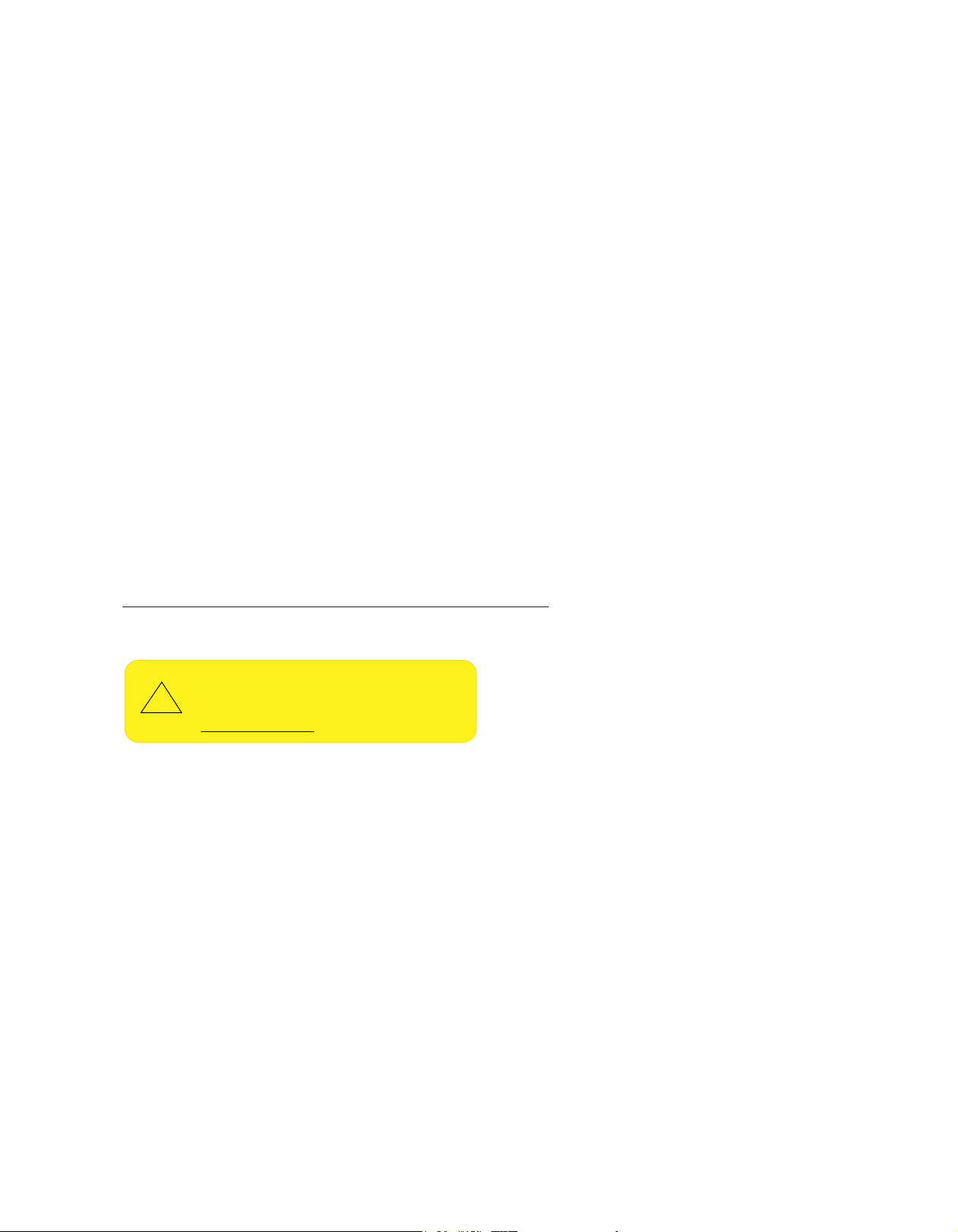
The information in this user’s manual has been carefully reviewed and is believed to be accurate. The vendor assumes no
!
responsibility for any inaccuracies that may be contained in this document, and makes no commitment to update or to keep current
the information in this manual, or to notify any person or organization of the updates. Please Note: For the most up-to-date
version of this manual, please see our website at www.supermicro.com.
Super Micro Computer, Inc. ("Supermicro") reserves the right to make changes to the product described in this manual at any
time and without notice. This product, including software and documentation, is the property of Supermicro and/or its licensors,
and is supplied only under a license. Any use or reproduction of this product is not allowed, except as expressly permitted by the
terms of said license.
IN NO EVENT WILL SUPER MICRO COMPUTER, INC. BE LIABLE FOR DIRECT, INDIRECT, SPECIAL, INCIDENTAL,
SPECULATIVE OR CONSEQUENTIAL DAMAGES ARISING FROM THE USE OR INABILITY TO USE THIS PRODUCT OR
DOCUMENTATION, EVEN IF ADVISED OF THE POSSIBILITY OF SUCH DAMAGES. IN PARTICULAR, SUPER MICRO
COMPUTER, INC. SHALL NOT HAVE LIABILITY FOR ANY HARDWARE, SOFTWARE, OR DATA STORED OR USED WITH THE
PRODUCT, INCLUDING THE COSTS OF REPAIRING, REPLACING, INTEGRATING, INSTALLING OR RECOVERING SUCH
HARDWARE, SOFTWARE, OR DATA.
Any disputes arising between manufacturer and customer shall be governed by the laws of Santa Clara County in the State of
California, USA. The State of California, County of Santa Clara shall be the exclusive venue for the resolution of any such disputes.
Supermicro's total liability for all claims will not exceed the price paid for the hardware product.
FCC Statement: This equipment has been tested and found to comply with the limits for a Class A digital device pursuant to
Part 15 of the FCC Rules. These limits are designed to provide reasonable protection against harmful interference when the
equipment is operated in a commercial environment. This equipment generates, uses, and can radiate radio frequency energy
and, if not installed and used in accordance with the manufacturer’s instruction manual, may cause harmful interference with radio
communications. Operation of this equipment in a residential area is likely to cause harmful interference, in which case you will
be required to correct the interference at your own expense.
California Best Management Practices Regulations for Perchlorate Materials: This Perchlorate warning applies only to products
containing CR (Manganese Dioxide) Lithium coin cells. “Perchlorate Material-special handling may apply. See www.dtsc.ca.gov/
hazardouswaste/perchlorate”.
WARNING: This product can expose you to chemicals including
lead, known to the State of California to cause cancer and birth
defects or other reproductive harm. For more information, go
to www.P65Warnings.ca.gov.
The products sold by Supermicro are not intended for and will not be used in life support systems, medical equipment, nuclear
facilities or systems, aircraft, aircraft devices, aircraft/emergency communication devices or other critical systems whose failure to
perform be reasonably expected to result in signicant injury or loss of life or catastrophic property damage. Accordingly, Supermicro
disclaims any and all liability, and should buyer use or sell such products for use in such ultra-hazardous applications, it does so
entirely at its own risk. Furthermore, buyer agrees to fully indemnify, defend and hold Supermicro harmless for and against any and
all claims, demands, actions, litigation, and proceedings of any kind arising out of or related to such ultra-hazardous use or sale.
Manual Revision 1.0a
Release Date: Sep 3, 2018
Unless you request and receive written permission from Super Micro Computer, Inc., you may not copy any part of this document.
Information in this document is subject to change without notice. Other products and companies referred to herein are trademarks
or registered trademarks of their respective companies or mark holders.
Copyright © 2018 by Super Micro Computer, Inc.
All rights reserved.
Printed in the United States of America
Page 3
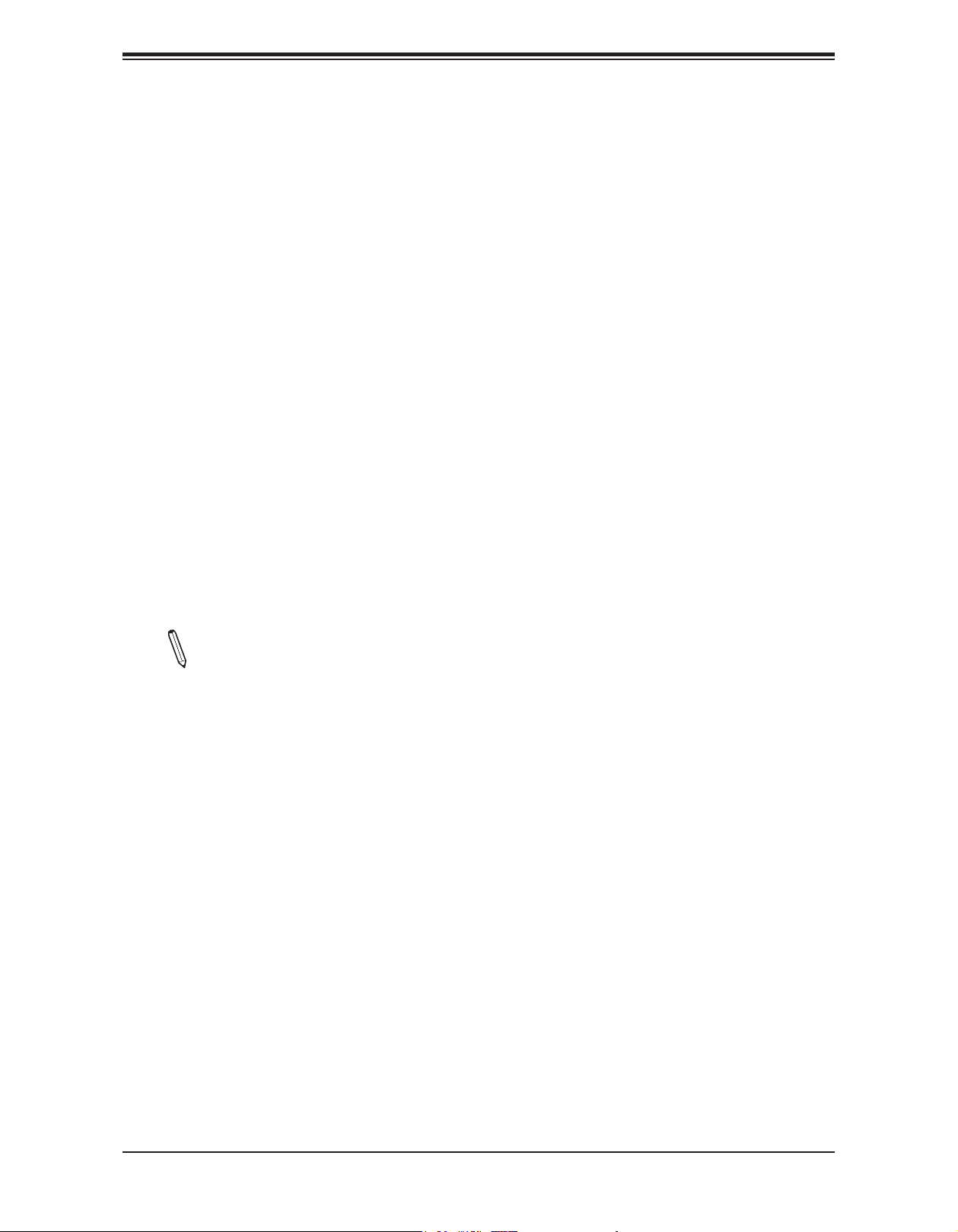
Preface
Preface
About This Manual
This manual is written for system integrators, IT technicians, and knowledgeable end users.
It provides information for the installation and use of the X11DSF-E motherboard.
About This Motherboard
The X11DSF-E motherboard supports dual Intel® Xeon 81xx/61xx/51xx/41xx/31xx series
processors (Socket P) with a TDP (Thermal Design Power) of up to 205W, and three UltraPath
Interconnect (UPI) of up to 10.4 GT/s (Note below). With the Intel C627 PCH built-in, this
motherboard supports up to 3TB of 3DS LRDIMM/LRDIMM/3DS RDIMM/RDIMM/NV-DIMM
DDR4 ECC 2666/2400/2133 MHz memory in 24 memory slots, and comes equipped with
six SATA 3.0 ports, thirty-two possible NVMe slots (32x NVMe from PCI-E switch + 4x M.2
from PCH), and M.3 support. The cutting-edge X11DSF-E offers highly versatile SATA and
NVMe options, with an array of exible PCI-E solutions. This motherboard is optimized for
storage-intensive systems, high-perfomance platforms, and demanding workloads. Please
note that this motherboard is intended to be installed and serviced by professional technicians
only. For processor/memory updates, please refer to our website at http://www.supermicro.
com/products/.
Note: UPI/memory speeds are dependent on the processors installed in your system.
Manual Organization
Chapter 1 describes the features, specications and performance of the motherboard, and
provides detailed information on the Intel C627 chipset.
Chapter 2 provides hardware installation instructions. Read this chapter when installing the
processor, memory modules, and other hardware components into the system.
If you encounter any problems, see Chapter 3, which describes troubleshooting procedures
for video, memory, and system setup stored in the CMOS.
Chapter 4 includes an introduction to the BIOS, and provides detailed information on running
the CMOS Setup utility.
Appendix A provides BIOS Error Beep Codes.
Appendix B lists software program installation instructions.
Appendix C lists standardized warning statements in various languages.
Appendix D provides UEFI BIOS Recovery instructions.
3
Page 4
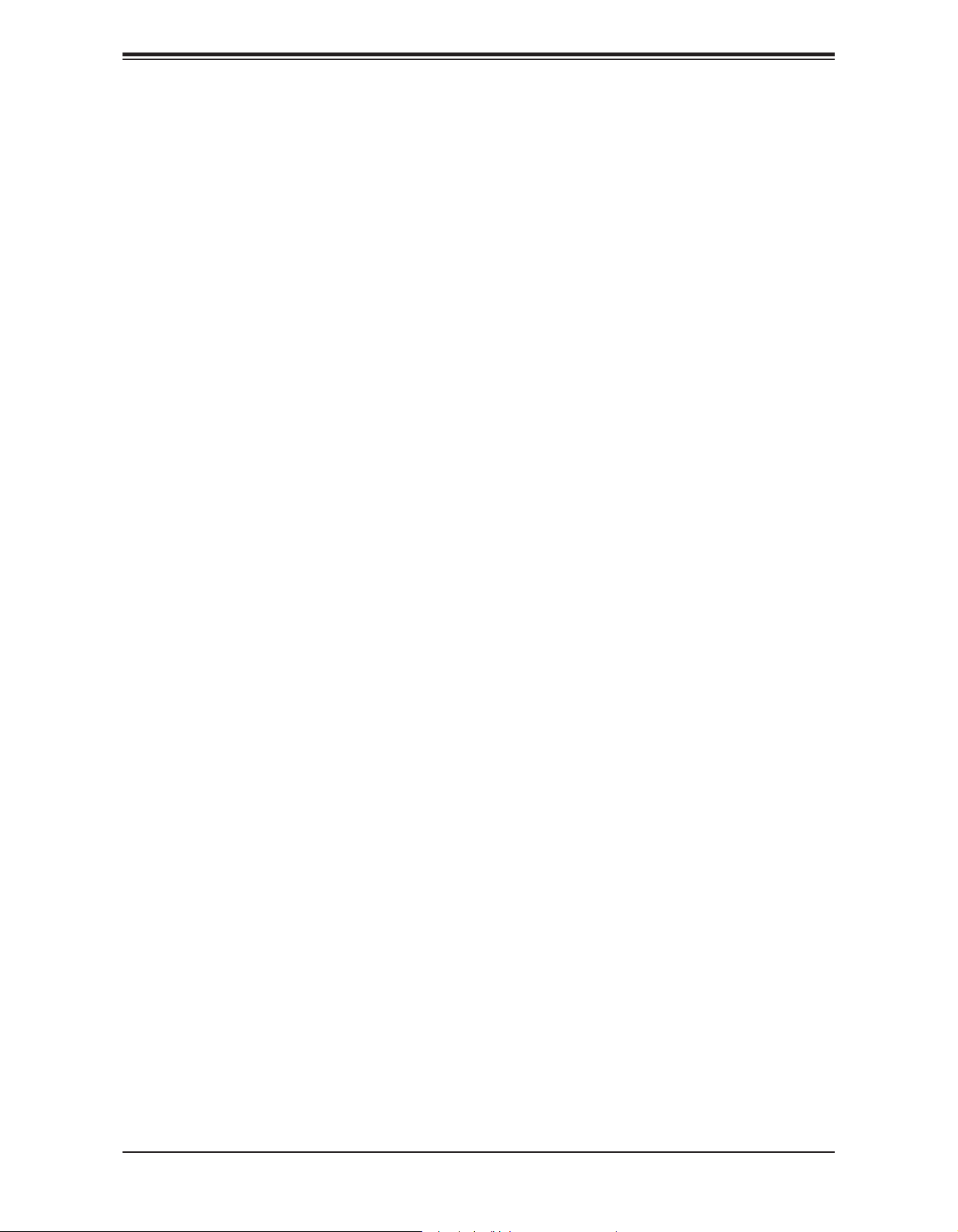
Super X11DSF User's Manual
Contacting Supermicro
Headquarters
Address: Super Micro Computer, Inc.
980 Rock Ave.
San Jose, CA 95131 U.S.A.
Tel: +1 (408) 503-8000
Fax: +1 (408) 503-8008
Email: marketing@supermicro.com (General Information)
support@supermicro.com (Technical Support)
Website: www.supermicro.com
Europe
Address: Super Micro Computer B.V.
Het Sterrenbeeld 28, 5215 ML
's-Hertogenbosch, The Netherlands
Tel: +31 (0) 73-6400390
Fax: +31 (0) 73-6416525
Email: sales@supermicro.nl (General Information)
support@supermicro.nl (Technical Support)
rma@supermicro.nl (Customer Support)
Website: www.supermicro.nl
Asia-Pacic
Address: Super Micro Computer, Inc.
3F, No. 150, Jian 1st Rd.
Zhonghe Dist., New Taipei City 235
Taiwan (R.O.C)
Tel: +886-(2) 8226-3990
Fax: +886-(2) 8226-3992
Email: support@supermicro.com.tw
Website: www.supermicro.com.tw
4
Page 5
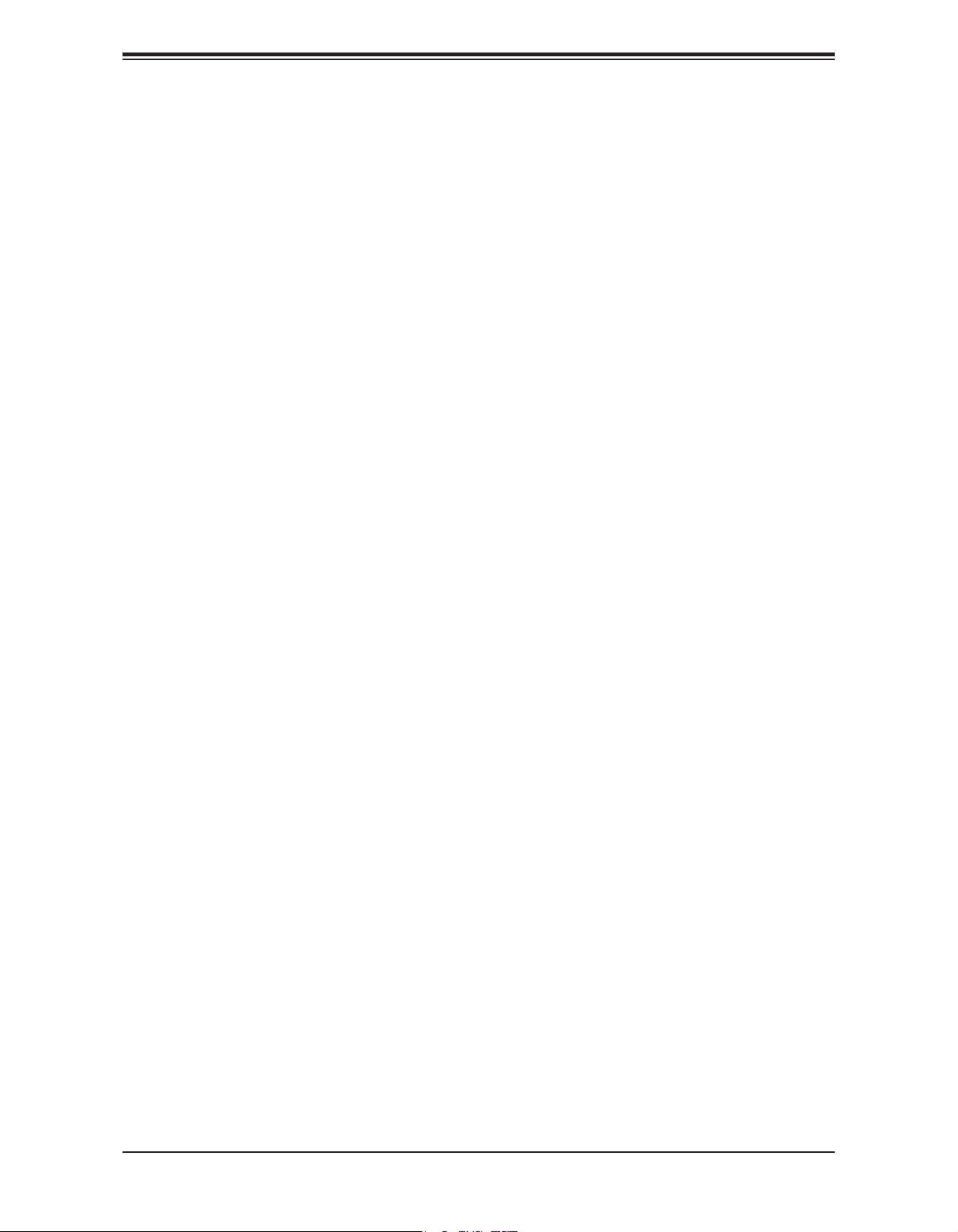
Preface
Table of Contents
Chapter 1 Introduction
1.2 Processor and Chipset Overview .......................................................................................17
1.3 Special Features ................................................................................................................17
1.4 System Health Monitoring ..................................................................................................18
1.5 ACPI Features ....................................................................................................................19
1.6 Power Supply .....................................................................................................................19
1.7 Super I/O ............................................................................................................................19
1.8 Advanced Power Management ..........................................................................................20
Chapter 2 Installation
2.1 Static-Sensitive Devices .....................................................................................................21
2.2 Motherboard Installation .....................................................................................................22
2.3 Processor and Heatsink Installation ...................................................................................24
2.4 Memory Support and Installation .......................................................................................32
2.5 Rear I/O Ports ....................................................................................................................37
2.6 Front Control Panel ............................................................................................................42
2.7 Connectors .........................................................................................................................47
2.8 Jumper Settings .................................................................................................................54
2.9 LED Indicators ....................................................................................................................60
Chapter 3 Troubleshooting
3.1 Troubleshooting Procedures ..............................................................................................63
3.2 Technical Support Procedures ...........................................................................................67
3.3 Frequently Asked Questions ..............................................................................................68
3.4 Battery Removal and Installation .......................................................................................69
3.5 Returning Merchandise for Service ....................................................................................70
Chapter 4 BIOS
4.1 Introduction .........................................................................................................................71
4.2 Main Setup .........................................................................................................................72
4.3 Advanced Setup Congurations .........................................................................................74
4.4 Event Logs ........................................................................................................................107
4.5 IPMI ...................................................................................................................................109
4.7 Boot .................................................................................................................................115
4.8 Save & Exit .......................................................................................................................117
5
Page 6
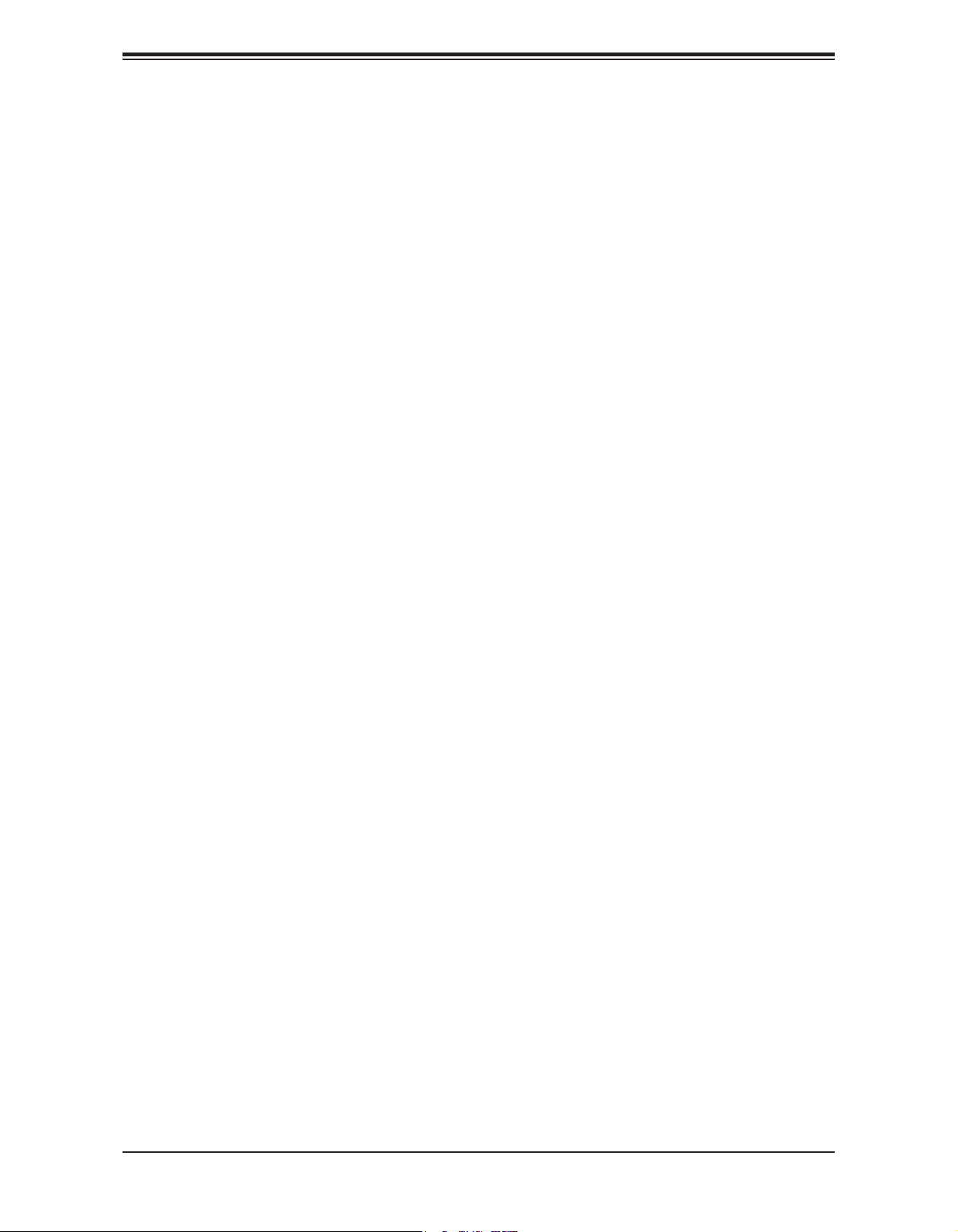
Super X11DSF User's Manual
Appendix A BIOS Codes
A.1 BIOS Error POST (Beep) Codes .....................................................................................119
Appendix B Software Installation
B.1 Installing Software Programs ...........................................................................................121
B.2 SuperDoctor® 5 .................................................................................................................122
Appendix C Standardized Warning Statements
Appendix D UEFI BIOS Recovery
D.1 Overview ...........................................................................................................................126
D.2 Recovering the UEFI BIOS Image ...................................................................................126
D.3 Recovering the Main BIOS Block with a USB Device .....................................................127
6
Page 7
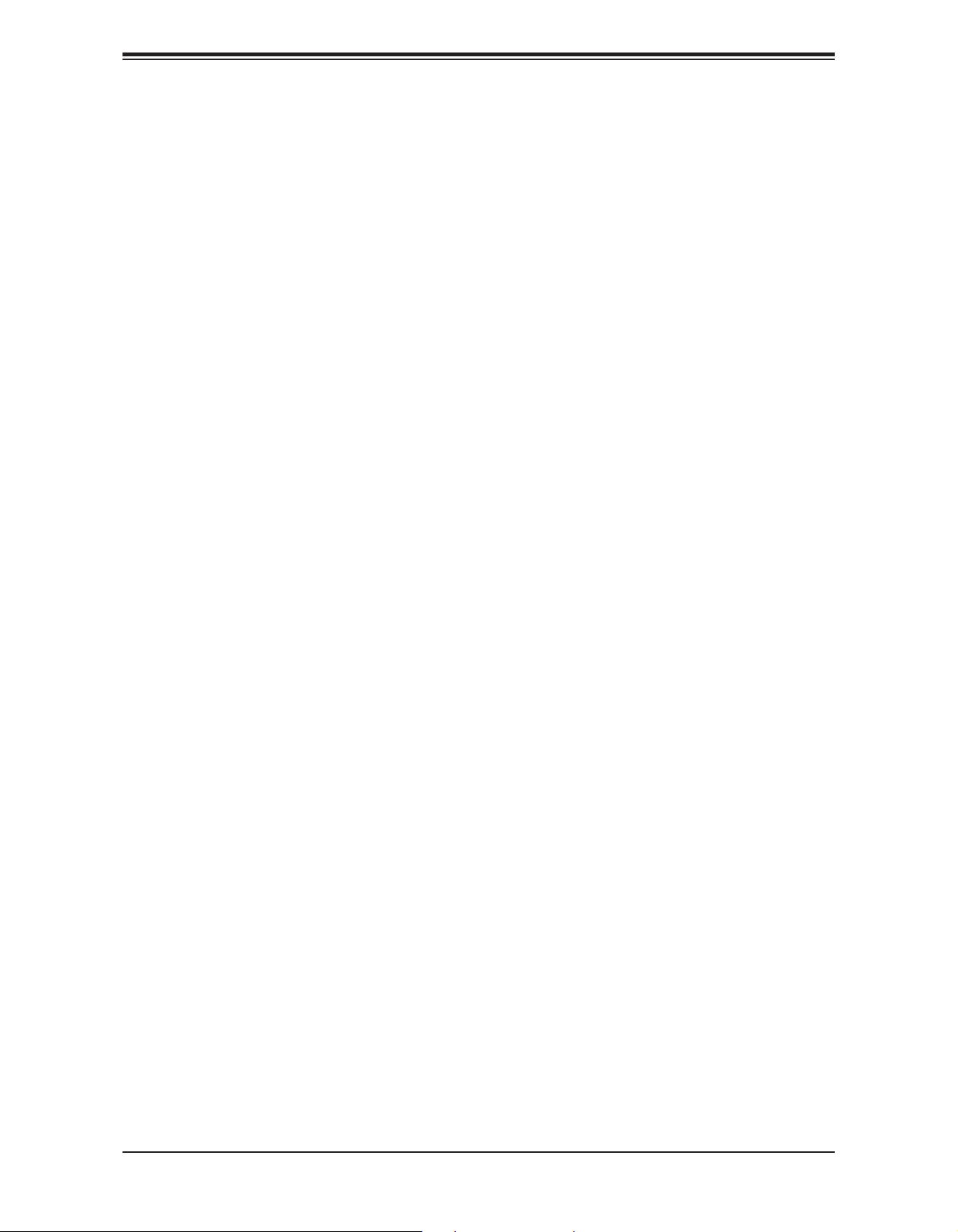
Chapter 1: Introduction
Chapter 1
Introduction
Congratulations on purchasing your computer motherboard from an industry leader.
Supermicro motherboards are designed to provide you with the highest standards in quality
and performance.
1.1 Checklist
This motherboard was designed to be used in an SMCI-proprietary chassis only as a part of
an integrated, complete system solution. It is not to be sold as an independent, stand-alone
product; therefore, no shipping package will be included in the shipment.
Important Links
For your system to work properly, please follow the links below to download all necessary
drivers/utilities and the user’s manual for your server.
• Supermicro product manuals: http://www.supermicro.com/support/manuals/
• Product drivers and utilities: http://www.supermicro.com/wftp
• Product safety info: http://www.supermicro.com/about/policies/safety_information.cfm
• If you have any questions, please contact our support team at: support@supermicro.com
This manual may be periodically updated without notice. Please check the Supermicro website
for possible updates to the manual revision level.
7
Page 8

Super X11DSF-E User's Manual
Figure 1-1. X11DSF-E Motherboard Image
Note: All graphics shown in this manual were based upon the latest PCB revision avail-
able at the time of publication of the manual. The components in the motherboard you
received may or may not look exactly the same as the graphics shown in this manual.
8
Page 9
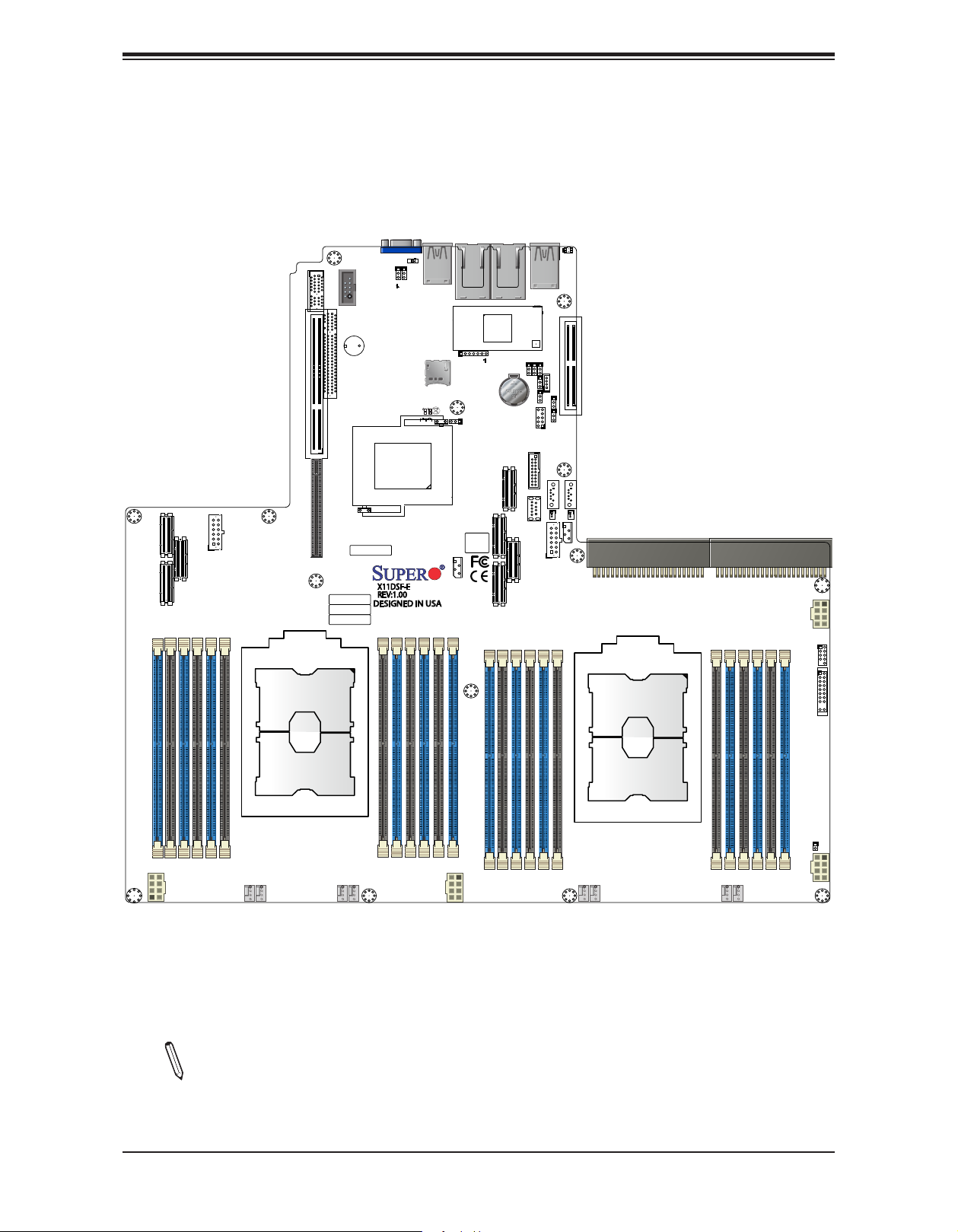
Figure 1-2. X11DSF-E Motherboard Layout
SAN MAC
MAC CODE
X11DSF-E
REV:1.00
DESIGNED IN USA
BAR CODE
BIOS LICENSE
IPMI CODE
B37 B1
CPU2 PCI-E 3.0 X32
USB7(3.0)
CN4
CN5
CN6
CN2
U1
CPU1
U1
CPU2
JPWR1
JPWR2
FAN8FAN7
FAN5 FAN4FAN3
FAN2FAN1
FAN6
JUIDB2
JBT1
LED1
LEDM1
CN1
CN3
JUSB3
JSDCARD1
JTPM1
JL1
SXB1A
PSU1
PSU2
JF1
JPL1
JPG1
JPB1
JPME2
JWD1
JPQAT
JSD1
JSD2
JUSBA1
JGPW4
JGPW3
JGPW2
JGPW1
JIPMILAN
JLAN1JLAN2
JRK1
JUSB1
JVGA1
JCOM1
JSW0
JSW1
LED6
BT1
JS1
JP5
LED3
LED2
CPU1 PCI-E 3.0 X32
(3.0)
CPU2 SXB1C
CPU1 SXB1B
PCI-E 3.0 X4PCH SLOT2
P1-DIMMF1 P1-DIMMF2 P1-DIMME2P1-DIMME1 P1-DIMMD1 P1-DIMMD2
P1-DIMMA2 P1-DIMMA1 P1-DIMMB1P1-DIMMB2 P1-DIMMC2 P1-DIMMC1
P2-DIMMF1 P2-DIMME1P2-DIMMF2 P2-DIMME2 P2-DIMMD1 P2-DIMMD2
P2-DIMMA2 P2-DIMMB2P2-DIMMA1 P2-DIMMB1
PCH SLOT3 PCI-E 3.0 X4
USB2/3
USB4/5
USB0/1(2.0)
S-SATA0
S-SATA1
I-SATA 0~7
P2-DIMMC2 P2-DIMMC1
PCI-E 3.0 X16
PCI-E 3.0 X16
(not drawn to scale)
Chapter 1: Introduction
Note: Components not documented are for internal testing only.
9
Page 10
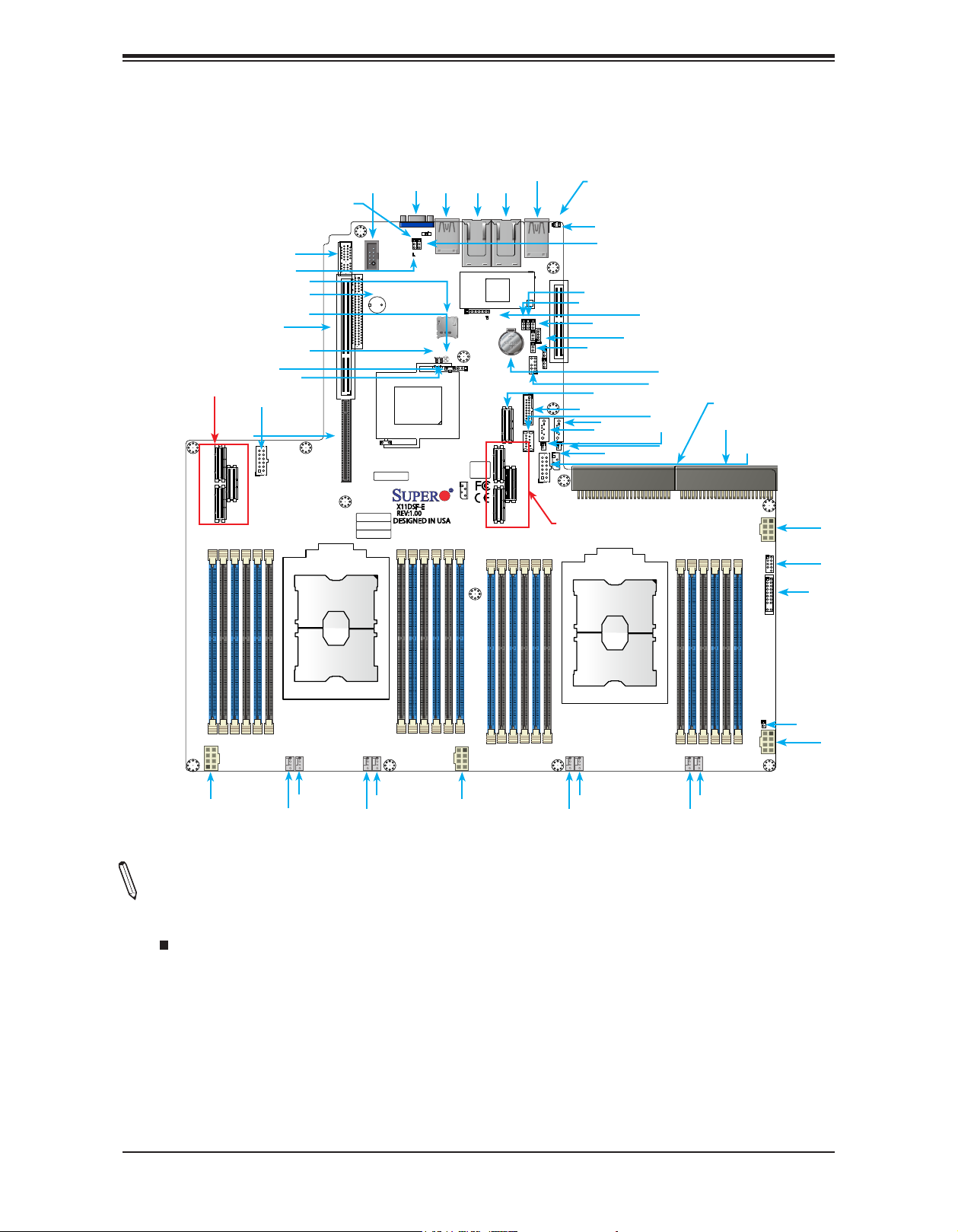
Super X11DSF-E User's Manual
SAN MAC
MAC CODE
X11DSF-E
REV:1.00
DESIGNED IN USA
BAR CODE
BIOS LICENSE
IPMI CODE
B37 B1
CPU2 PCI-E 3.0 X32
USB7(3.0)
CN4
CN5
CN6
CN2
U1
CPU1
U1
CPU2
JPWR1
JPWR2
FAN8FAN7
FAN5 FAN4FAN3
FAN2FAN1
FAN6
JUIDB2
JBT1
LED1
LEDM1
CN1
CN3
JUSB3
JSDCARD1
JTPM1
JL1
SXB1A
PSU1
PSU2
JF1
JPL1
JPG1
JPB1
JPME2
JWD1
JPQAT
JSD1
JSD2
JUSBA1
JGPW4
JGPW3
JGPW2
JGPW1
JIPMILAN
JLAN1JLAN2
JRK1
JUSB1
JVGA1
JCOM1
JSW0
JSW1
LED6
BT1
JS1
JP5
LED3
LED2
CPU1 PCI-E 3.0 X32
(3.0)
CPU2 SXB1C
CPU1 SXB1B
PCI-E 3.0 X4PCH SLOT2
P1-DIMMF1 P1-DIMMF2 P1-DIMME2P1-DIMME1 P1-DIMMD1 P1-DIMMD2
P1-DIMMA2 P1-DIMMA1 P1-DIMMB1P1-DIMMB2 P1-DIMMC2 P1-DIMMC1
P2-DIMMF1 P2-DIMME1P2-DIMMF2 P2-DIMME2 P2-DIMMD1 P2-DIMMD2
P2-DIMMA2 P2-DIMMB2P2-DIMMA1 P2-DIMMB1
PCH SLOT3 PCI-E 3.0 X4
USB2/3
USB4/5
USB0/1(2.0)
S-SATA0
S-SATA1
I-SATA 0~7
P2-DIMMC2 P2-DIMMC1
PCI-E 3.0 X16
PCI-E 3.0 X16
Quick Reference
PCI-E 3.0 x32
SXB1C
SXB1A
LEDM1
JSDCARD1
SXB1B
JPQAT
JPWR1
JBT1
LED3
LED2
SP1
JPB1
JCOM1
VGA
JUSB1
LAN2 LAN1
IPMI_LAN
JUIDB2
LED1
JPG1
JPL1
JP5
JWD1
JPME2
JS1
USB5/6
S-SATA4
S-SATA5
JSW0
PCI-E 3.0 x32
JRK1
LED6
JTPM1
JUSBA1
JSD2
BT1
JSD1
PSU2
PSU1
JPWR2
JGPW1
JUSB3
JF1
FAN6
FAN5
JGPW3
FAN4
FAN3
JL1
JGPW2
FAN1
FAN2
Notes:
JGPW4
FAN7
FAN8
• See Chapter 2 for detailed information on jumpers, I/O ports, and JF1 front panel connections.
• " " indicates the location of Pin 1.
• Jumpers/LED indicators not indicated are used for testing only.
• Use only the correct type of onboard CMOS battery as specied by the manufacturer. Do not install the onboard
battery upside down to avoid possible explosion.
• For your system to work properly, please use add-on cards or devices that are compatible with the PCI-standard
on the PCI-E slots.
10
Page 11
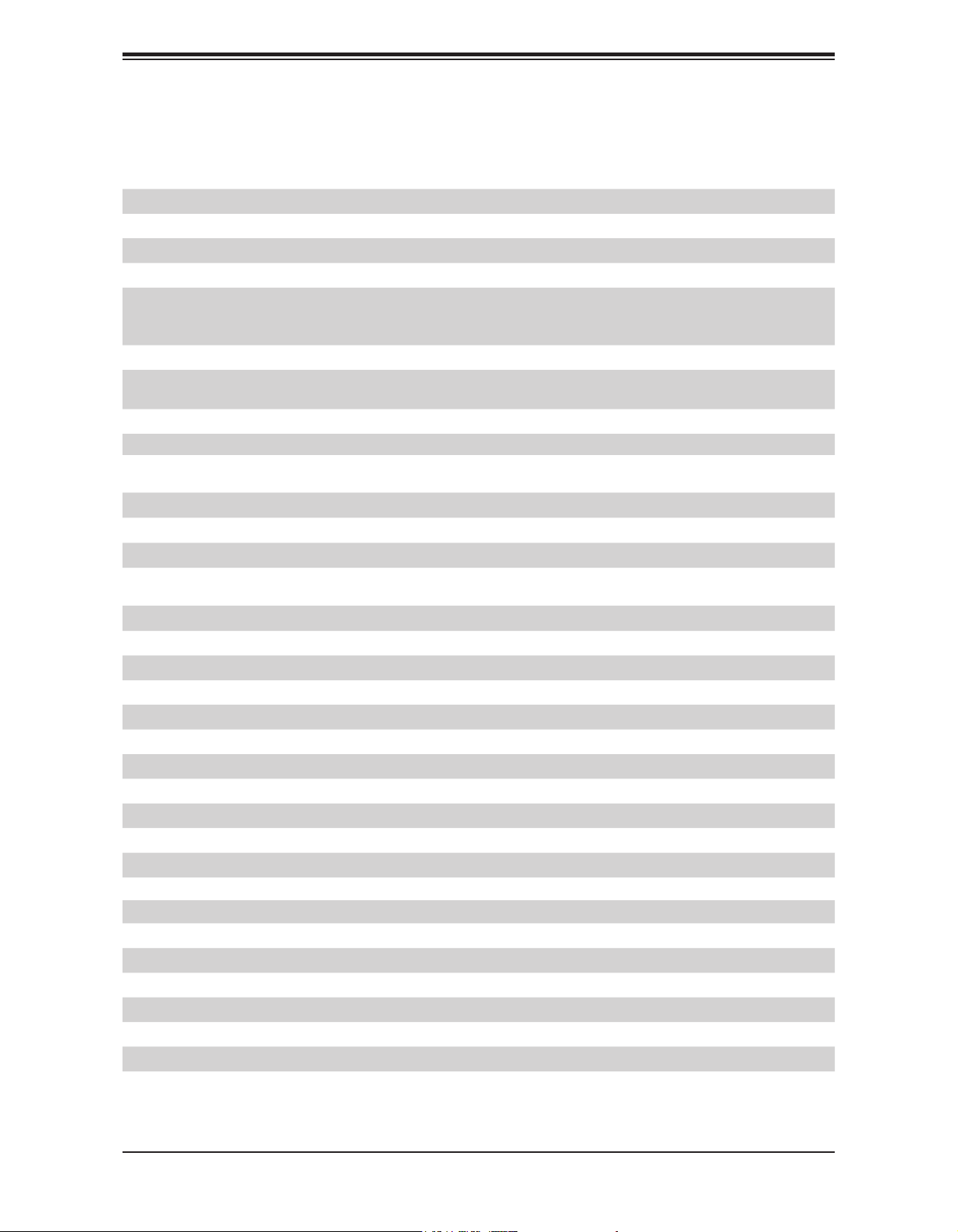
Chapter 1: Introduction
Quick Reference Table
Jumper Description Default Setting
JBT1 CMOS Clear Open (Normal)
JPB1 BMC Enable/Disable Pins 1-2 (Enabled)
JPG1 VGA Enable/Disable Pins 1-2 (Enabled)
JPQAT1 QAT Enable/Disable Pins 2-3 (Disabled)
when JPQAT1 is Enabled:
JPQAT2 QAT Enable/Disable
JPL1 GLAN Enable/Disable Pins 1-2 (Enabled)
JP5 Hold power button before BMC ready
JPME2 Manufacturing Mode Pins 1-2 (Normal)
JWD1 Watch Dog Timer Enable Pins 1-2 (Reset)
LED Description Status
LED1 UID LED Solid Blue: Unit Identied
LED6 CPLD Heartbeat LED Blinking Green: Normal
LEDM1 BMC Heartbeat LED Blinking Green: Normal
Pins 1-2 x16 Uplink
Pins 2-3 x8 Uplink (Disabled)
Pins 1-2 (Enabled)
Pins 2-3 (Disabled)
Connector Description
BT1 Onboard CMOS battery
FAN1 ~ FAN8 System/CPU fan headers (FAN1: CPU Fan)
JCOM1 COM port
JIPMILAN IPMI-Dedicated LAN port
JS1 (I-SATA0 ~I-SATA7) SATA 3.0 ports supported by Intel PCH
JF1 Front Control Panel header
JGPW1 - JGPW4 Power connectors used for GPU and VGA devices
JIPMB1 System Management Bus header for IPMI 2.0
JL1 Chassis intrusion header
JRK1 Intel RAID key header for NVMe Solid State Devices (SSD)
JSDCARD1 SD card socket
JSD1 - JSD2 SATA Disk-on-module (DOM) power connectors
JSW0/JSW1 Switch 1/2 I²C
JTPM1 TPM/PORT80 Trusted Platform Module/Port 80 connector
JUIDB2 Unit Identier (UID) switch
JUSB3 USB4/5 (3.0) Internal USB header for two USB 3.0 connections (USB4/5)
JUSB1 USB2/3 (3.0) USB 3.0 rear port (USB2/3)
USB0/1 USB 2.0 header
JUSBA1 Type A USB 3.0 header
PSU1 Power Supply Unit 1
11
Page 12
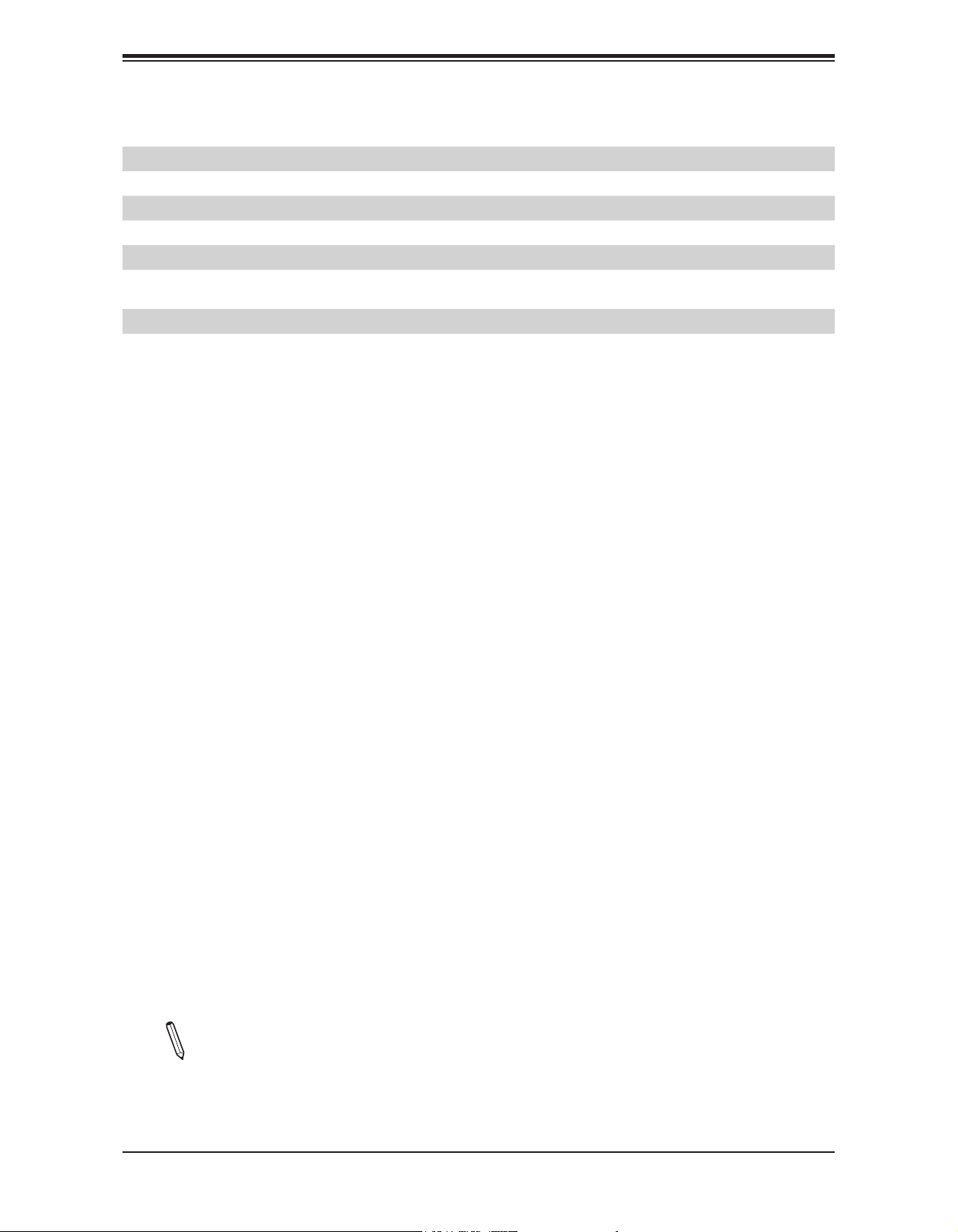
Super X11DSF-E User's Manual
Connector Description
PSU2 Power Supply Unit 2
S-SATA0/S-SATA1 (Powered) SATA connectors with power-pins built-in with support of SuperDOMs
SXB1A WIO Left Riser slot (see note below)
SXB1B WIO Right Riser slot (see note below)
SXB1C Ultra Riser slot (see note below)
CN1-CN6
JLAN1/JLAN2 10G LAN ports 1 and 2
JVGA1 VGA port
PCI-E x32 Tray Cable connector interface (GPU, NVMe, M.3, or Ruler down device) (see note
below)
Note: To avoid interference with other components, please be sure to use an add-on
card that is fully compliant with the PCI Standards on a PCI slot.
12
Page 13
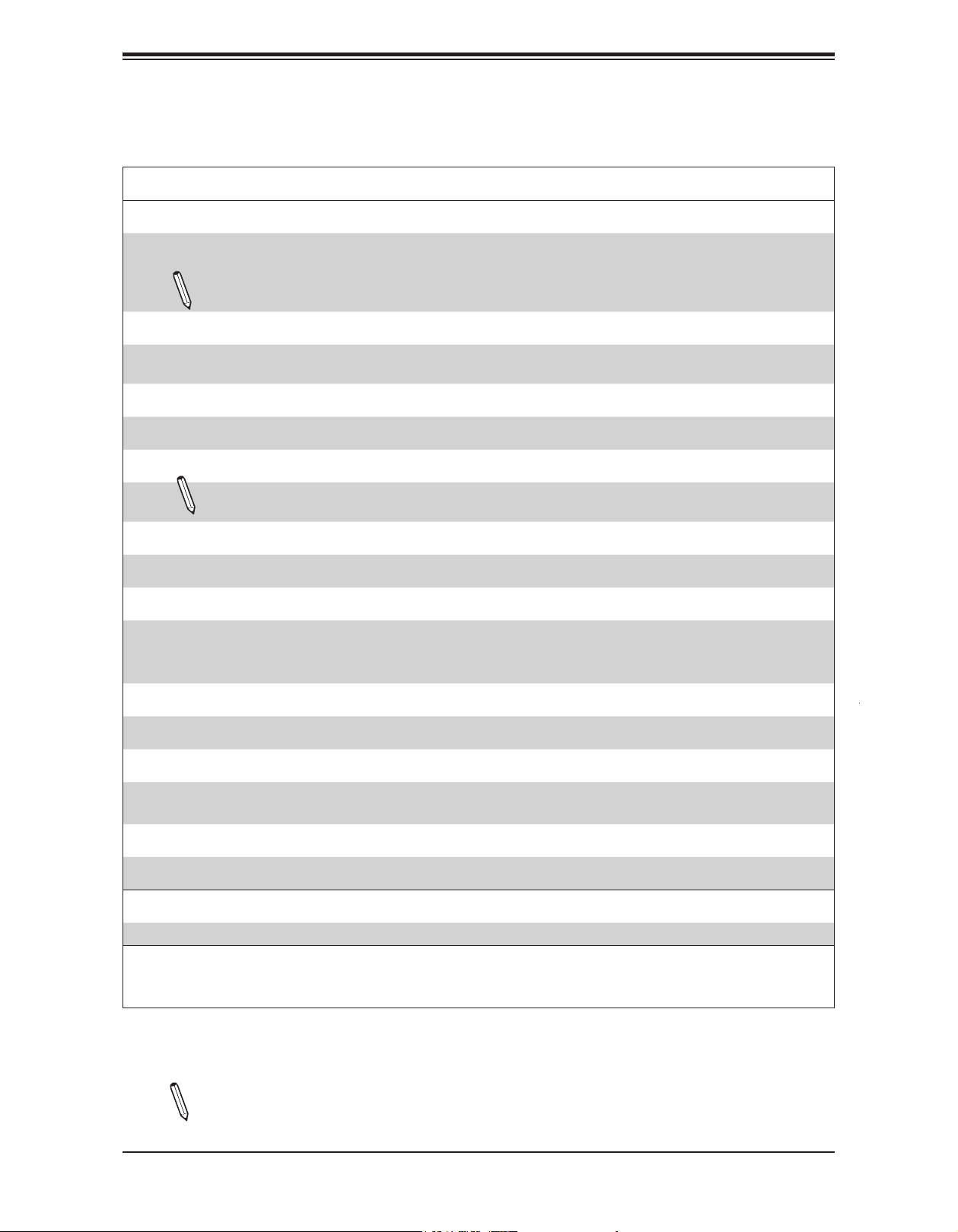
Chapter 1: Introduction
Motherboard Features
Motherboard Features
CPU
• Dual Intel 81xx/61xx/51xx/41xx/31xx series processors (Socket P); each processor supports Socket P and 3 Intel UltraPath
Interconnect (UPI) of up to 10.4 G/s
Note: Both CPUs need to be installed for full access to the PCI-E slots, DIMM slots, and onboard controllers. Refer
to the block diagram on page 18 to determine which slots or devices may be affected.
Memory
• The X11DSF supports up to 3TB of 3DS LRDIMM/LRDIMM/3DS RDIMM/RDIMM/NV-DIMM DDR4 ECC 2666/2400/2133
MHz memory in 24 memory slots.
DIMM Size
• Up to 128GB at 1.2V
Note 1: Memory speed support depends on the processors used in the system.
Note 2: For the latest CPU/memory updates, please refer to our website at http://www.supermicro.com/products/
motherboard.
Chipset
• Intel® C627
Expansion Slots
• 2 PCI-E x32 Tray cable connector interface (GPU, NVMe, M.3 or Ruler down device support)
• 1 PCI-E 3.0 (x16 + x16 or x16 + QAT) left riser card support
• 1 PCI-E 3.0 x4 and 1 PCI-E x4 from PCH
Network
• Dual 10GBase-T Ethernet ports with Intel X550
BaseBoard Management Controller (BMC)
• ASpeed AST 2500 Baseboard Management Controller (BMC) supports IPMI 2.0
• One (1) dedicated IPMI LAN located on the rear IO backpanel
Graphics
• Graphics controller via ASpeed AST2500
I/O Devices
• Serial (COM) Port • One (1) serial-port header
• Total of 10 SATA 3 ports:
• SATA 3.0
• Eight (8) SATA 3.0 (JS1)
• Two (2) SATA 3.0 SuperDOM connectors (S-SATA0, S-SATA1)
Note: The table above is continued on the next page.
13
Page 14
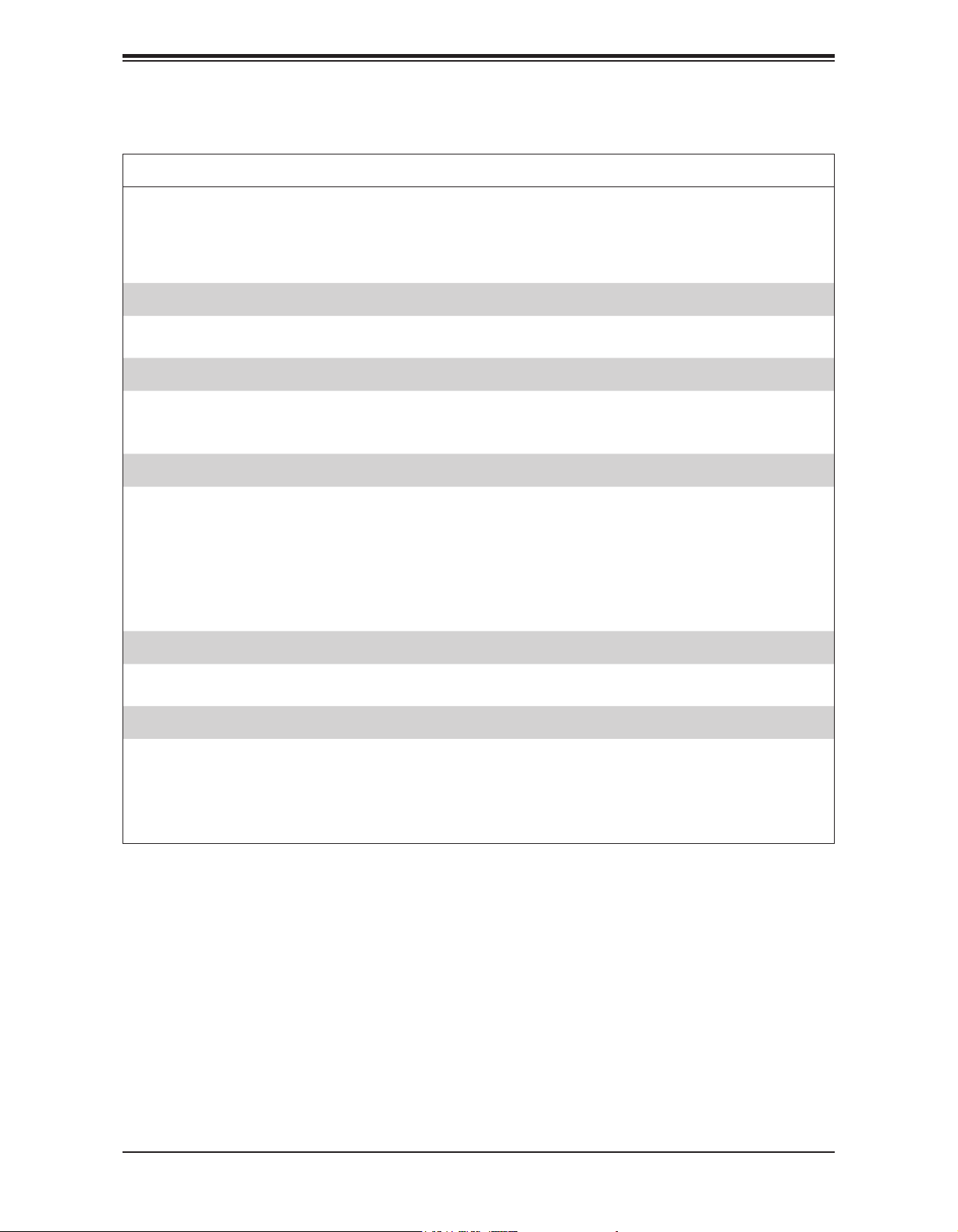
Super X11DSF-E User's Manual
Motherboard Features
Peripheral Devices
• Two (2) USB 3.0 ports on the rear I/O panel (USB 3/4)
• One (1) internal USB 2.0 header with (2) USB connections for front access (USB0/1)
• One (1) internal USB header supports two USB 3.0 connections (USB5/USB6)
BIOS
• 256 Mb SPI AMI BIOS
• ACPI 3.0 or later, PCI F/W 3.0, SMBIOS 2.7 or later
Power Management
• ACPI power management (S4, S5)
• Power-on mode for AC power recovery
• Power button override mechanism
System Health Monitoring
• Onboard voltage monitoring for +1.8V, +3.3V, +5V, +/-12V, +3.3V Stdby, +12V Stdby, VBAT, HT, Memory, PCH Temp,
System Temp, Memory Temp
• 5 CPU (# of switching-phase voltage regulator)
• CPU/system overheat LED and control
• CPU Thermal Trip support
• PECI / TSI
• CPU Thermal Design Power (TDP) support of up to 205W
®
SM Flash UEFI BIOS
Fan Control
• Eight 4-pin fan headers
• Fan speed control
System Management
• Trusted Platform Module (TPM) support
• Watch Dog / Non-maskable interrupt
• RoHS
• BMC SD Card Slot
• Chassis intrusion header and detection (JL1)
14
Page 15
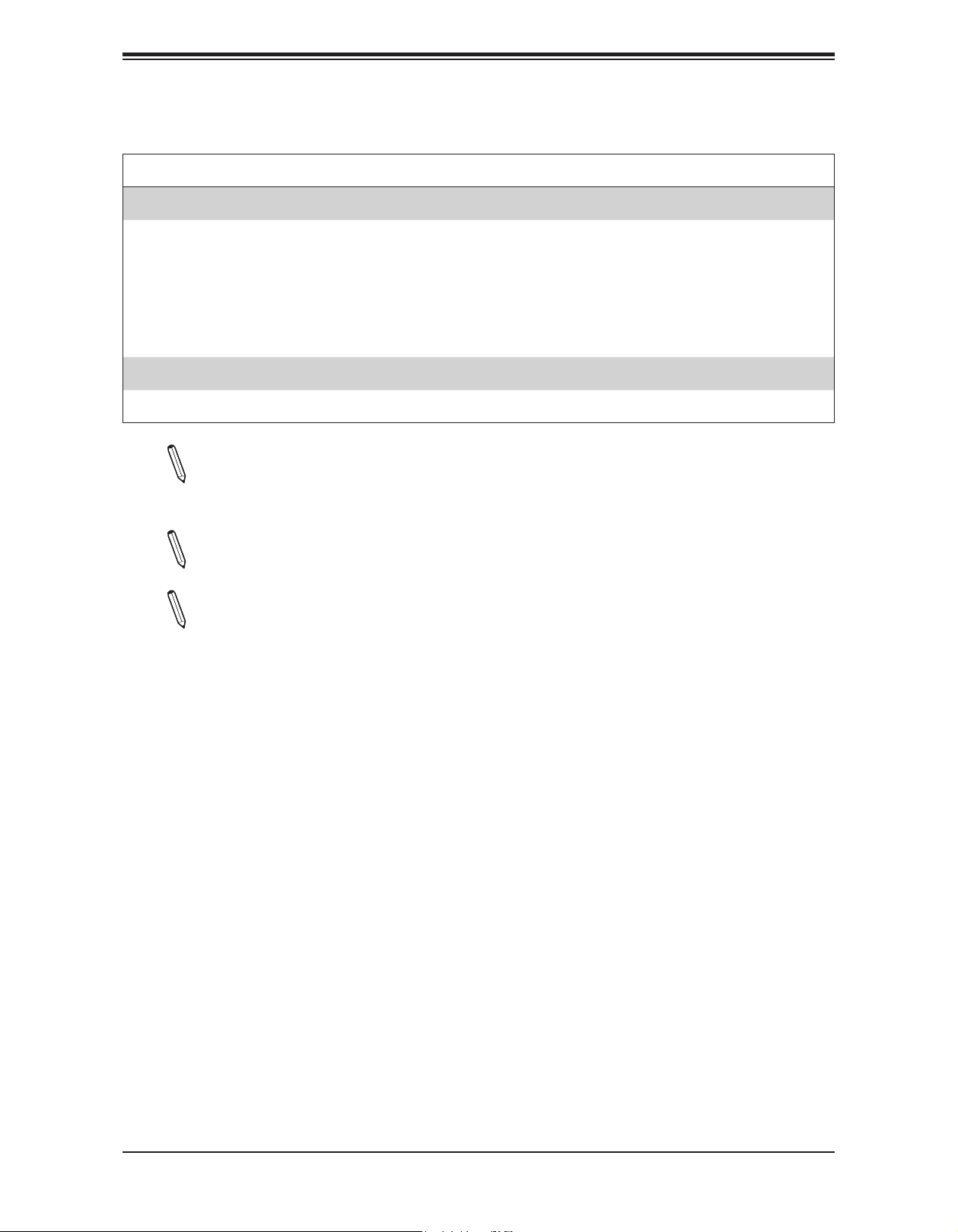
Motherboard Features
LED Indicators
• CPU/Overheating
• Power/Suspend-state indicator
• Fan Failure
• UID/Remote UID
• HDD Activity
• LAN Activity
Dimensions
• 15.59" (L) x 16.73" (W) (395.98 mm x 424.94 mm)
Note 1: The CPU maximum thermal design power (TDP) is subject to chassis and
heatsink cooling restrictions. For proper thermal management, please check the chas-
sis and heatsink specications for proper CPU TDP sizing.
Chapter 1: Introduction
Note 2: For IPMI conguration instructions, please refer to the Embedded IPMI Conguration User's Guide available at http://www.supermicro.com/support/manuals/.
Note 3: It is strongly recommended that you change BMC log-in information upon initial
system power-on. The manufacture default username is ADMIN and the password is
ADMIN. For proper BMC conguration, please refer to http://www.supermicro.com/
products/info/les/IPMI/Best_Practices_BMC_Security.pdf
15
Page 16
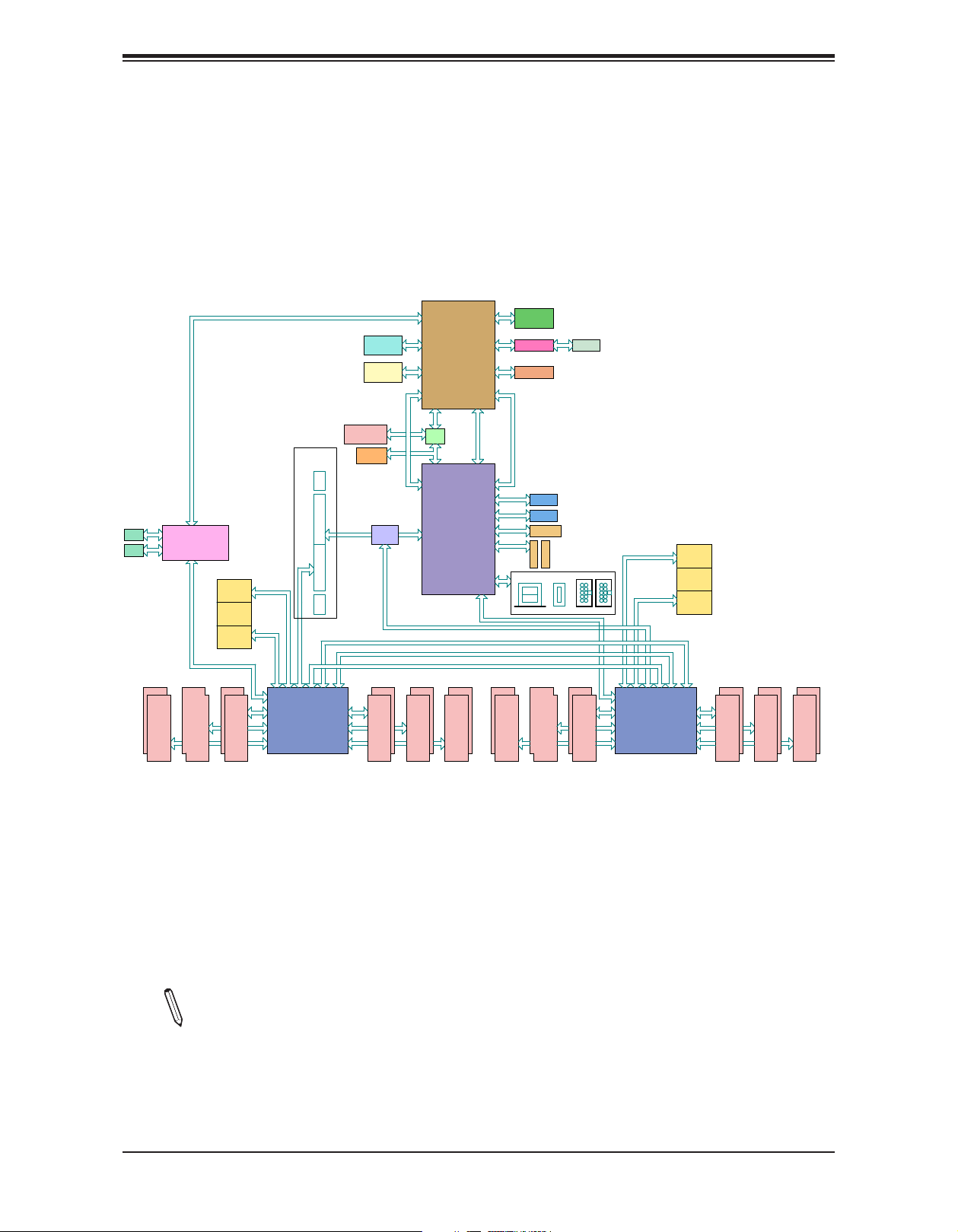
Super X11DSF-E User's Manual
DDR4 DIM
DDR4 DIM
DDR4 DIM
DDR4 DIM
DDR4 DIM
DDR4 DIM
DDR4 DIM
DDR4 DIM
DDR4 DIM
DDR4 DIM
DDR4 DIM
DDR4 DIM
Figure 1-3.
System Block Diagram
LAN1
LAN2
NCSI
MUX
M
VGA LAN
SPI
MUX
SPI
PE[5]
UPLINK
#1
#2
H
M
VGA
32MB
BMC
SPI
FLASH
64MB
SPI
BIOS
FLASH
WIO
Intel X550
x16 x16
x16
PCI-E
X32
x16
CABLE
X4
PE1 PE2 UPI0PE3 UPI1
DMI
UPI2
CPU 1
SocketID 01
#1
#2
M
M
#2
#2
M
K
L
M
#1
#1
TPM
Header
Upper Lower
PCI-E
x16
UPI
#1
#2
G
PCH
J
BMC
AST2500
HWM
USB2.0
[5-10, 12-13]
USB3.0
[1-4,6]
#1
#2
DDR4
UART
LPC/eSPIPE
USBSPI
USB2.0 [7]
LPC/eSPI
PE[0..3]
PE[6..9]
Uplink X8
/iSATA[0-7]
sSATA [4, 5]
DMI
10.4G/11.2G T/s
Polarity Inversion
M
DDR4
SLOT2
SLOT3
JS1
I-SATA0~7
S-SATA5
S-SATA4
#1
M
TYPE-A
E
IPMI LAN
RJ45
port 1-2, 5-6port 7
FRONT
#1
#2
M
FRONT
D
PE1 PE2 PE3
HSSIHSSI
DMI
CPU 0
SocketID 00
x16
PCI-E
X32
x16
CABLE
UPI2
UPI1
UPI
UPI0
#1
#2
A
B
M
#1
#1
#2
#2#2
M
M
C
PHY
RTL8211F
COM1
port 3-4
REAR
#1
#2
M
F
Note: This is a general block diagram and may not exactly represent the features on
your motherboard. See the previous pages for the actual specications of your motherboard.
16
Page 17
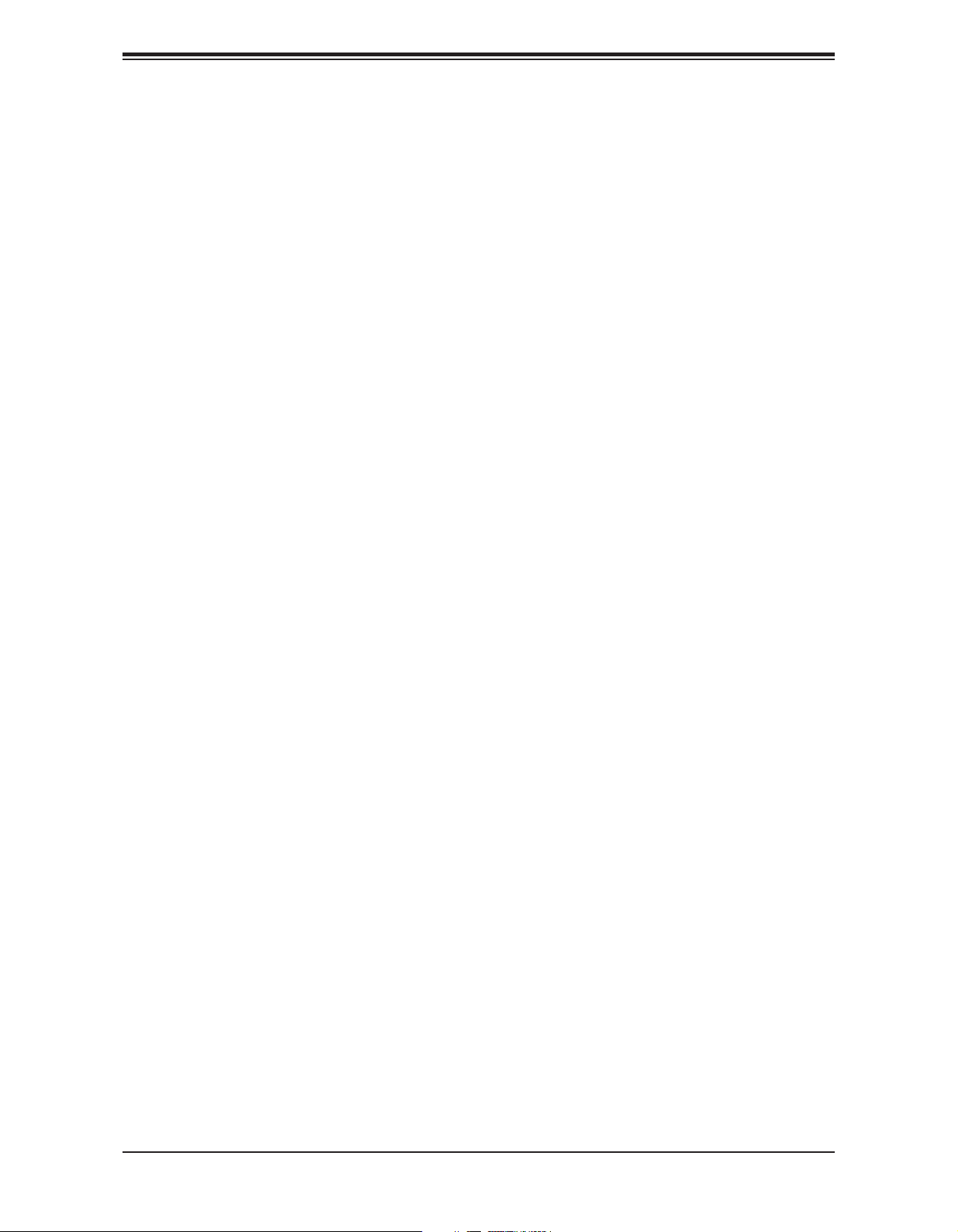
Chapter 1: Introduction
1.2 Processor and Chipset Overview
Built upon the functionality and capability of the Intel Xeon 81xx/61xx/51xx/41xx/31xx series
processors (Socket P) and the Intel C627 chipset, the X11DSF-E motherboard provides
superb system performance, scalable storage solutions, and a rich feature set based on
cutting edge technology to address the needs of next-generation computer users. With the
support of three Intel® UltraPath Interconnect (UPI) of up to 10.4 G/s, new Intel® AVX-512
instructions, and Intel® QuickAssist Technology, this motherboard offers an innovative solution
with maximum system performance to meet the ongoing demands of High Performance
Computing (HPC) platforms. This motherboard is optimized for HFT servers, big data
environments, and CPU encoding/decoding servers and rendering servers. The Intel Xeon
81xx/61xx/51xx/41xx/31xx series processor and the Intel C627 chipset support the following
features:
• Intel® AVX-512 support with memory bandwidth increase to 6 channels
• High availability interconnect between multiple nodes
• Rich set of available IOs, full exibility in usage model, and software stack
• Dedicated subsystems for customer innovation
• Integrated solution for real-time compression, streaming write & read performance in-
creases from gen-to-gen
• Hot plug and enclosure management with Intel Volume Management Device (Intel VMD)
• Single standard server development (Accelerate NFV transition) consolidating application,
control, and data plane workloads, reducing total platform investment needs
1.3 Special Features
This section describes the health monitoring features of the X11DSF-E motherboard. The
motherboard has an onboard System Hardware Monitor chip that supports system health
monitoring.
Recovery from AC Power Loss
The Basic I/O System (BIOS) provides a setting that determines how the system will respond
when AC power is lost and then restored to the system. You can choose for the system to
remain powered off (in which case you must press the power switch to turn it back on), or
for it to automatically return to the power-on state. See the Advanced BIOS Setup section
for this setting. The default setting is Last State.
17
Page 18
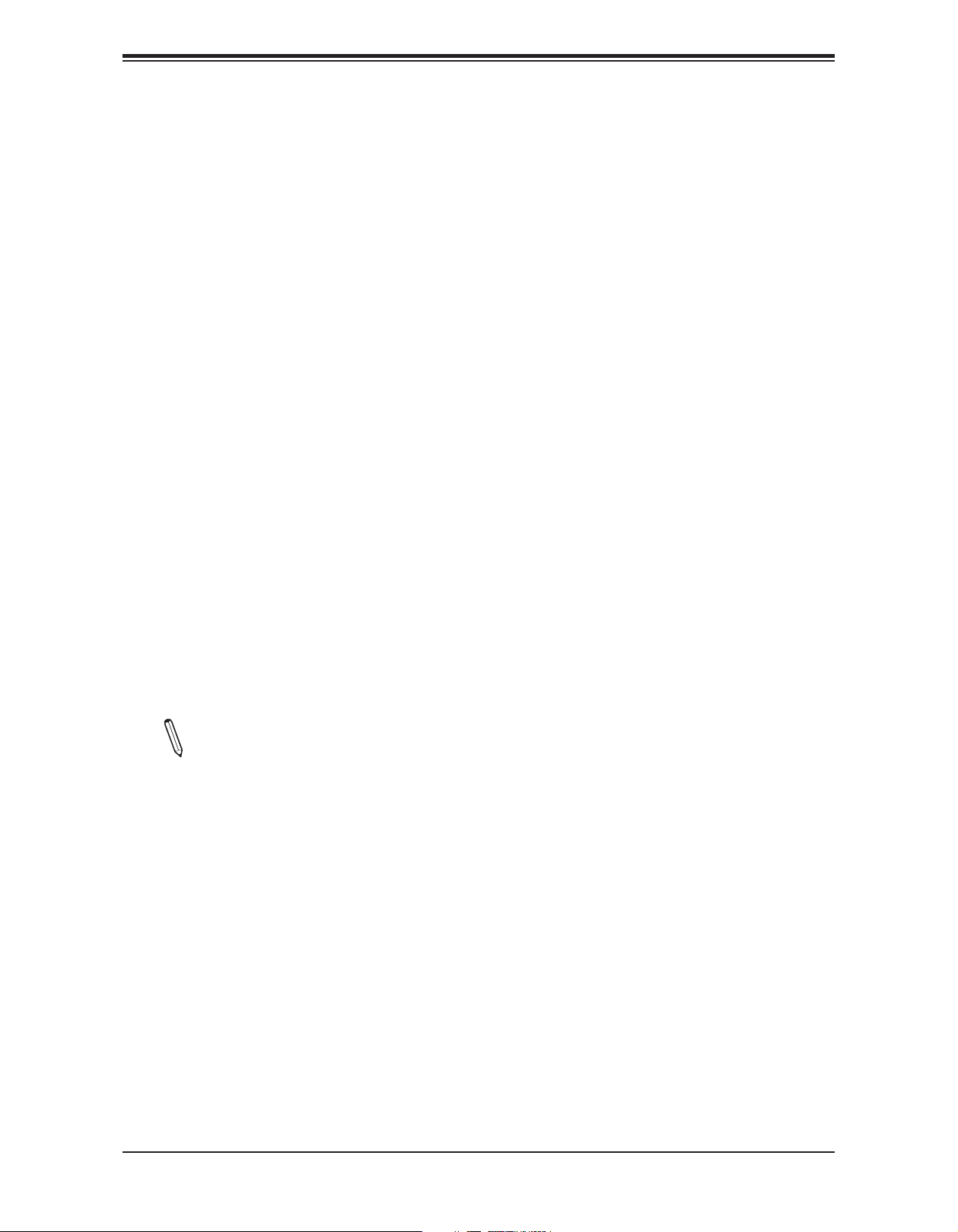
Super X11DSF-E User's Manual
1.4 System Health Monitoring
This section describes the health monitoring features of the X11DSF-E motherboard. The
motherboard has an onboard ASpeed AST2500 Baseboard Management Controller (BMC)
that supports system health monitoring. Once a voltage becomes unstable, a warning is
given or an error message is sent to the screen. The user can adjust the voltage thresholds
to dene the sensitivity of the voltage monitor.
Onboard Voltage Monitors
The onboard voltage monitor will continuously scan crucial voltage levels. Once a voltage
becomes unstable, it will give a warning or send an error message to the screen. Users can
adjust the voltage thresholds to dene the sensitivity of the voltage monitor. Real time readings
of these voltage levels are all displayed in IPMI.
Fan Status Monitor with Firmware Control
The system health monitor embedded in the BMC chip can check the RPM status of the
cooling fans. The CPU and chassis fans are controlled via lPMI.
Environmental Temperature Control
System Health sensors in the BMC monitor the temperatures and voltage settings of onboard
processors and the system in real time via the IPMI interface. Whenever the temperature of
the CPU or the system exceeds a user-dened threshold, system/CPU cooling fans will be
turned on to prevent the CPU or the system from overheating.
Note: To avoid possible system overheating, please be sure to provide adequate air-
ow to your system.
System Resource Alert
This feature is available when used with SuperDoctor 5®. SuperDoctor 5 is used to notify the
user of certain system events. For example, you can congure SuperDoctor 5 to provide you
with warnings when the system temperature, CPU temperatures, voltages and fan speeds
go beyond a predened range.
18
Page 19
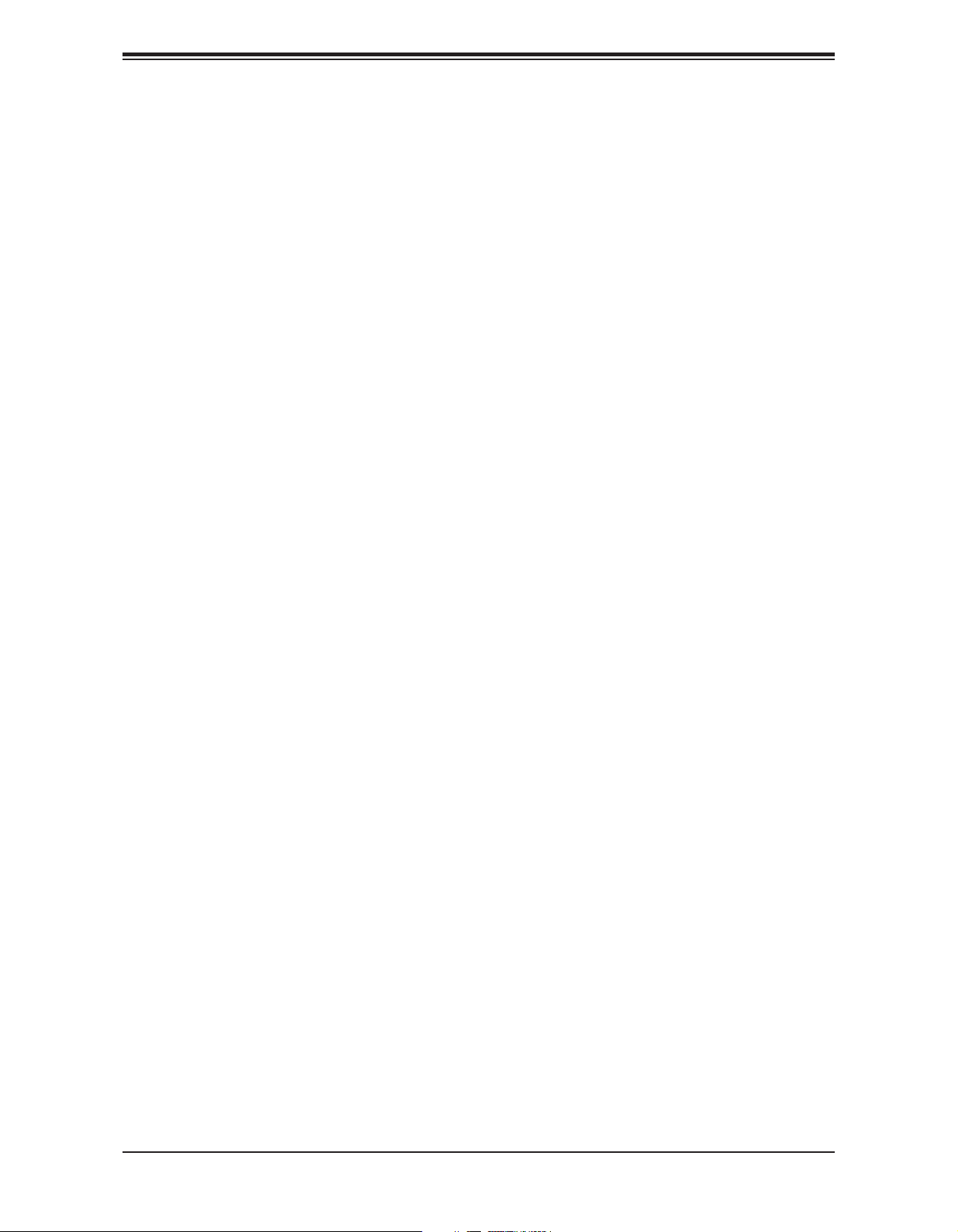
Chapter 1: Introduction
1.5 ACPI Features
ACPI stands for Advanced Conguration and Power Interface. The ACPI specication denes
a exible and abstract hardware interface that provides a standard way to integrate power
management features throughout a computer system including its hardware, operating system
and application software. This enables the system to automatically turn on and off peripherals
such as network cards, hard disk drives and printers.
In addition to enabling operating system-directed power management, ACPI also provides a
generic system event mechanism for Plug and Play and an operating system-independent
interface for conguration control. ACPI leverages the Plug and Play BIOS data structures
while providing a processor architecture-independent implementation that is compatible with
Windows 2012/2012R2 and 2016 operating systems.
1.6 Power Supply
As with all computer products, a stable power source is necessary for proper and reliable
operation, especially for processors that have high CPU clock rates.
1.7 Super I/O
The Super I/O (ASpeed AST2500 chip) provides a high-speed, 16550 compatible serial
communication port (UART), which supports serial infrared communication. The UART
includes send/receive FIFO, a programmable baud rate generator, complete modem control
capability, and a processor interrupt system. The UART provides legacy speed with baud
rate of up to 115.2 Kbps as well as an advanced speed with baud rates of 250 K, 500 K, or
1 Mb/s, supporting higher speed modems.
The Super I/O provides functions that comply with ACPI (Advanced Conguration and Power
Interface), which includes support of legacy and ACPI power management through a SMI
or SCI function pin. It also features auto power management to reduce power consumption.
19
Page 20
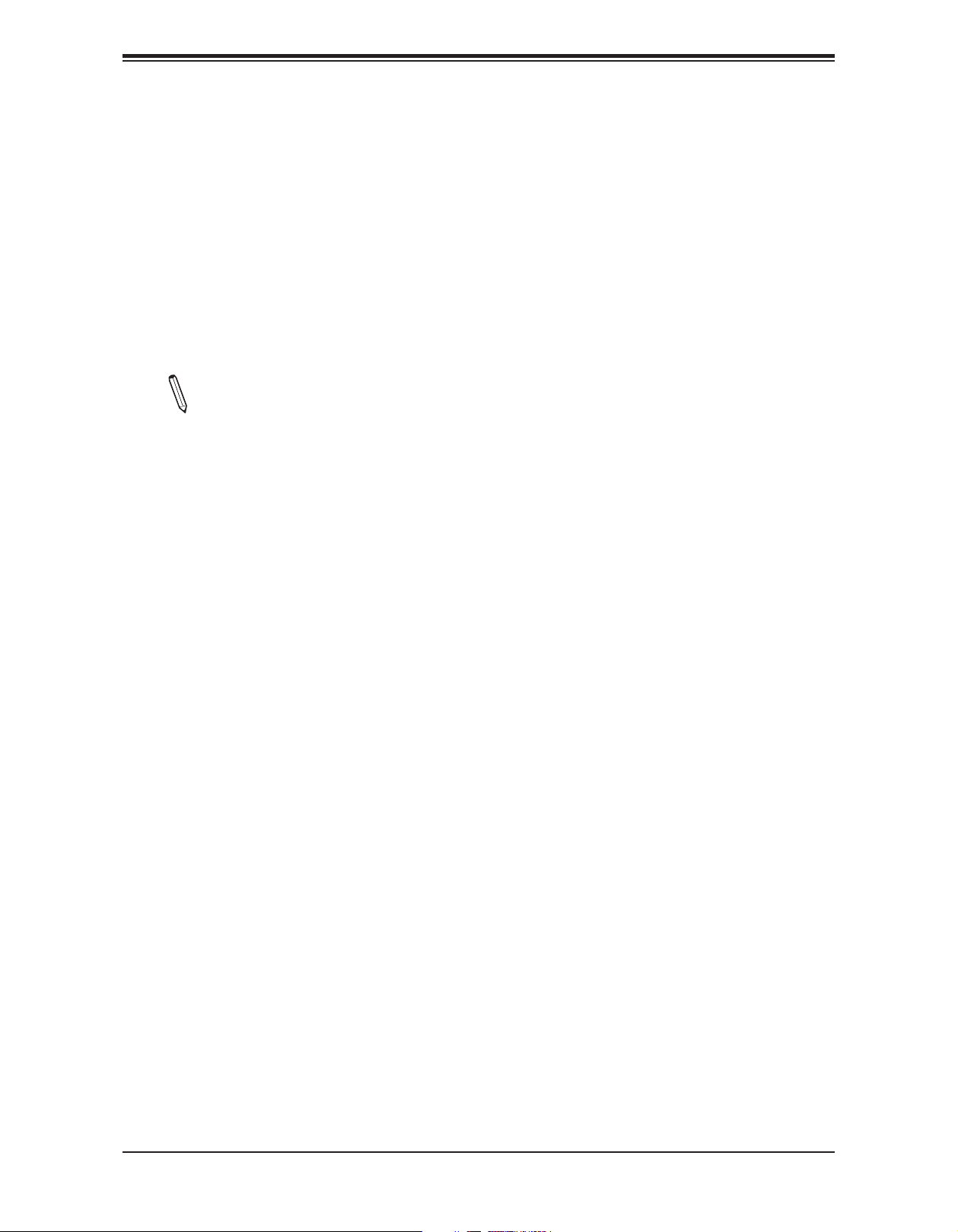
Super X11DSF-E User's Manual
1.8 Advanced Power Management
The following new advanced power management features are supported by the motherboard.
Intel® Intelligent Power Node Manager (IPNM)
Intel's Intelligent Power Node Manager (IPNM) provides your system with real-time thermal
control and power management for maximum energy efciency. Although IPNM Specication
Version 2.0/3.0 is supported by the BMC (Baseboard Management Controller), your system
must also have IPNM-compatible Management Engine (ME) rmware installed to use this
feature.
Note: Support for IPNM 2.0/3.0 support is dependent on the power supply used in
the system.
Management Engine (ME)
The Management Engine, which is an ARC controller embedded in the IOH (I/O Hub), provides
Server Platform Services (SPS) to your system. The services provided by SPS are different
from those provided by the ME on client platforms.
Intel® QuickAssist Technology
Built upon the architecture of Intel 81xx/61xx/51xx/41xx/31xx processors and the Intel C627
chipset, the X11DSF-E supports Intel® QuickAssist Technology (Intel QAT), which offers
high-prole security and compression acceleration to standard server platforms in a softwaredened infrastructure.
By eliminating unneeded roadblocks, Intel QAT accelerates computation-intensive operations;
provides a software-enabled foundation for security, authentication and compression; and
signicantly increases performance and efciency across applications and platforms, including
cryptography, symmetric encryption and authentication, asymmetric encryption, digital
signature, pattern matching, and lossless data compression.
With Intel QuickAssist Technology built in, the X11DSF is optimized for the use and deployment
of integrated accelerators in networking and security applications, and efciently meets the
complex demands of High-Performance Computing (HPC), Virtualization, storage, and big
data platforms.
20
Page 21
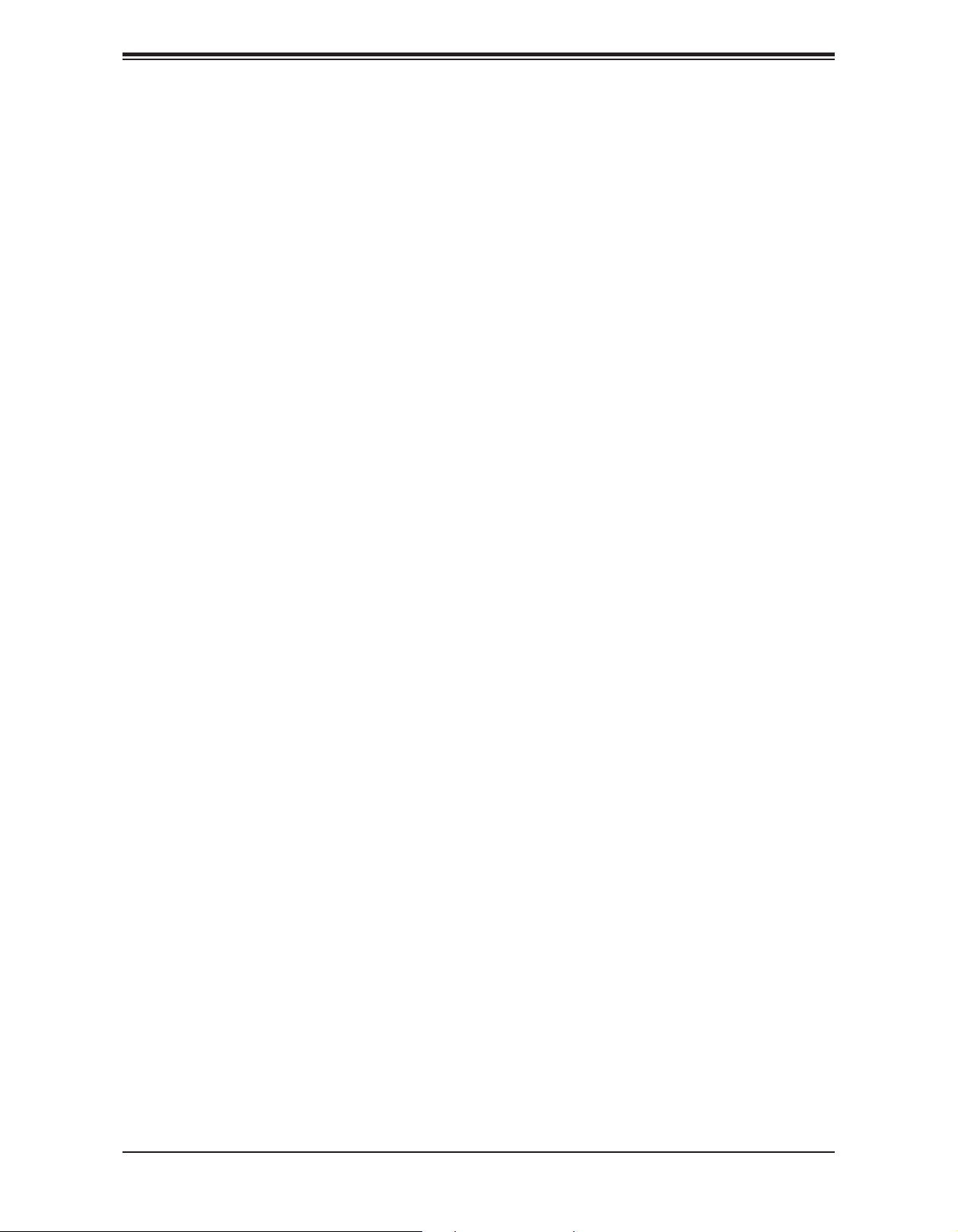
Chapter 2: Installation
Chapter 2
Installation
2.1 Static-Sensitive Devices
Electrostatic Discharge (ESD) can damage electronic com ponents. To avoid damaging your
motherboard and your system, it is important to handle them very carefully. The following
measures are generally sufcient to protect your equipment from ESD.
Precautions
• Use a grounded wrist strap designed to prevent static discharge.
• Touch a grounded metal object before removing the board from the antistatic bag.
• Handle the board by its edges only; do not touch its components, peripheral chips, memory
modules, or gold contacts.
• When handling chips or modules avoid touching their pins.
• Put the motherboard and peripherals back into their antistatic bags when not in use.
• For grounding purposes, make sure that your chassis provides excellent conductivity be-
tween the power supply, the case, the mounting fasteners, and the motherboard.
• Use only the correct type of CMOS onboard battery as specied by the manufacturer. Do
not install the CMOS battery upside down as it may result in a possible explosion.
Unpacking
The motherboard is shipped in antistatic packaging to avoid static damage. When unpacking
the motherboard, make sure that the person handling it is static protected.
21
Page 22
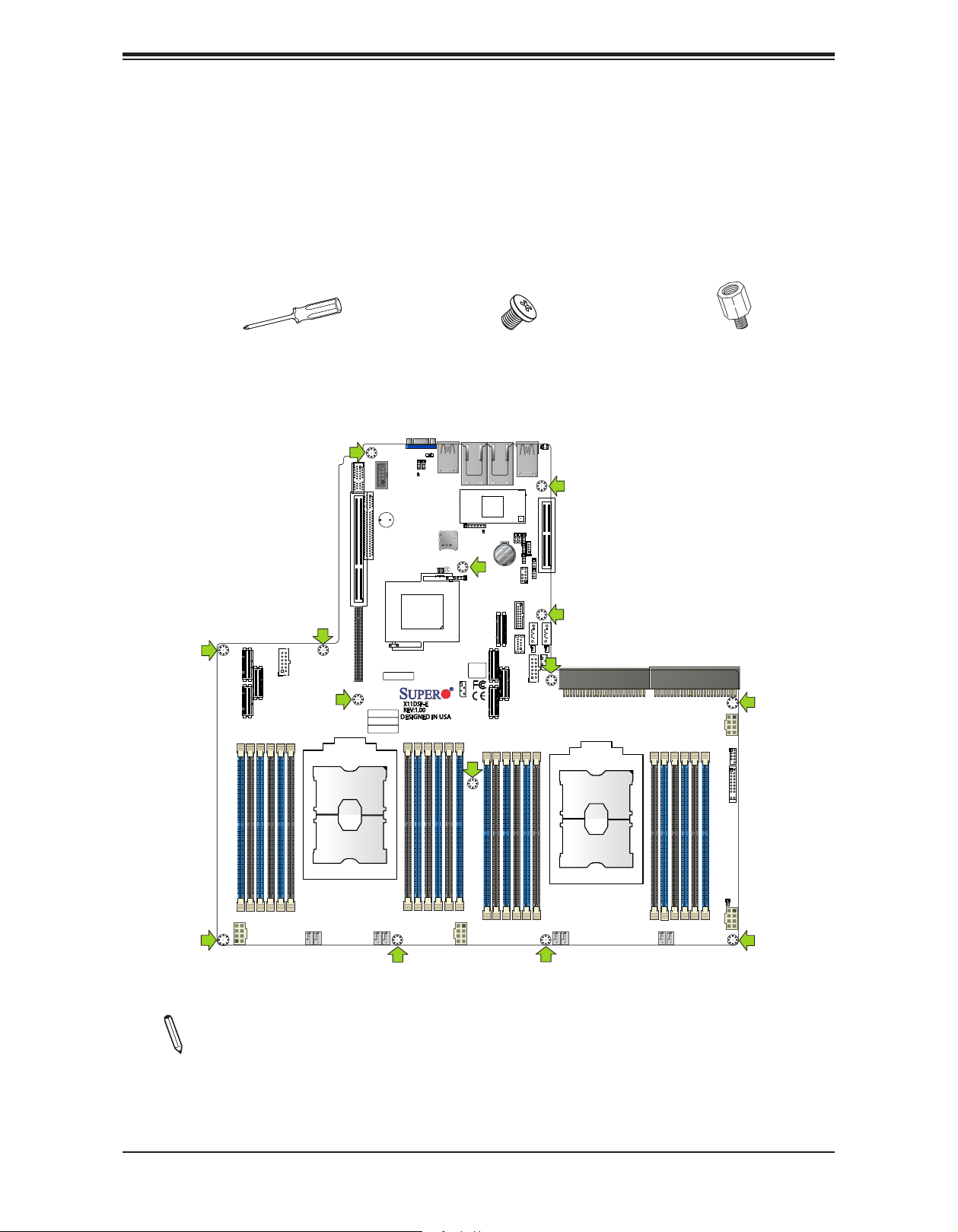
Super X11DSF-E User's Manual
2.2 Motherboard Installation
All motherboards have standard mounting holes to t different types of chassis. Make sure
that the locations of all the mounting holes for both the motherboard and the chassis match.
Although a chassis may have both plastic and metal mounting fasteners, metal ones are
highly recommended because they ground the motherboard to the chassis. Make sure that
the metal standoffs click in or are screwed in tightly.
Phillips Screwdriver (1)
Tools Needed
CN1
JPWR1
CPU1 PCI-E 3.0 X32
CN3
CN2
P1-DIMMF1 P1-DIMMF2 P1-DIMME2P1-DIMME1 P1-DIMMD1P1-DIMMD2
CPU1 SXB1B
CPU2 SXB1C
SXB1A
PCI-E 3.0 X16
PCI-E 3.0 X16
IPMI CODE
MAC CODE
SAN MAC
JCOM1
PCI-E 3.0 X4PCH SLOT2
BAR CODE
Phillips Screws (14)
JVGA1
JPB1
JPG1
JUSB1
LEDM1
USB2/3
JSDCARD1
JBT1
LED3
LED2
X11DSF-E
REV:1.00
DESIGNED IN USA
P1-DIMMA2 P1-DIMMA1 P1-DIMMB1P1-DIMMB2 P1-DIMMC2 P1-DIMMC1
LED6
JPQAT
BIOS LICENSE
JSW1
P2-DIMMF1 P2-DIMME1P2-DIMMF2 P2-DIMME2 P2-DIMMD1 P2-DIMMD2
JLAN1JLAN2
BT1
USB4/5
(3.0)
I-SATA 0~7
JS1
CN4
B37 B1
CN6
CN5
JIPMILAN
PCH SLOT3 PCI-E 3.0 X4
JPL1
JP5
JWD1
JRK1
JPME2
JTPM1
S-SATA1
JUSBA1
USB7(3.0)
JPWR2
CPU2 PCI-E 3.0 X32
Standoffs (14)
Only if Needed
JUIDB2
LED1
S-SATA0
JSD1
JSD2
JSW0
P2-DIMMA2 P2-DIMMB2P2-DIMMA1 P2-DIMMB1
PSU1
P2-DIMMC2 P2-DIMMC1
JGPW1
USB0/1(2.0)
JUSB3
JF1
PSU2
U1
FAN5 FAN4FAN3
FAN6
JGPW3
CPU2
U1
JL1
FAN2FAN1
JGPW2
JGPW4
CPU1
FAN8FAN7
Location of Mounting Holes
Notes: 1) To avoid damaging the motherboard and its components, please do not use
a force greater than 8 lb/inch on each mounting screw during motherboard installation.
2) Some components are very close to the mounting holes. Please take precautionary
measures to avoid damaging these components when installing the motherboard to
the chassis.
22
Page 23
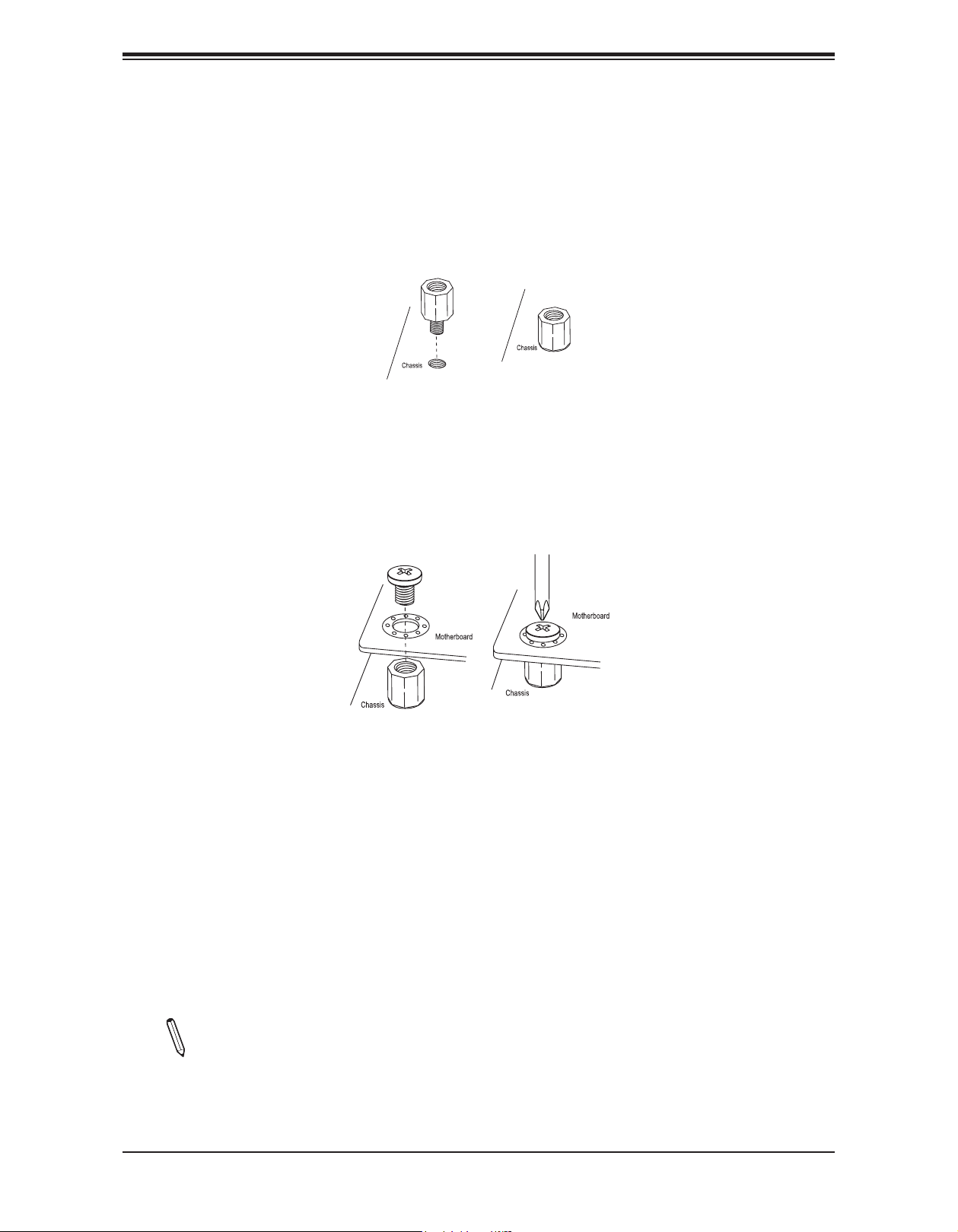
Chapter 2: Installation
Installing the Motherboard
1. Install the I/O shield into the back of the chassis if needed.
2. Locate the mounting holes on the motherboard. See the previous page for the location.
3. Locate the matching mounting holes on the chassis. Align the mounting holes on the
motherboard against the mounting holes on the chassis.
4. Install standoffs in the chassis as needed.
5. Install the motherboard into the chassis carefully to avoid damaging other motherboard
components.
6. Using the Phillips screwdriver, insert a Phillips head #6 screw into a mounting hole on
the motherboard and its matching mounting hole on the chassis.
7. Repeat Step 5 to insert #6 screws into all mounting holes.
8. Make sure that the motherboard is securely placed in the chassis.
Note: Images displayed in this manual are for illustration only. Your chassis or components might look different from those shown in this manual.
23
Page 24
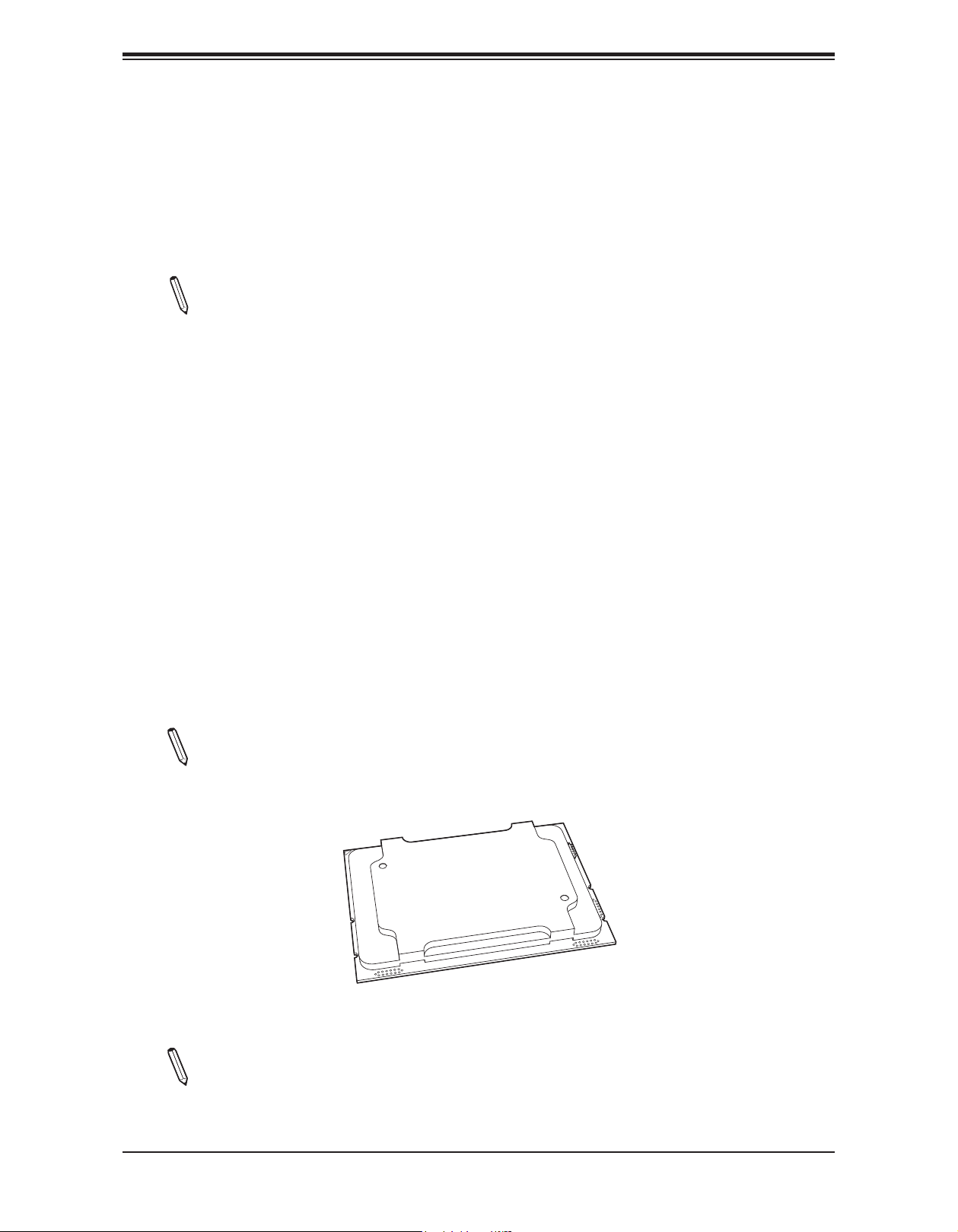
Super X11DSF-E User's Manual
2.3 Processor and Heatsink Installation
Warning: When handling the processor package, avoid placing direct pressure on the label
area of the CPU or CPU socket. Also, improper CPU installation or socket misalignment can
cause serious damage to the CPU or motherboard which may result in RMA repairs. Please
read and follow all instructions thoroughly before installing your CPU and heatsink.
Notes:
• Always connect the power cord last and always remove it before adding, removing, or
changing any hardware components. Please note that the processor and heatsink should
be assembled together rst to form the Processor Heatsink Module (PHM), and then install
the entire PHM into the CPU socket.
• When you receive a motherboard without a processor pre-installed, make sure that the
plastic CPU socket cap is in place and that none of the socket pins are bent. Otherwise,
please contact your retailer immediately.
• Refer to the Supermicro website for updates on CPU support.
• Please follow the instructions given in the ESD Warning section on the rst page of this
chapter before handling, installing, or removing system components.
The 81xx/61xx/51xx/41xx/31xx Series Processor
Note: The Intel 81xx/61xx/51xx/41xx/31xx processors contain two models-the F model
processors and the Non-F model processors. This motherboard support Non-F processors only.
81xx/61xx/51xx/41xx/31xx Processor
Note: All graphics, drawings, and pictures shown in this manual are for illustration only.
The components that came with your machine may or may not look exactly the same
as those shown in this manual.
24
Page 25
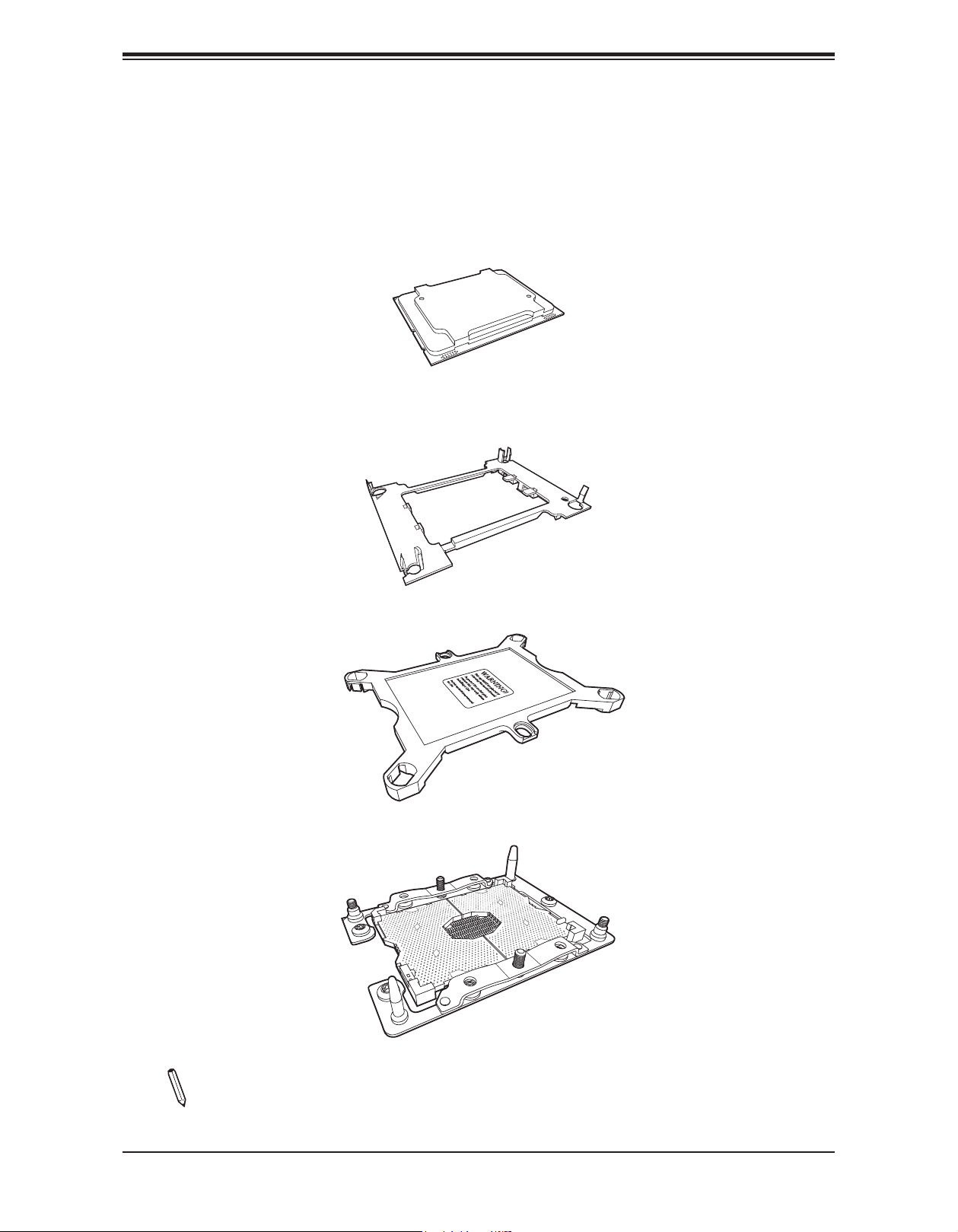
Chapter 2: Installation
Overview of the Processor Socket Assembly
The processor socket assembly contains 1) the Intel 81xx/61xx/51xx/41xx/31xx Processor,
2) the narrow processor clip, 3) the dust cover, and 4) the CPU socket.
1. The 81xx/61xx/51xx/41xx/31xx Processor
81xx/61xx/51xx/41xx/31xx Processor
2. Narrow processor clip (the plastic processor package carrier used for the CPU)
3. Dust Cover
4. CPU Socket
Note: Be sure to cover the CPU socket with the dust cover when the CPU is not in-
stalled.
25
Page 26
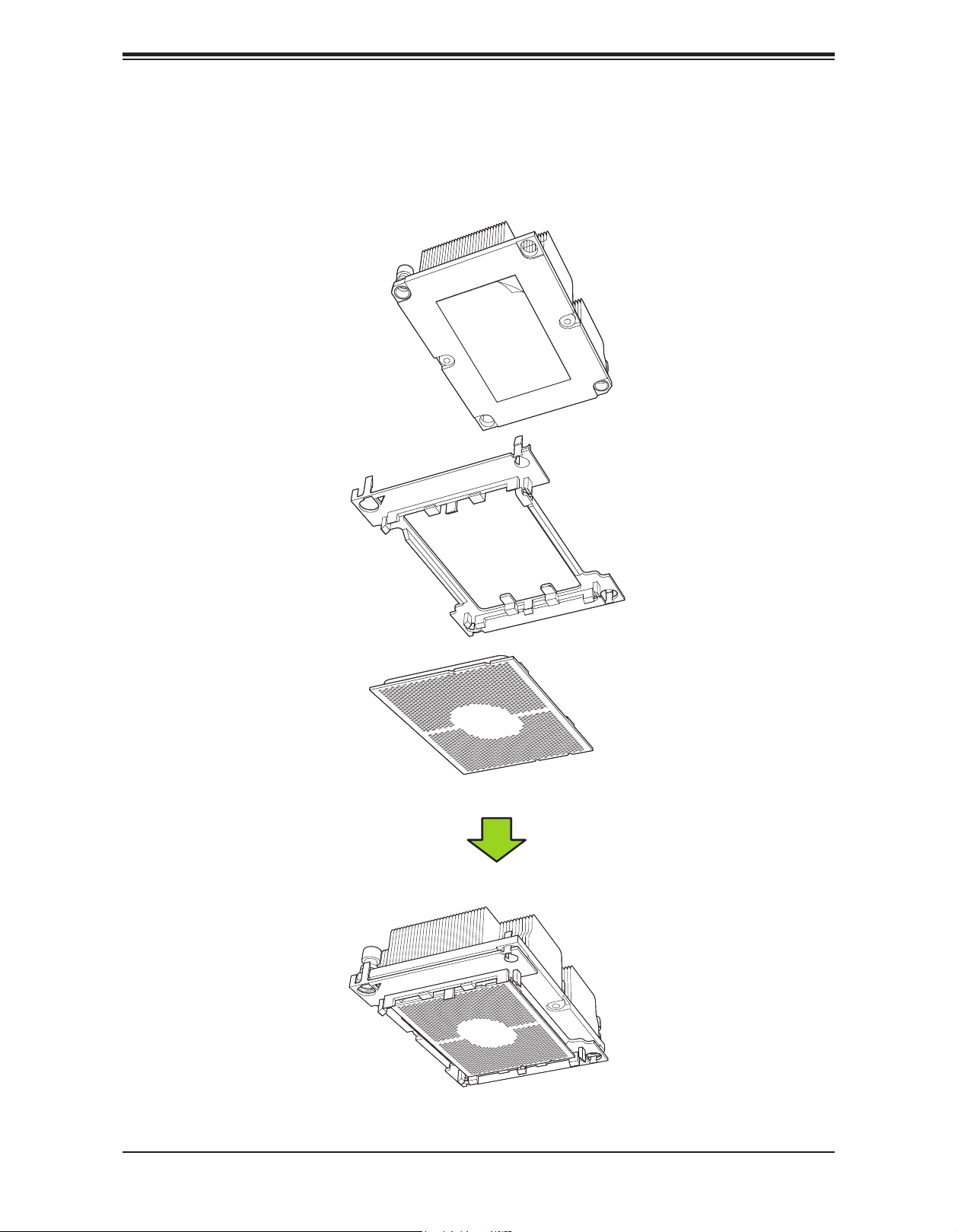
Super X11DSF-E User's Manual
Overview of the Processor Heatsink Module (PHM)
The Processor Heatsink Module (PHM) contains 1) a heatsink, 2) a narrow processor clip,
and 3) 81xx/61xx/51xx/41xx/31xx processor.
1. Heatsink
2. Narrow processor clip
3. The 81xx/61xx/51xx/41xx/31xx Processor
Processor Heatsink Module (PHM)
(Bottom View)
26
Page 27
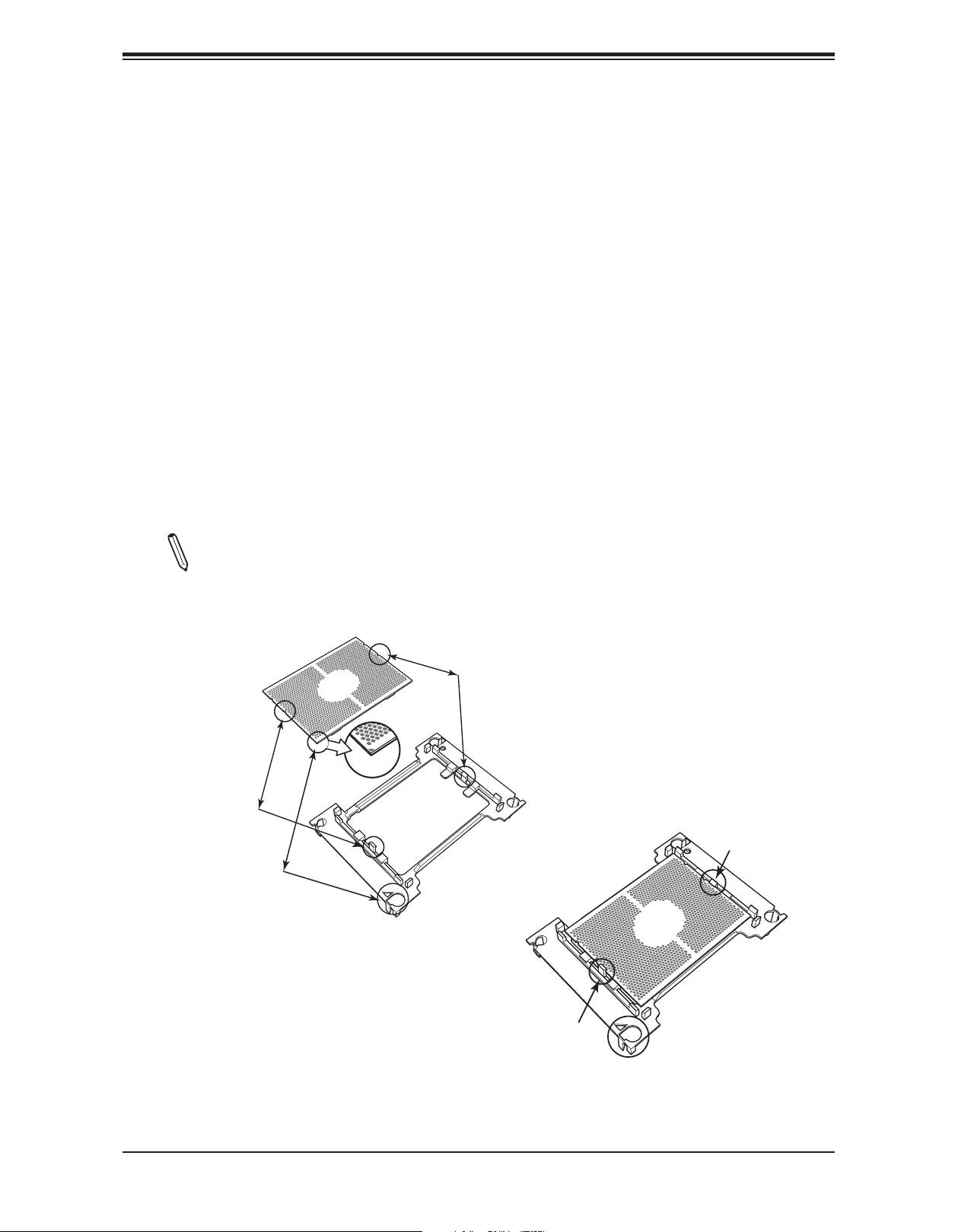
Chapter 2: Installation
A
Allow Notch C to
Attaching the Processor to the Narrow Processor Clip to Create
the Processor Package Assembly
To properly install the CPU into the narrow processor clip, please follow the steps below.
1. Locate pin 1 (notch A), which is the triangle located on the top of the narrow processor
clip. Also locate notch B and notch C on the processor clip.
2. Locate pin 1 (notch A), which is the triangle on the substrate of the CPU. Also, locate
notch B and notch C on the CPU as shown below.
3. Align pin 1 (the triangle on the substrate) of the CPU with pin 1 (the triangle) of
the narrow processor clip. Once they are aligned, carefully insert the CPU into the
processor clip by sliding notch B of the CPU into notch B of the processor clip, and
sliding notch C of the CPU into notch C of the processor clip.
4. Examine all corners of the CPU to ensure that it is properly seated on the processor
clip. Once the CPU is securely attached to the processor clip, the processor package
assembly is created.
Note: Please exercise extreme caution when handling the CPU. Do not touch the
CPU LGA-lands to avoid damaging the LGA-lands or the CPU. Be sure to wear ESD
gloves when handling components.
CPU (Upside Down)
w/CPU LGA Lands up
Align Notch B of the CPU
and Notch B of the Processor Clip
Align CPU Pin 1
C
Align Notch C of the CPU
and Notch C of the Processor Clip
B
A
Pin 1
C
B
CPU/Heatsink Package
(Upside Down)
latch on to CPU
C
A
B
Allow Notch B to
latch on to CPU
Processor Package Carrier (w/CPU mounted
on the Processor Clip)
27
Page 28
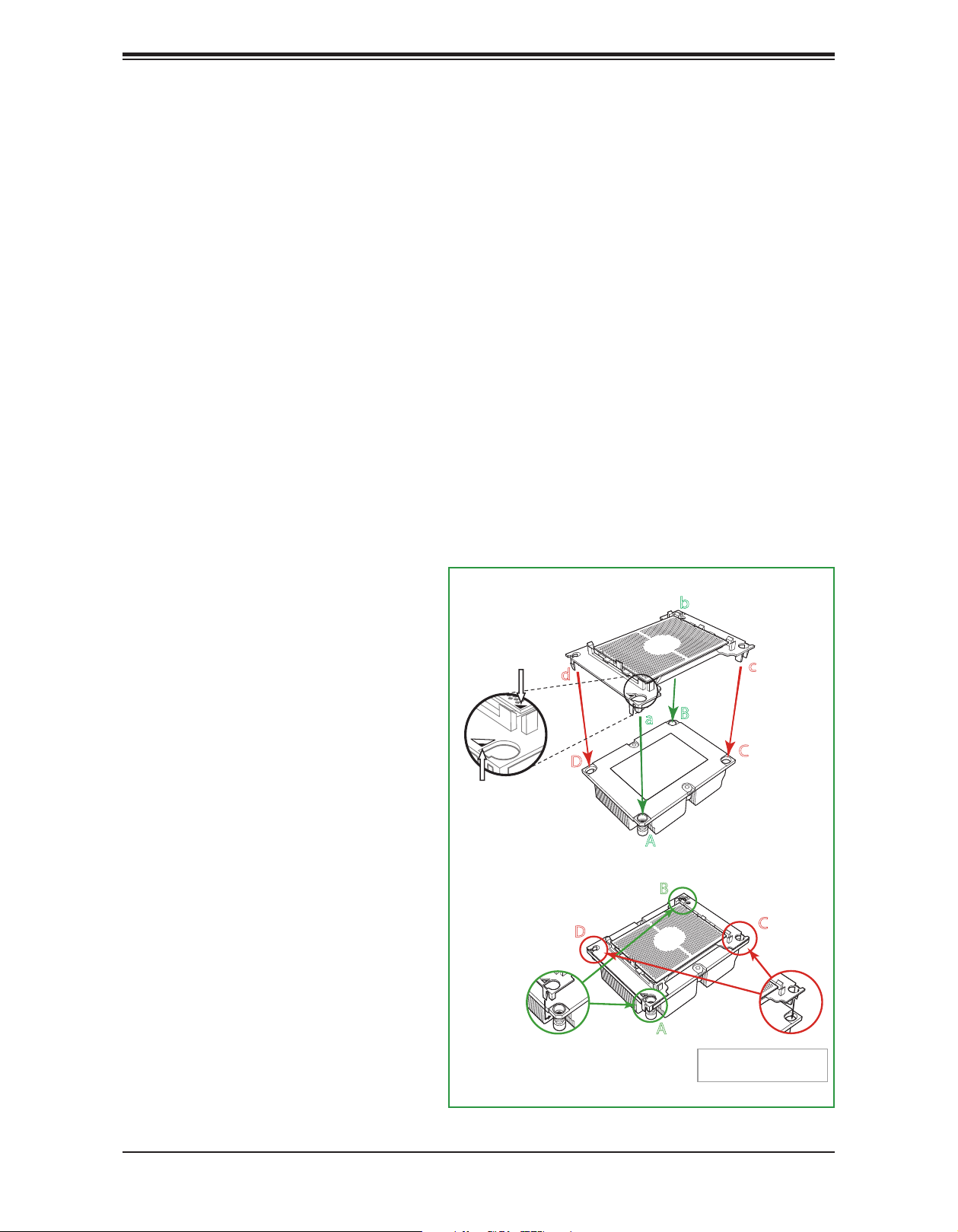
Super X11DSF-E User's Manual
Attaching the Processor Package Assembly to the Heatsink to
Form the Processor Heatsink Module (PHM)
After you have made a processor package assembly by following the instructions on the
previous page, please follow the steps below to mount the processor package assembly onto
the heatsink to create the Processor Heatsink Module (PHM).
1. Locate "1" on the heatsink label and the triangular corner next to it on the heatsink.
With your index nger pressing against the screw at this triangular corner, carefully hold
and turn the heatsink upside down with the thermal-grease side facing up. Remove the
protective thermal lm if present, and apply the proper amount of thermal grease as
needed. (Skip this step if you have a new heatsink because the thermal grease is preapplied in the factory.)
2. Holding the processor package assembly at the center edge, turn it upside down. With
the thermal-grease side facing up, locate the hollow triangle located at the corner of
the processor carrier assembly ("a" in the graphic). Note the larger hole and plastic
mounting clicks located next to the hollow triangle. Locate another set of mounting clicks
and a larger hole at the diagonal
corner of the same (reverse) side of
the processor carrier assembly ("b"
in the graphic).
3. With the back of the heatsink and
the reverse side of the processor
package assembly facing up, align
the triangular corner on the heatsink
("A" in the graphic) against the
mounting clips next to the hollow
triangle ("a") on the processor
package assembly.
4. Align the triangular corner ("B") at
the diagonal side of the heatsink
with the corresponding clips on the
processor package assembly ("b").
Triangle on the CPU
Triangle on the
Processor Clip
Non-Fabric CPU and Processor Clip
(Upside Down)
b
d
B
a
D
Heatsink
(Upside Down)
A
On Locations of (C, D), the notches
snap onto the heat sink’s
B
c
C
mounting holes
5. Once the mounting clips on the
processor package assembly
are properly aligned with the
corresponding holes on the back
of the heatsink, securely attach the
heatsink to the processor package
assembly by snapping the mounting
clips at the proper places on the
heatsink to create the Processor /
Heatsink Module (PHM).
28
D
A
On Locations (A, B), the notches
snap onto the heatsink’s sides
C
Make sure Mounting
Notches snap into place
Page 29
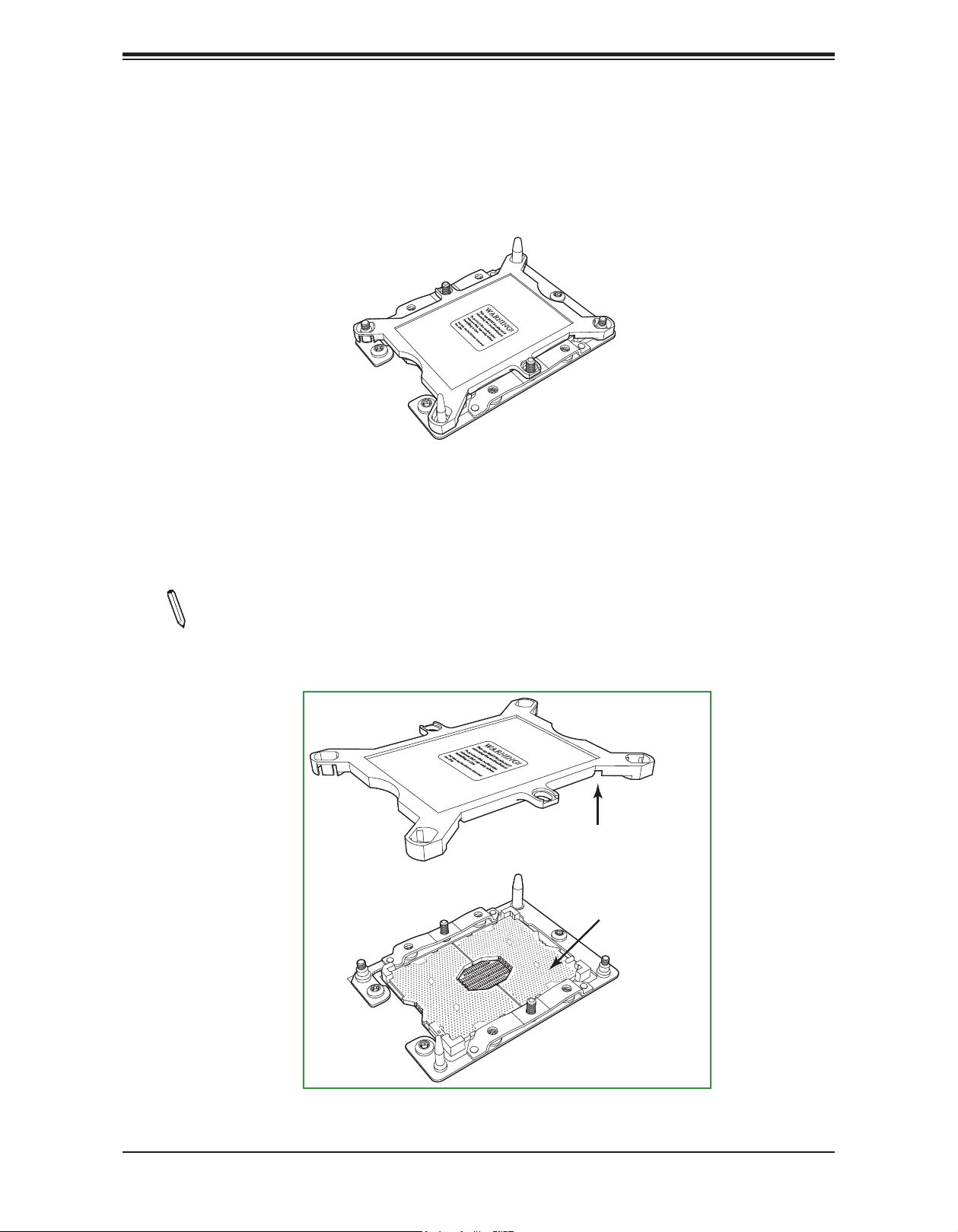
Chapter 2: Installation
Preparing the CPU Socket for Installation
This motherboard comes with the CPU socket pre-assembled in the factory. The CPU socket
contains 1) a dust cover, 2) a socket bracket, 3) the CPU (P0) socket, and 4) a back plate.
These components are pre-installed on the motherboard before shipping.
CPU Socket w/Dust Cover On
Removing the Dust Cover from the CPU Socket
Remove the dust cover from the CPU socket, exposing the CPU socket and socket pins as
shown on the illustration below.
Note: Do not touch the socket pins to avoid damaging them, causing the CPU to
malfunction.
Dusk Cover
Remove the dust cover from
the CPU socket. Do not
touch the socket pins!
Socket Pins
CPU Socket
29
Page 30
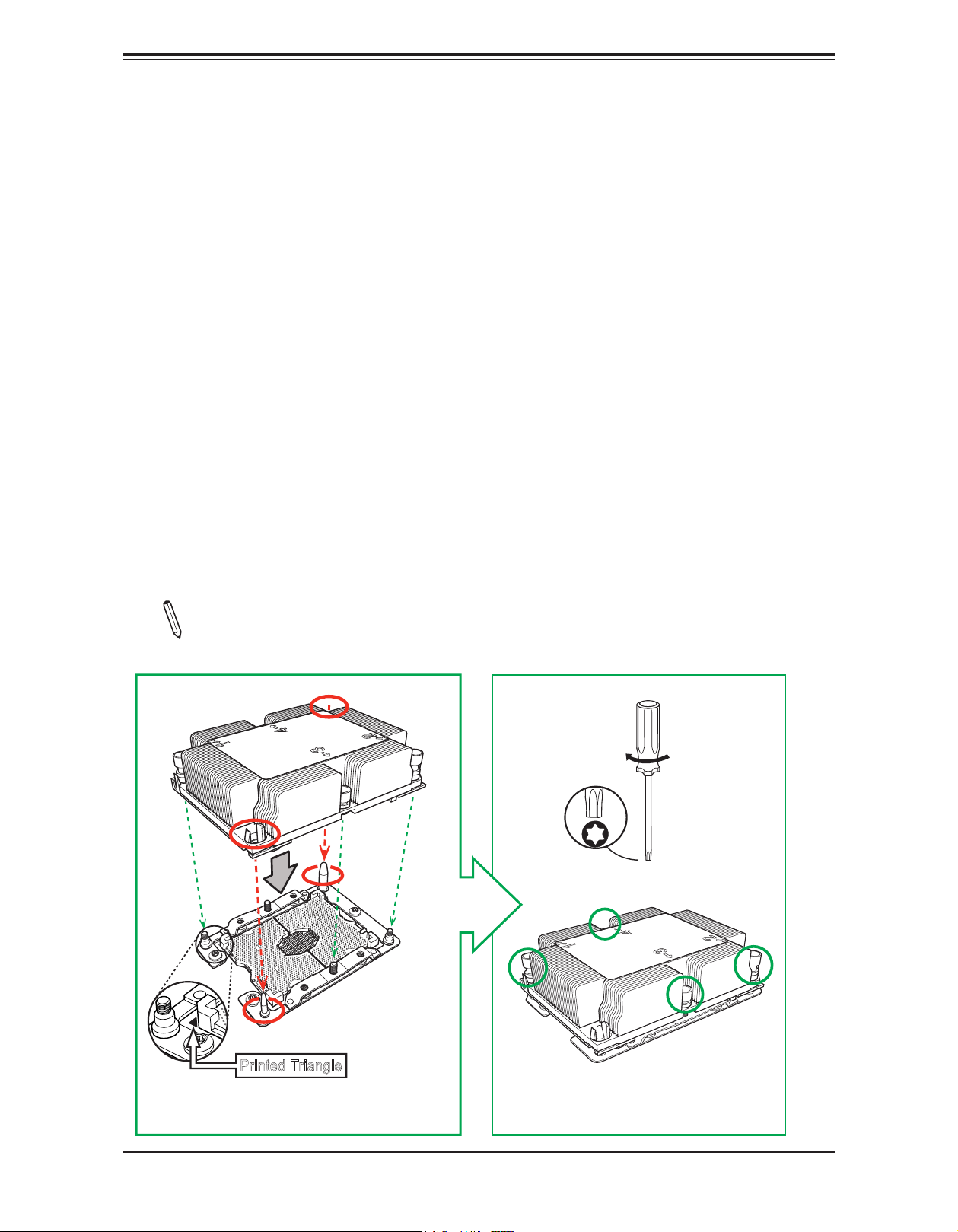
Super X11DSF-E User's Manual
Installing the Processor Heatsink Module (PHM)
1. Once you have assembled the Processor Heatsink Module (PHM) by following the
instructions listed on page 29, you are ready to install the module into the CPU socket
on the motherboard. To install the PHM into the CPU socket, follow the instructions
below.
2. Locate the triangle (pin 1) on the CPU socket, and locate the triangle (pin 1) at the
corner of the PHM that is closest to "1." (If you have difculty locating pin 1 of the PHM,
turn the PHM upside down. With the LGA-lands side facing up, you will note the hollow
triangle located next to a screw at the corner. Turn the PHM right side up, and you will
see a triangle marked on the processor clip at the same corner of hollow triangle.)
3. Carefully align pin 1 (the triangle) on the the PHM against pin 1 (the triangle) on the
CPU socket.
4. Once they are properly aligned, insert the two diagonal oval holes on the heatsink into
the guiding posts.
5. Using a T30 Torx-bit screwdriver, install four screws into the mounting holes on the
socket to securely attach the PHM onto the motherboard starting with the screw marked
"1" (in the sequence of 1, 2, 3, and 4).
Note: To avoid damaging the LGA-lands and the processor, do not use excessive
force when tightening the screws.
Oval C
Use a torque
Oval D
Large Guiding Post
T30 Torx Driver
of 12 lbf
#4
#1
#2
Small Guiding Post
Printed Triangle
Mounting the Processor Heatsink Module
into the CPU socket (on the motherboard)
#3
Tighten the screws in the
sequence of 1, 2, 3, 4 (top 3 quarter view)
30
Page 31

Chapter 2: Installation
Removing the Processor Heatsink Module (PHM) from the
Motherboard
Before removing the Processor Heatsink Module (PHM), unplug power cord from the power
outlet.
1. Using a T30 Torx-bit screwdriver, turn the screws on the PHM counterclockwise to
loosen them from the socket, starting with screw marked #4 (in the sequence of 4, 3, 2,
1).
2. After all four screws are removed, wiggle the PHM gently and pull it up to remove it
from the socket.
Note: To properly remove the processor heatsink module, be sure to loosen and re-
move the screws on the PHM in the sequence of 4, 3, 2, 1 as shown below.
#1
Removing the screws in
the sequence of 4, 3, 2, 1
#4
#2
#3
Printed Triangle on Motherboard
CPU Socket
After removing the screws,
lift the Processor Heatsink
Module off the CPU socket.
31
Page 32

Super X11DSF-E User's Manual
2.4 Memory Support and Installation
Note: Check the Supermicro website for recommended memory. Exercise extreme
care when installing or removing DIMM modules to prevent any damage.
Memory Support
The X11DSF-E supports up to 3TB of 3DS LRDIMM/LRDIMM/3DS RDIMM/RDIMM/NV-DIMM
DDR4 ECC 2666/2400/2133 MHz memory in 24 memory slots. Populating these DIMM
modules with a pair of memory modules of the same type and size will result in interleaved
memory, which will improve memory performance.
Memory Installation Sequence
Memory modules for this motherboard are populated using the "Fill First" method. The blue
memory slot of each channel is considered the "rst DIMM module" of the channel, and the
black slot, the second module of the channel. When installing memory modules, be sure to
populate the blue memory slots rst and then populate the black slots. To maximize memory
capacity and performance, please populate all DIMM slots on the motherboard, including all
blue slots and black slots.
General Memory Population Requirements
1. Be sure to use the memory modules of the same type and speed on the motherboard.
Mixing of memory modules of different types and speeds is not allowed.
2. Using unbalanced memory topology such as populating two DIMMs in one channel while
populating one DIMM in another channel on the same motherboard will result in reduced
memory performance.
DDR4 Memory Support (for 2-Slot Per-Channel Conguration)
Speed (MT/s); Voltage (V); Slots per Channel
(SPC) and DIMMs per Channel (DPC)
Type
RDIMM SRx4 8 GB 16 GB 2666 2666
RDIMM SRx8 4 GB 8 GB 2666 2666
RDIMM DRx8 8 GB 16 GB 2666 2666
RDIMM DRx4 16 GB 32 GB 2666 2666
RDIMM 3Ds QRX4 N/A 2H-64GB 2666 2666
RDIMM 3Ds 8RX4 N/A 4H-128GB 2666 2666
LRDIMM QRx4 32 GB 64 GB 2666 2666
LRDIMM
3Ds
Ranks Per DIMM and
Data Width
QRX4 N/A 2H-64GB 2666 2666
8Rx4 N/A 4H-128 GB 2666 2666
DIMM Capacity (GB)
1DPC (1-DIMM per
Channel)
4 Gb 8 Gb 1.2 V 1.2 V
2 Slots per Channel
2DPC (2-DIMM per Channel)
32
Page 33

Chapter 2: Installation
DIMM Population Guidelines for Optimal Performance
For optimal memory performance, follow the instructions listed in the tables below when
populating memory modules.
Key Parameters for DIMM Conguration
Key Parameters for DIMM Congurations
Parameters Possible Values
Number of Channels 1, 2, 3, 4, 5, or 6
Number of DIMMs per Channel 1DPC (1 DIMM Per Channel) or 2DPC (2 DIMMs Per Channel)
DIMM Type RDIMM (w/ECC), 3DS RDIMM, LRDIMM, 3DS LRDIMM
DIMM Construction • non-3DS RDIMM Raw Cards: A/B (2Rx4), C (1Rx4), D (1Rx8), E (2Rx8)
• 3DS RDIMM Raw Cards: A/B (4Rx4)
• non-3DS LRDIMM Raw Cards: D/E (4Rx4)
• 3DS LRDIMM Raw Cards: A/B (8Rx4)
DIMM Mixing Guidelines
General DIMM Mixing Guidelines
• All DIMMs must be all DDR4 DIMMs.
• x4 and x8 DIMMs can be mixed in the same channel.
• Mixing of LRDIMMs and RDIMMs is not allowed in the same channel, across different
channels, and across different sockets.
• Mixing of non-3DS and 3DS LRDIMM is not allowed in the same channel, across
different channels, and across different sockets.
Mixing of DIMM Types within a Channel
DIMM Types RDIMM LRDIMM 3DS LRDIMM
RDIMM Allowed Not Allowed Not Allowed
LRDIMM Not Allowed Allowed Not Allowed
3DS LRDIMM Not Allowed Not Allowed Allowed
DIMM Mixing Rules
33
Page 34

Super X11DSF-E User's Manual
Memory Population for the X11DSF-E Motherboard with 24 DIMM Slots
Onboard
Note: Unbalanced memory conguration decreases memory performance and is not
recommended for Supermicro motherboards.
Memory Population Table for the X11DP Motherboard w/24 DIMM Slots Onboard
When 1 CPU is used: Memory Population Sequence
1 CPU & 1 DIMM CPU1: P1-DIMMA1
1 CPU & 2 DIMMs CPU1: P1-DIMMA1/P1-DIMMD1
1 CPU & 3 DIMMs CPU1: P1-DIMMC1/P1-DIMMB1/P1-DIMMA1
1 CPU & 4 DIMMs CPU1: P1-DIMMB1/P1-DIMMA1/P1-DIMMD1/P1-DIMME1
1 CPU & 5 DIMMs
(Unbalanced: not recom-
mended)
1 CPU & 6 DIMM CPU1: P1-DIMMC1/P1-DIMMB1/P1-DIMMA1/P1-DIMMD1/P1-DIMME1/P1-DIMMF1
1 CPU & 7 DIMMs
(Unbalanced: not recom-
mended)
1 CPU & 8 DIMMs CPU1: P1-DIMMB1/P1-DIMMB2/P1-DIMMA1/P1-DIMMA2/P1-DIMMD2/P1-DIMMD1/P1-DIMME2/P1-DIMME1
1 CPU & 9 DIMMs
(Unbalanced: not recom-
mended)
1 CPU & 10 DIMMs
(Unbalanced: not recom-
mended)
1 CPU & 11 DIMMs
(Unbalanced: not recom-
mended)
1 CPU & 12 DIMMs
When 2 CPUs are used: Memory Population Sequence
2 CPUs & 2 DIMMs
2 CPUs & 4 DIMMs
2 CPUs & 6 DIMMs
2 CPUs & 8 DIMMs
2 CPUs & 10 DIMMs
2 CPUs & 12 DIMMs
2 CPUs & 14 DIMMs
2 CPUs & 16 DIMMs
2 CPUs & 18 DIMMs
2 CPUs & 20 DIMMs
2 CPUs & 22 DIMMs
(Unbalanced: not recom-
mended)
2 CPUs & 24 DIMMs
CPU1: P1-DIMMC1/P1-DIMMB1/P1-DIMMA1/P1-DIMMD1/P1-DIMME1
CPU1: P1-DIMMB1/P1-DIMMB2/P1-DIMMA1/P1-DIMMA2/P1-DIMMD1/P1-DIMME1/P1-DIMMF1
CPU1: P1-DIMMC1/P1-DIMMC2/P1-DIMMB1/P1-DIMMB2/P1-DIMMA1/P1-DIMMA2/
P1-DIMMD1/P1-DIMME1/P1-DIMMF1
CPU1: P1-DIMMC1/P1-DIMMB1/P1-DIMMB2/P1-DIMMA1/P1-DIMMA2/
P1-DIMMD2/P1-DIMMD1/P1-DIMME2/P1-DIMME1/P1-DIMMF1
CPU1: P1-DIMMC1/P1-DIMMC2/P1-DIMMB1/P1-DIMMB2/P1-DIMMA1/P1-DIMMA2/
P1-DIMMD2/P1-DIMMD1/P1-DIMME2/P1-DIMME1/P1-DIMMF1
CPU1: P1-DIMMC1/P1-DIMMC2/P1-DIMMB1/P1-DIMMB2/P1-DIMMA1/P1-DIMMA2/
P1-DIMMD2/P1-DIMMD1/P1-DIMME2/P1-DIMME1/P1-DIMMF2/P1-DIMMF1
CPU1: P1-DIMMA1
CPU2: P2-DIMMA1
CPU1: P1-DIMMA1/P1-DIMMD1
CPU2: P2-DIMMA1/P2-DIMMD1
CPU1: P1-DIMMC1/P1-DIMMB1/P1-DIMMA1
CPU2: P2-DIMMC1/P2-DIMMB1/P2-DIMMA1
CPU1: P1-DIMMB1/P1-DIMMA1/P1-DIMMD1/P1-DIMME1
CPU2: P2-DIMMB1/P2-DIMMA1/P2-DIMMD1/P2-DIMME1
CPU1: P1-DIMMC1/P1-DIMMB1/P1-DIMMA1/P1-DIMMD1/P1-DIMME1/P1-DIMMF1
CPU2: P2-DIMMB1/P2-DIMMA1/P2-DIMMD1/P2-DIMME1
CPU1: P1-DIMMC1/P1-DIMMB1/P1-DIMMA1/P1-DIMMD1/P1-DIMME1/P1-DIMMF1
CPU2: P2-DIMMC1/P2-DIMMB1/P2-DIMMA1/P2-DIMMD1/P2-DIMME1/P2-DIMMF1
CPU1: P1-DIMMB1/P1-DIMMB2/P1-DIMMA1/P1-DIMMA2/P1-DIMMD2/P1-DIMMD1/P1-DIMME2/P1-DIMME1
CPU2: P2-DIMMC1/P2-DIMMB1/P2-DIMMA1/P2-DIMMD1/P2-DIMME1/P2-DIMMF1
CPU1: P1-DIMMB1/P1-DIMMB2/P1-DIMMA1/P1-DIMMA2/P1-DIMMD2/P1-DIMMD1/P1-DIMME2/P1-DIMME1
CPU2: P2-DIMMB1/P2-DIMMB2/P2-DIMMA1/P2-DIMMA2/P2-DIMMD2/P2-DIMMD1/P2-DIMME2/P2-DIMME1
CPU1: P1-DIMMC1/P1-DIMMC2/P1-DIMMB1/P1-DIMMB2/P1-DIMMA1/P1-DIMMA2/P1-DIMMD2/P1-DIMMD1/
P1-DIMME2/P1-DIMME1/P1-DIMMF2/P1-DIMMF1
CPU2: P2-DIMMC1/P2-DIMMB1/P2-DIMMA1/P2-DIMMD1/P2-DIMME1/P2-DIMMF1
CPU1: P1-DIMMC1/P1-DIMMC2/P1-DIMMB1/P1-DIMMB2/P1-DIMMA1/P1-DIMMA2/P1-DIMMD2/P1-DIMMD1/
P1-DIMME2/P1-DIMME1/P1-DIMMF2/P1-DIMMF1
CPU2: P2-DIMMB1/P2-DIMMB2/P2-DIMMA1/P2-DIMMA2/P2-DIMMD2/P2-DIMMD1/P2-DIMME2/P2-DIMME1
CPU1: P1-DIMMC1/P1-DIMMC2/P1-DIMMB1/P1-DIMMB2/P1-DIMMA1/P1-DIMMA2/
P1-DIMMD2/P1-DIMMD1/P1-DIMME2/P1-DIMME1/P1-DIMMF1
CPU2: P2-DIMMC1/P2-DIMMC2/P2-DIMMB1/P2-DIMMB2/P2-DIMMA1/P2-DIMMA2/
P2-DIMMD2/P2-DIMMD1/P2-DIMME2/P2-DIMME1/P2-DIMMF1
CPU1: P1-DIMMC1/P1-DIMMC2/P1-DIMMB1/P1-DIMMB2/P1-DIMMA1/P1-DIMMA2/
P1-DIMMD2/P1-DIMMD1/P1-DIMME2/P1-DIMME1/P1-DIMMF2/P1-DIMMF1
CPU2: P2-DIMMC1/P2-DIMMC2/P2-DIMMB1/P2-DIMMB2/P2-DIMMA1/P2-DIMMA2/
P2-DIMMD2/P2-DIMMD1/P2-DIMME2/P2-DIMME1/P2-DIMMF2/P2-DIMMF1
34
Page 35

Chapter 2: Installation
P1-DIMMA2
P1-DIMMB2
P1-DIMMC2
P2-DIMMA2
P2-DIMMB2
P2-DIMMC2
Note: Please refer to the memory population table on the previous page for memory
population.
P2-DIMMA1
P2-DIMMB1
P2-DIMMC1
P1-DIMMA1
P1-DIMMC1
P1-DIMMB1
P2-DIMMF1
P2-DIMME1
P2-DIMMF2
P2-DIMMD1
P2-DIMMD2
P2-DIMME2
CPU2
Pin 1
U1
CPU1
P1-DIMMF1
P1-DIMME1
P1-DIMMF2
P1-DIMMD1
P1-DIMMD2
P1-DIMME2
Pin 1
U1
CPU1
35
Page 36

Super X11DSF-E User's Manual
DIMM Installation
1. Follow the instructions given in the
memory population guidelines listed in the
previous section to install memory modules
on your motherboard. For the system
to work properly, please use memory
modules of the same type and speed on
the motherboard. (See the Note below.)
2. Push the release tabs outwards on both
ends of the DIMM slot to unlock it.
3. Align the key of the DIMM module with the
receptive point on the memory slot.
4. Align the notches on both ends of the
module against the receptive points on the
ends of the slot.
5. Use two thumbs together to press on both
ends of the module straight down into the
slot until the module snaps into place.
CN1
CPU1 PCI-E 3.0 X32
CN3
CN2
P1-DIMMF1 P1-DIMMF2 P1-DIMME2P1-DIMME1 P1-DIMMD1P1-DIMMD2
JGPW4
LED6
JS1
BIOS LICENSE
JSW1
P2-DIMMF1 P2-DIMME1P2-DIMMF2 P2-DIMME2 P2-DIMMD1 P2-DIMMD2
JGPW3
JUIDB2
LED1
JIPMILAN
JLAN1JLAN2
PCH SLOT3 PCI-E 3.0 X4
JPL1
JP5
JWD1
BT1
JRK1
JPME2
JTPM1
USB4/5
(3.0)
I-SATA 0~7
S-SATA0
S-SATA1
JSD1
JSD2
CN4
JUSBA1
USB7(3.0)
JPWR2
CPU2 PCI-E 3.0 X32
JSW0
B37 B1
CN6
CN5
PSU2
CPU2
P2-DIMMA2 P2-DIMMB2P2-DIMMA1 P2-DIMMB1
U1
PSU1
JGPW1
USB0/1(2.0)
P2-DIMMC2 P2-DIMMC1
JUSB3
JF1
JL1
FAN2FAN1
JGPW2
JVGA1
JPB1
JPG1
JCOM1
SXB1A
CPU1 SXB1B
PCI-E 3.0 X16
CPU2 SXB1C
PCI-E 3.0 X16
JPWR1
CPU1
FAN8FAN7
JUSB1
LEDM1
USB2/3
PCI-E 3.0 X4PCH SLOT2
JSDCARD1
JBT1
LED3
LED2
JPQAT
BAR CODE
X11DSF-E
REV:1.00
IPMI CODE
DESIGNED IN USA
MAC CODE
SAN MAC
P1-DIMMA2 P1-DIMMA1 P1-DIMMB1P1-DIMMB2 P1-DIMMC2P1-DIMMC1
U1
FAN5 FAN4FAN3
FAN6
Notches
6. Press the release tabs to the lock positions
to secure the DIMM module into the slot.
Release Tabs
Press both notches
straight down into
the memory slot.
DIMM Module Removal
Press the release tabs on both ends of the
DIMM socket to release the DIMM module from
the socket as shown in the drawing on the right.
Warnings: 1. Please do not use excessive force when pressing the release tabs on the ends
of the DIMM socket to avoid causing any damage to the DIMM module or the DIMM socket.
2. Please handle DIMM modules with care. Carefully follow all the instructions given on Page
1 of this chapter to prevent ESD-related damages to your memory modules or components.
36
Page 37

Chapter 2: Installation
2.5 Rear I/O Ports
See Figure 2-2 below for the locations and descriptions of the various I/O ports on the rear
of the motherboard.
BT1
(3.0)
I-SATA 0~7
CN4
B37 B1
CN5
JIPMILAN
JPL1
JP5
JWD1
JPME2
JTPM1
USB4/5
JUSBA1
USB7(3.0)
JPWR2
CPU2 PCI-E 3.0 X32
CN6
PCH SLOT3 PCI-E 3.0 X4
JRK1
S-SATA1
JSD2
JUIDB2
LED1
S-SATA0
JSW0
JSD1
PSU2
P2-DIMMA2 P2-DIMMB2P2-DIMMA1 P2-DIMMB1
PSU1
P2-DIMMC2 P2-DIMMC1
JGPW1
USB0/1(2.0)
JUSB3
CN1
JPWR1
CPU1 PCI-E 3.0 X32
CN3
CN2
P1-DIMMF1 P1-DIMMF2 P1-DIMME2P1-DIMME1 P1-DIMMD1 P1-DIMMD2
CPU1 SXB1B
CPU2 SXB1C
SXB1A
PCI-E 3.0 X4PCH SLOT2
PCI-E 3.0 X16
PCI-E 3.0 X16
IPMI CODE
MAC CODE
SAN MAC
JVGA1
JPB1
JCOM1
LEDM1
BAR CODE
X11DSF-E
REV:1.00
DESIGNED IN USA
P1-DIMMA2 P1-DIMMA1 P1-DIMMB1P1-DIMMB2 P1-DIMMC2 P1-DIMMC1
JPG1
JUSB1
USB2/3
JSDCARD1
JBT1
LED3
LED2
JLAN1JLAN2
LED6
JPQAT
JS1
BIOS LICENSE
JSW1
P2-DIMMF1 P2-DIMME1P2-DIMMF2 P2-DIMME2 P2-DIMMD1 P2-DIMMD2
U1
FAN5 FAN4 FAN3
FAN6
JGPW4
CPU1
FAN8FAN7
1 32
Back Panel I/O Ports
No. Description No. Description
1. Unit Identier Switch (UID) 5. USB3
2. IPMI LAN 6. USB4
3. JLAN1 7. VGA
4. JLAN2
JGPW3
4
JF1
CPU2
U1
JL1
FAN2FAN1
JGPW2
76
5
37
Page 38

Super X11DSF-E User's Manual
Serial Port
There is one COM connector (JCOM1) near the I/O back panel, next to the IPMI LAN
connector. The COM connector provides serial communication support. See the table below
for pin denitions.
VGA Port
The VGA connector (JVGA) is located below the JSIOM slot and next to JTPM1 connector.
Use this connection for VGA display.
2
JLAN1JLAN2
BT1
CN4
B37 B1
CN5
JIPMILAN
JPL1
JP5
JPME2
JTPM1
USB4/5
(3.0)
I-SATA 0~7
JUSBA1
USB7(3.0)
CPU2 PCI-E 3.0 X32
CN6
JWD1
S-SATA1
JPWR2
JUIDB2
LED1
PCH SLOT3 PCI-E 3.0 X4
JRK1
S-SATA0
JSD2
JSW0
JSD1
P2-DIMMA2 P2-DIMMB2P2-DIMMA1 P2-DIMMB1
PSU1
P2-DIMMC2 P2-DIMMC1
JGPW1
USB0/1(2.0)
JUSB3
1. JCOM1
2. JVGA
PSU2
CN1
JPWR1
CPU1 PCI-E 3.0 X32
CN3
CN2
P1-DIMMF1 P1-DIMMF2 P1-DIMME2P1-DIMME1 P1-DIMMD1 P1-DIMMD2
CPU1 SXB1B
CPU2 SXB1C
SXB1A
PCI-E 3.0 X4PCH SLOT2
PCI-E 3.0 X16
PCI-E 3.0 X16
IPMI CODE
MAC CODE
SAN MAC
JVGA1
JPB1
JCOM1
1
LEDM1
BAR CODE
X11DSF-E
REV:1.00
DESIGNED IN USA
P1-DIMMA2 P1-DIMMA1 P1-DIMMB1P1-DIMMB2 P1-DIMMC2 P1-DIMMC1
JPG1
JUSB1
USB2/3
JSDCARD1
LED3
JBT1
LED2
LED6
JPQAT
JS1
BIOS LICENSE
JSW1
P2-DIMMF1 P2-DIMME1P2-DIMMF2 P2-DIMME2 P2-DIMMD1 P2-DIMMD2
JGPW4
FAN8FAN7
CPU1
U1
FAN5 FAN4FAN3
FAN6
JGPW3
JF1
CPU2
U1
JL1
FAN2FAN1
JGPW2
38
Page 39

Chapter 2: Installation
Universal Serial Bus (USB) Ports
There are two USB 3.0 ports (USB3/4) located on the rear IO panel, and two internal USB
3.0 ports (USB5/6) located above JUSBA1 for front access. There are also two USB 2.0 ports
(USB0/1) located at JUSB3 for front access. USB header JUSBA1 is a Type A USB header
and is located next to JPWR2. This header also provides one USB 3.0 (USB7) connection
for front access.
Type A JUSBA1 (3.0)
Front Panel USB4/5 (3.0)
Pin Denitions
Pin# Denition Pin# Denition
1
VBUS 19 Power
2
Stda_SSRX- 18 USB3_RN
3
Stda_SSRX+ 17 USB3_RP
4
GND 16 GND
5
Stda_SSTX- 15 USB3_TN
6
Stda_SSTX+ 14 USB3_TP
7
GND 13 GND
8
D- 12 USB_N
9
D+ 11 USB_P
10 x
Pin# Denition Pin# Denition
1 VBUS 5 SSRX-
2 USB_N 6 SSRX+
3 USB_P 7 GND
4 Ground 8 SSTX-
Pin Denitions
9 SSTX+
Back Panel USB 2/3 (3.0)
Pin Denitions
Pin# Denition Pin# Denition
A1 VBUS B1 Power
A2 D- B2 USB_N
A3 D+ B3 USB_P
A4 GND B4 GND
A5 Stda_SSRX- B5 USB3_RN
A6 Stda_SSRX+ B6 USB3_RP
A7 GND B7 GND
A8 Stda_SSTX- B8 USB3_TN
A9 Stda_SSTX+ B9 USB3_TP
Front Panel USB 0/1 (2.0)
Pin Denitions
Pin# Denition Pin# Denition
1 +5V 2 +5V
3 USB_N 4 USB_N
5 USB_P 6 USB_P
7 Ground 8 Ground
9 Key 10 NC
CN1
JPWR1
CPU1 PCI-E 3.0 X32
CN3
CN2
P1-DIMMF1 P1-DIMMF2 P1-DIMME2P1-DIMME1 P1-DIMMD1 P1-DIMMD2
CPU1 SXB1B
CPU2 SXB1C
CPU1
SXB1A
PCI-E 3.0 X16
PCI-E 3.0 X16
IPMI CODE
MAC CODE
SAN MAC
JCOM1
PCI-E 3.0 X4PCH SLOT2
BAR CODE
JVGA1
JPB1
JPG1
LEDM1
X11DSF-E
REV:1.00
DESIGNED IN USA
P1-DIMMA2 P1-DIMMA1 P1-DIMMB1P1-DIMMB2 P1-DIMMC2 P1-DIMMC1
U1
1
JUSB1
USB2/3
JSDCARD1
JBT1
LED3
LED2
JPQAT
BIOS LICENSE
JSW1
P2-DIMMF1 P2-DIMME1P2-DIMMF2 P2-DIMME2 P2-DIMMD1 P2-DIMMD2
JUIDB2
LED1
JIPMILAN
JLAN1JLAN2
PCH SLOT3 PCI-E 3.0 X4
JPL1
JP5
JWD1
LED6
BT1
JRK1
JPME2
JTPM1
USB4/5
(3.0)
3
I-SATA 0~7
JS1
CN4
B37 B1
CN5
S-SATA1
JUSBA1
USB7(3.0)
JPWR2
CPU2 PCI-E 3.0 X32
CN6
2
S-SATA0
JSD1
JSD2
JSW0
PSU2
CPU2
1. USB2/3 (3.0)
2. JUSBA1
3. JUSB3 (USB4/5)
4. USB0/1 (2.0)
PSU1
JGPW1
USB0/1(2.0)
P2-DIMMC2 P2-DIMMC1
P2-DIMMA2 P2-DIMMB2P2-DIMMA1 P2-DIMMB1
U1
JUSB3
4
JF1
JL1
JGPW4
FAN8FAN7
FAN5 FAN4FAN3
FAN6
JGPW3
FAN2FAN1
JGPW2
39
Page 40

Super X11DSF-E User's Manual
19
20
1 2
Unit Identier Switch/UID LED Indicator
A Unit Identier (UID) switch and a rear UID LED (LED1) are located on the I/O back panel.
A front UID switch is located on pins 7 & 8 of the front panel control (JF1). When you press
the front or the rear UID switch, both front and rear UID LEDs will be turned on. Press the
UID switch again to turn off the LED indicators. The UID indicators provide easy identication
of a system that may be in need of service. (Note: UID can also be triggered via IPMI on
the motherboard. For more information, please refer to the IPMI User's Guide posted on our
website at http://www.supermicro.com.)
UID Switch
Pin Denitions
Pin# Denition
1 Ground
2 Ground
3 Button In
4 Button In
CPU1 PCI-E 3.0 X32
P1-DIMMF1 P1-DIMMF2 P1-DIMME2P1-DIMME1 P1-DIMMD1 P1-DIMMD2
JGPW1
USB0/1(2.0)
JUSB3
Ground
Ground
Power Fail LED
OH/Fan Fail LED
NIC2 Active LED
NIC1 Active LED
HDD LED
PWR LED
x
Ground
Power Button
UID LED
Pin Denitions
Color Status
Blue: On Unit Identied
PWR
Reset
Reset Button
3.3V
UID LED
3.3V Stby
3.3V Stby
3.3V Stby
1
JVGA1
JPB1
JPG1
JCOM1
SXB1A
PCI-E 3.0 X4PCH SLOT2
CPU1 SXB1B
PCI-E 3.0 X16
CPU2 SXB1C
PCI-E 3.0 X16
CN1
JPWR1
IPMI CODE
MAC CODE
SAN MAC
BAR CODE
CN3
CN2
LEDM1
USB2/3
JSDCARD1
LED3
LED2
X11DSF-E
REV:1.00
DESIGNED IN USA
P1-DIMMA2 P1-DIMMA1 P1-DIMMB1P1-DIMMB2 P1-DIMMC2 P1-DIMMC1
JUSB1
JBT1
JPQAT
BIOS LICENSE
JSW1
P2-DIMMF1 P2-DIMME1P2-DIMMF2 P2-DIMME2 P2-DIMMD1 P2-DIMMD2
LED6
JUIDB2
LED1
JIPMILAN
JLAN1JLAN2
PCH SLOT3 PCI-E 3.0 X4
JPL1
JP5
JWD1
BT1
JRK1
JPME2
JTPM1
USB4/5
(3.0)
I-SATA 0~7
JS1
CN4
B37 B1
CN5
JUSBA1
USB7(3.0)
JPWR2
CPU2 PCI-E 3.0 X32
CN6
S-SATA0
S-SATA1
JSD1
JSD2
JSW0
3.3V Stby
x
NMI
P2-DIMMA2 P2-DIMMB2P2-DIMMA1 P2-DIMMB1
PSU1
P2-DIMMC2 P2-DIMMC1
PSU2
JF1
CPU1
JGPW4
FAN8FAN7
U1
FAN5 FAN4FAN3
FAN6
JGPW3
CPU2
U1
JL1
FAN2FAN1
JGPW2
40
Page 41

Chapter 2: Installation
Ethernet Ports
An IPMI-dedicated LAN that supports GbE LAN is located on the backplane. All Ethernet ports
accept RJ45 type cables. Please refer to the LED Indicator Section for LAN LED information.
1
BT1
(3.0)
I-SATA 0~7
CN4
B37 B1
CN5
JIPMILAN
JPL1
JP5
JWD1
JPME2
JTPM1
USB4/5
S-SATA1
JUSBA1
USB7(3.0)
JPWR2
CPU2 PCI-E 3.0 X32
CN6
JUIDB2
LED1
PCH SLOT3 PCI-E 3.0 X4
JRK1
S-SATA0
JSD2
JSW0
1. IPMI LAN
JSD1
P2-DIMMA2 P2-DIMMB2P2-DIMMA1 P2-DIMMB1
PSU1
P2-DIMMC2 P2-DIMMC1
JGPW1
USB0/1(2.0)
JUSB3
PSU2
CN1
JPWR1
CPU1 PCI-E 3.0 X32
CN3
CN2
P1-DIMMF1 P1-DIMMF2 P1-DIMME2P1-DIMME1 P1-DIMMD1 P1-DIMMD2
CPU1 SXB1B
CPU2 SXB1C
SXB1A
PCI-E 3.0 X4PCH SLOT2
PCI-E 3.0 X16
PCI-E 3.0 X16
IPMI CODE
MAC CODE
SAN MAC
JVGA1
JPB1
JCOM1
LEDM1
BAR CODE
X11DSF-E
REV:1.00
DESIGNED IN USA
P1-DIMMA2 P1-DIMMA1 P1-DIMMB1P1-DIMMB2 P1-DIMMC2 P1-DIMMC1
JPG1
JUSB1
USB2/3
JSDCARD1
JBT1
LED3
LED2
JLAN1JLAN2
LED6
JPQAT
JS1
BIOS LICENSE
JSW1
P2-DIMMF1 P2-DIMME1P2-DIMMF2 P2-DIMME2 P2-DIMMD1 P2-DIMMD2
JGPW4
FAN8FAN7
CPU1
U1
FAN5 FAN4FAN3
FAN6
JGPW3
JF1
CPU2
U1
JL1
FAN2FAN1
JGPW2
41
Page 42

Super X11DSF-E User's Manual
1 2
2.6 Front Control Panel
JF1 contains header pins for various buttons and indicators that are normally located on a
control panel at the front of the chassis. These connectors are designed specically for use
with Supermicro chassis. See the gure below for the descriptions of the front control panel
buttons and LED indicators.
CN1
JPWR1
CPU1 PCI-E 3.0 X32
CN3
CN2
P1-DIMMF1 P1-DIMMF2 P1-DIMME2P1-DIMME1 P1-DIMMD1 P1-DIMMD2
CPU1 SXB1B
CPU2 SXB1C
SXB1A
PCI-E 3.0 X16
PCI-E 3.0 X16
IPMI CODE
MAC CODE
SAN MAC
JCOM1
PCI-E 3.0 X4PCH SLOT2
BAR CODE
JVGA1
JPB1
JPG1
JUSB1
LEDM1
USB2/3
JSDCARD1
JBT1
LED3
LED2
X11DSF-E
REV:1.00
DESIGNED IN USA
P1-DIMMA2 P1-DIMMA1 P1-DIMMB1P1-DIMMB2 P1-DIMMC2 P1-DIMMC1
LED6
JPQAT
JS1
BIOS LICENSE
JSW1
P2-DIMMF1 P2-DIMME1P2-DIMMF2 P2-DIMME2 P2-DIMMD1 P2-DIMMD2
JLAN1JLAN2
BT1
CN4
B37 B1
CN5
JIPMILAN
JPL1
JP5
JPME2
JTPM1
USB4/5
(3.0)
I-SATA 0~7
JUSBA1
USB7(3.0)
CPU2 PCI-E 3.0 X32
CN6
JWD1
S-SATA1
JPWR2
JUIDB2
LED1
PCH SLOT3 PCI-E 3.0 X4
JRK1
S-SATA0
JSD2
JSW0
JSD1
P2-DIMMA2 P2-DIMMB2P2-DIMMA1 P2-DIMMB1
PSU1
P2-DIMMC2 P2-DIMMC1
JGPW1
USB0/1(2.0)
JUSB3
PSU2
JGPW4
FAN8FAN7
CPU1
U1
FAN5 FAN4FAN3
FAN6
JGPW3
Figure 2-3. JF1 Header Pins
PWR
Reset
Power Button
Reset Button
3.3V
UID LED
3.3V Stby
3.3V Stby
3.3V Stby
3.3V Stby
Ground
Ground
Power Fail LED
OH/Fan Fail LED
NIC2 Active LED
NIC1 Active LED
HDD LED
PWR LED
JF1
CPU2
U1
JL1
FAN2FAN1
JGPW2
NMI
x
x
Ground
19
20
42
Page 43

Chapter 2: Installation
1 2
Power Button
The Power Button connection is located on pins 1 and 2 of JF1. Momentarily contacting both
pins will power on/off the system. This button can also be congured to function as a suspend
button (with a setting in the BIOS - see Chapter 4). To turn off the power when the system
is in suspend mode, press the button for 4 seconds or longer. Refer to the table below for
pin denitions.
Power Button
Pin Denitions (JF1)
Pins Denition
1 Signal
2 Ground
Reset Button
The Reset Button connection is located on pins 3 and 4 of JF1. Use a cable to connect the
two pins to a hardware reset switch on the computer case to reset the system. Refer to the
table below for pin denitions.
1
2
PWR
Reset
Power Button
Reset Button
3.3V
UID LED
3.3V Stby
3.3V Stby
3.3V Stby
Reset Button
Pin Denitions (JF1)
Pins Denition
3 Reset
4 Ground
Ground
Ground
Power Fail LED
OH/Fan Fail LED
1. PWR Button
NIC2 Active LED
2. Reset Button
NIC1 Active LED
HDD LED
3.3V Stby
x
NMI
19
PWR LED
x
Ground
20
43
Page 44

Super X11DSF-E User's Manual
1 2
Power Fail LED
The Power Fail LED connection is located on pins 5 and 6 of JF1. Refer to the table below
for pin denitions.
Power Fail LED
Pin Denitions (JF1)
Pin# Denition
5 3.3V
6 PWR Supply Fail
Fan Fail and UID LED
Connect an LED cable to pins 7 and 8 of the Front Control Panel to use the Overheat/Fan
Fail LED connections. The LED on pin 8 provides warnings of overheat or fan failure. Refer
to the tables below for pin denitions.
PWR
Reset
OH/Fan Fail Indicator
State Denition
Off Normal
On Overheat
Flashing Fan Fail
Power Button
Reset Button
3.3V
UID LED
3.3V Stby
3.3V Stby
3.3V Stby
Status
Ground
Ground
Power Fail LED
OH/Fan Fail LED
NIC2 Active LED
NIC1 Active LED
HDD LED
OH/Fan Fail LED
Pin Denitions (JF1)
Pin# Denition
7 Blue LED
8 OH/Fan Fail LED
1
2
1. Power Fail LED
2. OH/Fan Fail LED
3.3V Stby
NMI
PWR LED
x
x
Ground
19
20
44
Page 45

Chapter 2: Installation
1 2
NIC1/NIC2 (LAN1/LAN2)
The NIC (Network Interface Controller) LED connection for LAN port 1 is located on pins
11 and 12 of JF1, and LAN port 2 is on pins 9 and 10. Attach the NIC LED cables here to
display network activity. Refer to the table below for pin denitions.
LAN1/LAN2 LED
Pin Denitions (JF1)
Pin# Denition
9 NIC 2 Activity LED
11 NIC 1 Activity LED
HDD LED
The HDD LED connection is located on pins 13 and 14 of JF1. Attach a cable to pin 14 to
show hard drive activity status. Refer to the table below for pin denitions.
PWR
Reset
Power Button
Reset Button
UID LED
3.3V Stby
3.3V Stby
3.3V Stby
3.3V
HDD LED
Pin Denitions (JF1)
Pins Denition
13 3.3V Stdby
14 HDD Active
Ground
Ground
Power Fail LED
OH/Fan Fail LED
NIC2 Active LED
NIC1 Active LED
HDD LED
1
2
1. NIC2 LED
2. NIC1 LED
3. HDD LED
3
3.3V Stby
x
NMI
19
PWR LED
x
Ground
20
45
Page 46

Super X11DSF-E User's Manual
1 2
Power LED
The Power LED connection is located on pins 15 and 16 of JF1. Refer to the table below
for pin denitions.
Power LED
Pin Denitions (JF1)
Pins Denition
15 3.3V
16 PWR LED
NMI Button
The Non-Maskable Interrupt (NMI) button header is located on pins 19 and 20 of JF1. Refer
to the table below for pin denitions.
NMI Button
Pin Denitions (JF1)
Pins Denition
19 Control
20 Ground
PWR
Reset
Power Button
Reset Button
3.3V
UID LED
3.3V Stby
3.3V Stby
3.3V Stby
3.3V Stby
x
2
NMI
19
20
Ground
Ground
Power Fail LED
OH/Fan Fail LED
NIC2 Active LED
NIC1 Active LED
HDD LED
PWR LED
x
Ground
1. PWR LED
2. NMI
1
46
Page 47

Chapter 2: Installation
2.7 Connectors
Power Connectors
SMCI-Proprietary Power Connectors
Two SMCI-proprietary Power Supply Unit connectors, located at PSU1/PSU2, provide main
power to your system. Please note that these power connectors are reserved for Supermicro
system use only.
GPU Power Connectors
JGPW1~4 are 8-pin power connectors used for onboard GPU (Graphics Processing Unit)
and video devices. Connect appropriate power cables here to provide power to your GPU/
VGA devices
12V 8-pin Power
Pin Denitions
Pin# Denition
1 - 4 Ground
5 - 8 +12V
CN1
JPWR1
CPU1 PCI-E 3.0 X32
CN3
CN2
P1-DIMMF1 P1-DIMMF2 P1-DIMME2P1-DIMME1 P1-DIMMD1 P1-DIMMD2
JGPW4
FAN8FAN7
JVGA1
JPB1
JPG1
JCOM1
SXB1A
PCI-E 3.0 X4PCH SLOT2
CPU1 SXB1B
PCI-E 3.0 X16
CPU2 SXB1C
PCI-E 3.0 X16
BAR CODE
IPMI CODE
MAC CODE
SAN MAC
CPU1
FAN5 FAN4FAN3
FAN6
LEDM1
X11DSF-E
REV:1.00
DESIGNED IN USA
P1-DIMMA2 P1-DIMMA1 P1-DIMMB1P1-DIMMB2 P1-DIMMC2 P1-DIMMC1
U1
JUSB1
USB2/3
JSDCARD1
JBT1
LED3
LED2
JPQAT
BIOS LICENSE
JSW1
P2-DIMMF1 P2-DIMME1P2-DIMMF2 P2-DIMME2 P2-DIMMD1 P2-DIMMD2
JGPW3
JUIDB2
LED1
1. PSU1
JIPMILAN
JLAN1JLAN2
PCH SLOT3 PCI-E 3.0 X4
JPL1
JP5
JWD1
LED6
BT1
JRK1
JPME2
JTPM1
2. PSU2
3. JGPW1
4. JGPW2
5. JGPW3
USB4/5
(3.0)
I-SATA 0~7
JS1
CN4
B37 B1
CN5
JUSBA1
USB7(3.0)
JPWR2
CPU2 PCI-E 3.0 X32
CN6
S-SATA0
S-SATA1
JSD1
JSD2
JSW0
1
PSU2
P2-DIMMA2 P2-DIMMB2P2-DIMMA1 P2-DIMMB1
CPU2
U1
FAN2FAN1
6. JGPW4
2
PSU1
JGPW1
USB0/1(2.0)
P2-DIMMC2 P2-DIMMC1
JUSB3
JF1
JL1
JGPW2
3
4
56
47
Page 48

Super X11DSF-E User's Manual
Headers
Onboard Fan Header
This motherboard has eight headers (FAN1~8). All these 4-pin fan headers are backwardcompatible with traditional 3-pin fans. However, onboard fan speed control is available only
when all 4-pin fans are used on the motherboard. Fan speed control is supported by Thermal
Management via IPMI 2.0 interface. See the table below for pin denitions.
CN1
JPWR1
CPU1 PCI-E 3.0 X32
CN3
CN2
P1-DIMMF1 P1-DIMMF2 P1-DIMME2P1-DIMME1 P1-DIMMD1 P1-DIMMD2
JGPW4
FAN8FAN7
JVGA1
JPB1
JPG1
JCOM1
SXB1A
PCI-E 3.0 X4PCH SLOT2
CPU1 SXB1B
PCI-E 3.0 X16
CPU2 SXB1C
PCI-E 3.0 X16
BAR CODE
IPMI CODE
MAC CODE
SAN MAC
CPU1
FAN5 FAN4 FAN3
FAN6
LEDM1
JSDCARD1
LED3
X11DSF-E
REV:1.00
DESIGNED IN USA
P1-DIMMA2 P1-DIMMA1 P1-DIMMB1P1-DIMMB2 P1-DIMMC2 P1-DIMMC1
U1
USB2/3
JUSB1
JBT1
LED2
JPQAT
BIOS LICENSE
JSW1
P2-DIMMF1 P2-DIMME1P2-DIMMF2 P2-DIMME2 P2-DIMMD1 P2-DIMMD2
JGPW3
JUIDB2
LED1
JIPMILAN
JLAN1JLAN2
PCH SLOT3 PCI-E 3.0 X4
JPL1
JP5
JWD1
LED6
BT1
JRK1
JPME2
JTPM1
USB4/5
(3.0)
I-SATA 0~7
JS1
CN4
B37 B1
CN5
S-SATA1
JUSBA1
USB7(3.0)
JPWR2
CPU2 PCI-E 3.0 X32
CN6
S-SATA0
JSD1
JSD2
JSW0
P2-DIMMA2 P2-DIMMB2P2-DIMMA1 P2-DIMMB1
PSU1
P2-DIMMC2 P2-DIMMC1
JGPW1
USB0/1(2.0)
JUSB3
PSU2
Fan Header
Pin Denitions
Pin# Denition
1 Ground (Black)
2 +12V (Red)
3 Tachometer
4 PWM Control
1. FAN 1
2. FAN 2
3. FAN 3
JF1
4. FAN 4
CPU2
U1
5. FAN 5
6. FAN 6
7. FAN 7
8. FAN 8
FAN2FAN1
JL1
JGPW2
56 4 3
48
2 18 7
Page 49

Chapter 2: Installation
TPM Header
The Trusted Platform Module (TPM)/Port 80 is located at JTPM1 and is available from
SMCI (optional). A TPM/Port 80 connector is a security device that supports encryption and
authentication in hard drives. It allows the motherboard to deny access if the TPM associated
with the hard drive is not installed in the system. See the table below for pin denitions.
TPM/Port 80 Header
Pin Denitions
Pin # Denition Pin # Denition
1 +3.3V 2 SPI_CS#
3 RESET# 4 SPI_MISO
5 SPI_CLK 6 GND
7 SPI_MOSI 8
9 +3.3V Stdby 10 SPI_IRQ
CN1
JPWR1
CPU1 PCI-E 3.0 X32
CN3
CN2
P1-DIMMF1 P1-DIMMF2 P1-DIMME2P1-DIMME1 P1-DIMMD1 P1-DIMMD2
CPU1 SXB1B
CPU2 SXB1C
CPU1
SXB1A
PCI-E 3.0 X4PCH SLOT2
PCI-E 3.0 X16
PCI-E 3.0 X16
IPMI CODE
MAC CODE
SAN MAC
JVGA1
JPB1
JCOM1
LEDM1
BAR CODE
X11DSF-E
REV:1.00
DESIGNED IN USA
P1-DIMMA2 P1-DIMMA1 P1-DIMMB1P1-DIMMB2 P1-DIMMC2 P1-DIMMC1
U1
JUIDB2
BT1
(3.0)
I-SATA 0~7
CN4
B37 B1
CN5
JIPMILAN
JPL1
JP5
JWD1
JPME2
JTPM1
USB4/5
S-SATA1
JUSBA1
USB7(3.0)
JPWR2
CPU2 PCI-E 3.0 X32
CN6
LED1
PCH SLOT3 PCI-E 3.0 X4
JRK1
1
S-SATA0
JSD2
JSW0
1. TPM/Port 80 Header
JSD1
P2-DIMMA2 P2-DIMMB2P2-DIMMA1 P2-DIMMB1
PSU1
P2-DIMMC2 P2-DIMMC1
JGPW1
USB0/1(2.0)
JUSB3
JF1
PSU2
CPU2
U1
JPG1
JUSB1
USB2/3
JSDCARD1
JBT1
LED3
LED2
JLAN1JLAN2
LED6
JPQAT
JS1
BIOS LICENSE
JSW1
P2-DIMMF1 P2-DIMME1P2-DIMMF2 P2-DIMME2 P2-DIMMD1 P2-DIMMD2
JGPW4
FAN8FAN7
FAN5 FAN4FAN3
FAN6
JGPW3
49
FAN2FAN1
JL1
JGPW2
Page 50

Super X11DSF-E User's Manual
RAID Key Header
A RAID key header is located at JRK1 on the motherboard and is used to support onboard
NVMe devices.
CN1
JPWR1
CPU1 PCI-E 3.0 X32
CN3
CN2
P1-DIMMF1 P1-DIMMF2 P1-DIMME2P1-DIMME1 P1-DIMMD1 P1-DIMMD2
JGPW4
FAN8FAN7
JVGA1
JPB1
JPG1
JCOM1
SXB1A
PCI-E 3.0 X4PCH SLOT2
CPU1 SXB1B
PCI-E 3.0 X16
CPU2 SXB1C
PCI-E 3.0 X16
BAR CODE
IPMI CODE
MAC CODE
SAN MAC
CPU1
U1
FAN5 FAN4 FAN3
FAN6
LEDM1
USB2/3
JSDCARD1
LED3
LED2
X11DSF-E
REV:1.00
DESIGNED IN USA
P1-DIMMA2 P1-DIMMA1 P1-DIMMB1P1-DIMMB2 P1-DIMMC2 P1-DIMMC1
JUSB1
JBT1
JPQAT
BIOS LICENSE
JSW1
JGPW3
JIPMILAN
JLAN1JLAN2
JPL1
JP5
JWD1
LED6
BT1
JPME2
JTPM1
USB4/5
(3.0)
I-SATA 0~7
JS1
S-SATA1
CN4
JUSBA1
USB7(3.0)
JPWR2
CPU2 PCI-E 3.0 X32
B37 B1
CN6
CN5
P2-DIMMF1 P2-DIMME1P2-DIMMF2 P2-DIMME2 P2-DIMMD1 P2-DIMMD2
JUIDB2
LED1
PCH SLOT3 PCI-E 3.0 X4
JRK1
JSD2
JSW0
1
1. RAID Key
S-SATA0
JSD1
P2-DIMMA2 P2-DIMMB2P2-DIMMA1 P2-DIMMB1
FAN2FAN1
PSU1
P2-DIMMC2 P2-DIMMC1
JGPW1
USB0/1(2.0)
JUSB3
JF1
JL1
JGPW2
PSU2
CPU2
U1
50
Page 51

Chapter 2: Installation
Chassis Intrusion
A Chassis Intrusion header is located at JL1 on the motherboard. Attach the appropriate cable
from the chassis to inform you of a chassis intrusion when the chassis is opened. Refer to
the table below for pin denitions.
Chassis Intrusion
Pin Denitions
Pin# Denition
1 Intrusion Input
2 Ground
CN1
JPWR1
CPU1 PCI-E 3.0 X32
CN3
CN2
P1-DIMMF1 P1-DIMMF2 P1-DIMME2P1-DIMME1 P1-DIMMD1 P1-DIMMD2
CPU1 SXB1B
CPU2 SXB1C
CPU1
SXB1A
PCI-E 3.0 X4PCH SLOT2
PCI-E 3.0 X16
PCI-E 3.0 X16
IPMI CODE
MAC CODE
SAN MAC
JVGA1
JPB1
JCOM1
LEDM1
BAR CODE
X11DSF-E
REV:1.00
DESIGNED IN USA
P1-DIMMA2 P1-DIMMA1 P1-DIMMB1P1-DIMMB2 P1-DIMMC2 P1-DIMMC1
U1
JUIDB2
JLAN1JLAN2
BT1
CN4
B37 B1
CN5
JIPMILAN
JPL1
JP5
JPME2
JTPM1
USB4/5
(3.0)
I-SATA 0~7
JUSBA1
USB7(3.0)
CPU2 PCI-E 3.0 X32
CN6
JWD1
S-SATA1
JPWR2
LED1
PCH SLOT3 PCI-E 3.0 X4
JRK1
S-SATA0
JSD2
JSW0
1. Chassis Intrusion
JSD1
P2-DIMMA2 P2-DIMMB2P2-DIMMA1 P2-DIMMB1
PSU1
P2-DIMMC2 P2-DIMMC1
JGPW1
USB0/1(2.0)
JUSB3
JF1
PSU2
CPU2
U1
JPG1
JUSB1
USB2/3
JSDCARD1
LED3
JBT1
LED2
LED6
JPQAT
JS1
BIOS LICENSE
JSW1
P2-DIMMF1 P2-DIMME1P2-DIMMF2 P2-DIMME2 P2-DIMMD1 P2-DIMMD2
JGPW4
FAN8FAN7
FAN5 FAN4FAN3
FAN6
JGPW3
51
FAN2FAN1
JL1
1
JGPW2
Page 52

Super X11DSF-E User's Manual
NVMe Slots (PCI-E 3.0 x32)
There are two PCI-E 3.0 x32 slots with Tray Cable Connector Interface connections on the
motherboard. These slots offer 32 NVMe connections which support 36 M.3 (32 NVMe M.3
+ 4 SATA M.3) connections, or GPU devices.
1
CN1
JPWR1
CPU1 PCI-E 3.0 X32
CN3
CN2
P1-DIMMF1 P1-DIMMF2 P1-DIMME2P1-DIMME1 P1-DIMMD1 P1-DIMMD2
CPU1 SXB1B
CPU2 SXB1C
SXB1A
PCI-E 3.0 X4PCH SLOT2
PCI-E 3.0 X16
PCI-E 3.0 X16
IPMI CODE
MAC CODE
SAN MAC
JVGA1
JPB1
JCOM1
LEDM1
BAR CODE
X11DSF-E
REV:1.00
DESIGNED IN USA
P1-DIMMA2 P1-DIMMA1 P1-DIMMB1P1-DIMMB2 P1-DIMMC2 P1-DIMMC1
JUIDB2
JIPMILAN
JPL1
JP5
JPME2
JTPM1
USB4/5
(3.0)
I-SATA 0~7
JUSBA1
USB7(3.0)
CPU2 PCI-E 3.0 X32
CN6
JWD1
JRK1
S-SATA1
JPWR2
2
LED1
PCH SLOT3 PCI-E 3.0 X4
S-SATA0
JSD2
JSW0
1. CPU1 PCI-E 3.0 x32
2. CPU2 PCI-E 3.0 x32
JSD1
PSU2
P2-DIMMA2 P2-DIMMB2P2-DIMMA1 P2-DIMMB1
PSU1
P2-DIMMC2 P2-DIMMC1
JGPW1
USB0/1(2.0)
JUSB3
JF1
JPG1
JUSB1
USB2/3
JSDCARD1
JBT1
LED3
LED2
LED6
JPQAT
BIOS LICENSE
JSW1
P2-DIMMF1 P2-DIMME1P2-DIMMF2 P2-DIMME2 P2-DIMMD1 P2-DIMMD2
JLAN1JLAN2
BT1
JS1
CN4
B37 B1
CN5
JGPW4
FAN8FAN7
CPU1
U1
FAN5 FAN4FAN3
FAN6
JGPW3
52
CPU2
U1
JL1
FAN2FAN1
JGPW2
Page 53

Chapter 2: Installation
I-SATA 3.0 and S-SATA 3.0 Ports
The X11DSF-E has eight SATA 3.0 ports located at JS1, and two SATA DOM (S-SATA0,
S-SATA1) ports. These SATA ports provide a serial-link signal connection which is faster than
a Parallel ATA connection.
SATA 3.0 Port
Pin Denitions
Pin# Signal
1 Ground
2 SATA_TXP
3 SATA_TXN
4 Ground
5 SATA_RXN
6 SATA_RXP
7 Ground
SXB1A
JIPMILAN
JUIDB2
LED1
PCH SLOT3 PCI-E 3.0 X4
JVGA1
JPB1
JPG1
JCOM1
LEDM1
JUSB1
USB2/3
JLAN1JLAN2
CN1
JPWR1
CPU1 PCI-E 3.0 X32
CN3
CN2
P1-DIMMF1 P1-DIMMF2 P1-DIMME2P1-DIMME1 P1-DIMMD1 P1-DIMMD2
JGPW4
FAN8FAN7
PCI-E 3.0 X4PCH SLOT2
CPU1 SXB1B
PCI-E 3.0 X16
CPU2 SXB1C
PCI-E 3.0 X16
BAR CODE
IPMI CODE
MAC CODE
SAN MAC
CPU1
U1
FAN5 FAN4FAN3
FAN6
JSDCARD1
JBT1
LED3
LED2
X11DSF-E
REV:1.00
DESIGNED IN USA
P1-DIMMA2 P1-DIMMA1 P1-DIMMB1P1-DIMMB2 P1-DIMMC2 P1-DIMMC1
JPQAT
1
BIOS LICENSE
JSW1
P2-DIMMF1 P2-DIMME1P2-DIMMF2 P2-DIMME2 P2-DIMMD1 P2-DIMMD2
JGPW3
JPL1
JP5
JWD1
LED6
BT1
JRK1
JPME2
JTPM1
USB4/5
(3.0)
23
I-SATA 0~7
JS1
CN4
B37 B1
CN5
S-SATA1
JUSBA1
USB7(3.0)
JPWR2
CPU2 PCI-E 3.0 X32
CN6
S-SATA0
JSD1
JSD2
JSW0
PSU2
CPU2
1. JS1
2. S-SATA0
3. S-SATA1
PSU1
P2-DIMMC2 P2-DIMMC1
P2-DIMMA2 P2-DIMMB2P2-DIMMA1 P2-DIMMB1
U1
FAN2FAN1
JGPW1
USB0/1(2.0)
JUSB3
JF1
JL1
JGPW2
53
Page 54

Super X11DSF-E User's Manual
2.8 Jumper Settings
How Jumpers Work
Jumpers are used to modify the operation of the motherboard by creating shorts between
two pins to change the function of the connector. In this case, jumpers can be used to
choose between optional settings. Pin 1 is identied with a square solder pad on the printed
circuit board. See the diagram at right for an example of jumping pins 1 and 2. Refer to the
motherboard layout page for jumper locations.
Note: On two-pin jumpers, "Closed" means the jumper is on and "Open" means the
jumper is off the pins.
Connector
Pins
Jumper
Setting
3 2 1
3 2 1
54
Page 55

Chapter 2: Installation
CMOS Clear
JBT1 is used to clear CMOS and will also clear any passwords. Instead of pins, this jumper
consists of contact pads to prevent accidentally clearing the contents of CMOS.
To Clear CMOS
1. First power down the system and unplug the power cord(s).
2. Remove the cover of the chassis to access the motherboard.
3. Remove the onboard battery from the motherboard.
4. Short the CMOS pads with a metal object such as a small screwdriver for at least four
seconds.
5. Remove the screwdriver (or shorting device).
6. Replace the cover, reconnect the power cord(s), and power on the system.
Note: Clearing CMOS will also clear all passwords.
Do not use the PW_ON connector to clear CMOS.
JLAN1JLAN2
BT1
(3.0)
I-SATA 0~7
CN4
B37 B1
CN5
JIPMILAN
JPL1
JP5
JWD1
JPME2
JTPM1
USB4/5
JUSBA1
USB7(3.0)
JPWR2
CPU2 PCI-E 3.0 X32
CN6
PCH SLOT3 PCI-E 3.0 X4
JRK1
S-SATA1
JUIDB2
LED1
S-SATA0
JSD1
JSD2
JSW0
CN1
JPWR1
CPU1 PCI-E 3.0 X32
CN3
CN2
P1-DIMMF1 P1-DIMMF2 P1-DIMME2P1-DIMME1 P1-DIMMD1 P1-DIMMD2
CPU1 SXB1B
CPU2 SXB1C
SXB1A
PCI-E 3.0 X4PCH SLOT2
PCI-E 3.0 X16
PCI-E 3.0 X16
IPMI CODE
MAC CODE
SAN MAC
JVGA1
JPB1
JCOM1
LEDM1
BAR CODE
X11DSF-E
REV:1.00
DESIGNED IN USA
P1-DIMMA2 P1-DIMMA1 P1-DIMMB1P1-DIMMB2 P1-DIMMC2 P1-DIMMC1
JPG1
JUSB1
USB2/3
JSDCARD1
LED3
JBT1
LED2
1
JPQAT
BIOS LICENSE
JSW1
P2-DIMMF1 P2-DIMME1P2-DIMMF2 P2-DIMME2 P2-DIMMD1 P2-DIMMD2
LED6
JS1
JBT1 contact pads
1. Clear CMOS
P2-DIMMA2 P2-DIMMB2P2-DIMMA1 P2-DIMMB1
PSU1
P2-DIMMC2 P2-DIMMC1
JGPW1
USB0/1(2.0)
JUSB3
JF1
PSU2
JGPW4
FAN8FAN7
CPU1
U1
FAN5 FAN4FAN3
FAN6
JGPW3
55
CPU2
U1
JL1
FAN2FAN1
JGPW2
Page 56

Super X11DSF-E User's Manual
Intel® QuickAssist Technology (QAT) Enable/Disable
The X11DSF-E supports Intel® QuickAssist Technology (Intel QAT), which offers high-prole
security and compression acceleration to standard server platforms in a software-dened
infrastructure. JPQAT1 is used to enable or disable QAT support. JPQAT2 (with JPQAT1
Enabled) allows the user to select the desired link. See the table below for jumper settings.
QAT Enable/Disable
Jumper Settings
JPQAT1 JPQAT2
0 0 x16 to RSC-X-66
0 1 No Connection
1 0
1 1 x16 to PCH QAT
Setting 1-2: 1 (Enabled)
Setting 2-3: 0 (Disabled)
x8 to PCH QAT, x8 to
RSC-X-66
CN1
JPWR1
CPU1 PCI-E 3.0 X32
CN3
CN2
P1-DIMMF1 P1-DIMMF2 P1-DIMME2P1-DIMME1 P1-DIMMD1 P1-DIMMD2
CPU1 SXB1B
CPU2 SXB1C
CPU1
SXB1A
PCI-E 3.0 X16
PCI-E 3.0 X16
PCI-E 3.0 X4PCH SLOT2
IPMI CODE
MAC CODE
SAN MAC
JCOM1
BAR CODE
JVGA1
JPB1
JPG1
LEDM1
JSDCARD1
X11DSF-E
REV:1.00
DESIGNED IN USA
P1-DIMMA2 P1-DIMMA1 P1-DIMMB1P1-DIMMB2 P1-DIMMC2 P1-DIMMC1
U1
JUSB1
USB2/3
JBT1
LED3
LED2
JPQAT
BIOS LICENSE
JSW1
P2-DIMMF1 P2-DIMME1P2-DIMMF2 P2-DIMME2 P2-DIMMD1 P2-DIMMD2
JUIDB2
LED1
JIPMILAN
JLAN1JLAN2
PCH SLOT3 PCI-E 3.0 X4
JPL1
JP5
JWD1
LED6
BT1
JRK1
JPME2
JTPM1
USB4/5
(3.0)
I-SATA 0~7
JS1
CN4
B37 B1
CN5
JUSBA1
USB7(3.0)
JPWR2
CPU2 PCI-E 3.0 X32
CN6
S-SATA0
S-SATA1
JSD1
JSD2
JSW0
P2-DIMMA2 P2-DIMMB2P2-DIMMA1 P2-DIMMB1
U1
PSU1
P2-DIMMC2 P2-DIMMC1
JGPW1
USB0/1(2.0)
JUSB3
JF1
PSU2
CPU2
JGPW4
FAN8FAN7
FAN5 FAN4FAN3
FAN6
JGPW3
56
FAN2FAN1
JL1
JGPW2
Page 57

Chapter 2: Installation
VGA Enable/Disable
JPG1 allows you to enable or disable the VGA port using the onboard graphics controller.
The default setting is Enabled.
VGA Enable/Disable
Jumper Settings
Jumper Setting Denition
Pins 1-2 Enabled
Pins 2-3 Disabled
CN1
JPWR1
CPU1 PCI-E 3.0 X32
CN3
CN2
P1-DIMMF1 P1-DIMMF2 P1-DIMME2P1-DIMME1 P1-DIMMD1 P1-DIMMD2
CPU1 SXB1B
CPU2 SXB1C
CPU1
SXB1A
PCI-E 3.0 X4PCH SLOT2
PCI-E 3.0 X16
PCI-E 3.0 X16
IPMI CODE
MAC CODE
SAN MAC
JVGA1
JPB1
JCOM1
LEDM1
BAR CODE
X11DSF-E
REV:1.00
DESIGNED IN USA
P1-DIMMA2 P1-DIMMA1 P1-DIMMB1P1-DIMMB2 P1-DIMMC2 P1-DIMMC1
U1
JUIDB2
JLAN1JLAN2
BT1
CN4
B37 B1
CN5
JIPMILAN
JPL1
JP5
JPME2
JTPM1
USB4/5
(3.0)
I-SATA 0~7
JUSBA1
USB7(3.0)
CPU2 PCI-E 3.0 X32
CN6
JWD1
S-SATA1
JPWR2
LED1
PCH SLOT3 PCI-E 3.0 X4
JRK1
S-SATA0
JSD2
JSW0
1. VGA Enable/Disable
JSD1
P2-DIMMA2 P2-DIMMB2P2-DIMMA1 P2-DIMMB1
PSU1
P2-DIMMC2 P2-DIMMC1
JGPW1
USB0/1(2.0)
JUSB3
JF1
PSU2
CPU2
U1
JPG1
JUSB1
USB2/3
1
JSDCARD1
LED3
JBT1
LED2
LED6
JPQAT
JS1
BIOS LICENSE
JSW1
P2-DIMMF1 P2-DIMME1P2-DIMMF2 P2-DIMME2 P2-DIMMD1 P2-DIMMD2
JGPW4
FAN8FAN7
FAN5 FAN4FAN3
FAN6
JGPW3
57
FAN2FAN1
JL1
JGPW2
Page 58

Super X11DSF-E User's Manual
Manufacturing Mode Select
Close JPME2 to bypass SPI ash security and force the system to use the Manufacturing
Mode, which will allow you to ash the system rmware from a host server to modify system
settings. See the table below for jumper settings.
Manufacturing Mode Select
Jumper Settings
Jumper Setting Denition
Pins 1-2 Normal (Default)
Pins 2-3 Manufacturing Mode
CN1
JPWR1
CPU1 PCI-E 3.0 X32
CN3
CN2
P1-DIMMF1 P1-DIMMF2 P1-DIMME2P1-DIMME1 P1-DIMMD1 P1-DIMMD2
JGPW4
FAN8FAN7
JVGA1
JPB1
JPG1
JCOM1
SXB1A
PCI-E 3.0 X4PCH SLOT2
CPU1 SXB1B
PCI-E 3.0 X16
CPU2 SXB1C
PCI-E 3.0 X16
BAR CODE
IPMI CODE
MAC CODE
SAN MAC
CPU1
FAN5 FAN4FAN3
FAN6
LEDM1
X11DSF-E
REV:1.00
DESIGNED IN USA
P1-DIMMA2 P1-DIMMA1 P1-DIMMB1P1-DIMMB2 P1-DIMMC2 P1-DIMMC1
U1
JUSB1
USB2/3
JSDCARD1
JBT1
LED3
LED2
JPQAT
BIOS LICENSE
JSW1
JGPW3
JIPMILAN
JLAN1JLAN2
JPL1
JP5
JWD1
LED6
BT1
JPME2
JTPM1
USB4/5
(3.0)
I-SATA 0~7
JS1
CN4
JUSBA1
USB7(3.0)
JPWR2
CPU2 PCI-E 3.0 X32
B37 B1
CN6
CN5
P2-DIMMF1 P2-DIMME1P2-DIMMF2 P2-DIMME2 P2-DIMMD1 P2-DIMMD2
PCH SLOT3 PCI-E 3.0 X4
JRK1
S-SATA1
JUIDB2
LED1
1. Manufacturing Mode Select
1
S-SATA0
JSD1
JSD2
JSW0
P2-DIMMA2 P2-DIMMB2P2-DIMMA1 P2-DIMMB1
U1
FAN2FAN1
PSU1
P2-DIMMC2 P2-DIMMC1
JGPW1
USB0/1(2.0)
JUSB3
JF1
JL1
JGPW2
PSU2
CPU2
58
Page 59

Chapter 2: Installation
Watch Dog Timer
The Watch Dog function is a monitor controlled by the JWD1 that can reboot the system
when a software application hangs. It must be enabled in BIOS, where the default is set to
Reset. In the case an application hangs, jumping pins 1-2 will cause Watch Dog to reset the
system while jumping pins 2-3 will generate a non-maskable interrupt signal.
Watch Dog
Jumper Settings
Jumper Setting Denition
Pins 1-2 Reset
Pins 2-3 NMI
Open Disabled
CN1
JPWR1
CPU1 PCI-E 3.0 X32
CN3
CN2
P1-DIMMF1 P1-DIMMF2 P1-DIMME2P1-DIMME1 P1-DIMMD1 P1-DIMMD2
CPU1 SXB1B
CPU2 SXB1C
CPU1
SXB1A
PCI-E 3.0 X4PCH SLOT2
PCI-E 3.0 X16
PCI-E 3.0 X16
IPMI CODE
MAC CODE
SAN MAC
JVGA1
JPB1
JCOM1
LEDM1
BAR CODE
X11DSF-E
REV:1.00
DESIGNED IN USA
P1-DIMMA2 P1-DIMMA1 P1-DIMMB1P1-DIMMB2 P1-DIMMC2 P1-DIMMC1
U1
JUIDB2
JLAN1JLAN2
1
CN4
B37 B1
CN5
BT1
USB4/5
(3.0)
I-SATA 0~7
CN6
JIPMILAN
JPL1
JP5
JWD1
JPME2
JTPM1
S-SATA1
JUSBA1
USB7(3.0)
JPWR2
CPU2 PCI-E 3.0 X32
LED1
PCH SLOT3 PCI-E 3.0 X4
JRK1
S-SATA0
JSD2
JSW0
1. Watch Dog
JSD1
P2-DIMMA2 P2-DIMMB2P2-DIMMA1 P2-DIMMB1
PSU1
P2-DIMMC2 P2-DIMMC1
JGPW1
USB0/1(2.0)
JUSB3
JF1
PSU2
CPU2
U1
JPG1
JUSB1
USB2/3
JSDCARD1
LED3
JBT1
LED2
LED6
JPQAT
JS1
BIOS LICENSE
JSW1
P2-DIMMF1 P2-DIMME1P2-DIMMF2 P2-DIMME2 P2-DIMMD1 P2-DIMMD2
JGPW4
FAN8FAN7
FAN5 FAN4FAN3
FAN6
JGPW3
59
FAN2FAN1
JL1
JGPW2
Page 60

Super X11DSF-E User's Manual
2.9 LED Indicators
IPMI-Dedicated LAN LEDs
An IPMI-dedicated LAN is located on the I/O Backplane of the motherboard. The amber
LED on the right indicates activity, while the green LED on the left indicates the speed of the
connection. See the tables at right for more information.
IPMI LAN
CN1
JPWR1
CPU1 PCI-E 3.0 X32
CN3
CN2
P1-DIMMF1 P1-DIMMF2 P1-DIMME2P1-DIMME1 P1-DIMMD1 P1-DIMMD2
CPU1 SXB1B
CPU2 SXB1C
SXB1A
PCI-E 3.0 X16
PCI-E 3.0 X16
MAC CODE
SAN MAC
1. IPMI LAN LEDs
JVGA1
JPB1
JPG1
JCOM1
PCI-E 3.0 X4PCH SLOT2
BAR CODE
IPMI CODE
JUSB1
LEDM1
USB2/3
JSDCARD1
JBT1
LED3
LED2
X11DSF-E
REV:1.00
DESIGNED IN USA
P1-DIMMA2 P1-DIMMA1 P1-DIMMB1P1-DIMMB2 P1-DIMMC2 P1-DIMMC1
JPQAT
JLAN1JLAN2
LED6
JS1
CN4
BIOS LICENSE
B37 B1
JSW1
CN5
P2-DIMMF1 P2-DIMME1P2-DIMMF2 P2-DIMME2 P2-DIMMD1 P2-DIMMD2
BT1
(3.0)
I-SATA 0~7
CN6
1
JIPMILAN
JPL1
JP5
JWD1
JPME2
JTPM1
USB4/5
S-SATA1
JUSBA1
USB7(3.0)
JPWR2
CPU2 PCI-E 3.0 X32
JUIDB2
LED1
PCH SLOT3 PCI-E 3.0 X4
JRK1
JSD2
Link LED
Activity LED
IPMI LAN Link LED (Left) &
Activity LED (Right)
Color State Denition
Link (Left) Green: Solid 100 Mbps
Activity (Right) Amber:
Active
Blinking
1
S-SATA0
JSD1
JSW0
P2-DIMMA2 P2-DIMMB2P2-DIMMA1 P2-DIMMB1
PSU1
P2-DIMMC2 P2-DIMMC1
JGPW1
USB0/1(2.0)
JUSB3
PSU2
JF1
CPU1
JGPW4
FAN8FAN7
U1
FAN5 FAN4FAN3
FAN6
JGPW3
CPU2
U1
JL1
FAN2FAN1
JGPW2
60
Page 61

Chapter 2: Installation
BMC Heartbeat LED
LEDM1 is the BMC heartbeat LED. When the LED is blinking green, BMC is functioning
normally. See the table below for the LED status.
Onboard Power LED Indicator
LED Color Denition
Green:
Blinking
BMC Normal
Onboard Power LED
The Onboard Power LED is located at LED2 on the motherboard. When this LED is on, the
system is also on. Be sure to turn off the system and unplug the power cord before removing
or installing components. Refer to the table below for more information.
Onboard Power LED Indicator
LED Color Denition
Off System Off
Green System On
CN1
JPWR1
CPU1 PCI-E 3.0 X32
CN3
CN2
P1-DIMMF1 P1-DIMMF2 P1-DIMME2P1-DIMME1 P1-DIMMD1 P1-DIMMD2
JGPW4
FAN8FAN7
JVGA1
JPB1
JPG1
JCOM1
SXB1A
JUSB1
LEDM1
USB2/3
1
PCI-E 3.0 X4PCH SLOT2
CPU1 SXB1B
PCI-E 3.0 X16
CPU2 SXB1C
PCI-E 3.0 X16
BAR CODE
IPMI CODE
MAC CODE
SAN MAC
CPU1
FAN5 FAN4FAN3
FAN6
2
X11DSF-E
REV:1.00
DESIGNED IN USA
P1-DIMMA2 P1-DIMMA1 P1-DIMMB1P1-DIMMB2 P1-DIMMC2 P1-DIMMC1
U1
JSDCARD1
JBT1
LED3
LED2
JPQAT
BIOS LICENSE
JSW1
P2-DIMMF1 P2-DIMME1P2-DIMMF2 P2-DIMME2 P2-DIMMD1 P2-DIMMD2
JGPW3
JUIDB2
LED1
JIPMILAN
JLAN1JLAN2
PCH SLOT3 PCI-E 3.0 X4
JPL1
JP5
JWD1
LED6
BT1
JRK1
JPME2
JTPM1
USB4/5
(3.0)
I-SATA 0~7
JS1
CN4
B37 B1
CN5
JUSBA1
USB7(3.0)
JPWR2
CPU2 PCI-E 3.0 X32
CN6
S-SATA0
S-SATA1
JSD1
JSD2
JSW0
1. BMC Heartbeat LED
2. Onboard Power LED
P2-DIMMA2 P2-DIMMB2P2-DIMMA1 P2-DIMMB1
U1
FAN2FAN1
PSU1
P2-DIMMC2 P2-DIMMC1
PSU2
CPU2
JGPW1
USB0/1(2.0)
JUSB3
JF1
JL1
JGPW2
61
Page 62

Super X11DSF-E User's Manual
Unit ID LED
A rear UID LED indicator at LE1 is located near the UID switch on the I/O back panel. This
UID indicator provides easy identication of a system.unit that may need service.
1
UID SWITCH
UID LED
CN1
JPWR1
CPU1 PCI-E 3.0 X32
CN3
CN2
P1-DIMMF1 P1-DIMMF2 P1-DIMME2P1-DIMME1 P1-DIMMD1 P1-DIMMD2
CPU1 SXB1B
CPU2 SXB1C
CPU1
SXB1A
PCI-E 3.0 X4PCH SLOT2
PCI-E 3.0 X16
PCI-E 3.0 X16
IPMI CODE
MAC CODE
SAN MAC
JVGA1
JPB1
JCOM1
LEDM1
BAR CODE
X11DSF-E
REV:1.00
DESIGNED IN USA
P1-DIMMA2 P1-DIMMA1 P1-DIMMB1P1-DIMMB2 P1-DIMMC2 P1-DIMMC1
U1
JUIDB2
1
JIPMILAN
LED1
PCH SLOT3 PCI-E 3.0 X4
UID LED
JPG1
JUSB1
USB2/3
JLAN1JLAN2
LED Indicator
JPL1
JSDCARD1
JBT1
LED3
LED2
LED6
JPQAT
BIOS LICENSE
JSW1
P2-DIMMF1 P2-DIMME1P2-DIMMF2 P2-DIMME2 P2-DIMMD1 P2-DIMMD2
JS1
BT1
(3.0)
I-SATA 0~7
CN4
B37 B1
CN5
JP5
JWD1
JPME2
JTPM1
USB4/5
S-SATA1
JUSBA1
USB7(3.0)
JPWR2
CPU2 PCI-E 3.0 X32
CN6
JRK1
S-SATA0
JSD2
JSW0
LED Color Denition
Blue: On Unit Identied
1. UID LED
JSD1
PSU2
CPU2
U1
P2-DIMMA2 P2-DIMMB2P2-DIMMA1 P2-DIMMB1
PSU1
P2-DIMMC2 P2-DIMMC1
JGPW1
USB0/1(2.0)
JUSB3
JF1
JGPW4
FAN8FAN7
FAN5 FAN4FAN3
FAN6
JGPW3
62
FAN2FAN1
JL1
JGPW2
Page 63

Chapter 3: Troubleshooting
Chapter 3
Troubleshooting
3.1 Troubleshooting Procedures
Use the following procedures to troubleshoot your system. If you have followed all of the
procedures below and still need assistance, refer to the ‘Technical Support Procedures’ and/
or ‘Returning Merchandise for Service’ section(s) in this chapter. Always disconnect the AC
power cord before adding, changing or installing any non hot-swap hardware components.
Before Power On
1. Check that the power LED on the motherboard is on.
2. Make sure that the power connector is connected to your power supply.
3. Make sure that no short circuits exist between the motherboard and chassis.
4. Disconnect all cables from the motherboard, including those for the keyboard and
mouse.
5. Remove all add-on cards.
6. Install a CPU, a heatsink*, and connect the internal speaker and the power LED to the
motherboard. Check all jumper settings as well. (Make sure that the heatsink is fully
seated.)
7. Use the correct type of onboard CMOS battery as recommended by the manufacturer.
To avoid possible explosion, do not install the CMOS battery upside down.
No Power
1. Make sure that no short circuits exist between the motherboard and the chassis.
2. Verify that all jumpers are set to their default positions.
3. Check that the 115V/230V switch on the power supply is properly set.
4. Turn the power switch on and off to test the system.
5. The battery on your motherboard may be old. Check to verify that it still supplies
~3VDC. If it does not, replace it with a new one.
63
Page 64

Super X11DSF-E User's Manual
No Video
1. If the power is on but you have no video, remove all the add-on cards and cables.
2. Use the speaker to determine if any beep codes exist. Refer to Appendix A for details on
beep codes.
System Boot Failure
If the system does not display POST (Power-On-Self-Test) or does not respond after the
power is turned on, check the following:
1. Check for any error beep from the motherboard speaker.
• If there is no error beep, try to turn on the system without DIMM modules installed. If there
is still no error beep, replace the motherboard.
• If there are error beeps, clear the CMOS settings by unplugging the power cord and con-
tacting both pads on the CMOS Clear Jumper (JBT1). Refer to chapter 2.
2. Remove all components from the motherboard, especially the DIMM modules. Make
sure that system power is on and that memory error beeps are activated.
3. Turn on the system with only one DIMM module installed. If the system boots, check for
bad DIMM modules or slots by following the Memory Errors Troubleshooting procedure
in this Chapter.
Memory Errors
1. Make sure that the DIMM modules are properly and fully installed.
2. Conrm that you are using the correct memory. Also, it is recommended that you use
the same memory type and speed for all DIMMs in the system. See Section 2.4 for
memory details.
3. Check for bad DIMM modules or slots by swapping modules between slots and noting
the results.
4. Check the power supply voltage 115V/230V switch.
64
Page 65

Chapter 3: Troubleshooting
Losing the System's Setup Conguration
1. Make sure that you are using a high quality power supply. A poor quality power supply
may cause the system to lose the CMOS setup information. Refer to Section 1.6 for
details on recommended power supplies.
2. The battery on your motherboard may be old. Check to verify that it still supplies
~3VDC. If it does not, replace it with a new one.
3. If the above steps do not x the setup conguration problem, contact your vendor for
repairs.
When the System Becomes Unstable
A. If the system becomes unstable during or after OS installation, check the following:
1. CPU/BIOS support: Make sure that your CPU is supported and that you have the latest
BIOS installed in your system.
2. Memory support: Make sure that the memory modules are supported by testing the
modules using memtest86 or a similar utility.
Note: Refer to the product page on our website at http://www.supermicro.com for
memory and CPU support and updates.
3. HDD support: Make sure that all hard disk drives (HDDs) work properly. Replace the
bad HDDs with good ones.
4. System cooling: Check the system cooling to make sure that all heatsink fans and CPU/
system fans, etc., work properly. Check the hardware monitoring settings in the IPMI
to make sure that the CPU and system temperatures are within the normal range. Also
check the front panel Overheat LED and make sure that it is not on.
5. Adequate power supply: Make sure that the power supply provides adequate power to
the system. Make sure that all power connectors are connected. Please refer to our
website for more information on the minimum power requirements.
6. Proper software support: Make sure that the correct drivers are used.
B. If the system becomes unstable before or during OS installation, check the following:
1. Source of installation: Make sure that the devices used for installation are working
properly, including boot devices such as CD.
2. Cable connection: Check to make sure that all cables are connected and working
properly.
65
Page 66

Super X11DSF-E User's Manual
3. Using the minimum conguration for troubleshooting: Remove all unnecessary
components (starting with add-on cards rst), and use the minimum conguration (but
with a CPU and a memory module installed) to identify the trouble areas. Refer to the
steps listed in Section A above for proper troubleshooting procedures.
4. Identifying bad components by isolating them: If necessary, remove a component in
question from the chassis, and test it in isolation to make sure that it works properly.
Replace a bad component with a good one.
5. Check and change one component at a time instead of changing several items at the
same time. This will help isolate and identify the problem.
6. To nd out if a component is good, swap this component with a new one to see if the
system will work properly. If so, then the old component is bad. You can also install the
component in question in another system. If the new system works, the component is
good and the old system has problems.
66
Page 67

Chapter 3: Troubleshooting
3.2 Technical Support Procedures
Before contacting Technical Support, please take the following steps. Also, note that as a
motherboard manufacturer, we do not sell directly to end-users, so it is best to rst check with
your distributor or reseller for troubleshooting services. They should know of any possible
problem(s) with the specic system conguration that was sold to you.
1. Please review the ‘Troubleshooting Procedures’ and 'Frequently Asked Questions'
(FAQs) sections in this chapter or see the FAQs on our website before contacting
Technical Support.
2. BIOS upgrades can be downloaded from our website. Note: Not all BIOS can be
ashed depending on the modications to the boot block code.
3. If you still cannot resolve the problem, include the following information when contacting
us for technical support:
• Motherboard model and PCB revision number
• BIOS release date/version (this can be seen on the initial display when your system rst
boots up)
• System conguration
An example of a Technical Support form is posted on our website.
Distributors: For immediate assistance, please have your account number ready when
contacting our technical support department by e-mail.
67
Page 68

Super X11DSF-E User's Manual
3.3 Frequently Asked Questions
Question: What type of memory does my motherboard support?
Answer: The X11DSF-E motherboard supports up to 3TB of 3DS LRDIMM/LRDIMM/3DS
RDIMM/RDIMM/NV-DIMM DDR4 ECC 2666/2400/2133 MHz memory in 24 memory slots See
Section 2.4 for details on installing memory.
Question: How do I update my BIOS?
Answer: It is recommended that you do not upgrade your BIOS if you are not experiencing
any problems with your system. Updated BIOS les are located on our website at http://www.
supermicro.com. Please check our BIOS warning message and the information on how to
update your BIOS on our website. Select your motherboard model and download the BIOS
le to your computer. Also, check the current BIOS revision to make sure that it is newer
than your BIOS before downloading. You can choose from the zip le and the .exe le. If
you choose the zip BIOS le, please unzip the BIOS le onto a bootable USB device. Run
the batch le using the format FLASH.BAT lename.rom from your bootable USB device to
ash the BIOS. Then, your system will automatically reboot.
Question: Why can't I turn off the power using the momentary power on/off switch?
Answer: The instant power off function is controlled in BIOS by the Power Button mode
setting. When the On/Off feature is enabled, the motherboard will have instant off capabilities
as long as the BIOS has control of the system. When the Standby or Suspend feature is
enabled or when the BIOS is not in control such as during memory count (the rst screen
that appears when the system is turned on), the momentary on/off switch must be held for
more than four seconds to shut down the system. This feature is required to implement the
ACPI features on the motherboard.
68
Page 69

Chapter 3: Troubleshooting
3.4 Battery Removal and Installation
Battery Removal
To remove the onboard battery, follow the steps below:
1. Power off your system and unplug your power cable.
2. Using a tool such as a pen or a small screwdriver, push the battery lock outwards to
unlock it. Once unlocked, the battery will pop out from the holder.
3. Remove the battery.
Proper Battery Disposal
Please handle used batteries carefully. Do not damage the battery in any way; a damaged
battery may release hazardous materials into the environment. Do not discard a used battery
in the garbage or a public landll. Please comply with the regulations set up by your local
hazardous waste management agency to dispose of your used battery properly.
Battery Installation
1. To install an onboard battery, follow the steps 1 & 2 above and continue below:
2. Identify the battery's polarity. The positive (+) side should be facing up.
3. Insert the battery into the battery holder and push it down until you hear a click to
ensure that the battery is securely locked.
Note: When replacing a battery, be sure to only replace it with the same type.
OR
69
Page 70

Super X11DSF-E User's Manual
3.5 Returning Merchandise for Service
A receipt or copy of your invoice marked with the date of purchase is required before any
warranty service will be rendered. You can obtain service by calling your vendor for a Returned
Merchandise Authorization (RMA) number. When returning to the manufacturer, the RMA
number should be prominently displayed on the outside of the shipping carton and mailed
prepaid or hand-carried. Shipping and handling charges will be applied for all orders that
must be mailed when service is complete.
For faster service, RMA authorizations may be requested online (http://www.supermicro.com/
support/rma/).
This warranty only covers normal consumer use and does not cover damages incurred in
shipping or from failure due to the alteration, misuse, abuse or improper maintenance of
products.
During the warranty period, contact your distributor rst for any product problems.
70
Page 71

Chapter 4: BIOS
Chapter 4
BIOS
4.1 Introduction
This chapter describes the AMIBIOS™ Setup utility for the motherboard. The BIOS is stored
on a chip and can be easily upgraded using a ash program.
Note: Due to periodic changes to the BIOS, some settings may have been added
or deleted and might not yet be recorded in this manual. Please refer to the Manual
Download area of our website for any changes to BIOS that may not be reected in
this manual.
Starting the Setup Utility
To enter the BIOS Setup Utility, hit the <Delete> key while the system is booting-up. (In
most cases, the <Delete> key is used to invoke the BIOS setup screen. There are a few
cases when other keys are used, such as <F1>, <F2>, etc.) Each main BIOS menu option
is described in this manual.
The Main BIOS screen has two main frames. The left frame displays all the options that can
be congured. “Grayed-out” options cannot be congured. The right frame displays the key
legend. Above the key legend is an area reserved for a text message. When an option is
selected in the left frame, it is highlighted in white. Often a text message will accompany it.
(Note that BIOS has default text messages built in. We retain the option to include, omit, or
change any of these text messages.) Settings printed in Bold are the default values.
A " " indicates a submenu. Highlighting such an item and pressing the <Enter> key will
open the list of settings within that submenu.
The BIOS setup utility uses a key-based navigation system called hot keys. Most of these
hot keys (<F1>, <F2>, <F3>, <Enter>, <ESC>, <Arrow> keys, etc.) can be used at any time
during the setup navigation process.
71
Page 72

X11DSF-E User's Manual
4.2 Main Setup
When you rst enter the AMI BIOS setup utility, you will enter the Main setup screen. You can
always return to the Main setup screen by selecting the Main tab on the top of the screen. The
Main BIOS setup screen is shown below. The following Main menu items will be displayed:
System Date/System Time
Use this option to change the system date and time. Highlight System Date or System Time
using the arrow keys. Enter new values using the keyboard. Press the <Tab> key or the arrow
keys to move between elds. The date must be entered in MM/DD/YYYY format. The time
is entered in HH:MM:SS format.
Note: The time is in the 24-hour format. For example, 5:30 P.M. appears as 17:30:00.
The date's default value is 01/01/2015 after RTC reset.
Supermicro X11DSF-E
BIOS Version
This item displays the version of the BIOS ROM used in the system.
Build Date
This item displays the date when the version of the BIOS ROM used in the system was built.
72
Page 73

Memory Information
Total Memory
This item displays the total size of memory available in the system.
Memory Speed
This item displays the memory speed available in the system.
Chapter 4: BIOS
73
Page 74

X11DSF-E User's Manual
4.3 Advanced Setup Congurations
Use the arrow keys to select Boot Setup and press <Enter> to access the submenu items.
Warning: Take caution when changing the Advanced settings. An incorrect value, a very high
DRAM frequency, or an incorrect DRAM timing setting may make the system unstable. When
this occurs, revert to the default to the manufacture default settings.
Boot Feature
Quiet Boot
Use this feature to select the screen display between the POST messages and the OEM logo
upon bootup. Select Disabled to display the POST messages. Select Enabled to display the
OEM logo instead of the normal POST messages. The options are Disabled and Enabled.
Option ROM Messages
Use this feature to set the display mode for the Option ROM. Select Keep Current to display
the current AddOn ROM setting. Select Force BIOS to use the Option ROM display set by
the system BIOS. The options are Force BIOS and Keep Current.
Bootup NumLock State
Use this feature to set the Power-on state for the <Numlock> key. The options are On and Off.
74
Page 75

Chapter 4: BIOS
Wait For "F1" If Error
Use this feature to force the system to wait until the 'F1' key is pressed if an error occurs.
The options are Disabled and Enabled.
INT19 (Interrupt 19) Capture
Interrupt 19 is the software interrupt that handles the boot disk function. When this item is
set to Immediate, the ROM BIOS of the host adaptors will "capture" Interrupt 19 at bootup
immediately and allow the drives that are attached to these host adaptors to function as
bootable disks. If this item is set to Postponed, the ROM BIOS of the host adaptors will not
capture Interrupt 19 immediately and allow the drives attached to these adaptors to function
as bootable devices at bootup. The options are Immediate and Postponed.
Re-try Boot
If this item is enabled, the BIOS will automatically reboot the system from a specied boot
device after its initial boot failure. The options are Disabled, Legacy Boot, and EFI Boot.
Install Windows 7 USB support
EHCI needs to be supported in order for USB 2.0 to work properly during the installation of
Windows 7; however, EHCI support was removed from X11 DP Motherboard platforms. When
this item is enabled, this feature will allow USB keyboard and mouse to work properly during
installation of Windows 7. After installation of Windows 7 and all the drivers, please disable
this feature. The options are Disabled and Enabled.
Port 61h Bit-4 Emulation
Select Enabled to enable the emulation of Port 61h bit-4 toggling in SMM (System Management
Mode). The options are Disabled and Enabled.
Power Conguration
Watch Dog Function
If enabled, the Watch Dog Timer will allow the system to reset or generate NMI based on
jumper settings when it is expired for more than ve minutes. The options are Disabled and
Enabled.
Restore on AC Power Loss
Use this feature to set the power state after a power outage. Select Stay Off for
the system power to remain off after a power loss. Select Power On for the system
power to be turned on after a power loss. Select Last State to allow the system to
resume its last power state before a power loss. The options are Stay Off, Power On,
and Last State.
75
Page 76

X11DSF-E User's Manual
Power Button Function
This feature controls how the system shuts down when the power button is pressed. Select 4
Seconds Override for the user to power off the system after pressing and holding the power
button for 4 seconds or longer. Select Instant Off to instantly power off the system as soon
as the user presses the power button. The options are Instant Off and 4 Seconds Override.
Throttle on Power Fail
When enabled, this feature decreases system power by throttling CPU frequency when power
supply has failed. The options are Disabled and Enabled.
CPU Conguration
Processor Conguration
The following CPU information will display:
• Processor BSP Revision
• Processor Socket
• Processor ID
• Processor Frequency
• Processor Max Ratio
• Processor Min Ratio
• Microcode Revision
• L1 Cache RAM
• L2 Cache RAM
• L3 Cache RAM
• Processor 0 Version
• Processor 1 Version
Hyper-Threading (ALL) (Available when supported by the CPU)
Select Enable to support Intel Hyper-threading Technology to enhance CPU performance.
The options are Disable and Enable.
76
Page 77

Chapter 4: BIOS
Cores Enabled
Use this feature to enable or disable CPU cores in the processor specied by the user. Enter
0 to enable all cores available in the processor. Please note that the maximum of 16 CPU
cores are currently available in each CPU package. The default option is 0.
Execute Disable Bit (Available if supported by the OS & the CPU)
Select Enabled to enable the Execute-Disable Bit which will allow the processor to designate
areas in the system memory where an application code can execute and where it cannot,
thus preventing a worm or a virus from ooding illegal codes to overwhelm the processor
or damage the system during an attack. The default is Enable. (Refer to the Intel® and
Microsoft® websites for more information.)
Intel Virtualization Technology
Use feature to enable the Vanderpool Technology. This technology allows the system to run
several operating systems simultaneously. The options are Disable and Enable.
PPIN Control
Select Unlock/Enable to use the Protected-Processor Inventory Number (PPIN) in the system.
The options are Unlock/Disable and Unlock/Enable.
Hardware Prefetcher (Available when supported by the CPU)
If set to Enabled, the hardware prefetcher will prefetch streams of data and instructions from
the main memory to the L2 cache to improve CPU performance. The options are Disable
and Enable.
Adjacent Cache Prefetch (Available when supported by the CPU)
The CPU prefetches the cache line for 64 bytes if this feature is set to Disabled. The CPU
prefetches both cache lines for 128 bytes as comprised if this feature is set to Enable.
DCU Streamer Prefetcher (Available when supported by the CPU)
Select Enabled to enable the DCU (Data Cache Unit) Streamer Prefetcher which will stream
and prefetch data and send it to the Level 1 data cache to improve data processing and
system performance. The options are Disable and Enable.
DCU IP Prefetcher (Available when supported by the CPU)
Select Enabled for DCU (Data Cache Unit) IP Prefetcher support, which will prefetch IP
addresses to improve network connectivity and system performance. The options are Enable
and Disable.
77
Page 78

X11DSF-E User's Manual
LLC Prefetch
If set to Enabled, the hardware prefetcher will prefetch streams of data and instructions from
the main memory to the L3 cache to improve CPU performance. The options are Disable
and Enable.
Extended APIC
Select Enable to activate APIC (Advanced Programmable Interrupt Controller) support. The
options are Disable and Enable.
AES-NI
Select Enable to use the Intel Advanced Encryption Standard (AES) New Instructions (NI) to
ensure data security. The options are Disable and Enable.
Advanced Power Management Conguration
Power Technology
This feature allows for switching between stored CPU Power Management proles. The
options are Disable, Energy Efcient and Custom.
Power Performance Tuning (Available when "Power Technology" is set to Custom
Select BIOS to allow the system BIOS to congure the Power-Performance Tuning Bias
setting below. The options are BIOS Controls EPB and OS Controls EPB.
ENERGY_PERF_BIAS_CFG Mode Energy (ENERGY PERFORMANCE BIAS
CONFIGURATION Mode) (Available when supported by the Processor and when
"Power Performance Tuning" is set to BIOS Controls EPB)
This feature allows the user to set the desired processor power use policy for the machine
by prioritizing system performance or energy savings. Selecting Maximum Performance will
prioritize performance (to its highest potential); however, this may result in maximum power
consumption. The higher the performance is, the higher the power consumption will be.
Select Max Power Efcient to prioritize power saving; however, system performance may
be substantially impacted. The options are Maximum Performance, Performance, Balanced
Performance, Balanced Power, Power, and Max Power Efcient.
CPU P State Control
This feature allows the user to congure the following CPU power settings
Speedstep (Pstates)
Intel SpeedStep Technology allows the system to automatically adjust processor voltage and
core frequency to reduce power consumption and heat dissipation. The options are Disabled
and Enabled.
78
Page 79

Chapter 4: BIOS
EIST PSD Funtion
This feature allows the user to choose between Hardware and Software to control the
processor's frequency and performance (P-state). In HW_ALL mode, the processor hardware
is responsible for coordinating the P-state, and the OS is responsible for keeping the P-state
request up to date on all logical processors. In SW_ALL mode, the OS Power Manager
is responsible for coordinating the P-state, and must initiate the transition on all Logical
Processors. In SW_ANY mode, the OS Power Manager is responsible for coordinating the
P-state and may initiate the transition on any Logical Processors. Options available: HW_ALL/
SW_ALL/SW_ANY. Default setting is HW_ALL.
Turbo Mode
This feature will enable dynamic control of the processor, allowing it to run above stock
frequency. The options are Disable and Enable.
Hardware PM State Control
Hardware P-States
If this feature is set to Disable, hardware will choose a P-state setting for the system based
on an OS request. If this feature is set to Native Mode, hardware will choose a P-state setting
based on OS guidance. If this feature is set to Native Mode with No Legacy Support, hardware
will choose a P-state setting independently without OS guidance. The options are Disable,
Native Mode, Out of Band Mode, and Native Mode with No Legacy Support.
CPU C State Control
Autonomous Core C-State
Select Enable to support Autonomous Core C-State control which will allow the processor
core to control its C-State setting automatically and independently. The options are Enable
and Disable.
CPU C6 Report
Select Enabled to allow the BIOS to report the CPU C6 State (ACPI C3) to the operating
system. During the CPU C6 State, the power to all cache is turned off. The options are
Disable , Enable, and Auto.
Enhanced Halt State (C1E)
Select Enabled to use Enhanced Halt-State technology, which will signicantly reduce the
CPU's power consumption by reducing the CPU's clock cycle and voltage during a Halt-state.
The options are Disable and Enable.
79
Page 80

X11DSF-E User's Manual
Package C State Control
Package C State
This feature allows the user to set the limit on the C State package register. The options are
C0/C1 State, C2 State, C6 (Non Retention) State, C6 (Retention) state, No Limit, and Auto..
CPU T State Control
Software Controlled T-States
Select Enable to support Software Controlled Throttling states for CPUs installed on the
motherboard. Such throttling states control the running time of CPUs with the goal of cooling
down CPUs and preventing them from burning out. The options are Disable and Enable.
Chipset Conguration
Warning: Setting the wrong values in the following features may cause the system to malfunction.
North Bridge
This feature allows the user to congure the following North Bridge settings.
UPI Conguration
UPI General Conguration
The following UPI information will display:
• Number of CPU
• Number of IIO
• Current UPI Link Speed
• Current UPI Link Frequency
• UPI Global MMIO Low Base / Limit
• UPI Global MMIO High Base / Limit
• UPI Pci-e Congguration Base / Size
80
Page 81

Chapter 4: BIOS
Degrade Precedence
Use this feature to set degrade precedence when system settings are in conict. Select
Topology Precedence to degrade Features. Select Feature Precedence to degrade
Topology. The options are Topology Precedence and Feature Precedence.
Link L0p Enable
Select Enable for Link L0p support. The options are Enable and Disable.
Link L1 Enable
Select Enable for Link L1 support. The options are Enable and Disable.
IO Directory Cache (IODC)
IO Directory Cache is an 8-entry cache that stores the directory state of remote IIO writes
and memory lookups, and saves directory updates. Use this feature to lower cache to cache
(C2C) transfer latencies. The options are Disable, Auto, Enable for Remote InvItoM Hybrid
Push, InvItoM AllocFlow, Enable for Remote InvItoM Hybrid AllocNonAlloc, and Enable for
Remote InvItoM and Remote WViLF.
SNC
Sub NUMA Clustering (SNC) is a feature that breaks up the Last Level Cache (LLC) into
clusters based on address range. Each cluster is connected to a subset of the memory
controller. Enabling SNC improves average latency and reduces memory access congestion
to achieve higher performance. Select Auto for 1-cluster or 2-clusters depending on IMC
interleave. Select Enable for Full SNC (2-clusters and 1-way IMC interleave). The options
are Disable, Enable, and Auto.
XPT Prefetch
XPT Prefetch speculatively makes a copy to the memory controller of a read request being
sent to the LLC. If the read request maps to the local memory address and the recent
memory reads are likely to miss the LLC, a speculative read is sent to the local memory
controller. The options are Disable and Enable.
KTI Prefetch
KTI Pretech enables memory read to start early on a DDR bus, where the KTI Rx path
will directly create a Memory Speculative Read command to the memory controller. The
options are Disable and Enable.
Stale AtoS
This feature optimizes A to S directory. When all snoop responses found in directory A
are found to be RspI, then all data is moved to directory S and is returned in S-state. The
options are Disable, Enable, and Auto.
81
Page 82

X11DSF-E User's Manual
LLC Dead Line Alloc
Select Enable to optimally ll dead lines in LLC. Select Disable to never ll dead lines in
LLC. The options are Disable, Enable, and Auto.
Isoc Mode
Select Enabled for Isochronous support to meet QoS (Quality of Service) requirements.
This feature is especially important for Virtualization Technology. The options are Enable
and Disable.
Memory Conguration
Enforce POR
Select Enable to enforce POR restrictions on DDR4 frequency and voltage programming.
The options are Enabled and Disable.
Memory Frequency
Use this feature to set the maximum memory frequency for onboard memory modules. The
options are Auto, 1333, 1400, 1600, 1800, 1867, 2000, 2133, 2200, and 2400.
Data Scrambling for NVDIMM
Use this festure to enable or disable data scrambling for non-volatile DIMM (NVDIMM)
memory. The options are Auto, Disable, and Enable.
Data Scrambling for DDR4
Use this feature to enable or disable data scrambling for DDR4 memory. The options are
Auto, Disable, and Enable.
tCCD_L Relaxation
Select Enable for tCCD_L to override the SPD. Select Disable for onboard DIMM modules
to run based on memory frequencies. The options are Enable and Disable.
tRWSR Relaxation
Select enable for rRWSR to override the SPD. Select Disable for onboard DIMM modules
to run based on memory frequencies. The options are Enable and Disable.
2X Refresh
This option allows the user to select 2X refresh mode. The options are Auto, Enabled, and
Disabled. The options are Auto and Enable.
82
Page 83

Chapter 4: BIOS
Page Policy
This feature allows the user to determine the desired page mode for IMC. When Auto is
selected, the memory controller will close or open pages based on the current operation.
Closed policy closes that page after reading or writing. Adaptive is similar to open page
policy, but can be dynamically modied. The default is Auto.
IMC Interleaving
This feature allows the user to congure Integrated Memory Controller (IMC) Interleaving
settings. The options are Auto, 1-way Interleave, and 2-way Interleave.
Memory Topology
This feature displays DIMM population information.
Memory RAS Conguration
Use this submenu to congure the following Memory RAS settings.
Static Virtual Lockstep Mode
Select Enable to support Static Virtual Lockstep mode to enhance memory performance.
The options are Disable and Enable.
Mirror Mode
Select Enable to set all 1LM/2LM memory installed in the system on the mirror mode,
which will create a duplicate copy of data stored in the memory to increase memory security, but it will reduce the memory capacity into half. The options are Enable and Disable.
UEFI ARM Mirror
Select Enable to support the UEFI-based address range mirroring with setup option. The
options are Disable and Enable. The options are Disable and Enable.
Memory Rank Sparing
Select Enable to enable memory-sparing support for memory ranks to improve memory
performance. The options are Disable and Enable.
Correctable Error Threshold
Use this item to specify the threshold value for correctable memory-error logging, which
sets a limit on the maximum number of events that can be logged in the memory-error
log at a given time. The default setting is 10.
83
Page 84

X11DSF-E User's Manual
SDDC Plus One (Available when this feature is supported by the CPU & the
item: Intel Run Sure is set to Disable)
SDDC (Single Device Data Correction) checks and corrects single-bit or multiple-bit (4-
bit max.) memory faults that affect an entire single x4 DRAM device. SDDC Plus One
is the enhanced feature to SDDC. SDDC+1 will spare the faulty DRAM device out after
an SDDC event has occurred. After the event, the SDDC+1 ECC mode is activated to
protect against any additional memory failure caused by a ‘single-bit’ error in the same
memory rank. The options are Disable and Enable*. (The option "Enable" can be set as
default when it is supported by the motherboard.)
ADDDC Sparing
Adaptive Double Device Data Correction (ADDDC), which is an enhanced feature to
DDDC, will not issue a performance penalty before a device fails. Please note that virtual
lockstep mode will only start to work for ADDDC after a faulty DRAM module is spared.
The options are Enable and Disable.
Patrol Scrub
Patrol Scrubbing is a process that allows the CPU to correct correctable memory errors
detected on a memory module and send the correction to the requestor (the original
source). When this item is set to Enable, the IO hub will read and write back one cache
line every 16K cycles, if there is no delay caused by internal processing. By using this
method, roughly 64 GB of memory behind the IO hub will be scrubbed every day. The
options are Disable and Enable.
Patrol Scrub Interval
This feature allows you to decide how many hours the system should wait before the
next complete patrol scrub is performed. Use the keyboard to enter a value from 0-24.
The default setting is 24.
IIO Conguration
EV DFX Features
CPU1 Conguration
IOU0 (II0 PCIe Br1)
This item congures the PCI-E port Bifuraction setting for a PCI-E port specied by the
user. The options are x4x4x4x4, x4x4x8, x8x4x4, x8x8, x16, and Auto.
84
Page 85

Chapter 4: BIOS
IOU1 (II0 PCIe Br2)
This item congures the PCI-E port Bifuraction setting for a PCI-E port specied by the
user. The options are x4x4x4x4, x4x4x8, x8x4x4, x8x8, x16, and Auto.
IOU2 (II0 PCIe Br3)
This item congures the PCI-E port Bifuraction setting for a PCI-E port specied by the
user. The options are x4x4x4x4, x4x4x8, x8x4x4, x8x8, x16, and Auto.
MCP0 (II0 PCIe Br4)
This item congures the PCI-E port Bifuraction setting for a PCI-E port specied by the
user. The options are x4x4x4x4, x4x4x8, x8x4x4, x8x8, x16, and Auto.
MCP1 (II0 PCIe Br5)
This item congures the PCI-E port Bifuraction setting for a PCI-E port specied by the
user. The options are x4x4x4x4, x4x4x8, x8x4x4, x8x8, x16, and Auto.
CPU1 PcieBr0D00F0 - Port 1A/ PcieBr1D02F0 - Port 1C/ PcieBr2D00F0 - Port
2A/ PcieBr3D02F0 - Port 2C
Link Speed
Use this item to select the link speed for the PCI-E port specied by the user. The options are Auto, Gen 1 (2.5 GT/s), Gen 2 (5 GT/s), and Gen 3 (8 GT/s).
PCI-E Port Max Payload Size
Selecting Auto for this feature will enable the motherboard to automatically detect the
maximum Transaction Layer Packet (TLP) size for the connected PCI-E device, allowing
for maximum I/O efciency. Selecting 128B or 256B will designate maximum packet size
of 128 or 256. Options are Auto, 128, and 256. Auto is enabled by default.
CPU2 Conguration
IOU0 (II0 PCIe Br1)
This item congures the PCI-E port Bifuraction setting for a PCI-E port specied by the
user. The options are x4x4x4x4, x4x4x8, x8x4x4, x8x8, x16, and Auto.
IOU1 (II0 PCIe Br2)
This item congures the PCI-E port Bifuraction setting for a PCI-E port specied by the
user. The options are x4x4x4x4, x4x4x8, x8x4x4, x8x8, x16, and Auto.
85
Page 86

X11DSF-E User's Manual
IOU2 (II0 PCIe Br3)
This item congures the PCI-E port Bifuraction setting for a PCI-E port specied by the
user. The options are x4x4x4x4, x4x4x8, x8x4x4, x8x8, x16, and Auto.
MCP0 (II0 PCIe Br4)
This item congures the PCI-E port Bifuraction setting for a PCI-E port specied by the
user. The options are x4x4x4x4, x4x4x8, x8x4x4, x8x8, x16, and Auto.
MCP1 (II0 PCIe Br5)
This item congures the PCI-E port Bifuraction setting for a PCI-E port specied by the
user. The options are x4x4x4x4, x4x4x8, x8x4x4, x8x8, x16, and Auto.
CPU2 PcieBr0D00F0 - Port 1A/ PcieBr1D02F0 - Port 1C/ PcieBr2D00F0 - Port
2A/ PcieBr3D02F0 - Port 2C
Link Speed
Use this item to select the link speed for the PCI-E port specied by the user. The options are Auto, Gen 1 (2.5 GT/s), Gen 2 (5 GT/s), and Gen 3 (8 GT/s).
PCI-E Port Max Payload Size
Selecting Auto for this feature will enable the motherboard to automatically detect the
maximum Transaction Layer Packet (TLP) size for the connected PCI-E device, allowing
for maximum I/O efciency. Selecting 128B or 256B will designate maximum packet size
of 128 or 256. Options are Auto, 128, and 256. Auto is enabled by default.
IOAT Conguration
Disable TPH
Transparent Hugepages is a Linux memory management system that enables communication in larger blocks (pages). Enabling this feature will increase performance. The
options are No and Yes.
Prioritize TPH
Use this feature to enable Prioritize TPH support. The options are Enable and Disable.
Relaxed Ordering
Select Enable to enable Relaxed Ordering support which will allow certain transactions to
violate the strict-ordering rules of PCI bus for a transaction to be completed prior to other
transactions that have already been enqueued. The options are Disable and Enable.
86
Page 87

Chapter 4: BIOS
Intel® VT for Directed I/O (VT-d)
Intel® VT for Directed I/O (VT-d)
Select Enable to use Intel Virtualization Technology for Direct I/O VT-d support by report-
ing the I/O device assignments to the VMM (Virtual Machine Monitor) through the DMAR
ACPI tables. This feature offers fully-protected I/O resource sharing across Intel platforms,
providing greater reliability, security and availability in networking and data-sharing. The
options are Disable and Enable.
Interrupt Remapping
Select Enable for Interrupt Remapping support to enhance system performance. The
options are Enable and Disable.
PassThrough DMA
Use this feature to allow devices such as network cards to access the system memory
without using a processor. Select Enable to use the Non-Isoch VT_D Engine Pass
Through Direct Memory Access (DMA) support. The options are Enable and Disable.
ATS
Use this feature to enable Non-Isoch VT-d Engine Address Translation Services (ATS)
support. ATS translates virtual addresses to physical addresses. The options are Enable
and Disable.
Posted Interrupt
Use this feature to enable VT_D Posted Interrupt. The options are Enable and Disable.
Coherency Support (Non-Isoch)
Use this feature to maintain setting coherency between processors or other devices.
Select Enable for the Non-Iscoh VT-d engine to pass through DMA to enhance system
performance. The options are Enable and Disable.
Intel® VMD Technology
Intel® VMD for Volume Management Device on CPU1
VMD Cong for PStack0
Intel® VMD for Volume Management Device
Select Enable to use the Intel Volume Management Device Technology for this stack.
The options are Disable and Enable.
87
Page 88

X11DSF-E User's Manual
*If the item "Intel VMD for Volume Management Device" above is set to Enable,
the following items will be dislayed:
VMD port 1A (Available when the device is detected by the system)
Select Enable to use the Intel Volume Management Device Technology for this spe-
cic root port. The options are Disable and Enable.
VMD port 1C (Available when the device is detected by the system)
Select Enable to use the Intel Volume Management Device Technology for this spe-
cic root port. The options are Disable and Enable.
Hot Plug Capable (Available when the device is detected by the system)
Use this feature to enable hot plug support for PCIe root ports 1A~1C, which will
allow the user to change PCI-E devices without turning off the system. The options
are Disable and Enable.
VMD Cong for PStack1
Intel® VMD for Volume Management Device
Select Enable to use the Intel Volume Management Device Technology for this stack.
The options are Disable and Enable.
*If the item "Intel VMD for Volume Management Device" above is set to Enable,
the following items will be dislayed:
VMD port 2A (Available when the device is detected by the system)
Select Enable to use the Intel Volume Management Device Technology for this spe-
cic root port. The options are Disable and Enable.
VMD port 2C (Available when the device is detected by the system)
Select Enable to use the Intel Volume Management Device Technology for this spe-
cic root port. The options are Disable and Enable.
Hot Plug Capable (Available when the device is detected by the system)
Select Enable to enable hot plug support for PCIe root ports 2A~2C, which will allow
the user to change the devices populated on PCI-E Slots 2A~2C without turning off
the system. The options are Disable and Enable.
88
Page 89

Chapter 4: BIOS
VMD Cong for PStack2
Intel® VMD for Volume Management Device
Select Enable to use the Intel Volume Management Device Technology for this stack.
The options are Disable and Enable.
*If the item "Intel VMD for Volume Management Device" above is set to Enable,
the following items will be dislayed:
Hot Plug Capable (Available when the device is detected by the system)
Select Enable to enable hot plug support for PCIe root ports 3A~3D, which will allow
the user to change the devices populated on PCI-E Slots 3A~3D without turning off
the system. This will allow the user to replace the components without shutting down
the system. The options are Disable and Enable.
Intel® VMD for Volume Management Device on CPU2
VMD Cong for PStack0
Intel® VMD for Volume Management Device
Select Enable to use the Intel Volume Management Device Technology for this stack.
The options are Disable and Enable.
*If the item "Intel VMD for Volume Management Device" above is set to Enable,
the following items will be dislayed:
VMD port 1A (Available when the device is detected by the system)
Select Enable to use the Intel Volume Management Device Technology for this spe-
cic root port. The options are Disable and Enable.
VMD port 1C (Available when the device is detected by the system)
Select Enable to use the Intel Volume Management Device Technology for this spe-
cic root port. The options are Disable and Enable.
Hot Plug Capable (Available when the device is detected by the system)
Use this feature to enable hot plug support for PCIe root ports 1A~1C, which will
allow the user to change PCI-E devices without turning off the system. The options
are Disable and Enable.
89
Page 90

X11DSF-E User's Manual
VMD Cong for PStack1
Intel® VMD for Volume Management Device
Select Enable to use the Intel Volume Management Device Technology for this stack.
The options are Disable and Enable.
*If the item "Intel VMD for Volume Management Device" above is set to Enable,
the following items will be dislayed:
VMD port 2A (Available when the device is detected by the system)
Select Enable to use the Intel Volume Management Device Technology for this spe-
cic root port. The options are Disable and Enable.
VMD port 2C (Available when the device is detected by the system)
Select Enable to use the Intel Volume Management Device Technology for this spe-
cic root port. The options are Disable and Enable.
Hot Plug Capable (Available when the device is detected by the system)
Select Enable to enable hot plug support for PCIe root ports 2A~2C, which will allow
the user to change the devices populated on PCI-E Slots 2A~2C without turning off
the system. The options are Disable and Enable.
VMD Cong for PStack2
Intel® VMD for Volume Management Device
Select Enable to use the Intel Volume Management Device Technology for this stack.
The options are Disable and Enable.
*If the item "Intel VMD for Volume Management Device" above is set to Enable,
the following items will be dislayed:
Hot Plug Capable (Available when the device is detected by the system)
Select Enable to enable hot plug support for PCIe root ports 3A~3D, which will allow
the user to change the devices populated on PCI-E Slots 3A~3D without turning off
the system. This will allow the user to replace the components without shutting down
the system. The options are Disable and Enable.
IIO-PCIE Express Global Options
The section allows the user to congure the following PCI-E global options:
90
Page 91

Chapter 4: BIOS
PCE-E Hot Plug
Select Enable to support Hot-plugging for the selected PCI-E slots which will allow the user
to replace the devices installed in the slots without shutting down the system. The options
are Enable and Disabled.
PCI-E Completion Timeout (Global)
Use this item to select the PCI-E Completion Time-out settings. The options are Yes, No,
and Per-Port.
South Bridge
Legacy USB Support
This feature enables support for USB 2.0 and older. The options are Enabled and Disabled. Default setting is Enabled.
XHCI Hand-off
When this feature is disabled, the motherboard will not support USB 3.0. Options are
Enabled and Disabled. Default setting is Disabled.
Port 60/64 Emulation
This feature allows legacy I/O support for USB devices like mice and keyboards. The
options are Enabled and disabled. Default setting is Enabled.
PCIe PLL SSC
Use this feature to enable PCIE PLL spread spectrum clocking (SSC). The options are
Disable and Enable.
Server ME (Management Engine) Conguration
This feature displays the following system ME conguration settings.
• Operational Firmware Version
• Backup Firmware Version
• Recovery Firmware Version
• ME Firmware Status #1
• ME Firmware Status #2
• Current State
91
Page 92

X11DSF-E User's Manual
• Error Code
PCH SATA Conguration
When this submenu is selected, the AMI BIOS automatically detects the presence of the SATA
devices that are supported by the Intel PCH chip and displays the following items:
SATA Controller
This item enables or disables the onboard SATA controller supported by the Intel PCH chip.
The options are Disable and Enable.
Congure SATA as
Select IDE to congure a SATA drive specied by the user as an IDE drive. Select AHCI to
congure a SATA drive specied by the user as an AHCI drive. Select RAID to congure a
SATA drive specied by the user as a RAID drive. The options are IDE, AHCI, and RAID.
SATA HDD Unlock
Select Enable to unlock SATA HDD password in the OS. The options are Enable and Disable.
Aggressive Link Power Management
When this item is set to Enabled, the SATA AHCI controller manages the power usage of the
SATA link. The controller will put the link in a low power mode during extended periods of I/O
inactivity, and will return the link to an active state when I/O activity resumes. The options
are Disabled and Enabled.
*If the item above "Congure SATA as" is set to RAID, the following items will display:
SATA Port 0 ~ Port 7
This item displays the information detected on the installed SATA drive on the particular SATA
port.
• Model number of drive and capacity
• Software Preserve Support
Port 0 ~ Port 7 Hot Plug
Set this item to Enabled for hot-plugging support, which will allow the user to replace a SATA
drive without shutting down the system. The options are Disabled and Enabled.
Port 0 ~ Port 7 Spin Up Device
On an edge detect from 0 to 1, set this item to allow the PCH to initialize the device. The
options are Disabled and Enabled.
92
Page 93

Chapter 4: BIOS
Port 0 ~ Port 7 SATA Device Type
Use this item to specify if the SATA port specied by the user should be connected to a Solid
State drive or a Hard Disk Drive. The options are Hard Disk Drive and Solid State Drive.
PCH sSATA Conguration
When this submenu is selected, AMI BIOS automatically detects the presence of the sSATA
devices that are supported by the sSATA controller and displays the following items:
sSATA Controller
This item enables or disables the onboard sSATA controller supported by the Intel SCU. The
options are Enable and Disable.
Congure sSATA as
Select AHCI to congure an sSATA drive specied by the user as an AHCI drive. Select RAID
to congure an sSATA drive specied by the user as a RAID drive. The options are AHCI
and RAID. (Note: This item is hidden when the sSATA Controller item is set to Disabled.)
SATA HDD Unlock
Select Enable to unlock sSATA HDD password in the OS. The options are Enable and Disable.
SATA/sSATA RAID Boot Select (Available when the item "Congure SATA as" is set
to "RAID")
This feature allows the user to decide which controller should be used for system boot. The
options are None, SATA Controller, sSATA Controller, and Both.
Aggressive Link Power Management
When this item is set to Enable, the sSATA AHCI controller manages the power use of the
SATA link. The controller will put the link in a low power mode during an extended period of
I/O inactivity, and will return the link to an active state when I/O activity resumes. The options
are Disable and Enable.
sSATA RAID Option ROM/UEFI Driver (Available when the item "Congure SATA as"
is set to "RAID")
Select EFI to load the EFI driver for system boot. Select Legacy to load a legacy driver for
system boot. The options are Disable, EFI, and Legacy.
sSATA Port 0 - sSATA Port 5
Hot Plug
Select Enable to support Hot-plugging for the device installed on an sSATA port selected by
the user which will allow the user to replace the device installed in the slot without shutting
down the system. The options are Disable and Enabled.
93
Page 94

X11DSF-E User's Manual
Spin Up Device
On an edge detect from 0 to 1, set this item to allow the sSATA device installed on the
sSATA port specied by the user to start a COMRESET initialization. The options are
Enable and Disable.
sSATA Device Type
Use this item to specify if the device installed on the sSATA port specied by the user
should be connected to a Solid State drive or a Hard Disk Drive. The options are Hard
Disk Drive and Solid State Drive.
PCIe/PCI/PnP Conguration
The following information will display:
• PCI Bus Driver Version
• PCI Devices Common Settings:
Above 4G Decoding (Available if the system supports 64-bit PCI decoding)
Select Enabled to decode a PCI device that supports 64-bit in the space above 4G Address.
The options are Disabled and Enabled.
SR-IOV Support
Use this feature to enable or disable Single Root IO Virtualization Support. The options are
Disabled and Enabled.
MMIO High Base
Use this item to select the base memory size according to memory-address mapping for the
IO hub. The options are 56 TB, 40 TB, 24 TB, 3 TB, 2 TB, and 1 TB.
MMIO High Granularity Size
Use this item to select the high memory size according to memory-address mapping for the
IO hub. The options are 256 GB, 128 GB, 512 GB, and 1024 GB.
Maximum Read Request
Select Auto for the system BIOS to automatically set the maximum size for a read request
for a PCI-E device to enhance system performance. The options are Auto, 128 Bytes, 256
Bytes, 512 Bytes, 1024 Bytes, 2048 Bytes, and 4096 Bytes.
MMCFG Base
Use this item to select the low base address for PCIE adapters to increase base memory.
The options are 1G, 1.5G, 1.75G, 2G, 2.25G. and 3G.
94
Page 95

Chapter 4: BIOS
NVMe Firmware Source
This feature determines the lowest MMCFG (Memory-Mapped Conguration) base assigned
to PCI devices. The options are Vendor Dened Firmware and AMI Native Support.
VGA Priority
Use this item to select the graphics device to be used as the primary video display for system
boot. The options are Onboard Offboard, and Auto.
PCH SLOT 2 PCI-E 3.0 x4 OPROM
Select The options are Disabled, Legacy, and EFI.
PCH SLOT 3 PCI-E 3.0 x4 OPROM
Select Disabled to deactivate the selected slot. Select Legacy to enable the slot for use of
legacy devices. The options are Disabled, Legacy, and EFI.
Bus Master Enable
This feature enables a device connected to the bus to initiate Direct Memory Access (DMA)
transactions. When Disabled is selected, the PCI Bus Driver disables Bus Master Attribute
for Pre-Boot DMA Protection. When Enabled is slected, the PCI Bus Driver enables Bus
Master Attribute for DMA transactions. Some devices request Bus Master to be enabled for
operations. The options are Disabled and Enabled.
Onboard LAN Device
This feature allows the user to Enable or Disable Onboard LAN devices. The options are
Auto, Enabled, and Disabled.
Onboard LAN Option ROM Type
Use this to select rmware type to be loaded for onboard LANs. The options are Legacy
and EFI.
Onboard LAN1 Option ROM
Use this feature to select the type of device installed in LAN Port1 used for system boot. The
options are Legacy, EFI and Disabled.
Onboard LAN2 Option ROM
Use this feature to select the type of device installed in LAN Port2 used for system boot. The
options are Legacy, EFI and Disabled.
Onboard Video Option ROM
Use this feature to select the Onboard Video Option ROM type. The options are Disabled,
Legacy and EFI.
95
Page 96

X11DSF-E User's Manual
Network Stack Conguration
Network Stack
Select Enabled to enable PXE (Preboot Execution Environment) or UEFI (Unied Extensible
Firmware Interface) for network stack support. The options are Enabled and Disabled.
*If "Network Stack" is set to Enabled, the following items will display:
Ipv4 PXE Support
Use this feature to enable Ipv4 PXE Boot Support. If this feature is disabled, it will not
create the Ipv4 PXE Boot option. The options are Disabled and Enabled.
Ipv4 HTTP Support
Use this feature to enable Ipv4 HTTP Boot Support. If this feature is disabled, it will not
create the Ipv4 HTTP Boot option. The options are Disabled and Enabled.
Ipv6 PXE Support
Use this feature to enable Ipv6 PXE Boot Support. If this feature is disabled, it will not
create the Ipv6 PXE Boot option. The options are Disabled and Enabled.
Ipv6 HTTP Support
Use this feature to enable Ipv6 HTTP Boot Support. If this feature is disabled, it will not
create the Ipv6 HTTP Boot option. The options are Disabled and Enabled.
PXE Boot Wait Time
Use this feature to select the wait time to press the ESC key to abort the PXE boot. The
default is 0.
Media Detect Count
Use this feature to select the wait time in seconds to detect LAN media. The default is 1.
Super IO Conguration
The following Super IO information will display:
• Super IO Chip AST2500
Serial Port 1 Conguration
Serial Port 1
Select Enabled to enable the onboard serial port specied by the user. The options are
Disabled and Enabled.
96
Page 97

Chapter 4: BIOS
Device Settings
This item displays the base I/O port address and the Interrupt Request address of a serial
port specied by the user.
Change Settings
This feature species the base I/O port address and the Interrupt Request address of Serial
Port 1. Select Auto for the BIOS to automatically assign the base I/O and IRQ address to
a serial port specied.
The options for Serial Port 1 are Auto, (IO=3F8h; IRQ=4), (IO=3F8h; IRQ=3, 4, 5, 6, 7, 9,
10, 11, 12), (IO=2F8h; IRQ=3, 4, 5, 6, 7, 9, 10, 11, 12); (IO=3E8h; IRQ=3, 4, 5, 6, 7, 9, 10,
11, 12), and (IO=2E8h; IRQ=3, 4, 5, 6, 7, 9, 10, 11, 12).
Serial Port 2 Conguration
Serial Port
Select Enabled to enable the onboard serial port specied by the user. The options are
Enabled and Disabled.
Device Settings
This item displays the base I/O port address and the Interrupt Request address of a serial
port specied by the user.
Note: This item is hidden when Serial Port 1 is set to Disabled.
Change Settings
This feature species the base I/O port address and the Interrupt Request address of Serial
Port 1or Serial Port 2. Select Auto for the BIOS to automatically assign the base I/O and
IRQ address to a serial port specied. The options for Serial Port 2 are Auto, (IO=3F8h;
IRQ=4), (IO=3F8h; IRQ=3, 4, 5, 6, 7, 9, 10, 11, 12), (IO=2F8h; IRQ=3, 4, 5, 6, 7, 9, 10,
11, 12); (IO=3E8h; IRQ=3, 4, 5, 6, 7, 9, 10, 11, 12), and (IO=2E8h; IRQ=3, 4, 5, 6, 7, 9,
10, 11, 12).
Serial Port 2 Attribute
Select SOL to use COM Port 2 as a Serial_Over_LAN (SOL) port for console redirection.
The options are SOL and COM.
97
Page 98

X11DSF-E User's Manual
Serial Port Console Redirection
COM 1 Console Redirection
Select Enabled to enable COM Port 1 for Console Redirection, which will allow a client
machine to be connected to a host machine at a remote site for networking. The options
are Disabled and Enabled.
*If the item above set to Enabled, the following items will become available for conguration:
Console Redirection Settings (for COM1)
Terminal Type
Use thid feature to select the target terminal emulation type for Console Redirection.
Select VT100 to use the ASCII Character set. Select VT100+ to add color and function
key support. Select ANSI to use the Extended ASCII Character Set. Select VT-UTF8 to
use UTF8 encoding to map Unicode characters into one or more bytes. The options are
VT100, VT100+, VT-UTF8 and ANSI.
Bits Per second
Use this feature to set the transmission speed for a serial port used in Console Redirection.
Make sure that the same speed is used in the host computer and the client computer. A
lower transmission speed may be required for long and busy lines. The options are 9600,
19200, 38400, 57600 and 115200 (bits per second).
Data Bits
Use this feature to set the data transmission size for Console Redirection. The options are
7 (Bits) and 8 (Bits).
Parity
A parity bit can be sent along with regular data bits to detect data transmission errors.
Select Even if the parity bit is set to 0, and the number of 1's in data bits is even. Select
Odd if the parity bit is set to 0, and the number of 1's in data bits is odd. Select None if you
do not want to send a parity bit with your data bits in transmission. Select Mark to add a
mark as a parity bit to be sent along with the data bits. Select Space to add a Space as a
parity bit to be sent with your data bits. The options are None, Even, Odd, Mark and Space.
Stop Bits
A stop bit indicates the end of a serial data packet. Select 1 Stop Bit for standard serial
data communication. Select 2 Stop Bits if slower devices are used. The options are 1 and 2.
98
Page 99

Chapter 4: BIOS
Flow Control
Use this feature to set the ow control for Console Redirection to prevent data loss caused
by buffer overow. Send a "Stop" signal to stop sending data when the receiving buffer
is full. Send a "Start" signal to start sending data when the receiving buffer is empty. The
options are None and Hardware RTS/CTS.
VT-UTF8 Combo Key Support
Select Enabled to enable VT-UTF8 Combination Key support for ANSI/VT100 terminals.
The options are Disabled and Enabled.
Recorder Mode
Select Enabled to capture the data displayed on a terminal and send it as text messages
to a remote server. The options are Disabled and Enabled.
Resolution 100x31
Select Enabled for extended-terminal resolution support. The options are Disabled and
Enabled.
Legacy OS Redirection Resolution
Use this feature to select the number of rows and columns used in Console Redirection
for legacy OS support. The options are 80x24 and 80x25.
Putty KeyPad
This feature selects Function Keys and KeyPad settings for Putty, which is a terminal
emulator designed for the Windows OS. The options are VT100, LINUX, XTERMR6, SCO,
ESCN, and VT400.
Redirection After BIOS Post
Use this feature to enable or disable legacy Console Redirection after BIOS POST. When
the option-Bootloader is selected, legacy Console Redirection is disabled before booting
the OS. When the option-Always Enable is selected, legacy Console Redirection remains
enabled upon OS bootup. The options are Always Enable and Bootloader.
SOL (Serial-Over-LAN) Console Redirection
Select Enabled to use the SOL port for Console Redirection. The options are Disabled and
Enabled.
*If the item above set to Enabled, the following items will become available for user's
conguration:
99
Page 100

X11DSF-E User's Manual
Console Redirection Settings (for SOL)
Use this feature to specify how the host computer will exchange data with the client
computer, which is the remote computer used by the user.
Terminal Type
Use this feature to select the target terminal emulation type for Console Redirection.
Select VT100 to use the ASCII Character set. Select VT100+ to add color and function
key support. Select ANSI to use the Extended ASCII Character Set. Select VT-UTF8 to
use UTF8 encoding to map Unicode characters into one or more bytes. The options are
VT100, VT100+, VT-UTF8 and ANSI.
Bits Per second
Use this feature to set the transmission speed for a serial port used in Console Redirection.
Make sure that the same speed is used in the host computer and the client computer. A
lower transmission speed may be required for long and busy lines. The options are 9600,
19200, 38400, 57600 and 115200 (bits per second).
Data Bits
Use this feature to set the data transmission size for Console Redirection. The options are
7 (Bits) and 8 (Bits).
Parity
A parity bit can be sent along with regular data bits to detect data transmission errors.
Select Even if the parity bit is set to 0, and the number of 1's in data bits is even. Select
Odd if the parity bit is set to 0, and the number of 1's in data bits is odd. Select None if you
do not want to send a parity bit with your data bits in transmission. Select Mark to add a
mark as a parity bit to be sent along with the data bits. Select Space to add a Space as a
parity bit to be sent with your data bits. The options are None, Even, Odd, Mark and Space.
Stop Bits
A stop bit indicates the end of a serial data packet. Select 1 Stop Bit for standard serial
data communication. Select 2 Stop Bits if slower devices are used. The options are 1 and 2.
Flow Control
Use this feature to set the ow control for Console Redirection to prevent data loss caused
by buffer overow. Send a "Stop" signal to stop sending data when the receiving buffer
is full. Send a "Start" signal to start data-sending when the receiving buffer is empty. The
options are None and Hardware RTS/CTS.
VT-UTF8 Combo Key Support
Select Enabled to enable VT-UTF8 Combination Key support for ANSI/VT100 terminals.
The options are Disabled and Enabled.
100
