
User Manual
ENGLISH
TLXRI2485HD

Dear Customers,
May we take this opportunity to thank you for purchasing this LCDTV. We strongly recommend
that you read the safety and operation instructions throughly before operating your LCD TV.
on your LCD TV and in this manual.FOLLOW ALLINSTRUCTIONS AND WARNINGS
TABLE OF CONTENTS
IMPORTANT SAFETY INSTRUCTIONS
2
PACKAGE CONTENTS
4
CONTROL BUTTONSAND TERMINALS
FRONT PANEL
REAR PANEL
REMOTE CONTROLLER
5
5
6
7
BASIC CONNECTIONS
BATTERYINSTALLATION
9
9
BASIC OPERATION
SWITCHING THE LCD TV ON/OFF
ADJUSTING THE VOLUME
USING MUTE
SELECTING INPUTSOURCE
CHOOSINGA TV CHANNEL
10
10
10
10
10
11
USING THE MENUS
CHANNEL SETUP
PICTURE SETUP
SOUND SETUP
TIME SETUP
OPTION SETUP
12
12
15
17
17
18
LOCK SETUP
19
TELETEXT FUNCTION
20
SUPPORTED OPERATING MODES
30
TROUBLESHOOTING
31
SPECIFICATIONS
33
USB FUNCTION
PLAYPHOTO
PLAYMUSIC
PLAYMOVIE
21
21
21
22
SELECTING TV SOUND
11
1
24
23
ABOUT THE DISC
DVD BASIC PLAYBACK
27
DVD SYSTEM SETUP

IMPORTANT SAFETY INSTRUCTIONS
Read this Manual
.
Keep this manual
.
Observe all warnings
.
Follow all instructions
.
Do not insert liquids or objects
.
,,
.
.
,, , .
,
.
Be particularly careful if there are children present near the unit
,,
.
.
Ensure that the unit is stable
,
.
Read this manual throughly before operating the unit
Keep this manual for future reference
All warnings on the product and in the manual must be observed closely
All operating instructions in the manual must be followed
Inserting l quids or objects into the unit could result in fire or an electrical shock If liquids or objects
should enter the LCDTV immediately turn off the power switch disconnect the power plug from the
AC outlet and contact qualified service personnel
Please ensure that children do not hang on the LCDTV.
● Do not place the LCD TV near a bathtub, sink or swimming pool, in the bathroom, a wet basement
or similar.
● Do not expose the LCD TV to rain or moisture
● Do not place flower vases, pots cups cosmetics liquids such as water, etc on or around the LCD TV
● Do not place metals, combustibles etc on or around the LCD TV.
● Do not drip or splash liquid of any kind on the LCD TV
●
If the LCD TV should be dropped and/or broken it could result in an injury and continued use could
result in fire or electrical shock
If the glass panel is broken or damaged, immediately turn off the power switch, disconnect the power
plug from theAC power outlet and contact qualified service personnel
● If the LCDTV is mounted on a wall, please ensure that it is fastened securely.
● Do not place the LCD TV on a bed, sofa, rug or similar surface. Do not place the LCD TV on an unstable cart, stand, or table. The LCD TV may fall causing serious damage to the LCD TV and/or
may seriously injury someone
● When the product is on a trolley, it should be moved with caution.Avoid quick stops, and moving
the unit across uneven surfaces that may cause the product and trolley to overturn.
i
Do not subject the LCD TV to any shocks or impact
This symbol indicates
“dangerous voltage”
inside the product that
presents a risk of electric
shock or personal injury.
This symbol indicates
important instructions
accompanying the
product.
RISK OF ELECTRIC
SHOCK DO NOT
OPEN
CAUTION
TO REDUCETHE RISK OF
ELECTRIC SHOCK DO NOT
REMOVE COVER NO
USER-SERVICEABLE
PARTS INSIDE. REFER
SERVICING TO QUALIFIED
SERVICE PERSONNEL.
.
2

.
.
.
.
.
Do not block any ventilation openings
Avoid high temperature environments
Avoid oils
Power cord protection
Handling and cleaning the screen surface of display unit
Cleaning the cabinet
●
●
●
●
●
●
●
●T
●
●
●
●
●
●
●
●
●
●
●
●
●
●
●
●
●
●
●
The vents and other openings in the cabinet are designed to let hot air escape from the LCDTV.
Do not cover or block these vent and openings since insufficient ventilation can cause overheating. Do not place the LCD TV on a bed, sofa, rug or other similar surface, since this can block
ventilation openings, causing theTV to overheat, which may result in fire.
Do not cover the LCD TV with cloth, such as curtains, or items such as newspaper, etc.
This unit is not designed for built-in installation, do not place the product in an enclosed place such
as a bookcase or rack, unless proper ventilation is provided or the manufacturer’s instructions are
followed.
The heat may adversely affect the LCD TV and other parts, and could result in serious overheating or risk
of fire.
Do not place the LCD TV, the remote control and other parts in direct sunlight or near a hot object
such as heater, etc.
Do not place the LCD TV in a place where the temperature varies widely.
Do not place theTV near a kitchen or a cooking appliance. Dust saturated with oil may enter into the unit
and damage it.
Incorrect connection of the power cord could result in fire or electrical shock
Do not connect too many appliances to the same mains socket as this could result in fire or electrical
shock
The apparatus must be connected to a mains socket outlet with a protective earthing connection.
he socket outlet for connecting mains plug must be easily accessible and remain readily operable.
Do not overload wall outlet as this can result in fire or electrical shock.
Check that the connecting portion of the AC power cord is clean (with no dust), before using. Use a
soft and dry cloth to clean the power plug.
The AC power cord should be routed so that it is not likely to be walked on or pinched by items
placed upon or against it. Also do not put any heavy objects on theAC power cord
Do not touch the AC power cord with a wet hand
Pull out theAC power cord by the plug. Do not pull on the power cord
Insert the power plug into a power outlet firmly. Avoid using a loose, or damaged outlet.
Do not pinch, bend, or twist the cable excessively. The core lines may be bared or cut, causing a
short circuit which may induce fire or electrical shock
For your own safety, do not touch any part of the unit, power cord or aerial lead during lightning
storms
Do not modify theAC power cord
Disconnect the power cord if the LCD TV is not used for a long time.
Switch off and withdraw the power plug before making or changing connections.
To avoid screen degradation, follow the points mentioned below. Do not push on the screen or scratch
it with hard objects, or throw anything at the screen. The screen may be damaged.
Be sure to unplug the power cord from outlet before cleaning.
Do not push on the surface of the screen or scratch it with hard objects, as this may damage it.
We recommend that the screen surface is touched as little as possible.
To remove dust from the screen surface, wipe gently with a clean, soft and cotton-free dry cloth.
Do not use any type of abrasive pad, alkaline/acid cleaner or strong solvent such as alcohol, thinner
or benzene etc, as this may damage the surface.
Be sure to unplug the power cord from the outlet before cleaning.
Clean the cabinet with a soft cloth.
Note that material deterioration or screen coating degradation may occur if the display unit is exposed to a volatile solvent, such as alcohol, thinner, benzine or insecticide, or if prolonged contact
is maintained with rubber or vinyl materials.
s
.
.
.
-
IMPORTANT SAFETY INSTRUCTIONS
3

Carrying and moving
Servicing
TROUBLESHOOTING
Replacement parts
Other notices
●
●
●
●
●
●
●
●
●
●
●
●
●
●
●
Be sure to always carry the LCD TV by two people holding it with two hands, one hand on each side
of the LCD TV. If you carry the unit in a manner other than that specified, it may drop and a serious
injury may be caused.
Do not open the cabinet or remove the rear cover of the unit. If any of the following conditions occurs,
unplug theAC power cord from theAC outlet, and contact qualified service personnel.
When the power cord or plug is damaged.
When the LCD panel is damaged.
When liquid is spilled on the unit or when objects have fallen into the unit.
When the unit has been exposed to rain or water.
If the unit has been dropped or the cabinet has been damaged in any way.
If the unit does not work properly even after you have referred to the section.
If the unit needs replacement parts, make sure that the service personnel use replacement
parts specified by the manufacturer, or those with the same characteristics and performance as the
original parts. The use of non-compliant parts can result in malfunction, fire, an electrical shock and/
or other accidents.
Upon completion of service or repair work, request the service technician to perform safety checks
to ensure that the unit is in proper operating condition.
Sometimes, the image may have some tiny red, green, blue, white or black spots. This is normal
and does not affect the performance of the LCD TV.
The advanced technology of this LCD TV gives you detailed pictures. Occasionally, a few nonactive pixels may appear on the screen as a fixed point of blue, green, or red. Please note that this
does not affect the performance of your LCD TV.
If the unit is used in a cold place, a smear may occur in the picture or the picture may become dark.
This does not indicate a failure. These phenomena improve as the temperature rises.
In some cases, residual images may remain after the short-term display of still images is displayed.
These will disappear in a few minutes, and the display will return to normal. However, if the unit is
used in high temperatures, it sometimes takes ten minutes or more to return to normal. Please note
that this is not a malfunction.
LCD panels are made of finely processed glass, so please avoid pushing the panel with your hands
or subjecting it to a strong impact.
Do not use immediately after moving from a low temperature to a high temperature environment,
as this causes condensation, which may result in fire, electrical shock or other danger.
IMPORTANT SAFETY INSTRUCTIONS
4
PACKAGE CONTENTS
Your LCD TV package includes:
Note:
1. LCDTV Display
2. Remote Control
3. Power Cord
4. Operation Manual
Your product may also include various other accessories depending on region of purchase.

FRONT PANEL
CONTROL BUTTONS AND TERMINALS
Select ainput sources.
To eject the disc.
When you are watching theTV program, press this button to
decrease channel number.
6
Increase or decrease the volume
Adjust the values of the selected menu item in the OSD menu.
.
5
Button Name
Description
Item
Power Indicator
Remote Sensor
Switch on the LCD TV when at standby mode or vice versa.
Illuminates red in standby mode
Illuminates green when the LCDTV is switched on..
Infrared sensor for the remote control.
9
10
8
INPUT
3
MENU
4
Enter or exit from the menu.
11
When you are watching theTV program, press this button to
increase channel number.
In the main-menu, press to select lower menu item.
7
STANDBY
VOL tu/
CH. ◄
CH. ►
OPEN
1
PLAY
2
Press to play the disc.
12
13
10
9
4
8
1
2
3
11
5
6 7
Main Power Switch
Turn on /off the power.
12
13
5
DVD window
Memory card port
Connect the memory card.
Insert and exit the disc place.

REAR PANEL
CONTROL BUTTONS AND TERMINALS
6
HDMIIN
Pb PrY
VIDEO L R
LINEINVGAIN
HDMI IN: Connect to the HDMI socket of a DVD player or other HD ready equipment.
2
5
SCART: Connect yourAV system using a SCART lead.
6
PCMCIA CARD SLOT: This function allows you to watch some pay services. If you remove the CI
(common interface) module, you can't watch the pay services. When you insert the module into the
card slot, you can access the module menu. To buy a module and smart card, contact your dealer.
Avoid regularly removing and inserting the CI module. When the LCD TV is turned on after inserting
the CI module, you often won't be able to hear the sound and there may be problems with the picture.
This function may not be available, depending on the country you are in. Contact your dealer for
further advice.
8
Video input: Connect to theAV output of a DVD player or other equipment.
LINE IN: Connect to the audio output of the PC.
4
3
VGAIN: Connect to 15-pin analog output connector of the PC using a VGAcable.
7
Coaxial Out: Connect to the coaxial input of your amplifier.
11
RF Input Socket: Connect antenna or cable 75 ohm coaxial to receiveTV signal.
9
YPbPr component video inputs: Connect to the YPbPr component output of a DVD player or
other equipment.
10
Audio-in: Connect to the audio output of a DVD player or other equipment with AV/YPBPR mode.
SCART
CI IN
12
Headphone Jack: connect to your headphone.
USBIN
USB IN: Connect to USB.
1
COAXIALOUT
ACIN
13
AC Input Socket: Connect toAC outlet with the power cable .

REMOTE CONTROLLER
CONTROL BUTTONS AND TERMINALS
7
1.
To switch on the LCDTV when at standby
mode andvice versa.
2.
5.
.
STANDBY
NICAM/EJECT
TV
.
.
.
.
.
0.
NUMBER BUTTONS
-MENU
INDEX /
EPG/PROGRAM
To s
To directly select program number
7
To enter theTV menu,or exitfrom the TVmenu
11.
Teletexttext.
15
Teletextindex button. Goto index.
In /DVD mode,press to select theanterior chapter or song
17
/DVD select backwards play
2
In DTVmode, press toshow theElectronic Program Guidemenu.
elect nicam mode
In DVDmode, press to eject thedisc.
.
TV/Teletextselect.
In mode, pressto
TEXT/AUDIO
.
3.
To display setup information ofchannel
4.
Toset the sleeptimer.
6
This isa hot buttonfor displayingthe favourite list
defined byyourself.
8.
To select a input signal.
9.
InATVmode, usedthe program editand teletextfunction.
10.
InATV/DTVmode, usedthe program editand teletextfunction.
In MediaPlayer DVD mode, select epeat mode.
12
In DTVmode, press toselect TV or Radiomode
13.
To select thepicture mode.
14
To select a sound mode.
Media Player
16
Teletextreveal button. Revealany hiddentext.
In MediaPlayer/DVD mode, pressto playor pause movies and music.
Media Player
18.
Teletexthold.
In DTVmode, to displayPVR RecordedChannel List menu.
Note: therecorded program playmust inDTV mode.
19.
In DTVmode, press torecord.
In DVDmode, press toselect slowplay mode.
DISPLAY
SLEEP
FAV
SOURCE
GREEN button/ZOOM
RED button/ REPEAT
/MENU
PMODE
SMODE
REVEAL /
REC/SLOW
.
.
.
.
.
In DVDmode, press tolarge thepicture for view.
In DVDmode,press to selectaudio mode.
In DVDmode,press to displaythe titlemenu.
Hold orcarry on.
In DVDmode, press toselect A-B mode.
In DVDmode,press to enterthe editwindow.
/ r
TV/RADIO
REC.LIST/HOLD/A-B
.
STANDBY
DISPLAY
NICAM/EJECT
MUTE
SLEEP ASPECT
FAV
TV MENU- SOURCE DVD SETUP-
REPEAT ZOOM ANGLE GOTO
EXIT
VOL-
VOL+
CH-
CH+
MENU
INDEX REVEAL SUBPAGE
TV RADIO/
SIZE
HOLD/A B
REC LIST-.
/SLOWREC TIME SHIFT
SUBTITLE
PROGRAM
TITLE
EPG
AUDIO
TEXT
PMODE
INFO
ENTER
SMODE
3
2
1
4
5
6
7
8
9
10
11
12
13
14
15
16
17
18
19
20

CONTROL BUTTONS AND TERMINALS
8
21.
.
23.
30.
MUTE
RETURN
DVD-SETUP
CH-/+ PROGRAM UP DOWN
TIME SHIFT
.
/)
.
To switch the sound on or off
22
To select a display mode.
To return to previously selected program number in TV mode
24.
To enter or exitfrom the DVD menu in DVD mode.
(
To select the program in ascending or descendingorder
34.
In DTV mode, press to execute the time shift function.
ASPECT
.
25.
To adjust menu settings
To select a menu item
C
26
In DVD mode, select different angle to view
In ATV/DTV mode, used the program edit and teletext function.
27.
In mode, press to the section you like.
In ATV/DTV mode, used the program edit and teletext function.
28.
To exit the current menu.
29. (
To increase or decrease the volume
31.
Teletext sub page. Come into subpage, and again to cancel.
In Media Player/DVDmode, for select the next chapter or song
32.
Teletext size selection, Double height rendering.
In Media Player/DVD mode, press to stop the play
33.
In Media Player/DVD mode, press to select forwarding play.
35.
In EPG menu, press INFO to display the information of digital
channel.
36.
In DVD/DTV mode, p
tupq/
.
/
.
.
.
.
/
.
.
.
ENTER
YELLOW button /ANGLE
CYAN button / GOTO
EXIT
VOL-/+ VOLUME UP DOWN)
SUBPAGE /
SIZE /
INFO/TITLE
onfirm the selection
DVD
Note
SUBTITLE
: theTITLE function is disabled.
ress to display the caption.
STANDBY
DISPLAY
NICAM/EJECT
MUTE
SLEEP ASPECT
FAV
TV MENU- SOURCE DVD SETUP-
REPEAT ZOOM ANGLE GOTO
EXIT
VOL-
VOL+
CH-
CH+
MENU
INDEX REVEAL SUBPAGE
TV RADIO/
SIZE
HOLD/A B
REC LIST-.
REC/SLOW TIME SHIFT
SUBTITLE
PROGRAM
TITLE
EPG
AUDIO
TEXT
PMODE
INFO
ENTER
SMODE
21
22
23
24
25
26
27
28
29
30
31
32
33
34
35
36

BATTERY INSTALLATION
Insert the batteries while observing the correct (+) and (-) polarities as illustrated below.
About the batteries
Note
●
●
●
●
●
●
●
●
●
f the remote control unit fails to work even when it is operated near the LCDTV, please replace
the batteries.
Do not use rechargeable (Ni-Cd) batteries.
Do not splash the remote control with water or put it on a wet object .
in
o not mix old and new batteries.
falling
I
Use size UM 4 AAA batteries
Do not attempt to recharge short circuit disassemble heat or throw the batteries into fire
Do not drop, step on or cause any impact to the remote control unit. This may damage it, resulting
malfunction.
D
If the remote control unit is not going to be used for a long time remove the batteries
Strong light such as direct sunlight on the remote sensor can cause operational failure.
Avoid placing the remote control in direct sunlight.
-( ) .
:
,, , .
,.
Caution
Keep batteries out of children’s reach.
BASIC CONNECTION
9

BASIC OPERATION
Press the VOL+/- button to increase or decrease the volume.
SELECTING INPUT SOURCE
1. Press the SOURCE button on the remote control or
press INPUTbutton on the rear panel of the LCD TV
to display the “ Input Source”menu.
2. Press the button to select the input signal.
3. Press button to confirm your selection.
pq
tu//
At any time, you can temporarily cut off the sound using the MUTE button.
1. Press the MUTE button and the sound cuts off.
2. Press the MUTE button again or press VOL to turn mute off.+ button
USING MUTE
To switch the LCD TV on:
To switch the LCD TV off:
1. Connect the power cord to the LCD TV. Then the LCD TV switches itself to standby mode and the
power indicator on the front of the LCD TV lights up in red.
2. To switch on the LCDTV from standby:
Press the POWER button on the remote control or the button on the front panel of the LCD
TV, the LCD TV switches on and the power indicator lights up in green.
Press the POWER button on the remote control or the button on the front of the unit again, the
LCD TV switches to standby mode and the power indicator lights up in red.
10
36
SWITCHING THE LCD TV ON/OFF
ADJUSTING THE VOLUME
EXIT
ENTER
Input Source
DTV
ATV
AV
SCART
YPBPR
PC-RGB
HDMI
Media Player
DVD
Quit
Select

BASIC OPERATION
CHOOSING A TV CHANNELCHOOSING A TV CHANNEL
Use the CH+/CH-button on the front panel or the CH+/CH-
CH
, button on the
remote control.
CH
Using 0-9 digital buttons
Example:
Press the + button to increase channel number.
Press the - button to decrease channel number.
You can select the channel number directly by pressing 0 to 9 buttons.
To select 1-digit channel (e.g. Channel 5):
Press the 5 button.
To select 2-digit channel (e.g. Channel 20):
Press the 2 button, follow by 0.
●
●
11
SELECTING TV SOUND
InATV mode, according to the type of sound signal, use the NICAM/EJECT button to select an
appropriate mode from the following: Mono, NICAM Stereo, NICAM DUAL NICAM DUAL .I an d II
●
●
●
When a mono program is received, you can only choose .
When a stereo program is received, you can switch between and .
When a bilingual program is received,you can switch among ,
and .
sends the primary broadcast language to loudspeakers.
sends the secondary broadcast language to the loudspeakers.
Mono
NICAM Stereo Mono
NICAM DUAL NICAM
DUAL Mono
NICAM DUAL
NICAM DUAL
I
II
I
II
I
II
Note:
If the stereo signal is weak, it will be switched to Mono automatically.

USING THE MENUS
12
CHANNEL SETUP
1. Press the TV-MENU button on the remote
controller to display the OSD main menu.
2. Press / button to select the CHANNEL menu.
3. Press / button toselect each item.
4. Press the TV-MENU or EXIT button to exit from the menu.
tu
pq
CHANNEL
Auto Tuning
DTV Manual Scan
ATV Manual Scan
Program Edit
Signal Information
CHANNEL
ATV Manual Scan
Program Edit
Signal Information
CI Information
Auto Tuning:
This option allows you to tuning the ATV and DTV channels stations that can be received automatically.
1. Press prompt menu.
2. Use button to select a country.
3. Select Start to start tuning.
u
tu
button to display the
/ corresponding
4 Press the MENU or EXIT button to .. exit the tuning
DTV Manual Tuning
A
Programme Edit
:
This option allows you to tuning the DTV channels stations that can be received by manual.
:
This function allows you to delete, rename, swap, skip and FAV for a selected channel.
TV Manual Tuning:
This option allows you to tuning the ATV channels stations that can be received by manual.
Delete
Program Edit
Delete Channel
1. In Program Edit, move the / button to select a channel
which you want to delete.
2. Press the RED button twice to perform the deletion function.
pq
Set FAV Channel
1. Press the / button to select a channel which you favorite.
2. Press the FAV button to perform the favorite function.
pq
Please select country first,
Then select Start to update info.
Country selection
Spain
TuneType
ATV
FAV
Favorite
MOVE SKIP Rename EXIT
MENU
TV
37 S-35
TV
36 S-32
TV
35 S-31
TV
34 X-30
TV
33 S-28
TV
32 S-27
TV
31 S-26
DTV Manual Scan
Cancel
Start
Auto Tuning
EXIT
MENU
ENTER
CI Information
Quit Back Select
EXIT
MENU
ENTER
Quit Back Select
S.NO CH.NAME FAV SKIP LOCK
EXIT
MENU
Auto Scan
1 %... 77.25 MHz ( ATV)
TV : 0 Programme(s)
Press <Menu> to skip.
Press <Exit> to exit.
DTV : 0 Programme(s)
Radio : 0 Programme(s)
Data : 0 Programme(s)
Quit
Skip

Move Channel
Skip Channel
Rename Channel (for TV mode only)
Signal Information (for DTV mode only):
CI Information:
1. In Program Edit, move the / button to select a channel which you want to moved.
2. Press the YELLOW button to summon the move function.
3. Press the / button to select a position where you moved.
1. Press the / button to select a channel which you want to skipped.
2. Press the CYAN button to perform the skip function.
1. Press the / button to select a channel which you want to rename.
2. Press GREEN button to perform the rename function.
3. Press the / button to select the character.
4. Press the / button to move the cursor position.
Display signal information.
Display CI card information.
pq
pq
pq
pq
pq
tu
USING THE MENUS
13
CHANNEL
PVR
CHANNEL menu of DTV input :
Recorded List
Recorder Mode
Recorder Schedule
PVR File System
PVR
Press the /
button to select
each item, press
/ button to
select or adjust.
pq
tu
Note:
1. Onlyafter formatting the USB orhard diskand canbe set the time-Shift Sizeand recordingprograms.
2. Usinghard disk recording, please selectthe diskinterval firstin the "Select Disk" option,and then
format. Whenthe interval recorded filled, itdoes notautomatically goto the next interval recording,
if youneed to continue recording, pleasere-select thedisk intervalin the "Select Disk" optionand
then format.The intervals aremutually independent, formatting does nothave animpact onother
range.
Record have one-button record and time record.
1. Insert the USB drive or hard disc to the USB connector.
2. Press the REC button on the remote controllerto begin record.
3. Press the button on the remote controller to stop record.
1. Insert the USB drive or hard disc to the USB connector.
2. Press the EPG button on the remote controller to display PROGRAM GUIDE menu, then press
REC button on the remote controller to display recorder set menu.
one-button record:
time record:
EXIT
MENU
ENTER
Quit
Back
Select
EXIT
MENU
ENTER
Quit
Back
Select
Record Start
pq

USING THE MENUS
4. Press / / / button to select or adjust.
5. When you are satisfied with your adjustment, press
ENTER button to begin record .
pqtu
Title
Mode
Start Date
Start Time
End Date
End Time
The Weakest Link
17:15
AUTO
31 Jan 2 008
31 Jan 2 008
18:00
31 Jan 2008 18:07
RECORDER
record button
time shift button
Time Shift
[-00:00:21/00:04:00]
18:07
Press theTIME SHIFTbutton to execute the time shift function:
PVR recorded program
list shortcut button
Press the button on the remote control to play continue.
Press button to select recorded programme.
Press ENTER button to play the recorded programme.
Press red color button on the remote control to delete recorded programme.
Press INFO button on the remote control to display programme information.
pq/
RecordedList -Programme
J.S.G.Song Video Cor...
J.S.G.Song Video Cor...
i
J.S.G.Song Video Cor...
u
Press the REC.LIST button on the remote control to display Recorded List- Programme menu.
Press the REC button on the remote controller to begin record.
Press the button on the remote controller to stop record.
Recording
18:07
REC
[ 00:11:03]
[ 64:11:07]
current time
surplus time of
USB/hard disc
85 High Definiti..
SIZE
HOLD/A B
REC LIST-.
REC TIME SHIFT
SUBTITLEEPG INFO
Free Disk Space 1216MB
ENTER
Confirm
Schedule Back Quite
EXIT
MENU
Buttons for record:
Delete
INFO
ENTER
Index
14
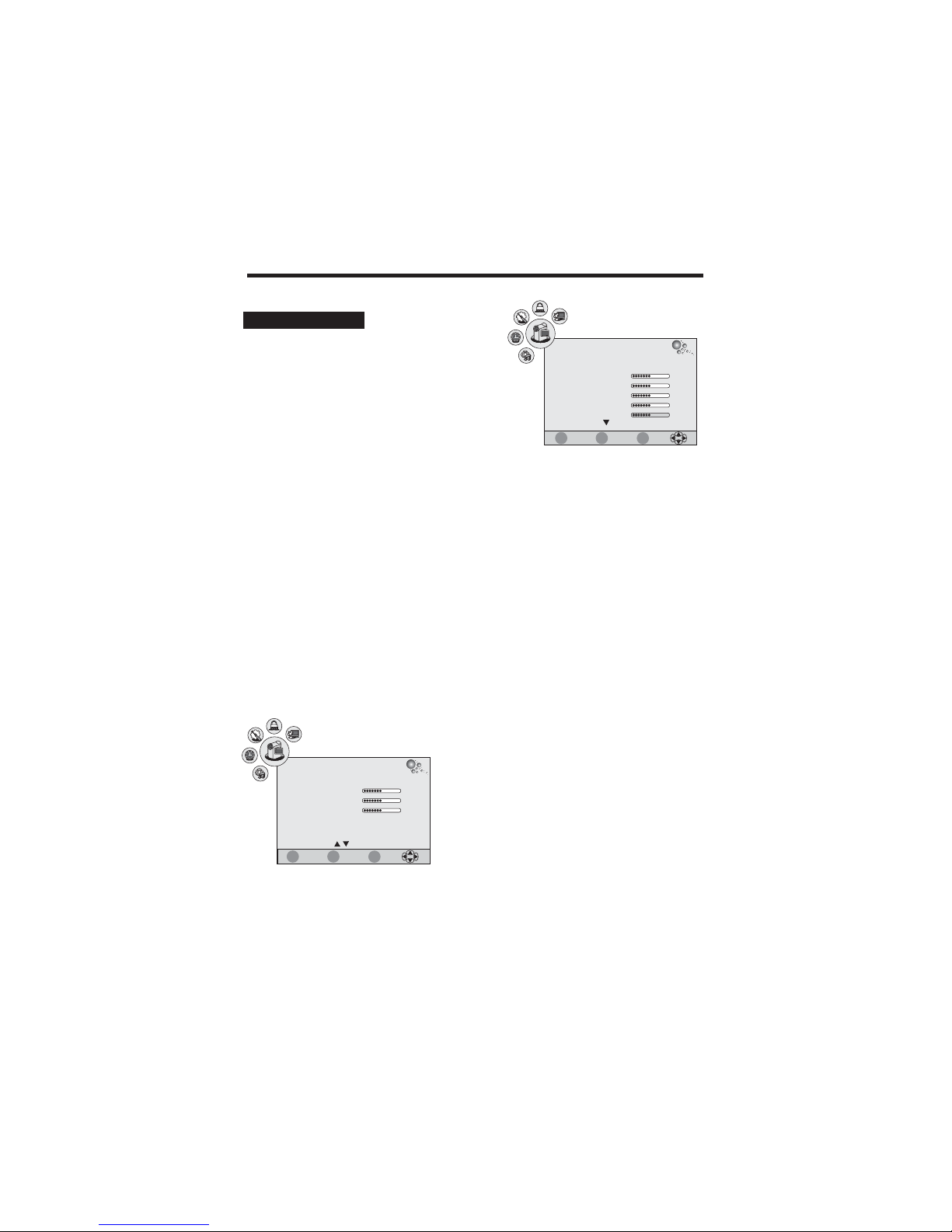
USING THE MENUS
PICTURE
Picture Mode
Contrast
Brightness
Color
Sharpness
Tint
Standard
0
50
50
50
50
EXIT
MENU
ENTER
Quit
Back
Select
1. Press the TV-MENU button on the remote
controller to display the OSD main menu.
2. Press / button to select the PICTURE menu.
3. Press / button to select each item.
4. Press the TV-MENU or EXIT button to exit from the menu.
tu
pq
PICTURE SETUP
Picture Mode:
Dynamic, Standard,Mild User Dynamic, Standard
Mild
User User
Contrast:
Brightness:
Color:
Sharpness:
Tint:
Select a desired picture mode among and . and
are the factory preset picture mode and the parameter of those modes can not be changed. If
you want to adjust any items (e.g. Contrast, Brightness ,Clour and sharpness etc), please select
, and the settings will be stored in mode.
You may select the picture mode directly by pressing the PMODE button on the remote control.
Adjust the color brightness of the image.
Adjust the darkness and lightness of the image.
Adjust the saturation level of color.
Adjust the sharpness level of image.
Adjust the tone of color when your system is in NTSC.
C
Color Temperature:
Aspect Ratio
Noise Reduction
Select a optimum color temperature level(Cool/
Standard/Warm) or customize by selecting User.
The level of Red, Green and Blue are can be
adjusted separately in user mode.
:
Select a display mode.
:
If the broadcast signal received is weak, you can select
this function to reduce the video noise if the option set
the “On”.
Color Temperature
Noise Reduction
User
Aspect Ratio
16:9
On
PICTURE
Red
Green
Blue
50
50
50
EXIT
MENU
ENTER
Quit
Back
Select
15

USING THE MENUS
16
Auto Adjust:
Horizontal Pos.:
Vertical Pos.:
Size:
Phase:
Adjusts the screen position automatically, it is recommended you use this option for optimum
adjustment.
Adjusts the screen horizontal position.
Adjusts the screen vertical position.
Removes any vertical interference.
Removes any horizontal interference.
S
S
S
S
PICTURE
PC Setup
50
50
0
60
PC Setup
Auto Adjust
Horizontal Pos.
Vertical Pos.
Size
Phase
EXIT
MENU
ENTER
Quit
Back
Select
EXIT
MENU
ENTER
Quit
Back
Select
PC Setup (for PC-RGB mode only):
This function allows you adjust the screen position .
1. Press / button to select PC Setup in PICTURE menu.
2. Press ENTER button to enter:
pq

USING THE MENUS
17
1. Press the TV-MENU button on the remote
controller to display the OSD main menu.
2. Press / button to select the TIME menu.
3. Press / button to select each item.
4. Press the TV-MENU or EXIT button to exit from the menu.
tu
pq
Clock
Off Time
On Time
Sleep Timer:
Note
Auto Sleep:
Time Zone
:
Set the current time.
:
Set theTV to standby after the set time has elapsed.
:
Set theTV from standby to on automatically after the set time has elapsed.
Automatically switches the unit to standby after the preset time to elapsed.
: You may select the sleep time directly by pressing the SLEEP button repeatedly on the
remote control.
If there is no signal input for 5 minutes, the LCD TV will switch to standby automatically when the
Auto Sleep set the “On”.
:
Press / button to select a time zone where you are.tu
TIME SETUP
1. Press the TV-MENU button on the remote
controller to display the OSD main menu.
2. Press / button to select the SOUND menu.
3. Press / button to select each item.
4. Press the TV-MENU or EXIT button to exit from the menu.
tu
pq
Sound Mode:
Treble:
Bass:
Balance:
Auto Volume
Press / button to select a sound mode among Standard, Music, Movie, Sports and User.
Adjusts the level of higher-pitched sounds.
Adjusts the level of lower-pitched sounds.
Adjusts the sound balance in left and right speakers.
:
If set“On”, it will adjust volume level automatically.
tu
Surround Sound:
This allows you to enjoy powerful sound effects, such as those in a cinema, by producing deep
and rich bass tones and clear treble tones.
SOUND SETUP
SOUND
Sound Mode
Treble
Bass
Balance
Auto Volume
User
Off
TIME
Clock
Off Time
On Time
Sleep Timer
Auto Sleep
Time Zone
Off
Off
Off
Off
Oslo GMT+1
Surround Sound
Off
50
50
50
EXIT
MENU
ENTER
Quit
Back
Select
EXIT
MENU
ENTER
Quit
Back
Select

18
USING THE MENUS
1. Press the TV-MENU button on the remote
controller to display the OSD main menu.
2. Press / button to select the OPTION menu.
3. Press / button to select each item.
4. Press the TV-MENU or EXIT button to exit from the menu.
tu
pq
Language
Note
Audio Languages (for DTV)
Note
Subtitle Language (for DTV)
Note
Country:
Restore Setting
:
Selects your desired language for the OSD menu.
: If your unit does not support multi-language, this
item may not be selected by pressing / button.
:
Selects your desired language for the audio.
: If your unit does not support multi-language, this item may not be selected by pressing
/ button.
:
Selects your desired language for the subtitle.
: If your unit does not support multi-language, this item may not be selected by pressing
/ button.
This item is disabled.
:
This function allows you to replace the settings with the factory default values.
tu
tu
tu
OPTION SETUP
Language
Audio Languages
Subtitle Language
Country
English
English
English
OPTION
Restore Setting
Spain
EXIT
MENU
ENTER
Quit
Back
Select

USING THE MENUS
Lock Channel:
Press tu
tu
/ button to select On or Off.
:
It allows you to change the LOCK menu access password.
:
It allows you to block some program.
:
Press / button to select the different block rating or select no block item to ignore this function.
Channel Password
Block Program
Parental Guidance
Please enter password
New
Confirm
- - - -
- - - -
1. Enter a new 4-digital number as a code using 0-9.
2. Enter the same 4-digital number to confirm.
1. Press the / button to select a channel which you want
to block.
2. Press the GREEN button to perform the block function.
pq
19
1. Press the TV-MENU button on the remote
controller to display the OSD main menu.
2. Press / button to select the LOCK menu.
3. Enter the password to enter the menu (The factory
initial password is “0000”)
4. Press / button to select each item.
5. Press the TV-MENU or EXIT button to exit from the menu.
tu
pq
LOCK SETUP
Lock Channel
Change Password
Block Program
Parental Guidance
Off
Off
LOCK
Hotel Mode
Hotel Mode:
Press / button to select Hotel Mode, then press ENTER to enter.pq
Hotel Setting
Hotel Lock
Lock Channel
Set Source
Channel Number
Picture Lock
Key Lock
Max Volume
ON
OFF
OFF
2
Source Lock
EXIT
MENU
ENTER
Quit
Back
Select
Cancel
Clear Lock
ON
100
Block Program
Lock EXIT
MENU
TV
37 S-35
TV
36 S-32
TV
35 S-31
TV
34 X-30
TV
33 S-28
TV
32 S-27
TV
31 S-26
S.NO CHANNEL FAV SKIP LOCK
1. Use / button to select each item.
2. Use / button to adjust value or select options.
3. PressTV-MENU button to exit.
pq
tu

Teletext is an optional function, therefore only certain models can receive the teletext broadcast.
Teletext is a free service broadcast by most TV stations which gives up-to-the-minute information
on news, weather, television programs, share prices and many other topics.
1. Select a TV station with teletext signal.
2. Press the TEXT button to enter Teletext signal.
3. Press the TEXT button again to display the TV picturewith the Text page.
4. Press the TEXT button to again to display the teletext page superimposed over theTV image.
5. When the mix page is display, press the TEXTbutton to return to the normalTeletext mode.
6. When the Teletext page is displayed, press the TEXTbutton to return to the normal TV mode.
1. Enter the page number (three digit) using the number buttons.
If you press the wrong number during input, you must complete the three digit number and then
re-enter the correct page number.
2. The button can be used to select the preceding or following page.
You can press the HOLD button to hold a page, and press this button again to release the page.
Press the INDEX button to enter the main index page directly.
You may enter the main index page number directly using the number buttons.
Display Teletext
Page Selection
HOLD
INDEX
pq/
When a page is displayed, you can double the size of the text to make it easier to read.
1. Press the SIZE button to enlarge the top half of the page.
2. Press the SIZE button again to enlarge the bottom half of the page.
3. Press this button once more to return to the normal display.
You can display concealed teletext information (e.g.Answer to puzzles or riddles etc.) by pressing
this button. Press this button again to remove the information from the display.
Some teletext pages may contain several sub-pages which are automatically set in a certain order
by theTV station.
1. You can enter to a certain sub page bypressing the SUBPAGE button directly and select the
page number with the number buttons. Enter the subpage number (e.g. 0003) for the third subpage.
2. Press the SUBPAGE button again to exit the sub page mode.
3. Press the TEXT button to return to the normal TV mode.
Press these buttons to access directly to the corresponding color pages displayed at the lower
part of the Teletext screen.
Enlarging Text
Reveal mode
SUBPAGE
COLOR buttons (RED, GREEN, YELLOW, CYAN)
TELETEXT FUNCTION
20

USB FUNCTION
Note:
Be sure to select the Storage source before operation.
PLAY PHOTO
PLAY MUSIC
The file format supported include .jpg/jpeg, .bmp and .png, and the maximum matrix should be small
than 3000*3000.
The file format supported include .mp3 and .wma.
21
1. Insert the USB to the USB connector.
2. Press the / button on the remote controller to select
the PHOTO.
tu
3. Press the ENTER button to enterthe sub menu.
4. Press the / button to select each item. if you want
the photos around-the-clock play please press the
ENTER button to mark the photo
5. Press the button to play.
(
,
.)
pq
6. Press button to play to the last photo
7. Press button to play to the next photo
8 Press REPEAT select repeat mode
9 Press the EXIT to exit.
.
.
..
.
C:
USB 2.0
PHOTO
MUSIC
MOVIE
Path
\\Picture
Up Folder
Sunsetjpg.
1.jpg
2.jpg
3.jpg
4.jpg
WxH 1280X720
Size 660325Bytes::
1/1
1. Insert the USB to the USB connector.
2. Press the / button on the remote controller to select
the MUSIC.
tu
3. Press the ENTER button to enterthe sub menu.
4. Press the / button to select each item. if you want
the music around-the-clock play please press the
ENTER button to mark the music
5. Press the button to play.
Press button to play to the last music.
7. Press button to play to the next music.
8. Press button to fast forward. Each time pressed,
the fast forward motion speed changes.(Press to
resume normal playback.)
9. Press button to fast reverse. Each time pressed,
the fast reverse motion speed changes.(Press to
resume normal playback.)
10. Press REPEAT select repeat mode
11. Press the EXIT to exit.
(
,
.)
pq
6.
.
1/1
Album
Title
Bit Rate:128K Sampling:44K
Artist: Year:
:
:
C:
USB 2.0
PHOTO
MUSIC
MOVIE
Path
\
Mp3
Sunsetjpg.
1.MP3
2MP3.
3MP3.
4MP3.
00:02:27 /00:04:31
A
MEDIA
BACKEXIT MARK
ENTER
Play/Pause/Repeat
A
MEDIA
BACKEXIT MARK
ENTER
Play/Pause/Repeat

USB FUNCTION
PLAY MOVIE
The file format supported include .mpg, .vob, .avi, .mp4 and .dat.
22
1. Insert the USB to the USB connector.
2. Press the / button on the remote controller to select
the MOVIE.
tu
3. Press the ENTER button to enterthe sub menu.
4. Press the / button to select each item. if you want
the movie around-the-clock play please press the
ENTER button to mark the movie
5. Press the button to play.
(
,
.)
pq
6. Press button to play to the last chapter
7. Press button to play to the next chapter..
8 the fast
Press to resume normal playback.)
9
(Press to resume normal playback.)
10. Press REPEAT select repeat mode
11. Press the EXIT to exit.
.
. Press button to fast forward. Each time pressed, forward motion
speed changes.(
. Press button to fast reverse. Each time pressed, the fast reverse motion
speed changes.
C:
USB 2.0
PHOTO
MUSIC
MOVIE
Path
\
File
ABCD 0731.MPG
:Size 12900Bytes
1/1
A
MEDIA
BACK
EXIT MARK
ENTER
Play/Pause/Repeat

ABOUT THE DISC
DISC HANDLING
Handling precautions
● Hold the disc by the edges so the surface will not be
soiled with fingerprints. Fingerprints, dirt and
scratches can cause skipping and distortion.
● Do not write on the label side.
● When i
● Do not use record cleaning sprays, benzine, thinner,
static electricity prevention liquids or any other solvent.
● Be careful not to drop or bens the disc.
● Do not install more than 1 disc.
● Store the disc in its case when not in use.
● Wipe gently with a soft, damp(water only) cloth.
● When wiping discs wipe from the center toward the
outer edge.(If you wipe using a circular motion,
circular scratches can occur, which will cause noise.)
● Wipe with a soft, dry, lint-free cloth before using the disc.
nsert the Disc to the Disc slot, printed side of
the disc must in front of you.
If the surface is soiled
If the disc is brought from a cold to a warm environment,
moisture may form on the disc
DVD OPERATION
Playback side
This produce can play the following format of DVD Disc.
Note:Also support DVD-R, CD-R, CD-RW playback.DVD-RW,
Disc Type
Disc Size
(Diameter)
Recorded Time
Recorded Content
Remarks
DVD
Super VCD
VCD
CD
HD CD-
12cm
12cm
12cm
12cm
12cm
45mins Approx..
74mins Approx..
74mins Approx..
74mins Approx..
Double side:
240mins.Approx.
Single side:
120mins.Approx.
HD CD Digital Audio-:
CD DA Digital Audio-:
MPEG 1 Compressed
Digital Audio and Video
MPEG 2 Compressed
DigitalAudio and Video
DVD format:
Compressed digital
Audio and Video
Included:
SVCD, CVD
Included:
VCD2.0, CVD1.1,
VCD1.0, DVCD
23

DVD BASIC PLAYBACK
1.DVD on
2.Insert Disc
Note
3.Play
Turn on the LCD TV, switch to the DVD mode for the DVD operation.
Insert the Disc to the Disc slot (printed side of the disc in front of you), the player will load the disc
automatically. There will have an on screen indication“LOADING”.After loading the
it will switch to play mode automatically. If the disc is already placed inside, the disc
automatically.
1: For some discs, after loading the content of the disc, need to press PLAY or select from the
disc menu to start.
2: Please make sure when inserting the Disc, the printed side of the disc should be facing you.
When inserting the Disc incorrectly, you may damage the DVD mechanism.
According to the disc content, the disc menu will display for your selection. When playing the disc,
you may use PLAY/PAUSE button to toggle between Play and Pause mode. This product also
supports Menu,Title, Sequential and Program playback.
disc content,
will be read
BASIC PLAYBACK
STOP PLAYBACK
For CD disc, press STOPbutton to go to stop mode, press PLAY/PAUSE to playback to resume
playback.
1 Press STOP button to go to stop mode, the TV screen will show the prompt “PRESS PLAY KEYTO
CONT.”. AS some disc the player can recall the location where stopped, such as DVD.
2. Press PLAY/PAUSE to playback to resume playback from the location where playback is stipped
or from the beginning of the disc.
3. Press STOP button twice to stop completely.
.
FAST FORWARD AND FAST REVERSE
1. Press button to fast forward through the disc. Each time the button is pressed, the fast
forward motion speed changes.
2. Press PLAY/PAUSE to resume normal playback.
3. Press button to fast reverse through the disc. Each time the button is pressed, the fast
reverse motion speed changes.
4. Press PLAY/PAUSE to resume normal playback.
PREVIOUS AND NEXT
1.
●
●
Press PREVIOUS ( ) button to play to the last Title / Chapter / track.
2. Press NEXT ( ) button to play to the next Title / Chapter / track.
For super VCD & VCD discs, in PBC OFF status:
If the current track is the first one, press PREVIOUS ( ) button will stop the playback.
If the current track is the last one, press NEXT ( ) button will stop the playback.
For DVD discs, the above functions may vary due to different DVD disc's structure.
PAUSE PLAYBACK
1 Press PLAY PAUSE once to pause playback(still mode).
The sound will be muted during still mode.
2. Press PLAY/PAUSE twice to resume normal playback.
./
24

DISPLAY
SUBTITLE
REPEAT
ANGLE
MENU
ZOOM
PROGRAM
VOLUME and MUTE
Audio option selection
Each time press this button, the correspond information will display about disc, such as: “Title
“Title Remain”,“Chapter Elapsed”, “Chapter Remain” and “Display Off”.
Press this button and the screen will display “SUBTITLE 01/XX”, “01” indicates the ordinal number
of thislanguage; “XX” indicates total number of language. (The number of language depends on disc).
Repeat the current chapter, title, track or all of the disc.
For discs with this feature, press this key to view action from different angles.
Press this button and the screen will display “ROOTMENU”, select item according to your preference.
(This key is valid to DVD disc possessing multi-layer menu.)
Each time pressed, the picture enlarges.
Playing the photo, you can move the picture with button.
Press this button and the screen will display info window, press digits button to input the program
number what you want, when finished, move the cursor to select the“START”, at this time the
will start program playback and the screen will display“PROGRAM”.
If you want to cancel this function, press “STOP” and then press “PLAY/PAUSE”twice.
Press VOL+ to increase volume, VOL-to decrease to volume. The first press of
MUTE will display MUTE(no voice), the second press will return to normal playback.
Press this button on remote control to change the mode of audio.
For example: Audio 1/2
Elapsed”,
In normal Playback, fast forward or fast reverse, pressAB button at where you want to start the
repeat portion. There will have an on screen indication“ A”.
2. In normal Playback, fast forward or fast reverse, press AB button again at where you want to stop
the repeat portion. There will have an on screen indication“ AB“.
3. he third pressed will return to normal playing.
According to some DVD discs, press this button will display “ TITLE MENU”, the unit will play from the
disc head or you can use digits to select tracks preferred.
: Only for DVD with multi-angle, press ANGLE button to select your favorite playback angle.
Selectable playback angle depends on the availability of the DVD contents.
▲/▼/◄/►
unit
: This function is available for DVD and VCD discs.
Audio 2/2
A-B repeat
1.
TITLE
Note
Note
T
DVD BASIC PLAYBACK
25

Mp3 PLAYBACK
When playing Mp3 disc, a navigation menu will be
automatically if the disc is loaded in succession.
In the menu, use button in the cursors to select the
file, then press ENTER button to play this file.
In this page, p
displayed
▲/▼
ress or , you can select the previous or
next page. Press or , you can select the fast forward
and fast reverse.
When playing JPEG disc a navigation menu will be displayed automatically if the disc is
succession In the menu use
,
.,
loaded
in ▲ /▼button in the cursors to select a file, then press ENTER,
the file will be play with a slide-show. press PREVIOUS( or NEXT( ) to select the previous
or the next picture. Press PLAY/PAUSE to pause the current picture for enjoying, when press
PLAY/PAUSE or ENTER, it will return to normal playing.
)
JPEG DISC PLAYBACK
AUDIO CD PLAYBACK
When playing disc, a navigation menu will be automatically if the disc is loaded
in succession. In the menu, p
audio CD displayed
ress or , you can select the previous or next file. Press or
, you can select the fast forward and fast reverse.
DVD BASIC PLAYBACK
Mp3
Mp3
Mp3
Mp3
Mp3
Mp3
26

DVD SYSTEM SETUP
When you press DVD SETUP key on the remote control the setup menu will be displayed
1 Within the setup menu you can use buttons on the remote control to move the
cursor and then press the ENTER button to make your selection Press button can return
the previous menu
2 To exit setup menu you can press DVD SETUP menu
,.
.,
,.
.
., .
▲/▼/◄/►
◄
TV Display
Angle Mark
OSD Language
Spdif Output:
Captions
:
The TV Display which select the different ratio of display format and the screen of TV.
:
Users can select a particular camera angle when playing a DVD that offers multiple angles.
:
Users can select the whole setup menu and on-screen display language.
Select digital output mode.
:
Note
For hearing-impaired people. The program can be displayed with recorded explanatory captions.
: This is valid for a disc that has closed captions.
TV Di splay 1 6:9
OSD Language Eng
Screen Saver On
Las t Memor y Off
--General Setup Page—
Go To General Setup Page
GENERALSETUPPAGE
Screen Saver
Last Memory
SOURCE
:
If the screen saver is on, then there will be an animated picture on the screen whenever the DVD
player is idle for a certain time.
:
This function is convenient when you want to continue viewing a disc from the point where you were
watching before. Unlike the resume function, the last Memory function is effective even the DVD is
removed from the player.
Last Memory may not work reliably with some VCD that feature PBC.
:
User can select the DVD or CARD input source.
Captions Off
General Audio Video Preference
Ang le Mark O n
27
Spdif Output RAW
SOURCE

DVD SYSTEM SETUP
Downmix
--Speaker Setup Page–
Go To Speaker Setup Page
AUDIOSETUPPAGE
General Audio Video Preference
Downmix:
Sets front speakers to LT/RT or STEREO.
Sharpness Low
Brightness 00
Contrast 00
--Video Setup Page–
Go To Video Setup Page
VIDEOSETUPPAGE
General Audio Video Preference
Sharpness:
Brightness:
Contrast:
Adjust the sharpness level of video output.
Adjust the darkness and lightness of video output.
Adjust the color brightness of video output.
28

DVD SYSTEM SETUP
PREFERENCESETUPPAGE
TV Type:
Note: How to set the TV type?
This player supports different TV output, includingAUTO, NTSC and PALsystems.
1. If your TV support only NTSC or PAL and you have inadvertently selected the wrongTV type, the
TV image will flicker and become black-and-white. In this case, you should press the DVD SETUP
button to set as following Note.
1. You may switch the NTSC/PALsetting of the DVD player to match the video signal of your TV.
2. The table below shows what kinds of disc are compatible with each setting (AUTO, PALand NTSC)
Audio
Subtitle
Default:
:
Sets the preferred audio language as the default when playing DVD. (If the DVD supports the
languages)
:
Sets the preferred subtitle language asthe default when playing DVD. (If the DVD supports the
languages)
the overriding password
the overriding password: 8888
Be sure remember new password. When set parental control function you must input new password.
Resets to all the manufacturer’s original settings for this DVD player press ENTER to perform the
reset.
Disc Menu
Parental:
Note
Password Change:
Note
:
Sets the preferred menu language as the default when playing DVD. (If the DVD supports the
languages)
The parental control function works in conjunction with the different censorship classes assigned
to DVDs.These classes help to control the types of DVDs that the family watches, there are up to
8 censorship classes for DVDs.
: If you change this set, you must input password. ( : 8888)
You can change the password, please type 4 numerals as new password.
:
--Preference Page–
Go To PagePreference
General Audio Video Preference
TV Typ e PA L
Audio Eng
Subtitle Eng
Dis c Menu En g
Parental
Password
Default
Selected TV System Mode
Output Format
Disc
Type
DVD
Format
NTSC
NTSC
NTSC
PAL
PAL
PAL
PAL
PAL
NTSC
Auto
29

30
SUPPORTED OPERATING MODES
●
●
●
●
It is possible that modes which are not listed in the above table above may not be supported.
For an optimal picture, it is recommended to choose a mode listedin the table.
The incoming display modes that are compatible with WINDOWS are shown in the table above.
Sometimes, the image may be disrupted due to thefrequency standard from the VGAcard.
However, this is not an error. You may improve this situation by activating the automatic
adjustment or by manually changing the phase and the clock settings in the menu.
To extend the service life of the product, we recommend that you use your computer’s power
management function.
COMPONENT VIDEO (YPbPr) INPUT
720p/60
720 44.96
60.00
576i 576
15.63
50.00
480i 480
15.73
60.00
576p
576
31.26
50.00
480p
480
31.47
60.00
1080i/50
1080
28.13
50.00
1080i/60
1080
33.75
60.00
Mode Resolution
Horizontal Frequency (KHz) Vertical Frequency (Hz)
1080i/60
1920X1080
33.75
60.00
60.00
576p
720X576
31.25
50.00
50.00
1080i/50
1920X1080
28.13
Mode Resolution
Horizontal Frequency (KHz) Vertical Frequency (Hz)
1280X720
720p/60
45.00
HDMI INPUT
1080p/60
1920X1080
67.50
60.00
50.00
1080p/50
1920X1080
56.25
1080p/50
1080
56.25
50.00
1080p/60
1080
67.50
60.00
RGB INPUT
640X480
VGA
31.5
60
800X600
SVGA
37.9
60
XGA
48.4 601024X768
SXGA
47.7
60
1360X768
Mode Resolution
Horizontal Frequency (KHz) Vertical Frequency (Hz)
SXGA
67.5
60
1920X1080
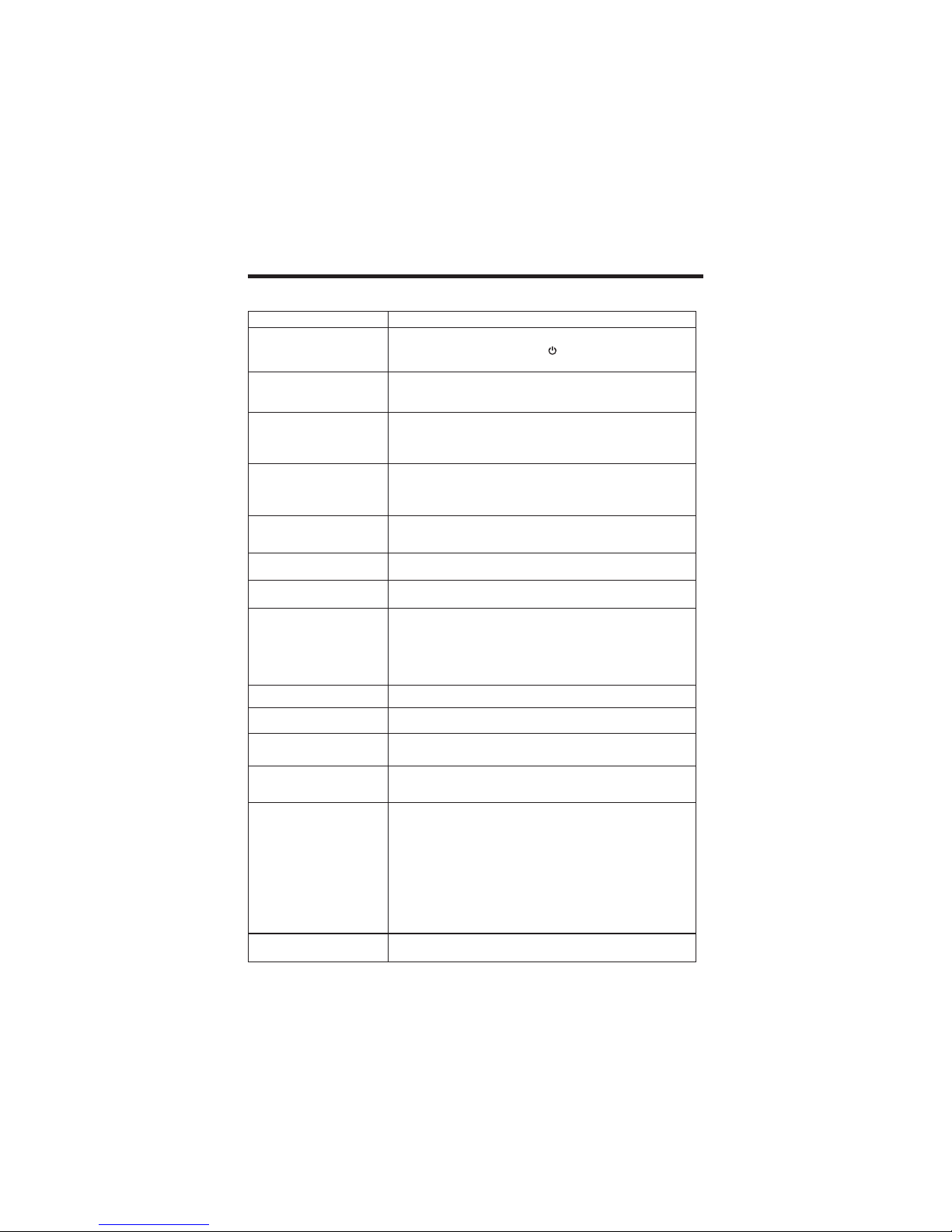
TROUBLESHOOTING
31
Before contacting a service technician, perform the following simple checks. If any problem still
persists, unplug the LCD TV and call for serving.
●●Check the volume.
Check whether then MUTE button has been pressed on the remote
control.
.●●Adjust the color settings
Check that the broadcasting system selected is correct.
.●●Check the volume
If the volume is still too low after setting the volume level to
maximum, check the volume control on computer sound card or
software program, but also check the volume of the DVD.
.
●
●
●
Check that the main plug has been connected to a wall inlet.
Check that you have pressed the button on the front of theTV.
Check the volume
Problem
Possible Solution
No sound
● Try to identify the electrical appliance that is affecting the set and
move it further away.
●●Make sure that the signal cable is firmly connected to the PC or the
video sources.
Make sure that the PC or video sources are switched on.
● Be sure the power cord is plugged in.
● Adjust the brightness and Contrast.
● Check the direction, location and connections of your aerial.
●
●
●
●
The battery in the remote control may be exhausted.
The battery may be improperly installed.
Check that there is no obstruction between the remote control and
the remote (infrared) sensor.
Ensure that there is no strong light shining on the remote control’s
infrared sensor.
Sound and picture
interference
Blurred or snowy picture,
distorted sound
Remote control does not
work
The L CD TV doe s not tur n on
The image is too light or too
dark
● Adjust the Phase.
● Adjust the Manual Clock .
● Adjust the horizontal and vertical position.
@
●●Check that the display resolution and frequency from your PC or
video board is a valid mode for your LCDTV.
Control Panel Display Settings.
If the setting is not correct, use your computer utility program to
change the display settings.
Your monitor supports multiscan display function within the following frequency domain:
Horizontal frequency:30KHz~75KHz
Vertical frequency: 56Hz~60Hz
Maximum refresh rate:1920X1080 60Hz
gg
On PC mode, vertical bars
appear to flicker, jitter or
shimmer on the image
On PC mode, horizontal bars
appear to flicker, jitter or
shimmer on the image
On PC mode, image is not
stable and may appear to
vibrate
On PC mode, image is not
centred on the screen.
“No signal” message
No picture or black and white
picture
Sound is too low
Normal picture but no sound
.●●Check the contrast and brightness of the image
Check the video source connected to the TV.

DVD Mode:
●●When connected to an external amp, set DVD output to ‘YES’
Check connections and audio settings.
There is no sound during pause, still picture, jog or slow playback.
Check the audio mode is correct.
‘’.
●
●
● Some disturbance is normal. This is not a malfunction.
● This is not a problem for quality or performance.
● Some titles cannot be played back if viewing restrictions have
been set.
.●●Operation may be forbidden, depending on the disc
If buttons do not operate at all, try turning the power supply button
the remote control of the main unit ‘ Off’ and ‘ On’ . The system
to operate correctly due to the effects of lightning or static
on ‘ ’ ‘ ’
may fail
electricity, etc.
● Even with a DVD, switching cannot be done at points where multiangle is not stored.
●●Have you inserted a disc other than a DVD, video CD or music CD.
If the disc is dirty, wipe it clean.
● Insert correctly, with the label surface on the near side.
● Subtitles appear only with discs, which contain them.
● The DVD does not have multiple language.
Problem
Possible Solution
When the playback button is
pressed, playback does not
begin, or it stops quickly
The disc is hot when it is
removed
Subtitles do not appear
The audio or subtitle language
cannot be selected
The angle cannot be changed
Playback does not start even
when a title is selected
The picture is disturbed
during search
Buttons cannot be operated
No sound, or sound is strange
32
TROUBLESHOOTING

33
SPECIFICATIONS
LCD Panel
Size
Display Resolution
Maximum Mode
Input Source
Sync.
Video Signal
TV
Color System
Sound System
Video
Color System
Video Format
Power Supply
Input
RGB Signal
Power Consumption
Working
Standby
Environmental Considerations
Operating Temperature
Operating Humidity
Audio Characteristics
Dimension WXDXH mm()
Weight (Kg)
Net Weight
Audio Input
Frequency Response
Audio Input (PC)
Note:
Design and specifications are subject to change without notice.
Weight and dimensions shown are approximate values only.
●
●
Gross Weight
Without Stand
With Stand
H/V separate,TTL, P. or N.
1Vp-p @ 75 ohm
0.7 Vp-p @ 75 ohm
PAL/SECAM
BG, D K, I
AC 100~240V, 50/60Hz
10 ~ 40 (50°F ~ 104°F)
℃℃
10% ~ 8 0%
RCA Jack (L, R), 0.5Vrms (-9dB)
RF: 1 00Hz~ 10KHz ( at ± 3dB)
A/V: 100Hz~12KHz (at ± 3dB)
Ø3.5 Stereo, 0.5Vrms (-9dB)
PAL/SECAM/NTSC
CVBS, S-VHS, RGB
80W
≤1W
6
7.5
24” Diagonal
1920 X 1080@ 60Hz
585X101X396
585X200X435
