
TAD896QCBTK
Tablet PC
(ANDROID)
8.9”
USER
MANUAL
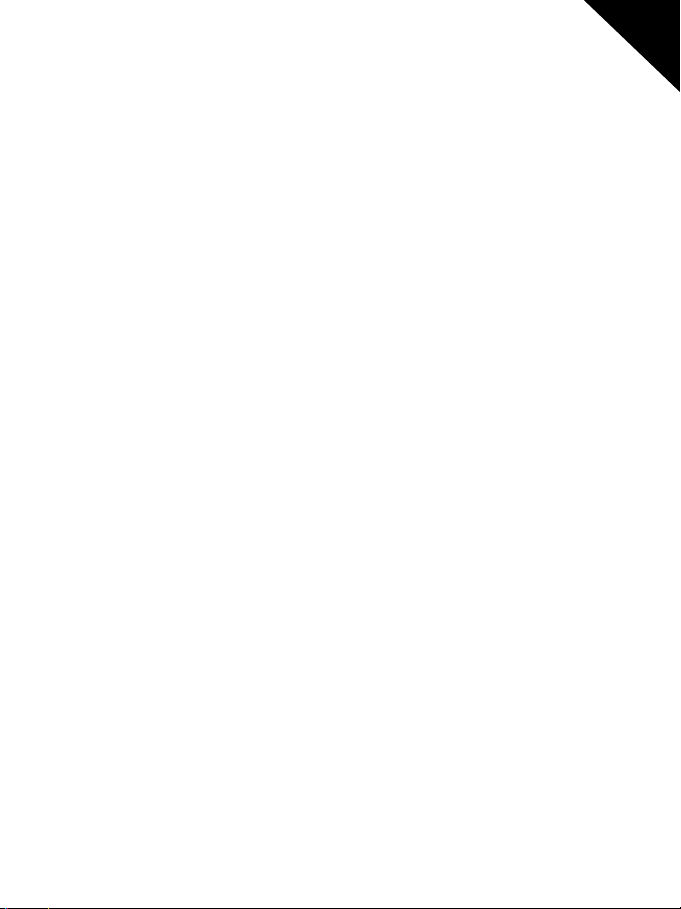
User Manual
f
T
T
TAD896QCBTK
English
CONTENT OF USER MANUAL
SAFETY PRECAUTIONS
Switch off in restricted areas
Road s afety comes first
Interference
Qualified service
.....................................................................................................
...................... .................................. .................................
..................................................................................................
...................... .................................. ............................................................
.............................................................................................................
Batteries, chargers, and other accessories
Keep your device dry
Glass parts
...................... .................................. ...............................................................
INTRODUCTION
Package Content
Keys and Parts
GET STARTED
Power On
Power Of
OS Selector
...................... .................................. ................................ ..............................
...................... .................................. ................................................................
...................... .................................. ................................................................
...................... .................................. ..............................................................
First installation
Home Screen
Settings Menu
How to Use
Removing
Fcard
How to connect with computer
Connection to Internet
...................... .................................. ..................................................................
Camera
SPECIFICATIONS
TAKECAREOFYOURDEVICE
...................... .................................. .............................................
...................... .................................. ................................ ..........................
............................................................................................................
...................... .................................. .........................................................
...................... .................................. ......................................................
..................................................................................................................
..............................................................................................................
......................................................................................................
Fcard
...................... .................................. ................................................
...................... .................................. ..........................
...................... .................................. ........................................
.............................................................................................................
.
.......................................................................................
.
...................................................................
1
2
2
2
2
2
2
3
3
3
3
4
5
6
7
7
8
9
11
12
12
12
13
14
16
16
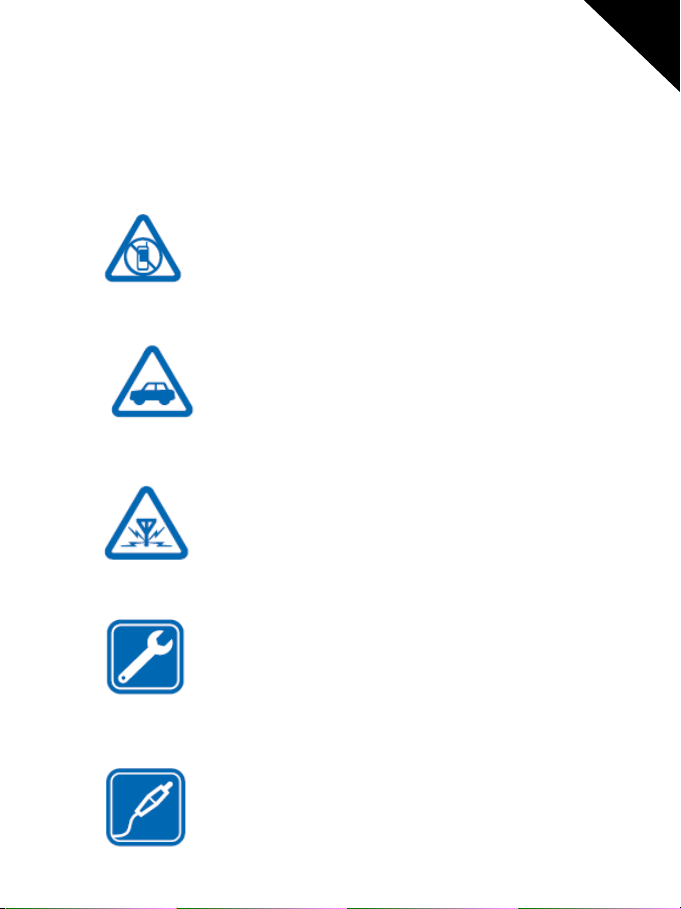
User Manual
T
TAD896QCBTK
SAFETY PRECAUTIONS
Read these simple guidelines. Not following them may be dangerous or illegal.
Switch off in restricted areas
Switch the device off when mobileTAD896QCBTK use is not
allowed or when it may cause interference or danger, for
example, in aircraft, in hospitals or near medical equipment,
fuel, chemicals, or blasting areas. Obey all instructions in
restricted areas.
Road safety comes first
Obey all local laws. Always keep your hands free to operate
the vehicle while driving. Your first consideration while
driving should be road safety.
Interference
All wireless devices may be susceptible to interference, which
could affect performance
Qualified service
English
Only qualified personnel may install or repair this product.
Batteries, chargers, and other accessories
Use only batteries, chargers, and other accessories approved
by S805Gfor use with this
device.
hird-party chargers that comply with the IEC/EN
2

User Manual
T
TAD896QCBTK
62684 standard, and that can connect to your device micro USB
connector, may be compatible. Do not connect incompatible
products.
Keep your device dry
Your device is not water-resistant. Keep it dry.
Glass parts
he device screen is made of glass.This glass can break ifthe
device is dropped on a hard surface or receives a substantial
impact. If the glass breaks, do not touch the glass parts of the
device or attempt to remove the broken glass from the device.
Stop using the device until the glass is replaced by qualified
service person nel.
INTRODUCTION
Package Content
Before use your new device, check that the content of the package and make sure
that is the same as the following items:
English
TAD896QCBTK
x
Keyboard
x
DC Adaptor
x
Micro USB cable
x
x
OTG Cable
Warranty Card
x
x
User Manuals (Android and Windows)
3
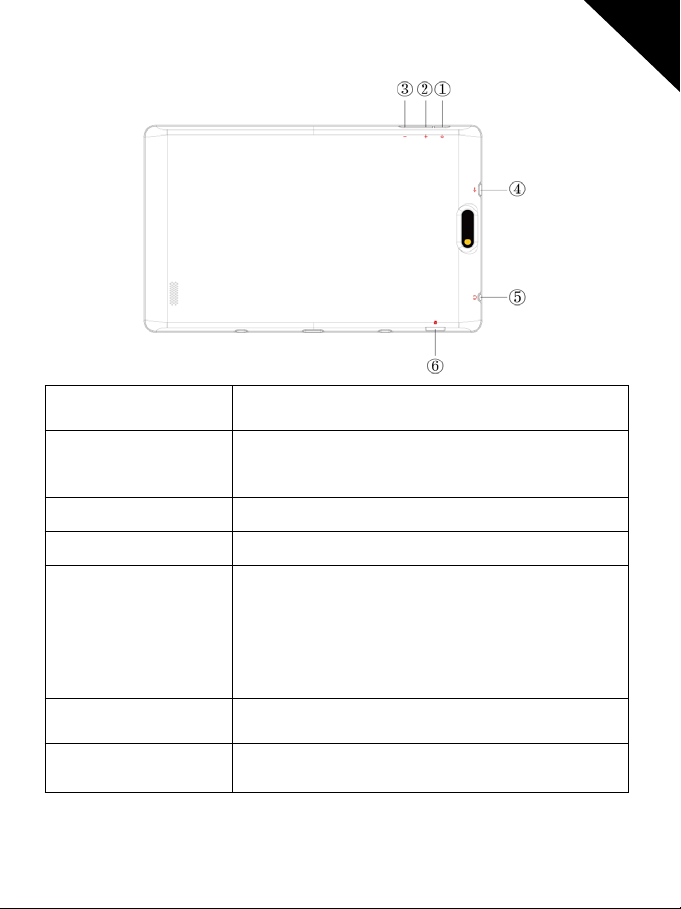
User Manual
TAD896QCBTK
Keys and Parts
Name function
1.Power Press and hold to turn on/off the tablet; shortly press to
activate standby.
2.VOL+ Press the button to increase the volume
3.VOL- Press the button to decrease the volume.
4.USB OTG Port TAD896QCBTK connection/peripheral connection
through
OTG cable (for example keyboard, USB device)/
battery charge through the supplied adaptor
5.Earphone jack Connect earphone to this standard 3.5mm jack
English
6.Micro SD input Insert a micro SD card (up to 32GB)
4

User Manual
TAD896QCBTK
GET STARTED
The first step (optional) will be connect the keyboard accessories to the
TAD896QCBTK. You have to make coincide the keyboard connector to the base of
the tablet which has a magnets in order to facilitate the adjust.
English
Charge your TAD896QCBTK
Your battery has been partially charged at the factory, but you may need to recharge
it before you can switch the TAD896QCBTK on for the first time.
5
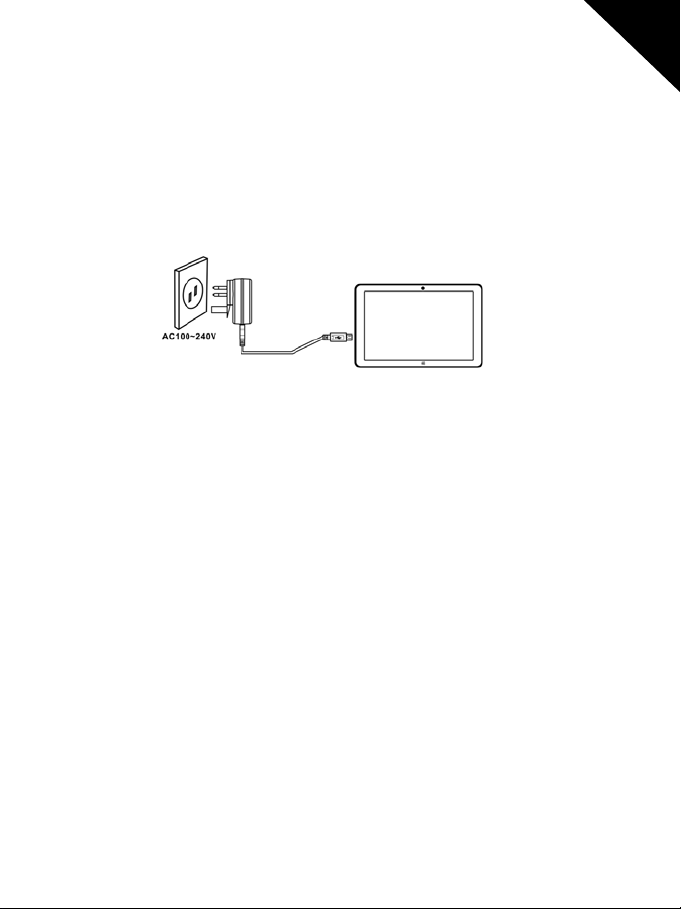
User Manual
TAD896QCBTK
Make sure you use the original USB charger to charge your TAD896QCBTK or any
charger totally compatible (same connector, V and mA).
1.
First connect the USB cable to the charger, and plug the charger into a wall outlet,
and then connect the micro-USB end of the cable to your TAD896QCBTK.
2.
When the battery is full, disconnect the charger from the TAD896QCBTK, then
from the wall outlet.
You don't need to charge the battery for a specific length of time, and you can use
the TAD896QCBTK while it's charging.
If the battery is completely discharged, it may need to charge for up to 20 minutes
before you can use your TAD896QCBTK. The charging indicator may not be displayed
in this time.
First start up
English
Power On
Press and hold the POWER button during 5 sec approximately and the display will
power on and show the SUNSTECH logo.
6
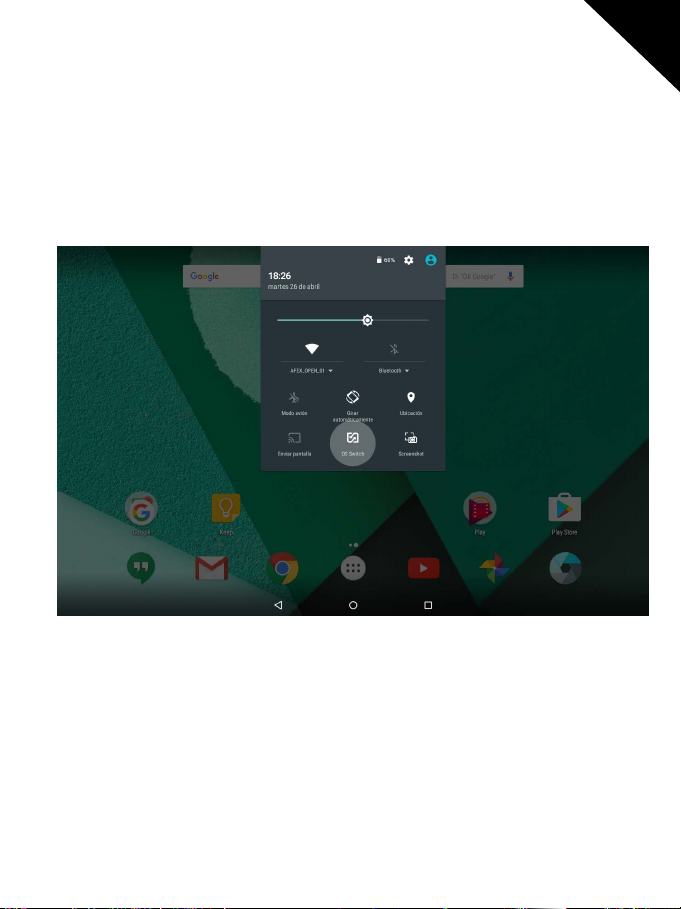
User Manual
TAD896QCBTK
Power Off
Press and hold the power key until the function off will appear, then select OK to
confirm.
OS Selector
English
If you don’t see the OS selector, you can force it. The system always turns using the
last used SO. If you want to change de OS you can do this from a quick option inside
Windows or Android, or from the beginning.
When the device is powered off, you only have to press and hold POWER andVOL+
until the screen lights, then release the power and hold the VOL+ until the two OS
7
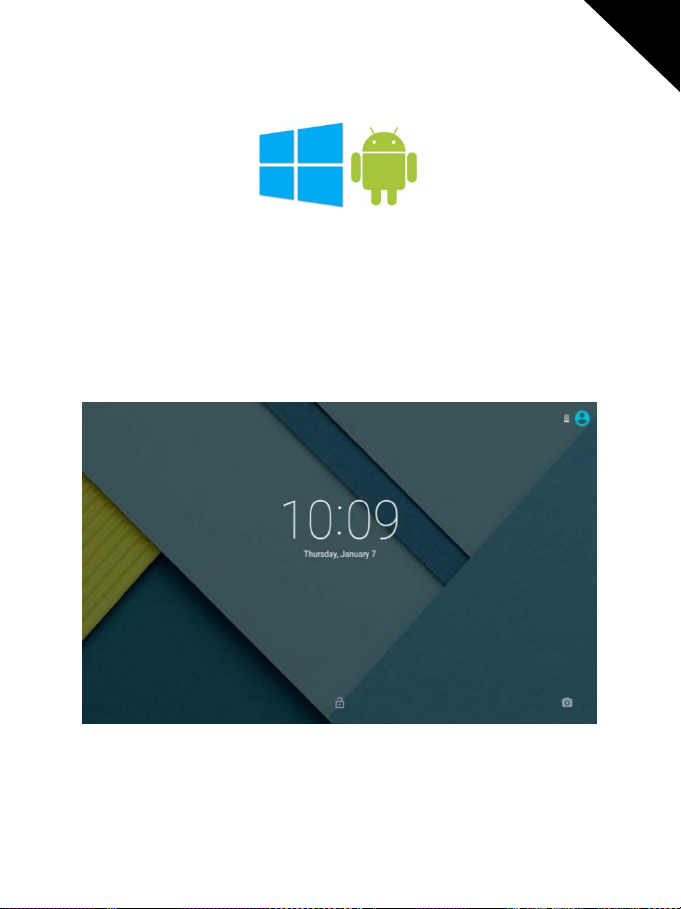
User Manual
TAD896QCBTK
logos will appear.
First installation
On the first POWER ON on Android mode, a easy step by step of configuration will
appear. Only follow the instructions that will appear in the display in order to
complete the configuration of your new device.
Lock Screen
English
In order to unlock the screen you only have to drag up the padlock. Also, in this
screen you will see the notifications that you have received from your installed apps,
and the time-date.
8

User Manual
TAD896QCBTK
Home Screen
The Home screen will look similar to the picture below. It is actually five screens, each
of which can have a different layout of icons. To switch between screens, simply slide
your finger left or right across the display.
The status bar and navigation buttons are always visible, no matter which Home
screen you can currently viewing.
The Desktop contains shortcuts to your most-used applications and widgets
Touch the screen icon to quickly search the World Wide Web using Google.
English
The icon will launch the Application menu.
9
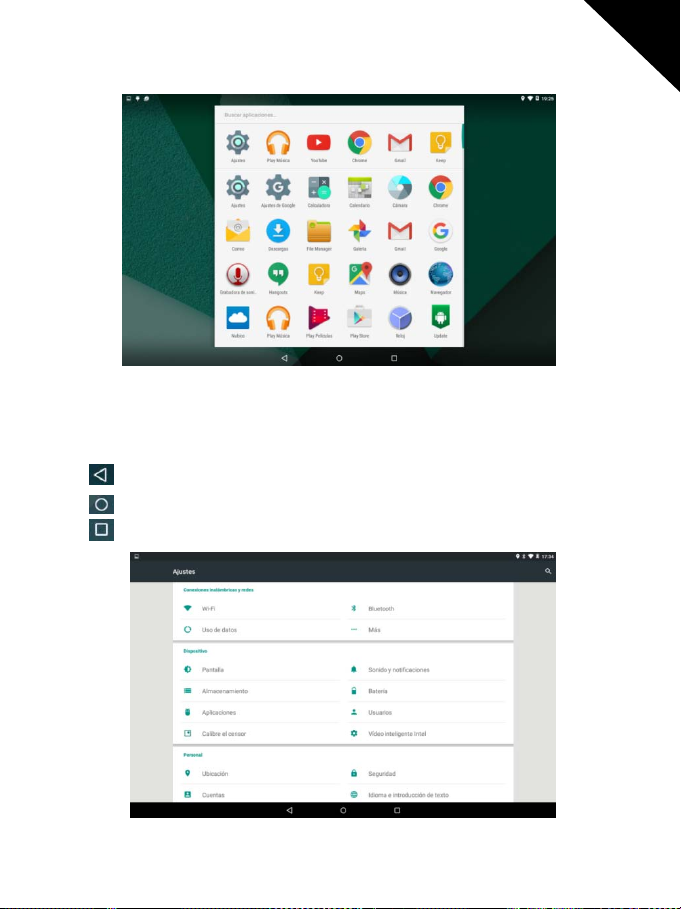
User Manual
TAD896QCBTK
The status bar displays system information, such as current time, wireless
connectivity and battery. Touch to expand the status bar for more detailed
information.
The
The
The
button moves back one step to the previous menu/page.
buttons returns immediately to the Android desktop.
button shows a menu of recently opened applications.
English
10

User Manual
TAD896QCBTK
Settings Menu
The settings menu allows you to adjust Tablet system configuration. To change
settings:
English
1. Touch the "Settings"
menu icon on the Application menu. The Settings menu
will open.
2. Guide your finger up or down the left side of the screen to scroll through the list of
available categories.
3. Touch a category title to view further options on the right side of the screen.
Wi-Fi -
Connect to /disconnect from wireless networks, view connection
status Data usage - Enable / disable mobile data, view current usage, set mobile data
limit (note: this function is available only on devices supplied with 3G card) Sound -
Change volume, touch sound, screen lock sounds etc
Display
-Changebrightness,wallpaper,sleepsettings,fontsizeetc
Storage
-ManageNANDandMicroSDcard,viewavailablecapacityetc
Battery
-Seebatterystatusandpowered-ontimeApps-Manageapplications,
running services etc Accounts - Manage accounts etc
Apps
-Manageapplications,runningservicesetc
USERS & PROFILES
Accounts & sync
Location services
Security
-Changescreenlocktype,encryption,password,credentialstorageetc
Language & input
-Tocreateanewuserandprofiles.
-Switchsynchronizationon/off,manageaccountsetc
-Changeapproximatelocationdetection,improvesearchresults
Select language, add to the dictionary, edit onscreen keyboard
settings, vocal search, etc
11
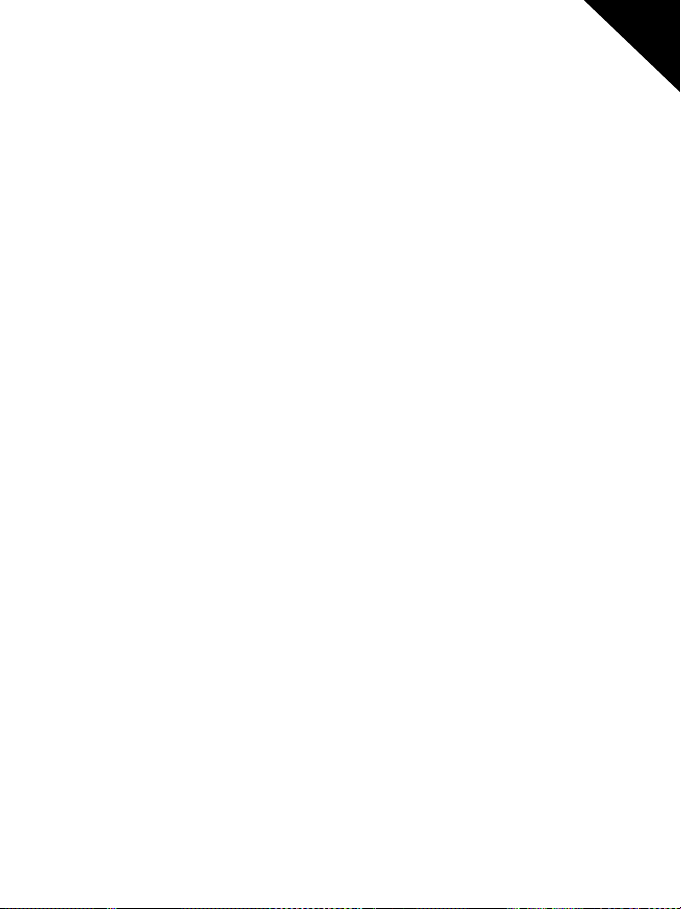
User Manual
TAD896QCBTK
English
Backup & reset
Date & time
Accessibility
About tablet
-Backup&restoredata,performfactoryreset,etc
-Setdate,timezone,time,clockformatetc
-Setuplargetext,auto-rotatescreen,speakpasswordetc
-InformationaboutyourAndroiddevice
How to Use TF card
1. Insert the TF card into the TF card slot. Gently push TF card into slot until it clicks
into place.
2. A prompt will be seen on the screen saying “Preparing SD card “
Removing TF card
1. Close all applications and documents which have been opened from the TF card.
2. Select “Setting” and find “ Storage” then click “Unmount SD card”.
3. A prompt w ill be seen on the screen saying “ SDcard safe to remove”
4. Gently press the TF card to remove and pull out the TF card.
Note: Insert the TF card in correct position ; otherwise it will damage the card and the
slot.
How to connect with computer
1. Use USB cable to connect with the computer. System will notice USB connected on
bottom of screen.
2. Press USB connected on the top bar, then select Turn on USB storage, select OK.
3. Then the USB connection has been successfully.
12
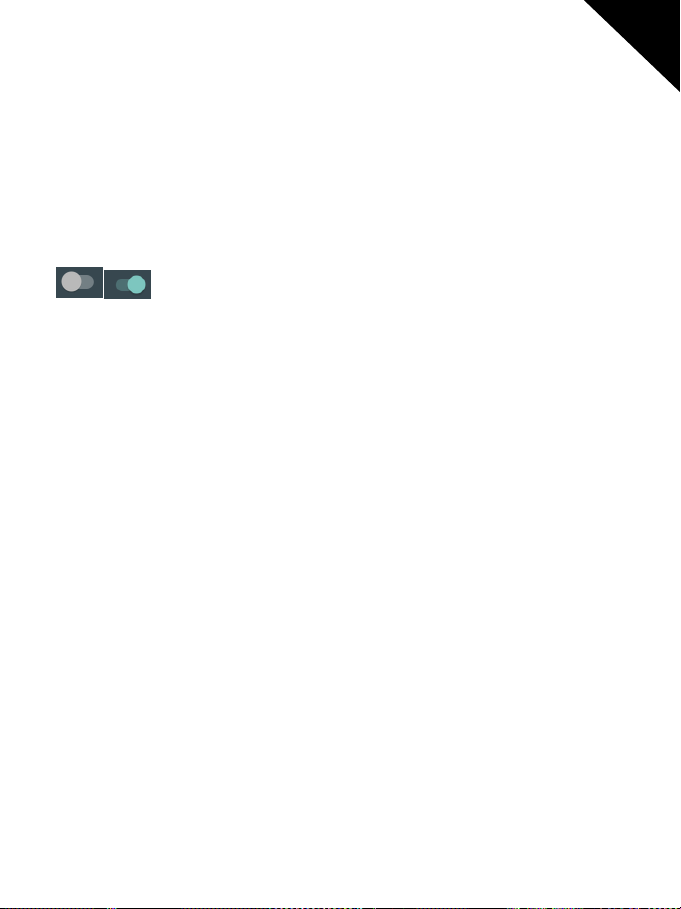
User Manual
TAD896QCBTK
Note: Turn on your Tablet before connect the Tablet to PC by USB cable.
Connection to Internet
Wireless:
1. Select “Settings”
2. Select “Wi-Fi” and slide OFF to ON status.
3. All detected wireless networks in the area will be listed, Click to select desired
wireless connection.
4. Enter WEP key or network key if necessary.
5. Once connected to a wireless network, settings will be saved
6. Wireless icon will appear on the taskbar when connected successfully.
Note: when the tablet detects the same wireless network in the future, the device will
connect to the n etwork automatically with same password record.
Web Browsing
Connect to the internet and launch the browser.
English
13
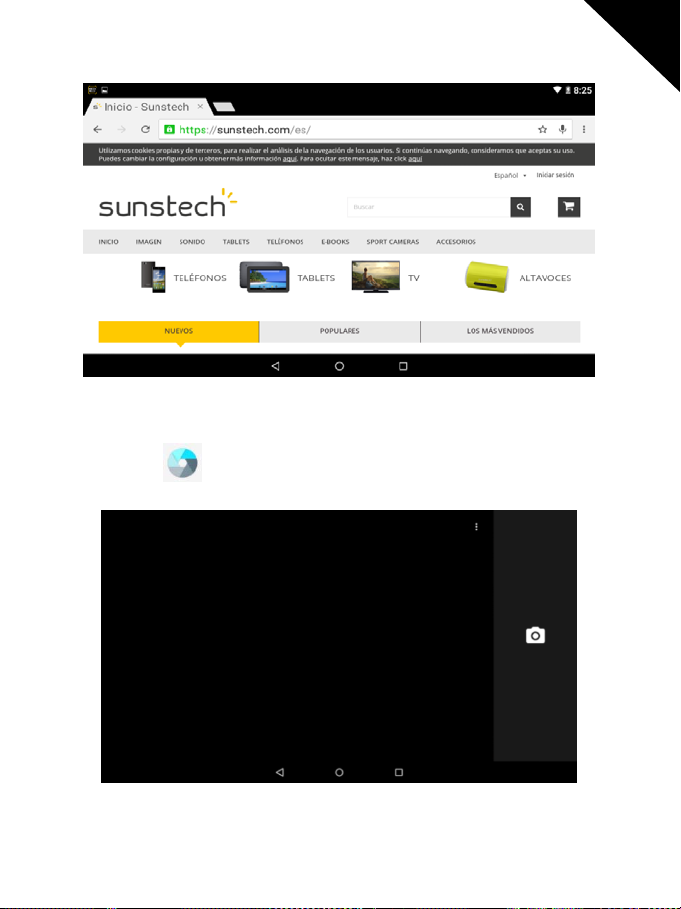
User Manual
TAD896QCBTK
Camera
Touch the icon to enter camera mode and the interface is shown as follows:
English
14
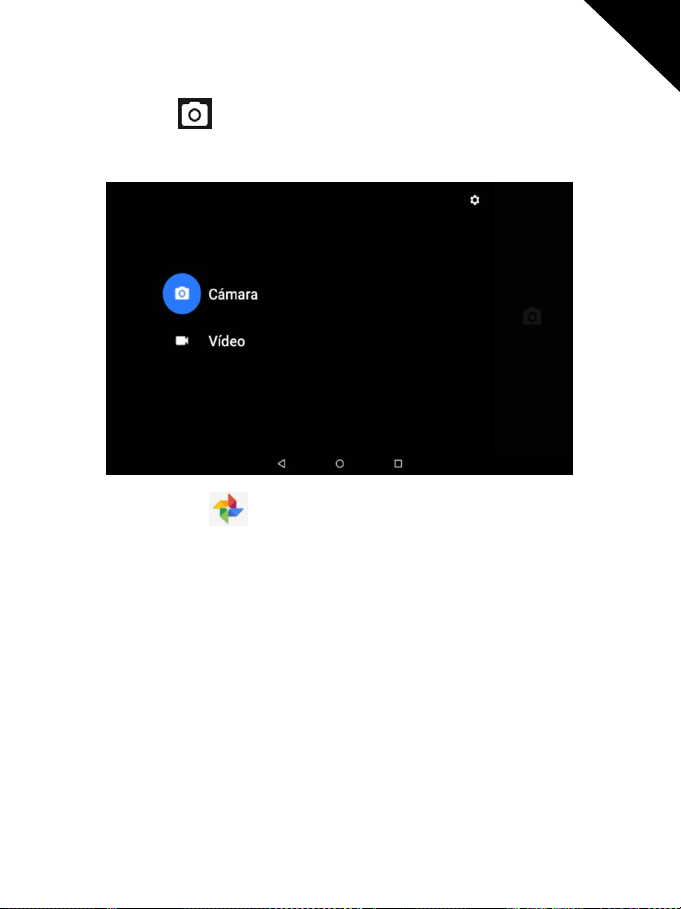
User Manual
TAD896QCBTK
1. Touch the icon in the middle to take photo
2. Slide from left to right to change to camera recording mode.
3. Use the app Photos to see images and photos.
English
15
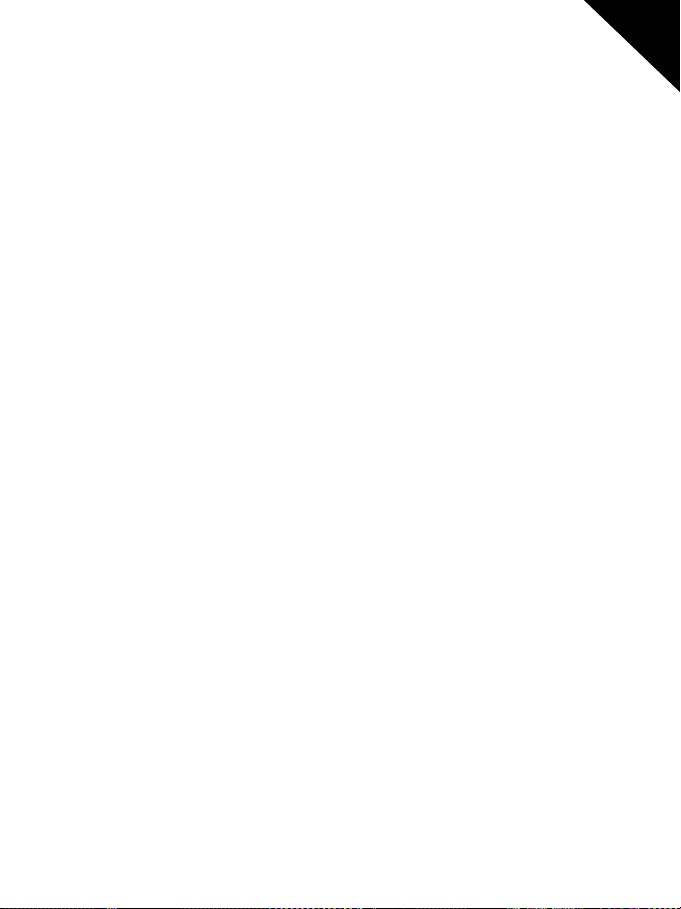
User Manual
TAD896QCBTK
SPECIFICATIONS
Operating System:
Display:
CPU:
RAM:
GPU:
8.9 inch IPS 1280x 800 capacitive multi-touch screen
Intel 3735F&Quad Cortex X86@ 1.33GHZ
2GB DDR
Intel HD Graphics Gen7
Internal Storage:
Expansion Memory:
Built-In Wireless:
Front camera
Battery:
5000mAh AC
Adapter:
DC 5V-2A
ANDROID 5.1.1 / WINDOWS 10
32GB
Micro SD card up to 32GB (not supplied)
802.11b/g/n
2MP,
back camera
2MP.
Micro USB 2.0 / OTG
Output headphones.
Built-in microphone.
Made in China
TAKE CARE OF YOUR DEVICE
Handle your device, battery, charger and accessories with care. The following
suggestions help you keep your device operational.
•Keepthedevicedry.Precipitation,humidity,andalltypesofliquidsormoisture
can contain minerals that corrode electronic circuits. If your device gets wet, let the
device dry.
•Donotuseorstorethedeviceindustyordirtyareas.
•Donotstorethedeviceinhightemperatures.Hightemperaturesmaydamage
the device or battery.
•Donotstorethedeviceincoldtemperatures.Whenthedevicewarmstoits
normal t emperature, moisture can form inside the device and damage it.
•Donotopenthedeviceotherthanasinstructedintheuserguide.
•Unauthorizedmodificationsmaydamagethedeviceandviolateregulations
governing radio devices.
•Donotdrop,knock,orshakethedevice.Roughhandlingcanbreakit.
• Only use a soft, clean, dry cloth to clean the surface of the device.
•Donotpaintthedevice.Paintcanpreventproperoperation.
•Keepthedeviceawayfrommagnetsormagneticfields.
16
English

TAD896QCBTK
Tablet PC
(WINDOWS)
8.9”
USER
MANUAL
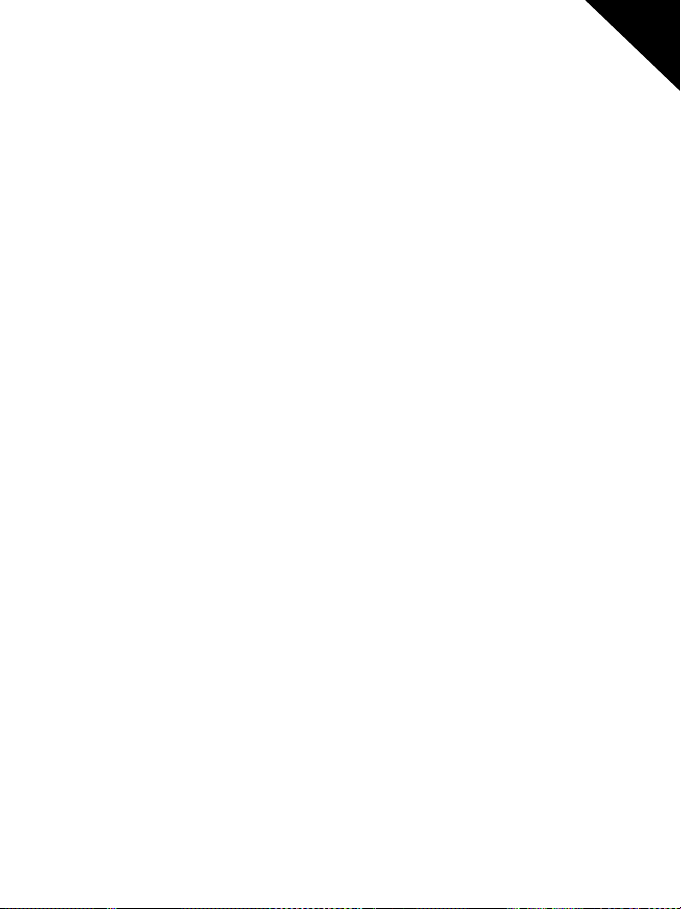
User Manual
f
TAD896QCBTK
SAFETY PRECAUTIONS
Switch off in restricted areas
Road s afety comes first
Interference
Qualified service
.....................................................................................................
...................... .................................. .................................
..................................................................................................
...................... .................................. ............................................................
.............................................................................................................
Batteries, chargers, and other accessories
Keep your device dry
Glass parts
...................... .................................. ...............................................................
INTRODUCTION
Package Content
Keys and Parts
GET STARTED
...................... .................................. ................................ ..............................
Charge yourTAD896QCBTK
Power On
Power Of
OS Selector
...................... .................................. ................................................................
...................... .................................. ................................................................
...................... .................................. ..............................................................
First installation
Working modes
Quick Settings
Applications
SPECIFICATIONS
TAKECAREOFYOURDEVICE
DECLARATIONOFCONFORMITY
...................... .................................. .............................................
...................... .................................. ................................ ..........................
............................................................................................................
...................... .................................. .........................................................
...................... .................................. ..................................
...................... .................................. ......................................................
............................................................................................................
...................... .................................. ......................................................
..................................................................................................................
.............................................................................................................
.
.......................................................................................
.
.................................................................................
.
CONTENT OF USER MANUAL
...................................................................
English
2
2
2
2
2
2
3
3
3
3
4
5
5
6
6
7
8
10
12
13
17
17
43
1
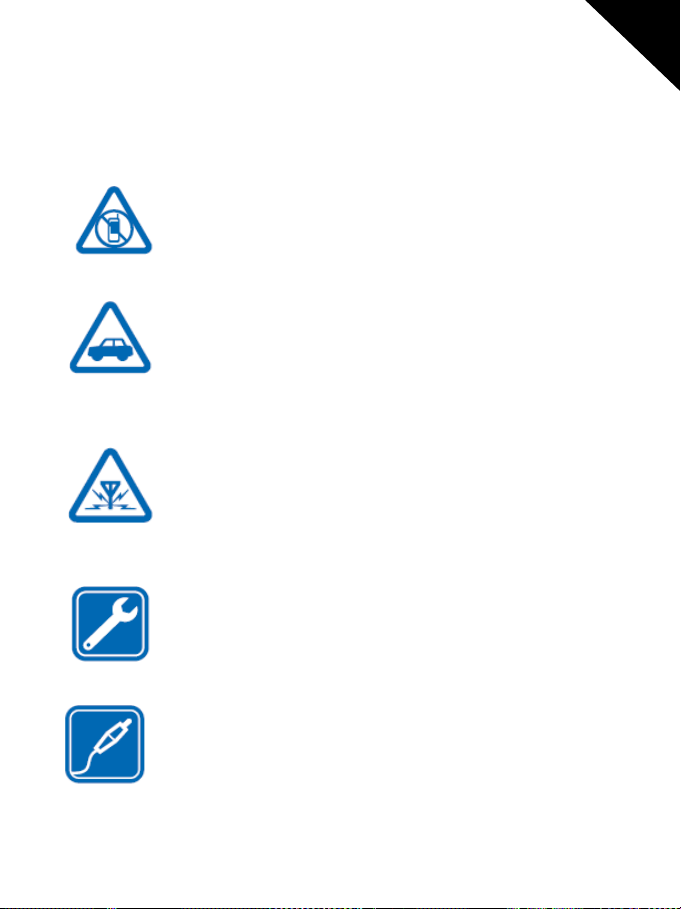
User Manual
TAD896QCBTK
SAFETY PRECAUTIONS
Read these simple guidelines. Not following them may be dangerous or illegal.
Switch off in restricted areas
Switch the device off when mobile TAD896QCBTK use is not
allowed or when it may cause interference or danger,for example,
in aircraft, in hospitals or near medical equipment, fuel, chemicals,
or blasting areas. Obey all instructions in restricted areas.
Road safety comes first
Obey all local laws. Always keep your hands free to operate the
vehicle w hile driving. Your first consideration while driving should
be road safety.
Interference
All wireless devices may be susceptible to interference, which could
affect performance
Qualified service
Only qualified personnel may install or repair this product.
English
Batteries, chargers, and other accessories
Use only batteries, chargers, and other accessories approved by
S805Gfor use with this
device. Third-party chargers that comply with the IEC/EN 62684
standard, and that can connect to your device micro USB connector,
may be compatible. Do not connect incompatible products.
2

User Manual
TAD896QCBTK
Keep your device dry
Your device is not water-resistant. Keep it dry.
Glass parts
The device screen is made of glass. This glass can break if the device
is dropped on a hard surface or receives a substantial impact. If the
glass breaks, do not touch the glass parts of the device or attempt to
remove the broken glass from the device. Stop using the device until
the glass is replaced by qualified service personnel.
INTRODUCTION
Package Content
Before use your new device, check that the content of the package and make sure
that is the same as the following items:
TAD896QCBTK
x
Keyboard
x
DC Adaptor
x
Micro USB cable
x
OTG Cable
x
Warranty Card
x
User Manuals (Android and Windows)
x
English
3
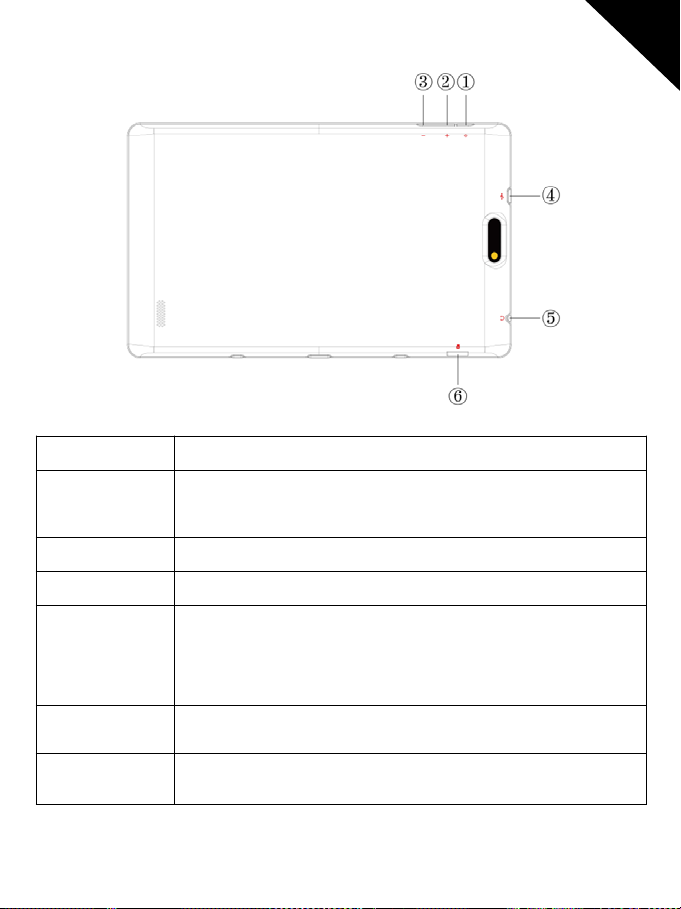
User Manual
TAD896QCBTK
Keys and Parts
Name function
1.Power Press and hold to turn on/off the tablet; shortly press to activate
standby.
2.VOL+ Press the button to increase the volume
3.VOL- Press the button to decrease the volume.
English
4.USB O TG Port TAD896QCBTK connection/peripheral connection through
OTG cable (for example keyboard, USB device)/
battery charge through the supplied adaptor
5.Earphone jack Connect earphone to this standard 3.5mm jack
6.Micro SD input Insert a micro SD card (up to 32GB)
4

User Manual
TAD896QCBTK
GET STARTED
The first step (optional) will be connect the keyboard accessories to the
TAD896QCBTK. You have to make coincide the keyboard connector to the base of
the tablet which has a magnets in order to facilitate the adjust.
English
Charge your TAD896QCBTK
Your battery has been partially charged at the factory, but you may need to recharge
it before you can switch the TAD896QCBTK on for the first time.
5
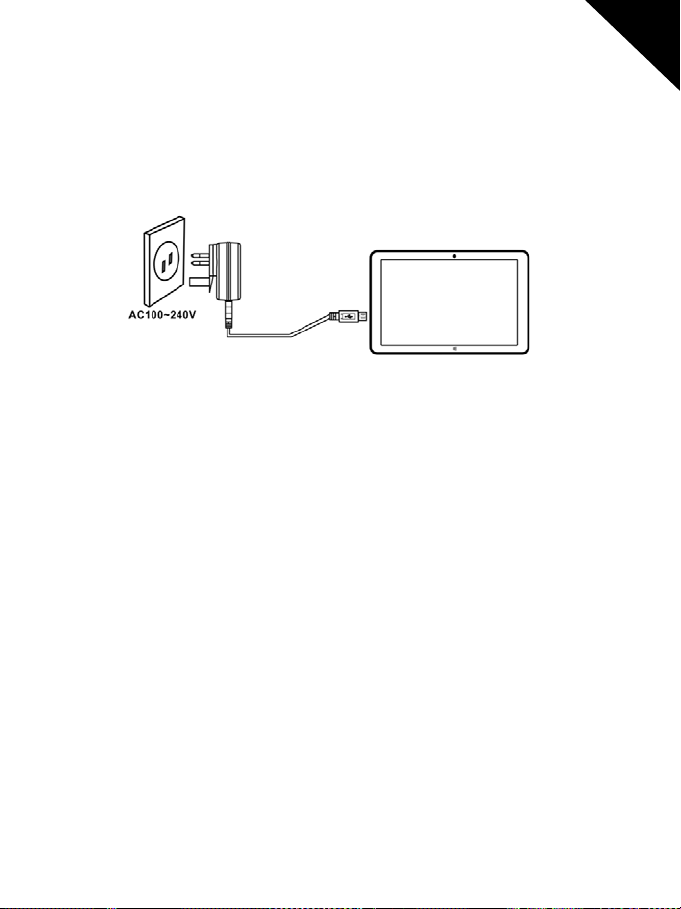
User Manual
TAD896QCBTK
Make sure you use the original USB charger to charge your TAD896QCBTK or any
charger totally compatible (same connector, V and mA).
1.
First connect the USB cable to the charger, and plug the charger into a wall outlet,
and then connect the micro-USB end of the cable to your TAD896QCBTK.
2.
When the battery is full, disconnect the charger from the TAD896QCBTK, then
from the wall outlet.
You don't need to charge the battery for a specific length of time, and you can use
the TAD896QCBTK while it's charging.
If the battery is completely discharged, it may need to charge for up to 20 minutes
before you can use your TAD896QCBTK. The charging indicator may not be displayed
in this time.
First start up
English
Power On
Press and hold the POWER button during 5 sec approximately and the display will
power on and show the SUNSTECH logo.
Power Off
6
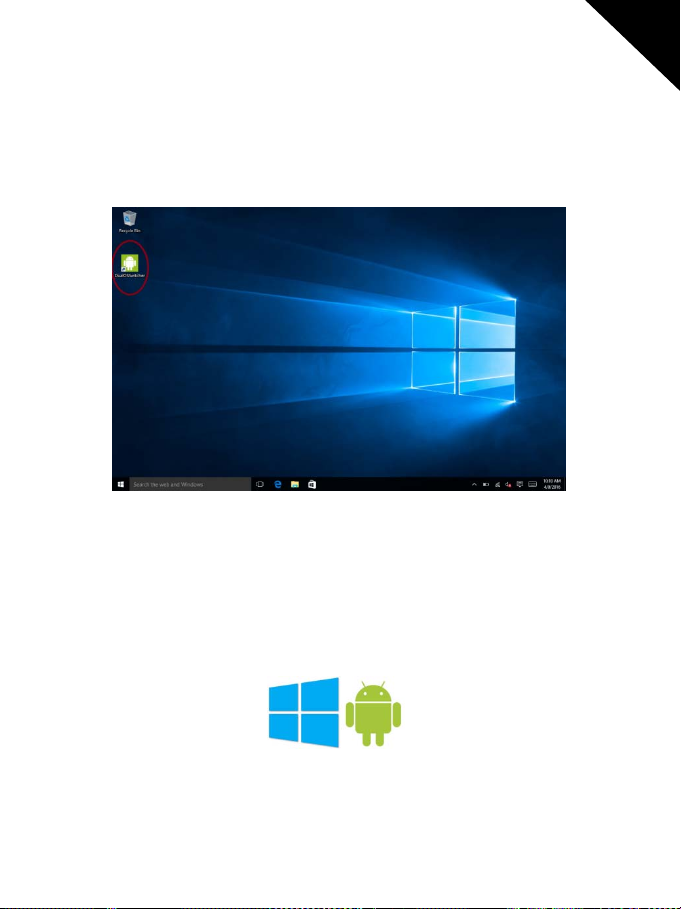
User Manual
TAD896QCBTK
Press and hold the power key until the function off will appear, then select OK to
confirm.
OS Selector
If you don’t see the OS selector, you can force it. The system always turns using the
last used SO. If you want to change de OS you can do this from a quick option inside
Windows or Android, or from the beginning.
When the device is powered off, you only have to press and hold POWER andVOL+
until the screen lights, then release the power and hold the VOL+ until the two OS
logos will appear.
English
7
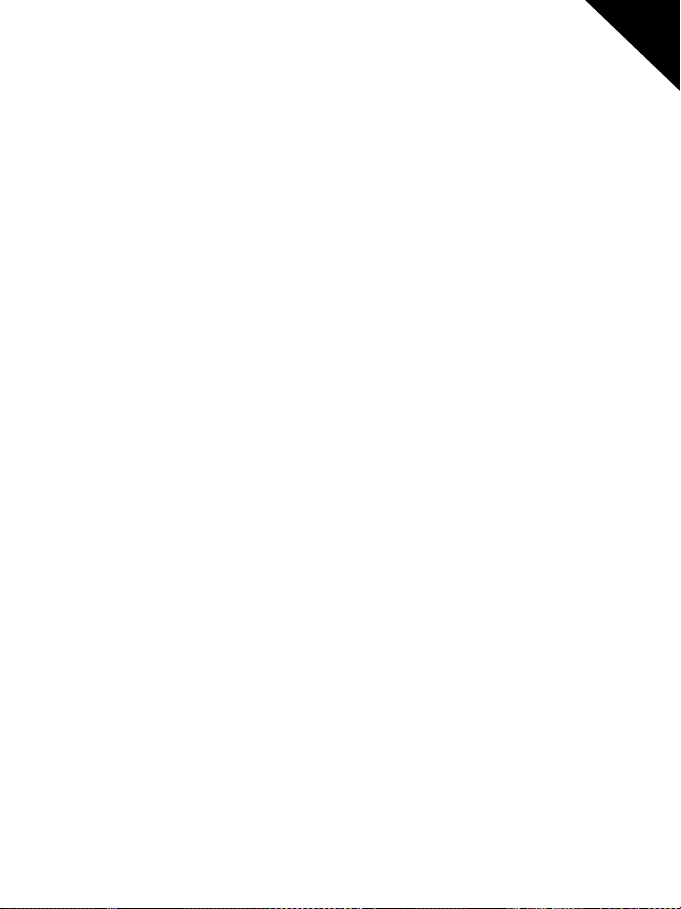
User Manual
TAD896QCBTK
First installation
The first time that you use the TAD896QCBTK you will have to pass the first
installation assistance. Only follow the detailed steps until it ends.
Microsoft Account
During the first installation, the systemwill ask you about a Microsoft Account. With a
Microsoft account, you can access Microsoft services with a single username and
password on your computer or TAD896QCBTK. You can also use the same username
and password on your Xbox.
With your Microsoft account, you can, for example:
•DownloadcontentfromStore
•Backupyourcontacts
•Upload,store,andsharepicturesanddocuments.
•BackupyourTAD896QCBTKonSkyDrive.
•PlayXboxgames
•GetyouravatarandgamingachievementsonyourTAD896QCBTK,andaddto
them when you play games on your TAD896QCBTK
•KeeptrackofandlockyourlostTAD896QCBTKwithFindMyTAD896QCBTK
•GetfeedsfromsocialnetworkingservicestoyourPeoplehub
English
If you don’t have a Microsoft Account, you can omit this step and register it later.
8
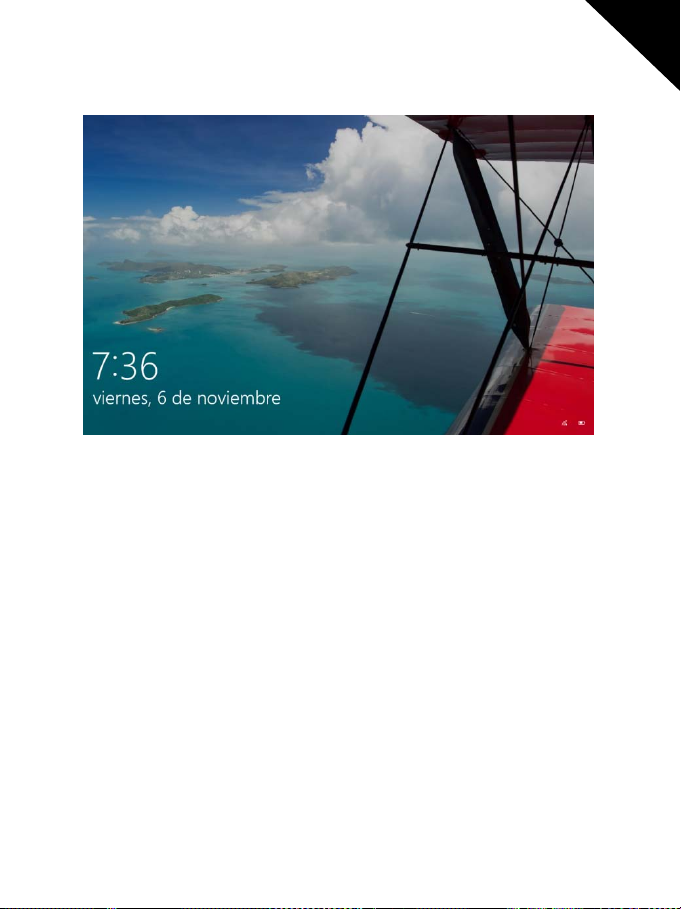
User Manual
TAD896QCBTK
Lock Screen
The new Lock Screen of windows will show the time, date and one image from your
gallery or random image.
To lock the screen you only have to press Power button once or using a combination
from keyboar d with the keys WIN+L.
In this screen lock we will can to configure notifications and more quick access from
the section Settings – System – Notifications and actions.
To unlock the screen you can press any key or drag on the screen from down to up.
If you have configured a Microsoft Account, your password will be required in order
to unlock it.
English
9
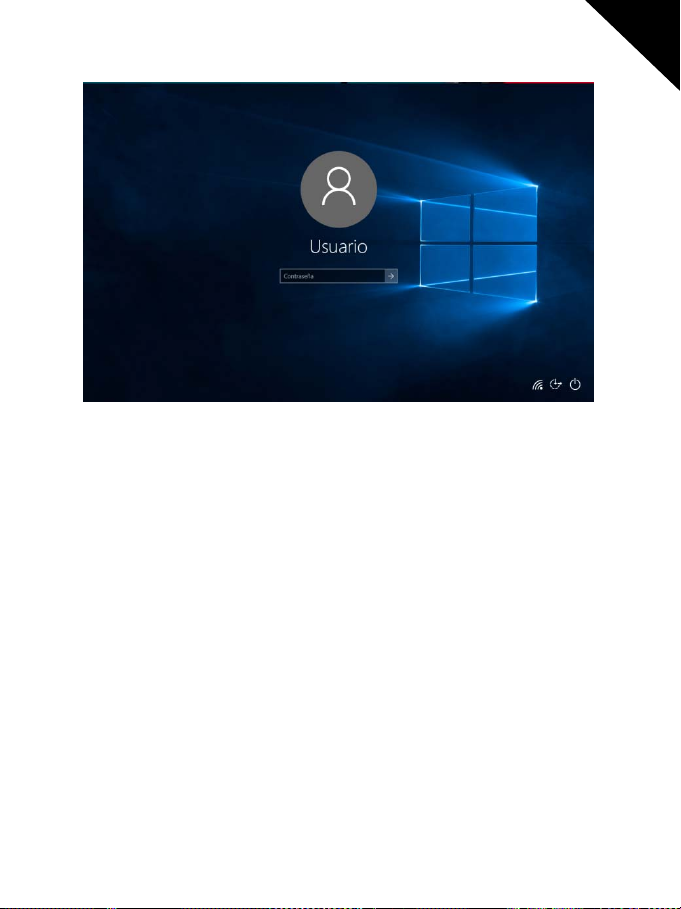
User Manual
TAD896QCBTK
Working modes
You can work with this TAD896QCBTK using two different methods
-Tablet mode
English
10
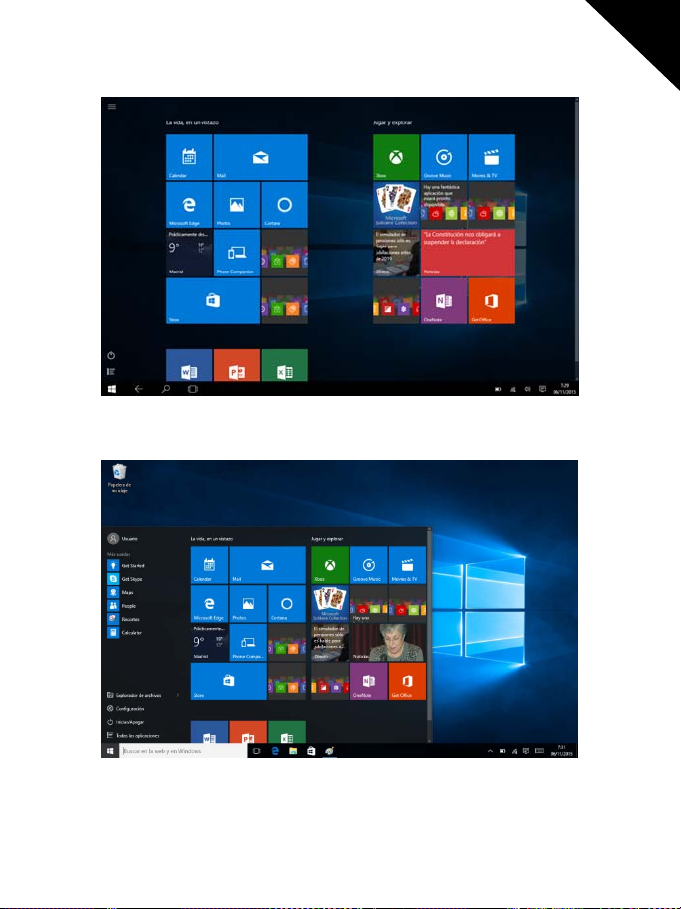
User Manual
TAD896QCBTK
-PC mode (desktop)
English
You can change between these modes when you want. You only have to drag from
right side of the tablet to the center and the quick settings will appear.
11
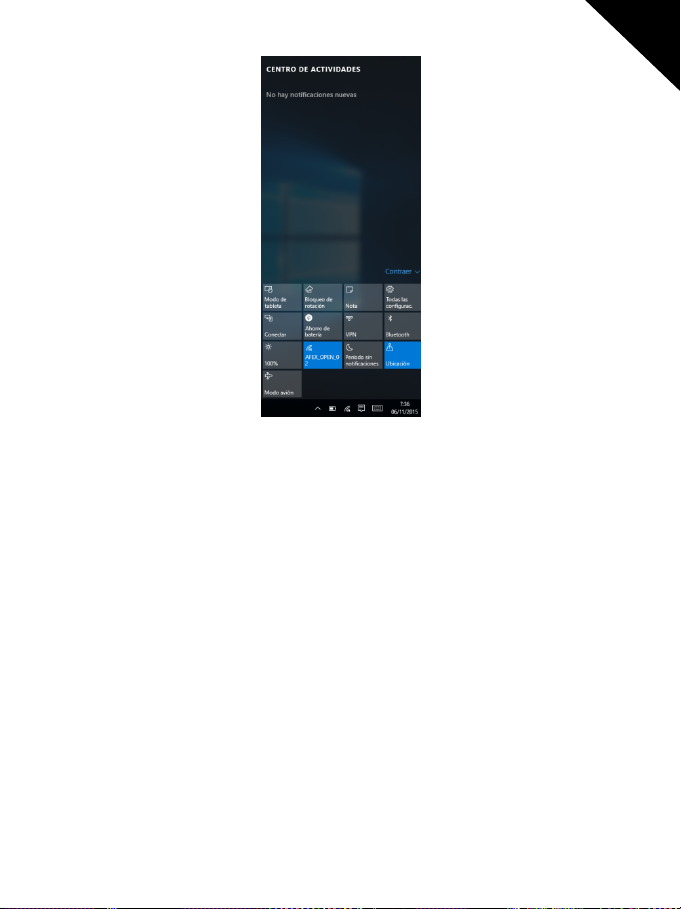
User Manual
TAD896QCBTK
Quick Settings
English
Tablet mode
Rotation lock
Note
All Settings
Connect
Battery Saver
VPN
Bluetooth
Brightness
Alternate between tablet or PC (desktop) mode.
Enable or disable the rotation of the screen.
Quick Access to
One Note
and take quick notes.
Access to the s ystem settings.
Send the content of the device to the other c ompatible
device, for example a compatible TV.
Enable or disable the battery saber function.
Configure your internet trough a VPN
Enable or disable Bluetooth function.
Change the brightness of the screen in order to adapt it to
the battery life or the light conditions.
12

User Manual
TAD896QCBTK
English
Wi-Fi
Quiet Hours
Connect to a WiFi Access point.
The device doesn’t show notifications when it is activated.
Enable or disable the GPS (if the system has this function)
Location
or the assisted location by the net.
Activate or deactivate all network functions of the device.
Airplane mode
This function can save lot of battery if you are not using
networks functions.
The upper part of these options is “ACTION CENTER” and there is where we will see
all the notifications that we will receive.
Applications
Windows 10 comes with many basic applications and other applications. Such
as contacts, messages, photos and messages that application allows you to efficiently
complete the necessary tasks, and collaborate, and let all become simple.
13

User Manual
TAD896QCBTK
Office 365
Microsoft Office is still the office suite par excellence and your TAD89QCBTK can work
and enjoy all your Office programs for free for a month. After this time can choose to
extend your subscription to continue enjoying Office or even if you wish to purchase
Microsoft Office completely.
Microsoft Edge
Microsoft Edge is the new Microsoft browser. With Edge you will navigate quickly
and safely, take notes on the screen and be more productive.
One Drive
OneDrive is one of the reference cloud storage service today and from which you can
have all your documents and photos always safe and available wherever you go. One
Drive runs on Windows, Android, iOS, Mac OSX and Xbox so we are sure that we can
use in whatever your handheld device.
Skype
With Skype you can be connected with all your friends and make calls and video calls
easy, fast and always with the highest quality form.
Xbox
English
Xbox application will allow access to a large catalog of games on your FNAC ONE and
Windows 10.
Also if you have an Xbox One may have extra features such as control your console
remotely or even play with your TAD896QCBTK anywhere in the house while the
14

User Manual
TAD896QCBTK
Xbox One manages it all. This functionality only requires that TAD896QCBTK is on the
same Wi-Fi network as the Xbox One; also do not need high speed Internet because
it is not supported by this technology, simply they need to be connected to the same
local network.
Groove Music
With Groove Music will have one of the best music catalogs and discover how to
enjoy music in an intuitive and comfortable, fully adapted to their musical tastes.
Groove Music is available for Windows, Android, Iphone and Xbox thus enjoy your
music wherever you go.
This service has a free 30 day trial, after which requires a subscription not included
with this device.
Cortana
English
Cortana is the new intelligent assistant.
Cortana will help you to find things on in your device, administrate the calendar,
realize tracking of shipping’s, chat with you and jokes with you. The more you use it
better and more personalized will be the experience.
Besides all the software discussed above with your TAD896QCBTK and Windows 10
can install your favorite programs and enjoy a comfortable workspace and leisure
without being miss anything.
15

User Manual
T
Toty
y
y
g
y
TAD896QCBTK
Touch screen navigation
Use your fingers to manipulate icons, buttons, menus, the onscreen keyboard, and
other items on the touch screen. You can also change the screen's orientation.
oselectoractivatesomething,touchit.
pe something,suchasaname,password,orsearchterms,just touch whereyou
want to t
Ake
pe.
board will pop up onscreen, allowin
ou to type.
Touch gestures
Open the quick settings and action center
Shows open apps in order to change or
close them.
Closet he active APP. TABLET MODE ONLY.
Split screen. Put on the left side
application. TABLET MODE ONLY.
English
Split screen. Application put on the right
side. TABLET MODE ONLY.
Press and hold Right or secondary button.
16

User Manual
TAD896QCBTK
SPECIFICATIONS
English
Operating System:
Display:
CPU:
RAM:
GPU:
8.9 inch IPS 1280x 800 capacitive multi-touch screen
Intel 3735F&Quad Cortex X86@ 1.33GHZ
2GB DDR
Intel HD Graphics Gen7
Internal Storage:
Expansion Memory:
Built-In Wireless:
Front camera
Battery:
5000mAh AC
Adapter:
DC 5V-2A
ANDROID 5.1.1 / WINDOWS 10
32GB
Micro SD card up to 32GB (not supplied)
802.11b/g/n
2MP,
back camera
2MP.
Micro USB 2.0 / OTG
Output headphones.
Built-in microphone.
Made in China
TAKE CARE OF YOUR DEVICE
Handle your device, battery, charger and accessories with care. The following
suggestions help you keep your device operational.
•Keepthedevicedry.Precipitation,humidity,andalltypesofliquidsormoisture
can contain minerals that corrode electronic circuits. If your device gets wet, let the
device dry.
•Donotuseorstorethedeviceindustyordirtyareas.
•Donotstorethedeviceinhightemperatures.Hightemperaturesmaydamage
the device or battery.
•Donotstorethedeviceincoldtemperatures.Whenthedevicewarmstoits
normal t emperature, moisture can form inside the device and damage it.
•Donotopenthedeviceotherthanasinstructedintheuserguide.
•Unauthorizedmodificationsmaydamagethedeviceandviolateregulations
governing radio devices.
•Donotdrop,knock,orshakethedevice.Roughhandlingcanbreakit.
• Only use a soft, clean, dry cloth to clean the surface of the device.
•Donotpaintthedevice.Paintcanpreventproperoperation.
•Keepthedeviceawayfrommagnetsormagneticfields.
17

User Manual
TAD896QCBTK
WARRANTY CARD
EUROPEANWARRANTY
1. General
This warranty is granted without prejudice and in addition to the
recognized rights for the consumer vis-à-vis the seller provided in the
Royal Legislative Decree of 16 November, approving the restated text of the
General Law for the Protection of Consumers and Users and other
complementary legislation. Therefo re, the recognized legal rights for the
consumer are not limited or excluded according to the relevant Regional,
National or European legislation.
This warranty shall be valid in all the European Union Member States with
the limitations that legally correspond in the country in which
they are intended to be implemented in accordance with their
implementing legislation.
Notwithstanding the foregoing, SUNSTECH shall respect the rights and
limitations related to the product warranty that legally correspond in each
of the States listed in the Attachment in
accordance with their implementing legislation for any product
provided that it is intended for the EU market and has been purchased or
used by the consumer or user within the EEA.
2. Legal Warranty
This SUNSTECH product has a two (2) year warranty counting from the date
of delivery and/or purchase. During the above timeframe, SUNSTECH shall
be held responsible for any lack of conformity of the product in relation to
the contract in accordance with the provisions of the Law for the Protection
of Consumers and Users, that shall entitle the consumer to
request the repair or replacement of the product, unless one of these
options is objectively impossible or disproportionate.
English
Accordingly, the remedy (i.e. the repair or replacement) shall be deemed to
be disproportionate if it imposes unreasonable costs on the seller. In order
to determine this, the following shall be considered: (i) the value of the
product if there were no lack of conformity; (ii) the relevance
of the lack of conformity; and (iii) if the other form of remedy could be
carried out withou t major inconvenience to the consumer and user.To
18

User Manual
TAD896QCBTK
determine
whether the costs are unreasonable, the costs incurred by one form of
remedy must be significantly higher than the costs corresponding to the
other form of remedy.
In addition, the consumer may choose between requesting a reduction in
the price or terminating the contract, if he is not entitled to demand the
repair or replacement of the product and whenever these actions would
not be completed within a reasonable timeframe and would cause more
inconvenience to the consumer and user. However, the termination shall
not take place where the lack of conformity is minor.
Both the repair and the replacement of the product as result of the
product’s lack of conformity shall be free of charge for the consumer and
user, including labour and materials.
In any case, repairs under warranty shall be carried out by SUNSTECH’s
Official Technical Assistance Service or its authorized distributors.
3. Conditions for the warranty to be exercised
To exercise the legal and commercial warranty, it is necessary to submit
documentary evidence showing the delivery and/or purchase date of the
product, whether the invoice, receipt, delivery slip or sealed and dated
warranty card. Documents which have been tampered with or falsified will
not be accepted.
English
The consumer shall contact SUNSTECH’s Customer Service Team using the
website (under the support section) and will be informed about what action
to take. At that time, the consumer shall have to provide a clear description
of the malfunction or the lack of conformity of the product with the
contract.
In any case, repairs under the warranty shall be carried out by SUNSTECH’s
Official Technical Assistance Services or its authorized distributors so that
SUNSTECH can be held responsible under the legal and/or commercial
warranty.
4. Exceptions
The warranty does not foresee or include periodic maintenance or product
19

User Manual
TAD896QCBTK
installation revisions.
In addition, the product will not be considered as lacking conformity in
relation to the contract and therefore, it will not be covered by the legal or
commercial warranty when:
The lack of conformity corresponds to a discrepancy with the safety
x
standards or the local or national techniques of a different country to
the one it was originally designed and produced in;
This product or any of its identification features (number of series,
x
etc.) have been partially or completely opened, assembled,
unassembled, handled and/or repaired by a person not part of
SUNSTECH’s Official Technical Assistance Services team or its
authorized dist ri bu to rs
The lack of conformity is a result of an incorrect installation (except if
x
the installation has been carried out by one of SUNSTECH’s authorized
sellers or under its responsibility, or by the consumer following
SUNSTECH’s installation instructions) or an abusive or inadequate
use of the product, including but not limited to, a usage that is not in
accordance to the normal purpose of the product or the directions for
use and maintenance, as defined by SUNSTECH;
The lack of conformity has been caused by a computer virus, an
x
action or a manipulation of passwords, software installation,
manipulation or reinstallation, etc.;
The lack of conformity is due to the use of accessories, chargers or
x
consumables that are not SUNSTECH originals and therefore are not
designed for that product;
The lack of conformity is due to the use of any third party software or
x
application that modifies, changes or adapts the software that was
approved and/or included by SUNSTECH in the product;
The lack of conformity is a result of downloading or using third
x
party multimedia services and/or contents available or accessible
through the product;
Damages in or through the battery, which are
x
due to it being overcharged, are produced;
Any of the box seals or battery cells have been damaged, or there
x
is clear evidence that shows these were handled; and/or
The product damages are caused by any
x
20
English

User Manual
TAD896QCBTK
unforeseeable or force majeur circumstances,
especially, lightning, water, fire, applying incorrect
voltage or any other cause that is not due to the product
manufacturing or design.
Under no circumstances will SUNSTECH be held responsible for the loss of any
data stored in the product. The consumer will be held responsible for any back-up
copies and the protection of any data from loss, damage or destru ction.
None of the warranties included here cover the replacement of parts, due to ware
or rupture of mechanisms, rubber, boxes and/or plastic, as well as any aesthetic
damage resulting from the normal use of the product, for example, if the screen
loses its shine with the use of the product. In the same way, the warranties do not
cover any type of damage produced during the transportation of the product
(including but not limited to aesthetic damage, blows, lines, scratches, stains,
dents, etc.) in which case the applicable provisions under SUNSTECH’s general
contract conditions will apply.
For further information go to www.sunstech.com
You can also contact:
AFEX SUNS, S.A.
Metall, 6-8
08110 Montcada i Reixac
English
21

User Manual
TAD896QCBTK
SAFETY AND PRECAUTION WARNINGS
This product can be adjusted to the SAR national limits of 2
W/Kg. The specific SAR maximum values are in the
information section of this guide.
When you hold the product or use it on your body,
maintaina distance of1.5 cmfrom your bodyto ensure the
This device offers communication and enter tainment services that follow
SUNSTECH’s high standards and technological experience.
The content may differ from the final product of the software provided by
x
the suppliers of services or transmitters and it is subject to alteration
without prior notice.
x
The elements that come with the device and any available accessory may
vary according to the region or supplier of the services.
x
The elements provided are designed uniquely for this device and may not
be compatible with other devices.
You may purchase additional accessories at your local SUNSTECH
x
distributor. Ensure that they are compatible with the device before you
purchase them.
Other accessories may not be compatible with the device.
x
SUNSTECH is not held responsible for problems of insufficien t return or
x
English
22

User Manual
TAD896QCBTK
any change to the operating system’s software. Any attempt to
personalize the operating system may cause the device or the
applications to function incorrectly.
Instruction icons
Warning
:Situationsthatcancauseinjuriesto
yourself or third parties.
English
Precaution
:Situationsthatcancausedamagestothedevice
or other equipment.
Note:
Notes, recommendations of use
or additional information.
Copyright
Copyright 2013 Afex suns, S. A.
This guide is protected by international copyright laws.
Reproduction, distribution, translation or transmission of any part of this guide
is not allowed under any circumstances or through any means, be it electronic
23

User Manual
TAD896QCBTK
or mechanic. This includes photocopies, records or storage in any
information retrieval and storage systems, without previous written
authorization from Afex Suns, S. A.
Safety information
This section contains safety information for mobile devices. Some of the
content may not apply to your device. In order to avoid injury to yourself
or third parties or damage to the device, read the device’s safety
information beforeyou use it.
Warning
If you do not comply with these safety regulations and warnings, you
may suffer serious injury or even death.
Do not use damaged power cords or connectors or loose sockets.
Unsafe connections may cause an electric discharge or a fire.
Do not touch the power cord if your hands are wet and do not pull the cord
to disconnect the charger.
If you do so, you may be electrocuted.
English
Do not bendor damage the power cord.
If you so do, this may cause an electric discharge.
Do not cause a short-circuit in the charger or the device.
If you do so, this may cause an electric discharge or the device may not function
correctly.
Use batteries, chargers, accessories and supplies that have been approved
24

User Manual
TAD896QCBTK
by the manufacturer.
The use of generic batteries or chargers may shorten the useful life of
x
the device or cause incorrect functioning. It may also cause a fire or the
battery may explode.
Only use batteries or chargers that have been approved by SUNSTECH,
x
specifically designed for the device. Any non compatible batteries and
chargers may cause serious physical injuries or damage the device.
SUNSTECH will not be held responsible for the safety of the user
x
whenever accessories or supplies that have not been approved by the
brand are used.
Do not cut or drop the charger or the device.
When handling or disposing of thedevice and charger do so with caution.
Never throw the battery or the device into the fire. Never place the
x
battery or the device on any sources of heat, such as, ovens,
microwaves, glasshouses or radiators, etc. If it overheats, the device
may explode. Follow all local regulations with regards to disposing of
the used battery or device.
Do not squash the deviceor make holes in it.
x
Avoid exposing the device to high pressure because this may cause
x
an internal short-circuit and overheating.
English
Protect the device, battery and charger in order to stop them from getting
damaged.
Avoid exposing the device and battery to very
x
high or very low temperatures.
Extreme temperatures may damage the device and reduce the
x
charging capacity and the duration of the device and battery.
Avoid the battery entering into contact with metal objects
x
because this may cause a connection between the positive and
25

User Manual
TAD896QCBTK
negative terminals of the battery and damage it temporarily or
permanently.
Never use damaged chargers or batteries.
x
Do not store the device in or near heaters,
microwaves, heated kitchen equipment orhigh pressure
containers.
The battery may have leakages.
x
The device may overheat and cause a fire.
x
Do not use or store the device in places with a
lot of dust or material transported by air.
Dust or foreign materials may cause the device to malfunction and may
result in a fire or an elec tric discharge.
Safety information
Do not bite or suck the device or the battery.
This may damage the device or cause an explosion or a fire.
x
Children and animals may choke on small pieces.
x
When children use the device, ensure that they do so correctly.
x
English
Do not insert the device or the accessories provided into your eyes,
ears or mouth.
If you do so, you make choke or suffer serious injuries.
Do not handle damaged lithium-ion batteries or batteries that show
evidence of leakage.
To dispose of lithium-ion batteries safely, contact your closest authorized
service centre.
26

User Manual
TAD896QCBTK
PLUGGABLE EQUIPMENT: the socket-outlet
shall be installed near the equipment and
shall be easily accessible.
Precaution
If you do not comply with these regulations and warnings, you
may suffer injuries or cause material damage.
Do not use the device near other electronic devices.
x
Most electronic devices use radiofrequency signals. The device may
interfere with other electronic devices.
x
If you use a LTE data connection, this may cause an interference
with other devices, such as audio equipment and telephones.
Do not use the device in a hospital, plane or car that
may be affected by interference caused by radiofrequency.
English
x
If possible, avoid using the device at any distance lower than 15 cm
from a pacemaker, because the device may cause interferences with it.
x
To minimize any possible interference with a pacemaker, use the
device only on the opposite side of the body in relation to the
position of the pacemaker.
x
If you use medical equipment, contact the manufacturer of the
equipment before using the device in order to ascertain whether the
equipment will be affected by the radiofrequency emitted by the
device.
27

User Manual
TAD896QCBTK
If electronic devices are used on a plane, these may interfere with the
x
electronic navigation instruments. Ensure that the device is turned off
during take-off and landing. After take-off you may use the device on
“airplane mode” as long as this is allowed by the cabin crew.
The electronic devices in your car may malfunction due to the radio
x
interference of the device. Contact the manufacturer for further
information.
Do not expose the device to smoke or strong emanations.
If you do so, you may damage the outside part of the
device or cause its malfunctioning.
If you use hearing devices, contact the manufacturer for further
information about radio interference.
The radiofrequency that the device emits may interfere with some hearing devices.
Before using the device, contact the manufacturer in order to ascertain whether
the hearing device will be affected by the radiofrequency emitted by the device.
Do not use the device near other devices or apparatuses that emit
radiofrequency, such as sound systems or radio towers.
Radiofrequency may cause the malfunctioning of the device.
English
Turn off thedevice in potentially explosive atmospheres.
Turn off the device instead of removing the battery in potentially
x
explosive atmospheres.
Always respect the standards, instructions and warning signs in
x
potentially explosive atmospheres.
Do not use the device in petrol stations or near fuel or chemicals or in
x
demolition areas.
Do not store or transport flammable liquids, gases or explosive
x
28

User Manual
TAD896QCBTK
material in the same compartment in which the device, its parts or
accessories are.
If you become aware of the device or the battery letting off strange odours or
sounds or if you see smoke or liquid coming out of the device or battery,
stop using the device immediately and take it to an authorized service
Centre.
If you do not do so, this may cause a fire or an explosion.
Comply with all the safety regulations and warnings related to the use of
mobile devices when driving a vehicle.
When driving, your main responsibility is to control the vehicle safely. If the law
does not allow mobile phone use when driving, do not use the mobile device. For
your and others’ safety use your common sense and remember the following
advice:
Get to know the device and its operating functions, like speed dialling
x
and recall system. These functions allow the time necessary to make
and receive calls to be reduced.
Put the device in a place where it is easy to reach. Make sure that you
x
can access the wireless device without taking your eyes off the road. If
you receive a telephone call at an inconvenient time,
let voice-mail answer it.
Stop phone calls when there is heavy traffic or when there are adverse
x
climate conditions. Rain, sleet, snow, ice and heavy traffic can be very
dangerous.
Do not jot down or look for telephone numbers. Jotting down a task or
x
looking at your calendar may distract you from your main
responsibility, which is to drive safely.
Dial carefully and assess the state of the traffic. Make phone calls when
x
29
English

User Manual
TAD896QCBTK
you are not movin g or before hitting traffic. Try to schedule phone calls
when the car is parked.
Do not have very stressful or emotional phone calls that may distract
x
you. Tell the person that you are speaking to that you are driving and
end any conversations that may take away your attention from the road.
Correct use and maintenance of the mobile device.
Keep the device dry.
Humidity and liquids may damage the parts or the electronic circuits
x
of the device.
Do not turn on the device if it is wet. If it is already turned on, turn it off
x
and take the battery out immediately (if you cannot turn it off or take
the battery out, just leave it as it is). After this, dry the device with a
towel and tak e it to the service centre.
Liquids will change the colour of the label which indicates the damage
x
caused by the water inside the device. The damage caused by the
water in the device may cancel the manufacturer’s warranty.
Place the device only on flat surfaces.
If it drops, the device may get damaged.
English
Do not store the device in very hot or cold places. It is recommended that
you use the device at temperatures between 5º and 35º.
Do not store the device in places with very high temperatures, such as
x
inside a car in the summer. If you do so, you may cause the screen to
malfunction, the device may get damaged or the battery may explode.
Do not expose the device to direct sunlight for long periods of time
x
(for example, on the dashboard of a car).
Store the battery at temperatures between 0º and 45º.
x
30

User Manual
TAD896QCBTK
Do not store the device with metal objects, such as coins, keys and necklaces.
The device may get scratches or stop working properly.
x
If the battery terminals come into contact with metal objects, a fire
x
may occur.
Do not store the device near magnetic fields.
It is possible for the device to start malfunctioning and for the battery
x
to lose power due to being exposed to these fields.
Cards with magnetic stripe, such as credit cards, telephone cards,
x
travel passes may get damaged due to the magnetic fields.
If the device overheats, stop using it and its applicationsfor a while.
Prolonged skin exposure to a hot device may cause symptoms of burning with
low temperature, such as red spots and pigmentation.
Do not use the device if the back cover is not in place.
The battery may come out of the device, which
can cause damage or malfunctioning.
English
If the device has a lamp or a camera flash, do not use it
near people’s or animal’s eyes.
This may cause a temporary loss of vision or damage the eyes.
Be careful when exposing yourself to intermittent light.
When you use the device, leave some lights turned on in the bedroom
x
31

User Manual
TAD896QCBTK
and do not have the screen too close to your eyes.
Convulsions or fainting may occur due to exposure to intermittent light
x
when looking at videos or playing games with intermittent lights for
prolonged periods of time. If you feel unwell, stop using the device
immediately.
If anyone close to you suffered from convulsions or fainting when
x
using a similar device, visit a doctor before using the device.
If you feel discomfort, such as muscle cramps or you feel disoriented,
x
stop using the device immediately and visit a doctor.
To avoid eye fatigue, have frequents breaks when using the device.
x
Reduce the risk of injury caused by repetitive movements.
When you carry out repeated actions, such as pressing keys, drawing characters
on the touch screen or playing a game, you may feel discomfort in your hands,
neck, shoulders or other parts of the body. When you use the device during
prolonged periods of time, hold it with relaxed hands, touch the keys lightly and
rest frequently. If you continue feeling discomfort during or after taking these
steps, stop using the device and visit a doctor.
When you use earphones, protect your hearing and your ears.
English
Excessive exposure to loud sounds
x
can cause damage to hearing.
Exposure to loud sounds while you are walking
x
may distract you and cause an accident.
Always lower the sound before connecting the earphones to an audio
x
32

User Manual
TAD896QCBTK
source and use the minimum amount of volume necessary to listen to
music or have a conversation.
In dry environments, static electricity may accumulate in the earphones.
x
Avoid using earphones in dry environments or touch metal objects to
discharge the static electricity before connecting the earphones to the
device.
Do not use an earpho n e while you are driving or riding a vehicle. If you
x
do so you may get distracted and cause an accident or you may be
subject to legal action, depending on the area where you are driving.
Use the device with caution while you are walking or moving.
Always pay attention to what is happening around you to avoid
x
physical injury to yourself and others.
Make sure the earphone cord does not get entangled round your arms
x
or nearby objects.
Do not take devices in your front pockets or round your waist.
You may get injured or damage the device if it falls.
Do not paint your device or put any stickers onit.
English
Paint and stickers can obstruct the mobile parts and stop the
x
device from working properly.
If you are allergic to paint or to the metal parts of the device, you may
x
get a stingy feeling, eczema or swelling. If this happens, stop using the
device and visit a doctor.
Do not usethe device if the screen is cracked or broken.
The broken glass can cause hand and face injuries. Take the device to an
authorized service centre to get it repaired.
33

User Manual
TAD896QCBTK
Install the mobile devices and the equipment with caution.
Make sure that the whole mobile device or related equipment that is
x
installed in your vehicle is assembled safely.
Avoid placing the device and the accessories where the airbag is or
x
next to it. Any wireless equipment installed incorrectly can cause
serious injuries when the airbags inflate quickly.
Do not allow the product to fall or to be subject to strong impacts.
The device may get damaged or malfunction.
x
If you bend or deform it the device may get damaged and its parts
x
may malfunction.
Guarantee of the maximum duration of the battery and charger.
Avoid charging the device for over a week, because overcharging can
x
reduce the battery’s service life.
With time, the device will run out of battery (even when it is not being
x
used) and you will need to recharge it to use it again.
Disconnect the charger from the power sources when it is not
x
being used.
Use the battery only for the purpose f or which it was designed.
x
If you do not use the battery for a long time, you may reduce its
x
service life and performance. You may also cause the malfunctioning
or explosion of the battery or a fire.
Follow all the instructions in this manual to guarantee the longest
x
service life possible for your device and battery. Any damage or
operating problems caused by not complying with the warnings and
instructions may cancel the manufacturer’s warranty.
With time, the device may wear out. Some parts and repairs are
x
34
English

User Manual
TAD896QCBTK
covered under the warranty during the validity period; however, the
damages or deterioration caused by the use of accessories not
approved by the brand are not cover ed.
Take the following information into account when using the device.
Use it in a vertical position, as you would a traditional telephone.
x
Speak directly into the microphone.
x
Do not cover the antenna area with your hands or other objects. This
x
may cause connection problems or cause the battery to run down.
Do not unassembled, change or repair the device.
Any alteration or change to the device may cancel the manufacturer’s
x
warranty. If you need to repair the device, take it to an authorized
service centre.
Do not disassemble or make holes in the battery, this may cause an
x
explosion or a fire.
Turn off the device before removing the battery. If you remove the
x
battery while the device is still turned on, this may cause
malfunctioning.
English
Take the fol lowing information into account when cleaning the device.
Use a towel or a rubber cloth to clean the device and the charger.
x
Clean the battery terminals with cotton or with a towel.
x
Do not use chemical substances or detergents. If you do so, you may
x
cause discoloration or corrosion of the outside part of the device or
you may cause an electric discharge or a fire.
Do not use it for any other purpose otherthan the one it was designed for.
35

User Manual
TAD896QCBTK
The device may malfunction.
When you use the device in public, try not to disturb others.
Only allow qualified professionals to carry out the maintenance of your device.
It is possible for dam ages to occur and the manufacturer’s warranty is cancelled if
you al l o w non qualified personnel to carry out the mainten ance of the device.
Be careful when handling SIM cards, memory cards or cables.
When inserting a card or connecting a cable to the device, make sure
x
the card is inserted correctly or that the cable is connected on the right
side.
Do not take the card out when the device is transferring information or
x
it has access to it, because you may lose data and damage the card or
the device.
Protect the cards from strong discharges, static electricity and noise
x
generated from other electronic devices.
Do not touch the contacts or the gold terminals with your fingers or
x
with metal objects. If the card is dirty clean it with a soft cloth.
If you insert a card or connect a cable forcefully or incorrectly you may
x
cause damage to the multifunctional socket or other parts of the device.
English
Make sure you have access to emergency services.
It is possible that in some areas or circumstances you may not be able to make
emergency phone calls. Before travelling to remote areas or developing countries,
plan an alternative form of communi cating with the emergency services.
Protect your personal data and avoid confidential information from being
spreador used incorrectly.
36

User Manual
TAD896QCBTK
When you use the device, make sure you make back-up copies of
x
important data. SUNSTECH will not be held responsible for any loss of
data.
When you dispose of the device, make a back-up copy of all the data
x
and after re-establish the device to avoid personal information from
being used inappropriately.
Read the licenses screen carefully when you download applications. Be
x
especially careful with applications that have access to various
functions or a significant amount of your personal information.
Control your accounts frequently to avoid any suspicious or non-
x
authorized use. If you find any indication of your personal information
not being used appropriately, contact your services supplier to delete
or change the information in your account.
If you lose the device or it is stolen, change the
x
passwords of your accounts to protect your personal information.
Avoid using applications from unknown sources and block the
x
device with a pattern, a password or a PIN.
Do not distribute material protected with copyright.
Do not distribute material protected with copyright without the authorization of
the content owners. If you do so, you may violate copyright laws. The
manufacturer will not be held responsible for any legal problem caused by illegal
use of material protected by the user.
English
Malware and virus
Follow these suggestions to protect the device against malware and virus. If
you do not do so, you may cause damages or loss of data that may not be
covered under the warranty.
Do not download unknown applications.
x
37

User Manual
TAD896QCBTK
Do not use unreliable websites.
x
Delete any suspicious text messages or emails from unknown senders.
x
Create a password and change it regularly.
x
Deactivate the wireless functions, such as Bluetooth, when you are not
x
using them.
If the device behaves strangely, execute an antivirus program to detect
x
apossibleinfection.
Execute an antivirus program on the device before starting
x
applications and files that you just downloaded.
Install anti-viru s programs on your computer and
x
execute them regularly to detect any possible infections.
Do not edit the registration adjustments or
x
change the device’s operating system.
Information about the certification of the Specific Absorption Rate (SAR).
THIS DEVICE FOLLOWS INTERNATIO NA L STANDARDS OF EXPOSURE TO
RADIO WAVES.
Your mobile device is a radio transmitter and receiver. It was designed to not
exceed the limits of exposure to radio waves (electromagnetic fields of
radiofrequency) recommended by international standards. The standards were
developed by an independent scientific organization (ICNIRP) and include a
substantial safety margin designed to ensure the safety of all people, regardless
of their age or state of health.
English
The exposure to radio wave standards use a measurement unit known as the
Specific Absorption Rate, SAR. The SAR limit for mobile devices is 2 W/Kg. The
SAR tests are carried out using standard operation positions with the device
transmitting at its maximum certified energy level in all frequency bands. The
highest SAR amounts under the ICNIRP standards for this device model are:
38

User Manual
TAD896QCBTK
Maximum SAR for this model and conditions under which it registered
SAR for positio ns nea r the head.
0.285 W/Kg
English
SAR for positions near the body.
0.0399 W/Kg
During the use, the real SAR values for this device are usually a lot lower from
the values indicated previously. This is due to maximizing the system’s efficiency
and to minimize the interference with the network, the operation capacity of
your mobile device reduces automatically when the maximum power is not
needed for the call. The lower the amount of energy leaving the device, the
lower the SAR amount will be.
ASARtestwascarriedoutwiththedeviceonthebodywithadistanceof1.5cm.
To comply with the radiofrequency exposure requirements, while using the
device on the body, the device shall have to be at least 1.5 cm away from the
body.
Some organizations, like the World Health Organization or the Food and Drug
Administration of the United States suggest that if users want to reduce
exposure, they can use a hands free accessory to main the wireless device far
away from the head and body when in use, or reduce the amount of time spent
using the device.
Correct disposal of this product.
(Electronic device waste)
(This applies in countries where recollection systems
happen separately).
The presence of this symbol on the product, accessories or
information material indicates that neither the product nor
39

User Manual
TAD896QCBTK
its electronic accessories (such as, the charger, helmets, USB
cable) should be disposed of with other household waste.
To avoid any possible damage to the environment or human health caused by
uncontrolled disposal of waste, separate these products from other waste and
recycle them. This way, you are promoting the sustainable reuse of material
resources.
Individual users can contact the establishment where they purchased the product
or the relevant local authorities to get information about where and when they
can take it in order to submit it to ecological and safe recycling.
Business users can contact their supplier and check the purchase contract
conditions. This product and its electronic accessories should not be disposed of
with other commercial waste.
Correct disposal of this product’s batteries
(This applies in countries where recollection systems
happen separately).
The presence of this mark on the batteries, manual or
product packaging indicates that when the service life of the
batteries has ended they should not be disposed of with
other household waste. The chemical symbols Hg, Cd and Pb
indicate that the battery has mercury, cadmium or lead at
levels a lot higher than the reference values admitted by the
2006/6 Directive of the European Union.
English
If the batteries are not disposed of correctly, these substances may cause
personal injury or damage the environment.
40

User Manual
TAD896QCBTK
To protect natural resources and promote recycling, separate the batteri es from
other waste and recycle them through the free collection service in your area.
Exemption from responsibility clause
Part of the content and services to which you obtain access through this device
belong to third parties and are protectedundercopyright,patent,registered
trademark and/or other intellectual property laws. This content and services
are only for personal use and not commercial use. It is possible that the conten t or
the services cannot be used if not authorized by the content owner or the
supplier of the services. Without prejudice to the aforementioned information,
except when expressly authorized by the content owner or service supplier, you
cannot change, copy, reedit, charge, publish, transmit, translate, sell, create
derivative works, explore or distribute in any way or by any means the content or
the services shown through this device.
“THE CONTENT AND THE SERVICES OF THIRD PARTIES ARE PROVIDED “AS IS”.
SUNSTECH DOES NOT GUARANTEE THE CONTENT OR THE SERVICES PROVIDED,
EITHER EXPRESSLY OR IMPLICITLY, FOR NO PURPOSE. SUNSTECH
EXPRESSLY RENOUNCES ANY IMPLICIT GUARANTEES, INCLUDING BUT NOT
LIMITED TO, MERCHANTABILITY OR SUITABILITY GUARANTEES FOR A PURPOSE IN
PARTICULAR. SUNSTECH DOES NOT GUARANTEE THE VERACITY, VALIDITY,
REPRODUCTION, LEGALITY OR INTEGRITY OF ANY TYPE OF CONTENT OR
SERVICE PROVIDED THROUGH THIS DEVICE AND UNDER NO CIRCUMSTANCES,
INCLUDING NEGLIGENCE, WILL SUNSTECH BE HELD RESPONSIBLE. BOTH IN
TERMS OF CONTRACT OR PREJUDICE TO ANY DIRECT OR INDIRECT, ACCIDENTAL,
SPECIAL OR CONSEQUENTIAL DAMAGES, LAWYERS’ FEES, EXPENSES OR ANY
OTHER TYPE OF DAMAGE FROM OR IN RELATION TO ANY TYPE OF INFORMATION
INCLUDED IN OR AS A RESULT OF THE USE OF ANY TYPE OF CONTENT OR
SERVICE BY YOURSELF OR A THIRD PARTY, THE POSSIBILITY OF THE REFERRED
DAMAGES IS KNOWN.”
English
41

User Manual
TAD896QCBTK
The services of third parties may cease or be interrupted at any time and
SUNSTECH does not carry out representations or guarantees in relation to the
availability of content or service for any period of time. The content and services
are transmitted by third parties through networks and transmission locations over
which SUNSTECH has no control. Without limiting the generality of this clause,
SUNSTECH expressly renounces any responsibility for any interruption or
suspension of content or service provided through this device.
SUNSTECH is not responsible for customer s ervice regarding content and services.
Any question or request for service regarding content or services should be sent
directly to the services and content suppliers.
English
42

User Manual
TAD896QCBTK
Manufacturer’s name:
Manufacturer’s address:
Type of equipment:
Trade:
Model no.:
English
DECLARATION OF CONFORMITY
Council Directive(s) to which conformity is declared:
Directive (1999/5/EC) - R&TTE
Directive (2004/108/EC) - EMC
Directive (2006/95/EC) - LVD
Directive (2011/65/EU) - RoHS
Application of the Standards:
EN 60950-1:2006+A11:2009+A1:2010+A12:2011+A2:2013
EN 62479:2010
EN 301 489-1 V1.9.2
EN 301 489-3 V1.6.1
EN 301 489-17 V2.2.1
EN 300 328 V1.8.1
EN 300 440-1 V1.6.1
EN 300 440-2 V1.4.1
IEC 62321:2008
AFEX SUNS, S.A.
c/Metall 6-8, 08110, Montcada i Reixac
TABLET
SUNSTECH
TAD896QCBTK
We, the undersigned, hereby declare under our sole responsibility that the
specified equipment is in conformity with the above Directive(s) and
Place: Barcelona ______________________________
Date: 2 - February - 2016
Standard(s)
(Signature)
Víctor Planas Bas_________
(Full name)
General Manager __
(Position)
43

TAD896QCBTK
Tablet PC
(ANDROID)
8.9”
MANUAL DE
USUARIO

User Manual
T
T
TAD896QCBTK
Español
CONTENIDO DEL MANUAL DE USUARIO
INSTRUCCIONES DE SEGURIDAD
Apagar en zonas restringidas
...................... .................................. ................................
La seguridad vial es lo primero
Interferencias
Servicio cualificado
..................................................................................................................
...................... .................................. ................................................
Baterías, cargadores y otros accesorios.
Mantenga su dispositivo seco
Piezas de vidrio
INTRODUCCIÓN
...................... .................................. .......................................................
..................................................................................................................
Contenido del paquete
#PUPOFTZQBSUFT
EMPEZAR
........................ ............................................................................ .........................
................................................................................................................
Cargar elTAD896QCBTK
Encendido
Apagar
...................... .................................. ...............................................................
.............................................................................................................................
.......................................................................................
...................... .................................. ..........................................
...................... .................................. ........................................
Selector de SO (Sistema Operativo)
Primera instalación
Pantalla inicial
Menú de configuración
Como usar la tarjeta
Retirar la tarjeta
...................... .................................. .................................................
...................... .................................. .........................................................
...................... .................................. .........................................
................................................................................................
F
.......................................................................................................
F
Como conectar con el ordenador
Conexión a Internet
...................... .................................. ..................................................................
Cámara
ESPECIFICACIONES
CUIDADOS DEL DISPOSITIVO
.....................................................................................................
.........................................................................................................
........................................................................................
....................................................................................
...................... .................................. .............................
.......................................................................
...................... .................................. ......................
...............................................................................
2
2
2
2
2
2
3
3
3
3
4
5
5
6
6
6
7
8
9
11
11
12
12
13
15
15
1

User Manual
TAD896QCBTK
INSTRUCCIONES DE SEGURIDAD
Lea las instrucciones a continuación. El incumplimiento de las instrucciones puede ser
ilegal o causar peligro.
Apagar en zonas restringidas
Apagar el dispositivo siempre que: la utilización del móvil
TAD896QCBTK sea prohibida; cuando pueda causar interferencias o
peligro, como por ejemplo en aviones, hospitales o en la proximidad
de equipo médico, combustibles, químicos o zonas de detonación.
Seguir todas las instrucciones en zonas restringidas.
La seguridad vial es loprimero
Cumplir toda la normativa local. Mantenga siempre las manos
libres para manejar el vehículo mientras conduce. Durante la
conducción, su prioridad debe ser la seguridad vial.
Interferencias
Todos los dispositivos inalámbricos pueden estar sujetos a
interferencias y afectar su desempeño.
Servicio cualificado
Este dispositivo solo debe ser instalado o reparado por personal
cualificado.
Español
Baterías, cargadores y otros accesorios.
Usar ú nicamente baterías, c argadores y otros accesorios aprobados
para S805G con este
dispositivo. Los cargadores de otras marcas, acordes con la
normativa IEC/EN 62684, y con el conector de su dispositivo
MicroUSB pueden ser compatibles. No conecte productos no
compatibles.
2

User Manual
TAD896QCBTK
Mantenga su dispositivo seco
Este dispositivo no es resistente al agua. Manténgalo seco.
Piezas de vidrio
La pantalla del dispositivo está fabricada en vidrio. Este vidrio
puede romperse si el dispositivo cae sobre una superficie rígida o si
sufre un choque significativo. Si el vidrio se rompe, no toque los
vidrios r otos del dispositivo y no intente retirarlos. Interrumpa el
uso del dispositivo hasta que el personal técnico cualificado
substituyael vidrio.
INTRODUCCIÓN
Contenido del paquete
Antes de utilizar el dispositivo, verifique el contenido del embalaje y asegúrese de que
incluye los siguientes elementos:
TAD896QCBTK
x
Teclado
x
Adaptador DC
x
Cable Micro USB
x
Cable OTG
x
Tarjeta de garantía
x
Manuales del usuario (Android e Windows)
x
Español
3

User Manual
TAD896QCBTK
#PUPOFTZQBSUFT
Nombre Función
1. Conectar Mantenga pulsado para encender/apagar la tablet; pulse
brevemente para activar el modo de espera
2. VOL+ Pulse el botón para aumentar el volumen
3. VOL- Pulse el botón para reducir el volumen.
4. Puerto paraUSB OTG ConexiónTAD896QCBTK/periférica por
cable OTG (como por ejemplo el teclado y el dispositivo USB)/
cargador de batería para el adaptador suministrado.
Español
5. Clavija de los auriculare s Conecte el auricular a esta toma estándar de 3,5 mm
6. Entrada delMicro SD Introducir una tarjeta micro SD (hasta 32 GB)
4

User Manual
TAD896QCBTK
Español
EMPEZAR
En el primer paso (opcional) se conectan los accesorios del teclado al TAD896QCBTK. El
conector del teclado debe encajarse en la base de la tableta, do nde se encuentra el
imán.
Cargar el TAD896QCBTK
La batería ha sido parcialmente cargada en lafábrica, sin embargo puede necesitar
nueva carga antes de conectar el TAD896QCBTK por primera vez.
Asegúrese de usar el cargador original del USB u otro cargador totalmente compatible
(el mismo conector, V y mA) con e l dispositivo TAD896QCBTK .
1.
Conectar el cable USB al cargador y a la toma de pared y solamente después
conectar el micro USB, al final del cable, en el TAD896QCBTK.
5

User Manual
TAD896QCBTK
2.
Cuando la batería esté totalmente cargada, desconecte el cargador del
Español
TAD896QCBTK y luego de la toma de pared.
La bat ería no necesita cargarse durante un periodo de tiempo concreto y puede usar su
TAD896QCBTK mientras este se carga.
Si la batería está totalmente descargada, puede necesitar hasta 20 minutos de carga
antes de usar el TAD896QCBTK. El indicador de carga podrá no ser visualizado durante
este tiempo.
Primera conexión
Encendido
Pulse el botón de arranque durante aproximadamente 5 segundos, la pantalla se
encenderá con el logotipo de SUNSTECH.
Apagar
Pulse y mantenga la tecla de encendido hasta que se presente la función de desligar y
seleccioneOK para confirmar.
Selector de SO (Sistema Operativo)
6

User Manual
TAD896QCBTK
Español
Si el selector de SO no se presenta, podrá forzarlo. El sistema siempre vuelve al último
SO utilizado. Si desea cambiar el SO puedehacerlodesdelasopcionesrápidasde
Windows o Android , así como a partir del inicio.
Cuando el dispositivo está apagado, pulse el botón de encendido y VOL+ hasta que la
pantalla se ilumine, luego libere el botón de encendido y mantenga el de VOL+ hasta
que aparezcan los dos logotipos de SO.
Primera instalación
La primera vez que encienda el dispositivo, con Android, se presentaran los pasos de la
configuración. Siga las instrucciones dela pantalla para completar la configuración del
dispositivo.
Pantalla de bloqueo
7

User Manual
TAD896QCBTK
Para desbloquear la pantalla, arrastre el candado hacia arriba. Podrá visualizar las
notificaciones enviadas por las aplicaciones instaladas, en la misma pantalla, así como
la fecha y la hora.
Pantalla inicial
La pantalla de inicio será similar a la de la imagen de abajo. En realidad, son cinco
pantallas y cada una de ellas puede tener un diseño distinto de iconos. Para pasar de
una pantalla a otra, basta con deslizar su dedo a la izquierda o a la derecha a lo largo
del visor.
La barra deestado y los botones de navegación están siempre visibles,
independientemente de la pantalla de inicio que está actualmente viendo.
El escritorio contiene accesos directos a las aplicaciones y widgets que más utiliza.
Toque el icono de la pantalla para buscarrápidamente en Internet usando Google.
Español
El icono lanzará el menú de aplicaciones.
8

User Manual
TAD896QCBTK
La barra deestado muestra información del sistema, como la hora actual, la
conectividad inalámbrica y la batería. Toque para Expandir a barra de estado y obtener
información más detallada.
El botón da un paso atrás al menú/página anterior.
Los botones regresan de inmediato al escritorio Android.
Español
El botón muestra un menú de aplicaciones recientemente abiertas.
Menú de configuración
El menú de configuración le permite le permite ajustar la configuración del sistema de
la tablet. Para modificar la configuración:
9

User Manual
j
pleg
T
p
j
j
q
p
y
p
TAD896QCBTK
1. Tocar el icono del menú “Ajustes” en el menú Aplicaciones. Se abrirá el menú
Ajustes.
Español
2. Guíe su dedo hacia arriba o hacia aba
des
ar la lista de categorías disponibles.
3.
oque en un título de categoría para visualizar más opciones en la parte derecha de
la
antalla.
Wi-Fi
–Conectarsea/desconectarsederedesinalámbricas, visualizar el estado de la
conexión
Estado de utilización de datos - Activa/desactiva los datos móviles, visualiza el uso
actual, fi
aellímitededatosmóviles(nota:estafunciónsoloseencuentradisponibleen
dispositivos suministrados con la tar
sonidos de blo
Visor –
suspensión, el tamaño de la letra,etc.
Almacenamiento -
disponible, etc.
Batería:
a
licaciones, servicios activos, etc. Cuentas:gestionar cuentas, etc.
Apps –
ueo depantalla, etc.
Modificar el brillo, el fondo de pantalla, la configuración del modo de
Gestionar NANDyla tarjeta Micro SD, visualizar la capacidad
ver estado de la bateríaytiempo de encendido. Aplicaciones:gestionar
Gestionar aplicaciones, ejecutar servicios, etc.
USUARIOS Y PERFILES:para crear nuevos usuarios
Cuentasysincronización:
Servicios de localización
los resultados de la búsquedas
activar/desactivar sincronización,gestionar cuentas, etc.
-Cambiarladeteccióndelaubicaciónaproximada,mejorar
oenlaparteizquierdadelapantallapara
eta 3G) Sonido - Altera el volumen, sonido al tacto,
erfiles.
10

User Manual
j
g
j
j
g
j
g
j
j
y
TAD896QCBTK
Español
Seguridad
almacenamiento de credenciales, etc.
diccionario, c ambiar a
Copia de seguridadyreinicio –
el restablecimiento de la confi
Fechayhora -
Accesibilidad -
contraseña, etc.
Sobre la tablet -
-cambiartipodebloqueodepantalla,encriptación,contraseña,
ustes del teclado en pantalla, búsqueda por voz, etc.
Idiomayentrada:
Hacer copia de seguridadyrestaurar los datos, hacer
uración defábrica, etc.
seleccionar idioma, añadir al
Definir la fecha, el huso horario, la hora, el formato del reloj,etc.
Definir textogrande, rotación automática de la pantalla, decir la
Información sobre su dispositivo Android
Como usar la tarjeta TF
1. Introduzca la tarjetaTF en la ranura de la misma. EmpujesuavementelatarjetaTFen
la ranura hasta e nca
2. Un cuadro de texto aparecerá en la pantalla diciendo “Preparando la tar
arla en su lugar.
eta SD”
Retirar la tarjeta TF
1. Cierre todas las aplicacionesydocumentos que se abrieron desde la tarjetaTF.
2. Seleccione “Confi
clic en “Retirar tar
3. Un cuadro de texto aparecerá en la pantalla diciendo “Es se
4. Presione suavemente la tar
Nota: Introduzca la tar
uración”, encuentre “Almacenamiento”y,acontinuación,haga
eta SD”.
uro retirar la tarjeta SD”.
etaTFpararetirarytire de la tarjeta hacia afuera.
etaTFenlaposicióncorrecta,delocontrario,dañarálatarjeta
la ranura.
11

User Manual
T
TAD896QCBTK
Como conectar con el ordenador
1. Utilice un cable USB para conectarla al ordenador. El sistema detectará el USB
conectado en la parte inferior de la pantalla.
2. Pulse USB conectado en la barra superior y, a continuación, haga clic en Conectar el
almacenamiento USB, haga clic enOK.
3. Entonces, la conexión USB habrá finalizado correctamente.
Español
Nota: Encienda su
ablet antes de conectarla al PC a través del cable USB.
Conexión a Internet
Inalámbrica:
1. Seleccione “Configuración”
2. Seleccione “Wi-Fi”y cambie del estado OFF (apagado) a ON (encendido).
3. Se hará una lista de todas las redes inalámbricas detectadas en la zona. Haga clic para
seleccionar la conexión inalámbrica que desee.
4. Introduzca la clave WEP o la clave de red, si fuera necesario.
5. Una vez conectado a una red inalámbrica, se guardará la configuración
6. El icono wireless aparecerá en la barra de tareas cuando se haya conectado con éxito.
Nota: cuando la tablet detecte la mismared inalámbrica en el futuro,el dispositivo se
conectará automáticamente a la red con el mismo registro de contraseña.
Navegación por la web
Conéctese a Internet e inicie el navegador.
12

User Manual
TAD896QCBTK
Cámara
Toque el icono para acceder al modo de cámara y aparecerá la siguiente
interfaz:
Español
1. Toque el icono
en el centro para tomar la fotografía
2. Deslizar de izquierda a derecha para seleccionar el modo degrabación de la cámara.
13

User Manual
TAD896QCBTK
3. Utilizar la aplicación Fotos para ver imágenes y fotos.
Español
14

User Manual
í
/
TAD896QCBTK
ESPECIFICACIONES
Español
Sistema operativo:
Pantalla:
CPU:
RAM:
GPU:
Pantalla táctil capacitativa con 8.9 pulgadas e IPS 1280x 800
Intel 3735F&Quad Cortex X86@ 1.33GHZ
2GB DDR
Intel HD Graphics Gen7
Almacenamiento interno:
ANDROID 5.1.1/WINDOWS 10
32GB
Memoria de expansión:Tarjeta Micro SD de hasta 32 GB (no incluida)
Wireless incorporado:
Cámara delantera
Bater
a:
5000mAh AC
Adaptador:
DC 5V-2A
Micro USB 2.0
OTG
802.11b/g/n
2MP,
cámara trasera 2 MP.
Auriculares.
Micrófono integrado
Fabricado en China
CUIDADOS DEL DISPOSITIVO
Maneje cuidado s amente el dispositivo, la batería, el cargador y los accesorios. Las
sugerencias a continuación le ayudaran a mantener su dispositivo.
• Mantenga su dispositivo seco. La lluvia, humedad y todo tipo de líquidos pueden
contener minerales que provoquen corrosión en los circuitos electrónicos. Si el
dispositivo se moja, déjelo secar.
•Nouseniguardeeldispositivoenlugaressuciosoconpolvoacumulado.
•Noguardeeldispositivoenlugaresconaltastemperaturas.Lastemperaturas
altas pueden damnificar el dispositivo o labatería.
•Noguardeeldispositivoenlugaresconbajastemperaturas.Cuandoel
dispositivo vuelve a su temperatura normal puede formarse humedad en su interior y
damnificarse.
•Noabraeldispositivo,deformadistintaalaindicadaenelmanualdeusuario.
•Lasalteracionesnoautorizadaspuedendamnificareldispositivoeincumplirla
normativa reguladora de dispositivos de radio.
•Nodejequeeldispositivosecaigayevitelosgolpesylosmovimientosbruscos.
La manipulación descuidada puede romper el dispositivo.
•Paralimpiarlasuperficiedeldispositivouseúnicamenteunpañosuave,limpioy
seco.
•Nopinteelaparato.Pintarlopuedeimpedir sucorrectofuncionamiento.
•Mantengaeldispositivolejosdeimanesocamposmagnéticos.
15

TAD896QCBTK
Tablet PC
(WINDOWS)
8.9”
MANUAL DE
USUARIO

User Manual
TAD896QCBTK
Español
CONTENIDO DEL MANUAL DE USUARIO
INSTRUCCIONES DE SEGURIDAD
Apagar en zonas restringidas
La seguridad vial es lo primero
Interferencias
Servicio cualificado
..................................................................................................................
...................... .................................. ................................................
...................... .................................. ................................
...................... .................................. .............................
Baterías, cargadores y otros accesorios.
Mantenga su dispositivo seco
Piezas de vidrio
INTRODUCCIÓN
...................... .................................. .......................................................
..................................................................................................................
Contenido del paquete
#PUPOFTZQBSUFT
EMPEZAR
........................ ............................................................................ .........................
...............................................................................................................
Cargar elTAD896QCBTK
Encendido
Apagar
...................... .................................. ...............................................................
.............................................................................................................................
.......................................................................................
...................... .................................. ..........................................
...................... .................................. ........................................
Selector de SO (Sistema Operativo)
Modos de funcionamiento
Aplicaciones
Acciones de tacto
ESPECIFICACIONES
.................................................................................................................
.........................................................................................................
..............................................
CUIDADOSDELDISPOSITIVO
...................... .................................. ....................................
..............................................
.
DECLARACIÓNDECONFORMIDAD
....................................................................................
.......................................................................
...................... .................................. ......................
...........................................................
.........................................
.
............................................................................
.
2
2
2
2
2
2
3
3
3
3
4
4
5
6
6
6
9
12
15
16
16
37
1

User Manual
TAD896QCBTK
INSTRUCCIONES DE SEGURIDAD
Lea las instrucciones a continuación. El incumplimiento de las instrucciones puede ser
ilegal o causar peligro.
Español
Apagar en zonas restringidas
Apagar el dispositivo siempre que: la utilización del móvil
TAD896QCBTK seaprohibida; cu ando pueda c ausar interferencias o
peligro, como por ejemplo en aviones, hospitales o en la
proximidad de equipo médico, combustibles, químicos o zonas de
detonación. Seguir todas las instrucciones en zonas restringidas.
La seguridad vial es loprimero
Cumplir toda la normativa local. Mantenga siempre las manos libres
para manejar el vehículo mientras conduce. Durante la conducción,
su prioridad debe serla seguridad vial.
Interferencias
Todos los dispositivos inalámbricos pueden estar sujetos a
interferencias y afectar su desempeño.
Servicio cualificado
Este dispositivo solo debe ser instalado o reparado por personal
cualificado.
Baterías, cargadores y otros accesorios.
Usar ú nicamente baterías, c argadores y otros accesorios aprobados
para S805G con este
dispositivo. Los cargadores de otras marcas, acordes con la
normativa IEC/EN 62684, y con el conector de su dispositivo
MicroUSB pueden ser compatibles. No conecte productos no
compatibles.
2

User Manual
TAD896QCBTK
Mantenga su dispositivo seco
Este dispositivo no es resistente al agua. Manténgalo seco.
Piezas de vidrio
La pantalla del dispositivo está fabricada en vidrio. Este vidrio puede
romperse si el dispositivo cae sobre una superficie rígida o si sufre un
choque significativo. Si el vidrio se rompe, no toque los vidrios rotos del
dispositivo y no intente retirarlos. Interrumpa el uso del dispositivo
hasta q ue el personal técnico cualificado substituya el vidrio.
INTRODUCCIÓN
Contenido del paquete
Antes de utilizar el dispositivo, verifique el contenido del embalaje y asegúrese de que
incluye los siguientes elementos:
TAD896QCBTK
x
Teclado
x
Adaptador DC
x
Cable Micro USB
x
Cable OTG
x
Tarjeta de garantía
x
Manuales del usuario (Android e Windows)
x
Español
3

User Manual
TAD896QCBTK
#PUPOFTZQBSUFT
Nombre Función
1. Conectar Mantenga pulsado para encender/apagar latablet; pulse brevemente
2. VOL+ Pulse el botón para aumentar el volumen
3. VOL- Pulse el botón para reducir el volumen.
4. Puerto para
USB OTG
para activar el modo de espera
Conexión TAD896QCBTK/periférica por
cable OTG (como por ejemplo el teclado y el dispositivo USB)/
cargador de batería para el adaptador suministrado.
Español
5. Clavija de los
auriculares
6. Entrada del
Micro SD
EMPEZAR
Conecte el auricular a esta toma estándar de 3 ,5 mm
Introducir una tarjeta micro SD (hasta 32 GB)
4

User Manual
TAD896QCBTK
En el primer paso (opcional) se conectan los accesorios del teclado al TAD896QCBTK. El
conector del teclado debe encajarse en la base de la tableta, do nde se encuentra el
imán.
Cargar el TAD896QCBTK
La batería ha sido parcialmente cargada en lafábrica, sin embargo puede necesitar
nueva carga antes de conectar el TAD896QCBTK por primera vez.
Asegúrese de usar el cargador original del USB u otro cargador totalmente compatible
(el mismo conector, V y mA) con e l dispositivo TAD896QCBTK .
Español
1.
Conectar el cable USB al cargador y a la toma de pared y solamente después
conectar el micro USB, al final del cable, en el TAD896QCBTK.
5

User Manual
TAD896QCBTK
2.
Cuando la batería esté totalmente cargada, desconecte el cargador del
Español
TAD896QCBTK y luego de la toma de pared.
La bat ería no necesita cargarse durante un periodo de tiempo concreto y puede usar su
TAD896QCBTK mientras este se carga.
Si la batería está totalmente descargada, puede necesitar hasta 20 minutos de carga
antes de usar el TAD896QCBTK. El indicador de carga podrá no ser visualizado durante
este tiempo.
Primera conexión
Encendido
Pulse el botón de arranque durante aproximadamente 5 segundos, la pantalla se
encenderá con el logotipo de SUNSTECH.
Apagar
Pulse y mantenga la tecla de encendido hasta que se presente la función de desligar y
seleccioneOK para confirmar.
Selector de SO (Sistema Operativo)
6

User Manual
g
g
g
l
p
l
T
p
l
f
f
lap
f
y
l
T
y
f
piasd
d
d
g
f
íasy
d
piad
d
d
Jug
b
é
guel
d
Enel
p
érdida,l
y
bloq
TAD896QCBTK
dMyTAD896QCBTK
Obteng
pli
i
ónP
S
ft
pued
iti
TAD896QCBTK
Si el selector de SO no se presenta, podrá forzarlo. El sistema siempre vuelve al último
SO utilizado. Si desea cambiar el SO puedehacerlodesdelasopcionesrápidasde
Windows o Android , así como a partir del inicio.
Cuando el dispositivo está apa
pantalla se ilumine, lue
que aparezcan los dos lo
ado, pulse el botón de encendidoyVOL+ hasta que la
olibereelbotóndeencendidoymantengaeldeVOL+ hasta
otipos de SO.
Español
Primera insta
La
rimera vezque usar e
rimera instalación. Solotendráque seguirlospasosdetalladoshasta e
Cuenta Microso
Durante
Microso
contraseña en su ordenador o en e
contraseñapueden ser usados enlaXbox.
Con su cuenta Microso
•Descargar contenidodelatienda.
•Crearco
•Car
•Crearco
•
•O
tengasuavataryresultadosdelosjuegos en elTAD896QCBTKyagr
cuan
•
•
enotiene una cuentaMicroso
ación
AD896QCBTKdebehacerloconlaayudadelasistentede
t
rimera instalación, elsistema requiere un a cuenta Microsoft. Conlacuenta
tpuedeacceder alos serviciosdeMicrosoftconunúniconombredeusuario
AD896QCBTK. Este nombredeusuario
tpuede,por ejemplo:
ar, almacenar, compartirfotogra
ar enlaXbox.
ojuegue en elTAD896QCBTK.
casode
esegurida
esegurida
e sus contactos.
esuTAD896QCBTKenSkyDrive.
ocalice
ocumentos.
uee su
alas actualizacionesde sus redes sociales conlaa
eom
restepasoyregistrarse másadelante.
7
inal.
atravésdeFin
cac
ersonas.
os

User Manual
q
p
j
q
g
TAD896QCBTK
Pantalla de bloqueo
El nuevo bloqueo de pantalla de Windows indica la hora, la fecha y muestra una
imagen de su galería de fotos o una imagen aleatoria.
Para blo
teclas: WIN+L.
Con la
rápidamente a la sección de a
Para desblo
hacia arriba.
Si ha confi
uear lapantallapulse una vez el botón de encendido o use la combinación de
antalla bloqueada sepueden configurar las notificacionesyacceder
ustes - Sistema – Notificacionesyacciones.
uear lapantallapulse cualquier tecla o arrastre lapantalla desde abajo
urado una cuenta Microsoft, necesita su contraseñapara desbloquear.
Español
8

User Manual
TAD896QCBTK
Modos de funcionamiento
Puede usar dos modos de trabajo con el TAD896QCBTK
-Modotableta
-ModoPC
Español
Podrá alternar entre los dos modos siempre que quiera. Para acceder a los ajustes
rápidos, arrastre la pantalla desde el lado derecho de la tableta hacia el centro.
9

User Manual
TAD896QCBTK
Ajustes rápidos
Español
10

User Manual
TAD896QCBTK
Modo tableta
Español
Alternar entre mo do tableta y modo PC .
Bloqueo de rotación
Nota
Ajustes
Conectar
Ahorro de batería
VPN
Bluetooth
Brillo
Wi-Fi
Horas de reposo
Ubicación
Modo avión
Activa o desactiva la rotación de la pantalla.
Acceso rápido a OneNote para escribir notas rápidas.
Acceda a los ajustes del sistema.
Envíe el contenido del dispositivoa otro dispositivo compatible,como
por ejemplo, un televisor.
Active/Desactive la funciónde ahorro de batería.
Configure su Internet a través de una RPV (Red Privada Virtual).
Activar o desactivar la función Bluetooth.
La luminosidad de la pantalla cambia según el tiempo útil de la batería
olascondicionesdeiluminación.
Conectar con unpuntode acceso WiFi.
El dispositivo no recibe notificaciones cuando esta opciónestáactivada.
Activa o desactiva el GPS (si el sistemaincluye esta función) ola
ubicación asistida por la red.
Activa o desactiva todas las funcionesde red del dispositivo. Esta
función puede ahorrar mucho e n la batería si no usar las funciones de
red.
Las opciones se encuentran en la parte superior - "CENTRO DE ACCIÓN", donde puede
consultar todas las notificaciones recibidas.
11

User Manual
TAD896QCBTK
Aplicaciones
El Windows 10 incluye diversas aplicaciones básicas entre otras. Como por
ejemplo; contactos, fotografías y mensajes. La aplicación permite completar con
eficacia las tareas necesarias y logra que todo sea más sencillo.
Español
12

User Manual
TAD896QCBTK
Español
Office 365
Microsoft Office sigue siendo el office por excelencia, y con su TAD89QCBTK, puede
trabajar y disfrutar, gratuitamente, durante un mes, de todos los programas de Office.
Trascurrido este tiempo puede elegir ampliar su subscripción para seguir disfrutando
del Office o comprar el paquete Microsoft Office.
MicrosoftEdge
Microsoft Edge es el nuevo navegador de Microsoft. Edge permite navegar de modo
rápido y seguro, crear notas en la pantalla y ser más productivo.
One Drive
OneDrive es actualmente una referencia en los servicios de almacenamiento de la nube,
en el cual puede guardar todos sus documentos y fotografías con seguridad,
teniéndolos siempre disponibles dondequiera que vaya. One Drive se ejecuta en
Windows, Android, iOS, Mac OSX y Xbox , así nos aseguramos que pueda ser utilizado
en todos sus dispositivos portátiles.
Skype
Con Skype puede mantenerse en contacto con todos sus amigos, hacer llamadas y
llamadas de vídeo fácilmente, rápidamente y siempre con la mejor calidad.
Xbox
La aplicación Xbox permite acceder al amplio catálogo de juegos de FNAC ONE y
Windows 10.
Al tener un Xbox One dispondrá de más funcionalidades, como el mando a distancia de
su consola e incluso puede jugar con su TAD896QCBTK en cualquier sitio de la casa,
mientras Xbox One lo gestiona todo. Esta funcionalidad tan solo requiere que el
TAD896QCBTK se conecte a la misma red de Wi-Fi que la Xbox One; no necesita
Internet de alta velocidad, porque no está configurado para esta tecnología, sólo
necesita conectarse a la misma red local.
13

User Manual
y
g
ymej
T
g
joy
T
TAD896QCBTK
Español
Groove Music
Con Groove Music tendrá uno de los mejores catálogos de música a su disposición y
podrá descubrir como disfrutar la música de modo intuitivo, cómodo y totalmente
adaptado a sus gustos. Groove Music está disponible para Windows, Android, Iphone y
Xbox, así podrá disfrutar su música dondequiera que vaya.
Este servicio ofrece un período de prueba gratuito de 30 días, tras el cual necesita
realizar la subscripción, no incluida en este dispositivo.
Cortana
Cortana es el nuevo asistente inteligente.
Cortana lo a
rastreo/se
Cuanto más lo use más personalizada
Además, el software antes mencionado, con su
permite instalar todos sus pro
traba
udará a encontrar todo en su dispositivo,gestionar el calendario, realizar
uimiento de envíos. Cortana tambiénjuegaycharla con el usuario.
or será su experiencia.
AD896QCBTKyel Windows 10 le
de ocio, sin que se pierda nada.
ramas favoritosydisfrutar de un cómodo espacio de
Navegación en la pantalla táctil
Use los dedos para manipular íconos, menús, teclado en pantallayotros temas de su
pantalla táctil.
ambién puede alterar la orientación de la pantalla.
Para s eleccionar o activar cualquier función basta tocarle.
Para escribir - nombres, contraseñas o palabras de búsqueda - basta tocar el sitio donde
desea escribir.
El teclado aparecerá en la pantalla para que pueda escribir.
14

User Manual
TAD896QCBTK
Acciones de tacto
Español
Abrir las definiciones rápidas y el centro de
acción.
Presenta las aplicaciones abiertas para que
pueda alterarlas o cerrarlas.
Cerrar aplicaciones activadas. SOLO EN
MODO TABLETA.
Pantalla partida. Póngase en el lado
izquierdo de la aplicación. SOLO EN MODO
TABLETA.
Pantalla partida. Mover aplicación para el
lado derecho. SOLO EN MODO TABLETA.
Pulsar y mantener Botón derecho o secundario.
15

User Manual
í
/
TAD896QCBTK
ESPECIFICACIONES
Español
Sistema operativo:
Pantalla:
CPU:
RAM:
GPU:
Pantalla táctil capacitativa con 8.9 pulgadas e IPS 1280x 800
Intel 3735F&Quad Cortex X86@ 1.33GHZ
2GB DDR
Intel HD Graphics Gen7
Almacenamiento interno:
ANDROID 5.1.1/WINDOWS 10
32GB
Memoria de expansión:Tarjeta Micro SD de hasta 32 GB (no incluida)
Wireless incorporado:
Cámara delantera
Bater
a:
5000mAh AC
Adaptador:
DC 5V-2A
Micro USB 2.0
OTG
802.11b/g/n
2MP,
cámara trasera 2 MP.
Auriculares.
Micrófono integrado
Fabricado en China
CUIDADOS DEL DISPOSITIVO
Maneje cuidado s amente el dispositivo, la batería, el cargador y los accesorios. Las
sugerencias a continuación le ayudaran a mantener su dispositivo.
• Mantenga su dispositivo seco. La lluvia, humedad y todo tipo de líquidos pueden
contener minerales que provoquen corrosión en los circuitos electrónicos. Si el
dispositivo se moja, déjelo secar.
•Nouseniguardeeldispositivoenlugaressuciosoconpolvoacumulado.
•Noguardeeldispositivoenlugaresconaltastemperaturas.Lastemperaturas
altas pueden damnificar el dispositivo o labatería.
•Noguardeeldispositivoenlugaresconbajastemperaturas.Cuandoel
dispositivo vuelve a su temperatura normal puede formarse humedad en su interior y
damnificarse.
•Noabraeldispositivo,deformadistintaalaindicadaenelmanualdeusuario.
•Lasalteracionesnoautorizadaspuedendamnificareldispositivoeincumplirla
normativa reguladora de dispositivos de radio.
•Nodejequeeldispositivosecaigayevitelosgolpesylosmovimientosbruscos.
La manipulación descuidada puede romper el dispositivo.
•Paralimpiarlasuperficiedeldispositivouseúnicamenteunpañosuave,limpioy
seco.
•Nopinteelaparato.Pintarlopuedeimpedir sucorrectofuncionamiento.
•Mantengaeldispositivolejosdeimanesocamposmagnéticos.
16

User Manual
TAD896QCBTK
WARRANTY CARD
GARANTÍA EUROPEA
1. General
La presente garantía se otorga sin perjuicio y además de los derechos
reconocidos al consumidor frente al vendedor por el Real Decreto Legislativo
1/2007 de 16 de noviembre por el que se aprueba el texto refundido de
la Ley General para la Defensa de Consumidores y Usuarios (la “LCU”) y demás
legislación complementaria. Por lo tanto, no se excluyen, ni limitan los
derechos legales reconocidos al consumidor en virtud de la legislación
autonómica, nacional o europea aplicable.
La presente garantía será válida en todos los Estados Miembros de la Unión
Europea con las limitaciones que correspondan legalmente en el país en
que se pretendan ejercitar de conformidad con su normativa de aplicación.
Sin perjuicio de lo anterior, SUNSTECH respetará los derechos y limitaciones
en materia de garantía de producto que correspondan legalmente en cada
uno de los estados enumerados en el Anexo de conformidad con su normativa
de aplicación para cualquier producto siempre que el mismo esté destinado
al mercado de la UE y fuera adquirido y usado por un consumidor o usuario
dentro del EEE.
2. Garantía Legal
Este producto SUNSTECH está garantizado por un plazo de dos (2) años a
partir de la fecha de entrega y/o compra. Durante dicho plazo, SUNSTECH
responderá de las faltas de conformidad del producto con el contrato de
acuerdo con lo dispuesto en la LCU, lo que dará derecho al consumidor a
solicitar la reparación o sustitución del producto, salvo que una de estas dos
opcionesresulte objetivamente imposible o desproporcionada.
Español
En este sentido, se considerará desproporcionada la forma de saneamiento,
es decir, la reparación o sustitución, cuando ésta imponga al vendedor costes
que no sean razonables. Para determinar esto, se tendrá en cuenta lo siguiente:
(i) el valor del producto si no hubiera falta de conformidad; (ii) la relevancia de
la falta de conformidad; y (iii) si la forma de saneamiento alternativa se pudiese
realizar sin inconvenientes mayores para el consumidor y usuario.
17

User Manual
TAD896QCBTK
Para determinar si los costes no son razonables, los gastos correspondientes
aunaformadesaneamientodebenser,además, considerablementemás
elevados que los gastos correspondientes a la otra forma de
saneamiento.
Adicionalmente, el consumidor podrá optar entre solicitar la rebaja del precio
olaresolucióndelcontrato,cuandonopudieraexigirlareparación ola
sustitución y en los casos en que éstas no se hubieran llevado a cabo en plazo
razonable o si mayores inconvenientes para el consumidor y usuario. No
obstante, la resolución no procederá cuando la falta de conformidad sea de
escasa importancia.
Tanto la reparación como la sustitución del producto como consecuencia de
la falta de conformidad del producto serán gratuitas para el consumidor y
usuario, incluyendo mano de obra y materiales.
En todo caso, las reparaciones en garantía deben ser efectuadas por Servicio
de Asistencia Técnica Oficial de SUNSTECH o distribuidores autorizados.
3. Condiciones para el ejercicio de la Garantía
Para ejercer tanto la garantía legal como la garantía comercial, es
indispensable presentar justificación documental que acredite la fecha de
entrega y/o compra del producto, ya sea la factura, ticket de compra, albarán
de entrega o tarjeta de garantía sellada y fechada. No se aceptarán aquellos
documentos que hayan sido manipulados o falsificados.
El consumidor deberá ponerse en contacto con el Servicio de Atención al
Cliente de SUNSTECH accediendo a la pagina web apartado soporte, donde se
le informará del proceso a seguir. Enesemomento, el consumidordeberá
proporcionar una descripción clara de la avería o de la falta de conformidad del
producto con elcontrato.
Español
En todo caso, las reparaciones en garantía deberán ser efectuadas por Servicios
de Asistencia Técnica Oficial de SUNSTECH o distribuidores autorizados para
que SUNSTECH responda por la garantía legal y/o la garantía comercial.
4. Exclusiones
La garantía no prevé, ni incluye las revisiones periódicas , de
mantenimiento o la instalación del producto.
18

User Manual
TAD896QCBTK
Además, no podrá entenderse que existe falta de conformidad del producto con el
contrato y, por lo tanto, éste no estará cubierto ni por la garantía legal, ni por la
comercial cuando:
la falta de conformidad corresponda a una discrepancia con las normas de
x
seguridad o técnicas locales o nacionales de un país distinto al cual
originalmente fue diseñado y producido;
dicho producto o cualquiera de sus identificativos (número de serie, etc)
x
hayan sido, total o parcialmente, abiertos, montados, desmontados,
manipulados y/o reparados por persona ajena a los Servicios de Asistencia
Técnica Oficial o distribuidores autorizados de SUNSTECH
la falta de conformidad sea consecuencia de una instalación incorrecta (salvo
x
que la instalación haya sido realizada por el vendedor autorizado de
SUNSTECH o bajo su responsabilidad, o por el consumidor siguiendo las
instrucciones de instalación de SUNSTECH) o de un uso abusivo o indebido
del producto, incluyéndose, a título enunciativo y no limitativo, un uso que no
se ajuste a las finalidades normales del producto o que no sea acorde con las
instrucciones de uso y mantenimiento y definidas por SUNSTECH;
x
la falta de conformidad haya sido causada por un virus informático, una
acción o una manipulación de contraseñas, una instalación, manipulación o
reinstalación de software, etc;
la falta de conformidad se deba al uso de accesorios, cargadores o
x
consumibles que no sean originales de SUNSTECH y diseñados para el
producto;
la falta de conformidad se deba al uso de cualquier software o aplicación de
x
terceros que modifique, altere o adapte el software aprobado y/o incluido en
el producto por SUNSTECH;
la falta de conformidad sea consecuencia de la descarga o el uso de servicios
x
multimedia de terceros y/o contenidos de terceros disponibles o accesibles a
través del producto;
x
se produzcan daños en o por la batería cuya causa sea una sobrecarga de la
misma;
haya rotura de cualquiera de los sellos de la carcasa o celdas de la batería, o
x
bien, indicios evidentes de manipulación en los mismos; y/o
Español
19

User Manual
TAD896QCBTK
los daños que se produjeran en el producto fueran causados por
x
cualquier causa de fuerza mayor o caso fortuito, en especial, por
rayos, agua, fuego, aplicación del voltaje incorrecto, ventilación
incorrecta o cualquier otra causa no atribuible a la fabricación y al
diseño del mismo.
SUNSTECH no será responsable, bajo ningún concepto, por la pérdida de
cualesquiera datos almacenados en el producto. El consumidor será responsable
por las copias de seguridad y la protección de sus datos frente a pérdidas, daños y
destrucción de los mismos.
Ninguna de las garantías aquí recogidas cubre la sustitución de piezas, debido
al desgaste o rotura de mecanismos, gomas, carcasas y/o plásticos, así como los
deterioros estéticos, debidos al uso normal del producto, a efectos aclarativos, la
pantalla pierde el brillo con el uso del propio producto. Del mismo modo, las
garantías no cubren ningún tipo de daño producido durante el transporte del
producto (incluyendo, a título enunciativo y no limitativo, daños estéticos, golpes,
rayas, arañazos, manchas, abolladuras, etc), en cuyo caso serán de aplicación las
disposiciones recogidas en las condiciones generales de contratación de SUNSTECH
que sean aplicables.
Para más informaciónvisite www.sunstech.com
También puede ponerse en contacto con:
AFEX SUNS, S.A.
Metall, 6-8
08110 Montcada i Reixac
Español
20

User Manual
p
TAD896QCBTK
ADVERTENCIASDESEGURIDADYPRECAUCIÓN
Este producto se ajusta a los límites nacionales
de SAR de 2,0W/Kg. Los valores máximos específicos de SAR
figuran en la sección de información de esta guía.
Cuando sostenga el producto o lo utilice sobre el cuerpo,
mantenga una distancia de 1,5 cm del cuerpo para
co los requisitos
www.sar-tick.co
asegurar el cumplimiento
ex
osición a radiofrecuencia.
Este dispositivo ofrece servicios de comunicacióny entretenimiento bajo
los altos estándares y laexperienciatecnológicade SUNSTECH.
x
El contenido puede diferir del producto final del software proporcionado
por los proveedores de servicios o transmisores y se encuentra sujeto a
cambio sin previo aviso.
Los elementos que vienen con el dispositivo y cualquier accesorio disponible
x
pueden variar según la región o el proveedor de servicios.
Los elementos suministrados están diseñados sólo para este dispositivo
x
ypodríannosercompatiblesconotros.
Podrá comprar accesorios adicionales ensudistribuidorlocaldeSUNSTECH.
x
Asegúrese de que sean compatibles con el dispositivo antes de comprarlos.
Otros accesorios podrían no ser compatibles con el dispositivo.
x
SUNSTECH no se hace responsable de los problemas de rendimiento
x
olaalteracióndelsoftware delsistemaoperativo.Elintentode
personalizar el sistema operativo puede provocar que
el dispositivo o las aplicaciones funcionen de forma incorrecta.
Español
Iconos instructivos
21

User Manual
TAD896QCBTK
Español
Advertencia
:Situacionesquepuedenprovocarlelesiones
austedoaotraspersonas.
Precaución
: Situaciones que pueden provocar
daños al dispositivo o a otros equipos.
Nota:
Notas, consejos de usoo informaciónadicional
Copyright
Copyright
2013 Afex suns, S. A.
Esta guía se encuentra protegida por las leyes internacionales de de rechos de
autor.
No está permitido reproducir, distribuir, traducir o transmitir ninguna parte
de esta guía de ningún modo o por ningún medio, ya sea
electrónico o mecánico, incluyendo fotocopias, grabaciones o
almacenamiento en cualquier sistema de almacenamiento y recuperación
de informaci ón, sin el permiso previo por escritode Afex Suns, S. A.
Informaciónsobr e seguridad
Esta sección contiene información sobre seguridad para dispositivos
móviles. Algunos de los contenidos podrían no aplicarse a su
dispositivo. A fin de evitar lesiones a usted mismo y a otras personas
odañosaldispositivo,lealainformaciónsobreseguridaddel
dispositivo antes de utilizarlo.
Advertencia
22
