
TAB900DUAL 8GB
User Manual
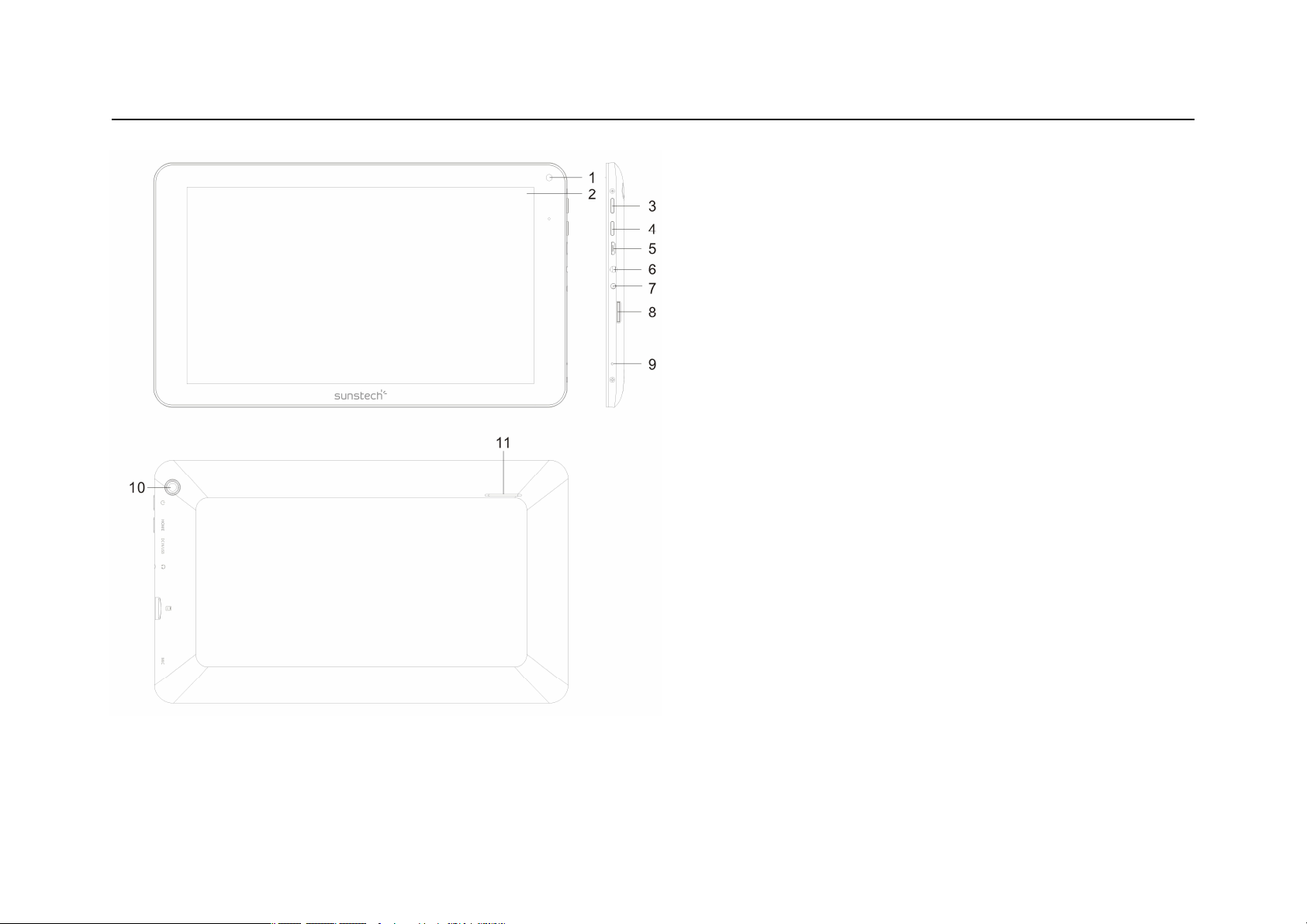
Device description
1. Front Camera : You can take photos and videos etc.
2. Touch panel .
3. Press for more then 2 seconds to turn ON/OFF.Press
once to turn on screen from sleep mode .
4. HOME
5. Micro USB / OTG, charging
6. Earphone jack: 3.5mm standard earphone jack.
7. DC In 5V
8. Micro SD card slot.
9. MIC
10. Rear camera : You can take photos and videos etc
11. Speaker
【TIPS 】:
1. When the battery is low, it will power off automatically.
2. When you restart, device will scan and repair the disk . The
screen will display the progress bar for a short time
3. Definition of “Press”:
Short Press: Press the button less than 2 seconds.
Long Press: Press the button more than 3 seconds.
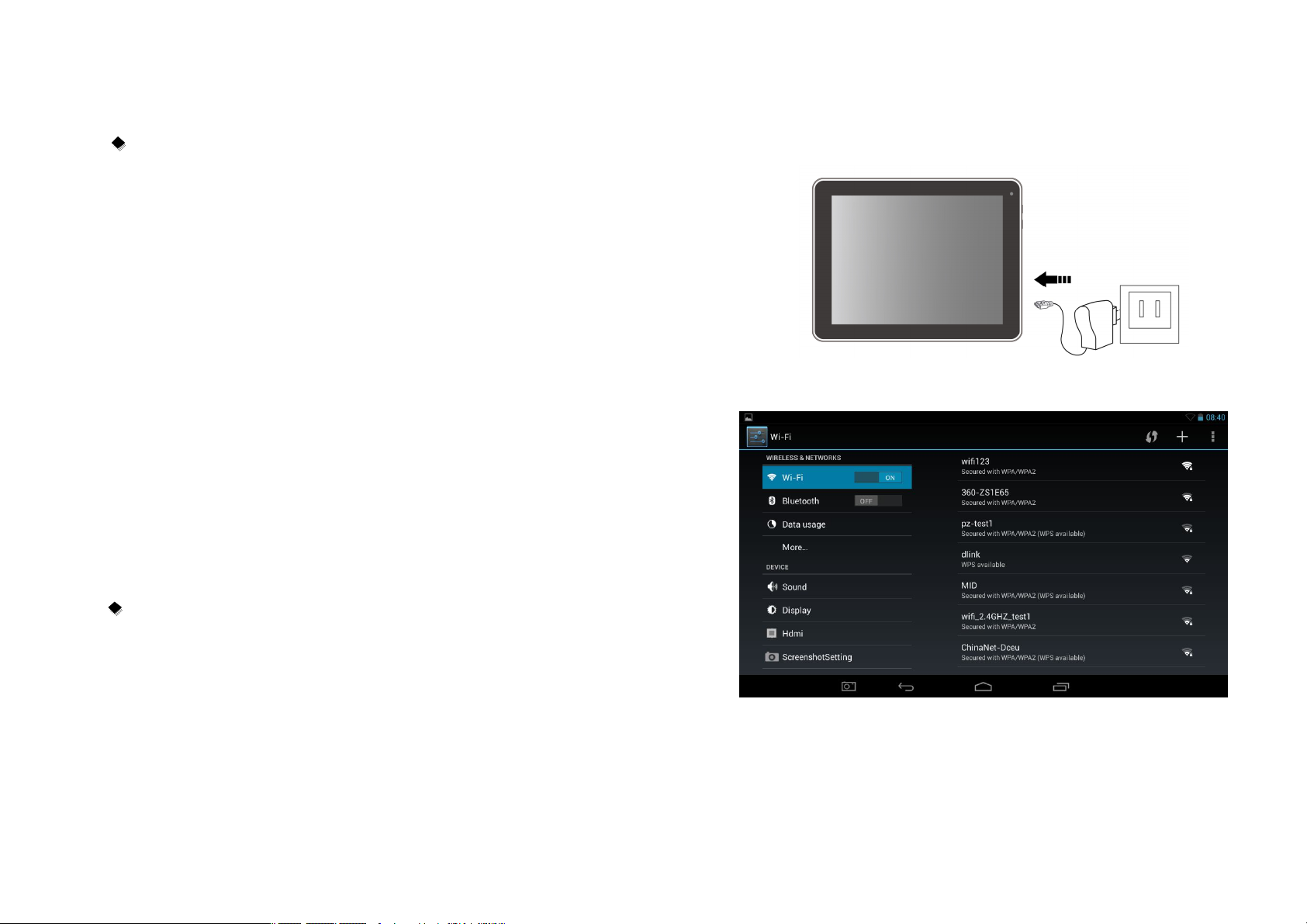
Setting up for the first time
Charging your device:
For first-time use, you need to charge the device for six hours.
After that you can recharge the device as needed.
Connect the DC-in jack to your device and plug the AC adapter into any AC outlet.
Also, you can charge the unit through of the micro USB.
【TIPS】:
1. This device adopts built-in polymer battery. Only the specified charger should be
used.
2. It is normal for the device’s surface to become warm during charging or long
periods of use
3. If you do not use this set for a long time, please charge/release it once
one month to avoid deep discharge.
System Settings
Wireless & Network:
Wi-Fi-: Press Wi-Fi to turn ON/OFF
Wi-Fi settings:
Press Wi-Fi settings, then the device will automatically search the available
Wi-Fi signals.
Select the network you want to connect with.
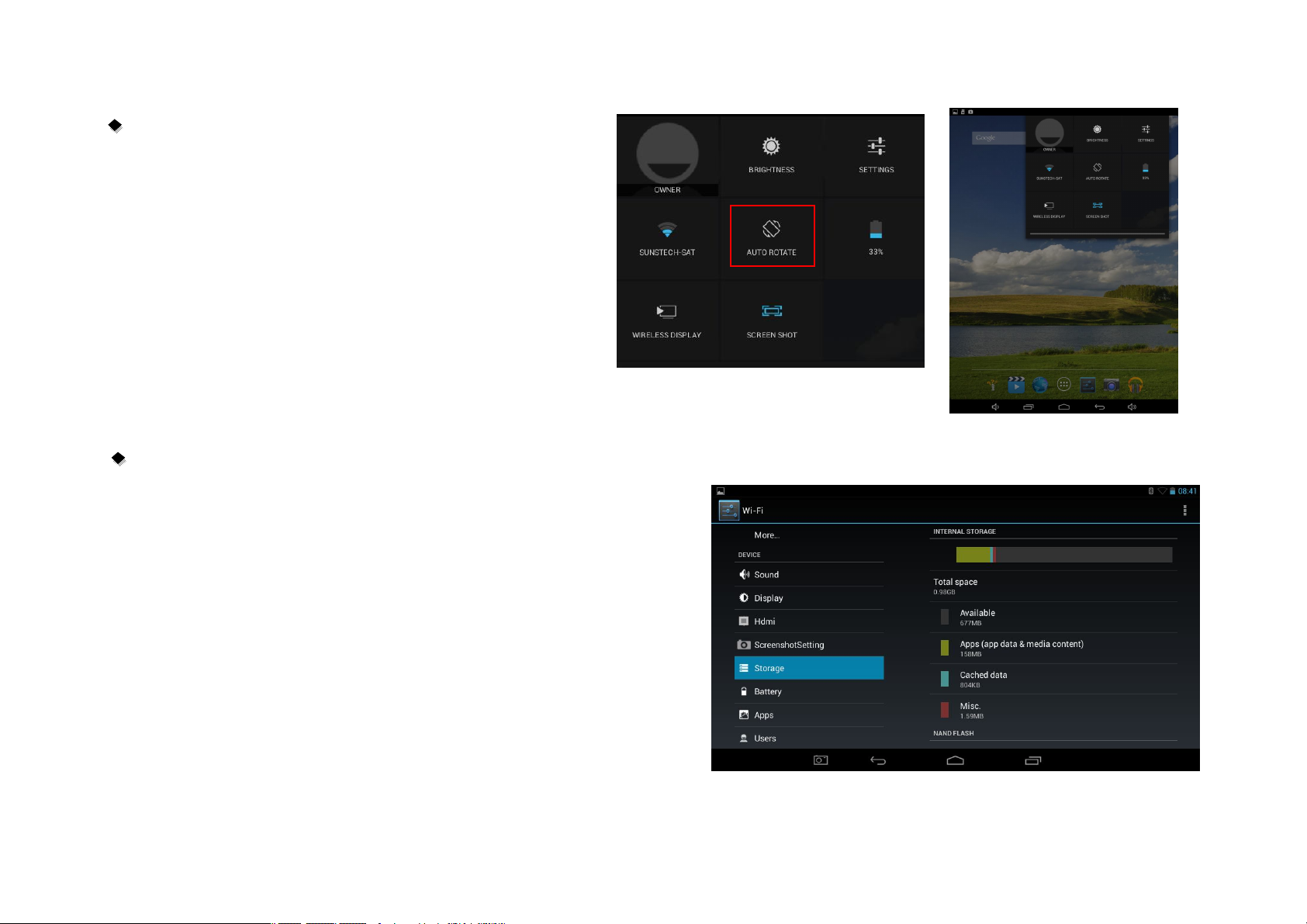
Display:
Rotate screen setting:
In the upper right of the screen, press and slide down .
Shows in the screen some direct settings.
Select enable /disable Auto Rotate screen.
Storage
Check device memory and microSD card memory.
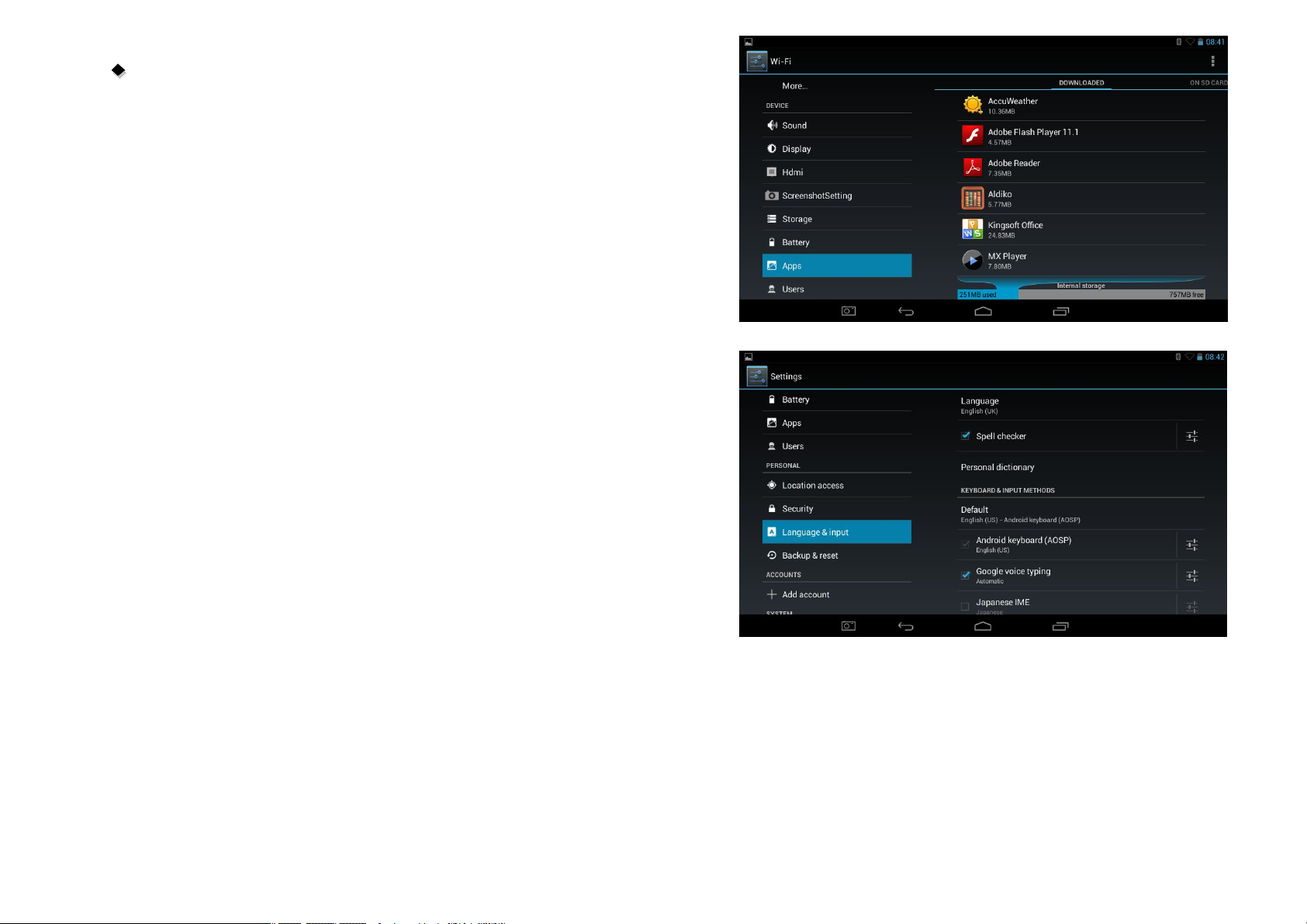
Apps
Manage and listing of downloaded or running applications.
Language & input:
1. Language: Users can choose OSD Languages.
2. KEYBOARD & INPUT METHODS: select language method.
【Remark】:In this state ,users can switch the input method .
Date & time: when the internet is connected , turn on “Automatic date &
time” the device can obtain the actual date and time from the internet.

Camera
Click “Camera” in the main interface.
If the cursor is at position, the device is at Camera mode.
Click to take picture.
Click enter the setting interface
Click to set white balance.
Click to select back or front camera.
Click to enter the mode select interface
If the cursor is in this position , the device is at DV mode.
Click to take picture.
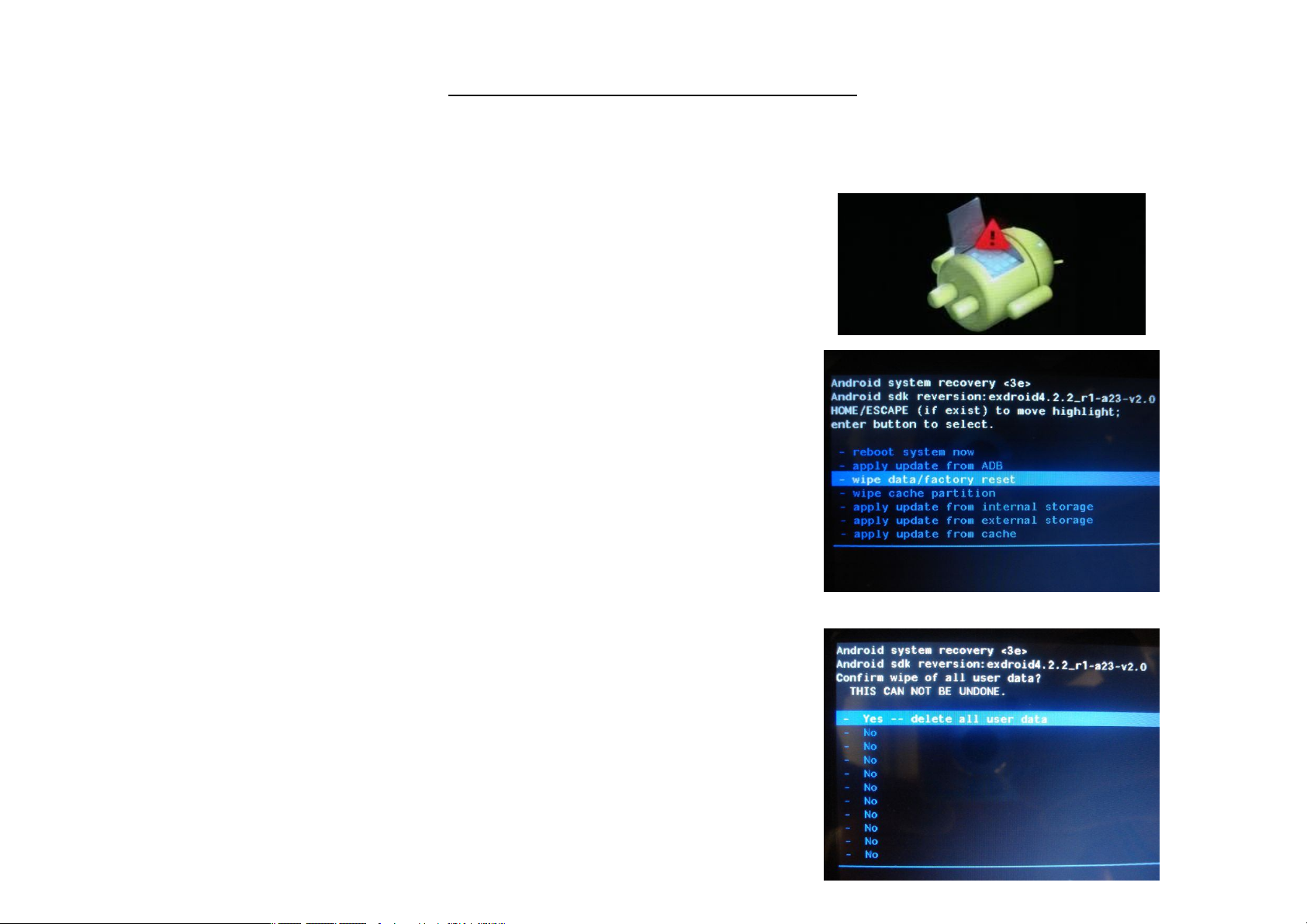
Recovery mode for TAB900DUAL 8GB
1. In power off mode , keep holding the HOME and POWER key simultaneously till the
following icon appear.
2. Press HOME key to select wipe data/factory and press the POWER key to select.
3. Press the HOME key to select YES-DELETE ALL USER DATA and POWER key
to confirm delete all user data.
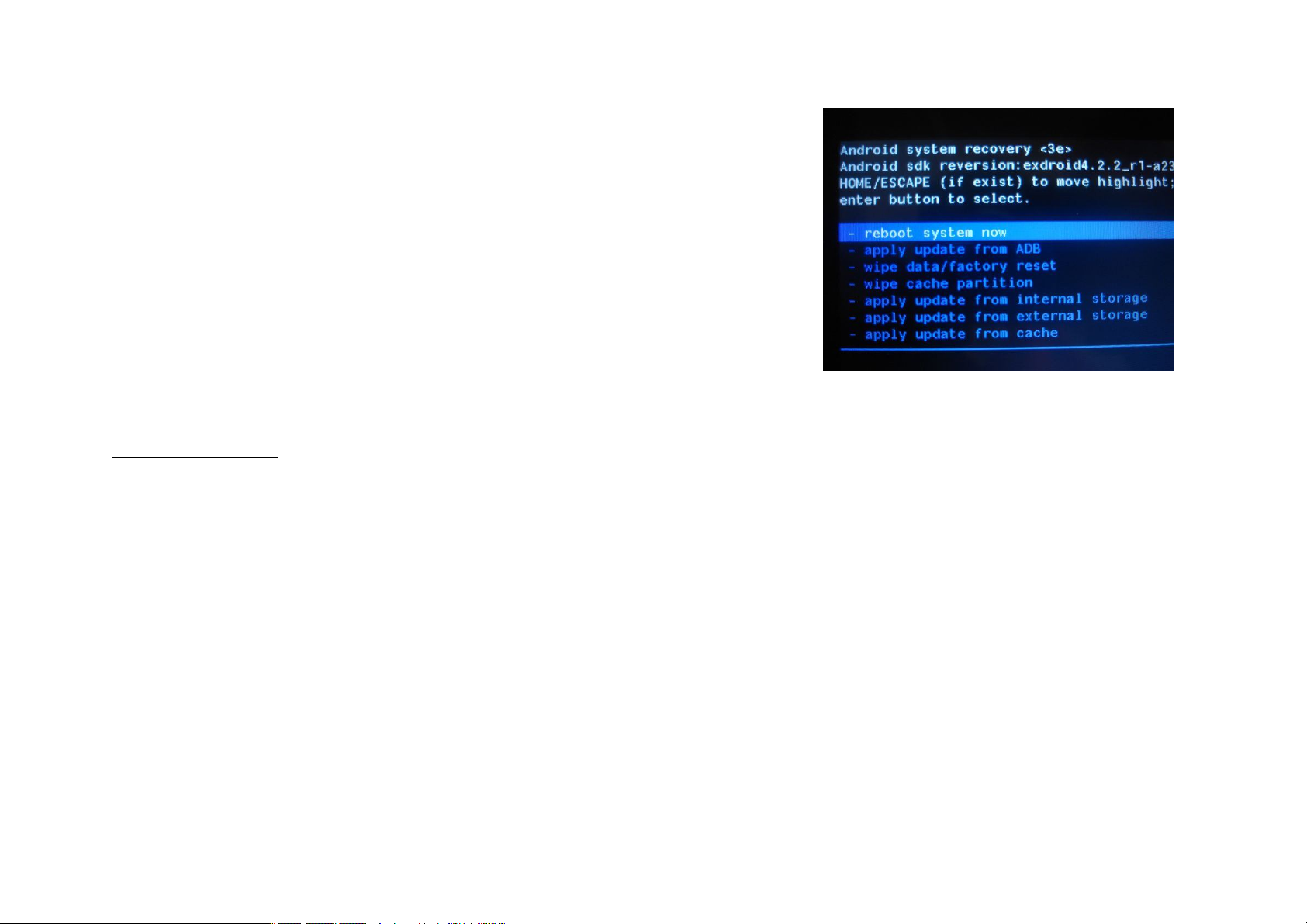
4. The screen will show some data. Please wait.
5- Then it show “Reboot system now” , press the POWER key and the unit
will start doing the recovery.
.
Please,be patient.
It will be loading data.
Trouble shooting
• Can not power on:
--Connect the power cable to charge to the device, after a while you can try again.
--If it still can not power on, please contact with our distributor or service centre.
• Strange noises:
--Check if the music file is damaged.
--If the music files are damaged, it may cause serious noise and the sound can be affected.
• Can not download or copy:
--Check if the connection between the device and the Pc is correct.
--Check the spare space of the memory.
--Check the USB cable.
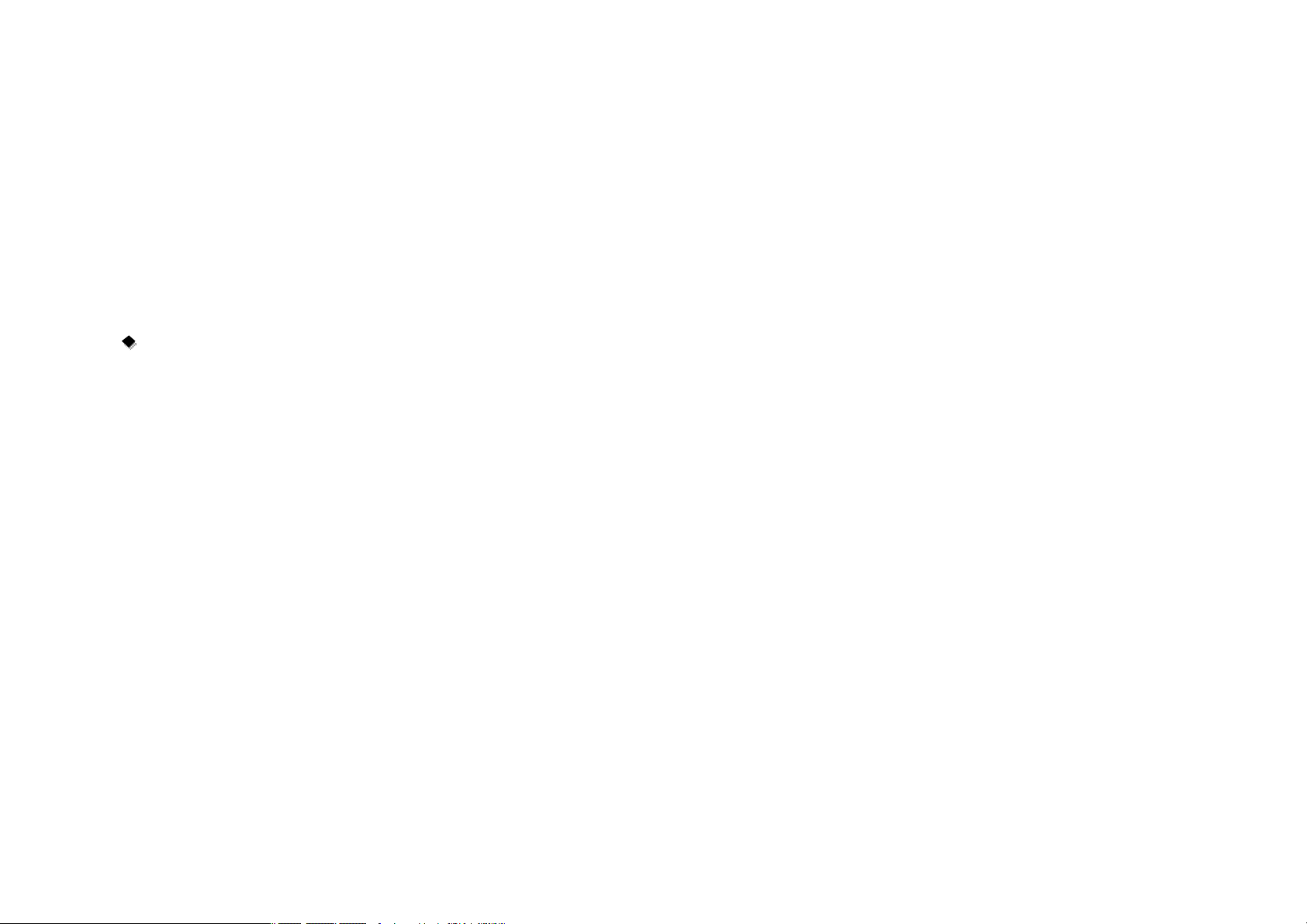
• USB error:
--Make sure that the USB device is securely connected to the USB jack.
--Check if the USB device or cable is damaged.
--If the USB device is connected via a USB hub, connect the USB device directly to the device.
• Cannot connect the device to the wireless LAN router:
--Check if the wireless LAN router is on.
--Depending on the surrounding environment, such as the wall material, radio wave receiving condition, or obstacles between the device
and the wireless LAN router, the communication distance is lower. Move the device and the wireless LAN router closer to each other.
--Devices that use a 2.4GHz frequency band, such as a microwave, Bluetooth, or digital cordless device, may interrupt the communication.
Move the device away from such devices, or turn off such devices.
Resetting the device:
You may have to perform a reset if your device, not respond correctly.
If your device does not respond through touch panel or this blocked.
You can do the recovery mode the device .
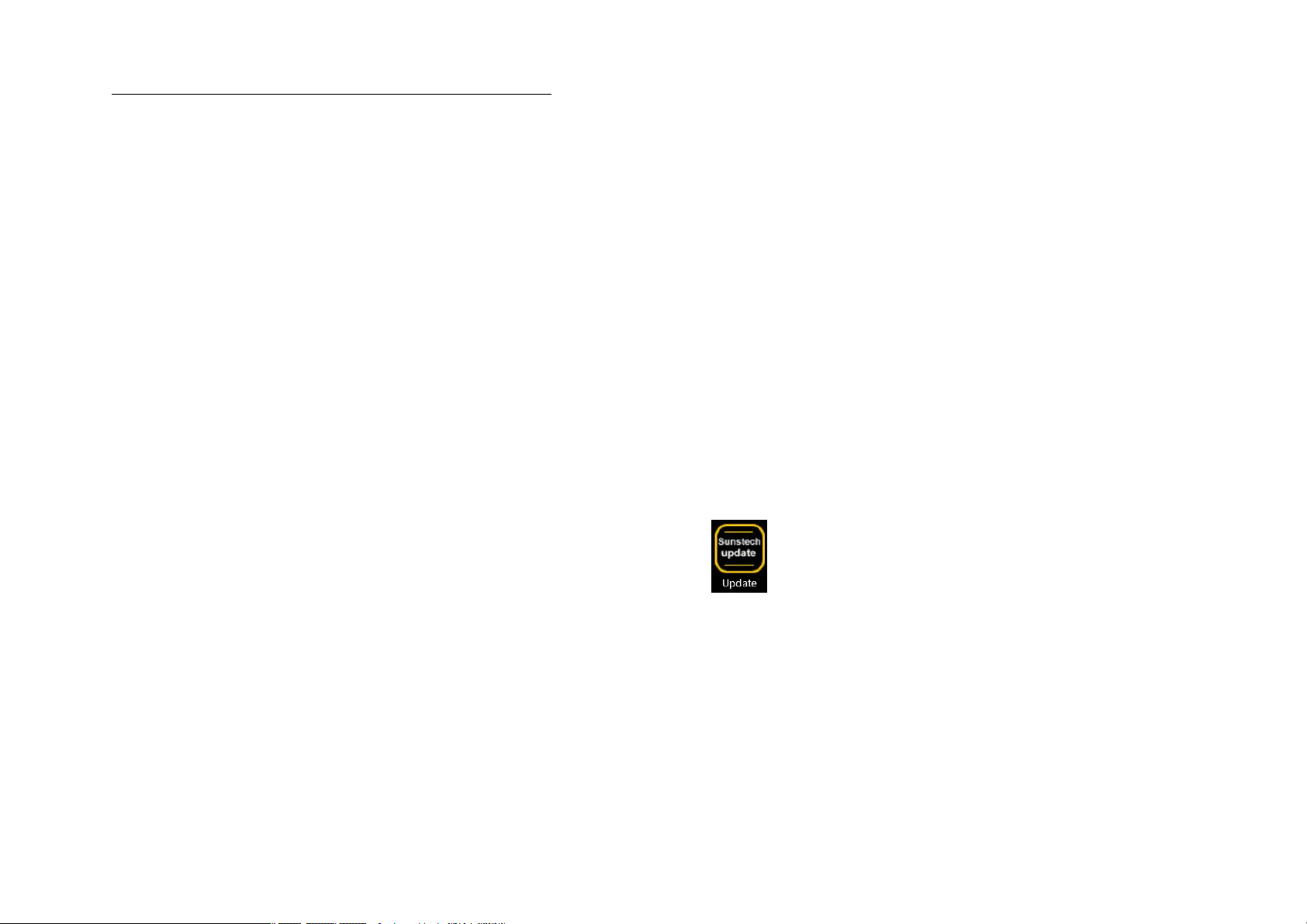
How to download the software using the unit.
IMPORTANT: When you download the software, all data will be deleted such as photos, videos and Apps that you have installed.
Do not interrupt this process please make sure the battery is fully charged.
Please, follow these steps.
1- Open browser and search and open this link: http://www.sunstech.es/download/
2- Select the model of the tablet that you have and download the software.(This software is installed on the INTERNAL SD).
3- When the download is finished ,select the App " Sunstech Update " in your unit.
4- Select "Local Update" and after select "Download".
5- In the download paragraph , select the software and wait until the process is finished.
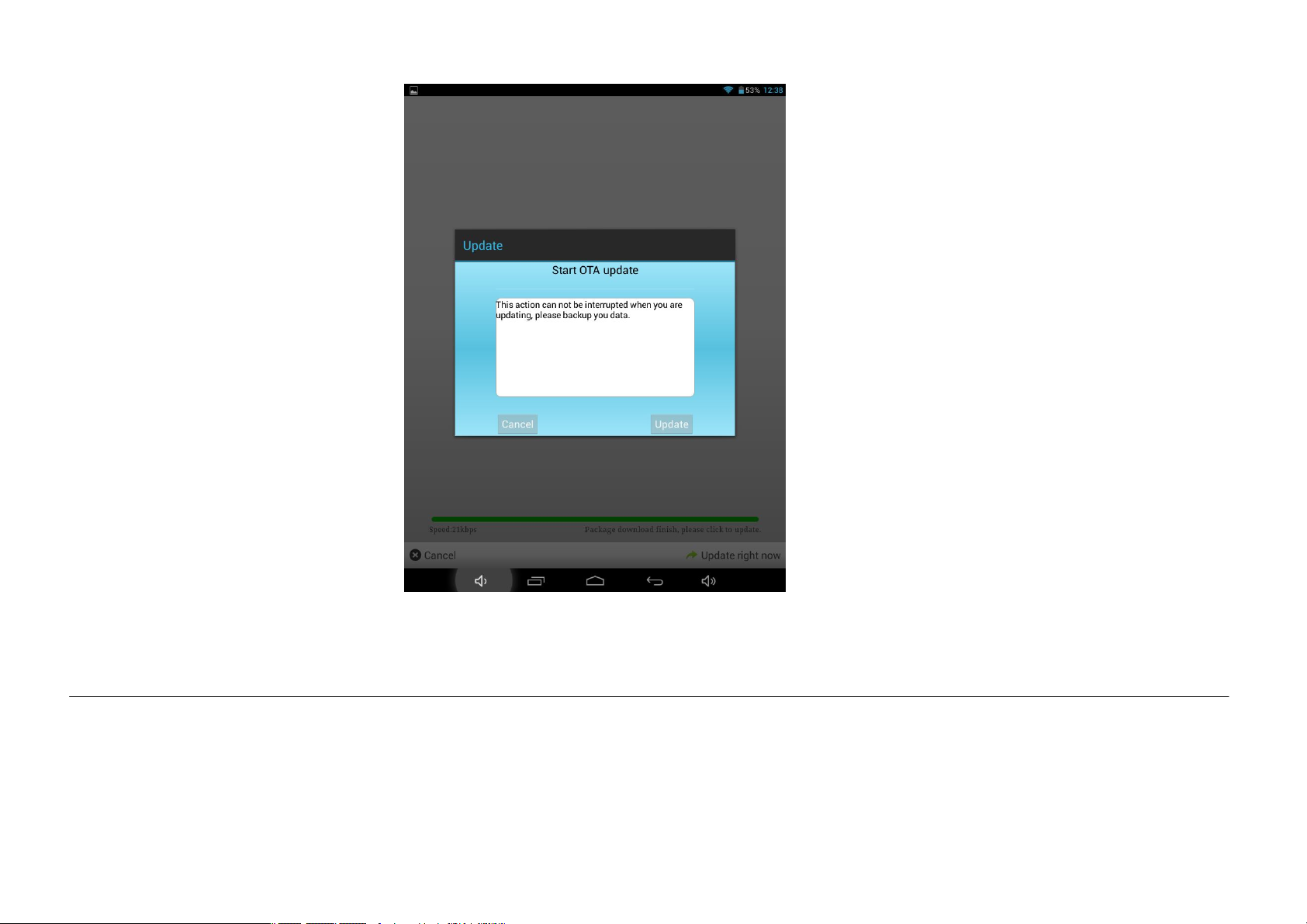
6- After appears the follow image
7- Select “Update” to install the update.
The unit will start with the installation process. “PLEASE WAIT , THIS PROCESS MAY LAST FOR A FEW MINUTES”
You may receive a message automatic upgrade or also can to know if exist an automatic update
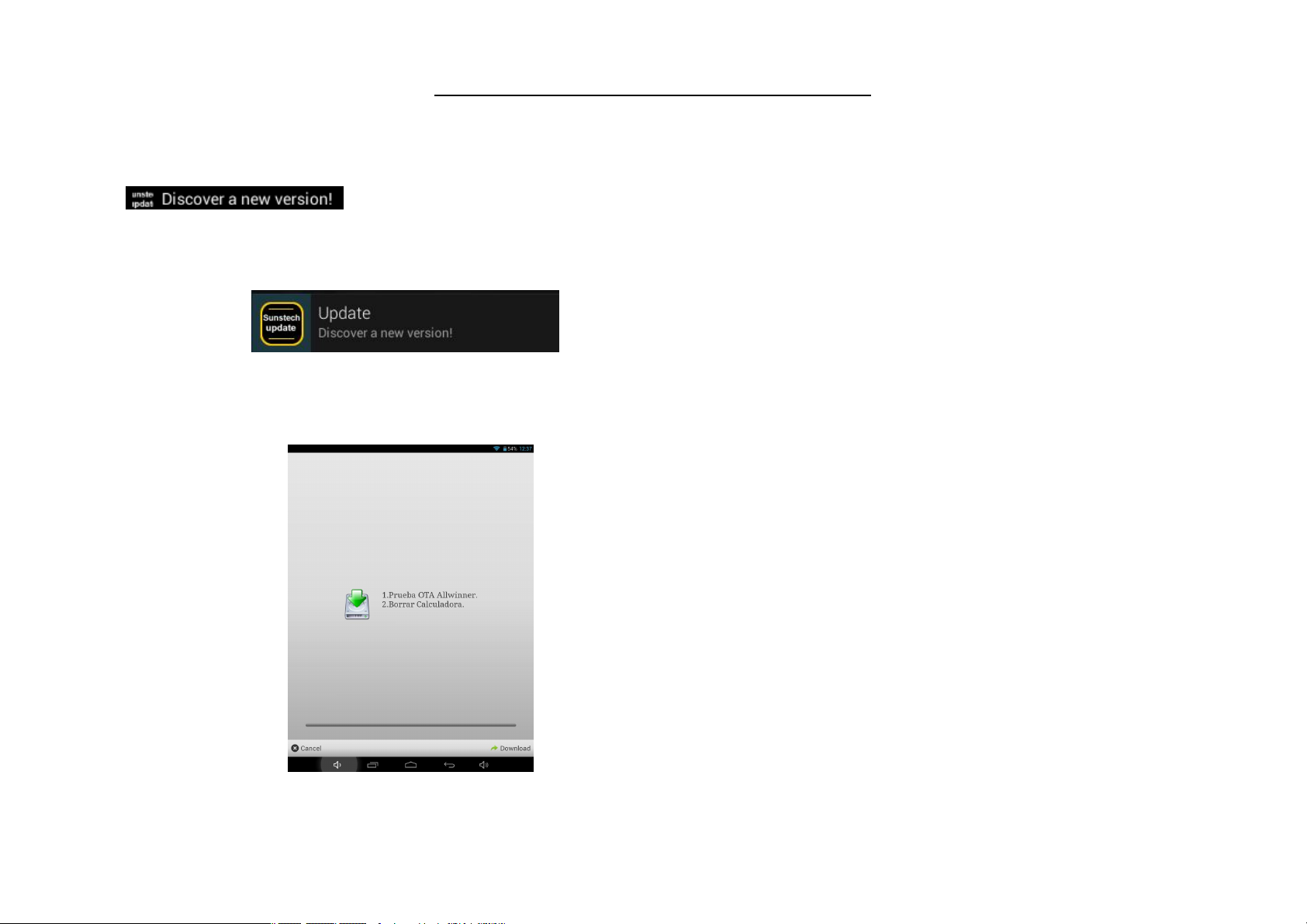
How to use the automatic update "OTA".
1- If receive an automatic update, follow these steps.
2- In top left press and slide down and will see a drop down with the upgrade.
3- After select the Update warning appears this new image.
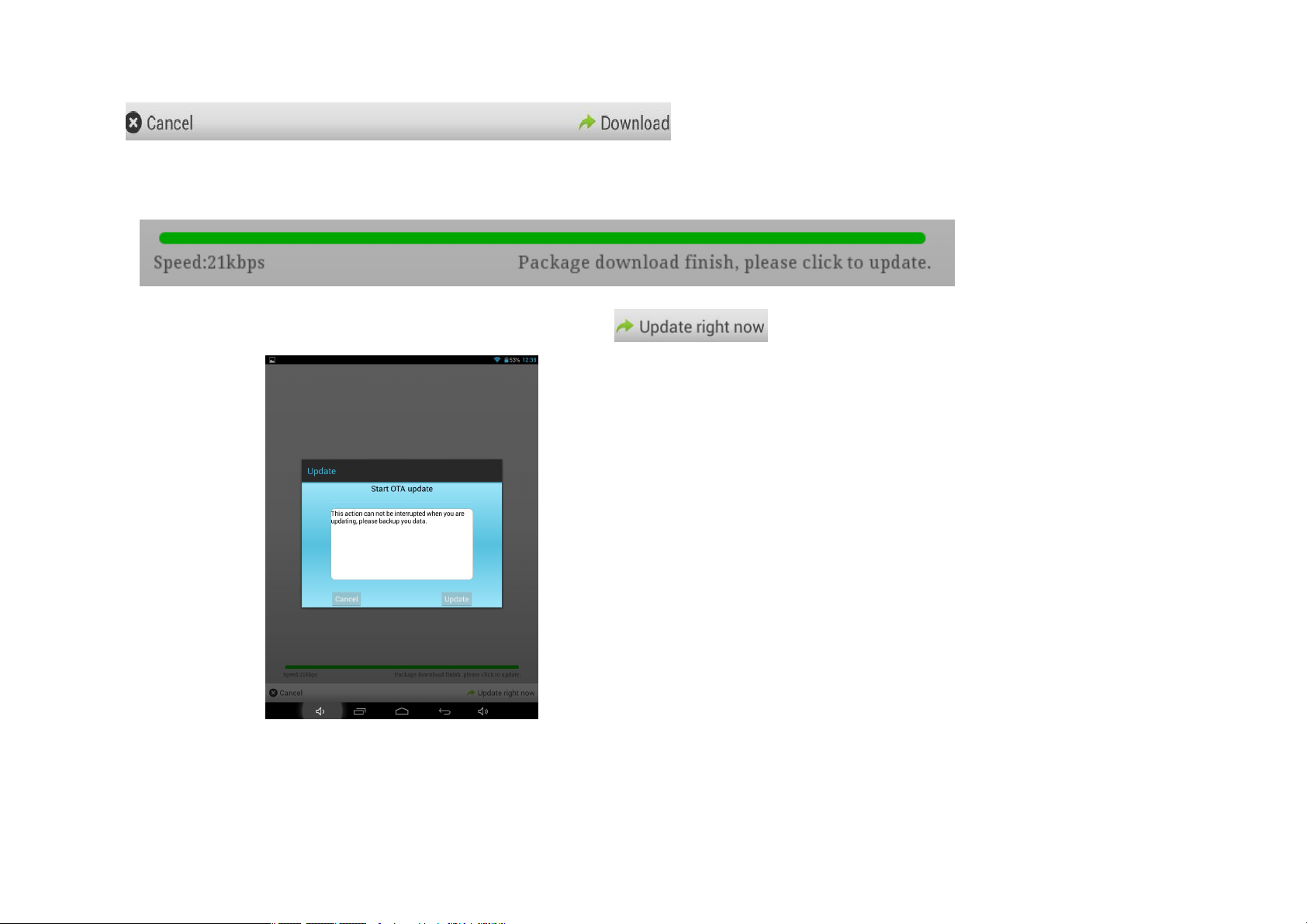
4- To update select Download or exit if you want not update.
5- To update select Download .
When it reaches the end of the bar indicator means that the software this downloaded in the unit.
6- Select Update right now and appears the follow image.
7- Select “Update” to install the update.
The unit will start with the installation process. “PLEASE WAIT , THIS PROCESS MAY LAST FOR A FEW MINUTES”
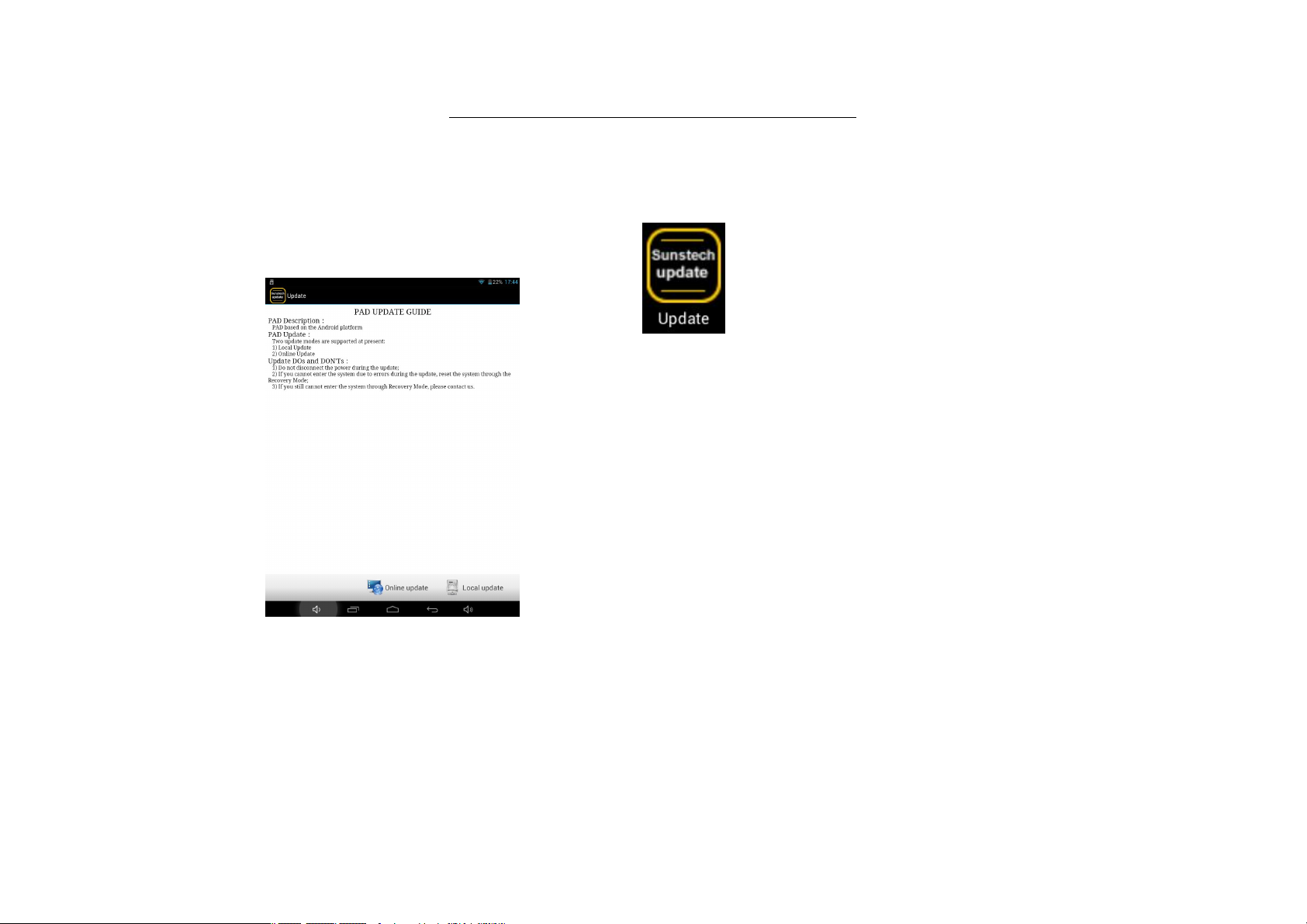
How to use the manual update "OTA".
1-Select the icon “Sunstech update” installed on the tablet and appear the follow image.
2-Select Online Update to see if there is any upgrade.
3-In case of exist an update follow the steps in the section “How to use the automatic update "OTA" from step 3.
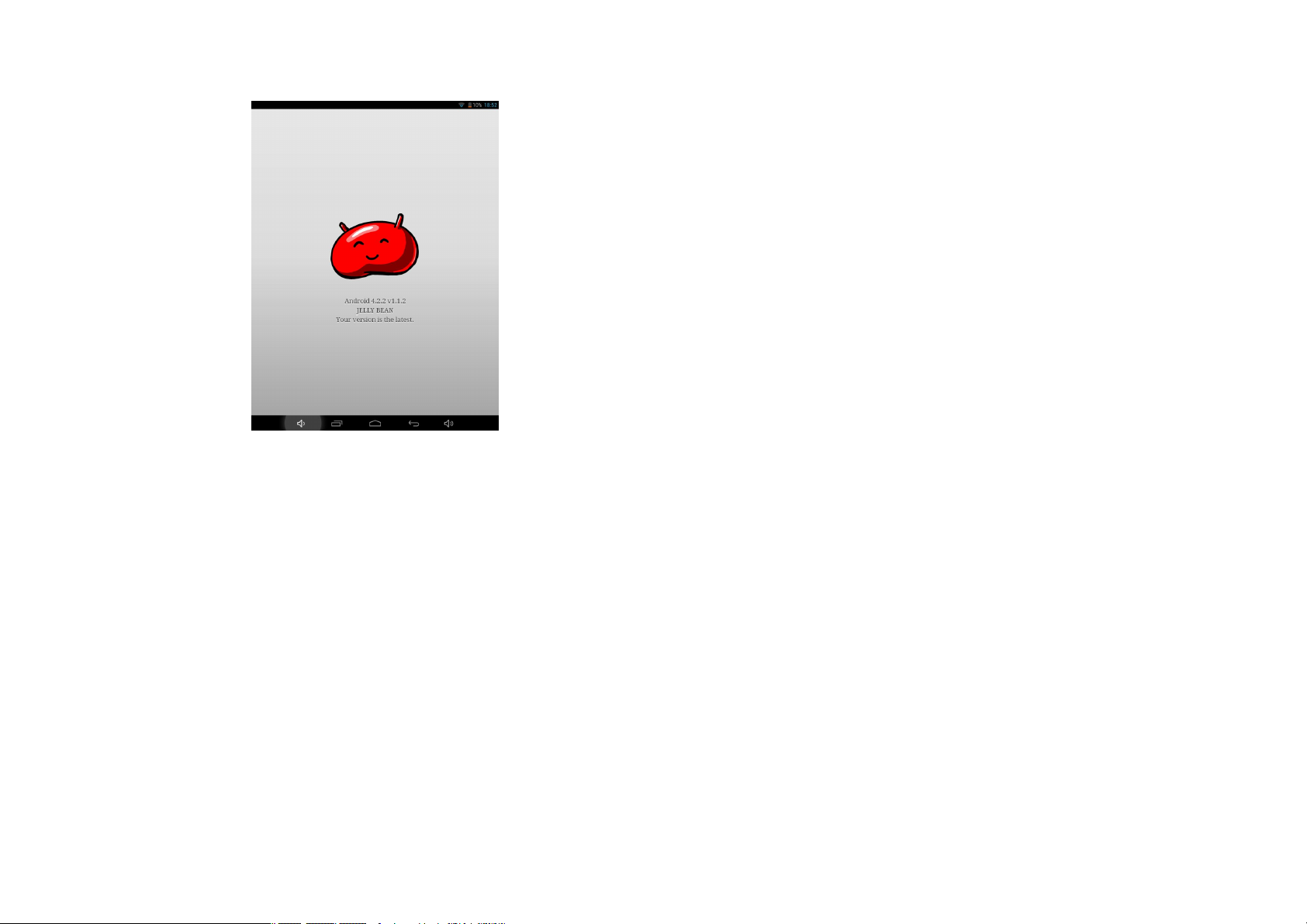
4-In case doesn’t exist any update appears the follow image.
YOUR VERSION IS THE LATEST
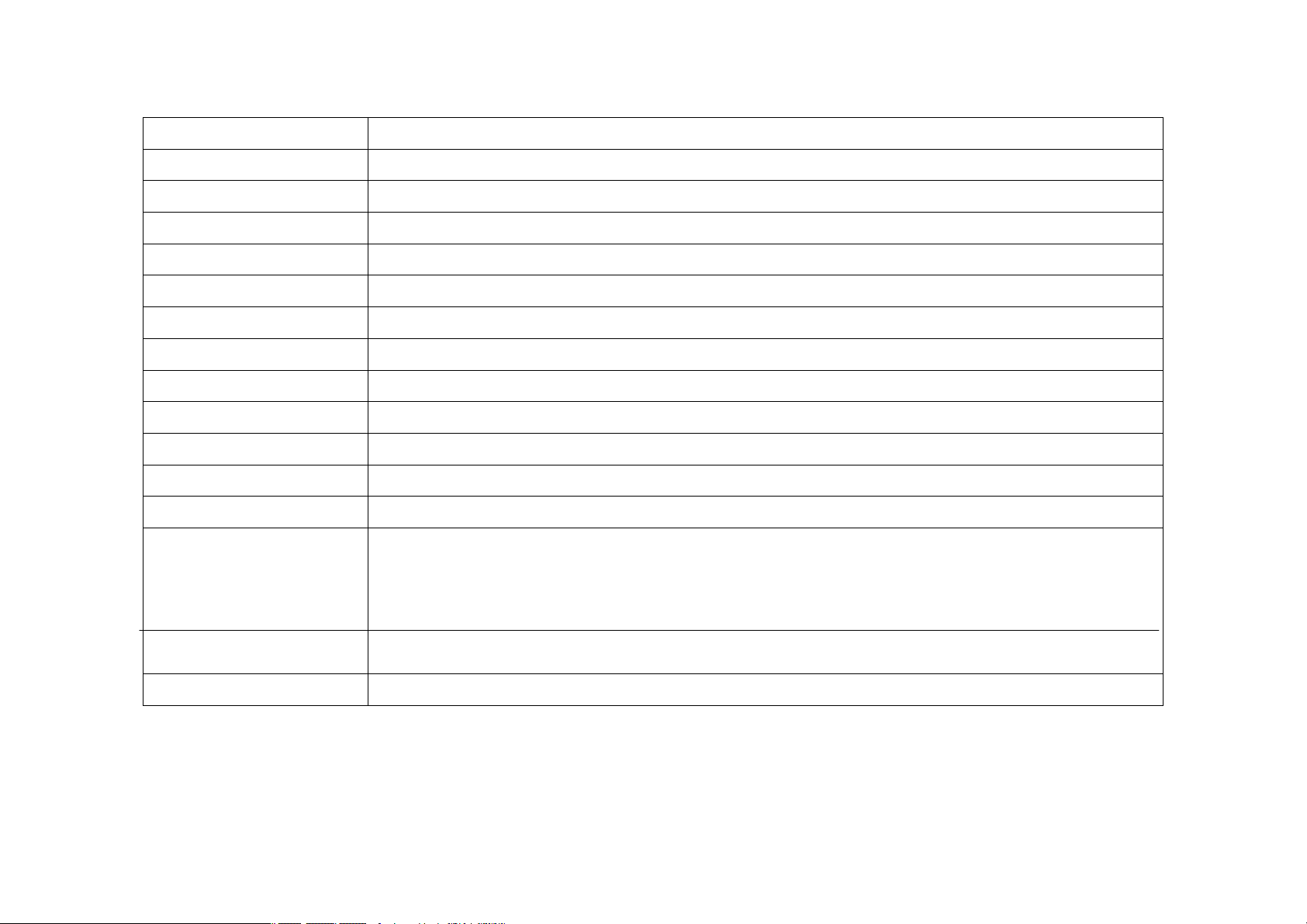
Product Specification
OS
CPU
Android 4.2.2
Allwinner A23 Cortex-A7 Dual-core 1.2G(MAX1.5G) + Mali400
System RAM 512MB DDRIII
Memory 8GB NAND Flash + SD up to 32GB
LCD 9" 800*480 LED-Backlight panel
Battery 5500 mAh
Touch Panel Multi-point Capacitive touch screen
WIFI 802.11 b/g/n
Ethernet LAN Yes(USB dongle )
Internal storage 2GB
Gravity 3D gravity sensor
Camera Front 0.3MBpixels / Rear 2MBpixels
Music format
Video format
Multiuser
MP3,WMA,MP2,OGG,AAC,M4A,MA4,FLAC,APE,3GP,WAV
AVI(H.264, DIVX, DIVX, XVID, rm, rmvb, MKV(H.264, DIVX, DIVX, XVID), WMV, MOV, MP4(H.264,
MPEG, DIVX, XVID), MPEG, MPG, FLV(H.263,H.264)
YES
Picture format JPEG, BMP, GIF,PNG
Made in China
Specifications are for reference, to prevail in kind
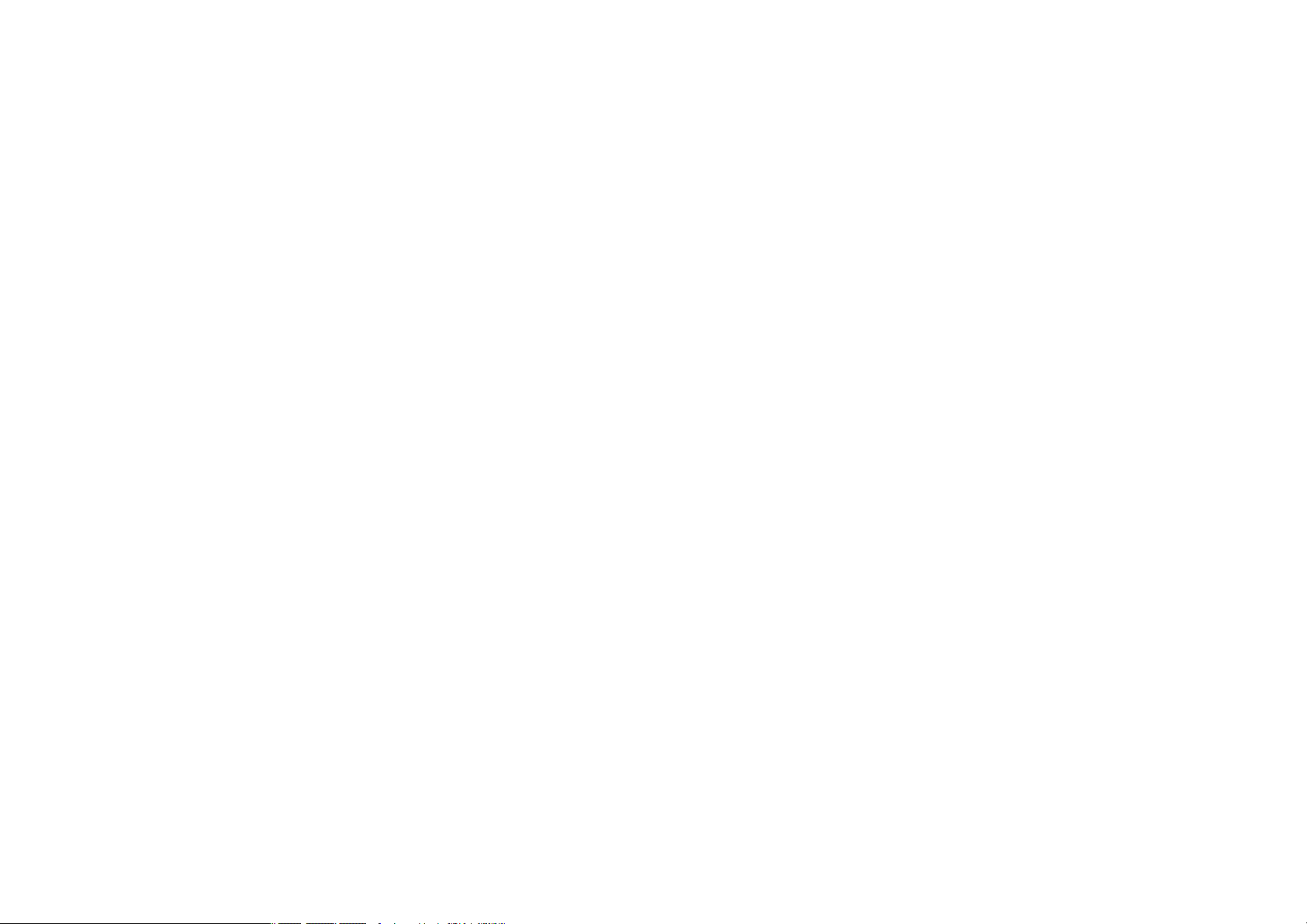
EUROPEAN WARRANTY
1. General
This warranty is granted without prejudice and in addition to the recognized rights for the consumer vis-à-vis the seller provided in
the Royal Legislative Decree of 16 November, approving the restated text of the General Law for the Protection of Consumers and
Users and other complementary legislation. Therefore, the recognized legal rights for the consumer are not limited or excluded
according to the relevant Regional, National or European legislation.
This warranty shall be valid in all the European Union Member States with the limitations that legally correspond in the country in
which they are intended to be implemented in accordance with their implementing legislation.
Notwithstanding the foregoing, SUNSTECH shall respect the rights and limitations related to the product warranty that legally
correspond in each of the States listed in the Attachment in accordance with their implementing legislation for any product provided
that it is intended for the EU market and has been purchased or used by the consumer or user within the EEA.
2. Legal Warranty
This SUSTECH product has a two (2) year warranty counting from the date of delivery and/or purchase. During the above timeframe,
SUNSTECH shall be held responsible for any lack of conformity of the product in relation to the contract in accordance with the
provisions of the Law for the Protection of Consumers and Users, that shall entitle the consumer to request the repair or replacement
of the product, unless one of these options is objectively impossible or disproportionate.
Accordingly, the remedy (i.e. the repair or replacement) shall be deemed to be disproportionate if it imposes unreasonable costs on
the seller. In order to determine this, the following shall be considered: (i) the value of the product if there were no lack of conformity;
(ii) the relevance of the lack of conformity; and (iii) if the other form of remedy could be carried out without major inconvenience to
the consumer and user.
To determine whether the costs are unreasonable, the costs incurred by one form of remedy must be significantly higher than the
costs corresponding to the other form of remedy.
In addition, the consumer may choose between requesting a reduction in the price or terminating the contract, if he is not entitled to
demand the repair or replacement of the product and whenever these actions would not be completed within a reasonable
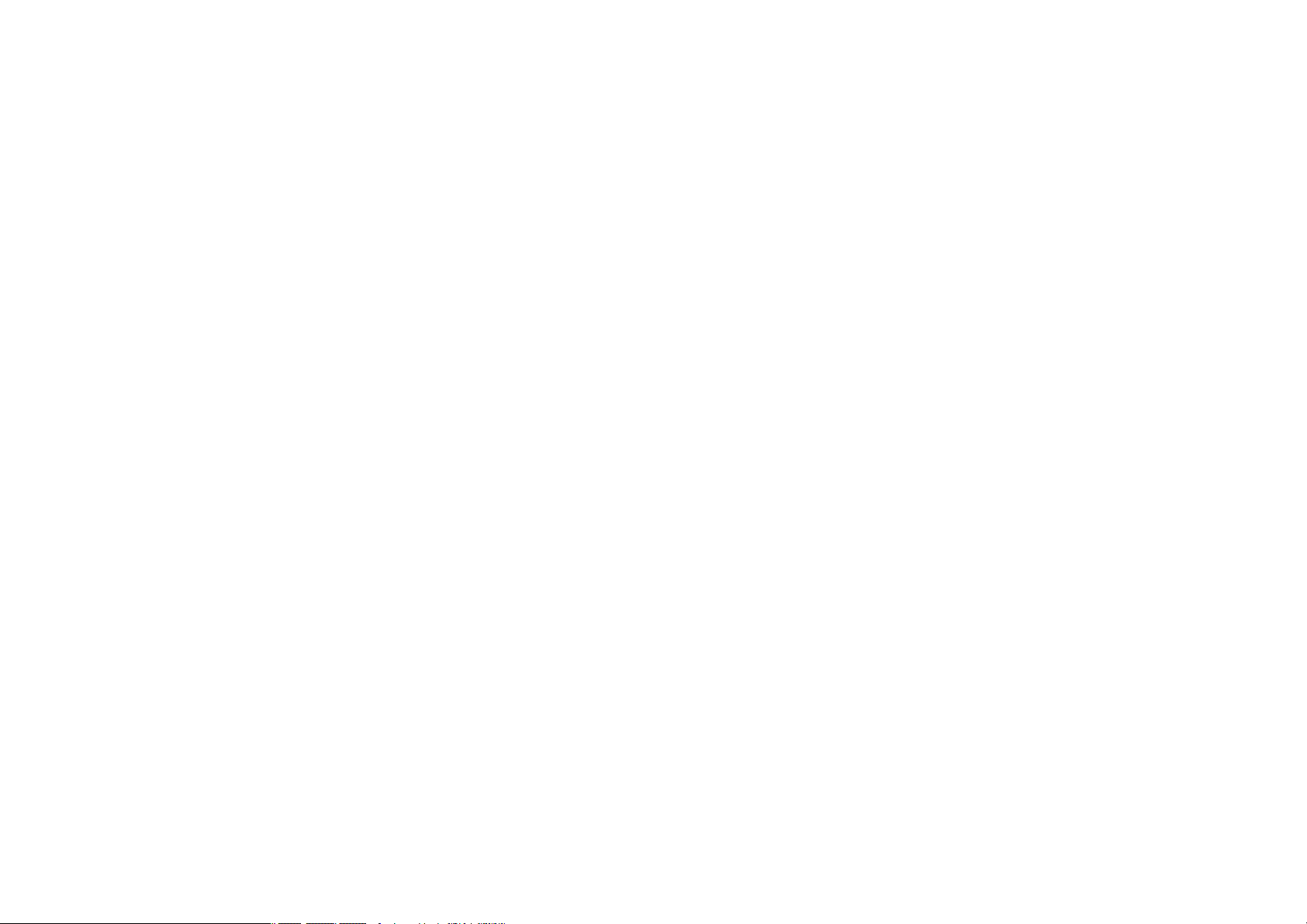
timeframe and would cause more inconvenience to the consumer and user. However, the termination shall not take place where
the lack of conformity is minor.
Both the repair and the replacement of the product as result of the product’s lack of conformity shall be free of charge for the
consumer and user, including labour and materials.
In any case, repairs under warranty shall be carried out by SUNSTECH’s Official Technical Assistance Service or its authorized
distributors.
3. Conditions for the warranty to be exercised
To exercise the legal and commercial warranty, it is necessary to submit documentary evidence showing the delivery and/or
purchase date of the product, whether the invoice, receipt, delivery slip or sealed and dated warranty card. Documents which have
been tampered with or falsified will not be accepted.
The consumer shall contact SUNSTECH’s Customer Service Team using the website (under the support section) and will be informed
about what action to take. At that time, the consumer shall have to provide a clear description of the malfunction or the lack of
conformity of the product with the contract.
In any case, repairs under the warranty shall be carried out by SUNSTECH’s Official Technical Assistance Services or its authorized
distributors so that SUNSTECH can be held responsible under the legal and/or commercial warranty.
4. Exceptions
The warranty does not foresee or include periodic maintenance or product installation revisions.
In addition, the product will not be considered as lacking conformity in relation to the contract and therefore, it will not be covered
by the legal or commercial warranty when:
The lack of conformity corresponds to a discrepancy with the safety standards or the local or national techniques of a different
country to the one it was originally designed and produced in;
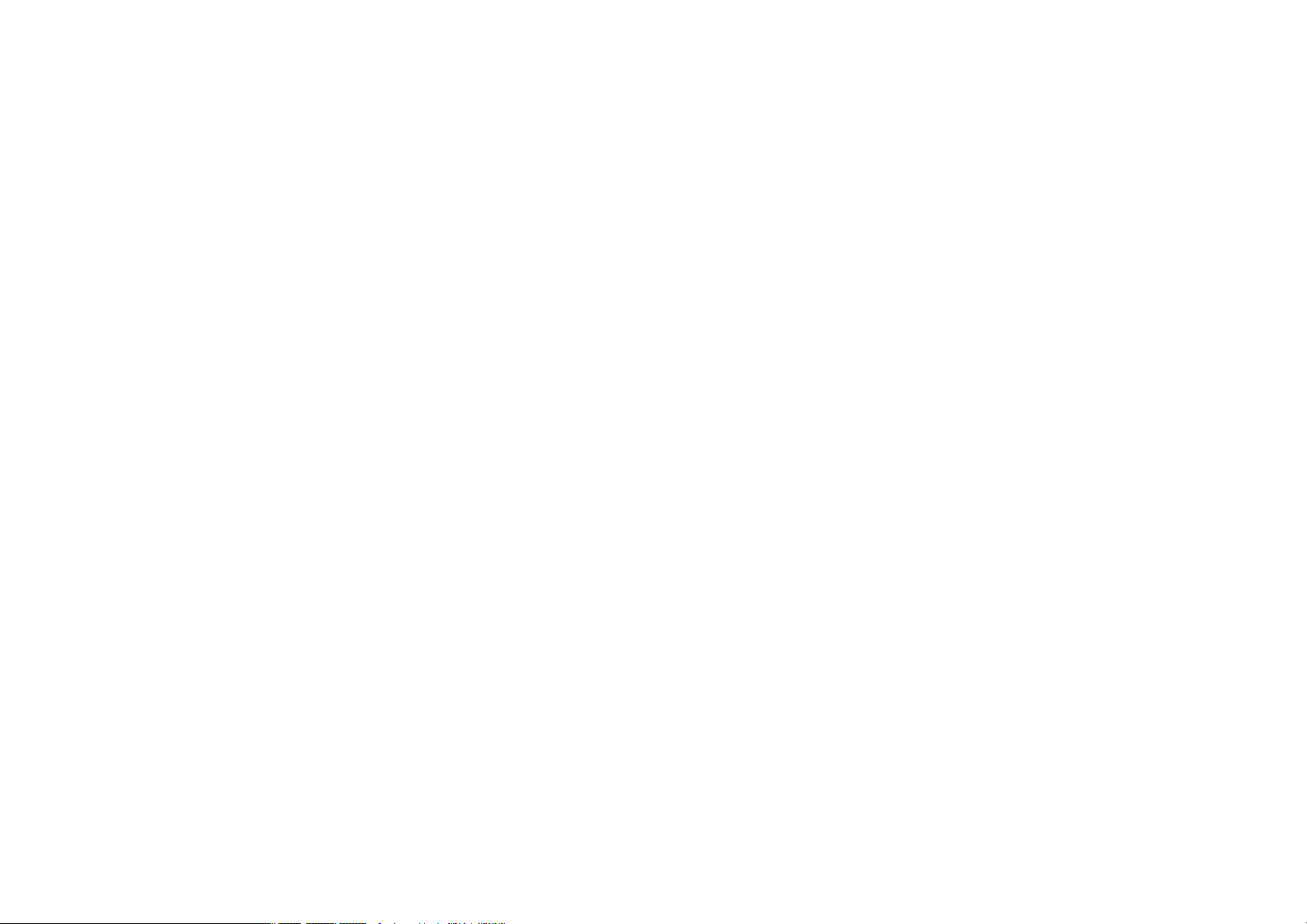
This product or any of its identification features (number of series, etc.) have been partially or completely opened, assembled,
unassembled, handled and/or repaired by a person not part of SUNSTECH’s Official Technical Assistance Services team or its
authorized distributors
The lack of conformity is a result of an incorrect installation (except if the installation has been carried out by one of SUNSTECH’s
authorized sellers or under its responsibility, or by the consumer following SUNSTECH’s installation instructions) or an abusive or
inadequate use of the product, including but not limited to, a usage that is not in accordance to the normal purpose of the
product or the directions for use and maintenance, as defined by SUNSTECH;
The lack of conformity has been caused by a computer virus, an action or a manipulation of passwords, software installation,
manipulation or reinstallation, etc.;
The lack of conformity is due to the use of accessories, chargers or consumables that are not SUNSTECH originals and therefore
are not designed for that product;
The lack of conformity is due to the use of any third party software or application that modifies, changes or adapts the software
that was approved and/or included by SUNSTECH in the product;
The lack of conformity is a result of downloading or using third party multimedia services and/or contents available or accessible
through the product;
Damages in or through the battery, which are due to it being overcharged, are produced;
Any of the box seals or battery cells have been damaged, or there is clear evidence that shows these were handled; and/or
The product damages are caused by any unforeseeable or force majeur circumstances, especially, lightning, water, fire, applying
incorrect voltage or any other cause that is not due to the product manufacturing or design.
Under no circumstances will SUNSTECH be held responsible for the loss of any data stored in the product. The consumer will be held
responsible for any back-up copies and the protection of any data from loss, damage or destruction.
None of the warranties included here cover the replacement of parts, due to ware or rupture of mechanisms, rubber, boxes and/or plastic, as
well as any aesthetic damage resulting from the normal use of the product, for example, if the screen loses its shine with the use of the
product. In the same way, the warranties do not cover any type of damage produced during the transportation of the product (including
but not limited to aesthetic damage, blows, lines, scratches, stains, dents, etc.) in which case the applicable provisions under SUNSTECH’s
general contract conditions will apply.

For further information go to www.sunstech.es
You can also contact:
AFEX SUNS, S.A.
Pallars, 189-191
08005 BARCELONA
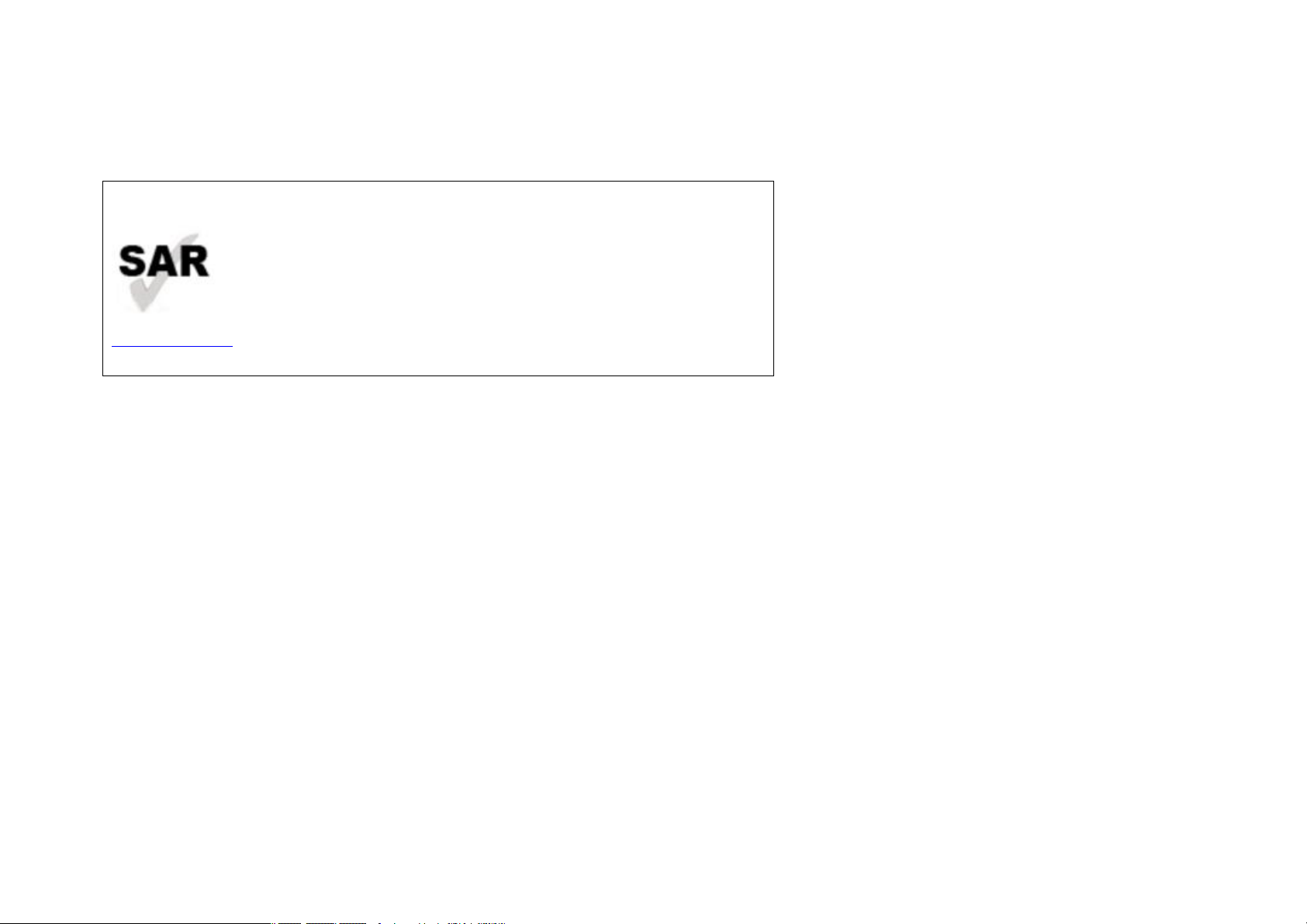
SAFETY AND PRECAUTION WARNINGS
www.sar-tick.com
This device offers communication and entertainment services that follow SUNSTECH’s high standards and technological experience.
The content may differ from the final product of the software provided by the suppliers of services or transmitters and it is subject to alteration without prior
notice.
The elements that come with the device and any available accessory may vary according to the region or supplier of the services.
The elements provided are designed uniquely for this device and may not be compatible with other devices.
You may purchase additional accessories at your local SUNSTECH distributor. Ensure that they are compatible with the device before you purchase them.
Other accessories may not be compatible with the device.
SUNSTECH is not held responsible for problems of insufficient return or any change to the operating system’s software. Any attempt to personalize the
operating system may cause the device or the applications to function incorrectly.
This product can be adjusted to the SAR national limits of 2 W/Kg. The
specific SAR maximum values are in the information section of this
guide.
When you hold the product or use it on your body, maintain a distance
of 1.5 cm from your body to ensure the radiofrequency exposure
standards.
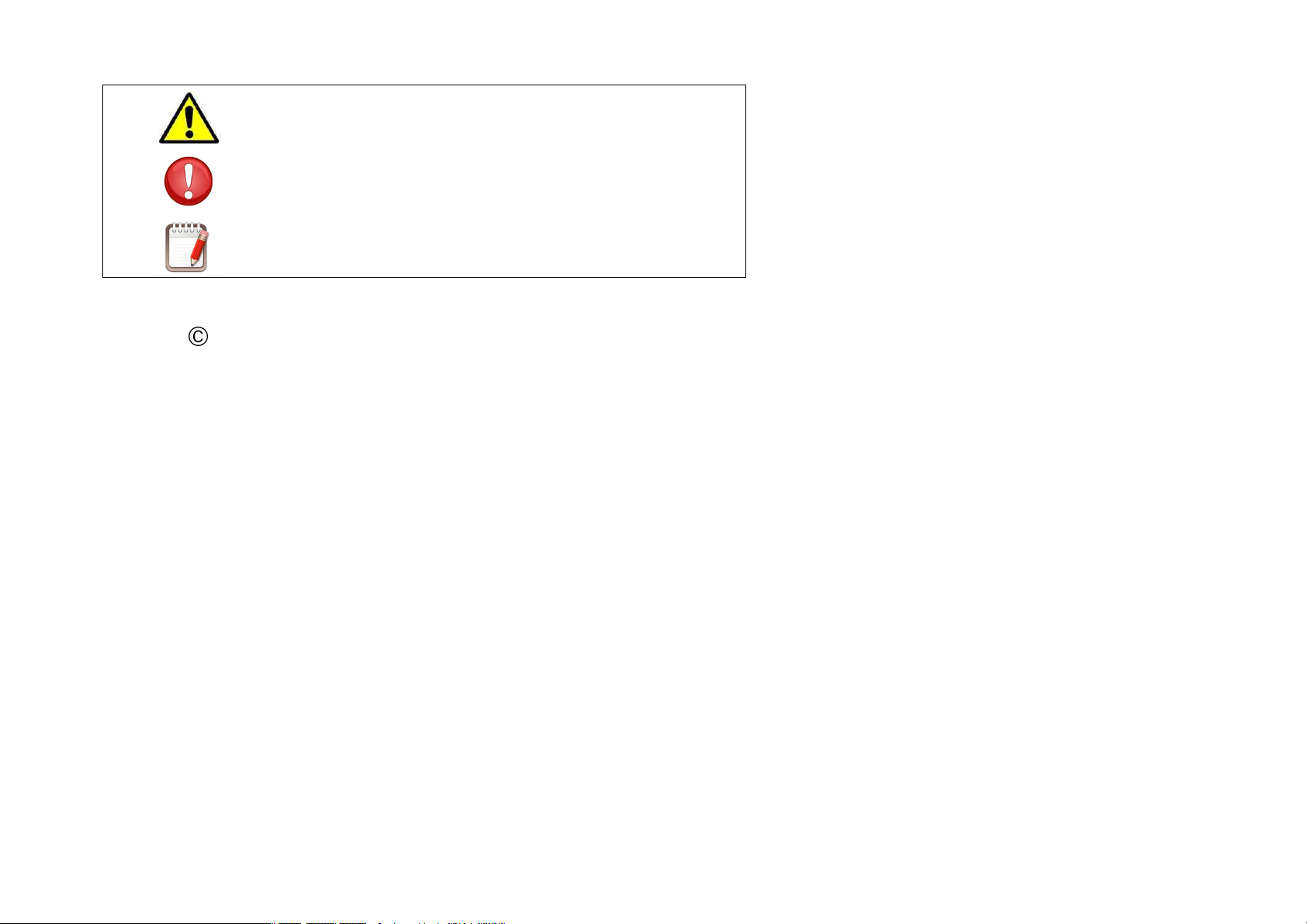
Instruction icons
Warning: Situations that can cause injuries to yourself or third
parties.
Copyright
Copyright 2013 Afex suns, S. A.
This guide is protected by international copyright laws.
Reproduction, distribution, translation or transmission of any part of this guide is not allowed under any circumstances or through any means, be it electronic or
mechanic. This includes photocopies, records or storage in any information retrieval and storage systems, without previous written authorization from Afex Suns,
S. A.
Precaution: Situations that can cause damages to the device or
other equipment.
Note: Notes, recommendations of use or additional information.
Safety information
This section contains safety information for mobile devices. Some of the content may not apply to your device. In order to avoid injury to yourself or
third parties or damage to the device, read the device’s safety information before you use it.
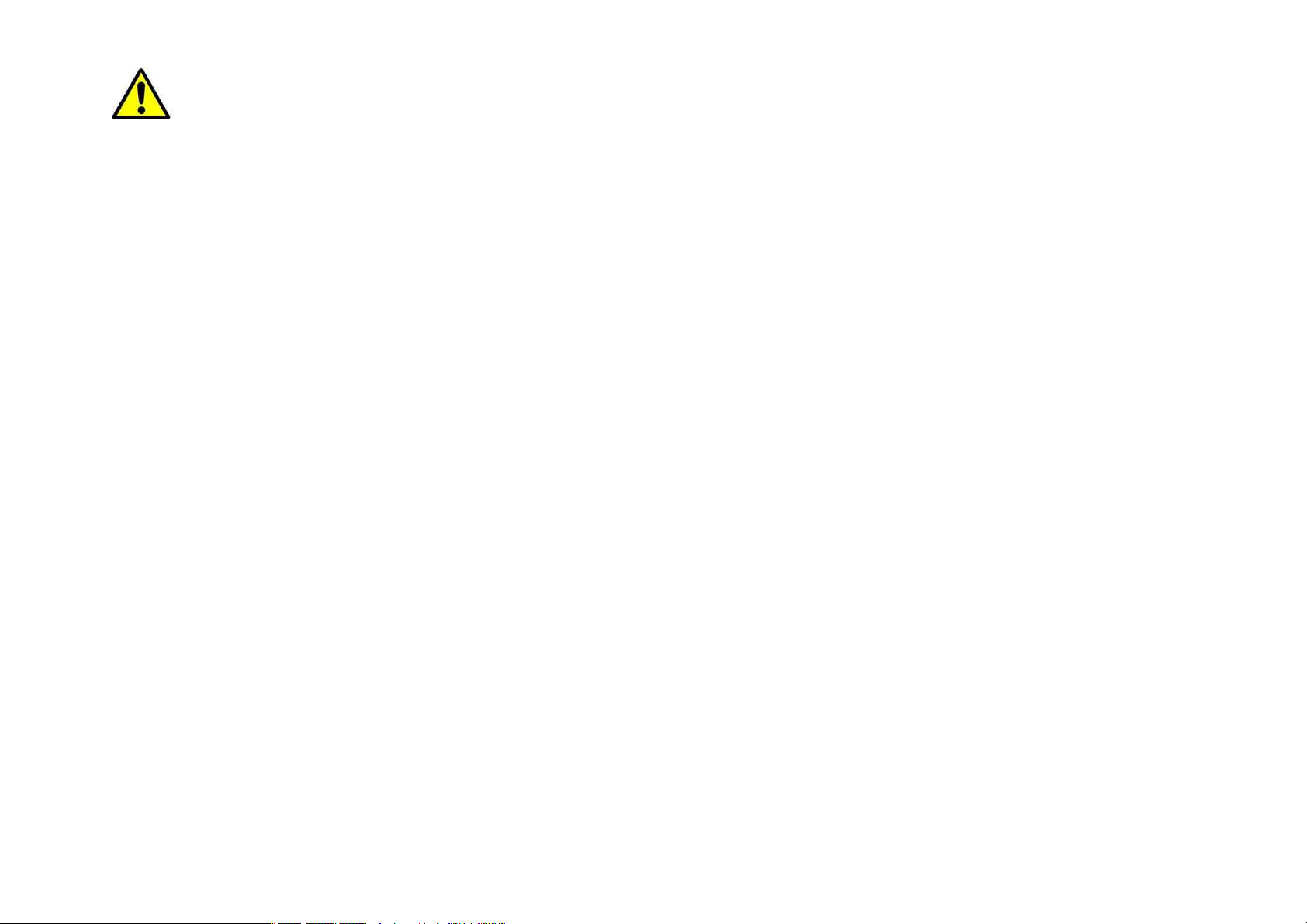
Warning
If you do not comply with these safety regulations and warnings, you may suffer serious injury or even death.
Do not use damaged power cords or connectors or loose sockets.
Unsafe connections may cause an electric discharge or a fire.
Do not touch the power cord if your hands are wet and do not pull the cord to disconnect the charger.
If you do so, you may be electrocuted.
Do not bend or damage the power cord.
If you so do, this may cause an electric discharge.
Do not cause a short-circuit in the charger or the device.
If you do so, this may cause an electric discharge or the device may not function correctly.
Use batteries, chargers, accessories and supplies that have been approved by the manufacturer.
The use of generic batteries or chargers may shorten the useful life of the device or cause incorrect functioning. It may also cause a fire or the battery
may explode.
Only use batteries or chargers that have been approved by SUNSTECH, specifically designed for the device. Any non compatible batteries and chargers
may cause serious physical injuries or damage the device.
SUNSTECH will not be held responsible for the safety of the user whenever accessories or supplies that have not been approved by the brand are used.
Do not cut or drop the charger or the device.
When handling or disposing of the device and charger do so with caution.
Never throw the battery or the device into the fire. Never place the battery or the device on any sources of heat, such as, ovens, microwaves, glasshouses
or radiators, etc. If it overheats, the device may explode. Follow all local regulations with regards to disposing of the used battery or device.
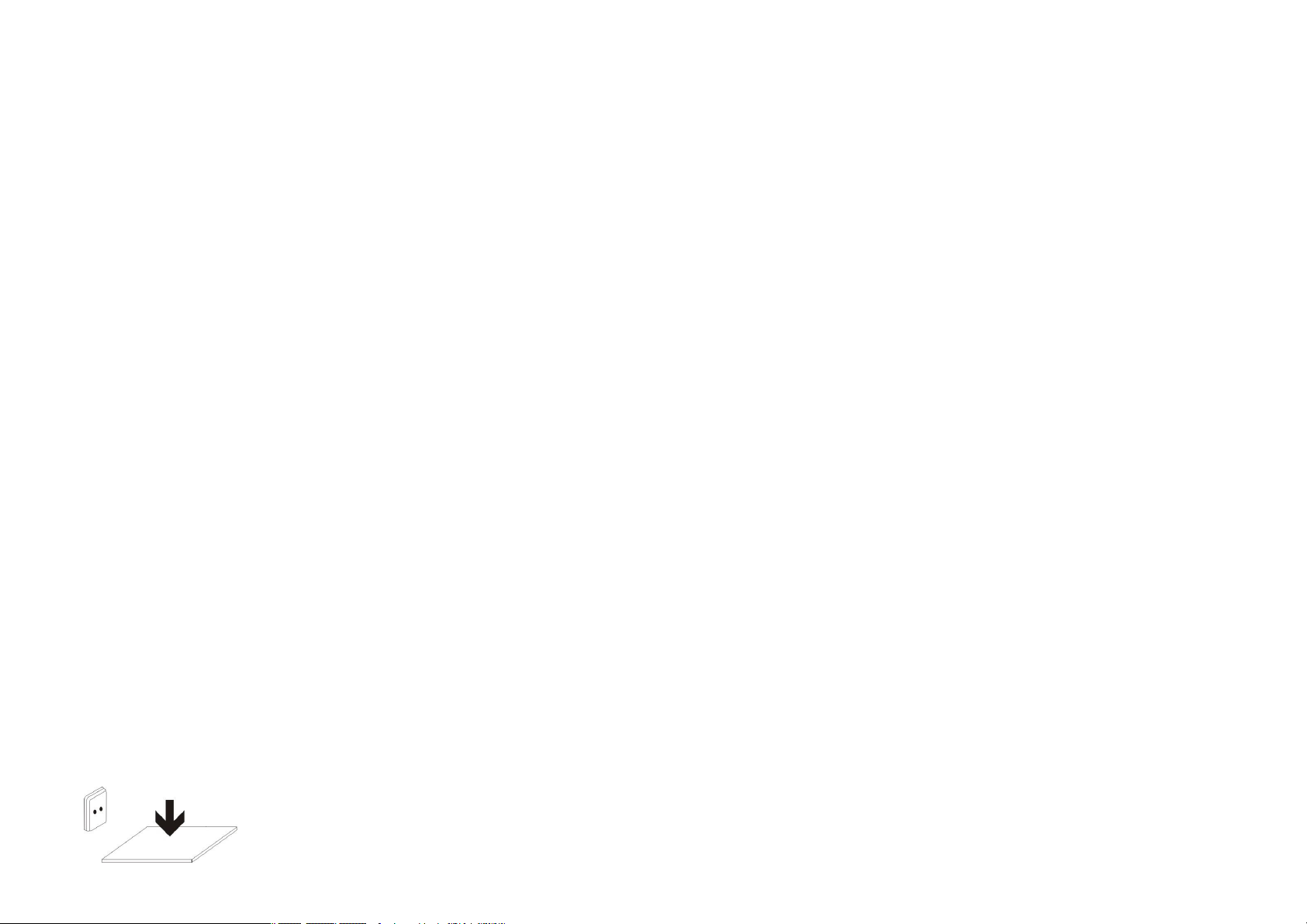
Do not squash the device or make holes in it.
Avoid exposing the device to high pressure because this may cause an internal short-circuit and overheating.
Protect the device, battery and charger in order to stop them from getting damaged.
Avoid exposing the device and battery to very high or very low temperatures.
Extreme temperatures may damage the device and reduce the charging capacity and the duration of the device and battery.
Avoid the battery entering into contact with metal objects because this may cause a connection between the positive and negative terminals of the
battery and damage it temporarily or permanently.
Never use damaged chargers or batteries.
Do not store the device in or near heaters, microwaves, heated kitchen equipment or high pressure containers.
The battery may have leakages.
The device may overheat and cause a fire.
Do not use or store the device in places with a lot of dust or material transported by air.
Dust or foreign materials may cause the device to malfunction and may result in a fire or an electric discharge.
Safety information
Do not bite or suck the device or the battery.
This may damage the device or cause an explosion or a fire.
Children and animals may choke on small pieces.
When children use the device, ensure that they do so correctly.
Do not insert the device or the accessories provided into your eyes, ears or mouth.
If you do so, you make choke or suffer serious injuries.
Do not handle damaged lithium-ion batteries or batteries that show evidence of leakage.
To dispose of lithium-ion batteries safely, contact your closest authorized service centre.
PLUGGABLE EQUIPMENT: the socket-outlet shall be installed near the equipment and shall be easily accessible.
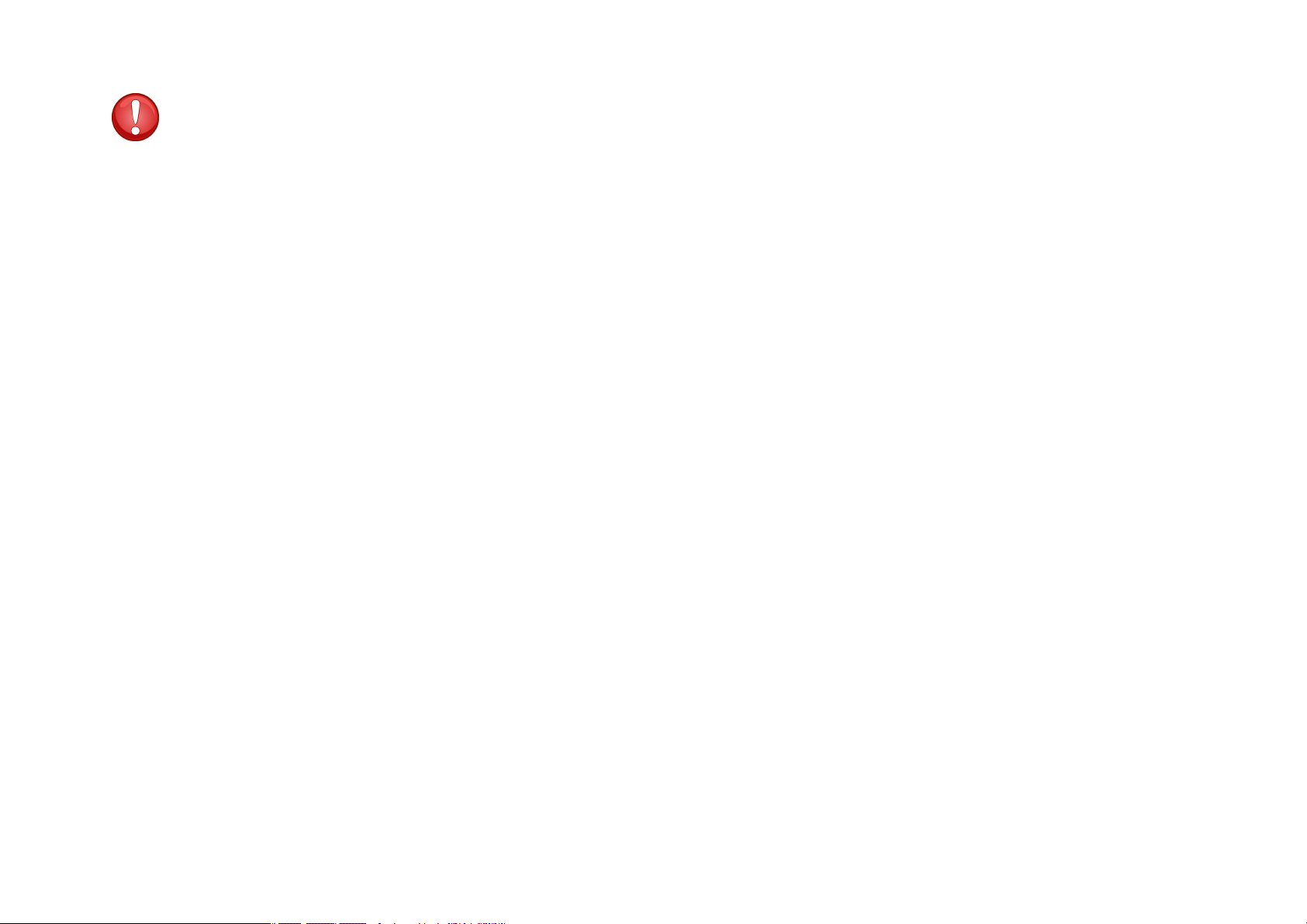
Precaution
If you do not comply with these regulations and warnings, you may suffer injuries or cause material damage.
Do not use the device near other electronic devices.
Most electronic devices use radiofrequency signals. The device may interfere with other electronic devices.
If you use a LTE data connection, this may cause an interference with other devices, such as audio equipment and telephones.
Do not use the device in a hospital, plane or car that may be affected by interference caused by radiofrequency.
If possible, avoid using the device at any distance lower than 15 cm from a pacemaker, because the device may cause interferences with it.
To minimize any possible interference with a pacemaker, use the device only on the opposite side of the body in relation to the position of the
pacemaker.
If you use medical equipment, contact the manufacturer of the equipment before using the device in order to ascertain whether the equipment will be
affected by the radiofrequency emitted by the device.
If electronic devices are used on a plane, these may interfere with the electronic navigation instruments. Ensure that the device is turned off during
take-off and landing. After take-off you may use the device on “airplane mode” as long as this is allowed by the cabin crew.
The electronic devices in your car may malfunction due to the radio interference of the device. Contact the manufacturer for further information.
Do not expose the device to smoke or strong emanations.
If you do so, you may damage the outside part of the device or cause its malfunctioning.
If you use hearing devices, contact the manufacturer for further information about radio interference.
The radiofrequency that the device emits may interfere with some hearing devices. Before using the device, contact the manufacturer in order to ascertain
whether the hearing device will be affected by the radiofrequency emitted by the device.
Do not use the device near other devices or apparatuses that emit radiofrequency, such as sound systems or radio towers.
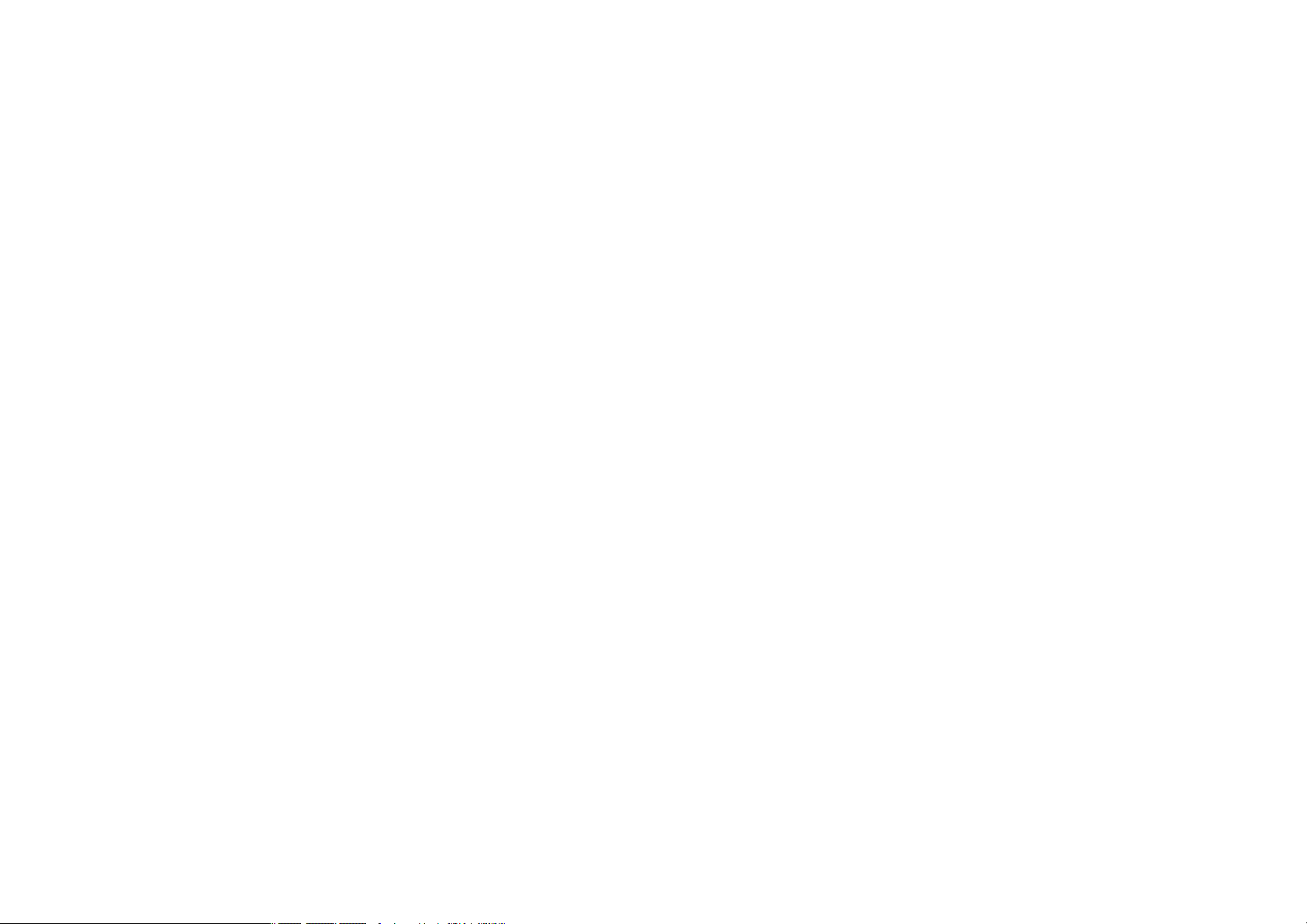
Radiofrequency may cause the malfunctioning of the device.
Turn off the device in potentially explosive atmospheres.
Turn off the device instead of removing the battery in potentially explosive atmospheres.
Always respect the standards, instructions and warning signs in potentially explosive atmospheres.
Do not use the device in petrol stations or near fuel or chemicals or in demolition areas.
Do not store or transport flammable liquids, gases or explosive material in the same compartment in which the device, its parts or accessories are.
If you become aware of the device or the battery letting off strange odours or sounds or if you see smoke or liquid coming out of the device or battery,
stop using the device immediately and take it to an authorized service Centre.
If you do not do so, this may cause a fire or an explosion.
Comply with all the safety regulations and warnings related to the use of mobile devices when driving a vehicle.
When driving, your main responsibility is to control the vehicle safely. If the law does not allow mobile phone use when driving, do not use the mobile device.
For your and others’ safety use your common sense and remember the following advice:
Get to know the device and its operating functions, like speed dialling and recall system. These functions allow the time necessary to make and receive
calls to be reduced.
Put the device in a place where it is easy to reach. Make sure that you can access the wireless device without taking your eyes off the road. If you receive
a telephone call at an inconvenient time, let voice-mail answer it.
Stop phone calls when there is heavy traffic or when there are adverse climate conditions. Rain, sleet, snow, ice and heavy traffic can be very dangerous.
Do not jot down or look for telephone numbers. Jotting down a task or looking at your calendar may distract you from your main responsibility, which is
to drive safely.
Dial carefully and assess the state of the traffic. Make phone calls when you are not moving or before hitting traffic. Try to schedule phone calls when the
car is parked.
Do not have very stressful or emotional phone calls that may distract you. Tell the person that you are speaking to that you are driving and end any
conversations that may take away your attention from the road.
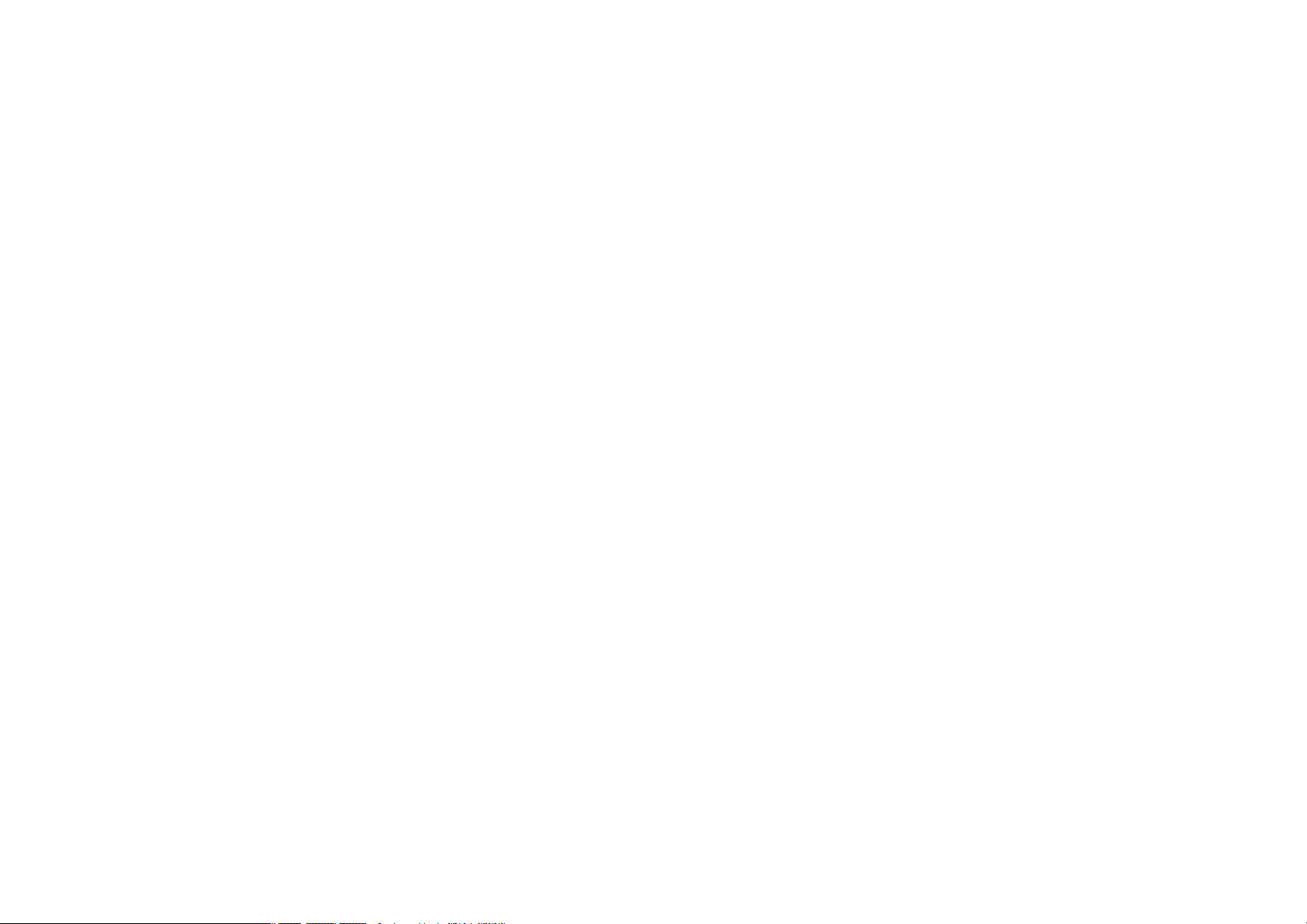
Correct use and maintenance of the mobile device.
Keep the device dry.
Humidity and liquids may damage the parts or the electronic circuits of the device.
Do not turn on the device if it is wet. If it is already turned on, turn it off and take the battery out immediately (if you cannot turn it off or take the battery
out, just leave it as it is). After this, dry the device with a towel and take it to the service centre.
Liquids will change the colour of the label which indicates the damage caused by the water inside the device. The damage caused by the water in the
device may cancel the manufacturer’s warranty.
Place the device only on flat surfaces.
If it drops, the device may get damaged.
Do not store the device in very hot or cold places. It is recommended that you use the device at temperatures between 5º and 35º.
Do not store the device in places with very high temperatures, such as inside a car in the summer. If you do so, you may cause the screen to malfunction,
the device may get damaged or the battery may explode.
Do not expose the device to direct sunlight for long periods of time (for example, on the dashboard of a car).
Store the battery at temperatures between 0º and 45º.
Do not store the device with metal objects, such as coins, keys and necklaces.
The device may get scratches or stop working properly.
If the battery terminals come into contact with metal objects, a fire may occur.
Do not store the device near magnetic fields.
It is possible for the device to start malfunctioning and for the battery to lose power due to being exposed to these fields.
Cards with magnetic stripe, such as credit cards, telephone cards, travel passes may get damaged due to the magnetic fields.
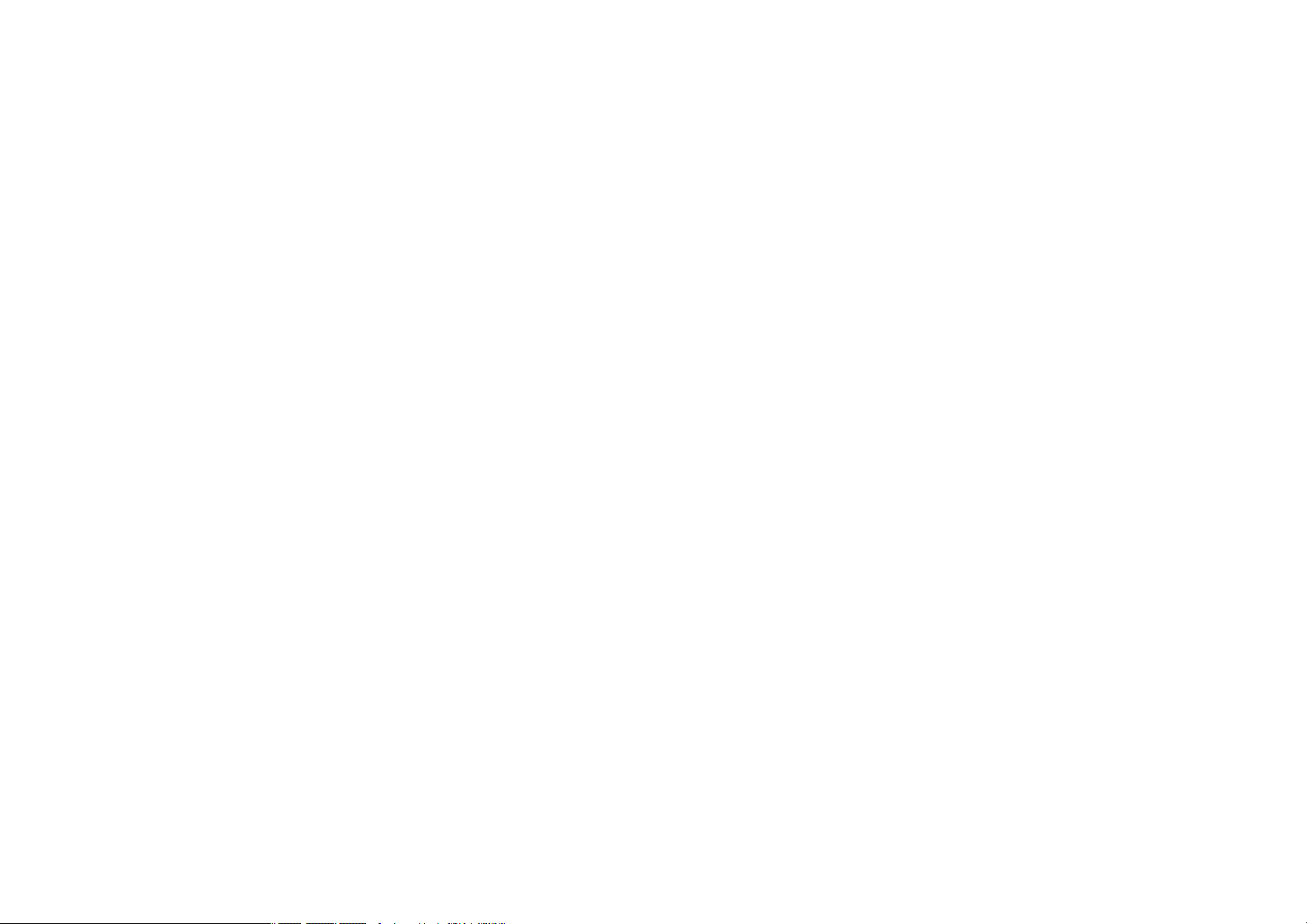
If the device overheats, stop using it and its applications for a while.
Prolonged skin exposure to a hot device may cause symptoms of burning with low temperature, such as red spots and pigmentation.
Do not use the device if the back cover is not in place.
The battery may come out of the device, which can cause damage or malfunctioning.
If the device has a lamp or a camera flash, do not use it near people’s or animal’s eyes.
This may cause a temporary loss of vision or damage the eyes.
Be careful when exposing yourself to intermittent light.
When you use the device, leave some lights turned on in the bedroom and do not have the screen too close to your eyes.
Convulsions or fainting may occur due to exposure to intermittent light when looking at videos or playing games with intermittent lights for prolonged
periods of time. If you feel unwell, stop using the device immediately.
If anyone close to you suffered from convulsions or fainting when using a similar device, visit a doctor before using the device.
If you feel discomfort, such as muscle cramps or you feel disoriented, stop using the device immediately and visit a doctor.
To avoid eye fatigue, have frequents breaks when using the device.
Reduce the risk of injury caused by repetitive movements.
When you carry out repeated actions, such as pressing keys, drawing characters on the touch screen or playing a game, you may feel discomfort in your hands,
neck, shoulders or other parts of the body. When you use the device during prolonged periods of time, hold it with relaxed hands, touch the keys lightly and rest
frequently. If you continue feeling discomfort during or after taking these steps, stop using the device and visit a doctor.
When you use earphones, protect your hearing and your ears.
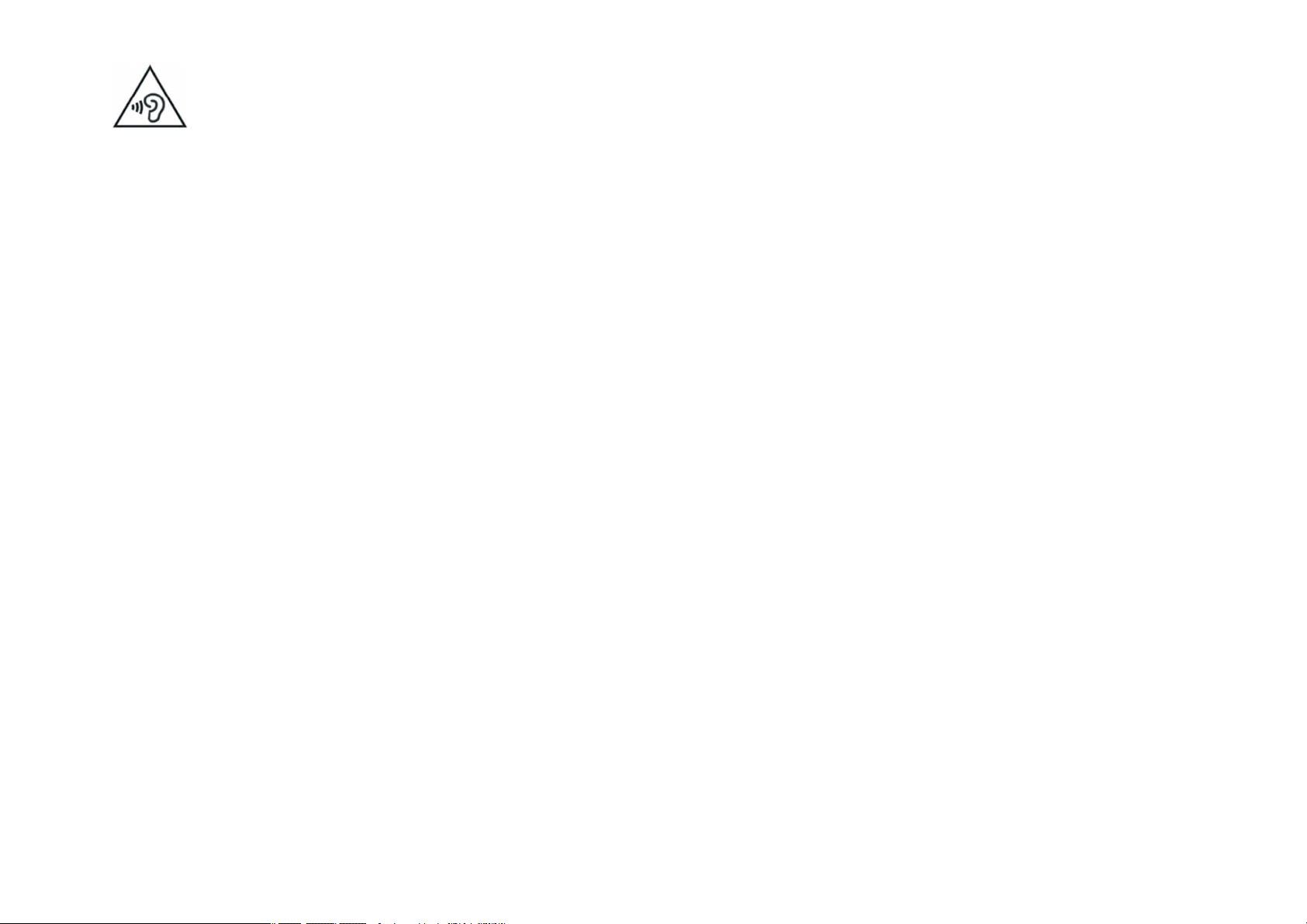
Excessive exposure to loud sounds can cause damage to hearing.
Exposure to loud sounds while you are walking may distract you and
cause an accident.
Always lower the sound before connecting the earphones to an audio source and use the minimum amount of volume necessary to listen to music or
have a conversation.
In dry environments, static electricity may accumulate in the earphones. Avoid using earphones in dry environments or touch metal objects to
discharge the static electricity before connecting the earphones to the device.
Do not use an earphone while you are driving or riding a vehicle. If you do so you may get distracted and cause an accident or you may be subject to
legal action, depending on the area where you are driving.
Use the device with caution while you are walking or moving.
Always pay attention to what is happening around you to avoid physical injury to yourself and others.
Make sure the earphone cord does not get entangled round your arms or nearby objects.
Do not take devices in your front pockets or round your waist.
You may get injured or damage the device if it falls.
Do not paint your device or put any stickers on it.
Paint and stickers can obstruct the mobile parts and stop the device from working properly.
If you are allergic to paint or to the metal parts of the device, you may get a stingy feeling, eczema or swelling. If this happens, stop using the device and
visit a doctor.
Do not use the device if the screen is cracked or broken.
The broken glass can cause hand and face injuries. Take the device to an authorized service centre to get it repaired.
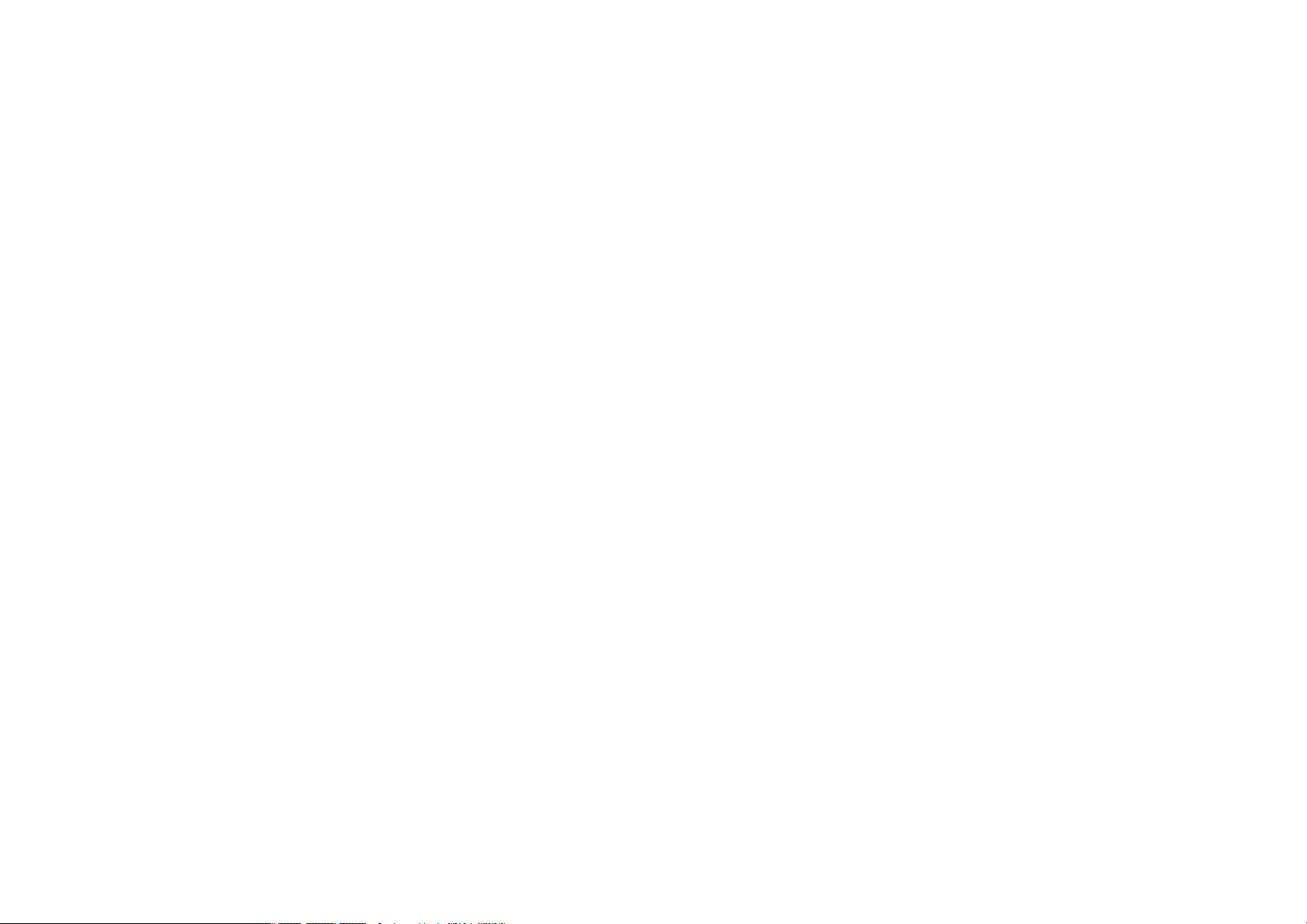
Install the mobile devices and the equipment with caution.
Make sure that the whole mobile device or related equipment that is installed in your vehicle is assembled safely.
Avoid placing the device and the accessories where the airbag is or next to it. Any wireless equipment installed incorrectly can cause serious injuries
when the airbags inflate quickly.
Do not allow the product to fall or to be subject to strong impacts.
The device may get damaged or malfunction.
If you bend or deform it the device may get damaged and its parts may malfunction.
Guarantee of the maximum duration of the battery and charger.
Avoid charging the device for over a week, because overcharging can reduce the battery’s service life.
With time, the device will run out of battery (even when it is not being used) and you will need to recharge it to use it again.
Disconnect the charger from the power sources when it is not being used.
Use the battery only for the purpose for which it was designed.
If you do not use the battery for a long time, you may reduce its service life and performance. You may also cause the malfunctioning or explosion of the
battery or a fire.
Follow all the instructions in this manual to guarantee the longest service life possible for your device and battery. Any damage or operating problems
caused by not complying with the warnings and instructions may cancel the manufacturer’s warranty.
With time, the device may wear out. Some parts and repairs are covered under the warranty during the validity period; however, the damages or
deterioration caused by the use of accessories not approved by the brand are not covered.
Take the following information into account when using the device.
Use it in a vertical position, as you would a traditional telephone.
Speak directly into the microphone.
Do not cover the antenna area with your hands or other objects. This may cause connection problems or cause the battery to run down.
Do not unassembled, change or repair the device.

Any alteration or change to the device may cancel the manufacturer’s warranty. If you need to repair the device, take it to an authorized service centre.
Do not disassemble or make holes in the battery, this may cause an explosion or a fire.
Turn off the device before removing the battery. If you remove the battery while the device is still turned on, this may cause malfunctioning.
Take the following information into account when cleaning the device.
Use a towel or a rubber cloth to clean the device and the charger.
Clean the battery terminals with cotton or with a towel.
Do not use chemical substances or detergents. If you do so, you may cause discoloration or corrosion of the outside part of the device or you may cause
an electric discharge or a fire.
Do not use it for any other purpose other than the one it was designed for.
The device may malfunction.
When you use the device in public, try not to disturb others.
Only allow qualified professionals to carry out the maintenance of your device.
It is possible for damages to occur and the manufacturer’s warranty is cancelled if you allow non qualified personnel to carry out the maintenance of the device.
Be careful when handling SIM cards, memory cards or cables.
When inserting a card or connecting a cable to the device, make sure the card is inserted correctly or that the cable is connected on the right side.
Do not take the card out when the device is transferring information or it has access to it, because you may lose data and damage the card or the device.
Protect the cards from strong discharges, static electricity and noise generated from other electronic devices.
Do not touch the contacts or the gold terminals with your fingers or with metal objects. If the card is dirty clean it with a soft cloth.
If you insert a card or connect a cable forcefully or incorrectly you may cause damage to the multifunctional socket or other parts of the device.
Make sure you have access to emergency services.

It is possible that in some areas or circumstances you may not be able to make emergency phone calls. Before travelling to remote areas or developing countries,
plan an alternative form of communicating with the emergency services.
Protect your personal data and avoid confidential information from being spread or used incorrectly.
When you use the device, make sure you make back-up copies of important data. SUNSTECH will not be held responsible for any loss of data.
When you dispose of the device, make a back-up copy of all the data and after re-establish the device to avoid personal information from being used
inappropriately.
Read the licenses screen carefully when you download applications. Be especially careful with applications that have access to various functions or a
significant amount of your personal information.
Control your accounts frequently to avoid any suspicious or non-authorized use. If you find any indication of your personal information not being used
appropriately, contact your services supplier to delete or change the information in your account.
If you lose the device or it is stolen, change the passwords of your accounts to protect your personal information.
Avoid using applications from unknown sources and block the device with a pattern, a password or a PIN.
Do not distribute material protected with copyright.
Do not distribute material protected with copyright without the authorization of the content owners. If you do so, you may violate copyright laws. The
manufacturer will not be held responsible for any legal problem caused by illegal use of material protected by the user.
Malware and virus
Follow these suggestions to protect the device against malware and virus. If you do not do so, you may cause damages or loss of data that may not be
covered under the warranty.
Do not download unknown applications.
Do not use unreliable websites.
Delete any suspicious text messages or emails from unknown senders.
Create a password and change it regularly.

Deactivate the wireless functions, such as Bluetooth, when you are not using them.
If the device behaves strangely, execute an antivirus program to detect a possible infection.
Execute an antivirus program on the device before starting applications and files that you just downloaded.
Install anti-virus programs on your computer and execute them regularly to detect any possible infections.
Do not edit the registration adjustments or change the device’s operating system.
Information about the certification of the Specific Absorption Rate (SAR).
THIS DEVICE FOLLOWS INTERNATIONAL STANDARDS OF EXPOSURE TO RADIO WAVES.
Your mobile device is a radio transmitter and receiver. It was designed to not exceed the limits of exposure to radio waves (electromagnetic fields of
radiofrequency) recommended by international standards. The standards were developed by an independent scientific organization (ICNIRP) and include a
substantial safety margin designed to ensure the safety of all people, regardless of their age or state of health.
The exposure to radio wave standards use a measurement unit known as the Specific Absorption Rate, SAR. The SAR limit for mobile devices is 2 W/Kg. The SAR
tests are carried out using standard operation positions with the device transmitting at its maximum certified energy level in all frequency bands. The highest
SAR amounts under the ICNIRP standards for this device model are:
Maximum SAR for this model and conditions under which it registered
SAR for positions near the head.
SAR for positions near the body.
During the use, the real SAR values for this device are usually a lot lower from the values indicated previously. This is due to maximizing the system’s efficiency
and to minimize the interference with the network, the operation capacity of your mobile device reduces automatically when the maximum power is not
needed for the call. The lower the amount of energy leaving the device, the lower the SAR amount will be.
A SAR test was carried out with the device on the body with a distance of 1.5 cm. To comply with the radiofrequency exposure requirements, while using the
device on the body, the device shall have to be at least 1.5 cm away from the body.
0.285 W/Kg
0.0399 W/Kg

Some organizations, like the World Health Organization or the Food and Drug Administration of the United States suggest that if users want to reduce exposure,
they can use a hands free accessory to main the wireless device far away from the head and body when in use, or reduce the amount of time spent using the
device.
Correct disposal of this product.
(Electronic device waste)
(This applies in countries where recollection systems happen separately).
The presence of this symbol on the product, accessories or information material
indicates that neither the product nor its electronic accessories (such as, the
To avoid any possible damage to the environment or human health caused by uncontrolled disposal of waste, separate these products from other waste and
recycle them. This way, you are promoting the sustainable reuse of material resources.
Individual users can contact the establishment where they purchased the product or the relevant local authorities to get information about where and when
they can take it in order to submit it to ecological and safe recycling.
Business users can contact their supplier and check the purchase contract conditions. This product and its electronic accessories should not be disposed of with
other commercial waste.
Correct disposal of this product’s batteries
charger, helmets, USB cable) should be disposed of with other household waste.
(This applies in countries where recollection systems happen separately).
The presence of this mark on the batteries, manual or product packaging
indicates that when the service life of the batteries has ended they should not be
disposed of with other household waste. The chemical symbols Hg, Cd and Pb
indicate that the battery has mercury, cadmium or lead at levels a lot higher than
the reference values admitted by the 2006/6 Directive of the European Union.

If the batteries are not disposed of correctly, these substances may cause personal injury or damage the environment.
To protect natural resources and promote recycling, separate the batteries from other waste and recycle them through the free collection service in your area.
Exemption from responsibility clause
Part of the content and services to which you obtain access through this device belong to third parties and are protected under copyright, patent, registered
trademark and/or other intellectual property laws. This content and services are only for personal use and not commercial use. It is possible that the content or
the services cannot be used if not authorized by the content owner or the supplier of the services. Without prejudice to the aforementioned information, except
when expressly authorized by the content owner or service supplier, you cannot change, copy, reedit, charge, publish, transmit, translate, sell, create derivative
works, explore or distribute in any way or by any means the content or the services shown through this device.
“THE CONTENT AND THE SERVICES OF THIRD PARTIES ARE PROVIDED “AS IS”. SUNSTECH DOES NOT GUARANTEE THE CONTENT OR THE SERVICES PROVIDED,
EITHER EXPRESSLY OR IMPLICITLY, FOR NO PURPOSE. SUNSTECH EXPRESSLY RENOUNCES ANY IMPLICIT GUARANTEES, INCLUDING BUT NOT LIMITED TO,
MERCHANTABILITY OR SUITABILITY GUARANTEES FOR A PURPOSE IN PARTICULAR. SUNSTECH DOES NOT GUARANTEE THE VERACITY, VALIDITY, REPRODUCTION,
LEGALITY OR INTEGRITY OF ANY TYPE OF CONTENT OR SERVICE PROVIDED THROUGH THIS DEVICE AND UNDER NO CIRCUMSTANCES, INCLUDING NEGLIGENCE,
WILL SUNSTECH BE HELD RESPONSIBLE. BOTH IN TERMS OF CONTRACT OR PREJUDICE TO ANY DIRECT OR INDIRECT, ACCIDENTAL, SPECIAL OR CONSEQUENTIAL
DAMAGES, LAWYERS’ FEES, EXPENSES OR ANY OTHER TYPE OF DAMAGE FROM OR IN RELATION TO ANY TYPE OF INFORMATION INCLUDED IN OR AS A RESULT OF
THE USE OF ANY TYPE OF CONTENT OR SERVICE BY YOURSELF OR A THIRD PARTY, THE POSSIBILITY OF THE REFERRED DAMAGES IS KNOWN.”
The services of third parties may cease or be interrupted at any time and SUNSTECH does not carry out representations or guarantees in relation to the
availability of content or service for any period of time. The content and services are transmitted by third parties through networks and transmission locations
over which SUNSTECH has no control. Without limiting the generality of this clause, SUNSTECH expressly renounces any responsibility for any interruption or
suspension of content or service provided through this device.
SUNSTECH is not responsible for customer service regarding content and services. Any question or request for service regarding content or services should be
sent directly to the services and content suppliers.


TAB900DUAL 8GB
Manual de usuario

Descripción del aparato
Pulsar durante un largo rato: Pulsar el botón más de 3 segundos.
1. Cámara frontal: Puede hacer fotos, vídeos, etc.
2. Pantalla táctil.
3. Pulse durante más de 2 segundos para encender/apagar.
Pulse una vez para encender la pantalla del modo de
suspensión.
4. HOME
5. Micro USB/OTG., cargando
6. Clavija para auriculares: Toma estándar de 3,5 mm para los
auriculares.
7. DC In 5V
8. Ranura de la tarjeta Micro SD
9. MIC
10. Cámara trasera: Puede hacer fotos, vídeos, etc.
11. Altavoz
【CONSEJOS】:
1. Cuando la batería esté baja se apagará automáticamente.
2. Cuando reinicie el aparato este escaneará y reparará el disco. La
pantalla presentará la barra de progreso durante algún tiempo.
3. Definición de “pulsar”:
Pulsar brevemente: Pulsar el botón menos de 2 segundos.

Configurar por primera vez.
Cargar el aparato:
La primera vez que vaya a usar el aparato necesitará cargarlo durante seis horas.
Después, podrá recargarlo según la necesidad.
Conecte la clavija de entrada para CC en su aparato y enchufe el adaptador CA en
cualquier toma de CA.
Además, puede cargar la unidad mediante el micro USB.
【SUGERENCIAS】:
1. Este aparato utiliza una batería de polímero integrada. Sólo debe utilizarse con el
cargador especificado.
2. Es normal que la superficie del aparato se caliente un poco cuando se está cargando o cuando se use durante un prolongado.
3. Si no utiliza el aparato durante un largo periodo de tiempo, cárguelo una
vez al mes para evitar una descarga profunda.
Configuración del sistema
Red inalámbrica:
Wi-Fi-: Pulse Wi-Fi para encender y apagar (ON/OFF)
Configuración Wi-Fi:
Pulse Ajustes de red inalámbrica, a continuación el dispositivo buscará
automáticamente las señales de red inalámbrica disponibles.
Seleccione la red a la que desea conectarse.

Visualización:
Configuración para el giro de la pantalla:
En la parte superior derecha de la pantalla, pulse y
deslice hacia abajo.
Muestra en la pantalla algunos ajustes directos.
Seleccione activar/desactivar la Rotación Automática
de la pantalla.
Almacenamiento
Compruebe la memoria del dispositivo y de la tarjeta microSD.

Apps
Gestión y listado de las aplicaciones descargadas o en ejecución.
Idioma y entrada:
1. Idioma: Los usuarios pueden elegir el idioma del menú de pantalla.
2. MÉTODOS DE TECLADO Y DE ENTRADA: Seleccionar un método de idioma.
【Nota】:En este estado, los usuarios pueden activar el método de entrada.
Fecha y hora: estando conectado a Internet, encienda la “Fecha y hora
automática” para que el dispositivo pueda obtener la fecha y hora real en
Internet.

Cámara
Haga clic en “Cámara” para en la interfaz principal.
Si el cursor está en posición , el aparato está en modo Cámara.
Haga clic en para hacer la foto.
Clic acceder a la interfaz de configuración
Haga clic en para definir el balance de blancos.
Haga clic en para seleccionar cámara trasera o frontal.
Haga clic en para entrar en la interfaz de selección de modo
Si el cursor está en esta posición , el dispositivo se encuentra en el
modo DV.
Haga clic en para hacer la foto.

Modo de recuperación para TAB900DUAL 8GB
1. En el modo de apagado , mantenga pulsada las teclas HOME (Inicio) y POWER (Encendido)
simultáneamente hasta que aparezca el siguiente icono.
2. Pulse la tecla HOME para seleccionar borrar datos/por defecto y pulse la tecla POWER para
seleccionar.
3. Pulse la tecla HOME para seleccionar SÍ-BORRAR TODOS LOS DATOS DE USUARIO y la tecla POWER
para confirmar la eliminación de todos los datos del usuario.

4- La pantalla mostrará algunos datos. Espere.
5. Luego mostrará el mensaje “Reiniciar el sistema ahora”, pulse la tecla POWER y el dispositivo
iniciará la recuperación.
.
Espere.
Los datos se cargarán.
Resolución de problemas
• No puede encenderse:
--Conecte el cable de alimentación para cargar el dispositivo, después de un tiempo podrá comprobarlo de nuevo.
--Si todavía no puede encenderlo póngase en contacto con nuestro distribuidor o nuestro centro de servicios.
• Ruidos extraños:
--Compruebe si el archivo de música está dañado.
--Si los archivos de música están dañados, pueden causar ruidos graves y puede afectar al sonido.
• No puedo descargar ni copiar:
--Compruebe si la conexión entre el dispositivo y el ordenador es correcta.
--Compruebe el espacio libre en la memoria.
--Compruebe el cable USB.

• Error USB:
--Asegúrese de que el dispositivo USB está bien conectado a la clavija USB.
--Compruebe si el dispositivo USB o el cable están dañados.
--Si el dispositivo USB está conectado a través de un hub, conecte el dispositivo USB directamente en el aparato.
• No puedo conectar el aparato al enrutador LAN inalámbrico:
- Compruebe si el enrutador está encendido.
- Dependiendo del entorno, del material de las paredes, de las condiciones de recepción de las ondas de radio o de los obstáculos que
rodean al dispositivo y el enrutador LAN, la distancia de comunicación va disminuyendo. Acerque el dispositivo y el enrutador LAN
inalámbrico.
--Los dispositivos que usan una banda de frecuencia de 2.4 GHz como un microondas, Bluetooth o dispositivos digitales inalámbricos
pueden interrumpir la comunicación. Aleje el aparato de estos dispositivos o apáguelos.
Reiniciar el aparato:
Es posible que tenga que reiniciar si su aparato responde correctamente.
Si su dispositivo no responde a través de la pantalla táctil o está bloqueado.
Usted puede ejecutar el modo de recuperación del dispositivo.

Cómo descargar el software a través de la unidad.
IMPORTANTE: Al descargar el software, se eliminarán todos los datos que haya instalado: fotografías, vídeos y aplicaciones.
No interrumpa este proceso y asegúrese de que la batería está completamente cargada.
Siga estos pasos:
1- Abra navegador y busque y abra este enlace: http://www.sunstech.es/download/
2- Seleccione el modelo de tablet que posee y descargue el software. (Este software se instala en la SD INTERNA).
3- Cuando termine la descarga, seleccione la aplicación “Actualizar Suntech” en su unidad.
4- Seleccione "Actualización Local" e después seleccione "Download".
5- In el párrafo de download, seleccione el software y espere a que termine el proceso.

6- Después aparece la imagen siguiente
7- Seleccione “Actualizar” para instalar la actualización.
La unidad comenzará con el proceso de instalación. “ESPERE, ESTE PROCESO PUEDE TARDAR UNOS MINUTOS"
Puede recibir mensajes de actualización automática o buscar si existe alguna actualización
disponible

Cómo utilizar la actualización automática “OTA”.
1- Si recibe una actualización automática, siga estos pasos.
2- En la parte superior izquierda pulse y deslice hacia abajo y verá un menú desplegable con la actualización.
3- Después de seleccionar el aviso de actualización, aparece esta nueva imagen.

4- Para actualizar seleccione Descargar o salir si no desea actualizar.
5- Para actualizar seleccione Descargar.
Cuando se alcanza el final de la barra indicadora significa que el software de ha descargado.
6- Seleccione Actualizar ahora mismo y aparecerá la imagen siguiente.
7- Seleccione “Actualizar” para instalar la actualización.
La unidad comenzará con el proceso de instalación. “ESPERE, ESTE PROCESO PUEDE TARDAR UNOS MINUTOS"

Cómo utilizar la actualización manual “OTA”.
1- Seleccione el icono de “Actualización Sunstech” instalado en la tablet y aparecerá la imagen siguiente.
2- Seleccione Actualización en línea para comprobar si existen actualizaciones.
3-En caso de existir una actualización, siga los pasos de la sección “Cómo utilizar la actualización automática OTA” desde el

paso 3.
4-En caso de que no exista ninguna actualización, aparece la imagen siguiente.
SU VERSIÓN ES LA MÁS RECIENTE

Especificaciones del Producto
OS
CPU
Android 4.2.2
Allwinner A23 Cortex-A7 Dual-core 1.2G(MAX1.5G) + Mali400
Sistema RAM 512MB DDRIII
Memoria Flash NAND de 8GB + SD de hasta 32 GB
LCD 9" 800*480 Panel de retroiluminación LED
Batería 5500 mAh
Pantalla táctil Pantalla táctil capacitiva multipunto
WIFI 802.11 b/g/n
Ethernet LAN Sí (llave USB dongle)
Almacenamiento interno 2GB
Gravedad Sensor de gravedad 3D
Cámara Frontal 0.3MBpixels / Trasera 2MBpixels
Formato de música
Formato de vídeo
Multiusuario
MP3,WMA,MP2,OGG,AAC,M4A,MA4,FLAC,APE,3GP,WAV
AVI(H.264, DIVX, DIVX, XVID, rm, rmvb, MKV(H.264, DIVX, DIVX, XVID), WMV, MOV, MP4(H.264,
MPEG, DIVX, XVID), MPEG, MPG, FLV(H.263,H.264)
SÍ
Forma de imagen JPEG, BMP, GIF,PNG
Fabricado en China
Las especificaciones son una referencia,

1. General
La presente garantía se otorga sin perjuicio y además de los derechos reconocidos al consumidor frente al
vendedor por el Real Decreto Legislativo 1/2007 de 16 de noviembre por el que se aprueba el texto refundido de
la Ley General para la Defensa de Consumidores y Usuarios (la “LCU”) y demás legislación complementaria. Por lo
tanto, no se excluyen, ni limitan los derechos legales reconocidos al consumidor en virtud de la legislación
autonómica, nacional o europea aplicable.
La presente garantía será válida en todos los Estados Miembros de la Unión Europea con las limitaciones que
correspondan legalmente en el país en que se pretendan ejercitar de conformidad con su normativa de
aplicación.
Sin perjuicio de lo anterior, SUNSTECH respetará los derechos y limitaciones en materia de garantía de producto
que correspondan legalmente en cada uno de los estados enumerados en el Anexo de conformidad con su
normativa de aplicación para cualquier producto siempre que el mismo esté destinado al mercado de la UE y
fuera adquirido y usado por un consumidor o usuario dentro del EEE.
2. Garantía Legal
Este producto SUNSTECH está garantizado por un plazo de dos (2) años a partir de la fecha de entrega y/o compra.
Durante dicho plazo, SUNSTECH responderá de las faltas de conformidad del producto con el contrato de acuerdo
con lo dispuesto en la LCU, lo que dará derecho al consumidor a solicitar la reparación o sustitución del producto,
salvo que una de estas dos opciones resulte objetivamente imposible o desproporcionada.
En este sentido, se considerará desproporcionada la forma de saneamiento, es decir, la reparación o sustitución,
cuando ésta imponga al vendedor costes que no sean razonables. Para determinar esto, se tendrá en cuenta lo
siguiente: (i) el valor del producto si no hubiera falta de conformidad; (ii) la relevancia de la falta de conformidad; y
(iii) si la forma de saneamiento alternativa se pudiese realizar sin inconvenientes mayores para el consumidor y
usuario.
Para determinar si los costes no son razonables, los gastos correspondientes a una forma de saneamiento deben
ser, además, considerablemente más elevados que los gastos correspondientes a la otra forma de saneamiento.
Adicionalmente, el consumidor podrá optar entre solicitar la rebaja del precio o la resolución del contrato, cuando
GARANTÍA EUROPEA

no pudiera exigir la reparación o la sustitución y en los casos en que éstas no se hubieran llevado a cabo en plazo
razonable o si mayores inconvenientes para el consumidor y usuario. No obstante, la resolución no procederá
cuando la falta de conformidad sea de escasa importancia.
Tanto la reparación como la sustitución del producto como consecuencia de la falta de conformidad del producto
serán gratuitas para el consumidor y usuario, incluyendo mano de obra y materiales.
En todo caso, las reparaciones en garantía deben ser efectuadas por Servicio de Asistencia Técnica Oficial de
SUNSTECH o distribuidores autorizados.
3. Condiciones para el ejercicio de la Garantía
Para ejercer tanto la garantía legal como la garantía comercial, es indispensable presentar justificación
documental que acredite la fecha de entrega y/o compra del producto, ya sea la factura, ticket de compra, albarán
de entrega o tarjeta de garantía sellada y fechada. No se aceptarán aquellos documentos que hayan sido
manipulados o falsificados.
El consumidor deberá ponerse en contacto con el Servicio de Atención al Cliente de SUNSTECH accediendo a la
pagina web apartado soporte, donde se le informará del proceso a seguir. En ese momento, el consumidor deberá
proporcionar una descripción clara de la avería o de la falta de conformidad del producto con el contrato.
En todo caso, las reparaciones en garantía deberán ser efectuadas por Servicios de Asistencia Técnica Oficial de
SUNSTECH o distribuidores autorizados para que SUNSTECH responda por la garantía legal y/o la garantía
comercial.
4. Exclusiones
La garantía no prevé, ni incluye las revisiones periódicas , de mantenimiento o la instalación del producto.
Además, no podrá entenderse que existe falta de conformidad del producto con el contrato y, por lo tanto, éste
no estará cubierto ni por la garantía legal, ni por la comercial cuando:
la falta de conformidad corresponda a una discrepancia con las normas de seguridad o técnicas locales o
nacionales de un país distinto al cual originalmente fue diseñado y producido;
dicho producto o cualquiera de sus identificativos (número de serie, etc) hayan sido, total o parcialmente,
abiertos, montados, desmontados, manipulados y/o reparados por persona ajena a los Servicios de Asistencia
Técnica Oficial o distribuidores autorizados de SUNSTECH
la falta de conformidad sea consecuencia de una instalación incorrecta (salvo que la instalación haya sido
realizada por el vendedor autorizado de SUNSTECH o bajo su responsabilidad, o por el consumidor siguiendo

las instrucciones de instalación de SUNSTECH) o de un uso abusivo o indebido del producto, incluyéndose, a
título enunciativo y no limitativo, un uso que no se ajuste a las finalidades normales del producto o que no sea
acorde con las instrucciones de uso y mantenimiento y definidas por SUNSTECH;
la falta de conformidad haya sido causada por un virus informático, una acción o una manipulación de
contraseñas, una instalación, manipulación o reinstalación de software, etc;
la falta de conformidad se deba al uso de accesorios, cargadores o consumibles que no sean originales de
SUNSTECH y diseñados para el producto;
la falta de conformidad se deba al uso de cualquier software o aplicación de terceros que modifique, altere o
adapte el software aprobado y/o incluido en el producto por SUNSTECH;
la falta de conformidad sea consecuencia de la descarga o el uso de servicios multimedia de terceros y/o
contenidos de terceros disponibles o accesibles a través del producto;
se produzcan daños en o por la batería cuya causa sea una sobrecarga de la misma;
haya rotura de cualquiera de los sellos de la carcasa o celdas de la batería, o bien, indicios evidentes de
manipulación en los mismos; y/o
los daños que se produjeran en el producto fueran causados por cualquier causa de fuerza mayor o caso
fortuito, en especial, por rayos, agua, fuego, aplicación del voltaje incorrecto, ventilación incorrecta o cualquier
otra causa no atribuible a la fabricación y al diseño del mismo.
SUNSTECH no será responsable, bajo ningún concepto, por la pérdida de cualesquiera datos almacenados en el
producto. El consumidor será responsable por las copias de seguridad y la protección de sus datos frente a pérdidas,
daños y destrucción de los mismos.
Ninguna de las garantías aquí recogidas cubre la sustitución de piezas, debido al desgaste o rotura de mecanismos,
gomas, carcasas y/o plásticos, así como los deterioros estéticos, debidos al uso normal del producto, a efectos
aclarativos, la pantalla pierde el brillo con el uso del propio producto. Del mismo modo, las garantías no cubren ningún
tipo de daño producido durante el transporte del producto (incluyendo, a título enunciativo y no limitativo, daños
estéticos, golpes, rayas, arañazos, manchas, abolladuras, etc), en cuyo caso serán de aplicación las disposiciones
recogidas en las condiciones generales de contratación de SUNSTECH que sean aplicables.
Para más información visite www.sunstech.es
También puede ponerse en contacto con:
AFEX SUNS, S.A.
Pallars, 189-191
08005 BARCELONA

ADVERTENCIAS DE SEGURIDAD Y PRECAUCIÓN
www.sar-tick.com
Este dispositivo ofrece servicios de comunicación y entretenimiento bajo los altos estándares y la experiencia tecnológica de SUNSTECH.
El contenido puede diferir del producto final del software proporcionado por los proveedores de servicios o transmisores y se encuentra sujeto a cambio sin
previo aviso.
Los elementos que vienen con el dispositivo y cualquier accesorio disponible pueden variar según la región o el proveedor de servicios.
Los elementos suministrados están diseñados sólo para este dispositivo y podrían no ser compatibles con otros.
Podrá comprar accesorios adicionales en su distribuidor local de SUNSTECH. Asegúrese de que sean compatibles con el dispositivo antes de comprarlos.
Otros accesorios podrían no ser compatibles con el dispositivo.
SUNSTECH no se hace responsable de los problemas de rendimiento o la alteración del software del sistema operativo. El intento de personalizar el sistema
operativo puede provocar que el dispositivo o las aplicaciones funcionen de forma incorrecta.
Este producto se ajusta a los límites nacionales de SAR de 2,0W/Kg. Los
valores máximos específicos de SAR figuran en la sección de
información de esta guía.
Cuando sostenga el producto o lo utilice sobre el cuerpo, mantenga
una distancia de 1,5 cm del cuerpo para asegurar el cumplimiento con
los requisitos de exposición a radiofrecuencia.

Iconos instructivos
Advertencia: Situaciones que pueden provocarle lesiones a usted o
a otras personas.
Copyright
Copyright 2013 Afex suns, S. A.
Esta guía se encuentra protegida por las leyes internacionales de derechos de autor.
No está permitido reproducir, distribuir, traducir o transmitir ninguna parte de esta guía de ningún modo o por ningún medio, ya sea electrónico o mecánico,
incluyendo fotocopias, grabaciones o almacenamiento en cualquier sistema de almacenamiento y recuperación de información, sin el permiso previo por
escrito de Afex Suns, S. A.
Precaución: Situaciones que pueden provocar daños al dispositivo
o a otros equipos.
Nota: Notas, consejos de uso o información adicional
Información sobre seguridad
Esta sección contiene información sobre seguridad para dispositivos móviles. Algunos de los contenidos podrían no aplicarse a su dispositivo. A fin de
evitar lesiones a usted mismo y a otras personas o daños al dispositivo, lea la información sobre seguridad del dispositivo antes de utilizarlo.
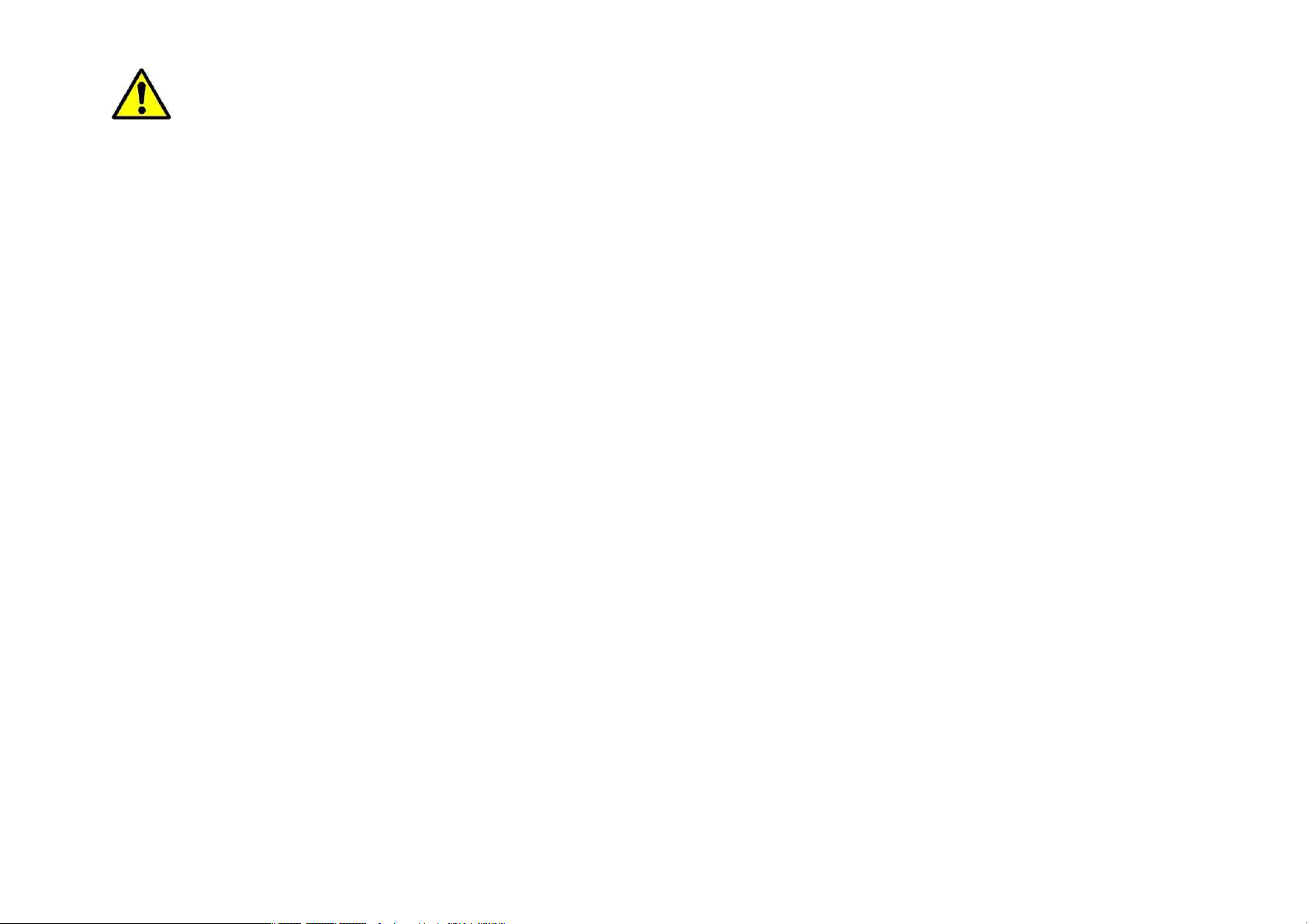
Advertencia
En caso de no cumplir con estas normas y advertencias de seguridad, el usuario podría sufrir lesiones graves o muerte.
No utilice cables de alimentación o conectores dañados ni enchufes sueltos
Las conexiones inseguras pueden provocar una descarga eléctrica o incendio
No toque el cable de alimentación con las manos mojadas ni tire del cable para desconectar el cargador
Si lo hace, podría resultar electrocutado.
No doble ni dañe el cable de alimentación
Si lo hace, podría provocar una descarga eléctrica
No cause un cortocircuito en el cargador ni en el dispositivo
Si lo hace, podría provocar una descarga eléctrica, o el dispositivo podría no funcionar correctamente.
Use baterías, cargadores, accesorios y suministros aprobados por el fabricante
El uso de baterías o cargadores genéricos puede acortar la vida útil del dispositivo o provocar el funcionamiento incorrecto. También puede provocar un
incendio o la explosión de la batería.
Use sólo baterías y cargadores aprobados por SUNSTECH, específicamente diseñados para el dispositivo. Las baterías y cargadores no compatibles
pueden causarle lesiones físicas graves o dañar el dispositivo.
SUNSTECH no se hace responsable de la seguridad del usuario en casos en que se utilicen accesorios o suministros que no estén aprobados por la
marca.
No golpee ni deje caer el cargador o el dispositivo
Manipule y deseche el dispositivo y el cargador con precaución

Nunca arroje la batería o el dispositivo al fuego. No coloque nunca la batería o el dispositivo sobre aparatos de calor, como hornos, microondas, estufas
o radiadores. Si se sobrecalienta, el dispositivo podría explotar. Siga todas las normas locales para desechar la batería o el dispositivo usados.
Nunca aplaste ni perfore el dispositivo
Evite exponer el dispositivo a presiones externas altas, ya que puede producirse un cortocircuito interno y sobrecalentamiento.
Proteja el dispositivo, la batería y el cargador para evitar que se dañen
Evite exponer el dispositivo y la batería a temperaturas muy altas o muy bajas.
Las temperaturas extremas pueden dañar el dispositivo y reducir la capacidad de carga y la duración del dispositivo y la batería.
Evite que la batería entre en contacto con objetos metálicos, ya que esto puede crear una conexión entre los terminales positivo y negativo de la batería
y dañarla de forma permanente o temporal.
Nunca utilice cargadores ni baterías dañados.
No guarde el dispositivo en calefactores, microondas, equipamientos de cocina caliente ni contenedores de alta presión, ni cerca de ellos.
La batería puede presentar fugas
El dispositivo puede sobrecalentarse y producir un incendio.
No utilice ni guarde el dispositivo en zonas con altas concentraciones de polvo o materiales transportados por el aire
El polvo o los materiales extraños pueden provocar el mal funcionamiento del dispositivo y pueden resultar en un incendio o una descarga eléctrica.
Información sobre seguridad
No muerda ni chupe el dispositivo ni la batería
Esto puede dañar el dispositivo o causar una explosión o un incendio
Los niños o animales pueden ahogarse con las piezas pequeñas
Cuando sean niños los que utilicen el dispositivo, asegúrese de que lo hagan correctamente.
No introduzca el dispositivo o los accesorios suministrados en sus ojos, oídos o boca
Si lo hace podría ahogarse o sufrir lesiones serias.
No manipule baterías de iones de litio dañadas o que presenten fugas
Para desechar la batería de iones de litio de la manera más segura, comuníquese con el centro de servicio autorizado más próximo.
EQUIPAMIENTO ENCHUFABLE: el enchufe debe estar instalado cerca del equipo y tener un acceso fácil.

Precaución
En caso de no cumplir con estas normas y advertencias de precaución, el usuario podría sufrir lesiones o
provocar daños materiales
No utilice el dispositivo cerca de otros dispositivos electrónicos
La mayoría de los dispositivos electrónicos utilizan señales de radiofrecuencia. El dispositivo puede interferir con otros dispositivos electrónicos.
Si utiliza una conexión de datos LTE, podría provocar la interferencia con otros dispositivos, tales como equipos de audio y teléfonos.
No utilice el dispositivo en un hospital, en un avión o en automóvil que pudiese sufrir interferencias causadas por radiofrecuencia.
Si es posible, evite usar el dispositivo a una distancia inferior a 15 cm de un marcapasos, ya que el dispositivo puede interferir con él.
Para minimizar la posible interferencia con un marcapasos, utilice el dispositivo sólo del lado opuesto del cuerpo respecto de la posición del
marcapasos.
Si utiliza equipos médicos, comuníquese con el fabricante de los equipos antes de utilizar el dispositivo, a fin de determinar si el equipo se verá afectado
por la radiofrecuencia emitida por el dispositivo.
Si se utilizan dispositivos electrónicos en un avión, estos pueden interferir con los instrumentos electrónicos de navegación. Asegúrese de que el
dispositivo se encuentre apagado durante los procedimientos de despegue y aterrizaje. Después del despegue, podrá utilizar el dispositivo en modo
avión, siempre y cuando se lo permita el personal del avión.
Los dispositivos electrónicos de su automóvil pueden funcionar de forma incorrecta a causa de la interferencia de radio del dispositivo. Comuníquese
con el fabricante para obtener más información.
No exponga el dispositivo al humo o a emanaciones pesadas
Si lo hace, podría dañar la parte externa del dispositivo o provocar su mal funcionamiento.
Si utiliza audífonos, comuníquese con el fabricante para obtener información a cerca de la interferencia de radio
La radiofrecuencia que el dispositivo emite puede interferir con algunos audífonos. Antes de utilizar el dispositivo, comuníquese con el fabricante a fin de
determinar si el audífono se verá afectado por la radiofrecuencia emitida por el dispositivo.

No utilice el dispositivo cerca de otros dispositivos o aparatos que emitan frecuencia de radio, como sistemas de sonido o torres de radiotransmisión
Las frecuencias de radio pueden provocar el mal funcionamiento del dispositivo.
Apague el dispositivo en entornos potencialmente explosivos
En entornos potencialmente explosivos, apague el dispositivo, en lugar de quitarle la batería.
Respete siempre las normas, las instrucciones y las señales de aviso en entornos potencialmente explosivos.
No use el dispositivo en puntos de carga de combustible (gasolineras) ni cerca de combustibles o químicos o en áreas de demolición.
No almacene ni lleve líquidos inflamables, gases o materiales explosivos en el mismo compartimiento en el que está el dispositivo, sus piezas o sus
accesorios.
Si percibe que el dispositivo o la batería emiten olores o sonidos raros o si ve humo o líquidos salir del dispositivo o la batería, interrumpa el uso del
dispositivo inmediatamente y llévelo a un Centro de servicios autorizado.
Si no lo hace, podría provocar un incendio o una explosión.
Cumpla con todas las advertencias y normas de seguridad relacionadas con el uso de dispositivos móviles, mientras conduce un vehículo.
Mientras conduce, su responsabilidad principal es controlar el vehículo de forma segura. Si la ley lo prohíbe, no utilice el dispositivo móvil mientras conduce. Por
su seguridad y la de los demás, utilice su sentido común y recuerde los siguientes consejos:
Conozca el dispositivo y sus funciones de practicidad, como la marcación rápida y la rellamada. Estas funciones le permiten reducir el tiempo necesario
para realizar o recibir llamadas con el dispositivo móvil.
Coloque el dispositivo en un lugar de fácil alcance. Asegúrese de poder tener acceso al dispositivo inalámbrico sin quitar los ojos del camino. Si recibe
una llamada en un momento inapropiado, deje que el buzón de voz conteste por usted.
Interrumpa las llamadas en situaciones de tráfico denso o en condiciones meteorológicas adversas. La lluvia, el aguanieve, la nieve, el hielo o el tráfico
denso pueden ser peligrosos.
No anote ni busque números de teléfono. Anotar alguna tarea o mirar la agenda lo distrae de su responsabilidad principal que es conducir de forma
segura.

Marque prudentemente y evalúe el tráfico. Realice llamadas cuando no se esté desplazando o antes de incorporarse al tráfico. Intente programar las
llamadas cuando el automóvil se encuentre estacionado.
No mantenga conversaciones estresantes ni emotivas que puedan distraerle. Hágale saber a su interlocutor que está conduciendo y termine las
conversaciones que puedan desviar su atención del camino.
Uso y mantenimiento correctos del dispositivo móvil
Mantenga el dispositivo seco
La humedad y los líquidos pueden dañar las partes o los circuitos electrónicos del dispositivo.
No encienda el dispositivo si está mojado. Si ya está encendido, apáguelo y quite inmediatamente la batería (si no puede apagarlo ni quitarle la batería,
déjelo como está). Después, seque el dispositivo con una toalla y llévelo al centro de servicio.
Los líquidos cambiarán el color de la etiqueta que indica el daño causado por el agua dentro del dispositivo. El daño causado por agua en el dispositivo
puede anular la garantía del fabricante.
Guarde el dispositivo sólo sobre superficies planas
Si se cae, el dispositivo podría dañarse.
No guarde el dispositivo en áreas de calor o frío. Se recomienda utilizar el dispositivo en temperaturas de entre 5 ºC y 35 ºC
No almacene el dispositivo en zonas de temperaturas muy elevadas, como por ejemplo dentro de un automóvil en verano. Si lo hace, podría provocar el
mal funcionamiento de la pantalla, daños al dispositivo o la explosión de la batería.
No exponga el dispositivo a la luz directa del sol durante largos períodos (por ejemplo, sobre el salpicadero de un automóvil).
Guarde la batería a temperaturas de entre 0 ºC y 45 ºC
No guarde el dispositivo con objetos metálicos, tales como monedas, llaves y collares
El dispositivo podría rayarse o funcionar de forma incorrecta
Si los terminales de la batería entran en contacto con objetos metálicos, puede producirse un incendio

No guarde el dispositivo cerca de campos magnéticos
Es posible que el dispositivo comience a funcionar mal y que se descargue la batería a causa de la exposición a estos.
Las tarjetas con banda magnética, como tarjetas de crédito, tarjetas de teléfono, libretas de ahorros y pases de embarque, pueden dañarse a causa de
los campos magnéticos.
Si el dispositivo se calienta, interrumpa el uso del dispositivo o las aplicaciones durante un tiempo
La exposición prolongada de la piel a un dispositivo caliente puede provocar síntomas de quemaduras con baja temperatura, como manchas rojas y
pigmentación.
No utilice el dispositivo si la tapa posterior no está colocada
La batería podría salirse del dispositivo, lo cual podría provocar daños o el funcionamiento incorrecto
Si su dispositivo posee una lámpara o un flash para la cámara, no lo utilice cerca de los ojos de personas o mascotas
Puede producir una pérdida temporal de la visión o dañar los ojos.
Tenga cuidado al exponerse a luces intermitentes
Cuando utilice el dispositivo, deje algunas luces encendidas en la habitación y no sostenga la pantalla demasiado cerca de los ojos.
Pueden ocurrir convulsiones o desmayos debido a la exposición a luces intermitentes cuando se miran vídeos o se juegan juegos con luces
intermitentes por períodos prolongados. Si siente algún malestar, deje de utilizar el dispositivo inmediatamente.
Si cualquier persona cercana a usted ha sufrido convulsiones o desmayos al utilizar un dispositivo similar, consulte con un médico antes de utilizar el
dispositivo.
Si siente molestias, tales como calambres musculares, o si se siente desorientado, interrumpa el uso del dispositivo inmediatamente y consulte con un
médico.
Para evitar el cansancio de la vista, interrumpa el uso del dispositivo con frecuencia.
Reduzca el riesgo de lesiones por movimientos repetitivos

Cuando realiza repetidamente acciones, tales como pulsar teclas, dibujar caracteres en la pantalla táctil con los dedos o jugar, puede sentir ocasionalmente
molestias en sus manos, cuello, hombros u otras partes del cuerpo. Cuando utilice el dispositivo durante lapsos prolongados, sosténgalo de forma relajada,
pulse ligeramente las teclas y descanse frecuentemente. Si sigue sintiendo malestar durante o después de realizar estas acciones, deje de utilizar el dispositivo y
consulte a un médico.
Cuando utilice auriculares, proteja su audición y sus oídos
La exposición excesiva a sonidos fuertes puede ocasionar lesiones
auditivas
La exposición a sonidos altos mientras camina puede distraer su
atención y provocar un accidente.
Siempre baje el volumen antes de conectar los auriculares a una fuente de audio y use la configuración de volumen mínimo necesaria para escuchar
música o una conversación.
En ambientes secos, se puede acumular electricidad estática en los auriculares. Evite utilizar auriculares en ambientes secos o toque algún objeto
metálico para descargar la electricidad estática antes de conectar los auriculares al dispositivo.
No utilice un auricular mientras conduce o monta. Si lo hace, podría distraerse y provocar un accidente o podría incurrir en acciones ilegales, según su
región.
Use el dispositivo con precaución mientras camina o se mueve
Siempre preste atención a los alrededores para evitar provocar lesiones físicas a usted y a los demás
Asegúrese de que el cable del auricular no se le enrede en los brazos o en objetos cercanos.
No traslade dispositivos en los bolsillos posteriores ni alrededor de su cintura
Podría lesionarse o dañar el dispositivo si se cae.
No pinte su dispositivo ni le coloque autoadhesivos

La pintura y los autoadhesivos pueden obstruir las partes móviles y evitar un funcionamiento adecuado
Si es alérgico a la pintura o a las partes metálicas del dispositivo, podrá sufrir picazón, eccema o hinchazón en la piel. Si esto sucede, deje de utilizar el
dispositivo y consulte a su médico.
No utilice el dispositivo si la pantalla está quebrada o rota
El vidrio roto puede causar lesiones en las manos y el rostro. Lleve el dispositivo a un centro de servicios autorizado para hacerlo reparar.
Instale los dispositivos móviles y el equipo con precaución
Asegúrese de que todo dispositivo móvil o equipo relacionado que se instale en su vehículo esté montado de manera segura.
Evite colocar el dispositivo y los accesorios en el área de despliegue del airbag o cerca de él. Los equipos inalámbricos instalados incorrectamente
pueden provocar lesiones graves cuando los airbags se inflan rápidamente.
No permita que el producto se caiga ni lo someta a impactos fuertes
El dispositivo podría dañarse o funcionar de forma incorrecta.
Si lo dobla o deforma, el dispositivo puede dañarse y sus piezas pueden funcionar de forma incorrecta.
Garantice la máxima duración de la batería y el cargador
Evite cargar el dispositivo por más de una semana, ya que la sobrecarga puede acortar la vida útil de la batería.
Con el tiempo, el dispositivo sin usar se descarga y es necesario volver a cargarlo para usarlo.
Desconecte el cargador de las fuentes de alimentación cuando no esté en uso.
Use la batería sólo para los fines para los que fue diseñada.
Si no utiliza la batería durante mucho tiempo, podría acortar su vida útil y su rendimiento. También podría provocar el funcionamiento incorrecto o la
explosión de la batería, o un incendio.
Siga todas las instrucciones de este manual para garantizar la mayor vida útil posible del dispositivo y la batería. Los daños o lo fallos de funcionamiento
provocados por la falta de cumplimiento con estas advertencias e instrucciones podrían anular la garantía del fabricante.
Con el tiempo, el dispositivo puede desgastarse. Algunas piezas y reparaciones están cubiertas por la garantía dentro del período de validez, sin
embargo los daños o el deterioro provocados por el uso de accesorios no aprobados no poseen cobertura.
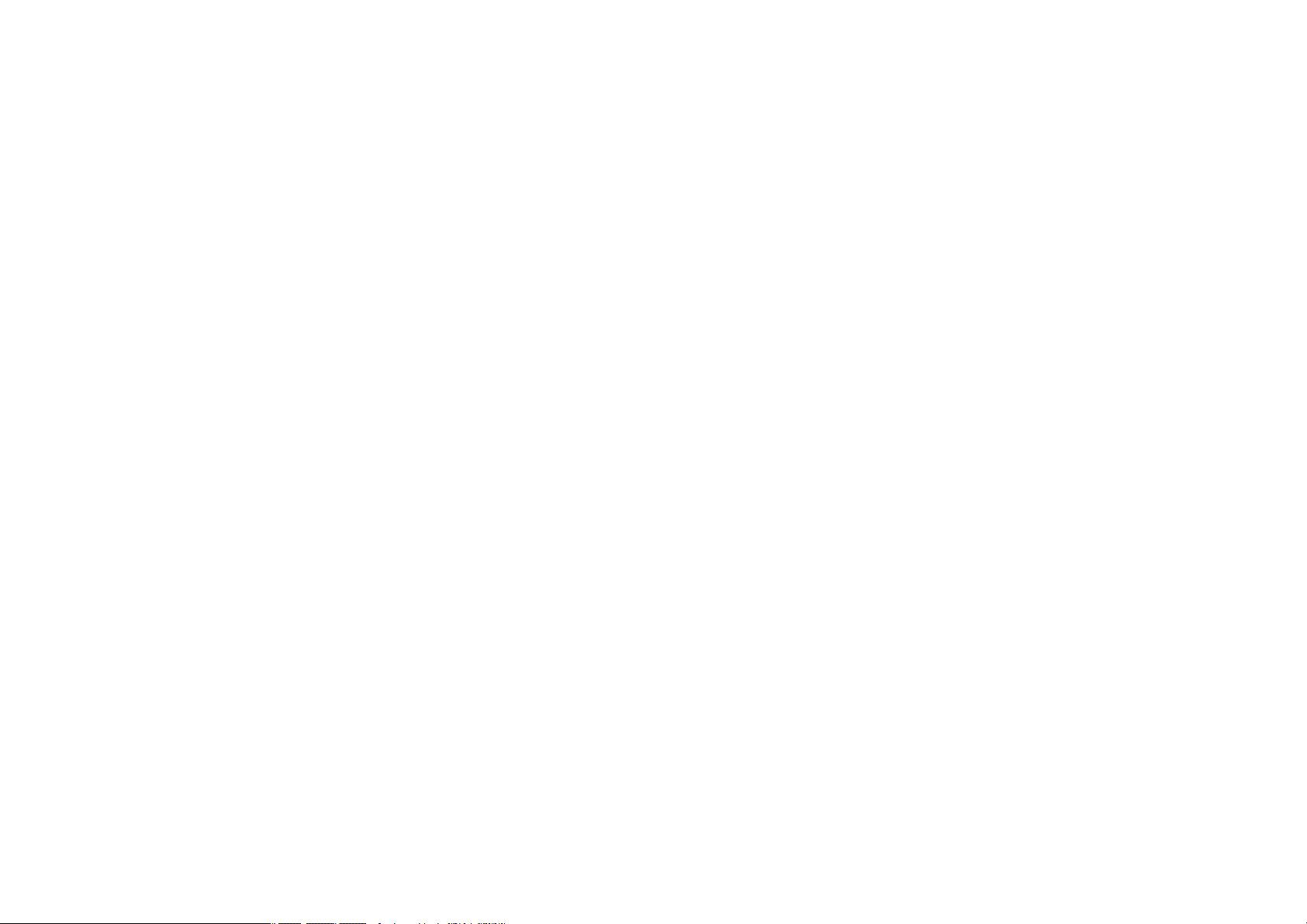
Tenga en cuenta la siguiente información al utilizar el dispositivo
Manténgalo en posición vertical, tal como lo haría con un teléfono tradicional.
Hable directamente cerca del micrófono
No cubra el área de la antena con las manos u otros objetos. Esto podría provocar problemas de conectividad o agotar la batería.
No desarme, modifique ni repare el dispositivo
Cualquier cambio o modificación en el dispositivo puede anular la garantía del fabricante. Sin necesita reparar el dispositivo, llévelo a un centro de
servicios autorizado.
No desarme ni perfore la batería, esto puede provocar una explosión o un incendio.
Apague el dispositivo antes de retirar la batería. Si retira la batería mientras el dispositivo está encendido, podría provocar fallos en el funcionamiento.
Tenga en cuenta la siguiente información al limpiar el dispositivo
Utilice una toalla o un paño de goma para limpiar el dispositivo o el cargador.
Limpie los terminales de la batería con algodón o con una toalla
No utilice sustancias químicas ni detergentes. Si lo hace, podría provocar la decoloración o la corrosión de la parte externa del dispositivo o podría
provocar una descarga eléctrica o un incendio.
No lo utilice para ningún fin que no sea aquél para el que se lo diseñó
El dispositivo podría no funcionar correctamente.
Cuando utilice el dispositivo en público, trate de no molestar a los demás
Permita que sólo personal cualificado realice el mantenimiento de su dispositivo
Es posible que se produzcan daños y se anule la garantía del fabricante si permite que personal no calificado realice el mantenimiento del dispositivo.

Tenga cuidado al manipular las tarjetas SIM, las tarjetas de memoria o los cables
Al insertar una tarjeta o conectar un cable en el dispositivo, asegúrese de que la tarjeta esté insertada o el cable esté conectado del lado correcto.
No extraiga la tarjeta mientras el dispositivo transfiere información o tiene acceso a ella, ya que podría perder datos y dañar la tarjeta o el dispositivo.
Proteja las tarjetas de descargas fuertes, electricidad estática y ruido eléctrico provenientes de otros dispositivos.
No toque los contactos o los terminales dorados con los dedos o con objetos metálicos. Si la tarjeta está sucia, límpiela con un paño suave.
Si inserta una tarjeta o conecta un cable a la fuerza o en forma incorrecta podría provocar daños en la toma multifuncional u otras partes del dispositivo.
Asegúrese de tener acceso a los servicios de emergencia
Es posible que, en algunas áreas o circunstancia, no pueda efectuar llamadas de emergencia. Antes de viajar a zonas remotas o en vías de desarrollo, planifique
un método alternativo para comunicarse con el personal de los servicios de emergencia.
Proteja sus datos personales y evite la divulgación o el uso incorrecto de información confidencial
Cuando utilice el dispositivo, asegúrese de realizar copias de seguridad de los datos importantes. SUNSTECH no se responsabiliza de la pérdida de
ningún dato.
Cuando deseche el dispositivo, realice una copia de seguridad de todos los datos y, después, restablezca el dispositivo para evitar el uso indebido de su
información personal.
Lea la pantalla de permisos cuidadosamente al descargar aplicaciones. Tenga particular cuidado con las aplicaciones que tienen acceso a varias
funciones o a una cantidad importante de su información personal.
Controle sus cuentas regularmente para descartar el uso sospechosos o no autorizado. Si encuentra algún signo de mal uso de su información personal,
contacte a su proveedor de servicios para eliminar o cambiar la información de su cuenta.
En caso de perder el dispositivo o que se lo roben, cambie las contraseñas de sus cuentas para proteger su información personal.
Evite el uso de aplicaciones de fuentes desconocidas y bloquee el dispositivo con un patrón, una contraseña o un PIN.
No distribuya material protegido por derechos de autor
No distribuyas material protegido por las leyes de derecho de autor sin el permiso de los propietarios del contenido. Al hacer esto, podría violar las leyes de
derechos de autor. El fabricante no será responsable de ningún problema legal provocado por el uso ilegal de material protegido por parte del usuario.

Malware y virus
Siga las siguientes sugerencias a fin de proteger el dispositivo contra malware y virus. Si no lo hace, podría provocar daños o la pérdida de datos, los
cuales podrían no estar cubiertos por la garantía
No descargue aplicaciones desconocidas.
No entre en sitios Web poco fiables
Elimine los mensajes de texto o de correo electrónico sospechosos de remitentes desconocidos.
Establezca una contraseña y modifíquela con regularidad
Desactive las funciones inalámbricas, tales como Bluetooth, cuando no las utilice.
Si el dispositivo se comporta de modo extraño, ejecute un programa de antivirus para detectar una posible infección.
Ejecute un programa de antivirus en el dispositivo antes de iniciar aplicaciones y archivos que acaba de descargar.
Instale programas de antivirus en su ordenador y ejecútelos con regularidad para detectar posibles infecciones.
No edite los ajustes de registro ni modifique el sistema operativo del dispositivo.
Información sobre la certificación de la tasa de absorción específica (SAR, Specific Absorption Rate)
ESTE DISPOSITIVO CUMPLE CON LAS NORMAS INTERNACIONALES DE EXPOSICIÓN A ONDAS DE RADIO
Su dispositivo móvil es un transmisor y receptor de radio. Esta diseñado para no exceder los límites de exposición a ondas de radios (campos electromagnéticos
de radiofrecuencia) recomendados por las normas internacionales. Las normas fueron desarrolladas por una organización científica independiente (ICNIRP) e
incluyen un margen de seguridad sustancial diseñado para asegurar la seguridad de todas las personas, sin importar su edad o salud.
Las normas de exposición a ondas de radio utilizan una unidad de medida conocida como Coeficiente de Absorción Específica o SAR. El límite de SAR para
dispositivos móviles es de 2,0W/Kg. Las pruebas de SAR se realizan utilizando posiciones de operación estándar con el dispositivo transmitiendo a su máximo
nivel de energía certificado en todas las bandas de frecuencia. Los valores de SAR más altos bajo las normas ICNIRP para este modelo de dispositivo son:
SAR máxio para este modelo y condiciones bajo las cuales se registró
SAR para posiciones cerca de la cabeza
SAR para posiciones cerca del cuerpo
0,285 W/Kg
0,0399 W/Kg

Durante el uso, los valores reales de SAR para este dispositivo suelen encontrarse muy por debajo de los valores indicados anteriormente. Esto se debe a que
para propósitos de eficiencia del sistema y para minimizar la interferencia con la red, el poder de operación de su dispositivo móvil disminuye automáticamente
cuando no se necesita la potencia máxima para la llamada. Cuanto menor sea la salida de energía del dispositivo, menor será el valor de SAR.
Se ha realizado una prueba SAR con el dispositivo sobre el cuerpo con una separación de 1,5cm. Para cumplir con los requisitos de exposición a radiofrecuencia,
mientras use el dispositivo sobre el cuerpo, el dispositivo debe situarse a, por lo menos, 1,5cm del cuerpo.
Algunas organizaciones, como la Organización Mundial de la Salud o la Administración de Alimentos y Medicamentos de los Estados Unidos, han sugerido que,
si las personas desean reducir la exposición, podrían utilizar un accesorio de manos libres para mantener el dispositivo inalámbrico lejos de su cabeza y su
cuerpo mientras lo utilizan, o reducir la cantidad de tiempo que pasan utilizando el dispositivo.
Eliminación correcta de este producto
(Residuos de aparatos eléctricos)
(Se aplica en países con sistemas de recolección por separado)
La presencia de este símbolo en el producto, accesorios o material informativo
que lo acompañan, indica que ni el producto ni sus accesorios electrónicos
Para evitar los posibles daños al medio ambiente o a la salud humana que representa la eliminación incontrolada de residuos, separe estos productos de otros
tipos de residuos y recíclelos correctamente. De esta forma, se promueve la reutilización sostenible de recursos materiales.
Los usuarios particulares pueden contactar con el establecimiento donde adquirieron el producto o con las autoridades locales pertinentes para informarse
sobre cómo y dónde pueden llevarlo para que sea sometido a un reciclaje ecológico y seguro.
Los usuarios comerciales pueden contactar con su proveedor y consultar las condiciones del contrato de compra. Este producto y sus accesorios electrónicos no
deben eliminarse junto a otros residuos comerciales.
Eliminación correcta de las baterías de este producto
(como el cargador, cascos, cable USB) deberán eliminarse junto con otros
residuos domésticos.

(Se aplica en países con sistemas de recolección por separado)
La presencia de esta marca en las baterías, el manual o el paquete del producto
indica que cuando haya finalizado la vida útil de las baterías, no deberán
eliminarse junto con otros residuos domésticos. Los símbolos químicos Hg, Cd o
Si las baterías no se desechan correctamente, estas sustancias podrían provocar lesiones personales o dañar el medioambiente.
Para proteger los recursos naturales y promover el reciclaje, separe las baterías de los demás residuos y recíclelas mediante el sistema de recogida gratuito de su
localidad.
Cláusula de exención de responsabilidad
Parte del contenido y de los servicios a los que se obtiene acceso mediante este dispositivo pertenecen a terceros y están protegidos por derechos de autor,
patente, marca registrada y/u otras leyes de propiedad intelectual. Dicho contenido y dichos servicios se proporcionan únicamente para uso personal y no
comercial. Es posible que no puedan utilizar el contenido o los servicios de forma que no haya sido autorizada por el propietario de contenido o proveedor de
servicios. Sin perjuicio de lo anterior, excepto que sea autorizado expresamente por el propietario de contenido o proveedor de servicios, no puede modificar,
copiar, reeditar, cargar, publicar, transmitir, traducir, vender , crear obras derivadas, explotar ni distribuir de ninguna manera ni por ningún medio el contenido o
los servicios exhibidos mediante este dispositivo.
“EL CONTENIDO Y LOS SERVICIOS DE TERCEROS SE PROPORCIONAN “TAL CUAL”. SUNSTECH NO GARANTIZA EL CONTENIDO NI LOS SERVICIOS
PROPORCIONADOS, YA SEA EXPRESAMENTE O IMPLÍCITAMENTE, PARA NINGÚN FIN, SUNSTECH RENUNCIA EXPRESAMENTE A CUALESQUIERA GARANTIAS
IMPLICITAS, INCLUYENDO, PERO NO LIMITANDO A ELLO, GARANTÍAS DE COMERCIABILIDAD O IDONEIDAD PARA UN FIN EN PARTICULAR. SUNSTECH NO
GARANTIZA LA VERACIDAD, VALIDEZ, REPRODUCCIÓN, LEGALIDAD O INTEGRIDAD DE CUALQUIER TIPO DE CONTENIDO O SERVICIO PROPORCIONADO
MEDIANTE ESTE DISPOSITIVO Y, BAJO NINGUNA CIRCUNSTANCIA, INCLUYENDO NEGLIGENCIA, SUNSTECH SERA RESPONSABLE. YA SEA EN TÉRMINOS DE
CONTRATO O AGRAVIO, DE CUALQUIER DAÑO DIRECTO, INDIRECTO, INCIDENTAL, ESPECIAL O CONSECUENCIAL, HONORARIOS DE ABOGADOS, GASTOS O
CUALQUIER OTRO DAÑO QUE DERIVE DE, O EN REALCIÓN CON, CUALQUIER TIPO DE INFORMACIÓN INCLUIDA EN, O COMO RESULTADO DEL USO DE CUALQUIER
TIPO DE CONTENIDO O SERVICIO POR USTED O UN TERCERO, AUN SI CONOCE LA POSIBILIDAD DE DICHOS DAÑOS”.
Los servicios de terceros pueden finalizar o interrumpirse en cualquier momento y SUNSTECH no ofrece representación ni garantía respecto de la disponibilidad
Pb, si aparecen, indican que la batería contiene mercurio, cadmio o plomo en
niveles superiores a los valores de referencia admitidos por la Directiva 2006/66
de la Unión Europea.

de contenido o servicio para ningún período de tiempo. El contenido y los servicios son transmitidos por terceros mediante redes e instalaciones de transmisión
sobre las cuales SUNSTECH no tiene control. Sin limitar la generalidad de esta cláusula, SUNSTECH renuncia expresamente a cualquier responsabilidad por
cualquier interrupción o suspensión de contenido o servicio proporcionado mediante este dispositivo.
SUNSTECH no es responsable de la atención al cliente relacionada con el contenido y los servicios. Cualquier pregunta o solicitud de servicio en relación con el
contenido o los servicios deben enviarse directamente a los proveedores de servicios y contenido.


TAB900DUAL 8GB
Manuel d'utilisateur

Device description
1. Caméra avant : Vous pouvez prendre des photos, des vidéos etc.
2. Panneau tactile
3. Appuyez plus de 2 secondes pour mettre en marche/arrêter.
Appuyez une fois pour faire sortir l'écran du mode veille.
4. ACCUEIL
5. Micro USB / OTG, charge
6. rise d'écouteur : fiche standard d'écouteur, de 3,5mm
7. Entrée CC 5V
8. Fente pour carte micro SD
9. Microphone
10. Caméra arrière : Vous pouvez prendre des photos, videos etc.
11. Haut-parleurs
【CONSEILS】:
1. Quand la batterie est faible, il s'éteindra automatiquement.
2. Quand vous redémarrez, l'appareil va balayer et réparer le disque.
L'écran affichera pendant un court moment une barre de
progression.
3. Définition de "Appuyez"
Appui court : Appuyez moins de 2 secondes sur le bouton.
Appui long : Appuyez plus de 3 secondes sur le bouton.

Avant la première utilisation
Chargez votre appareil :
Avant la première utilisation vous devez charger l'appareil pendant six heures..
Connectez le prise DC-in de votre appareil et branchez l'adaptateur CA à une prise de
CA.
Ensuite vous pouvez charger l'appareil comme nécessaire.
Vous pouvez aussi charger l'unité par la prise micro USB.
Vous pouvez aussi charger l'unité par la prise micro USB.
【CONSEILS】:
1. Cet appareil utilise une batterie polymère intégrée.
Seul le chargeur spécifié peut être utilisé.
2. Il est normale que la surface de l'appareil chauffe
ou durant de longues périodes d'utilisation.
3. Si vous n'utilisez pas l'appareil pendant longtemps, veuillez le
charger/débrancher une fois par mois pour éviter une décharge prononcée.
Sans fil et Réseau
Wi-Fi- : Appuyez sur Wi-Fi pour
activer/désactiver
Paramètres Wi-Fi :
Appuyez sur Wi-Fi settings [Paramètres Wi-Fi], l'appareil recherchera
automatiquement les signaux Wi-Fi disponibles.
Sélectionnez le réseau auquel vous voulez vous connecter.

Affichage :
Paramètres de rotation d'écran :
ppuyez au haut et à droite de l'écran et glissez vers le bas..
L'écran affichera des paramètres directs
Sélectionnez enable / disable [Activer/Désactiver]
Auto Rotate Screeen [Tourner automatiquement
l'écran]
Stockage
Vérifiez la mémoire de l'appareil et la mémoire de la carte.

Apps
Gère et liste les applications
.
Langue et saisie :
1. Language : Vous pouvez choisir
la langue d'affichage sur l'écran.
2. KEYBOARD & INPUT METHODS
[clavier et entrées] :
【Remarque】:Dans cet état
les utilisateurs peuvent choisir
la méthode de saisie.
Date et heure : En étant connecté à l'Internet, activez
"Automatic date & time [Date et heure automatiques]".
L'appareil peut acquérir la date et l'heure présentes à partir de l'Internet.

Camera [Caméra)
Cliquez sur "Camera" sur l'interface principale. .
le curseur est à la position . l'appareil est en mode Caméra.
Cliquez sur pour prendre la photo
Cliquez sur pour accéder à l'interface de paramétrage rface
Cliquez sur pour paramétrer la balance des blancs.
Cliquez sur pour sélectionner la camera avant ou arrière
Cliquez sur pour accéder à l'interface de sélection
de mode
Si le curseur est à la position , l' appareil est en mode DV.
Cliquez sur pour prendre la photo.
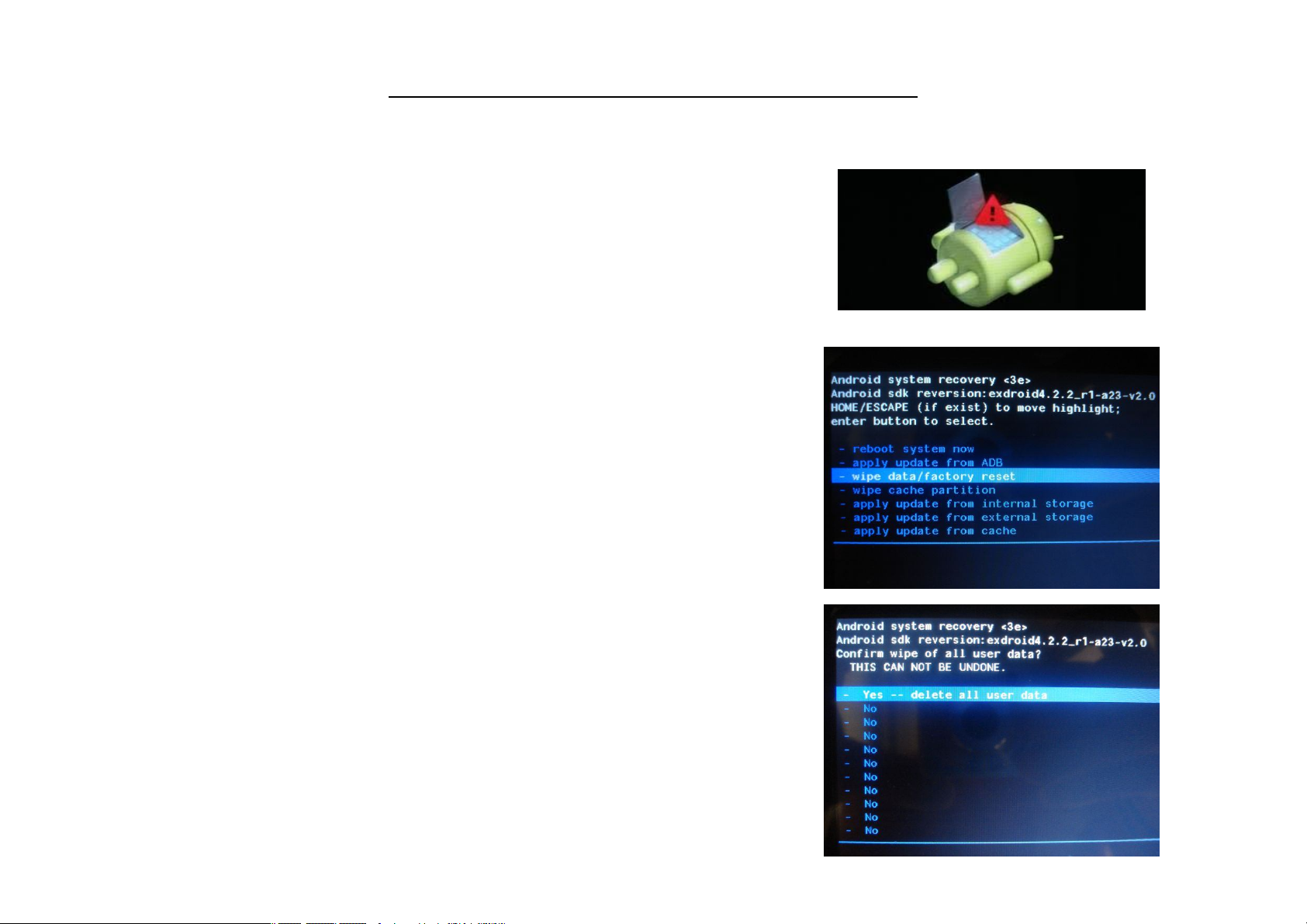
Mode récuperation pour TAB900DUAL 8GB
1. En mode arrêt, maintenez appuyées en même temps les touches HOME
et POWER jusqu'à ce que l'icône suivante apparaisse.
2. Appuyez sur la touche HOME pour sélectionner wipe data/factory [données/usine] et
appuyez sur la touche POWER pour sélectionner.
3. Appuyez sur la touche HOME pour sélectionner YES-DELETE ALL USER DATA
[OUI-SUPPRIMER TOUTES LES DONNÉES UTILISATEUR] et appuyez sur la
touche POWER pour confirmer la suppression de toutes les données
d'utilisateur.

4. L'écran va afficher des données. Veuillez attendre.
5- Puis "Reboot system now [Redémarrer le système maintenant]"
s'affichera, appuyez sur la touche POWER et
l'unité commencera la récupération.
.
Veuillez être patient. Elle chargera des données.
Dépannage :
Ne se met pas en marche :
-- Raccordez le cordon d'alimentation pour charger l'appareil, vous pouvez ré-essayer après un moment.
-- S'il ne se remet toujours pas en marche, veuillez contacter notre distributeur ou notre centre de service.
• Bruits étranges :
-- Vérifiez si le fichier de musique n'est pas endommagé.
-- Si les fichiers de musique sont endommagés, cela peut produire des bruit importants et le son peut être affecté.
• Impossible de télécharger ou de copier :
--Vérifiez si le raccordement entre l'appareil et le PC est en ordre.
-- Vérifiez l'espace disponible dans la mémoire.
-- Vérifiez le câble USB.

• Erreur USB:
-- Vérifiez que l'appareil USB est bien raccordé à la prise USB.
--Vérifiez si l'appareil USB ou le câble USB n'est pas endommagé.
-- Si l'appareil USB est connecté via un répartiteur USB, connectez directement l'appareil USB à l'appareil.
• Impossible de connecter l'appareil au routeur sans-fil:
-- Vérifiez si le routeur sans-fil est en marche.
-- Selon l'environnement, tel que le matériau du mur, l'état de réception des ondes radio ou les obstacles entre l'appareil et le routeur
sans-fil, la distance de possibilité de communication peut être raccourcie. Rapprochez l'appareil et le routeur sans-fil.
-- Les appareils utilisant la bande de fréquence de 2,4 GHz, tels qu'un micro-ondes, Bluetooth ou les appareils numériques sans fil peuvent
interrompre la communication. Éloignez l'appareil de tels appareils ou éteignez de tels appareils.
Réinitialiser l'appareil
Vous pouvez avoir à effectuer une réinitialisation si l'appareil ne réagit pas correctement.
Si votre appareil ne réagit pas par l'écran tactile ou est bloqué.
Vous pouvez utiliser le mode récupération.

Comment télécharger le logiciel en utilisant l'appareil
IMPORTANT: Quand vous téléchargez le logiciel, toutes les données, telles que les photos, les vidéos, les apps
que vous avez installé, seront supprimées.
N'interrompez pas ce processus, veuillez vous assurer que la batterie est complètement chargée.
Veuillez suivre ces étapes.
1- .Ouvrez le navigateur et ouvrez ce lien : http://www.sunstech.es/download
2- Sélectionnez votre modèle de tablette et téléchargez le logiciel.
(Ce logiciel est installé sur la SD INTERNE)
3- Une fois le téléchargement terminé,
sélectionnez l'app. " Sunstech Update " dans votre unité.
4- Sélectionnez"Local Update [mise à jour locale]" et sélectionnez
ensuite "Download [Télécharger]".
5- Dans le paragraphe de téléchargement,
sélectionnez le logiciel et attendez la fin du processus.

6- - Ensuite l'image suivante apparait
7- Sélectionner “Update [Mettre à jour]” pour installer la mise à jour.
L'unité va commencer le processus d'installation. "VEUILLEZ ATTENDRE, CE PROCESSUS PEUT DURER QUELQUES MINUTES"
Vous pouvez recevoir un message de mise à niveau automatique ou vous pouvez aussi savoir s'il existe
une mise à jour automatique

Comment utiliser la mise à jour automatique "OTA".
1- Si vous recevez une mise à jour automatique, suivez ces étapes
2-En haut à gauche, appuyez et faites glisser vers le bas et vous verrez une liste déroulante avec la mise à jour.
3- L'image suivante apparaitra après la sélection de la mise à jour..
4- Pour mettre à jour sélectionnez Download [Télécharger] ou quittez si vous ne voulez pas mettre à jour..

5- Pour mettre à jour sélectionnez Download [Télécharger].
Quand la barre indicatrice arrive à sa fin, le logiciel est téléchargé dans l'unité.
6- Sélectionnez Update right now [Mettre immédiatement à jour]
et l'image suivante apparaitra.
.
7- Sélectionner “Update [Mettre à jour]” pour installer la mise à jour.
L'unité va commencer le processus d'installation. "VEUILLEZ ATTENDRE, CE PROCESSUS PEUT DURER QUELQUES MINUTES"

Comment utiliser la mise à jour manuelle "OTA".
1-Sélectionnez l'icône “Sunstech update” installée sur la tablette et l'image suivante apparaitra.
.
2-Sélectionnez Online Update [Mise à jour en ligne] pour voir s'il y a une mise à jour.
3- Si une mise à jour existe, suivez les étapes de la section “Comment utiliser la mise à jour manuelle "OTA" à partir de l'étape 3.

4- Si une mise à jour existe, l'image suivante apparaitra.
VOTRE VERSION EST LA PLUS RÉCENTE

Spécifications du produit
Système d'exploitation
UC
RAM de système 512MB DDRIII
Mémoire 8GB NAND Flash + SD jusqu'à 32GB
LCD 9" 800*480 LED - panneau avec rétro-éclairage
Batterie 5500 mAh
Panneau tactile Écran tactile capacitif multi-point
WiFi 802.11 b/g/n
LAN Ethernet Oui (Clé USB)
stockage interne 2GB
Gravité Capteur de gravité 3D
Caméra vant, 0,3 Mp / Arrière 2Mpixels
Formats de musique
Format vidéo :
Multiutilisateur
Android 4.2.2
Allwinner A23 Cortex-A7 Dual-core 1.2G(MAX1.5G) + Mali400
MP3,WMA,MP2,OGG,AAC,M4A,MA4,FLAC,APE,3GP,WAV
AVI(H.264, DIVX, DIVX, XVID, rm, rmvb, MKV(H.264, DIVX, DIVX, XVID), WMV, MOV, MP4(H.264,
MPEG, DIVX, XVID), MPEG, MPG, FLV(H.263,H.264)
Oui
Formats images : JPEG, BMP, GIF,PNG
Fabriqué en Chine
Les spécifications sont pour référence seulement, les spécifications réelles prévalent.

GARANTIE EUROPÉENNE
1. Général
Cette garantie est accordée sans préjudice et en supplément aux droits reconnus du consommateur vis-à-vis du vendeur prévus par le
décret législatif royal du 16 Novembre approuvant le texte mis à jour de la Loi générale pour la protection des consommateurs et des
utilisateurs et autre législation complémentaire. En conséquence, les droits légaux reconnus pour le consommateur ne sont pas limités ou
exclus selon la législation régionale, nationale ou européenne concernée.
Cette garantie sera valable dans tous les États Membres de l'Union Européenne avec les limitations correspondant légalement au pays
dans lequel elles sont prévues être mises en œuvre selon leurs législation de mise en œuvre.
Nonobstant ce qui précède, SUNSTECH respectera les droits et limitations liées à la garantie du produit correspondant légalement à chacun
des États listés dans les Annexes selon leurs législation de mise en œuvre pour tout produit pour autant qu'il soit prévu pour le marché de
l'UE et ai été acheté ou utilisé par le consommateur ou l'utilisateur dans l'UE.
2. Garantie légale
Ce produit SUNSTECH a une garantie de deux (2) ans à compter de la date de livraison et/ou d'achat. Durant la période ci-dessus, SUNSTECH
sera tenu responsable de tout manque de conformité du produit en ce qui concerne le contrat selon les dispositions de la Loi pour la
protection des consommateurs et utilisateurs, qui accordera le droit au consommateur de demander la réparation ou le remplacement du
produit à moins que l'une de ces options soit objectivement impossible ou disproportionnée.
En conséquence, le remède (c'est-à-dire la réparation ou le remplacement) sera considéré être disproportionné s'il impose des coûts non
raisonnables au vendeur. Pour le déterminer, ce qui suit doit être considéré: (i) la valeur du produit en absence de manque de conformité; (ii)
la pertinence du manque de conformité; et (iii) si l'autre forme de remède peut être effectué sans inconvénient important au consommateur
et à l'utilisateur.
Pour déterminer si les coûts ne sont pas raisonnables, les coûts subis pour une forme de remède doit être plus élevé de façon importante
que les coûts correspondant à l'autre forme de remède.
De plus, le consommateur peut choisir entre demander une réduction de prix ou résilier le contrat, s'il n'a pas le droit de demander la

réparation ou le remplacement du produit et chaque fois ces actions ne seraient pas effectuées en un temps raisonnable et causeraient plus
d'inconvénients au consommateur et à l'utilisateur. Cependant la résiliation ne doit pas avoir lieu quand le manque de conformité est
mineur.
La réparation et le remplacement du produit en résultat du manque de conformité du produit seront gratuits pour le consommateur et
l'utilisateur, y compris la main d'œuvre et les matériaux.
Dans tous les cas, les réparations sous garantie seront effectuées par le Service officiel d'assistance technique de SUNSTECH ou par ses
distributeurs autorisés.
3. Conditions d'exercice de la garantie
Pour exercer la garantie légale et commerciale, il est nécessaire de soumettre une preuve documentaire indiquant la date de livraison et/ou
d'achat du produit, que ce soit une facture, un reçu,un bon de livraison ou une carte de garantie avec sceau et signature. Les documents
manipulés ou falsifiés ne seront pas acceptés.
Le consommateur devra contacter l'équipe de Service clients de SUNSTECH en utilisant le site web (sous le section assistance) et sera
informé de l'action à prendre. À ce moment, le consommateur devra fournir une description claire du dysfonctionnement ou du manque de
conformité du produit sous contrat.
Dans tous les cas, les réparations sous garantie seront effectuées par le Service officiel d'assistance technique de SUNSTECH ou par ses
distributeurs autorisés afin que SUNSTECH puisse être tenu responsable sous la garantie légale et/ou commerciale.
4. Exceptions
La garantie ne prévoit pas ou ne comprend pas l'entretien périodique ou les révisions d'installation du produit.
De plus, le produit ne sera pas considéré en manque de conformité en ce qui concerne le contrat et en conséquence, il ne sera pas couvert
par la garantie légale ou commerciale quand:
le manque de conformité correspond à un écart avec les normes de sécurité ou les techniques locales ou nationales d'un pays
différent de celui dans lequel il a été initialement conçu et produit;

ce produit ou n'importe laquelle de ses caractéristiques d'identification (numéro de série etc.) a été partiellement ou totalement
ouvert, assemblé, démons, manipulé et/ou réparé par une personne ne faisant pas partie de l'équipe de Services officiels
d'assistance technique de SUNSTECH ou de ses distributeurs autorisés.
Le manque de conformité est le résultat d'une installation incorrecte (sauf si l'installation a été effectuée par l'un des vendeurs
autorisés SUNSTECH ou sous sa responsabilité, ou par le consommateur suivant les instructions d'installation de SUNSTECH) ou
un usage abusif ou inadéquat du produit, y compris mais non limité à, un usage n'étant pas selon selon le but normal du produit
ou selon les instruction d'utilisation ou d'entretien, comme défini par SUNSTECH;
Le manque de conformité a été causé par un virus informatique, une action ou une manipulation de mots de passe, d'installation
de logiciel, de manipulation ou de ré installation etc.;
Le manque de conformité est dû à l'utilisation d'accessoires, de chargeurs ou de consommables non originaux de SUNSTECH et
en conséquence non conçus pour ce produit.
Le manque de conformité est dû à l'utilisation d'un logiciel ou application de tiers modifiant, changeant ou adaptant le logiciel
approuvé et/ou inclus au produit par SUNSTECH
Le manque de conformité est le résultat d'un téléchargement ou d'une utilisation de services multimédia de tiers et/ou ou de
contenu disponible ou accessible par ce produit.
Dommages à ou par la batterie, dûs à l'excès de charge.
Tout scellé de boite ou de cellules de batterie endommage ou une preuve claire qu'ils ont été manipulés; et/ou
Les dommages au produit sont causés par un cas imprévisible de force majeure, spécialement la foudre, l'eau, le feu, l'application
d'une tension incorrecte ou toute autre cause non due à la fabrication ou à la conception du produit.
En aucune circonstance SUNSTECH ne sera tenue responsable de la perte de toutes données stockées dans le produit. Le consommateur
sera tenu responsable d'effectuer des sauvegardes et de la protection de toutes données contre la perte, les dommages ou la destruction.
Aucune garantie incluse ici ne couvre le remplacement de pièces usées ou ou mécanismes cassés, caoutchouc, boites et/ou plastique, ainsi
que les dommages esthétiques résultant de l'utilisation normale de l'appareil, si l'écran perd son polià la suite de l'utilisation de ce produit.
De même, les garanties ne couvrent aucun type de dommages survenant durant le transport du produit (y compris mais non limité aux
dommages esthétiques, coups, lignes et rayures, taches et bosses) pour lesquels les dispositions applicables sous les conditions générales
de contrat de SUNSTECH s'appliqueront.

Pour davantage d'informations allez à: www.sunstech.es
Vous pouvez aussi contacter:
AFEX SUNS, S.A.
Pallars, 189-191
08005 BARCELONE

AVERTISSEMENTS DE SÉCURITÉ ET DE PRÉCAUTIONS
www.sar-tick.com
Cet appareil offre des services de communication et de divertissement suivant les normes élevées et l'expérience technologique de SUNSTECH.
Ce produit peut être réglé à la limite nationale de DAS de 2W/kg. Les
valeurs maximum spécifiques de DAS sont dans la section
d'informations de ce guide.
Quand vous tenez le produit ou quand vous l'utilisez sur votre corps,
maintenez une distance de 1,5cm de votre corps pour assurer les
normes de fréquence d'exposition aux fréquences radio.
Le contenu peut différer du produit logiciel définitif fourni par les fournisseurs de service ou émetteurs et est soumis à modifications sans avis préalable.
Les éléments accompagnant l'appareil et tous accessoires disponibles peuvent varier selon la région ou le prestataire de services.
Les éléments fournis sont conçus uniquement pour cet appareil et peuvent ne pas être compatibles avec d'autres appareils.
Vous pouvez acheter des accessoires supplémentaires chez votre distributeur SUNSTCH local. Assurez-vous qu'ils sont compatibles avec l'appareil avant
de les acheter.
D'autres accessoires peuvent ne pas être compatibles avec l'appareil.
SUNSTECH n'est pas responsable du retour insuffisant ou de tout changement dans le logiciel d'exploitation du système. Toute tentative de
personnaliser le système d'exploitation peut causer le dysfonctionnement de l'appareil ou des applications.

Icônes d'instruction
Avertissement: Situations pouvant causer des blessures à
vous-même ou au tiers.
Droits d'Auteur.
Copyright 2013 Afex suns, S. A.
Ce guide est protégé par les lois internationales de droits d'auteur.
La reproduction, la distribution, la traduction ou la transmission de toute partie de ce guide n'est pas permise en aucune circonstance or par n'importe quel
moyen qu'il soit électronique ou mécanique. Ceci comprend les photocopies, l'enregistrement ou le stockage dans tout système de recherche ou de stockage,
sans l'autorisation écrite préalable d'Afex Suns, S.A.
Informations sur la sécurité
Cette section contient les informations de sécurité pour les appareils portables. Une partie du contenu peut ne pas s'appliquer à votre appareil. Pour
éviter une blessure à vous-même ou à des tiers ou des dommages à l'appareil, lisez les informations de sécurité de l'appareil avant de l'utiliser.
Précaution: Situations pouvant créer des dommages à l'appareil ou
à tout autre équipement
Note: Notes, recommandations d'utilisation ou informations
supplémentaires.
Avertissement
Si vous ne vous vous conformez pas à ces règles et informations de sécurité, vous risquez une blessure grave ou même la mort.
N'utilisez pas de cordons d'alimentation ou des raccordements ou des prises lâches. endommagés
Des raccordements non sûrs peuvent causer une décharge électrique ou un incendie.

Ne touchez pas au cordon d'alimentation si vos mains sont humides et ne tirez pas sur le cordon pour débrancher le chargeur.
Vous pouvez être électrocuté si vous le faites.
Ne pliez pas ou n'endommagez pas le cordon d'alimentation.
Vous pouvez produire une décharge électrique si vous le faites.
Ne provoquez pas un court-circuit dans le chargeur ou l'appareil.
Si vous le faites, ceci peut causer une décharge électrique ou le dysfonctionnement de l'appareil.
N'utilisez que des batteries, des chargeurs et des fournitures approuvées par le fabricant.
L'utilisation de batteries ou de chargeurs génériques peut raccourcir la durée utile de l'appareil ou causer un mauvais fonctionnement. Cela peut aussi
causer un incendie ou l'explosion de la batterie.
N'utilisez que des batteries ou chargeurs approuvés par SUNSTECH, spécifiquement conçus pour l'appareil. Toute batterie ou chargeur incompatible
peut causer une grave blessure physique ou endommager l'appareil.
SUNSTECH ne sera pas tenu responsable de la sécurité de l'utilisateur en cas d'utilisation d'accessoires ou de fournitures non-approuvés par la marque.
Ne coupez pas ou ne laissez pas tomber le chargeur ou l'appareil.
En manipulant ou en éliminant l'appareil et le chargeur faites-le avec précaution.
Ne jetez jamais la batterie ou l'appareil au feu. Ne mettez jamais la batterie ou l'appareil sur une source de chaleur telle qu'un four, un micro ondes, une
serre ou un radiateur etc. S'ils surchauffent, l'appareil peut exploser. Suivez toutes les réglementations locales concernant l'élimination des batteries ou
appareils usagés.
N'écrasez pas l'appareil ou ne faites pas des trous dessus.
Évitez d'exposer l'appareil à une haute pression car ceci peut causer un court-circuit interne et une surchauffe.
Protégez l'appareil, la batterie et le chargeur pour qu'ils ne soient pas endommagés.
Évitez d'exposer l'appareil ou la batterie à des températures très élevées ou très basses.
Les températures extrêmes peuvent endommager l'appareil et réduire la capacité de charge et la durée de l'appareil et de la batterie.

Évites que la batterie ne soit en contact avec des obje'ts métalliques parce que ceci peut causer un raccordement entre les bornes positives et négatives
de la batterie et l'endommager temporairement ou de façon permanente.
N'utilisez jamais de chargeurs ou de batteries endommagés.
Ne stockez jamais l'appareil dans ou près des chauffages, des micro ondes, de matériel de cuisine chauffé ou de récipients sous haute pression.
La batterie peut avoir des fuites.
L'appareil peut surchauffer et causer un incendie.
N'utilisez pas ou ne stockez pas l'appareil dans des lieux très poussiéreux ou avec beaucoup de matériel transporté par l'air.
La poussière ou les matériaux étrangers peuvent causer le dysfonctionnement de l'appareil et peuvent résulter en un incendie ou une décharge électrique.
Informations sur la sécurité
Ne mordez pas ou ne sucez pas l'appareil ou la batterie.
Ceci peut endommager l'appareil ou causer une explosion ou un incendie.
Les enfants et les animaux peuvent être étouffés par de petites pièces.
Quand les enfants utilisent l'appareil, assurez-vous qu'ils le font correctement.
N'insérez pas l'appareil ou les accessoires fournis dans vos yeux, vos oreilles ou votre bouche.
Si vous le faites vous pouvez être étouffé ou subir des blessures graves.
Ne manipulez pas des batteries lithium-ion endommagées ou des batteries montrant des fuites.
Pour éliminer les batteries lithium-ion de façon sûre, contactez votre centre de service autorisé le plus proche.
APPAREIL ENFICHABLE : La prise de courant doit être installée près de l'appareil et doit être facilement accessible.

Précaution
Si vous ne vous vous conformez pas à ces règles et avertissements vous risquez des blessures ou causer des dommages matériels.
N'utilisez pas l'appareil près d'autres appareils électroniques.
La plupart des appareils électroniques utilisent les radio fréquences. L'appareil peut interférer avec d'autres appareils électroniques.
Si vous utilisez une connexion LTE de données, ceci peut causer une interférence avec d'autres appareils, tels qu'un équipement audio et les téléphones.
N'utilisez pas l'appareil dans un hôpital, un avion ou une voiture qui peuvent être affectés par les interférences causées par les fréquences radio.
Si possible, évitez d'utiliser l'appareil à moins de 15cm d'un stimulateur cardiaque parce que l'appareil peut interférer avec.
Pour minimiser tout interférence possible avec un stimulateur cardiaque, n'utilisez l'appareil que du côté opposé du corps par rapport à la position du
stimulateur cardiaque.
Si vous utilisez un équipement médical, contactez le fabricant de l'équipement avant d'utiliser l'appareil pour savoir si l'équipement sera affecté par les
fréquences radio émises par l'appareil.
Si les appareils électroniques sont utilisés dans les avions, ceci peut interférer avec les instruments électroniques de navigation. Assurez-vous que
l'appareil est éteint durant les décollages et atterrissages. Après le décollage vous pouvez utiliser l'appareil en "mode vol" aussi longtemps que ceci est
permis par le personnel de bord.
Les appareils électroniques de votre voiture peuvent mal fonctionner en raison des interférences radio de l'appareil. Contactez le fabriquant pour
davantage d'informations.
N'exposez pas l'appareil à la fumée ou à de fortes émanations.
Si vous le faites, vous pouvez endommager l'extérieur de l'appareil ou causer son dysfonctionnement.
Si vous utilisez un appareil auditif, contactez le fabricant pour davantage d'informations sur les interférences radio.
La fréquence radio émise par l'appareil peut interférer avec certains appareils auditifs. Avant d'utiliser l'appareil contactez le fabricant pour savoir si l'appareil
auditif sera affecté par la fréquence radio émise par l'appareil.
N'utilisez pas l'appareil près d'autres appareils émettant des radio fréquences, tels que les systèmes audio ou les tours radio.
Les fréquences radio peuvent causer le dysfonctionnement de l'appareil.

Éteignez l'appareil dans les atmosphères potentiellement explosives.
Éteignez l'appareil au lieu d'enlever la batterie dans les atmosphères potentiellement explosives.
Respectez toujours les normes, instructions et les signes d'avertissement dans les atmosphères potentiellement explosives.
N'utilisez pas l'appareil dans les stations d'essence ou près de carburants ou de produits chimiques ou dans les zones de démolition.
Ne stockez pas ou ne transportez pas des liquides inflammables, des gaz ou des matériaux explosifs dans le même compartiment que l'appareil, ses
pièces ou accessoires.
Si vous réalisez que l'appareil ou la batterie émet des bruits ou des odeurs étranges ou si vous voyez de la fumée ou un liquide sortir de l'appareil ou
de la batterie, arrêtez immédiatement d'utiliser l'appareil et amenez-le à centre de service autorisé.
Si vous ne le faites pas, cela peut causer une explosion ou un incendie.
Conformez-vous à toutes les réglementations et avertissements de sécurité concernant l'utilisation d'appareils portables en conduisant.
En conduisant, votre responsabilité principale est de contrôler le véhicule de façon sûre. Si la loi ne permet pas l'utilisation de téléphone portable en conduisant,
n'utilisez pas l'appareil portable. Pour votre sécurité et celle des autres, utilisez le bon sens et souvenez-vous des conseils suivants:
Apprenez à connaitre votre appareil et ses fonctions d'utilisation, tels que la sélection abrégée et le système de rappel. Ces fonctions permettent la
réduction du temps nécessaire pour effectuer ou recevoir un appel.
Placez votre appareil dans un endroit où il est facile à atteindre. Assurez-vous que vous pouvez accéder aux appareils sans fil sans oter vos yeux de la
route. Si vous recevez un appel téléphonique à un moment incommode, laissez la messagerie vocale y répondre.
Arrêtez les appels téléphoniques en circulation intense ou lors des mauvaises conditions climatiques. Pluie, grêle, neige, gel et circulation intense
peuvent très dangereux.
Ne notez pas et ne regardez pas les numéros de téléphone. Noter une tâche ou regarder un calendrier peuvent vous distraire de votre responsabilité
principale qui est de conduire de façon sûre.
Composez avec attention et évaluez l'état de la circulation. Faites les appels téléphoniques quand vous êtes immobilisé ou avant de rejoindre la
circulation. Essayez de programmer les appels téléphoniques quand la voiture est garée.

Ne faites pas d'appels très stressants ou émotionnels pouvant vous distraire. Dites à la personne à qui vous parlez que vous conduisez et terminez la
conversation qui peut éloigner votre attention de la route.
Utilisation correcte et entretien de l'appareil portable.
Gardez l'appareil sec.
L'humidité et les liquides peuvent endommager le circuit électronique de l'appareil.
N'allumez pas l'appareil s'il est mouillé. S'il est déjà allumé, éteignez-le et sortez immédiatement la batterie (si vous ne pouvez pas l'éteindre ou si vous
ne pouvez pas enlever le batterie laissez-le simplement comme il est. Ensuite séchez l'appareil avec une serviette et amenez-le au centre de service.
Les liquides changeront la couleur de l'étiquette, ce qui indique un dommage par l'eau dans l'appareil. Le dommage causé par l'eau dans l'appareil peut
annuler la garantie du fabricant.
Mettez l'appareil sur une surface plane.
S'il tombe l'appareil peut être endommagé.Autrement l'appareil peut être endommagé.
Ne gardez pas l'appareil dans des endroits très chauds ou très froids. Il est recommandé d'utiliser l'appareil à des températures entre 5° et 35°.
Ne gardez pas l'appareil dans des endroits à température très élevée tels que dans une voiture en été. Si vous le faites, vous pouvez avoir un
dysfonctionnement d'écran, un appareil endommagé ou la batterie peut exploser.
N'exposez pas l'appareil à la lumière solaire directe pendant de longues périodes (par exemple sur le tableau de bord d'une voiture).
Conservez la batterie à des températures entre 0° et 45°.
Ne gardez pas l'appareil avec des objets métalliques tels que les pièces de monnaie, les clés et les colliers.
L'appareil peut être rayé ou peut s'arrêter de fonctionner.
Si la batterie vient en contact avec des objets métalliques, un incendie peut se produire.
Ne gardez pas l'appareil près de champs magnétiques.
L'appareil peut commencer à fonctionner mal et la batterie peut perdre sa charge lorsque l'appareil est exposé à ces champs.

Les cardes à bande magnétique, telles que les cartes de crédit, les cartes téléphoniques, les cartes de trajet peuvent être endommagées par les champs
magnétiques.
Si l'appareil surchauffe, arrêtez de l'utiliser et d'utiliser ses applications pendant quelque temps.
Une exposition prolongée de la peau à un appareil chaud peut causer des symptômes de brûlures avec température basse, tels que les tâches rouges et la
pigmentation.
N'utilisez pas l'appareil sans son couvercle de dos.
La batterie peut sortir de l'appareil, ce qui peut entrainer un dommage ou un dysfonctionnement.
Si l'appareil a une lampe ou un flash, ne l'utilisez pas près des yeux des gens et des animaux.
Ceci peut causer une perte temporaire de vision ou un dommage aux yeux.
Faites attention en vous exposant à une lumière intermittente.
En utilisant l'appareil, laissez une lampe allumée dans la chambre à coucher et ne rapprochez pas trop l'écran de vos yeux.
Des convulsions ou un évanouissement peuvent survenir par exposition à une lumière intermittente en regardant des vidéos ou en jouant à des jeux
avec des lumières intermittentes pendant longtemps. Si vous vous sentez mal, arrêtez immédiatement d'utiliser l'appareil.
Si quelqu'un près de vous a eu des convulsions ou un évanouissement en utilisant un appareil similaire, voyez un médecin avant d'utiliser l'appareil.
Si vous avez des crampes ou si vous vous sentez désorienté, arrêtez immédiatement d 'utiliser l'appareil et consultez un médecin.
Pour éviter la fatigue oculaire, ayez de fréquentes interruptions en utilisant l'appareil.
Réduisez le risque de blessure causées par des mouvements répétitifs.
Quand vous effectuez des actions répétées, telles qu'appuyer sur des touches, dessiner des personnages sur un écran tactile ou jouer à un jeu, vous pouvez avoir
une gêne à vos mains, à votre cou, à vos épaules et autres parties du corps. Quand vous utilisez l'appareil pendant de longues périodes, tenez-le avec des mains
détendues, touchez légèrement les touches et reposez-vous fréquemment. Si vous continuez à ressentir une gêne après avoir pris ces mesures, arrêtez d'utiliser
l'appareil et voyez une médecin.
