
MP4 Video Player
with 1.8’’LCD
SPORTY
Quick Guide
Before operating your MP4 Player, please read this guide
thoroughly and keep it for future reference.
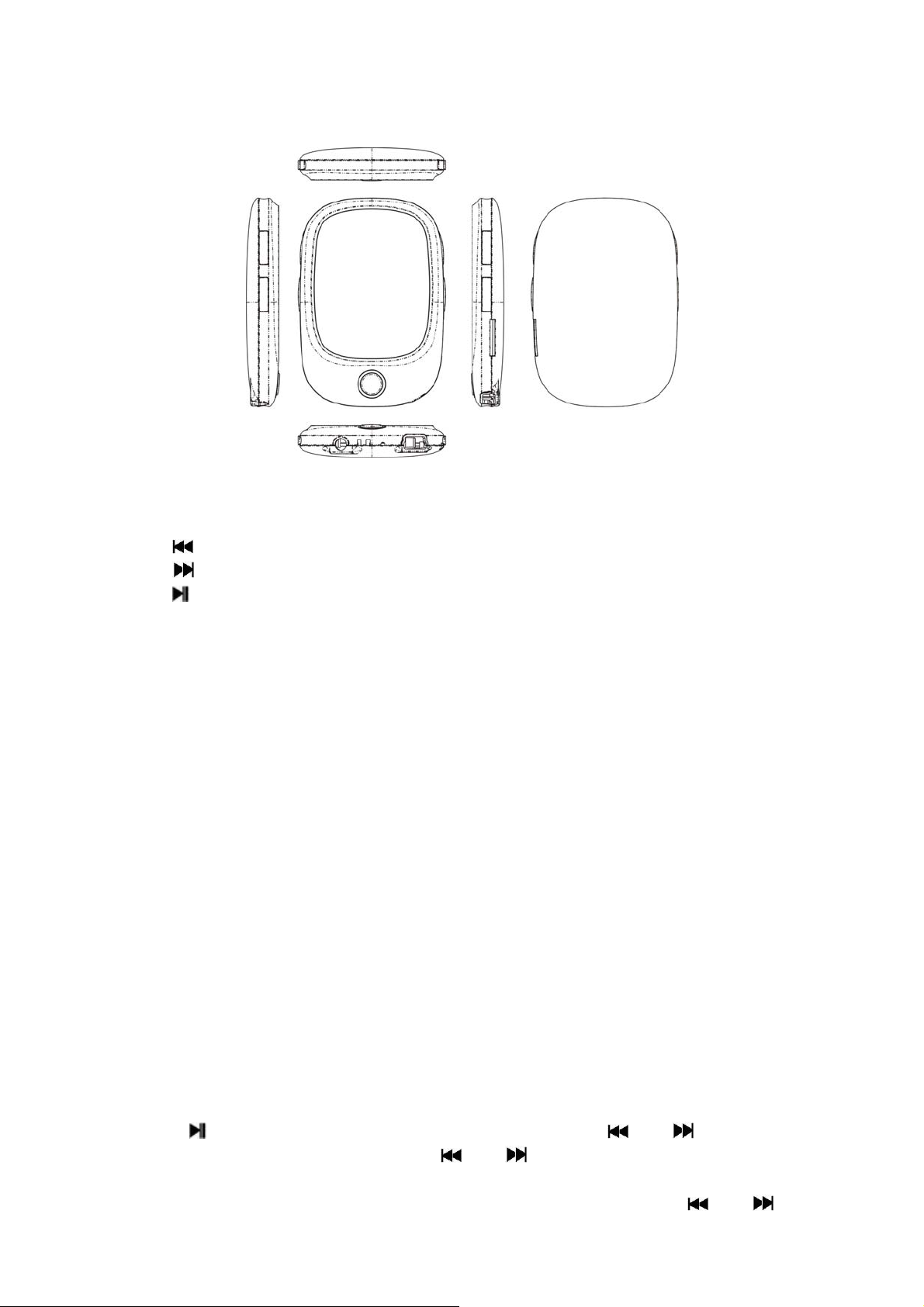
Preparation before use
Exterior view
1、 MENU key: refers to the Menu key. The menu will pop up after pressing this key, and
then enter the next interface after confirming (Enter or Exit). Hold the key to go back
to the main interface.
2、 key: choose the previous option or file.
3、 key: choose the next option or file.
4、 key: refers to the Play/Stop key, playing the role of backspace key sometimes, that
is to say, back to the previous menu from the submenu.
5、 VOL key: Volume key, to activate it and then increase or decrease the volume.
Switch on/off
Push the toggle switch on the player to the ON position to turn on, and to the OFF position
to turn off.
When the idle time of the system reaches the off time customized by the user, the player
will automatically be turned off.
Note: When the player is connected to a PC or being charged, this function is
invalid.
Low battery
When the battery power is low, the prompt screen will appear and then the player will
automatically shut down into the sleep mode. It should then be charged instead of
restarting it.
Note: When charging the player, be sure to switch the Power switch to
the ON position, or charging will not occur.
Music
Select
interface.
Press
choose the previous file or next file. Hold
Reverse.
Press the VOL key to enter the Volume adjustment mode, and then press
to adjust the sound volume, ranging from 0-40.
Music
on the main interface, and press
key to switch modes between Play and Pause. Press and keys to
MENU key
and key to Fast Forward or Fast
to enter the music play
and
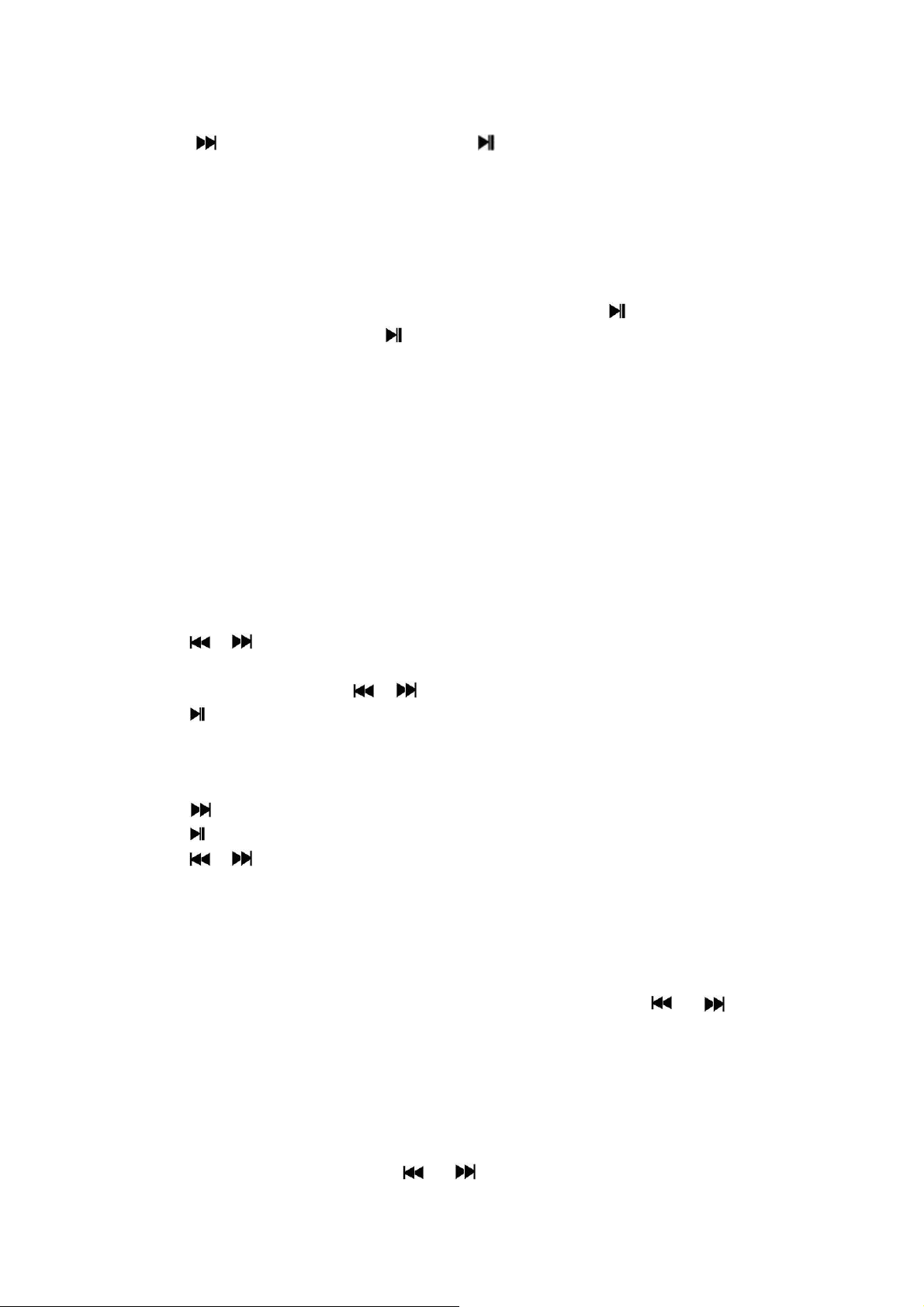
Movie
1. Select the video play function on the main interface, and press MENU to enter.
2. Use
3. Supported resume play from the last breakpoint.
4. Under the halted state, press MENU to enter the menu options, including Local folder,
Delete file, Delete all, Repeat, and Exit. The functions and operation methods are the
same as that of music application.
to select the video to play. Press to start playback.
Recording
Select Record on the main interface and press MENU. Press to start/pause/restart
and continue the recording. Hold
for new recording. After holding MENU, the system will automatically save the current
recording contents, and then back to the main interface.
If the low-power signal appears in the process of pause mode, the system will
automatically save the recording content and go back to the recording function interface.
Press MENU to enter the menu options, including Local folder, card folder, REC
(Recording) type, record and Exit.
to save the current recordi ng content, and be ready
Voice Play
The voice play function operation is the same as that of music play.
FM Radio
Note: Plug earphones in to listen to the radio.
Press
you can choose between: save, record, delete, delete all, auto-search and exit.
In Normal radio mode, press
Press
/ to choose FM mode, short press MENU key to enter this option. There
/ for radio tuning;
to switch from Normal radio mode to Preset radio mode:
Photo browser
Press the MENU key on the main interface to enter the picture browsing.
Press
Press
Press
After pressing “MENU”, you will find the following sub-menu: card folder, Playback set,
Delete file, Delete all and exit.
Play setting
Manual play
the previous or next picture.
Auto play
set” and selecting “auto play” and press
to select the picture to view.
to view the picture browsed, and press it again to exit.
/ to browse pictures back and forth.
: in case you need to manually play each picture, press
: after the entry, adjust the time interval (2-10s) for automatic play in “Playback
MENU
to confirm and exit.
or to view
System settings
1. System time: press Volume control to switch among the options of Second, Minute,
Hour, Day, Month and Year, press
save the settings.
2. LCD (Screen) settings:
or to adjust the value, and press MENU to
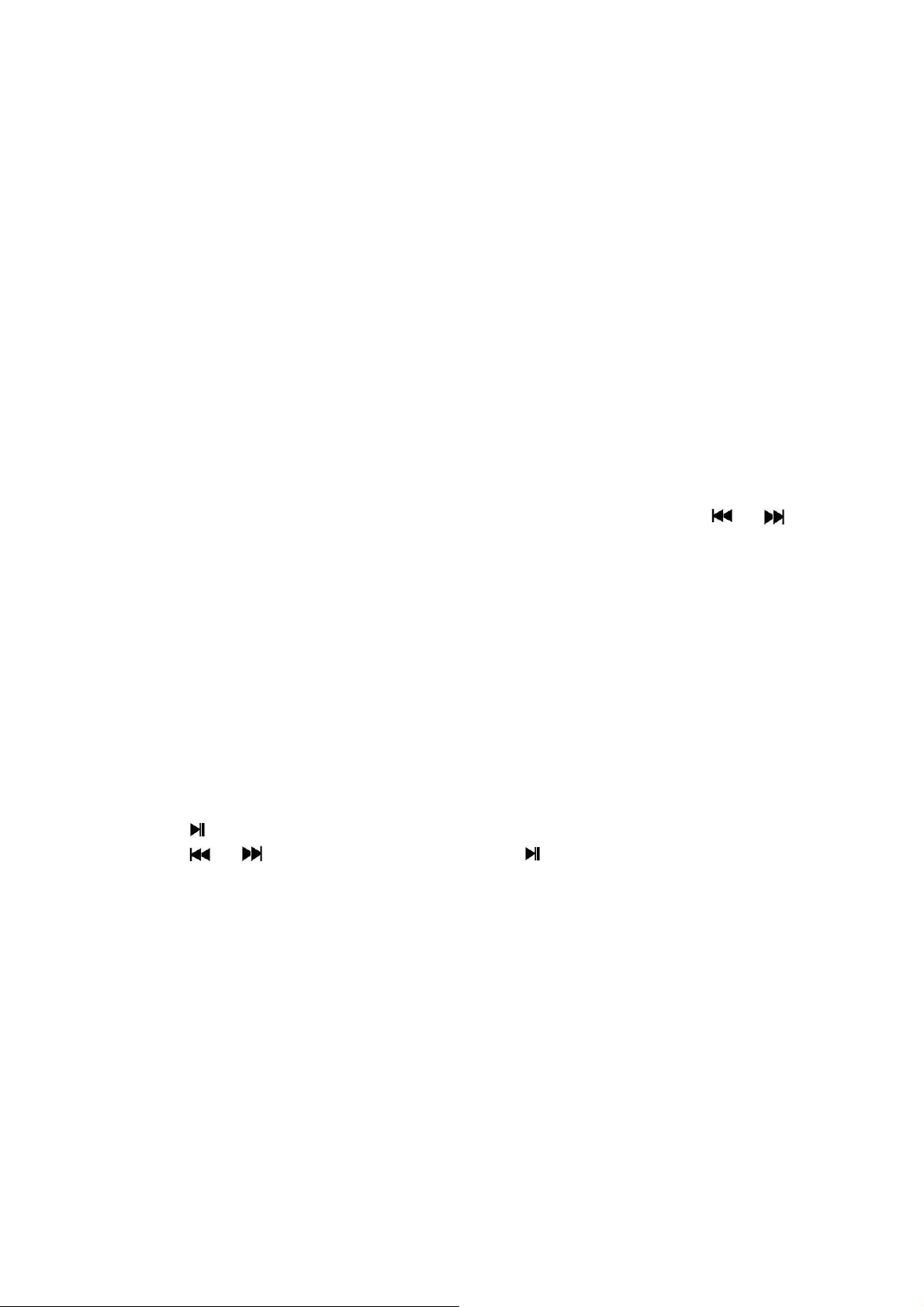
Dark (black screen) mode: The backlight will be turned off in case of no key operation.
Setting range is from 0 ~ 50 seconds. Setting step size: 5 seconds. The setting of Dark
mode is invalid on the following five interfaces: picture display interface, video player
interface, e-book reading interface, USB on-line equipment interface, and lyrics play
interface.
3. Language selection: Supports many languages such as: Spanish, English, French,
German, Italian, Dutch, Portuguese, Swedish, Czech, Danish, Polish Russian, Turkish,
Hungarian, Romanian, Arabic, Hebrew, Thai, Indonesian, Simplified Chinese, Traditional
Chinese Japanese, Korean and Greek.
4. Power off setting:
Power-saving mode: The system shall be automatically turned off in case of no key
operation. Setting range is from 0 ~ 200 seconds. Setting step size: 10 seconds. This
mode is invalid in the modes such as USB, audio and video playback, recording, FM
listening, auto-play of pictures and e-books.
Sleep time: Set the sleep and shutdown time in case of no operation, with the range of
0-120 min, and the step interval of 10 min. The sleep mode shall be valid under all other
modes than the USB mode.
5. Memory info
or SD card of player. To switch between the information stored in two discs use
6. Format device
CAUTION
7. Firmware version
8. Firmware upgrade
The player can upgrade or repair the player's firmware through the firmware upgrade tool.
: Displays the total capacity and the used space percentage of master disc
: Formats the master disc and the disc where cards can plug in.
: Use of this operation will delete whatever is on the master disc.
: displays the current firmware version information.
or
9. Keypad tone: Set the volume level of keypad tone, with a range from 0-40. If the step
length is 1.0, it indicates the keypad tone shall be closed.
10. Exit: back to the main interface of system setting.
E-book (Text)
Press MENU key on the main interface to enter the e-book,
Press
Press
Troubleshooting
Media player does not work or LCD does not display contents.
- Check the battery power.
Power key does not work.
- The battery is depleted.
Unable to download files
- Check the connection between computer's USB port and USB cables.
- Format the media player.
Warranty conditions
The warranty of this product is for 2 years since the purchase date.
The warranty will exclude breakdowns caused by bad use of the product, wrong installation or
installation in not desirable places for a proper maintenance of the product, rips, updates of the products
that are not the supplied by the brand, pieces wore away for its use or for not domestic or inappropriate
to enter the text file list for selection.
or to move back and forth, and press again to exit.
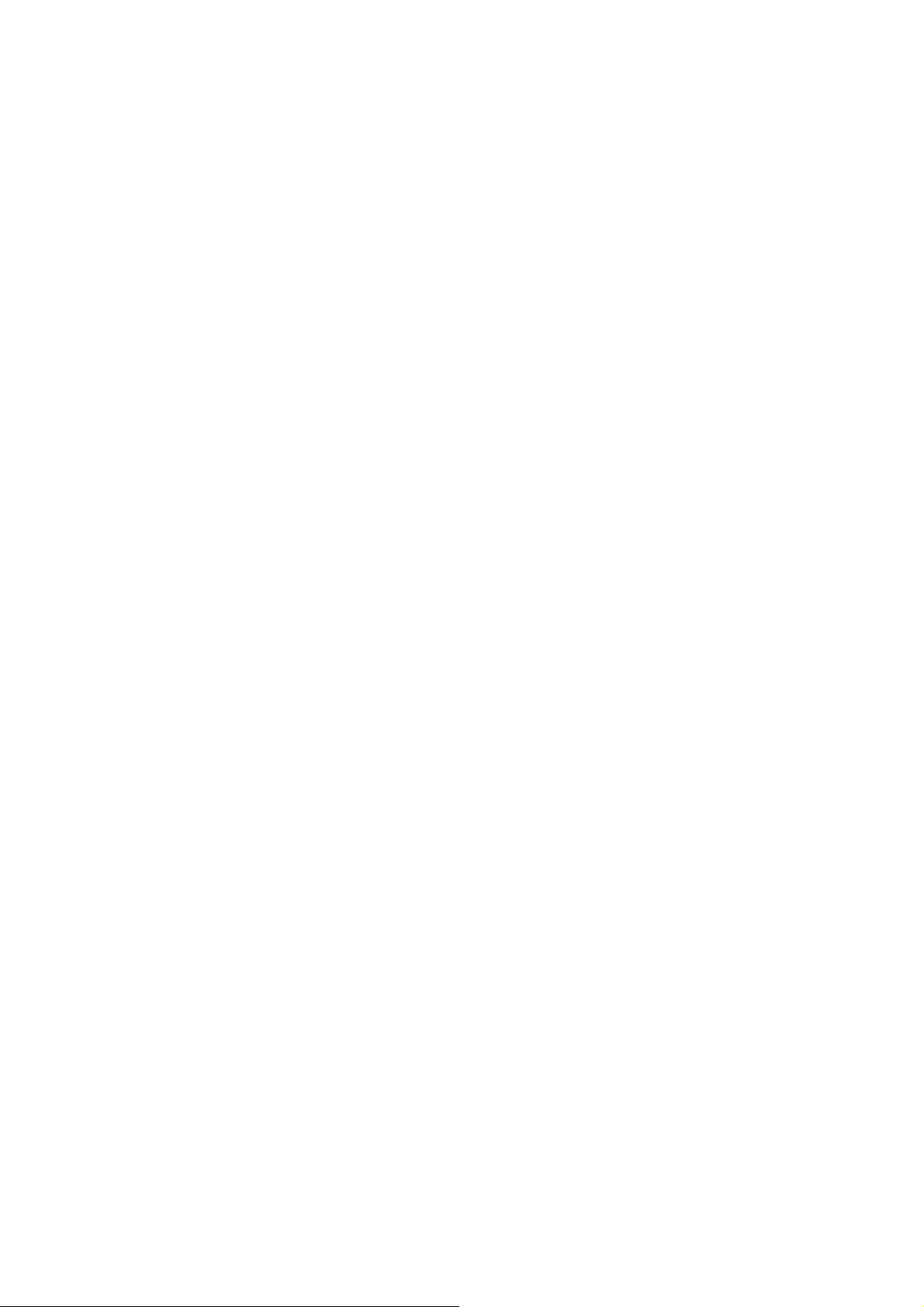
use. Also are excluded breakdowns caused for manipulations of the products by people or companies
alien to our company.
For any request regarding the warranty terms, the purchase receipt must be attached

Reproductor de Vídeo MP4 con
LCD de 1,8”
SPORTY
Guía Rápida
Antes de poner en funcionamiento su Reproductor MP4 lea esta guía
atentamente y guárdela para futuras consultas.

Preparación antes de usarlo
Vista exterior
6、 Tecla MENU: se refiere a la tecla Menú. El menú aparecerá después de pulsar esta
tecla y , a continuación, entrará en la siguiente interfaz después de confirmar (Entrar o
Salir). Mantenga la tecla pulsada para volver a la interfaz principal.
7、 tecla: elija la opción o fichero anterior.
8、 tecla: elija la opción o fichero siguiente.
9、 tecla: se refiere a la tecla Play/Stop (reproducir/parar), que a veces realiza la
función de la tecla de retroceso, es decir, volver al menú anterior en el submenú.
10、 Tecla VOL: Tecla de volumen, para activarla y, a continuación, aumentar o
disminuir el volumen.
Interruptor ON/OFF (encender/apagar)
Coloque el interruptor de palanca del reproductor en la posición ON para encenderlo y en
la posición OFF para apagarlo.
Cuando el tiempo de inactividad del sistema alcance el tiempo de desconexión
configurado por el usuario, el reproductor se apagará automáticamente.
Nota: Cuando el reproductor está conectado a un PC o se está cargando, esta
función es inválida.
Batería baja
Cuando la batería esté baja aparecerá una pantalla de diálogo y, a continuación, el
reproductor se apagará automáticamente y pasará al modo de espera. Entonces deberá
cargarlo en lugar de reiniciarlo.
Nota: Al cargar el reproductor, asegúrese de que coloca el interruptor en
la posición ON, en caso contrario no se cargará.
Música
Seleccione
de reproducción de música.
Pulse la tecla
las teclas
pulsadas las teclas
Pulse la tecla VOL para entrar en el modo de ajuste del Volumen y, a continuación, pulse
Música
en la interfaz principal y pulse la tecla
para pasar del modo Reproducción al modo Pausa y viceversa. Pulse
y para seleccionar el fichero anterior o el siguiente. Mantenga
y para Avanzar o Retroceder rápidamente .
MENU
para entrar en la interfaz

y para ajustar el volumen del sonido, entre 0 y 40.
Vídeo
1. Seleccione la función de reproducción de vídeo en la interfaz principal y pulse MENU
para entrar.
2. Utilice
reproducción.
3. El reproductor retoma la reproducción a partir del último punto de interrupción.
4. Estando detenido, pulse MENU para entrar en las opciones del menú, incluidas las
opciones de Carpeta local, Borrar fichero, Borrar todos, Repetir y Salir. Las funciones
y métodos de operación son los mismos que los de la aplicación de música.
para seleccionar el vídeo que quiere reproducir. Pulse para iniciar la
Grabación
Seleccione Grabación en la interfaz principal y pulse MENU. Pulse para
iniciar/pausar/reiniciar y continuar la grabación. Mantenga
contenido actual de la grabación y estar listo para una nueva grabación. Después de
pulsar MENU, el sistema guardará automáticamente los contenidos actuales de
grabación y después volverá a la interfaz principal.
Si en el proceso de modo de pausa aparece la señal de baja potencia, el sistema
guardará automáticamente el contenido de la grabación y volverá a la interfaz de función
de grabación.
Pulse MENU para entrar en las opciones del menú, incluidas la Carpeta local, carpeta
de la tarjeta, tipo REC (grabación), grabación y Salida.
pulsado para guardar el
Reproducción de Voz
El funcionamiento de la función de reproducción de voz es el mismo que el de la
reproducción de música.
Radio FM
Nota: Conecte los auriculares para escuchar la radio.
Pulse
esta opción. Ahí podrá elegir entre: guardar, grabar, borrar, borrar todo, búsqueda
automática y salir.
En el modo de radio Normal, pulse
Pulse
/ para elegir el modo FM, pulse brevemente la tecla MENU para entrar en
/ para sintonizar la radio;
para pasar del modo de radio Normal al modo de radio Predefinido:
Explorador de fotos
Pulse la tecla MENU en la interfaz principal para entrar en la navegación de imágenes.
Pulse
Pulse
Pulse
Después de pulsar “MENU”, encontrará el siguiente submenú: carpeta de la tarjeta,
Configuración de reproducción, Borrar fichero, Borrar todo y salir.
Configuración de reproducción:
Reproducción manual
pulse
para seleccionar la imagen que desea visualizar.
para ver la imagen buscada y pulse de nuevo para salir.
/ para buscar fotos adelante y atrás.
: en caso de que necesite reproducir manualmente cada imagen,
o para visualizar la imagen anterior o siguiente.

Reproducción automática
la reproducción automática en "Configuración de la reproducción", seleccione "auto play"
(reproducción automática) y pulse
: después de entrar, ajuste el intervalo de tiempo (2-10 s) para
MENU
para confirmar y salir.
Configuraciones del sistema
1. Hora do sistema: pulse el control de Volumen para moverse por las opciones de
Segundo, Minuto, Hora, Día, Mes y Año, pulse
MENU para guardar las configuraciones.
2. Configuraciones del LCD (pantalla):
Modo oscuro (pantalla negra): La luz de fondo se apagará en caso de que no se utilice
ninguna tecla. El intervalo de configuración es de 0 ~ 50 segundos. Tamaño del
incremento de la configuración: 5 segundos. La definición del Modo oscuro es inválida
en las siguientes cinco interfaces: interfaz de visualización de imágenes, interfaz del
reproductor de vídeo, interfaz de lectura de libro electrónico, interfaz del equipamiento en
línea del USB e interfaz de reproducción de letras.
3. Selección de idioma: Compatible con muchos idiomas, tales como: español, inglés,
francés, alemán, italiano, holandés, portugués, sueco, checo, danés, polaco, ruso, turco,
húngaro, rumano, árabe, hebreo, tailandés, indonesio, chino simplificado, chino
tradicional, japonés, coreano y griego.
4. Configuración de la desconexión:
Modo de ahorro de energía: El sistema se apagará automáticamente en caso de que no
se utilice ninguna tecla. El intervalo de configuración es de 0 ~ 200 segundos. Tamaño del
incremento de la configuración: 10 segundos. Este modo no es válido en modos como
USB, reproducción de audio y vídeo, grabación, oír FM, reproducción automática de
imágenes y libros electrónicos.
Tiempo de apagado automático: Defina el tiempo de espera y de apagado automático
en caso de no realizarse ninguna operación, con el intervalo de 0-120 min, y el
incremento de intervalo de 10 min. El modo inactivo será válido para todos los demás
modos excepto el modo USB.
5. Información de la memoria
utilizado del disco principal o de la tarjeta SD del reproductor. Para pasar de una
información a otra almacenada en dos discos, use
6. Dispositivo para formatear
introducirse las tarjetas.
en el disco principal.
7. Versión del firmware
8. Actualización del firmware
El reproductor puede actualizar o reparar el firmware del reproductor mediante la
herramienta de actualización de firmware.
9. Sonido del teclado: Seleccione el nivel del volumen del sonido del teclado, entre 0-40.
Si la longitud del incremento es de 1.0, esto indica que el tono del teclado se apagará.
10. Salir: vuelva a la interfaz principal de la definición del sistema.
CUIDADO
: muestra la información de la versión actual del firmware.
: Muestra la capacidad total y el porcentaje de espacio
: Formatea el disco principal y el disco donde pueden
: Al realizar esta operación se borrará todo lo que haya
o para ajustar el valor y pulse
o
Libro electrónico (Texto)
Pulse la tecla MENU en la interfaz principal para entrar en el libro electrónico,
Pulse
Pulse
salir.
para entrar en la lista de ficheros de texto para seleccionar.
o para moverse hacia delante o hacia atrás y pulse de nuevo para

Resolución de problemas
El reproductor multimedia no funciona o el LCD no muestra los contenidos.
- Verifique la carga de la batería.
La tecla de encendido no funciona.
- La batería está descargada.
No puede descargar ficheros
- Verifique a conexión entre el puerto USB del ordenador y los cables del USB.
- Formatee el reproductor multimedia.
Condiciones de Garantía
Este equipo tiene garantía de 2 años a partir de la fecha original de compra.
Serán exentas de la garantía las averías producidas por un uso incorrecto del aparato, mala
instalación o instalados en lugares inapropiados para su buena conservación, roturas, actualizacion es
de software que no sean los facilitados por la marca, piezas desgastadas por su propio uso o por un uso
no doméstico o inadecuado, así como, por manipulación por personas o talleres ajenos a nuestra
empresa.
Para que la garantía tenga validez, se deberá adjuntar la factura o tíquet de caja que corrobore la
adquisición y fecha de venta de este producto.

Lecteur Vidéo MP4 avec écran LCD
18"
SPORTY
Guide d'utilisation rapide
Veuillez lire ce guide dans son intégralité avant d'utiliser votre lecteur MP4 et conservez-le
pour vous y référer par la suite.

Préparation avant utilisation
Vue externe
11、 Touche MENU : Concerne la touche Menu. Le Menu apparait une fois que vous
avez appuyé sur cette touche, entrez alors dans l'interface suivante après voir
confirmer (Enter ou Echap). Maintenez la touche appuyée pour revenir à l'interface
principale.
12、 Touche : Choisissez l'option ou le fichier précédent.
13、 Touche : Choisissez l'option ou le fichier suivant.
14、 Touche : Concerne la touche Lecture/ Stop, qui jour parfois le rôle de retour
en arrière, c'est-à-dire, de retour au menu précédent à partir du sous-menu.
15、 Touche Volume : Touche Volume pour l'activer puis augmenter ou diminuer le
volume.
Interrupteur Marche/ Arrêt
Mettez l'interrupteur du lecteur en position Marche pour l'allumer et en position Arrêt pour
l'éteindre.
Quand la durée de mise hors tension du système atteint le temps d'arrêt configuré par
l'utilisateur, le lecteur s'arrêtera automatiquement.
Remarque : Si le lecteur est branché à un PC ou est en cours de chargement, cette
fonction n'est pas valable.
Batterie faible
Si la puissance de la batterie est faible, un message s'affiche à l'écran puis le lecteur
s'éteint automatiquement en mode veille. Il convient alors de le recharger plutôt que de le
redémarrer.
Remarque : Lorsque le lecteur est en chargement, assurez-vous que
l'interrupteur est sur la position Marche, sinon le chargement ne pourra
pas s'effectuer.
Musique
Sélectionnez
entrer dans l'interface de lecture de musique.
Appuyez sur la touche
les touches
Musique
et pour choisir le fichier précédent ou le fichier suivant. Maintenez
dans l'interface principale, puis appuyez sur la touche
pour basculer entre les modes Lecture et Pause. Appuyez sur
MENU
pour

les touches et appuyées pour une Avance Rapide ou un Retour Rapide.
Appuyez sur la touche VOL pour accéder au menu de réglage du Volume, puis appuyez
sur
et pour régler le volume du son entre 0 et 40.
Film
1. Sélectionnez la fonction lecture vidéo de l'interface principale puis appuyez sur MENU
pour y accéder.
2. Sélectionnez la vidéo à lire à l'aide de
3. Reprendre la lecture à partir du dernier point d'arrêt.
4. En mode arrêt, appuyez sur MENU pour accéder aux options du menu, qui
comprennent Dossier Local, Supprimer Fichier, Supprimer Tout, Répéter et Quitter.
Les méthodes de fonctionnement et d'utilisation sont les mêmes que pour l'application
musique.
. Appuyez sur pour démarrer la lecture.
Enregistrement
Sélectionnez Enregistrer dans l'interface principale puis appuyez sur MENU. Appuyez sur
pour démarrer/ mettre en pause/ redémarrer et poursuivre l'enregistrement. Maintenez
appuyé pour sauvegarder le contenu de l'enregistrement en cours, et être prêt à
effectuer un nouvel enregistrement. Après avoir maintenu la touche MENU appuyée, le
système sauvegardera automatiquement les contenus de l'enregistrement en cours, puis
reviendra à l'interface principale.
Si le signal de faible puissance apparait pendant le mode pause, le système va
automatiquement sauvegarder le contenu de l'enregistrement et revenir à l'interface de la
fonction enregistrement.
Appuyez sur MENU pour accéder au Menu Options qui comprend Dossier Local,
Dossier Carte, type REC (Enregistrement), enregistrement et Quitter.
Lecture de Voix
L'utilisation de la fonction lecture de voix est la même que celle de la lecture de musique.
Radio FM
Remarque : Branchez les écouteurs pour écouter la radio.
Appuyez sur
accéder à cette option. Vous pouvez choisir entre : Sauvegarder, en registrer, supprimer,
supprimer tout, recherche automatique et quitter.
En mode radio normal, appuyez sur
Appuyez sur
/ pour choisir le mode FM, appuyez légèrement sur MENU pour
/ pour rechercher une radio ;
pour basculer du mode radio Normal au mode Présélection de radios
Parcourir des Photos
Appuyez sur la touche MENU de l'interface principale pour accéder au mode de
navigation photo.
Appuyez sur
Appuyez sur
Appuyez sur
Après avoir appuyé sur MENU, vous accèderez au sous-menu suivant : Dossier carte,
Mode Lecture, Supprimer fichier, Supprimer tout et quitter.
Réglage lecture
pour sélectionner la photo que vo us souhaitez voir.
pour voir la photo sélectionnée puis appuyez à nouveau pour quitter.
/ pour parcourir les photos en avant et en arrière.

Lecture manuelle
photos, appuyez sur
Lecture Automatique
2 à 10 secondes) pour la lecture automatique dans "Mode Lecture" puis appuyez sur
MENU
pour confirmer et quitter.
: Au cas où vous auriez besoin de lire manuellement chacune des
ou pour afficher la photo précédente ou suivante.
: Une fois que vous y avez accédé, réglez l'intervalle de temps (de
Configuration système
1. Heure Système : Appuyez sur la commande Volume pour naviguer entre les options
de Seconde, Minute, Heure, Jour, Mois et Année, appuyez sur
valeurs, puis appuyez sur MENU pour sauvegarder les réglages.
2. Réglage Ecran LDC
Mode sombre (écran noir) : Le rétro-éclairage s'éteint si aucune touche n'est utilisée.
Réglage possible de 0 à 50 secondes. Réglage de la taille : 5 secondes Le réglage en
mode sombre n'est pas possible pour les cinq interfaces suivantes : Interface d'affichage
d'image, interface de lecture vidéo, interface de lecture d'e-book, interface d'équipement
USB en ligne, et interface de lecture des paroles.
3. Sélection de la langue : Compatible avec de nombreuses langues telles que :
Espagnol, Anglais, Français, Allemand, Italien, Néerlandais, Portugais, Suédois, T chèque,
Danois, Polonais, Russe, Turc, Hongrois, Roumain, Arabe, Hébreu, Thaï, Indonésien,
Chinois simplifié, Chinois traditionnel, Coréen et Grec.
4. Réglage de la mise hors tension
Réglage de la mise en veille : Le système devrait s'éteindre automatiquement si aucune
opération n'y est effectuée. Réglage possible de 0 à 200 secondes. Réglage de la taille :
10 secondes Ceci n'est pas valable en cas de lecture d'USB, audio, et vidéo,
d'enregistrement, d'écoute de la FM, d'auto-affichage des photos et e-books.
Durée de veille : Pour régler la mise en veille et le temps d'arrêt en cas de non
fonctionnement pendant une durée comprise entre 0 et 120 minutes, et un intervalle de 10
minutes. Le mode veille sera valable pour toutes les utilisations excepté pour les
équipements USB.
5. Mémoire Info
dur ou de la carte SD du lecteur. Pour basculer entre les informations stockées dans les
deux disques veuillez utiliser
6. Format de l'appareil
branchées.
dans le disque dur sera supprimé.
7. Version du micrologiciel
micrologiciel
8. Mise à jour du micrologiciel
Le lecteur peut mettre à jour ou réparer le micrologiciel du lecteur à l'aide d'un outil de
mise à jour du micrologiciel.
9. Tonalité du Clavier numérique : Règle le niveau du volume de la tonalité du clavier
numérique dans une fourchette de 0 à -40. Si la durée des intervalles est de 1,0, cela
signifie que la tonalité du clavier doit être fermée.
10. Quitter : Retour à l'interface principale de la configuration du système.
: Affiche la capacité totale et le pourcentage d'espace utilisé du disque
ou
: Formate le disque dur et le disque dans lequel les cartes sont
ATTENTION
: Si vous avez recours à cette opération, tout ce qui était contenu
: Affiche les informations de la version actuelle du
ou pour régler les
E-book (Texte)
Appuyez sur la touche MENU de l'interface principale pour accéder à l'e-book.
Appuyez sur
pour accéder à la liste de fichiers texte et faire votre choix.

Appuyez sur ou pour avancer ou reculer, puis appuyez une nouvelle fois sur
pour quitter.
Dépannage
Le lecteur multimédia ne fonctionne pas ou l'écran LCD n'affiche pas les contenus.
- Vérifiez la puissance de la batterie.
La touche d'alimentation ne fonctionne pas.
- La batterie est à plat.
Impossible de télécharger des fichiers
- Vérifiez que le branchement entre le port USB de l'ordinateur et les câbles USB.
- Formater le lecteur multimédia
Condition de la garantie
Ce produit est garanti 2 ans à compter de la date d’achat.
La garantie ne comprend pas les pannes dues à une mauvaise utilisation du produit,
une mauvaise installation ou une installation dans des endroits non adaptés pour la
bonne maintenance du produit, des défauts, mises à jour des produits qui ne sont pas
fournis par la marque, les pièces mal utilisées ou qui ne sont pas destinées à une
utilisation domestique ou sont utilisées de manière inappropriée. Sont égalem ent non
comprises dans la garantie les pannes dues à des manipulations des produits par des
personnes physiques ou morales autres que notre société.
Pour toute réclamation concernant les termes de la garantie, le ticket de caisse doit
être joint.

Leitor de Vídeo MP4 com LCD de
1,8”
SPORTY
Guia Rápido
Antes de operar o seu Leitor MP4, agradecemos que leia este guia
atentamente e o guarde para futuras consultas.

Preparação antes de usar
Vista exterior
16、 Tecla MENU: refere-se à tecla Menu. No menu aparecerá após premir esta tecla
e, em seguida, entre na interface seguinte após confirmar (Enter ou Exit-saída).
Mantenha a tecla premida para voltar à interface principal.
17、 tecla: escolhe a opção ou ficheiro anterior.
18、 tecla: escolhe a opção ou ficheiro seguinte.
19、 tecla: refere-se à tecla Play/Stop (reproduzir/parar), desempenhando o papel
da tecla de retrocesso por vezes, isto é, voltar ao menu anterior no submenu.
20、 Tecla VOL: Tecla de volume, para o ativar e, em seguida, aumentar ou diminuir o
volume.
Interruptor ON/OFF (ligar/desligar)
Coloque o interruptor deslizante no leitor na posição ON para ligar e na posição OFF para
desligar.
Quando o tempo de inatividade do sistema atinge o tempo de desligamento
personalizado pelo utilizador, o leitor será automaticamente desligado.
Nota: Quando o leitor está conectado a um PC ou a ser carregado, esta função é
inválida.
Bateria fraca
Quando a bateria está fraca, aparecerá um ecrã de aviso e em seguida, o leitor
desligar-se-á automaticamente para o modo de suspensão. Em seguida, deve ser
carregado em vez de o reiniciar.
Nota: Ao carregar o leitor, certifique-se que coloca o interruptor na
posição ON ou o carregamento não será realizado.
Música
Selecione
reprodução de música.
Prima a tecla
e
Avançar ou Recuar rapidamente.
Prima a tecla VOL para entrar no modo de ajuste do Volume e, em seguida, prima
Música
para escolher o ficheiro anterior ou seguinte. Mantenhas as teclas e para
na interface principal e prima a tecla
para mudar os modos entre Reproduzir e Pausa. Prima as teclas
MENU
para entrar na interface de
e

para ajustar o volume do som, variando de 0-40.
Vídeo
1. Selecione a função de reprodução de vídeo na interface principal e prima MENU par a
entrar.
2. Use
3. Suporta retomar a reprodução a partir do último ponto de interrupção.
4. No estado interrompido, prima MENU para entrar nas opções do menu, incluindo Pasta
Local, Apagar ficheiro, Apagar todos, Repetir e Sair. As funções e métodos de
operação são os mesmos que os da aplicação de música.
para selecionar o vídeo a re produzir. Prima para iniciar a reprodução.
Gravação
Selecione Gravação na interface principal e prima MENU. Prima para
iniciar/pausar/reiniciar e continuar a gravação. Mantenha
conteúdo atual de gravação e estar pronto para uma nova gravação. Depois de premir
MENU, o sistema guardará automaticamente os conteúdos atuais de gravação e depois
retorna à interface principal.
Se o sinal de baixa potência surge no processo de modo de pausa, o sistema irá
automaticamente guardar o conteúdo da gravação e retornar à interface de função de
gravação.
Prima MENU para entrar nas opções do menu, incluindo Pasta Local, pasta do cartão,
tipo REC (gravação), gravação e Saída.
premido para guardar o
Reprodução de Voz
A operação de função de reprodução de voz é a mesmo que a de reprodução de música.
Rádio FM
Nota: Conecte os auscultadores para ouvir o rádio.
Prima
nesta opção. Aí poderá escolher entre: salvar, gravar, apagar, apagar tudo, busca
automática e sair.
No modo de rádio Normal, prima
Prima
/ para escolher o modo FM, prima brevemente a tecla MENU para entrar
/ para sintonia de rádio;
para passar do modo Normal de rádio para o modo Predefinido de rádio:
Navegador de fotos
Prima a tecla M na interface principal para entrar na navegação de imagens.
Prima
Prima
Prima
Depois de premir “MENU”, irá encontrar o seguinte submenu: pasta do cartão, Definição
de reprodução, Apagar ficheiro, Apagar tudo e sair.
Definição de reprodução:
Reprodução manual
para visualizar a imagem anterior ou seguinte.
Reprodução automática
reprodução automática em "Definições de reprodução" e selecione "auto play"
(reprodução automática) e prima
para selecionar a imagem a visualizar.
para ver a imagem pesquisada e prima novamente para sair.
/ para procurar fotos para a frente e para trás.
: caso precise reproduzir manualmente cada imagem, prima
: após a entrada, ajuste o intervalo de tempo (2-10s) para a
MENU
para confirmar e sair.
ou

Definições do sistema
1. Hora do sistema: prima o controlo de Volume para alternar entre as opções de
Segundo, Minuto, Hora, Dia, Mês e Ano, prima
MENU para guardar as definições.
2. Definições do LCD (ecrã):
Modo escuro (ecrã preto): A luz de fundo será desligada em caso de nenhuma
operação de tecla. O intervalo de definição é de 0 ~ 50 segundos. Tamanho do
incremento de definição: 5 segundos. A definição do Modo escuro é inválida nas
seguintes cinco interfaces: interface de apresentação de imagens, interface do leitor de
vídeo, interface de leitura de e-book, interface do equipamento on-line USB e interface de
reprodução de letras.
3. Seleção de idioma: Suporta muitas línguas, tais como: espanhol, inglês, francês,
alemão, italiano, holandês, português, sueco, checo, dinamarquês, polaco, russo, turco,
húngaro, romeno, árabe, hebraico, tailandês, indonésio, chinês simplificado, chinês
tradicional, japonês, coreano e grego.
4. Definição de desligamento:
Modo de poupança de energia: O sistema desligar-se-á automaticamente no caso de
nenhuma operação de tecla. O intervalo de definição é de 0 ~ 200 segundos. Tamanho
do incremento de definição: 10 segundos. Este modo é inválido nos modos como USB,
reprodução de áudio e vídeo, gravação, ouvir FM, reprodução automática de imagens e
e-books.
Tempo de suspensão: Defina o tempo de suspensão e desligamento em caso de
nenhuma operação, com o intervalo de 0-120 min e um incremento de intervalo de 10 min.
O modo de suspensão será válido em todos os outros modos que não o modo USB.
5. Informação da memória
usado do disco principal ou do cartão SD do leitor. Para alternar entre as informações
armazenadas nos dois discos, use
6. Formatar dispositivo
CUIDADO
7. Versão de firmware
8. Atualização de firmware
O leitor pode atualizar ou reparar o firmware do leitor através da ferramenta de
atualização de firmware.
9. Som do teclado: Defina o nível de volume de som do teclado, com um intervalo de
0-40. Se o comprimento do incremento é 1.0, tal indica que o som do teclado será
anulado.
10. Sair: volta à interface principal da definição do sistema.
: O uso desta operação irá apagar tudo o que se encontra no disco principal.
: Apresenta a capacidade total e a percentagem de espaço
ou
: Formata o disco principal e o disco onde se pode ligar cartões.
: apresenta as informações da atual versão do firmware.
ou para ajustar o valor e prima
E-book (Texto)
Prima a tecla MENU na interface principal para entrar no e-book,
Prima
Prima
sair.
Resolução de Problemas
O leitor multimédia não funciona ou o LCD não apresenta os conteúdos.
- Verifique a carga da bateria.
A tecla de ligação não funciona.
para entrar na lista de ficheiros de texto para seleção.
ou para se mover para a frente e para trás e prima novamente para

- A bateria está descarregada.
Não é possível transferir ficheiros
- Verifique a conexão entre a porta USB do computador e os cabos USB.
- Formate o leitor multimédia.
Condições de Garantía
Este equipamento tem garantia de 2(dois) anos a partir da data original de compra.
Estaram isentas da garantía as avarías causadas pelo uso incorrecto do aparelho, má instalação ou
colocação em lugares inapropriados para a sua boa conservação, pancadas, actualizações de software
que não sejão os facilitados pela marca, peças desgastadas pelo seu pr oprio uso ou por um uso não
doméstico ou inadequado, assim como, por manipulação por pessoas ou oficinas de assistência
tecnica alheios à nossa empresa.
Para que a garantía tenha validade, deverá juntar a factura ou tícket de caixa que corrobore/valide a
aquisição e data de venda deste producto.
