Sun Microsystems X4200 User Manual

Sun FireTM X4100 and Sun Fire
X4200 Servers System
Management Guide
Sun Microsystems, Inc.
www.sun.com
Part No. 819-1160-11
December 2005, Revision 01
Submit comments about this document at: http://www.sun.com/hwdocs/feedback

Copyright 2005 Sun Microsystems, Inc., 4150 Network Circle, Santa Clara, California 95054, U.S.A. All rights reserved.
Sun Microsystems, Inc. has intellectual property rights relating to technology that is described in this document. In particular, and without limitation, these intellectual property rights may include one or more of the U.S. patents listed at http://www.sun.com/patents and one or more additional patents or pending patent applications in the U.S. and in other countries.
This document and the product to which it pertains are distributed under licenses restricting their use, copying, distribution, and decompilation. No part of the product or of this document may be reproduced in any form by any means without prior written authorization of Sun and its licensors, if any.
Third-party software, including font technology, is copyrighted and licensed from Sun suppliers.
Parts of the product may be derived from Berkeley BSD systems, licensed from the University of California. UNIX is a registered trademark in the U.S. and in other countries, exclusively licensed through X/Open Company, Ltd.
Sun, Sun Microsystems, the Sun logo, Java, AnswerBook2, docs.sun.com, Ultra 40, and Solaris are trademarks or registered trademarks of Sun Microsystems, Inc. in the U.S. and in other countries.
All SPARC trademarks are used under license and are trademarks or registered trademarks of SPARC International, Inc. in the U.S. and in other countries. Products bearing SPARC trademarks are based upon an architecture developed by Sun Microsystems, Inc.
The OPEN LOOK and Sun™ Graphical User Interface was developed by Sun Microsystems, Inc. for its users and licensees. Sun acknowledges the pioneering efforts of Xerox in researching and developing the concept of visual or graphical user interfaces for the computer industry. Sun holds a non-exclusive license from Xerox to the Xerox Graphical User Interface, which license also covers Sun’s licensees who implement OPEN LOOK GUIs and otherwise comply with Sun’s written license agreements.
U.S. Government Rights—Commercial use. Government users are subject to the Sun Microsystems, Inc. standard license agreement and applicable provisions of the FAR and its supplements.
DOCUMENTATION IS PROVIDED "AS IS" AND ALL EXPRESS OR IMPLIED CONDITIONS, REPRESENTATIONS AND WARRANTIES, INCLUDING ANY IMPLIED WARRANTY OF MERCHANTABILITY, FITNESS FOR A PARTICULAR PURPOSE OR NON-INFRINGEMENT, ARE DISCLAIMED, EXCEPT TO THE EXTENT THAT SUCH DISCLAIMERS ARE HELD TO BE LEGALLY INVALID.
Copyright 2005 Sun Microsystems, Inc., 4150 Network Circle, Santa Clara, Californie 95054, Etats-Unis. Tous droits réservés.
Sun Microsystems, Inc. a les droits de propriété intellectuels relatants à la technologie qui est décrit dans ce document. En particulier, et sans la limitation, ces droits de propriété intellectuels peuvent inclure un ou plus des brevets américains énumérés à http://www.sun.com/patents et un ou les brevets plus supplémentaires ou les applications de brevet en attente dans les Etats-Unis et dans les autres pays.
Ce produit ou document est protégé par un copyright et distribué avec des licences qui en restreignent l’utilisation, la copie, la distribution, et la décompilation. Aucune partie de ce produit ou document ne peut être reproduite sous aucune forme, par quelque moyen que ce soit, sans l’autorisation préalable et écrite de Sun et de ses bailleurs de licence, s’il y en a.
Le logiciel détenu par des tiers, et qui comprend la technologie relative aux polices de caractères, est protégé par un copyright et licencié par des fournisseurs de Sun.
Des parties de ce produit pourront être dérivées des systèmes Berkeley BSD licenciés par l’Université de Californie. UNIX est une marque déposée aux Etats-Unis et dans d’autres pays et licenciée exclusivement par X/Open Company, Ltd.
Sun, Sun Microsystems, le logo Sun, Java, AnswerBook2, docs.sun.com, Untra 40, et Solaris sont des marques de fabrique ou des marques déposées de Sun Microsystems, Inc. aux Etats-Unis et dans d’autres pays.
Toutes les marques SPARC sont utilisées sous licence et sont des marques de fabrique ou des marques déposées de SPARC International, Inc. aux Etats-Unis et dans d’autres pays. Les produits portant les marques SPARC sont basés sur une architecture développée par Sun Microsystems, Inc.
L’interface d’utilisation graphique OPEN LOOK et Sun™ a été développée par Sun Microsystems, Inc. pour ses utilisateurs et licenciés. Sun reconnaît les efforts de pionniers de Xerox pour la recherche et le développement du concept des interfaces d’utilisation visuelle ou graphique pour l’industrie de l’informatique. Sun détient une license non exclusive de Xerox sur l’interface d’utilisation graphique Xerox, cette licence couvrant également les licenciées de Sun qui mettent en place l’interface d ’utilisation graphique OPEN LOOK et qui en outre se conforment aux licences écrites de Sun.
LA DOCUMENTATION EST FOURNIE "EN L’ÉTAT" ET TOUTES AUTRES CONDITIONS, DECLARATIONS ET GARANTIES EXPRESSES OU TACITES SONT FORMELLEMENT EXCLUES, DANS LA MESURE AUTORISEE PAR LA LOI APPLICABLE, Y COMPRIS NOTAMMENT TOUTE GARANTIE IMPLICITE RELATIVE A LA QUALITE MARCHANDE, A L’APTITUDE A UNE UTILISATION PARTICULIERE OU A L’ABSENCE DE CONTREFAÇON.

Contents
Preface xiii |
|
|
|
1. System Management and ILOM Overview |
1–1 |
|
|
1.1 About System Management and ILOM |
1–1 |
|
|
1.1.1 |
Classes of System Management 1–1 |
|
|
1.1.2 |
Sun N1 System Manager 1–2 |
|
|
1.1.3 |
Integrated Lights Out Manager (ILOM) Interfaces |
1–2 |
|
1.1.4 |
Common Tasks That You Can Perform With ILOM |
1–3 |
|
2.Interfaces 2–1
2.1 About the Sun N1 System Manager 2–1
2.1.1 Sun N1 System Manager 2–1
2.2About SNMP 2–2
2.2.1How SNMP Works 2–2
2.2.2 SNMP MIB Files 2–3
2.2.3MIBs Integration 2–3
2.2.4SNMP Messages 2–4
2.3 How to Configure SNMP on the SP 2–4
2.3.1 |
What to Do 2–4 |
2.3.2 |
Integrating the MIBs 2–5 |
iii
2.3.3 |
Adding Your Server to Your SNMP Environment 2–6 |
2.3.4 |
Configuring Receipt of SNMP Traps 2–6 |
2.4About IPMI 2–6 2.4.1 IPMItool 2–6
2.5 IPMI Reference Information 2–8
2.5.1 Supported IPMI 2.0 Commands 2–8
2.5.2Sensors 2–11
3. SP Initial Setup 3–1
3.1 About Initial Setup and Configuration of the Service Processor 3–1
3.1.1Task Map 3–3
|
3.1.2 |
ILOM Default Settings 3–4 |
|
||
3.2 |
How To Configure ILOM Using a Serial Connection |
3–4 |
|||
|
3.2.1 |
Before You Begin |
3–4 |
|
|
|
3.2.2 |
What To Do |
3–5 |
|
|
3.3 |
How To Configure ILOM Using an Ethernet Connection 3–6 |
||||
|
3.3.1 |
Before You Begin |
3–7 |
|
|
|
3.3.2 |
What To Do |
3–8 |
|
|
3.4 |
How to Update Your ILOM Firmware 3–11 |
|
|||
|
3.4.1 |
Before You Begin |
3–11 |
|
|
|
3.4.2 |
What to Do |
3–12 |
|
|
3.5 |
How to Configure ILOM Using a Static IP Address |
3–12 |
|||
|
3.5.1 |
Before You Begin |
3–12 |
|
|
|
3.5.2 |
Configuring ILOM With the CLI and a Serial Connection 3–13 |
|||
|
3.5.3 |
Configuring ILOM With the CLI and an Ethernet Connection 3– |
|||
|
|
13 |
|
|
|
3.5.4Configuring ILOM With the Web GUI and an Ethernet Connection 3–14
4. Remote Console Application 4–1
iv Sun Fire X4100 and Sun Fire X4200 Servers System Management Guide • December 2005
4.1 |
About ILOM and the Remote Console Application 4–1 |
||
|
4.1.1 |
Server (Host) Installation Requirements |
4–1 |
|
4.1.2 |
Client Installation Requirements 4–2 |
|
4.2 |
How to Launch the Remote Console Application |
4–2 |
|
4.2.1How to Launch the Remote Console Application From the ILOM Web Interface 4–3
4.2.2How to Launch the Remote Console Application From a Java Web
Start Web Page 4–5
4.2.3How to Launch the Remote Console Application From a Java Web
|
|
|
Start Web Page Using a Shortcut |
4–6 |
|
||
|
4.3 |
How to Redirect Keyboard, Video, Mouse, or Storage Devices 4–6 |
|||||
|
|
4.3.1 |
How to Redirect Keyboard Devices |
4–7 |
|
||
|
|
4.3.2 |
How to Redirect Mouse or Pointing Devices |
4–8 |
|||
|
|
4.3.3 |
How to Redirect Storage Devices |
4–9 |
|
||
5. |
Command Line Interface Overview |
5–1 |
|
|
|
||
|
5.1 |
About the ILOM Service Processor CLI |
5–1 |
|
|
||
|
|
5.1.1 |
Connecting to the CLI |
5–1 |
|
|
|
|
|
5.1.2 |
Using the CLI 5–2 |
|
|
|
|
6. |
Command Line Interface Reference |
6–1 |
|
|
|
||
|
6.1 |
ILOM Service Processor CLI Quick Reference |
6–1 |
|
|||
7. |
Command Line Interface Tasks 7–1 |
|
|
|
|
||
|
7.1 |
How to Log In to the ILOM Service Processor CLI |
7–1 |
||||
|
|
7.1.1 |
What to Do 7–1 |
|
|
|
|
7.2About LDAP 7–3
7.2.1 How LDAP Works 7–3
7.2.2 |
How LDAP Servers Organize Directories 7–3 |
7.2.3 |
How LDAP Clients and Servers Work 7–5 |
7.3 How to Configure LDAP 7–6
Contents v
|
7.3.1 |
Before You Begin |
7–6 |
|
|
|||
|
7.3.2 |
What to Do |
7–6 |
|
|
|
|
|
|
7.3.3 |
What Next |
7–8 |
|
|
|
|
|
7.4 |
How to Manage Access to the Service Processor |
7–8 |
||||||
|
7.4.1 |
Displaying Access Settings |
7–8 |
|
||||
|
7.4.2 |
Configuring Access Settings |
7–9 |
|
||||
|
|
7.4.2.1 |
Syntax |
7–9 |
|
|
||
|
|
7.4.2.2 |
Targets, Properties, and Values |
7–9 |
||||
|
|
7.4.2.3 |
Examples |
7–9 |
|
|
||
7.5 |
How to Manage the Host State 7–10 |
|
||||||
|
7.5.1 |
Managing the Host |
|
7–10 |
|
|
||
|
7.5.2 |
Managing the Host Console |
7–10 |
|
||||
7.6 |
How to Manage ILOM Network Settings 7–10 |
|
||||||
|
7.6.1 |
Displaying Network Settings |
7–11 |
|
||||
|
7.6.2 |
Configuring Network Settings 7–11 |
|
|||||
|
|
7.6.2.1 |
Syntax |
7–11 |
|
|
||
|
|
7.6.2.2 |
Targets, Properties, and Values |
7–11 |
||||
|
|
7.6.2.3 |
Examples |
7–12 |
|
|
||
7.7 How to Manage ILOM Serial Port Settings 7–12
7.7.1 |
Displaying Serial Port Settings |
7–12 |
||
7.7.2 |
Configuring Serial Port Settings |
7–12 |
||
|
7.7.2.1 |
Syntax |
7–13 |
|
|
7.7.2.2 |
Targets, Properties, and Values 7–13 |
||
|
7.7.2.3 |
Example |
7–13 |
|
7.8 How to Manage ILOM User Accounts 7–13
7.8.1 |
Adding a User Account 7–14 |
|
7.8.2 |
Deleting a User Account |
7–14 |
7.8.3 |
Displaying User Accounts |
7–14 |
vi Sun Fire X4100 and Sun Fire X4200 Servers System Management Guide • December 2005
7.8.4 Configuring User Accounts 7–14
7.8.4.1Syntax 7–14
7.8.4.2 |
Targets, Properties, and Values 7–15 |
7.8.4.3Examples 7–15
7.9 |
How to Manage SNMP User Accounts 7–15 |
|||
|
7.9.1 |
Adding a User Account |
7–15 |
|
|
7.9.2 |
Deleting a User Account |
7–16 |
|
|
7.9.3 |
Configuring User Accounts 7–16 |
||
|
|
7.9.3.1 |
Syntax 7–16 |
|
|
|
7.9.3.2 |
Targets, Properties, and Values 7–16 |
|
|
|
7.9.3.3 |
Examples 7–17 |
|
7.10 How to Manage ILOM Alerts 7–17
7.10.1Displaying Alerts 7–17
7.10.2Configuring Alerts 7–17 7.10.2.1 Syntax 7–17
7.10.2.2 Targets, Properties, and Values 7–18
7.10.2.3Examples 7–18
7.11 How to Manage Clock Settings 7–18
|
7.11.1 |
Displaying Clock Settings |
7–18 |
|
|||
|
7.11.2 |
Configuring the Clock to Use NTP Servers |
7–18 |
||||
|
|
7.11.2.1 |
Syntax |
7–19 |
|
|
|
|
|
7.11.2.2 Targets, Properties, and Values |
7–19 |
||||
|
|
7.11.2.3 |
Example |
7–19 |
|
|
|
7.12 |
How to Display Information About the Service Processor 7–19 |
||||||
7.13 |
Displaying Version Information |
7–20 |
|
||||
|
7.13.1 |
Displaying CLI Commands |
7–20 |
|
|||
|
7.13.2 |
Displaying Active Sessions |
7–20 |
|
|||
|
7.13.3 |
Displaying Available Targets |
7–20 |
|
|||
Contents vii
7.14 |
How to Update the Service Processor Firmware 7–20 |
||||
|
7.14.1 |
Updating the Service Processor Firmware |
7–21 |
||
|
7.14.2 |
Example |
7–21 |
|
|
8. Sun ILOM Web GUI |
8–1 |
|
|
||
8.1 |
Overview of the Sun ILOM Web GUI |
8–1 |
|
||
|
8.1.1 |
Browser and Software Requirements 8–2 |
|
||
|
8.1.2 |
Common Tasks Performed With the ILOM Web GUI 8–2 |
|||
|
8.1.3 |
Features of the ILOM Web GUI |
8–3 |
|
|
8.2 |
How to Log In and Out of the Sun ILOM Web GUI |
8–4 |
|||
|
8.2.1 |
Before You Begin 8–4 |
|
|
|
|
8.2.2 |
What to Do 8–5 |
|
|
|
8.3To log out of the ILOM web GUI: 8–6 8.3.1 What Next 8–7
9. System Monitoring and Maintenance Using the SP GUI |
9–1 |
||||
9.1 |
How to Upgrade the SP Firmware 9–1 |
|
|||
|
9.1.1 |
Before You Begin |
9–1 |
|
|
|
9.1.2 |
What to Do |
9–2 |
|
|
9.2 |
How to Reset the SP |
9–5 |
|
|
|
|
9.2.1 |
Before You Begin |
9–5 |
|
|
|
9.2.2 |
What to Do |
9–5 |
|
|
9.3 |
How to Reset the SP and BIOS Passwords 9–6 |
|
|||
|
9.3.1 |
What to Do |
9–7 |
|
|
9.4 |
How to View Replaceable Component Information |
9–7 |
|||
|
9.4.1 |
Before You Begin |
9–7 |
|
|
|
9.4.2 |
What to Do |
9–7 |
|
|
9.5 |
How to View Temperature, Voltage, and Fan Sensor Readings 9–8 |
||||
|
9.5.1 |
Before You Begin |
9–9 |
|
|
viii Sun Fire X4100 and Sun Fire X4200 Servers System Management Guide • December 2005
|
9.5.2 |
What to Do |
9–9 |
|
|
|
|
9.6 |
How to Configure Alerts and View Alert Destinations |
9–13 |
|||||
|
9.6.1 |
Before You Begin |
9–13 |
|
|
|
|
|
9.6.2 |
What to Do |
9–13 |
|
|
|
|
9.7 |
How to View and Clear the System Event Log |
9–16 |
|
||||
|
9.7.1 |
Before You Begin |
9–16 |
|
|
|
|
|
9.7.2 |
What to Do |
9–16 |
|
|
|
|
|
9.7.3 |
Interpreting the SEL Time Stamps |
9–17 |
|
|||
9.8 |
How to Enable SNMP Settings and View SNMP Users |
9–18 |
|||||
|
9.8.1 |
Before You Begin |
9–19 |
|
|
|
|
|
9.8.2 |
What to Do |
9–19 |
|
|
|
|
9.9 |
How to Control the Server Locator Indicator |
9–21 |
|
||||
|
9.9.1 |
Before You Begin |
9–22 |
|
|
|
|
|
9.9.2 |
What to Do |
9–22 |
|
|
|
|
10. Managing Redirection and Remote Control Using the SP GUI 10–1 |
|||||||
10.1 |
About the Remote Console Software and Redirection |
10–1 |
|||||
|
10.1.1 |
CD and Floppy Redirection Operational Model |
10–1 |
||||
10.2 |
How to Control Power on the Host Server |
10–3 |
|
||||
|
10.2.1 |
Before You Begin |
10–3 |
|
|
|
|
|
10.2.2 |
What to Do |
10–3 |
|
|
|
|
10.3 |
How to Change the Mouse Mode 10–4 |
|
|
|
|||
|
10.3.1 |
Before You Begin |
10–5 |
|
|
|
|
|
10.3.2 |
What to Do |
10–5 |
|
|
|
|
10.4 |
How to Start and Stop Console Redirection |
10–6 |
|
||||
|
10.4.1 |
Before You Begin |
10–6 |
|
|
|
|
|
10.4.2 |
What to Do |
10–7 |
|
|
|
|
10.5 |
How to Start and Stop CD-ROM Drive Redirection 10–9 |
||||||
|
10.5.1 |
Before You Begin |
10–9 |
|
|
|
|
Contents ix
10.5.2 |
What to Do |
10–10 |
|
|
|
|
10.5.2 |
To Redirect a CD-ROM Drive |
10–10 |
||
|
Note – |
To redirect a CD-ROM image: |
10–10 |
||
10.5.3 |
Host and Client Device Configuration |
10–11 |
|||
10.6 How to Start and Stop Floppy Drive Redirection |
10–12 |
||||
10.6.1 |
Before You Begin 10–12 |
|
|
||
10.6.2 |
What to Do |
10–13 |
|
|
|
|
10.6.2 |
To Redirect a Floppy Drive |
10–13 |
||
|
Note – |
To redirect a Floppy Drive image: 10–13 |
|||
|
10.6.3 |
Host and Client Device Configuration 10–14 |
|
|||
10.7 How to Start and Stop Keyboard and Mouse Redirection |
10–14 |
|||||
|
10.7.1 |
Before You Begin |
10–15 |
|
|
|
|
10.7.2 |
What to Do |
10–15 |
|
|
|
|
10.7.3 |
Troubleshooting Keyboard and Mouse Redirection |
10–16 |
|||
11. System Configuration Using the SP GUI |
11–1 |
|
||||
11.1 |
How to Set the SP Session Time-Out |
11–1 |
|
|||
|
11.1.1 |
Before You Begin |
11–1 |
|
|
|
|
11.1.2 |
What to Do |
11–1 |
|
|
|
11.2 |
How to Configure the SP Serial Port |
11–2 |
|
|||
|
11.2.1 |
Before You Begin |
11–3 |
|
|
|
|
11.2.2 |
What to Do |
11–3 |
|
|
|
11.3 |
How to Set the SP Clock |
11–4 |
|
|
||
|
11.3.1 |
Before You Begin |
11–4 |
|
|
|
|
11.3.2 |
What to Do |
11–5 |
|
|
|
|
11.3.3 |
Interpreting SP Clock Settings 11–6 |
|
|||
11.4 |
How to Configure Network Settings |
11–6 |
|
|||
|
11.4.1 |
Before You Begin |
11–7 |
|
|
|
|
11.4.2 |
What to Do |
11–7 |
|
|
|
x Sun Fire X4100 and Sun Fire X4200 Servers System Management Guide • December 2005
11.5 How to Upload a New SSL Certificate |
11–8 |
|
|||||
|
11.5.1 |
Before You Begin |
11–9 |
|
|
|
|
|
11.5.2 |
What to Do |
11–9 |
|
|
|
|
11.6 How to Enable HTTP or HTTPS Web Access |
11–10 |
||||||
|
11.6.1 |
Before You Begin |
11–10 |
|
|
|
|
|
11.6.2 |
What to Do |
11–10 |
|
|
|
|
12. Managing System Information Using the SP GUI |
12–1 |
||||||
12.1 |
How to Find SP Hardware, Firmware, and IPMI Versions 12–1 |
||||||
|
12.1.1 |
Before You Begin |
12–1 |
|
|
|
|
|
12.1.2 |
What to Do |
12–1 |
|
|
|
|
12.2 |
How to View Active Connections to the SP |
12–2 |
|||||
|
12.2.1 |
Before You Begin |
12–2 |
|
|
|
|
|
12.2.2 |
What to Do |
12–2 |
|
|
|
|
13. Managing Users Using the SP GUI 13–1 |
|
|
|||||
13.1 |
How to Add an SP User Account |
13–1 |
|
||||
|
13.1.1 |
User Roles and Privileges |
13–1 |
|
|||
|
13.1.2 |
Before You Begin |
13–2 |
|
|
|
|
|
13.1.3 |
What to Do |
13–2 |
|
|
|
|
13.2 |
How to Modify an SP User Account |
13–4 |
|
||||
|
13.2.1 |
User Roles and Privileges |
13–4 |
|
|||
|
13.2.2 |
Before You Begin |
13–4 |
|
|
|
|
|
13.2.3 |
What to Do |
13–5 |
|
|
|
|
13.3 |
How to Change the SP User Account Password 13–7 |
||||||
|
13.3.1 |
Before You Begin |
13–7 |
|
|
|
|
|
13.3.2 |
What to Do |
13–7 |
|
|
|
|
13.4 |
How to Remove an SP User Account |
13–9 |
|
||||
|
13.4.1 |
Before You Begin |
13–9 |
|
|
|
|
Contents xi
13.4.2 What to Do 13–9
13.5 How to View and Modify LDAP Settings 13–10
13.5.1 Before You Begin 13–10 13.5.2 What to Do 13–11
Glossary Glossary–1
Index Index–1
xii Sun Fire X4100 and Sun Fire X4200 Servers System Management Guide • December 2005

Preface
This Sun Fire X4100 and Sun Fire X4200 Servers System Management Guide provides instructions for managing the Sun Fire X4100 and Sun Fire X4200 Servers.
Product Updates
For product updates that you can download for the Sun Fire X4100 or X4200 servers, please visit the following Web site:
http://www.sun.com/servers/entry/x4100/downloads.jsp
This site contains updates for firmware and drivers, as well as CD-ROM .iso images.
Sun Welcomes Your Comments
Sun is interested in improving its documentation and welcomes your comments and suggestions. You can submit your comments by going to:
http://www.sun.com/hwdocs/feedback
Please include the title and part number of your document with your feedback:
Sun Fire X4100 and Sun Fire X4200 Servers System Management Guide, part number 819-1160-11
xiii

Related Documentation
For the most up-to-date information on the Sun Fire™ X4100 server, go to this site:
http://www.sun.com/products-n-solutions/hardware/docs/Servers/ Workgroup_Servers/x4100/index.html
For the most up-to-date information on the Sun Fire X4200 server, go to this site:
http://www.sun.com/products-n-solutions/hardware/docs/Servers/ Workgroup_Servers/x4200/index.html.
Information |
Title and Format |
Part Number |
|
|
|
Safety information |
Important Safety Information About Sun |
8197190 |
|
Hardware (included in system box) |
|
Safety notices and |
Safety and Compliance Guide (PDF and HTML) |
8191161 |
international compliance |
|
|
certification statements |
|
|
Server setup, including |
Setup Guide (included in system box, PDF, and |
819-1155 |
rack installation |
HTML) |
|
Pre-Installed Solaris 10 |
Sun Fire X4100 and Sun Fire X4200 Servers |
819-4153 |
instructions |
Guide for Pre-Installed Solaris 10 Operating |
|
|
System (PDF and HTML) |
|
Operating system |
Operating System Installation (PDF and HTML) |
819-1158 |
installation |
|
|
System management |
System Management (PDF and HTML) |
819-1160 |
Server and software |
Setup and Maintenance Guide (PDF and HTML) |
819-1157 |
setup |
|
|
Troubleshooting and |
Troubleshooting Guide (PDF and HTML) |
819-3284 |
diagnostics |
|
|
Late-breaking |
Sun Fire X4100 and Sun Fire X4200 Server |
819-1162 |
information and issues |
Release Notes (PDF and HTML) |
|
Diagnostic software |
SunVTS 6.0 User’s Guide (HTML) |
817-7664 |
Diagnostic software |
SunVTS 6.0 Patch Set Documentation Supplement |
819-2948 |
patch information |
for x86 Platforms (HTML) |
|
|
|
|
Translated versions of some of these documents are available at the web sites described above in French, Simplified Chinese, Traditional Chinese, Korean, Japanese, and German.
Note that the English documentation is revised more frequently and might therefore be more up-to-date than the translated documentation.
xiv Sun Fire X4100 and Sun Fire X4200 Servers System Management Guide • December 2005
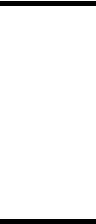
Using UNIX Commands
This document might not contain information about basic UNIX® commands and procedures such as shutting down the system, booting the system, and configuring devices. Refer to the following for this information:
■Software documentation that you received with your system
■Solaris™ Operating System documentation, which is at: http://docs.sun.com
Third-Party Web Sites
Sun is not responsible for the availability of third-party web sites mentioned in this document. Sun does not endorse and is not responsible or liable for any content, advertising, products, or other materials that are available on or through such sites or resources. Sun will not be responsible or liable for any actual or alleged damage or loss caused by or in connection with the use of or reliance on any such content, goods, or services that are available on or through such sites or resources.
Preface xv

Typographic Conventions
Typeface* |
Meaning |
Examples |
AaBbCc123 The names of commands, files, and directories; on-screen computer output
AaBbCc123 What you type, when contrasted with on-screen computer output
AaBbCc123 Book titles, new words or terms, words to be emphasized. Replace command-line variables with real names or values.
Edit your.login file.
Use ls -a to list all files.
%You have mail.
%su
Password:
Read Chapter 6 in the User’s Guide.
These are called class options.
You must be superuser to do this.
To delete a file, type rm filename.
* The settings on your browser might differ from these settings.
xvi Sun Fire X4100 and Sun Fire X4200 Servers System Management Guide • December 2005

CHAPTER 1
System Management and ILOM
Overview
1.1About System Management and ILOM
Whether you are managing your server as a stand-alone server or as a component in a more comprehensive data center environment, Sun offers multiple classes of system management solutions.
1.1.1Classes of System Management
There are two classes of system management technology available for your server:
■Multiple-enclosure system management – If you plan to manage your server as one resource in a comprehensive data center management solution, you can integrate it with the Sun N1 System Manager. This software suite provides advanced virtualization features that enable you to monitor, maintain, and provision multiple Solaris™, Linux, and Microsoft Windows servers in your data center.
■Single-enclosure system management – If you need to manage your server apart from a data center solution, you can take advantage of the Integrated Lights Out Manager (ILOM) product that is preinstalled on your server. ILOM is a powerful combination of hardware, the ILOM Service Processor, and software, the ILOM software suite, that provides flexible, industry-standard interfaces and features.
1-1
1.1.2Sun N1 System Manager
The Sun N1 System Manager is available to download from www.sun.com or you can install it from the Sun N1 System Manager DVD. This software suite is installed on a dedicated server in your data center and allows one or more remote management clients to perform the following tasks on multiple managed servers:
■Manage multiple servers – Configure, provision, deploy, manage, monitor, patch, and update from one to thousands of Sun Fire X4100 or Sun Fire X4200 servers.
■Monitor system information – System manufacturer, make, model, serial number, management MAC addresses, disk information, expansion slot information, and platform CPU and memory information.
■Manage power remotely – Power off, power on, power reset, and power status.
■Manage service processors and BIOS – Information about system service processor firmware, version, and status. You can also perform remote upgrades to firmware on system service processors.
■Manage system boot commands and options – Remote boot control via IPMI and remote mapping of boot devices and boot options.
■Manage remote system health checks – Information about the status of a server.
■Manage operating systems – Deploy, monitor, and patch both Solaris and Linux operating systems.
■Perform bare-metal discovery.
To learn more about this suite of powerful data center management tools, see http://www.sun.com/software/products/system_manager/.
1.1.3Integrated Lights Out Manager (ILOM) Interfaces
The Integrated Lights Out Manager (ILOM) product that ships with your server consists of service processor hardware and integrated system management software. You do not need to install additional hardware or software to begin managing your server with ILOM.
ILOM offers four industry-standard management interfaces:
■Intelligent Platform Management Interface (IPMI) v2.0 – Using a Secure Shell (SSH), you can interact with the ILOM Service Processor to do the following: establish secure remote control of your server, monitor the status of hardware components remotely, monitor system logs, receive reports from replaceable components, and redirect the service processor console.
■Web user interface – The ILOM Service Processor also provides a powerful, yet easy-to-use browser interface. Once you log in to the service processor browser interface from your local web browser, you can perform IPMI tasks and system monitoring. ILOM also enables you to redirect your server's graphical console to
1-2 Sun Fire X4100 and Sun Fire X4200 Servers System Management Guide • December 2005

a remote web browser running on your workstation or laptop. You can configure your workstation or laptop mouse and keyboard to act as the server mouse and keyboard. You can even configure the floppy disk drive or CD-ROM drive on your workstation or laptop as a device virtually connected to your Sun Fire X4100 or Sun Fire X4200 server.
■Simple Network Management Protocol (SNMP) interface – ILOM also provides an SNMP v3.0 interface (with limited support for SNMP v1 and SNMP v2c) for external data center management applications such as Sun N1 System Manager, IBM Tivoli, and Hewlett-Packard OpenView.
■Command-line interface (CLI) – You can use the ILOM command-line interface to send the service processor specific commands.
Which ILOM interface you use depends on your overall system management plan and the specific tasks that you wish to perform.
1.1.4Common Tasks That You Can Perform With ILOM
Using one or more of these system management interfaces, you can perform the following system management tasks easily and reliably.
TABLE 1-1
|
Web |
|
|
|
Task |
Interface |
CLI |
IPMI |
SNMP |
|
|
|
|
|
Redirect the system graphical console to a remote |
Yes |
|
|
|
client browser. |
|
|
|
|
Connect a remote floppy disk drive to the system as a |
Yes |
|
|
|
virtual floppy disk drive. |
|
|
|
|
Connect a remote CD-ROM drive to the system as a |
Yes |
|
|
|
virtual CD-ROM drive. |
|
|
|
|
Monitor system fans, temperatures, and voltages |
Yes |
Yes |
Yes |
Yes |
remotely. |
|
|
|
|
Monitor system BIOS messages remotely. |
Yes |
Yes |
Yes |
|
Monitor system operating system messages remotely. |
Yes |
Yes |
Yes |
|
Interrogate system components for their IDs and/or |
|
Yes |
Yes |
Yes |
serial numbers. |
|
|
|
|
Redirect the system serial console to a remote client. |
|
|
Yes |
|
Monitor system status (health check) remotely. |
Yes |
Yes |
Yes |
Yes |
Interrogate system network interface cards remotely |
Yes |
Yes |
Yes |
|
for MAC addresses. |
|
|
|
|
|
|
|
|
|
Chapter 1 System Management and ILOM Overview 1-3

TABLE 1-1
|
Web |
|
|
|
Task |
Interface |
CLI |
IPMI |
SNMP |
|
|
|
|
|
Manage service processor user accounts remotely. |
Yes |
Yes |
Yes |
|
Manage system power status remotely (power on, |
Yes |
Yes |
Yes |
|
power off, power reset). |
|
|
|
|
Monitor and manage environmental settings for key |
Yes |
Yes |
Yes |
Monitor |
system components (CPUs, motherboards, fans). |
|
|
|
only |
|
|
|
|
|
1-4 Sun Fire X4100 and Sun Fire X4200 Servers System Management Guide • December 2005
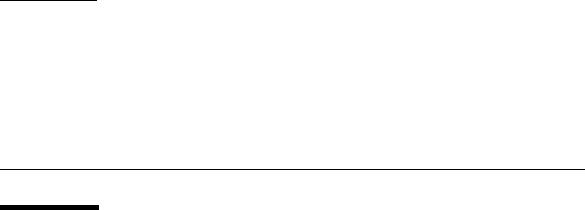
CHAPTER 2
Interfaces
2.1About the Sun N1 System Manager
If you plan to manage your server as one resource in a comprehensive data center management solution, you can integrate it with the Sun N1™System Manager. This software suite provides advanced virtualization features that enable you to monitor, maintain, and provision multiple Solaris™, Linux, and Microsoft Windows servers in your data center.
2.1.1Sun N1 System Manager
The Sun N1 System Manager is distributed separately from your server and available to download from http://www.sun.com/software/products/system_manager/. This software suite is installed on a dedicated server in your data center and enables one or more remote management clients to perform the following tasks on multiple managed servers:
■Monitor system information – System manufacturer, make, model, serial number, management MAC addresses, disk information, expansion slot information, and platform CPU and memory information.
■Manage power remotely – Power off, power on, power reset, and power status.
■Manage service processors and BIOS – Information about system service processor firmware, version, and status. You can also perform remote upgrades to firmware on system service processors.
■Manage system boot commands and options – Remote boot control via IPMI and remote mapping of boot devices and boot options.
■Manage remote system health checks – Information about the status of a server.
2-1

■Manage serial-over-LAN connections – Via the Intelligent Platform Management Interface (IPMI).
To learn more about this suite of powerful data center management tools, see http://www.sun.com/software/products/system_manager/.
2.2About SNMP
The Sun Fire X4100 or Sun Fire X4200 server supports the Simple Network Management Protocol (SNMP) interface, versions 1, 2c, and 3. SNMP is an open technology that enables the management of networks and devices, or nodes, connected to the network. SNMP messages are sent over IP using the User Datagram Protocol (UDP). Any management application that supports SNMP can manage your server.
2.2.1How SNMP Works
Utilizing SNMP requires two components, a network management station and a managed node. Network management stations host management applications, which monitor and control managed nodes. Managed nodes are any number of devices, including servers, routers, and hubs, which host SNMP management agents responsible for carrying out the requests from management stations. The management station monitors nodes by polling management agents for the appropriate information using queries. Managed nodes can also provide unsolicited status information to a management station in the form of a trap. SNMP is the protocol used to communicate management information between the management stations and agents.
The SNMP agent is preinstalled and runs on the service processor, so all SNMP management of the server should occur through the service processor. To utilize this feature, your operating system must have an SNMP client application. See your operating system vendor for more information.
The SNMP agent on your service processor provides the following capabilities: inventory management, and sensor and system state monitoring.
2-2 Sun Fire X4100 and Sun Fire X4200 Servers System Management Guide • December 2005

2.2.2SNMP MIB Files
The base component of an SNMP solution is the Management Information Base (MIB). A MIB is a text file that describes a managed nodes' available information and where it is stored. When a management station requests information from a managed node, the agent receives the request and retrieves the appropriate information from the MIBs. The Sun Fire X4100 or Sun Fire X4200 server supports the following SNMP classes of Management Information Base (MIB) files. Download and install the product-specific MIB files from your Resource CD.
■The system group and SNMP group from RFC1213 MIB
■SNMP-FRAMEWORK-MIB
■SNMP-USER-BASED-MIB
■SNMP-MPD-MIB SUN-PLATFORM-MIB
■ENTITY-MIB
2.2.3MIBs Integration
Use the server's MIBs to integrate the management and monitoring of the server into SNMP management consoles. The MIB branch is a private enterprise MIB, located at MIB object iso(1).org (3). dod (6). internet (1). private (4). enterprises (1). sun (42). products (2). The standard SNMP port 161 is used by the SNMP agent on the service processor.
FIGURE 2-1 Sun Fire X4100 or Sun Fire X4200 server MIB Tree
Chapter 2 Interfaces 2-3

2.2.4SNMP Messages
SNMP is a protocol, not an operating system so you need some type of application to use SNMP messages. Your SNMP management software may provide this functionality, or you can use an open source tool like net-SNMP, which is available at
http://net-snmp.sourceforge.net/.
Both management stations and agents use SNMP messages to communicate. Management stations can send and receive information. Agents can respond to requests and send unsolicited messages in the form of a trap. There are five functions that management stations and agent use:
Get
GetNext
GetResponse
Set
Trap
By default, port 161 is used for SNMP messages and port 162 is used to listen for SNMP traps.
2.3How to Configure SNMP on the SP
The Sun™ Integrated Lights Out Manager (ILOM) Service Processor has a preinstalled SNMP agent that supports trap delivery to an SNMP management application.
2.3.1What to Do
To use this feature, you must integrate the platform-specific MIBs into your SNMP environment, tell your management station about your server, then configure the specific traps.
2-4 Sun Fire X4100 and Sun Fire X4200 Servers System Management Guide • December 2005

2.3.2Integrating the MIBs
Use the MIBs to integrate the management and monitoring of the server into SNMP management consoles. The MIB branch is a private enterprise MIB, located at MIB object iso(1).org (3). dod (6). internet (1). private (4). enterprises (1). sun (42). products (2).
FIGURE 2-2 Sun Fire X4100 or Sun Fire X4200 server MIB Tree
This example shows how to use SNMP with a third-party MIB browser.
1.From the Manager Preferences menu, choose Load/Unload MIBS: SNMP.
2.Locate and select the SUN-PLATFORM-MIB.mib.
The SUN-PLATFORM-MIB is available on your Resource CD.
3.Click Load.
4.Specify the directory where server MIBs are placed and click Open.
5.Repeat Steps 2 through 4 to load other MIBs.
6.Exit the Manager Preferences menu.
7.Open an SNMP MIB browser.
The SNMP standard tree displays in the MIB browser.
8.Locate the Sun branch located under private.enterprises.
Verify that the SUN-PLATFORM_MIB is integrated.
Chapter 2 Interfaces 2-5

2.3.3Adding Your Server to Your SNMP Environment
Add your Sun Fire X4100 or Sun Fire X4200 server as a managed node using your SNMP management application. See your SNMP management application documentation for further details.
2.3.4Configuring Receipt of SNMP Traps
Configure a trap in your ILOM service processor. See How to Manage ILOM Alerts using the CLI, or How to Configure Alerts and View Alert Destinations, using the GUI.
2.4About IPMI
The Intelligent Platform Management Interface (IPMI) is an open-standard hardware management interface specification that defines a specific way for embedded management subsystems to communicate. IPMI information is exchanged though baseboard management controllers (BMCs), which are located on IPMI-compliant hardware components. Using low-level hardware intelligence instead of the operating system has two main benefits: first, this configuration allows for out-of- band server management, and second, the operating system is not burdened with transporting system status data.
Your ILOM Service Processor is IPMI v2.0 compliant. You can access IPMI functionality through the command line with the IPMItool utility either in-band or out-of-band. Additionally, you can generate an IPMI-specific trap from the web interface, or manage the server's IPMI functions from any external management solution that is IPMI v1.5 or v2.0 compliant. For more information about the IPMI v2.0 specification, go to http://www.intel.com/design/servers/ipmi/spec.htm#spec2.
2.4.1IPMItool
IPMItool is a simple command-line interface that is useful for managing IPMIenabled devices. You can use this utility to perform IPMI functions with a kernel device driver or over a LAN interface. IPMItool enables you to manage system fieldreplaceable units (FRUs), monitor system health, and monitor and manage system
2-6 Sun Fire X4100 and Sun Fire X4200 Servers System Management Guide • December 2005
environmentals, independent of the operating system. Download this tool from http://ipmitool.sourceforge.net/, or locate IMPItool and its related documentation on your server Resource CD.
Chapter 2 Interfaces 2-7
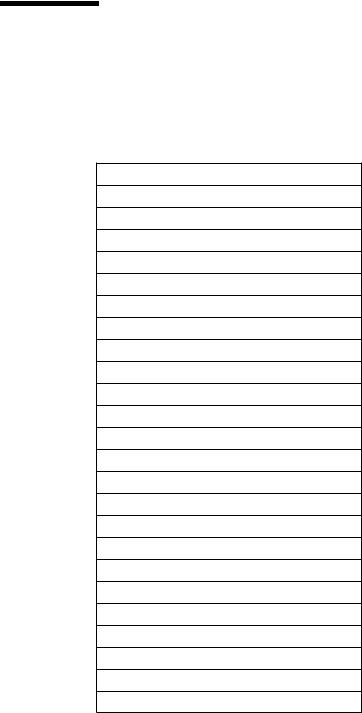
2.5IPMI Reference Information
2.5.1Supported IPMI 2.0 Commands
TABLE 2-1 Supported IPMI 2.0 Commands
General Commands
Get Device ID
Cold Reset
Warm Reset
Get Self Test Results
Set/Get ACPI Power State
Reset/Set/Get Watchdog Timer
Set/Get BMC Global Enables
Clear/Get Message Flags
Enable Message Channel Receive
Get/Send Message
Read Event Message Buffer
Get Channel Authentication Capabilities
Get Session Challenge
Activate/Close Session
Set Session Privilege Level
Get Session Info
Set/Get Channel Access
Get Channel Info Command
Set/Get User Access Command
Set/Get User Name
Set User Password Command
Master Write-Read
Set/Get Chassis Capabilities
Get Chassis Status
2-8 Sun Fire X4100 and Sun Fire X4200 Servers System Management Guide • December 2005

TABLE 2-1 Supported IPMI 2.0 Commands
Chassis Control
Chassis Identify
Set Power Restore Policy
Get System Restart Cause
Set/Get System Boot Options
Set/Get Event ReceiverIPMI
System Interface Support
•KCS
•BT
Serial Over LAN
RCMP
Multiple Payloads
Enhanced Authentication
Encryption
PEF and Alerting Commands
Get PEF Capabilities
Arm PEF Postpone Timer
Set/Get PEF Configuration Parameters
Set/Get Last Processed Event ID
Alert Immediate
PET Acknowledge
Sensor Device Commands
Get Sensor Reading Factors
Set/Get Sensor Hysteresis
Set/Get Sensor Threshold
Set/Get Sensor Event Enable
Get Sensor Reading
Set Sensor Type
FRU Device Commands
Chapter 2 Interfaces 2-9
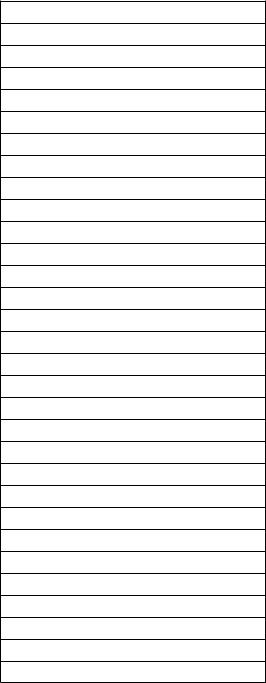
TABLE 2-1 Supported IPMI 2.0 Commands
Get FRU Inventory Area Info
Read/Write FRU Data SDR Device Commands
Get SDR Repository Info
Get SDR Repository Allocation
Reserve SDR Repository
Get/Add SDR
Partial Add SDR
Clear SDR Repository
Get SDR Repository Time
Enter/Exit SDR Repository Update
Run Initialization Agent
SEL Device Commands
Get SEL Info
Get SEL Allocation Info
Reserve SEL
Get/Add SEL Entry
Clear SEL
Set/Get SEL Time
LAN Device Commands
Get LAN Configuration Parameters
Suspend BMC ARPs
Serial/Modem Device Commands
Set/Get Serial Modem Configuration
Set Serial Modem MUX
Get TAP Response Codes
Serial/Modem Connection Active
Callback
Set/Get User Callback Options
2-10 Sun Fire X4100 and Sun Fire X4200 Servers System Management Guide • December 2005
