Sun Microsystems X4150 User Manual

Sun Fire™ X4150 Server
Embedded Lights Out Manager
Administration Guide
Sun Microsystems, Inc.
www.sun.com
Part No. 820-1855-10
September 2007, Revision A
Submit comments about this document at: http://www.sun.com/hwdocs/feedback
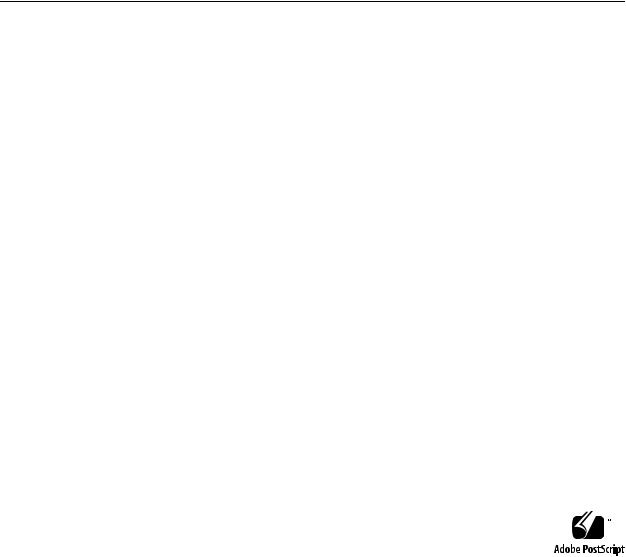
Copyright © 2007 Sun Microsystems, Inc., 4150 Network Circle, Santa Clara, California 95054, U.S.A. All rights reserved.
THIS PRODUCT CONTAINS CONFIDENTIAL INFORMATION AND TRADE SECRETS OF SUN MICROSYSTEMS, INC. USE, DISCLOSURE OR REPRODUCTION IS PROHIBITED WITHOUT THE PRIOR EXPRESS WRITTEN PERMISSION OF SUN MICROSYSTEMS, INC.
This distribution may include materials developed by third parties. Sun, Sun Microsystems, the Sun logo, Java, Netra, Solaris, StarOffice, Sun Ray, Galaxy Sun Fire X and the SunSpectrum Pac (Sunburst design) logo are trademarks or registered trademarks of Sun Microsystems, Inc. in the U.S. and other countries. Intel is a trademark or registered trademark of Intel Corporation or its subsidiaries in the United States and other countries. Intel Inside is a trademark or registered trademark of Intel Corporation or its subsidiaries in the United States and other countries.
This product is covered and controlled by U.S. Export Control laws and may be subject to the export or import laws in other countries. Nuclear, missile, chemical biological weapons or nuclear maritime end uses or end users, whether direct or indirect, are strictly prohibited. Export or reexport to countries subject to U.S. embargo or to entities identified on U.S. export exclusion lists, including, but not limited to, the denied persons and specially designated nationals lists is strictly prohibited.
Use of any spare or replacement CPUs is limited to repair or one-for-one replacement of CPUs in products exported in compliance with U.S. export laws. Use of CPUs as product upgrades unless authorized by the U.S. Government is strictly prohibited.
Copyright © 2007 Sun Microsystems, Inc., 4150 Network Circle, Santa Clara, California 95054, Etats-Unis. Tous droits réservés.
CE PRODUIT CONTIENT DES INFORMATIONS CONFIDENTIELLES ET DES SECRETS COMMERCIAUX DE SUN MICROSYSTEMS, INC. SON UTILISATION, SA DIVULGATION ET SA REPRODUCTION SONT INTERDITES SANS L’AUTORISATION EXPRESSE, ECRITE ET PREALABLE DE SUN MICROSYSTEMS, INC.
Cette distribution peut des éléments développés par des tiers. Sun, Sun Microsystems, le logo Sun, Java, Netra, Solaris, StarOffice, Sun Ray, Galaxy Sun Fire X et le logo SunSpectrum Pac (Sunburst design) sont des marques de fabrique ou des marques déposées de Sun Microsystems, Inc. aux Etats-Unis et dans d’autres pays. Intel est une marque de fabrique ou une marque déposée de Intel Corporation ou de sa filiale aux Etats-Unis et dans d’autres pays. Intel Inside est une marque de fabrique ou une marque déposée de Intel Corporation ou de sa filiale aux EtatsUnis et dans d’autres pays.
Ce produit est soumis à la législation américaine sur le contrôle des exportations et peut être soumis à la règlementation en vigueur dans d’autres pays dans le domaine des exportations et importations. Les utilisations finales, ou utilisateurs finaux, pour des armes nucléaires, des missiles, des armes biologiques et chimiques ou du nucléaire maritime, directement ou indirectement, sont strictement interdites. Les exportations ou reexportations vers les pays sous embargo américain, ou vers des entités figurant sur les listes d’exclusion d’exportation américaines, y compris, mais de maniere non exhaustive, la liste de personnes qui font objet d’un ordre de ne pas participer, d’une façon directe ou indirecte, aux exportations des produits ou des services qui sont régis par la législation américaine sur le contrôle des exportations et la liste de ressortissants spécifiquement désignés, sont rigoureusement interdites.
L’utilisation de pièces détachées ou d’unités centrales de remplacement est limitée aux réparations ou à l’échange standard d’unités centrales pour les produits exportés, conformément à la législation américaine en matière d’exportation. Sauf autorisation par les autorités des EtatsUnis, l’utilisation d’unités centrales pour procéder à des mises à jour de produits est rigoureusement interdite..

Contents
|
Preface |
xiii |
|
|
|
|
|
1. |
Sun Fire X4150 server ELOM Overview |
1 |
|
||||
|
Sun Fire X4150 server ELOM Features |
2 |
|
|
|||
|
Embedded Lights Out Manager Common Tasks |
2 |
|||||
|
Sun Fire X4150 server Default Settings |
3 |
|
|
|||
|
About the Preconfigured Administrator Account |
4 |
|||||
|
About the Indicator and Fault LEDs 4 |
|
|
|
|||
2. |
Connecting to the ELOM |
5 |
|
|
|
|
|
|
About Connection Tasks |
6 |
|
|
|
|
|
|
Connecting Using a Serial Connection |
6 |
|
|
|||
|
▼ |
To Connect Using a Serial Connection 6 |
|
||||
|
Connecting Using Ethernet 7 |
|
|
|
|
||
3. |
Monitoring the Server System Using the Web-Based Interface 11 |
||||||
|
Using the Web-Based Interface |
11 |
|
|
|
||
|
Browser and Software Requirements |
12 |
|
||||
|
Users and Privileges |
12 |
|
|
|
|
|
|
Web-Based Interface Tasks |
12 |
|
|
|
||
|
Accessing the ELOM Using a Web Browser 13 |
|
|||||
iii
▼ |
To Access the ELOM Using a Web Browser 13 |
||||||||
Viewing the System From the Web Browser |
14 |
||||||||
Viewing System and Component Information |
16 |
||||||||
▼ |
To View System Information |
16 |
|
|
|||||
Viewing Version Information |
16 |
|
|
|
|
||||
▼ |
To View SP Version Information |
16 |
|
||||||
Viewing Server Board Information |
17 |
|
|
||||||
▼ |
To View Server Board Information |
17 |
|
||||||
Viewing Component Information |
17 |
|
|
||||||
▼ |
To View CPU Information |
17 |
|
|
|
||||
Viewing Memory Information |
19 |
|
|
|
|||||
▼ |
To View Memory Information |
19 |
|
|
|||||
Monitoring the System Sensors |
19 |
|
|
|
|
||||
▼ |
To Monitor the System Sensors |
20 |
|
|
|||||
Reading Sensors |
20 |
|
|
|
|
|
|
|
|
▼ |
To Read Sensors |
20 |
|
|
|
|
|
|
|
Viewing a Sensor Summary |
21 |
|
|
|
|
||||
▼ |
To View a Sensor Summary |
21 |
|
|
|
||||
Monitoring Fans |
23 |
|
|
|
|
|
|
|
|
▼ |
To Monitor Fans |
23 |
|
|
|
|
|
|
|
Monitoring Temperatures |
23 |
|
|
|
|
|
|||
▼ |
To Monitor Temperatures |
23 |
|
|
|
||||
Monitoring Voltages |
24 |
|
|
|
|
|
|
||
▼ |
To Monitor Voltage 24 |
|
|
|
|
|
|
||
Viewing and Managing the Event Log |
24 |
|
|||||||
▼ |
To Display the Event Log |
25 |
|
|
|
||||
▼ |
To View the Event Logs |
25 |
|
|
|
|
|||
▼ |
To Save the Event Log |
25 |
|
|
|
|
|
||
iv Sun Fire X4150 Server Embedded Lights Out Manager Administration Guide • September 2007
▼ To Clear the Event Log 26
4. Configuring, Managing and Maintaining the Server Using the Web-Based Interface 27
Configuring the System |
28 |
|
|
|
|
|
|
▼ |
To Configure the System |
29 |
|
|
|
||
Configuring Network Settings |
30 |
|
|
|
|||
▼ |
To Configure the Network Settings 30 |
||||||
Configuring E-mail Notification |
30 |
|
|
|
|||
▼ |
To Configure E-mail Notification |
30 |
|
||||
Configuring Platform Event Filters |
30 |
|
|||||
▼ |
To Configure a Platform Event Filter |
31 |
|||||
Configuring System Management Access |
33 |
||||||
▼ |
To access the System Management Access Submenus 33 |
||||||
Configuring the SSL Certificate |
34 |
|
|
|
|||
▼ |
To Configure the SSL Certificate |
|
34 |
|
|||
Configuring SNMP |
34 |
|
|
|
|
|
|
▼ |
To Configure SNMP 35 |
|
|
|
|
|
|
▼ |
To Add an SNMP Community |
35 |
|
||||
▼ |
To Delete an SNMP Community |
|
36 |
|
|||
▼ |
To Modify an SNMP Community |
36 |
|
||||
▼ |
To Add an SNMP User |
36 |
|
|
|
|
|
▼ |
To Delete an SNMP User |
37 |
|
|
|
||
▼ |
To Edit an SNMP User |
37 |
|
|
|
|
|
Configuring Active Directory Service |
37 |
|
|||||
▼ |
To Configure Active Directory Service |
38 |
|||||
Managing and Maintaining the System |
|
38 |
|
||||
Managing Users and Accounts |
38 |
|
|
|
|||
▼ |
To Add a User |
39 |
|
|
|
|
|
Contents v
▼ |
To Change a User Password or Privilege |
41 |
|
||||
▼ |
To Delete a User Account |
41 |
|
|
|
||
▼ |
To Disable or Enable a User |
41 |
|
|
|
||
Managing the System Locator Indicator LED |
42 |
|
|||||
▼ |
To Control the State of the System Indicator LED |
42 |
|||||
Managing the Front Panel and On-Board Fault LEDs |
42 |
||||||
▼ |
To View the State of the Fault LEDs 43 |
|
|
||||
▼ |
To Turn the Fault LEDs Off |
43 |
|
|
|
||
Setting Power Control |
44 |
|
|
|
|
|
|
▼ |
To Set Power Control |
44 |
|
|
|
|
|
Resetting the Service Processor |
44 |
|
|
|
|||
▼ |
To Reset the Service Processor 44 |
|
|
||||
Updating the Firmware |
45 |
|
|
|
|
||
Updating the Firmware Using a Web Browser |
45 |
|
|||||
▼ |
To Update the Firmware Using a Web Browser |
46 |
|||||
Recovering from a Corrupt SP |
46 |
|
|
|
|||
▼ |
To Recover From a Corrupt SP |
47 |
|
|
|||
Managing Session Timeout |
48 |
|
|
|
|
||
▼ |
To Set the Session Timeout |
48 |
|
|
|
||
▼ |
To Disable the Session Timeout |
48 |
|
|
|||
Setting the Time 49 |
|
|
|
|
|
|
|
▼ |
To Set the Time 49 |
|
|
|
|
|
|
5. Using the Remote Console Application |
51 |
|
|
||||
Accessing the Remote Console |
51 |
|
|
|
|
||
Requirements 51 |
|
|
|
|
|
|
|
CD and Diskette Redirection Operational Model 52 |
|||||||
Starting the Remote Console Application 54 |
|
|
|||||
▼ |
To Start the Remote Console Application |
54 |
|
||||
vi Sun Fire X4150 Server Embedded Lights Out Manager Administration Guide • September 2007
Setting Parameters for the Remote Console |
55 |
|
|||||||
▼ |
To Set Parameters for the Remote Console |
55 |
|||||||
Redirecting Keyboard, Video, Mouse, or Storage Devices 56 |
|||||||||
▼ |
To Redirect Keyboard and Mouse Devices |
56 |
|||||||
▼ |
To Redirect Storage Devices |
57 |
|
|
|
||||
Installing an Operating System on a Remote Server |
58 |
||||||||
▼ |
To Install an OS on a Remote Server Using a Virtual CD-ROM 58 |
||||||||
Other Remote Options |
59 |
|
|
|
|
|
|||
6. Using IPMI |
61 |
|
|
|
|
|
|
|
|
About IPMI |
61 |
|
|
|
|
|
|
|
|
IPMItool |
62 |
|
|
|
|
|
|
|
|
Sensors |
62 |
|
|
|
|
|
|
|
|
Supported IPMI 2.0 Commands |
63 |
|
|
|
|
||||
7. Using the Command-Line Interface |
69 |
|
|
|
|||||
Logging In to the CLI |
69 |
|
|
|
|
|
|||
Command Syntax |
70 |
|
|
|
|
|
|
||
Managing the Host |
72 |
|
|
|
|
|
|
||
Managing the Host State 72 |
|
|
|
|
|
||||
Managing the Host Console |
73 |
|
|
|
|
||||
Viewing Host Sensors 73 |
|
|
|
|
|
||||
Managing ELOM Network Settings |
74 |
|
|
|
|||||
▼ |
To Display Network Settings |
74 |
|
|
|
||||
▼ |
To Configure Network Settings 74 |
|
|
|
|||||
Managing Local User Accounts With the CLI |
75 |
|
|||||||
Adding a User Account Using the CLI |
76 |
|
|
||||||
▼ |
To Add a User Account Using the CLI |
76 |
|
||||||
To Delete a User Account Using the CLI |
76 |
|
|||||||
Contents vii
▼ |
To Display User Accounts Using the CLI |
76 |
|
||||||
Configuring User Accounts |
77 |
|
|
|
|
|
|||
Managing Alerts |
78 |
|
|
|
|
|
|
|
|
Displaying Alerts |
78 |
|
|
|
|
|
|
||
▼ |
To Display Alerts 78 |
|
|
|
|
|
|
||
Displaying PET Target Properties |
80 |
|
|
|
|||||
▼ |
To Display PET Target Properties |
80 |
|
|
|
||||
Configuring Alerts |
80 |
|
|
|
|
|
|
||
Configuring the PET IP Address |
81 |
|
|
|
|
||||
▼ |
To Configure the PET IP Address |
81 |
|
|
|
||||
Configuring the PEF Global Controls |
81 |
|
|
|
|||||
▼ |
To Configure the PEF Global Controls |
82 |
|
||||||
Configuring the Event Filter Tables |
82 |
|
|
|
|||||
▼ |
To Configure the Event Filter Tables |
83 |
|
|
|||||
Displaying Version Information |
85 |
|
|
|
|
|
|||
To Display the Current SP Version Information |
85 |
||||||||
Updating the Firmware |
86 |
|
|
|
|
|
|
||
▼ |
To Update the Firmware |
86 |
|
|
|
|
|
||
8. Using Simple Network Management Protocol |
89 |
|
|||||||
About SNMP 89 |
|
|
|
|
|
|
|
|
|
How SNMP Works |
89 |
|
|
|
|
|
|
||
SNMP MIB Files |
90 |
|
|
|
|
|
|
|
|
MIBs Integration |
90 |
|
|
|
|
|
|
|
|
SNMP Messages |
91 |
|
|
|
|
|
|
|
|
Configuring SNMP on the ELOM |
92 |
|
|
|
|
|
|||
Adding Your Server to Your SNMP Environment |
92 |
||||||||
Configuring Receipt of SNMP Traps |
92 |
|
|
|
|||||
Managing SNMP User Accounts |
92 |
|
|
|
|
|
|||
Contents viii
Adding a User Account |
92 |
|
Deleting a User Account |
93 |
|
Configuring User Accounts |
93 |
|
A. Command-Line Interface Reference 95 |
||
CLI Command Quick Reference |
95 |
|
CLI Command Reference 99
Glossary 109
Index 131
Contents ix
x Sun Fire X4150 Server Embedded Lights Out Manager Administration Guide • September 2007

Figures
FIGURE 3-1 |
ELOM System Information Screen 14 |
||
FIGURE 3-2 |
An Excerpt of the View Event Logs Screen 25 |
||
FIGURE 4-1 |
The Configuration Screen 29 |
|
|
FIGURE 4-2 |
The Platform Event Filter Screen |
32 |
|
FIGURE 4-3 |
The User Management Screen |
40 |
|
FIGURE 4-4 |
The Fault LED Screen |
43 |
|
FIGURE 5-1 |
Keyboard, Video, and Mouse Selections 57 |
||
FIGURE 8-1 |
Sun Server MIB Tree |
91 |
|
xi
xii Sun Fire X4150 Server Embedded Lights Out Manager Administration Guide • September 2007

Preface
The Sun Fire X4150 Server Embedded Lights Out Manager Administration Guide provides instructions for managing Sun servers using the Sun Fire X4150 server (ELOM) with the service processor.
How This Document Is Organized
Chapter 1 describes the Embedded Lights Out Manager from an architectural standpoint and indicates tasks that can be accomplished with the management software.
Chapter 2 details the physical connections and how to communicate with your Sun Fire X4150 server.
Chapter 3 describes how to use the web-based interface to monitor your server with the embedded system management software.
Chapter 4 provides information about configuring, managing and maintaining the server system with a web browser.
Chapter 5 describes how to use the remote console through the web-based interface.
Chapter 6 describes the Intelligent Platform Interface (IPMI) and how it can be used to manage field replaceable units (FRUs) and system health independently of the operating system.
Chapter 7 provides an alternative method of managing your server—through the command-line interface (CLI).
Chapter 8 helps you understand the basics of the Simple Network Management Protocol (SNMP) and how it is important to your server management.
xiii

Appendix A gives you a quick reference to the commands you can use with Embedded Lights Out Manager.
Glossary is a list of words and phrases and their definitions.
Using UNIX Commands
This document might not contain information about basic UNIX® commands and procedures such as shutting down the system, booting the system, and configuring devices. Refer to the following for this information:
■Software documentation that you received with your system
■Solaris™ Operating System documentation, which is at http://docs.sun.com.
xiv Sun Fire X4150 Server Embedded Lights Out Manager Administration Guide • September 2007
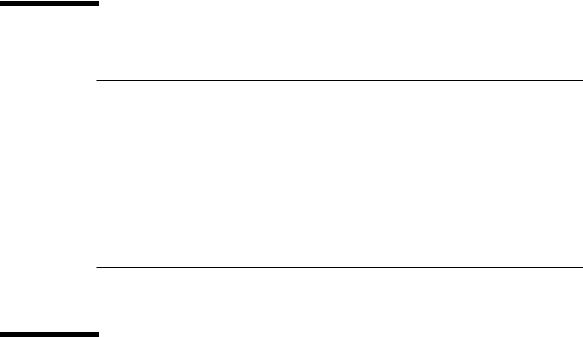
Typographic Conventions
Typeface* |
Meaning |
Examples |
AaBbCc123 The names of commands, files, and directories; onscreen computer output.
AaBbCc123 What you type, when contrasted with onscreen computer output.
AaBbCc123 Book titles, new words or terms, words to be emphasized. Replace command-line variables with real names or values.
Edit your.login file.
Use ls -a to list all files.
%You have mail.
%su
Password:
Read Chapter 6 in the User’s Guide.
These are called class options.
You must be a superuser to do this.
To delete a file, enter rm filename.
* The settings on your web browser might differ from these settings.
Related Documentation
For the most up-to-date information about the Sun Fire X4150 server, navigate to your server at http://docs.sun.com/app/docs/prod/sf.x4150.
Translated versions of some of these documents are also available at http://docs.sun.com. Select a language from the drop-down list and navigate to the Sun Fire X4150 server document collection using the High-End Servers product category link. Available translations for the Sun Fire X4150 server include Simplified Chinese, Traditional Chinese, French, Japanese, and Korean.
English documentation is revised more frequently and might be more up-to-date than the translated documentation.
For all Sun hardware documentation, go to http://docs.sun.com/.
Preface xv
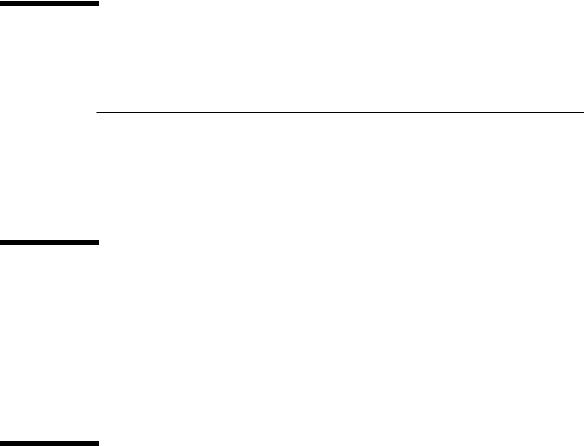
Sun Documentation, Support, and
Training
Sun Function |
URL |
|
|
Documentation |
http://www.sun.com/documentation/ |
Support |
http://www.sun.com/support/ |
Training |
http://www.sun.com/training/ |
|
|
Third-Party Web Sites
Sun is not responsible for the availability of third-party web sites mentioned in this document. Sun does not endorse and is not responsible or liable for any content, advertising, products, or other materials that are available on or through such sites or resources. Sun will not be responsible or liable for any actual or alleged damage or loss caused by or in connection with the use of or reliance on any such content, goods, or services that are available on or through such sites or resources.
Sun Welcomes Your Comments
Sun is interested in improving its documentation and welcomes your comments and suggestions, which you can submit at http://www.sun.com/hwdocs/feedback.
Please include the title and part number of this document with your feedback:
Sun Fire X4150 Server Embedded Lights Out Manager Administration Guide, 820-2705
xvi Sun Fire X4150 Server Embedded Lights Out Manager Administration Guide • September 2007
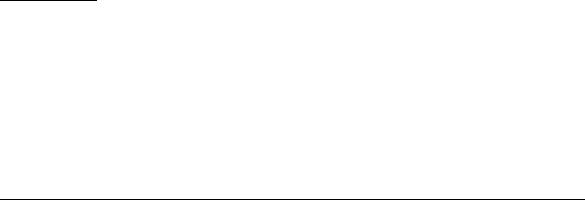
CHAPTER 1
Sun Fire X4150 server ELOM
Overview
This chapter serves as an overview of the capabilities of the Sun Fire X4150 server Embedded Lights Out Manager (ELOM), and contains the following sections:
■“Sun Fire X4150 server ELOM Features” on page 2
■“Embedded Lights Out Manager Common Tasks” on page 2
■“Sun Fire X4150 server Default Settings” on page 3
■“About the Preconfigured Administrator Account” on page 4
■“About the Indicator and Fault LEDs” on page 4
1
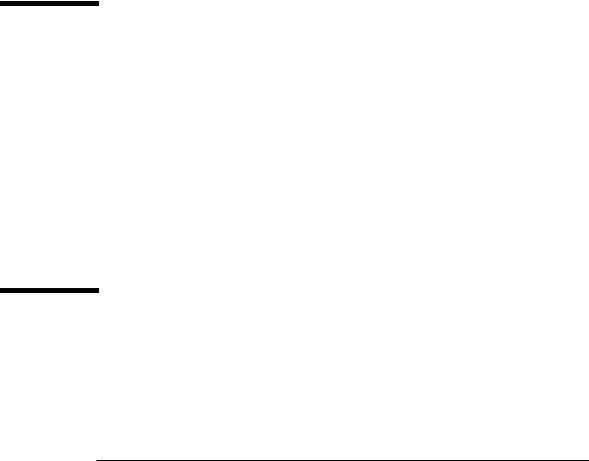
Sun Fire X4150 server ELOM Features
The ELOM provides a dedicated system of hardware and supporting software that enables you to manage your server independent of an operating system, and in lowpower situations. ELOM is composed of four components:
■Web-based interface (requires JavaR v5 or later)
■Command-line Interface (accessed via serial or ethernet using ssh)
■IPMI v2
■SNMP v3
You can access the ELOM using a web browser, secure shell (SSH), or via the Sun Fire X4150 server’s serial port. Your server’s default network setting is configured as DHCP for easy access via a web browser or SSH, and the ELOM output is directed by default to the serial port.
Embedded Lights Out Manager
Common Tasks
The following table shows common tasks and the management interfaces used to perform each task.
TABLE 1-1 ELOM Common Tasks
|
|
Web- |
|
|
|
|
Based |
|
|
Task |
IPMI |
Interface |
CLI |
SNMP |
|
|
|
|
|
Redirect the system graphical console to a remote client |
- |
Yes |
- |
- |
web browser. |
|
|
|
|
Connect a remote diskette drive to the system as a |
- |
Yes |
- |
- |
virtual diskette drive. |
|
|
|
|
Connect a remote CD-ROM drive to the system as a |
- |
Yes |
- |
- |
virtual CD-ROM drive. |
|
|
|
|
Monitor system fans, temperatures, and voltages |
Yes |
Yes |
Yes |
Yes |
remotely. |
|
|
|
|
Monitor system BIOS messages remotely. |
Yes |
Yes |
Yes |
- |
Monitor system operating system messages remotely. |
Yes |
Yes |
Yes |
- |
|
|
|
|
|
2 Sun Fire X4150 Server Embedded Lights Out Manager Administration Guide • September 2007
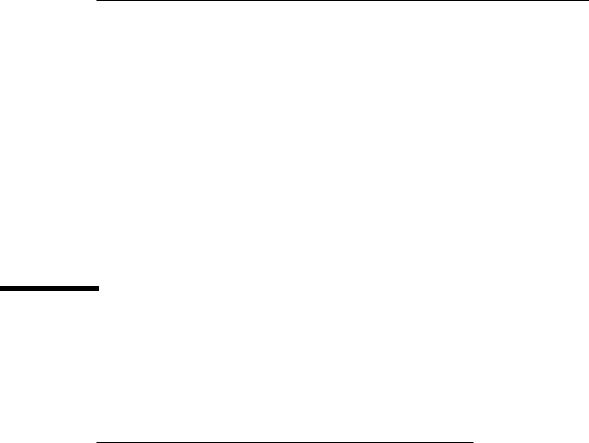
TABLE 1-1 ELOM Common Tasks (Continued)
|
|
Web- |
|
|
|
|
Based |
|
|
Task |
IPMI |
Interface |
CLI |
SNMP |
|
|
|
|
|
Interrogate system components for their IDs and serial |
Yes |
- |
Yes |
Yes |
numbers. |
|
|
|
|
Redirect the system serial console to a remote client. |
Yes |
- |
Yes |
- |
Monitor system status (health check) remotely. |
Yes |
Yes |
Yes |
Yes |
Interrogate system network interface cards remotely for |
Yes |
Yes |
Yes |
- |
MAC addresses. |
|
|
|
|
Manage user accounts remotely. |
Yes |
Yes |
Yes |
- |
Manage system power status remotely (power on, |
Yes |
Yes |
Yes |
- |
power off, power reset). |
|
|
|
|
Monitor and manage environmental settings for key |
Yes |
Yes |
Yes |
Monitor |
system components (CPUs, motherboards, fans). |
|
|
|
only |
|
|
|
|
|
Sun Fire X4150 server Default Settings
Sun has configured the SP controller and SP firmware on your server to use the most common default settings. It is unlikely that you will need to change any of these defaults.
TABLE 1-2 SP Controller and Firmware Default Settings
System Component |
Default Status |
Action Required |
|
|
|
Service processor card |
Preinstalled |
None |
Service processor firmware |
Preinstalled |
None |
IPMI interface |
Enabled |
None |
Web-based interface |
Enabled |
None |
Command-line interface (CLI) |
Enabled |
None |
SNMP interface |
Enabled |
None |
|
|
|
Chapter 1 Sun Fire X4150 server ELOM Overview 3
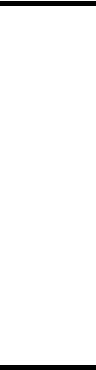
About the Preconfigured Administrator
Account
The ELOM is shipped with one preconfigured administrator account:
User name: root
Password: changeme
The preconfigured administrator account, root, is the default account. It cannot be deleted or modified. You can only change the password for the root account. This default account contains administrator privileges (read and write access) to all service processor features and commands. For security reasons you should change the root password and create an alternate user account that also has administrator privileges. To change a user password or to create a new user, see Chapter 4.
If you’ve changed the root password, but have not created an alternate account, and the new root password is lost or forgotten, you will have to reset the SP to return the ELOM to its default settings. For information about how to do this, see“Resetting the Service Processor” on page 44.
About the Indicator and Fault LEDs
The LEDs on the front and rear panel of your server allow you to manage the server at a rudimentary level. The LEDs are helpful for indicating when a problem has occurred, and you can use these LEDs in combination with the internal fault indicator LEDs and buttons to troubleshoot and repair component failure issues. However, using the ELOM it is possible not only to troubleshoot component failure issues, but also to configure, manage, and maintain the server remotely and to implement an effective preventative maintenance program. Using the ELOM as part of a regular maintenance regimen allows you to take a proactive approach to server repair. This can improve system performance and minimize downtime.
For information about the Indicator and Fault LEDs, see the Sun Fire X4150 Server Service Manual.
For information about managing, maintaining, and configuring your server, see Chapter 4 of this guide.
4 Sun Fire X4150 Server Embedded Lights Out Manager Administration Guide • September 2007
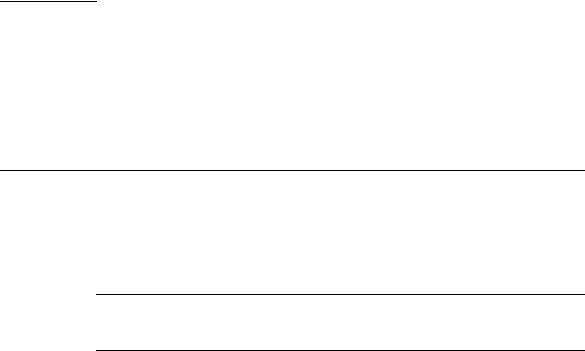
CHAPTER 2
Connecting to the ELOM
This chapter details the ways to connect to and communicate with your Sun Fire X4150 server. It contains the following sections:
■“About Connection Tasks” on page 6
■“Connecting Using a Serial Connection” on page 6
■“Connecting Using Ethernet” on page 7
Note – You must install your server and configure the ELOM before communicating with the server. Information about installing the server and configuring the ELOM is available in the Sun Fire X4150 Server Installation Guide.
5
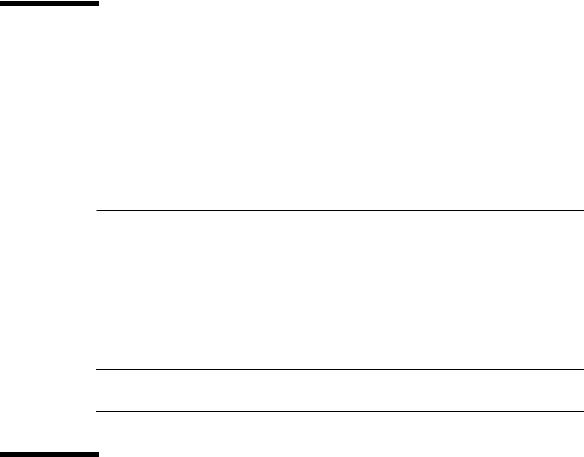
About Connection Tasks
You have two methods to connect to the ELOM in your server:
■Serial/Local
■Ethernet/Remote
Both methods require making physical cable connections to the server and logging in to the ELOM; refer to TABLE 2-1.
TABLE 2-1 Methods of Connecting to the ELOM
Connection |
Supported |
Required |
|
Method |
Interface |
Cable |
Comments/Description |
|
|
|
|
Serial, direct |
CLI only |
RJ-45 |
Connect directly to the serial management port the on |
|
|
serial |
server with a terminal or laptop running terminal |
|
|
(supplied) |
emulation software. |
Ethernet |
CLI and |
Ethernet |
You must know the ELOM’s Ethernet address. |
|
Web |
LAN |
Note: This is the only method that supports web |
|
browser |
|
browser access. |
|
|
|
|
Note – The ELOM supports a maximum of 10 active sessions, including serial, SSH, and web browser sessions.
Connecting Using a Serial Connection
You access the ELOM CLI by connecting a terminal or a PC running terminal emulation software to the RJ-45 serial port on the server using the supplied cable.
▼To Connect Using a Serial Connection
1.Verify that your terminal, laptop, or terminal server is operational.
2.Configure the terminal device or terminal emulation software to use the following settings:
■8,N,1: eight data bits, no parity, one stop bit.
6 Sun Fire X4150 Server Embedded Lights Out Manager Administration Guide • September 2007

■9600 baud (default, can be set to any standard rate up to 57600).
■Disable software flow control (XON/XOFF).
3.Connect a serial cable to the RJ-45 connection on the back of the server.
4.Connect the other end to the terminal or laptop.
5.Press Enter on the terminal device.
This action establishes the connection between the terminal device and the ELOM. When the server has booted, the ELOM displays its login prompt:
SUNSPnnnnnnnnnn login:
The first string in the prompt is the default host name. It consists of the prefix SUNSP and the ELOM’s MAC address. The MAC address for each ELOM is unique.
6.Log in to the CLI.
Accounts created using the web browser are available for the CLI. If this is the first login, you will need to use the preconfigured default account:
User name: root. Password: changeme.
Once you have successfully logged in, the default command prompt appears:
->
You can now run CLI commands (Chapter 7 describes how to use the CLI).
To log out of the CLI
●Enter the following command:
-> exit
Connecting Using Ethernet
Ethernet connectivity provides full access to both the ELOM command-line interface (CLI) and the web-based interface. Both connection options allow you to manage, maintain, and configure the server remotely. This section contains the following two connection procedures:
■Connecting to the CLI. See Connecting to the CLI.
■Connecting to the web-based interface. See Connecting to the Web-Based Interface.
Chapter 2 Connecting to the ELOM 7

Note – You will need the IP address of your ELOM, which you obtained during the setup and installation of your server (see the Sun Fire X4150 Server Installation Guide).
Connecting to the CLI
Be sure that you have connected a LAN to the NET MGT 0 port on the server, and that you have an SSH client installed on your remote system.
▼To Connect to the CLI
1.If necessary start your SSH client.
2.To log in to the ELOM, enter the following command: $ ssh username@ipaddress
username The user ID and ipaddress is the IP address of the ELOM. Accounts created using the web browser are available for the CLI. If this is the first login, you will need to use the preconfigured default account. For example,
$ ssh root@ipaddress
3.When prompted, enter the password for the username used in Step 2.
The password for root is changeme. The CLI command prompt appears: –>
For information about managing the server using the CLI, see Chapter 7. For information about the default account, see “About the Preconfigured Administrator Account” on page 3.
To Log Out of the CLI:
●Enter the following command:
–> exit
8 Sun Fire X4150 Server Embedded Lights Out Manager Administration Guide • September 2007
Connecting to the Web-Based Interface
Be sure that you have connected a LAN to the NET MGT 0 port on the server.
▼To Connect to the Web-Based Interface
1.Type the IP address of the ELOM into your web browser.
The login screen appears.
2.Type a user name and password.
Accounts created using the CLI are available for the web-based interface. If this is the first login, you will need to use the preconfigured default account:
■Default user name: root
■Default password: changeme
For more information about the default account, see “About the Preconfigured Administrator Account” on page 3.
3.Click Log In.
The web-based interface appears. Chapter 3 shows how to use the interface.
To Log Out of the web-based interface:
●Click the Log Out button.
The Log Out button is located in the upper right corner of the screen.
Chapter 2 Connecting to the ELOM 9
10 Sun Fire X4150 Server Embedded Lights Out Manager Administration Guide • September 2007
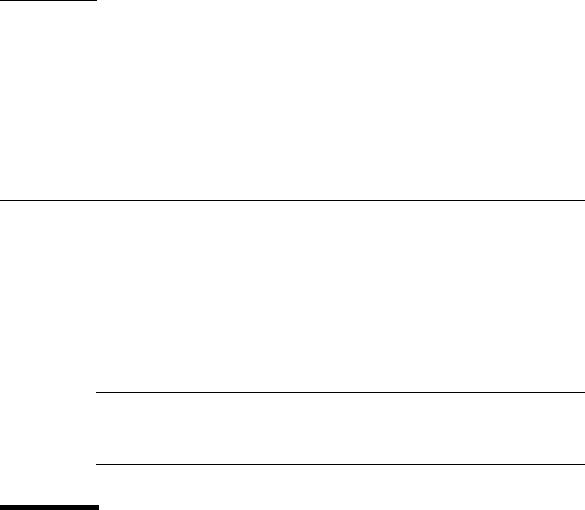
CHAPTER 3
Monitoring the Server System Using
the Web-Based Interface
This chapter provides information about how to use the web-based interface and the Sun Fire X4150 server software to monitor your server.
It includes the following sections:
■“Using the Web-Based Interface” on page 11
■“Accessing the ELOM Using a Web Browser” on page 13
■“Viewing System and Component Information” on page 16
■“Monitoring the System Sensors” on page 19
■“Viewing and Managing the Event Log” on page 24
Note – You can monitor the rudimentary state of the server using the LED fault light. A solidly lit amber LED indicates critical error. Further details about the fault light can be found in your Service Manual. For information about controlling the state of the fault LEDs see “To Control the State of the System Indicator LED” on page 42.
Using the Web-Based Interface
The web-based graphical user interface (GUI) allows you to use a standard web browser to monitor and manage local and remote systems.
You can redirect the server’s console to a remote workstation or laptop system. This requires configuring the remote system’s keyboard and mouse to act as the server's keyboard and mouse. You can configure the diskette drive or CD-ROM drive on the
11
remote system as if it were connected to the Sun server. You can also redirect diskette images (.img files) and CD-ROM images (.iso files) for remote access. Remote configuration issues are covered in Chapter 5.
Browser and Software Requirements
The web-based interface has been tested successfully with recently released Mozilla™ Firefox and Internet Explorer web browsers, and might be compatible with other web browsers.
The ELOM product is preinstalled on the Sun server. However, you need Java™ software on the client to perform redirection as described in Chapter 5.
Users and Privileges
After you log in to the web-based interface, you can perform basic software tasks, Intelligent Platform Management Interface (IPMI) tasks, and system monitoring.
ELOM user accounts define what you can do by roles:
■Administrator – Enables read/write access to all ELOM features, functions, and commands.
■Operator, User, and Callback – Enable limited access to ELOM features, functions, and commands. For example, users with these permissions cannot change their assigned roles or privileges.
For more information about users, including how to manage user accounts using the web-based interface, see Chapter 4.
Web-Based Interface Tasks
Some of the common tasks you can perform using the web-based interface include:
Configuring connection methods:
■Redirect the system’s console to a remote client browser.
■Connect a remote diskette drive or diskette image to the system as a virtual diskette drive.
■Connect a remote CD-ROM drive or CD-ROM image to the system as a local or virtual CD-ROM drive.
12 Sun Fire X4150 Server Embedded Lights Out Manager Administration Guide • September 2007
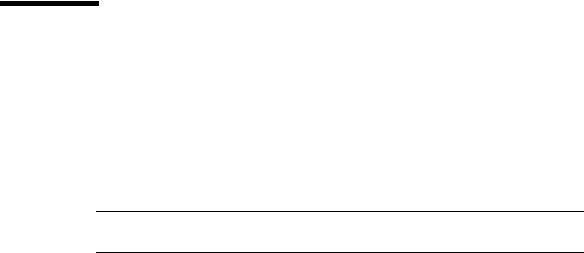
Monitoring and managing system status:
■Monitor the status of system fans, temperatures, and voltages remotely.
■Monitor BIOS power-on self-test (POST) progress log entries remotely.
■View, save, and clear system event logs.
■Examine component information, including CPUs, DIMMs, voltages, and fans.
■Power on, power off, power cycle, reset the system remotely, reboot and enter the system BIOS, reboot and enter diagnostics (Pc-Check), and send NMI.
Managing and modifying system variables:
■Manage user accounts locally and remotely.
■Configure settings.
■Update BIOS firmware.
Accessing the ELOM Using a Web
Browser
The ELOM boots automatically when a Sun server is cabled appropriately and plugged in to an AC power supply. This usually occurs within one minute. However, if the management Ethernet is not connected, or if the ELOM's Dynamic Host Configuration Protocol (DHCP) process fails due to the absence of a DHCP server on the management network, the ELOM might take a few minutes longer to boot.
Note – Disabling the use of the browser proxy server (if one is used) for access to the management network might speed the browser response time.
▼To Access the ELOM Using a Web Browser
1.To log in to the web-based interface, type the IP address of the ELOM in your web browser.
The login screen appears.
2.In the login screen that appears, type the default user name and password.
Username: root
Password: changeme
Chapter 3 Monitoring the Server System Using the Web-Based Interface 13
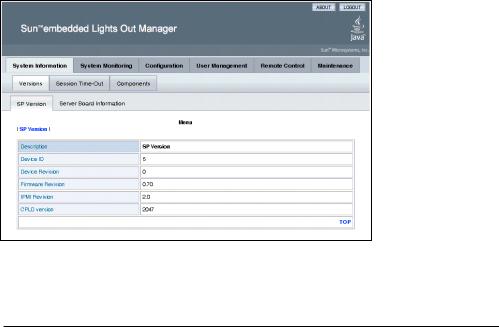
3.Click Log In.
The web-based interface appears.
To log out of the web-based interface:
● Click the Logout button in the upper right corner of the screen.
Viewing the System From the Web Browser
The system is equipped with a number of sensors that measure voltages, temperatures, fan speed, and so on. The System Information tab shows the current system status and provides access to the Version, Session Time-Out, and the Components submenu tabs (see FIGURE 3-1).
FIGURE 3-1 ELOM System Information Screen
TABLE 3-1 lists the ELOM main menu and submenu tabs and points to relevant sections in this manual.
TABLE 3-1 ELOM Tab Detail Choices
Main Tab |
Submenu Tab |
Where to Find Details |
|
|
|
System |
|
“Viewing System and Component Information” |
Information |
|
on page 16. |
|
Server Board Information |
“Viewing Version Information” on page 16. |
|
SP Version |
“Viewing Version Information” on page 16. |
|
|
|
14 Sun Fire X4150 Server Embedded Lights Out Manager Administration Guide • September 2007
