Sungale STB370 User Manual
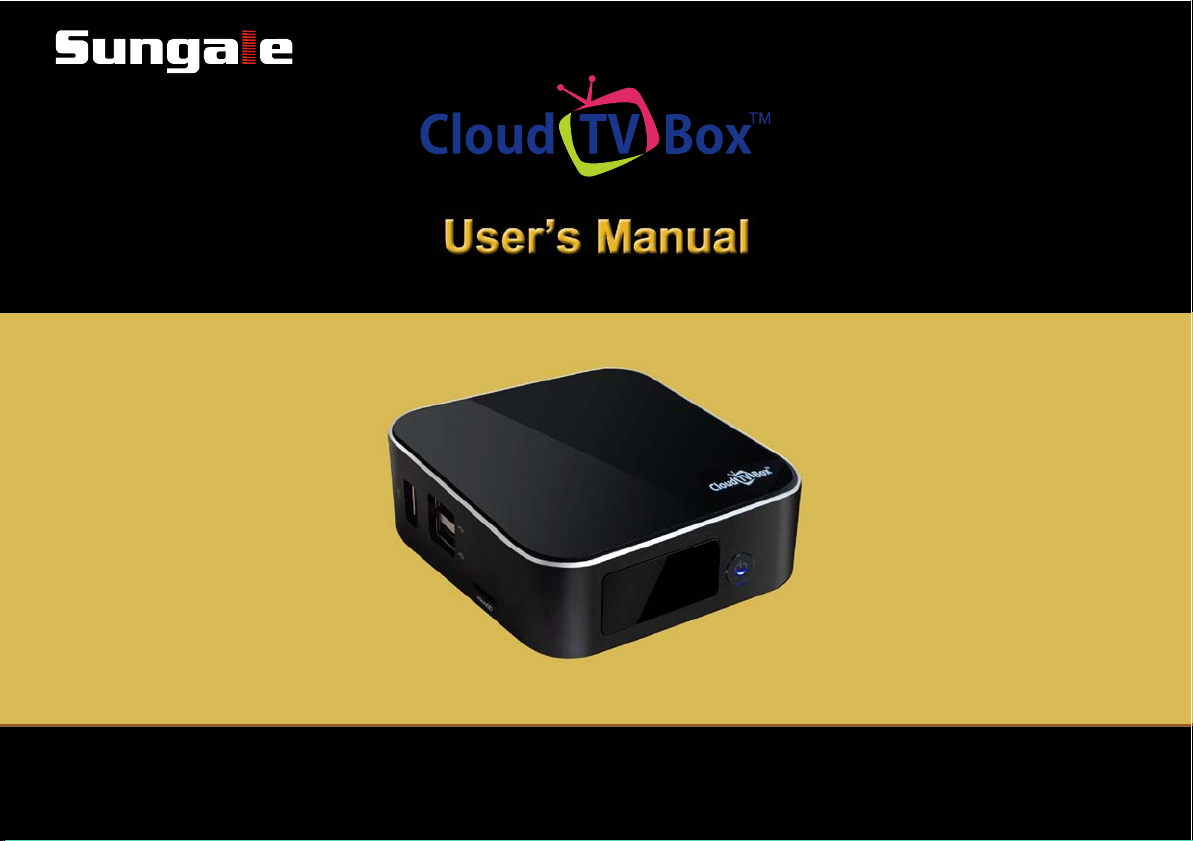
For ongoing product improvement, this manual will be modified without prior notice.
STB370
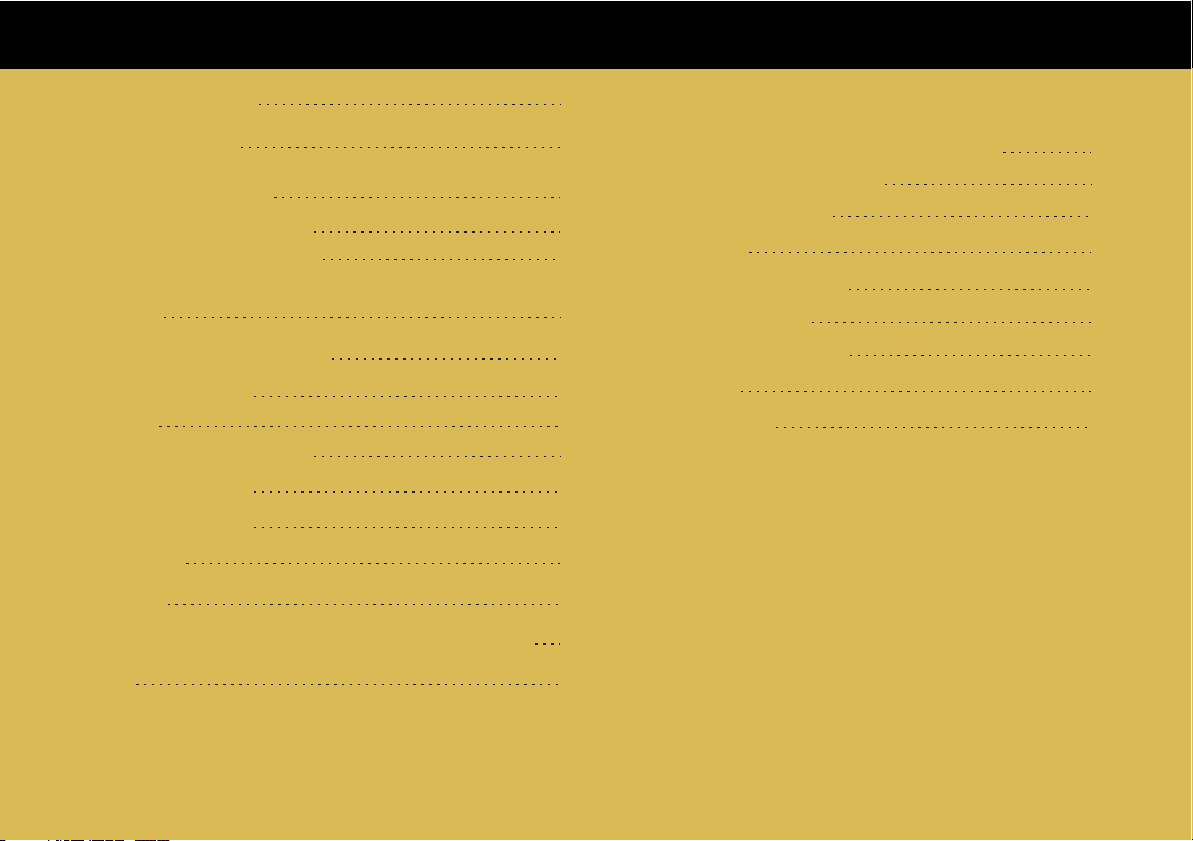
CONTENTS
Safety Precautions
What's in the box
Production overview
Functions of Button and Port
Remote controller instructions
Introduce
Turn on/off the cloud TV BOX
Connect to Networks
WI-FI
Wired Network Ethernet
Main menu overview
Internet TV program
Internetworld
Streaming
Manage the app in the Game and Education category
Browse
2
3
4
5
6
7
7
8
8
9
10
11
11
12
13
15
Upgrade the firmware of Cloud TV Box
Manage the Applications
Screen adjustment
AV Output
Keyboard User Guide
Language setting
Date & Time settings
Features
Specification
16
17
20
20
21
21
22
23
23
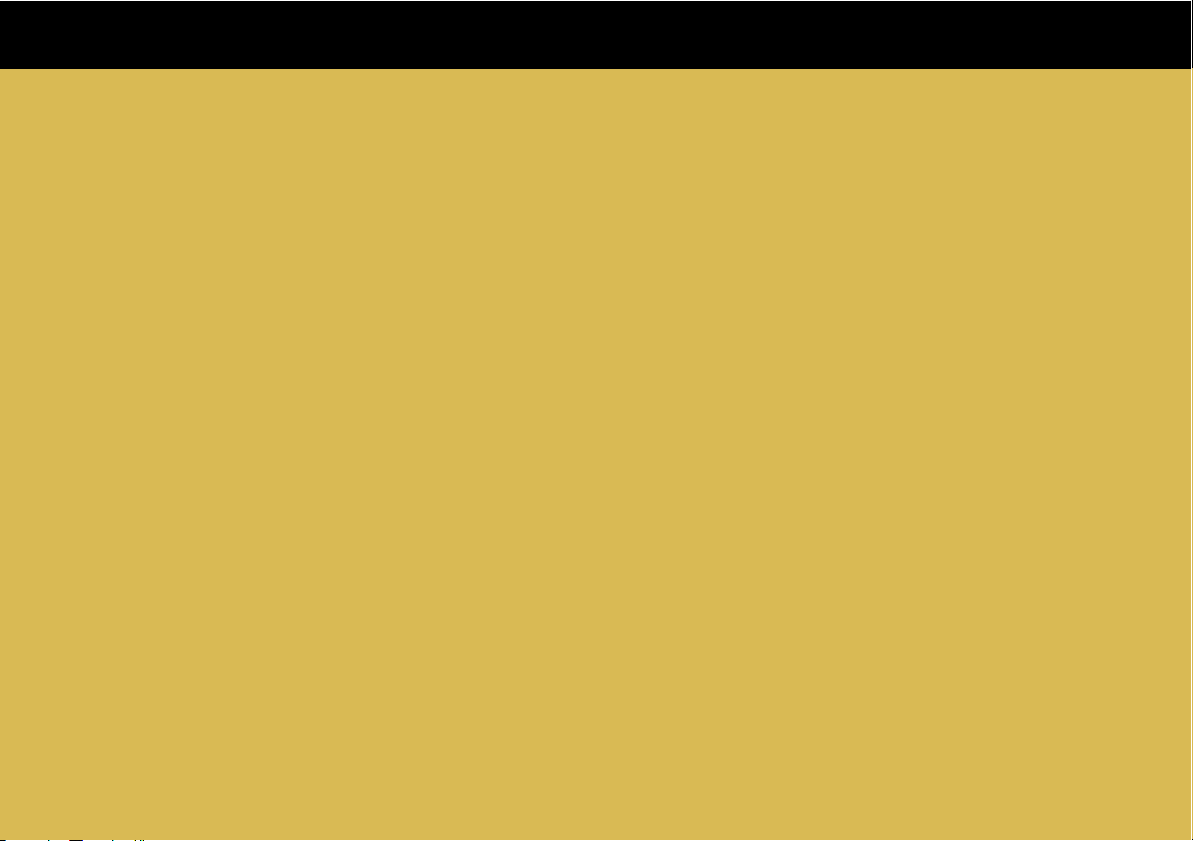
Page 2
Safety Precautions
Safety Precautions
For advanced operations such as Dev tools, it is suggested to be operated by professional
engineers.
Images and screenshots used in this user manual may differ in appearance from the actual product.
Content in this user manual may differ from the product, or from software provided by service
providers or carriers, and is subject to change without prior notice
Keep your Cloud TV Box dry.
Do not use or store your Cloud TV Box in dusty, dirty areas.
Do not place your Cloud TV Box on slopes. If your Cloud TV Box falls, it can be damaged.
Do not place your Cloud TV Box in too hot or too cold areas.
Do not place your Cloud TV Box with metal objects such as keys and necklaces.
Do not place your Cloud TV Box near magnetic fields
Do not place your Cloud TV Box near or in heaters, microwaves, hot cooking equipment, or high
pressure containers.
Simply put, do not drop, throw, or sit on your Cloud TV Box, for obvious reasons.
Do not use your Cloud TV Box near other electronic devices.
Please do not use your Cloud TV Box in thundery days.
Keep your Could TV Box away from liquid substance.
Page 2
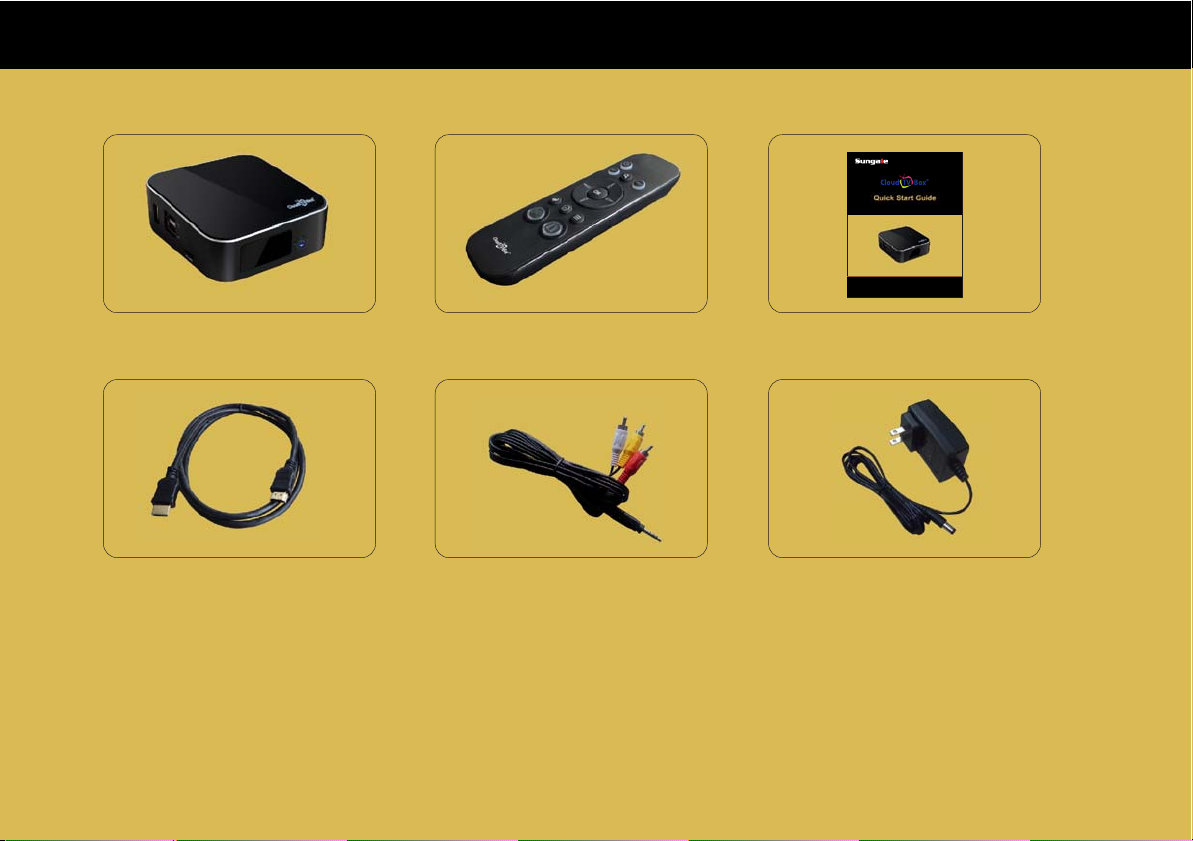
What's in the box
Here's what you should find inside the packing box:
Page 3
STB370
Cloud TV Box Remote Control
AV out cableHDMI cable
Quick Start Guide
AC adapter
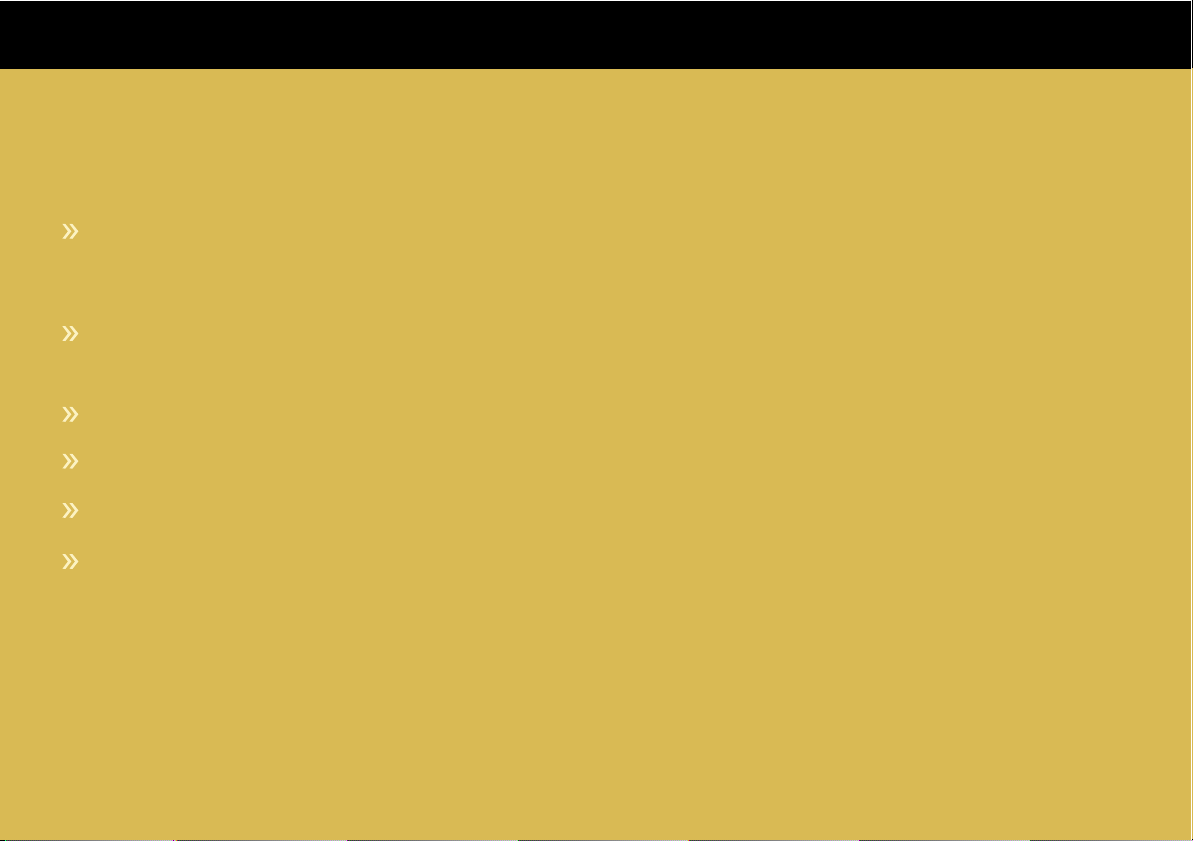
Production Overview
Cloud TV Box is not a smart TV, it is a Cloud TV.
Watch high quality TV programs absolutely free! No contract, no subscription, no fee.
The Six Key Points of Cloud TV Box:
Free Content: Cloud TV box has preloaded hundreds of TV contents, and you can watch the
content you like and latest videos from CNN, ABC, CBS, FOX, PBS, etc. absolutely for free.
No contract, no subscription fee.
User Interface: Keyboard, Motion Sensor Remote Control, and Mouse input available,
operation is super easy
Social Network: Facebook, Twitter, Skype available
Internet Browser: Surf the Internet freely
Education: You can download educations apps to learn with your kids
Game: You can download games to have fun with your family members
Page 4
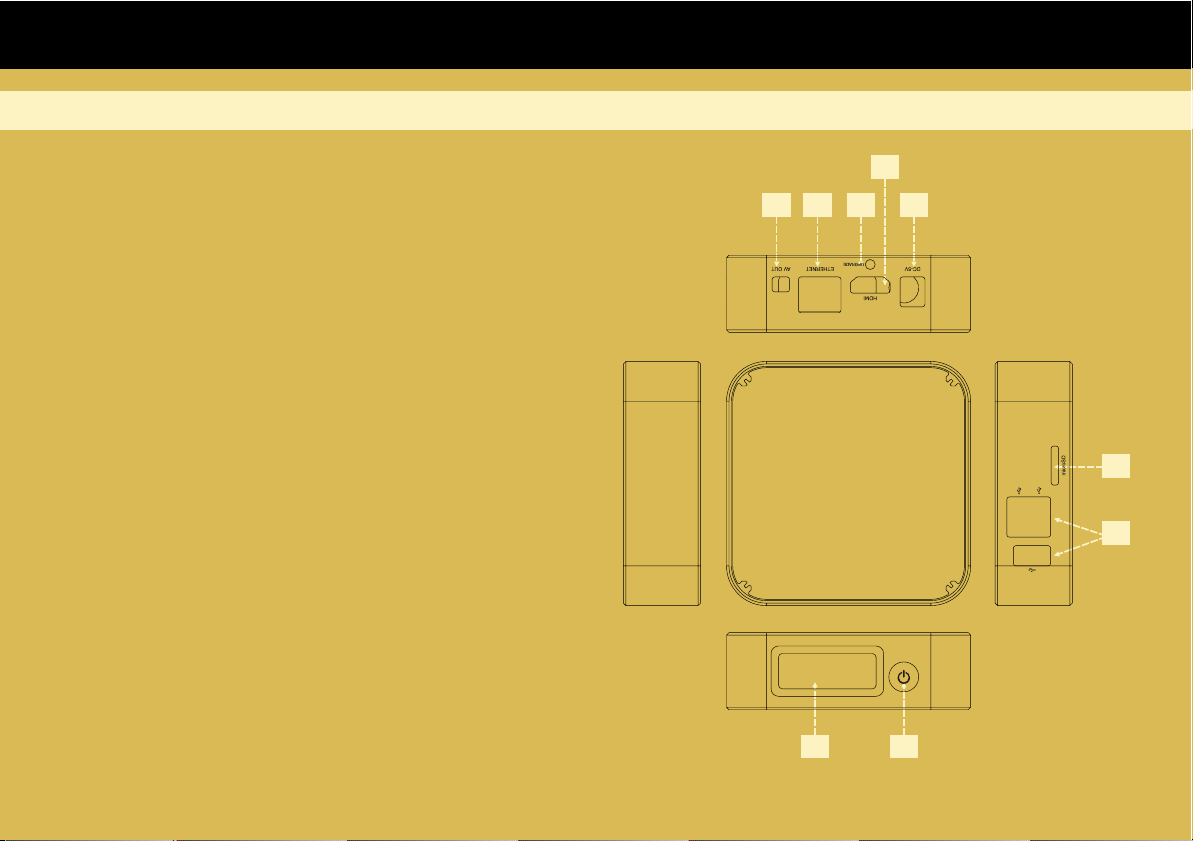
Production Overview
Functions of Button and Port
Page 5
1. Remote control signal sensor.
2. Power:
Turn on /off the Cloud TV Box
3. USB port:
Connect USB mouse, USB keyboard,
USB device etc.
4. MicroSD card slot
5. DC IN:
Connect your Cloud TV Box to a AC adaptor
6. HDMI port:
Connect your Cloud TV Box to an HDTV with
an HDMI cable
7. Upgrade:
Press Upgrade button for upgrading the firmware
8. Ethernet port:
Connect your Cloud TV Box to a wired network
with an Ethernet cable (not included).
9. AV out port:
Connect your Cloud TV Box to a non-HDTV
6
5
9
7
8
4
3
1
2
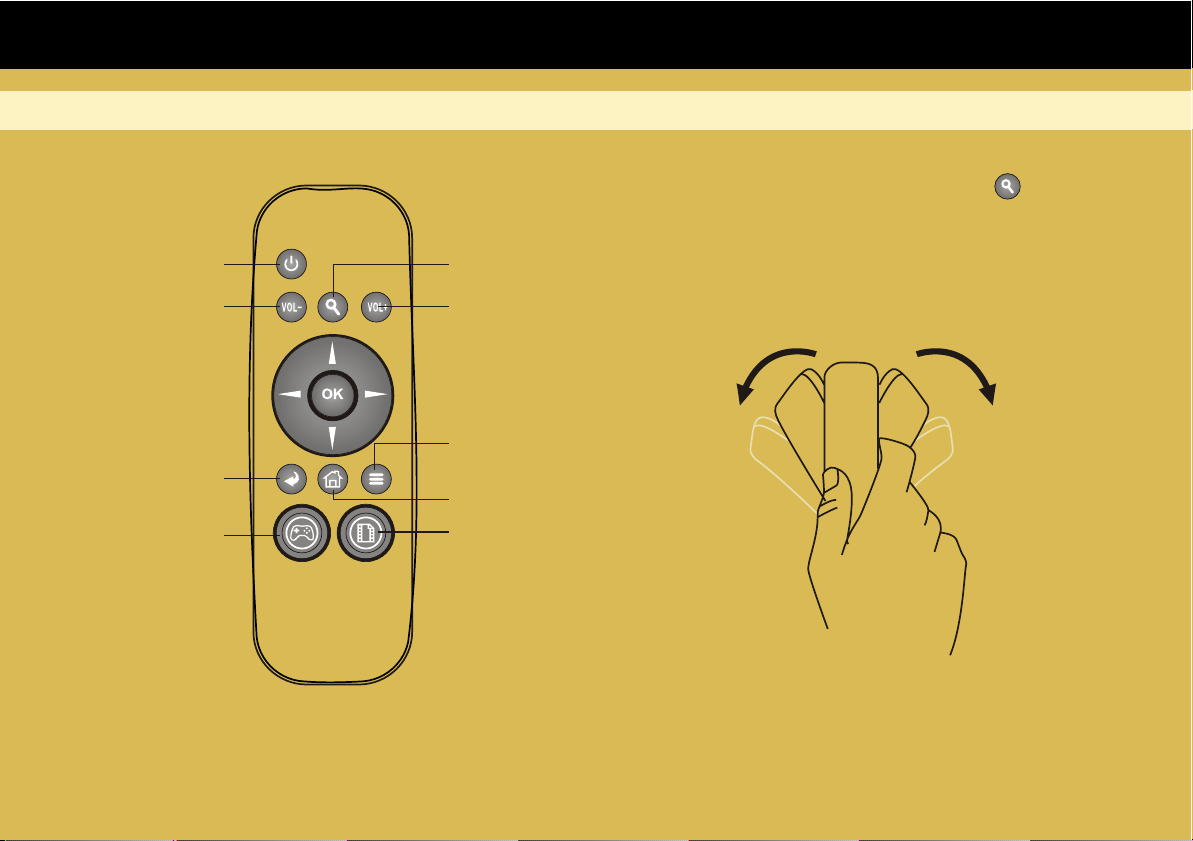
Production Overview
Remote controller instructions
Power
Volume down
Return
Press to go the
game folder
Zoom
Volume up
Menu
Home page
Press to go the
Internet TV list
Page 6
Tips: Press and hold the “Zoom” ( ) key,
rotate left to zoom out, and rotate right to
zoom in. Note, zoom functions are only
available under certain websites or games,
not everywhere.
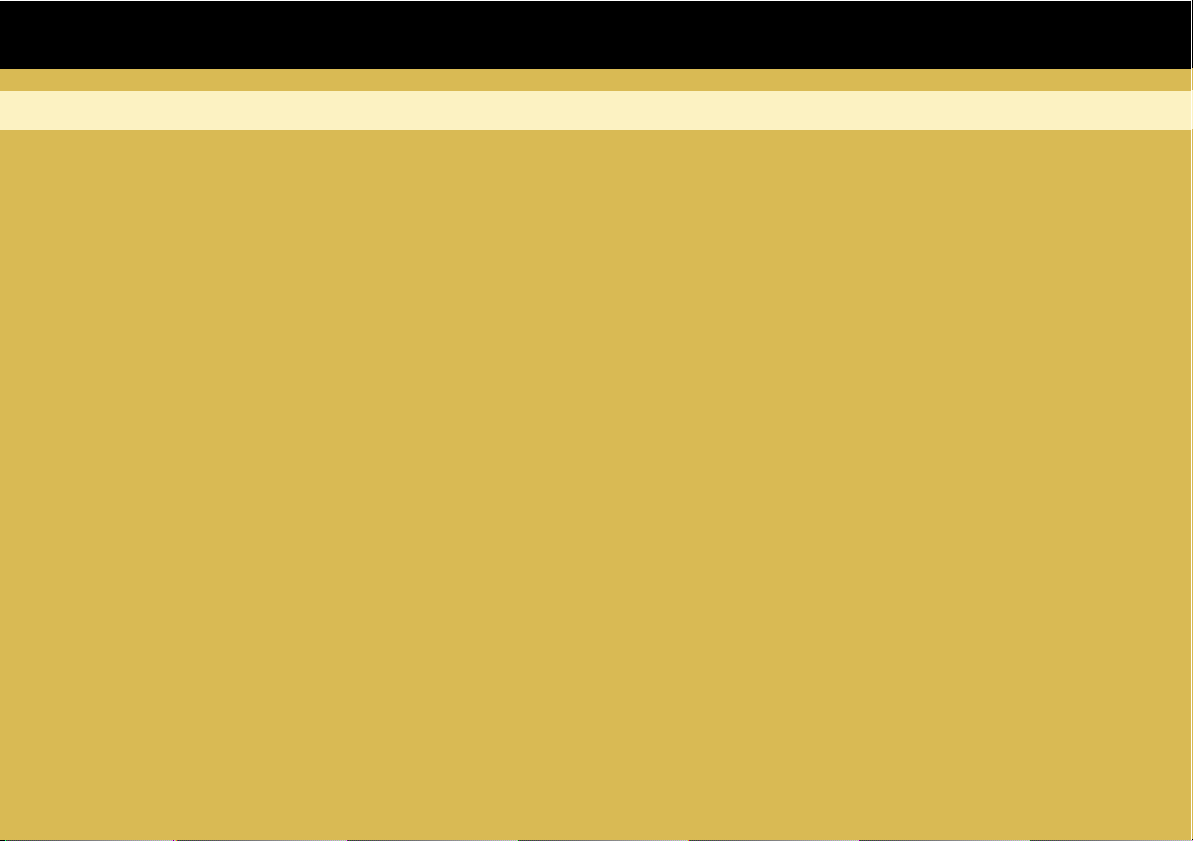
Introduce
Page 7
Turn on/off the cloud TV BOX
1. Connect your Cloud TV box to your TV by HDMI cable or A/V out cable before you turn on
Cloud TV Box.
2. Power on: plug the power adapter to the power socket, then connect the power adapter to your
cloud TV box, then long press the power button on the cloud TV Box at least 3 seconds, the
indicator light is blue now, your Cloud TV box is starting.
3. Power off: Long press the power button on the Cloud TV box, and then show you a message
“Your Cloud TV Box will shut down”, click “OK” to turn off.
4. When the Cloud TV box is running, press the Power button on the remote controller to put your
Cloud TV Box into stand-by mode, when your Cloud TV Box is in stand-by mode, press Power
button again to start it.
5. LED Indicator light: when your Cloud TV is running, the indicator light is blue, and when your
cloud TV box is in stand-by mode, the indicator is red.
