Sunfire TGR401, TGR-401-230 User Manual
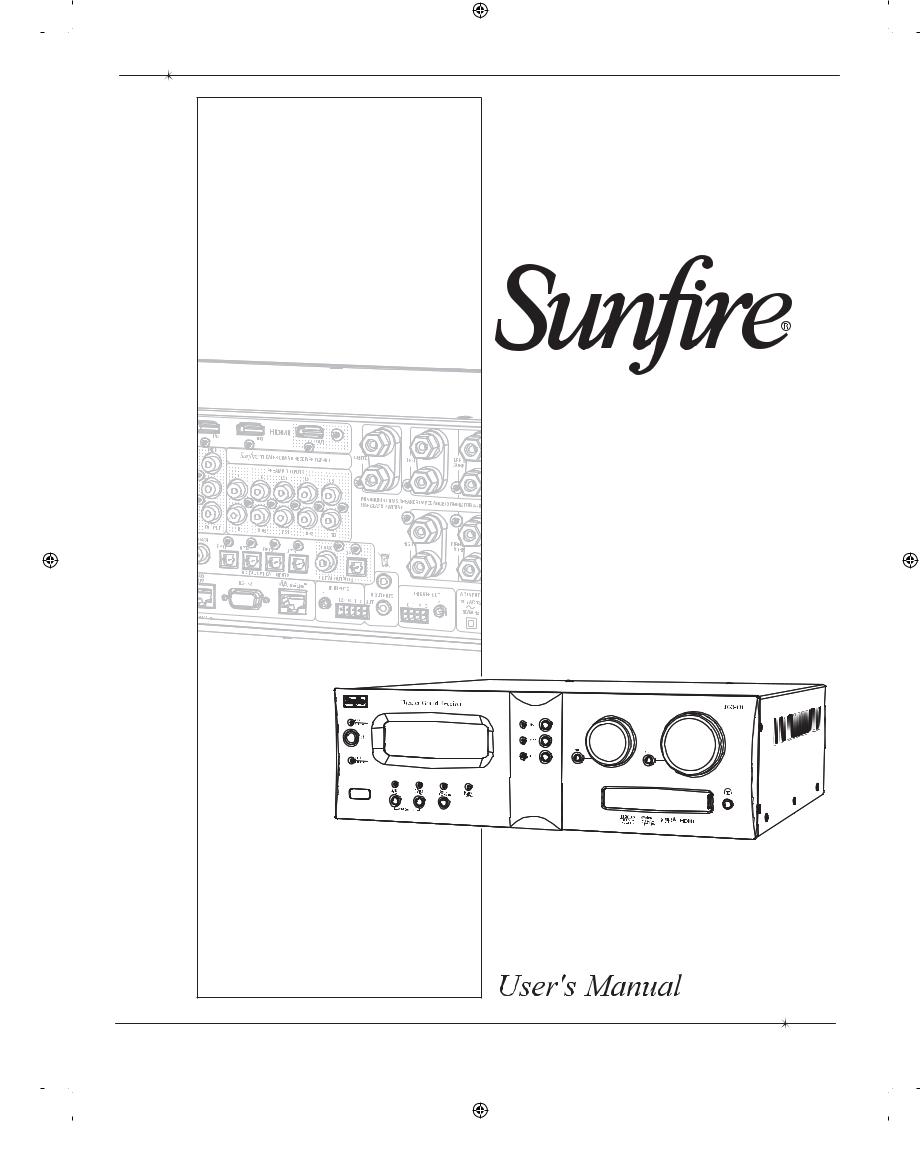
Theater Grand Receiver |
TGR-401 |
TGR-401-230 |

SAFETY
Important Safety Instructions
1.Read Instructions
2.Keep these Instructions
3.Heed all Warnings.
4.Follow all Instructions
5.Do not use this apparatus near water.
6.Clean only with a dry cloth.
7.Do not install near any heat sources such as radiators, heat registers, stoves, or other apparatus (including ampli ers) that produce heat.
8.Unplug this apparatus during lightning storms or when unused for long periods of time.
9.Refer all servicing to quali ed service personnel. Servicing is required when the apparatus has been damaged in any way, such as a powersupply cord or plug is damaged, liquid has been spilled or objects have fallen into the apparatus, the apparatus has been exposed to rain or moisture, does not operate normally, or has been dropped.
10.Ventilation — The apparatus should be situated so that its location or position does not interfere with its proper ventilation. For example, the apparatus should not be situated on a bed, sofa, rug, or similar surface that may block any ventilation openings; or placed in a built-in installation such as a bookcase, cabinet, or closed equipment rack that may impede the ow of air through ventilation openings.
11.Power Sources — The apparatus should be connected to a power supply only of the type described in these operation instructions or as marked on the apparatus.
12.Power Cord Protection — Pow- er-supply cords should be routed so that they are not likely to be walked upon or pinched by items placed upon or against them, paying particular attention to cords at plugs, convenience receptacles, and the point where they exit the apparatus.
13.Non-use Periods—The power cord of the apparatus should be unplugged from the outlet when unused for a long period of time.
14.Object and Liquid Entry — Care should be taken so that objects do not fall into and liquids are not spilled into the inside of the apparatus.
15.Servicing — The user should
not attempt to service the apparatus beyond those means described in this operating manual. All other servicing should be referred to quali ed service personnel.
2
 User's Manual
User's Manual
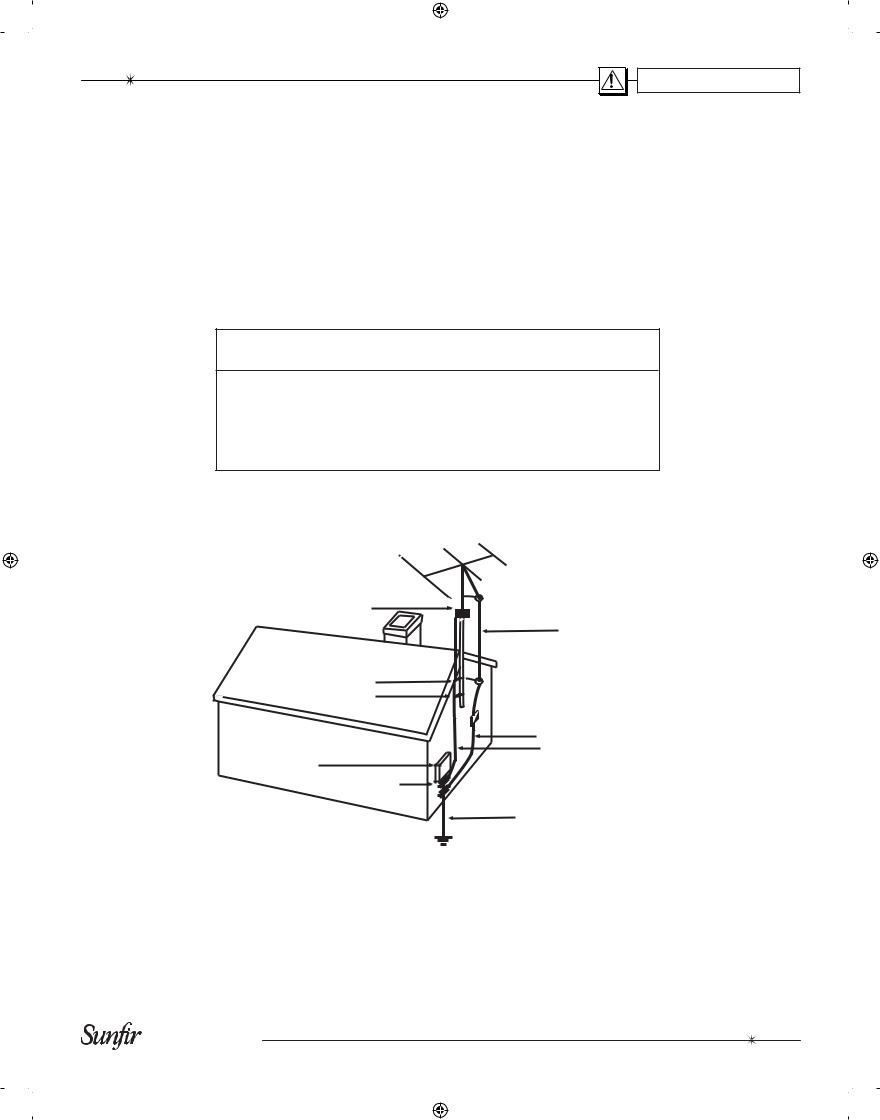
SAFETY
16. To prevent electric shock, do not use this polarized plug with an extension cord, receptacle or other outlet unless the blades can be fully inserted to prevent blade exposure.
Pour préevenir les chocs électriques ne pas utiliser cette che polariseé avec un prolongateur, un prise de courant ou une autre sortie de courant, sauf si les lames peuvent être insérées à fond sans laisser aucune parIVe à découvert.
17. Grounding or Polarization —
Precautions should be taken so that the grounding or polarization means of the Component is not defeated.
This apparatus does not exceed the Class A/Class B (whichever is applicable) limits for radio noise emissions from digital apparatus as set out in the radio interference regulations of the Canadian Department of Communications.
ATTENTION — Le présent appareil numérique n'émet pas de bruits radioélectriques dépassant las limites
applicables aux appareils numériques de class A/de class B (selon le cas) prescrites dans le règlement sur le brouillage radioélectrique édicté par les ministere des communications du Canada.
WARNING – TO REDUCE THE RISK OF FIRE OR ELECTRIC SHOCK,
DO NOT EXPOSE THIS APPLIANCE TO RAIN OR MOISTURE.
CAUTION: TO PREVENT ELECTRIC SHOCK, MATCH WIDE BLADE
OF PLUG TO WIDE SLOT, FULLY INSERT.
ATTENTION: POUR ÉVITER LES CHOCS ÉLECTRIQUES, INTRO-
DUIRE LA LAME LA PLUS LARGE DE LA FICHE DANS LA BORNE
CORRESPONDANTE DE LA PRISE ET POUSSER JUSQU’AU FOND.
EXAMPLE OF ANTENNA GROUNDING ACCORDING TO NATIONAL ELECTRICAL CODE INSTRUCTIONS CONTAINED IN ARTICLE 810–“RADIO AND TELEVISION EQUIPMENT”
GROUND CLAMP
ANTENNA
LEAD IN WIRE
GROUND CLAMPS
ANTENNA DISCHARGE UNIT
 (NEC SECTION 810-20)
(NEC SECTION 810-20)
GROUNDING
CONDUCTORS
SERVICE (NEC SECTION 810-21)
ENTRANCE
EQUIPMENT
GROUND CLAMPS 
POWER SERVICE GROUNDING ELECTRODE SYSTEM
(NEC ART 250, PART H)
NEC NATIONAL ELECTRICAL CODE.
NOTE TO CATV INSTALLER
This reminder is to call the CATV system installer's attention to Article 820-40 of the NEC that provides guidelines for proper grounding and in particular, specifies that the cable ground shall be connected to the grounding system of the building as close to the point of cable entry as practical.
OUTSIDE ANTENNA GROUNDING
If an outside antenna is connected to the receiver, be sure the antenna system is grounded so as to provide some protection against voltage surges and built-up static charges. Article 810 of the National Electrical Code, ANSI/NFPA 70, provides information with regard to proper grounding of the lead-in wire to an antenna-discharge unit, connection to grounding electrodes, and requirements for the grounding electrode. See Figure above.
3
 User's Manual
User's Manual
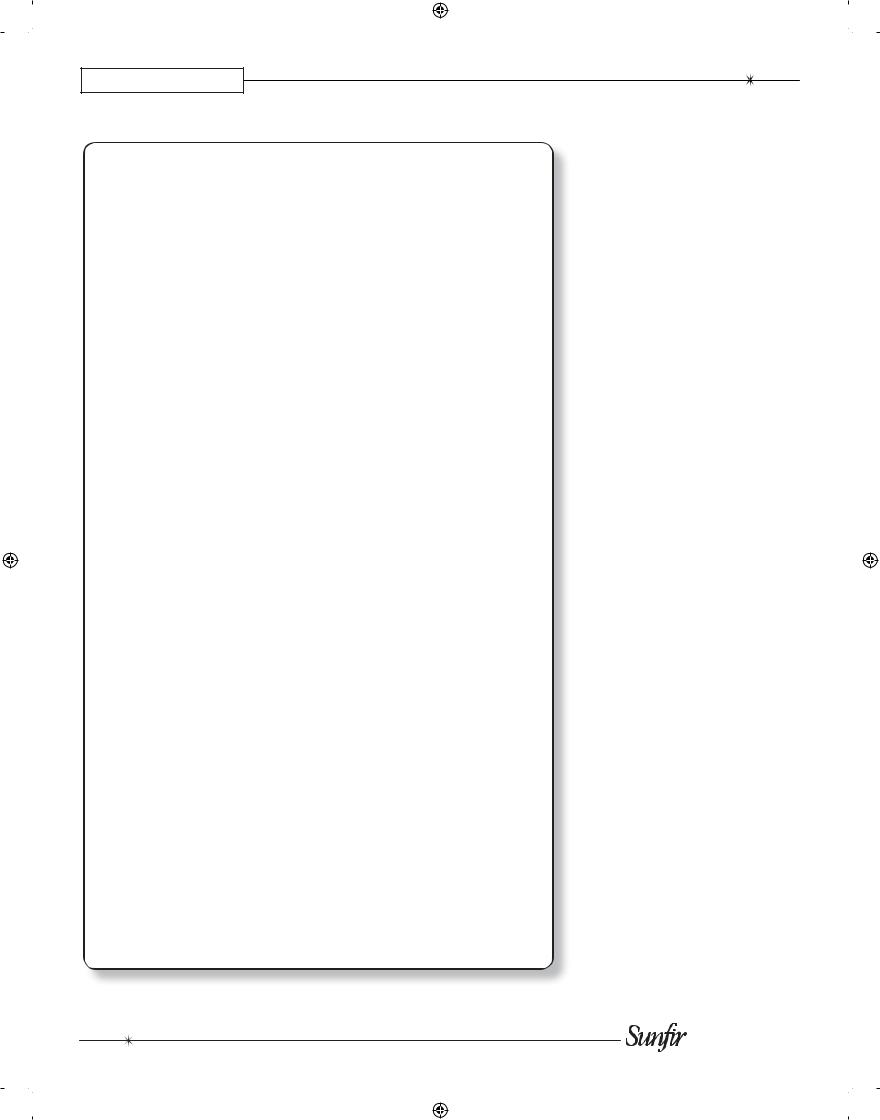
CHAPTER 1 |
|
Contents |
|
Important Safety Instructions ..................... |
2 |
Chapter 1: Introduction ............................... |
5 |
Overview..................................................... |
7 |
Quick Start Guide ....................................... |
8 |
Front Panel Features................................ |
10 |
Rear Panel Features ................................ |
12 |
Installation ................................................ |
14 |
Chapter 2: System Configurations ........... |
15 |
Chapter 3: Remote Control ...................... |
25 |
Chapter 4: On Screen Display (OSD) ....... |
31 |
Chapter 5: Using the TGR-401 .................. |
37 |
Input settings ............................................ |
37 |
Bass Management.................................... |
38 |
Video Conversion ..................................... |
38 |
Manual Setup ........................................... |
39 |
Automatic Setup Procedure...................... |
40 |
Automatic and Manual Equalization ......... |
41 |
Surround Modes....................................... |
42 |
Sonic Holography ..................................... |
45 |
FM and AM Tuner Operation .................... |
46 |
Recording ................................................. |
47 |
Zone 2 Operation...................................... |
48 |
Triggers..................................................... |
49 |
Appendix..................................................... |
50 |
Speaker Placement .................................. |
50 |
The RS-232 Port....................................... |
52 |
Troubleshooting Guide ............................. |
53 |
Remote Control Codes............................. |
56 |
Speci cations ........................................... |
59 |
Default Input Table.................................... |
60 |
Optional VIA!migo iPod Dock ................... |
61 |
Optional SIRIUS Satellite Radio Tuner..... |
63 |
Optional Olé-2SF Touchpads ................... |
66 |
Limited Warranty ...................................... |
67 |
Service Assistance ................................... |
67 |
Read the Safety Instructions carefully before connecting and using your Sun re Theater Grand Receiver TGR-401.
Chapter 1 is a general introduction to the features, details and installation of your TGR-401.
Chapter 2 shows many options for connecting your source equipment to the TGR-401.
Chapter 3 describes the details and operation of the advanced remote control.
Chapter 4 shows the various menus of the On Screen Display, and how to adjust and customize your TGR401.
Chapter 5 describes the available modes, options and operational details of the TGR-401.
The Appendix shows some additional information, including a troubleshooting guide, optional components, the warranty and service assistance details
To nd out more about this and other Sun re products, please visit our website: www.sunfire.com
4
 User's Manual
User's Manual
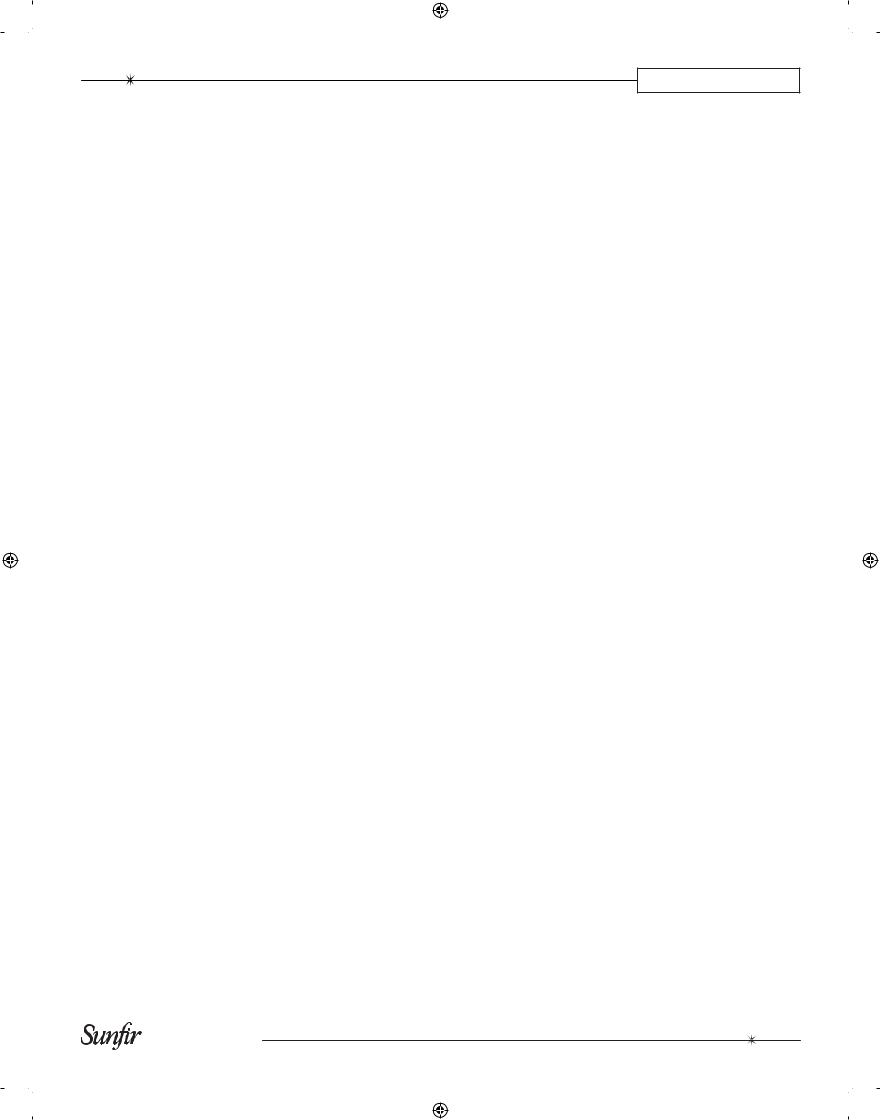
CHAPTER 1
Introduction
Thank you for purchasing a Sun re TGR-401 Theater Grand Receiver. We hope that you enjoy it and the music it makes as much as we have enjoyed creating it for you.
As with our entire line of products, the TGR-401 is brimming with exclusive, high-performance technologies that deliver powerful movie and music experiences. These include the following features:
Ampli er:
•Patented Tracking Downconverter™ power supply
•7 x 200W into 8 ohms, with no more than 0.5% THD
Features:
•SIRIUS®-ready
•AM/FM tuners with RDS feedback
•VIA!migo™ support for native iPod® control via OSD and front panel
•Two touchpad ports for optional Olé-2SF Film Interactive touchpads. Feedback for functions and metadata from SIRIUS and iPod
•Automatic setup and room correction w/ included microphone
•Input volume matching
•A/V sync to match audio to video
Connections:
•4 Analog inputs, 2 outputs
•4 Video inputs, 2 outputs
•4 optical digital inputs, 1 output
•4 coaxial digital inputs, 1 output
•7.1 multi-channel input
•7.1 preamp outputs (RCA)
•Assignable, HD-ready front panel input
•CEA color standard, gold-plated binding posts
Processing:
•Sonic Holography for enhanced imaging
•Dolby Digital EX and ProLogic IIx
•Dolby Headphone
•DTS-ES, Neo:6, and DTS-96/24
•SourceDirect mode for DSP bypass
Video:
•Sun re-designed, 1080p HDMI v1.3a switching (3 in / 1 out)
•100 MHz component switching (3 in / 1 out)
•Video upconversion to component
Integration features
•Bi-directional RS-232 input
•2 IR inputs, 3 outputs
•3 Assignable 12V trigger outputs
•On-the- y powered Zone 2 speaker switching
•Maximum and power-on volume settings for Main and Zone 2
•Power-on source setting for Main and Zone 2
•PC application for initial setup, Olé-2SF touchpad programming, and software upgrades
•LR2/Surr2 con gurable binding posts
Miscellaneous:
•Long-grain, solid aluminum front panel
•Elegant blue LEDs for visual feedback
•Removable IEC cord
Remote control features
•Fully backlit
•Pre-programmed for most brands of A/V equipment
•Learns commands from your other remote controls
•Macro feature lets you program a sequence of control steps
•Operates up to 19 components
•Does not lose programming memory when changing batteries
•RF capable with optional MRF260 RF base
Optional accessories
See your Sun re dealer or visit our web site for more information regarding the following accessories:
•SRK-200 Rack mount kit
•Olé-2SF touchpads
•VIA!migo iPod dock
•SC-H1P1 SIRIUS Satellite Radio antenna/tuner kit
•MRF-260 RF remote control base
5
 User's Manual
User's Manual
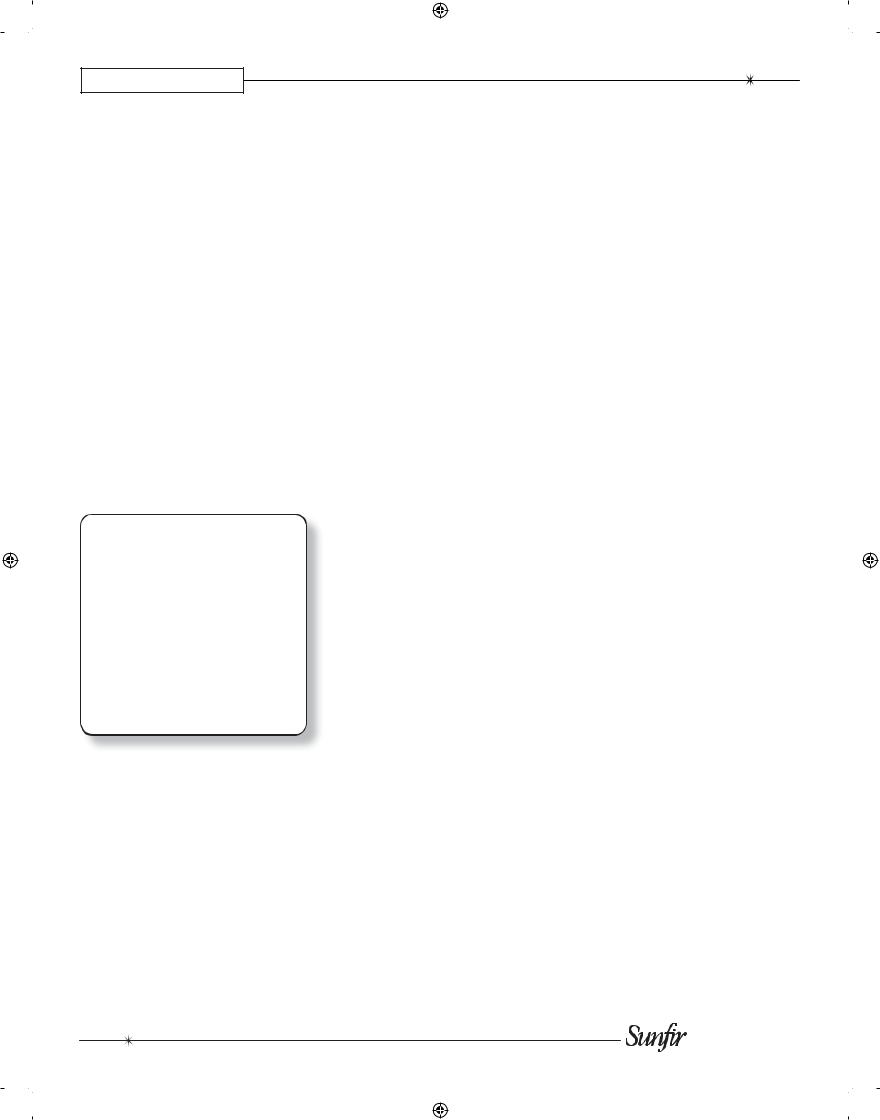
CHAPTER 1
Unpacking
Your TGR-401 should reach you in perfect condition. If you do notice any shipping damage, please contact your Sun re Dealer immediately.
Gently lift out the unit and remove all the packing material and accessories. It is important to save all the packing materials and the box in case your TGR-401 ever needs to be moved or shipped for repair.
Make sure that you keep your sales receipt. It is the only way to establish the duration of your Limited Warranty and it may come in useful for insurance purposes.
Please take a moment to ll out and mail the Sun re Customer Response card. Also read the serial number located on the rear panel, and record it here:
Serial #:
___________________________
Purchased at:
___________________________
___________________________
___________________________
___________________________
Date: _______________________
6
 User's Manual
User's Manual

CHAPTER 1
Overview
Most features of the TGR-401 can be operated by the remote control’s TG401 section.
For the best Home Theater performance, you should calibrate your speakers and customize the TGR-401 settings for your system. Press the MENU button on the remote control to activate the On Screen Display (OSD). This has several menus which will allow you to set up your speakers and calibrate your system correctly.
The remote can also be used to activate and control all features of the second zone.
The TGR-401-230 is the export model, set for 220-240 VAC operation. Its operation is identical to the TGR401 described in this manual.
Power
on/off
ON |
OFF |
PAGE |
MAIN |
FAV |
|
|
|
MUTE |
|
PREV |
|
CH |
|
VOL |
|
CH |
|
GUIDE |
|
MENU |
INFO |
EXIT |
|
SEL
1 2 3
4 5 6
7 8 9
+10 0 ENT
Use the center three buttons to select either the input, mode, or setup menus. Then use the input and menu selection knob to nd the item. In the setup menu, rotate the knob to move through various menu items and press the nearby enter button to select an item.
Input, |
|
Volume |
mode, and |
Input and |
|
setup |
menu select |
adjustment |
Headphones |
IR window |
Zone |
Sonic |
Sliding cover |
|
choice Holography |
for front inputs and microphone input |
|
Select MAIN then any commands that follow |
|
||
will affect that zone. |
|
|
Select Sonic Holography |
for an enhanced 3D image
Select Zone 2, then any commands that fol- |
of any source. |
|
low within several seconds will affect Zone 2. |
||
|
||
It returns to Main Zone control after several |
|
|
seconds of inactivity. |
|
7
 User's Manual
User's Manual
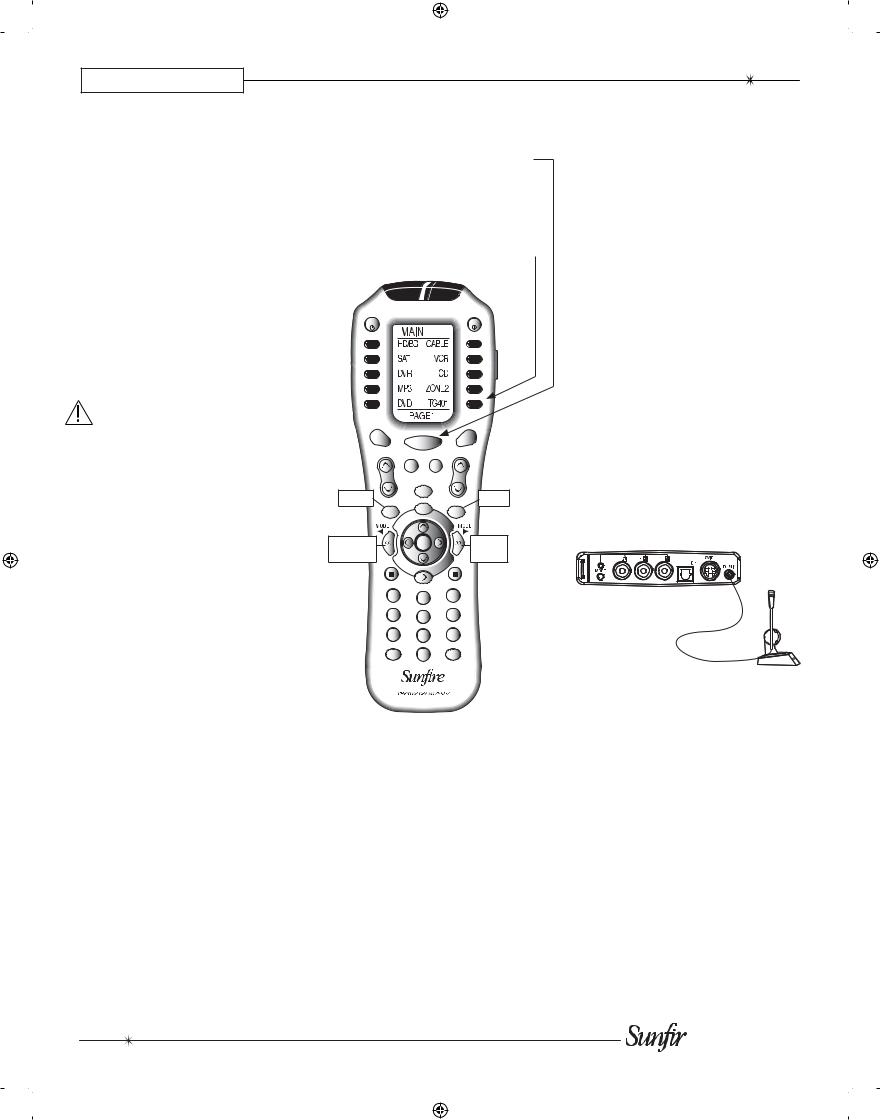
CHAPTER 1
Quick Start Guide
We hope that the following details will help you get started using your TGR-401.
1.Take care to read and follow the safety instructions on pages 2-3. Also make sure that you read the notes and details throughout the
manual, especially notes marked with a warning triangle ( ).
).
2.Add four new AAA batteries to the remote control.
3.Connect your source equipment and speakers to the TGR-401.
Make sure that all of your equipment remains unplugged from the AC mains until you have made all the connections.
4.In your DVD player's Audio setup menu, set the digital output to BITSTREAM. If this is not set correctly, the TGR-401 cannot decode the digital information for 5.1 surround sound playback.
5.The TGR-401's bass management system allows the bass from each speaker to be redirected to a subwoofer. Larger speakers can play the full frequency range, and smaller speakers such as satellite types can have their bass redirected. See page 38 for details.
Make a note of which speakers you would like to play the full frequency range (Large) and those which will have their bass redirected. Also make a note of the approximate distance of each speaker from your listening position.
6.The surround back speaker outputs can be used for powering surround back, or Zone 2 speakers. See page 22
7.Turn on the TGR-401, and then turn on your TV and source equipment.
8.Press the remote MAIN button a few times to make sure you are on the Main Page 1 Menu in the remote's display.
9.Set the remote to operate the TGR-401 by pressing the TG401 button.
ON |
OFF |
PAGE |
|
MAIN |
FAV |
|
|
|
|
|
MUTE |
|
PREV |
|
|
CH |
|
|
|
|
|
VOL |
|
|
CH |
MENU |
|
GUIDE |
EXIT |
|
|
||
MENU |
|
INFO |
EXIT |
|
|
||
Previous |
|
SEL |
Next |
MODE |
|
|
MODE |
1 2 3
4 5 6
7 8 9
+10 0 ENT
10.The VOL and MUTE buttons will control the TGR-401 no matter which source component the remote is set to operate. The PUNCH command allows you to
change this if required (see page
28).
11.Turn down the TGR-401 volume and use the remote or front panel to select a video source as follows: If you have followed step 9, the remote now shows the inputs that can be selected. Select one. (From the TGR-401 front panel, you can rst press the input button (center, top) and then rotate
the knob to select the desired input.)
12.Play a source, such as a DVD, and bring up the volume to suit your taste. Make sure the video can be seen in the TV monitor.
13.Stop or pause the source.
The TGR-401 now needs to be setup correctly to suit your speakers and system. This is done using the TGR401 on screen display (OSD) menus. It can be done either automatically or manually, as can the EQ adjustment. This needs to be done when you use your system for the rst time, or if you change anything such as the speakers or their position.
Automatic Setup
The TGR-401 comes with a measurement microphone that plugs into the front panel microphone input.
Measurement microphone (supplied)
The automatic setup procedure uses the microphone to measure and evaluate your system. After the measurements are complete, the levels, crossover frequency, and delay times of the speakers are automatically adjusted for the best performance.
Any problems with the speakers are indicated, for example, it will let you know if there is low output from a speaker, or if the polarity is reversed.
Details of the auto-setup are shown on page 40. Alternatively, you can use the manual procedure to set up your system.
8
 User's Manual
User's Manual
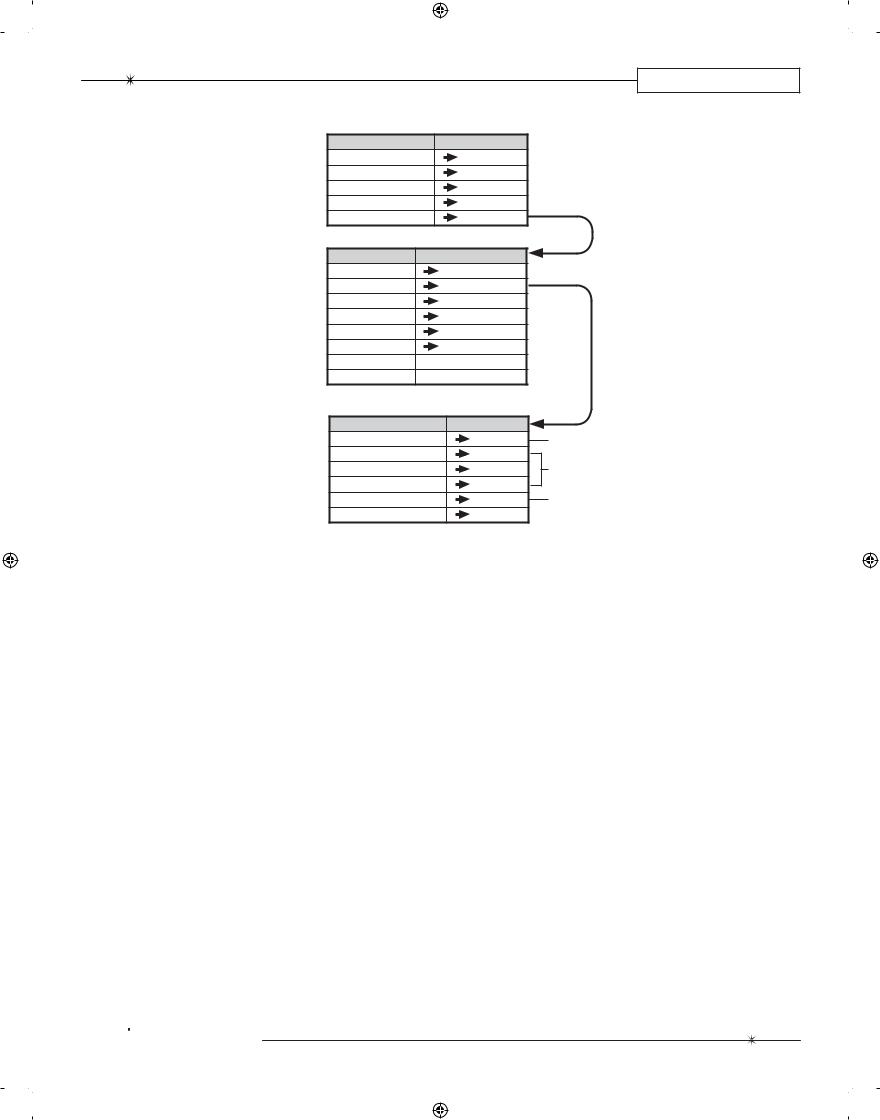
Manual Setup
There are three main manual adjustments that can be made using the SPEAKERS OSD menu:
1.The SPEAKER SIZE menu allows you to enter the crossover frequency of each speaker. Using bass management, any bass below the crossover frequency will be redirected to your subwoofer.
2.The LEVEL CALIBRATION menu allows you to adjust the level of each speaker until they are all playing at the same level. (The level calibration test tones are also a quick way to check that all your speakers are working.)
3.The SPEAKER DISTANCE menu allows you to enter the distance that each speaker is away from your listening position. The TGR401 then calculates the delay times.
Details of the manual setup procedure are shown on page 39.
EQ Adjustment
The measurement microphone can also be used to measure the system response and adjust the EQ automatically. This will provide a smooth response and remove room effects.
Alternatively, the EQ of pairs of speakers, or all speakers can be adjusted manually to suit your taste.
Details of the auto-EQ and manual EQ adjustment are shown on page 41.
OSD Menus
The SPEAKERS menu is used to run the auto-setup, manual setup, and EQ adjustment.
1.Press the MENU button on the remote to bring up the MAIN MENU of the OSD on your TV.
2.Use the navigation pad left, right, up and down buttons to navigate through the menus in the next steps.

 User's Manual
User's Manual
CHAPTER 1
MAIN MENU
TRIMS
TONE CONTROLS
MODES
PRESETS
SETUP
SETUP |
|
INPUTS |
|
SPEAKERS |
|
VIDEO |
|
MAIN ZONE |
|
ZONE 2 |
|
CONTROL |
|
DIGITAL OUT |
DN MIX/THRU |
DIMMER |
LOW/MEDIUM/HIGH |
SPEAKERS
AUTO SETUP
SPEAKER SIZE
DISTANCE
LEVEL CALIBRATION
EQ
BINDING POSTS
Auto Setup (see page 40)
Manual adjustments (see page 39)
Manual or Auto EQ adjustment (see page 41)
NOTE: Quit the OSD at any time by pressing the nearby EXIT button. Any changes will be saved.
There is no need to navigate back through previous pages, unless you want to make more changes. The TGR-401 front panel display shows the same messages as the OSD.
3.In the MAIN MENU, select SETUP, and from there select the SPEAKERS Menu.
4.In the SPEAKERS menu are the options for AUTO SETUP, SPEAKER SIZE, DISTANCE,
LEVEL CALIBRATION, and EQ.
5.When you have nished the setup and/or EQ adjustment, press the remote’s EXIT button to quit the OSD.
Conclusion
Once the automatic setup or manual setup is nished, and any EQ adjustments made, the TGR-401 is setup correctly and ready for action.
If you play a Dolby Digital or DTS encoded source, the TGR-401 will automatically select the correct surround mode. If it is a 2-channel source, you can select a surround mode using the remote’s MODE buttons or from the front panel.
The TGR-401 has many more options that are described in further detail in this manual. These options will help you customize the TGR-401 to suit your tastes. You can do this after you have used the TGR-401 for a while and have a better idea of how you would like to customize your system.
9
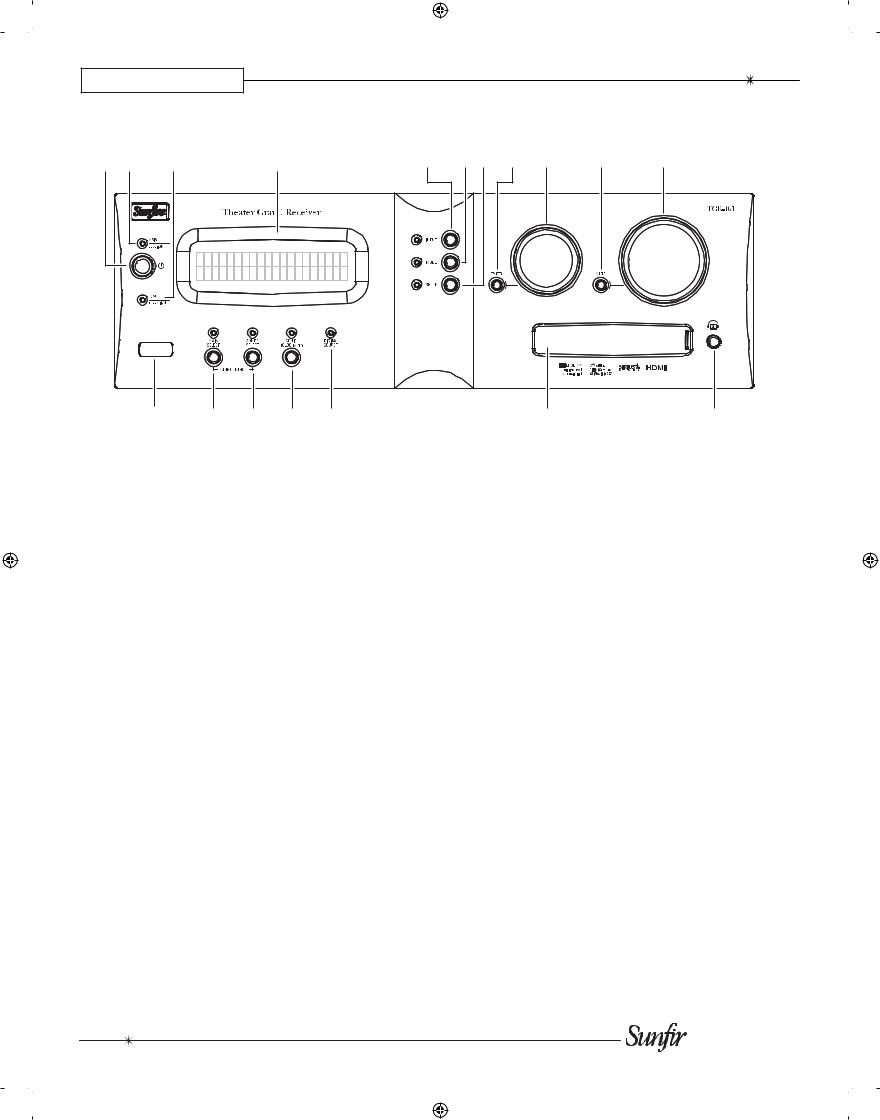
CHAPTER 1
Front Panel Features
1 |
2 |
3 |
4 |
5 |
6 |
7 |
8 |
9 |
10 |
11 |
12 |
13 |
14 |
15 |
16 |
17 |
18 |
1. Power
This button turns the TGR-401 on (fully powered up) or into Standby mode (asleep, but can be turned on remotely).
The blue LED above the power switch is on when the TGR-401 main zone is turned on. When the TGR-401 is turned off, the LED will turn red.
To fully turn off power to the TGR401, for example if you are going on vacation for a week or two, then use the rear panel power switch.
Press Zone 2 select (14) followed by this power button to turn on Zone 2.
2. Main LED
This blue LED is on when the
Main zone is on. It ashes red when the remote control is used.
3. Zone 2 LED
This green LED is on when Zone 2 is on.
4. Display
This display shows which input is selected, the volume level, surround mode, and other features such as the setup menus.
5. Input
Press this button, then cycle through the inputs with the manual selector (9). The LED will light.
6. Mode
Press this, then cycle through the various modes with the manual selector (9). The LED will light.
7. Setup
Press this, then cycle through the available setup items with the manual selector (9). Press enter
(8) to select the required setup item. Press Input (5) or Mode (6) to exit the setup menus. The LED will light when in setup mode.
8. Enter
Use this and the manual selector knob (9) during setup (7). When a desired menu item is found, press enter to select that item.
Note: Setup (7) and Enter (8) can be used to increase or decrease dB values within the menus, and
used for other things such as to change the letters of a source name for example.
9. Manual Selector
Use this to cycle through the various menu items such as the inputs (when input (5) is pressed), the modes (when mode (6) is pressed), and setup (when setup
(7)is pressed).
10.Mute
This turns off the sound. Press it again, or adjust the volume control to return to the previous volume level.
11. Volume
Rotate this manual control clockwise to increase the volume. The level will appear in the front panel display. Note that the control knob does not rotate when the remote is used. When turning on a new source, make sure the level is low, such as 20, and increase it slowly.
Note: When the TGR-401 is powered on, the volume is set to what is was when it was turned off. It can also be set to come on at a preset max or min volume
(see the Main Zone in the Setup menu).
10
 User's Manual
User's Manual
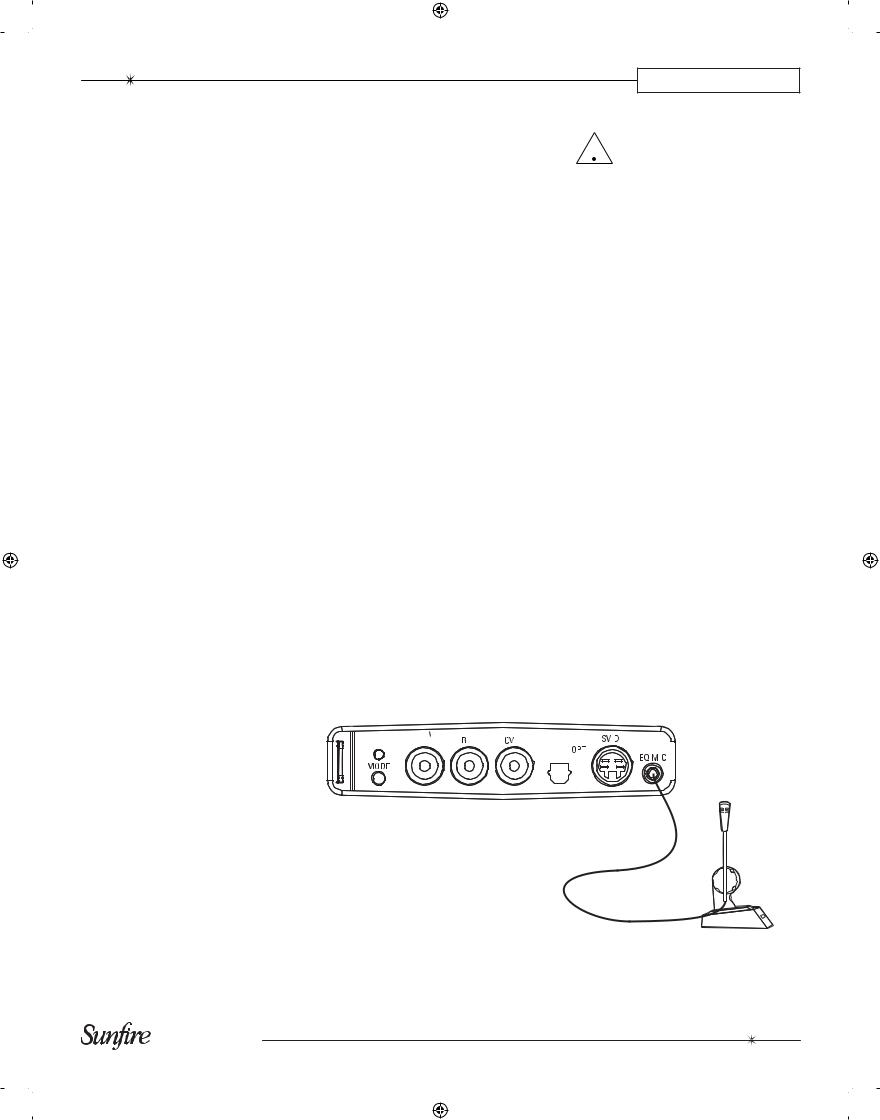
12. IR Receiver Window
This window should be clean and free from obstruction for the remote control to work correctly.
13. Main Select
Any changes made after pressing this button will affect the main zone.
14. Zone 2 Select
Any changes made after pressing this button will affect Zone 2. If no changes are made for 8 seconds, the unit reverts back to main select. To turn on Zone 2, press this button rst, followed by the power button.
15. Sonic Holography
Engage this to add a three dimensional effect, especially to stereo listening.
16. Digital Input
This will light when a digital audio source is playing.
17. Front Door
Sliding this door to the left reveals the front input connections and the connection point for the supplied measurement microphone. This is an ideal place for connecting video game consoles or video cameras.
The three RCA inputs can be:
•Left audio in, right audio in, and composite video in.
or, if the mode button is pressed, they can be:
•Pb, Pr, and Y component video inputs (the LED will light).
There is also a digital optical input, and an S-Video input.
The measurement microphone connects in the right hand corner during the auto-setup and auto-
EQ procedures.
The front input can be selected by the remote control or by the input button (5) and manual selector
(9).
Note: The remote control has a FRTMD button (front mode) in the Main Zone and Zone 2. This works the same as pressing the front door panel Mode button, changing the three front RCA inputs from L/R/composite video, to component video inputs.
CHAPTER 1
Make sure that the volume  level is turned down when connecting headphones, or when playing a new source, or making any changes. This will
level is turned down when connecting headphones, or when playing a new source, or making any changes. This will
help protect your hearing from damage.
18. Headphone output
This is where to connect your headphones. In the MODES menu of the on screen display, the headphone output trim can be adjusted relative to the setting of the main volume level (11). Also in the MODES menu and with the remote, you can select Dolby Headphone technology on or off.
Dolby Headphone technology enables you to experience the surround effects of a ve-chan- nel, six-channel, or seven-chan- nel soundtrack through standard stereo headphones.
Mode |
Component video inputs |
|
|
|
|
|
|
|
|
|
|
|
|
|
|
|
|
|
|
|
|||||||||
button |
or L/R audio and com- |
|
|
|
|
|
|
|
|
|
|
|
|
|
|
|
|
|
|
|
|||||||||
and |
posite video, depending |
Optical |
S-Video |
EQ mic |
|||||||||||||||||||||||||
LED |
on the mode button |
Input |
Input |
Input |
|||||||||||||||||||||||||
|
|
|
|
|
|
|
|
|
|
|
|
|
|
|
|
|
|
|
|
|
|
|
|
|
|
|
|
|
|
|
|
|
|
|
|
|
|
|
|
|
|
|
|
|
|
|
|
|
|
|
|
|
|
|
|
|
|
|
|
|
|
|
|
|
|
|
|
|
|
|
|
|
|
|
|
|
|
|
|
|
|
|
|
|
|
|
|
|
|
|
|
|
|
|
|
|
|
|
|
|
|
|
|
|
|
|
|
|
|
|
|
|
|
|
|
|
|
|
|
|
|
|
|
|
|
|
|
|
|
|
|
|
|
|
|
|
|
|
|
|
|
|
|
|
|
|
|
|
|
|
|
|
|
|
|
|
|
|
|
|
|
|
|
|
|
|
|
|
|
|
|
|
|
|
|
|
|
|
|
|
|
|
|
|
|
|
|
|
|
|
|
|
|
|
|
|
|
|
|
|
|
|
|
|
|
|
|
|
|
|
|
|
|
|
|
|
|
|
|
|
|
|
|
|
|
|
|
|
|
|
|
|
|
|
|
|
|
|
|
|
|
|
|
|
|
|
|
|
|
|
|
|
|
|
|
|
|
|
|
|
|
|
|
|
|
|
|
|
|
Measurement microphone
11
User's Manual

CHAPTER 1 |
|
|
|
|
|
Rear Panel Features |
|
|
|
||
3 |
4 |
5 |
6 |
7 |
8 |
2 |
|
|
|
|
|
1 |
|
|
|
|
|
9 |
10 |
11 |
12 |
13 |
14 |
15 |
16 |
17 18 |
1. AM Antenna
These connections are for the supplied AM loop antenna.
2. FM Antenna
The supplied FM antenna ts this “F-type” coaxial connector. Other antennas can be tted for improved reception.
3. SIRIUS Connection
This connection is provided for the optional SIRIUS tuner kit (SC-H1P1). This consists of an antenna for picking up satellite radio transmissions, and a tuner unit that connects here. The connection allows left and right audio and control data to enter the TGR-401. The OSD menus of the TGR-401 allow you to select your favorite SIRIUS Satellite radio stations as presets for easy recall. See page 63 for more details.
4. Audio/Video
These audio, composite-video and S-video inputs connect to the outputs of your audio video components. When these inputs are selected, the audio will be heard in your system, and the video will be seen on the TV screen.
Fixed audio output is available, for example for stereo recording to
a tape player, independent of the TGR-401 volume. A stereo audio Zone 2 output is also available.
S-Video and composite video outputs are available for monitoring, as well as a composite video output for Zone 2. Note that the video sources you would like to play
in Zone 2 must use composite video. (There is no video up/down conversion in Zone 2.)
5. Component Video
These inputs connect to the component-video outputs of your video sources if they have this capability. When these inputs are selected, the TGR-401 will automatically route any video signals going into these jacks to the component video outputs. Note that component video provides the best picture compared to composite or S-video.
If your TV Monitor has component video inputs, connect them to the TGR-401's component outputs.
The TGR-401 can also up-convert composite video and S-video from the other inputs.
6. HDMI
Use these to connect any HDMI components you may have in your system. Three are inputs, and one is an output to your HDMIequipped TV. This supports 1080p and HDMIv1.3a sources. No on- screen-display or audio decoding inside the TGR-401 is available from the HDMI inputs. Always connect a separate digital audio input cable when using HDMI.
7. Preamp Outputs
These line-level audio outputs allow you to use external ampli-ers to power your loudspeakers. There are outputs for L, R, C,
LS1, RS1, LS2, RS2, LB, RB, and SUB.
8. Speaker-level Outputs
These speaker-level audio outputs connect to the input posts of your loudspeakers.
9. 8-CH Inputs
These analog audio inputs can connect to the output of an external surround processor, or a source component such as DVDAudio, SACD, or a DVD player
12
 User's Manual
User's Manual

with its own surround decoder. You can select this as an input from the front panel or remote control. The eight channels of analog audio will then pass into the TGR-401.
Note: if you use HD-DVD or Bluray DVD players that have 7.1 analog audio outputs, use this 8- channel input. It is fully processed in DSP with bass management, speaker delays and tone controls. Only the left/right jacks are available in Zone 2.
10. Digital Connections
There are four S/PDIF digital coaxial inputs, with one coaxial output, and four digital optical inputs with one optical output.
Use these with source equipment that has digital audio connections.
11. TP1 and TP2
Optional Olé-2SF Film Interactive touchpads are available for external control of Zone 2 or the Main Zone.
These wall-mounted touchpads connect to TP1 or TP2 using standard CAT-5 cable.
Please contact your Sunfi re dealer for more information. Use only touchpads that are recommended by Sunfi re.
Do not connect these ports to Ethernet or other computer networks.

 User's Manual
User's Manual
12. RS-232 Port
This communications port allows future updates of the software from Sunfi re to be made to your TGR-401. It may also be used for control by 3rd party integration systems.
13. VIA!migo Port
This port allows connection of a proprietary VIA!migo iPod docking station system available from Sunfi re.
Do not connect this port to Ethernet or other computer networks.
14. Infrared (IR)
These inputs and outputs are used in custom installations to control the Main Zone and Zone 2 from a remote location.
CHAPTER 1
Use the screw terminal input to connect standard IR distribution equipment (such as an IR sensor) for Main Zone or Zone 2 operation. The screw terminals accepts bare wire connections (2 or 3-wire input and 2-wire output).
The remote sensors can be in a different room, or your main room.
15. Trigger Outputs
These allow the TGR-401 to control the turn-on of other trigger-en- abled equipment in your system.
16. IEC Line Cord Socket
The TGR-401 comes with a detachable linecord that connects here.
Plug the line cord into an AC wall socket or power strip that is correctly confi gured with the voltage specifi ed for your model.
The Infrared (IR) Input on the TGR-401 utilizes Tip as +12V, Ring as IR, and Sleeve as Ground. In order to correctly utilize standard two or three wire IR equipment, the wiring needs to be connected as shown.
Zone 2 (2)
Standard IR Sensor
GND +12VDC |
IR |
17. AC Line Fuse
Always unplug the linecord from the AC Mains before checking or changing the fuse. If this fuse blows, you must replace it with a
fuse of exactly the same size and current rating.
18. Power Switch
If this is switched off, the TGR-401 will be off, and cannot be turned on even with the front panel power switch, the remote control, or optional Olé-2SF touchpads.
In normal operation, leave this switch on. Turn it off if you will not be using the TGR-401 for extended periods.
13
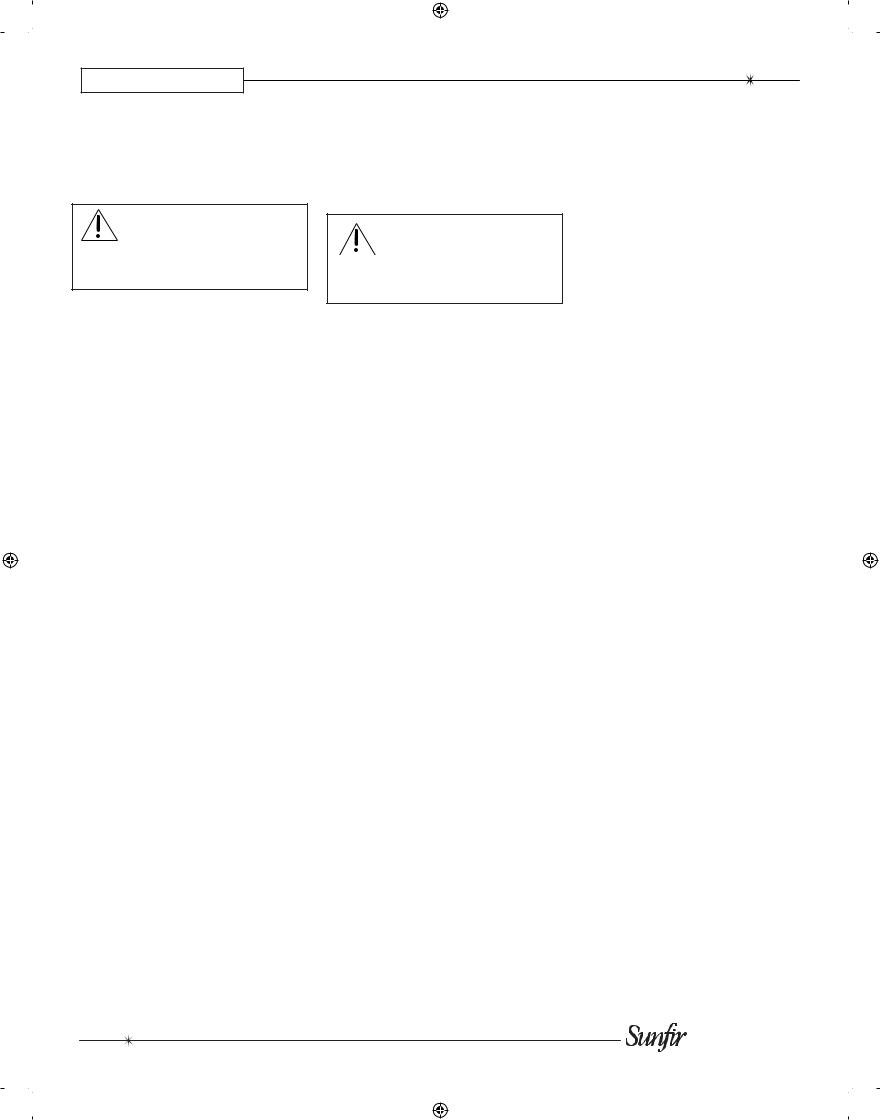
CHAPTER 1
Installation
Observe the following precautions when choosing a location for your TGR-401:
Make sure the TGR-401 has good ventilation. Do not cover any of the ventilation slots, ort the receiver inside a sealed cabinet without good air ow.
•Protect it from prolonged exposure to direct sunlight and other direct sources of heat, such as heating vents and radiators.
•Do not expose the unit to rain or moisture. If uid or a foreign object should enter the unit, immediately turn off the power and contact your Sun re Dealer.
•Avoid excessive exposure to extreme cold or dust.
•Do not place heavy objects on top of the unit.
AC Power Considerations
Ensure that the unit is plugged into an outlet capable of supplying the correct voltage speci ed for your model.
Care
If you need to clean the front surface, rst turn off the power and then use a soft dry cloth, rubbing with the grain. Be careful not to scratch the display window.
Connection Tips
Before setting up your new system, please consider the following :
Always make sure that your components are all turned OFF, or unplugged before making or changing any connections.
•Whenever possible, route the power cords away from the signal cables or speaker wires to prevent any hum or interference heard in the speakers.
•Choose reliable hookup cables. They should be fully shielded and as short as possible.
•Use quality coaxial digital cables to connect the TGR-401 to any source equipment which has coaxial digital outputs.
•Some patch cords can be a very tight t and there is usually a preferred method of getting them off. Some have to be removed with a twisting action. Be gentle or you may damage the jacks of your TGR-401, or other components.
•Some audiophile cables should be hooked up in one direction, these are usually marked with arrows.
•It is usual for the right channel patch cord plugs to be red and the left channel connections to be white, grey or black. Composite video connections are usually yellow.
Video Connections
The TGR-401 has four types of video connections: composite video, S-video, component video and HDMI. Choose component or S-video if your video system supports it, as this will give better picture quality than composite video.
When an audio/video component is selected, the audio will play in your system and the video will be switched to a video input of your TV monitor.
You must have the TV connected in order to see the On Screen Display (OSD). No OSD is available on HDMI.
14
 User's Manual
User's Manual
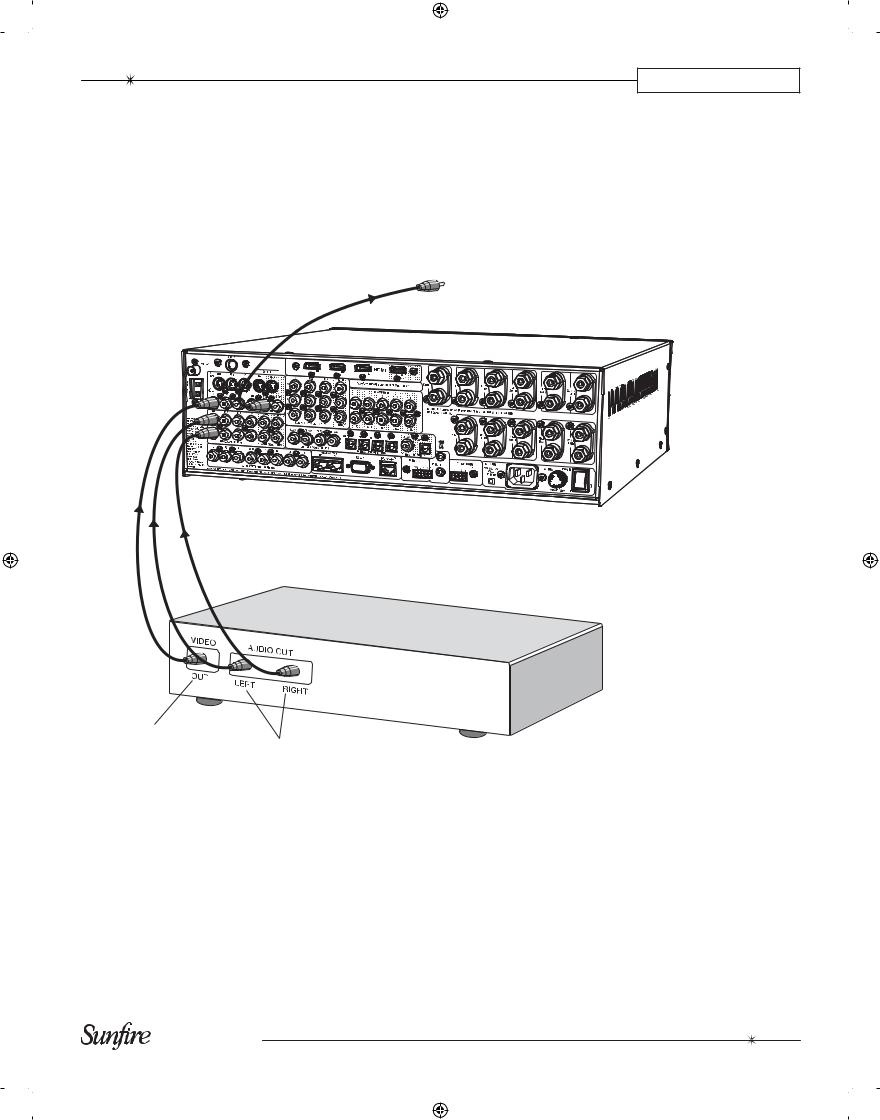
CHAPTER 2
System Con gurations
The following pages show some typical connections that you might make in your installation. They show how the inputs and outputs of the TGR-401 are connected to various audio and video components.
Analog Audio and Composite Video (VCR)
Composite video signal from TGR-401 MON composite video output to TV Monitor's composite video input
Composite video signal |
|
|
From: VCR video output |
Analog audio signals |
|
To: TGR-401 IN1 video input |
||
From: VCR audio outputs |
||
|
||
|
To: TGR-401 IN1 L/R audio inputs |
VCR Player
When this input is selected from the front panel or the remote control, the VCR’s audio will play in your system and the video is sent to the TV.
As with all the video connections that follow, you must make sure that your TV monitor is set to look at its correct video input or you will not see the picture.
If your TV and other video components have S-Video connections, use them, as they provide better picture quality than composite video.
15
User's Manual

CHAPTER 2
Digital Audio and Component Video Connections (DVD)
Component video signals
from TGR-401 Component video outputs to TV Monitor's Component video inputs
DVD Player
Component video signals From: DVD Player component
video outputs
To: TGR-401 IN1 component video inputs
Digital audio signals From: DVD Player coaxial
digital audio outputs To: TGR-401 coaxial
digital audio inputs
If your DVD and TV Monitor both have component video, they can be connected as shown, giving a superior picture.
The digital output from the DVD player must be connected to the digital inputs of the TGR-401. This is the only way the TGR-401 can receive and decode Dolby Digital or DTS signals. You must use a coaxial or optical digital cable to make the connection to the TGR-401, rather than a standard audio cable.
Note: you must also connect the player's two-channel audio outputs if you want it to play it in Zone 2 when the Main Zone is playing a different source.
16
 User's Manual
User's Manual
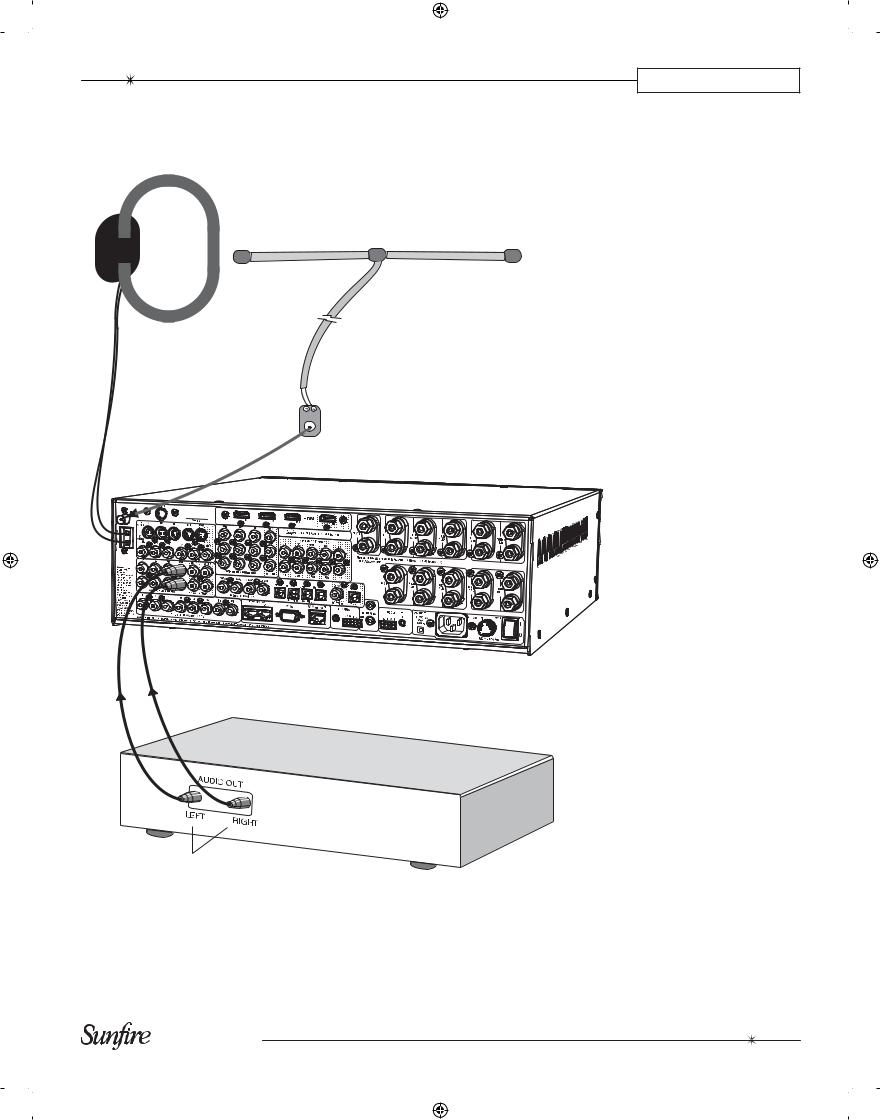
CHAPTER 2
CD and Antenna Connections
AM Loop Antenna
Position this to get the best reception before xing it in place. The supplied loop antenna has been carefully matched to the AM tuner. Larger Loop antennas may improve reception, provided that their inductive value is around 18 uH.
FM Antenna
The supplied dipole antenna and its adaptor push onto the rear panel’s F-type connector as shown. First screw the spade terminals of the dipole antenna onto the adaptor.
An outdoor antenna can be used for improved reception. Take care to observe all the safety instructions shown on page 3.
Analog audio signals From: CD L/R audio outputs
To: TGR-401 IN4 audio inputs
CD Player
NOTE: If your CD has a digital output, connect it to one of the TGR-401’s digital inputs. Also connect the analog CD inputs (as shown) if you want this source available in Zone 2 when the Main Zone is playing a different source.
17
User's Manual
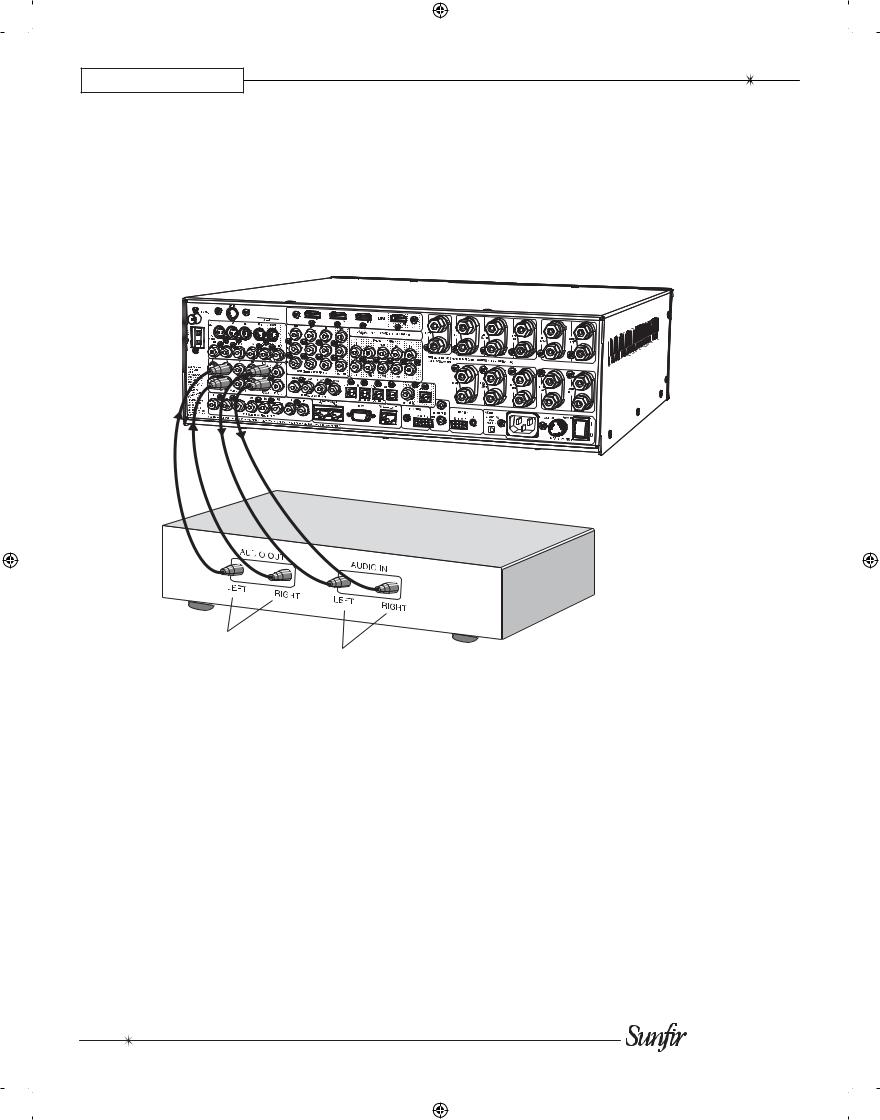
CHAPTER 2
Tape Player Connections
play |
record |
|
Analog audio signals (play) |
|
|
From: Tape player audio outputs |
Analog audio signals (record) |
|
To: TGR-401 IN2 L/R audio inputs |
||
From: TGR-401 FIXED L/R |
||
|
||
|
audio output |
|
|
To: Tape Player L/R audio |
|
|
input |
Tape Player
The tape player’s output can be connected to the analog audio inputs.
The tape player can record the analog audio from the selected source. If you are playing a digital source, the tape player will receive a downmixed stereo analog signal for recording.
18
 User's Manual
User's Manual
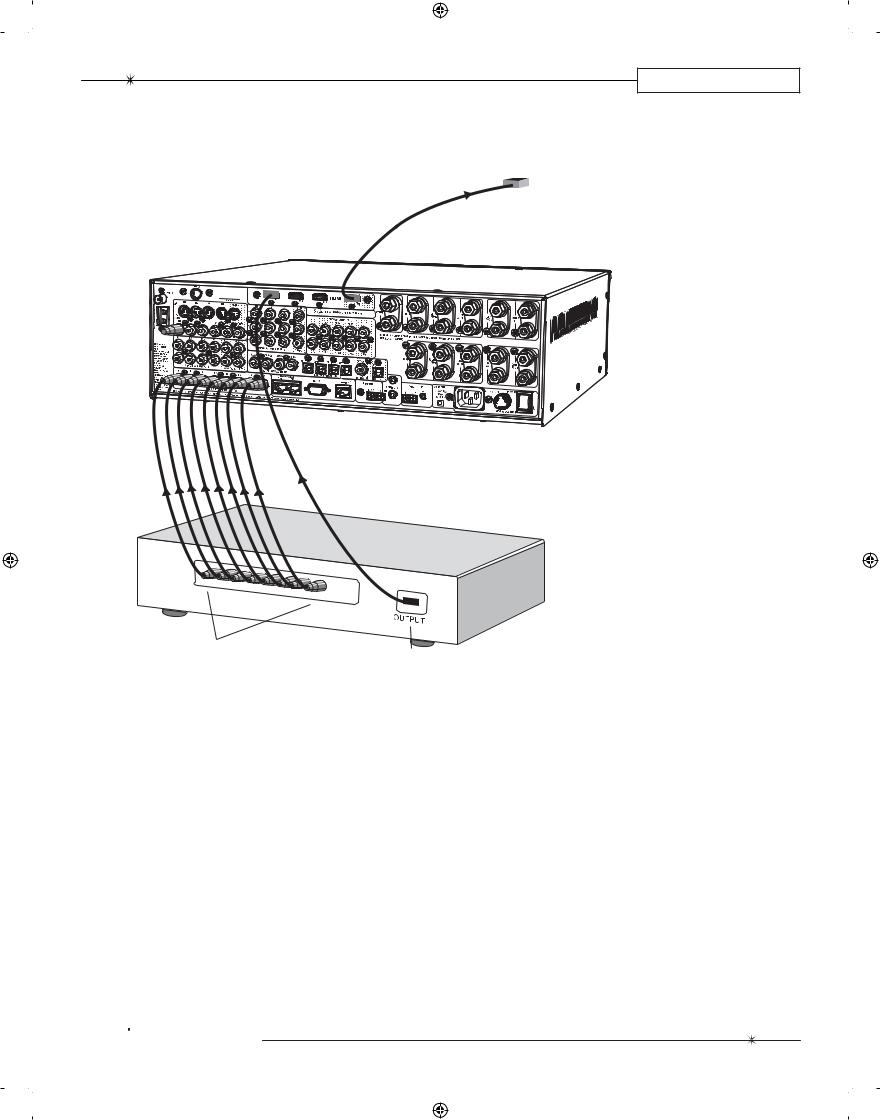
CHAPTER 2
8-Channel Analog Input Connections (Blu-ray or HD-DVD)
Digital video signal output from: TGR-401 HDMI output to: TV Monitor's HDMI input
AUDIO OUTPUTS
LR C SUB LS RS LB RB
Analog audio signals From: DVD audio outputs To: TGR-401 8-Channel audio inputs
HD-DVD, Blu-ray
DVD player etc.
HDMI
Digital video signals
From: DVD HDMI output
To: TGR-401 HDMI input
The 8-CH input is really useful as an input for HD-DVD or Blu-ray DVD players capable of decoding Dolby
True HD.
If your DVD player has its own Dolby decoder you can connect it as shown. The surround back inputs can be left disconnected if your player does not have these outputs.

 User's Manual
User's Manual
Note: The eight channels of audio from the DVD are all processed by the TGR-401 DSP, so bass management, tone control, and surround mode selections will still be functional. Additionally there is an 8-channel source direct mode. This provides the highest delity signal path for SACD or DVD-Audio, free from any coloration or processor circuitry.
The 8-CH input processes all 8 channels only for the Main Zone. Zone 2 only receives the left and right channels.
The video output in this example is connected to TGR-401 HDMI input 1. Use the OSD 8-CH input con guration menu to lock the 8-channel input to HDMI video (see page 33 for details of the OSD input menu). Then, whenever the 8-channel input is selected, the HDMI video will also be selected.
19

CHAPTER 2
Front Panel Input Connections
MODE |
Component video inputs |
|
|
|
|
|
|
|
|
|
|
|
|
|
|
|
|
|
|
|
|||||||||
button |
or L/R audio and com- |
|
|
|
|
|
|
|
|
|
|
|
|
|
|
|
|
|
|
|
|||||||||
and |
posite video, depending |
Optical |
S-Video |
|
|
|
|
|
|
||||||||||||||||||||
LED |
on the MODE button |
Input |
Input |
Mic Input |
|||||||||||||||||||||||||
|
|
|
|
|
|
|
|
|
|
|
|
|
|
|
|
|
|
|
|
|
|
|
|
|
|
|
|
|
|
|
|
|
|
|
|
|
|
|
|
|
|
|
|
|
|
|
|
|
|
|
|
|
|
|
|
|
|
|
|
|
|
|
|
|
|
|
|
|
|
|
|
|
|
|
|
|
|
|
|
|
|
|
|
|
|
|
|
|
|
|
|
|
|
|
|
|
|
|
|
|
|
|
|
|
|
|
|
|
|
|
|
|
|
|
|
|
|
|
|
|
|
|
|
|
|
|
|
|
|
|
|
|
|
|
|
|
|
|
|
|
|
|
|
|
|
|
|
|
|
|
|
|
|
|
|
|
|
|
|
|
|
|
|
|
|
|
|
|
|
|
|
|
|
|
|
|
|
|
|
|
|
|
|
|
|
|
|
|
|
|
|
|
|
|
|
|
|
|
|
|
|
|
|
|
|
|
|
|
|
|
|
|
|
|
|
|
|
|
|
|
|
|
|
|
|
|
|
|
|
|
|
|
|
|
|
|
|
|
|
|
|
|
|
|
|
|
|
|
|
|
|
|
|
|
|
|
|
|
|
|
|
|
|
|
|
|
|
|
|
Component Video with Digital Audio
Video Connections
From: Game Console component video outputs
To: TGR-401 Front component video inputs
Audio Connections
From: Game Console digital optical output
To: TGR-401 Front digital optical input
Left/Right Analog Audio and Composite Video
Video Connections
From: Camera composite video output
To: TGR-401 Front composite video input
Audio Connections
From: Camera left and right analog audio outputs
To: TGR-401 Front left and right
analog audio inputs
20
The front panel input section is the ideal place to make quick connections to equipment such as gaming consoles or video cameras. There is also a connection for the microphone used in the auto-setup and auto-EQ procedures.
Using the MODE switch, the three front panel RCA input jacks can quickly be con gured as component video inputs, or left and right analog audio and composite video inputs.
For component video connections, press the MODE switch until the LED next to it turns on. Then connect the component video outputs from your gaming console or other equipment, to the TGR-401 front RCA inputs. To get audio in, use the digital optical input.
If your video camera has left/right analog audio connections and composite video, you can connect it as shown below.
Press the MODE switch until the LED next to it turns off.
The mode can also be changed using the remote control FTRMD button in TG401 and Zone2.

 User's Manual
User's Manual

CHAPTER 2
Output Connections
+ |
+ |
+ |
|
|
|
|
|
|
|
|
|
|
|
||
TO |
CENTER |
|
|
|
|
|
|
|
|
|
|
|
|||
TO |
|
|
|
|
|
|
|
|
|
|
|
|
|||
SPEAKER |
LEFT MAIN |
TO |
|
+ |
|
|
|
|
|
|
|
|
|
||
|
|
|
|
|
|
|
|
|
|
|
|||||
|
|
SPEAKER |
LEFT 2 |
|
+ |
|
|
|
|
|
|
|
|||
|
|
|
|
SPEAKER |
TO |
LEFT |
|
|
|
+ |
|
|
|
||
|
|
|
|
OR |
LEFT |
|
|
|
|
|
|
|
|||
|
|
|
|
|
|
|
|
|
|
|
|
||||
|
|
|
|
|
SURROUND1 |
TO LEFT |
|
|
|
|
|
||||
|
|
|
|
SURROUND2 |
|
|
|
|
|
||||||
Speaker-level audio signals |
SPEAKER |
BACK |
SPEAKER |
TO ZONE2 |
LEFT |
||||||||||
|
|
|
|
|
|
|
|
(IF ZONE 2 |
AMP |
|
|
|
|
||
From: TGR-401 speaker outputs |
|
|
|
|
|
|
OFF) |
(IF |
SPEAKER |
||||||
To: Speaker inputs (only the left connections are shown for clarity) |
|
|
|
|
ZONE 2 |
AMP ON) |
|||||||||
|
|
|
|
|
|
|
|
||||||||
Speaker-Level Outputs
The TGR-401 speaker output posts accept bare wire, speaker, pins, lugs, dual-banana and single-banana connectors. Use good quality speaker connectors and speaker wire.
If you are using banana plugs, make sure the TGR-401 output posts are fully tightened by hand.
Always turn off the TGR-401 when you make speaker connections.
It is very important to check that the negative and positive speaker wires do not touch. This will prevent damage to the TGR-401's internal ampli-ers.
Using the OSD Binding Post menu, you can choose Zone 2 to be powered, in which case, the surround back binding posts are not active when Zone 2 is in use.
In this menu, you can also choose if two ampli er channels power a second set of left/right speakers, or a second set of surround speakers.
This allows you to connect two sets of front left/right speakers, and quickly switch between them for home theater or stereo use. Or you could connect two sets of surround speakers and quickly switch between them, or run both pairs, depending on your source and mode.
Line-Level Outputs
The line-level audio outputs can be connected to external power ampli-
ers and powered subwoofers. For example, you could use an external ampli er to power Zone 2 speakers, and use the internal ampli ers to power the surround back speakers.
MAIN MENU
TRIMS
TONE CONTROLS
MODES
PRESETS
SETUP
SETUP |
|
CHOICES |
|
INPUTS |
|
|
|
|
|
|
|
SPEAKERS |
|
|
|
|
|
|
|
VIDEO |
|
|
|
|
|
|
|
MAIN ZONE |
|
|
|
|
|
|
|
ZONE 2 |
|
|
|
|
|
|
|
CONTROL |
|
|
|
|
|
|
|
DIGITAL OUT |
|
DN MIX/THRU |
|
DIMMER |
|
LOW/MEDIUM/HIGH |
|
SPEAKERS
AUTO SETUP
SPEAKER SIZE
DISTANCE
LEVEL CALIBRATION
EQ
BINDING POSTS
BINDING POSTS |
|
CHOICES |
AMP SECTION |
ON |
ON, OFF |
FRONT |
ON |
ON, OFF |
SURROUND |
ON |
ON, OFF |
CFG POST |
OFF |
OFF, FRONT, SURR |
POWERED Z2 |
OFF |
ON/OFF |
21
User's Manual
