Page 1
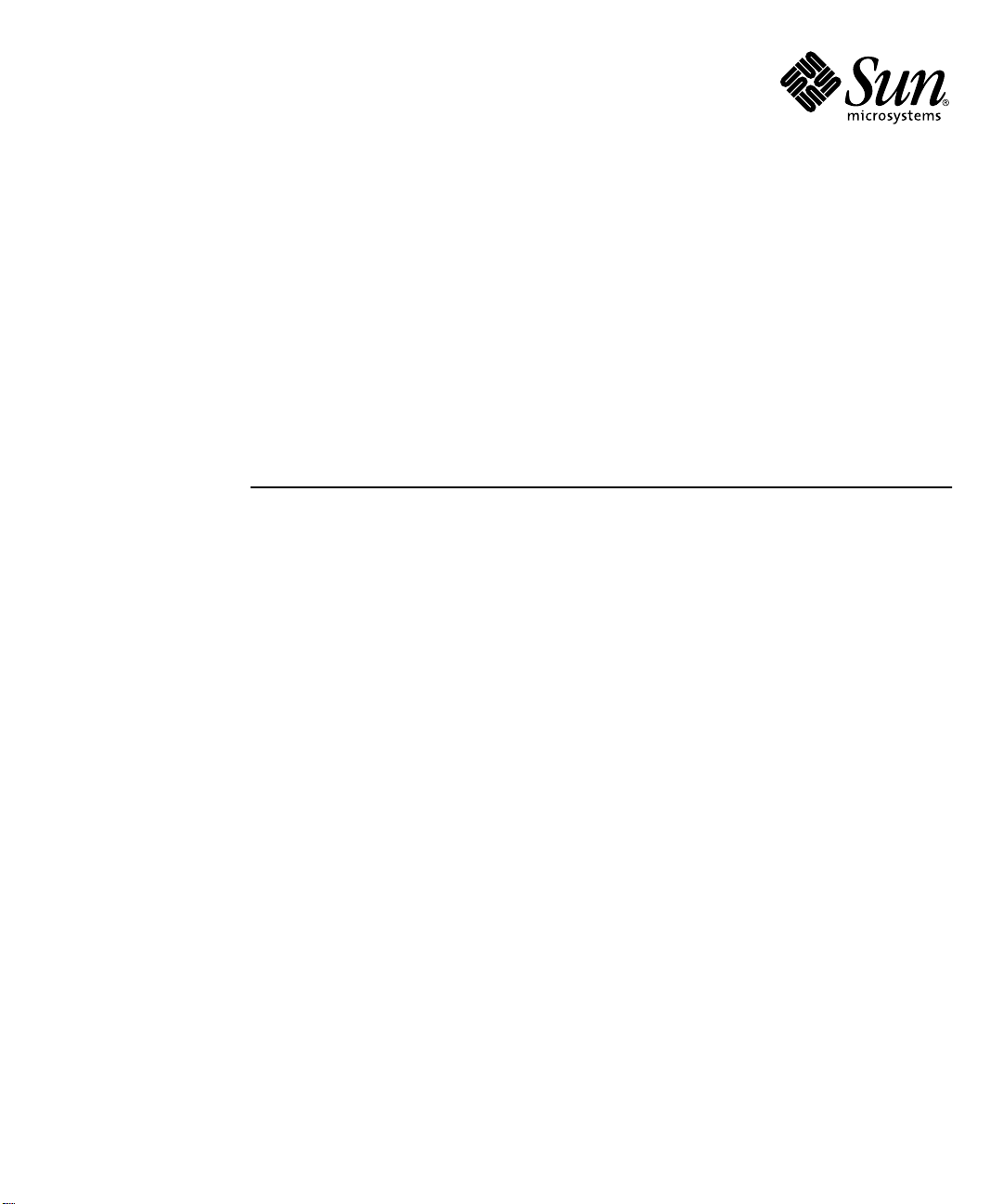
Sun Fire™ V210 and V240 Servers
Installation Guide
Sun Microsystems, Inc.
4150 Network Circle
Santa Clara, CA 95054 U.S.A.
650-960-1300
Part No. 816-4825-11
April 2003, Revision A
Send comments about this document to: docfeedback@sun.com
Page 2
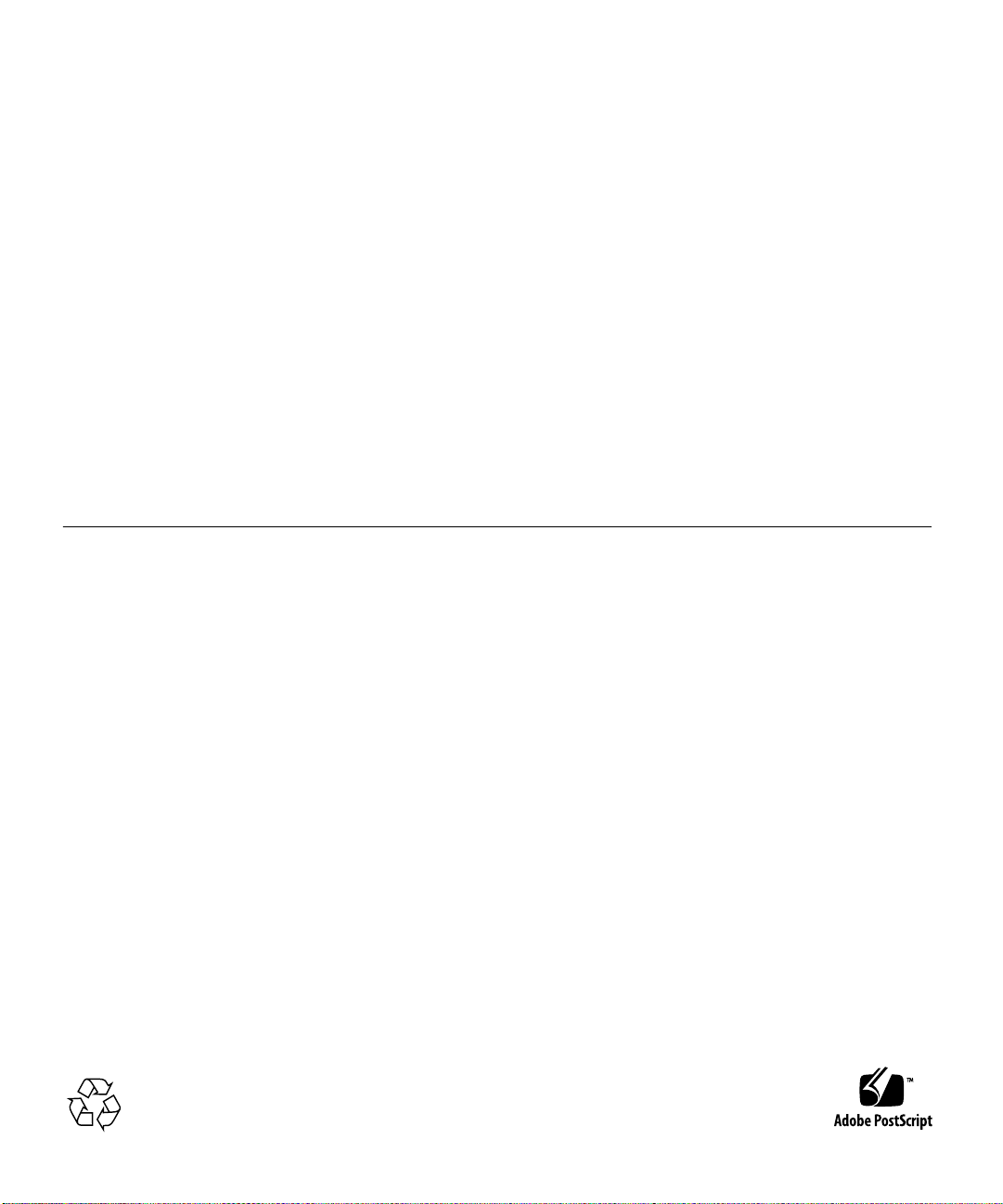
Copyright 2002Sun Microsystems, Inc.,4150 NetworkCircle, SantaClara, California95054, U.S.A.All rightsreserved.
Sun Microsystems, Inc.has intellectualproperty rightsrelating to technology embodied in the product that is described in this document. In
particular,and without limitation, these intellectual property rightsmay includeone ormore ofthe U.S.patents listedat
http://www.sun.com/patents and one or moreadditional patentsor pendingpatent applicationsin theU.S. andin othercountries.
This document and the productto whichit pertainsare distributedunder licensesrestricting their use, copying, distribution, and
decompilation. No part of the product orof thisdocument maybe reproducedin any form by any means without prior written authorization of
Sun and its licensors, if any.
Third-partysoftware, includingfont technology,is copyrighted and licensed from Sun suppliers.
Parts of the product maybe derivedfrom BerkeleyBSD systems,licensed fromthe University of California. UNIX is a registered trademarkin
the U.S. and in other countries, exclusively licensed throughX/Open Company,Ltd.
Sun, Sun Microsystems, theSun logo,AnswerBook2, docs.sun.com,Sun Fire,and Solarisare trademarks or registered trademarksof Sun
Microsystems,Inc. inthe U.S.and inother countries.
All SPARCtrademarks areused underlicense andare trademarks or registered trademarksof SPARCInternational, Inc.in theU.S. andin other
countries. Products bearingSPARCtrademarks arebased upon an architecture developedby SunMicrosystems, Inc.The EnergyStar logo is a
registeredtrademark ofEPA.
The OPEN LOOK and Sun™ Graphical User Interface was developed by Sun Microsystems,Inc. forits usersand licensees. Sunacknowledges
the pioneering effortsof Xeroxin researchingand developing the concept of visual or graphical user interfaces for the computer industry.Sun
holds a non-exclusive license fromXerox tothe XeroxGraphical User Interface, which license also covers Sun’s licensees who implement OPEN
LOOK GUIs and otherwise comply with Sun’s written license agreements.
Use, duplication, ordisclosure bythe U.S.Government is subject to restrictionsset forthin theSun Microsystems, Inc.license agreementsand as
providedin DFARS 227.7202-1(a) and 227.7202-3(a) (1995), DFARS 252.227-7013(c)(1)(ii) (Oct. 1998), FAR12.212(a)(1995), FAR52.227-19,or
FAR52.227-14 (ALT III), as applicable.
DOCUMENTATION IS PROVIDED "AS IS" AND ALL EXPRESS OR IMPLIED CONDITIONS, REPRESENTATIONS AND WARRANTIES,
INCLUDING ANY IMPLIED WARRANTYOF MERCHANTABILITY,FITNESS FORA PARTICULARPURPOSE ORNON-INFRINGEMENT,
ARE DISCLAIMED, EXCEPT TO THE EXTENT THAT SUCH DISCLAIMERS ARE HELD TO BE LEGALLY INVALID.
Copyright 2002 Sun Microsystems, Inc.,4150 NetworkCircle, SantaClara, California95054, Etats-Unis.Tousdroitsréservés.
Sun Microsystems, Inc.a lesdroits depropriété intellectuels relatants à la technologie incorporée dans le produit quiest décritdans ce
document. En particulier,et sans la limitation, ces droits depropriété intellectuelspeuvent inclureun ou plus des brevetsaméricains énumérés
à http://www.sun.com/patentset unou lesbrevets plussupplémentaires ou les applications de brevet enattente dansles Etats-Uniset dans
les autres pays.
Ce produit oudocument estprotégé parun copyrightet distribuéavec deslicences quien restreignentl’utilisation, la copie, la distribution, et la
décompilation. Aucune partie de ce produit oudocument nepeut êtrereproduite sous aucune forme, parquelquemoyen quece soit,sans
l’autorisation préalable et écrite de Sun et de ses bailleurs de licence, s’il y ena.
Le logiciel détenu par des tiers, et qui comprendla technologierelative auxpolices decaractères, est protégé par un copyright et licencié par des
fournisseurs de Sun.
Des parties de ce produitpourront êtredérivées des systèmes Berkeley BSD licenciés par l’Université de Californie. UNIX est une marque
déposée aux Etats-Unis et dans d’autres payset licenciéeexclusivement parX/Open Company,Ltd.
Sun, Sun Microsystems,le logoSun, AnswerBook2,docs.sun.com, SunFire, etSolaris sontdes marquesde fabrique ou des marques déposées
de Sun Microsystems,Inc. auxEtats-Unis etdans d’autrespays.
Toutes les marquesSPARCsont utiliséessous licenceet sontdes marquesde fabrique ou des marquesdéposées deSPARCInternational, Inc.
aux Etats-Unis et dans d’autrespays. Lesproduits protantles marques SPARC sont basés sur une architecture développéepar Sun
Microsystems,Inc.
L’interfaced’utilisation graphique OPEN LOOK et Sun™ a été développée par Sun Microsystems, Inc.pour sesutilisateurs etlicenciés. Sun
reconnaîtles effortsde pionniersde Xeroxpour la rechercheet ledéveloppment duconcept desinterfaces d’utilisationvisuelle ougraphique
pour l’industrie de l’informatique. Sun détient une license non exclusive do Xerox surl’interface d’utilisationgraphique Xerox,cette licence
couvrant également les licenciées de Sun qui mettent en place l’interface d ’utilisation graphique OPEN LOOK et qui en outre seconforment
aux licences écrites de Sun.
LA DOCUMENTATION EST FOURNIE "EN L’ÉTAT" ET TOUTES AUTRES CONDITIONS, DECLARATIONS ET GARANTIES EXPRESSES
OU TACITESSONT FORMELLEMENTEXCLUES, DANSLA MESUREAUTORISEE PARLA LOIAPPLICABLE, YCOMPRIS NOTAMMENT
TOUTE GARANTIE IMPLICITE RELATIVE A LA QUALITE MARCHANDE, A L’APTITUDE A UNE UTILISATION PARTICULIERE OU A
L’ABSENCE DE CONTREFAÇON.
Please
Recycle
Page 3
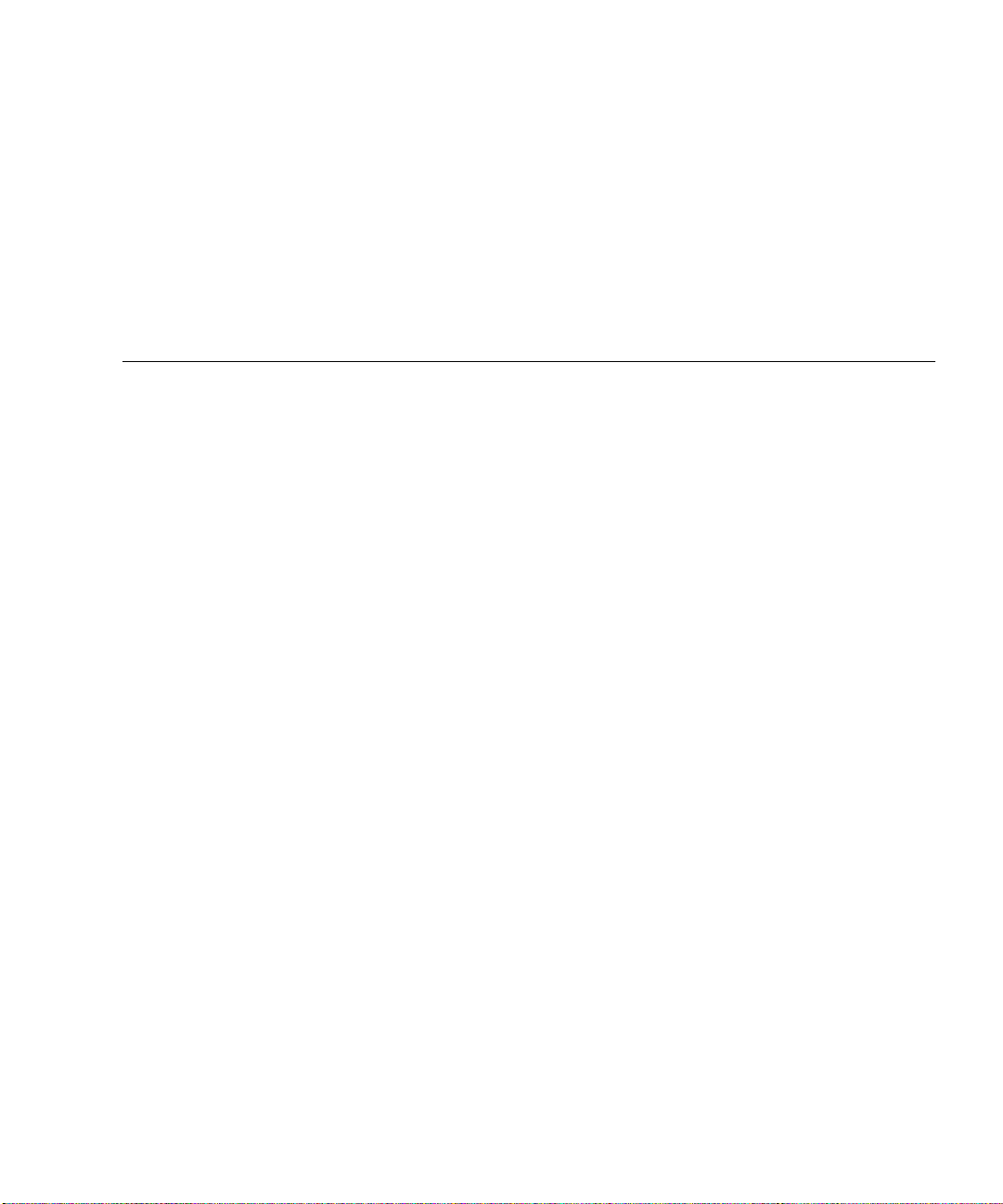
Contents
Contents iii
Figures vii
Tables ix
Preface xi
1. Introduction to the Sun Fire V210 and V240 Servers 1
Overview of the Sun Fire V210 and V240 Servers 2
Features 3
Differentiating Features 4
Sun Advanced Lights-Out Manager 4
Contents of the Ship Kit 5
Installation Overview 6
Using the Sun Fire V210 and V240 Servers Documentation 7
▼ To View Documentation on CD 7
2. Installing the Hardware 9
Rackmounting the Server 10
Rackmounting Overview 10
Compatible Racks 11
Contents iii
Page 4

▼ To Rackmount the Server 11
Connecting the Cables 21
Power 22
Ethernet Ports 23
Serial Ports 23
RJ-45 to DB-9 Adapter Crossovers 25
RJ-45 to DB-25 Adapter Crossovers 25
USB Ports 25
External SCSI Port 26
Status Indicators 26
Physical Specifications 28
Environmental Requirements 28
Recommended Operating Environment 30
Ambient Temperature 30
Ambient Relative Humidity 30
Airflow Considerations 31
Acoustic Noise Generated 31
Operating Power Limits and Ranges 32
Calculating Power Consumption 32
Calculating Heat Dissipation 33
3. Communicating With The Server 35
Setting Up a Console Connection to the Server 36
▼ To Connect to the Server Using a Sun Workstation 36
▼ To Connect to the Server Using an ASCII Terminal 36
Connecting to the Server Using a System Running Microsoft Windows 37
▼ To Connect to the Server 37
Using the Sun Fire V210 and V240 Server With a Terminal Server 39
iv Sun Fire V210 and V240 Servers Installation Guide • April 2003
Page 5
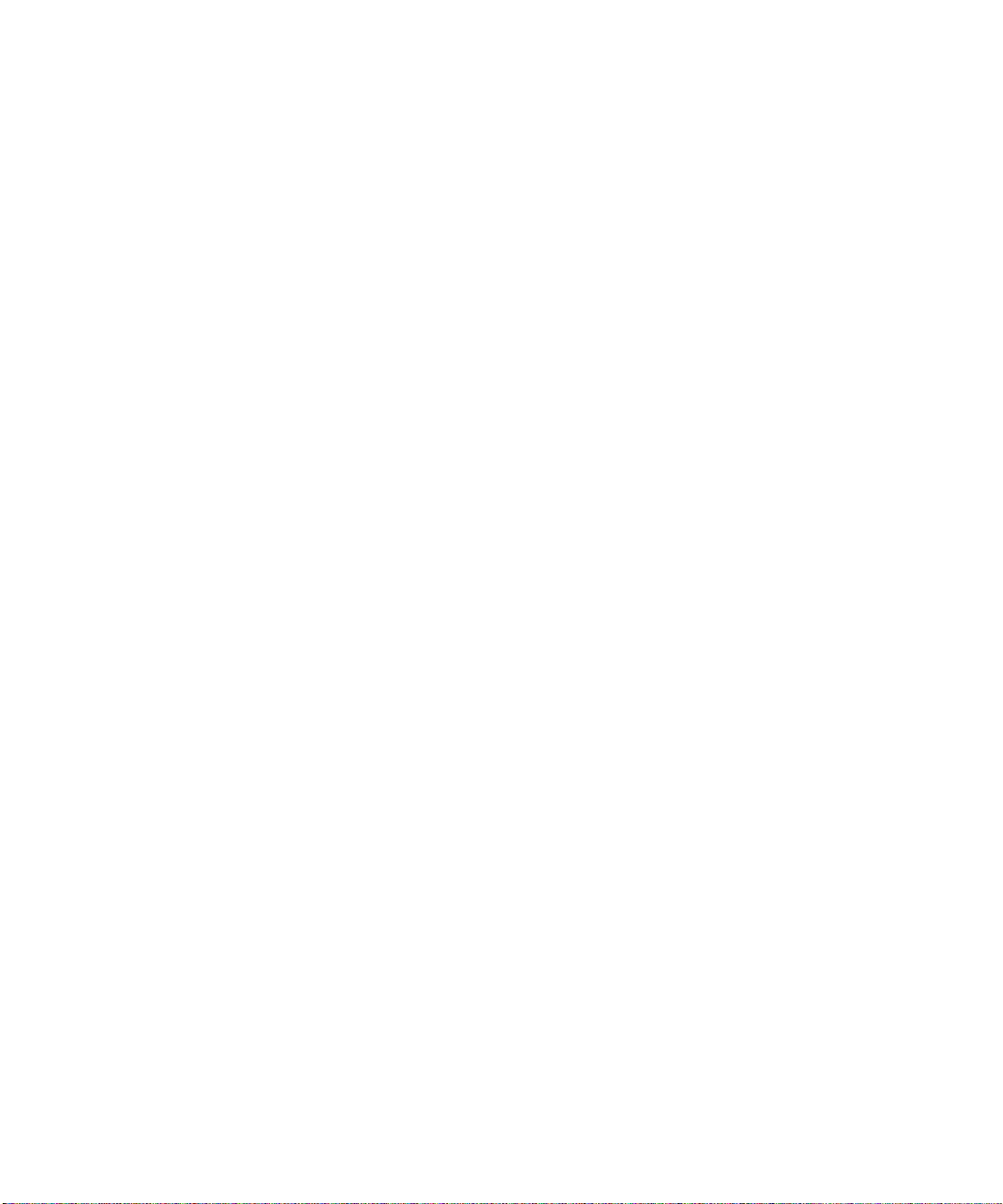
▼ To Connect to a Sun Fire V210 and V240 Server Through a Terminal
Server 40
4. Powering On and Configuring the Server 41
Powering On The Server 42
Keyswitch (Sun Fire V240 only) 42
▼ To Power On From The Keyboard 42
▼ To Power On Using the On/Standby Switch 43
▼ To Power Off The System Using The On/Standby Switch 43
Configuring The Server 44
▼ To Configure With the Server’s Details Registered at a Name Server 45
▼ To Configure Without the Server’s Details Registered at a Name
Server 45
▼ To Configure a Standalone Server for the First Time 46
Clearing Your Configuration 47
▼ To Clear the Configuration and Start Again 47
Accessing Advanced Lights-Out Manager (ALOM) 47
▼ To Display The ALOM Prompt 48
▼ To Display the Console Prompt 48
▼ To Take Console Write Capability Away From Another User 49
Contents v
Page 6
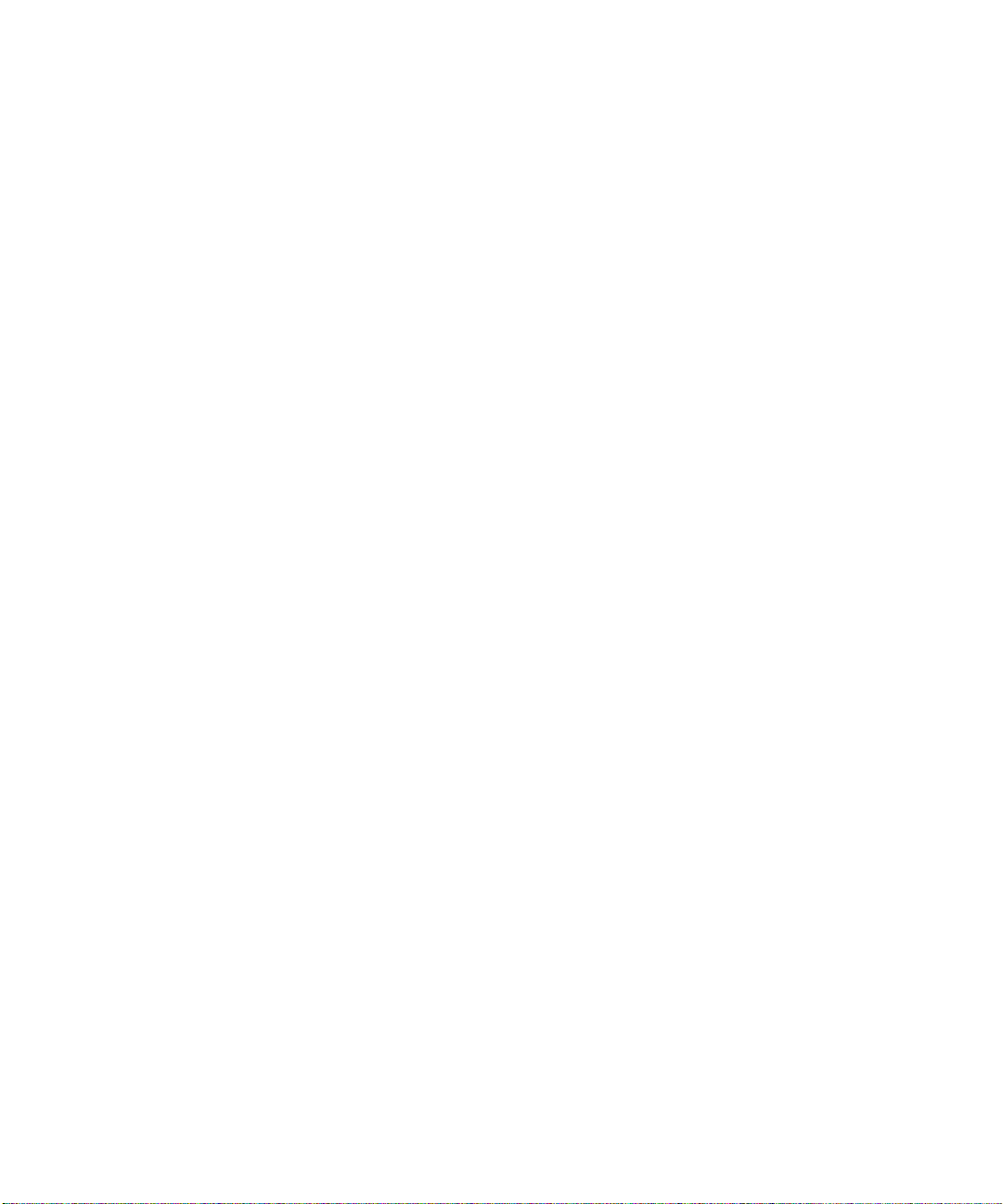
vi Sun Fire V210 and V240 Servers Installation Guide • April 2003
Page 7
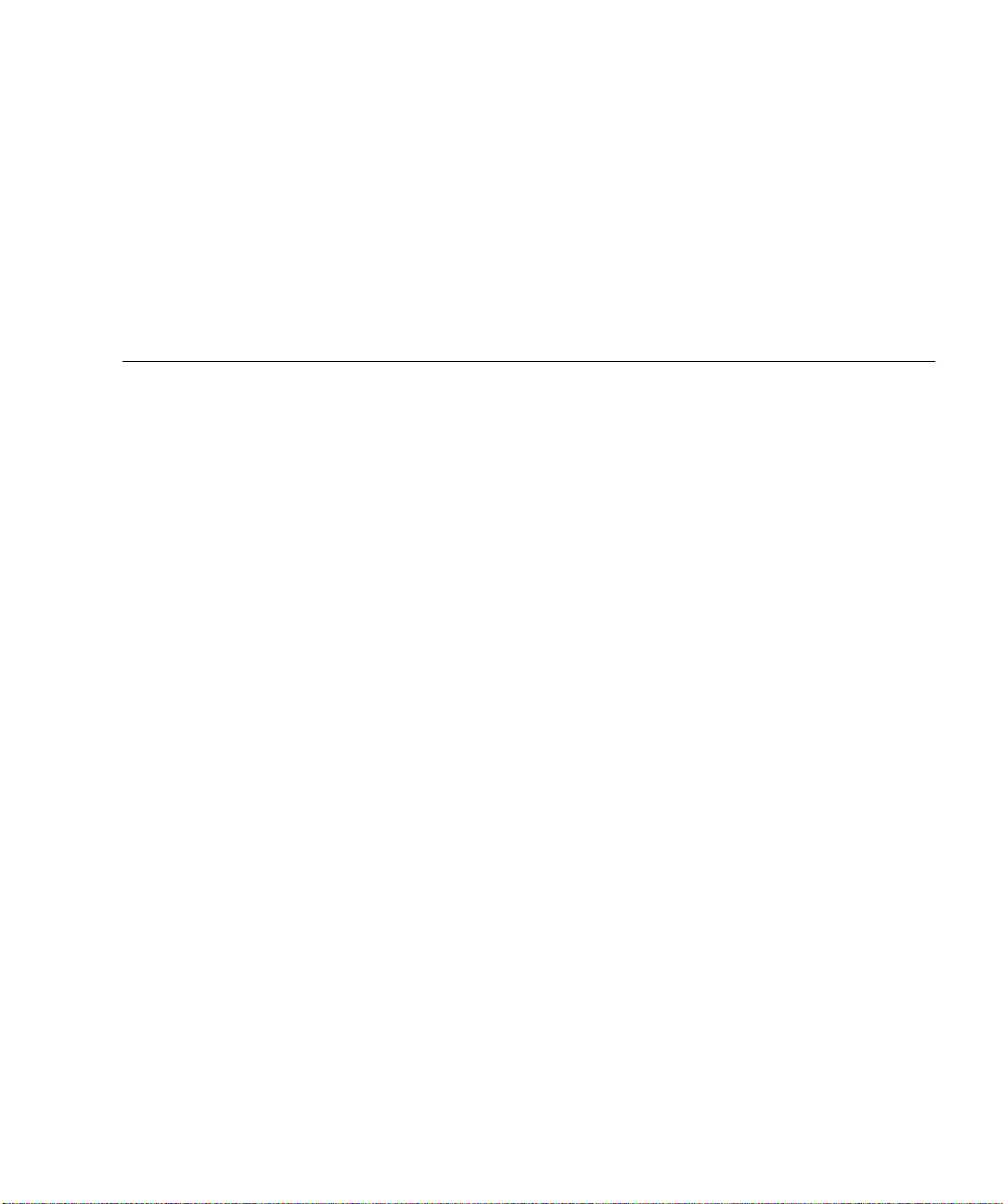
Figures
FIGURE 1-1 The Sun Fire V210 Server 2
FIGURE 1-2 The Sun Fire V240 Server 3
FIGURE 2-1 Removing the Inner Glide from the Slide Assembly 11
FIGURE 2-2 Attaching the Inner Glides to the Server 12
FIGURE 2-3 Attaching the Slide Assemblies to the Rack 13
FIGURE 2-4 Spacer Tool Placement (Plan View) 14
FIGURE 2-5 Using the Spacer Tool 14
FIGURE 2-6 Slide Assembly Vertical Alignment 15
FIGURE 2-7 Tightening the Front Screws 16
FIGURE 2-8 Using the Spacer Tool at the Back of the Rack 17
FIGURE 2-9 Slide Assembly Parallel Alignment 17
FIGURE 2-10 Using Spacer Tool at the Back of the Rack 18
FIGURE 2-11 Location of Slider Release Catch 19
FIGURE 2-12 Release Catch Operation 19
FIGURE 2-13 Attaching the Cable Management Arm 20
FIGURE 2-14 Attaching Cables to the Cable Management Arm 21
FIGURE 2-15 Sun Fire V210 Server Back Panel 22
FIGURE 2-16 Sun Fire V240 Server Back Panel 22
FIGURE 2-17 Temperature and Altitude Operating Ranges 29
FIGURE 2-18 Temperature and Relative Humidity Ranges 29
Figures vii
Page 8
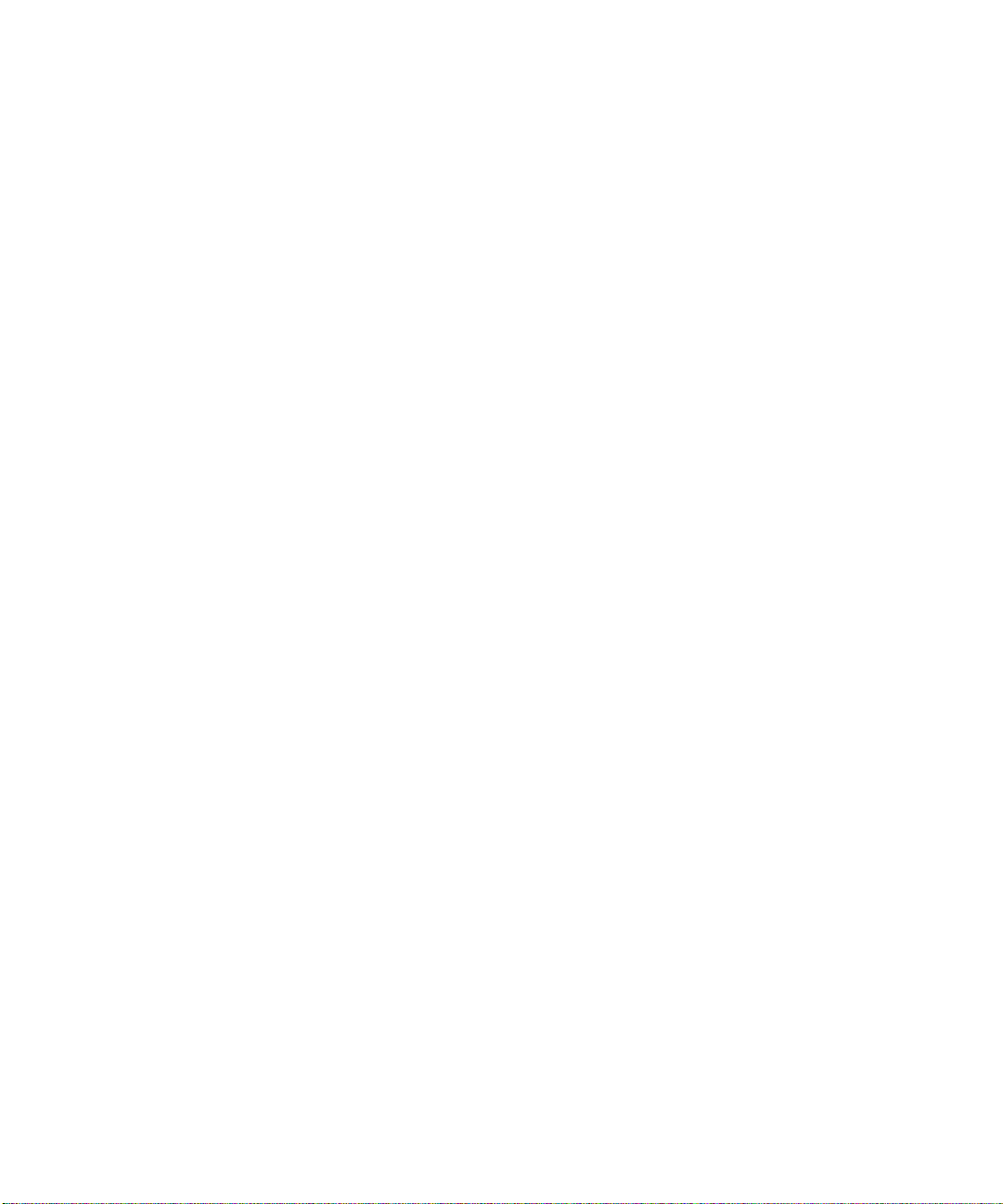
FIGURE 3-1 Patch Panel Connection Between a Terminal Server And A Sun Fire V240 39
viii Sun Fire V210 and V240 Servers Installation Guide • April 2003
Page 9
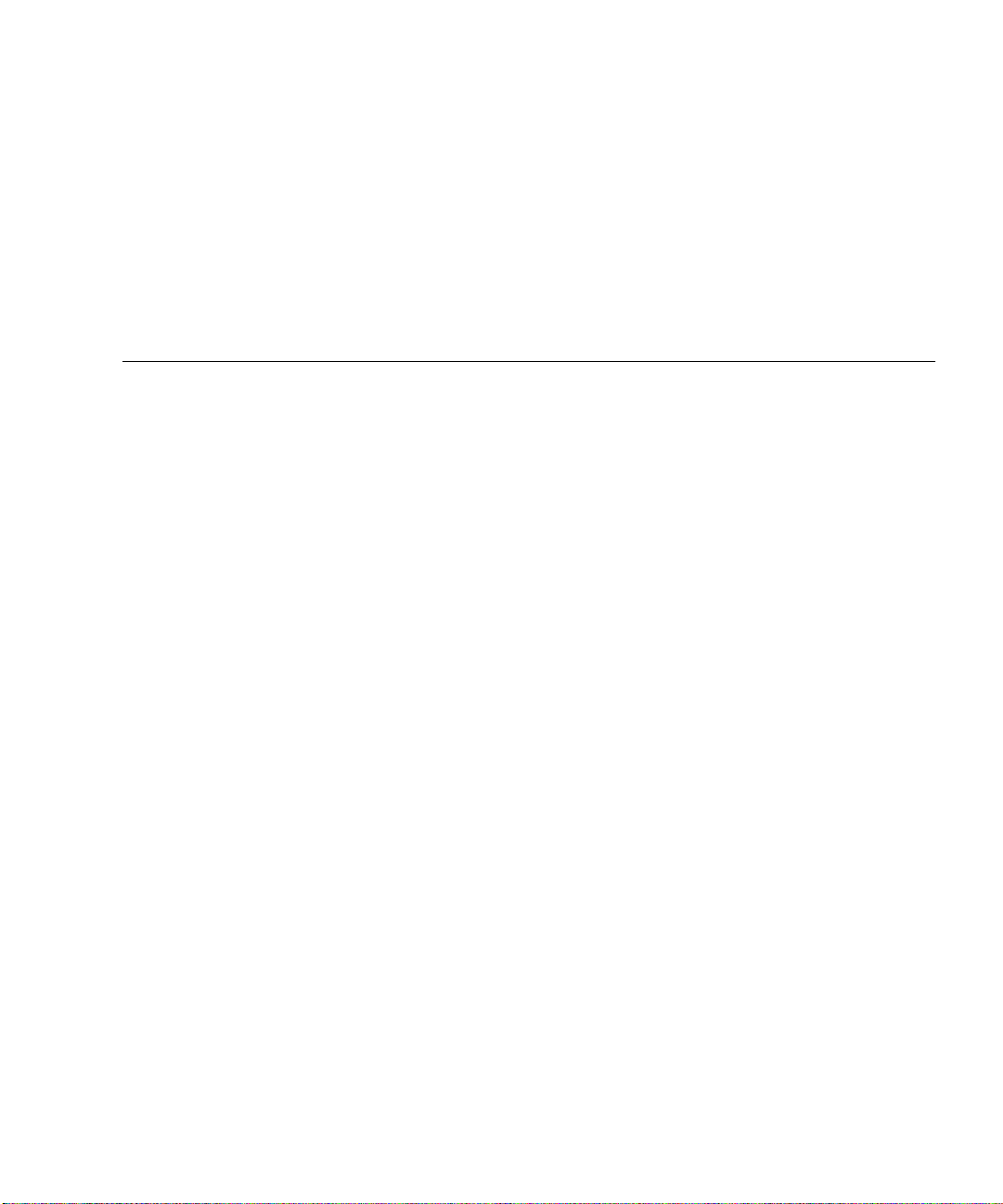
Tables
TABLE 1-1 Differences Between the Sun Fire V210 and V240 Servers 4
TABLE 1-2 What ALOM Monitors 5
TABLE 1-3 Contents of the Sun Fire V210 and V240 Servers Ship Kit 5
TABLE 2-1 Ethernet Connection Transfer Rates 23
TABLE 2-2 Default Serial Connection Settings 23
TABLE 2-3 RJ-45 to DB-9 Adapter Crossovers 25
TABLE 2-4 RJ-45 to DB-25 Adapter Crossovers 25
TABLE 2-5 Server Status Indicators 26
TABLE 2-6 Hard Disk Drive Indicators 26
TABLE 2-7 Network Link Indicators 27
TABLE 2-8 Network Speed Indicators 27
TABLE 2-9 Sun Fire V210 and V240 Servers: Physical Specifications 28
TABLE 2-10 Operating and Storage Specifications 28
TABLE 2-11 Acoustic Noise Generated 31
TABLE 2-12 Operating Power Limits and Ranges for the Sun Fire V210 and V240 Servers 32
TABLE 2-13 Power Consumption 32
TABLE 3-1 Pin Crossovers for Connecting to a Typical Terminal Server 40
Tables ix
Page 10
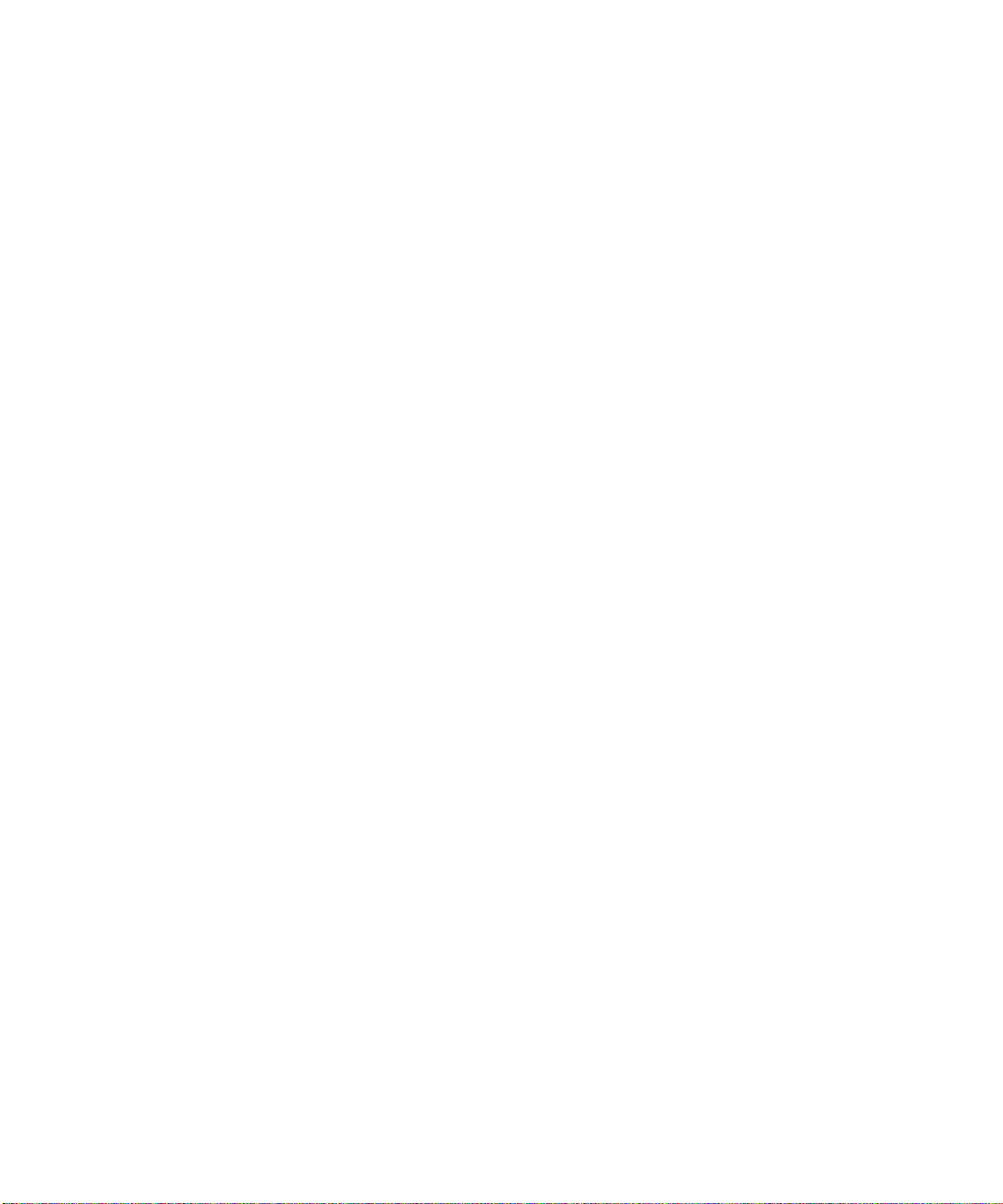
x Sun Fire V210 and V240 Servers Installation Guide • April 2003
Page 11
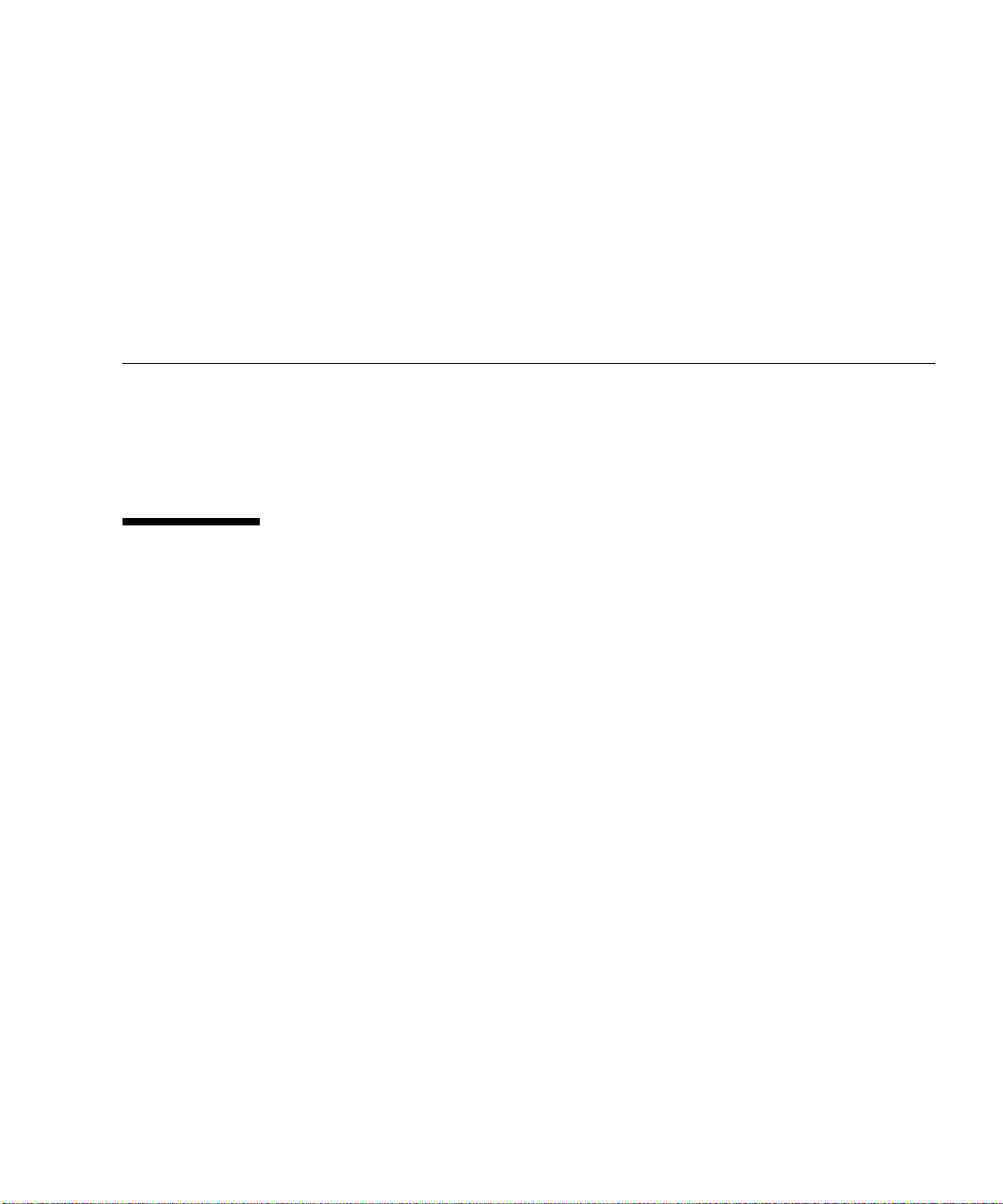
Preface
This document provides you with a detailed guide through the unpacking,
rackmounting, and initial set up procedures for the Sun Fire V210 and V240 servers.
Using UNIX Commands
This document does not contain information on basic UNIX®commands and
procedures such as shutting down the system, booting the system, and configuring
devices.
See one or more of the following for this information:
■ Solaris Handbook for Sun Peripherals
■ Other software documentation that you received with your system
xi
Page 12
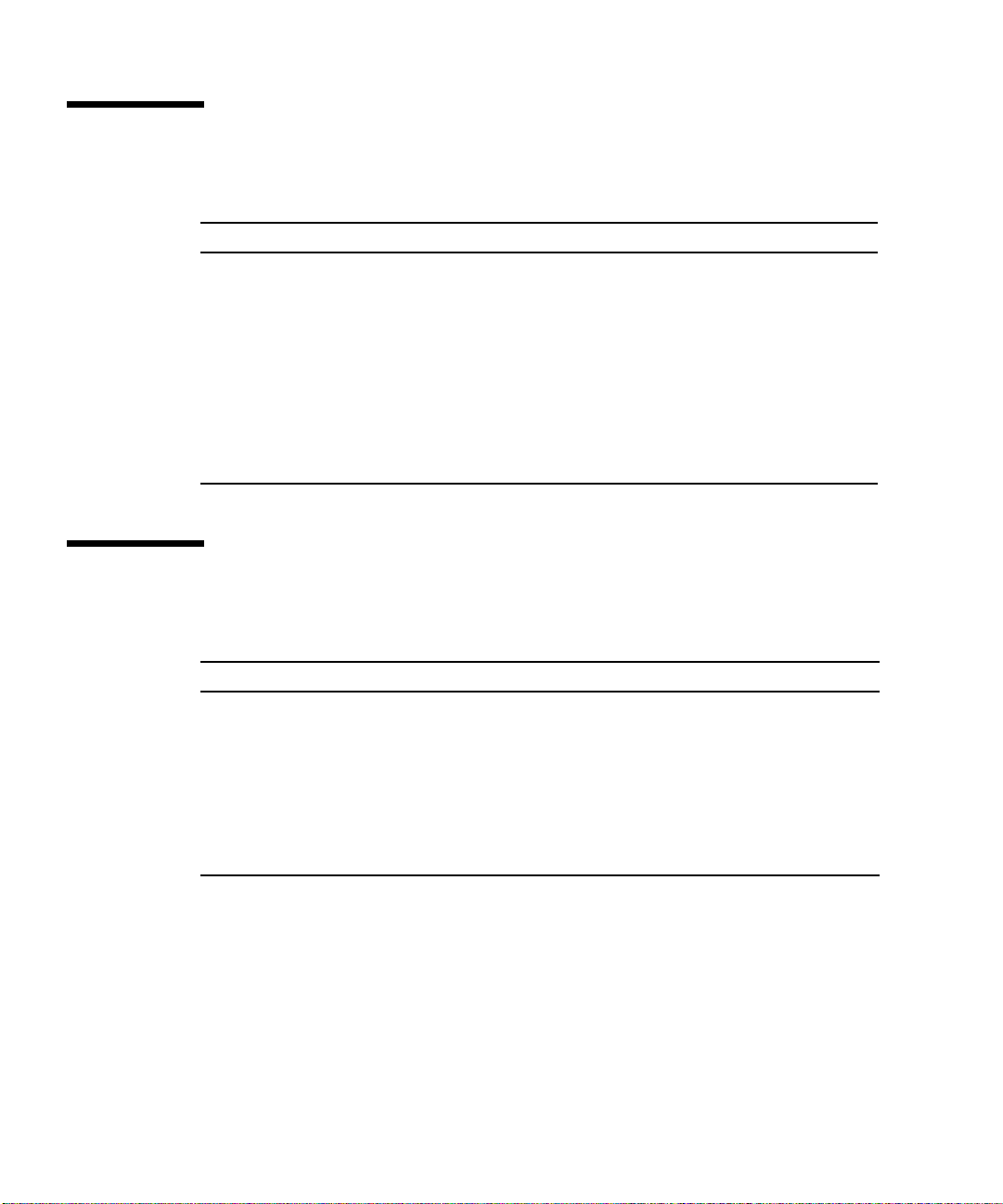
Typographic Conventions
Typeface Meaning Examples
AaBbCc123 The names of commands, files,
and directories; on-screen
computer output
AaBbCc123
AaBbCc123 Book titles, new words or terms,
What you type, when contrasted
with on-screen computer output
words to be emphasized.
Replace command-line variables
with real names or values.
Edit your.login file.
Use ls -a to list all files.
% You have mail.
% su
Password:
Read Chapter 6 in the User’s Guide.
These are called class options.
You must be superuser to do this.
To delete a file, type rm filename.
Shell Prompts
Shell Prompt
C shell machine-name%
C shell superuser machine-name#
Bourne shell and Korn shell $
Bourne shell and Korn shell superuser #
ALOM shell sc>
OpenBoot PROM shell ok
xii Sun Fire V210 and V240 Servers Installation Guide • April 2003
Page 13
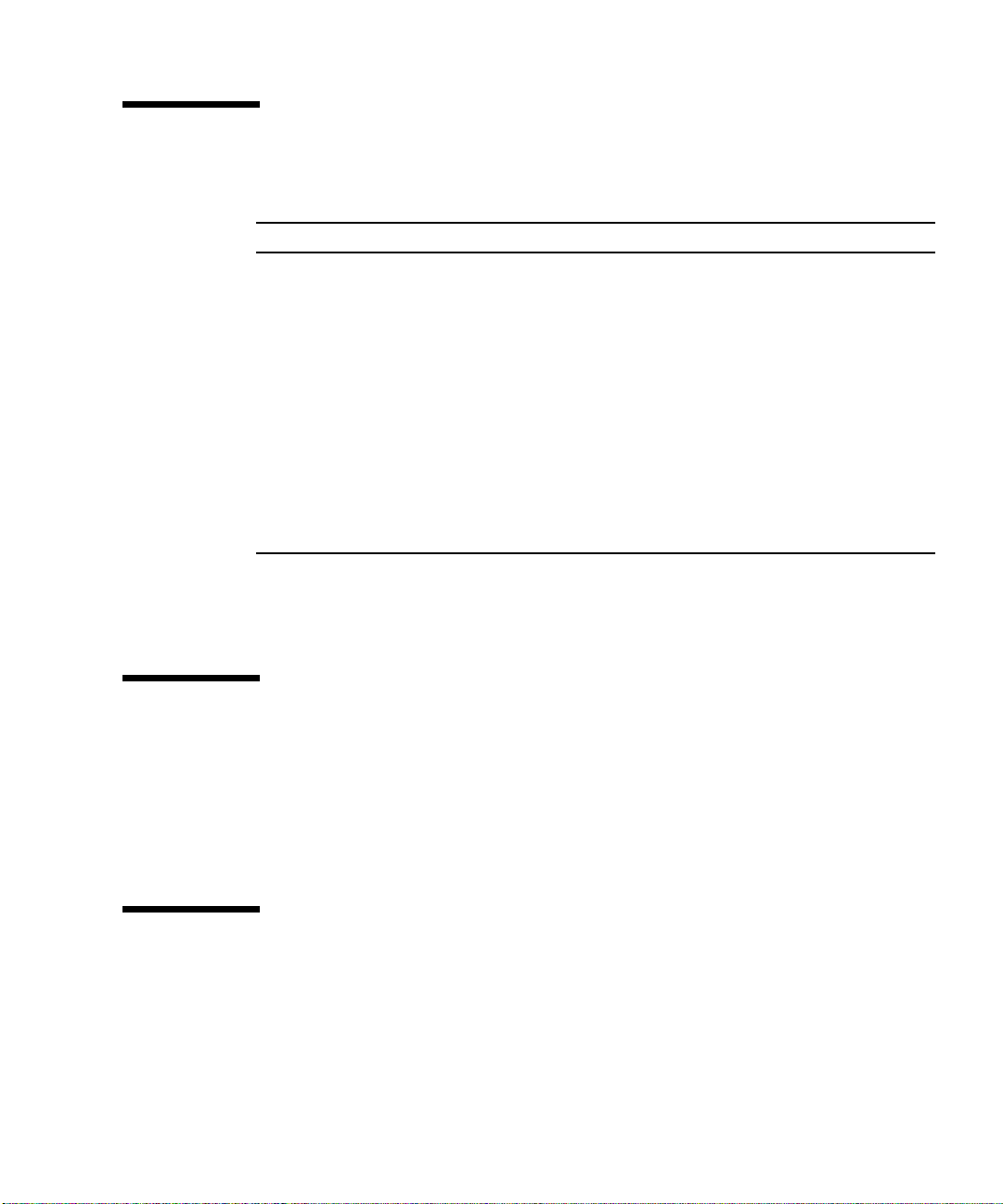
Related Documentation
Application Title Part Number
Latest information Sun Fire V210 and V240 Servers
Product Notes
Compliance and safety Sun Fire V210 and V240 Servers
Compliance and Safety Guide
Unpacking Sun Fire V210 and V240 Servers
Quick Start Guide
Administration Sun Fire V210 and V240 Servers
Administration Guide
Lights-Out Management Advanced Lights-Out Manager Online
Help
Servicing Sun Fire V210 and V240 Servers Parts
Replacement Manual
Read the Sun Fire V210 and V240 Servers Compliance and Safety Guide before
performing any of the procedures documented in this manual.
816-4828-xx
816-4827-xx
816-4824-xx
816-4826-xx
817-0076-xx
817-0743-xx
Accessing Sun Documentation Online
You can view, print, or purchase a broad selection of Sun documentation, including
localized versions, at:
http://www.sun.com/documentation
Sun Welcomes Your Comments
Sun is interested in improving its documentation and welcomes your comments and
suggestions. You can email your comments to Sun at:
docfeedback@sun.com
Preface xiii
Page 14
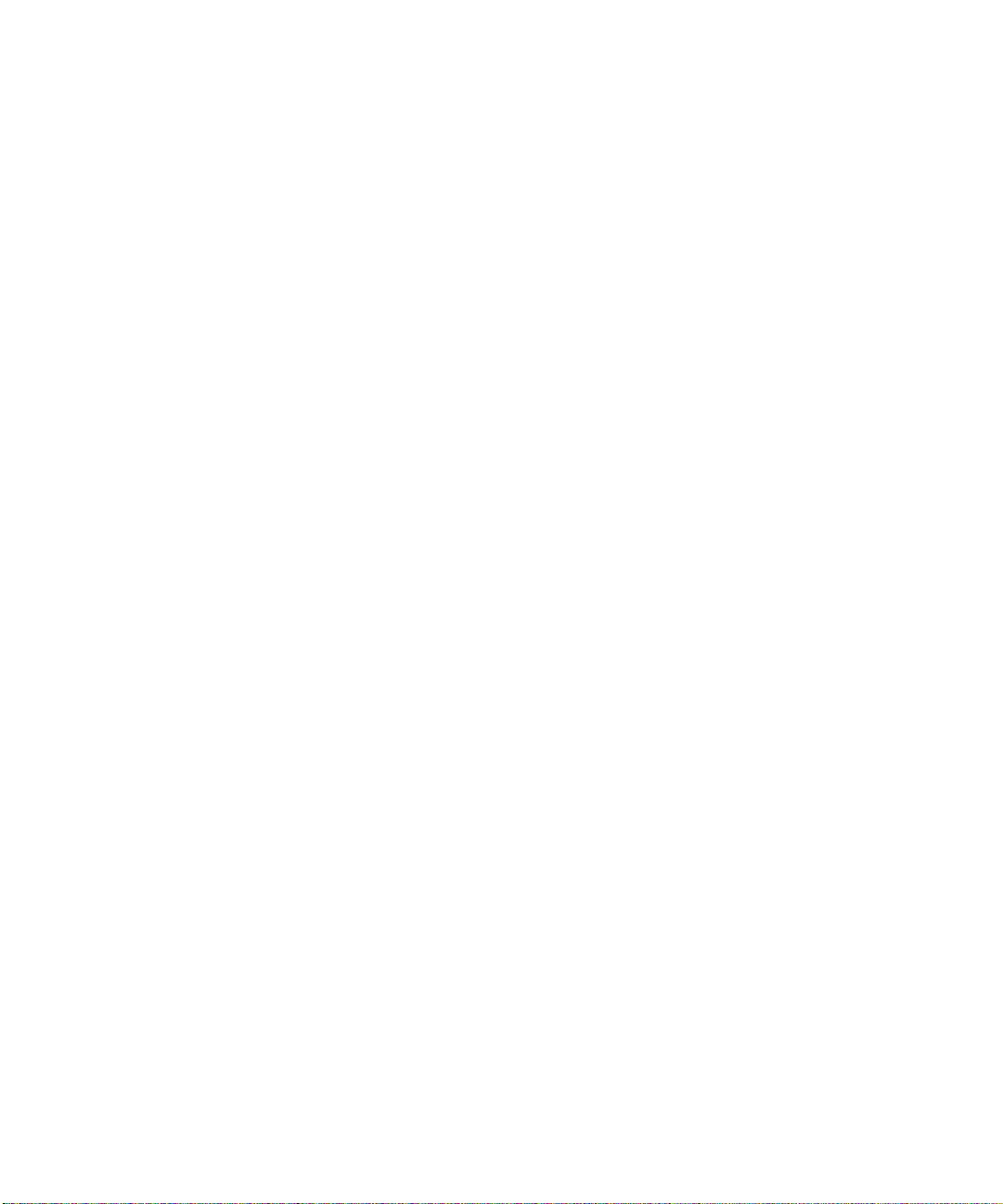
Please include the part number (816-4825-10) of your document in the subject line of
your email.
xiv Sun Fire V210 and V240 Servers Installation Guide • April 2003
Page 15
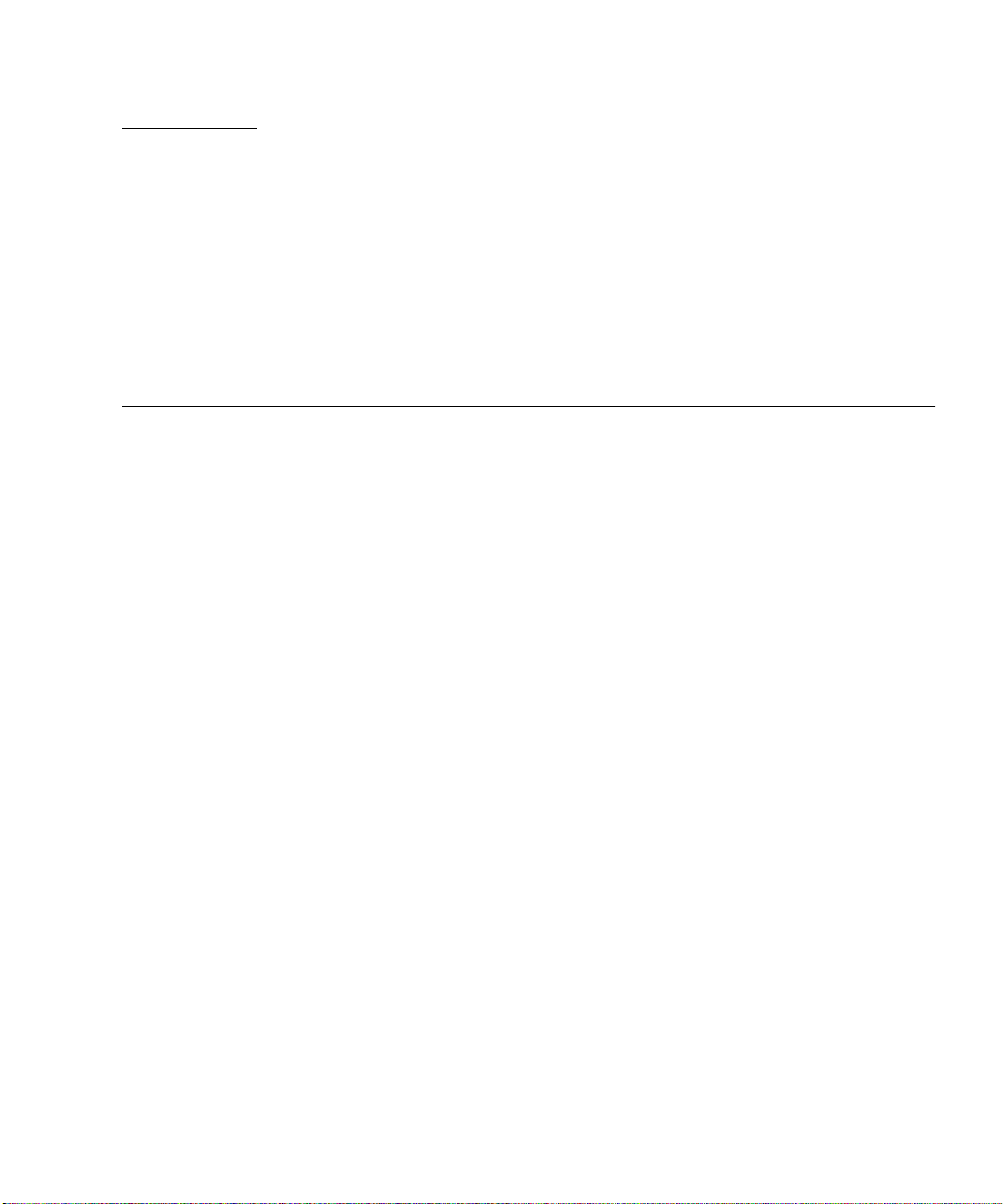
CHAPTER
1
Introduction to the Sun Fire V210
and V240 Servers
This chapter provides a description of the Sun Fire V210 and V240 servers and gives
an overview of the installation process. The chapter contains the following sections:
■ “Overview of the Sun Fire V210 and V240 Servers” on page 2
■ “Sun Advanced Lights-Out Manager” on page 4
■ “Contents of the Ship Kit” on page 5
■ “Installation Overview” on page 6
■ “Using the Sun Fire V210 and V240 Servers Documentation” on page 7
1
Page 16
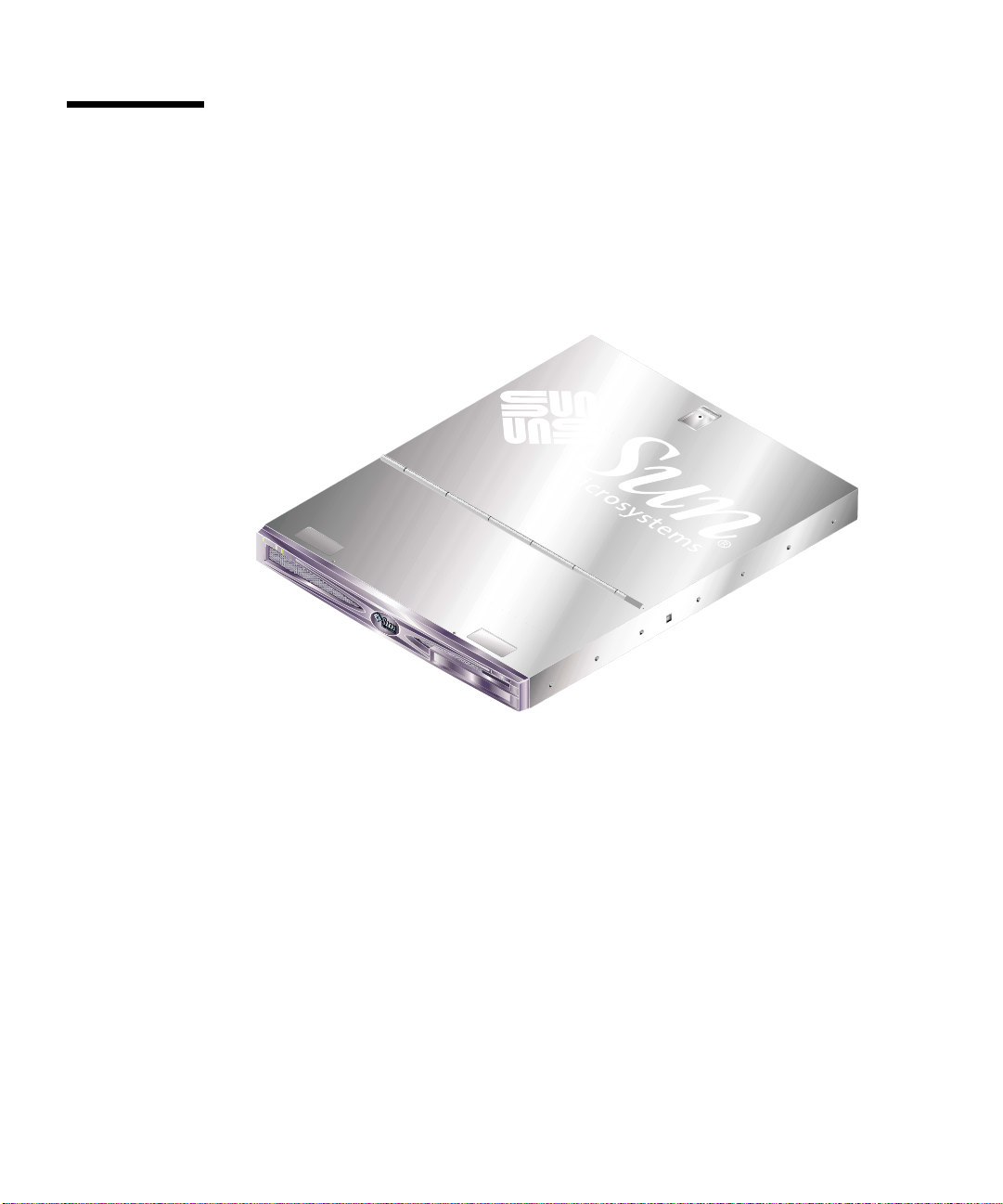
Overview of the Sun Fire V210 and V240 Servers
The Sun Fire V210 and V240 servers are 1 rack unit (RU) or 2 RU servers with one or
two processors.
FIGURE 1-1 The Sun Fire V210 Server
2 Sun Fire V210 and V240 Servers Installation Guide • April 2003
Page 17

FIGURE 1-2 The Sun Fire V240 Server
Features
The Sun Fire V210 and V240 servers share these features:
■ UltraSPARC IIIi processor
■ Four DDR DIMM slots per processor
■ Four 10/100/1000Base-T Ethernet ports
■ One Ultra160 SCSI port
■ One RJ-45 serial port for server management
■ One DB-9 general purpose serial port
■ Two USB ports
■ One 10Base-T management port
■ PCI expansion
■ Optional DVD-ROM drive
■ Up to four SCSI hard disk drives
■ System configuration card
■ Front and back service indicators
■ Advanced Lights-Out Manager
Chapter 1 Introduction to the Sun Fire V210 and V240 Servers 3
Page 18
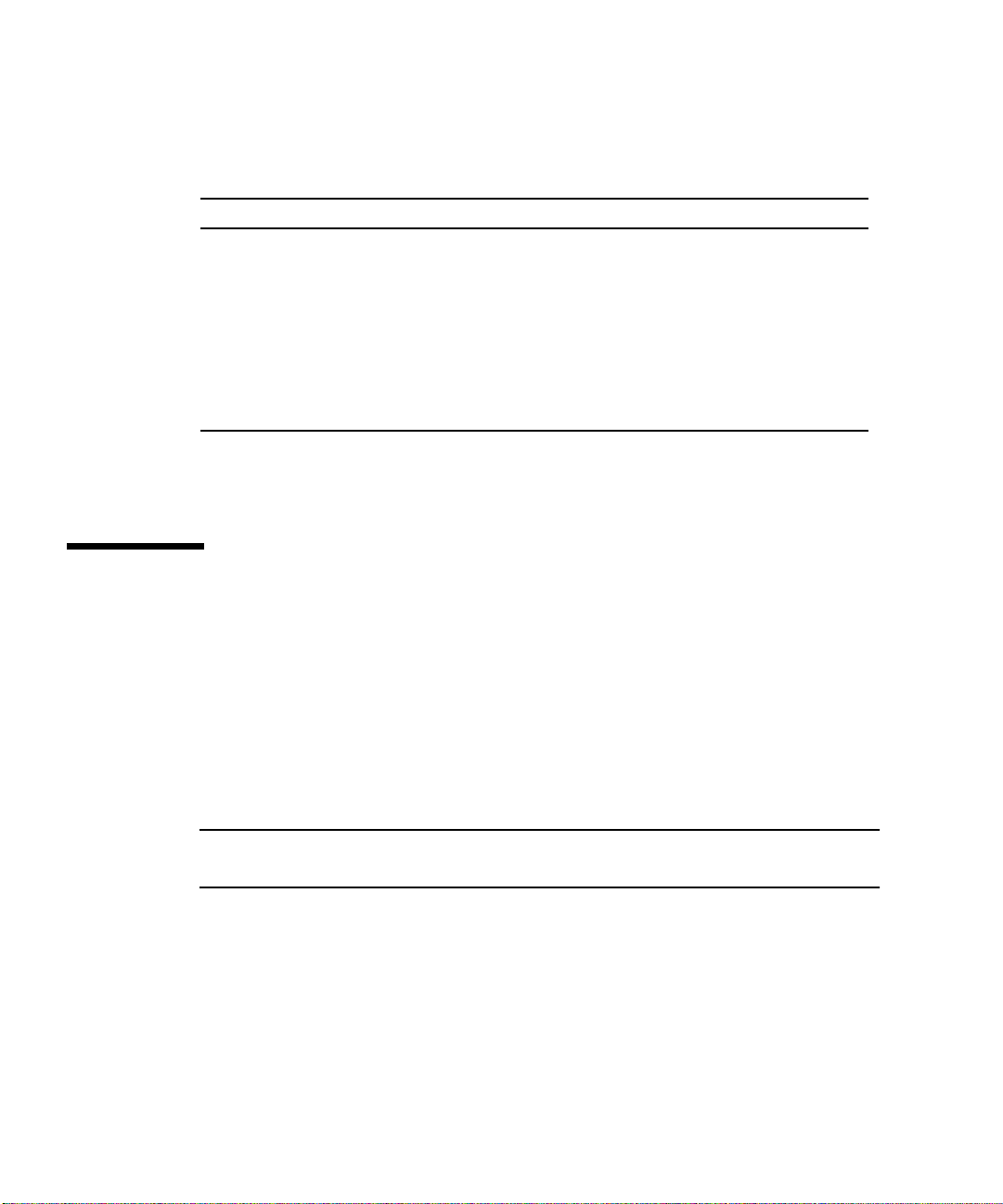
Differentiating Features
TABLE1-1 Differences Between the Sun Fire V210 and V240 Servers
Sun Fire V210 Sun Fire V240
Height
PCI expansion
1RU 2RU
1x64-bit, 33/66-MHz, 3.3V
PCI slot
1x64-bit, 33/66-MHz, 3.3V PCI
slot
2x64-bit, 33 MHz, 5V PCI slots
Hard disk drive bays
Power supply units
Keyswitch
2 Ultra160 SCSI 4 Ultra160 SCSI
Single AC Dual redundant AC
None Behind front bezel
For detailed information about the features of the server, see the Sun Fire V210 and
V240 Servers Administration Guide.
Sun Advanced Lights-Out Manager
The Sun Fire V210 and V240 servers are shipped with the Sun™ Advanced Lights
Out Manager (ALOM) software installed. The system console is directed to ALOM
by default and is configured to show server console information on startup.
ALOM enables you to monitor and control your server over either a serial
connection (using the SERIAL MGT port), or Ethernet connection (using the NET
MGT port). For information about configuring an Ethernet connection, refer to the
ALOM Online Help.
Note – The ALOM serial port, labelled SERIAL MGT, is for server management
only. If you need a general purpose serial port, use the serial port labeled 10101.
ALOM can be configured to send email notification of hardware failures and other
events related to the server or to ALOM.
The ALOM circuitry uses standby power from the server. This means that:
■ ALOM is active as soon as the server is connected to a power source, and remains
active until power is removed by unplugging the power cable.
■ ALOM continues to be effective even when the operating system is offline and
when the server is in Standby mode.
4 Sun Fire V210 and V240 Servers Installation Guide • April 2003
Page 19

TABLE 1-2 lists the components monitored by ALOM and describes the information
provided for each component.
TABLE1-2 What ALOM Monitors
Component Status
Hard disk drives Presence and status
System and CPU fans Speed and status
CPUs Presence, temperature and any thermal warning or failure
conditions
Power supplies Presence and status
System temperature Ambient temperature and any thermal warning or failure
conditions
Server front panel Keyswitch position and LED status
Voltages Status and thresholds
SCSI and USB circuit breakers Status
Contents of the Ship Kit
The server is supplied with the components listed in TABLE 1-3. Make sure that all the
parts are present in the ship kit. If any components are missing, contact your Sun
sales representative.
TABLE1-3 Contents of the Sun Fire V210 and V240 Servers Ship Kit
Description Quantity Part Number
Rackmount kit 1 370-5707-xx
System key
(For use with Sun Fire V240 server only)
Antistatic wrist strap 1 250-1691-xx
RJ-45 to DB-9 adapter 1 530-3100-xx
RJ-45 to DB-25 adapter 1 530-2889-xx
Cat5 RJ-45 cable 1 530-2961-xx
Sun Fire V210 and V240 Server Quick Start Guide 1 816-4824-xx
Chapter 1 Introduction to the Sun Fire V210 and V240 Servers 5
1 250-1317-xx
Page 20
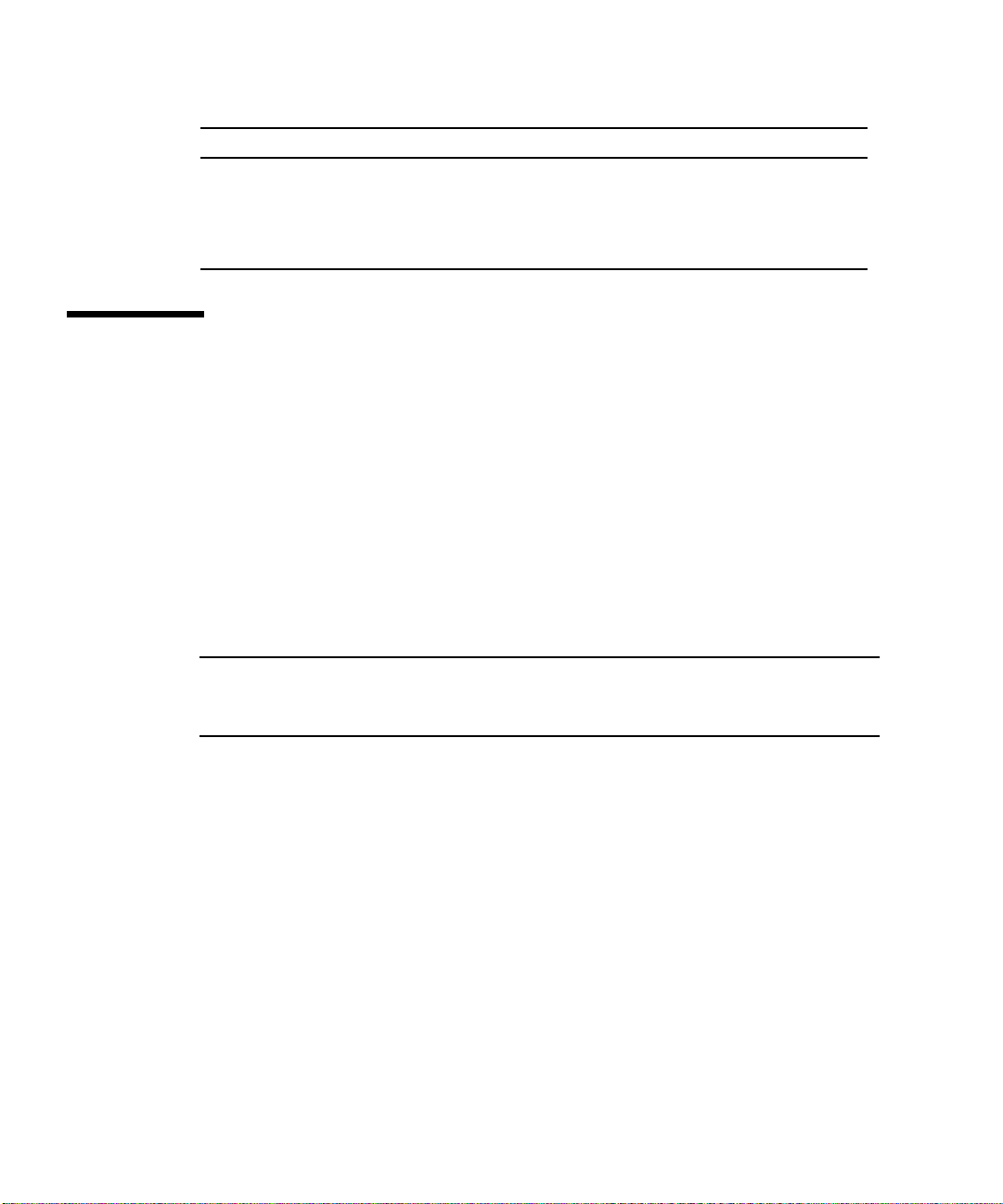
TABLE1-3 Contents of the Sun Fire V210 and V240 Servers Ship Kit
Description Quantity Part Number
Sun Fire V210 and V240 Server Compliance and Safety
Guide
Sun Fire V210 and V240 Server Installation Guide 1 816-4825-xx
Sun Fire V210 and V240 Server Documentation CD 1 818-0325-xx
1 817-1462-xx
Installation Overview
Each step in this procedure refers you to the relevant section of the documentation
for more information. Complete each step in the order listed.
1. Verify that you have received all of the components that ship with your server.
● See TABLE 1-3.
2. Install the server into a rack or cabinet.
● See “Rackmounting the Server” on page 10.
3. Install any optional components shipped with your system.
Note – See the installation procedures for these components in the Sun Fire V210 and
V240 Servers Administration Guide, which is included on the Sun Fire V210 and V240
Servers Documentation CD.
4. Set up a terminal or console for installing your server.
You can either establish a tip connection from another server or use an ASCII
terminal connected to the SERIAL MGT port.
● See “Setting Up a Console Connection to the Server” on page 36.
5. Power on and configure the server.
The Solaris operating environment is preinstalled on the server. When you power
on, you will automatically be taken through the Solaris operating environment
configuration procedure.
● See “Powering On The Server” on page 42.
6. Set any desired OpenBoot PROM configuration options (optional).
You can control several aspects of system behavior through OpenBoot™ PROM
commands and configuration variables.
6 Sun Fire V210 and V240 Servers Installation Guide • April 2003
Page 21
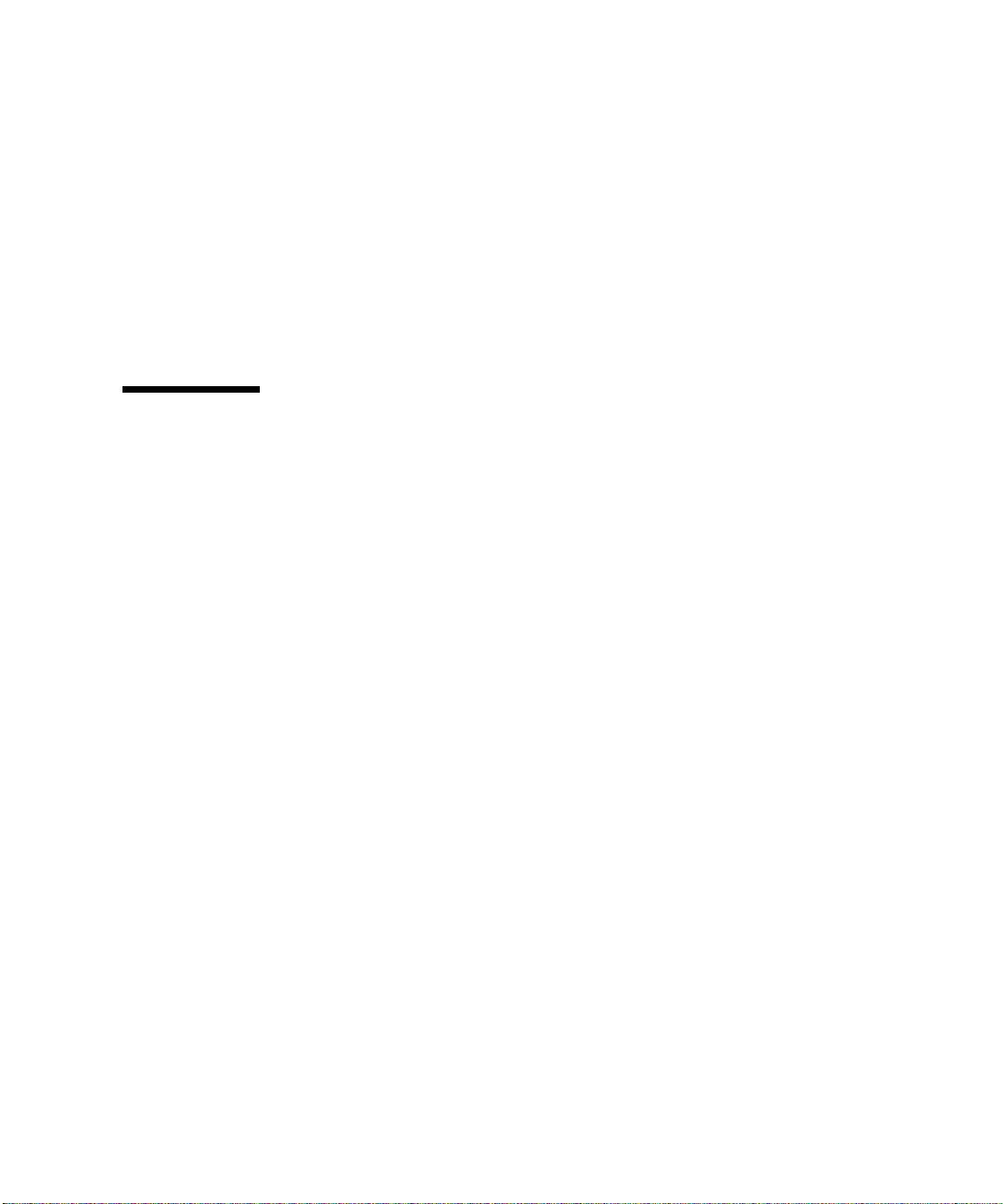
● See the Sun Fire V210 and V240 Servers Administration Guide.
7. Load additional software from the Solaris media kit (optional).
The Solaris media kit (sold separately) includes several CDs containing software to
help you operate, configure, and administer your server. See the documentation
provided with the Solaris media kit for a complete listing of included software and
detailed installation instructions.
8. Load online documentation from the Sun Fire V210 and V240 Documentation CD.
● See the installation instructions that accompany the Sun Fire V210 and V240
Documentation CD for more information.
Using the Sun Fire V210 and V240 Servers Documentation
The following documents are shipped in hardcopy:
■ Sun Fire V210 and V240 Servers Quick Start Guide
■ Sun Fire V210 and V240 Servers Installation Guide
■ Sun Fire V210 and V240 Servers Compliance and Safety Manual
■ Sun Fire V210 and V240 Servers Product Notes
The following documents are shipped in PDF format on the documentation CDROM:
■ Sun Fire V210 and V240 Servers Administration Guide
■ Adavanced Lights-Out Manager Version 1.0 Online Help
▼ To View Documentation on CD
1. Load the documentation CD into the CD tray.
2. Navigate to the CD directory.
3. Open the file named HOME.PDF
Chapter 1 Introduction to the Sun Fire V210 and V240 Servers 7
Page 22

8 Sun Fire V210 and V240 Servers Installation Guide • April 2003
Page 23

CHAPTER
2
Installing the Hardware
This chapter describes how to mount the Sun Fire V210 and V240 servers into a rack
and attach the cables, and provides environmental and operating information. It
includes the following sections:
■ “Rackmounting the Server” on page 10
■ “Connecting the Cables” on page 21
■ “Status Indicators” on page 26
■ “Physical Specifications” on page 28
■ “Environmental Requirements” on page 28
■ “Acoustic Noise Generated” on page 31
■ “Operating Power Limits and Ranges” on page 32
9
Page 24

Rackmounting the Server
The rackmount kit consists of:
■ slide assemblies
■ spacer tool
■ cable management arm
■ screw kit
Slide assembly
Inner glide
Screw kit
Cable management arm
Spacer tool
Rackmounting Overview
■ The inner glides come out of the slide assemblies and attach to the server.
■ The slide assembly outers attach to the rack (use the spacer tool for correct
alignment).
■ The server slides into the mounted slide assemblies.
■ The cable management arm clips into the slide assemblies (without screws).
■ Velcro straps hold cables in place along the length of the cable management arm.
10 Sun Fire V210 and V240 Servers Installation Guide • April 2003
Page 25

Compatible Racks
Use the slide rail kit to mount the server into the rack types listed below:
■ Sun Microsystems Sun Rack 900
■ Sun Microsystems Sun Fire Expansion Cabinet
▼ To Rackmount the Server
1. Remove the inner glides from the slide assemblies. See FIGURE 2-1.
a. Press the release tabs on the catch at the end of the inner glide.
b. Run the glide out to the first stop.
c. Release the inner glide from the locked position by pulling the trigger on the
inside of the inner glide. See
a
FIGURE 2-1.
c
FIGURE 2-1 Removing the Inner Glide from the Slide Assembly
Caution – When you operate the triggers to slide the server into and out of the
rack, move your fingers away from the trigger area once the server is released. There
is a pinch risk if you do not.
Chapter 2 Installing the Hardware 11
Page 26

d. Remove the inner glides from the slide assemblies.
2. Attach the inner glides to the sides of the server using the screws provided.
The inner glides are marked F and R for Front and Rear. The catches should be at the
front of the server (see
FIGURE 2-2).
FIGURE 2-2 Attaching the Inner Glides to the Server
12 Sun Fire V210 and V240 Servers Installation Guide • April 2003
Page 27

3. Screw the slide assemblies to the rack. Do not tighten the screws fully, leave them
loose enough to allow movement.
Screws on the inside of the slide assemblies allow for adjustment to fit different rack
depths. See
FIGURE 2-3.
Location of depth adjustment screws
FIGURE 2-3 Attaching the Slide Assemblies to the Rack
Chapter 2 Installing the Hardware 13
Page 28

4. If you adjusted the depth of the slide assemblies, make sure that the adjustment
screws have been re-tightened.
5. At the front of the rack, use the spacer tool to make sure that the assemblies are
mounted centrally in the rack and are vertical.
Place the wider cutouts in the spacer tool over the square catches at the front of the
slide assemblies. See
FIGURE 2-4.
Spacer tool
Wider cutout
FIGURE 2-4 Spacer Tool Placement (Plan View)
a. Place the spacer tool at the top of the catches, and tighten the screws enough to
allow precise placement of the slide assemblies.
FIGURE 2-5 Using the Spacer Tool
b. Move the spacer tool to the bottom of the catches.
14 Sun Fire V210 and V240 Servers Installation Guide • April 2003
Align spacer tool with this
section of catch
Page 29

6. Ensure the slide assemblies are aligned vertically as shown in FIGURE 2-6.
Equal distance
Rack
Spacer tool
90˚
Slide assembly
Equal distance
FIGURE 2-6 Slide Assembly Vertical Alignment
Chapter 2 Installing the Hardware 15
Page 30

7. With the spacer tool still in place and the slide assemblies vertical, fully tighten
the screws at the front of the rack.
FIGURE 2-7 Tightening the Front Screws
8. Remove the spacer tool.
9. Extend both slide assemblies to reveal the slot towards the back of each.
16 Sun Fire V210 and V240 Servers Installation Guide • April 2003
Page 31

10. At the back of the rack, insert the narrow cutouts in the spacer tool into the slots
in the slide assemblies.
See FIGURE 2-8 for slot location.
Use this cutout to align the
backs of the slide assemblies
FIGURE 2-8 Using the Spacer Tool at the Back of the Rack
11. Fully extend the spacer tool.
This ensures that the slide assemblies are parallel. See FIGURE 2-9.
Front of rack
FIGURE 2-9 Slide Assembly Parallel Alignment
Chapter 2 Installing the Hardware 17
Back of rack
Page 32

12. Ensure that the brackets on the back of the slide assemblies are mounted centrally
in the rack and are vertical.
Brackets must be
vertical
FIGURE 2-10 Using Spacer Tool at the Back of the Rack
13. With the spacer tool in place, fully tighten the screws at the back of the rack.
14. Remove the spacer tool.
15. At the front of the rack, ensure that the slide assemblies are not extended.
Lift the release catch to close the slide assemblies. You can use the spacer tool to lift
the catches. For latch location, see
18 Sun Fire V210 and V240 Servers Installation Guide • April 2003
FIGURE 2-11.
Page 33

FIGURE 2-11 Location of Slider Release Catch
Release catch
Lift catch to release slider
FIGURE 2-12 Release Catch Operation
16. Run the server into the slide assembly.
When the server comes to its stop point, pull the green trigger on the outside of the
inner glides to allow the server to slide fully into the rack.
Chapter 2 Installing the Hardware 19
Page 34

Caution – When you operate the triggers to slide the server into and out of the
rack, move your fingers away from the trigger area once the server is released. There
is a pinch risk if you do not.
17. Clip the cable management arm to the slide assembly.
There are clips at each end of the cable management arm which attach to the slide
assemblies. See
FIGURE 2-13.
FIGURE 2-13 Attaching the Cable Management Arm
18. Thread the velcro straps through the holes in the cable management arm.
19. Secure the cables along the length of the cable management arm using the velcro
straps.
20 Sun Fire V210 and V240 Servers Installation Guide • April 2003
Page 35

Caution – Leave enough slack in the cable to allow for articulation of the cable
management arm and extension of the slide assemblies.
Attach cable using straps
provided
Leave enough slack cable to
allow for arm movement
FIGURE 2-14 Attaching Cables to the Cable Management Arm
20. Use the screw at the end of the cable management arm to adjust the angle of the
arm when it is fixed in the rack.
Connecting the Cables
This section shows the location of the I/O ports on the back of the servers.
Chapter 2 Installing the Hardware 21
Page 36

Power inlet
10101
NET MGT
FIGURE 2-15 Sun Fire V210 Server Back Panel
Power inlets
NET MGT Ethernet USB SCSI
FIGURE 2-16 Sun Fire V240 Server Back Panel
SERIAL
MGT
10101
SERIAL
MGT
Power
Ethernet USB SCSI
The Sun Fire V210 server has a single AC inlet on the back of the server. The Sun
Fire V240 server has two inlets, one for each power supply unit. The operating range
is shown in
TABLE 2-10. As long as the server is connected to a power source, the
server is in Standby power mode. The only way to turn the server fully off is to
remove the server from the power source by unplugging the power cable.
22 Sun Fire V210 and V240 Servers Installation Guide • April 2003
Page 37

Ethernet Ports
The Sun Fire V210 and V240 servers each have four autonegotiating
10/100/1000Base-T Ethernet system domain ports. All the Ethernet ports use a
standard RJ-45 connector, the transfer rates for which are given in
TABLE2-1 Ethernet Connection Transfer Rates
Connection Type IEEE Terminology Transfer Rate
Ethernet 10Base-T 10 Mbit/s
Fast Ethernet 100Base-TX 100 Mbits/s
Gigabit Ethernet 1000Base-T 1000 Mbit/s
TABLE 2-1.
In addition, each server has one 10Base-T Ethernet management domain interface,
labelled NET MGT. For information on configuring this port for managing the server
with ALOM, see the ALOM Online Help which is included on the Sun Fire V210 and
V240 Server Documentation CD.
Serial Ports
The server has two serial ports, labelled SERIAL MGT and 10101.
The SERIAL MGT port accepts an RJ-45 connector. Use this port only for server
management.
The port labelled 10101 accepts a DB-9 connector. Use this port for general purpose
serial data transfer.
The default serial connection settings are listed in TABLE 2-2.
TABLE2-2 Default Serial Connection Settings
Parameter Setting
Connector SERIAL MGT or 10101
Rate 9600 baud
Parity None
Stop bits 1
Data bits 8
Chapter 2 Installing the Hardware 23
Page 38

If you need to connect to the SERIAL MGT port using either a DB-9 or a DB-25
connector, use an adapter to perform the crossovers given for each in
TABLE 2-4.
TABLE 2-3 and
24 Sun Fire V210 and V240 Servers Installation Guide • April 2003
Page 39

RJ-45 to DB-9 Adapter Crossovers
TABLE2-3 RJ-45 to DB-9 Adapter Crossovers
Serial Port (RJ-45 Connector) Pin Adapter (DB-9) Pin
1 (RTS) 8 (CTS)
2 (DTR) 6 (DSR)
3 (TXD) 2 (RXD)
4 (Signal Ground) 5 (Signal Ground)
5 (Signal Ground) 5 (Signal Ground)
6 (RXD) 3 (TXD)
7 (DSR) 4 (DTR)
8 (CTS) 7 (RTS)
RJ-45 to DB-25 Adapter Crossovers
TABLE2-4 RJ-45 to DB-25 Adapter Crossovers
Serial Port (RJ-45 Connector) Pin Adapter (DB-25) Pin
1 (RTS) 5 (CTS)
2 (DTR) 6 (DSR)
3 (TXD) 3 (RXD)
4 (Signal Ground) 7 (Signal Ground)
5 (Signal Ground) 7 (Signal Ground)
6 (RXD) 2 (TXD)
7 (DSR) 20 (DTR)
8 (CTS) 4 (RTS)
USB Ports
The server has two USB ports for attaching supported devices.
Chapter 2 Installing the Hardware 25
Page 40

External SCSI Port
The SCSI port is a mulitmode Ultra 160SCSI interface. To operate at Ultra 160SCSI
speeds, it must be in LVD mode. If a single-ended device is connected to the server,
it automatically switches to single-ended mode.
Status Indicators
The servers have LED indicators associated with the server itself and with various
components. The server status indicators are located on the bezel and repeated on
the back panel. The components with LED indicators to convey status are power
supply units, Ethernet ports and hard disk drives.
The tables below explain the indicators.
TABLE2-5 Server Status Indicators
Indicator LED Colour LED State Meaning
Activity Green On The server is powered up and running the
Solaris operating environment.
Off Either power is not present, or Solaris is not
running.
Service
Required
Locator White On Identifies the server from others in a rack.
Yellow On The server has detected a problem and
requires the attention of service personnel.
Off The server has no detected faults.
TABLE2-6 Hard Disk Drive Indicators
Indicator LED Colour LED State Component Status
Activity Green Flashing Active SCSI transactions
Off No activity
Ready to
remove
26 Sun Fire V210 and V240 Servers Installation Guide • April 2003
Blue On Ready to remove
Off Not ready to remove
Page 41

TABLE2-7 Network Link Indicators
LED Colour LED State Network Link Status
Green On Link is established.
Blinking Link is transferring data.
Off Link is not established.
TABLE2-8 Network Speed Indicators
LED Colour LED State Network Speed Status
Green On The network link is established and running at
its maximum supported speed.
Off • If the network link indicator is on, the
network link is established but not running
at its maximum supported speed.
• If the network link indicator is also off,
network link is not established.
Chapter 2 Installing the Hardware 27
Page 42

Physical Specifications
TABLE2-9 Sun Fire V210 and V240 Servers: Physical Specifications
Dimension Metric
Sun Fire V210 server
Sun FireV240 server Height 87.6mm
Height 43.2mm
Width 425mm excluding rackmounts
Depth 635mm
Weight 15 kg including rackmounts
Width 425mm excluding rackmounts
Depth 635mm
Weight 22 kg including rackmounts
Environmental Requirements
You can operate and store the system safely in the conditions detailed in TABLE 2-10,
FIGURE 2-17 and FIGURE 2-18.
TABLE2-10 Operating and Storage Specifications
Specification Operating Storage
Ambient temperature 5˚C to 40˚C
maximum ambient
temperature is derated by 1˚C
per 500m altitude above 500m
Relative humidity 10% to 90% RH non-
condensing, 27˚C max wet
bulb
Altitude -400m up to 3000m -400m up to 12000m
28 Sun Fire V210 and V240 Servers Installation Guide • April 2003
-40˚C to 65˚C
up to 93% RH noncondensing, 38˚C max wet
bulb
Page 43

40
35
Temperature, ˚C
5
-400
106
500
95
3000
70
Altitude, m
Pressure, kPa
FIGURE 2-17 Temperature and Altitude Operating Ranges
27˚C wet bulb temperature
90% RH
Moisture content
10% RH
5
40
Dry bulb temperature, ˚C
FIGURE 2-18 Temperature and Relative Humidity Ranges
Chapter 2 Installing the Hardware 29
Page 44

Recommended Operating Environment
Your environmental control system must provide intake air for the server which
complies with the limits specified in “Environmental Requirements” on page 28.
To avoid overheating, do not direct warmed air:
■ towards the front of the cabinet or rack
■ towards the server access panels
Note – When you receive your system, leave it in the shipping crate at its final
destination for 24 hours in the environment in which you will install it. This is to
prevent thermal shock and condensation.
The operating environmental limits in TABLE 2-10 reflect what the systems have been
tested to, in order to meet all functional requirements. Operating computer
equipment in extremes of temperature or humidity increases the failure rate of
hardware components. To minimize the chance of component failure, use the server
within the optimal temperature and humidity ranges.
Ambient Temperature
An ambient temperature range of 21˚C to 23˚C is optimal for system reliability. At
22˚C it is easy to maintain safe relative humidity levels. Operating in this
temperature range provides a buffer in the event of the environmental support
systems failing.
Ambient Relative Humidity
Ambient relative humidity levels between 45% and 50% are the most suitable for
data processing operations in order to:
■ prevent corrosion
■ provide an operating time buffer in the event of environmental control system
failure
■ help avoid failures caused by the intermittent interference from static discharges
that occur when relative humidity is too low.
Electrostatic discharge (ESD) is easily generated and less easily dissipated in areas
where the relative humidity is below 35%, and becomes critical when levels drop
below 30%.
30 Sun Fire V210 and V240 Servers Installation Guide • April 2003
Page 45

Airflow Considerations
The Sun Fire V210 and V240 servers self-cool when operated in still air.
■ Ensure unobstructed airflow through the chassis.
■ The Sun Fire V210 server uses internal fans that can achieve a total airflow of
30cfm in normal operating conditions.
■ The Sun Fire V240 server uses internal fans that can achieve a total airflow of
60cfm in normal operating conditions.
■ Inlet air enters at the front of the server and exits from the back.
■ Ventilation openings for both the inlet and exhaust of the system should provide:
■ Sun Fire V210 server: a minimum open area of 85 cm
■ Sun Fire V240 server: a minimum open area of 170 cm
■ Allow a minimum of 88.9mm (3.5inches) clearance at the front and rear of the
2
(13 in2)each
2
(26 in2)each
server when mounted, unless an unobstructed airflow can be ensured.
Acoustic Noise Generated
TABLE2-11 Acoustic Noise Generated
Server Noise generated
Sun Fire V210 Server less than 6.7B sound power in ambient temperature of up
to 27˚C, measured on a standalone system to ISO 9296
requirements
Sun Fire V240 Server less than 7.1B sound power in ambient temperature of up
to 27˚C, measured on a standalone system to ISO 9296
requirements
Chapter 2 Installing the Hardware 31
Page 46

Operating Power Limits and Ranges
The table below gives operating power for the Sun Fire V210 and V240 servers.
TABLE2-12 Operating Power Limits and Ranges for the Sun Fire V210 and V240 Servers
Description Sun Fire V210 Server Sun Fire V240 Server
Operating Input Voltage Range 90 - 264 Volts 90 - 264 Volts
Operating Frequency Range 47 - 63 Hz 47 - 63 Hz
Maximum Operating Current 3.58 Amps @ 90 VAC 4.17 Amps @ 90 VAC
Maximum Operating Power 322 Watts 375 Watts
Worst Case Power Factor 0.94 0.96
Note – The figures for the maximum operating current are provided to help you
specify the fusing and cabling you need to deliver power to your equipment.
However, these figures represent “worst-case” scenarios. Such occurrences are
unlikely in a real installation.
Calculating Power Consumption
TABLE 2-13 shows the estimated power consumed in a fully powered system.
TABLE2-13 Power Consumption
Server Model Configuration Average Power (Watts) Instantaneous Power (VA)
Sun Fire V210 1x1064 MHz CPU
512 MB DIMM
1xHDD
Sun Fire V210 1x1064MHz CPU
1G MB DIMM
2xHDD
Sun Fire V210 2x1064MHz CPU
2G DIMM
2xHDD
32 Sun Fire V210 and V240 Servers Installation Guide • April 2003
141 144
160 163
228 232
Page 47

TABLE2-13 Power Consumption
Server Model Configuration Average Power (Watts) Instantaneous Power (VA)
Sun Fire V210 2x1064MHz CPU
4G DIMM
2xHDD
Sun Fire V240 1x1064MHz CPU
512M DIMM
1xHDD
Sun Fire V240 2x1064MHz CPU
2G DIMM
2xHDD
Sun Fire V240 2x1280MHz CPU
2G DIMM
2xHDD
Sun Fire V240 2x1280MHz CPU
4G DIMM
2xHDD
232 236
137 138
220 223
233 235
247 250
Note – Power consumption figures refer to the power drawn from the AC feed. No
correction is required for PSU efficiency.
Calculating Heat Dissipation
To calculate the heat generated by a server so that you can estimate the heat your
cooling system must dissipate, convert the figure for the system’s power
requirement from watts to BTU/hr. A general formula for doing this is to multiply
the power requirement figure in watts by 3.412.
Chapter 2 Installing the Hardware 33
Page 48

34 Sun Fire V210 and V240 Servers Installation Guide • April 2003
Page 49

CHAPTER
3
Communicating With The Server
This chapter provides information on connecting a console device to the server.
The chapter contains the following section.
■ “Setting Up a Console Connection to the Server” on page 36
■ “Connecting to the Server Using a System Running Microsoft Windows” on
page 37
■ “Using the Sun Fire V210 and V240 Server With a Terminal Server” on page 39
35
Page 50

Setting Up a Console Connection to the Server
In order to communicate with the server you must connect a console to it.
Whichever type of device you use as a console, make the physical connection to the
server by connecting to the appropriate port on the console and to the SERIAL MGT
port on the back of the server.
▼ To Connect to the Server Using a Sun
Workstation
1. Connect to the server using an RJ-45 patch cable.
2. From a terminal session, type:
# tip /dev/term/a -9600
The tip command above is for a workstation that is using its ttya serial port to
connect to the server. If you later configure your workstation to use ttyb, type the
following to set up a tip session:
# tip /dev/term/b -9600
Note – The commands given here will change if the serial connection settings have
been reconfigured.
▼ To Connect to the Server Using an ASCII
Terminal
1. Set up a connection between the terminal and the Sun Fire V210 and V240 server.
2. For the General terminal settings, refer to the terminal’s operating manual.
36 Sun Fire V210 and V240 Servers Installation Guide • April 2003
Page 51

3. Make the setting changes shown below.
Property Setting
Duplex Full
Bit Rate 9600
Parity No
Data Bits 8
Stop Bit 1
Flow Control None
VT100 Emulation On (if applicable)
For information about how to power on and configure the server, go to “Powering
On The Server” on page 42.
Connecting to the Server Using a System Running Microsoft Windows
If you want to configure and operate a Sun Fire V210 or V240 server from a PC or
laptop running Microsoft Windows, you can do so using the Windows
Hyperterminal.
Note – The following procedure relates to Windows 98. Other variants of Microsoft
Windows may differ slightly.
Note – If you use a Palm Pilot or similar device, make sure that Hot Sync Manager
is closed. If it is not, you will not be able to communicate with the server from your
PC or laptop.
▼ To Connect to the Server
1. Connect the RJ-45 patch cable to the port labeled SERIAL MGT on the rear of the
server.
Chapter 3 Communicating With The Server 37
Page 52

2. Connect the other end of the patch cable to the DB-9 adapter.
3. Connect the DB-9 serial adapter to the COM1 serial port on your PC or laptop.
4. Open a Windows Hyperterminal:
a. Choose Start > Programs > Accessories > Communications > Hyperterminal
b. Run Hyperttrm.exe
5. In the Set Up New Session window:
a. Name the session.
b. Choose an icon.
c. Click OK.
6. In the Connect To window:
a. Click Edit.
b. Click Connect Using.
c. In the drop-down menu, click Direct to COM1.
Note – If you connected the DB-9 adaptor to a port other than COM1 on your PC or
laptop, choose the appropriate option from the list in the drop-down menu.
d. Click OK.
7. In the COM1 Properties window:
a. Change the Bits Per Second value to 9600.
b. Set Flow Control to Xon/Xoff.
The correct values for all settings in this window are as shown below.
Property Setting
Bits Per Second 9600
Data Bits 8
Parity None
Stop Bits 1
Flow Control Xon/Xoff
38 Sun Fire V210 and V240 Servers Installation Guide • April 2003
Page 53

c. Click OK.
The sc> prompt appears in the Windows Hyperterminal.
Using the Sun FireV210 and V240 Server With a Terminal Server
The serial ports on the Sun Fire V210 and V240 server are DTE ports. If you connect
these to other DTE ports, then the cabling between them must perform a crossover
(also known as a roll-over).
If the pinouts for the server’s serial ports correspond with the pinouts for the RJ-45
ports on the terminal server, you have two connection options:
■ Connect a serial interface breakout cable directly to the Sun Fire V210 and V240
server.
■ Connect a serial interface breakout cable to a patch panel and use the straight-
through patch cable (supplied by Sun) to connect the patch panel to the server.
3
6
5
Terminal
server
12
8
7
4
12
9
11
10
15
14
13
Straight-through cable
Patch panel
12
345678
91011
12 131415
Patch cable
Sun Fire V240
FIGURE 3-1 Patch Panel Connection Between a Terminal Server And A Sun Fire V240
Chapter 3 Communicating With The Server 39
Page 54

If the pinouts for the server’s serial ports do not correspond with the pinouts for the
RJ-45 ports on the terminal server, you need to make a crossover cable that takes
each pin on the Sun Fire V210 and V240 server’s serial port to the corresponding pin
in the terminal server’s serial port.
TABLE 3-1 shows the crossovers that the cable must perform.
TABLE3-1 Pin Crossovers for Connecting to a Typical Terminal Server
Sun Fire V210 and V240 Serial Port (RJ-45
Connector) Pin
Pin 1 (RTS) Pin 1 (CTS)
Pin 2 (DTR) Pin 2 (DSR)
Pin 3 (TXD) Pin 3 (RXD)
Pin 4 (Signal Ground) Pin 4 (Signal Ground)
Pin 5 (Signal Ground) Pin 5 (Signal Ground)
Pin 6 (RXD) Pin 6 (TXD)
Pin 7 (DSR /DCD) Pin 7 (DTR)
Pin 8 (CTS) Pin 8 (RTS)
Terminal Server Serial Port Pin
▼ To Connect to a Sun Fire V210 and V240 Server
Through a Terminal Server
1. Attach the appropriate cables as described in “Using the Sun Fire V210 and V240
Server With a Terminal Server” on page 39.
2. Open a terminal session on the console, and type:
# telnet IP-address-of-terminal-server port-number
For example, for a Sun Fire V210 and V240 server connected to port 10000 on a
terminal server whose IP address is 192.20.30.10, you would type:
# telnet 192.20.30.10 10000
40 Sun Fire V210 and V240 Servers Installation Guide • April 2003
Page 55

CHAPTER
4
Powering On and Configuring the
Server
This chapter tells you how to power on and configure the server to suit your
application. It contains the sections:
■ “Powering On The Server” on page 42
■ “Configuring The Server” on page 44
■ “Accessing Advanced Lights-Out Manager (ALOM)” on page 47
41
Page 56

Powering On The Server
To power on the server, you can use either the On/Standby switch located behind
the front bezel, or you can use the keyboard. Powering on from the keyboard is
better because you can see system output as the server powers on.
Keyswitch (Sun Fire V240 only)
Before you begin the procedures in this section, make sure that the keyswitch is in
the normal position. This position allows the On/Standby switch to control the
power state of the server. For more information on the operation of the keyswitch,
see the Sun Fire V210 and V240 Server Administration Guide.
The Sun Fire V210 server does not have a keyswitch.
▼ To Power On From The Keyboard
1. Connect the server to the power supply.
The server automatically goes into Standby power mode when it is connected to a
power source.
2. Set up a connection to the SERIAL MGT port.
For details, see “Setting Up a Console Connection to the Server” on page 36.
When you switch to the ALOM prompt after initial poweron, you will be logged in
as the admin user and prompted to set a password. You must set this password in
order to execute certain commands.
3. If you are prompted to do so, set a password for the admin user.
The password must:
■ contain at least two alphabetic characters
■ contain at least one numeric or one special character
■ be at least six characters long
Once the password is set, the admin user has full permissions and can execute all
ALOM CLI commands.
4. Turn on power to any peripherals and external storage devices you have connected
to the server.
Read the documentation supplied with the device for specific instructions.
42 Sun Fire V210 and V240 Servers Installation Guide • April 2003
Page 57

5. At the console sc> prompt, type the following command to power on the server:
sc> poweron
▼ To Power On Using the On/Standby Switch
Caution – Never move the system when the system power is on. Movement can
cause catastrophic disk drive failure. Always power off the system before moving it.
1. Connect the server to the power supply.
The server automatically goes into Standby power mode when it is connected to a
power source.
2. Turn on power to any peripherals and external storage devices you have connected
to the server.
Read the documentation supplied with the device for specific instructions.
3. Open the front bezel.
4. Sun Fire V240 only: insert the system key into the keyswitch and set it to the
Normal or Diagnostics position.
5. Press the On/Standby switch.
6. Sun Fire V240 only:
a. Turn the key switch to the Locked position.
This prevents anyone from accidentally powering off the system.
b. Remove the system key from the keyswitch and store it in a secure place.
7. Close the front bezel.
▼ To Power Off The System Using The
On/Standby Switch
Note – Applications running on the Solaris operating environment can be adversely
affected by a poorly executed system shutdown. Make sure you have gracefully shut
down any applications before powering off the system.
Chapter 4 Powering On and Configuring the Server 43
Page 58

1. Notify users that the system will be powered down.
2. Back up the system files and data, if necessary.
3. Sun Fire V240 only: ensure that the keyswitch is in the Normal or Diagnostics
position.
4. Press and release the On/Standby switch behind the front bezel.
The system begins an orderly software system shutdown.
Note – Pressing and releasing the On/Standby switch initiates an orderly software
shutdown. Pressing and holding the switch for four seconds causes an immediate
hardware shutdown. Whenever possible, you should initiate an orderly shutdown.
Forcing an immediate hardware shutdown can corrupt the disk drive and cause loss
of data.
5. Wait for the front panel green LED to go out.
6. Sun Fire V240 only: remove the system key from the keyswitch and store it in a
secure place.
Configuring The Server
The Sun Fire V210 and V240 server comes preinstalled with the Solaris 8 operating
environment. When you power on the server for the first time, you will
automatically be taken through a configuration procedure. This procedure consists
of a number of questions. The answers you give determine how the server is
configured.
Choose the configuration that best suits your requirements from the list below, and
follow the instructions in the appropriate section to power on and configure your
server.
■ “To Configure With the Server’s Details Registered at a Name Server” on page 45
■ “To Configure Without the Server’s Details Registered at a Name Server” on
page 45
■ “To Configure a Standalone Server for the First Time” on page 46
■ “To Clear the Configuration and Start Again” on page 47
44 Sun Fire V210 and V240 Servers Installation Guide • April 2003
Page 59

▼ To Configure With the Server’s Details
Registered at a Name Server
Note – Follow the instructions in this section only if you have a name server
installed on your network. For instructions on using a name server to automate the
process of configuring the Solaris operating environment on multiple servers, refer
to the Solaris Advanced Installation Guide that accompanies the Solaris operating
environment CDs.
During booting you will be prompted for certain information. The information you
provide determines the configuration of the server.
1. Specify the type of terminal with which you are communicating with the server.
2. Specify whether you need IPv6 enabled, and then follow the instructions on the
screen.
3. Specify whether you want to enable the Kerberos Security mechanism, and then
follow the instructions on the screen.
4. When prompted, give a password (if any) for users logging in as root.
▼ To Configure Without the Server’s Details
Registered at a Name Server
Follow the instructions in this section if you do not have a Name Server configured
on your network.
Tip – Read these instructions through before you follow them, to see what
information the system will prompt you for when you start it for the first time.
During booting you will be prompted for certain information. The information you
provide determines the configuration of the server.
1. Specify the type of terminal with which you are communicating with the server.
2. When asked if you want the server to be networked, answer Yes.
If manually, specify an IP address when prompted.
3. Specify whether the IP address is to be configured by DHCP.
4. Specify which of the Ethernet ports you intend to use as the primary Ethernet
connection.
Chapter 4 Powering On and Configuring the Server 45
Page 60

5. Specify a host name for the server.
6. If prompted, specify the IP address for the system.
The system prompts you for this address if you declined to use DHCP in Step 3. It
also asks you whether the server is to be part of a subnet, and if you answer Yes it
prompts you to provide the netmask of the subnet.
7. Specify whether you need IPv6 enabled, and then follow the instructions on the
screen.
8. Specify whether you want to enable the Kerberos Security mechanism, and then
follow the instructions on the screen.
9. Specify the name service you want the server to use.
10. Specify the name of the domain of which the server will be a part.
11. Specify whether you want the system to search the network for a name server or
whether you want it to use a particular name server.
12. If you chose to use a particular name server, specify the host name and IP address
of the name server.
13. At the name server, create entries in the network administration files for the
system you are setting up.
14. At the system you are setting up, follow the prompts to provide time and date
information.
15. When prompted, give a password (if any) for users logging in as root.
▼ To Configure a Standalone Server for the First
Time
1. Specify the type of terminal you are using to communicate with the server.
2. When prompted to indicate whether you want the server to be networked, specify
No.
3. Specify a Host Name for the server.
4. Confirm the information you have given.
5. Specify the date and time information.
6. When prompted, give a password (if any) for users logging in as root.
46 Sun Fire V210 and V240 Servers Installation Guide • April 2003
Page 61

Clearing Your Configuration
If you want to start the power on process again, as if from a previously unused
server, you must clear the configuration of the server.
▼ To Clear the Configuration and Start Again
1. At the Solaris prompt, type:
# sys-unconfig
2. When prompted to confirm that you want to create a “blank” server, type y.
3. When the OBP prompt appears, type:
ok> boot
4. Follow the instructions in one of the following sections:
■ “To Configure With the Server’s Details Registered at a Name Server” on page 45
or
■ “To Configure Without the Server’s Details Registered at a Name Server” on
page 45
■ “To Configure a Standalone Server for the First Time” on page 46
Accessing Advanced Lights-Out Manager (ALOM)
For a brief introduction, see “Sun Advanced Lights-Out Manager” on page 4. For
detailed ALOM instructions, and configuration information, refer to the ALOM
Online Help which is included on the Sun Fire V210 and V240 Server Documentation
CD.
The ALOM software is preinstalled on the server and is ready to run as soon as
power is applied to the server. However, you need to perform some basic
configuration steps to customize the ALOM software to suit your application.
Chapter 4 Powering On and Configuring the Server 47
Page 62

▼ To Display The ALOM Prompt
1. Type the default keystroke sequence:
# #.
Note – When you switch to the ALOM prompt after initial poweron, you will be
logged in as the admin user and prompted to set a password. You must set this
password in order to execute certain commands.
● If you are prompted to do so, set a password for the admin user.
The password must:
■ contain at least two alphabetic characters
■ contain at least one numeric or one special character
■ be at least six characters long
Once the password is set, the admin user has full permissions and can execute all
ALOM CLI commands.
▼ To Display the Console Prompt
1. Type:
sc> console
More than one ALOM user can be connected to the server console stream at a time,
but only one user is permitted to type input characters to the console.
If another user is logged on and has write capability, you will see the message below
after issuing the console command:
sc> Console session already in use. [view mode]
48 Sun Fire V210 and V240 Servers Installation Guide • April 2003
Page 63

▼ To Take Console Write Capability Away From
Another User
1. Type:
sc> console -f
Chapter 4 Powering On and Configuring the Server 49
Page 64

50 Sun Fire V210 and V240 Servers Installation Guide • April 2003
Page 65

Index
A
acoustic noise, 31
Advanced Lights-Out Manager (ALOM)
accessing, 47
ALOM prompt, 48
components monitored, 5
console prompt, 48
overview, 4
ports, 4
airflow, 31
E
environmental specifications, 28
F
features
differentiating, 4
shared features, 3
H
heat dissipation, 33
host name, 46
I
I/O ports location, 21
installation overview, 6
K
keyswitch, 42
C
cables
connecting, 21
configuring, 44
console connection
ASCII terminal, 36
setting up, 36
Sun workstation, 36
cooling (heat dissipation), 33
D
disk drive
caution, 43
documentation, 7
domain name, 46
L
LEDs, 26
lights-out management, 4
M
moving the system, precautions, 43
N
Name Server, 46
O
on/standby switch, 42
Index 51
Page 66

P
password, admin user, 42
physical specifications, 28
ports
Ethernet, 23
power, 22
SCSI, 26
serial, 23
USB, 25
power
consumption, 32
requirements, 32
power on, 42
R
rackmounting
compatible racks, 10
overview, 10
rackmount kit, 10
S
SERIAL MGT port, 42
server media kit, contents of, 7
ship kit contents, 5
standby power, 32
status indicators, 26
system control switch
Diagnostics position, 43
Locked position, 43
Normal position, 43
T
terminal server, 39
W
Windows Hyperterminal, 37
Index 52
Page 67

Index 53
Page 68

Index 54
Page 69

Index 55
Page 70

56 Sun Fire V210, V240 and Netra 240 Installation Guide • April 2003
