Page 1

OPERATING AND MAINTENANCE MANUAL
Page 2
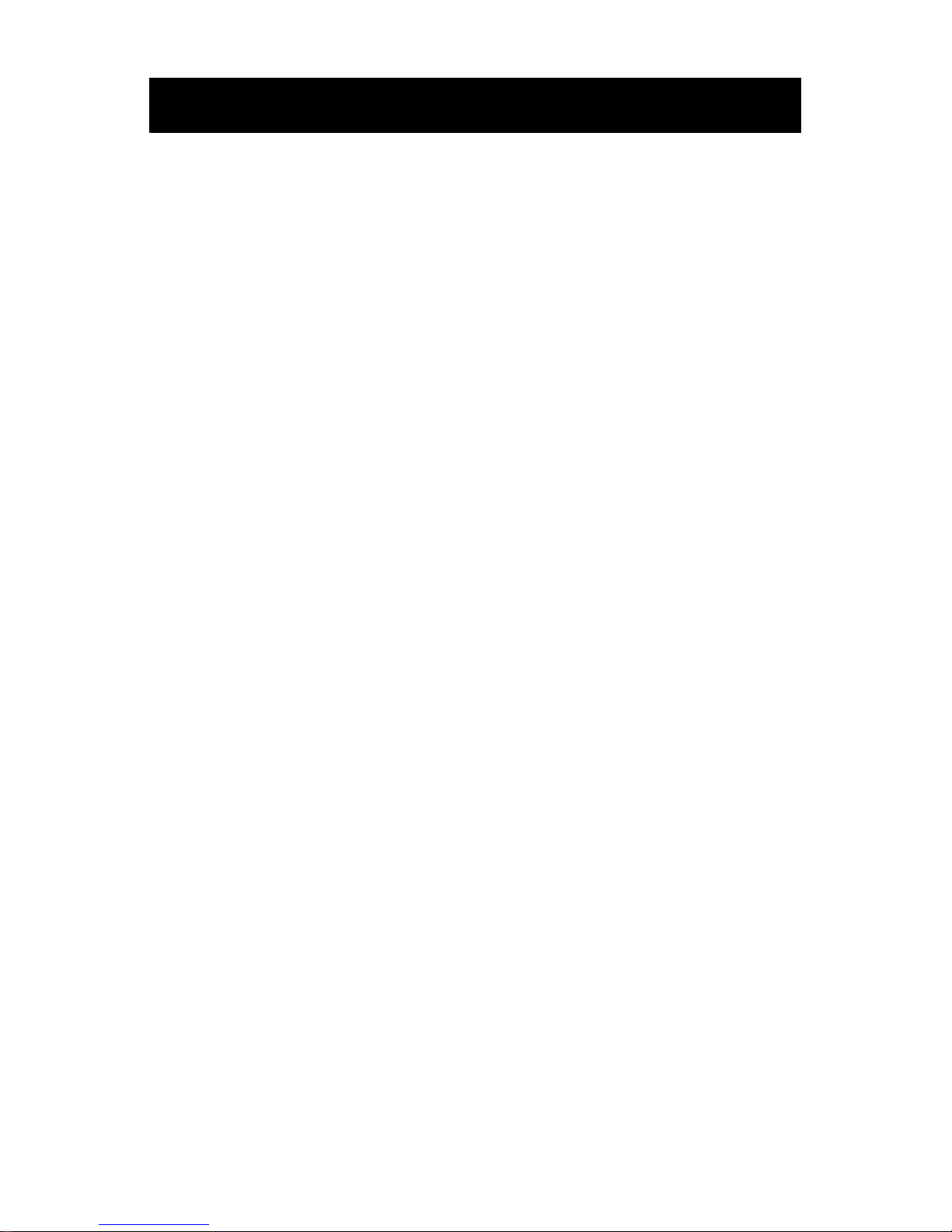
English
Sidne™ Operating and Maintenance Manual
Contents
Page 3

OPERATING AND MAINTENANCE MANUAL
5900 Optical Court
San Jose, CA 95138
USA
Tel. 800.624.4422
Fax 800.729.2917
Page 4

Before operating SIDNE for the first time, attach the antenna
to the back of the SIDNE unit as shown.
Important
Page 5
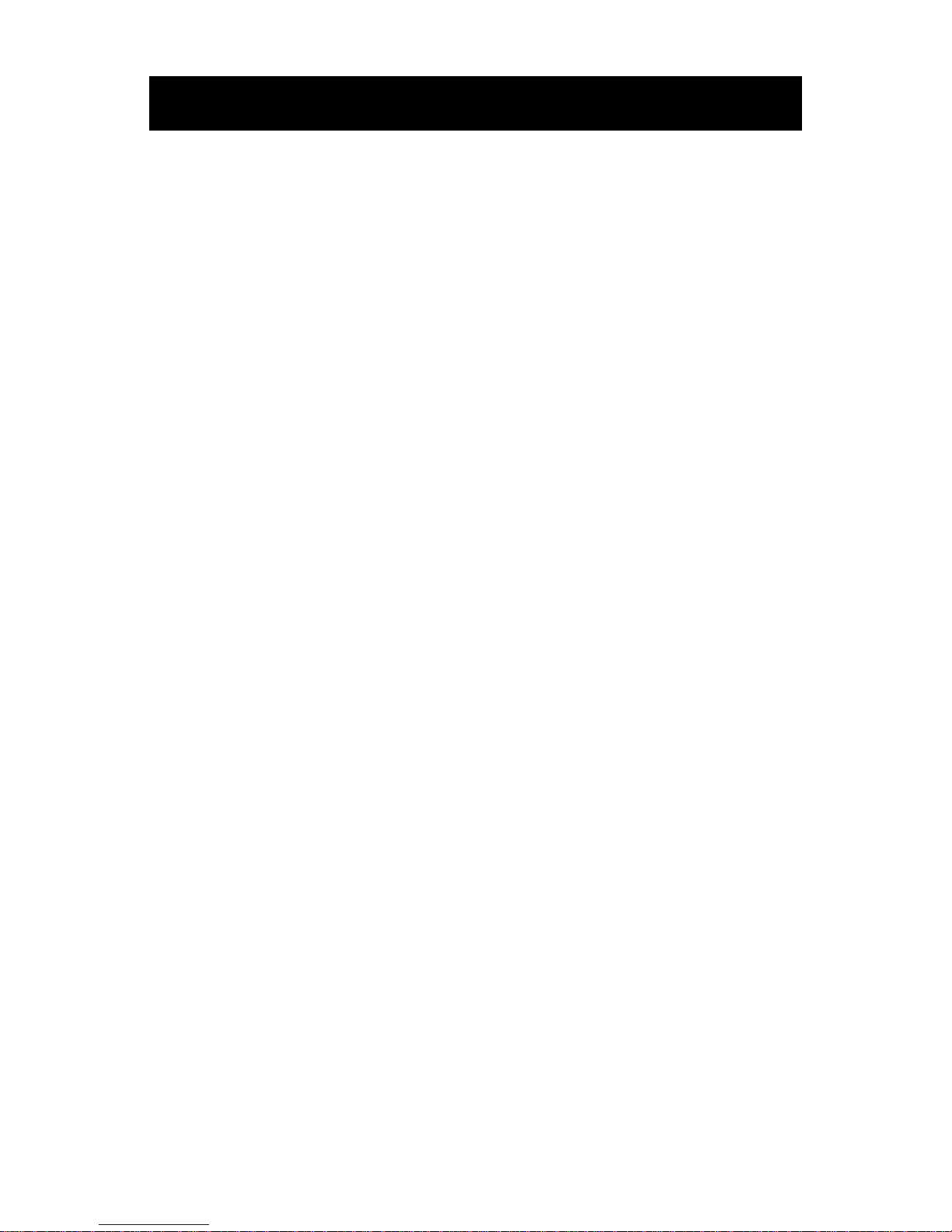
Table of Contents
1 EN
Table of Contents . . . . . . . . . . . . . . . . . . . . . . . . . . 1 EN
Warnings and Cautions. . . . . . . . . . . . . . . . . . . . . 4 EN
*Avertissements et précautions. . . . . . . . . . . . . 6 EN
Product Description / Intended Use . . . . . . . . . 8 EN
The Sidne™ Console. . . . . . . . . . . . . . . . . . . . . . . . . 9 EN
The Tablet. . . . . . . . . . . . . . . . . . . . . . . . . . . . . . . . . 12 EN
The Microphone Headset . . . . . . . . . . . . . . . . . . . . 14 EN
Setting Up the Sidne™ System . . . . . . . . . . . . 18 EN
Setting Up the Console . . . . . . . . . . . . . . . . . . . . . . 18 EN
Setting Up the Tablet. . . . . . . . . . . . . . . . . . . . . . . . 23 EN
Setting Up the Headset . . . . . . . . . . . . . . . . . . . . . . 24 EN
Setting Up the Receiver . . . . . . . . . . . . . . . . . . . . 24 EN
Setting Up the Transmitter . . . . . . . . . . . . . . . . . . 25 EN
Setting Up the Headpiece. . . . . . . . . . . . . . . . . . . 25 EN
Selecting the Video Source. . . . . . . . . . . . . . . . . . . 26 EN
Operating the Sidne™ System . . . . . . . . . . . . . 27 EN
Issuing Commands with the Tablet . . . . . . . . . . . . 27 EN
Issuing Commands with the Microphone
Headset. . . . . . . . . . . . . . . . . . . . . . . . . . . . . . . . . . . 29 EN
Global Commands. . . . . . . . . . . . . . . . . . . . . . . . . . 31 EN
Device-Specific Commands . . . . . . . . . . . . . . . . . . 32 EN
Stryker 2.0 Liter Arthroscopy Pump . . . . . . . . . . . 33 EN
Stryker 888 / 988 Medical video Camera . . . . . . 35 EN
Stryker 30L and 40L High-Flow Insufflators . . . . . 38 EN
Stryker X6000 / Q5000 Light Source . . . . . . . . . . 41 EN
Stryker TPS Shaver . . . . . . . . . . . . . . . . . . . . . . . 43 EN
Table of Contents
*French translations are provided in accordance with CAN/CSA-C22.2 No. 601.1-M90 Clause 6
requirements.
Page 6
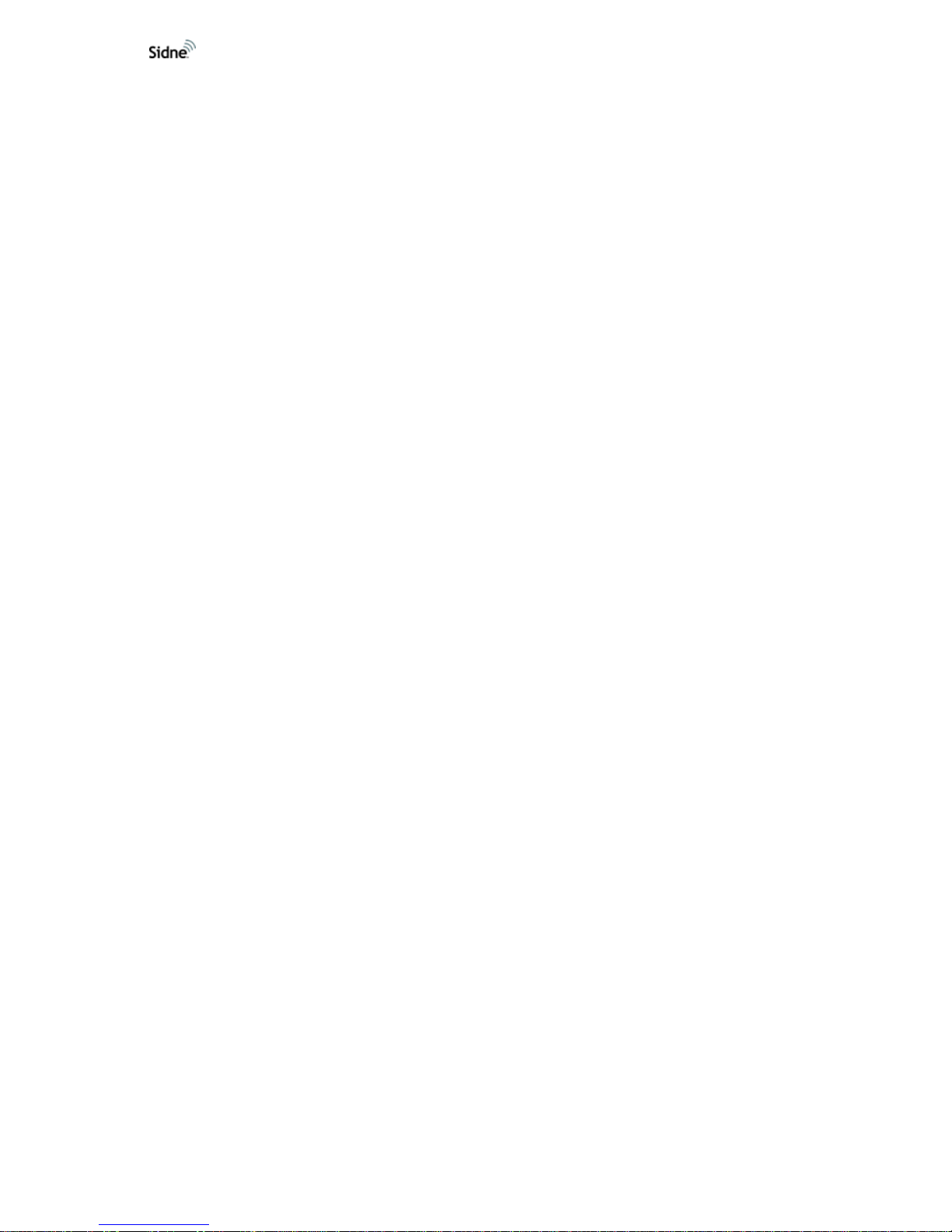
2 EN
Stryker Digital Capture System (SDC Pro /
SDC Pro 2 /SDC HD) . . . . . . . . . . . . . . . . . . . . . . 46 EN
Sony UP-5600MD video Printer . . . . . . . . . . . . . . 48 EN
Sony SVO-9500 video Cassette Recorder
(VCR) . . . . . . . . . . . . . . . . . . . . . . . . . . . . . . . . . . 50 EN
Sidne™ Options . . . . . . . . . . . . . . . . . . . . . . . . . . 52 EN
Stryker FloControl Arthroscopy Pump . . . . . . . . . 56 EN
1088 Camera . . . . . . . . . . . . . . . . . . . . . . . . . . . . 59 EN
SIDNE™ Cleaning and Maintenance. . . . . . . . 63 EN
Cleaning . . . . . . . . . . . . . . . . . . . . . . . . . . . . . . . . . . 63 EN
Maintenance. . . . . . . . . . . . . . . . . . . . . . . . . . . . . . . 63 EN
Replacing Fuses. . . . . . . . . . . . . . . . . . . . . . . . . . 63 EN
Troubleshooting. . . . . . . . . . . . . . . . . . . . . . . . . . . 64 EN
Technical Specifications. . . . . . . . . . . . . . . . . . . 67 EN
Electromagnetic Compatibility Tables. . . . . . 71 EN
Testing Compatibility . . . . . . . . . . . . . . . . . . . . . . . 72 EN
Warranty . . . . . . . . . . . . . . . . . . . . . . . . . . . . . . . . . . 79 EN
Service and Claims. . . . . . . . . . . . . . . . . . . . . . . . 80 EN
International Service . . . . . . . . . . . . . . . . . . . . . . 81 EN
Addenda to the Sidne Manual. . . . . . . . . . . . . . 83 EN
Installing the Telephone Upgrade . . . . . . . . . . 84 EN
Connecting a Phone Set to the Sidne™
Console. . . . . . . . . . . . . . . . . . . . . . . . . . . . . . . . . . . 85 EN
Sidne™ Feedback Messages. . . . . . . . . . . . . . . . 85 EN
Sidne™ Operating and Maintenance
Manual Addendum . . . . . . . . . . . . . . . . . . . . . . . . 90 EN
Kit Overview . . . . . . . . . . . . . . . . . . . . . . . . . . . . . . 91 EN
Page 7
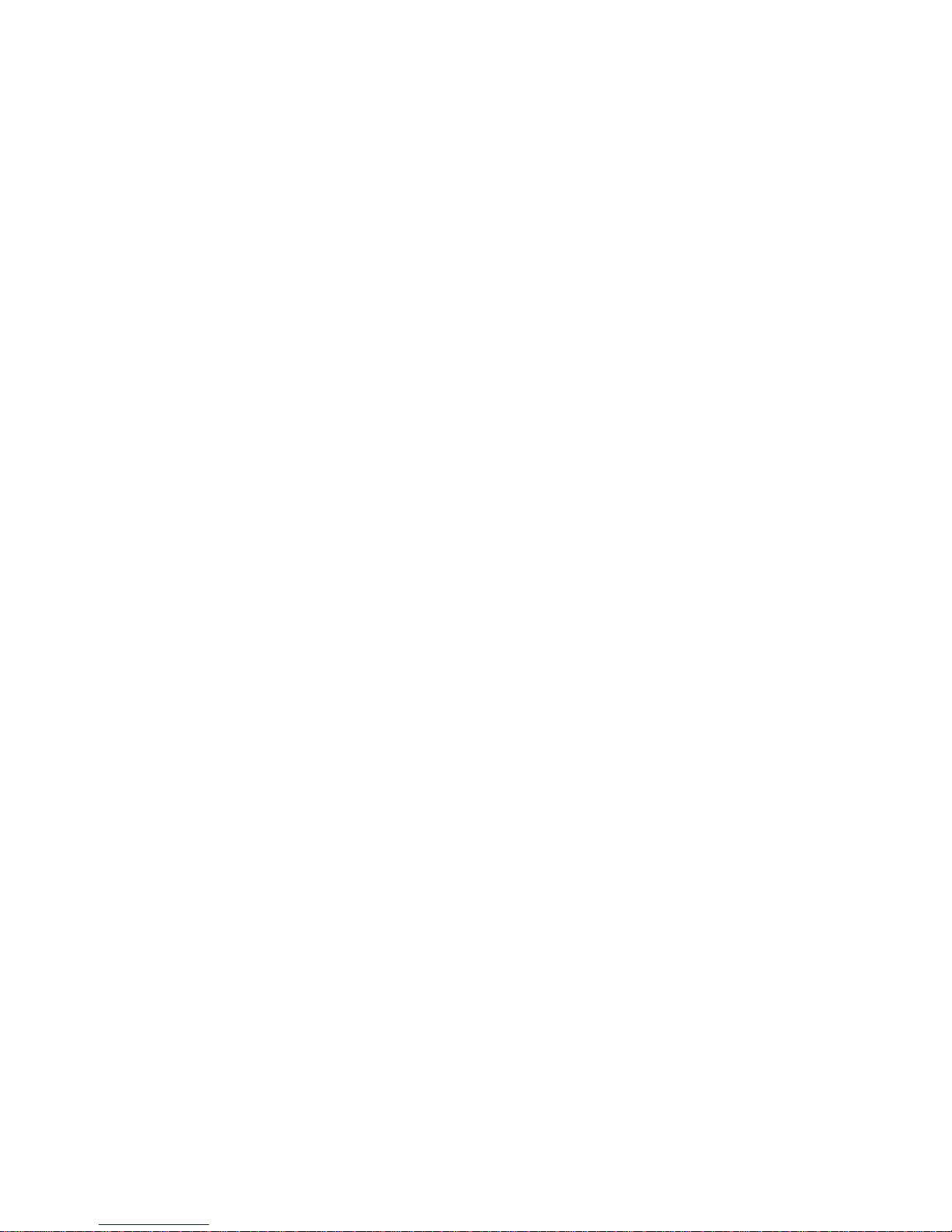
Table of Contents
3 EN
Quick Start-Up Guide. . . . . . . . . . . . . . . . . . . . . . 92 EN
Connecting the Electrosurgical
Unit (ESU). . . . . . . . . . . . . . . . . . . . . . . . . . . . . . . . . 93 EN
Warnings and Cautions. . . . . . . . . . . . . . . . . . . . . . 93 EN
Installing the Cover Plate . . . . . . . . . . . . . . . . . . . . 95 EN
Required Equipment. . . . . . . . . . . . . . . . . . . . . . . 95 EN
Cover Plate Installation. . . . . . . . . . . . . . . . . . . . . 95 EN
Connecting Sidne™ to the Valleylab Force FX™
Electrosurgical Unit (ESU) . . . . . . . . . . . . . . . . . . . 97 EN
Mounting the EDAM. . . . . . . . . . . . . . . . . . . . . . . . . 98 EN
Installing the ESU Driver Upgrade. . . . . . . . . 100 EN
Operating the ESU. . . . . . . . . . . . . . . . . . . . . . . . 102 EN
Sidne™ ESU Tablet Commands. . . . . . . . . . . . . . 102 EN
Voice Commands Menu . . . . . . . . . . . . . . . . . . . . 105 EN
Sidne™ Feedback Messages . . . . . . . . . . . . . . . . 106 EN
Troubleshooting Guide . . . . . . . . . . . . . . . . . . . 107 EN
Electromagnetic Compatibility Tables. . . . . 109 EN
Installing the Tablet Battery Pack . . . . . . . . . 113 EN
Sidne™ Tablet-Recharging Cradle. . . . . . . . . . . . 114 EN
Operating and Maintenance Manual . . . . . . . . . 114 EN
Product Description / Intended Use . . . . . . . 114 EN
Cradle Operation . . . . . . . . . . . . . . . . . . . . . . . . . 115 EN
Setting Up the Cradle . . . . . . . . . . . . . . . . . . . . . . 115 EN
Charging the Tablet and Tablet Battery. . . . . . . . 115 EN
Electrical Ratings. . . . . . . . . . . . . . . . . . . . . . . . . . 116 EN
Page 8
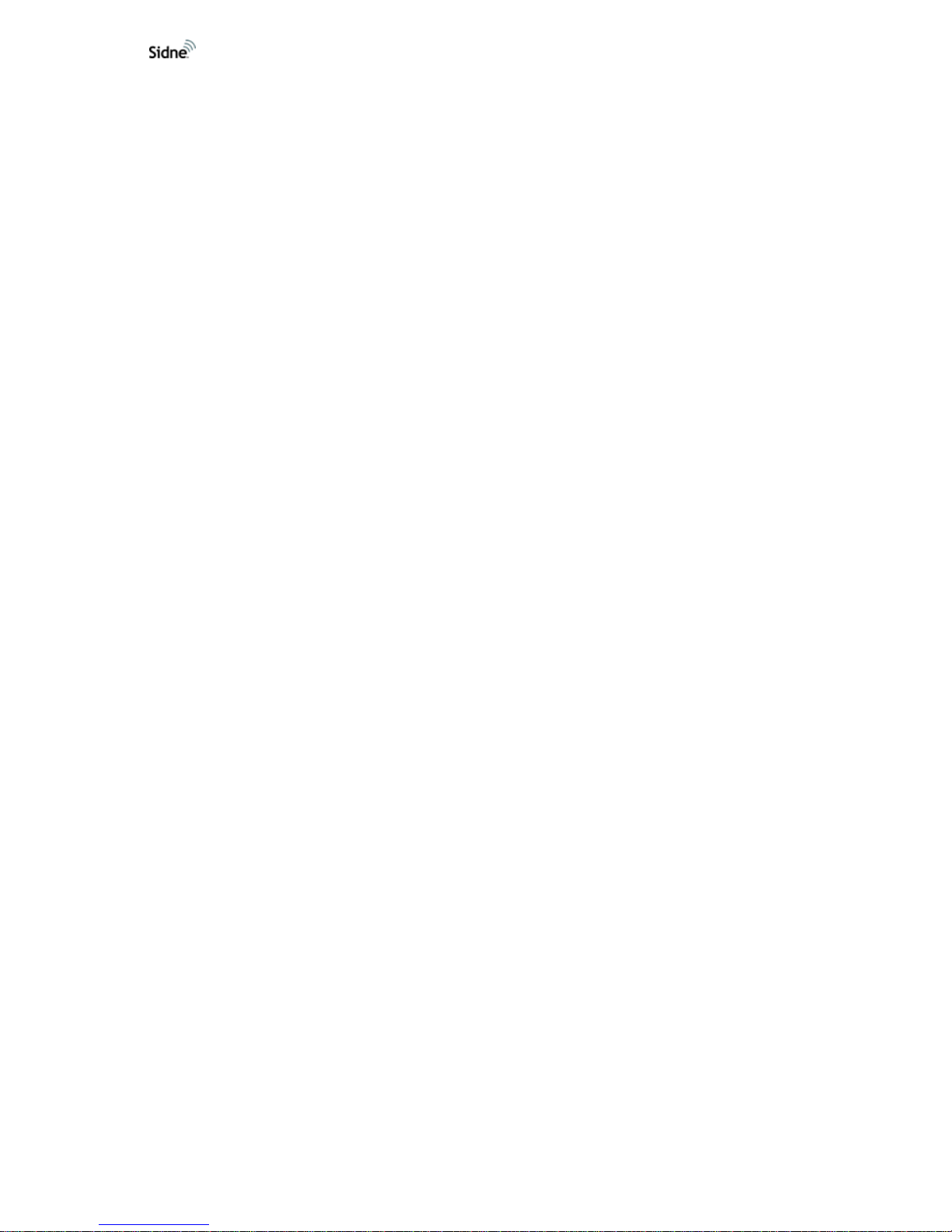
4 EN
Cradle Cleaning and Maintenance. . . . . . . . . 117 EN
Cleaning . . . . . . . . . . . . . . . . . . . . . . . . . . . . . . . . . 117 EN
Maintenance . . . . . . . . . . . . . . . . . . . . . . . . . . . . . . 117 EN
Warranty and Repairs . . . . . . . . . . . . . . . . . . . . 117 EN
Page 9
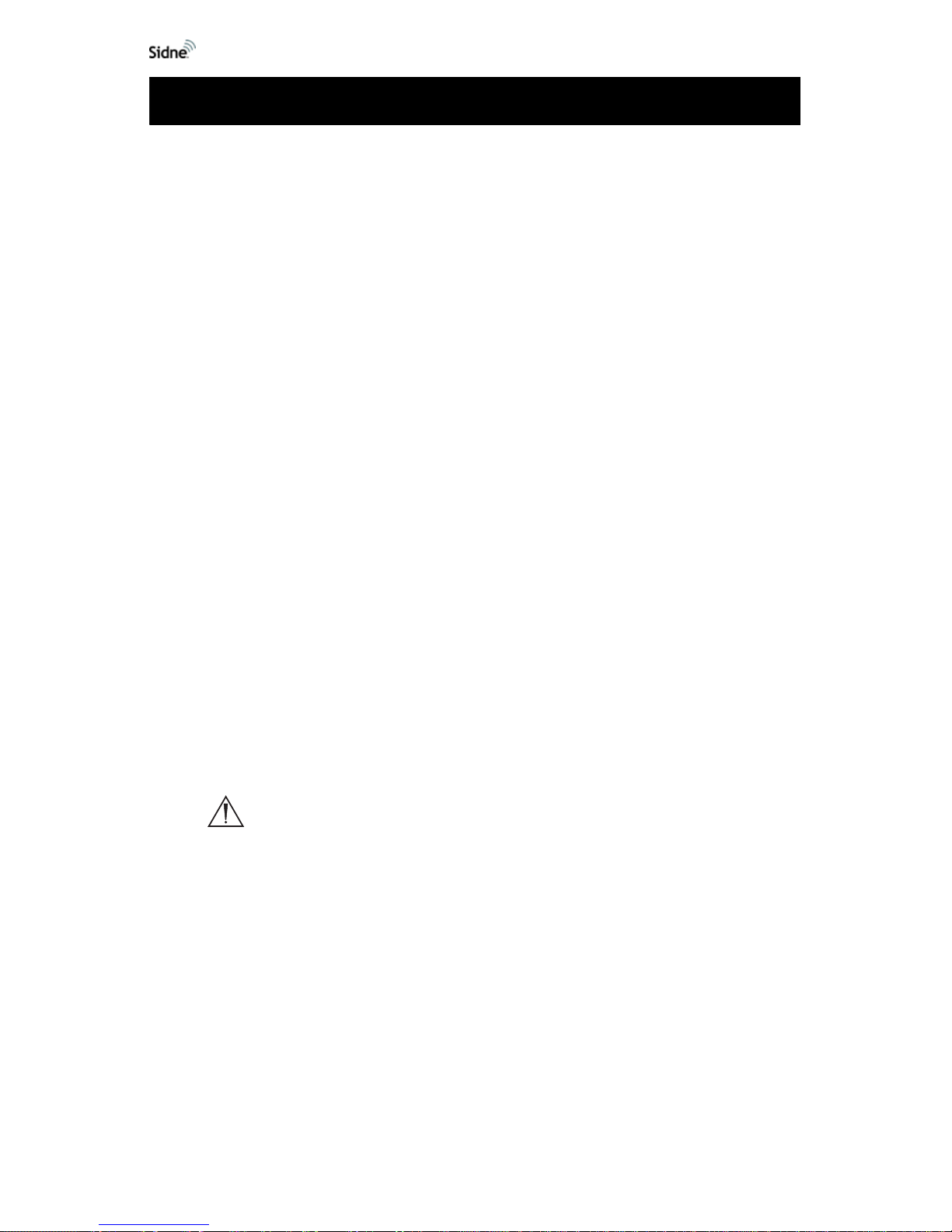
4 EN
To avoid potential serious injury to the user and the patient and/or
damage to this device, the user must:
1. Read this operating manual thoroughly and be familiar with its
contents prior to using this equipment.
2. Carefully unpack the unit and check if any damage occurr ed
during shipment. If damage is detected, please refer to the
Service and Claims section in this manual.
3. Be a qualified physician, having complete knowledge of the use
of this equipment.
4. Test this equipment prior to a surgical procedure. This unit was
fully tested at the factory before shipment.
5. Attempt no internal repairs or adjustments not specifically
detailed in this operating manual.
6. Pay close attention to the care and cleaning instructions in this
manual. A deviation may cause damage.
7. Read the entire instruction manual before assembling or
connecting the unit.
The warranty is void if any of these warnings are disregarded.
Stryker Endoscopy accepts full responsibility for the effects on safety,
reliability, and performance of the equipment only if:
• Readjustments, modifications, and/or repairs are carried out
exclusively by Str yker Endoscopy.
• The electrical installation of the relevant op er at ing roo m
complies with the applicable IEC, CEC, and NEC requirements.
Warning Federal law (United States of America) restricts this
device to use by, or on order of, a physician.
St ryker Endoscopy reserves the right to make improvements on the
product(s) described herein. Product(s), therefore, may not agree in det ail
to the published design or specifications. All specifications are subject to
change without notice. Please contact the local Stryker Endoscopy
Distributor listed in the International Service section, or phone your local
Stryker Endoscopy sales representative or agent for information on
changes and new products.
Warnings and Cautions
Page 10
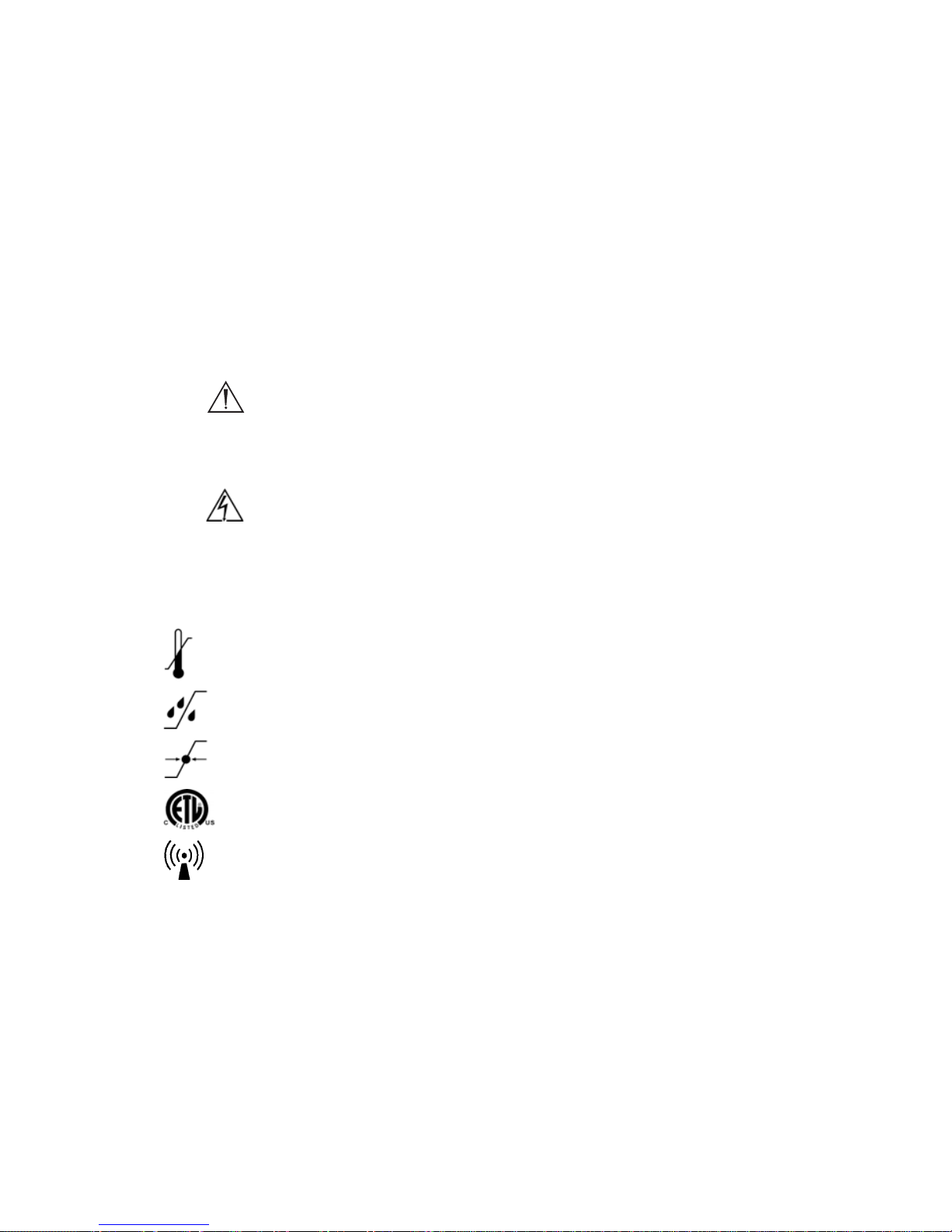
Warnings and Cautions
5 EN
Please read this manual and follow its instructions carefully. The words
warning, caution, and note carry special meanings and should be
carefully reviewed:
Warning The personal safety of the patient or physician may be
involved. Disregarding this information could result in
injury to the patient or physician.
Caution Special service procedures or precautions must be
followed to avoid damaging the instrument.
Note Special information to make maintenance easier or
important information more clear.
An exclamation mark within a triangle is intended to alert
the user to the presence of import ant operating and
maintenance instructions in the liter at ur e ac com panyin g
the product.
A lightning bolt within a triangle is intended to warn of the
presence of hazardous voltage. Refer all service to
authorized personnel.
Other Symbols:
FCC: Federal Communications Commission (United States)
IC: Industry Canada.
Note The term “IC” before the certification/registration number
signifies that the Industry Canada technical specifications
were met.
This device complies with Part 15 of the FCC rules. Operation is subject
to the following 2 conditions: (1) This device may not cause harmful
interference, and (2) This device must accept any interference received,
including interference that may cause undesired operation .
Ambient temperature range
Relative humidity range
Atmospheric pressure range
Denotes compliance to CSA C22.2 No. 601.1-M90,
and UL 2601-1.
This device includes RF transmitters and emits
nonionizing radiation.
Page 11
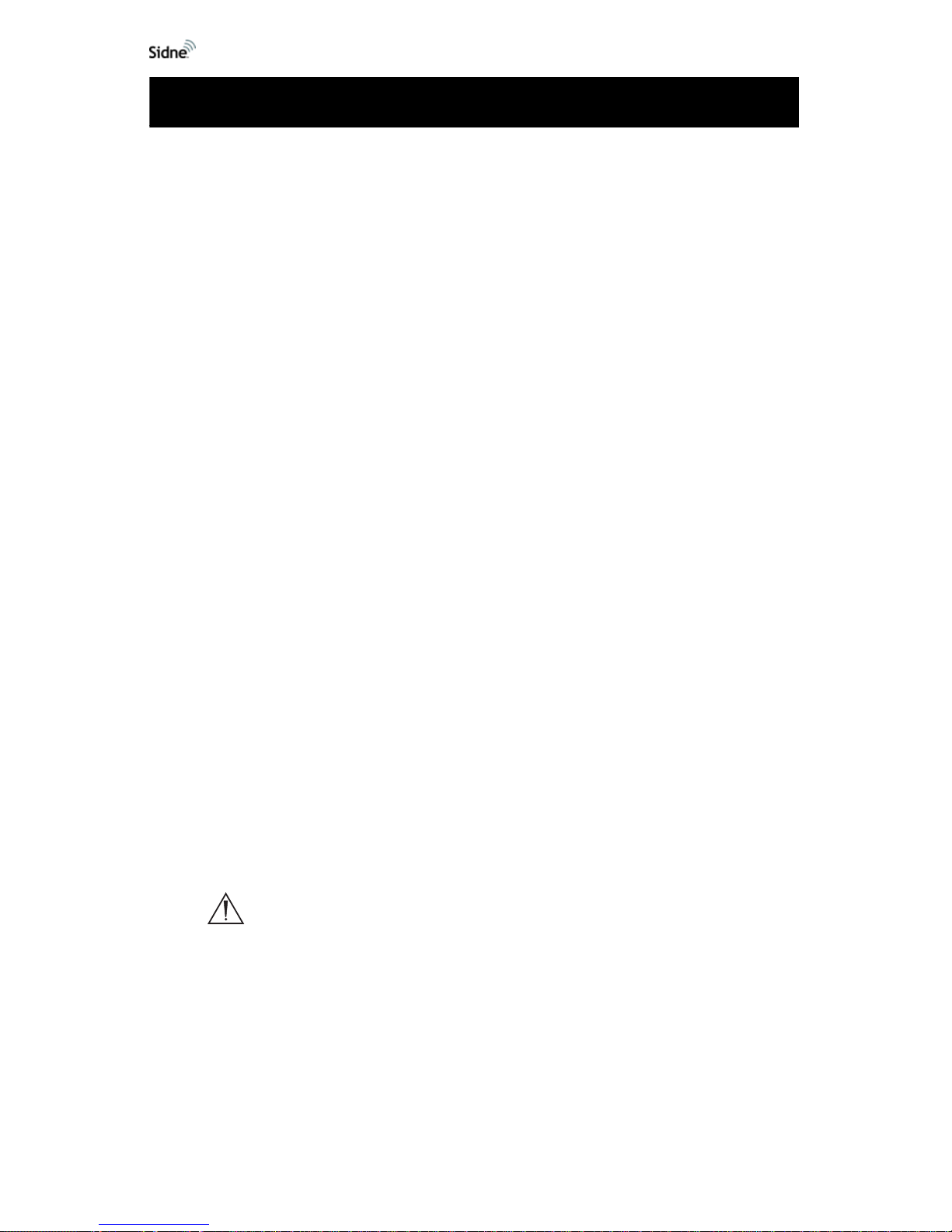
6 EN
Pour evictor de graves pleasures potentiates à l’utilisateur et au patient
et/ou des dégâts à ce dispositif, l’utilisateur doit répondre à certaines
conditions et/ou suivre certaines cédures :
1. Lire intégralement ce manuel d’utilisation et se familiariser avec son
contenu avant d’utiliser cet équipement.
2. Déballer l’unité avec précaution et vérifier les dommages éventuels
survenus pendant l’expédition. Si l’unité n’est p as in tacte, se reporter
à la section Assistance et réclamations de ce manuel.
3. Être un médecin qualifié parfaitement au courant des modalités
l’utilisation de cet équipement.
4. Tester cet équipement avant toute intervention chirurgicale. L’unité a
subi des tests poussés en usine avant son expédition.
5. Ne tenter aucun réglage ou répara tion qui ne soit pas sp écifiquement
décrit dans ce manuel d’utilisation.
6. Suivre scrupuleusement les instructions d'entretien et de nettoyage
exposées dans ce manuel. Tout manquement peut être source de
dégâts.
7. Lire intégralement le mode d’emploi avant d'assembler ou de
connecter l’unité.
Le non-respect de ces mises en garde entraîne la nullité de la garantie.
Stryker Endoscopy n’accepte la pleine responsabilité quant aux effets
nuisibles sur la sécurité, la fiabilité et les performances de l’équipement
que dans les conditions suivantes :
• Les réglages, modifications et/ou réparations sont exécutées
exclusivement par Stryker Endoscopy.
• L’installation électrique de la salle d'opération où cet
équipement est utilisé est conforme aux normes CEI, CEC et
NEC en vigueur.
Avertissement Selon la loi fédérale américaine, ce dispositif ne
peut être utilisé que par un médecin ou sur son
ordre.
St ryker Endoscopy se réserve le droit d’apporter des améliorations au(x)
duit(s) décrit(s) dans le présent document. Il se peut par conséquent que
l’équipement utilisé diffère légèrement dans sa conception et ses
spécifications de l’équipement décrit. Toutes les spécifications sont
sujettes à modification sans préavis. Prendre contact avec le distributeur
St ryker Endoscopy le plus ch e dont les coor données sont in diquées dans
la section Autres services d’assistance ou appeler le représentant ou
*Avertissements et précautions
Page 12
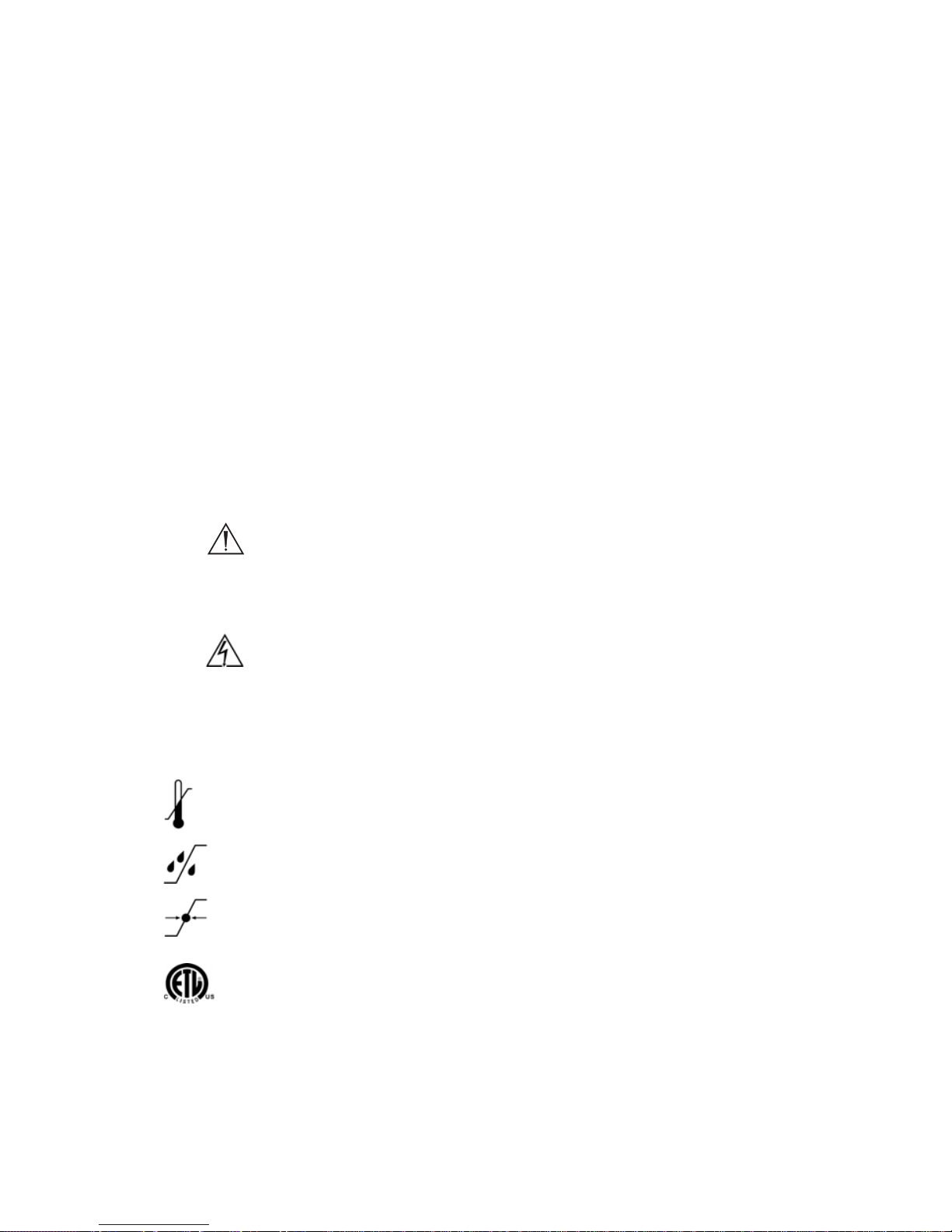
*Avertissements et précautions
7 EN
l’agent Stryker Endoscopy local pour obtenir des informations sur les
modifications et les nouveaux duits.
Lire ce manuel et suivre scrupuleusement les instructions qu’il contient.
Les termes Warning (avertissement), Caution (attention) et Note
(remarque) ont une importance particulière décrite ci-dessous :
Avertissement La sécurité personnelle du patient ou du
médecin peut être menacée. Le non-re spect des
consignes données peut entraîner des
dommages corporels pour le patient ou le
médecin.
Attention Cédures ou précautions particulières devant être
respectées pour éviter d’endommager l’instrument.
Remarque Informations spéciales destinées à faciliter la
maintenance ou à rendre plus claires certaines
informations importantes.
Un point d’exclamation dans un triangle a pour objet
d’attirer l’attention de l’utilisateur sur la présence
d’instructions d’utilisation et de maintenance importantes
dans la documentation du duit.
Un éclair dans un triangle avertit de la présen ce de tension
dangereuse. Faire effectuer toute intervention sur
l’équipement par du personnel agréé.
Autres symboles :
Plage de température ambiante
Plage d’humidité relative
Plage de pression atmosphérique
Indique la conformité avec les normes CEI 601-1,
amendements 1 & 2, CSA C22.2 N° 601.1-M90 et UL
N° 2601-1.
*French translations are provided in accordance with CAN/CSA-C22. 2 No. 601.1-M90 Clause 6
requirements.
Page 13

8 EN
The Stryker Intelligent Device Network (Sidne™) operating-room control
system is an electronic medical device intended for use in surgical
procedures. The Sidne™ system facilitates operating-room management
by centralizing control of the various electronic devices used in the
operating room. Medical cameras, image capture systems, insufflators,
and other operating-room devices connected to the Sidne™ system can
be controlled through commands issued to the Sidne™ console.
The Sidne™ console is controlled by a touch-screen, interactive tablet or
through commands spoken into a microphone headset.
Figure 1: The Sidne™ system.
Product Description / Intended Use
Page 14
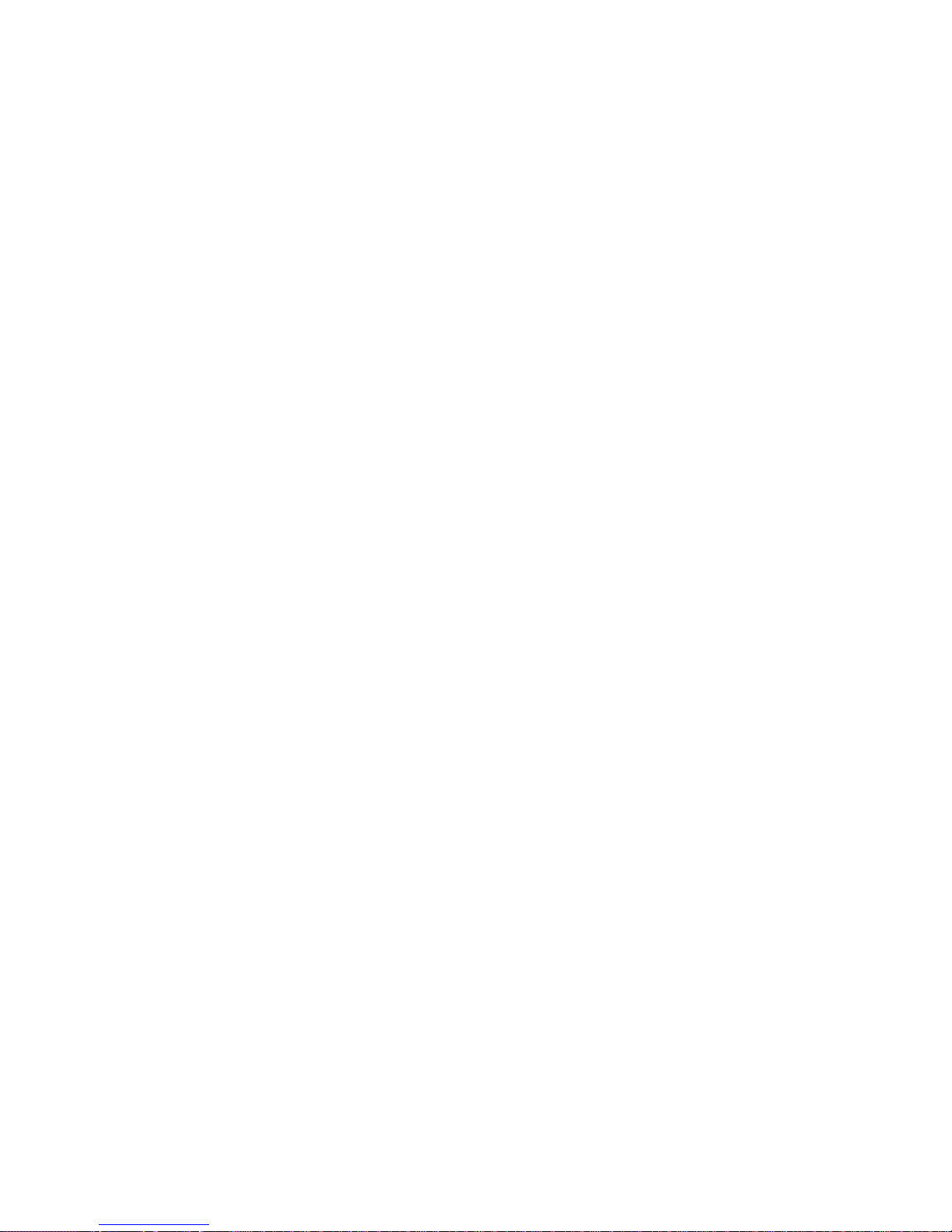
Product Description / Intended Use
9 EN
The Sidne™ system is packaged with the following components:
1 Sidne™ console
1 tablet
1 Audio-Technica wireless headset kit
8 6-foot Serial USB device-connector cables
1 Hospital-grade AC power cord
1 Speaker power cable
1 Tablet power cable
1 12-foot S-video cable
1 video-out cable
1 Audio-out cable (SDC compatible)
1 Audio-out cable (VCR compatible)
1 Audio-Technica Line cable
The three main components of the Sidne™ system are
1. The Sidne™ console
2. The remote-control tablet
3. The microphone headset.
Each of these three main components is described in detail in the
following pages.
The Sidne™ Console
The Sidne™ console is the primary component of the Sidne™ system.
The console provides connection ports for the various operating- room
devices, which it controls by processing voice and tablet commands
issued by the surgeon and operating-room staff. The front console panel
provides several features whos e fu nctions are listed in Figure 2 below.
Figure 3 lists the features of the rear console panel.
Page 15
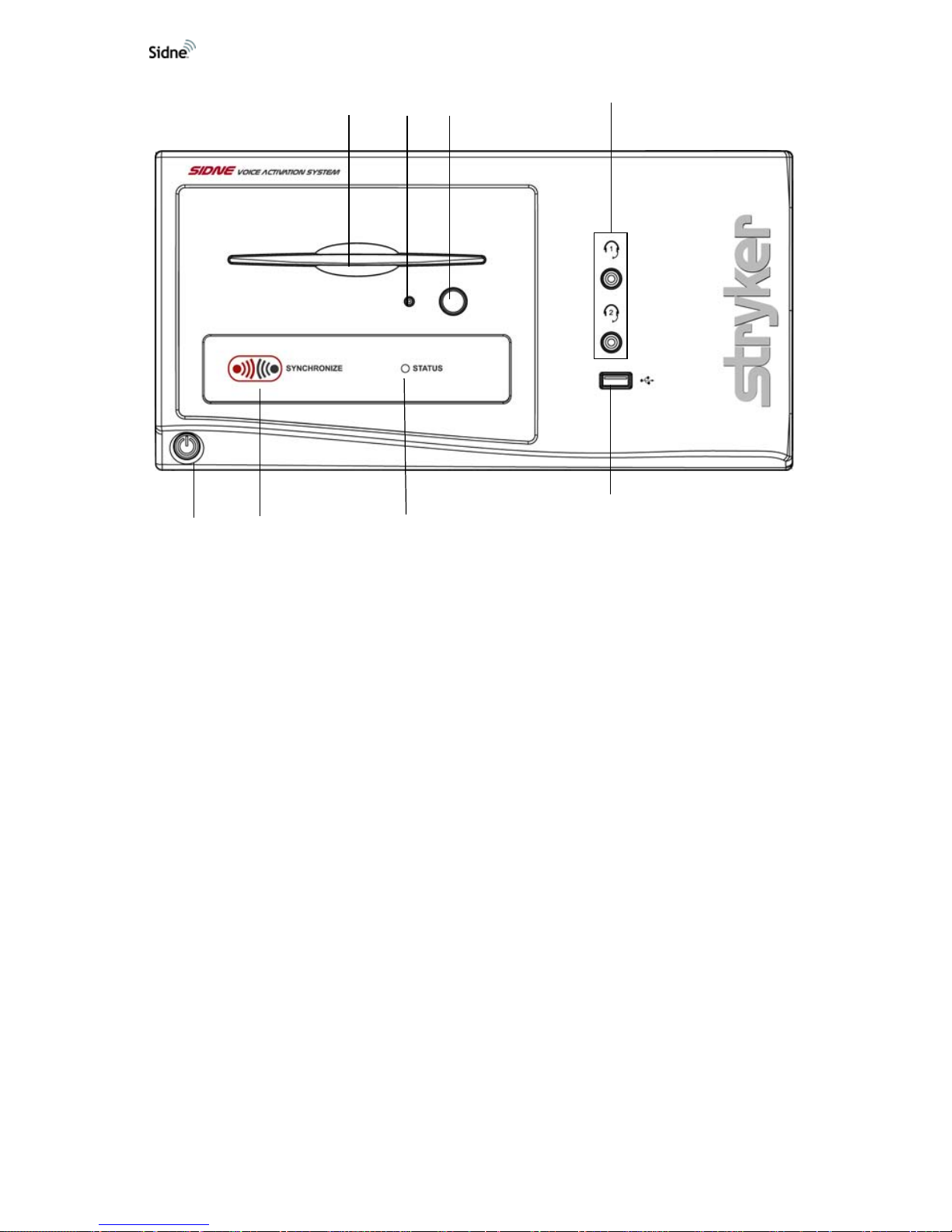
10 EN
Figure 2: The Sidne™ console, front panel
1. CD-ROM Drive: Will play compact discs with a future Sidne
driver. Insert the CD with the bottom side facing the CD eject
button.
2. CD-ROM Indicator Light: Indicates the presence of a disk in the
CD-ROM drive.
3. CD Eject Button: Ejects CDs from the CD-ROM Drive.
4. Microphone Headset Jacks: Connect microphone headsets to
the console for voice-controlled operation.
5. Device-Driver Dongle Port: Connects to a USB dongle for
uploading device drivers to the Sidne™ system.
6. System Status LED: Blinks green while the console boots up;
shines green when the console is ready for use.
7. Tablet Synchronization Button: Synchronizes wireless
communication between the console and the tablet.
8. Power On/Off Button: Powers on the console when pressed
once; powers off the console when pressed again.
87 6
5
4
321
Page 16
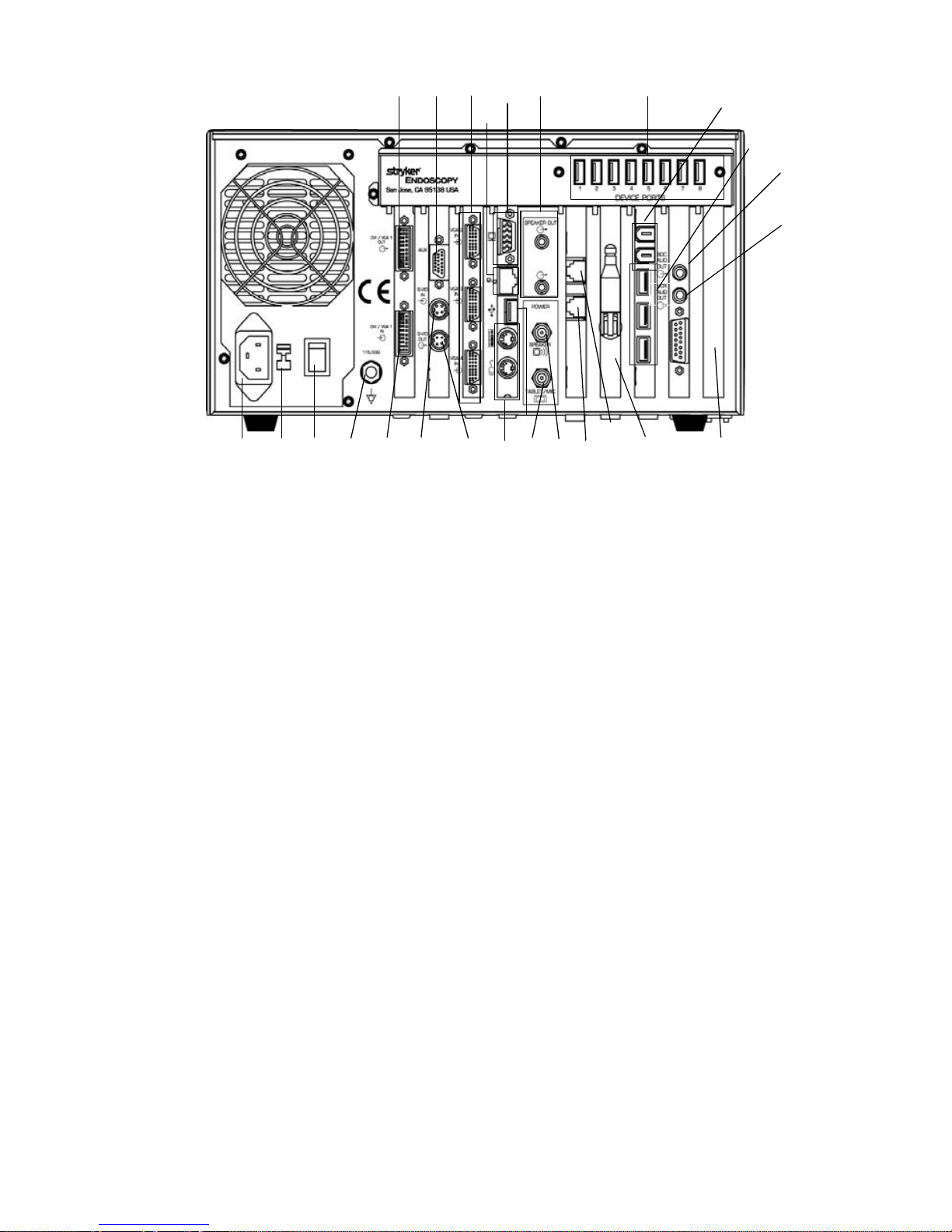
Product Description / Intended Use
11 EN
Figure 3: The Sidne™ console, rear panel
1. DVI-I / XGA Output: Connects to a flat-panel monitor.
2. Analog video In/Out: Connects with the video in/out breakout
cable, which provides S-video con n ec tion s 2 th ro ug h 4, one
Composite in, and one Composite out.
3. XGA Inputs 2, 3, and 4: Connect to a surgical camera.
4. For service use only: Do not use.
5. Audio Out: Connects to external speakers.
6. Device Ports: Connect operating-room devices to the Sidne™
console.
7. Voice Output for SDC: Connects to audio input on an SDC for
dictation onto a CD/DVD.
8. Voice Output for VCR: Connects to audio input on a VCR for
dictation onto a VHS tape.
9. Wireless Receiver Antenna: Receives wireless communication
signals from the tablet.
10. Disabled: Do not use.
11. Phone Line In: Brings dial tone from a wall jack to the Sidne™
console.
12. Phone: Gives dial tone from the Sidne™ console to a regular
telephone.
13. Speaker Power Jack: Supplies power to external speakers.
14. Tablet/Mic Power Jack: Connects to the tablet power cable,
which powers the tablet and two wireless-headset receivers.
15. S-Video Out: Connects to devices such as a monitor, video
printer, VCR, or SDC .
16. S-Video 1 In: Connects to a surgical camera.
12345 6
7
8
10
11
9
13
1415161718192021
23
22
12
4
24
25
Page 17
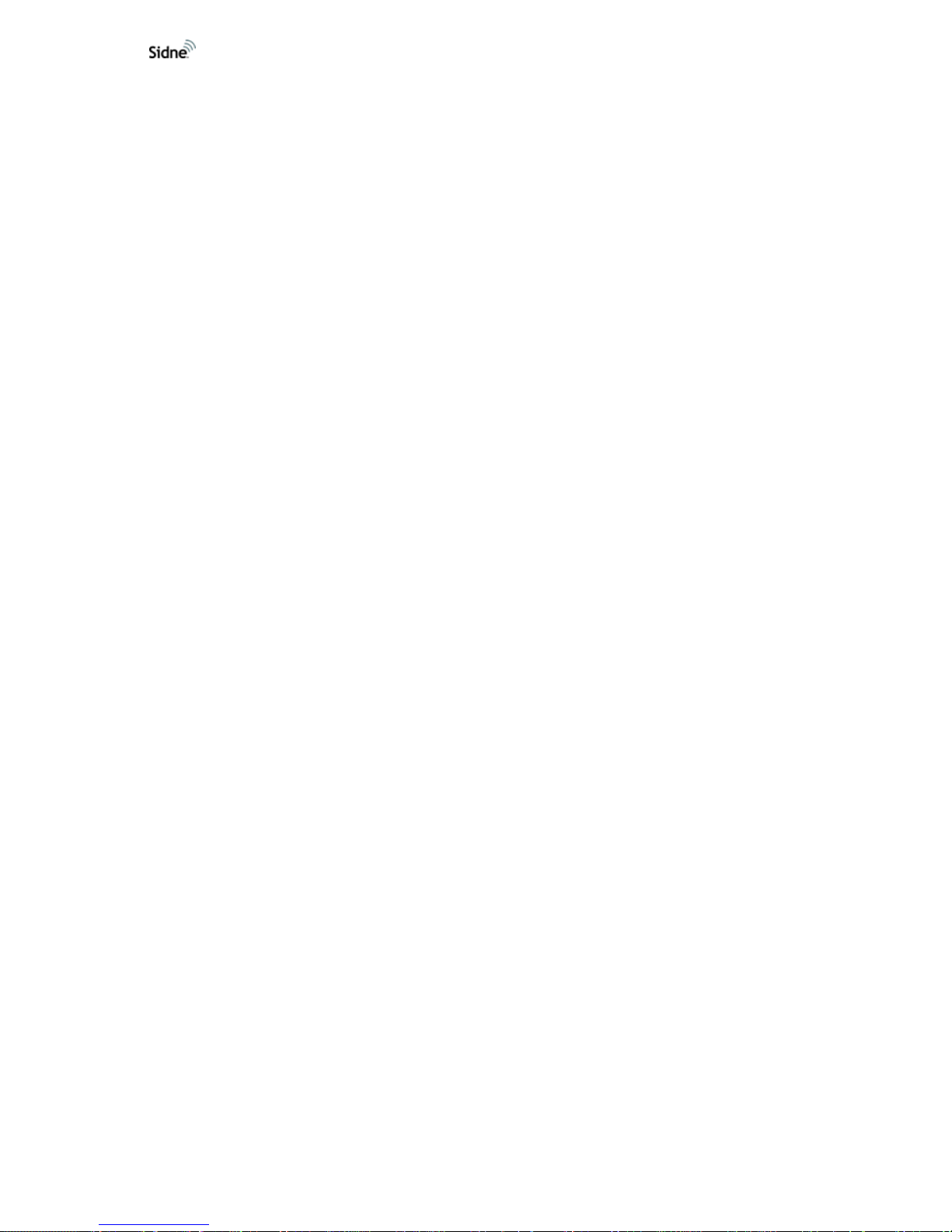
12 EN
17. DVI-I / XGA-1 Input : Connects to a surgical camera.
18. Equipotential Ground Terminal
19. Power On / Off Switch: Enables the system to power on wh en in
the “I” position; powers off the system when in the “O” position
20. Voltage Selector: Selects either 120 or 240 Volts.
21. AC-Power Supply Input
22. USB 2.0 Ports: Reserved for future use.
23. Firewire Ports: Reserved for future use.
24. USB 1.1 Port: Reserved for future use.
25. Ethernet Port: Reserved for future use.
The Tablet
The remote-control tablet provides manual controls for the Sidne™
system and any devices connecte d to the console. The tablet has an
interactive touch screen that displays the devices connecte d to the
Sidne™ system and provides a control menu for each device. When a
command is selected by touching the tablet screen, the tablet relays the
command to the Sidne™ console where it is routed to the appropriate
device.
The tablet can be powered by rechar geable batteries for up to two
continuous hours, allowing for wireless use, or by a power cord that
connects to the rear panel of the Sidne™ console.
Note The tablet batteries will recharge automatically when the
tablet power cord is connected to the Sidne™ console
(when on), but it is recommended that they be charged
using the cradle (see Cradle Addendum). Full charging
time is two hours.
The tablet features several controls, which are described in Figure 4.
Page 18
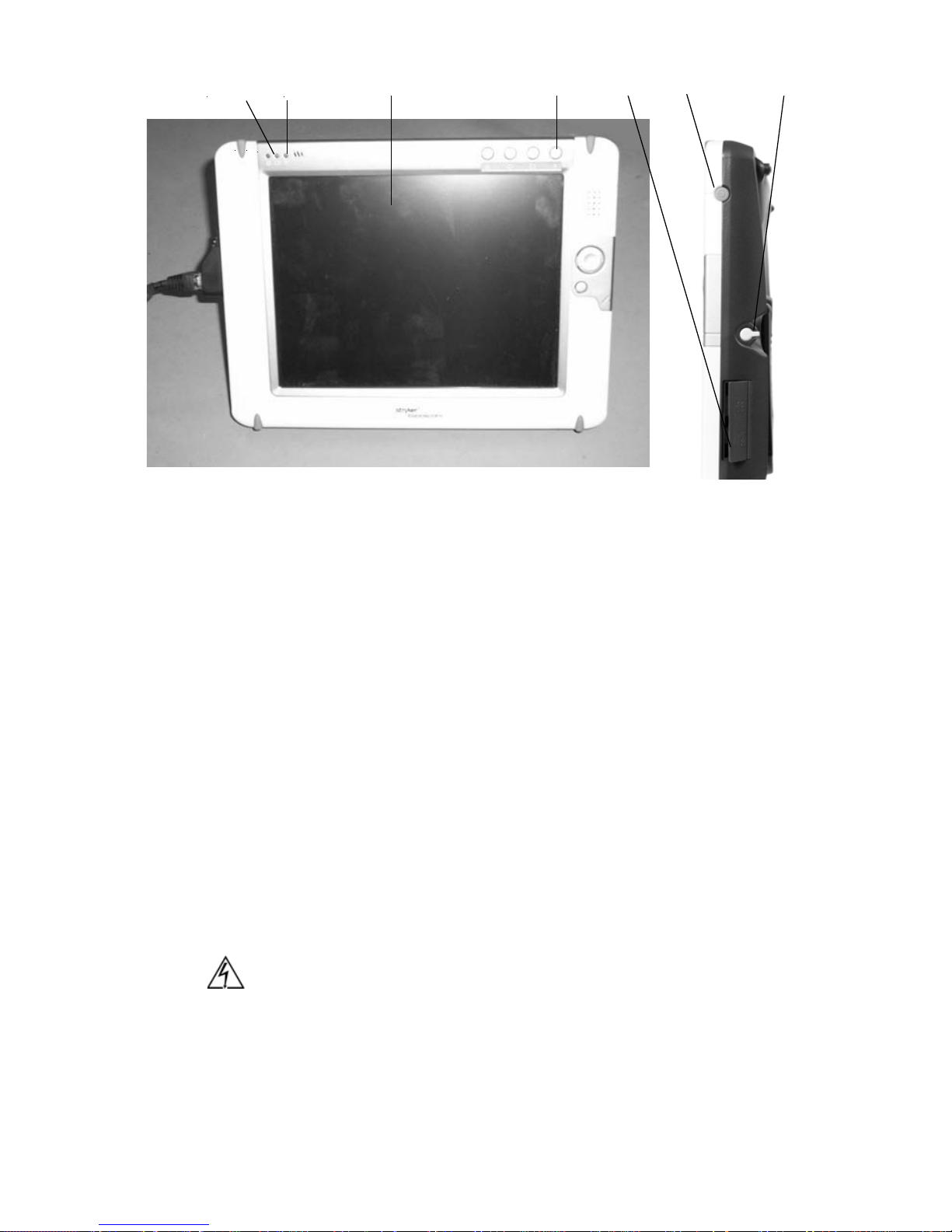
Product Description / Intended Use
13 EN
Figure 4: The remote-control tablet, front and right-side view
1. Tablet Indicator Light: Shines orange while the tablet boots up;
shines green when the t ablet is ready for use.
2. Battery Indicator Light: Indicates the charge left in the tablet
battery: Green = over 80%; Orange = between 80% and 20%;
Red = less than 20%.
3. Touch/View screen: Displays control menus for operating the
Sidne™ system and any devices connected to it.
4. On-Screen Keyboard Button: Displays / hides the on-screen
keyboard when pressed.
5. DC Power Input: Connects the tablet to the Sidne™ console for
DC power and battery recharging.
6. Power On/Off Switch: Powers the tablet on or off when held for
3 continuous seconds. Suspends the tablet if pressed and
released quickly. To activate, press button again.
7. Stylus: Acts as a pointer to select options on the tablet touch
screen. Pull gently on the stylus to release it from its housing.
Caution The extra ports and buttons on the tablet not described in
this manual are not intended for use an d m ay cause
unexpected results if used.
7654321
Page 19
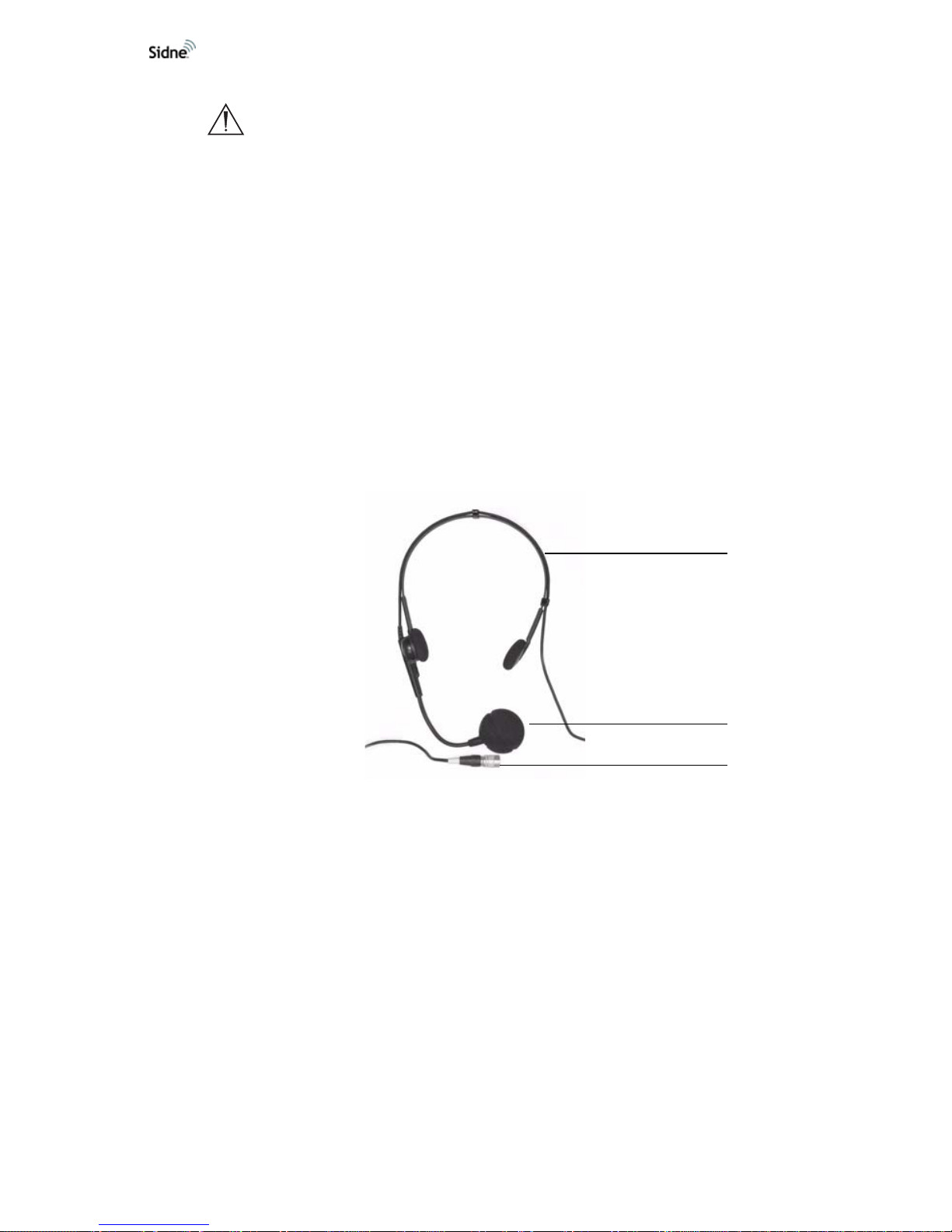
14 EN
Caution Do not open the battery compartment or try to replace the
batteries as battery function may be compromised. Contact
your local Stryker representative for assistance.
The Microphone Headset
The microphone headset provides voice-activated control of the Sidne™
system and any devices connecte d to the console. When a command is
spoken into the microphone headset, the headset transmits th e command
via radio frequency to the Sidne™ console, where it is then routed to the
appropriate device.
The headset comprises three main components, which are described in
Figures 5 through 8 below:
1. The headset (Figure 5)
2. The transmitter (Figure 6)
3. The receiver (front panel Figure 7; rear panel Figure 8).
Figure 5: The headset
1. Headpiece: Fits over the top of the head or above the ear and
behind the head, positioning the microphone in front of the
mouth.
2. Microphone Mouthpiece: Fits three fingers’ breadth away from
the corner of the mouth to receive spoken commands.
3. Headpiece Connector: Connects to the transmitter.
3
2
1
Page 20

Product Description / Intended Use
15 EN
Figure 6: The transmitter
1. Antenna
2. Power-on LED: Shines red when the transmitter is powered on.
3. Audio Input Jack: Connects the transmitter to the headpiece
connector.
4. Mounting Clip: Clips to clothing for easy support.
5. Mode/Set Button: Accesses transmitter modes when pressed
once (repeated pressing advances through the different modes);
locks the mode setting when held for several seconds.
6. Battery Door: provides access to the transmitter batteries (2 AA
batteries).
7. Sliding Control Cover: protects the transmitter buttons from
inadvertent selections.
8. Up/Down Arrows: Scroll through various transmitter settings.
9. Power/Mute Button: Powers on the transmitter when held for 3
seconds; powers off the transmitter when held for another 3
seconds; when the transmitter is on, mutes RF signals when
pressed.
10. LCD Window: Displays transmitter options/status.
1
2
3
4
5
7
8
9
6
10
Page 21
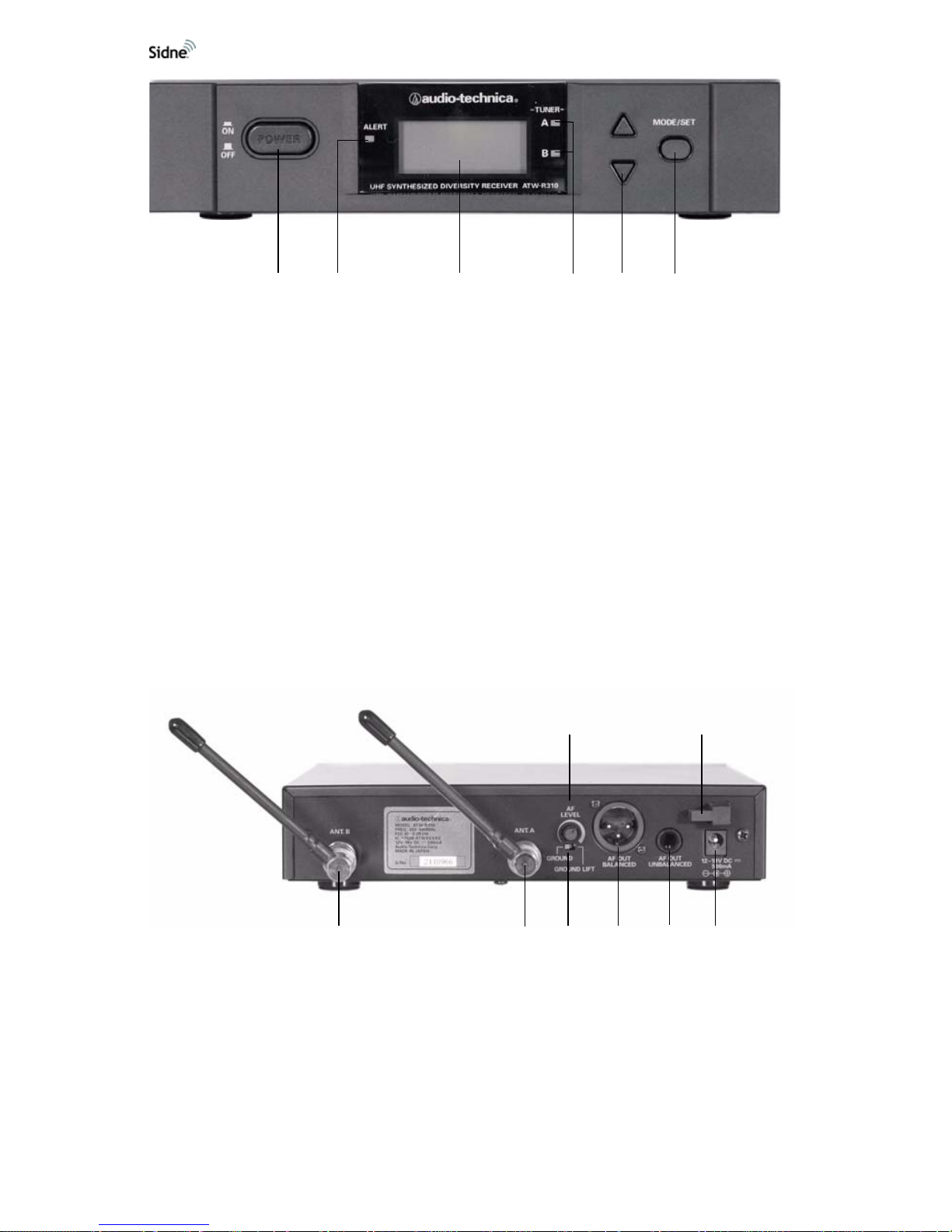
16 EN
Figure 7: The receiver, front panel
1. Power Switch: Powers the system on and off.
2. Alert Indicator: Shines red to indicate that the transmitter is in
the mute mode or is powered off, or to indicate system warnings,
such as weak transmitter battery, or no/poor RF communication
between the transmitter and receiver.
3. LCD Window: Indicates control settings and status readings.
4. Tuner Operator Indicator: Indicates which tuner (A or B) has
better reception and is in operation.
5. Up/Down Buttons: Advance through menus; select operating
frequency; edit receiver function choices.
6. Mode/Set Button: Works in conjunction with the up/down
buttons to step through menus, choose operating frequency, and
select function.
Figure 8: The receiver, rear panel
1. AF Level Control: Adjusts the audio output level of both AF
output jacks.
2. Cord Hook: Secures the DC power cord to the receiver to avoid
inadvertent disconnection.
3. Antenna Input Jack B: Connects to a provided anten na.
4. Antenna input Jack A: Connects to a provided anten na.
1
23
4
5
6
12
345678
Page 22
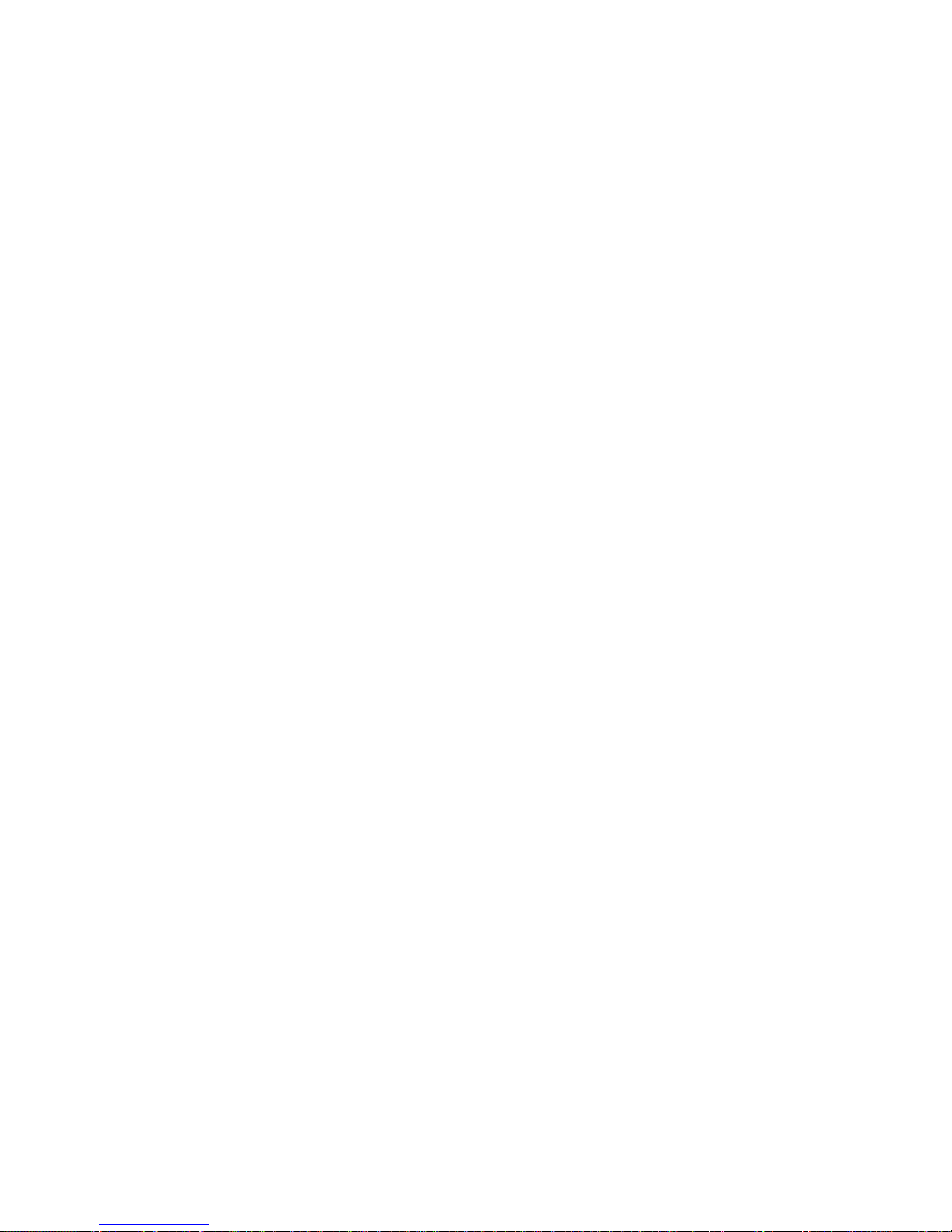
Product Description / Intended Use
17 EN
5. Ground Lift Switch: Disconnect s the grou nd pin of the balanced
output jack (6) from ground. Slide the switch to the right to
eliminate humming caused by a ground loop ; otherwise, slide th e
switch to the left for regular use.
6. Balanced Audio Output Jack: Connects to an XLRM -type
connector to connect the receiver to a mixer or integrated
amplifier.
7. Unbalanced Audio Output Jack: Connects to an unbalanced
mixer.
8. Power Input Jack: Connects to the DC plug from the Sidne™
console.
Page 23
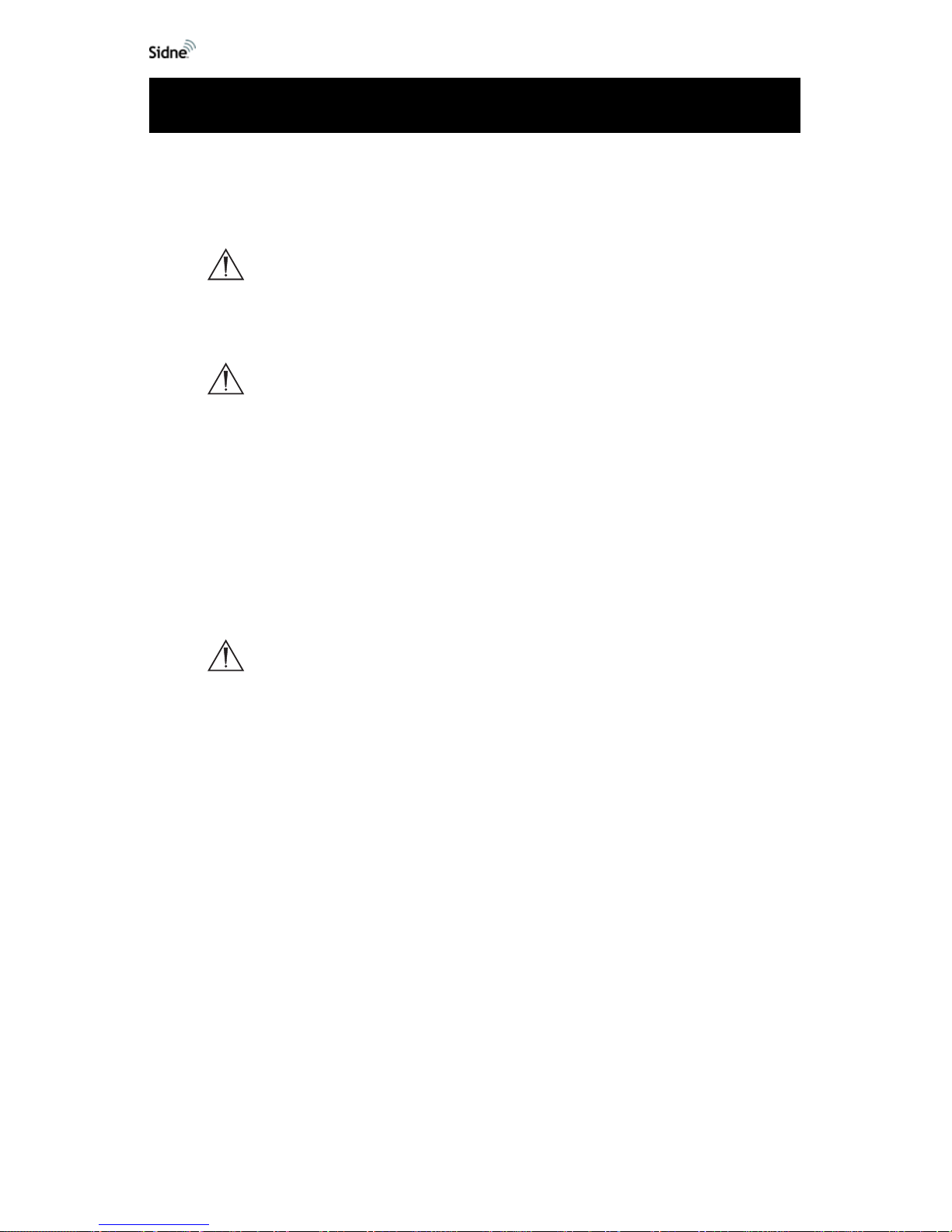
18 EN
Setting Up the Console
Warning When Sidne™ is interconnected with other electrical
equipment, leakage currents may be additive. Ensure
all systems are installed according to the requirements
of IEC 60601-1-1.
Warning Ensure that the power switch is set to 120 V or 240 V as
appropriate prior to plugging in the device. User injury
and or product damage may result in the use of an
incorrect power setting.
To set up the console, make the following connections:
1. Connect the AC power (see Figure 9).
• Plug in the female end of the AC power cord to the AC power
supply input on the rear console panel.
• Plug in the male end of the AC power cord to a hospital-grade
electrical outlet.
Caution Use only hospital-grade power cables, such as the
cable provided with the Sidne™ system. Using other
cables may result in increased RF emissions or
decreased system immunity.
2. Connect the operating-room devices that will be controlled by
Sidne™ (see
Figure 9).
• Connect the square end of a device cable to the device port on
the operating-room device.
• Connect the rectangular end of the device cable to one of the
eight device ports on the rear console panel.
3. Connect any external audio output (if desired) (see Figure 9).
• Connect external speakers to the external sp eaker port on the
rear console panel.
Note The Sidne™ console is equipped with internal speakers
that provide audio feedback. Connecting external sp eakers
will enhance audio feedback messages, but is not
necessary.
• Connect audio output for recording devices, such as a SDC , to
the appropriate voice-output port (9 for VCR; 10 for SDC) on
the rear console panel if desired.
4. Connect any video inputs.
Setting Up the Sidne™ System
Page 24
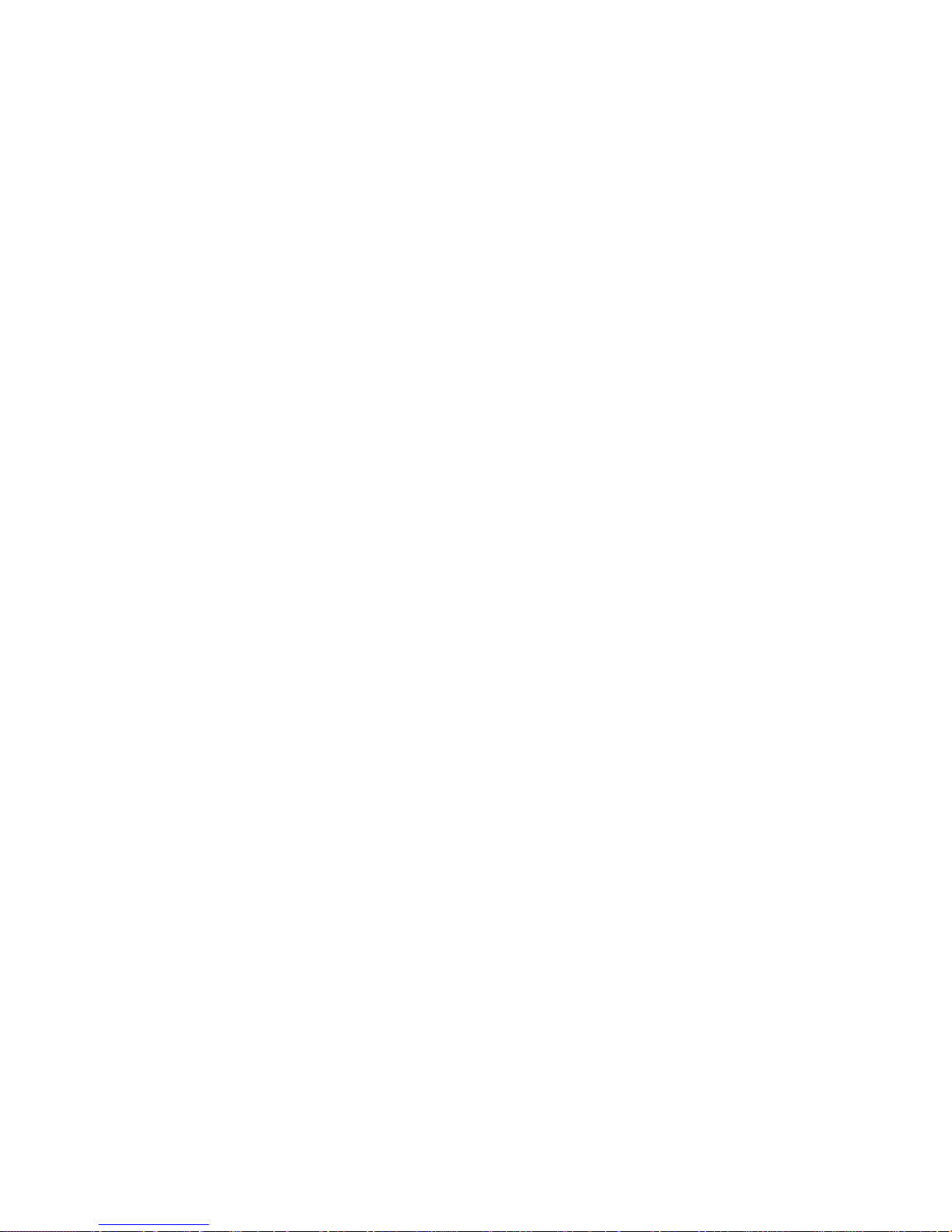
Setting Up the Sidne™ System
19 EN
• Connect video inputs, such as cameras, to an XGA port (see
Figure 11), or a S-Video port (see Figure 10).
• To take advantage of the high definition support provided by
Sidne™, connect the DVI/XGA inputs to a high definition
camera system such as the Stryker 1088 Medical Video
Camera. Ensure that the camera is set to high defini tion mode.
5. Connect any video outputs.
• Connect any video outputs, such as monitors or recording
devices, to the S-video-out port (see
Figure 10).
Note When connecting video and audio inputs and outputs,
make Sidne™ the first connecti on in the loop. For example,
rather than connect a camera directly to a monitor or
recording device, connect it directly to Sidne™. After
connecting the camera to Sidne™, co nn ect the monitor
and recording device to Sidne™.
6. Connect Sidne™ to a telephone line if desired (see Figure 9).
Note The telephone option is only available if the supplemental
telephone driver has been installed.
• Connect a telephone cord from a telephone wall jack to the
line-in jack on the rear Sidne™ console.
• Connect any external telephone to the phone jack on the rear
Sidne™ console.
7. Connect the tablet (see Setting Up the Tablet) and the headset
(see Setting Up the Headset) (see also
Figure 9).
8. Apply power to the devices connected to the Sidn e ™ co nso le .
9. Apply power to the Sidne™ console.
• For first use only: Switch the on/off switch on the rear console
panel to on (represented by the “I” symbol).
Note Turning on the unit using the on/off switch on the rear
console panel will fully power up the unit. In this case, it is
not necessary to press the on/off button on the front
console panel.
• For every subsequent use: Press the on/off button on the front
console panel to activate the system.
• After the Sidne™ system boots up, the console says,
“Greetings. One moment please. Sidne™ ready.” The Sidne™
system will review the connected operating-room devices, list
them in order, and announce any device error conditions. For
example: “Insufflator/ Camera/ VCR connected.”
Page 25
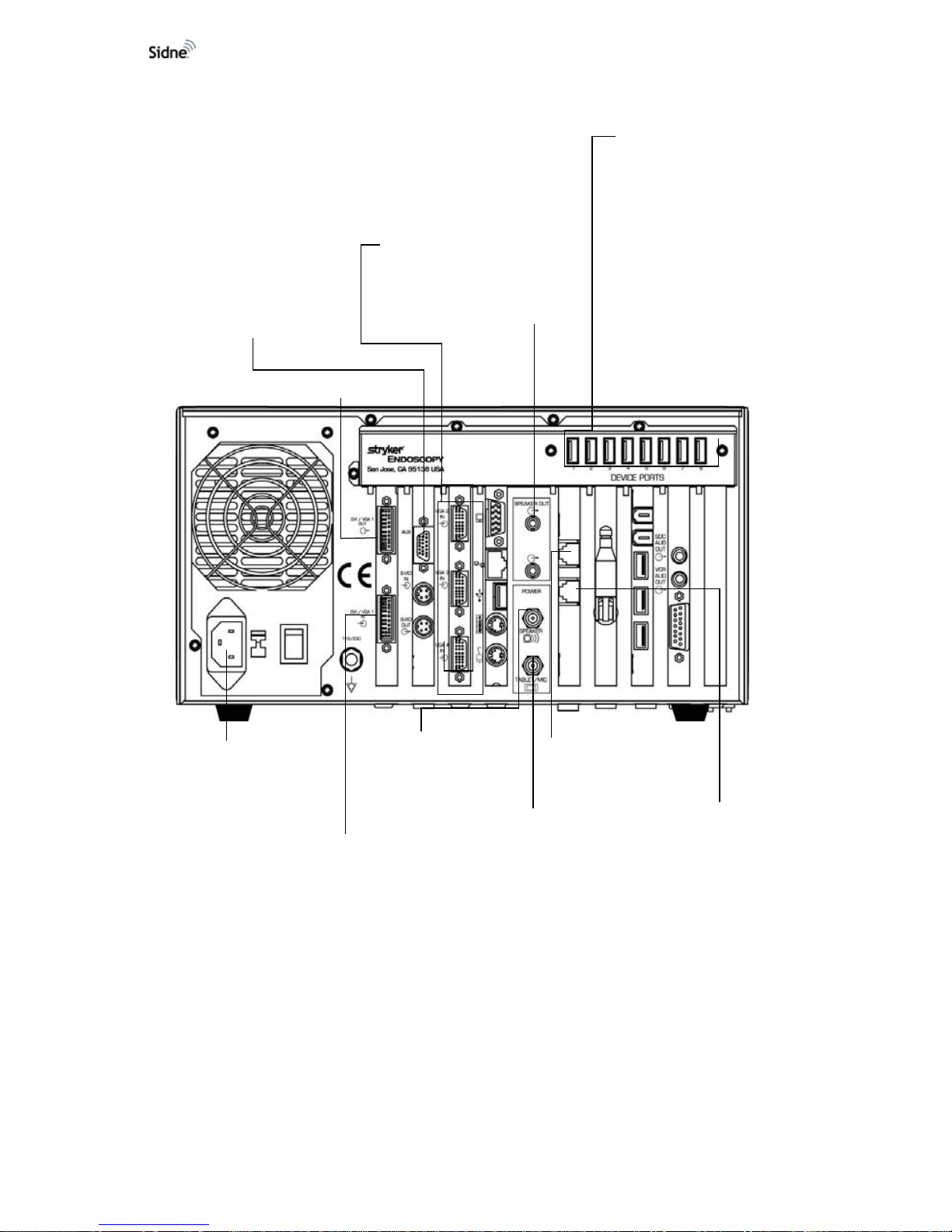
20 EN
Figure 9: Standard Sidne™ Connections
To a telephone wall
jack
Line out to a
telephone
Power to external
speakers
Power to the tablet
and microphone-
headset receivers 1
and 2
XGA inputs 2-4
To any Sidne
supported device
(i.e.camera, VCR,
printer, etc.)
Audio output to
external speakers
To a hospital-grade
power outlet
T o the breakout cable
(which provides
Composite 1-2, and
S-Video 2-4)
DVI/XGA 1 Input
DVI/XGA 1 Output
Page 26
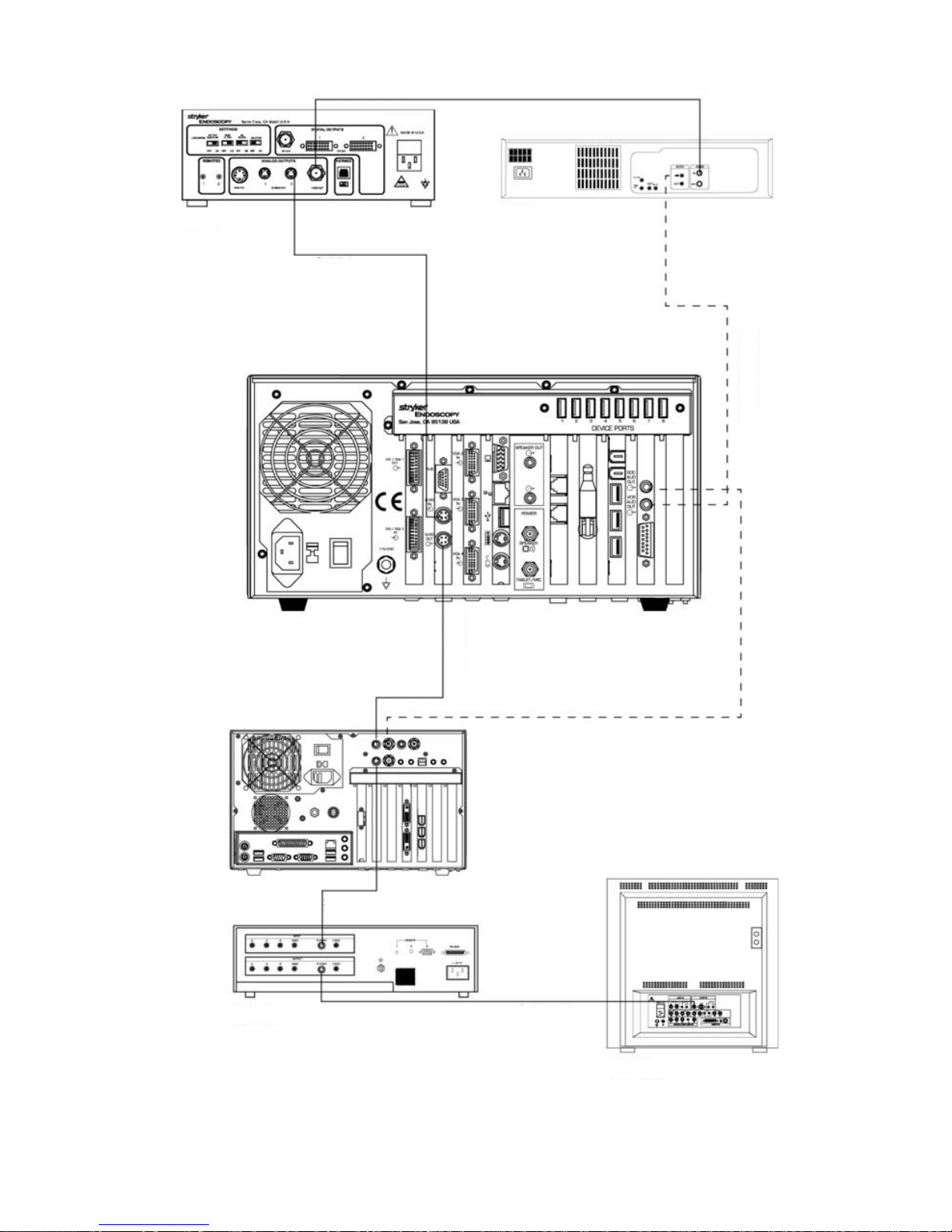
Setting Up the Sidne™ System
21 EN
Figure 10: S-Video Configuration (with Dictation)
Camera
VCR
S-Video
Sidne™
SDCHD
S-Video
S-Video
Printer
BNC
Monitor
VCR Dictation
SDC Dictation
S-Video
Page 27
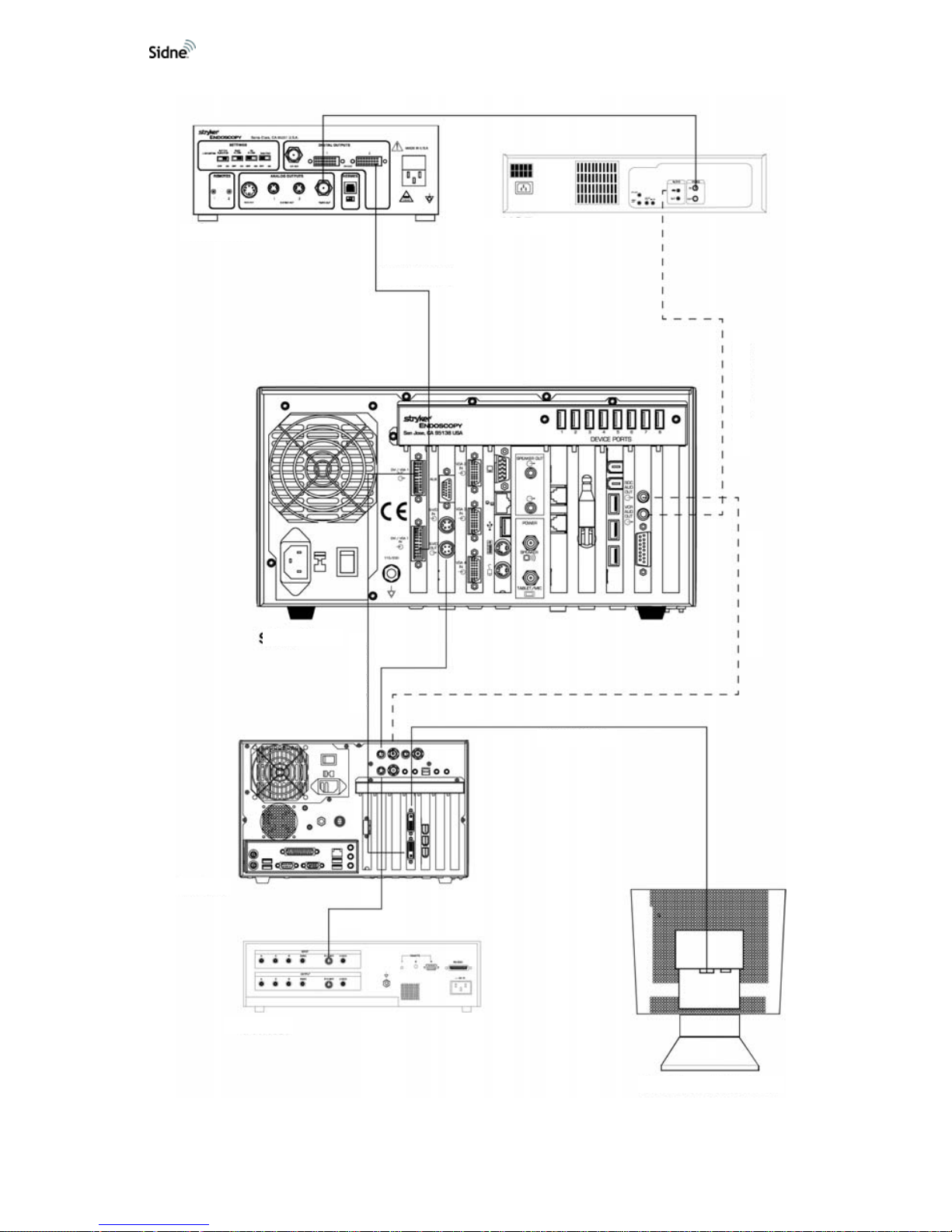
22 EN
Figure 11: DVI/XGA-1 video Configuration (with Dictation)
Camera
VCR
Sidne™
SDCHD
Printer
VCR Dictation
SDC Dictation
S-Video
Flat-Panel Monitor
DVI/XGA
DVI/XGA
BNC
DVI/XGA
Page 28
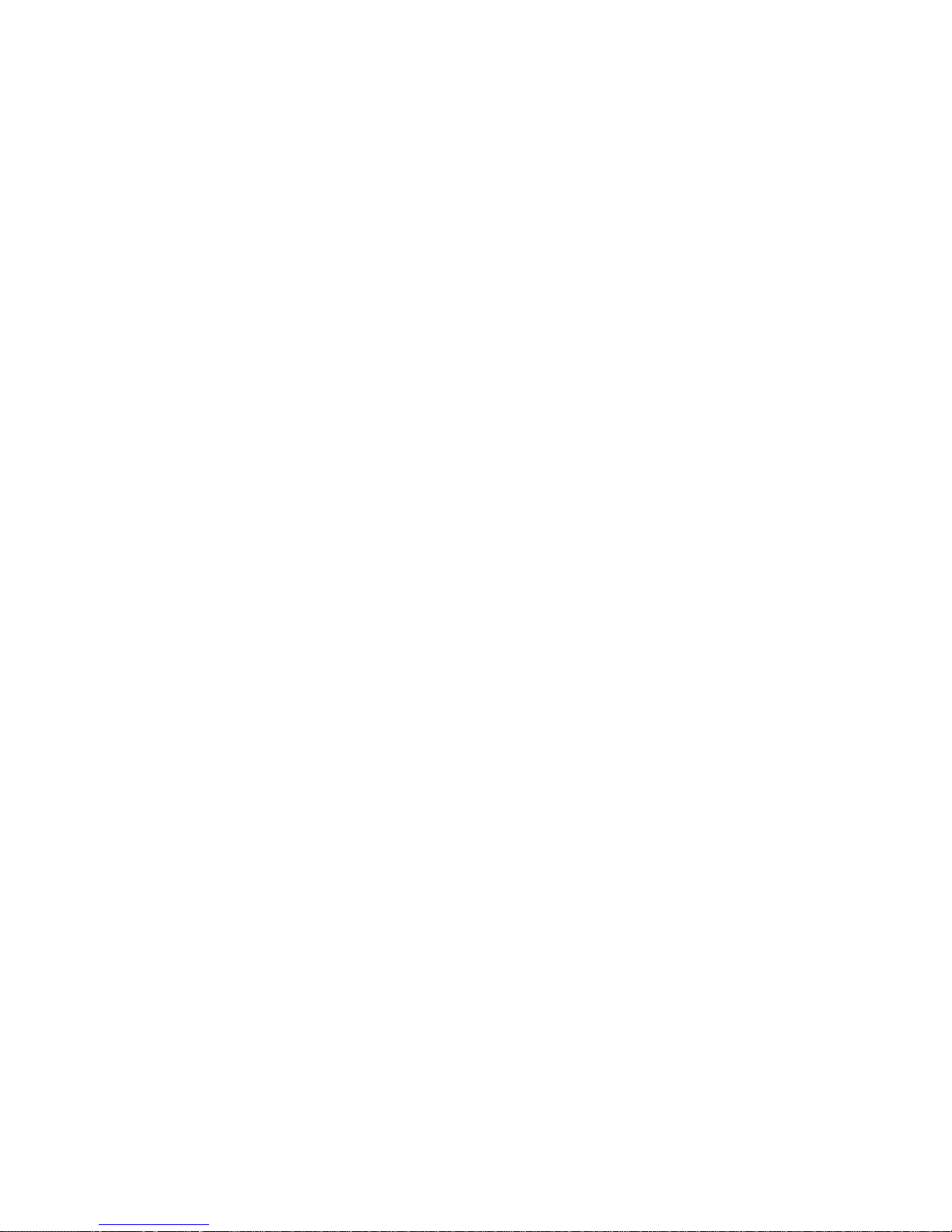
Setting Up the Sidne™ System
23 EN
Setting Up the Tablet
Refer to the Wired Tablet Insert for Tablet setup instructions.
Page 29
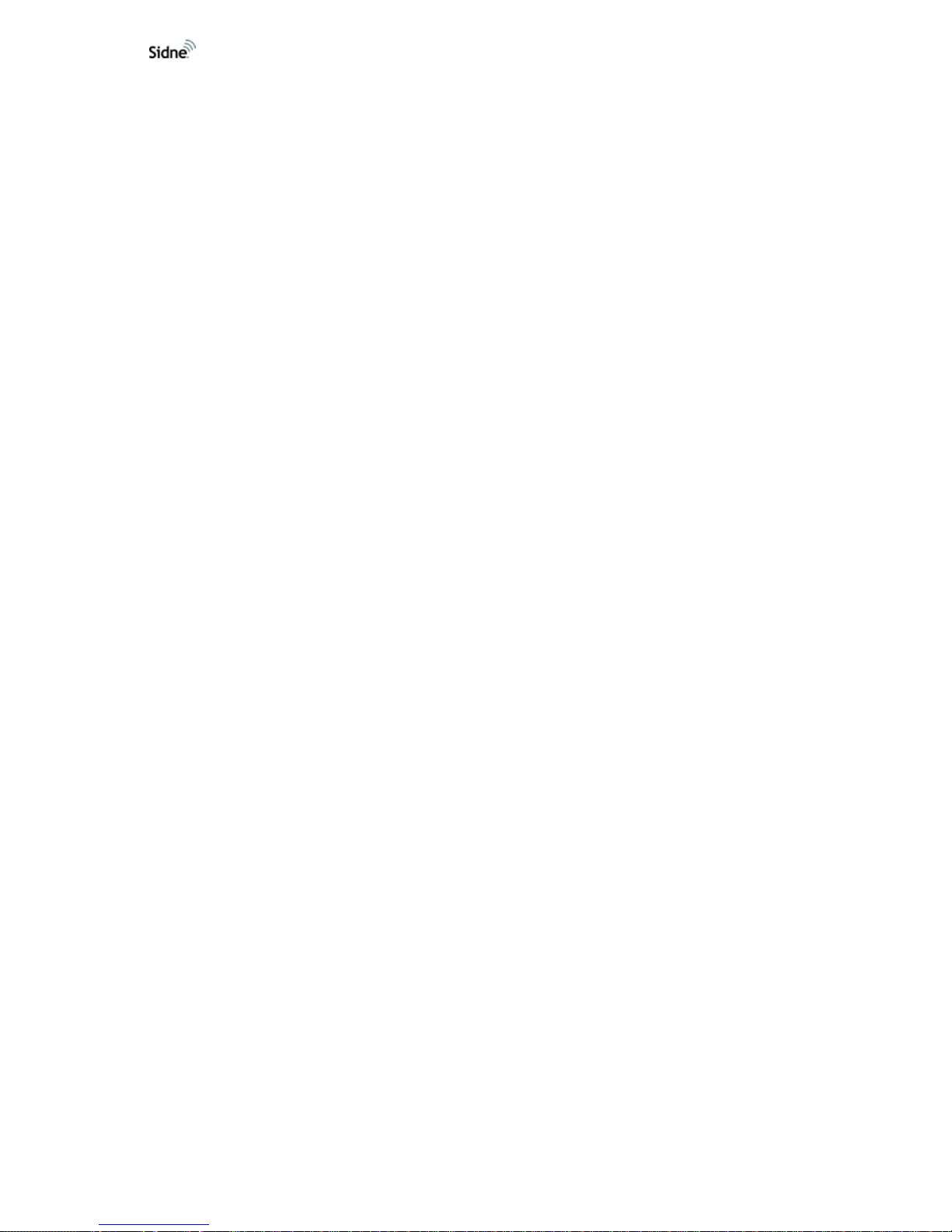
24 EN
Setting Up the Headset
Note For more information on the microphone headset, consult
3000 Series Professional UHF Wireless Systems, the user
manual packaged with the headset.
Setting Up the Receiver
1. Attach the two provided antennae to the rear receiver panel.
2. Position the receiver on a stable surface near the Sidne™
console.
3. Connect the power cord.
• Connect one end to the power input jack on the rear receiver
panel.
• Connect the other end to the 16-volt power jack on the rear
Sidne™ console panel.
4. Connect the receiver cable.
• Connect one end to the unbalanced audio output jack on the
rear receiver panel.
• Connect the other end to one of the microphone headset jacks
on the front Sidne™ console panel.
5. Power on the receiver. (The receiver will only power on if the
Sidne™ console is powered on.)
• The LCD screen will read “WAIT”.
• The alert indicator will shine red until the transmitter is powered
on.
Page 30
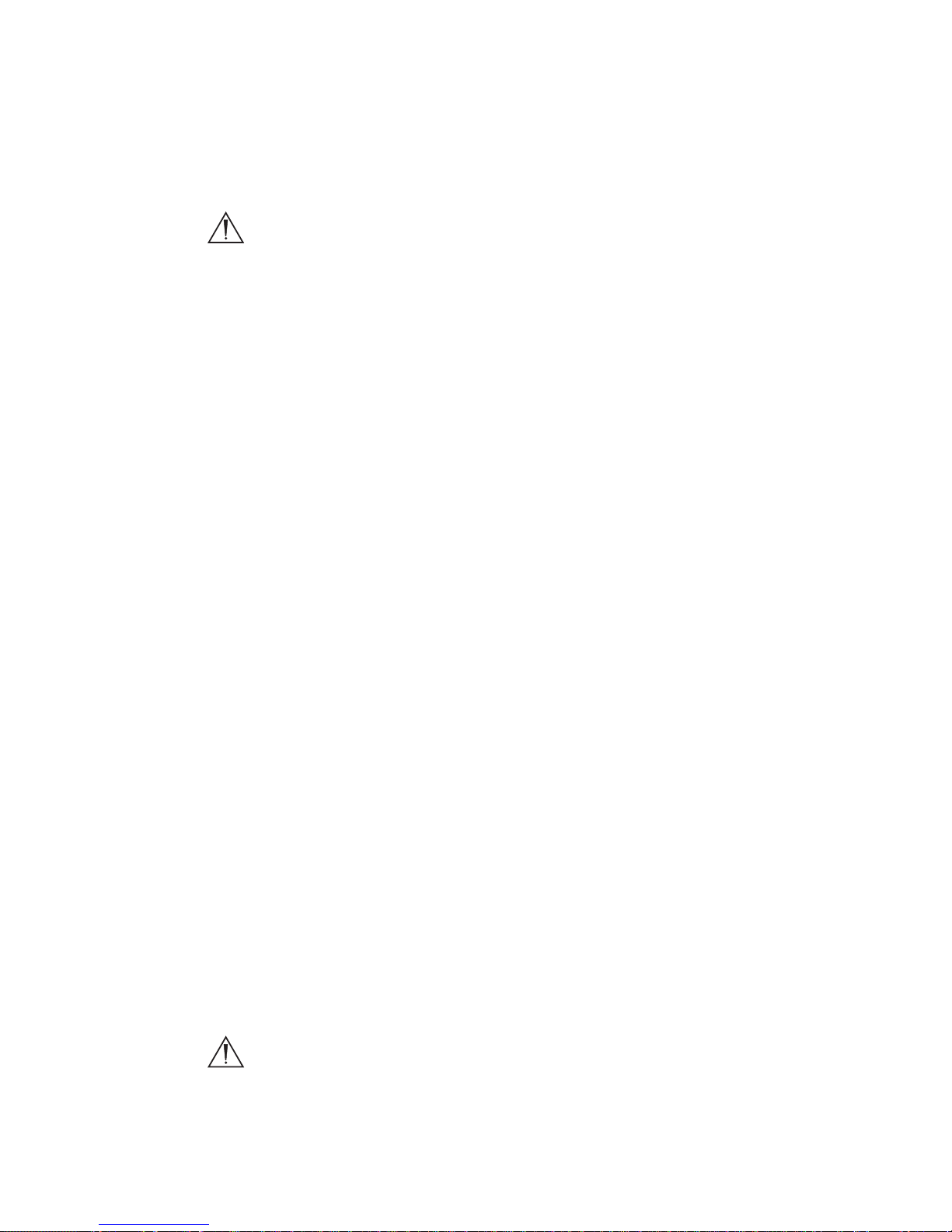
Setting Up the Sidne™ System
25 EN
Setting Up the Transmitter
Warning To maintain sterility in the surgical field, set up the
transmitter and headpiece prior to scrubbing for
surgery.
1. Ensure the batteries are installed in the transmitter.
• Release the battery door and insert two AA batteries, observing
polarity.
• Close the battery door.
2. Power on the transmitter by holding the power button for three
continuous seconds.
3. Select an operating frequency for the transmitter.
Note This frequency should match the frequency chosen for the
receiver in order for the headset to communicate properly.
For more information on selecting an operating frequency,
consult 3000 Series Professional UHF Wireless Systems,
the user manual packaged with the headset.
• Press the set button on the transmitter two times. “Edit”
appears on the LCD window.
• Press the up or down arrows to select the desired frequency.
• Hold the set button until the LCD reads “STORED.”
• Slide the sliding control cover over the buttons to protect
against inadvertent button selections.
4. Select the same operating frequency for the receiver.
• Press the set button on the receiver two times.
• Press the up or down arrows to select the same frequency
selected on the transmitter.
• Hold the set button until the LCD reads “STORED.”
• Press the down arrow until “QUIT” appears on the LCD.
• Press the set button until the status bar show s on the LCD.
5. Clip the transmitter to an article of clothing away from the hands
and operating site.
Setting Up the Headpiece
Warning To maintain sterility in the surgical field, set up the
transmitter and headpiece prior to scrubbing for
surgery.
1. Connect the headpiece connector to the audio-input jack on the
transmitter.
Page 31

26 EN
2. Position the headset over th e head so the mouthp iece rests thre e
finger’s breadth from the corner of the mouth.
3. Clip any excess cords to the back of the surgical gown.
Note Repeat the steps listed under “Setting Up the Headset” if a
second headset will be connected to the Sidne™ console.
Selecting the Video Source
In order to display the camera image properly, Sidne™ must know where
the camera has been connected. Use the tablet or microphone headset to
tell Sidne™ which video input port the camera is connected to. (For more
information on navigating tablet and voice-command menus, see the
Operating the Sidne™ System and Sidne™ Options sections in this
manual.)
1. To select the video source by using the tablet,
• Press the Options icon on the tablet screen.
• Press the icon that corresponds with the video source (input
port) the camera is connected to.
2. To select the video source by using the microphone headset,
• Say “Sidne™.”
• Say “Options” (after Options has appeared on the monitor).
• Say “Source” (after Source has appeared on the monitor).
• Say the name of the video input port the camera is connected
to (after it has appeared on the monitor).
Page 32

Operating the Sidne™ System
27 EN
Warning Sidne™ is not intended for use with robotic surgical
systems. Using Sidne™ with a robotic surgical sy stem
may cause unexpected results and harm the patient.
Warning To maintain harmony with existing hospital networks,
notify hospital IT staff that Sidne™ uses an 802.11b
wireless network before using the system in the
operating room.
The Sidne™ system and the devices connected to it can be contro lled by
commands issued through either the tablet or the microphone headset.
Sidne™ provides both audio and visual feedback to acknowledge
commands. Visual feedback appea rs on the tablet screen when the tablet
is used, and on the operating-room monitor when the microphone
headset is used.
Note All devices connected to the Sidne™ system can still be
operated by their front-panel controls. They will continue to
function even if Sidne™ is powered off.
Issuing Commands with the Tablet
After the Sidne™ console and tablet have booted up, the tablet displays
the home option screen. The hom e optio n scr ee n dis pla ys th re e fo lde rs
stacked one on top of the other. Inside each folder are icons representing
each of the devices connected to the Sidne™ console (see
Figure 13).
Figure 13: The tablet home option screen
Operating the Sidne™ System
2
1
Page 33

28 EN
1. Folders
2. Device icons
Touching a device icon brings up a device-specific option menu that
displays the same controls found on the actual device. For example, the
camera option menu offers controls for light, enhancement, zoom, white
balance, and specialty (see
Figure 14 below).
Figure 14: The camer a option menu
The device shown on the tablet screen can be controlled by touching the
options displayed on the screen.
• Press any icon once to activate that fea ture. For example, to
select the arthroscopy setting for the surgical camera, press the
“Arthroscopy” icon once. Selected options are displayed in
orange lettering; available options are displayed in white
lettering; unavailable options are displayed in gray lettering.
• Press any “+” or “-” icon once to adjust by one increment.
For example, pressing the “+” icon beneath the zoom st atus bar
advances the zoom one step. The statu s bar located above the
“+” and “-” buttons will reflect the change.
• Press and hold any “+” or “-” icon to adjust at a steady
rate. For example, holding the “+” icon beneath the zoom
status bar advances the zoom gradually. The status bar located
above the “+” and “-” buttons will reflect the change.
Page 34

Operating the Sidne™ System
29 EN
• Press the “X” icon to exit. For example, pressing the “X” in
the upper right-hand corner of the me nu exit s that device menu
and returns to the home option screen.
Caution Never use sharp objects, such as pens, pencils, or
operating room instruments, to select options from the
tablet touch screen. Sharp objects will damage the
screen and void the warranty.
Issuing Commands with the Microphone Headset
The Sidne™ system and the devices connected to it can also be operated
by spoken commands issued through the microphone headset. Sidne™
displays the available commands through a chain of menus projected
onto the upper right-hand corner of the operating- room monitor.
Note Sidne™ provides a ten-second window in which to make a
command in the second and third menus, and a threesecond window in the fourth menu. Should a comma nd not
be issued within the window, Sidne™ will return to the
previous menu.
Note When two microphones are used simultaneously, Sidne™
will give priority to Microphone A, the microphone plugged
into the top microphone port on the console.
Page 35

30 EN
Menu 1
The first menu,
known as the Sidne
menu, shows the
Sidne™ logo. Saying
“Sidne™” will awake
the system and
access the second
menu.
Menu 2
The second menu,
known as the Device
menu, lists all the
devices connected to
the Sidne™ console.
Saying the name of a
device (as it appears
on screen) will
access the third
menu.
Menu 3
The third menu,
known as the
Command menu,
lists the device
controls as they
appear on the device
itself. Saying any one
of the controls (as it
appears on screen)
will either activate
that control or access
the fourth menu.
Page 36

Operating the Sidne™ System
31 EN
Global Commands
Although most voice commands can be issued only from their respective
menus, some voice commands are available from more than one menu.
2 voice commands may be issued at any time and from any menu (Menus
1-4):
1. “Sidne”: Saying “Sidne” will take the system to Menu 2 (Device
Menu), where all available devices are listed on the upper ri ghthand corner of the operating-room monitor.
2. “Image Capture”: Saying “Image capture” will capture the
image displayed on the monitor to a recording device.
5 voice commands may be issued at any time from Menus 2-4 (These
commands are not available from Menu 1):
1. “Exit”: Saying “Exit” at any menu will take the system to the
Sidne™ menu (Menu 1).
2. “Picture”: Saying “Picture” will capture the image displayed on
the monitor and print it out on any connected printer.
3. “Show Status”: Saying “Show Status” while in the Command
menu of any device will display the status bar of the device
onscreen at all times. For example, saying “Show Status” in the
Arthropump Command menu will display the Arthropump status
bar onscreen at all times. Saying “Sidne” will return the display to
the Device menu, while continuing to display the Arthropump
Note All available commands will appear in orange.
Commands that are unavailable due to device behavior
will appear in white.
Menu 4
The fourth menu lists
options specific to
individual controls.
For example,
choosing
“enhancement” on
the Camera
Command menu
(Menu 3) accesses
“up” and “down” on
the Camera’s Menu
4.
Note To exit any menu and return to the Sidne Menu, say “Exit.”
Page 37

32 EN
status bar. The display bar will remain on the Device menu and
Sidne™ menu until the user says “Hide Status.”
4. “Hide St atus”: Saying “Hide Status” will hide the status bar on
the Device menu or Sidne™ menu.
5. “Shaver Stop”: Saying “Shaver Stop” issues a “Stop” command
to any shaver connected to the system.
Device-Specific Commands
The Sidne™ system is compatible with a wide variety of “Sidne™-smart”
operating-room devices, such as the devices listed below:
Each of these devices has its own set of voice and tablet commands, as
well as a unique set of audio feedback messages that come from the
Sidne™ console. Tablet-command menus and voice-command menus for
each device are listed in the following pages.
Note Should the Sidne™ system list a device as “unknown,” a
device driver may need to be loaded onto the Sidne™
console to enable compatibility. Contact a Stryker
representative to determine compatibility with the Sidne™
system and to acquire a device driver. To load the device
driver onto the Sidne™ system, insert the device-driver
dongle into the device-driver dongle port on the front
console panel and follow the instructions spo ke n by
Sidne™. Please refer to the user addendum for the
specific device for more information.
• 1088 Digital Camera
• 988 Digital Camera
• 888 3-Chip Camera
• 688 1-Chip Camera
• SDC Pro
• SDC Pro2
• SDC HD
• X6000 Xenon Light
Source
• Q5000 Light Source
• TPS Arthroscopy
Shaver
• 40L High Flow
Insufflator
• 30L High Flow
Insufflator
• 2.0L Arthroscopy Pump
• Toshiba Mega-Hi Printer
• Sony MD51 Printer
• Sony UP5600 Printer
• Sony 9500 VCR
• Sony 2100 VCR
• Telephone*
• FloControl Pump
• Valley Lab ESU*
*
These drivers are available for purchase. Contact your local Stryker
Representative for ordering information.
Page 38

Operating the Sidne™ System
33 EN
Stryker 2.0 Liter Arthroscopy Pump
Tablet Commands Menu
Figure 15: The tablet commands menu for the arthroscopy pump
Voice Commands Menu
Awaken
Device
Select
Control Select Description
Sidne™
Arthro
Pump
Pressure
Ten Up Increases the pump pressure by 10 mm Hg.
Ten Down Decreases the pump pressure by 10 mm Hg.
Up Increases the pump pressure by 1 mm Hg.
Down Decreases the pump pressure by 1 mm Hg.
Activate Starts the pump.
Wash
Off Turns the wash mode off.
On
Turns the wash mode on and activates the
pump.
Flow
Up Increases the flow by 0.10 L/min.
Down Decreases the flow by 0.10 L/min.
Joint
Shoulder Selects shoulder joint type.
Knee Selects knee joint type.
Small Selects small joint type.
Stop Stops the pump.
Page 39

34 EN
Figure 16: Arthroscopy Pump voice commands interface on monitor
Sidne™ Feedback Messages
Sidne™ Says Meaning
“Arthroscopy
pump...”
Added as a prefix to the messages below when the control is issued from the
tablet or pump front panel while not in the arthroscopy voice-command menu.
“Stopped” The pump was stopped by voice, tablet, or front-panel command.
“Activated” The pump was activated by voice, tablet, or front-panel command.
“Wash mode off” The wash mode was stopped by voice, tablet, or front-panel command.
“Wash mode
selected”
The wash mode was activated by voice, tablet, or front-panel command.
“Knee joint
selected”
Knee-joint preset settings were selected by voice, tablet, or front-panel
command.
“Shoulder joint
selected”
Shoulder-joint preset settings were selected by voice, tablet, or front-panel
command.
“Small joint
selected”
Small-joint preset settings were selected by voice, tablet, or front-panel
command.
“Error” The pump error indicator on the pump front panel is illuminated.
“Tubing not
inserted”
The pump detects that the tubing is not inserted when an “activate” command is
given by voice, tablet, or front-panel command.
“Overpressure” The pump detects an overpressure condition.
Page 40

Operating the Sidne™ System
35 EN
Stryker 888 / 988 Medical video Camera
Tablet Commands Menu
Figure 17: The tablet commands menu for the camera
Page 41

36 EN
Voice Commands Menu
Awaken
Device
Select
Control Select Description
Sidne™ Camera
Image Capture*
Captures the image displayed on the
monitor via a video printer or digital
capture system.
White Balance Initiates white balance.
Enhancement
Up
Increases digital enhancement (image
sharpness).
Down
Decreases digital enhancement
(image sharpness).
Zoom Out Zooms out continuously.
Zoom In Zooms in continuously.
Stop Stops zoom.
Specialty
Laparoscopy Selects laparoscopy specialty setting.
Arthroscopy Selects arthroscopy specialty setting.
Standard Selects standard specialty setting.
Shutter
Automatic
Sets the shutter to automatically
control brightness.
Manual
Turns off the automatic shutter,
allowing for manual control of
brightness.
Gain
Up Increments the gain level.
Down Decrements the gain level.
*This is a global command, which can be issued from any menu. It is not visible on this menu.
Page 42

Operating the Sidne™ System
37 EN
Figure 18: Medical video Camera voice commands interface on monitor
Sidne™ Feedback Messages
Sidne™ Says Meaning
“Camera...”
Added as a prefix to the below messages when the control is issued from the
tablet or camera front panel while not in the camera voice-command menu.
Also added as a prefix to the “connected” and “disconnected” messages.
“Shutter manual” The camera shutter was set to manual by voice, tablet, or front-panel command.
“Shutter
automatic”
The camera shutter was set to automatic by voice, tablet, or front-panel
command.
“White balance
complete”
The white balance operation has completed.
“White balance
invalid”
The white balance operation was not successful.
Page 43
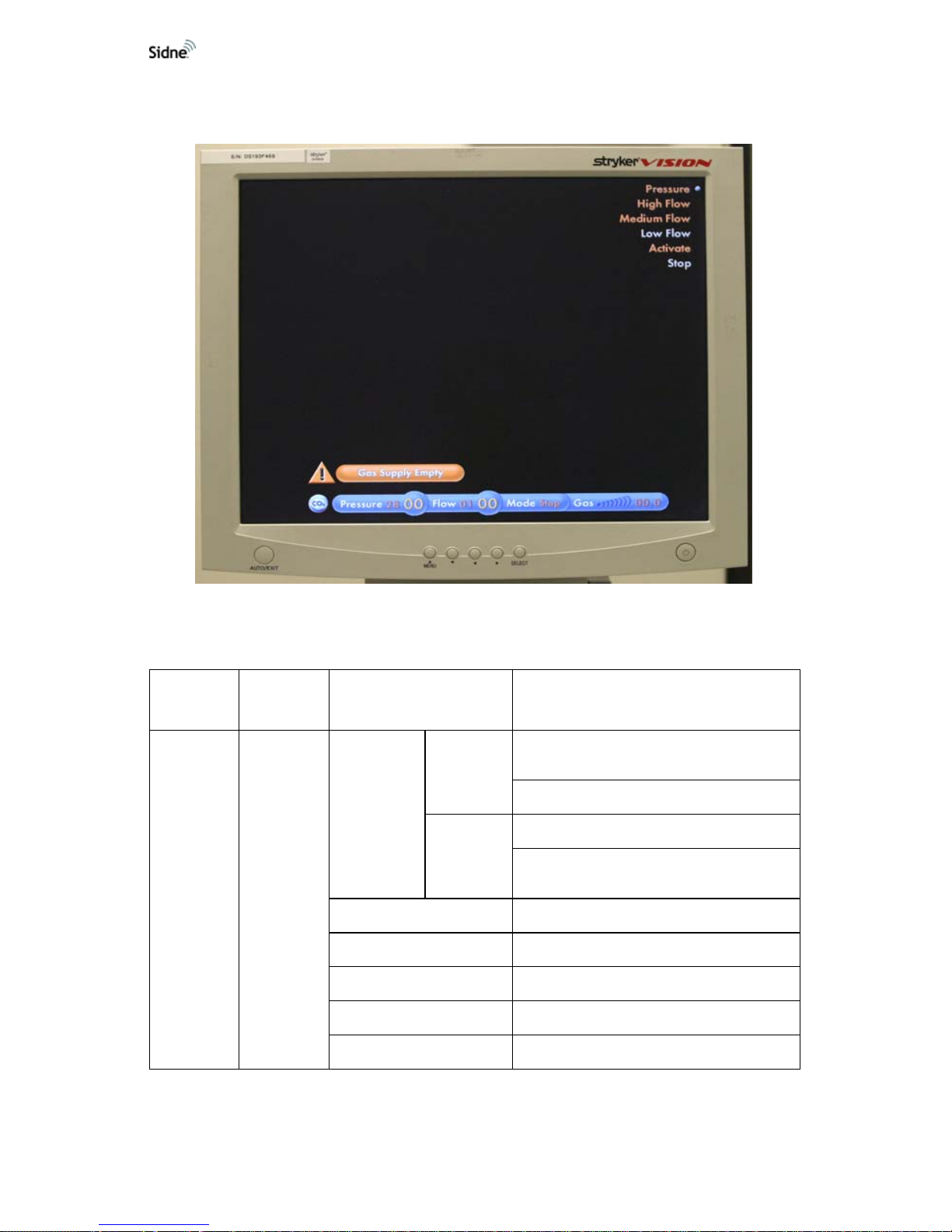
38 EN
Stryker 30L and 40L High-Flow Insufflators
Tablet Commands Menu
Figure 19: The tablet commands menu for the insufflator
Tablet Commands Menu
Awaken
Device
Select
Control Select Description
Sidne™ Insufflator
Pressure
Down
Decreases the preset pressure by 1 mm
Hg.
Increases the preset pressure by1 mm Hg.
Up
Increases the pump pressure by 1 mm Hg.
Decreases the pump pressure by
1
mm Hg.
High Flow Sets the insufflator flow rate to flow level 3.
Medium Flow Sets the insufflator flow rate to flow level 2.
Low Flow Sets the insufflator flow rate to flow level 1.
Activate Activates insufflation.
Stop Stops insufflation.
Page 44

Operating the Sidne™ System
39 EN
Figure 20: Insufflator voice commands interface on monitor
Page 45

40 EN
Sidne™ Feedback Messages
Sidne™ Says Meaning
“Insufflator...”
Added as a prefix to the below messages when the control is issued by the
tablet or insufflator front panel while not in the insufflator voice-command
menu. Also added as a prefix to the “connected” and “disconnected”
messages (for 30L insufflators).
“High flow” The insufflator has been set to high flow by voice command.
“Medium flow” The insufflator has been set to medium flow by voice command.
“Low flow” The insufflator has been set to low flow by voice command.
“Activated” The insufflator has been activated by voice or tablet command.
“Stopped” The insufflator has been stopped by voice or tablet command.
“Pressure set to 15”
The insufflator pressure has been set to 15 mmHg after a pressure
adjustment by voice or tablet command.
“Overpressure”
The insufflator actual pressure is 5 mmHg higher than the selected pressure,
or the actual pressure is equal to or higher than 30 mmHg. This error
message is played 15 seconds after the usual insufflator error sound occurs.
“Leakage”
A leakage is sensed in the pneumoperitoneum, according to the insufflator
algorithm for detection. This error message is played 15 seconds after the
usual insufflator error sound occurs.
“Occlusion”
A blockage is sensed in the tube, Veress cannula, or trocar, according to the
insufflator algorithm for detection. This error message is played 15 seconds
after the usual insufflator error sound occurs.
“Low gas level” The pressure of the gas-supply cylinder is low (<25 bar).
“Gas supply empty” The gas-supply cylinder is empty.
“Heater error” The gas temperature is higher than 41°C.
“Requires service”
(30L insufflators)
The insufflator needs to be serviced by an authorized technician.
Page 46

Operating the Sidne™ System
41 EN
Stryker X6000 / Q5000 Light Source
Tablet Commands Menu
Figure 21: The tablet commands menu for the light source
Voice Commands Menu
Awaken
Device
Select
Control Select Description
Sidne™
Light
Source
Automatic
Sets the light source to automatically
maintain a set brightness.
Manual Disables the automatic shutter.
Brighter Increases the brightness by one step.
Darker Decreases the brightness by one step.
Standby
Sets the light source to standby (minimum
brightness).
Active
Activates the light source (removes it from
standby).
Page 47

42 EN
Figure 22: Light Source voice commands interface on monitor
Sidne™ Feedback Messages
Sidne™ Says Meaning
“Light Source...”
Added as a prefix to the below messages when a control is issued by
the tablet or light-source front panel while not in the light-source voicecommand menu.
Manual
The light-source brightness has been set to manual by voice, tablet, or
front-panel command.
“Automatic”
The light-source brightness has been set to automatic by voice, tablet,
or front-panel command.
“Activated”
The light-source has been activated by voice, tablet, or front-panel
command.
“Standing By”
The light source has been placed in the standby mode by voice, tablet,
or front-panel command.
Page 48

Operating the Sidne™ System
43 EN
Stryker TPS Shaver
Tablet Commands Menu
Figure 23: The tablet commands menu for the shaver
Page 49

44 EN
Voice Commands Menu
Awaken
Device
Select
Control Select Description
Sidne™ Shaver
Clear Error (Hidden
Command)
Clears the pending TPS console error
message.
Handpiece
Next Port
Selects the handpiece connected to the
next port.
Endo
Selects the handpiece connected to the
Endo port.
TPS 1
Selects the handpiece connected to the
TPS 1 port.
TPS 2
Selects the handpiece connected to the
TPS 2 port.
Oscillate Activate
Starts the handpiece motor at the preset
speed in the Oscillate mode.
Forward
Activate
Starts the handpiece motor at the preset
speed in the Forward mode.
High
Sets the Endo handpiece speed to high
range.
Low
Sets the Endo handpiece speed to low
range.
Reverse
Activate
Starts the handpiece motor at the preset
speed in the reverse mode.
High
Sets the Endo handpiece speed to high
range.
Low
Sets the Endo handpiece speed to low
range.
Preset
Up Increases the handpiece preset speed.
Down Reduces the handpiece preset speed.
High Sets the handpiece speed to high range.
Low Sets the handpiece speed to low range.
Stop Stops the handpiece motor.
Stop Stops the handpiece motor.
Page 50

Operating the Sidne™ System
45 EN
Figure 24: Shave voice commands interface on monitor
Sidne™ Feedback Messages
Sidne™
Says
Meaning
Corrective Action (if
applicable)
“Shaver...”
This precedes “connected” and
“disconnected” messages.
“See TPS
console”
The TPS console has detected an error
condition.
See the TPS console screen for the
error message and the appropriate
corrective action.
Page 51

46 EN
Stryker Digital Capture System (SDC Pro / SDC Pro 2 /
SDC HD)
Tablet Commands Menu
Figure 25: The tablet commands menu for the SDC
Voice Commands Menu
Awaken
Device
Select
Control Select Description
Sidne™
Digital
Capture
Record Initiates video recording.
Capture Captures the video image.
Stop Stops video recording.
Make
Disk
Activate
Initiates data writing to a
recordable disk.
Cancel
Cancels writing data to a disk and
sends Sidne™ back one menu
Previous Image
Displays the previous captured
video image.
Dictation
Record
Initiates voice recording.
Dictation
Off*
Stops voice recording.
Dictation Off Stops voice recording.
*There is no menu timeout associated with the “Dictation” -> “Record” -> “Dictation Off” menu level.
Any of the following voice commands will exit this voice menu level: “Dictation Off,” “Sidne™,” and “Exit.”
Page 52

Operating the Sidne™ System
47 EN
Figure 26: SDC HD voice commands interface on monitor
Sidne™ Feedback Messages
Sidne™ Says Meaning
“Digital capture...”
Added as a prefix to the below messages when a command is issued from
the tablet or SDC front panel while not in the digital-capture voicecommand menu. Also added as a prefix to the “connected” and
“disconnected” messages.
“Disk not present” There is no disk present in the SDC .
“Video not present” There is no video signal detected at the SDC video input.
“Error saving data” There is an error saving data to the disk or network.
“Stopped” Recording or playing has been stopped.
“Recording” Video recording has been started.
“Saving data” The SDC is writing data to the disk or network.
“Save complete” Writing data to the disk or network has been completed.
“Initializing” The SDC is initializing.
“Dictation recording” Voice recording has been started.
“Limit reached”
Either a video-recording, image-capture, or dictation-recording limit has
been reached.
Page 53

48 EN
Sony UP-5600MD video Printer
Tablet Commands Menu
Figure 27: The tablet commands menu for the printer
Voice Commands Menu
Awaken
Device
Select
Control Select Description
Sidne™ Printer
Memory Displays the printer’s image memory.
Live Displays the live image.
Print Issues a print command to the video printer.
Copies
More Increments by 1 the number of copies to be printed.
Less
Decrements by 1 the number of copies to be
printed.
Layout
One Selects one picture per page.
Tw o Selects two pictures per page.
Four Selects four pictures per page.
Page 54

Operating the Sidne™ System
49 EN
Figure 28: Printer voice commands interface on monitor
Sidne™ Feedback Messages
Sidne™ Says Meaning
“Printer...”
Added as a prefix to the below messages when the control is issued
by the tablet or printer while not in the printer voice-command menu.
“Live image displayed” The printer is set to display the live image.
“Memory image displayed” The printer is set to display the memory image.
Page 55

50 EN
Sony SVO-9500 video Cassette Recorder (VCR)
Tablet Commands Menu
Figure 29: The tablet commands menu for the VCR
While most Sidne™-smart devices can be simultaneously controlled
through Sidne™ and device front-panel controls, this is not true for the
VCR unless the dip switches on the back panel match the setting shown
below.
Note Before the VCR can be controlled from its front panel, the
Sidne™ console must be powered on. Only the Eject
button on the VCR will function if Sidne™ is powered off.
21 3456
Page 56

Operating the Sidne™ System
51 EN
Figure 30: VCR voice commands interface on monitor
VCR video Error Bar
Error Message Error Condition
Tape not inserted The video cassette is not inserted.
Tape write protected The video cassette is write protected.
End of tape The video cassette is at the end of the tape.
Page 57

52 EN
Sidne™ Options
Commands specific to the Sidne™ console itself can be found in the
Options tablet and voice menus. Figure 31 below list s the functions of the
options tablet commands menu.
Tablet Commands Menu
Figure 31: The tablet commands menu for Sidne™ options.
1. Web Control: Enables / Disables web operation of the Sidne™
console (for servicing the unit).
2. Compliment: prompts Sidne™ to compliment the system user.
3. Audio Options: Selects one of two female or male voices for the
Sidne™ console; adjusts the Sidne™ system volume.
4. Video Source Selections: Selects the primary video source
(usually the source the camera is connected to).
Note The video source must be selected in order for the image to
display properly on the operating-room monitor. Select the
source the camera is connected to.
5. Shift video Mode: Shifts video signal to compensate for other
devices (Infinity , SDC HD, etc.). When Sidn e™ receives an input
signal from one of these devices, there may be a slight shift in
monitor picture due to variation in tolera nce. Pressing this button
will cause Sidne™ to automatically shift between modes (i.e.
“Mode 1,” “Mode 2”) and will adjust the monitor picture.
6. Set IP: When this button is pressed, the following screen appears
for Infinity and SDC HD systems
Page 58

Operating the Sidne™ System
53 EN
Figure 32: The “ enter IP address” screen on the tablet.
Specify the IP address of the devices that Sidne™ will communicate with.
If a valid address is entered, the following screen will appear:
Figure 33: The valid IP address screen on the tablet.
If an incorrect address is entered, the following screen will appear:
Note Sidne™ and the Tablet must be restarted to reflect the
changes to the Options menu.
3
2
1
4
6
5
Page 59

54 EN
Voice Commands Menu
Awaken
Device
Select
Control Select Description
Sidne™ Options
Audio
Female 1
Selects female voice 1 for Sidne™ audio
feedback.
Female 2
Selects female voice 2 for Sidne™ audio
feedback.
Male 1
Selects male voice 1 for Sidne™ audio
feedback.
Male 2
Selects male voice 2 for Sidne™ audio
feedback.
0-10 Adjusts the volume from 1 to 10.
video
Hide Status
Hides the status bar on the bottom of the
monitor screen.
Show Status
Shows the status bar on the bottom of the
monitor screen.
Source
S-video 1-4
Selects one of four S-video ports as the input
port the camera is connected to.
Composite
Selects the composite port as the input port
the camera is connected to.
XGA 1-4
Selects one of four XGA ports as the input
port the camera is connected to.
DVI
Selects the DVI port as the input port the
camera is connected to.
Shift Mode*
*Hidden command: shifts video signal to
compensate for other devices (Infinity, SDC
HD, etc.)
Pointer
Makes the pointer appear on the monitor
screen.
Web On / Off Enables / disables web operation.
Timer
Start Starts the timer.
Stop Stops the timer.
Clear Clears the timer.
Compliment
Prompts Sidne™ to compliment the surgeon
or system operator.
Page 60

Operating the Sidne™ System
55 EN
Figure 34: Options voice commands interface on monitor
Page 61

56 EN
Stryker FloControl Arthroscopy Pump
Tablet Commands Menu
Figure 1: The tablet commands menu for the arthroscopy pump
Figure 2: The voice commands interface on monitor
Page 62

57 EN
Voice Commands Menu
Awaken
Device
Select
Control Select Description
Sidne™
Arthro
Pump
Pressure
Ten Up Increases the pump pressure by 10 mm Hg.
Te n Decreases the pump pressure by 10 mm
Up Increases the pump pressure by 5 mm Hg.
Down Decreases the pump pressure by 5 mm Hg.
Activate Starts the pump.
Wash
Off Turns the wash mode off.
On
Turns the wash mode on and activates the
pump.
Flow
Up Increases the flow by 0.25 L/min.
Down Decreases the flow by 0.25 L/min.
Joint
Shoulder Selects shoulder joint type.
Knee Selects knee joint type.
Small Selects small joint type.
Stop Stops the pump.
Page 63

58 EN
Sidne™ Feedback Messages
Note When the pump displays an error message, it shuts itself
off. This will cause Sidne™ to say, “Arthroscopy pump
disconnected.”
Sidne™ Meaning
“Arthroscopy
pump...”
Added as a prefix to the below messages when the control is issued from the
tablet or pump front panel while not in the arthroscopy voice-command menu.
“Stopped” The pump was stopped by voice, tablet, or front-panel command.
“Activated” The pump was activated by voice, tablet, or front-panel command.
“Wash mode off” The wash mode was stopped by voice, tablet, or front-panel command.
“Wash mode
selected”
The wash mode was activated by voice, tablet, or front-panel command.
“Knee joint
selected”
Knee-joint preset settings were selected by voice, tablet, or front-panel
command.
“Shoulder joint
selected”
Shoulder-joint preset settings were selected by voice, tablet, or front-panel
command.
“Small joint
selected”
Small-joint preset settings were selected by voice, tablet, or front-panel
command.
“Tubing not
inserted”
The pump detects that the tubing is not inserted when the pump is turned on.
“Overpressure” The pump detects an overpressure condition.
1000400723a
Page 64

59 EN
1088 Camera
Tablet Commands Menu
Figure 1: The tablet commands menu for the 1088 Camera
Figure 2: The 1088 voice commands interface on monitor
Page 65

60 EN
Tablet Commands
To p
Level
Device
Selection
Control Select Description
SIDNE™ Camera
Enhancement
-
Decreases digital enhancement
(image sharpness).
+
Increases digital enhancement
(image sharpness).
Light
-
Decreases the light level in
increments.
+
Increases the light level in
increments.
Zoom
- Zooms Camera out continuously.
+ Zooms Camera in continuously.
Specialty
Standard
Changes the Camera’s specialty
setting to Standard.
Arthroscopy
Changes the Camera’s specialty
setting to Arthroscopy.
Laparoscopy
Changes the Camera’s specialty
setting to Laparoscopy.
Mini Lap
Changes the Camera’s specialty
setting to Mini Lap.
Microscope
Changes the Camera’s specialty
setting to Microscope.
Cytoscopy
Changes the Camera’s specialty
setting to Cytoscopy.
Flexscope
Changes the Camera’s specialty
setting to Flexscope.
ENT
Changes the Camera’s specialty
setting to ENT.
White Balance
Automatically adjusts the white
balance.
Page 66

61 EN
Voice Commands
To p
Level
Device
Selection
Control Select Description
SIDNE™ Camera
Image Capture*
Captures the image displayed on the
monitor via a video printer or digital
capture system.
White Balance
Automatically adjusts the white
balance.
Enhancement
Up
Increases digital enhancement (image
sharpness).
Down
Decreases digital enhancement (image
sharpness).
Zoom Out
a
a. “Zoom Out” and “Zoom In” will continue until you say “Stop.”
Zooms Camera out continuously.
Zoom In Zooms Camera in continuously.
Stop Stops Camera zoom.
Specialty
Laparoscopy
Changes the Camera’s specialty setting
to Laparoscopy.
Arthroscopy
Changes the Camera’s specialty setting
to Arthroscopy.
Cytoscopy
Changes the Camera’s specialty setting
to Cytoscopy.
Microscope
Changes the Camera’s specialty setting
to Microscope.
Flexscope
Changes the Camera’s specialty setting
to Flexscope.
Standard
Changes the Camera’s specialty setting
to Standard.
Mini Lap
Changes the Camera’s specialty setting
to Mini Lap.
ENT
Changes the Camera’s specialty setting
to ENT.
Shutter
Automatic
Camera shutter automatically controls
brightness.
Manual User manually controls brightness.
Gain
Up Increases the gain level in increments.
Down Decreases the gain level in increments.
Sidne™ Camera Light
Brighter Increases the light level in increments.
Darker Decreases the light level in increments.
*This is a global command, which can be issued from any menu.
Page 67

62 EN
Sidne™ Feedback Messages
Sidne™ Voice
Message
Meaning
“Connected” Camera is turned on and plugged into Sidne™.
“White Balance
Complete”
White Balance successfully completed.
“White Balance Invalid” White Balance was unsuccessful.
“Shutter Automatic” Shutter mode is set to automatic.
“Shutter Manual” Shutter mode is set to manual.
“Camera...”
Added as a prefix to the above messages, when a feedback message
is announced while not in the Camera Voice Command Mode. Also
added as a prefix to the "Connected" and "Disconnected" messages.
1000400732a
Page 68

SIDNE™ Cleaning and Maintenance
63 EN
Cleaning
Warning Unplug the Sidne™ console from the electrical outlet
before cleaning the unit.
Caution Do not immerse the console, tablet, or headset in any
liquid, as product damage will result.
Caution Do not use solvents, such as alcohol, or cleaning
solutions that contain ammonia to clean the console,
tablet, or headset, as product damage may result.
Caution Do not sterilize the console, tablet, or headset, as
product damage may result.
1. Wipe the console with a soft cloth dampened in a mild cleaning
solution.
2. Clean the console with disinfectant if needed.
3. Perform the same two steps for cleaning the tablet and headset.
Maintenance
The Sidne™ system requires no preventative or perio dic maintenance.
The fuse on the console may be replaced at the hospital by a qualified
technician.
Warning To reduce the risk of electrical shock, do not open the
Sidne™ console, tablet, or headset. There are no userserviceable components inside. Should service be
needed, notify your local Stryker representative.
Replacing Fuses
1. Unplug the Sidne™ console from the electrical outlet and
disconnect the power cord from the rear console panel.
2. Unlatch the fuse holder next to the AC connection on the rear
console panel and remove the fuse. You may need to press the
tab on the fuse holder with a slender screwdriver to release the
latch.
3. Replace the fuse with a fuse of the same value and rating,
pushing gently until the tab snaps in place.
Warning To avoid the risk of fire, use only replacement fuses
specified in the Specifications section of this manual.
SIDNE™ Cleaning and Maintenance
Page 69

64 EN
Problem Possible Solution
No voice feedback using
the tablet or Voice
Control Interface
• Ensure the volume is not set at 0. For
voice menus, say Sidne™» Options »
Audio and set the volume. For tablet
options, select Options and adjust the
volume with the + button.
• Adjust the volume level using the tablet
or voice control interface.
No video output when
the Sidne™ console is
powered
• Check the Sidne™ console video input
and output connection(s).
• Check that the input selector on the
video monitor is set properly.
• Check that the input selector on Sidne™
is set to the proper input. For voice
menus, select Sidne™ » Options » video
» Source and choose the source the
camera is connected to. For tabl et
menus, select Options and then select
one of the options listed below the
heading “video Source.”
• Check that the input source (e.g.
medical video camera) is powered and
is producing an image.
• Check that the camer a cable length
switch (camera rear panel) is set
properly. It should match the actual
camera cable length (10’ or 20’).
• Check other devices in the video loop.
• Disconnect and reconnect all video
cables.
No video output when
the Sidne™ console is
not powered
• Check all items listed above.
Troubleshooting
Page 70

Troubleshooting
65 EN
Poor video quality • Check all video cables and connections.
• Ensure that there are no loose-ended
(unterminated) video cables.
• Check settings on other devices in the
video loop.
Sidne™ not recognizing
any voice commands
• Ensure the frequencies on the receiver
and transmitter match.
• Ensure that microphone placement is
correct as described in this manual.
• Ensure that the user is waking the
system up using the “Sidne™”
command.
• Ensure the microphone batter ies are not
dead.
• Ensure the transmitter is not set to
“Mute.”
• Ensure the transmitter is powered on.
Sidne™ not recognizing
some voice commands
• Ensure that microphone placement is
correct as described in this manual.
Sidne™-compatible
device does not appear
on the Sidne™ device
menu or tablet option
screen
• Check Sidne™ interface cables at both
ends to ensure proper connection.
• Check that the device is powered.
• Disconnect and reconnect Sidne™
interface cables
• Make sure the device drive r soft ware for
the Sidne™-compatible device has been
loaded onto the Sidne™ console
System error (reported
by audio feedback and a
red front-panel LED)
• Cycle the power on the Sidne™ console .
• If the error is repeated, proceed
according to Service and Claims section
in this manual.
Wireless headset shows
“Low Battery”
• Replace the battery.
Page 71

66 EN
Tablet beeps and enters
search mode
• Check the battery strength. (After
approximately 500 charges, the battery
will no longer hold a full two-hour charge
and will need to be replaced). Contact a
Stryker representative to order a new
battery.
“Invalid Card Detected”
is heard when using
dongle
• The dongle being used may be singleuse only. Please contact your local
Stryker Representative.
• Check the version of the dongle being
used. All 1.0 version dongles will only
work with older versions of Sidne. All 2.0
version dongles will work with old and
new versions of Sidne.
Page 72

Technical Specifications
67 EN
Environmental Specifications:
Operating Temperature: 10° to 40°C
Humidity: 20 to 95% RH
Altitude: -1,000 to 15,000 feet above sea
level
-300 to 4500 meters above sea
level
Vibration: 0.2g, 25-500Hz
Shock: Controller 2g, 11ms half sine
Hand-Control tablet 2g,11ms half
sine
Shipping/Storage:
Temperature: -30° to 55°C
Humidity: 10 to 95% RH
Altitude: -1,000 to 20,000 feet above sea
level
(-300 to 6,100 meters above sea
level)
Vibration: 1g, 25-500Hz
Shock: Hand-control tablet 10g,11ms half
sine, no damage
Package Drop: 6”, any face or corner
System Input Power Requirements:
Voltage: 120/240 VAC switchable
Frequency: 50-60Hz
Current: 8/4 A
Fuse Rating: T8.0A 250V
Technical Specifications
Page 73

68 EN
Electromagnetic Interference
Sidne™ has been designed and tested to comply with the
requirements of EN60601-1-2:2001 for electromagnetic
compatibility.
Classifications
Class I equipment
Continuous Operation
Water Ingress protection - IPX0, Ordinary protection
No applied part
Controller video Input:
Component
(S-video): Four S-video
(XGA): Four XGA
(DVI): One DVI
(Composite): One Composite
Controller video Outputs:
Component
(S-video): One S-video
(XGA): One XGA
(DVI): One DVI
(Composite): One Composite
Audio Outputs:
2 Feedbacks Line Out
2 Voice Outputs Line Out
Controller video Resolution:
NTSC: 720 x 480
XGA / DVI: 1024 x 768, 59.94 Hz refresh rate
Page 74
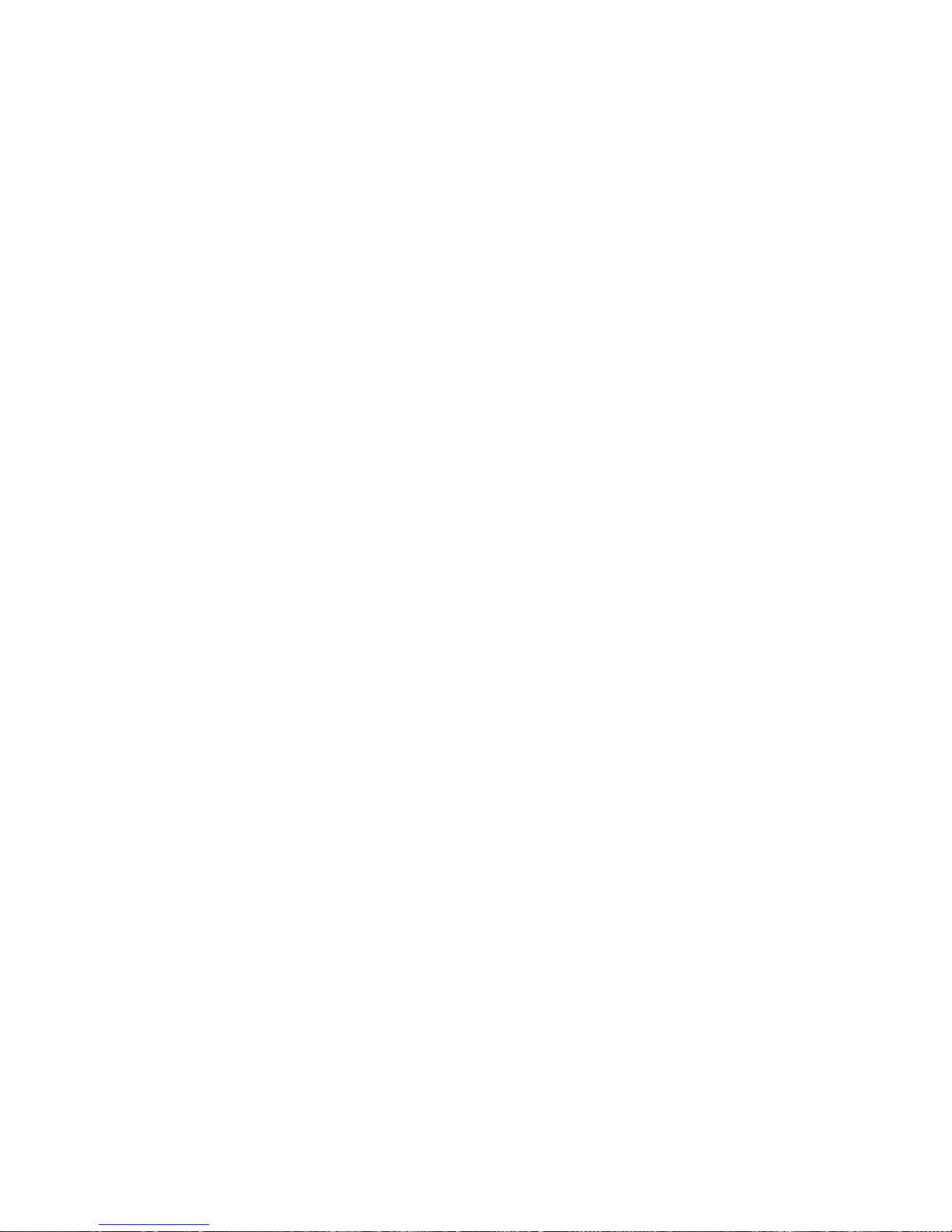
Technical Specifications
69 EN
Microsoft XP Embedded Software End-User License Agreement
(EULA)
• You have acquired a device (“DEVICE”) that includes software licensed by Stryker Endoscopy fro m
Microsoft Licensing Inc. or its affiliates (“MS”). Those installed software products of MS origin, as well
as associated media, printed materials, and “online” or electronic documentation (“SOFTWARE”) are
protected by international intellectual property laws and treaties. The SOFTW ARE is licensed, not sold.
All rights reserved.
• I F YOU DO NOT AGREE TO THIS END USER LICENSE AGREEMENT (“EULA”) , DO NOT USE THE
DEVICE OR COPY THE SOFTWARE. INSTEAD, PROMPTLY CONTACT STRYKER ENDOSCOPY
FOR INSTRUCTIONS ON RETURN OF THE UNUSED DEVICE FOR A REFUND. ANY USE OF THE
SOFTWARE, INCLUDING BUT NOT LIMITED TO USE ON THE DEVICE, WILL CONSTITUTE YOUR
AGREEMENT TO THIS EULA (OR RATIFICATION OF ANY PREVIOUS CONSENT).
Component Dimensions:
Controller: 17cm (h) x 32cm (w) x 41cm (d);
9.8 kg
Cables:
Hospital-grade power cables
Wireless Communication Specifications:
IEEE802.11(b)
Frequency range: 2.4 - 2.485 GHz
Modulation: DSS (Direct Spread Spectrum)
Power: < 100mw
UHF Wireless Systems (Wireless Headset and Receiver)
UHF Operating Frequency 655.500 to 680.375 MHz
Number of Channels 200 total
Frequency Stability ±0.005%, Phase Lock Loop
frequency control
Modulation Mode FM
Normal Deviation ±10 kHz
Operating Range 300 feet typical
Operating Temp. Range 41°F to 113°F (5°C to 45°C)
Frequency Response 70 Hz to 15 kHz
Page 75

70 EN
• GRANT OF SOFTWARE LICENSE. This EULA grants you the following license:
• You many use the SOFTWARE only on the DEVICE.
• NOT FAULT TOLERANT. The software is not fault tolerant. Stryker Endoscopy has
independently determined how to use the software in the device, and MS has relied upon
Stryker Endo scopy to conduct sufficient testing to determine that the software is suitable
for such use.
• NO WARRANTIES FOR THE SOFTWARE. THE SOF TWARE is provided “AS IS” an d with
all faults. THE ENTIRE RISK AS TO SATISFACTORY QUALITY, PERFORMANCE,
ACCURACY, AND EFFORT (INCLUDING LACK OF NEGLIGENCE) IS WITH YOU.
ALSO, THERE IS NO WARRANTY AGAINST INTERFERENCE WITH YOUR
ENJOYMENT OF THE SOFTWARE OR AGAINST INFRINGEMENT. IF YOU HAVE
RECEIVED ANY WARRANTIES REGARDING THE DEVICES OR THE SOFTWARE,
THOSE WARRANTIES DO NOT ORIGINATE FROM, AND ARE NOT BINDING ON, MS.
• Not e on Java Support. The SOFTW ARE may cont ain support for programs writ ten in Java.
Java technology is not fault tolerant and is not designe d, manufactured, or intend ed for use
or resale as online control equipment in hazardous environments requiring fail-safe
performance, such as in the operation of nuclear facilities, aircraft navigation or
communication systems, air traffic control, direct life support machines, or weapons
systems, in which the failure of Java technology could lead directly to death, personal
injury, or severe physical or environmental damage. Sun Microsystems, Inc. has
contractually obligated MS to make this disclaimer.
• No Liability for Certain Damages. EXCEPT AS PROHIBITED BY LAW, MS SHALL HAVE
NO LIABILITY FOR ANY INDIRECT, SPECIAL, CONSEQUENTIAL OR INCIDENTAL
DAMAGES ARISING FROM OR IN CONNECTION WITH THE USE OR PERFORMANCE
OF THE SOFTWARE. THIS LIMITATION SHALL APPLY EVEN IF ANY REMEDY FAILS
OF ITS ESSENTIAL PURPOSE. IN NO EVENT SHALL MS BE LIABLE FOR ANY
AMOUNT IN EXCESS OF U.S. TWO HUNDRED FIFTY DOLLARS (U.S. $250.00).
• Li mit at ions on reverse e ngin eerin g, decompila tio n, and Disassembl y. You may not reverse
engineer, decompile, or disassemble the SOFTWARE, except and only to the extent that
such activity is expressly permitted by applicable law notwithstanding this limitation.
• SOFTWARE TRANSFER ALLOWED BUT WITH RESTRICTIONS. You may permanently
transfer rights under this EULA only as pa rt of a permanent sale or transfer of the Device,
and only if the recipient agrees to t his EULA. If the SOFTW ARE is an upgrade, an y transfer
must also include all prior versions of the SOFTWARE.
• EXPORT RESTRICTIONS. You acknowledge that SOFTWARE is subject to U.S. export
jurisdiction. You agree to comply with all applicable international and national laws that
apply to the SOFTWARE, including the U.S. Expor t Admini stratio n Regula tions, as well as
end-user, end-use and destination restrictions issued by U.S. and other governments. For
additional information see http://www.microsoft.com/exporting/.
Page 76

Electromagnetic Compatibility Tables
71 EN
Like other electrical medical equipment, Sidne™ requires special
precautions to ensure electromagnetic compatibility with other electrical
medical devices. To ensure electromagnetic compatibility (EMC),
Sidne™ must be installed and operated according to the EMC info rmation
provided in this manual.
Warning The radiated output power of Sidne™ is below the FCC
radio frequency exposure limits. Nevertheless, the
device should be used in such a manner that the
potential for human contact with the antenna during
normal operation is minimized. In order to avoid the
possibility of exceeding the FCC radio frequency
exposure limits, human proximity to the antenna
should be more than 20cm during normal operation.
Warning Do not use cables or accessories other than those
provided with Sidne™, as this may result in increased
electromagnetic emissions or decreased immunity to
such emissions.
Warning If Sidne™ is used adjacent to or stacked with other
equipment, verify normal operation of Sidne™ in the
configuration in which it will be used prior to using it in
a surgical procedure. Perform the steps in the section
“Testing Compatibility” below to ensure electromagnetic compatibility among operating room devices.
Caution Portable and mobile RF communications equipment
may affect the normal funct ion of Sidne™.
Caution To prevent radio interference with any licensed
service, Sidne™ is intended to be operated indoors
and away from windows to provide maximum
shielding.
Caution Any changes or modifications not explicitly approved
by Stryker Endos copy could cause Sidne™ to cease to
comply with FCC rules, and thus void the user’s
authority to operate the equipment.
Electromagnetic Compatibility Tables
Page 77

72 EN
Testing Compatibility
1. Identify any critical care medical devices located within the
communication range of Sidne™.
2. Test each device for compatibility with the Sidne™ system.
• Power on the critical care devices.
• Perform a variety of functions with the Sidne™ system. Issue
commands with both the tablet and headset, and po wer on and
off the tablet, headset, and console.
• Observe the critical care devices for per function.
Note Should a device demonstrate irregular behavior while
Sidne™ is in operation, increase the distance between the
device and the Sidne™ console and repeat step 2 until
normal behavior is restored. Consult the tables below for
guidance in placing the Sidne™ console.
Note For extra information about this test method , please refer to
the “Electromagnetic Compatibility” section in this manual,
or to the ANSI C63.18 standard.
Note The radio-frequency communication range of Sidne™ has
been moderated to 30-40 feet to help manage
electromagnetic interference.
Page 78

Electromagnetic Compatibility Tables
73 EN
Guidance and Manufacturer's Declaration: Electromagnetic
Emissions
Sidne™ is intended for use in the electromagnetic environment
specified below. The customer or the user of Sidne™ should
ensure that it is used in such an environment.
Emissions test Compliance
Electromagnetic Environment
- guidance
RF emissions
CISPR
11
Group 1 Sidne™ must emit
electromagnetic energy in
order to perform its intended
function. Nearby electronic
equipment may be affected.
RF emissions
CISPR
11
Class B Sidne™ is suitable for use in
all establishments, including
domestic establishments and
those directly connected to the
public low-voltage power
supply network that supplies
buildings used for domestic
purposes.
Harmonic
emissions
IEC61000-3-2
Class A
Voltage
Fluctuations/
flicker
emissions
IEC61000-3-3
Complies
Page 79

74 EN
Recommended Separation Distances Between Portable and
Mobile RF Communications Equipment and the Sidne™ System
The Sidne™ system is intended for use in an electromagnetic
environment in which radiated RF disturbances are controlled.
The user of the Sidne™ system can help prevent electromagnetic
interference by maintaining a minimum distance between
portable and mobile RF communications equipment (transmitters)
and the Sidne™ system as recommended below, according to the
maximum output power of the communications equipment.
Rated maximum
output power
(W) of
transmitter
Separation distance (m) according to
frequency of transmitter
150 kHz to
80 MHz
80 MHz to
800 MHz
800 MHz to
2.5 GHz
0.01
0.12 0.12 0.23
0.1
0.38 0.38 0.73
1
1.2 1.2 2.3
10
3.8 3.8 7.3
100
12 12 23
For transmitters rated at a maximum output power not listed
above, the recommended separation distance (d) in meters (m)
can be estimated using the equation applicable to the frequency of
the transmitter, where P is the maximum output power rating of
the transmitter in watts (W) according to the transmitter
manufacturer.
NOTE 1: At 80 MHz and 800 MHz, the separation distance for the higher frequency range applies.
NOTE 2: These guidelines may not apply in all situations. Electromagnetic pagation is affected by
absorption and reflection from structures, objects, and people.
d1.2P=
d1.2P=
d2.3P=
Page 80

Electromagnetic Compatibility Tables
75 EN
Guidance and Manufacturer's Declaration: Electromagnetic
Immunity
Sidne™ is intended for use in the electromagnetic environment
specified below . The customer or the user of Sidne™ should ensure
that it is used in such an environment.
Immunity Test
IEC 60601
Test Level
Compliance
Level
Electromagnetic
Environment:
Guidance
Electrostatic
Discharge (ESD)
IEC61000-4-2
±6kV
contact
±8kV air
±2,4,6kV
contact
±2,4,8kV air
Floors should be
wood, concrete,
or ceramic tile.
If floors are
covered with
synthetic
material, the
relative
humidity should
be at least 30%.
Electrical fast
transient/burst
IEC61000-4-4
±2kV for
power
supply lines
±1kV for
input/output
lines
±0.5,1,2kV
for power
supply lines
±0.25,0.5,1k
V for input/
output lines
Mains power
quality should
be that of a
typical
commercial or
hospital
environment.
Surge
IEC61000-4-5
±1kV
differential
mode
±2kV
common
mode
±0.5, 1kV
differential
mode
±0.5,1,2kV
common
mode
Mains power
quality should
be that of a
typical
commercial or
hospital
environment.
Page 81

76 EN
Voltage dips,
short
interruptions and
voltage
variations on
power supply
input lines
IEC61000-4-11
<5% Ut
(>95% dip
in Ut) for
0.5 cycle
40% Ut
(60% dip in
Ut) for 5
cycles
70% Ut
(30% dip in
Ut) for 25
cycles
<5% Ut
(>95% dip
in Ut) for 5
sec.
<5% Ut
(>95% dip in
Ut) for 1
cycle
40% Ut
(60% dip in
Ut) for 5
cycles
70% Ut
(30% dip in
Ut) for 25
cycles
<5% Ut
(>95% dip in
Ut) for 5 sec.
Mains power
quality should
be that of a
typical
commercial or
hospital
environment. If
the user of
Sidne™ requires
continued
operation during
power mains
interruptions, it
is recommended
that Sidne™ be
powered from
an constant
power supply or
a battery.
Power frequency
(50/60Hz)
magnetic field
IEC 61000-4-8
3 A/m 3 A/m Power-
frequency
magnetic fields
should be at
levels
characteristic of
a typical
location in a
typical
commercial or
hospital
environment.
NOTE: Ut is the a.c. mains voltage prior to application of the test level.
Guidance and Manufacturer's Declaration: Electromagnetic
Immunity (Continued)
Page 82

Electromagnetic Compatibility Tables
77 EN
Guidance and Manufacturer's Declaration: Electromagnetic
Immunity
Sidne™ is intended for use in the electromagnetic environment
specified below . The customer orthe user of Sidne™ should ensure
that it is used in such an environment.
Immunity
Test
IEC 60601
Test Level
Compliance
Level
Electromagnetic
Environment:
Guidance
Conducted
RF
IEC
61000-4-6
Radiated
RF
IEC
61000-4-3
3 Vrms
150 kHz to
80 MHz
3 V/m
80MHz to
2.5 GHz
3 V
3 V/m
Portable and mobile
RF communications
equipment should be
used no closer to any
part of the Sidne™
system, including its
cables, than the
recommended
separation distance
calculated from the
equation applicable to
the frequency of the
transmitter.
Recommended
Separation Distance
80 MHz to
800 MHz
800 MHz to
2.5 GHz
d1.2P=
d1.2P=
d2.3P=
Page 83

78 EN
where P is the
maximum output
power rating of the
transmitter in watts
(W) according to the
transmitter
manufacturer and d is
the recommended
separation distance in
meters (m).
Field strengths from
fixed RF transmitters,
as determined by an
electromagnetic site
survey (a), should be
less than the
compliance level in
each frequency range
(b).
Interference may occur
in the vicinity of
equipment marked
with the following
symbol:
NOTE 1: At 80 MHz and 800 MHz, the higher frequency range applies.
NOTE 2: These guidelines may not apply in all situations. Electromagnetic pagation is affected by
absorption and reflection from structures, objects, and people.
(a) Field strengths from fixed transmitters, such as base stations for radio (cellular/cordless) telephones
and land mobile radios, amateur radio, AM and FM radio broadcast, and TV broadcast, cannot be
predicted theoretically with accuracy. To assess the electromagnetic environment due to fixed RF
transmitters, an electromagnetic site survey should be considered. If the measured field strength in the
location in which the Sidne™ system is used exceeds the applicable RF compliance level above, the
Sidne™ system should be observed to verify normal operation. If abnormal performance is observed,
additional measures may be necessary, such as reorienting or relocating the Sidne™ unit.
(b) Over the frequency range 150 kHz to 80 MHz, field strengths should be less than 3 V/m.
Guidance and Manufacturer's Declaration: Electromagnetic
Immunity (Continued)
Page 84

Warranty
79 EN
The warranty set forth herein is exclusive and in lieu of all other
warranties, remedies, obligations, and liabilities of Stryker Endoscopy,
expressed or implied, including the implied warranties of merchantability
and fitness for use and of consequential damages.
This product is being sold only for the purpose described herein. In no
event shall S tryker Endo sco py be liable fo r any br ea ch of wa rr an ty in any
amount exceeding the purchase price of the product.
St ryker Endoscopy warrants this product agai nst defects in both materials
and workmanship to the registered owner at the time of pur ch ase. This
warranty is valid only to the original purchaser of Stryker Endoscopy
products directly from a Stryker Endoscopy authorized agent. The
warranty cannot be transferred or assigned by the original purchaser.
The purchaser is responsible for returning defective equipment to the
factory at his or her own expense. S tryker Endoscopy or its representative
will service the equipment, repair or replace any defective parts thereof,
and return it to the purchaser.
This warranty does not apply to any product that has been subject to
misuse, neglect, or improper inst allation, or has been altered, ad justed, or
tampered with by any person other than Stryker Endoscopy authorized
personnel. If, upon examination by authorized service personnel, it is
determined that the malfunction is due to misuse or abuse, warranty
provisions will not apply. An estimate of the cost of repair work will be
given to the purchaser prior to servicing and repairing the product.
Products repaired under Stryker Endoscopy’s standard repair program
will be issued a thirty-day warranty against defects in both materials and
workmanship, provided the original warranty period has passed. Products
submitted due to defects in materials and workm a ns hip duri ng the
warranty period will be repaired at no charge to the purchaser.
No agent, employee, or representative of Stryker Endoscopy has the
authority to bind the Company to any other warranty, affirmation, or
representation concerning this product.
All components are covered by warranty for one year as described above.
Note This warranty applies to customers in the United States
only. Outside of the U.S.A, contact your Stryker sales
representative or your local Stryker subsidiary.
Warranty
Page 85

80 EN
If service is needed either during or after the warranty period:
1. Contact Stryker Endoscopy at 1-800-642-4422 or phone your
local Stryker Endoscopy sales representative.
2. When returning equipment for service, package all the
components carefully in the original shipping container, if
possible.
3. Ship the Sidne™ unit, prepaid and insured, to your local Stryker
Endoscopy distributor or to:
Stryker Endoscopy Customer Service
Attention: Repair Department
5900 Optical Court
San Jose, CA 95138
USA
Note The device described in this manual is continually being
reviewed, and improvements may be made without notice.
St ryker is a registered trademark of Stryker Corporation.
Service and Claims
Page 86

International Service
81 EN
For service in the U.S.A., call your Stryker Endoscopy representative or
Stryker Endoscopy Customer Service at 1-800-624-4422. Outside of the
U.S.A., please contact your Stryker Endoscopy distributor at one of the
following locations:
Stryker Corporation
2725 Fairfield Road
Kalamazoo, MI 49002
USA
Phone: 1-269-385-2600
Telex: 224464 STRYKER KMZ
Fax: 1-269-385-1996
Stryker European Rep - RA/QA
Manager
ZAC Satolas Green Pusignan
Av. de Satolas Green
69881 MEYZIEU Cedex, FRANCE
Phone: 33-1-48175000
Fax: 33-1-48632175
Stryker Canada
45 Innovation Drive
Hamilton, Ontario, CANADA
L9H 7L8
Phone: (905) 690-5700
(800) 668-8323 (toll free)
Fax: +1(905) 690-5698
Stryker India Private Limited
First Floor
C-5, SDA Commercial Complex
New Delhi 110 017
INDIA
Phone: 91-11-686-6740
Fax: 91-11-696-6020
Stryker Deutschland GmbH
Gewerbeallee 18, D-45478
Mulheim an der Ruhr
GERMANY
Phone: 49-208- 9 99-060
Fax: 49-208-999-0666
Stryker Australia
Unit 58, 2a Herbert St.
St. Leonards, NSW 2065
AUSTRALIA
Phone: 02-9467-1000
Fax: 02-9467-1010
Stryker Latin America
15100 N.W. 67th Ave. Suite 210
Miami, Florida 33014
USA
Phone: 1-305-821-1888
Fax: 1-305-826-0067
Stryker Singapore PTE/LTD
70 Bendemeer Road
#03-32 Hiap Huat House
SINGAPORE 339940
Phone: 65-293-0119
Fax: 65-293-7028
Stryker B.V.
Marinus van Meelweg 17
P.O. Box 8747
5657 En Eindhoven
THE NETHERLANDS
Phone: 31-40-2922522
Fax: 31-40-2922555
Stryker Pacific Ltd.
Suite 2501, Citibank Tower
Citibank Plaza
3 Garden Road, Central
HONG KONG
Phone: 61-2-9415-5100
Fax: 61-29-4294127
Stryker Osteonics, SA
5, Chemin des Aulx 5
1228 Plan-les-Ouates
Case Postale 725
1212 Grand-Lancy 1
Geneve, SWITZERLAND
Phone: 41-22-884-0111
Fax: 41-22-884-0199
Stryker Mexico, S.A. de C.V.
Calle Sacramento 410
Col. Insurgentes San Borja
C.P. 03100
Mexico, D.F.
MEXICO
Phone: 525-488-0890
Fax: 525-488-0891
International Service
Page 87

82 EN
Stryker Finland
PL 80 (Makelankatuz)
FIN 00501 Helsinki
FINLAND
Phone: 358 (0) 9 7744 680
Fax: 358 (0) 9 7744 6820
Stryker Middle East / Africa
Via Della Posta
6934 Bioggio
SWITZERLAND
Phone: (4021) 212-1122
Fax: (4021) 212-1133
Stryker Korea
11F Dong Sung Bldg.
154-24 Samsung-dong
Kangnam-ku
Seoul, KOREA 135-090
Phone: 82-2-34517572
Fax: 82-2-552-4156
NV Stryker SA (Belgium)
Ikaros Business Park Fase III
Ikaroslaan 12
1930 Zaventem
Brussels, BELGIUM
Phone: 32-2-717-92-10
Fax: 32-2-717-92-49
Stryker China Limited
Room 903-905, Office Tower 2
Beijing Sun Dong An Plaza
138 Wang Fu Jing Da Jie
Beijing 100006, P.R.CHINA
Phone: 86-10-65136183
Fax: 86-10-83913571
Stryker Chile
Avenida Nueva Tajamar 481
Oficina 805 Piso 8 Torre Norte
Santiago, CHILE
Phone: 562-244-3600
Fax: 562-244-3696
Stryker Japan
Dai Tokyo Kasai Shinjuku Bldg.
3-25-3, Yoyogi
Shibuya-ku, Tokyo 151-0053
JAPAN
Phone: 813-535-29106
Fax: 813-535-21789
Stryker Spain
Manuel Tovar 35
28034 Madrid
SPAIN
Phone: 34-91-7283500
Fax: 34-91-3580748
Stryker Europe Headquarters
Cite-Centre, Grand Rue 92
CH-1820 Montreux
SWITZERLAND
Phone: 41-21-966-1201
Fax: 41-21-966-1200
Stryker AB Scandinavia
Krossverksgatan 3
S-216 10 Malmö
SWEDEN
Phone: 46 40-69-18-100
Fax: 46 40-69-18-190
Stryker Taiwan
5F-1,23 Pa Te Road
Section 1, Taipei, TAIWAN, R.O.C.
Phone: 886-2-2322-2895
Fax: 886-2-2357-8543
Stryker AB Denmark
Sankt Annae Plads 9
1021 Copenhagen, DENMARK
Phone: 45 33 9360 99
Fax: 45 33 9320 69
Stryker U.K. Ltd.
Hambridge Road
Newbury
Berkshire RG14 5 EP
UNITED KINGDOM
Phone: 44-1635-262400
Fax: 44-1635-262464
MANUFACTURER
Stryker Endoscopy Inc.
5900 Optical Court
San Jose, CA 95138
USA
Phone: 408-754-2000
Fax: 408-754-2505
Page 88

Addenda to the Sidne Manual
83 EN
Installing the Telephone Upgrade . . . . . . . . . . . . . 83 EN
Sidne™ Operating and Maintenance Manual
Addendum . . . . . . . . . . . . . . . . . . . . . . . . . . . . . . . . 90 EN
Installing the Tablet Battery Pack . . . . . . . . . . . . 113 EN
Sidne™ Tablet-Recharging Cradle. . . . . . . . . . . . 114 EN
All of these addenda are commercially available to users. Please contact
your local Stryker Representative for ordering information.
Addenda to the Sidne Manual
Page 89

84 EN
Follow the instructions below to install the Sidne™ Telephone Installation
2.0 upgrade on the Sidne™ con so le:
1. Power on the Sidne™ console and wait until Sidne™ says
“Sidne™ ready.”
2. Remove the cap from the telephone driver dongle (see the
figure below).
Figure 1: The Telephone driver dongle
3. Insert the dongle into the device-driver dongle port on the
front Sidne™ panel (see the figure below).
Figure 2: The device-driver dongle port on the SIDNE front panel
4. Follow the voice instructions given by Sidne™:
5. Wait as Sidne™ restarts. When the console says, “Sidne™
ready; telephone connected,” the driver is installed and
ready for use.
Note After installation, the driver dongle will work only with the
system on which it has been installed. It can be reinstalled
on that system, but it will not work with other systems.
Sidne™ Says Meaning
“Software card detected. Please
stand by.”
Wait for the next instruction.
“Please remove card.” Remove the driver dongle from the Sidne™ console.
Installing the Telephone Upgrade
Page 90

Installing the Telephone Upgrade
85 EN
Connecting a Phone Set to the Sidne™ Console
Follow the diagram below to connect a phone set to the Sidne™ conso le.
Figure 3: The phone connections on the SIDNE rear panel
Note The phone feature is compatible with analog phone lines
only.
Note When using the telephone handset, voice signals will be
received through the earpiece on the handset. When using
the microphone headset, voice signals will be received
through the external speakers on the Sidne™ console.
Sidne™ Feedback Messages
Sidne™ may offer the following voice messages while in the telephone
mode. For a complete list of telephone voice and tablet controls, see the
Sidne™ Operating and Maintenance Manual (p/n 1000-400-653).
Sidne™ Says Meaning
“Telephone...” Added as a prefix to the below messages.
“Number not saved” The selected speed-dial option has no number assigned to it.
“Number saved” A speed-dial number has just been saved.
“Incoming call” An incoming call has arrived.
To a telephone
handset
From a telephone wall
jack
Sidne™ rear console panel
Page 91

86 EN
A telephone connected to the Sidne™ console can be oper ated via t ablet
or voice commands. (See
“Setting Up the Console” for information on
connecting a phone to the Sidne™ system.)
Tablet Commands Menu
Figure 4: The tablet commands menu for the telephone
1. Speed Dial Buttons: Select a phone number pre viously
programmed by the user.
2. Number Buttons
3. Number Screen: Displays the selected numbers.
4. Private: Deactivates the speaker phone, restricting audio signa ls
to the telephone receiver.
5. Speaker: Activates the speaker phone.
6. Clear: Clears all numbers from the number screen.
7. Pause: Inserts a pause between numbers.
8. Back: Erases the last digit selected.
9. End: Hangs up the phone.
10. Answer / Dial: Picks up the phone; dials the number selected on
the number screen.
11. Volume +: Increases the volume.
12. Volume -: Decreases the volume.
2
6
11
12
1
3
4
5
7
8
9
10
Page 92

Installing the Telephone Upgrade
87 EN
Making a Call
To make a phone call using the Sidne™ console:
1. Enter the phone number using either the number buttons or the
speed dial buttons.
2. Press the Answer / Dial button.
Setting the Speed Dial
1. Enter the desired number using the number buttons.
2. Hold down the corresponding speed dial button for 5 seconds.
The button text will flash orange when the number has been
saved.
Note To erase the number associated with a speed dial button,
clear the number screen and then hold that speed dial
button for five seconds. When the button text flashes
orange, the number is erased.
Figure 5: Telephone voice commands interface on monitor
Page 93

88 EN
Voice Commands Menu
Awaken
Device
Select
Control Select Description
Sidne™ Telephone
Speed
Dial
Outside 1-5
Selects the phone number programmed for
Outside 1, 2, 3, 4, or 5.
Doctor 1-5
Selects the phone number programmed for
Doctor 1, 2, 3, 4, or 5.
Blood Lab
Selects the phone number programmed for
Blood Lab.
Emergency
Selects the phone number programmed for
Emergency.
Outpatient
Selects the phone number programmed for
Outpatient.
Pathology
Selects the phone number programmed for
Pathology.
Radiology
Selects the phone number programmed for
Radiology.
Recovery
Selects the phone number programmed for
Recovery.
Histology
Selects the phone number programmed for
Histology.
Nurses
Selects the phone number programmed for
Nurses.
Office
Selects the phone number programmed for
Office.
Home
Selects the phone number programmed for
Home.
Answer Answers the phone.
Hang Up Hangs up the phone.
Audio 0-10 Adjusts the volume between 1 and 10.
Redial Redials the last number dialed.
Dial
Cancel Cancels dialing.
Pause Inserts a pause between digits when dialing.
Pound (#) Inserts a pound (#) sign when dialing.
Page 94

Installing the Telephone Upgrade
89 EN
Sidne™ Feedback Messages
Star (*) Inserts a star (*) symbol when dialing.
Clear Clears the numbers on the dialing screen.
Back Erases the last selected digit.
Call
Initiates a call after the telephone number has
been entered.
0-9 Selects digits that make up a telephone number.
Sidne™ Says Meaning
“Telephone number not saved” The selected speed-dial option has no number assigned to it.
Awaken
Device
Select
Control Select Description
Page 95
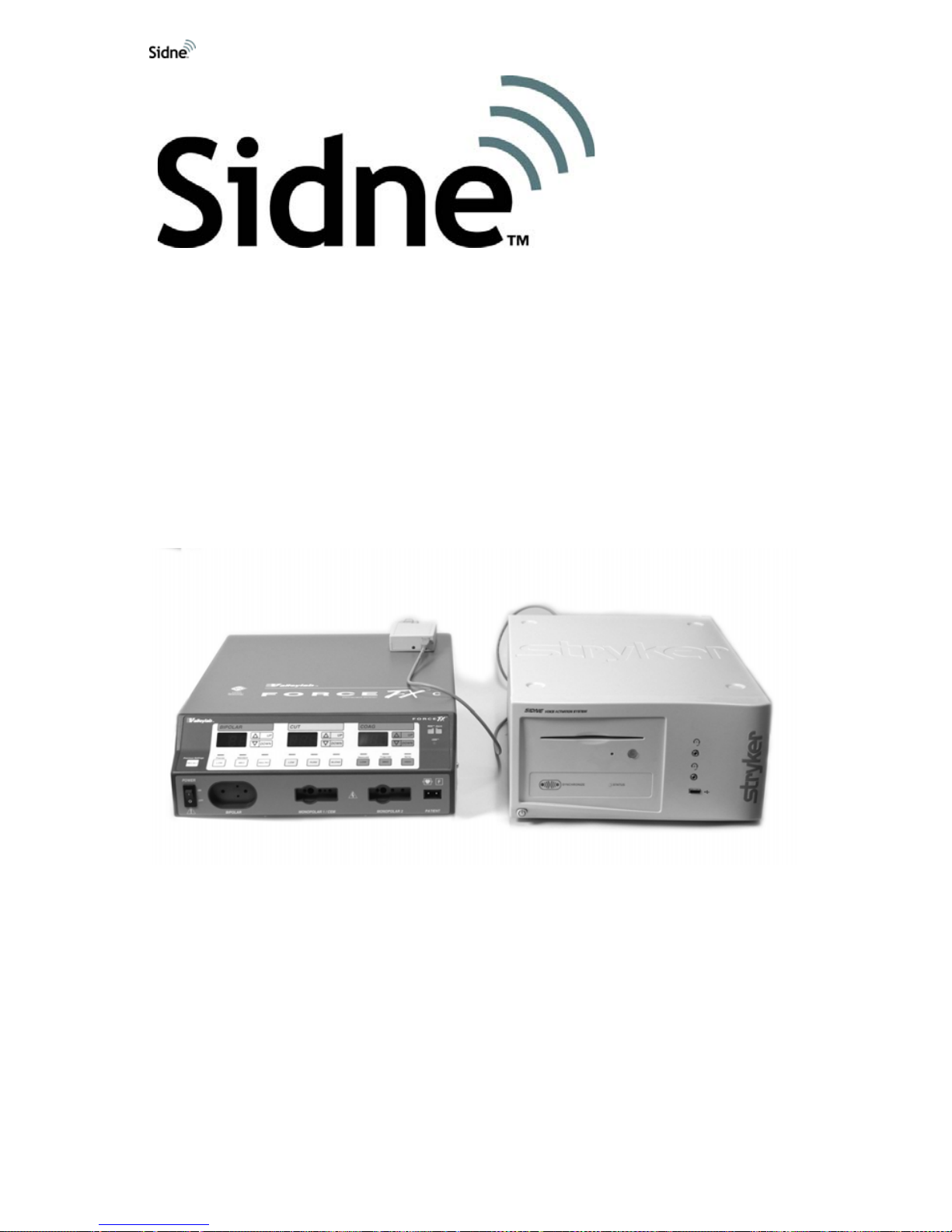
90 EN
Sidne™ Operating and Maintenance Manual
Addendum
Connection and Operation Instructions for
Control of the Valleylab Force FX™
Electrosurgical Unit
Page 96

Kit Overview
91 EN
Figure 1 shows the contents of the Sidne™ ESU Driver 2.0 upgrade kit.
Figure 1: Contents of the kit
1. EDAM adapter cable
2. Sidne™ interface cable
3. Sidne™ ESU EDAM
4. User Insert
5. Cover plate
6. Sidne™ ESU driver - USB dongle
7. Jack screws (2)
8. Ve lcro strips for mounting EDAM
Kit Overview
1234
56 7 8
Page 97

92 EN
This section is intended to give an outline of the start-up instructions for
experienced users. Refer to the relevant section(s) of this addendum for
further instructions.
1. Ensure that the ESU and Sidne™ are powered Off.
2. Install the cover plate (if necessary).
3. Connect the ESU to Sidne™.
a. Connect the EDAM adapter cable to the ESU.
b. Connect the EDAM adapter cable to the EDAM.
c. Connect the Sidne™ interface cable to the EDAM.
d. Connect the Sidne™ interface cable to Sidne™.
e. Mount the EDAM.
4. Power On the Sidne™ console.
5. Install the ESU driver upgrade.
6. Sidne™ will restart. Wait for Sidne™ to say “Sidne™ ready”
before powering On the ESU.
Caution Sidne™ should say “ESU Connected” and the EDAM
LED should be flashing green within 20 seconds of
powering On the ESU. A different LED output may
indicate device problems. If the LED does not flash
green after 20 seconds, refer to the “Troubleshooting
Guide” of this addendum for instructions.
7. Power On the ESU.
This completes the installation procedure.
Quick Start-Up Guide
Page 98

Connecting the Electrosurgical Unit (ESU)
93 EN
Warnings and Cautions
Please read this addendum and follow its instructions carefully. The
words warning, caution, and note carry special meanings and should be
carefully reviewed:
Warning The personal safety of the patient or physician may be
involved. Disregarding this information could result in
injury to the patient or physician.
Caution Special service procedures or precautions must be
followed to avoid damaging the instrument.
Note Special information to make maintenance easier or
important information more clear.
An exclamation mark within a triangle is intended to alert
the user to the presence of import ant operating and
maintenance instructions in the liter at ur e ac com panyin g
the product.
A lightning bolt within a triangle is intended to warn of the
presence of hazardous voltage. Refer all service to
authorized personnel.
Warning To avoid potential serious injury to the user and the
patient and/or damage to this device, please note the
following warnings:
1. To avoid potential serious injury to the user and patient and/or
damage to this device, read the Valleylab Force FX™
Electrosurgical Unit (ESU) operating manual thoroughly and be
familiar with its contents prior to using this equipment.
2. The ESU is designed to be used by a qualified physician familiar
with its use. Misusing the ESU may cause injury to the patient
and/or damage system components.
3. Carefully unpack the kit and ch eck if any damage occurred during
shipment. If damage is detected, DO NOT use the equipment.
Warning To avoid potential serious injury to the user and the
patient and/or damage to this device, please note the
following electrical warnings:
Connecting the Electrosurgical Unit (ESU)
Page 99

94 EN
1. To prevent electrical shock to the patient and/or operating room
personnel, do not immerse the ESU or allow fluid to enter the
chassis or connector .
2. Before and after each use, inspect the cord insulation for cracks,
nicks, cuts, dents, or depressions. Any irregularity will decrease
the insulation effectiveness and may result in shocks to the
patient and/or operating room personnel.
3. To prevent injury or electrical shock to the patient and/or
operating room personnel, always power Off the ESU when
connecting or disconnecting accessories.
Caution To avoid potential damag e to this device, please note
the following cautions:
1. Always power Off the ESU before connecting or disconnecting
the Sidne™ interface kit.
2. Ensure that the Sidne™ ESU EDAM (hereafter referred to as
“EDAM”) is securely mounted to the ESU or cart.
Page 100

Connecting the Electrosurgical Unit (ESU)
95 EN
Installing the Cover Plate
Ensure that the cover plate is mounted to the ESU before connecting to
Sidne™. If the cover plate is mounted, proceed to “
Connecting Sidne™ to
the Valleylab Force FX™ Electrosurgical Unit (ESU).” If the cover plate is
not mounted, continue with steps below.
Required Equipment
The following equipment is required to perform this procedure:
• Sharp knife
• Phillips head screwdriver
• Nut driver
Cover Plate Installation
1. Remove the cover plate from the inter fac e kit.
2. Using a sharp knife, cut out the serial port slot from the indented
side of the cover plate. The serial port slot is the rectangle on the
left (see
Figure 2).
Figure 2: Cutting the serial port slot from the cover plate
Note You may remove other panels from the cover plate if
necessary. The panels may also be pushed out by hand.
3. Remove the two screws that hold the metal plate covering the
ESU’s serial port. Remove the metal plate (see
Figure 3).
