Page 1
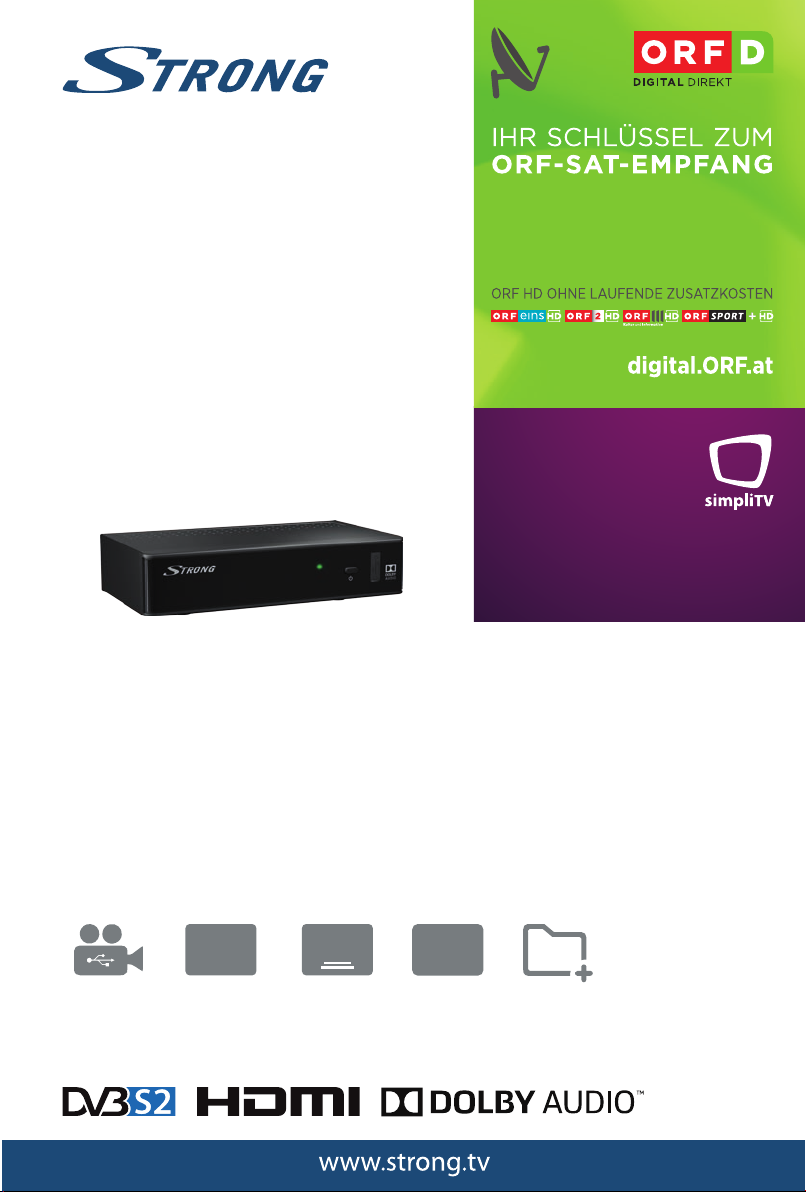
Digitaler High Denion
information
voritenlisten
Funktion
Funktion
Multimedia
Satelliten Receiver
SRT 7510
simpli
mehr hd!
USB
User Manual
Bedienungsanleitung
EPG
Programm-
Untertitel-
TEXT
Teletext-
10
Fa
Page 2
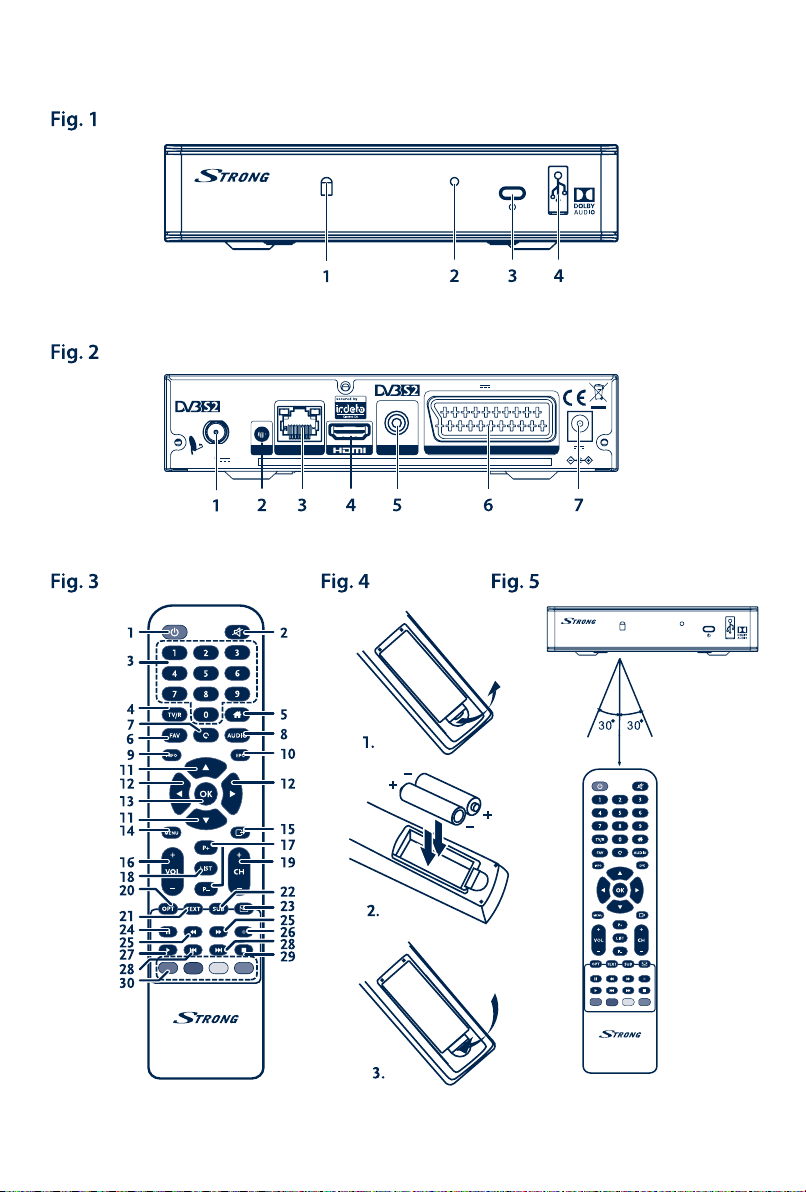
Model: Digital HD Satellite Receiver SRT 7510
Supplied by STRONG Austria
500 mA max.USB: 5 V
SAT IN
13/18 V
IR
ETHERNET
MANUFACTURED UNDER LICENSE FROM DOLBY LABORATORIES. DOLBY AUDIO AND THE DOUBLE-D SYMBOL ARE TRADEMARKS OF DOLBY LABORATORIES
400 mA
COAXIAL
S/PDIF
TV SCART
12 V 1.5 A,
18 W max.
Page 3
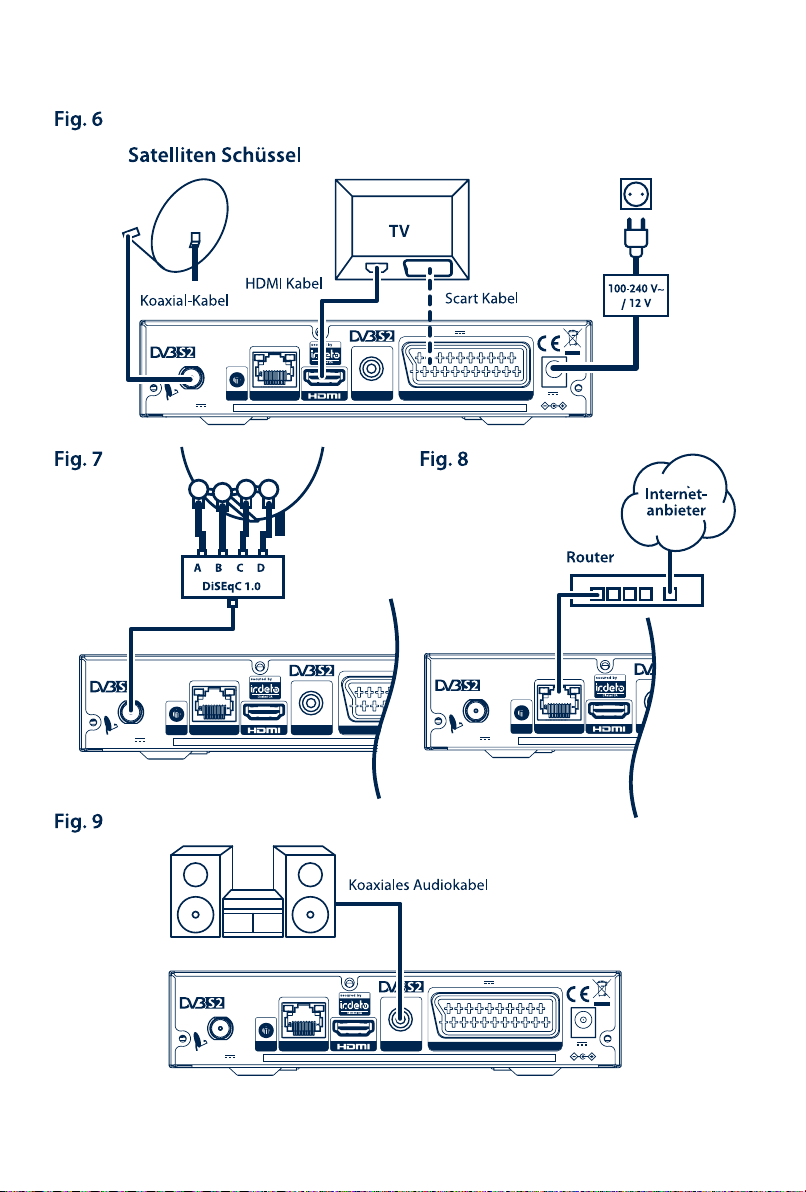
Model: Digital HD Satellite Receiver SRT 7510
Supplied by STRONG Austria
13/18 V
400 mA
SAT IN
IR
TV SCA
ETHERNET
COAXIAL
S/PDIF
MANUFACTURED UNDER LICENSE FROM DOLBY LABORATORIES. DOLBY AUDIO AND THE DOUBLE-D SYMBOL ARE TRADEMARKS
500USB: 5 V
Model: Digital HD Satellite Receiver SRT 7510
Supplied by STRONG Austria
13/18 V
400 mA
SAT IN
IR ETHERNET
COAXIAL
S/PDIF
MANUFACTURED UNDER LICENSE FROM DOLBY LABORATORIES. DOLBY AUDIO A
Model: Digital HD Satellite Receiver SRT 7510
Supplied by STRONG Austria
500 mA max.USB: 5 V
SAT IN
13/18 V
IR
ETHERNET
MANUFACTURED UNDER LICENSE FROM DOLBY LABORATORIES. DOLBY AUDIO AND THE DOUBLE-D SYMBOL ARE TRADEMARKS OF DOLBY LABORATORIES
400 mA
COAXIAL
S/PDIF
TV SCART
12 V 1.5 A,
18 W max.
Model: Digital HD Satellite Receiver SRT 7510
Supplied by STRONG Austria
SAT IN
13/18 V
400 mA
COAXIAL
S/PDIF
TV SCART
IR
ETHERNET
MANUFACTURED UNDER LICENSE FROM DOLBY LABORATORIES. DOLBY AUDIO AND THE DOUBLE-D SYMBOL ARE TRADEMARKS OF DOLBY LABORATORIES
500 mA max.USB: 5 V
12 V 1.5 A,
18 W max.
Page 4

Geliefert von STRONG Austria
Vertreten durch
STRONG Ges.m.b.H.
Franz-Josefs-Kai 1
1010 Vienna
Austria
Email: support_at@strong.tv
02 Nov 2017 14:23
Page 5
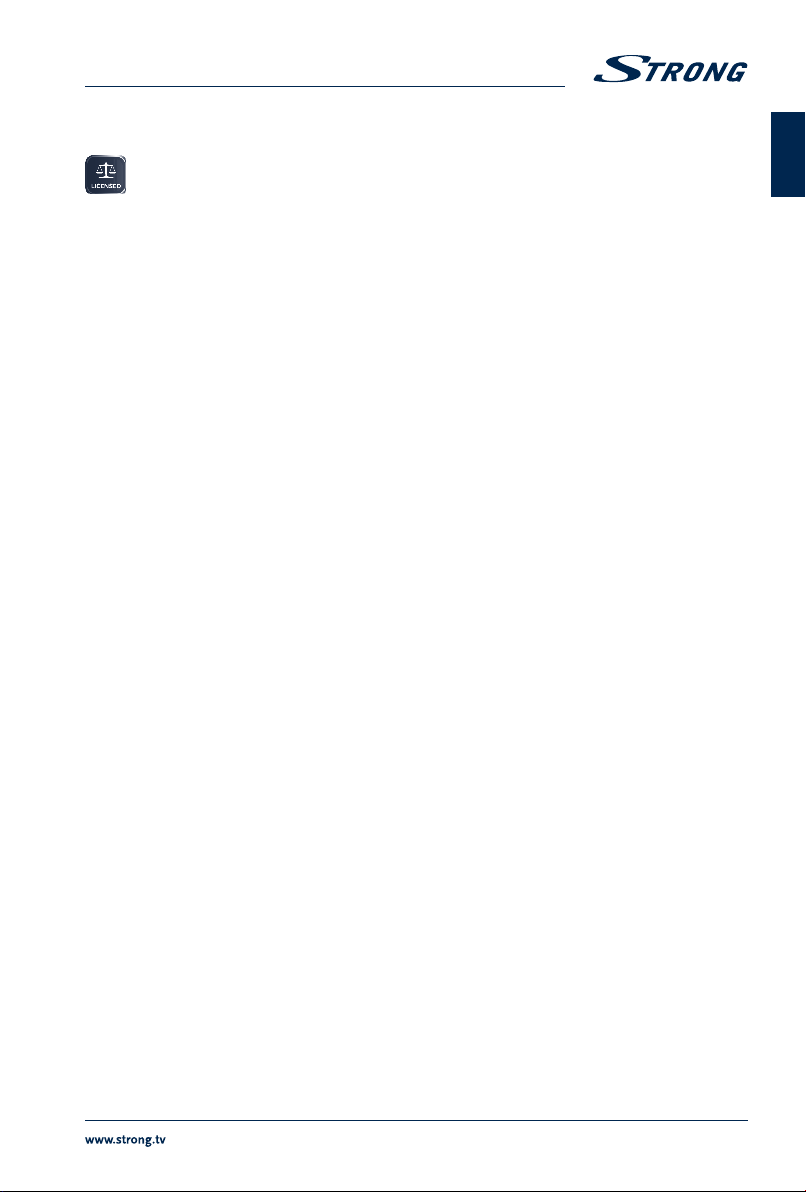
Licenses
THIS PRODUCT IS LICENSED UNDER THE AVC PATENT PORTFOLIO LICENSE FOR THE PERSONAL
AND NONCOMMERCIAL USE OF A CONSUMER TO (i) ENCODE VIDEO IN COMPLIANCE WITH THE
AVC STANDARD (“AVC VIDEO”) AND/OR (ii) DECODE AVC VIDEO THAT WAS ENCODED BY A
CONSUMER ENGAGED IN A PERSONAL AND NON-COMMERCIAL ACTIVITY AND/OR WAS
OBTAINED FROM A VIDEO PROVIDER LICENSED TO PROVIDE AVC VIDEO. NO LICENSE IS GRANTED OR
SHALL BE IMPLIED FOR ANY OTHER USE. ADDITIONAL INFORMATION MAY BE OBTAINED FROM MPEG
LA, L.L.C. SEE HTTP://WWW.MPEGLA.COM
This product contains one or more programs protected under international and U.S. copyright laws as
unpublished works. They are confidential and proprietary to Dolby Laboratories. Their reproduction
or disclosure, in whole or in part, or the production of derivative works therefrom without the express
permission of Dolby Laboratories is prohibited. Copyright 2003-2009 by Dolby Laboratories. All rights
reserved.
English
STRONG declares that this item complies with the basic requirements and other relevant regulations of directives CE 2004/108/EC and
73/23/EC, RoHS 2002/95/EC
Subject to alterations. In consequence of continuous research and development technical specifications, design and appearance of
products may change. Dolby and the double-D symbol are registered trademarks of Dolby Laboratories, ASTRA is a registered trade
mark of SES ASTRA, Irdeto is a registered trade mark of Irdeto Access B.V., HDMI, the HDMI logo and High-Definition Multimedia Interface
are trademarks or registered trademarks of HDMI Licensing LLC in the United States and other countries. All other product names are
trademarks or registered trademarks of their respective owners.
© STRONG 2017. All rights reserved.
1
Page 6
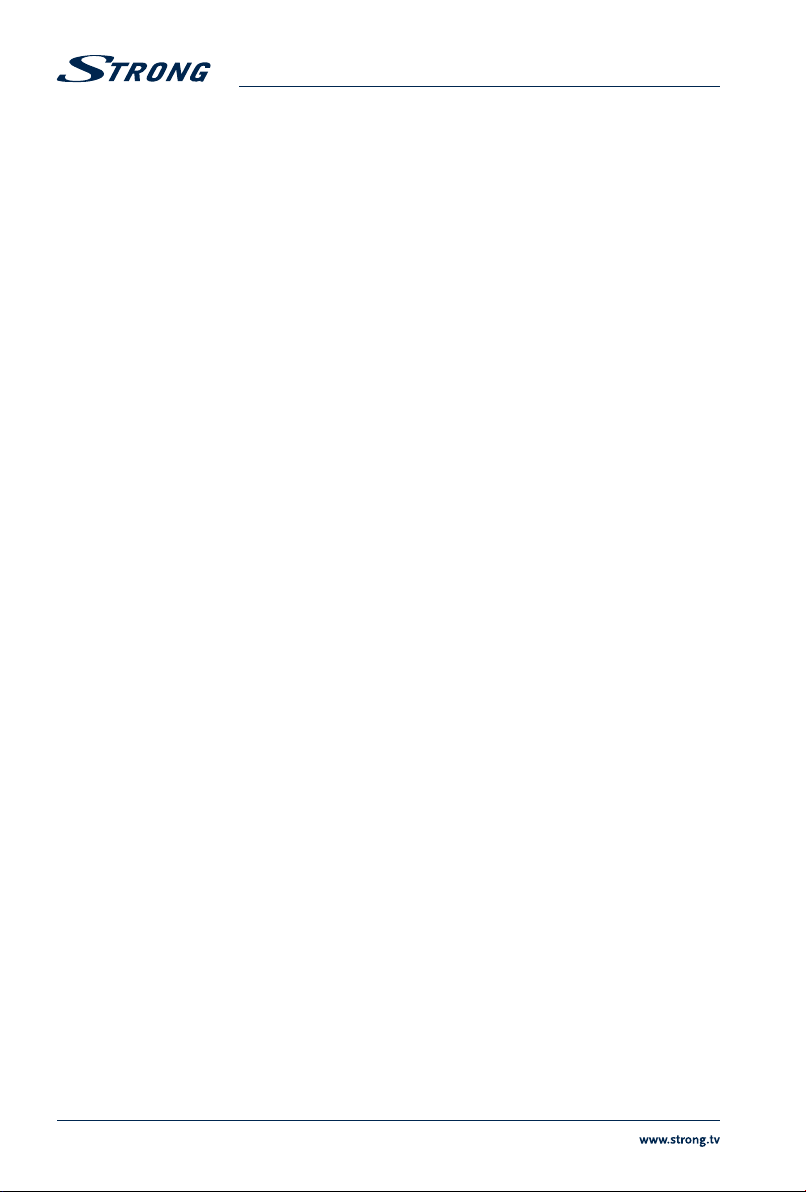
TABLE OF CONTENTS
1.0 INTRODUCTION 3
1.1 Safety Instructions 3
1.2 Storage 4
1.3 Equipment Set-up 4
1.4 Accessories 4
1.5 Usage of external USB devices 5
2.0 YOUR RECEIVER 5
2.1 DEFAULT PIN-CODE: 0000 5
2.2 Front Panel 5
2.3 Rear Panel 6
2.4 Remote Control 6
2.5 Inserting the batteries 7
2.6 Using the remote control 7
3.0 CONNECTIONS 7
3.1 Connection via HDMI or SCART 7
3.2 Optional connection via DiSEqC 1.0 switch for up to 4 LNBs 7
3.3 Connect to the Internet for RSS feeds and weather forecasts 8
3.4 Extended connections for home entertainment 8
4.0 STARTING UP FOR THE FIRST TIME 8
4.1 Language and Video Settings 8
4.2 Antenna Setup 9
4.3 Channel list selection 9
4.4 Regional Channels 9
5.0 QUICK GUIDE TO USING YOUR RECEIVER 10
6.0 OPERATION 10
6.1 Changing channels 10
6.2 Info Banner 11
6.3 Selection of audio language 12
6.4 Teletext 12
6.5 Subtitles 12
6.6 Changing the video settings 12
6.7 EPG (Electronic Programme Guide) 12
7.0 MAIN MENU 13
7.1 Installation 13
7.2 Channels 17
7.3 Settings 19
7.4 Multimedia 21
7.5 Update 23
7.6 CA Menu 24
7.7 Network 24
8.0 TROUBLESHOOTING 25
9.0 TECHNICAL SPECIFICATIONS 27
2
Page 7
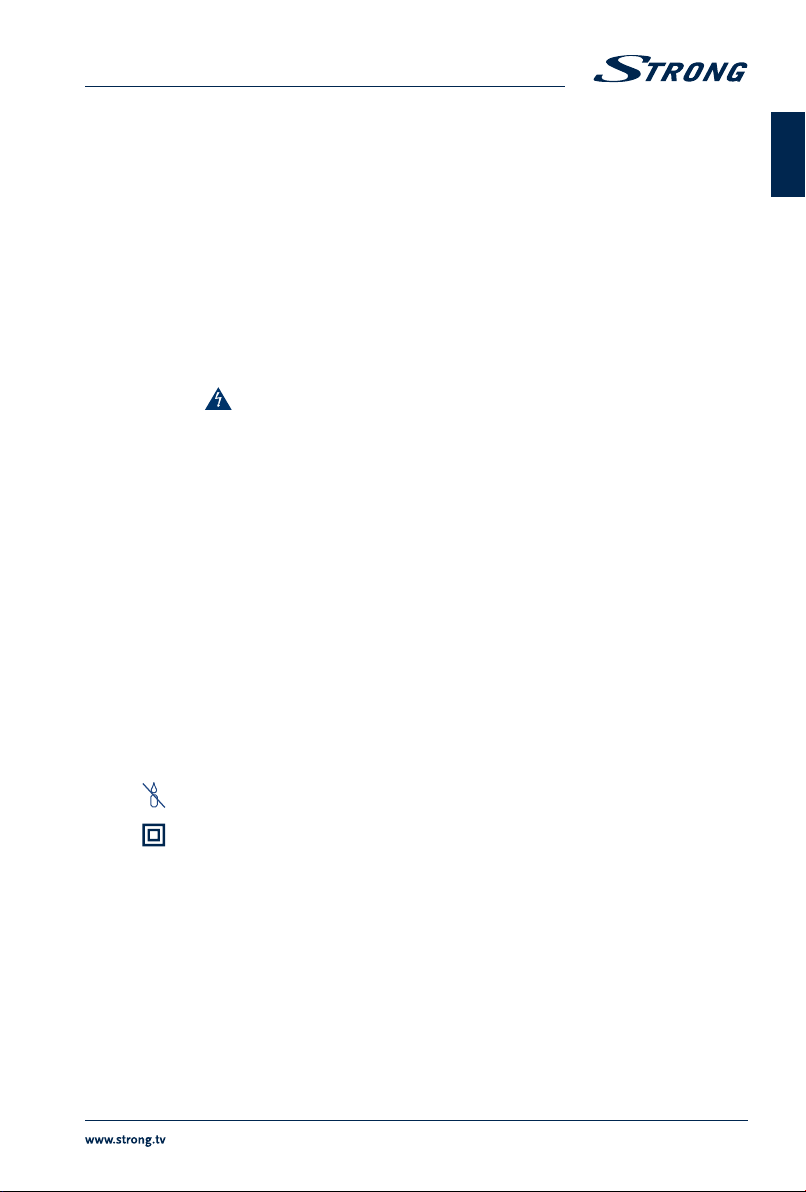
1.0 INTRODUCTION
1.1 Safety Instructions
Read all of the instructions before operating the device. Keep these instructions well for later use.
Only use attachments/accessories specified or provided by the manufacturer (such as the
exclusive supply adapter, battery etc.).
Please refer to the information on the product enclosure for electrical and safety information
before installing or operating the apparatus.
To reduce the risk of fire or electric shock, do not expose this apparatus to rain or moisture.
The ventilation should not be impeded by covering the ventilation openings with items, such
as newspaper, table-cloths, curtains, etc.
The apparatus shall not be exposed to dripping or splashing and no objects filled with liquids,
such as vases, shall be placed on the apparatus.
The mark indicates a risk of electric shock.
To prevent injury, this apparatus must be securely attached to the floor/wall in accordance with
the installation instructions.
Danger of explosion if the battery is incorrectly replaced. Replace only with the same or
equivalent types.
The battery (battery or batteries or battery pack) shall not be exposed to excessive heat such as
sunshine, fire or the like.
Excessive sound pressure from earphones and headphones can cause hearing loss.
Listening to music at high volume levels and for extended durations can damage one's hearing.
In order to reduce the risk of damage to hearing, one should lower the volume to a safe,
comfortable level, and reduce the amount of time listening at high levels.
The mains plug or appliance coupler is used as disconnect device, it shall remain readily
operable. When not in use and during movement, please take care of the power cord set, e.g.
tie up the power cord set with cable tie or something like that. It shall be free from sharp edges
or similar which can cause abrasion of the power cord set. When put into use again, please
make sure the power cord is not damaged. The absence of a light indication on the apparatus
does not mean that it is fully disconnected from the mains. To disconnect the apparatus
completely, the mains plug must be pulled out.
Attention should be drawn to environmental aspects of battery disposal.
No naked flame sources, such as lighted candles, should be placed on the apparatus.
To prevent the spread of fire, keep candles or other open flames away from this product at
all times.
Equipment with this symbol is a Class II or double insulated electrical appliance. It has been
designed in such a way that it does not require a safety connection to electrical earth.
Precautions
Never try to open the device. It is dangerous to touch the inside of the device due to high
voltages and possible electrical hazards. Opening the device will void the warranty of the
product. Refer all maintenance or servicing to suitably qualified personnel.
When you are connecting cables, be sure that the device is disconnected from the mains
supply voltage. Wait a few seconds after switching off the device before you move the device or
disconnect any equipment.
It is a necessity that you only use an approved extension and compatible wiring that is suitable
for the electrical power consumption of the installed equipment. Please ensure that the
electrical power supply corresponds with the voltage on the electrical identification plate at the
back of the device.
English
3
Page 8
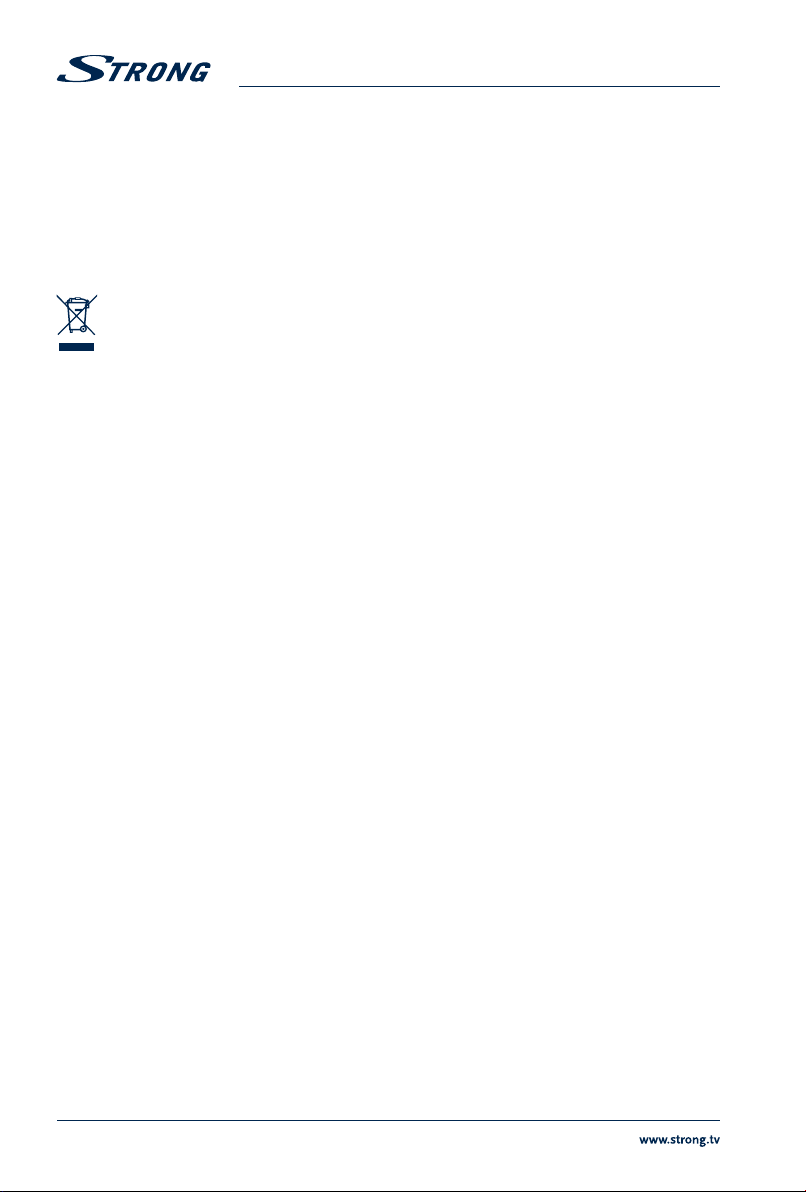
Operating Environment
Do not install this equipment in a confined space such as a bookcase or similar unit.
Do not use the set near damp, and cold areas, protect the set from overheating.
Keep away from direct sunlight.
Do not use the set near dust place.
Do not attach candle to accessible opening area, to avoid flammable foreign material from
entering the device.
WEEE Directive
Correct Disposal of this product. This marking indicates that this product should not be
disposed with other household wastes throughout the EU. To prevent possible harm to the
environment or human health from uncontrolled waste disposal, recycle it responsibly to
promote the sustainable reuse of material resources. To return your used device, please use the
return and collection systems or contact the retailer where the product was purchased. They can take
this product for environmental safe recycling.
1.2 Storage
Your device has been carefully checked and packed before shipping. When unpacking it, make sure that
all the parts are included and keep the packaging away from children. We recommend that you keep
the carton during the warranty period, to keep your device perfectly protected in the event of repair or
warranty.
1.3 Equipment Set-up
We recommend you to consult a professional installer to set up your equipment. Otherwise, please
follow the instructions below:
Refer to the user manual of your TV and your antenna.
Make sure that the SCART/HDMI cable and outdoor components are in a good condition and
the SCART/HDMI connections are well shielded and from good quality.
This user manual provides complete instructions for installing and using this receiver. The following
symbols will serve as follows.
WARNING Indicates warning information.
NOTE Indicates any other additional important or helpful information.
MENU Represents a button on the remote control or the receiver.
Move to Represents a menu item within a screen.
(Bold characters)
(Italic characters)
1.4 Accessories
Installation instructions
1x remote control unit
2x batteries (AAA type)
1x power adapter 12 V DC, 1,5 A
4
Page 9
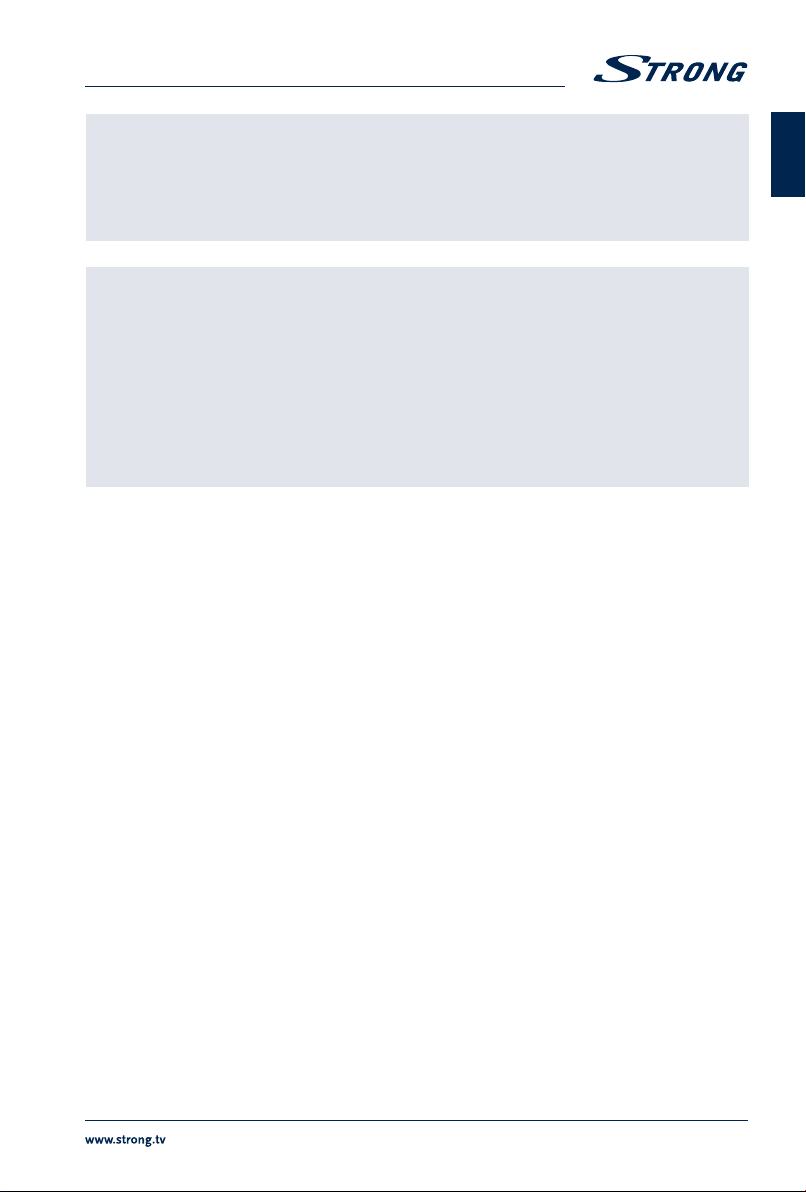
WARNING: The batteries should not be recharged, disassembled, electrically short-
circuited, be mixed or used with other types of batteries. If rechargeable
accumulators instead of batteries are going to be used, we recommend
using (e.g. NiMH) types with low self-discharge to ensure long time
operation of remote control.
English
NOTE: For the appropriate usage with this device, use only power adapters as
listed below (in case of a necessary exchange):
Model: CH-AS120150E7xR; Manufacturer: Sichuan Changhong Electronic
Component Co., Ltd.
Model: TB-AS120150E6xR; Manufacturer: Ten Pao Electronics (Huizhou)
Co., Ltd.
Model: CY-AS120150E5xR; Manufacturer: Jiangsu Chenyang Electron Co.,
Ltd.
The usage of other power adapters may cause damage to the device. Such
damage is not covered under warranty.
1.5 Usage of external USB devices
It is recommended to use USB 2.0 or higher storage devices. If your device is not compatible to
USB 2.0 specifications, multimedia functions or software update might not work properly.
If you are going to use external USB HDD (Hard Disk Drive) please consider that it might be the
case that the power specifications exceed the supported output of your receiver (5 V/500 mA). If
so, please connect your USB HDD to an according external power adapter.
STRONG cannot guarantee compatibility with all types of USB storage devices.
It is advised not to store important information on USB storage devices used with the receiver.
Always make backups of data on your USB storage device before using it with this receiver.
STRONG will not take responsibility for any loss of information or circumstances caused by loss
of information.
For a proper performance with this receiver your USB device must be formatted to FAT32.
STRONG cannot guarantee the playback of all files although extensions are listed, as it depends
on the used file size, codec, bit rate and resolution.
2.0 YOUR RECEIVER
2.1 DEFAULT PIN-CODE: 0000
2.2 Front Panel
1. IR Sensor Receives the RCU commands.
2. Indicator LED GREEN indicates that the receiver is currently ON, RED indicates that the
receiver is currently in Standby mode.
3. STBY/ON Switches the receiver ON or into Standby.
4. USB To connect your USB storage device for multimedia functions or software
update.
Fig. 1
5
Page 10
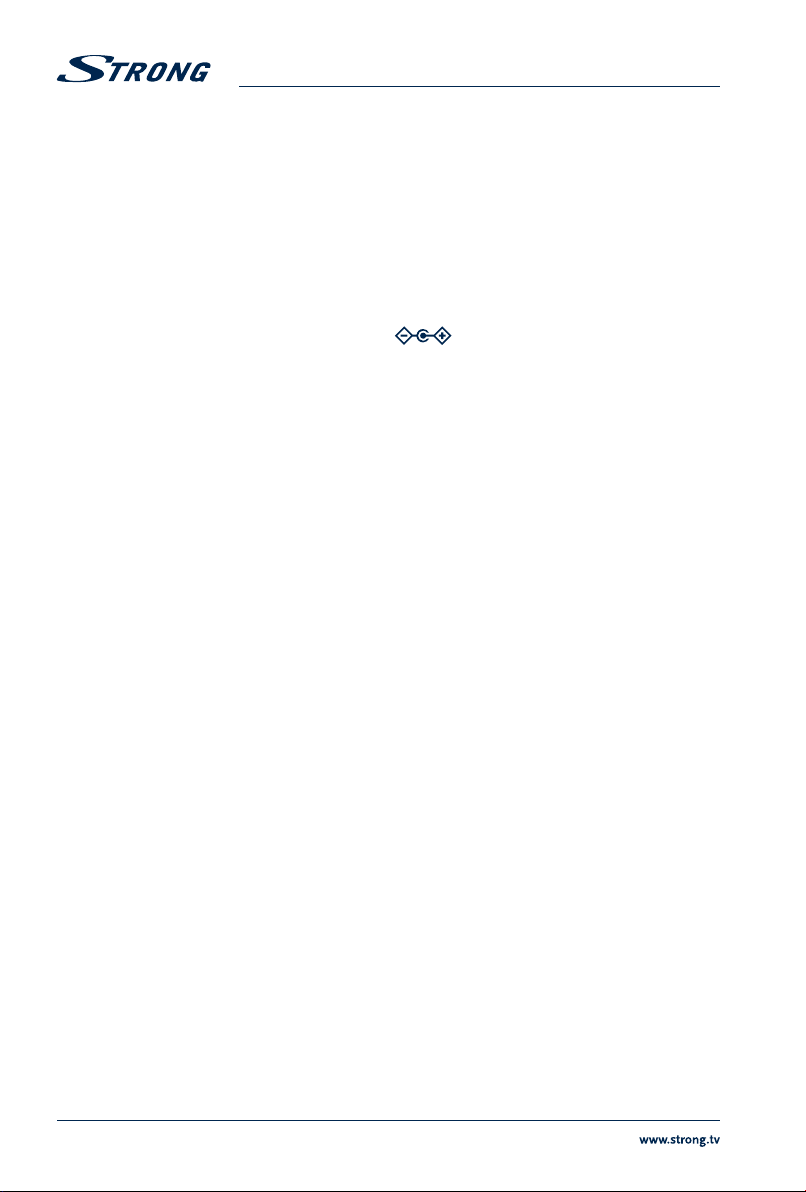
2.3 Rear Panel
1. SAT IN To connect to the LNB of your satellite antenna for reception of satellite
2. IR To connect the separately available IR extender.
3. Ethernet To connect to to your home network via switch, router or modem.
4. HDMI To connect to the HDMI input of your TV set using a good quality HDMI cable.
5. S/PDIF (coax.) To connect to a digital amplifier or home theatre set.
6. TV SCART To optionally connect to your TV set using a SCART cable.
7. Power adapter To connect to the original included main power adapter (Input 100 ~240V
broadcast signal.
50~60Hz/ Output 12 V DC
).
2.4 Remote Control
1. q Switches the receiver On/Standby
2. ! Mutes audio output of the receiver in every mode incl. videotext, the symbol
3. 0~9 Channel selection or value input
4. TV/R Toggles between TV and RADIO mode
5. No function
6. FAV Opens the favourite list selection if previously configured
7. 9 Opens the recently watched channel list or switches between the two last
8. AUDIO Opens the list of audio languages
9. INFO Shows the actual channel information (2x event info, 3x technical info)
10. EPG Opens the EPG (Electronic Programme Guide) in TV mode
11. pq Menu Off: Change channel to next/previous. Menu On: Moves the cursor up/
12. tu Menu Off: Decreases/increases the volume level. Menu On: Change settings
13. OK Menu Off: Displays the current channel list. Menu On: Opens the highlighted
14. MENU Opens the main menu; Within the menu switches to TV mode
15. One step back from each menu or to cancel actions
16. VOL+/VOL- Increases/decreases the volume in all modes (with TV picture in BG/Videotext)
17. P+/P Scroll page wise in all lists
18. LIST Opens the satellite list in TV mode. In EPG and Timer mode it opens the Timer
19. CH+/CH Channel up/down
20. OPT Opens the settings for TV format, aspect ratio and resolution
21. TEXT Opens the videotext if available
22. SUB Shows the list of DVB-subtitles if available
23. Gives direct access to mails from your broadcaster
24. 2 In Multimedia mode: To pause the playback of a file
25. 5 6 In Multimedia mode: Fast rewind/Fast forward
26. 4 No function
27. u In Multimedia mode: Starts the playback of a selected file (Preview)
28. 7 8 In Multimedia mode: During playback to jump to the previous/next file
will not be shown within menu mode
previously watched channels*
down
and navigation in menu
setting or for confirmation. In Videotext mode: Changing the transparency in
3 stages
list
Fig. 2
Fig. 3
6
Page 11

29. 3 In Multimedia mode: Stops the playback of the selected file
30. RED In menu for specific functions
31. GREEN In menu for specific functions
32. YELLOW In menu for specific functions
33. BLUE In menu for specific functions
* Depending on the System setting Recent channel list settings; allows you to call the channel list with up to 30 recently watched channels
2.5 Inserting the batteries
Fig. 4
English
NOTE: The batteries must not be recharged, disassembled, electrically short-
circuited, be mixed or used with other types of batteries.
2.6 Using the remote control
Fig. 5
NOTE: The remote control will not operate if its path is blocked or affected by
bright/stroboscopic light.
3.0 CONNECTIONS
3.1 Connection via HDMI or SCART
Fig. 6
a) Connect the LNB of your satellite antenna to the SAT IN connector of your receiver using a good
quality coaxial cable and suitable ‘F-connector' plugs.
b) Connect one end of a good quality HDMI cable to the HDMI connector of your receiver and the
other end to the HDMI input of your TV set.
c) Plug the power adapter jack to the receiver and the other end to a suitable wall outlet.
Optional: Connect one end of a good quality Scart cable to the TV SCART of your receiver and the other
end to the SCART input of your TV set.
3.2 Optional connection via DiSEqC 1.0 switch for up to 4 LNBs
Fig. 7
a) Connect the LNBs of your fixed antenna to the desired inputs of a DiSEqC 1.0 switch using a
good quality coaxial cable and suitable ‘F-connectors'.
b) Connect the output or “to receiver” of the DiSEqC 1.0 switch to the SAT IN connector on your
receiver using a good quality coaxial cable and suitable ‘F-connectors'.
c) Plug the power adapter jack to the receiver and the other end to a suitable wall outlet.
7
Page 12

3.3 Connect to the Internet for RSS feeds and weather forecasts
Fig. 8
To use RSS feeds and weather forecast, the receiver must be connected to the Internet. Connect the
Ethernet (RJ-45) connector at least with a class CAT5E cable to your router/switch/Extender or similar
applicable equipment, which provides access to the Internet.
3.4 Extended connections for home entertainment
Fig. 9
Connecting to a Digital Audio Amplier with S/PDIF
By connecting your receiver to a digital amplifier or home theatre system, you can enjoy the best
possible sound quality and multi-channel audio (depending on broadcast). Connect your Digital Audio
Amplifier or home theatre system with a suitable cinch cable to the S/PDIF connector on the back of the
receiver
Connecting to a digital audio amplier and TV using HDMI
If you want to connect your home theater, amplifier or AV receiver using HDMI, connect one end of a
high-quality HDMI cable to the HDMI connector on your receiver and the other end to the HDMI input
on your digital audio device.
The HDMI output of the digital audio device is then connected to the TV with another high-quality HDMI
cable. Select the appropriate input on your digital audio device as well as on the TV to use high quality
audio and video signals.
4.0 STARTING UP FOR THE FIRST TIME
Ensure that your satellite signal is of good quality and that all connections are properly setup. In case of
difficulties or questions, please ask your local dealer or service hotline for assistance. It is recommended
to follow the First Time Installation step by step. It will guide you through the basic installation and setup
process. You can enjoy digital HD broadcasts within just a few minutes. To enjoy the complete range of
channels and to watch your preferred scrambled services, please register with the enclosed registration
form at ORF-DIGITAL-Direkt.
If you have further questions about your registration, you can directly contact the ORF-DIGITAL-ServiceHotline (0800 700 600). Please have your Device-ID (Gerätenummer) ready.
4.1 Language and Video Settings
After connecting your receiver for the first time, the OSD Language, Aspect Ratio, Aspect Conversion and
HDMI Resolution menus will be shown. Change your language with t u and use pq to select the other
settings. For these settings, you can also use OK to show a list of available settings. Adjust the Aspect
Ratio according to your TV (4:3 for an analogue CTV set and 16:9 for your new flat screen/HD TV) and
select the Conversion of your preference.
For HDMI Resolution the default setting 720p is recommended, but many TVs already support higher
resolutions. Therefore, you can choose 1080p.
8
Page 13

NOTE: If you select an HDMI resolution which is not supported by your TV, the
During any stage of the First Time Installation, you can press BLUE Next to go to the next step or YELLOW
Previous to get back to the previous step.
receiver will switch to the previous setting automatically after ~10 sec. If you
can see the displayed message, please confirm the selected resolution by
pressing OK.
4.2 Antenna Setup
This receiver is already adjusted for reception of Astra 19.2 satellite with the correct settings. Per default
it is setup for DiSEqC port 1, but you can use the setting as well if you are not connected to any switch.
You only need to change these settings if you are not connected to Astra 19.2 or this satellite is not
connected to port 1 of your DiSEqC switch. To adjust your antenna settings for the Satellite, LNB Power,
LNB Type, LNB Freq, DiSEqC 1.0 and Transponder correctly, use the t u and pq buttons.
For user convenience which have a multi dish installation, the Auto DiSEqC Scan* function is supported,
which can be activated by pressing the GREEN button.
For further details and information about the settings, see chapter 7.1.1 Antenna Setup.
In the First Time Installation, it is possible to adjust the settings for up to 4 satellite positions. To proceed
within the First Time Installation, use the BLUE Next button to follow the steps.
* This new function can recognise available satellites in the persisting antenna installation. The predefined satellites are: Astra 19.2E, Astra
23.5E, Astra 28.2E, HotBird 13.0E and Eutelsat 9.0E.
4.3 Channel list selection
In this menu, you can choose your channel list by pressing pq.
You can choose between ORF List, simpliTV List, Family List and Young Spirit, depending on your
preferences (an overview about the different channels can be found on our website www.strong.tv).
In the ORF List you can find mainly Austrian ORF HD channels, respectively the most popular and
preferred German and Austrian Free-To-Air TV channels in SD and HD.
The simpliTV List includes all ORF HD, Austrian private HD channels and those available with an additional
simpliTV SAT HD subscription. Additionally, it provides quick access to popular German and international
Free-to-Air channels. The simpliTV List will be maintained by the service broadcaster. Individual changes
can be made if channels have been moved to favourite lists.
The Family list and Young Spirit provides a mixed selection of Austrian and German HD channels, but in
different sequences.
To continue with the first-time installation, press the BLUE Next key.
English
4.4 Regional Channels
Use pq to decide which ORF2 HD channel should be placed at the 2nd position of the selected channel
list. Press OK to confirm.
After your regional channel is set, press the BLUE Next button to finish the first-time installation. Your
receiver will execute the respective search and afterwards switches automatically to the 1st channel of
your selected list
Details for a channel search can be found in the chapter 7.1.3 Channel search.
9
Page 14

5.0 QUICK GUIDE TO USING YOUR RECEIVER
We at STRONG understand that you can't wait to enjoy your new HD receiver. We do, however,
recommend to read the full user manual to get the best performance from your STRONG HD receiver.
To switch your receiver on or to Standby, use the q button on the remote control. Choose a channel
with P/P+ or the CH+/CH buttons. Alternatively, you can choose the channel number with the 0~9
buttons on the remote control or press OK in viewing mode to display the channel list. The volume
can be adjusted with t u or the VOL+/VOL buttons. The usage of VOL+/VOL and ! is possible in
ALL menus which present a TV picture in the background and can be additionally used in the videotext
mode. P+/P enables you to scroll page wise in all lists, which allows you to select channels or other
items as conveniently as possible.
To open the channel and programme* information, press the INFO button in viewing mode. In this state
it is possible to use t u to display channel and programme information about other channels without
switching channels, but however in this mode you can also switch to the selected channel by pressing
OK. Press INFO twice to display detailed programme information of the current or next programme.
For the current programme information use t u to change between the current and next event
information. In the respective programme information you can use P+/P to scroll if applicable. If you
press the button a third time, technical details of this channel will be displayed. Press INFO or to close
the information.
* Programme information is displayed in case of availability. Availability depends on the broadcast.
NOTE: 5 min after switching the receiver into Standby it will enter the deep sleep
mode. Within this time the receiver is able to start up quickly. Starting up
from deep sleep takes approx. 35 seconds.
6.0 OPERATION
In viewing mode, several features are available to make watching TV a true pleasure. This chapter
describes these features. Please also read chapter 7.0 to get familiar with the menu of your new receiver.
6.1 Changing channels
Your new receiver is equipped with three ways to change channels.
1. Via direct access
2. Via the channel list
3. Via the CH+/CH or pq buttons
4. Via using the 9 button
6.1.1 Direct access
To gain direct access to a certain channel, simply input its number with the 0~9 buttons on the remote
control. Channel numbers can be up to four digits long. Entering a number with less than four digits is
possible. After entering the channel number just wait a few seconds or press OK and your receiver will
switch to the selected channel.
NOTE: When using the simpliTV List some channel numbers may not be assigned
or present in the list. Channels which have been searched manually or been
added personally (e.g. when you had installed another list before installing
the simpliTV List) will be assigned from channel number 400 onwards.
10
Page 15

6.1.2 Channel list
Press OK in viewing mode to display the channel list. In the header section the corresponding name of
the selected channel list will be displayed. Use pq inside the channel list to highlight your channel of
choice and press OK to switch to the highlighted channel.
The channel list is equipped with a filter function to make it easier to find your favourite channels. While
in the channel list, press RED. An alphabet banner will now be displayed. Use pq or P+/P to select
the first letter or number of the channel you wish to filter for and press OK or t to change to the filtered
list. All channels, beginning with the chosen letter, will now be listed at the left side (ascending order
by channel number). Then use the pq buttons to select the desired channel. Afterwards, the normal
channel list is displayed again. To quickly switch between your preferred channels, use the 9 button to
display the list of Recent watched channels.
The following buttons are available in the channel list and in viewing mode:
TV/R: Toggles between TV and radio channels, in channel list changes the list mode.
LIST: Opens the satellite list selection in viewing and list mode in case there is more than 1
satellite installed.
FAV: Displays the favourite list selection in both modes. Details about creating favourite lists
can be found in chapter 7.2.1 TV Channel Manager.
To return to the original respectively to the previous channel list /mode use TV/R or LIST.
6.1.3 Using the CH+/CH- buttons
CH+ or p will switch to a higher channel.
CH or q will switch a lower channel.
6.1.4 Using the 9 button
In order to quickly switch between your most preferred channels, use 9 to view the list of Recently
watched channels. This list contains up to 30 recently watched channels. As this list is temporary it will be
recreated each time after you switch on your receiver. In the Settings > System Settings menu, the Recent
channel list option can also be set to Off, in this case pressing the 9 button changes between the 2 last
watched channels.
English
6.2 Info Banner
Any time during viewing mode you can press the INFO button to get info about the current channel and
programme*.
In this state, it is possible to use t u to display channel and programme information about other
channels without switching channels, but however in this mode you can also switch to the selected
channel by pressing OK. Press INFO twice to display detailed programme information of the current
or next programme. For the current programme information use t u to change between the current
and next event information. In the respective programme information, you can use P+/P to scroll if
applicable. If you press the button a third time, technical details of this channel will be displayed. The
technical information might help you in case of reception or similar problems to see if the channel
provides Audio/Video PIDs and if the signal is of sufficient quality and strength additionally you can find
the Device-ID (Gerätenummer) in this screen. Press INFO or to close the information.
Settings for the display duration can be set in menu 7.3.2 System Settings.
* Programme information is displayed in case of availability. Availability depends on the broadcast.
11
Page 16

6.3 Selection of audio language
Some channels support a choice of different audio formats and/or languages. To select another audio
language, press AUDIO in the viewing mode. A list with the available audio languages will be displayed.
Press pq to select an audio language or mode and confirm with OK. It is also possible to select another
audio mode with t u. To confirm your settings press OK to apply.
6.4 Teletext
Your receiver includes a fully featured Teletext. To access Teletext, press the TEXT button in viewing
mode and enter the page number of choice with the 0~9 buttons. You can use pq t u like
described on screen for selection and scrolling through Teletext pages. If you would like to change the
transparency of the Videotext, press OK. In this mode the usage of VOL+/VOL and ! is supported as
well. If subpages are available at the current page, use t u to select and with P+/P you can scroll fast
through the pages +100/-100. Press or TEXT to quit.
6.5 Subtitles
Some channels support a choice of different DVB subtitle languages. Press the SUB button in viewing
mode to display a list of available subtitle languages. Use the pq buttons for selection and confirm
with OK. To leave this menu use .
NOTE: DVB subtitles on Astra 19.2 are currently available on different German
channels: Das Erste HD, ZDF HD, 3sat HD, arteHD, WDR HD and other
popular channels. If you switch the Subtitles Display to On, the according
subtitles will be displayed automatically in case of availability for this
channel/movie. When the setting is Off subtitles can be temporary opened.
Further information about subtitles can be found on the broadcaster's own
videotext pages or websites.
6.6 Changing the video settings
Press the OPT button in viewing mode to change settings like HDMI Resolution, Aspect Ratio and Aspect
Conversion or to have a look on the current settings. To select use pq and to change use t u. After all
settings have been made, press to quit.
NOTE: If you select an HDMI resolution which isn't supported by your TV, the
receiver will automatically switch to the previous settings after ~10 sec. If
you can see the displayed message, please confirm the selected resolution
by pressing OK.
6.7 EPG (Electronic Programme Guide)
The Electronic Programme Guide (EPG) provides an information overview on the current television
programme. The information is provided by the respective broadcaster and may not be available for all
channels.
Therein you will find program information and overviews and you can also program a timer (for viewing
or with your VCR).
12
Page 17

To open, press the EPG button in TV mode. By default, the Grid EPG is set, which gives you a better
overview of the current program on several different channels. On the left you will see the channel list,
on the right the events preview with the event information for the next hours. The corresponding short
information about the selected event is displayed in the upper right of the screen with the start and end
of the event. Use the pq buttons to select the desired channel, then press OK to switch to the channel
and load its information. If you press OK again on you will directly switch to TV mode. Use u to highlight
a particular event of the selected channel. Press INFO to display detailed information and press to
close it again. Press the BLUE button to go 6 hours forwards and press the YELLOW button to go 6h
backwards (not further than to current time). To go directly to the current time use the GREEN button.
The RED button allows you to book a timer for a selected event and with LIST you can open the timer
list.
For details on editing timers, see chapter 7.3.4 Timer, the function is identical.
Use the EPG button to switch to Single EPG.
Single EPG
In this form of the EPG, you always see the list of information for the selected channel on the right where
you can use pq to select an event. The corresponding event description is located in the lower area. To
go to the next or previous day, use the BLUE and YELLOW buttons, to return to the current contents use
the GREEN button. The remaining functions stay as described above. To switch to the Grid EPG use the
EPG button and to leave the menu use or press OK for a 2nd time on the selected channel.
English
NOTE: Availability of EPG data depends on broadcast and can be displayed for up
to 7 days. If you are opening the EPG just after the receiver was switched
on or changed to another transponder we recommend to wait for a short
moment in order to collect the data.
7.0 MAIN MENU
Press MENU in viewing mode to display the main menu. All important settings and features of your
receiver can be operated from there. It consists of the following sub-menus: Installation, Channels,
Settings, Multimedia, Update, CA Menu and Network
Use t u to select a sub-menu and pq to choose an option. Press OK to open the chosen submenu.
7.1 Installation
Press MENU and select Installation with t u. The following sub-menus are available: Antenna Setup,
Motor Setting, Channel Search and Factory Reset.
7.1.1 Antenna Setup
In this menu, you can change and adapt settings for the antenna(s) and their transponders. Use the t u
buttons to change settings, and use pq to select an item, or press OK to list the settings. For the default
setting of DiSEqC 1.0, you can set the parameters for up to 4 satellite positions Port 1-4.
Satellite Press OK to open the list of available satellites. Select the desired satellite with
LNB Power If necessary, you can change the LNB voltage using the t u buttons.
LNB Type Select the desired LNB type using the t u buttons if you are not using a
pq or P+/P and confirm with OK.
universal LNB. Available are: C Band, SatCR and User defined.
13
Page 18

LNB Freq Displays the corresponding values for the LNB type. 4 adjustments are
possible.
22 KHz Tone Not configurable at Universal LNB Type.
DiSEqC 1.0 If DiSEqC 1.0 is used, up to 4 positions can be linked to satellites.
DiSEqC 1.1 If DiSEqC 1.1 is used, up to 16 positions can be linked to satellites.
System If you set Sat CR, here you can choose a number from 1-9.
IF Channel If you are using Sat CR, you can set the IF channel here
Center Frequency If you are using Sat CR, you can enter the corresponding frequency here
Transponder Press OK to open the list of available transponders for the selected satellite to
check the reception or select for channel search on it.
If Transponder is highlighted, the channel search can be started on this TP by using the RED Search
button or just press OK, the GREEN Auto DiSEqC Search* button allows you to search for available
satellites in the existing antenna installation.
* This function can find available satellites within the already persisting installation. The preconfigured satellites are: Astra 19.2E, Astra 23.5E,
Astra 28.2E, HotBird 13.0E and Eutelsat 9.0E.
7.1.2 Motor Setting
If you are using DiSEqC 1.2 or USALS, you can install satellites which are received by a motorised dish.
For the correct installation and positioning of your motor, we recommend the support/advice of a
professional and experienced installer. Here you can configure the motor type and set the motor
position for a satellite that you want to receive.
Satellite Press OK to open the list of available satellites and select one by using the
Transponder Press OK to open the list of available transponders if you like to set a specific
DiSEqC Motor Choose between DiSEqC 1.2 and USALS or Off. Per default it is Off because of
pq or P+/P buttons, then press OK again for confirmation.
transponder for the selected satellite.
pre-defined setup for DiSEqC 1.0.
DiSEqC 1.2 selection
Move step-wise Press t u to move your antenna east or west. Move carefully until you see
that both signal beams have an acceptable reception level. When you find
the selected satellite, press and select Yes to save the position.
Move continuously Use this function to move quickly to a desired position by holding down
the t or u key, depending on the direction in which you want to move the
antenna. Also, be very careful with it, so you do not bump into obstacles.
Limit Press OK to open this sub-menu, which allows you to set the mechanical
limits for your motor. This is only necessary if your antenna is mounted which
means, that a wall, a tree or similar physical blockages could interfere with a
free movement of the antenna or motor.
Save to this position You can store this position between 0 and 63, OK can be used again as
described above.
Save/Recalculation With Save and Recalculate, you can set whether the position should be saved
or a new calculation should be made after setting this position.
Go to position Press OK to move the motor to the centre position. This is only necessary for
the first time to set the antenna correctly. Then you can also select a number
of a position you already have stored or check the antenna position.
14
Page 19

USALS selection
Configure the motor position by using the USALS function. Enter your geographic location. The motor
is able to calculate all available satellite positions, preconditioned this function is also supported by the
motor. Use pq to select the Antenna Position sub-menu.
Antenna position: Press OK to open the submenu. Use the 0 ~ 9 buttons to enter the degree of
longitude. Next, select East or West, then 0 ~ 9 to enter the latitude. Finally,
specify North or South. Finally, select Save and press OK to confirm your
entries.
Go to position Press OK to move the motor to the desired satellite position. After
computation, you can also select other satellites, go to Satellite and select the
desired one from the list.
English
NOTE: For detailed information about correct geographic locations for your
location, visit websites such as dishpointer.com, itouchmap.com, or other
reliable sources such as professional journals.
7.1.3 Channel Search
In this menu, you can perform an automatic, network or transponder search. You can also search for
channels on all installed satellites. Use the pq buttons to highlight the desired item and use t u to
change the settings.
Satellite: Here you will find a list of satellites, only select a satellite/s which is available in
If this option is marked, the name and position can be changed using the
Transponder: Use the t u buttons to switch between the transponders of the selected
Channel type Use t u to select the channels you'd like to search for: All, only Free-to-air or
Scan mode TV & Radio searches for TV and radio channels, TV only for TV channels and
Search for Use t u to select the search type to be performed. You can choose between
One Satellite: Searching on the selected satellite
Selected Satellites: Search for all installed satellites. * This option displays a menu for selecting
NIT Table: NIT Scan on the selected satellite.
simpliTV List: With this option you can install the simpliTV list at a later stage. In this case,
your installation or have been configured previously.
RED Rename Satellite button. To do this use pq and t u, on the shown
keyboard, to navigate.
satellite. You can also press OK to list them. Use pq or P+/P to scroll
through the list. Confirm your selection with OK. Press the RED button to Edit
TP, the GREEN to Add TP or YELLOW to Delete Current TP. Details can be found
in chapter 7.1.3.1 Edit, add or delete transponders
Encrypted channels.
radio only for radio channels.
the following options:
the installed satellites. After selection, please use the RED Search key to
continue the search.
previous installed or available channels are kept and will be integrated in the
simpliTV list. TV or radio channels which are not included in the simpliTV list
are listed starting with channel number 400 and cannot be edited. The order
15
Page 20

of the channels can be edited in My TV List therefore see chapter 7.2.1 TV
Channel Manager.
One Transponder: Search on the transponder selected in above
After choosing the desired settings, press OK to start the channel search, or press to exit the menu
without scanning.
* Only available if more than one satellite has been setup.
NOTE: Network Data/NIT Table (Network Identification Table): This function allows
NOTE: If you want to add or edit parameters for a transponder, we
you to search for the NIT data of the corresponding satellite to receive
newly appeared channels. Please consider that unlike Astra 19.2 or HOT
BIRD 13° some satellites do not offer this function or only support it partly.
If you have any questions, please contact your dealer or the service/service
hotline.
recommend verifying it by consulting websites like: www.lyngsat.com;
www.kingsofsat.net or you can refer to professional journals.
7.1.4 1Edit, add or delete transponders
In this submenu, you can edit transponders. Use pq to navigate.
Frequency: Use the 0~9 buttons to enter the desired/changed frequency.
Symbol Rate: Use the 0~9 buttons to enter the required symbol rate.
Polarization: Use the t u buttons to change the polarization.
Use pq to select Save to accept or Cancel to discard the changes.
If you have selected a specific transponder from the list and want to delete it, use the YELLOW button
and confirm the message with OK.
7.1.5 Channel list selection
In this menu, you can select any of the four available channel lists without the necessity of a Factory Reset.
This menu is structured almost the same as the first time installation, for details please see chapter 4.3
Channel list selection and 4.4 Regional Channels. In this menu, the confirmation of the list is done with
the OK button. The previously selected regional channel is already highlighted, but you can also select
another one.
NOTE: Previous changed or added channels (of a previous channel list), as well as
NOTE: The simpliTV list contains channels in the sequence and numbering of the
16
favourite lists, will be lost
broadcaster. Added/additional channels which are not included in the list,
will be listed from channel number 400 and cannot be edited. The channels
can be edited in My TV List, see chapter 7.2.1 TV Channel Manager
Page 21

7.1.6 Factory Reset
The factory reset will set the receiver back to the default settings. All saved channels and settings will be
lost!
To reset the receiver, enter your PIN-Code (DEFAULT PINCODE: 0000). Use t u to select OK to perform
the reset or Cancel to return to the menu. After the factory reset the receiver will start within the First
Time Installation.
English
WARNING: A factory reset will permanently delete all your personal settings, channels
and timers. Please consider this before you perform a factory reset.
7.2 Channels
Press MENU and use t u to select the Channels menu. The following sub-menus are available: TV
Channel Manager, Radio Channel Manager, Electronic Programme Guide and Parental Control.
7.2.1 TV Channel Manager
This menu allows you to customize your channel list or create favourite lists. To perform the desired
action, proceed as described below.
On the upper left, you can see the preview of the currently selected channel. Below you can find the
selection of the various functions as well as FAV for creating favourite lists. In the middle is the empty
list where selected channels will be displayed. On the right, in the Program List you will see the channels
listed as in the standard channel list (depending on which one was selected during the First Time
Installation). If the simpliTV list is selected, it will be displayed in the middle and the My TV list on the right.
This function is identical to the other favorites lists, please see below at Create Favourite Lists.
Use pq to select a desired function and then u to go to Program List (except when selecting FAV, see
below). Then you will see that the selected option is dark grey. You can use P+/P to scroll through lists.
! and VOL+/VOL are also available in this mode.
If you are in the Program List (right), you can select channels to be locked, deleted or moved by using OK.
These are listed in the centre under Selected. In this stage the receiver will switch to the selected channel
automatically which should make the allocation easier for you. If you have marked a channel by mistake,
move to the centre and press OK on the channel and the selection will be cancelled.
Lock Use this function to lock channels. Locked channels are marked with the
Delete Here you can mark the desired number of channels for deletion and only if
Move Use this function to move one or more channels. To do so, select the
after saving. Locked channels are locked in all channel lists, the PIN-Code
must be entered for watching them (DEFAULT PINCODE: 0000).
you leave the menu by pressing the button you will be asked if you want
to confirm the changes. This applies to all changes you have made.
channel/s you want to move with OK in the Program List, they will be
shifted into the Selected column. You can already define the order of their
appearance with the targeted selection. Then use pq and P+/P buttons
to select a position in the Program List where you want to insert the channels
and press the YELLOW Move button. The channels will be inserted below the
selected position
17
Page 22

Create Favourite Lists
Select FAV and press OK to create favourite lists. On the left, below the TV image, the groups, which are
available, will be displayed. Use pq to select a group. If you press OK, a keyboard appears and you can
rename the group. Within the keyboard use the pq and t u buttons to navigate and OK to enter the
desired character/number. Use RED to delete the existing name and GREEN to switch between capital
and small letters. Use P+/P to switch to the special characters.
Once finished, select Save and press OK. Then go to the right via u button, where your usual program
list is displayed. Use FAV to add a channel to the selected favourite list and press OK to switch to this
channel. When you go to the centre, you can use FAV to remove the selected channel from this favourite
list (only from the FAV list). You can also activate the hi function by the YELLOW button. A hi will
appear next to the channel. Now move it to the desired position by using pq and confirm the new
position by pressing the YELLOW button again. In this case, channels can only be moved one by one.
To exit from a menu, press either to go back one step, or MENU to go directly to TV mode. When you
exit the menu by /MENU, you will be asked to confirm the changes. This is applicable for all changes
you made.
NOTE: The simpliTV list contains channels in the sequence and numbering of the
broadcaster. Added/additional channels which are not included in the list
are listed from channel number 400 and cannot be edited. The channels
can be edited in My TV List, see chapter 7.2.1 TV Channel Manager
7.2.2 Radio Channel Manager
Please refer to the previous chapter TV Channel Manager to find out how it works in radio mode. The only
difference is that no picture is available.
7.2.3 EPG (Electronic Programme Guide)
For details on the EPG please refer to chapter 6.7 EPG (Electronic Programme Guide).
7.2.4 Parental Control
In this menu, you can make a PIN-Code Change, set a Menu lock and Program Lock Age.
To enter this menu, you need to enter the PIN-Code (DEFAULT PIN: 0000) first. Use the pq buttons to
select the desired setting or press OK to list the options. Use the t u buttons to change the setting.
Menu lock: Use t u to select ON or OFF, depending on whether you want to use this
Program Lock Age: Use t u to choose between the following settings: Off, 12 years, 14 years
PIN-Code Change: Press OK to open the options listed below.
Old PIN-Code: Use 0 ~ 9 to enter the old PIN-Code.
New PIN-Code: Use 0 ~ 9 to enter the new PIN-Code.
Confirm new PIN: Press the 0~9 buttons to confirm your new PIN-Code.
After confirming the new PIN-Code, the menu is closed, otherwise press to exit.
function. It allows you to block access to the sender management and the
complete installation menu.
16 years or 18 years. As soon as you switch to channels which support child
protection or EPG-based age restrictions, you must enter your PIN-Code
according to your settings.
18
Page 23

NOTE: Parental Control only works on channels which support EPG or EPG based
age restrictions, only then you will be prompted to enter your PIN-Code
DEFAULT PIN: 0000. Otherwise, you can also lock the required channels as
described in the chapter 7.2.1 TV Channel Manager.
7.3 Settings
Press MENU and select SETTINGS with t u. The following submenus are available: Language, System
Settings, Time Settings, Timer, and STB Information.
7.3.1 Language
In this menu you can set the preferred languages for the menu, audio and subtitles. Use the pq
buttons to highlight the desired item and press t u to change the settings.
OSD Language: Select the desired language, and select Deutsch and English.
1st Audio Language: Set the 1st audio language here. If it is available, the receiver automatically
selects it. On the German-language channels the original language track
might be available and can also be set. In certain cases also acoustic image
descriptions can be selected.
2nd Audio Language: Set the 2nd audio language here, if the 1st is not available.
Subtitles Display: Select between On or Off. If Subtitle Display is set to On, Subtitles will be
displayed automatically in the language selected below (if broadcast/
supported by the operator). If you do not want the receiver to display
subtitles, keep the setting Off. Please note that some events are broadcastwd
with fixed subtitles (fixed in the video signal integrated). These subtitles can
not be swtiched off.
Subtitle language: Set the language for the subtitles, if available, subtitles are displayed in the
selected language.
Volume settings: Here, you can set whether channels should use a unite volume control or if
this should be controlled seperately Per Service. Try to find out which setting
works best for you.
English
NOTE: DVB subtitles on Astra 19.2 are currently available on different German
channels: Das Erste HD, ZDF HD, 3sat HD, arteHD, WDR HD and other
popular channels. If you switch the Subtitles Display to On, the according
subtitles will be displayed automatically in case of availability for this
channel/movie. When the setting is Off, subtitles can be temporary opened.
Further information about subtitles can be found on the broadcaster's own
videotext pages or websites.
7.3.2 System Settings
In this menu, you can adjust the video parameters according to the connected TV, while general settings
are also available.
HDMI Resolution: This allows you to set the resolution for your HDMI output. If your TV does not
support the newly set value, the screen turns black. In this case, wait for about
19
Page 24

10 seconds and do not press any buttons on the remote control, then the
value will automatically be reset to the previous one.
Aspect Ratio: Set the screen format that corresponds to that of the connected TV (4:3 or
Aspect Conversion: Set the image conversion as required.
When a TV is connected with the aspect ratio of 4:3, the optimal mode is
HDMI Audio Output: Here you can set the setting for the digital audio output via HDMI. Press the
S/PDIF Audio Output: Here you can set the digital audio output via the coaxial S/PDIF. Press the
OSD Transparency: You can set the transparency in this menu. You can choose between different
Banner Time Out: Here you can adjust how long the infobanner is displayed.
Recent channel list Here, you can set the function of the 9 button, factory-set On, which allows
Deep Standby After: This function switches the receiver to the power save mode (Deep Sleep) after
Auto Standby: This function allows you to set the hours after which the receiver should
simpliTV List - Update By default, this option is set to On, to ensure that the simpliTV list is always up
16:9).
Letterbox. A video in the 4: 3 format is not adjusted in this mode, but a video
in the 16: 9 format is adjusted so that it is reproduced completely and without
distortion (there are black horizontal bars above and below the picture).
When a TV with aspect ratio 16:9 is connected, the optimum mode is 16:9.
A video in the 4:3 format is reproduced with this setting without distortion
(however, there are black vertical bars on the left and right of playback). A
video in the 16:9 format is displayed without image adjustment and covers
the entire screen. Note that it is also possible to set the format via the menu of
your TV (depending on your TV model).
t u buttons to select between BitStream and PCM. If a TV set that supports
Dolby® Digital * is connected, use the BitStream setting. If this is not the case,
use PCM.
t u buttons to select between BitStream and PCM. If a home theater,
amplifier, or similar is connected that supports Dolby® Digital *, use the
BitStream setting. If this is not the case, use PCM.
values and Cover
you to open the Recently Viewed Channels list using 9 in TV mode to access
up to 30 of the most recently viewed channels receive. If you set Off, the
button will only change between the 2 most recently viewed channels.
switching it off into the standby mode within the set time. Available settings
are: 5 minutes, 15 minutes, 30 minutes, 1 hour, 3 hours, and Off. The receiver
consumes less power than in standby mode. To power up from deep sleep
mode, it takes about 45 seconds.
automatically switch to standby mode. Available settings are: 1 hour, 2 hours,
3 hours, 4 hours, 5 hours, 6 hours, and Off. If the receiver has not been operated
during the set time, it automatically switches to standby mode. This is an
additional way to reduce power consumption.
to date, respectively in case of an available update, a separate message will be
displayed. If you don't like to be notified, set this option to Off.
20
Page 25

7.3.3 Time Settings
In this menu, you can adjust settings for the time and date
Time Settings: Select Auto to automatically synchronize the time and time zone, or Manual
to set the time manually.
Timezone: The time zone can be adjusted in manual Time Settings.
Summer Time: This setting is only available when you set the time to Manual.
When the winter time is changing to Summer Time, it is necessary to switch
Summer Time to ON.
7.3.4 Timer
Use the timer function to switch to a selected programme. Press OK to open a timer.
Timer Mode: Use t u to select Once, Monday-Friday, Daily, Weekly or Monthly, factory
setting is set to Off.
Timer Action: Switch On is set here to switch the receiver on at the desired time.
Channel: Press OK to open the channel list and press pq or P+/P- to select the desired
channel and press OK to accept.
Start Date: Enter the selected date with 0 ~ 9.
Start Time: Enter the selected starting time with 0 ~ 9.
End Time: Enter the selected end of the recording with 0 ~ 9.
Standby after timer: Set here whether the receiver should always be in standby after the timer has
expired or whether it should always remain switched on.
After finishing all settings, press pq to select Save and press OK.
NOTE: The setting for Standby after timer applies to all timers.
English
7.3.5 Receiver Information
The menu contains information about the hardware and software versions of the receiver.
Amongst others you will find the serial number, model name, loader version and the Device-ID
(Gerätenummer) of the receiver. The Device-ID (Gerätenummer) can be found on the bottom of the
receiver, on the packaging, in the Client Status menu or in the technical information (3x INFO). If you
need to contact our support, please keep this information as it can help you process your request.
7.4 Multimedia
In this menu you can decide whether to play movies, music or look at pictures.
Use the pq buttons to select the appropriate menu, and then press ОK to switch to one of the
submenus. In all multimedia menus, you can use the multimedia buttons as usual.
7.4.1 Movies
Only supported movies can be played in this menu. Use the pq t u and P +/P buttons to navigate
and select, or press OK.
Signs and symbols:
21
Page 26

Press OK on this icon to go back to the main directory from a selected subdirectory.
Press OK on this icon to move from a selected subdirectory to the next directory.
Displays a folder. Press OK on this icon to open it.
Displays a file. Press OK on this icon to start playback in the preview mode. Press OK
Playback in preview mode
Press the RED Options button to select files for playback or to delete selected files.
Use the GREEN Play Mode button to set whether the file (s) should be repeated once or all or all.
Use the BLUE Switch button to switch directly to music or photo mode.
Playback in Full Screen Mode
Use the GREEN Jump key to jump to a specific time.
Press the YELLOW Hide button to show or hide the Infobanner.
Use the BLUE Audio button to change the audio language.
INFO changes the playback mode, e.g. whether the file (s) should be repeated once, randomly, or all.
again to play in full-screen mode.
7.4.2 Music
In this menu only supported music files can be played back. Use the pq t u and P +/P buttons to
navigate and select or press OK.
Essentially, the functions for playing music do not differ from the functions for playing movies. Only for
music, there is no playback in full-screen mode. Please read the chapter above to familiarize yourself with
the full functions.
7.4.3 Pictures
In this menu only supported image files can be shown.
The function for playing pictures/photos only differs slightly from the playback for music.
Here you can find the functions that are available for pictures or are different from the rest:
Playback in Full Screen Mode
As soon as you confirm a picture with OK, the slideshow is starting; depending which mode has been
selected. The multimedia buttons can be used as usual.
Press MENU or to exit the function.
Playback in preview mode
Use the GREEN Play Mode button to change how the images should be played.
Slide Time This is where you can set how long it takes to go to the next image during the
Repeat Mode You can set the RepeatMode mode, whether the images are to be repeated
Press MENU or to exit the menu.
22
slideshow, select 3 seconds, 5 seconds, 7 seconds, and OFF. OFF only displays
individual images.
Random all All or not Off at all.
Page 27

7.5 Update
In this menu you can update the receiver via USB or OTA (= Over The Air /download via satellite). Select
the desired sub-menu using the pq buttons and press OK to continue.
7.5.1 USB Software Update
This function allows you to perform a software update using a USB storage device.
Download the appropriate software and update instructions from our website www.strong.tv and unzip
them to your correctly formatted USB storage device. Load the file (s) into the main directory of your
USB device, then connect it to your receiver. Switch the receiver on and wait until the storage device is
successfully detected.
1. Wait a few seconds (~ 10 sec.) until the receiver displays a message that new software is
available. If no message is displayed, please try another storage device!
2. Use the t u buttons to select OK and press OK to perform the update.
3. The receiver now changes to the update mode. Please wait until the update is completed!
4. Please remove the USB device as soon as the corresponding message is displayed from your
receiver!
After the successful update you need to remove the USB device to reboot!
English
WARNING: NEVER disconnect the receiver from the mains or switch the power OFF
during the update procedure. It can damage your receiver and warranty will
void! In case of an USB software update please consider that the receiver
may delete all channels, data and user settings in certain cases.
7.5.2 OTA Software Update
With the OTA (Over The Air) function, you can search for software updates via satellite. Ask your STRONG
dealer or visit our website www.strong.tv for more information. Only in the case of an available update
and appropriate handling the option will be available in the menu. It is possible that you can also receive
an update request after starting up the receiver. Updates which are broadcasted via OTA are intended to
improve and to enhance the product so it should be carried out in your own interest.
Press OK on the OTA Software Update menu. The receiver starts with the software search. Follow the
further instructions on screen.
WARNING: During the update process NEVER disconnect the receiver from the mains,
switch power OFF or disconnect the receiver from the antenna cable! This
can damage your receiver and warranty will be void! In case of an OTA
update please consider that the receiver may delete all channels, data and
user settings in certain cases.
7.5.3 Database backup to USB device
Use a USB storage device formatted in FAT32 and connect it to your receiver. When the USB device is
connected successfully a message will be displayed. This ensures the proper and correct function. Use
OK to confirm Database backup to USB device and confirm the next message (will only appear at first
use) with OK for execution. Please wait for a moment. If it is completed, confirm again by pressing OK.
Now remove the USB device from the receiver. If this USB device is now connected to the PC, laptop or
23
Page 28

similar, you can find the directory “ORS-CCA-S2-MM_backup” there. It includes a backup of the channel
lists (“FAMILY_LIST.csv”,”ORF_LIST.csv”,”YOUNG_SPIRIT_LIST.csv” and if installed “SIMPLITV_LIST.csv”),
as well as a backup of the satellites and transponder data (“SATELLITE_INFO.csv”). You can use this data
as a backup or rework it using MS Excel for example. Please ensure to keep the file name and.csv specific
formatting. Further information and instructions can be requested from our service and support.
7.5.4 Recover database from USB device
If you now want to import the data from the backup, created as explained above, or one of the changed
channel lists, you can import the files individually. Aussuming the file name, etc. matches and you put
the file back in the directory mentioned above (“ORS-CCA-S2-MM_backup”). We recommend you to
always keep the backup of the original files in order so you can restore them in case of possible errors.
Confirm Recover database from USB device by pressing OK and confirm the displayed message with OK
to execute. If the procedure is completed confirm again by pressing OK. You can remove the USB device
from the receiver now.
7.6 CA Menu
This menu contains all important and necessary information about the integrated encryption system. If
there are any problems with opening encrypted channels, you can direclty call the ORF-DIGITAL-Service
Hotline (0800 700 600). Please keep your Device ID (Gerätenummer) ready. If a different service hotline is
shown in the error message, please use this one instead.
7.6.1 Service Status
This menu provides information about the decryption status.
7.6.2 Loader Status
This menu provides information about the loader status.
7.6.3 Product Status
The product status shows the current status of entitlements by operator. Each product is marked with
date and duration.
7.6.4 Client Status
This menu shows all details of the integrated encryption system and its properties. Here you can find the
serial number S/N as well as the Device-ID (Gerätenummer) required for registration at ORF or simpliTV.
7.6.5 Mailbox
In this menu item you open messages from your service provider. Use pq and OK to select and view
the content.
7.7 Network
The Network menu consists of the following submenus: RSS, Weather and IP Setting.
First, connect the CAT5E (or better) cable to the RJ-45 Ethernet port on your receiver and the other end
to the router.
24
Page 29

Before you can use the Internet functions, you should check if the Internet connection was successful.
To do so access the IP Setting menu. Use pq to highlight the desired menu and press OK to enter the
menu. Press to exit.
7.7.1 RSS (Really Simple Syndication)
In this menu you can use RSS feeds (links) to read the latest news and news from various sources. Use
pq to highlight the desired link and press OK. Now select a title or headline which you want to read.
Within the individual messages, use t u to quickly switch between the different messages of an
RSS source. If the content of a message exceeds a page, use P+/P to scroll the page. Press to leave
the message. You can also delete, add or edit an RSS feed. Press the GREEN Add button to open the
keyboard. Use pq t u and OK to enter. Use P+/P for special characters within the keyboard. To save
the RSS link you created, select Save and press OK.
7.7.2 Weather
In this menu you can check the weather of your region. Use pq to highlight Weather from the Network
menu. If you are connected to the Internet, the Weather page will display details. Use the YELLOW
button City List to open the selection of the most important Austrian and German cities. The default
setting is Vienna.
Use pq or P+/P to highlight the city of your choice and press OK to select it. You can also search
manually for a desired place by pressing the GREEN Change City button. Use pq t u and OK to
enter. Use P+/P for special characters within the keyboard. To save the name, select Save and press OK.
The RED button is used to update the weather data and the BLUE button to change the unit between
Celsius and Fahrenheit.
7.7.3 IP-Setting
In this menu, you can set up or check the Internet connection.
By default DHCP is ON. Normally, this will automatically establish the connection. To test the Internet
connection, select SET with the pq butttons and press OK. If this succeeds, a message appears and
you can use the Internet functions of this receiver. If this does not work, check the cable or router or its
Internet configuration. Alternatively, set DHCP to OFF. Then manually enter IP Address, MASK, GATEWAY
and the DNS values with the 0-9 buttons. After entering these values, select Save and press OK to save.
English
8.0 TROUBLESHOOTING
There may be various reasons for abnormal operation of the receiver. Please check the receiver
according to the procedures shown below. If the receiver does not work properly after checking it,
please contact your local service line or STRONG dealer. Alternatively, you can send a support mail via
our website: www.strong.tv. NEVER open or disassemble your receiver. This may cause a dangerous
situation and will void the warranty.
Symptom Cause Remedy
The display on front
panel does not light up.
The power adapter is not
plugged in or power of an
extension is switched OFF.
Check that the power adapter is
plugged in to the wall outlet. Make sure
power switch on the extension cable/
distributor is in ON position.
25
Page 30

Symptom Cause Remedy
No picture or sound Wrong connection or setting of
No picture The receiver can't receive the
No access to scrambled
services
The remote control
does not work
the Audio/Video output of the
receiver to TV.
Audio muted. Press the ! button on TV or receiver.
TV power off. Turn TV on.
signal.
Incorrect values of some tuner
parameters (e.g. one/some
channel(s) changed to another
TP).
Wrong direction of the antenna. Check the signal with a spectrum
Expired subscription. Check your current subscription status in
ORF-DIGITAL-DIREKT not
subscripted/activated.
Receiver awaiting activation
respectively new authorisation.
No subscription for the selected
channel or activation not
possible
The batteries of the remote
control are not inserted, wrongly
inserted or exhausted.
Connect the Audio/Video output of the
receiver to TV correctly and check the
adjusted settings in the menu Settings>
System Settings.
Check the antenna cable, replace the
cable, or connect the cable to the
receiver tightly.
Set the values of tuner parameters
correctly in menu Installation >
Channel Search. Helpful websites are:
http://de.kingofsat.net/
http://www.lyngsat.com/
analyser and adjust your antenna
correctly or consult a specialist.
CA Menu> Product Status together with
your service provider.
To enjoy the complete range of
channles and to watch your preferred
scrambled services, please register with
the enclosed registration form at ORFDIGITAL-DIREKT.
If you have further questions about your
registration, you can directly contact
the ORF-DIGITAL-Service-Hotline (0800
700 600). Please have your Device-ID
(Gerätenummer) ready.
When receiver was switched off/
disconnected from signal for longer
it can take about 1-2 h until a valid
subscription is activated again.
Switch to another channel respectively
remove channels (which cannot be
activated) from the channel list
Check whether the batteries are inserted
correctly or exhausted, if so replace the
batteries in the remote control.
26
Page 31

Symptom Cause Remedy
The USB storage device
is not working properly.
The receiver switches to
Standby automatically.
Formatted incorrectly.
Bigger sized HDD connected.
USB 1.1/3.0 device connected.
Auto Standby function is
activated and reached the
adjusted time (default 3h).
Format USB device by PC to FAT 32.
Bigger size HDD or HDDs with more
partitions might need longer time to be
detected.
The receiver might not work properly
with such an USB device respectively
functionality with all available USB
devices can't be guaranteed.
In the menu Settings >System Settings
you can adjust the Auto Standby time or
disable it.
9.0 TECHNICAL SPECIFICATIONS
Demodulator
Demodulation: QPSK, 8PSK (Embedded in main-chipset)
Input symbol rate: 1 ~ 45 MBaud for DVB-S2
Inner code rate 1/2, 2/3, 3/4, 5/6, 7/8
QPSK: 1/2, 3/5, 2/3, 3/4, 4/5, 5/6, 8/9, 9/10
8PSK: 3/5, 2/3, 3/4, 5/6, 8/9, 9/10
Video Decoder
Profile level: MPEG-4 H.264/AVC
Aspect ratio: 4:3 and 16:9, Pan & Scan, Letterbox, Combined
Frame rate: PAL and NTSC
Video output: Scart: 576i, RGB, CVBS with CGMS-A
HDMI: 576i, 576p, 720p, 1080i, 1080p with HDCP
Audio Decoder
Audio decoding: MPEG Layer 1 & 2, Dolby Downmix
Audio mode: Mono L/R, Stereo
Audio support: Dolby Digital Plus*
Transcoding for HDMI and S/PDIF: Dolby Digital Plus to Dolby Digital
* Dolby Digital Plus, Dolby Digital and the double-D symbol are registered trademarks of Dolby Laboratories
Tuner
Connector: Type1 F Type, IEC169-24, Female
Tuner Chipset: Integrated in main processor MSD 7S75
Input frequency range: 950 – 2150 MHz
RF impedance: 75 Ohm unbalanced
Signal level: -65 dBm ~ -25 dBm
LNB power: 13/18 V DC (+/- 1 V), 400 mA, overload protected
DiSEqC version: 1.0, 1.1, 1.2, GOTO X and SatCR supported
System and Memory
Main processor: MSD 7S75
Connections
SAT IN
Ethernet
English
27
Page 32

HDMI
TV SCART
Digital Audio S/PDIF (coaxial)
IR
USB 2.0, Type A 5 V/500 mA (max.)
DC main power (12 V/1.5 A)
General Data
Power supply: 100 - 240 V AC, 50/60 Hz
Input voltage: 12 V DC, 1,5 A
Power consumption: max. 18 W
Power consumption in standby: max. 0.5 W
Operating temperature: 0° C to +40° C
Storage temperature: -10° C to +70° C
Operating humidity range: 10 %-95 % RH, non-condensing
Size (W x D x H) in mm: 168 x 105 x 40
Weight in kg: 0.29
28
