Page 1

Page 2
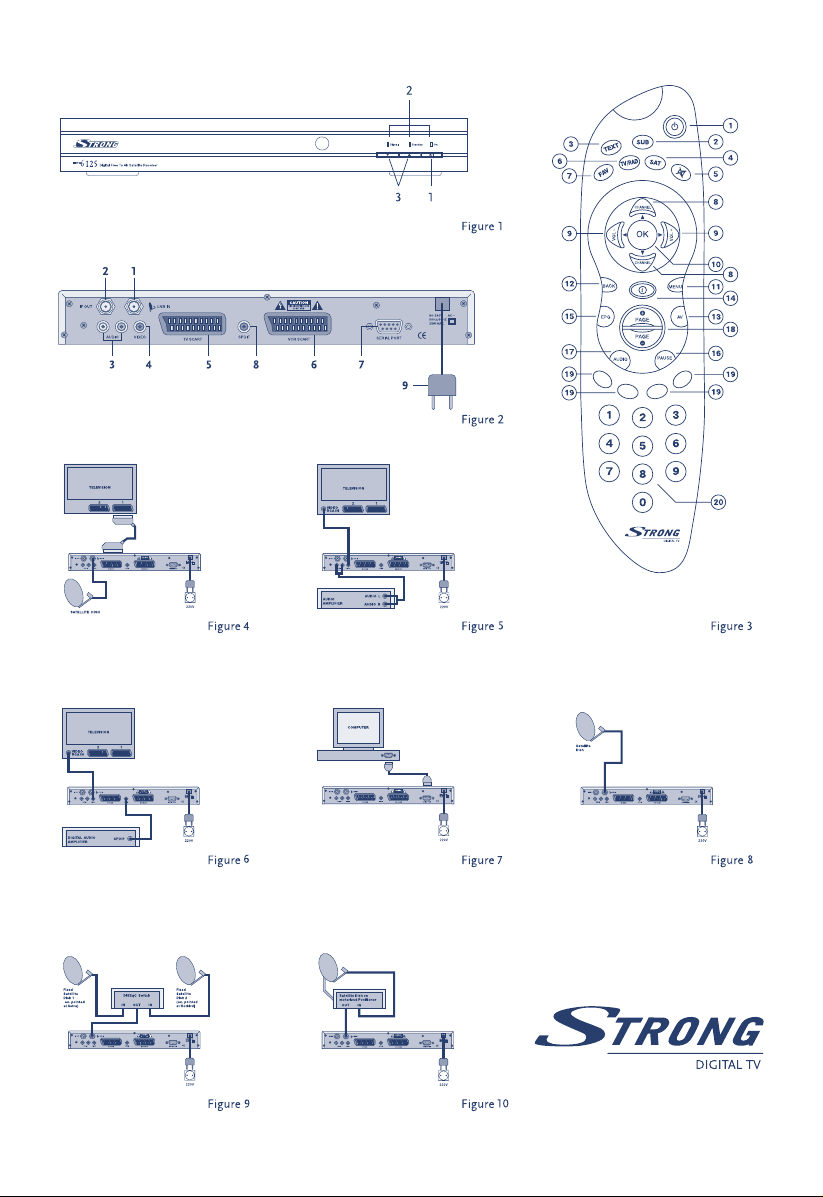
Page 3
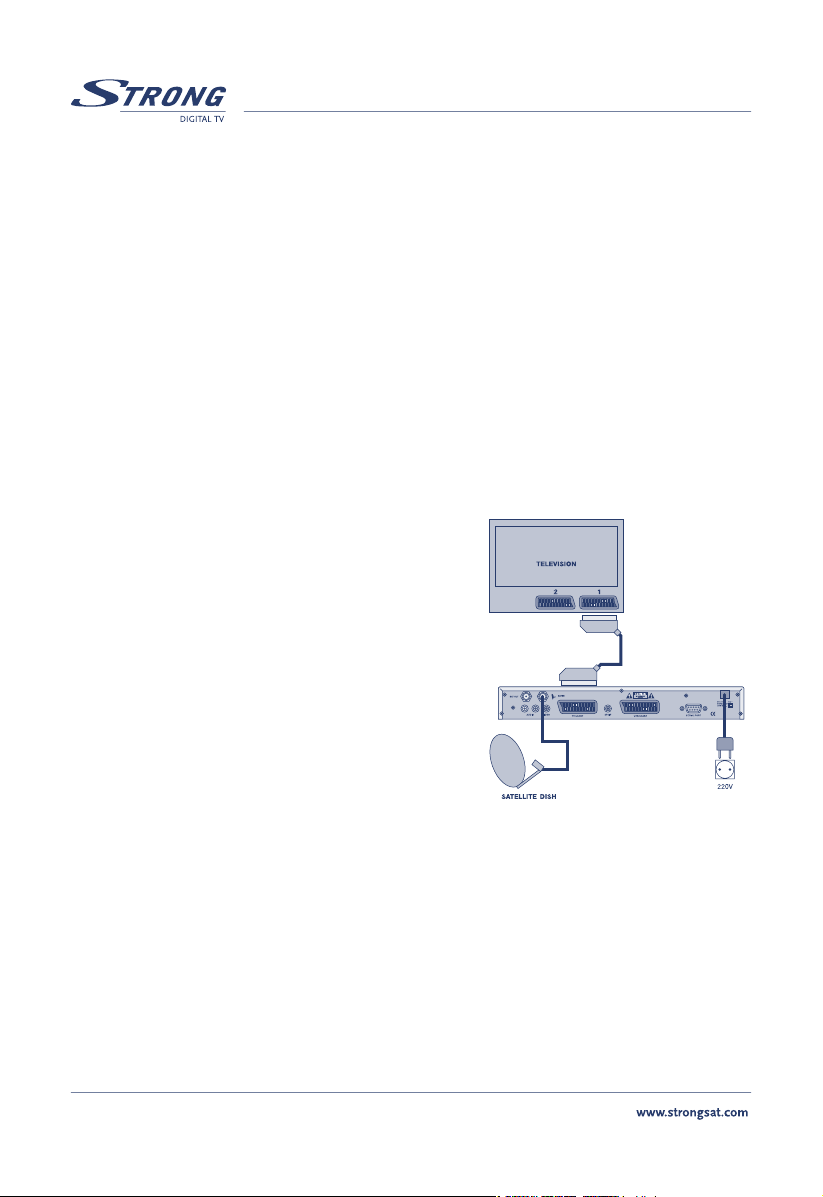
PART 7 • Quick Set Up Guide • English
Set up guide
1.0 Warning
n Never open the cover. It is dangerous to touch the inside of the receiver due to high voltage
currents and possible electrical hazards. Your warranty will be void if the receiver has been
opened.
n Do not install your receiver in a closed or poorly ventilated cabinet.
n Do not install your receiver near direct sunlight or near any other equipment that generates heat.
n Do not expose your receiver to rain or intense moisture.
n Do not use alcohol or ammonia based liquids to clean the receiver.
n Please ensure that that the electrical power supply corresponds with the voltage on the
electrical identification plate at the back of the receiver.
n When you are connecting the cables, be sure that the receiver is disconnected from the
mains supply voltage.
2.0 Connecting to your TV & VCR
If you are not sure how to connect your receiver, do not
take the risk of doing it yourself. Ask your Strong dealer to
do it for you. Do not hesitate to ask any questions you have
to your Strong dealer about installing your receiver.
The easiest and the quickest way to connect the receiver is
through the use of SCART cables as shown below:
n Connect the satellite signal from the LNB to the
LNB IN connector.
n Connect the TV scart connector at the back of the
receiver to the scart connector on your TV set.
n Connect your TV and receiver to the power plug
and switch it ON.
3.0 Starting up
n To offer you the best service, we have already pre-programmed the TV and Radio channels
from the Astra and Hot Bird satellites. However, it may be that for some countries the
channels are not pre-programmed.
n If dish is on ASTRA: The receiver will start up with channel 1 (channel from ASTRA). If dish
is on HOTBIRD: NO SIGNAL message will appear. Using UP/DOWN keys on your remote,
find the first Hotbird channel (usually it’s channel 400).
Page 4
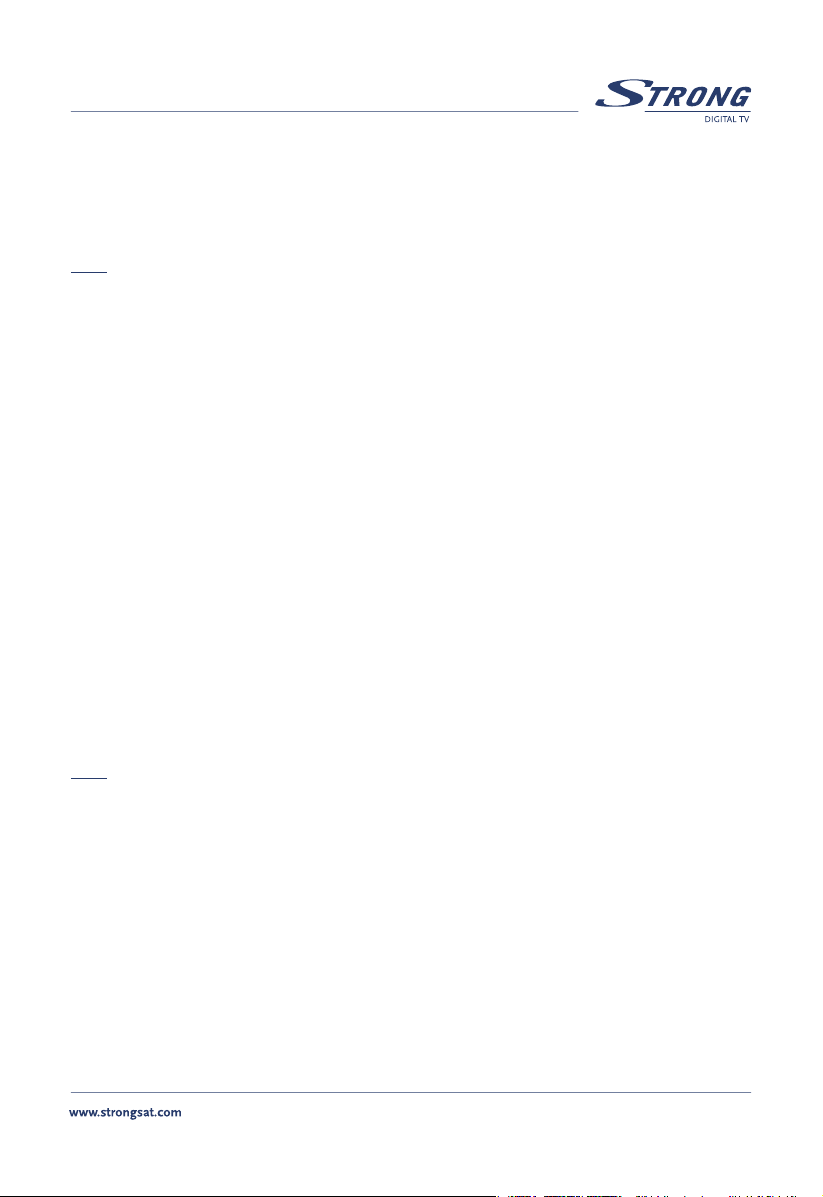
PART 7 • Quick Set Up Guide • English
n If your dish is aimed at another satellite, you will see the message “No channels” this is be-
cause the receiver is set to factory default settings. The default language is set to English,
to choose other languages refer to “Language settings” description below.
n To download the channels, please refer to “Channel Set-up”
Note: Every time the receiver asks you to put your PIN code, enter ‘0000’ on your remote control
using [0-9] numeric keypads.
3.1 Language Settings
When you first turn on the receiver, the “Language Settings” menu will appear on the screen. To
change the menu language of your receiver, applying the following steps:
n Select “Menu Language”, press OK to choose a language and press BACK to go to main menu.
3.2 Channel Set-up
The channel set-up is for downloading the channels available on the satellites. Please apply the
following steps:
1. Press the Menu button, select “Installation”, select “Channel Set-up” and press OK.
n Satellite: Select “Satellite” and press OK.
n LNB: Select “LNB” and press OK. In the “LNB field”, select one of the available LNB’s.
If you want to set LNB related values, press OK and the LNB Set-up menu will be
displayed. Refer to “LNB Set-up” below.
n Dish Position: Select “Dish position” and press OK button. It displays the dish position
of the current satellite. When you use a DiSEqC 1.2 positioner, you can select dish
position in this field. To set a dish position, the status must be “ON” (in case the
position has already been set) or “Off” (in case the position has not been set).
Note: If in the “LNB Set-up” menu described below, the “LNB Dish” item is set to “fixed” you will not
be able to change the dish position settings in the channel set up menu. Only when you have
selected the “LNB Dish” to “moved”, you will be able to change the settings in the channel set
up menu.
2. Press OK button to set dish position. The “Positioner Set-up” menu will be displayed.
n Frequency, Polarization, Symbol Rate: Shows the transponder (TP) values of the
current satellite. To change the value, select ”Frequency” and press OK. The list of TP
values of the current satellite is displayed.
n Scan Mode: Designate channels scanning whether “FTA” (Free to Air) only or “All”
channels (including scrambled channels)
n Press Auto Scan (Red Button) to search all the transponders of the selected satellite.
n After the scanning is finished, press the BACK button to go to view mode.
Page 5
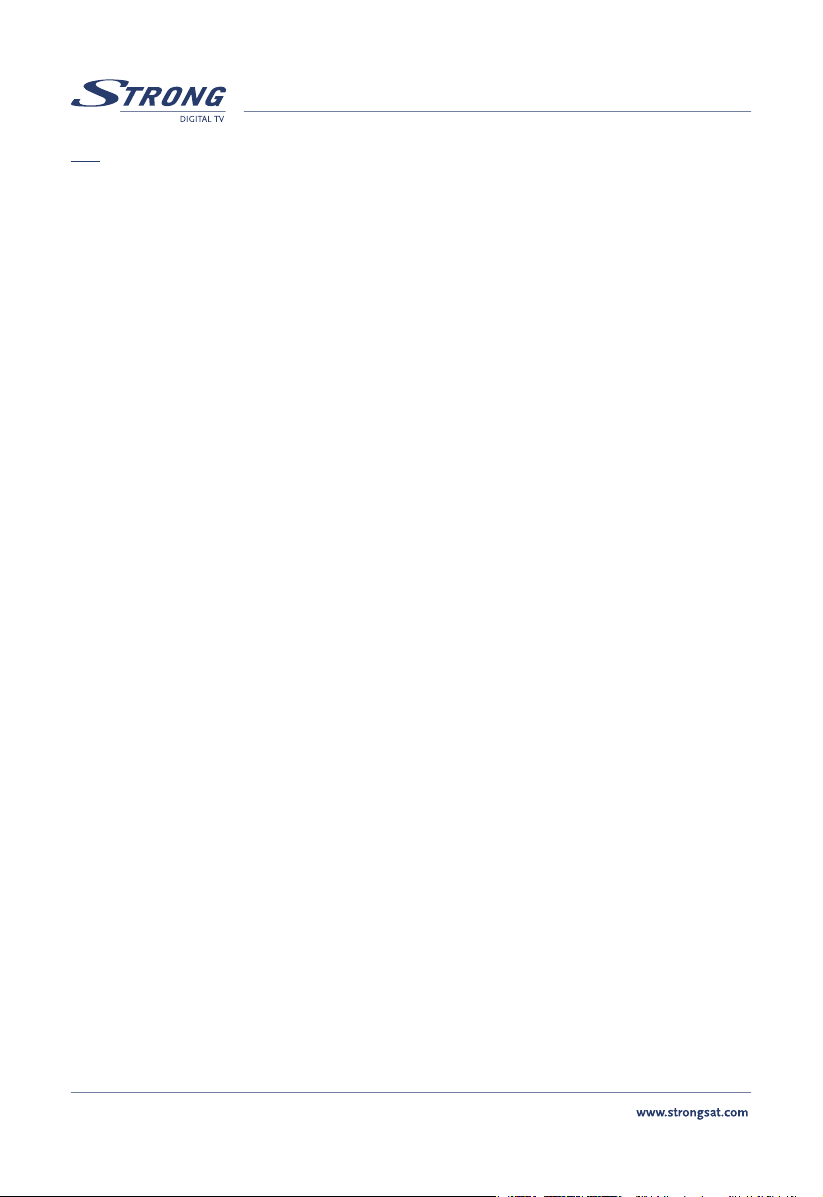
PART 7 • Quick Set Up Guide • English
Tip: Check the level and quality of the signal bar before searching any channels. The signal level of the
TP of the current satellite is displayed. The green bar is displayed if the settings are correct, otherwise the red bar is displayed and you cannot get the channel. In the latter case, check if your dish
is aimed at the selected satellite or if the DiSEqC switch of the LNB overlaps with another satellite.
Also, change the Frequency until the Green bar is displayed to get the valid transponder. To switch
between the TV/Radio channels list, you will have to press the TV or Radio buttons on your remote
accordingly.
3.3 LNB Set-up
To set up your LNB, please apply the following steps:
1. Press the Menu button, select “Installation”, select “LNB Set-up” and press OK.
n LNB: Up to 16 LNBs are available, select the correct one according to your LNB specifi-
cations. The Default is set to Universal mode (9750/10600MHz).
n LNB Type: Select the LNB type from Universal 1 ~ 3, and Single. You should type
the LNB value in Single. In Single, the item parameter is 0 or another number. In
UNI1=9750/10600 MHz, UNI2=9750/10700MHz, UNI3=9750/10750 MHz
n LNB Dish: Using the Left/Right buttons, select “Fixed” or “Motorised” (Move) Dish. If
you use a motorised dish, read the “Positioner Set-up” instructions below.
n DiSEqC switch: The default is Off. To use the DiSEqC switch, set up the DiSEqC version
you have (V1.0 or V1.1).
n DiSEqC Input: Select position 1~4 if DiSEqC switch is DiSEqC V1.0. Select position 1~16
if DiSEqC switch is DiSEqC V1.1.
3.4 Positioner Set-up (if you are using a Motorised positioner with DiSEqC1.2)
If you are using a motorised positioner with DiSEqC 1.2 you will have to set the positions of the
satellites you want to scan. This function is available only if in the “LNB Set-up” menu and the LNB Dish
field is set to “Moved”. As described in “LNB Set-up” above.
1. Select the “Dish Position” field in the “Channel Set-up” menu and press the OK.
2. Go to field “Centre” and use your Left/Right buttons to put the centre field to “ON”.
3. Press OK, and your dish will move to the centre position. It takes your dish maximum 30
seconds to move to its central position.
To set the position of your selected satellite:
1. Go to the “Movement field” and move your dish towards the correct direction, and keep this
direction button pushed in continuously. Once the receiver has found the correct position for
the selected satellite, the word “Locked” will appear above the signal level and quality indicator.
2. Go to the “Save field”, set it to “ON” and press OK. Press Red, Blue or Green to search channels.
3. After the scanning is finished, press the BACK button to go to view mode.
Page 6
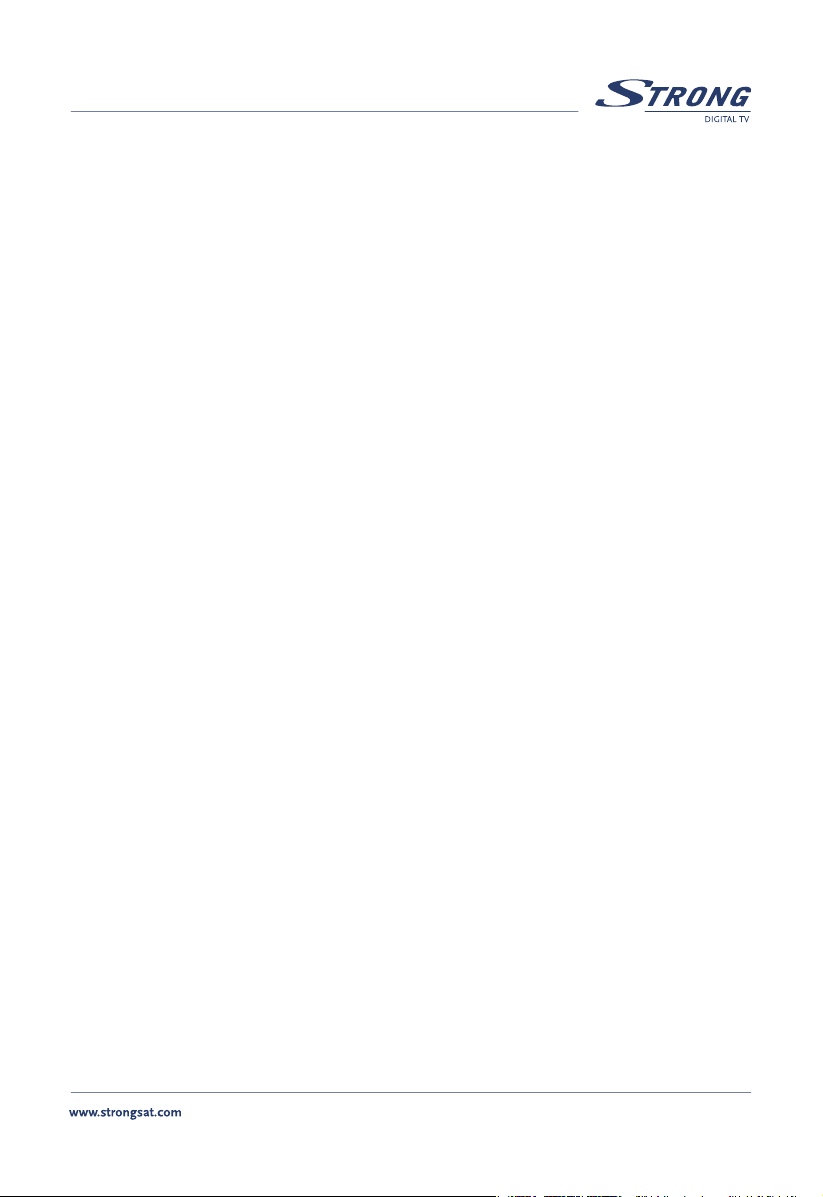
PART 7 • Quick Set Up Guide • English
4.0 Basic functions in view mode
While viewing TV or Radio channels various functions can be applied using your remote control. For
example:
Standby ON/OFF
Turns the receiver On/Off.
MUTE
Mutes audio output of the receiver.
NUMERIC KEY (0-9)
Change the channel directly by pressing the channel number
TV/ RAD
Shows the list of current digital TV channels.
Shows the list of current digital Radio channels.
CHANNEL UP/DOWN
Change the current channel to the previous/next channel in the TV or Radio list.
VOL +/-
VOL - sets the volume down and VOL + sets the volume up.
OK
You can select an item in the SAT, SUBTITLE or LANG list.
MENU
Shows the main menu for additional settings.
SAT
Displays the list of satellites you have scanned with your receiver.
BACK
Exits the current OSD page.
In TV mode: switches back to previous channels.
Page 7
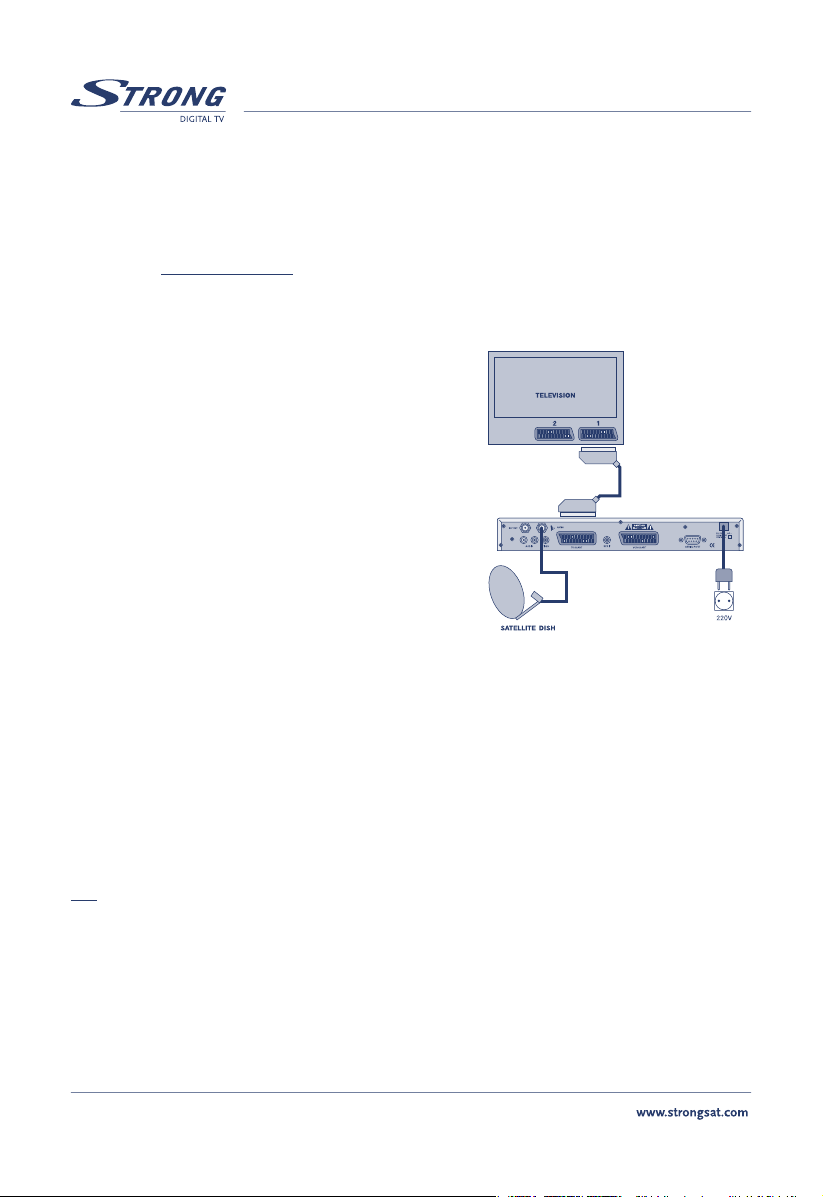
PART 7 • Quick Set Up Guide • Dutch
Snelstart Gids
Deze snelstart gids is een verkorte versie van de gebruiksaanwijzing van uw Strong satelliet ontvanger.
Met behulp van deze gids zult u in staat zijn om enkele basis functies en mogelijkheden van uw
Strong ontvanger te benutten. Wij raden u aan op de volledige gebruiksaanwijzing te downloaden via
onze website www.strongsat.com zodat u optimaal gebruik kunt maken van alle geboden functies en
mogelijkheden.
1.0 Waarschuwing
n Gevaar voor elektrische schok !
n Ontvanger nooit openen: Gevaar voor
elektrische schok ! De garantie komt te
vervallen indien de ontvanger onrechtmatig is
geopend.
n De ontvanger niet in een gesloten of slecht
geventileerde ruimte plaatse.
n De ontvanger niet in direct zonlicht plaatsen of
in de nabijheid van warmte opwekkende
apparatuur.
n De ontvanger niet blootstellen aan regen of
vochtige omstandigheden.
n Geen alcohol, amonia of andere bijtende
stoffen gebruiken om de ontvanger te reinigen.
n Controleer alvorens de ontvanger aan te sluiten of de spanning zoals vermeld op de
achterzijde van de ontvanger overeenkomt met de netspanning.
n Verwijder de stekker uit het stopcontact voordat u enige kabel op het apparaat aansluit.
2.0 Aansluiten op uw TV
Indien u niet zeker bent hoe de ontvanger aangesloten dient te worden, neem dan niet het risiko om
dit zelf te doen; Uw Strong dealer zal u hier graag mee helpen. Indien u vragen heeeft met betrekking
tot de installatie van uw ontvanger neem dan contact op met uw Strong dealer.
TIP: Gebruik scart kabels om uw ontvanger aan te sluiten op TV of VCR; dit is eenvouding en
waarborgt een goede beeld- en geluidskwaliteit.
n Sluit de kabel van de LNB in de schotel aan op de “LNB IN” connector op de achterzijde
van de ontvanger.
n Breng een Scart kabel aan tussen de TV scart op de achterzijde van de ontvanger en de
Scart aansluiting op de TV.
n Zet de TV en de satelliet ontvanger aan, schakel indien nodig uw TV naar EXT/AV mode
m.b.v. de afstandsbediening van de TV. U ziet nu het beeld van de satelliet ontvanger.
Page 8
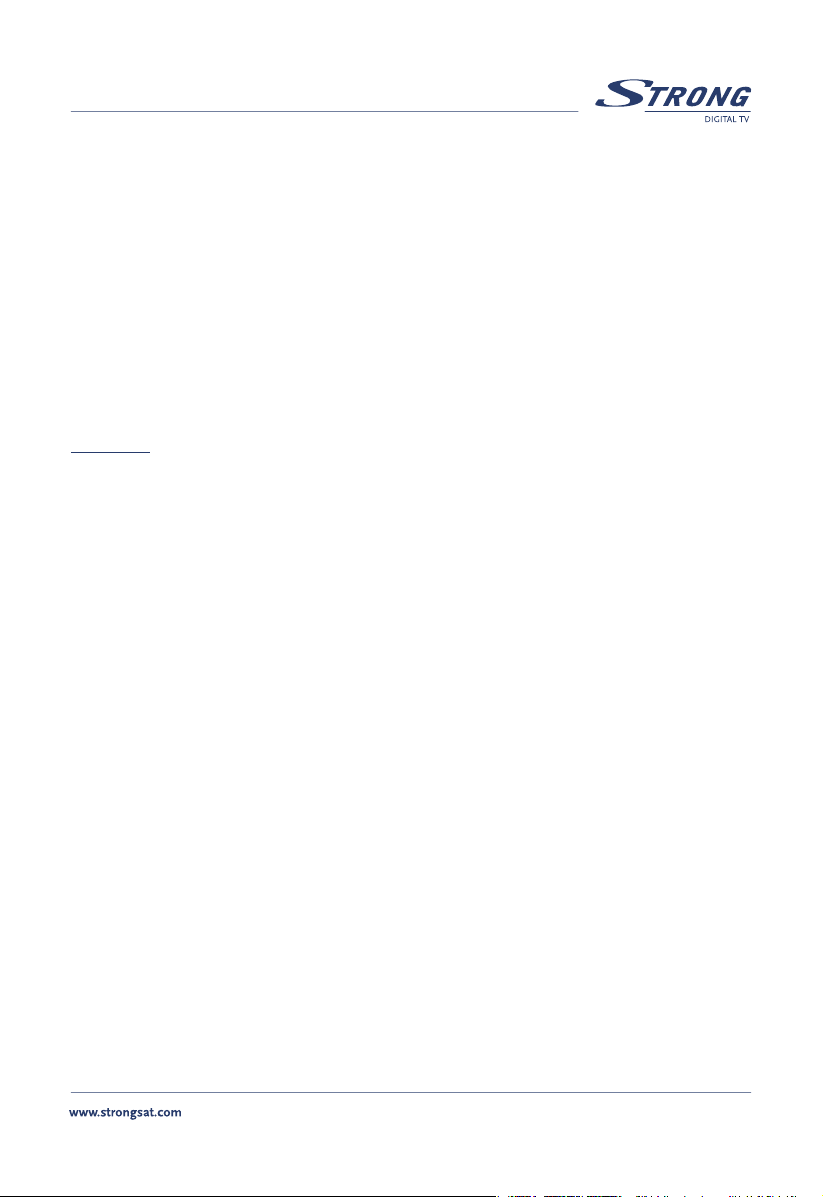
PART 7 • Quick Set Up Guide • Dutch
3.0 Snel kijken/ luisteren
n Voor uw gemak hebben wij voor sommige landen de satelliet ontvanger voor-geprogrammeerd;
U kunt direct genieten van beeld en geluid van ASTRA of HOTBIRD satelliet (afhankelijk van
waar uw schotel op is uitgericht).
n Indien uw schotel is uitgericht op ASTRA: De ontvanger zal opstarten op kanaal 1
(programma van ASTRA)en u zult beeld/geluid waarnemen.
n Indien de schotel is uitgericht op HOTBIRD: De “NO SIGNAL” melding verschijnt op de TV.
Gebruik de OP/NEER of [0-9] toetsen op de afstandsbediening van de ontvanger en kies het
eerst beschikbare Hotbird kanaal.
n Indien de schotel is uitgericht op een andere satelliet dan ASTRA of HOTBIRD; De melding
“NO SIGNAL” wordt weergegeven op uw TV, u moet de ontvanger eerst kanalen laten
zoeken. Voor nadere uitleg: ga naar sectie 5 van deze snel start gids.
Opmerking: Indien de ontvanger NIET is voor geprogrammeerd start deze op met “Language settings”.
Om verder te gaan; Ga naar sectie 4. Gebruik sectie 4 ook om de menutaal van de ontvanger te
wijzigen. In de menu modus kan de ontvanger u soms om een PIN code vragen,
standaard is deze code ‘0000’.
3.1 Taal instellingen
Standaard staat de menutaal ingesteld op Engels, om dit te wijzigen gaat u als volgt te werk:
n Kies “Menu”, vervolgens “Installation” en selecteer “System set-up”. Kies vervolgens “Menu
Language”, en toets OK. Kies m.b.v. de OP/NEER toetsen de taal van uw keuze en toets OK.
Kies vervolgens BACK om terug te keren naar het hoofdmenu.
3.2 Kanalen zoeken (met vast opgestelde schotel of DiSEqC 1.0 /1.1
schakelaar)
Gebruik “Kanaal Instellingen” menu om nieuwe kanalen van de satelliet te zoeken. Volg de volgende
stappen:
1. Toets Menu, selecteer “Installatie”, kies “Kanaal Instellingen” en kies OK om te bevestigen.
n Satelliet: Selecteer “Satelliet” en kies de juiste satelliet uit de lijst, bevestig met OK.
n LNB: Selecteer “LNB”, kies OK en het LNB installatie menu wordt weergeven. In het
“LNB Instellingen” menu kunt u de LNB kiezen die overeenkomt met de in de schotel
aanwezige LNB.
n LNB: Geef een nummer (1-16) aan de gekozen LNB, normaal gesproken (enkelvoudige
installatie) kunt u nummer 1 kiezen.
n LNB Type: Hier kunt u het correcte type LNB kiezen, in de meeste gevallen is dit
Universeel (9750-10600).
n LNB Schotel: Kies hier of u een vaste schotel gebruikt, danwel een draaibare installatie.
Page 9
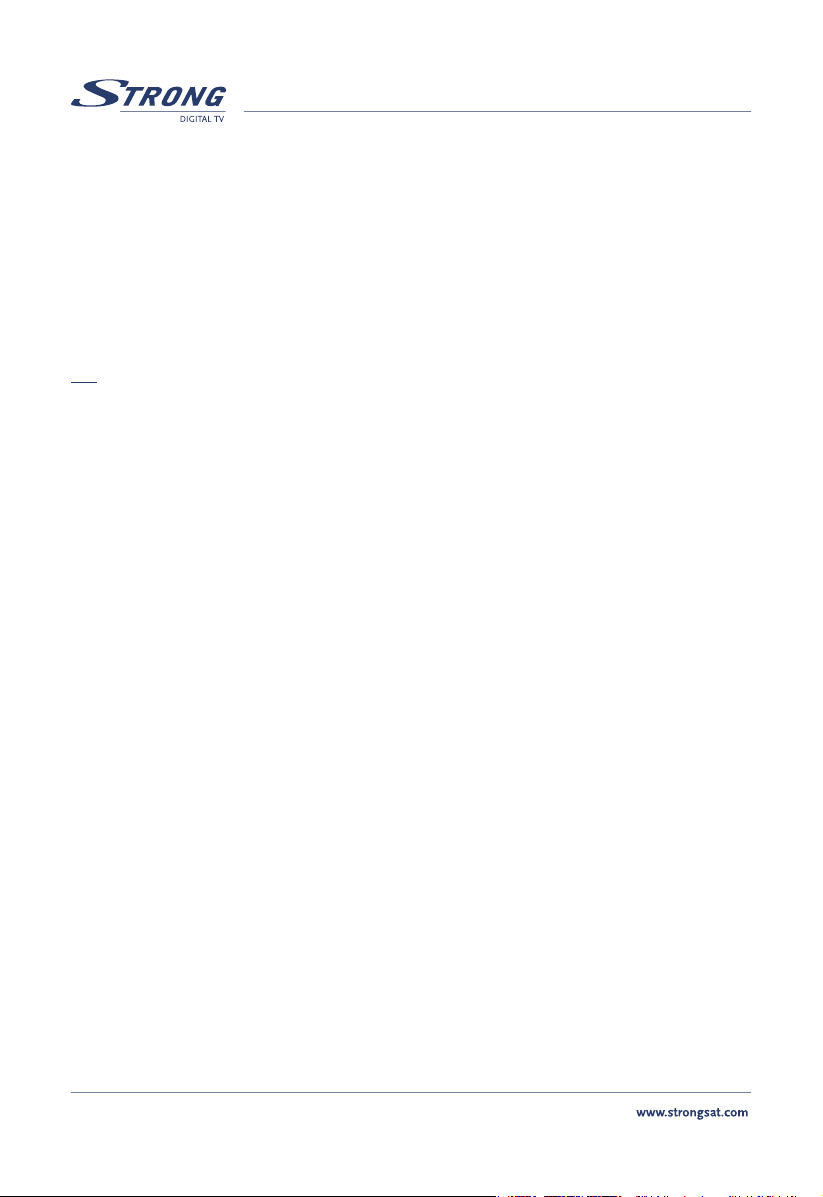
PART 7 • Quick Set Up Guide • Dutch
n DiSEqC schakelaar: Staat standaard “Uit”. Indien een DiSEqC schakelaar wordt
gebruikt: Kies de versie (1.0 of 1.1) overeenkomstig de schakelaar die gebruikt wordt.
n DiSEqC Ingang: Kies ingang 1~4 indien de DiSEqC schakelaar versie DiSEqC V1.0 is.
Kies ingang 1~16 als de DiSEqC schakelaar versie DiSEqC V1.1 is.
n Kies Blauw (Opslaan & Terug) toets om te bevestigen en terug te gaan naar het “Kanaal
Instellingen” menu.
n Controleer of de signaal meter groen uitslaat, als dit niet het geval is controleer dan of
de instellingen correct zijn. Als de signaal meter groen is kunt u kanalen gaan zoeken:
n Kies ROOD om het automatisch kanalen zoeken te starten.
TIP: Indien u gebruik maakt van een DiSEqC 1.2 motor, of geavanceerde opties uit het menu wil
gebruiken, dan raden wij u aan om de volledige gebruiksaanwijzing te downloaden via onze
website www.strongsat.com.
4.0 Basis functies van de afstandsbediening gedurende het
kijken/luisteren van TV/Radio kanalen
Standby ON/OFF
Schakelt de ontvanger aan of stand-by.
MUTE
Schakelt het geluid uit.
NUMERIEKE TOETSEN (0-9)
Door een waarde in te geven schakelt de ontvanger direct naar het door u gekozen kanaal.
TV/RAD
De ontvanger schakelt tussen TV en Radio kanalen.
FAV
Weergave van de door u samengestelde favorieten lijst.
OK
Weergave van de TV of Radio kanalen lijst.
Kanaal OP/NEER
Schakelt steeds 1 programma op of neer (zappen tussen kanalen).
VOL +/-
VOL– Geluid zachter VOL+ Geluid harder.
MENU
Weergave van het hoofdmenu.
SAT
Weergave van de door u geslecteerde satellieten lijst.
BACK
1 stap terug in het menu, of annuleren van een functie.
TEXT
Aan schakelen van teletext functie.
Page 10
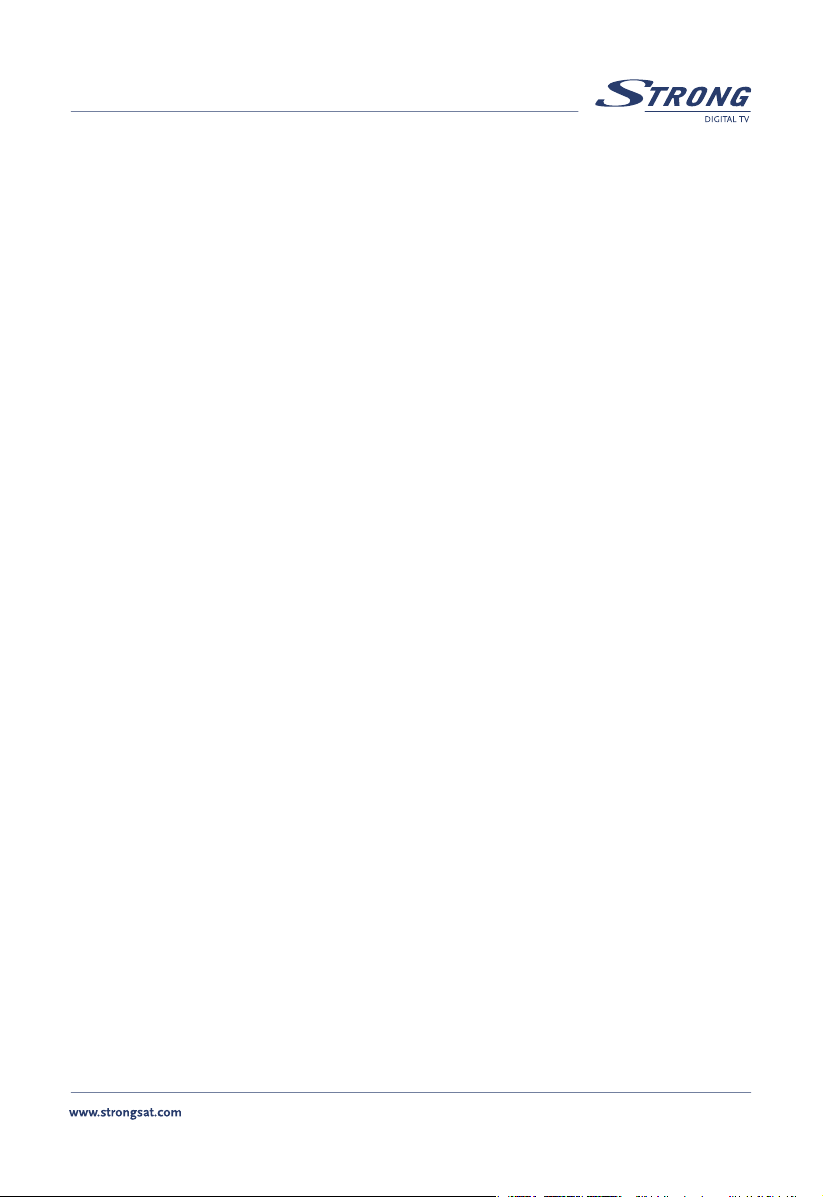
PART 7 • Quick Set Up Guide • Dutch
EPG
Weergave van de Electronische Programma Gids.
AUDIO
Weergave van de beschikbare audio tracks op het huidig bekeken kanaal.
SUB
Weergave van ondertiteling.
BACK
Terug naar het vorig bekeken kanaal
INFORMATION
Weergave van technische gegevens van het huidig bekeken kanaal.
Page 11

PART 7 • Quick Set Up Guide • Polish
Instrukcja – ustawienia
1.0 Uwaga: Zagrożenie spięcia elektrycznego
n Nigdy nie otwieraj obudowy. Dotykanie wnętrza tunera jest niebezpieczne, ze względu na
wysokie napięcie. Twoja gwarancja może być unieważniona, jeśli tuner był otwierany.
n Nie instaluj swojego tunera w zamkniętym i słabo wentylowanym pomieszczeniu.
n Nie instaluj swojego tunera w pobliżu bezpośredniego światła słonecznego lub w pobliżu
sprzętu, który wytwarza ciepło.
n Nie narażaj tunera na deszcz lub działanie intensywnej wilgoci.
n Nie używaj alkoholu lub płynów czyszczących zawierających amoniak.
n Prosimy upewnić się, że źródło zasilania elektrycznego jest zgodne z voltażem.
umieszczonym na płytce identyfikacyjnej z tyłu tunera.
n Gdy podłączasz kable, upewnij się, że tuner jest odłączony z głównego gniazdka zasilania.
2.0 Connecting to your TV & VCR
Podłączenie telewizora (TV) i videa (VCR):
Jeżeli nie masz pewności, jak podłączyć tuner, nie ponoś
ryzyka i nie rób tego sam. Poproś
dystrybutora Strong, by wykonał instalację dla ciebie. Nie
wahaj się i zapytaj dystrybutora Stonga, jak prawidłowo
zainstalować tuner. Użyj kabli Scart, by najłatwiej,
najszybciej podłączyć telewizor do tunera i uzyskać
najlepszą jakość obrazu.
n Podłącz sygnał satelity z konwertera LNB do
złącza LNB IN.
n Podłącz złącze TV scart z tyłu tunera do złącza
scart w twoim telewizorze.
n Podłącz twój telewizor i tuner do gniazda
zasilania i włącze je.
n Ustaw swój telewizor na program EXT/AV.
3.0 Start
n By zaoferować ci najlepszą obsługą, już zaprogramowaliśmy kanały telewizyjne i radiowe z
satelity Astra I Hot Bird. Dla niektórych krajów tunery nie są zaprogramowane.
n Jeżeli twój talerz jest skierowany na ASTRĘ. Tuner rozpocznie działanie z programem 2
(program z ASTRY) i powinieneś widzieć obraz. Jeżeli twój talerz jest skierowany na HOTBIRD:
pojawi się informacja BRAK SYGNAŁU. Używając przycisków GÓRA/DÓŁ lub [0-9] na
pilocie, znajdż pierwszy program Hotbird (zazwyczaj, jest to program 400).
n Jeżeli twój talerz jest skierowany na innego satelitę, pojawi się informacja “Brak sygnału”,
ponieważ tuner jest ustawiony fabrycznie. By wczytać programy, przejdż do „Ustawień
programów” poniżej.
Page 12
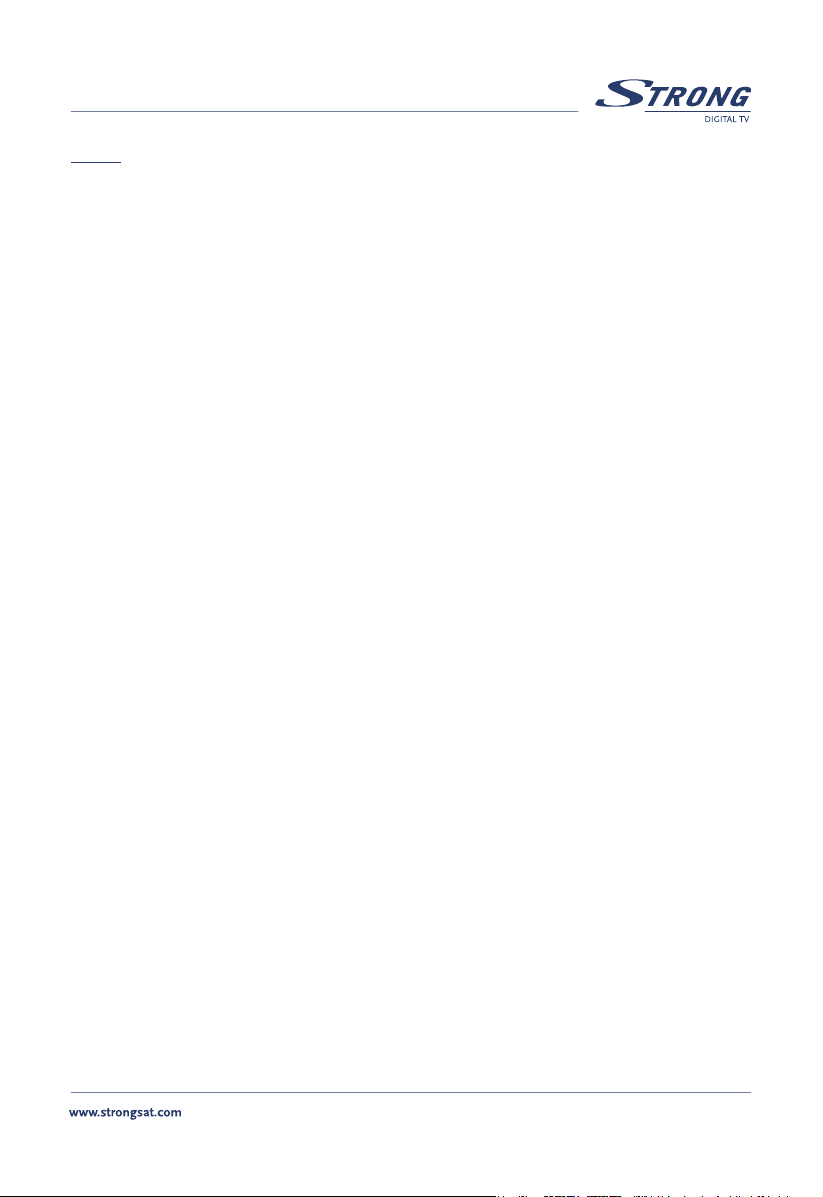
PART 7 • Quick Set Up Guide • Polish
Uwaga: Za każdym razem, gdy tuner pyta o kod PIN, wprowadź “0000” z pilota, używając przycisków
numerycznych [0-9]. Domyślny język jest ustawiony na angielski, by wybrać inny zapoznaj się
„Ustawieniami języka” opisanymi poniżej. Jeżeli twój tuner nie jest zaprogramowany, wówczas
tuner uruchomi się z menu „Ustawienia języków”.
3.1 Ustawienia języków
Gdy uruchomisz tuner po raz pierwszy, menu “Ustawienia języków” pojawi się na wyświetlaczu. By
zmienić język twojego tunera, wykonaj poniższe czynności:
1. Wybierz “Menu języków”, naciśnij OK i wybierz język, później naciśnij BACK, by wrócić do
“Menu głównego”.
3.2 Ustawienie programów
Ustawienie programów polegają na wczytaniu programów dostępnych na satelicie. Prosimy wykonać
poniższe instrukcje:
1. Naciśnij przycisk Menu, wybierz „Instalację ”, wybierz „Ustawienia programów” i naciśnij OK.
n Satelita: Wybierz “Satelita” i naciśnij OK.
n LNB - konwerter: Wybierz “Konwerter”, naciśnij OK i pojawi się menu ustawień konwertera.
“Ustawienia konwertera” służą do instalacji tunera zgodnia ze specyfikacją konwertera i typem talerza,
który zamontowałeś.
n Konwerter: Wybierz nawet do 16 różnych konwerterów.
n Typ konwertera: Domyślnie jest ustawiony na tryb Universal (9750/ 10600 MHz).
Wybierz typ konwertera spośród Universal 1~3 i Single (pojedynczy). W przypadku
pojedynczego powinieneś wprowadzić wartość. W pojedynczym parametrem jest 0 lub
inny numer.
n Talerz konwertera: Używając przycisków Lewo/Prawoo, wybierz “Stały” or “Ruchomy”
(Przesuwany) talerz.
n Przełącznik DiSEqC: Domyślnie jest wyłączony. By używać DiSEqC, wprowadź wersję
DiSEqC (V1.0 lub V1.1).
n Dane DiSEqC: Wybierz pozycję 1~4, jeśli przełącznik DiSEqC jest w wersji V1.0. Wybierz
pozycję 1~16, jeśli przełącznik DiSEqC jest w wersji V1.1.
2. Naciśnij niebieski (Zapisz i wyjdź) przycisk, by zapisać ustawienia i wrócić do menu
“Ustawienia programów”.
Gdy powrócisz do menu “Ustawienia programów”, wykonaj poniższe czynności:
Page 13

PART 7 • Quick Set Up Guide • Polish
n Pozycja talerza: Wybierz “Pozycja talerza” i naciśnij OK. Ukaże się pozycja talerza dla
aktualnego satelity. Gdy używasz pozycjoner DiSEqC 1.2, możesz wybrać w tym menu
pozycję talerza. By ustawić pozycję talerza, status musi być na „Włączony”, może być
„Włączony”, jeśli „Talerz konwertera” jest ustawiony na „Ruchomy” w „Ustawieniach konwertera”.
Uwaga: Jeśli w menu “Ustawienia konwertera”, „Talerz konwertera” jest ustawiony na „stały” nie
będziesz mógł zmieniać ustawień pozycji talerza w menu ustawień programów. Tylko wtedy,
gdy „Talerz konwertera” jest ustawiony jako „ruchomy”, będziesz w stanie zmieniać ustawienia
w menu programów.
n Naciśnij przycisk OK, by ustawić pozycję talerza. Pojawi się menu „Ustawienia pozycjonera”.
Jeżeli używasz ruchomego pozycjonera z DiSEqC 1.2, będziesz musiał ustawić pozycję
wybranego satelity, którego chcesz przeszukać – wykonaj poniższe instrukcje:
1. Go to field “Centre” and use your Left/Right buttons to put the centre field to “ON”.
2. Przejdż do opcji “Centruj” i użyj przycisków Lewo/Prawo, by ustawić pole centruj na
„Włączone”.
3. Naciśnij OK i twój talerz przesunie się do pozycji centalnej. Przesunię cie to zajmuje to
maksymalnie 30 sekund.
4. Przejdź do ”Transpodnera” i wybierz jednąz dostę pnych częstotliwości.
5. Przejdź do “Przesuwania” i przesuń talerz we właściwym kierunku, stale trzymaj
wciśnięty przycisk kierunku. W momencie, gdy tuner znajdzie właściwę pozycję, dla
wybranego satelity, nad poziomem sygnału i wskaźnikiem jakości pojawi się komunikat
„Zablokowany”. Zaświeci się zielony punkt, jeśli ustawienia są prawidłowe, w przeciwnym
wypadku pojawi się czerwony punkt i nie będziesz mógł odbierać programów. Sprawdź,
czy talerz jest skierowany na wybranego satelitę lub spróbuj wybrać transponder. Próbuj
zmieniać transponder, do momentu, aż pojawi się zielone pole – właściwy transponder.
6. Przejdź do pola Zapisz, ustaw je na „Włączone” i naciśnij OK, by powrócić do ustawień
programów.
n Częstotliwość, Polaryzacja, Symbol szybkości: Pokazuje wartość transpondera (TP)
aktualnego satelity. By zmienić wartość, wybierz “Częstotliwość” i naciśnij OK. Pojawi się list
wartości TP danego satelity.
n Typ skanowania: Przypisuje skanowanie programów tylko “FTA” (Free to Air) lub
“Wszystkie” programy (w tym zakodowane).
n Naciśnij Auto Skanowanie (Czerwony przycisk) by przeszukać wszystkie transpondery
wybranego satelity.
n Po ukończonym skanowaniu, naciśnij przycisk Elit, by przejść do trybu oglądania.
Wskazówka: By przełączać pomiędzy listą programów TV/Radio, naciśnij odpowiednio przycisk TV lub
Radio na pilocie.
By przełączyć pomiędzy.
Page 14

PART 7 • Quick Set Up Guide • Polish
4.0 Podstawowe funkcje podczas oglądania:
W momencie oglądania TV lub słuchania radia, można uaktywnić różne funkcje korzystając z pilota.
Na przykład:
W gotowości ON/OFF
Włącz i wyłącza tuner.
MUTE
Wycisza wyjście audio tunera.
PRZYCISKI NUMERYCZNE (0-9)
Zmieniają bezpośrednio oglądany/ słuchany program.
TV/ RAD
Pokazuje listę wszystkich telewizyjnych programów cyfrowych.
Pokazuje listę wszystkich telewizyjnych programów radiowych.
FAV
Pokazuje listę twoich aktualnych ulubionych programów .
PROGRAM GÓRA/DÓŁ
Zmienia program na poprzedni/następny w liście TV lub radio.
VOL +/ VOL – zmniejsza siłę dźwięku VOL + zwiększa siłę dźwięku.
OK
Możesz wybrać SAT, PODPISY lub listę JĘZYKÓW.
MENU
Wyświetla główne menu, do dodatkowych ustawień.
SAT
Wyświetla listę satelit, które zeskanował ten tuner.
Page 15

PART 7• Quick Set Up Guide • Czech
Průvodce
1.0 Upozornění
Nikdy nepokládejte přístroj na následující místa:
n uzavř ené nebo špatně větrané,
n bezprostř edně na nebo pod druhý přístroj,
n na měkká místa, kde by se mohly zakrýt větrací otvory.
NEVYSTAVUJTE PŘIJÍMAČ:
n Přímému slunečnímu svitu nebo na místa s intenzivním sálavým teplem.
n Dešti nebo vysoké vlhkosti vzduchu.
n Místům s vysokou intenzitou vibrací.
n Místům s magnetickým polem, jako jsou např. reproduktory č i transformátory.
n Neodstraňujte kryt přijímače. Uvnitř přístroje jsou součástky, které jsou svým vysokým
napětím životu nebezpečné! Odstraněním krytu ztrácíte nárok na záruku!
n Jestliže přístroj delší dobu nepoužíváte, vytáhněte sít’ovou šňůru ze zásuvky.
n Nikdy se nedotýkejte mokrýma rukama sít’ové šňůry – nebezpečí úrazu sít’ovým napětím!
n Předtím než připojíte nebo odpojíte jakýkoliv kabel od přijímače, vytáhněte sít’ovou šňůru
ze zásuvky.
n Nikdy nepoužívejte přístroj v koupelně nebo v jiném vlhkém prostředí!
Bezpečnostní upozornění:
n Nikdy nepoužívejte na čištění alkohol nebo čistící prostředky na bázi amoniaku.
n Neodstraňujte kryt přijímače - nebezpečí úrazu elektrickým proudem!
n Přístroj nezakrývejte, nepokládejte na něho žádné předměty a nevhazujte cizí předměty.
n Před přemístěním přístroj vypněte, počkejte několik sekund a potom vytáhněte sít’ovou
šňůru ze zásuvky.
n Před tím, než přístroj připojíte do sítě, musíte bezpodmínečně zkontrolovat sít’ové napětí.
n V případě, že máte jakékoliv pochybnosti o správnosti činnosti přístroje, i přestože ho
používáte v souladu s tímto návodem na obsluhu, ihned se obrat’te na nejbližší servisní
středisko.
Page 16

PART 7• Quick Set Up Guide • Czech
2.0 Napojení na televizi a videorekordér
Upozornění:
Pokud si nejste jisti, jak propojit jednotlivé přístroje mezi
sebou, raději zavolejte odborníka, který Vám doporučí
nejvhodnější a nejoptimálnější propojení. Vyhnete se tím
možným problémům nebo případným poruchám.
Jen správným propojením můžete využít kvalitu přístroje.
n Propojte koax. kabel od konvertoru se vstupem
satelitního přijímače - LNB IN .
n Propojte satelitní přijímač s TV/VCR pomocí
účastnické šňůry.
n Pozemní anténu s koaxiální koncovkou připojte
do zdířky ANT.
n Propojte koaxiální kabel s koncovkou F od
konvertoru s SAT IN na satelitním přijímači.
n Propojte výstup TV SCART satelitního přijímače vhodným SCART kabelem se SCART
vstupem TV přijímače.
n Pozemní (terestriální) anténu připojte do anténní zdířky ANT satelitního přijímače.
Pozorně si přečtěte návod na použití Vašeho televizního přijímače.
3.0 Spuštění
Z důvodu ulehčení je přístroj předprogramovaný na družice ASTRA (190 Východně) a HOT BIRD
(130 Východně). V první řadě se přesvědčte, zdali máte správně připojenou parabolickou anténu,
televizor, popřípadě jiné komponenty.
Pokud si nejste jisti, doporučujeme Vám obrátit se na autorizovanou firmu.
n Pokud je parabolická anténa nastavená na družici ASTRA 1: Po zapnutí satelitního přijímače
se automaticky zobrazí první volný program z této družice.
n Pokud je parabolická anténa nastavená na družici Hot Bird: Po zapnutí se zobrazí nápis
na obrazovce TV „No or bad signal”, „Žádný nebo slabý signál”. Stiskněte tlačítko SAT na
dálkovém ovladači a ze seznamu družic vyberte družici HOT BIRD a stiskněte tlačítko OK.
Parabola je nastavená na jinou družici:
Pokud je parabola nastavená na jinou družic než ASTRA nebo Hot Bird, a na obrazovce TV je nápis
„No or bad signal”, „Žádný nebo slabý signál“, potom je nutné naprogramování dané družice.
Poznámka: Při každém spuštění nabídky MENU je zapotřebí zadat PIN kód ¨0000¨ pomocí
numerických kláves na vašem dálkovém ovladači.
Page 17

PART 7• Quick Set Up Guide • Czech
Původní jazyk je nastaven v angličtině, pro jeho změnu se obrat’te na odkaz “Language settings”
(nastavení jazyka), který je popsán dole. Pokud není přijímač předprogramován, v prvním kroku
nabídne právě menu “Language settings”.
4.0 Nastavení jazyka
1. Stiskněte tlačítko Menu.
2. Tlačítkami Nahoru/ Dolů vyberte Instalaci (Installation), a stiskněte tlačítko OK.
3. Tlačítkami Nahoru/Dolů vyberte Nastavení systému (System Set-up) a stiskněte tlačítko OK.
n Jazyk (Language Settings):
V tomto menu se nastavuje komunikační jazyk přístroje jako je AUDIO preference.
1. Vyberte Jazyk (Language Set-tings) a stiskněte tlačítko OK nebo Doprava.
2. Zvolte Jazyk menu (Menu Language) a stiskněte tlačítko OK nebo Doprava.
3. Tlačítkami Nahoru/ Dolů vyberte komunikační jazyk a stiskněte tlačítko OK. Jazyk menu
se okamžitě změní na zvolený.
4. Stejným způsobem nastavte i ostatní zvukové doprovody a jazyk podtitulků (1st audio
lang, 2nd audio lang), (Subtitle lang).
Po nastavení tlačítkem BACK vystoupíte z menu.
5.0 Nastavení programů
V tomto menu se nastavují programy z družic (max. 64 družic). Mčžete změnit název družice a TP
jako i jejich nastavení.
Postupujte následovně:
1. Stiskněte tlačítko Menu
2. Tlačítky Nahoru/Dolů vyberte „Instalace“ (Installation).
3. Tlačítky Nahoru/Dolů vyberte „Nastavení programů“ (Channel Set-up), a stiskněte OK.
4. Tlačítky OK nebo Nahoru/Dolů měníte parametry jednotlivých podmenu.
Družice (Satellite):
Tlačítky Nahoru/Dolů vyberte Družicy (Satellite) a stiskněte tlačítko OK. Otevře se tabulka
seznamu družic, vyberte družici, kterou chcete načítat a opětovně stiskněte tlačítko OK.
Typ: Můžete změnit i název družice po stisknutí tlačítka FUNC.
Page 18

PART 7• Quick Set Up Guide • Czech
Konvertor (LNB):
Vyberte „Konvertor“ (LNB). Tlačítky Doprava/Doleva vyberte požadovaný konvertor. Pokud by
jste chtěli změnit parametry konvertoru, stlačte tlačítko OK. Tím se dostanete do podmenu
nastavení konvertoru.
Nastavení konvertoru LNB:
Důkladně si prostudujte technické údaje konvertoru případně DiSEqC nebo 0/12 V přepínače a DiSEqC
motoru na natáčení paraboly. Pokud tyto údaje nepoznáte, nebo si nejste jistý jak je použít v systému,
doporučujeme touto instalaci pověřit odborníka.
1. Stiskněte tlačítko Menu.
2. Tlačítky Nahoru/Dolů vyberte „Instalace“ (Installation), a stiskněte tlačítko OK.
3. Tlačítky Nahoru/Dolů vyberte „Nastavení konvertoru“ (LNB Set-up), a stiskněte tlačítko OK.
4. Zkontrolujte nastavení hodnot a typu vašeho konvertoru (LNB). Přístroj dokáže rozlišit 16 druhů
konvertorů. V základním nastavení je (LNB 1) konvertor typu UNI, s LO 9750/ 10600 MHz,
DiSEqC vypnuté a konvertor na pevný (to znamená, že parabola nebude natáčená).
5. Tlačítky Nahoru/Dolů se přesuňte na políčko menu, které chcete změnit a tlačítky
Doprava/Doleva nastavte požadovanou hodnotu.
n Konvertor (LNB):
pomocí menu můžete nastavit až 16 druhů konvertorů.
n Typ konvertoru (LNB Typ):
Zde se zadávají přesné parametry konvertoru. 3 UNIVERZÁLNÍ konvertory (Uni 1...3) a
jeden Single (starý typ konvertoru) je možné nastavit. U Single konvertoru musíte zadat
frekvenci LO, který ve většině případech má hodnotu 10000. V případě UNI 1 je LO
9750/10600 MHz, UNI 2 = 9750/10700 MHz a UNI 3 = 9750/10750 MHz. Nejpoužívanější
konvertor v současnosti je UNI 1.
n Napájení konvertoru (LNB Power):
Nejběžnější způsob je napájení napětím 13/18 V, ale pokud je třeba je možné změnit na
stálé napětí 13 V, nebo 18 V. V případě pokud nepotřebujete napětí pro konvertor, může se i
vypnout.
n Konvertor paraboly (LNB Dish):
Nastavuje se druh paraboly. Pokud je parabola fixní (pevná) je třeba nastavit „PEVNÁ“,
pokud se bude natáčet DiSEqC 1,2 motorem, potom je nutné nastavit „NATÁČENÁ“. Pokud
budete používat natáčení pomocí DiSEqC 1,2 motoru, potom prostudujte odstavec
„Nastavení pozicionéru“ (5.1431).
n DiSEqC přepínač (DiSEqC switch):
V základním nastavení je vypnuté („Off”). Pokud používáte přepínač DiSEqC, tak ho nastavte
podle typu DiSEqC přepínače na V 1.0 nebo V1.1. Pokud je přepínač 2 nebo 4 vstupový, tak
nastavte „V 1.0”. V případě více jako 4 vstupového DiSEqC přepínače (max. 16) nastavte „V 1.1“.
n DiSEqC vstup (DiSEqC input):
Pokud jste v předcházejícím menu nastavili typ „V 1.0”, tak můžete použit max. 4 (1...4)
vstupový přepínač, v případě „V 1.1” max. 16 (1...16) vstupů.
Page 19

PART 7• Quick Set Up Guide • Czech
n DiSEqC opakovat (DiSEqC Repeat):
zadejte počet opakování vyslaného DiSEqC signálu (0...3). Např. pokud tento parametr
bude „3”, tak při povelu DiSEqC přístroj tento povel 3x zopakuje.
n Přepínač 0/12V (Switch 0/12 V):
Pokud použijete tento typ přepínače, pak nastavte 12 V. V opačném případě 0 V.
n Přepínač 22 kHz (Switch 22 kHz):
Můžete ho zapnout jen v případě pokud typ konvertoru bude 0.
Poloha paraboly (Dish Position):
V menu vyberte „Poloha paraboly“ (Dish Position). V tomto menu se nastavuje pozice
paraboly pokud použijete natáčecí systém motorem DiSEqC 1,2 viz stat’ „Nastavení konvertoru"
(LNB Set-up) 5.142 Stlačte tlačítko OK pokud chcete nastavit pozici paraboly. Objeví se menu
„Nastavení pozicionéru“. Dále postupujte podle návodu k použití pozicionéru.
Kmitočet (Frequency), Polarizace (Polarization), Symbol Rate:
Zobrazí aktuální nastavení TP, které podle nasledujících pokynů můžete měnit:
1. Nastavte se na „Kmitočet“ (Frequency) a stlačte tlačítko OK. Na pravé straně se zobrazí
seznam transponderů TP. Tlačítky Nahoru/Dolů vyberte TP, který chcete změnit, nebo zjistit
jeho aktuální nastavení.
2. Stlačením Červeného tlačítka „Přejmenování“ (Edit) můžete měnit kmitočet TP použitím
číslicové klávesy [0...9], stlačením tlačítka Doprava můžete změnit polarizaci (pomocí
tlačítek Nahoru/Dolů). Opětovným stlačením tlačítka Doprava můžete změnit hodnotu
„Symbol rate“ (použijte tlačítka [0...9]).
3. Modrým tlacˇ ítkem „Přidání“ (Add) můžete přidat nový TP (aktuality najdete na
http://www.lyngsat.com ). Přidat nový TP můžete podle bodu č. 2.
1. Zeleným tlačítkem „Uložit’“ (Save) uložíte nastavení TP.
2. Žluté tlačítko „Vymazat’“ (Delete) vymaže daný TP se seznamu.
n Způsob scan (Scan Mode):
Určuje jakým způsobem se má prohledávat TP, nebo celá družice. Pokud nastavíte
„Všechny“ (All), tak se prohledají všechny programy TP, nebo družice (volně šířené i kódované). Pokud nastavíte „Jen Volné“ (FTA Only), tak kódované programy nebudou načítané
do seznamu programů TP, nebo družice.
n Sít’ové hledání (Network Search):
Pokud je „Zapnuto“ (On), tak přístroj podrobně prohledá každý TP družice, a najde i takové
programy, které do současnosti nebyli v nabídce. Doporučujeme použít tento systém
prohledávání.
n Scan družice:
Auto. Scan (Červené tlačítko):
Stlačením tlačítka spustíme automatické prohledávání nastavené družice. V tomto módu se
načítají všechny TP v seznamu danné družice.
Page 20

PART 7• Quick Set Up Guide • Czech
Sít’ové Scan (Net. Scan):
V jednom balíku služeb se může nacházet několik TP tedy i několik kmitočtů (jako např.
UPC). Pokud chceme aby byli načtené všechny frekvence balíků, je výhodnější vykonat
„Sít’ový Scan“. Tedy používat na prohledávání programů Modré tlačítko. Přístroj
automaticky vyhledá všechny kmitočty týkající se danné sítě.
6.0 Základní funkce v režimu prohlížení
Pokud sledujete TV nebo posloucháte Radio můžete pomocí dálkového ovladače používat různé
funkce.
Jako například :
Standby ON/OFF: (Standby Vyp/Zap)
Přepne příjmač do režimu Vyp/ Zap.
MUTE
Ztlumí audio výstup příjmače.
NUMERIC KEY (0-9): (Cˇ íselné klávesy 0-9)
Stlačením příslušného tlačítka přepnete na požadovaný kanál.
TV/ RAD
Zobrazí aktuální seznam digitálních TV kanálů.
Zobrazí aktuální seznam digitálních Radio kanálů.
Zobrazí aktuální seznam vašich oblíbených (favoritních) kanálů
CHANNEL UP/DOWN: (Kanál Nahoru/ Dolů)
Přepněte z aktuálního kanálu na předchozí nebo další kanál na TV nebo Radio seznamu.
VOL +/ VOL – sníží hlasitost a VOL + zvýší hlasitost.
OK
Pomocí tohoto tlačítka můžete vybrat položku v SAT, SUBTITLE nebo LANG seznamu.
MENU
Zobrazí hlavní menu kde lze provést dodatečná nastavení.
SAT
Zobrazí seznam satelitů,které jste na příjmači naladili.
Page 21

PART 7 • Quick Set Up Guide • Bulgarian
Инструкция за инсталиране
1.0 Внимание: Опасност от токов удар
n Не отваряйте капака. Опасно е да пипате във вътрешността на приемника поради
наличие на високо напрежение. Вашата гаранция ще отпадне, ако приемника бъде
отворен.
n Не поставяйте приемника в затворено пространство или шкаф без вентилация.
n Не поставяйте приемника в близост до директна слънчева светлина или отоплителни
уреди.
n Не излагайте вашия приемник на дъжд или повишена влажност.
n Не използвайте течности на алкохолна или амонячна основа за почистване на
приемника.
n Уверете се, че захранващото напрежение съответства на посочените на гърба на
приемника параметри.
n Когато свързвате кабелите, уверете се, че изключен от електрическата мрежа.
2.0 Свързване към вашия TV & VCR
Ако не знаете как да свържете приемника, не
поемайте риска да правите това сам. Помолете
вашия доставчик да направи това вместо Вас. Не се
притеснявайте да задавате всякакви въпроси на вашия
доставчик, относно инсталирането на приемника. За
най- лесно и бързо инсталиране на вашия приемник
към телевизора, а така също и за най-качествен образ,
използвайте Scart кабел.
n Свържете сигнала от LNB към LNB IN на
приемника.
n Свържете TV scart изхода на гърба на
приемника в scart входа на телевизора.
n Свържете вашия телевизор и приемник към
захранването и ги включете.
n Включете телевизора на канал EXT/ AV.
3.0 Включване на приемника
n Зада ви предложем най-доброто обслужване, ние вече сме сканирали TV и Радио
програмите от спътниците Astra и Hot Bird. За някой страни приемниците не са
програмирани.
n Ако вашата антена е насочена към ASTRA, приемника ще се включи на първи канал
и вие ще можете да видите образ на телевизора. Ако антената ви е насочена към
HOTBIRD, съобщението NO SIGNAL ще се появи на екрана. С помощта на бутоните
UP/DOWN или [0-9] цифровите клавиши на дистанционното намерете първия канал
от спътник Hotbird (обикновено е канал 400).
Page 22

PART 7 • Quick Set Up Guide • Bulgarian
n Ако антената ви е насочена към друг спътник, вие ще видите съобщението “No
signal”, защото приемника е върнат към заводски настройки. За да сканирате
програмите, погледнете “Търсене на програма” по-долу.
Забележка: Всеки път, когато приемника иска да му въведете PIN код, наберете ‘0000’ от
дистанционното с помощта на клавишите [0-9]. Фабрично езика на менюто е
зададен Английски. За да изберете друг език, погледнете менюто “Настройка
на езиците” показано по-долу. Ако вашия приемник не е програмиран
първоначално, неговата работа ще започне от менюто “Настройка на езиците”.
4.0 Настройка на езиците
Когато за първи път включите приемника, менюто “Настройка на езиците” ще се появи на
екрана. За да промените езика на менюто, следвайте следните указания:
1. Изберете “Език на менюто”, натиснете OK за да изберете езика и натиснете след
това BACK, за да идете в главно.
5.0 Търсене на програма
Търсенето на програма е за сканиране на излъчваните от съответния спътник програми. Моля
следвайте следната последователност:
1. Натиснете бутона Menu, изберете “Инсталиране”, Изберете “Търсене на програма”
и натиснете OK.
n Спътник: Изберете “Спътник” и натиснете OK.
n LNB: Изберете “LNB”, натиснете OK и ще се появи менюто за настройка на LNB.
Менюто “Настройка на LNB” е за настройка на приемника в зависимост от вида на вашия LNB
и типа на инсталираната антена.
n LNB: Изберете между 16 различни LNB.
n LNB Тип: Фабрично е зададен Универсален режим (9750/10600 MHz). Изберете
типа на LNB от Универсал 1~3, и Единичен. При задаване стойност Единичен на
LNB, параметрите са 0 или друг номер.
n Тип Антена: Използвайки бутони Left/Right, изберете “Фиксирана” или
“Моторизирана”.
n DiSEqC ключ: Фабрично е изключен. За да използвате DiSEqC ключа, изберете
DiSEqC версията, която имате (V1.0 ил V1.1).
n DiSEqC вход: Изберете позиция 1~4, ако DiSEqC ключа е DiSEqC V1.0.
Изберете позиция 1~16, ако DiSEqC ключа е DiSEqC V1.1.
2. Натиснете синия бутон (Запомни и излез), за да запомните настройките и да се
върнете в менюто “Търсене на програма”.
Когато се върнете в менюто “Настройка на програмите”, следвайте следните стъпки:
Page 23

PART 7 • Quick Set Up Guide • Bulgarianl
n Позиция на антената: Изберете “Позиция на антената” и натиснете OK. Това ще
покаже позицията на антената на текущия спътник. Когато използвате DiSEqC 1.2
позиционер, можете да изберете позиция на антената в това поле. За да въведете
позиция на антената, статусът трябва да бъде “ON” и той може да бъде настроен
на “ON”, ако параметъра “Тип антена” е настроен на “Моторизирана” в менюто
“Настройка на LNB”.
Забележка: Ако в менюто “Настройка на LNB”, параметъра “Тип Антена” е зададен
“Фиксирана”, няма да имате възможност да променяте позициите на антената.
Само когато сте задали за тип на антената “Моторизирана”, имате възможност да
променяте параметрите в менюто за настройка на програмите.
n Натиснете OK за да зададете позиция на антената. Ще се появи менюто “Настройка
на позиционера”.
Ако използвате DiSEqC 1.2 позиционер, ще трябва да настроите позициите на спътниците,
които желаете да сканирате чрез следната последователност:
1. Идете на поле “Център” и използвайте бутони Left/Right, за да поставите
централното поле на “ON”.
2. Натиснете OK, и вашата антена ща се придвижи в централно положение. Това ще
отнеме максимум 30 секунди.
3. Идете на “Транспондер” и изберете една от валидните честоти.
4. Идете на “Придвижване” и придвижете вашата антена в съответната посока и
задръжте бутона натиснат продължително. Веднъж приемника открил вярната
позиция на избрания спътник, думата “Заключен” ще се появи над индикатора за
ниво и качество на сигнала. Зеления индикатор се показва, ако настройките са верни.
В противен случай ще се показва червения индикатор и няма да хванете програма.
Във втория случай проверете дали вашата антена е насочена към избрания спътник
или се опитайте да изберете друг транспондер. Продължавайте да сменяте честотата
на транспондера до като се покаже зеления индикатор, за да хванете съществуващ
транспондер.
5. Идете на поле “Запомни”, превключете на “ON” и натиснете OK, за да се върнете в
менюто Търсене на програма.
n Честота, Поляризация, Скорост на обмен: Показва стойността на транспондера
(TP) на текущия спътник. За да промените стойността, изберете ”Честота” и
натиснете OK. Ще се изпише списъка с транспондерите на текущия спътник.
n Режим Сканиране: Designate Указва вида на програмите, които да се сканират.
Дали да са само свободните “FTA” или “Всички” (Включително и кодираните)
n Натиснете Автоматично (Червения Бутон), за сканиране на всичките
транспондери от избрания спътник.
n След като сканирането приключи, натиснете бутона BACK, за да минете в режим на
гледане.
Режим: За да превключвате между списъците с TV/Радио програмите, ще трябва да натиснете
Page 24

PART 7 • Quick Set Up Guide • Bulgarian
бутона TV or Radio от вашето дистанционно.
6.0 Основни функции в режим гледане
Докато гледате TV или слушате Радио програми, могат да бъдат приложени различни функции
с помощта на дистанционното. Например:
Standby ON/OFF
Включва и изключва приемника.
MUTE
Включва и изключва говора на приемника.
Цифрови бутони (0-9)
За избиране номера на желаната програма.
TV/ RAD
Показва списъка с TV програмите.
Показва списъка с Радио програмите.
FAV
Показва списъка с Любимите програми.
CHANNEL UP/DOWN
Превключва програмите напред и назад от TV или Radio списъка.
VOL +/ VOL – намалява силата на звука, а VOL + увеличава силата на звука.
OK
Избирате желаната позиция от съответния списък СПЪТНИК, СУБТИТРИ или ЕЗИК.
MENU
Показва главното меню или допълнителните настройки.
SAT
Показва списъка със сканираните спътници.
Page 25

PART 7 • Quick Set Up Guide • Hungarian
Használati útmutató
1.0 FONTOS TUDNIVALÓK
n Soha ne vegye le a készülék fedlapján. A készülék belsejében nagyfeszültség áram található,
ezért belenyúlni életveszélyes. A készülék megbontása esetén a garancia elvész.
n Ne telepítse a készüléket zárt, vagy gyengén szellőzött helyre.
n Ne tegye ki a készüléket közvetlen napfény hatásának, vagy egyéb hőforrásnak (pld. radiátorok).
n Óvja készülékét mindennemő csapadéktól és a magas páratartalomtól.
n A készülék tisztításához soha ne használjon alkoholt vagy ammónia alapú vegyszereket.
n Használatbavétel előtt ellenőrizze hogy a készülékre írt megengedett hálózati feszültség
megegyezik-e az ön által használt hálózati feszültséggel.
n Mielőtt a készüléket más készülékekhez csatlakoztatja, húzza ki a hálózati konnenktort.
2.0 TV & Videómagnó csatlakoztatása
Amennyiben nem biztos benne, hogy kell a készüléket
más egységekhez csatlakoztatni, úgy feltétlen hívjon
szakembert, vagy keresse fel tanácsokért az Ön Strong
kereskedőjét. Minden esetben amennyiben kérdése
lenne, bátran keresse fel az Ön Strong kereskedőjét. A
csatlakozás legegyszerőbb és legjobb minőséget nyújtó
módja, ha a mőholdvevő készüléket egy SCART kábellel
csatlakoztatja a TV készülékéhez.
n Csatlakoztassa a mőholdvevő antenna kábelét
az LNB IN bemenetre.
n Csatlakoztasson egy SCART kábelt a
mőholdvevő hátlapján található SCART
csatlakozó és a TV készüléke SCART
csatlakozója közé.
n Dugja be a mőholdvevő és a TV készüléke
hálózati csatlakozóját a fali konnektorba, és kapcsolja be azokat.
n A TV készüléken válassza ki az EXT/ AV bemenetet.
3.0 Első lépések
n A legegyszerőbb használatba vétel miatt a mőholdvevő készülék gyárilag fel lett programozva
az Astra és a Hot Bird mőholdak TV és rádió csatornáival. Egyes országokban azonban a
csatornakeresést el kell végezni, mert azok a mőholdak nem kerültek felprogramozásra.
n Amennyiben a mőholdvevő antenna az ASTRA mőholdra van állítva: A készülk bekapcsolása
után az 1-es csatornát fogja látni (ASTRA mőholdról), így rögtön fog képet látni. Amennyiben
mőholdvevő antennája a Hot Bird mőholdra van állítva: bekapcsoláskor nem lát képet, csak
a „NO SIGNAL” hibaüzenetet látja. A távirányító FEL/LE vagy [0-9] gombok segítségével
menjen addig amíg képet nem kap (általában ez a 400-as csatorna).
Page 26

PART 7 • Quick Set Up Guide • Hungarian
n Amennyiben mőholdvevő antennája más moőholdra lett állítva, úgy a „NO SIGNAL”
hibaüzenetet fogja látni, mivel készüléke a gyári beállítások szerint üzemel. A csatornák
lekereséséhez lapozza fel a készikönyv „Csatorna beállítások” bekezdését.
Megjegyzés: Minden esetben, mikor a készüléke arra kéri fel Önt, hogy adja meg a PIN kódot, üsse be
a távirányító [0-9] gombjainak segítségével a "0000" kódot. Alaphelyzetben a készülék az
Angol nyelvre van állítva, amennyiben más nyelvet szeretne, úgy ezt a „Nyelv beállítások”
alpontban írtak szerint átállíthatja. Amennyiben készüléke mégsem lett volna gyárilag
felprogramozva, úgy az első bekapcsoláskor a „Nyelv beállítások” menüvel indul.
3.1 Nyelv beállítások
A készülék első bekapcsolásakor a „Nyelv beállítások” menüt láthatja. A Menü nyelvezetének
beállításához tegye a következő ket:
n Válassza ki a „Menü Language” pontot, és nyomja meg az OK gombot, majd válassza ki
az Önnek megfelelő nyelvet, majd nyomja meg az BACK gombot hogy visszatérhessen a
főmenübe.
3.2 Csatorna beállítások
A csatorna beállítások menüvel a rendelkezésre álló mőholdakról töltheti le a csatornalistákat. Kövesse
az alábbi lépéseket:
n Nyomja meg a Menu gombot és válassza ki a „Telepítés” menüt, majd válassza ki a
„Csatorna beállítások” almenüt és nyomja meg az OK gombot.
n Mőhold: Válassza ki a „Mőhold”-at és nyomja meg az OK gombot.
n LNB: Válassza ki az „LNB”-t, nyomja meg az OK gombot, és ekkor az LNB beállítások
menüt fogja látni.
Az „LNB beállítások” menü segítségével beállíthatja az alkalmazott fej- és mőholdvevő antenna típust.
n LNB: Maximum 16 különféle fejet tud beállítani.
n LNB típus: Alaphelyzetben az univerzális fejre van állítva (9750/10600MHz). Választhat
háromféle Univerzális típus és egy Single (egyedi) közül. Egyedi módban Önnek kell megadnia
a fej keresztezési frekvenciáit. Alaphelyzetben itt 0 vagy egy más érték van megadva.
n Antenna típus: A Bal/Jobb gombokkal választhat „Rögzített” vagy „Motorikus” antennát.
n DiSEqC kapcsoló: Alaphelyzetben ki van kapcsolva. DiSEqC kapcsoló használata esetén
állítsa be az Ön által használt verziót (v1.0 vagy v1.1).
n DiSEqC bemenet: DiSEqC v1.0 kapcsoló esetén válassza ki a 4 bemenet egyikét, DiSEqC v1.1
esetén pedig a 16 bemenet egyikét.
n A beállítások végén nyomja meg a Kék (Mentés & Kilépés) gombot, mire a készülék elmenti
a változásokat és visszakerülünk a „Csatorna beállítások” menübe.
Page 27

PART 7 • Quick Set Up Guide • Hungarian
Miután visszakerültünk a „Csatorna beállítások” menübe tegyük a következőket:
n Antenna pozíció: Válassza ki az „Antenna pozíció” menüt és nyomja meg az OK gombot.
Az aktuális mőholdpozíciót fogja látni. Amennyiben Önnek fel lett szerelve egy DiSEqC 1.2
pozícioner akkor ebben a mezőben választhat mőhold pozíciót. Pozíció kiválasztásához
ennek bekapcsolva kell lennie, ha az „Antenna típus” „Motoros”-ra van állítva az „LNB
beállítások” menüben.
Megjegyzés: Amennyiben az „LNB beállítások” menüben az „Antenna típus” opció „Rögzített”-re van
állítva, úgy nincs lehetőség az antenna pozíciójának beállítására ebben a menüben. A
pozíció megadásához az „LNB beállítások” menüben, az „Antenna típus” opciónál állítsa
az értéket „mozgatható”-ra.
n Nyomja meg az OK gombot az antenna beállítására. Ekkor a „Pozicioner beállítások” menüt
fogja látni.
Amennyiben DiSEqC 1.2 pozícionert használ, úgy a mőholdak pozícióit az alábbiak szerint adhatja meg:
1. Menjen a „középre” mezőre, és a Bal/Jobb gombokkal állítsa át a mező értékét „BE”-re.
2. Nyomja meg az OK gombot, és az antennája középállásba fog elmozdulni. A középállásba
való forgatás maximális ideje 30 mp.
3. Menjen a „Transzponder” opcióra, és válasszon egy transzponder frekvenciát.
4. Menjen a „Mozgatás” opcióra, és forgassa el az antennát a helyes irányba, majd tartsa
lenyomva a gombot míg a készülék a „Zárolt” jelzést nem írja ki. Ezzel a készülék jelzi Önnek,
hogy nagy valószínőséggel az antenna a helyes moőholdra állt. Egy zöld sáv is látható ha a
beállítások helyesek, egyéb esetekben egy vörös csíkot láthatunk. Ha megtaláltuk a pozíciót,
megerősítésképpen próbáljunk ki egy-két másik transzpondert is, hogy azokat is látja-e a
készülék.
5. Most menjen a „Pozíció tárolása” mezőre, állítsa azt a „BE” opcióra és nyomja meg az OK
gombot. Ekkor visszajut a „Csatorna beállítások” menübe.
n Frekvencia, Polarizáció, Symbol Rate: a beállított mőhold transzponder (TP) értékeit mu-
tatja. Az érték megváltoztatásához válassza a „Frekvencia” opciót, majd nyomja meg az OK
gombot. Most a mőhold transzpondereinek értékeit láthatja.
n Keresési mód: Megadhatja, hogy a csatornakeresés milyen kritériumok szerint történjen:
„FTA” (Free To Air, azaz Szabadon vehető csatornák) módban a készülék csak a kódolatlan
adásokat, míg az „Összes” módban minden rendelkezésre álló csatornát letölt.
n A piros gomb (Auto Scan) megnyomásával a kiválasztott mőhold összes transzponderét
lekeresi.
n A csatorna keresés befejeztével nyomja meg az BACK gombot hogy normál módba kapcsol-
jon.
Tipp: A TV és Rádió csatorna listák között a TV vagy a Radio gombok megnyomásával válthat.
Page 28

PART 7 • Quick Set Up Guide • Hungarian
4.0 Alapvető funkciók normál módban
TV nézés vagy Rádió hallgatás közben a távirányító segítségével számos funkciók elérhetők:
Egy-két példa:
Standby ON/OFF
Ki/Bekapcsolja a készüléket.
MUTE
Némítja a hangot.
NUMERIKUS BILLENTYőK (0-9)
A számgombok segítségével közvetlenül adhatja be a csatorna számát.
TV/ RAD
A digitális TV csatornák listáját mutatja.
A digitális Rádió csatornák listáját mutatja.
FAV
A kedvenc csatornák listáját mutatja.
CSATORNA FEL/LE
A TV és a rádió lista szerint válthat egy csatornát fel vagy le.
VOL +/ VOL – a hangerőt csőkkenti, a VOL + a hangerőt növeli
OK
A SAT, SUBTITLE vagy a LANG listából választhat ki egy opciót.
MENU
Előhívja a menürendszert.
SAT
A beállított és lekeresett mőholdak listáját mutatja meg.
Page 29

PART 7 • Quick Set Up Guide • Romanian
Ghid de instalare
1.0 Atentie: Pericol de electrocutare
n Nu deschideti receptorul! E periculos sa atingeti componentele interne datorita tensiunilor
inalte. Garantia va fi pierduta daca receptorul este deschis.
n Nu instalati receptorul intr-un loc prost ventilat.
n Nu instalati receptorul in lumina soarelui sau aproape de un aparat care produce caldura.
n Nu expuneti receptorul ploii sau umiditatii excesive.
n Nu utilizati lichide pe baza de alcool sau amoniac pentru a curata receptorul.
n Asigurati-va ca parametrii retelei de alimentare cu energie electrica corespund cu cei
indicati pe placuta din spatele receptorului.
n Cand conectati cabluri, asigurati-va ca ca receptorul e deconectat de la retea.
2.0 Conectarea la TV si VCR:
Daca nu sunteti sigur cum sa conectati receptorul, nu
riscati s-o faceti singur. Cereti dealerului Strong sa faca
acest lucru pentru dvs. Si nu ezitati sa intrebati dealerul
Strong orice despre instalarea receptorului. Folositi cablu
Scart pentru conectarea usoara si rapida a televizorului.
Acesta
asigura calitatea maxima a imaginii.
n Conectati cablul coaxial al LNB-ului la mufa
SAT IN a receptorului.
n Conectati mufa Scart TV de la spatele
receptorului, la mufa Scart a televizorului.
n Conctati televizorul si receptorul la reteaua de
alimentare si porniti-le.
n Setati televizorul pe intrare EXT/AV.
3.0 La inceput
n Pentru a oferi un serviciu complet, am preprogramat programele TV si radio de pe satelitii
Astra si Hotbird. Pentru anumite tari, receptoarele nu sunt preprogramate.
n Receptorul va porni cu canalul 1 (de pe ASTRA). Daca antena dvs. e orientata spre ASTRA ar
trebui sa apara imaginea. Daca antena dvs. e orientata spre HOTBIRD: va aparea mesajul
mesajul SEMNAL INEXISTENT. Folosind tastele SUS/JOS sau tastatura numerica [0-9] de
pe telecomanda, cautati un canal de pe Hotbird (primul e la numarul 400).
n Daca antena dvs. e orientata spre un alt satelit, veti vedea mesajul “Semnal Inexistent”.
Aceasta deoarece receptorul are setarile din fabrica. Pentru a memora programe, urmati
procedura indicata mai jos la “Setarea canalelor”.
Page 30

PART 7 • Quick Set Up Guide • Romanian
Nota: De fiecare data cand receptorul cere codul PIN, introduceti ‘0000’ de pe telecomanda folosind
tastele numerice [0-9]. Initial este setata limba engleza. Pentru a alege o alta limba urmati
procedura indicata mai jos la “Setari limba”. Daca receptorul nu este preprogramat, va porni cu
meniul “Setari limba”.
3.1 Setari Limba
Cand porniti pentru prima data receptorul, pe ecranul televizorului va aparea meniul “Setari Limba”.
Pentru a schimba limba meniului, aplicati urmatorii pasi:
n Selectati “Setari Limba”, apasati OK pentru a alege limba dorita, apoi apasati BACK pentru a
iesi in meniul principal.
3.2 Setarea Canalelor:
Setarea canalelor se refera la cautarea si memorarea programelor transmise prin satelit. Aplicati pasii
urmatori:
1. Apasati tasta Menu, selectati “Instalare”, selectati “Setare LNB” apoi apasati OK.
n Satelitul: Selectati “Satelit” apoi apasati OK.
n LNB-ul: Selectati “LNB”, apasati OK si va fi afisat meniul LNB-ului.
Meniul “Setare LNB” seteaza receptorul conform specificatiilor LNB-ului si instalatiei de antena de
care dispuneti.
n LNB: Selectati pana la 16 LNB-uri diferite.
n Tip LNB: Setarea obisnuita e Universal (9750/10600MHz). Selectati tipul LNB-ului,
Universal 1~3 sau Simplu. In Simplu, parametrul e 0 sau un alt numar. Introduceti
valoarea LNB-ului.
n Antena: Folosind tastele Stanga/Dreapta, selectati antena “Fixa” sau “Motorizata”.
n Versiune DiSEqC: Setarea obisnuita e Off. Pentru a folosi un comutator DiSEqC, setati
versiunea pe care o doriti (1.0 sau 1.1).
n Intrare DiSEqC: Selectati pozitiile 1~4 daca folositi comutator DiSEqC 1.0. Selectati
pozitiile 1~16 daca folositi comutator DiSEqC 1.1.
2. Apasati tasta Albastru (Salveare&Iesire) pentru a salva setarile facute si a va inapoia la
meniul “Setare Canale”.
Cand sunteti inapoi in meniul “Setare canale”, aplicati urmatorii pasi:
n Pozitia antenei: Selectati “Pozitie Antena” si apasati tasta OK. Va fi afisata pozitia
antenei pe satelitul curent. Daca folositi un pozitioner DiSEqC 1.2, puteti selecta pozitia
in acest camp. Pentru a seta pozitia antenei, starea trebuie sa fie “ON” si poate fi setata
pe “ON” daca “Antena” e setata ca “Motorizata” in meniul “Setare LNB”.
Page 31

PART 7 • Quick Set Up Guide • Romanian
Nota: Daca in meniul “Setare LNB”, pozitia “Antena” e setata pe “Fixa” nu veti putea sa schimbati
setarea pozitiei antenei. Puteti face acest lucru doar dupa ce setati “Antena” ca “Motorizata”.
n Apasati tasta OK pentru a seta pozitia antenei. Va fi afisat meniul “Setare Pozitioner”.
Daca folositi un pozitioner cu DiSEqC 1.2, va trebui sa setati pozitia fiecarui satelit de pe care doriti sa
receptionati programe. Aplicati urmatorii pasi:
1. Mergeti la campul “Centru” si folositi tastele Stanga/Dreapta pentru a selecta “ON”.
2. Apasati OK si antena se va roti pe pozitia centrala, intr-un timp de maximum 30 secunde.
3. Mergeti la campul “Transponder” si selectati frecventa unui transponder de pe satelitul dorit.
4. Mergeti la “Miscare” si rotiti antena in directia corecta apasand butonul continuu. Odata
ce antena gaseste pozitia corecta a satelitului, pe ecran, deasupra indicatoarelor de nivel si
calitate a semnalului, va apare cuvantul “Prins”. Daca setarile sunt corecte, bara de semnal
va fi afisata in verde. In caz contrar, bara e rosie si nu puteti receptiona frecventa selectata. In acest ultim caz, verificati ca antena sa fie indreptata spre satelitul corespunzator,
sau incercati sa selectati un alt transponder. Daca nu aveti succes, incercati sa schimbati
frecventa pana cand bara de semnal va fi afisata in verde.
5. Mergeti la “Salvare camp”, selectati “ON” si apasati OK pentru a va inapoia in meniul
Setare Canale.
n Frecventa, Polarizare, Rata Simbolurilor: Indica parametrii transponderului (TP) pentru
satelitul curent. Pentru a schimba valorile, selectati ”Frecventa” si apasati OK. Va fi afisata o
lista cu parametrii transponderelor de pe satelitul curent.
n Mod Cautare: Indica tipul programelor cautate, numai “FTA” (Necodate) sau “Toate”
programele (inclusiv cele codate).
n Apasati Cautare Auto (Butonul Rosu) toate transponderele satelitului selectat.
n Dupa ce cautarea s-a terminat, apasati tasta BACK (Iesire) pentru a vedea programele
gasite.
Nota: Pentru a trece de la programe TV la programe radio si invers, apasati tastele TV, respectiv Radio
pe telecomanda.
Page 32

PART 7 • Quick Set Up Guide • Romanian
4.0 Functii de baza in modul vizualizare:
In timp ce urmariti programe TV sau Radio, aveti acces la o serie de functii, folosind telecomanda.
De exemplu:
Standby ON/OFF
Porneste si opreste receptorul.
MUTE
Taie sunetul la iesirea audio a receptorului.
TASTE NUMERICE (0-9)
Permit schimbarea directa a canalului, prin tastarea numarului corespunzator.
TV/ RAD
Afiseaza o lista cu programele TV digitale.
Afiseaza o lista cu programele radio digitale.
FAV
Afiseaza o lista cu programele favorite.
CANAL SUS/JOS
Schimba programul curent inainte si inapoi in listele TV si Radio.
VOL +/-
VOL - micsoreaza volumul; VOL + mareste volumul.
OK
Selecteaza o pozitie in listele SAT, SUBTITRARE sau LIMBA.
MENIU
Afiseaza meniul principal pentru setari aditionale.
SAT
Afiseaza o lista a satelitilor de pe care sunt memorate programe.
Page 33

• Technical Specification
Technical Specifications
Demodulator Modulation: QPSK
Input Symbol Rate: 2 ~ 45 Ms/s
SCPC & MCPC signals from C & KU band satellites
Video Decoder MPEG 2 Main profile @ Main level
Input Rate: Max. 60 Mbit/s
Video Resolution: 720 x 576 (PAL), 720 x 480 (NTSC)
Aspect Ratio: 4:3, 16:9, Pan&Scan, Letter box
Audio Decoder MPEG/MusiCam Layer I & II
Audio mode: Stereo, Dual Channel, Mono, Joint Stereo, Mono, AC 3
Tuner Input Frequency Range: 950 ~ 2150 MHz
RF Input Level:-25 ~ -65 dBm
LNB Power: 13 / 18 V DC
Max.600 mA, Overload protected
DiSEqC Version: 1.0 & 1.2
System & Memory Main Processor: STi 5518
Flash Memory: 2 Mbytes
SDRAM: 8 Mbytes
EEPROM: 64 kBits
General Data Operating Temperature: +5 ºC ~ +45 ºC
Storage Temperature: 0 ºC ~ +50 ºC
Input Voltage Range:
90 ~ 240 V AC (SMPS) 50/60 Hz
Power consumption: Max. 25 W
Standby Power Consumption: 13 W
Size (WxHxD) in mm: 280 x 40 x 190
Weight: 2 kg
Technical alterations reserved
