Strong SRT 5406 User's Manual

High Definition Digital Terrestrial Receiver
USER’S MANUAL
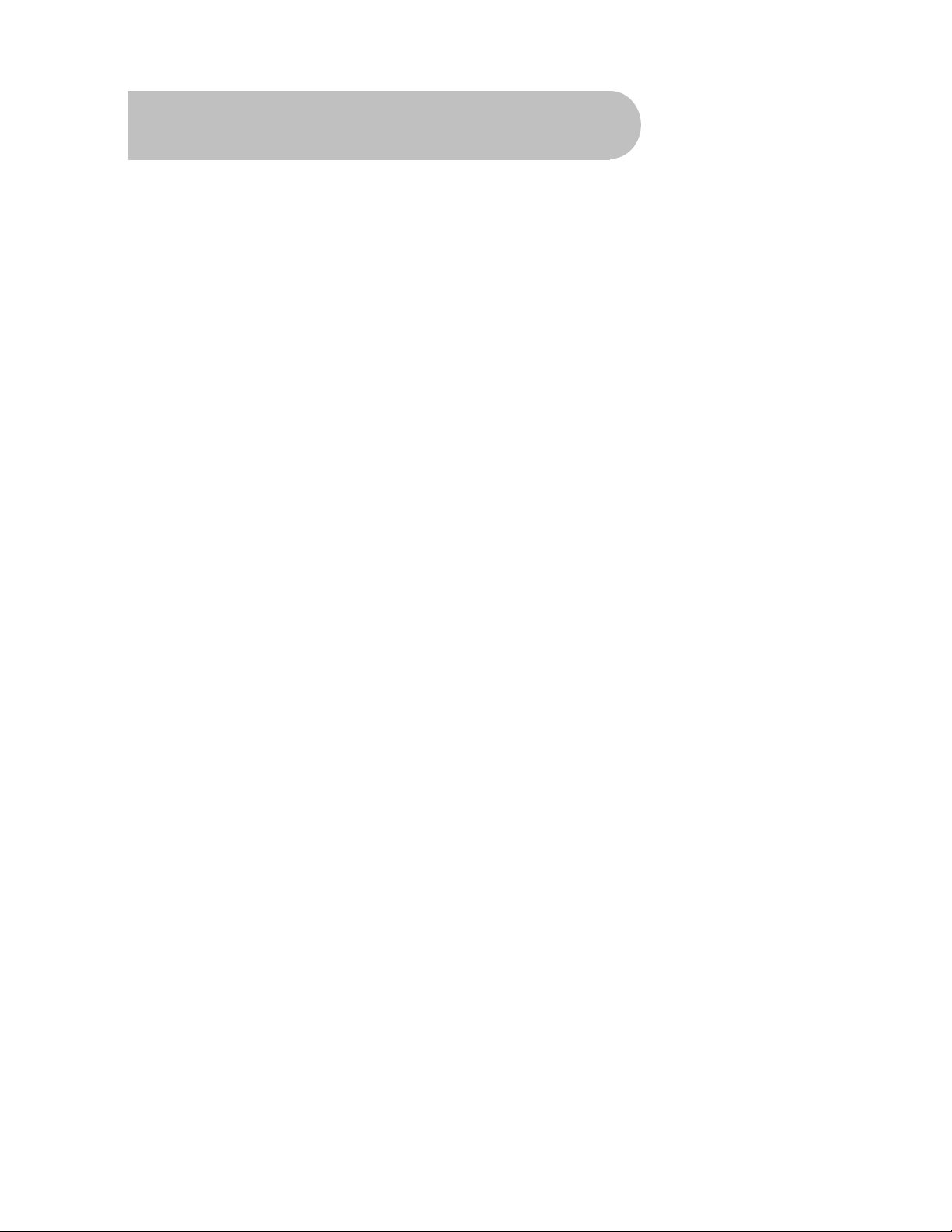
Important Safety Instructions
• To avoid electric shock, do not open the unit.
• There are no user-serviceable parts inside. Servicing can only be performed by qualified service
personnel.
• Connection can only be to a 240V AC mains supply.
• All safety and operating instructions should be read before the product is operated.
• All warnings on the product and in this user’s manual should be adhered to.
• The antenna cable must be earthed.
• Do not use attachments not recommended by the product manufacturer as they may cause
hazards or damage the equipment.
• Do not overload adaptors, wall sockets or extension cables as this can result in unit failure or
electric shock.
• For cleaning, use only a dry or lightly dampened cloth. Do not use liquid cleaners or aerosol
cleaning products.
• Do not place this product on an uneven surface.
• Do not block the ventilation slots on the top of the unit.
2
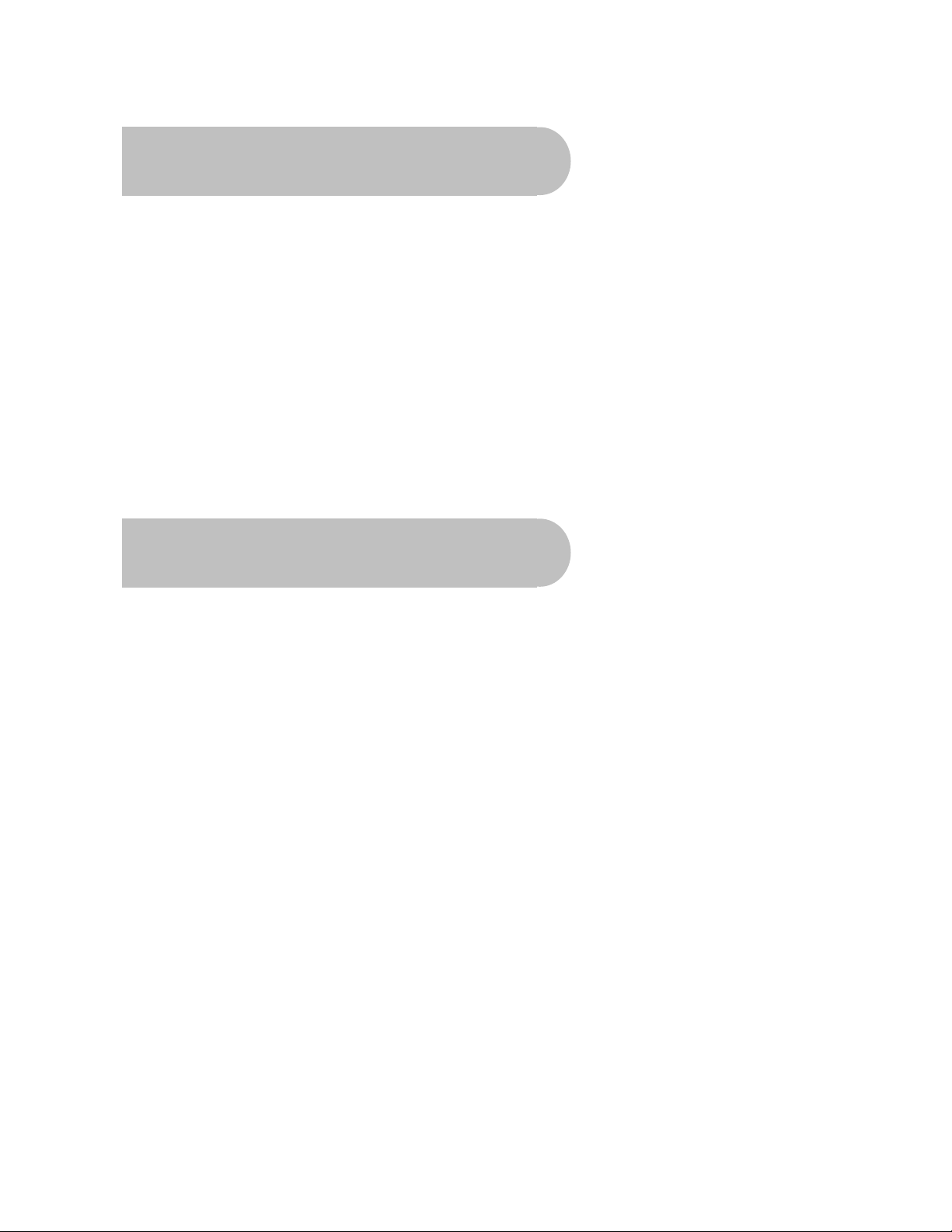
Overview
Thank you for purchasing this Strong Digital Terrestrial Television Receiver.
This product has been manufactured in accordance with strict quality control procedures and is
fully compliant with Australian specifications.
Your new receiver will enable you to experience superior picture and sound quality, widescreen
images, extra channels plus a variety of new features.
• For a complete list of all of our digital television receivers— terrestrial and satellite—please go to
our website: www.strong-technologies.com
• For general enquiries, please email us at techau@strong-technologies.com
• For technical assistance, please call our Technical Support Help Line on 1 800 820 030
Main Features
• High Definition Multimedia Interface (HDMI)
output
• Component output (Y/Pb/Pr) • Dolby Digital audio output: S/PDIF optical
• S-Video and Composite output • Plays MP3 music from a USB memory stick
• Multi-video definitions: 576i/ 576p/720p/1080i • Auto and manual channel searching
• Multi-language support • Multi-band selection: 7M and 8M
• Tuner loop-through • CD-quality audio (mono and stereo)
• Favourite channels and stations list • EPG: Electronic Program Guide
• 16:9 and 4:3 aspect ratios • Signal level and quality indicators
• Subtitles and teletext • Parental guidance locking
• 8 timer event settings • USB port for software upgrades
• COFDM demodulation • DVB/T and MPEG-2 compliant
• Fully featured infra-red remote control
• Decodes high definition and standard
definition broadcasts
3
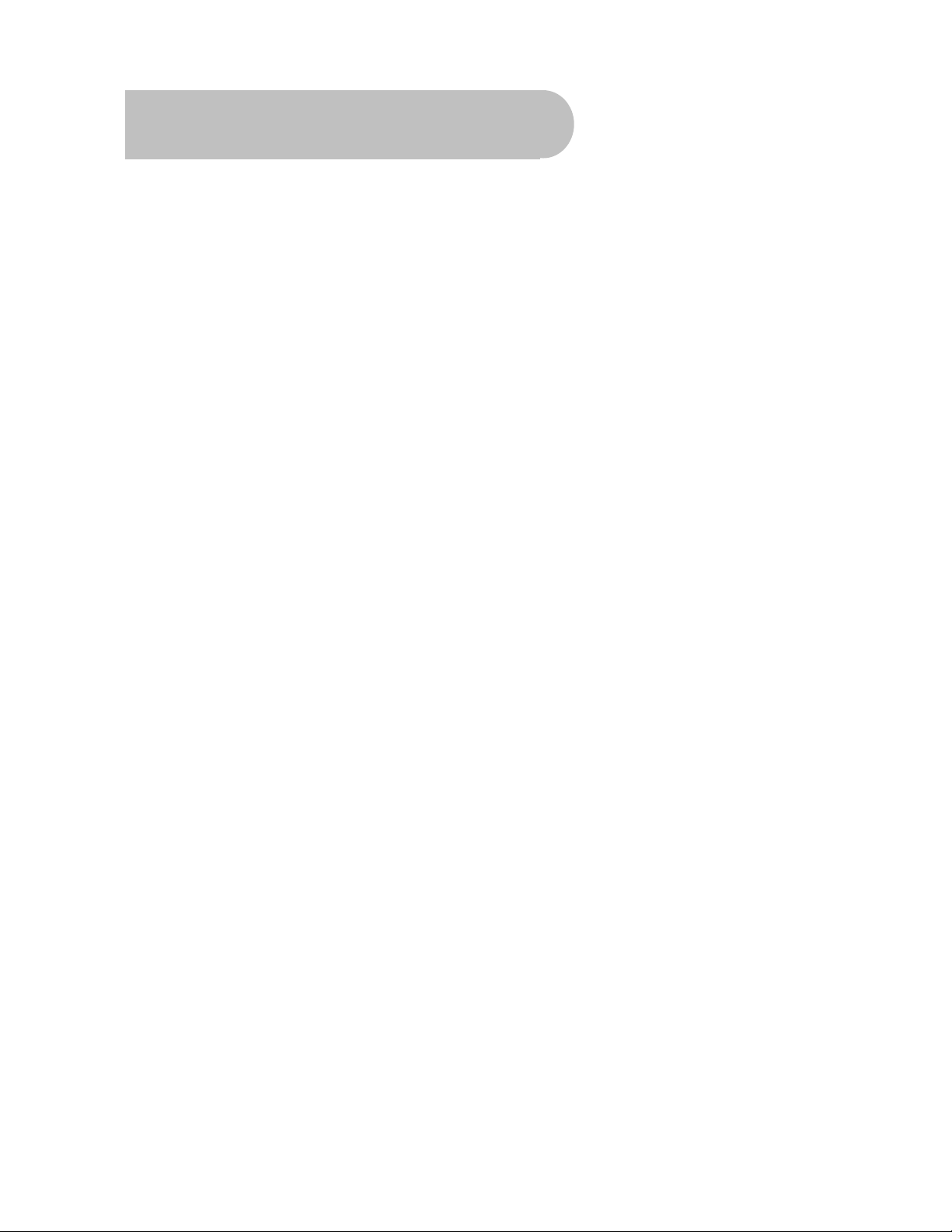
Contents
Important Safety Instructions.................................................... ........................................................................... ...............2
Overview .............................................. ............................................................................................................................... ...3
Main Features...................................... ..................................................................................................................................3
Checklist of Accessories ................................. ... .. .. ... .... ... .. .. ..... .. ... .. ... .... ... .. .. ..... .. ... .. ..... .. .. ........................ ........................5
Controls and Indicators ....................................................................... ................................................................................6
Front panel......................... ......... .... ..... ......... ..... .... .... .......... .... ..... ......... .... ..... ......... ................................... 6
Rear panel......................................................... .......................................................................................... 7
Remote Control.......... .. .. ..... .. ... .. .. ..... .. ... .. .. ..... .. ... .. .. ..... .. ... .. ..... .. .. ... .. ..... .. ... .. .. ..... .. ... .. .........................................................8
Installing the batteries in the remote control .. ..... .... .......... .... ..... ......... .... ..... ..... ......... .... ..... ......... ............ 9
Quick Start............................................................................................... ....................... .....................................................10
How to Connect........................................ ...........................................................................................................................11
Step 1: Connect to the antenna................................................................................................................. 11
Step 2: Choose an installation method............................................................ .......................................... 11
A: High Definition Multimedia Interface.................................................................................................. 12
B: Y/Pb/Pr (Component) using the supplied RCA blue–red–green cable............................ ......... .... ..... . 12
C. S-Video (Y/C) connection...................................................................................... ............................ 12
D: CVBS (Composite) using the supplied RCA red–white–yellow cable................................................ 13
Step 3: Optional connections..................................................................................................................... 14
Dolby Digital .......................................................................................................................................... 14
Looping Out (for VCR recording)........................................................................................................... 14
Getting Started....................................................................................................................................................................15
First-time use ....................................................................................................................................... ..... 15
Operation .............................................................................................................................................................................16
Basic operations........................................................................................................................................ 16
Selecting a channel..................................................... .......................................................................... 16
Adjusting the volume............................................... .............................................................................. 17
Getting channel Information....................................................... ......... ..... .... ......... ..... .... ..... .................. . 17
TV/Radio switching................................................................................................................................ 17
Closed captions............................................................................................................. ........................ 18
Teletext.................................................................................................................................................. 19
Picture freeze ........................................................................................................................................ 19
Favourites list.............................. .... ..... .... ......... ..... .... .......... .... ..... ......... .... ..... ......... ................................. 19
Adding channels or stations to your favourites list.................................................................. ............... 19
Selecting a favourite to watch or listen to............................................................................................... 21
Organising channels and stations ................. .... .......... .... ..... ......... .... ..... ......... ..... .... ..... ......... ............. ...... 21
Deleting channels and stations.................................................................................. ............................ 21
Re-sorting channels and stations........................................................................................................... 22
Playing music............................................................................................................................................ 23
Electronic Program Guide (EPG) .............................................................................................................. 24
Displaying program information............................................................................................................. 24
Selecting a channel to watch from the EPG............................................................................ ............... 24
Rescanning for channels and stations....................................................................................................... 25
Multi-language and Dolby Digital broadcasting.......................................................................................... 27
User Settings........................................................................................... ................................................. ...........................28
Audio–Visual (AV) settings........................................................................................................................ 28
System settings......................................................................................................................................... 29
PIN setting................................................................................................................................................. 31
Timer settings......................................................................................... ................................................... 32
System Maintenance ..................................................................................... .....................................................................35
System information.... ..... .... ......... ..... .... ......... ..... .... ..... ......... ..... .... ......... ..... ..... ......... .... .............. .......... 35
Software upgrades ........................... ......... .... ..... ......... ..... .... ......... ..... .... .......... .... ..... ......... ................... 35
Clearing and resetting data............................................................................................................... ..... 36
Troubleshooting.............................................................................................................................................. ....................37
Support ............................................................................................... .................................................................................38
Specifications........................................................................................................................ ..............................................39
4
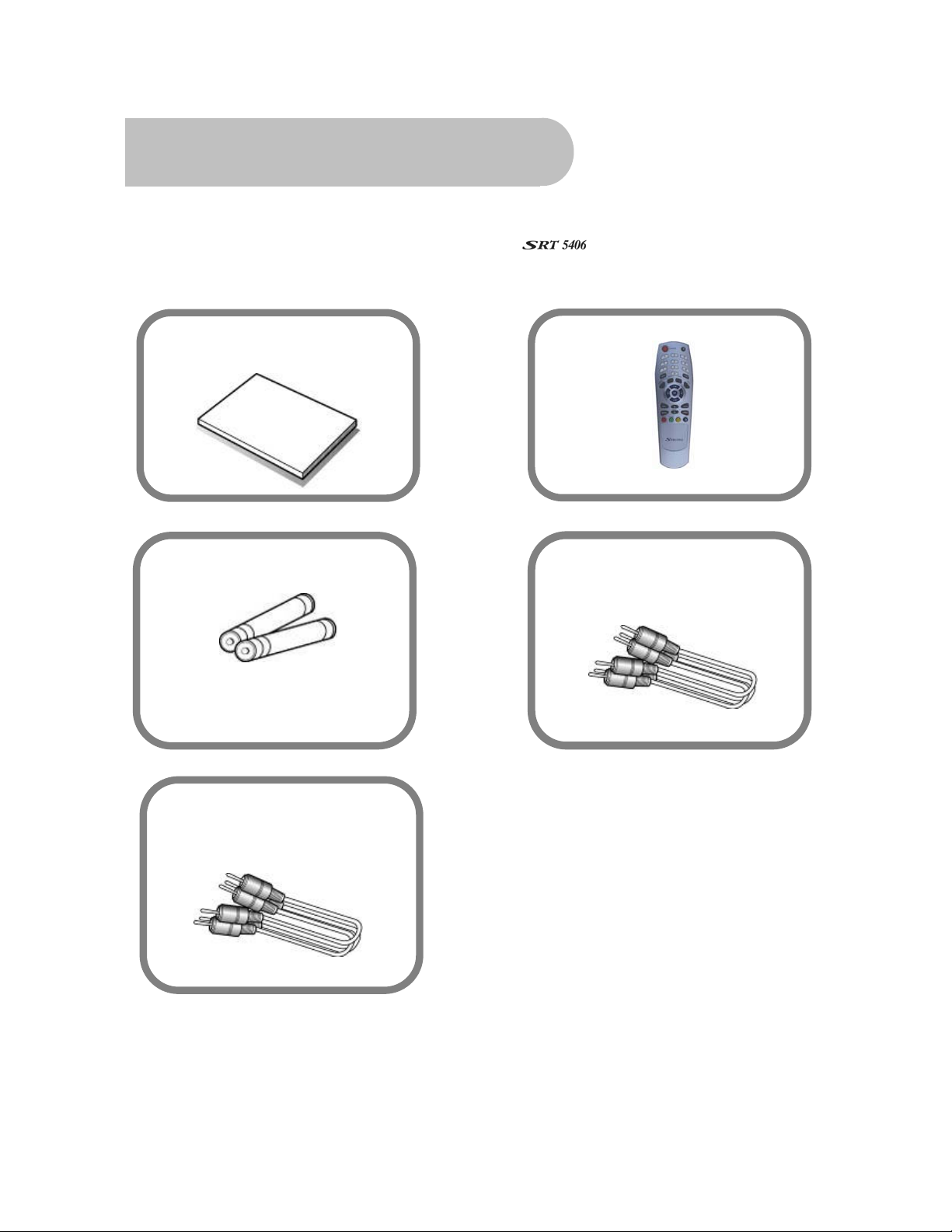
Checklist of Accessories
The following accessories have been supplied with your
contact the retailer from whom you purchased the unit.
User’s manual : 1
Remote control : 1
. If any were not supplied,
Batteries (AAA type) : 2
Y / Pb / Pr Component cable
(blue, red, green) : 1
CVBS Composite video and
audio cable
(yellow, white, red) : 1
5
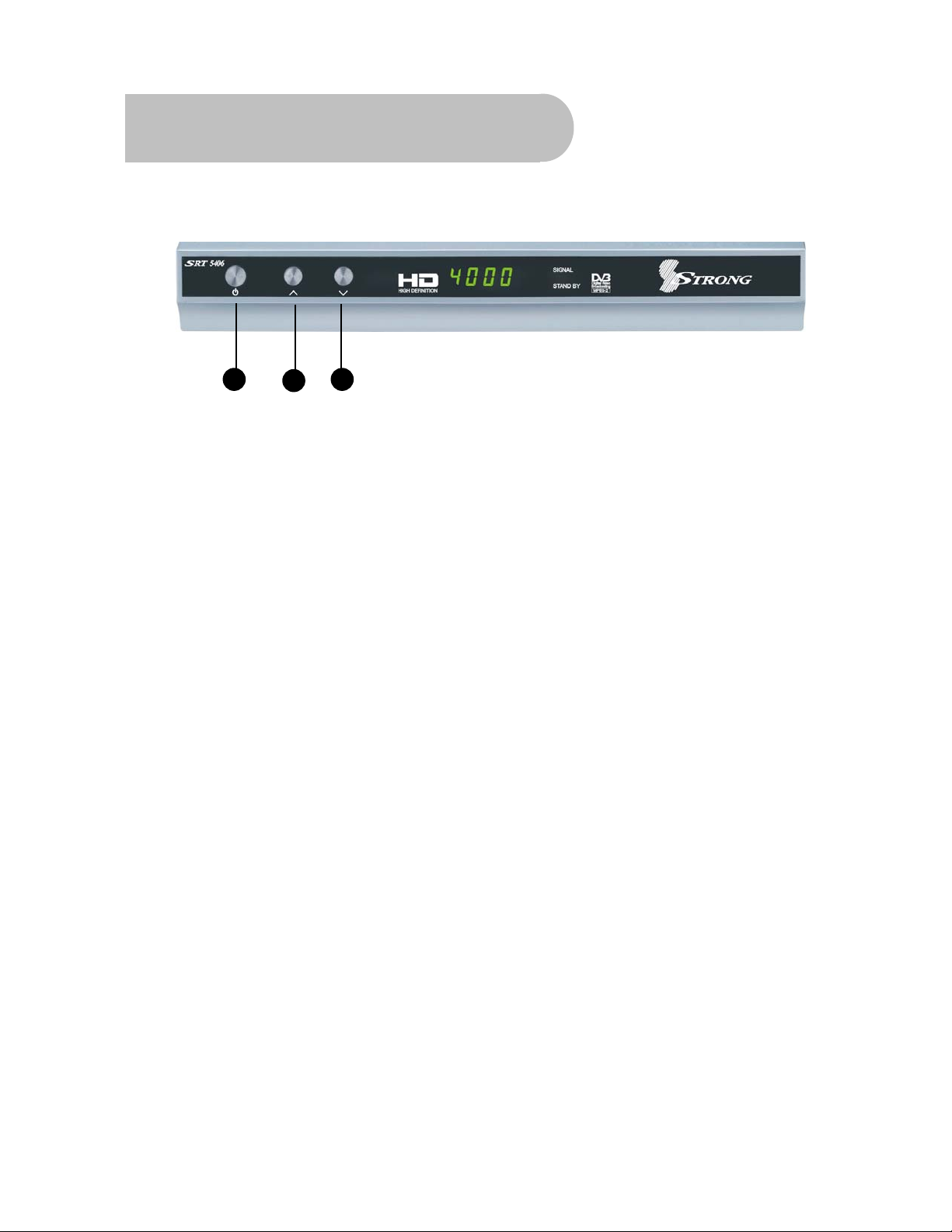
Controls and Indicators
Front panel
1
2
1 To switch the receiver between stand-by mode and
2 To select the next channel, or next option in a menu.
3 To select the previous channel, or previous option in a
3
power-on mode.
menu.
6
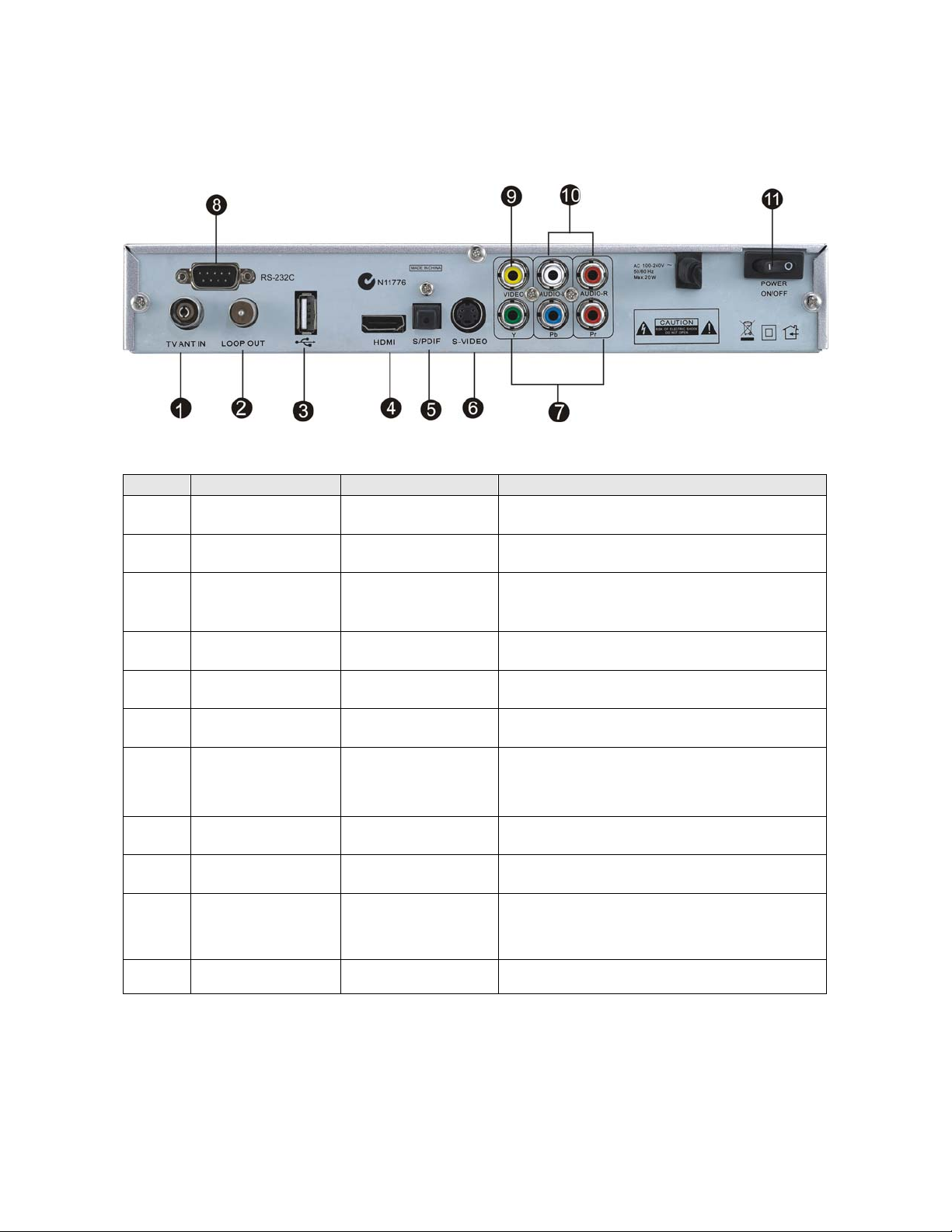
Rear panel
No. Name Connector Function
1 TV ANT IN IEC 169-24 female Input from terrestrial antenna
2 LOOP OUT IEC 169-24 female Loop-through output to VCR, etc.
3 USB USB 2.0 A-type
cable
4 HDMI HDMI cable HDMI video-and-audio connection
5 S/PDIF Fibre optic Digital audio output (optical)
6 S-Video MINI-DIN S-VHS video output
7 Y/Pb/Pr RCA
Component
8 RS-232 DB-9 Serial port
9 Video RCA RCA cinch( yellow) Composite video connection
10
11 Power switch —
Audio (Left and
Right)
RCA cinch
(green/blue/red)
RCA cinch
• white: left audio
• red: right audio
Music and software upgrades
Component connection (Y/Pb/Pr)
Left and right audio for Component or
Composite connection
To turn unit on or off
7
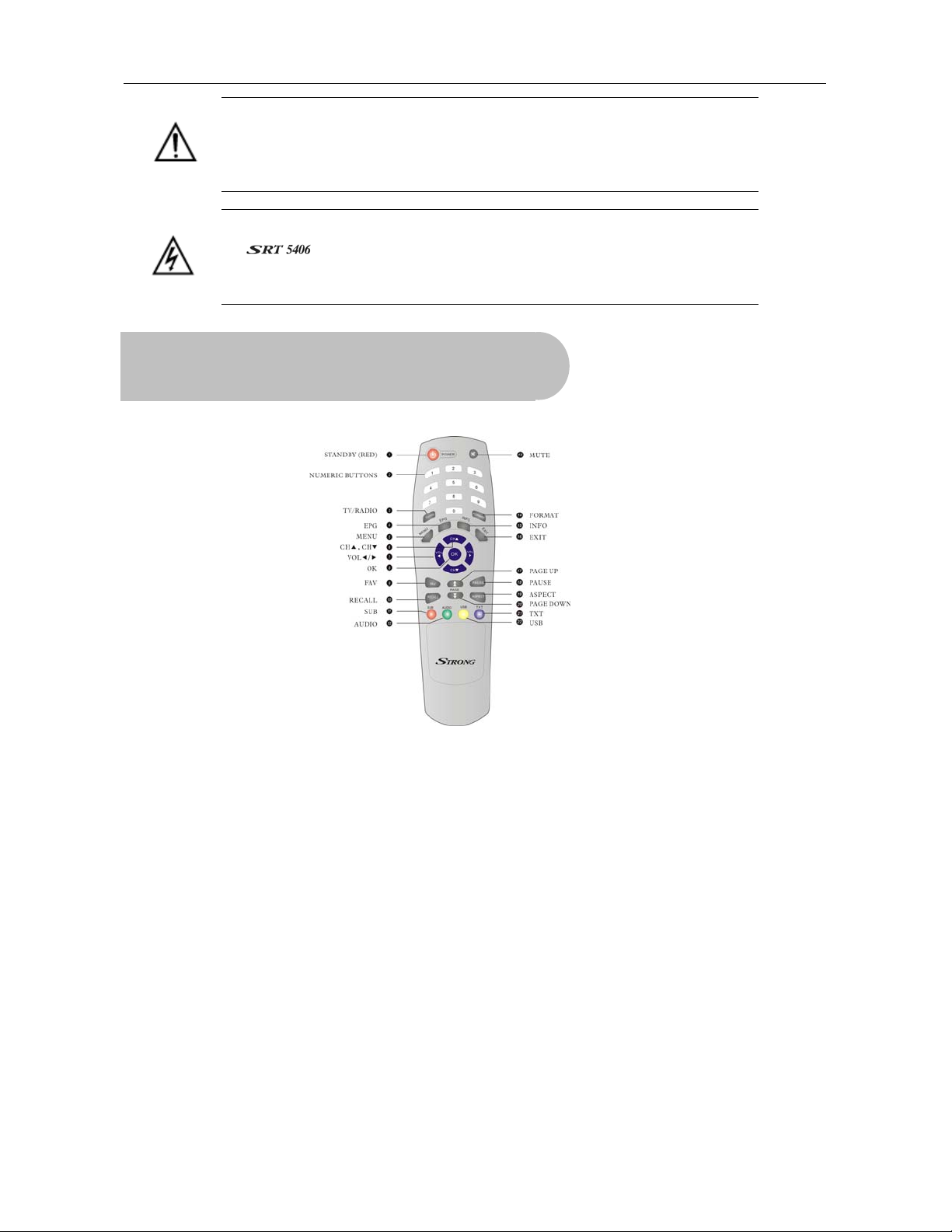
、Note the presence of this symbol on the rear panel. This indicates that
important operating and maintenance instructions accompany the
product. These are set out in this manual. It is highly recommended that
you read this manual thoroughly before using the product.
To reduce the risk of electric shock, do not remove any panel of
the . Even when the unit is turned off, voltages may be present
within it that are of sufficient magnitude to constitute a risk of electric
shock.
Remote Control
1. STANDBY: To switch to stand-by mode when
the receiver is on (or vice versa)
2. Numeric Keys (0–9): To choose a channel
directly, or to enter numeric information in a
menu
3. TV/RAD: To switch between TV and radio
(and vice versa)
4. EPG (Electronic Program Guide): To show
the TV and radio program guide
5. MENU: To display the main menu, or return to
a previous menu
6. CH (▲/▼): To change the channel, or to
move the cursor up or down in a menu
7. VOL (
e/f): To change the volume in
viewing mode, or to change an option or
setting in a menu
8. OK: To show the channel list in viewing mode,
and to select an item (or confirm a choice) in
a menu
9. FAV: To display the favourites list in viewing
mode, and to select a favourite
10. RECALL: To return to the previous channel or
station
11. SUB: To turn subtitles on or off
12. AUDIO: To choose speakers (left, right or
stereo), audio format and audio language
13. MUTE: To turn the sound on or off
14. FORMAT: To cycle through the video
definitions: 576i, 576p, 720p and 1080i
15. INFO: To show information about the current
program
8
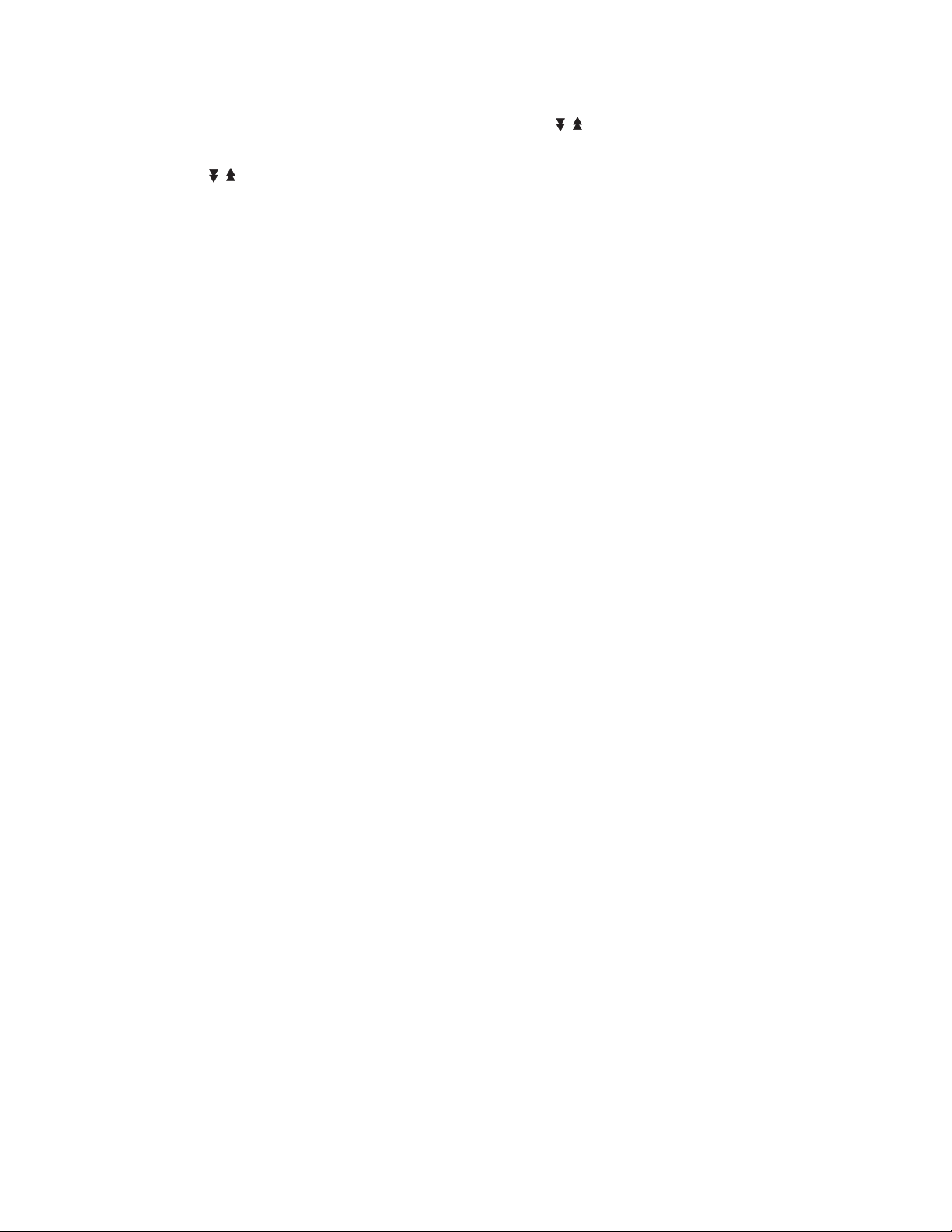
16. EXIT: To close the current menu and return
to normal viewing
17. PAGE
page ( if there is more than one page)
18. PAUSE: To freeze the screen
19. ASPECT: To cycle through the aspect ratios:
16:9 and 4:3
To move to the next or previous
/ :
20 .PAGE
page ( if there is more than one page)
21. TXT: To show Teletext
22. USB: To lay music from a USB memory stick,
or to upgrade the software
To move to the next or previous
/ :
Installing the batteries in the remote control
1. Press down on the retaining catch on the lid of the battery recess on the remote control and
remove the lid.
2. Insert two AAA batteries into the recess.
Be careful to insert the batteries as shown in the diagram inside the recess.
3. Replace the lid over the recess and gently push down on the lid until it snaps firmly into place.
9
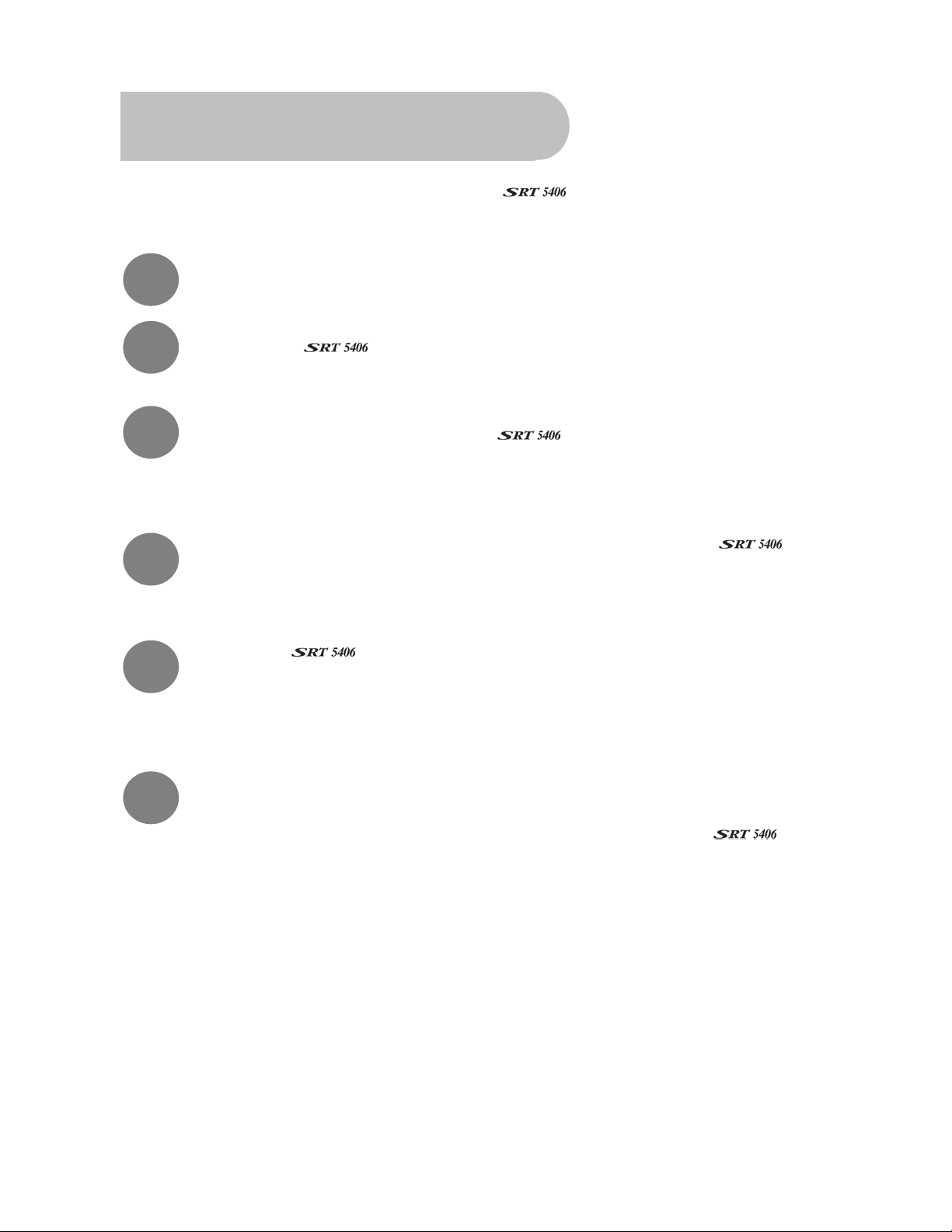
Quick Start
This section explains how you can quickly set up your
detailed instructions, see “How to Connect” on page 11.
1
2
3
4
Install batteries in the remote control. See page 9.
Connect the
Using the supplied Component cable (blue–red–green) or the yellow lead of the
supplied Composite cable, connect the
colour of a lead with the colour of a socket. (This step provides video output to your TV.)
See
“How to Connect” on page 11.
Connect the white and red leads of the Composite cable between the
the TV, again matching the colour of a lead with the colour of a socket. (This step
provides audio output to your TV.) S
to the antenna wall plate. See page 11.
ee “How to Connect” on page 11.
using he cables provided. For
to the TV. Make sure you match the
and
5
6
Turn on the
screen, followed by a message asking if you want to automatically search for channels
and stations. (If you don’t see the banner and message, press EXIT and then FORMAT on
the remote control until you do.)
Press OK to automatically scan for digital broadcasters in your area. When the scanning
is finished, the menu closes and a local digital TV channel will be showing.
See “Basic operations” on page 16 for general instructions on using the
select TV channels and radio stations.
and the TV. The Strong Technologies banner appears on your TV
to
10

How to Connect
Refer to the diagram on page 8 for the location of the sockets identified by numbers in the
procedures in this section.
Make sure you have installed the batteries in the remote control before you begin connecting the
to your TV. Depending on the connection method you choose, you may need to adjust
certain settings using the remote control before you can see a digital broadcast.
Step 1: Connect to the antenna
Connect the antenna lead coming from your antenna wall plate to the TV ANT IN socket on the
(socket 1).
TIP: You probably already have an antnna lead coming from your antenna wall plate to
the TV ANT IN socket on the back of your TV. If so, simply unplug the lead at the TV and
plug it into the TV ANT IN socket on the
.
Step 2: Choose an installation method
There are a number of methods of connecting the . These methods are labelled A, B, C
and D below.
NOTE: The various video connection options available provide differing degrees of video
quality. In ascending order of quality, these connections are Composite (good), S-Video
(better), Component (better again) and HDMI (best).
11
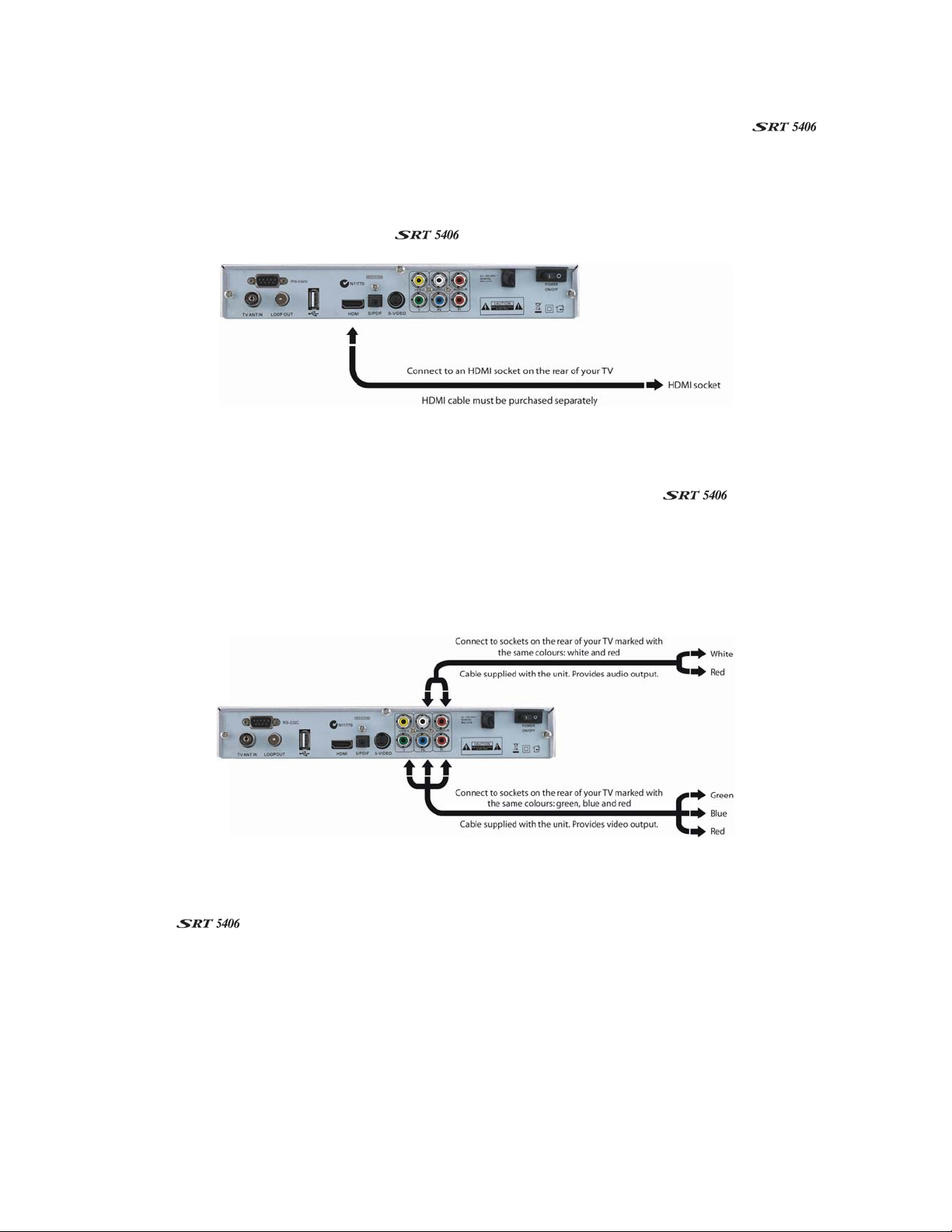
A: High Definition Multimedia Interface
If your TV has an HDMI socket, connect an HDMI cable between the HDMI socket on the
(socket 4) and the HDMI socket on your TV.
A HDMI connection incorporates video and audio. You do not need to make separate connections for
audio.
An HDMI cable is not provided with the
.
B: Y/Pb/Pr (Component) using the supplied RCA blue–red–green cable
For Component video, connect to your TV with the supplied Y/Pb/Pr Component cable (with blue, red
and green leads). Connect the leads between the Y, Pb and Pr sockets on the
7, taking care to match the colour of a lead with the colour of the socket), and the corresponding
Component sockets on your TV. (The Component sockets on the TV have the same colour-coding.)
You will need to make separate connections for left and right audio via the audio sockets in socket
group 9. This can be done using the supplied RCA cable. (Match the colour of the plugs with the
colour of the sockets.)
(socket group
C. S-Video (Y/C) connection
If your TV has a 4-pin Mini Din S-Video socket, you can connect an S-Video cable between socket 6
on the
supplied.)
You will need to make separate connections for left and right audio via the audio sockets in socket
group 9. This can be done using the supplied RCA cable. (Match the colour of the plugs—white
and red—with the colour of the sockets.)
and the corresponding S-Video socket on your TV. (An S-Video cable is not
12
