STOREX eZee'Tab - 707 Installation Manual [fr]
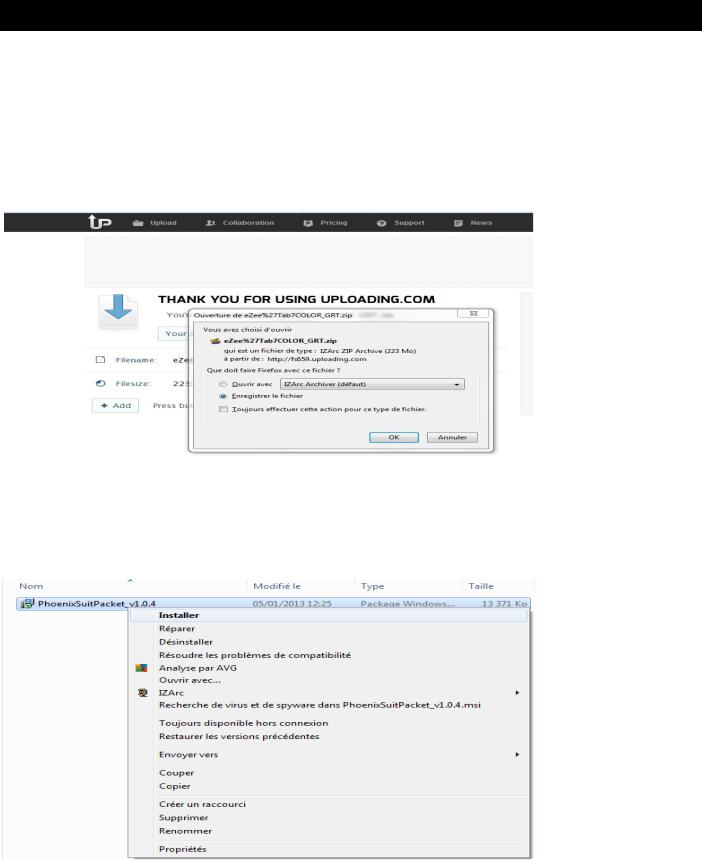
MISE A JOUR EZEE’TAB 707
Veuillez télécharger le dossier de mise à jour selon le lien suivant : www.storex.eu/download/fw/A13_86VS_M758C1_1212142_20130607_Tab707.rar Puis le logiciel de mise à jour: http://www.mediafire.com/download/xv2ha4w7srxf49h/PhoenixSuitPacket_v1.0.6.zip
Une fenêtre s’ouvre sélectionner « Enregistrer le fichier » de préférence enregistrer le fichier sur votre bureau
Pour plus de faciliter, copiez le dossier sur le bureau de votre pc puis décompresser
1. Cliquez sur L’application « PhenixSuitPacket_V1.06 » puis installer.
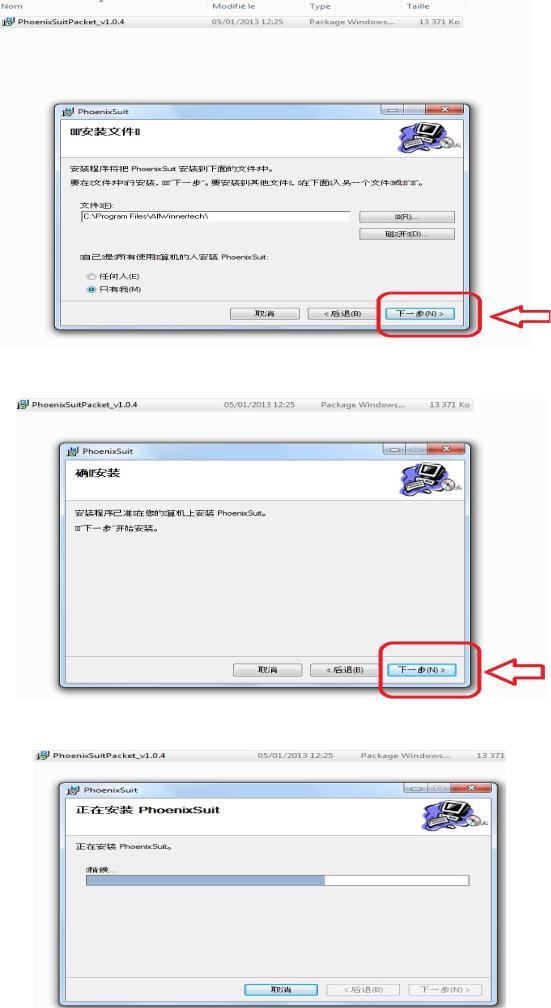
Cliquez sur exécuter « flèche rouge »
La barre de défilement se lance
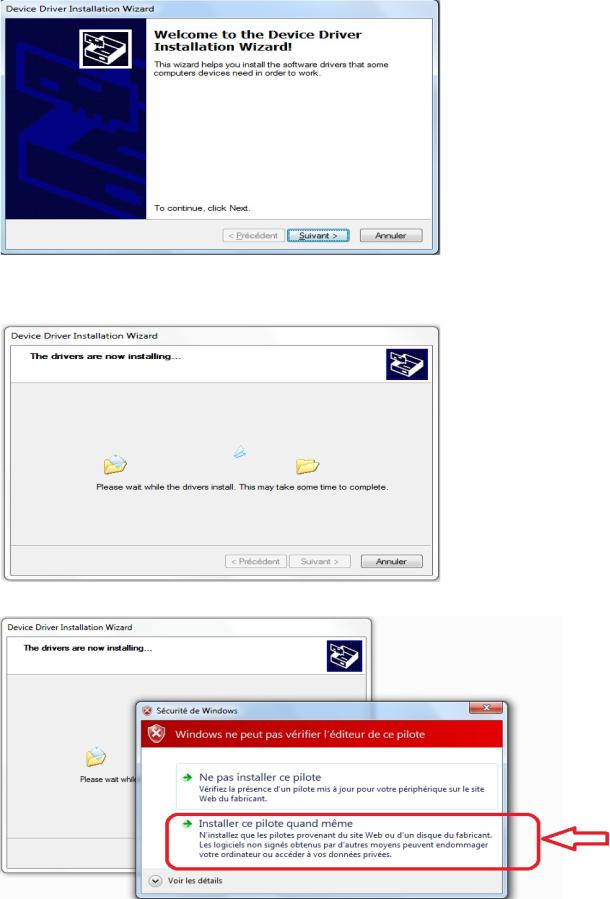
L’installation de PhoenixSuitPacket commence
Cliquez sur suivant

Cliquez sur Terminer
Une fois l’application PhoenixSuit est installer allez dans Démarrer tous les programme puis lancer Phoenixsuit
Sélectionnez l’image « A13_86VS_M758C1_1212142_20130607_Tab707.img » qui se trouve dans le dossier.

Une fois vous cliquez sur Upgrade une barre de défilement se lance
Mise à jour terminé,
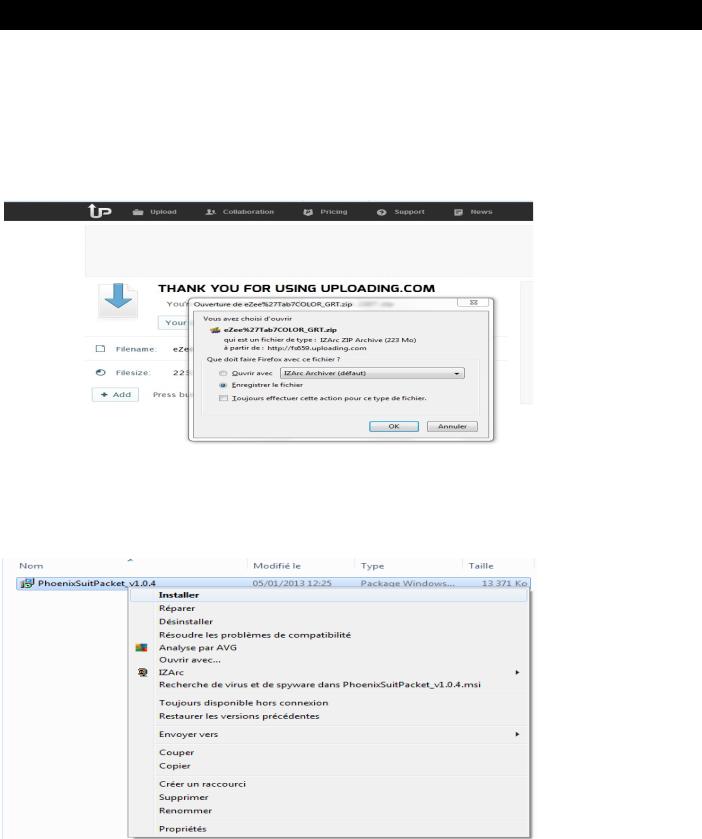
UPDATING EZEE’TAB 707
Please download the update file on the link below: www.storex.eu/download/fw/A13_86VS_M758C1_1212142_20130607_Tab707.rar Download the upgrade sofware: http://www.mediafire.com/download/xv2ha4w7srxf49h/PhoenixSuitPacket_v1.0.6.zip
A window opens select 'Save file' preferably save the file on your desktop
For more help, copy the folder on the desktop of your pc and then unzip. 1. Click on the “PhenixSuitPacket_V1.06” application and then install.
