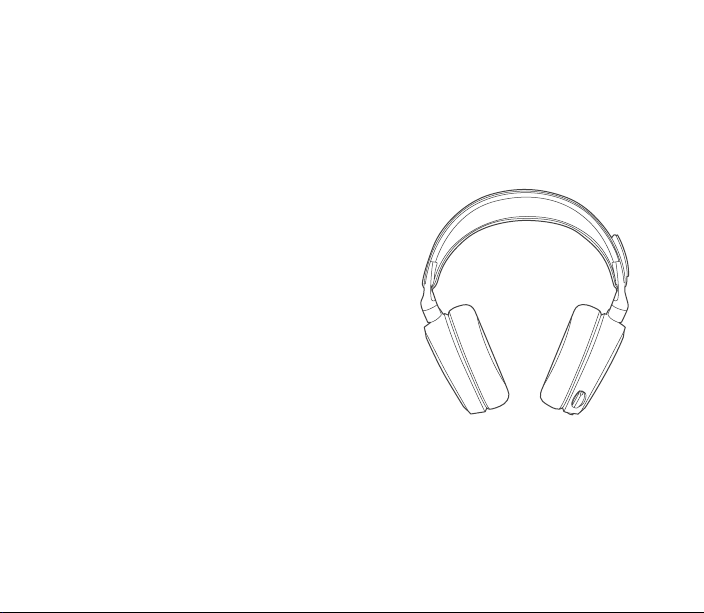
ARCTIS | 7
PRODUCT INFORMATION GUIDE
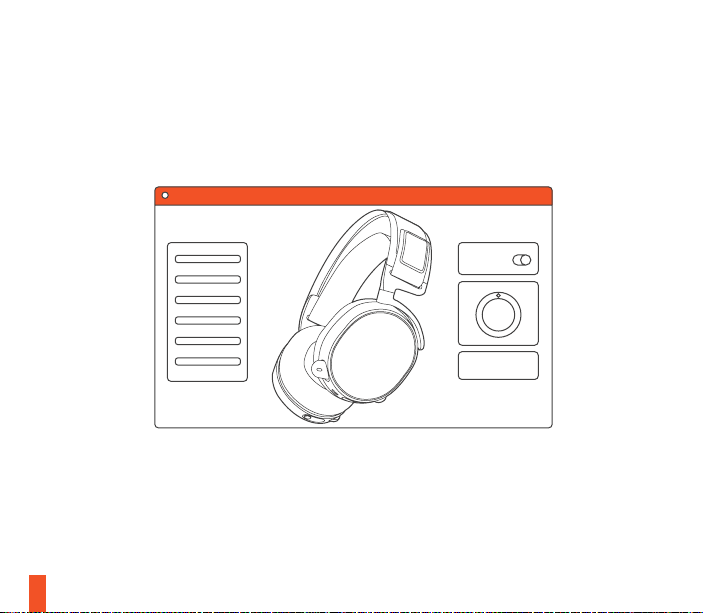
STEELSERIES ENGINE
STEELSERIES ENGINE
To enjoy DTS Headphone:X 7.1, and custom audio effects
on your new Arctis 7 headset, download SteelSeries Engine
steelseries.com/engine
at
1
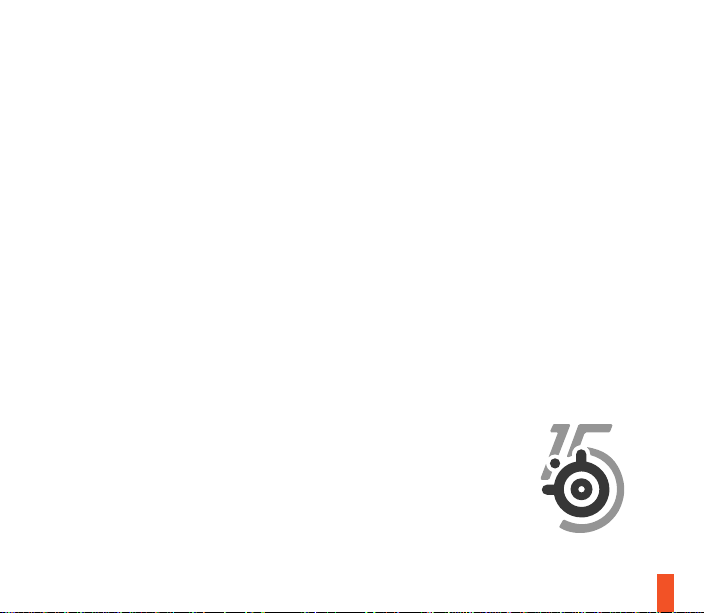
WELCOME TO ARCTIS.
Your new headset is the result of more than 15 years of
gaming expertise and our unyielding pursuit of perfection.
We poured our hearts into making your new Arctis, giving
it the best gaming mic available, 7.1 surround sound and
comfort and style unlike anything you’ve experienced before.
Y
E
A
R
S
2
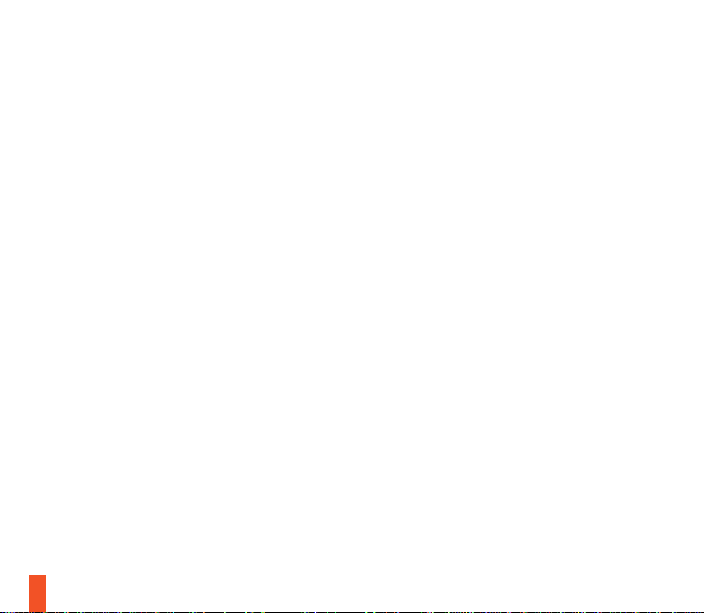
find help at support.steelseries.com
a.
PACKAGE CONTENTS
Product Information Guide
Arctis Card
Headset
Wireless Transmitter
Mobile / Console Cable
Micro-USB Charging Cable
3
SOFTWARE REQUIREMENTS
Platforms:
Windows 7 - Windows 10
Mac OS X 10.8 - 10.11*
120 MB of free hard drive space
for installation
SYSTEM COMPATIBILITY
PC / MAC / MOBILE /
/ XBOX ONE / VR
PS4
DTS Headphone: X 7.1 is available
for Windows 7-10 only. Software
installation required
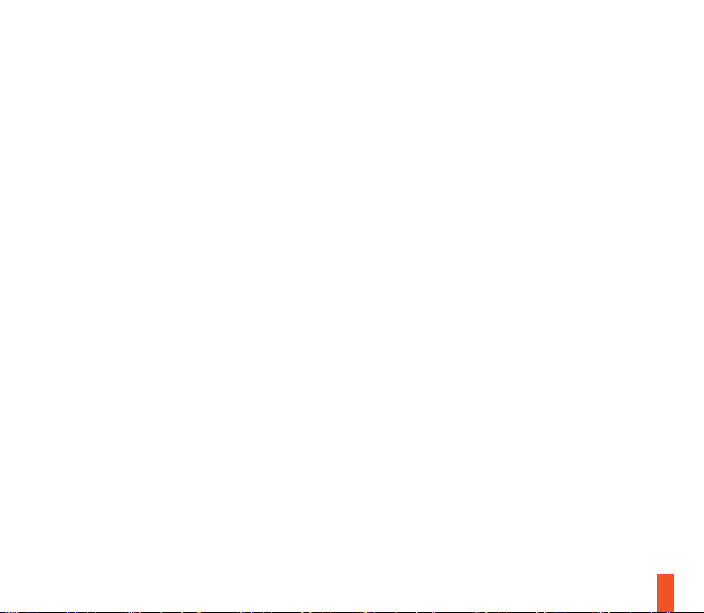
CONTENTS
SteelSeries Engine
Welcome
Info and Table of Contents
a.
Product Overview
b.
Setup
Charging
c.
Power on/ off
d.
Pairing
e.
Line in / Line out
f.
Microphone
g.
Ski Goggle Headband
h.
System Setting: Windows
i.
System Setting: Mac
j.
3-4
5-6
1
2
7
8
9
10
11
12
13
14
15
Translations
Español
简体中文
繁體中文
日本語
한국어
Deutsch
Русский
Français
Italiano
Português
Regulatory
16
18
21
24
27
29
32
35
38
41
4
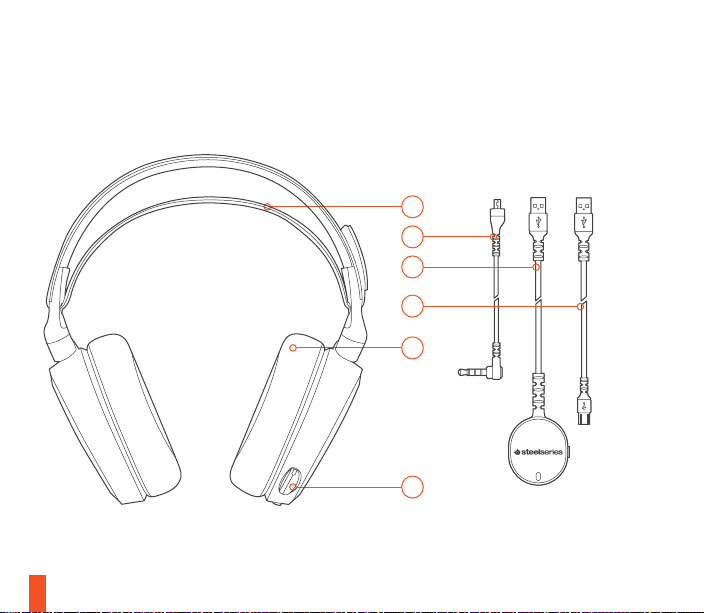
b.
PRODUCT OVERVIEW
5
*selected accessories available at steelseries.com
01
02
03
04
05
06
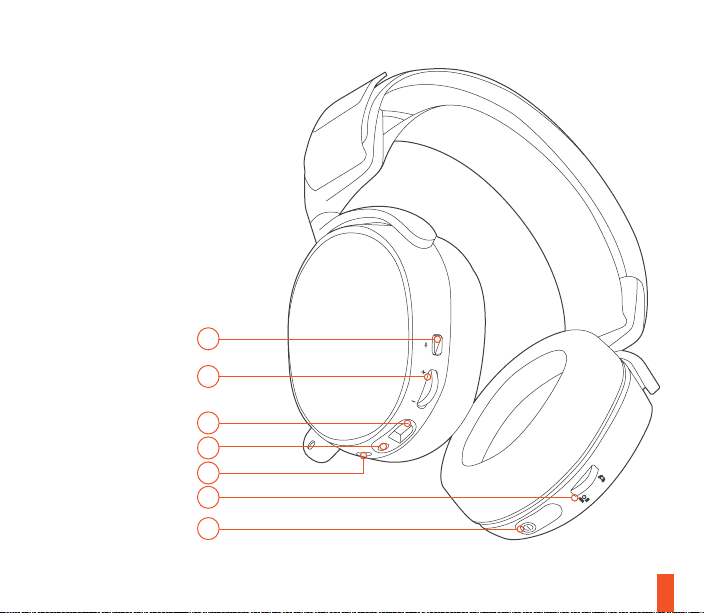
01 Ski Goggle Headband*
02 Mobile / Console Cable*
Wireless Transmitter
03
04 Micro-USB Charging Cable
05 Airweave Ear Cushion*
06 Retractable Microphone
07 Microphone Mute Button
08 Volume Control
09 Mobile Cable Jack
10 Headphone Share Jack
11 Micro-USB Charging Jack
12 ChatMix Dial
13 Power Button
07
08
09
10
11
12
13
66
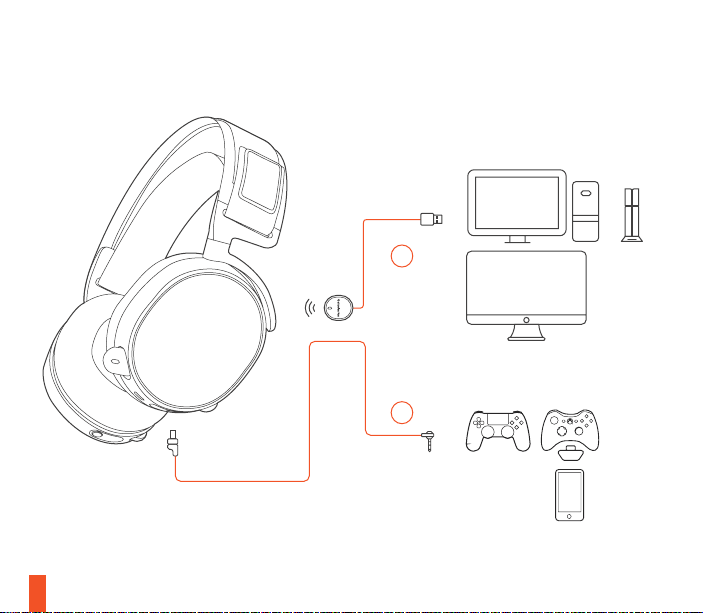
7
SETUP
find help at support.steelseries.com
03
02
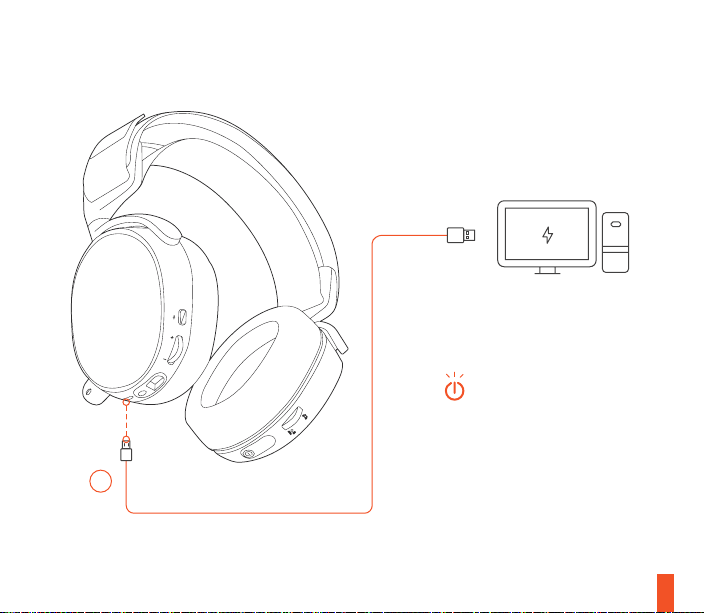
c.
CHARGING
04
To charge the headset connect the
micro-USB cable to the charging port
on the headset, and plug the other
end into any USB power source.
The color of the power button
indicates the battery level.
Green = 100-50%
Yellow = 49-20%
Red = 19-10%
Red (fast blink) = 9-1%
8
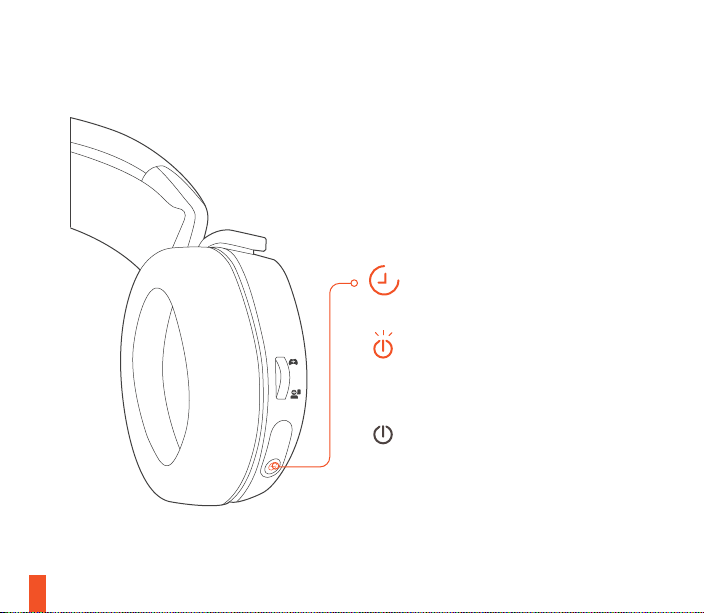
d.
POWER ON / OFF
9
find help at support.steelseries.com
3s
To power on the headset press and
hold the power button for at least 3
ON
seconds. You will hear a tone, and
the power button will illuminate.
To power off the headset press
and hold the power button for at
OFF
least 3 seconds
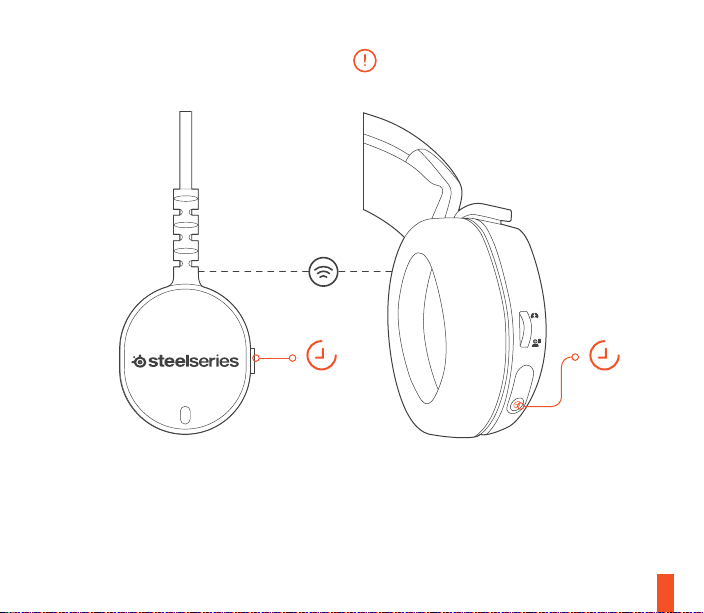
e.
PAIRING
The headset is already paired
to the transmitter when it arrives.
5s
e-1 e-2
Press and hold the transmitter
pairing button for 5 seconds until
the LED begins blinking rapidly
With the headset off, press and hold
the power button for 6 seconds.
6s
10
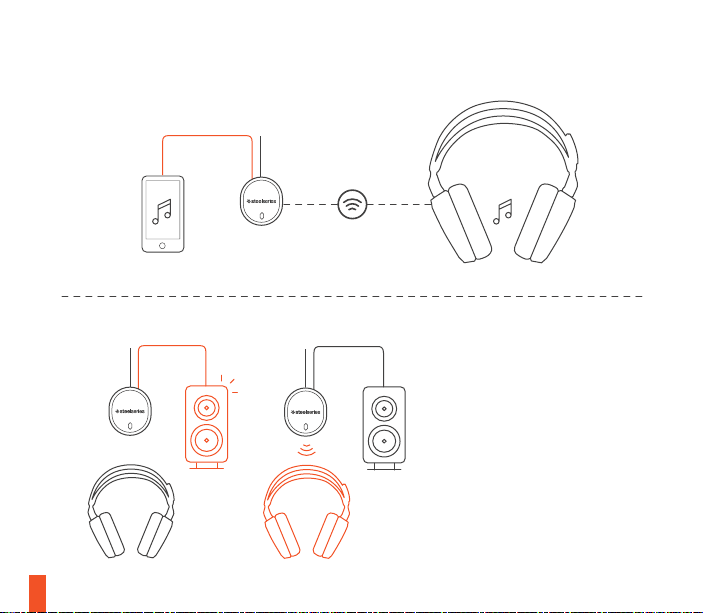
f.
LINE IN / LINE OUT
LINE IN
LINE OUT
OFF
11
ON
find help at support.steelseries.com
When headset is off, audio can be
sent to speakers via Line Out. When
headset is powered on Line Out is
automatically muted.
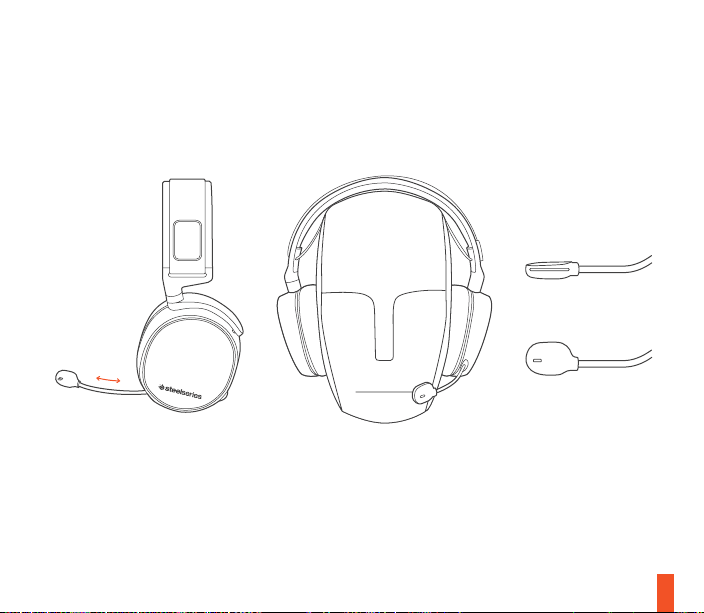
g.
MICROPHONE
Retractable microphone
Positioning
Position the microphone close to the
corner of your mouth with the flat
surface facing you
g-1
top view
front view
12
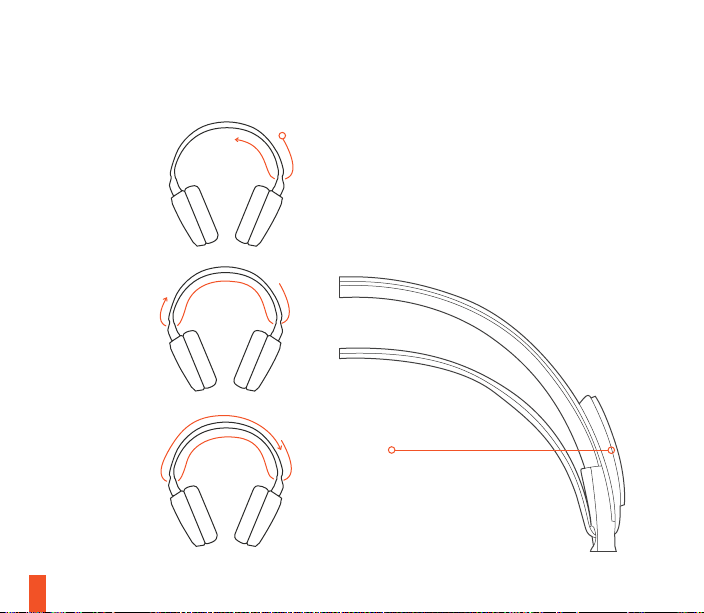
h.
SKI GOGGLE HEADBAND
13
accessory headbands available at
Install
1
2
3
Direction of headband
installation.
Velcro
Tighten or loosen the Velcro strap
on top of the headband to achieve
the desired fit.
steelseries.com
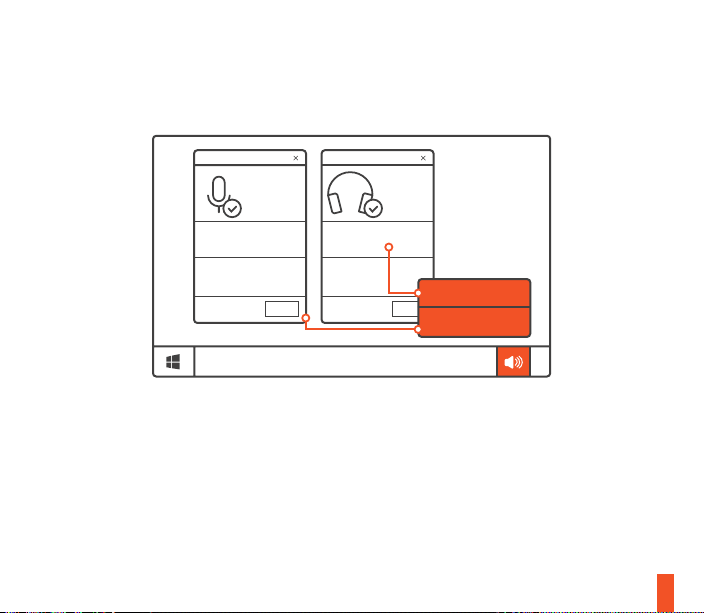
i.
SYSTEM SETTING: WINDOWS
Arctis 7
Microphone
Arctis 7
Game Audio
OK
playback devices
OK
recording devices
01 Go to Sound Settings
02 Under ‘Playback’ highlight Arctis 7
Game Audio and select ‘Set Default’
03 Under ’Recording’ highlight Arctis 7
Microphone and select ‘Set Default’
04 In your VoIP (chat) application select Arctis
7 Chat Audio as the default audio device
14
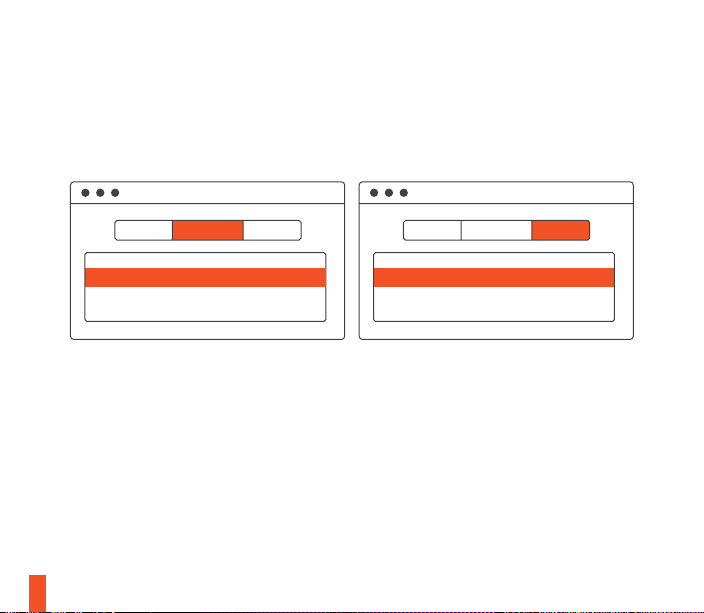
j.
SYSTEM SETTING: MAC
sound sound
Output Input
Arctis 7 Arctis 7USB USB
15
find help at support.steelseries.com
01
Go to System Preferences > Sound
02 Under ‘Output’ select Arctis 7 Game Audio
03 Under ‘Input’ select Arctis 7 Microphone
04 In your VoIP (chat) application select Arctis
7 Chat Audio as the default audio device

ESPAÑOL
Contenido Del Paquete
a.
Guía de Información del Producto
Arctis card
Auriculares
Transmisor inalámbrico
Cable de móvil / consola
Cable de carga con micro USB
Plataformas:
Windows 7 - Windows 10
Mac OS X 10.8 - 10.11
Se requieren 120 MB de espacio libre
en el disco duro para la instalación
Compatibilidad del sistema
PC
/ MAC / TELÉFONO MÓVIL /
PS4
DTS Headphone: X 7.1 solamente
está disponible para Windows 7-10.
Se requiere la instalación de software
Descarga de SteelSeries Engine en
steelseries.com/engine
/ XBOX ONE / VR
Descripción general del producto
b.
01 Banda con gafas Ski
02 Cable de móvil / consola *
03 Transmisor inalámbrico
04 Cable de carga con micro USB
05 Almohadillas Airweave
06 Micrófono retráctil
07 Botón para silenciar micrófono
08 Control de volumen
09 Salida para cable de móvil
10 Salida para compartir audífonos
11 Salida para cargar microUSB
12 Disco para ChatMix,
13 Botón de encendido,
* Los accesorios seleccionados están
disponibles en
c.
Cómo cargar
Para cargar los audífonos conecte
el cable microUSB al puerto de
carga en los audífonos y enchufe el
otro extremo a cualquier fuente de
energía con entrada para USB.
*
*
steelseries.com
16

El color del botón de encendido
indica el nivel de carga.
Verde = 100-50 %
Amarillo = 49-20 %
Rojo = 19-10 %
Rojo (destello rápido) = 9-1 %
d.
Cómo encender / Apagar
Para encender los audífonos
presione sin soltar el botón de
encendido durante al menos 3
segundos. Escuchará un sonido y
el botón de encendido se iluminará.
e.
Cómo Aparear
Los audífonos ya están apareados
con el transmisor cuando llegan
e-1
Presione sin soltar el botón de
apareamiento del transmisor durante
5 segundos hasta que la luz con LED
comience a destellar rápido.
e-2
Con los audífonos apagados, presione sin soltar el botón de encendido
durante 6 segundos.
17
f.
Línea de entrada / Línea de salida
Cuando los audífonos estén apagados,
se puede enviar el audio a los parlantes
a través de la línea de salida. Cuando
los audífonos estén encendidos la línea
de salida se silencia automáticamente.
g.
Micrófono
Micrófono retráctil
Posicionamiento
Coloque el micrófono cerca de la
esquina de su boca con la superficie
plana hacia su rostro
g-1 Vista superior
Vista frontal
Cinta para el cabello con
h.
gafas de esquí
Velcro
Apriete o afloje la tira de Velcro
sobre la banda para lograr el
calce deseado.

Instalación
Instrucción para instalar la cinta
para cabello
Más cintas para cabello disponibles
steelseries.com
env
Ajustes de sistema: Windows
i.
i- 1 Dispositivos de reproducción
Audio para juegos Arctis 7
Dispositivos de grabación
Micrófono Arctis 7
i-2 01 Ir a ajustes de sonido
02 En "Reproducción", marca
Audio para juegos Arctis 7
y selecciona "Establecer
como predeterminado"
03 En "Grabación", marca
micrófono Arctis 7 y
selecciona "Establecer
como predeterminado"
04 En tu aplicación de VoIP
(chat), selecciona Audio de
chat Arctis 7 como dispositivo de audio predeterminado
Ajustes de sistema: Mac
j.
j- 1 Sonido
Salida: Arctis 7 Game Audio
Sonido
j-2
Entrada: Arctis 7 Game Audio
j-3 01 Ve a Preferencias del
sistema > Sonido
02 En "Salida", selecciona
Audio para juegos Arctis 7
03 En "Entrada", selecciona
Micrófono Arctis 7
04 En tu aplicación de VoIP
(chat), selecciona Audio de
chat Arctis 7 como dispositivo de audio predeterminado
Solicite ayuda en
support.steelseries.com
简体中文
包装内含
a.
产品信息指南
Arctis卡
耳机
无线发射器
手机/手柄控制线
Micro-USB充电线
18

适用平台
Windows 7 - Windows 10
Mac OS X 10.8 - 10.11
安装需要120MB磁盘空间
10 耳机分享接口
11 Micro-USB充电线接口
12 ChatMix拨号
13 电源按键
系统兼容性
/ MAC / 手机 /
PC
/ XBOX ONE / VR
PS4
SteelSeries 7.1环绕音效只兼容
Windows 7-10。需要安装软件。
steelseries.com/engine 下载
访问
b.
产品概览
01 滑雪镜头带
02 手机音频线*
03 无线发射器
04 Micro-USB充电线
05 Airweave耳罩
06 伸缩式麦克风
07 麦克风静音按钮
08 音量控制
09 主线接口
19
*
*
* 勾选商品可在 steelseries.com 购买
充电
c.
如需为耳机充电,将micro-USB线
连接至耳机上的充电接口,然后将另
一端接入USB电源。
电源按键颜色示意电量
绿色=100-50%
黄色=49-20%
红色=19-10%
红色(快速闪烁)=9-1%
电源开/关
d.
如需打开耳机,长按电源开关至少
3秒。您会听到提示音,电源按键
会亮起。
如需关闭耳机,长按电源开关至少3秒

配对
e.
收到产品时,耳机已经和发射器配对
e -1
长按发射器配对按钮5秒,直至LED
灯快速闪烁
e -2
先关闭耳机电源,再长按电源键6
秒。
线路输入/线路输出
f.
当耳机关闭时,声音可以通过线入输
出发送到扩音器。当耳机打开时,线
入输出功能自动静音。
麦克风
g.
伸縮式麦克风
麦克风位置
將麦克风放置於靠近您嘴角处,
宽平面朝向您自己。
g-1 鸟瞰图
正面图
h. 滑雪镜头带
尼龙搭扣
调整头带两侧的尼龙搭扣至适宜松紧度
安装
头帶安装方法
更多頭带样式请参考官网
steelseries.com
系统设定: Windows
i.
i- 1 播放设备
Arctis 7 游戏耳机
录音设备
Arctis 7 麦克风
i-2 01 打开声音设定
02 在播放设备的视窗里选取
Arctis 7 游戏耳机并右键选择
设置为默认设备
03 在录音设备的视窗里选取
Arctis 7 麦克风并右键选择设
置为默认设备
20

04 在您的VoIP (chat)应用程式
里将Arctis 7 游戏耳机设为默
认设备
系统设定: Mac
j.
j- 1 声音
输出:Arctis 7 游戏耳机
j-2 输入:Arctis 7 游戏耳机
j-3 01
打开偏好设定 > 声音
02 在播放设备的视窗里选取
Arct is 7 游戏耳机并右键选择
设置为默认设备
03 在录音设备的视窗里选取
Arct is 7 麦克风并右键选择设
置为默认设备
04 在您的VoIP (chat)应用程式
里将Arctis 7 游戏耳机设为
默认设备
訪問
support.steelseries.com 寻求帮助
21
繁體中文
包裝內容
a.
產品信息指南
Arctis卡
耳機
無線發射器
手機音源線
Micro-USB充電線
適用系統
Windows 7 - Windows 10
Mac OS X 10.8 - 10.11
安裝需要120MB 硬體空間
系统相容性
PC
/ MAC / 手機 /
PS4
/ XOBX ONE / VR
只有Windows系统可設定DTS Headphone: X7.1 環繞音效。使用前需先
安裝軟體以及註冊帳號
steelseries.com/engine 下载
訪問

b.
產品概覽
01 滑雪鏡頭帶*
02 手機音源線*
03 無線發射器
04 Micro-USB充電線
05 Airweave耳罩*
06 伸縮式麥克風
07 麥克風靜音按鈕
08 音量控制
09 主線接口
10 耳機分享接口
11 Micro-USB充電線接口
12 ChatMix 旋鈕
13 電源按鍵
* 勾選商品可在 steelseries.com 購買
充電
c.
如需為耳機充電,將micro-USB線
連接至耳機上的充電接口,然後將另
一端接入USB電源。
電源按鍵顏色示意電量
綠色=100-50%
黃色=49-20%
紅色=19-10%
紅色(快速閃爍)=9-1%
d.
電源開/關
如需打開耳機,長按電源開關至少3秒。
聽到提示音,電源按鍵會亮起。
如需關閉耳機,長按電源開關至少3秒。
配對
e.
收到產品時,耳機已經和發射器配對
e -1
長按發射器配對按鈕5秒,直至
LED燈快速閃爍。
e -2
先關閉耳機電源,再長按電源鍵6
秒。
線性輸入/線性輸出
f.
當耳機關閉時,聲音可以透過線性輸
出發送到音響。當耳機打開時,線性
輸出功能會自動靜音。
22

麥克風
g.
伸縮式麥克風
麥克風位置
將麥克風放置於靠近您嘴角處,
寬平面朝向您自己。
g-1 鳥瞰圖
正面圖
h. 滑雪鏡頭帶
魔鬼氈
調整頭戴兩側的魔鬼氈至適宜鬆緊度
安裝
頭帶安裝方法
更多頭帶樣式請參考官網
steelseries.com
系统設定: Windows
i.
i-1 播放設備
Arct is 7
錄音設備
Arctis 7 麥克風
23
i-2 01 打開聲音設定
02 在播放設備的視窗裡選取
Arctis 7 遊戲耳機按右鍵選擇
設定為預設設備
03 在錄音設備的視窗裡選取
Arctis 7 麥克風按右鍵選擇設
定為預設設備
04 在您的VoIP (chat)應用程式
裡將Arctis 7 遊戲耳機設定為
預設設備
系统設定: Mac
j.
j-1 聲 音
輸出:Arctis 7 遊戲耳機
j-2 輸入:Arctis 7 遊戲耳機
j-3 01
打開偏好設定 > 聲音
02 在播放設備的視窗裡選取
Arct is 7 遊戲耳機按右鍵選擇
設定為預設設備

03 在錄音設備的視窗裡選取
Arct is 7 麥克風按右鍵選擇設
定為預設設備
04 在您的VoIP (chat)應用程式
裡將Arctis 7遊戲耳機設定為
預設設備
support.steelseries.com 尋求幫助
訪問
日本語
a.
パッケージの内容
製品情報ガイド
Arctis カード
ヘッドセット
ワイヤレス・トランスミッター
モバイル / コンソールケーブル
マイクロ USB 充電ケーブル
プラットフォーム
Windows 7 - Windows 10
Mac OS X 10.8 - 10.11
インストールに120MB以上の空き
容量が必要 。
システム互換性
PC / MAC / モ バイル /
/ XBOX ONE / VR
PS4
SteelSeries 7.1サラウンドは
Windows 7-10のみに対応していま
す。ソフトウェアのインストールが
必要です。
ダウンロードは
engine
b.
製品概要
01 スキーゴーグルヘッドバンド*
02 モバイル / コンソールケーブル*
03 ワイヤレス・トランスミッター
04 マイクロUSB充電ケーブル
05 エアウイーヴイヤークッション*
06 格納式マイク
07 マイクミュートボタン
08 ボリュームコントロール
09 モバイルケーブルジャック
10 ヘッドホンシェアジャック
11 マイクロUSB充電ジャック
12 ChatMixダイヤル
13 電源ボタン
* steelseries.com で厳選されたア
クセサリをお求めいただけます
から
steelseries.com/
24

充電
c.
ヘッドセットを充電するには、マ
イクロUSBケーブルをヘッドセット
の充電ポートに接続し、 反対側の
ケーブルを他のUSB電源に接続して
ください。
電源ボタンの色はバッテリー残量を
示しています。
緑 = 100-50%
黄 = 49-20%
赤 = 19-10%
赤(素早い点滅) = 9-1%
電源 オン / オフ
d.
ヘッドセットをオンにするには、
電源ボタンを3秒以上押し続けてく
ださい。電源が入ると音が鳴り、電
源ボタンが
光ります。
ヘッドセットをオンにするには電
源ボタンを3秒以上押し続けてく
ださい。
ペアリング
e.
25
トランスミッターが繋がればヘッド
セットのペアリングは完了です。
e -1
ペアリングのトランスミッターボタ
ンを5秒長押す,LEDランプがピカ
ピカ光るまで。
e -2
ヘットセットオフには電源ボタンを
6秒長押す。
ラインイン / ラインアウト
f.
ヘッドセットがオフのとき、ライン
アウトを通してオーディオをスピー
カーから出力することができます。
ヘッドセットがオンのときには、ラ
インアウトは自動的にミュート状態
になります。
マイク
g.
リトラクタブルマイク
ポジショニング
マイクの位置は、平らな面が口の端
に来るように調節してください。
g-1 トップビュー
フロントビュー

h.
スキーゴーグルヘッドバンド
ベルクロ
ヘッドバンドの上部にあるベルク
ロテープでフィット感の調節がで
きます。
インストール
ヘッドバンドの取り付け方法の
説明です。
他のヘッドバンドをお求めの場合は
steelseries.com をご覧ください
システム設定: Windows
i.
i- 1 再生機器
Arctis 7 ゲームオーディオ
記録機器
Arctis 7 マイク
i-2 01 サウンド設定に進む
02 [再生] から [ Arctis 7 ゲームオ
ーディオ] をハイライトし、
[デフォルトに設定] を選択
03 [録音] から [Arctis 7 マイク]
をハイライトし、[デフォルト
に設定] を選択
04 ご利用のVoIP(チャット)
アプリケーションで [Arctis 7 チャ
ットオーディオ] をデフォルトのオ
ーディオ機器として選択します
システム設定: Mac
j.
j- 1 サウンド
出力:Arctis 7 ゲームオーディオ
j-2
サウンド
入力:Arctis 7 ゲームオーディオ
[システム設定 ] > [サウンド]
j-3 01
と進みます
02 [出力] から [Arctis 7 ゲームオ
ーディオ] を選択
03 [入力] から [Arctis 7 マイク]
を選択
04 ご利用のVoIP(チャット)
アプリケーションで [Arctis 7
チャットオーディオ] をデフ
ォルトのオーディオ機器とし
て選択します
26

한국인
a.
패키지 구성
제품 정보 가이드
Arctis 카드
헤드셋
무선 송신기
모바일 / 콘솔 케이블
Micro-USB 충전 케이블
플랫폼
Windows 7 - Windows 10
Mac OS X 10.8 - 10.11
시스템 호환
PC
/ MAC / MOBILE /
/ XBOX ONE / VR
PS4
DTS Headphone: X 7.1는Windows
7-10만 지원합니다.소프트웨어 설치가
필요합니다
steelseries.com/engine
에서 다운로드할 수 있습니다
27
제품 개요
b.
01 스키 고글 헤드밴드*
02 모바일 / 콘솔 케이블*
03 무선 송신기
04 Micro-USB 충전 케이블
05 Airweave 이어패드
06 접이식 마이크
07 마이크 음소거 버튼
08 볼륨 조절
09 모바일 케이블 잭
10 헤드폰 공유 잭
11 Micro-USB 충전 잭
12 ChatMix 다이얼
13 전원 버튼
* 선택된 액세서리는 steelseries.
에서 구할 수 있습니다
com
충전
c.
헤드셋을 충전하려면 micro-USB 케
이블을 헤드셋의 충전 포트에 연결한
다음, 반대쪽 끝을 아무 USB 전원에
꽂으시면 됩니다.
*

전원 버튼의 색깔을 보면 배터리
충전도를 알 수 있습니다.
초록색 = 100-50%
노란색 = 49-20%
빨간색 = 19-10%
(빠르게 깜박이는) 빨간색 = 9-1%
전원 켜기 / 끄기
d.
헤드셋의 전원을 켜려면 전원 버튼을
최소한 3초 동안 길게 누르십시오. 톤
이 들리며 전원 버튼에 불이 켜질 것
입니다.
헤드셋의 전원을 끄려면전원 버튼을
최소한 3초 동안 길게 누르십시오.
페어링
e.
헤드셋은 배송 시에 이미 송신기와 페
어링된 상태입니다
e -1
송신기 페어링 버튼을 LED 빛이 빠르
게 깜박일 때까지 5초 동안 길게 누
르십시오
e -2
헤드셋이 꺼진 상태에서 전원 버튼을
6초 동안 길게 누르십시오.
Line In / Line Out
f.
헤드셋이 꺼진 상태에서 Line Out
을 통해 스피커로 오디오를 전달할 수
있습니다. 헤드셋의 전원이 켜진 상
태에서는 Line Out이 자동으로 음소
거됩니다.
g.
마이크
접이식 마이크
위치 조절
평평한 쪽이 얼굴을 향하도록 하여 마
이크를 입가 근처에 고정시키십시오
g-1 평면 시점
정면 시점
h. 스키고글 헤드밴드
벨크로
헤드셋 상부의 벨크로 띠의 부착을
조절하여 적절히 착용하십시오.
설치
헤드밴드 설치 방향
steelseries.com 의 다른 헤드밴드 보기
28

시스템 설정: Windows
i.
i- 1 재생 장치
Arctis 7 게임 오디오
녹음 장치
Arctis 7 마이크
i-2 01 소리 설정으로 이동하십시오
02 ‘재생’ 탭에서 Arctis 7 게임 오
디오를선택하고 ‘기본 장치로
설정’ 을 체크하십시오
03 '녹음' 탭에서 Arctis 7 마이를
선택하고기본 장치로 설정’을
체크하십시오
04 사용하는 VoIP(채팅) 응용프로
그램에서 Arctis 7 Chat Audio
를 기본 오디오 장치로 선택하
십시오
시스템 설정: Mac
j.
j- 1 소리
출력:Arctis 7 게임 오디오
j-2 소리
입력:Arctis 7 게임 오디오
29
DEUTSCH
a.
시스템 환경설정 > 사운드로 이
j-3 01
동하십시오
02 ‘출력’ 탭에서 Arctis 7 게임 오
디오를 선택하십시오
03 ‘입력’ 탭에서 Arctis 7 마이크를
선택하십시오
04 사용하는 VoIP(채팅) 응용프로
그램에서 Arctis 7 Chat Audio
를 기본 오디오 장치로 선택하
십시오
support.steelseries.com
도움말은
에서 보실 수 있습니다
Packungsinhalt
Produktinformationen
Arctis-karte
Headset
Drahtlossender
Telefon-/Konsolenkabel
Micro-USB Ladekabel

Plattformen :
Windows 7 - Windows 10
Mac OS X 10.8 - 10.11
120 MB freien Platz auf der
Festplatte für die Installation
Compatibilité du système
PC
/ MAC / MOBILE /
/ XBOX ONE / VR
PS4
DTS Headphone:X 7.1 ist nur für
Windows 7-10 verfügbar.
Software-Installation erforderlich
Download bei
b.
Produktüberblick
01 Skibrillen-Kopfband
02 Telefon-/Konsolenkabel*
03 Drahtlossender
04 Micro-USB Ladekabel
05 Airweave-Ohrmuschel
06 Ausziehbares Mikrofon
07 Mikrofon-Stummtaste
08 Lautstärkeregler
steelseries.com/engine
09 Telefonkabel-Anschluss
10 Kopfhörer-Share-Anschluss
11 Micro-USB Ladeanschluss
12 ChatMix Stellrad
13 Power-Taste
* Ausgewähltes Zubehör bei
steelseries.com
c.
Laden
Zum Laden verbinden Sie das MicroUSB-Kabel mit dem Ladeanschluss
des Headsets und einer beliebigen
USB-Stromquelle.
Die Farbe der Power-Taste zeigt den
*
*
Ladezustand der Batterie an:
Grün = 100-50 %
Gelb = 49-20 %
Rot = 19-10 %
Rot (schnell blinkend) = 9-1 %
30

f.
d.
Power ein / aus
Zum Einschalten des Headsets
drücken und halten Sie mindestens
3 Sekunden lang die Power-Taste.
Sie hören einen Ton und die
Power-Taste leuchtet auf.
Zum Ausschalten des Headsets
drücken und halten Sie mindestens
3 Sekunden lang die Power-Taste.
e.
Verbinden (Pairing)
Im Auslieferungszustand ist das
Headset bereits mit dem Sender
verbunden.
e-1
Drücken und Halten Sie 5 Sekunden
lang die Sender-Verbindungstaste
bis die LED schnell blinken.
e-2
Am ausgeschalteten Headset drücken und halten Sie nun mindestens 6
Sekunden lang die Power-Taste.
31
Audioeingang / Audioausgang
Bei ausgeschaltetem Headset können
Audiosignale über den Audioausgang
zu den Lautsprechern geleitet werden.
Bei eingeschaltetem Headset wird der
Ausgang automatisch stumm geschaltet.
g.
Mikrofon
Einklappbares Mikrofon
Platzierung
Platziere das Mikrofon in die Nähe
deines Mundwinkels, wobei die
flache Oberfläche in deine Richtung
deuten soll.
g-1 Ansicht von oben
Seitenansicht
h.
Skibrillen-Kopfband
Klettverschluss
Stellen Sie das Klettband so weit
oder eng ein, dass Ihnen das Kopfband bequem ist.
Installieren
Richtung der Stirnband-Installation
Weitere Stirnbänder bei steelseries.com

Systemeinstellungen: Windows
i.
i- 1 Wiedergabegeräte
Arctis 7 Game Audio
Aufnahmegeräte
Arctis 7 Mikrofon
i-2 01 Zu Sound-Einstellungen
02 Wähle bei ‘Playback’ Arctis
7 Game Audio und dann
‘Standard’
03 Wähle bei 'Aufnahme'
Arctis 7 Mikrofon und
dann 'Standard'
04 Wähle in deiner VoIP
(Chat) Anwendung Arctis
7 Chat Audio als das Stan-
dard-Tongerät
Systemeinstellungen: Mac
j.
j- 1 Sound
Ausgabe: Arctis 7 Game Audio
j-2
Sound
Eingabe: Arctis 7 Game Audio
j-3 01
Gehe zu Systemeinstellun-
gen > Sound
02 Wähle unter 'Ausgabe'
Arctis 7 Game Audio
03 Wähle unter 'Eingabe'
Arctis 7 Mikrofon
04 Wähle in deiner VoIP(Chat)
Anwendung Arctis 7 Chat
Audio als das StadardTongerät
Solicite ayuda en
support.steelseries.com
РУССКИЙ
a.
Содержимое упаковки
Сведения об изделии
Карточка Arctis
Наушники
Беспроводной передатчик
Кабель д/моб. устройства или
консоли
Зарядный кабель микро-USB
32

Платформы:
Windows 7 - Windows 10
Mac OS X 10.8 - 10.11
Для установки нужно 120 МБ
свободного места на жёстком
диске.
Системная совместимость
ПК / MAC / МОБИЛЬНЫЕ /
/ XBOX ONE / VR
PS4
Система DTS Headphone:X 7.1
Surround. (только для Windows)
Требуется установка
программного обеспечения
и регистрация аккаунта
Загрузить
b.
Обзор изделия
01 Оголовье как у лыжных очков*
02 Кабель д/моб. устройства или
03 Беспроводной передатчик
04 Зарядный кабель микро-USB
05 Амбушюры из ткани Airweave
33
steelseries.com/engine
консоли*
*
06 Выдвижной микрофон
07 Кнопка отключения
микрофона
08 Регулятор громкости
09 Переходник д/моб. кабеля
10 Переходник д/доп. наушников
11 Зарядный переходник
микро-USB
12 Колёсико ChatMix
13 Кнопка включения
* Аксессуары steelseries.com
c.
Зарядка
Чтобы зарядить наушники,
подключите к их зарядному порту
кабель микро-USB, а другой
конец кабеля — к источнику
питания с USB-разъёмом.
Цвет кнопки включения означает
уровень заряда:
Зелёный = 100-50%
Жёлтый = 49-20%
Красный = 19-10%
Красное мигание = 9-1%

d.
Включение и выключение
Чтобы включить наушники,
зажмите кнопку включения
на 3 секунды или дольше.
Включённые наушники должны
подать звуковой сигнал, а кнопка
включения — загореться.
Чтобы выключить наушники,
зажмите кнопку включения на 3
секунды или дольше.3 Sekunden
lang die Power-Taste.
e.
Подключение
При включении передатчика
наушники подключатся к
нему сами.
e-1
Зажмите кнопку передатчика на 5
секунд, пока светодиод не начнёт
быстро мигать.
e-2
Если наушники выключены,
зажмите кнопку включения на
6 секунд.
f.
Линейный вход/выход
При выключенных наушниках звук
можно подать на колонки через
линейный выход. При включении
наушников линейный выход
автоматически выключается.
g.
микрофон
Выдвижной микрофон
Platzierung
Расположите микрофон около
уголка рта, плоской стороной
к себе.
c-1 Вид сверху
Вид спереди
h.
Оголовье как у лыжных очков
Велкро
Затяните или ослабьте полосы
Велкро по бокам оголовья, чтобы
оно лучше сидело
Установка
Инструкция по установке оголовья
Другие модели steelseries.com
34

i.
Системные настройки: Windows
i- 1 Воспроизведение звука
Игровой звук Arctis 7
Запись звука
Микрофон Arctis 7
i-2 01 Перейдите к настройкам
звука.
02 В разделе
«Воспроизведение»
выберите «Игровой звук
Arctis 7», а затем — «По
умолчанию».
03 В разделе «Запись»
выберите «Микрофон
Arctis 7», а затем —
«По умолчанию».
04 В приложении VoIP (чате)
установите «звук чата
Arctis 7» по умолчанию.
j.
Системные настройки: Mac
j- 1 Звук
вход: Игровой звук Arctis 7
j-2
Звук
выход: Игровой звук Arctis 7
35
Перейдите в раздел
j-3 01
«Системные настройки >
Звук».
02 В разделе «Вход»
выберите «Игровой звук
Arctis 7».
03 В разделе «Выход»
выберите «Микрофон
Arctis 7».
04 В приложении VoIP (чате)
установите «звук чата
Arctis 7» по умолчанию.
Техподдержка
support.steelseries.com
FRANÇAIS
Contenu de l’emballage
a.
Guide d’informations produit
Carte Arctis
Casque audio
Émetteur sans fil
Câble pour mobile/console
Câble de chargement micro-USB

Plateformes :
Windows 7 - Windows 10
Mac OS X 10.8 - 10.11*
120 Mo d’espace disque dur
disponible pour l’installation
Compatibilité du système
PC / MAC / MOBILE /
/ XBOX ONE / VR
PS4
Casque DTS X 7.1 Surround
est disponible uniquement pour
Windows 7-10.
Installation de logiciel requise
Téléchargements ici
steelseries.com/engine
Présentation du produit
b.
01 Serre-tête de masque de ski
02 Câble pour mobile/console*
03 Émetteur sans fil
04 Câble de chargement micro-USB
05 Coussinet d’oreille Airweave
06 Microphone rétractable
07 Bouton Muet du microphone
08 Contrôle du volume
09 Prise câble mobile
10 Prise partage casque audio
11 Prise chargement micro-USB
12 Bouton de réglage ChatMix
13 Bouton d’alimentation
* Sélection d’accessoires
disponibles ici
c.
Chargement
Pour charger le casque, connectez le câble micro-USB au port de
chargement sur le casque, et bran-
chez l’autre extrémité dans n’importe
quelle source d’alimentation USB.
La couleur du bouton d’alimentation
*
*
indique le niveau actuel de la batterie.
Vert = 100-50 %
Jaune = 49-20 %
Rouge = 19-10 %
Rouge (clignotement rapide) = 9-1 %
steelseries.com
36

d.
Marche / arrêt
Pour allumer le casque, appuyez
sur le bouton d’alimentation et maintenez-le appuyé pendant au moins
3 secondes. Vous entendrez une
tonalité, et le bouton d’alimentation
s’illuminera.
Pour éteindre le casque, appuyez
sur le bouton d’alimentation et maintenez-le appuyé pendant au moins
3 secondes.
e.
Appairage
Le casque est déjà appairé à
l’émetteur lorsque vous le recevez
e-1
Appuyez sur le bouton d’appairage
de l’émetteur et maintenez-le
appuyé pendant 5 secondes jusqu’à
ce que le voyant LED clignote
rapidement
e-2
Assurez-vous que le casque est
éteint et appuyez sur le bouton
d’alimentation et maintenez-le
appuyé pendant 6 secondes.
37
f.
Ligne d’entrée / de sortie
Lorsque le casque est éteint, l’audio
peut être envoyé aux haut-parleurs
via la ligne de sortie (Line Out).
Lorsque le casque est allumé, la
ligne de sortie est automatiquement
coupée.
Microphone
g.
Microphone rétractable
Positionnement
Placez le microphone près du coin
de votre bouche, la surface plate
vous faisant face
g-1 Vue du haut
Vue avant
h.
Serre-tête de masque de ski
Velcro
Serrez ou desserrez la lanière en Velcro
sur le haut du serre-tête pour un confort
optimal.
Instalación
Instruction de l’installation du serre-tête.
Plus de serre-têtes ici steelseries.com

i.
Configuration système: Windows
i- 1 Périphériques de lecture
Audio de jeu Arctis 7
Périphériques d’enregistrement
Microphone Arctis 7
i-2 01 Ouvrir la configuration
sonore .
02 Sous «Lecture », activez
«Audio de jeu Arctis 7» et
sélectionnez « Par défaut».
03 Sous « Enregistrement »,
activez « Microphone Arctis
7» et sélectionnez
«Par défaut » .
04 Dans votre application VoIP
(de chat), sélectionnez
«Audio chat Arctis 7» en
tant que périphérique audio
par défaut.
j.
Configuration système: Mac
j- 1 Son
Sortie: Audio de jeu Arctis 7
j-2
Son
Entrée: Microphone Arctis 7
j-3 01
02 Sous « Sortie» , sélection-
03 Sous «Entrée », sélection-
04 Dans votre application VoIP
ITALIANO
Contenuti della confezione
a.
Guida informazioni sul prodotto
Scheda Arctis
Cuffie
Trasmettitore wireless
Cavo dispositivi mobili/console
Cavo micro USB per ricarica
Ouvrez «Préférences
système > Son »
nez « Audio de jeu Arctis 7»
nez «Microphone Arctis 7»
(de chat), sélectionnez «
Audio chat Arctis 7 » en tant
que périphérique audio par
défaut.
38

Piattaforma:
Windows 7 - Windows 10
Mac OS X 10.8 - 10.11
120 MB di spazio libero sull’hard
drive per l’installazione
Compatibilità di sistema
/ MAC / MOBILE /
PC
/ XBOX ONE / VR
PS4
DTS Headphone:X 7.1 Surround è disponibilesolamente per Windows 7-10.
Richiede l’installazione del software
scarica da steelseries.com/engine
Generalità sul prodotto
b.
01 Archetto stile occhiali da sci*
02 Cavo dispositivi mobili/console*
03 Trasmettitore wireless
04 Cavo micro USB per ricarica
05 Cuscinetti Airweave*
06 Microfono retrattile
07 Pulsante microfono muto
08 Controllo del volume
09 Cavo jack per dispositivi mobili
10 Splitter per cuffie
39
11 Porta micro USB per ricarica
12 Barra ChatMix
13 Tasto Power
* accessori selezionati disponibili
steelseries.com
su
c.
Ricarica
Per ricaricare le cuffie collega il
cavo micro USB alla presa di ricarica
posta sulle cuffie quindi collega
l’altra estremità a qualsiasi fonte di
alimentazione USB.
Il colore del tasto Power indica
il livello della batteria.
Verde = 100-50%
Giallo = 49-20%
Rosso = 19-10%
Rosso (lampeggio rapido) = 9-1%
d.
Accensione / Spegnimento
Per accendere le cuffie mantieni
premuto il tasto Power per almeno 3
secondi, poi udirai un segnale acus-
tico e il tasto Power si illuminerà.

Per spegnere le cuffie tieni premuto
il tasto Power per almento 3 secondi
e.
Accoppiamento
Le cuffie vengono fornite già
accoppiate col trasmettitore
e-1
Tieni premuto il tasto di accoppiamento del trasmettitore per 5
secondi fin quando il LED inizia a
lampeggiare rapidamente
e-2
A cuffie spente, tieni premuto
il tasto Power per 6 secondi.
f.
Ingresso/Uscita
Quando le cuffie sono spente, l’audio può essere inviato agli speaker
attraverso l’uscita. Quando le cuffie
sono accese l’uscita viene automati-
camente disattivata.
g.
Microfono
Microfono retrattile
Posizionamento
Sistema il microfono vicino all’angolo
della bocca con la superficie piatta
rivolta verso di te
g-1 Vista dall’alto
Vista frontale
h.
Archetto stile occhiali da sci
Velcro
Stringi o allenta la cinghia di velcro
sull’archetto per ottenere la misura
desiderata.
Montaggio
Senso di montaggio dell’archetto.
Trova altri archetti su steelseries.com
i.
Impostazioni di sistema: Windows
i- 1 Periferica di riproduzione
Audio del gioco Arctis 7
Periferica di registrazione
Microfono Arctis 7
40

i-2 01 Vai a Impostazioni audio.
02 In "Riproduzione" evidenzia
audio del gioco Arctis 7
quindi seleziona "Impostazioni predefinite"
03 In "Registrazione" evidenzia
il microfono Arctis 7 quindi
seleziona "Impostazioni
predefinite"
04 Seleziona Arctis 7 Chat
Audio come periferica
audio predefinita per la tua
applicazione VoIP (chat).
j.
Impostazioni di sistema: Mac
j- 1 Audio
Uscita: Audio del gioco Arctis 7
Audio
j-2
Entrée: Microfono Arctis 7
j-3 01
apri preferenze di sistema
> Audio
02 In “Uscita” seleziona Audio
del gioco Arctis 7
03 In “Ingresso” seleziona
Microfono Arctis 7
41
PORTUGUÊS
04 Seleziona Arctis 7 Chat
Audio come periferica
audio predefinita per la tua
applicazione VoIP (chat)
Per assistenza vai su
support.steelseries.com
a.
Conteúdo do pacote
Guia de informação de produto
Cartão Arctis
Headset
Transmissor sem fio
Cabo móvel / console
Cabo de energia micro USB
Plataformas:
Windows 7 - Windows 10
Mac OS X 10.8 - 10.11*
120 MB de espaço livre em disco
para a instalação

Compatibilidade do sistema
ПК / MAC / MÓVEL /
/ XBOX ONE / VR
PS4
Fone de ouvido DTS:X 7.1 Surround
disponível apenas no Windows 7-10.
Instalação de software necessária
faça download em steelseries.com/engine
Visão geral do produto
b.
01 Faixa de óculos de esqui
02 Cabo móvel / console*
03 Transmissor sem fio
04 Cabo de energia micro USB
05 Almofada de orelha Airweave*
06 Microfone retrátil
07 Botão de silenciar microfone
08 Controle de volume
09 Entrada do cabo móvel
10 Entrada de compartilhar fone
11 Entrada de energia micro USB
12 Teclado do ChatMix
13 Botão de ligar
* acessórios selecionados disponíveis
steelseries.com
em
*
c.
Carregando
Para carregar o headset, conecte
o cabo micro USB à entrada de
energia no headset e conecte a
outra ponta em qualquer fonte de
energia USB.
A cor do botão de ligar indica
o nível da bateria.
Verde = 100-50%
Amarelo = 49-20%
Vermelho = 19-10%
Vermelho (piscando rápido) = 9-1%
d.
Ligado / Desligado
Para ligar o headset, aperte e
segure o botão de ligar por pelo
menos 3 segundos. Você ouvirá um
som e o botão de ligar se iluminará.
Para desligar o headset, aperte
e segure o botão de ligar por pelo
menos 3 segundos.
42

e.
Pareando
O headset já chega parado
ao transmissor
e-1
Aperte e segure o botão de parear
do transmissor por 5 segundos
até que o LED comece a piscar
rapidamente
e-2
Com o headset desligado, aperte
e segure o botão de ligar por 6
segundos.
f.
Entrada / Saída
Quando o headset está desligado, o
áudio pode ser enviado às caixas de
som pela saída. Quando o headset
estiver pareado, a saída é automaticamente silenciada.
g.
Microfone
Microfone retrátil
43
Posicionamento
Posicione o microfone perto do
canto da sua boca com a superfície
lisa virada para você
g-1 Visão de cima
Visão frontal
h.
Faixa de óculos de esqui
Velcro
Aperte ou afrouxe as tiras de velcro
nos lados da faixa para chegar no
ponto desejado
Instalação
Direção da instalação da faixa.
mais faixas em
i.
Configurações de sistema:
Windows
i- 1 Dispositivos de reprodução
Áudio de jogo Arctis 7
Dispositivos de gravação
Microfone Arctis 7
steelseries.com

i-2 01 Ir para configurações
de som.
02 Sob "Reprodução" selecione
áudio de jogo Arctis 7
e escolha "Definir padrão"
03 Sob "Gravação" selecione
microfone Arctis 7 e escolha
"Definir padrão"
04 No seu aplicativo de VoIP
(chat) selecione áudio de
chat Arctis 7 como o
dispositivo de áudio padrão.
j.
Impostazioni di sistema: Mac
j- 1 Som
Saída: Áudio de jogo Arctis 7
j-2
Som
Entrada: Microfone Arctis 7
j-3 01
vá para Preferências do
sistema > Som
02 Sob “Saída”, selecione
áudio de jogo Arctis7
03 Sob “Entrada”, selecione
microfone Arctis 7
04 No seu aplicativo de VoIP
(chat) selecione áudio
de chat Arctis 7 como o
dispositivo de áudio padrão.
encontre ajuda em
support.steelseries.com
44

Europe – EU Declaration of Conformity
Products with CE marking complies with the R&TTE Directive (99/5/EC) and R.E.D (2014/53/EU), the EMC
Directive (2004/108/EC; 2014/30/EU), and the Low Voltage Directive(2006/95/EC;2014/35/EU) issued by the
Commission of the European Community.
• EN60950-1
Safety of Information Technology Equipment
EN 62311
Assessment of electronic and electrical equipment related to human exposure restrictions for electromagnetic fields (0 Hz-300 GHz)
• EN 300 328 ( For 802.11b/g/n )
Electromagnetic compatibility and Radio spectrum Matters (ERM); Wideband Transmission systems;
Data transmission equipment operating in the 2,4 GHz ISM band and using spread spectrum
modulation techniques; Harmonized EN covering essential requirements under article 3.2 of the
R&TTE Directive
• EN 301 489-17
Electromagnetic compatibility and Radio spectrum Matters (ERM); ElectroMagnetic Compatibility
(EMC) standard for radio equipment and services; Part 17: Specific conditions for 2,4 GHz wideband
transmission systems and 5 GHz high performance RLAN equipment
• EN 301 489-1
Electromagnetic compatibility and Radio Spectrum Matters (ERM); ElectroMagnetic Compatibility
(EMC) standard for radio equipment and services; Part 1: Common technical requirements
The product is EEE product and contained in the Li-Ion Battery Cell. This product must not be disposed of
with your other household waste or treat them in compliance with the local regulations or contact your local
city office, your household waste disposal service or the shop where you purchased the product.
Federal Communication Commission Interference Statement
This device complies with Part 15 of the FCC Rules. Operation is subject to the following two conditions: (1)
This device may not cause harmful interference, and (2) this device must accept any interference received,
including interference that may cause undesired operation.
This equipment has been tested and found to comply with the limits for a Class B digital device, pursuant to
Part 15 of the FCC Rules. These limits are designed to provide reasonable protection against harmful interference in a residential installation. This equipment generates, uses and can radiate radio frequency energy
and, if not installed and used in accordance with the instructions, may cause harmful interference to radio
communications. However, there is no guarantee that interference will not occur in a particular installation.
If this equipment does cause harmful interference to radio or television reception, which can be determined
by turning the equipment off and on, the user is encouraged to try to correct the interference by one of the
following measures:

- Reorient or relocate the receiving antenna.
- Increase the separation between the equipment and receiver.
- Connect the equipment into an outlet on a circuit different from that to which the receiver is connected.
- Consult the dealer or an experienced radio/TV technician for help.
FCC Caution: Any changes or modifications not expressly approved by the party responsible for compliance
could void the user’s authority to operate this equipment.
This transmitter must not be co-located or operating in conjunction with any other antenna or transmitter.
Operations in the 5GHz products are restricted to indoor usage only.
Industry Canada Statement:
This device complies with RSS-247 of the Industry Canada Rules. Operation is subject to the following two
conditions: (1) This device may not cause harmful interference, and (2) this device must accept any interference received, including interference that may cause undesired operation.
Ce dispositif est conforme à la norme CNR-247 d’Industrie Canada applicable aux appareils radio exempts
de licence. Son fonctionnement est sujet aux deux conditions suivantes: (1) le dispositif ne doit pas produire
de brouillage préjudiciable, et (2) ce dispositif doit accepter tout brouillage reçu, y compris un brouillage
susceptible de provoquer un fonctionnement indésirable.
This Class B digital apparatus complies with Canadian ICES-003.
Cet appareil numérique de la classe B est conforme à la norme NMB-003 du Canada.
해당 무선설비는 운용 중 전파혼신 가능성이 있음
해당 무선설비는 전파혼신 가능성이 있으므로 인명안전과 관련된 서비스는 할 수 없음
이 기기는 가정용(B급) 전자파적합기기로서 주로 가정에서 사용하는 것을 목적으로 하며, 모든 지역에서 사용할 수 있
습니다
1. 상호명: SteelSeries ApS.
2. 기기명칭: Headset
3. 모델명: HS-00013
4. 인증번호:
MSIP-REM-SS4-HS-00013
MSIP-CRM-SS4-HS-00013
5. 제조사/제조국: SteelSeries ApS./China

廢電池請回收
この機器の使用周波数帯では、電子レンジ等の産業・科学・ 医療用機器のほか工場の製造ライン等で使用されて
いる移動体識別用の構内無線局(免許を要する無線局)及び特定小電力無線局(免許を要しない無線局)並びに
アマチュア無線局(免許を要する無線局)が運用されています。
1この機器を使用する前に、近くで移動体識別用の構内無線局及び特定小電力無線局並びにアマチュア無線局が
運用されていないことを確認して下さい。
2万一、この機器から移動体識別用の構内無線局に対して有害な電波干渉の事例が発生した場合には、速やかに
使用周波数を変更するか又は電波の発射を停止した上、下記連絡先にご連絡頂き、混信回避のための処置等(例
えば、パーティションの設置など)についてご相談して下さい。
3その他、この機器から移動体識別用の特定小電力無線局あるいはアマチュア無線局に対して有害な電波干渉の
事例が発生した場合など何かお困りのことが起きたときは、次の連絡先へお問い合わせ下さい。
この装置は、情報処理装置等電波障害自主規制協議会(VCCI)の基準に基づくクラス B 情報技術装置です。この装
置、家庭環境で使用することを目的としていますが、この装置がラジオやテレビジョン受信機に近接して使用さ
れると、受信障害を引き起こすことがあります。取扱説明書に従って正しい取り扱いをしてください。
《低功率電波輻射性電機管理辦法》
第十二條經型式認證合格之低功率射頻電機,非經許可,公司、商號或使用者均不得擅自變更頻率、
加大功率或變更原設計之特性及功能。
第十四條低功率射頻電機之使用不得影響飛航安全及干擾合法通信;經發現有干擾現象時,
應立即停用,並改善至無干擾時方得繼續使用。
前項合法通信,指依電信法規定作業之無線電通信。
低功率射頻電機須忍受合法通信或工業、科學及醫療用電波輻射性電機設備之干擾。
*報廢電池請按照廢棄物管理辦法回收處理
Taiwan: For better environmental protection, waste batteries should be collected separately for
recycling or special disposal.
This product is compliant with requirements of Circular No. 30/2011/TT-BCT Regulations “STIPULATING TEMPORARILY
THE PERMISSIBLE CONTENT LIMITATION OF SOME TOXIC CHEMICALS IN THE ELECTRONIC, ELECTRICAL PRODUCTS“
Türkiye Cumhuriyet: EEE Yönetmeligine Uygundur

Restriction on Hazardous Substances statement (India) This product complies with the “India E-waste Rule 2011“ and
prohibits use of lead, mercury, hexavalent, chromium, polybrominated biphenyls or polybrominated diphenyl ethers in
concentrations exceeding 0.1 weight % and 0.01 weight % for cadmium, except for the exemptions set in Schedule 2
of the Rule.
《废弃电器电子产品回收処裡管理条例》
为了更好地关爱及保护地球,当用戶不再需要此产品或产品寿命終止时,请遵守国家废弃电器
电子产品回收処裡相关法律法规,將其交給当地具有国家認可的回收处裡资貭的厂商进行回收处理。
根据中国大陆《电子电气产品有害物质限制使用标识要求》,以下部分列出了产品中可能包含的有害物质的名称和含量:
(Cd)
镉
有害物质
六价铬
(Cr(VI))
多溴联苯
(PBB)
多溴二苯醚
(PBDE)
零部件名称
塑料
电路板组件
其他线材
*:电路板组件包括印刷电路板及其构成的零部件,如电阻、电容、集成电路、连接器等。
本表格依据SJ/T 11364的规定编制。
O:表示该有害物质在该部件所有均质材料中的含量均在 GB/T 26572规定的限量要求以下。
X:表示该有害物质至少在该部件的某一均质材料中的含量超出GB/T 26572规定的限量要求;
上表中打“X”的部件,应功能需要,部分有害物质含量超出GB/T 26572规定的限量要求,
但是符合欧盟RoHS法规要求(属于豁免部分)。
该电子电气产品含有某些有害物质,在环保使用期限内可以放心使用,
超过环保使用期限之后则应该进入回收循环系统。
(Pb)
铅
(Hg)
汞

Coarse
Classif icatior ,
Plastic
PCBA Exempted
Cable
*PCBA consisted of bare printed circuit board, soldering and its surface-mounted elements, such as
resistors, capacitors, arrays, connectors, chips, etc.
NOTE1: The “O“ indicates taht the percentage content of the substance to be calculated is not exceeding
the reference percentage content.
NOTE 2: The “Exempted‘ item means that the specified chemical substance corresponds to the items
exempted by the standard of JIS C 0950.
Pb Hg Cd Cr6+ PBBs PBDEs
Exempted
Chemical Substance Table
Environmental conditions for transport and storage:
Temperature: -20℃ to +60 ℃
Humidity: 0% to 90% RH
Altitude: 0 - 3000m
l Подтверждение соответствия
Минкомсвязи России:
Декларация соответствия
зарегистрирована в Федеральном агентстве связи
Product(產品/产品): Headset (耳機/耳机)
Model No. (型號/型号): HS-00013
Rated (額定值/额定值): 5V , 500mA
Made in China 中國製造/中国制造
№ Д-РД-xxxxотDD.MM.YYYYгода, действительна доDD.MM.YYYYгода,
DD.MM.YYYY года
Accessory(配件):
Product(產品/产品): Transceiver (收發器/收发器)
Model No. (型號/型号): HS-00013TX
Rated (額定值/额定值): 5V , 200mA

Custom Union Compliance.
(Russia / Belarus / Kazakhstan)
BSMI Compliance. (Taiwan)
FCC Compliance. (USA)
Direct Current
To prevent possible hearing damage,
do not listen at high volume levels
for long periods.
Regions
Asia
USA
Europe
Parts
LED
‧ Please do not open the product and touch LED directly.
Substance Name
Hexahydromethylphthalic
23511 新北市中和區建一路150號16樓
656 W Randolph St, Suite 3E
Chicago, IL 60661, USA
Dirch Passers Allé 27, 5.Sal 2000
Frederiksberg, Denmark
Coantact Information
EC Number CAS Number
247-094-1 25550-51-0
ACMA Compliance (Australia/ New-Zealand)
EMC Directives 2014/30/EU and Low
Voltage Directives 2014/35/EU
Compliance. (European Commission)
+886 2 8226 3858
+1 312 258 9467
+45 702 500 75
Contained (PPM)
181125

learn more at steelseries.com
