Page 1

Serial COM Port
Expansion Board
(for use with IntelliTouch® and
EasyTouch® control systems)
Installation Guide
IMPORTANT SAFETY INSTRUCTIONS
READ AND FOLLOW ALL INSTRUCTIONS
SAVE THESE INSTRUCTIONS
IntelliTouch/EasyTouch Serial COM Port Expansion Installation Guide
Page 2
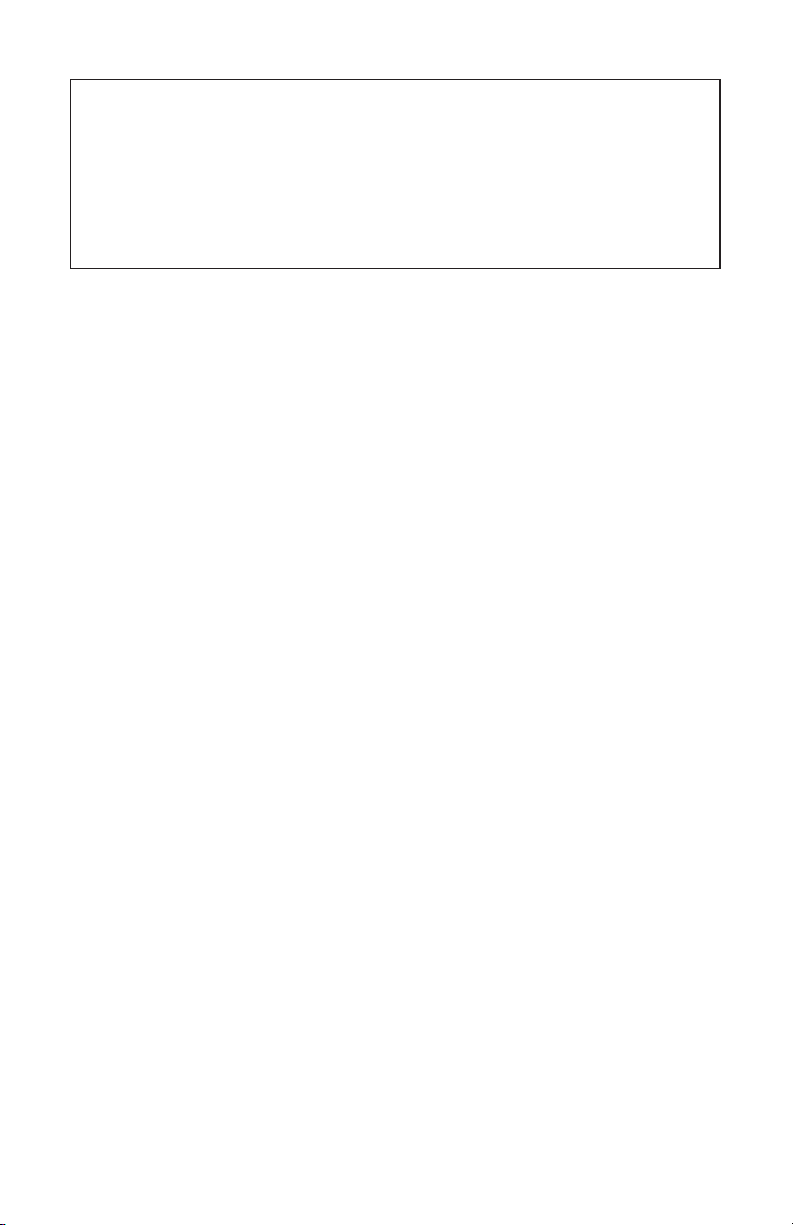
CONTENTS
Introduction .......................................................................................... 1
IntelliTouch and EasyTouch Load Center Installation ............................ 1
Mounting the Expansion Board............................................................. 2
Connecting Accessories to the Expansion Board ................................. 2
Wiring a Salt Chlorine Generator to IntelliTouch ................................... 5
IntelliFlo pump wiring pinouts ............................................................... 5
Serial COM port expansion kit contents (P/N 520818)
The following items are included in the kit:
• One Serial COM port expansion board populated with three four
position and four two position screw terminal blocks.
• 12 inches of attached wire.
• Four screws, two Expabsion Baord brackets
• Installation Guide (this manual)
Technical Support
Contact Technical Support at:
Sanford, North Carolina (8 A.M. to 5 P.M.)
Phone: (800) 831-7133
Moorpark, California (8 A.M. to 5 P.M.)
Phone: (800) 831-7133
Fax: (800) 284-4151
Web sites: visit www.pentairpool.com and www.staritepool.com
Related IntelliTouch Manual
IntelliTouch User’s Guide (P/N 521075)
EasyTouch Indoor Control Panel Installation and User’s Guide (P/N 520617)
© 2011 Pentair Water Pool and Spa, Inc. All rights reserved.
1620 Hawkins Ave., Sanford, NC 27330 • (919) 566-8000
10951 West Los Angeles Ave., Moorpark, CA 93021 • (800) 553-5000
IntelliTouch®, IntelliFlo®, IntelliChlor®, QuickTouch®, MobileTouch®, ScreenLogic® and EasyTouch® are registered
trademarks of Pentair Water Pool and Spa, Inc. Other trademarks and trade names may be used in this document to
refer to either the entities claiming the marks and names or their products. Pentair Water Pool and Spa, Inc. disclaims
proprietary interest in marks and names of others.
P/N 520817 - Rev B 09/27/11
IntelliTouch/EasyTouch Serial COM Port Expansion Installation Guide
Page 3
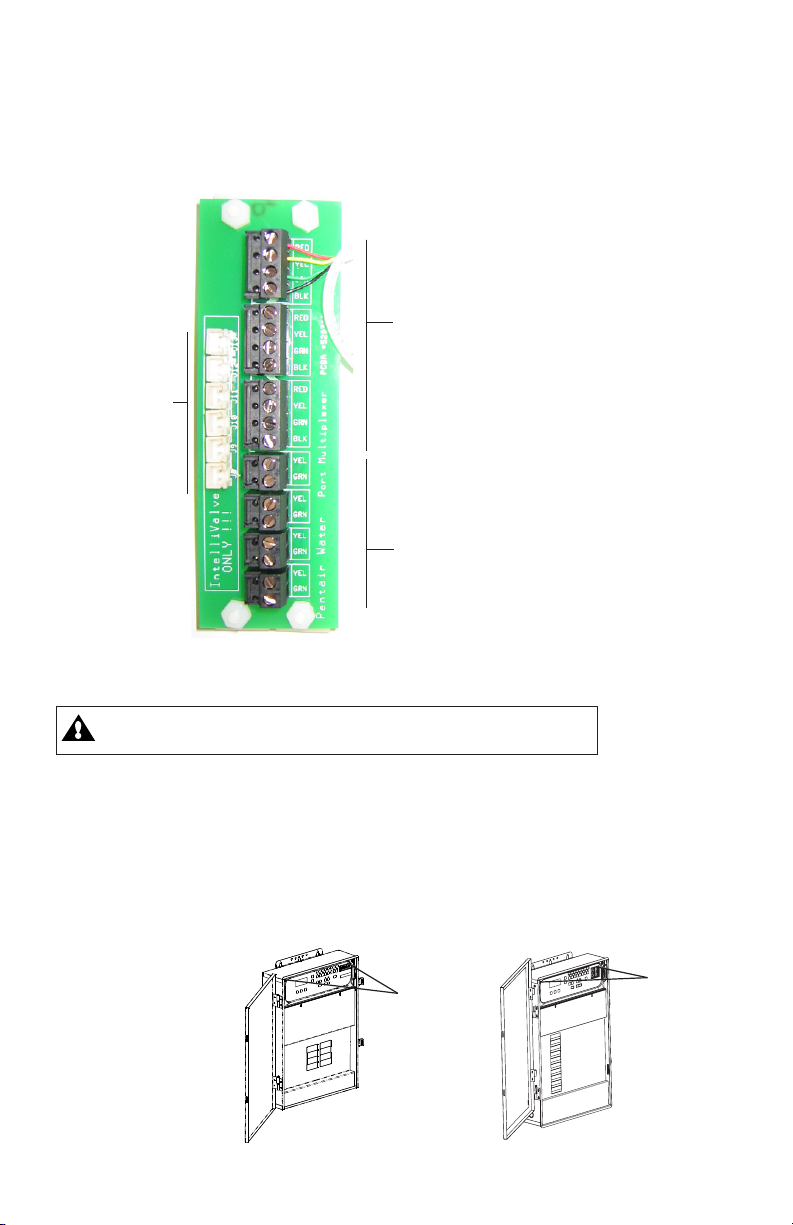
Introduction
The Serial COM port expansion board can be used with IntelliTouch and
EasyTouch systems. Connect accessory equipment to the Expansion board
as shown:
Three four-pin screw terminal blocks
(COM ports). One COM port must be
connected to the IntelliTouch
Personality board or EasyTouch
motherboard. For use with IntelliTouch
iS10 remote controller, QuickTouch®,
MobileTouch® wireless controllers,
Six two-pin
connectors:
For future
use.
IntelliTouch indoor control panels,
EasyTouch control panel, EasyTouch
wireless control panel, ScreenLogic®
protocol adapter, the IntelliTouch i5x
and i10x expansion load centers,
IntelliChlor electronic chlorine
generator, i-Link Protocol Interface
adapter, and many other accessories.
Four two-pin non-power
screw terminals. For RS-485
communication to IntelliFlo
pumps.
1
Serial COM port expansion board
Load Center Installation
WARNING Switch OFF the main system power to the load center
before making any connections.
1. Unlatch front door spring latch/latches, and open the door.
2. Loosen the two access screws securing the control panel and fold it
down.
3. Proceed to “Mounting the Expansion board,” on page 2.
4. After the expansion has been mounted and connected, close the
control panel into its original position and secure it with the two
access screws. Close the load center front door. Fasten the spring
latch/latches.
Original Load Center Enclosure
IntelliTouch/EasyTouch Serial COM Port Expansion Installation Guide
Control
Control
panel
panel
access
access
screws
screws
New Style Load Center Enclosure
Control
panel
access
screws
Page 4

2
Mounting the Expansion Board
1. Remove the inside terminal connectors (with wires attached) from
the Expansion board and connect it to a COM port on the
Personality board.
Note: If this a first time installation, you’ll have to remove one of
the existing (empty) terminal connectors from the Personality
board to allow for the Expansion board terminal connector. You
can place the (empty) connector onto the available COM port on
the Expansion board.
Remove this terminal connector
and connect it to an available COM
port on the IntelliTouch Personality
board or EasyTouch motherboard
Personality Board
2. Mount the Expansion board on to the back wall in the low voltage
compartment of the IntelliTouch or EasyTouch load center using
the four adhesive backed supports.
3. Proceed to “Connecting Accessories to the Expansion Board,”
below.
Connecting Accessories to the Expansion Board
If you have existing accessories (IntelliChlor®, IntelliFlo) connected to the
IntelliTouch Personality board or EasyTouch motherboard COM port, remove
the connector with attached wires and connect the connector to an available
terminal on the Expansion board COM port (as shown on page 3).
IntelliTouch/EasyTouch Serial COM Port Expansion Installation Guide
Page 5

3
Connect IntelliFlo
wires to two-pin
terminal connector
Expansion
board use
adhesive
backed
supports (x4)
Low voltage
compartment
Cables to
accessories
(IntelliChlor,
Indoor Control
Panel etc.)
Connector from the
Expansion board
Figure 1. IntelliTouch (Original) Load Center
Installing the Expansion Board in the EasyTouch/IntelliTouch Load Center
Connect existing
accessory connectors
wires here
Connect to COM port on
IntelliTouch Personality
board or EasyTouch
motherboard
1. Remove the two screws from the back of the load center low
voltage compartment.
2. Install the two Expansion Board brackets and secure with the
two screws.
3. Mount the Expansion Board onto the bracket and secure with
the four screws (provided in kit).
Expansion
Board
Expansion
Board screw
(4x)
Bracket
screw (2x)
Bracket (2x)
Figure 2. EasyTouch/IntelliTouch (New Style) Load Center
IntelliTouch/EasyTouch Serial COM Port Expansion Installation Guide
Page 6

4
Serial COM port
Expansion Board,
Indoor Control Panel,
IntelliChlor,
RF Transceiver .
EasyTouch motherboard COM port location
1. Expansion board COM port connections: Connect the fourwire connector from the accessory to the COM port on the
Expansion board COM port. Accessories include the IntelliTouch
iS10 remote controller, QuickTouch, MobileTouch wireless
controllers, indoor control panel, the EasyTouch control panel,
wireless control panel, and the ScreenLogic protocol adapter, or
any accessory that does not require a separate power supply.
2. Connecting COM port terminal connector wires: Strip back
the cable conductors ¼ in. Insert the wires into the screw
terminals of one of the COM PORT plugs. Using a small flatblade screwdriver, secure the wires with the screws. Make sure to
match the color coding of the four wires:
Pin 4 - Red = +15
Pin 3 - Yellow = +DT
Pin 2 - Green = -DT
Pin 1 - Black = GND
3. Four two-pin non-power (RS-485) connectors: Use these
connectors to connect to IntelliFlo pumps, or load centers or any
accessory that uses a separate power supply.
Note: IntelliValve connectors: For future use.
IntelliTouch/EasyTouch Serial COM Port Expansion Installation Guide
Page 7

Wiring a Salt Chlorine Generator to IntelliTouch® Control System
IMPORTANT WIRING INFORMATION WHEN USING
SALT CHLORINE GENERATORS WITH INTELLITOUCH
Be sure to check the wire color and function of the salt chlorine
generators before attaching to the IntelliTouch® COM port. See the
wiring table below.
Commonly used salt chlorine generator wiring is shown in the table
below but should still be verified.
Failure to wire the salt chlorine generator properly can permanently
damage the IntelliTouch system or chlorine generator.
IntelliTouch COM port wire Function Chlorine Generator
color connection Generator commonly
used wire colors
RED +15V RED
YELLOW +DATA BLACK
GREEN -DATA YELLOW
BLACK GROUND GREEN
IntelliFlo pump wiring pinouts
• Connect pin 6 (green) on the pump cable to pin 2 (green) on the
Expansion Board two-pin screw terminal.
5
• Connect pin 7 (yellow) on the pump cable to pin 3 (yellow) on the
Expansion Board two-pin screw terminal.
Expansion Board
two-pin screw terminal
Yellow
Green
Pin 6
(Green)
Pin 7 (Yellow)
IntelliFlo cable pinouts
)LEY(3)7niP(WOLLEY
Pinouts
IntelliTouch/EasyTouch Serial COM Port Expansion Installation Guide
hcuoTilletnI
lanimretwercs
rotcennoc
)NRG(2)6niP(NEERG
olFilletnI
)elbaceriw-2(
Page 8

P/N 520817 - Rev B
IntelliTouch/EasyTouch Serial COM Port Expansion Installation Guide
