SPYPOINT S-LIVE-3G User Manual [en, de, fr]

3G Cellular Camera
Caméra Cellulaire 3G
3G Funk-Kamera
P INTSPY INTPSPY
LIVE-3G model
Modèle LIVE-3G
Modell LIVE-3G
S-LIVE-3G model
Modèle S-LIVE-3G
Modell S-LIVE-3G
User manual / Manuel d'utilisation /
Bedienungsanleitung
www.spypoint.com

2 3
English
English
Thank you for choosing the SPYPOINT® LIVE-3G/
S-LIVE-3G monitoring system. This manual will help you get the
most out of your new device. For the latest version of the user manual or
for additional information, visit our website at www.spypoint.com.
If you need information or to subscribe to mySPYPOINT™
service, go to www.myspypoint.com.
English
v.1.9

4 5
SPECIFICATIONS
Photo recording:
Photo resolution 8 MP
File format JPG
English
Multi-shot Up to 6 pictures per detection
Time Lapse Predefined intervals from 10 min
Stamp Date, time, temperature and moon
Capture mode Color by day,
Video recording:
Video resolution 640 x 480
File format MP4
Sequence length Adjustable from 10 to 90 sec
Capture mode Color by day,
Sound recording:
Memory storage:
Viewing:
Built-in screen 3.5" TFT-LCD
TV output Composite video (PAL/NTSC)
Computer output USB 2.0
Power supply: (accessories sold separately, see « Options »)
Alkaline or lithium
batteries
Lithium battery pack Rechargeable battery pack
External (12V jack) 12-volt battery
to 2h
phase printed on photo
black and white by night
black and white by night
Automatically recorded
in video mode
SD/SDHC card up to 32 GB
(No internal memory)
8x AA
(LIT-09/LIT-C-8)
(BATT-12, KIT-12V) /
12-volt adapter (AD-12V)
Solar panel (12V jack) Solar panel (SP-12V) combined
with rechargeable battery pack
(LIT-09/LIT-C-8)
Detection system:
Motion sensor PIR
Detection angle 30°
Detection range Adjustable from 5 to 50ft
Delay between each
detection
Electricity option
(Connected to a 12V DC
Main source only)
Adjustable from 1 to 30min
*Additional 10 sec. setting
(see DELAY)
Instant trigger time
Night time illumination system:
LED
Type
Exposure
Optical field of view:
Cellular transmission
system:
Photo transmission Wireless photo transmission via
Camera configuration Fully configurable remotely through
Remos™ T echnology:
48 LEDs
Infrared LEDs
Automatic infrared level adjustment
40°
mySPYPOINT™ subscription
required. For more information,
visit www.myspypoint.com
™
mySPYPOINT
mySPYPOINT™ website
This camera is compatible with
SPYPOINT
(see REMOS™ TECHNOLOGY
section).
website
®
Remos™ Technology
Recommendations:
Operating temperature (-20 °C to + 50 °C)
Storage temperature (-30 °C to + 75 °C)
(-4 °F to +122 °F)
(-22 °F to +167 °F)
English
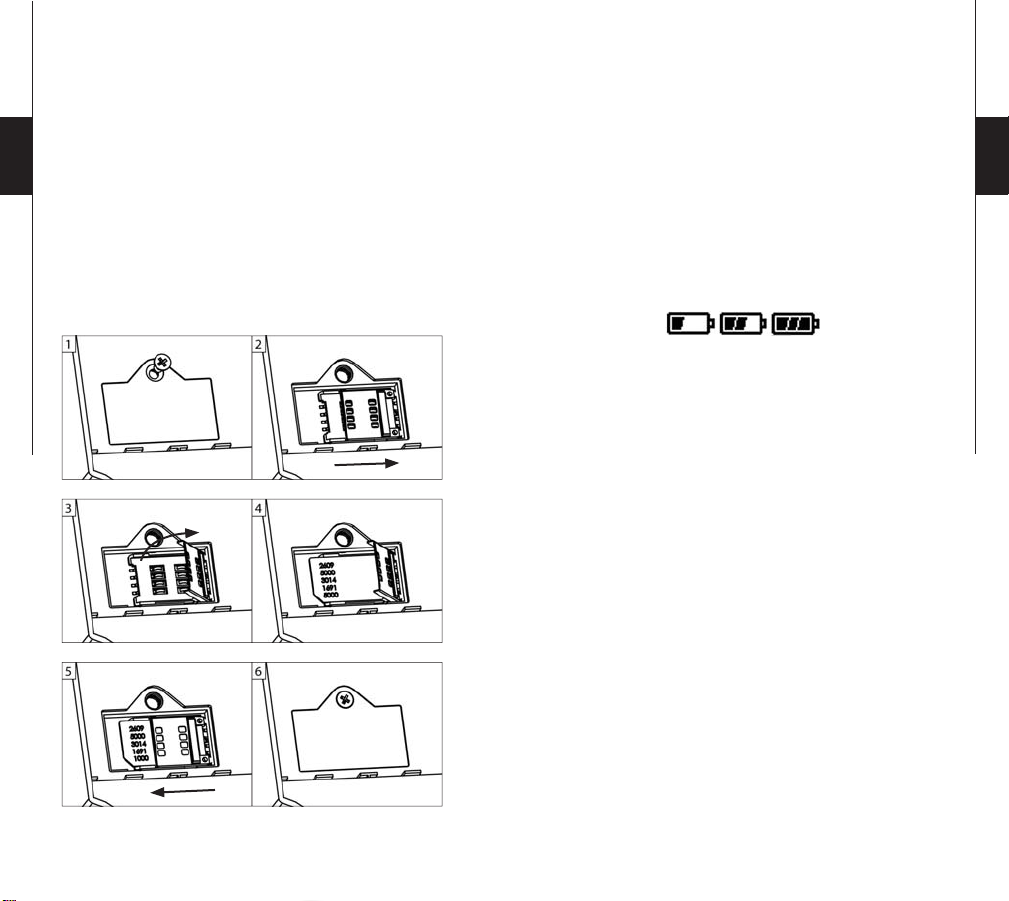
6 7
CONTENTS
• SPYPOINT® LIVE-3G or S-LIVE-3G
• 3G cellular antenna
• Installation strap
• USB cable
• Audio-video cable
English
• User Manual
1. Unscrew the cover screw using a Phillips screwdriver.
2. Slide the metal bracket in the OPEN position.
3. Lift up the metal bracket.
4. Insert the SIM card as indicated.
5. Lower the metal bracket and slide it to the LOCK position .
6. Close the compartment cover.
POWER SUPPLY
INSTALLING THE SIM CARD
Insert your SIM card into the compartment provided for this
purpose in your camera. The SIM card compartment is located
under the batteries. You need to use a Phillips screwdriver to open
and close the compartment.
The battery level is shown in the upper left corner of the screen
when the camera is in TEST mode. When a single line remains, the
camera will continue to take pictures but we strongly recommend
changing the batteries before they are empty (see figure below).
AA BATTERIES
This camera requires the use of 8 AA batteries (1.5V). The use of
alkaline or lithium batteries is strongly recommended. Also note
that the voltage of rechargeable AA batteries (1.2V) is insufficient
to power this camera. During the installation of the AA batteries,
place the switch inside the battery case to ALK (i.e. alkaline). Insert
the batteries in the camera as indicated. Exact polarity must be
followed. We also recommend the use of new batteries to ensure
maximum performance of your camera.
English

8 9
LITHIUM BATTERY PACK
The camera can be powered by a rechargeable lithium battery pack
LIT-09/LIT-C-8 (sold separately, see OPTIONS). This type of
battery is less affected by cold temperatures and lasts up to 3 times
longer than alkaline batteries. During the installation of the lithium
battery, place the switch inside the battery case to LIT-09. Insert the
batteries in the camera as indicated (see figure below).
English
Power source Switch position
• 8 AA
• 12V
ALK
• 12V + 8 AA
• LIT-09
• 12V + LIT-09
LIT-09
• Solar panel + LIT-09
MEMORY STORAGE
RESET
ALK
LIT-09
EXTERNAL
The camera can also be powered from an external 12-volt DC input
such as a 12-volt battery (BATT-12/KIT-12V, sold separately) or a
12-volt adapter (AD-12V, sold separately). During the installation of
a 12-volt connection, slide the switch inside the battery case to ALK
(the AA batteries can remain safely inside the camera). If combined
with a lithium battery pack, slide the switch to LIT-09. To find the
accessories available, see OPTIONS.
SOLAR PANEL
This model offers the possibility of a connection to a solar panel
SP-12V (sold separately, see OPTIONS) to maintain the charge
of the lithium battery pack LIT-09/LIT-C-8 (sold separately, see
OPTIONS). During the installation of the rechargeable lithium
battery pack, slide the switch inside the battery case to LIT-09 to
activate the charging system of the solar panel.
Using a memory card (sold separately, see OPTIONS) is required
to operate the camera. When the PHOTO or VIDEO mode is
selected, the screen displays «No memory card» if no memory card
is present. The camera is compatible with SD/SDHC memory card,
up to 32 GB capacity. Before inserting or removing a memory card,
the camera must be turned off. Failing to do so may cause loss of
pictures or damage the pictures already recorded on the memory
card. When the SD card is full, the viewing screen indicates
«Memory card full» when the PHOTO or VIDEO mode is selected.
The used space on the memory card is displayed as percentage in
the upper right corner of the screen when the camera is in TEST
mode. The following data shows the approximate quantity of photos
or video length that can be taken by the camera depending on the
memory card capacity.
2.0 GB 4.0 GB 8.0 GB 32 GB
Photo
8 MP 1200 2400 4800 19000
Video
640 x 480 65 min 2h10 4h10 16h40
«BUSY» LED
The «BUSY» light, located next to the screen, lights up when
the camera is recording.
English

10 11
MAIN MENU
Use the ▲ and ▼ button to navigate the interface or to modify a
selection, the OK button to select and the BACK button to return to
the previous menu.
The following information appears on the main menu screen:
English
1.Serial number
2.Software version
Cellular/Security: When PHOTO mode is selected, the camera
connects to the mySPYPOINT™ service and displays the connection
status on the screen. The test light on the front of the camera flashes
for 60 seconds to allow the user to leave the area without being
photographed. A countdown is also displayed on the screen during
boot time.
Note: If communication is not established, the PHOTO mode is
defused and an appropriate error message is displayed on the screen.
(See ERROR MESSAGE section for details)
VIDEO
Allows the camera to record movies in Standalone mode
only.
(see SETTINGS MENU for details).
Standalone: When VIDEO mode is selected, the test light in front
of the camera flashes for 60 seconds to allow the user to leave
1. 2.
without being recorded. A countdown is also displayed on the
screen during boot time.
English
PHOTO
Allows the camera to take pictures in Standalone, Cellular
or Security mode (see SETTINGS MENU for details).
Standalone: When PHOTO mode is selected, the test light in front
of the camera flashes for 60 seconds to allow the user to leave the
area without being photographed. A countdown is also displayed on
the screen during boot time.
Test light
Cellular/Security: If the camera is set to Cellular or Security
mode, a message indicates that the camera will be transferred in
Standalone mode and then boots up normally.
SETTINGS
Sets the advanced options of the camera
(see SETTINGS MENU for details).
TEST
Allows the user to test the detection system of the camera.
When the TEST mode is selected, no photo or video is
recorded. Pass in front of the camera from left to right. When the
camera detects motion, the test light blinks to indicate that the
camera would normally have saved a photo or video. If the system
does not detect movement, increase the detection range using the
option «Sensitivity» in the Settings menu ( «Low», «Medium» or
«High»). Realign the system if necessary.
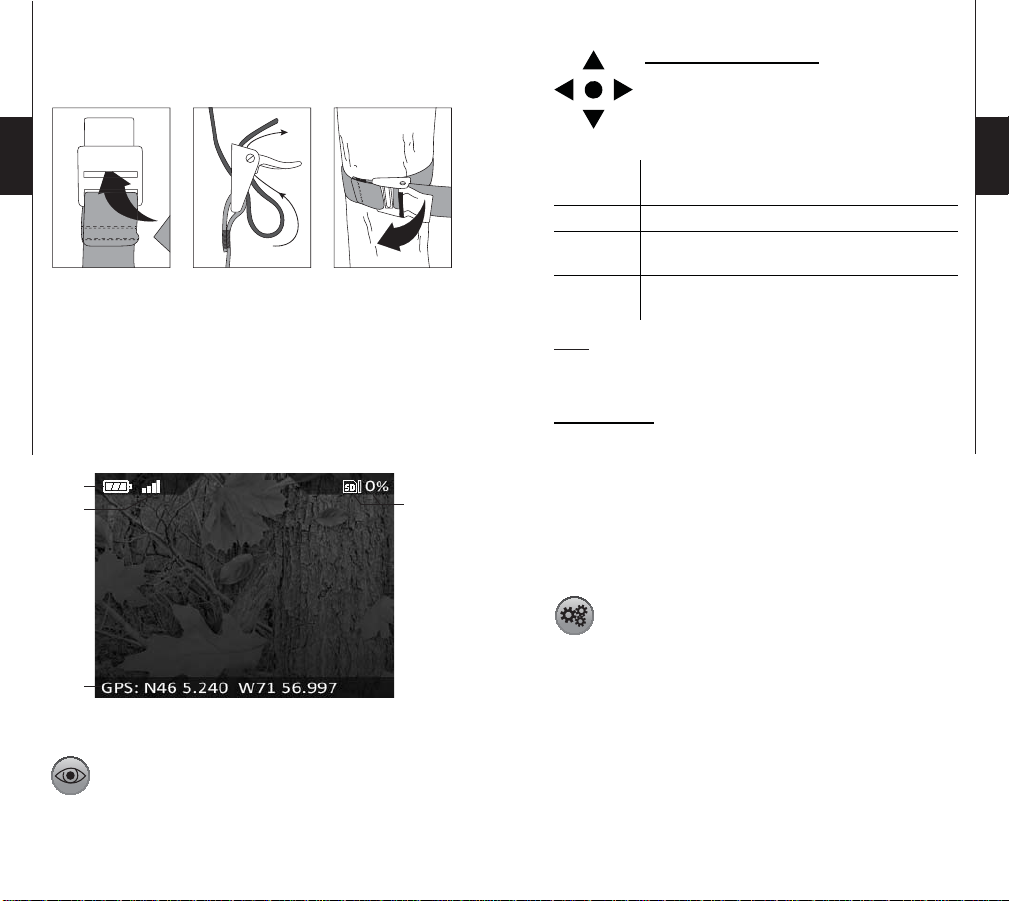
12 13
How to properly install your camera
using the supplied installation strap:
With 3.5" built-in screen:
When VIEW mode is selected, the last recorded
image or video automatically appears on the screen.
Press the ◄ or ► button to view the next or previous
file. Press OK to see the different options available:
English
English
(Recommended installation height: about 3 feet)
In TEST mode, it is possible to take a picture by pressing the
OK button. The photo is saved and appears in VIEW mode.
The «Test» mode also provides information on:
1. The battery level
2. The cellular signal strength
3. The used space on the memory card (as a percentage)
4. The GPS coordinates of the camera
1.
2.
4.
Play:
Delete:
Delete all:
Format:
Note: Press the ▲ to enlarge the image on the screen or ▼ to return
to the original size. When the image is enlarged, use the navigation
buttons to adjust the position of the image.
Plays or pauses the video on the screen.
(This option is available only for videos)
Deletes the photo or video displayed on the screen.
Deletes all photos and videos that were not
protected.
Deletes the entire contents of the memory card,
including protected files.
With a TV set:
Allows the user to view photos and videos directly on a TV set.
Turn on the camera and plug the yellow end of the composite audiovideo cable supplied with the camera to VIDEO IN input of the TV
3.
set and the other end into the TV OUT output of the camera. The
last picture or video recorded appears on the screen. To change the
photos or videos, use the ◄ and ► button. The options are the
same as when viewing on the built-in screen of the camera (see
above).
SETTINGS MENU
Allows the user to set the advanced settings of the camera. To
configure the system in another language, press the ▼ button until
the option « Language » is highlighted. Press OK and modify the
selection with ▲ or ▼ button. Confirm the choice by pressing OK.
The system will change all the menus in the selected language.
VIEW
Allows the user to view photos or videos on the built-in
3.5" screen of the camera or on a TV set.
Navigating the menu:
• ▲ and ▼ button to change settings
• ◄ and ► button to change pages
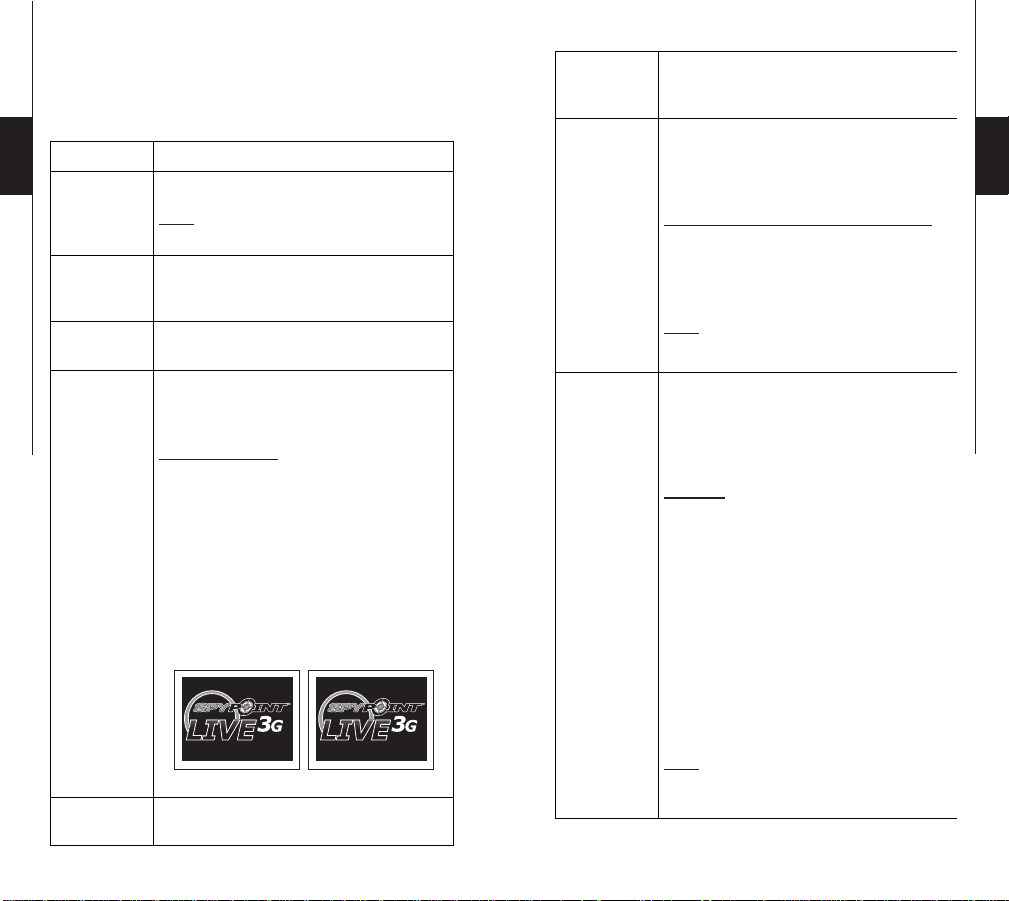
14 15
When selected, some options affect the behaviour of other
options from the list of the settings menu. In this case, the
selected option is displayed in yellow and options affected are
shown in gray.
English
Date:
Time:
Set the date as Year/Month/Day
Set the time as Hour/Minute/Second
Multi-shot:
(1/2/3/4/5/6
consecutive shots)
Time Lapse:
(Off/10min/
30min/1h/2h)
Allows the camera to take several consecutive
shots at each detection with a 10 second delay
between each photo.
Allows the camera to take pictures at regular
preset intervals. This option may be useful to get
pictures of animals outside the detection range
of the camera.
English
Time format:
(12h/24h)
Auto time:
(Yes/No)
Delay:
(10s/1min/3min/
5min/10min/
15min/30min)
Video length:
(10s/30s/60s/90s)
Note: The seconds are not printed on the pictures
when «Stamp» option is activated.
Allows the user to choose between a 12 or
24 hours period time displays on the photos.
(eg. 6:00 pm or 18:00)
Date and Time are synchronized with the
cellular network when available.
Sets the time interval to wait between each
detection before the camera records the next
photo or video.
Additional setting: It is possible to decrease the
delay between detections to 10 seconds (instead
of 1 minute) by using the following procedure.
Note that the battery life will be affected.
Turn OFF the camera. Press and hold the
▲ button and turn the camera ON . «10sec
enabled» appears on the screen meaning the
minimum delay is now 10 seconds. To reset
the camera to 1 minute delay, follow the same
procedure. «10sec disabled» appears on the
screen (see figure below)
10s enabled
10s disabled
10 sec delay 1 min delay
Sets the recording time of video in VIDEO
mode.
Work:
When the option «Time Lapse» is enabled:
• The «Delay» option is disabled.
• The «Multi-shot» option is disabled.
• The picture size is reduced to 800x600 in local
recording on the memory card.
Note: The «Time Lapse» recording option only
applies in PHOTO mode, not in VIDEO mode.
Allows the user to set the period of operation of
the camera for each day of the week. The start
and stop time are the hours during which the
camera is in action and can record pictures or
videos.
Example: If the user selects a start time «15h»
and a stop time «19h», the camera will only
detect for that period of time and will stay
inactive for the remaining hours. Press OK and
use ▲ or ▼ to adjust the hour. When the time is
properly set, press OK again to go back to other
settings. For an activation of 24 hours, the same
start and stop time must be entered (example:
00h as start time and 00h as stop time. These
hours are the default configuration of your
camera).
To turn off the camera, enter «--h» as start time
or end time. The camera is inactive for that day.
Note: The hours can be recorded over a 12 or 24
hours period. Refer to the «Time format» option
(00h means midnight)
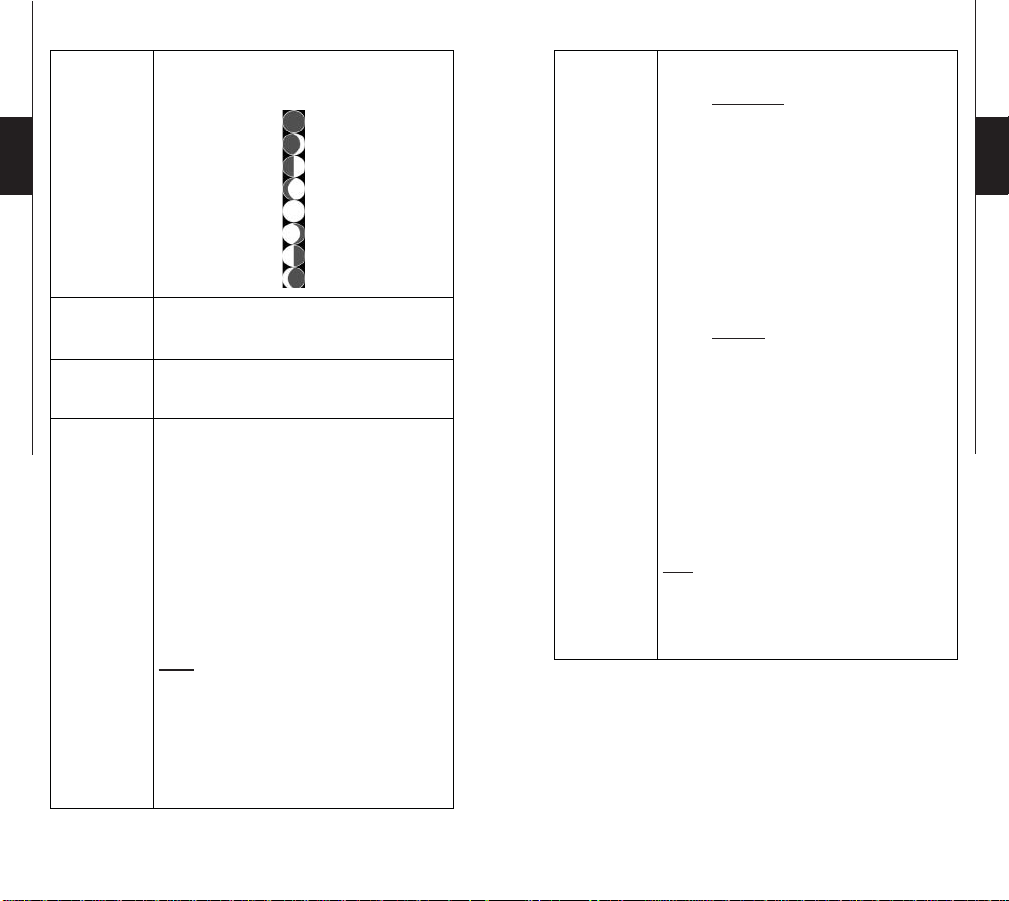
16 17
Stamp:
(Yes/No)
English
Temp.
format:
(°F/°C)
Language:
(English/Français/
Deutsch)
Theft alert:
(Yes/No)
Select or cancel printing the date, time,
temperature and moon phases on photos.
New moon:
Waxing Crescent:
First Quarter:
Waxing Gibbous:
Full moon:
Waning Gibbous:
Last Quarter:
Waning crescent:
Changes the temperature display.
Sets the display language of the camera’s menus.
In case of theft, this option allows the camera to
switch into an alert state.
• The user receives an alert message to his email
address or by an SMS message to his cellphone
(fees may apply for SMS messages) giving
information about when the camera was moved
for the last time (See SMS CONFIGURATION
for details).
• The latest recorded photos are sent on the
user's account starting with the most recent.
Note: Photos are sent in «Large» format only.
Mode:
(Standalone/
Cellular/Security)
Sets the operating mode of the camera.
When «Standalone» mode is activated:
• The camera operates normally by recording
photos or videos locally on the memory card.
• The options «Theft alert», «Carrier»,
«Synchronize», «Synchronize at» and
«Transmit format» are disabled since no
cellular communication is performed in this
mode.
• The presets of the «Time Lapse» option are
reduced to 15s/30s/1min/5min/10min/30min/
1h/2h. (See the option «Time Lapse»)
When «Cellular» mode is activated:
(A subscription to mySPYPOINT
™
is required,
visit www.myspypoint.com for details)
• The camera operates in cellular
transmission mode and communicates
with mySPYPOINT™ server following the
presets of the options «Synchronize» and
«Synchronize at».
• Videos cannot be sent to the mySPYPOINT™
user’s account.
• Photos are also stored locally on the memory
card.
Note: In Cellular mode, it is recommended to
use an external 12-volt input (BATT-12/KIT12V/AD-12V, sold separately) in order to get
best results and longer battery life (see «Power
Supply» for details).
English
• If « My camera was stolen» is checked on the
mySPYPOINT™ account in «Status» section,
the interface of the camera is locked and the
GPS coordinates continue to be sent every 10
minutes to locate the camera.
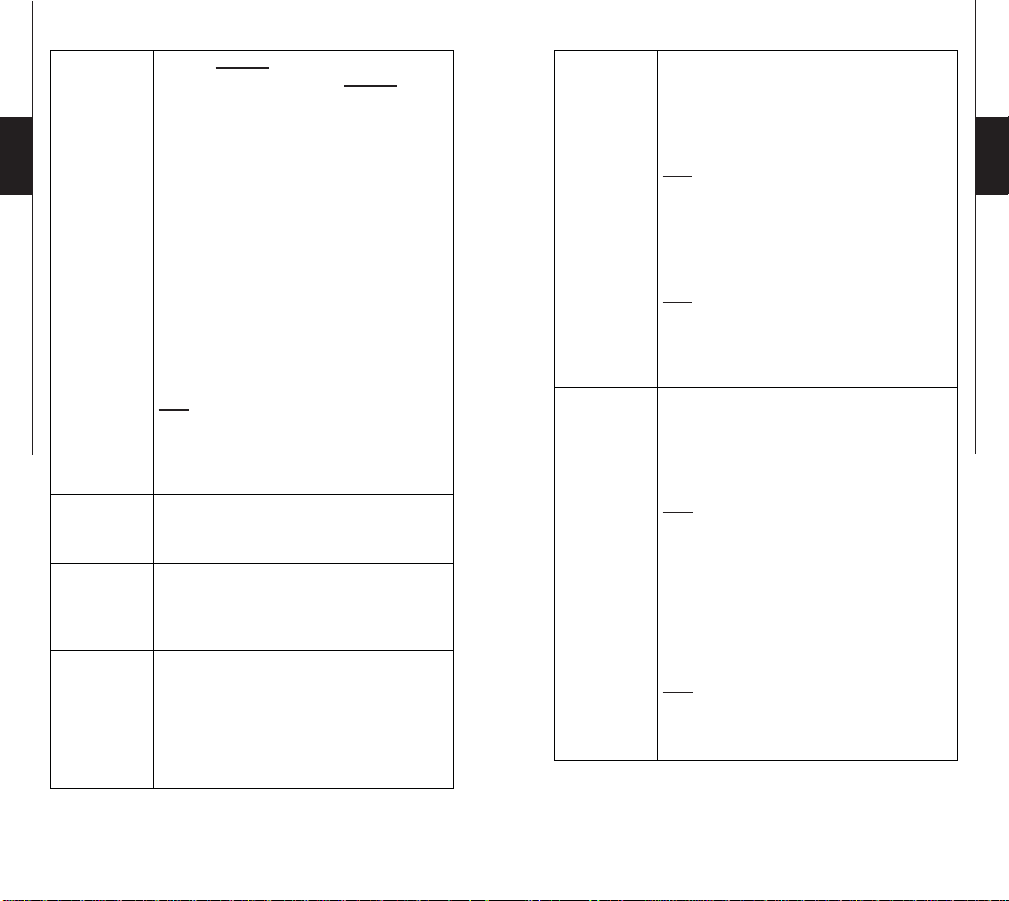
18 19
English
Country
Carrier:
Synchronization:
(1/2/6/12 times
a day)
When «Security» mode is activated, the
operation is the same as in «Cellular» mode,
except:
• The camera makes a self check every minute
to verify if images have been taken. If so, the
camera will transmit to the mySPYPOINT™
user’s account.
• The camera still communicates with
mySPYPOINT™ server following the
presets of the options «Synchronize» and
«Synchronize at».
• If the option «Multi-shot» is enabled, the
transmission is performed once the series of
photos is recorded.
• The option «Security Alert» is available on the
mySPYPOINT™ user’s account. This option
can be activated via mySPYPOINT™ only
(see "SMS Configuration" for details).
Note: Security mode is recommended for use
in areas where detections are rare and where the
camera can't be powered by a main electricity
supply. It is a good compromise between
security and battery life.
Allows the user to choose the country in which
the camera is used. This option displays the list
of the corresponding cellular providers.
This setting must correspond with the user's
service provider. Choose the one corresponding
to the SIM card among the list of compatible
providers.
Sets the daily number of synchronisations
between the camera and the server.
This option changes the frequency at which the
camera communicates with the mySPYPOINT™
server in order to update its status or to send
photos on the user’s account.
Synchronize
at:
Transmit
format:
(Thumbnails/
Large)
Defines at what time of day the camera
communicates with the mySPYPOINT™
server in order to update its status or
to send photos on the user’s account.
(Over a period of 24 hours)
e.g.1: The option «Synchronize at» is set to
04:00 and the option «Synchronize» is set to 6/
day.
The camera performs 6 synchronisations per day
and begins its first transfer at 4h, then at 8h, 12h,
16h, 20h and 24h.
e.g.2: The option «Synchronize at» is set to
01:00 and the option «Synchronize» is set to 2/
day.
The camera performs 2 synchronisations per day
and begins its first transfer at 1h, then at 13h.
Sets the photo size sent to the mySPYPOINT™
user’s account.
Thumbnails: 160x120 pixels
Large: 640x480 pixels
Note: It is recommended to use the format
«Thumbnails», since many more photos can
be sent on the mySPYPOINT™ user’s account
in that format and thus, reduce the amount of
cellular data transmitted. The user can still, from
his account, choose among his «Thumbnails»
format photos which ones he wants to receive
in «Large» format in the next synchronisation of
the camera.
Note: If the camera is configured with the power
option «Electricity», the selected photos will
be transferred in «Large» format at the next
synchronisation.
English

20 21
English
Sensitivity:
(Low/Medium/
High)
Power:
(Batteries/
Electricity)
Sets the detection sensitivity of the camera.
Note: The system detects only heat sources in
motion. So it is important during installation to
avoid as much as possible, objects obstructing
the camera . This prevents the camera from
being triggered because of the sun reflecting on
these objects. (e.g. a tree branch)
Allows the user to select the type of power
supply.
Choose «Electricity» if the camera is powered
by a main electric supply. (using a 12-volt DC
adapter AD-12V, sold separately). Main electric
power supply is recommended when use for
security purposes. It provides an instant trigger
time when a movement is detected. The lithium
battery and AA batteries pack can remain safely
inside the camera and it is ideal in case of a
blackout. A 12-volt DC adapter that can provide
a minimum of 800 mA is required
(See OPTIONS for accessories).
When the option «Electricity» is enabled:
• The option «Delay» is reduced and locked to 2
seconds to speed up the photo shooting.
• The «Multi-shot» speed is improved with a 2
seconds delay between each take.
• The option «Time Lapse» is disabled
• The option «Synchronize» is locked on
«Permanent» to allow the transmission of
pictures at every synchronisation.
• The option «Synchronize at» is ignored.
• If the option «Multi-shot» is enabled, the
transmission is performed once the series of
photos is recorded.
• The camera is synchronized with the server
every 10 min. and uses an average of 1.4Mb
of data per day excluding the weight of
pictures transmitted during this period.
• The viewing screen may light up momentarily
during synchronizations.
Continuous:
(Yes/No)
Infrared:
(On/One LED/
Off)
Remote :
(REMOS™)
(On/Off)
1 2
3
IR-Booster
(Remos™)
(On/Off)
MS-1:
(Remos™)
(On/Off)
Allows the camera to operate in continuous
mode. When there is no more space available on
the memory card to record photo or video, the
camera continues to record by erasing the oldest
files and by replacing them with newest ones.
Selects the desired infrared illumination mode.
ON: All LEDs illuminate when taking photos or
videos at night.
One LED: Only a single LED illuminates (see
figure). This option can be useful when using an
IR-Booster.
One LED
OFF: LEDs are deactivated so your night
photos or videos are pitch black.
Allows the user to activate or deactivate the
detection of the camera (#1,2), to remotely take
a photo or a video on command in an area of 500
ft (#3) and to launch the cellular synchronization
between the camera and the mySPYPOINT™
server (#4).
4
Allows the camera to trigger, up to a distance
of 50 ft, one or more remote IR-BOOSTER
infrared lighting devices without the use of an
additional transmitter.
Allows the camera to be triggered wirelessly by
one or more MS-1 devices. (see OPTIONS for
details)
English
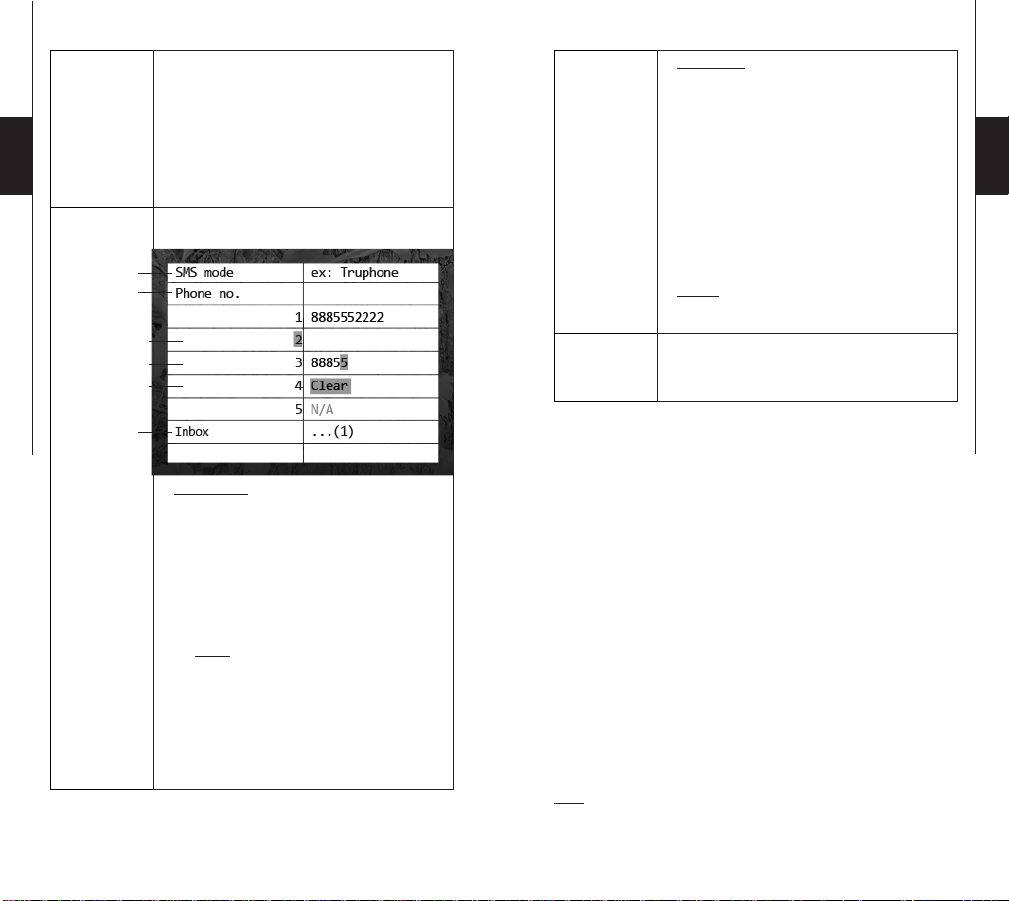
22 23
English
Info:
SMS:
(Off/
myspypoint™/
Service prov.)
Displays system information:
• Model name
• Serial number
• SIM card number
• IMEI Number
• Phone number
• Software version
Allows the user to change the options for
sending SMS messages:
1.
2.
a.
b.
c.
3.
1. SMS mode:
• Off: No SMS message can be sent by the
camera and the list of phone numbers is
disabled.
• mySPYPOINT™: SMS messages are sent
using a mySPYPOINT™ SMS package.
The list of phone numbers must be entered
via the user's account at myspypoint.com.
Note: For details on mySPYPOINT
SMS packages, visit myspypoint.com
• Service prov.: SMS messages are sent
from the user's cellular account at the rates
of the data plan. The list of phone numbers
must be entered into the camera (see # 2).
2. Phone no.:
Up to five different phone numbers can be
assigned when the SMS mode is set to use a
cellular account.
English
a. To change or add a number, select the
desired line and press OK.
b. Use ▲/▼ to change the digit and ◄/►
to move from one digit to another. Press
OK to accept or BACK to cancel.
To erase a number, move to the left until the option
« Clear » appears and press OK to confirm.
3. Inbox:
Displays SMS messages received by the camera.
Conn. T est:
Allows the user to perform a test connection
with the mySPYPOINT™ server and displays
the status on the screen.
GPS FUNCTION
During a synchronization, the camera sends GPS coordinates to
the user's mySPYPOINT
coordinates can also be sent by the camera in case of theft. (See option
«Theft alert» in the settings menu). It is possible to access these
coordinates via the user account under «Status» where a map shows
the last camera location.
™
REMOS™ TECHNOLOGY
This Remos™ compatible camera benefits from wireless
capabilities and can be combined with:
• RC-1 ― Remote control (control of the camera remotely)
• MS-1 ― Motion sensor (trigger of the camera remotely)
• IRB-W ― Infrared Booster (increases the lighting power)
See SETTINGS MENU for details
Note: The optional steel security box (SB-92) affects wireless
functionalites of products compatible with Remos™ technology or
GPS tracking.
™
account to locate the camera. New GPS
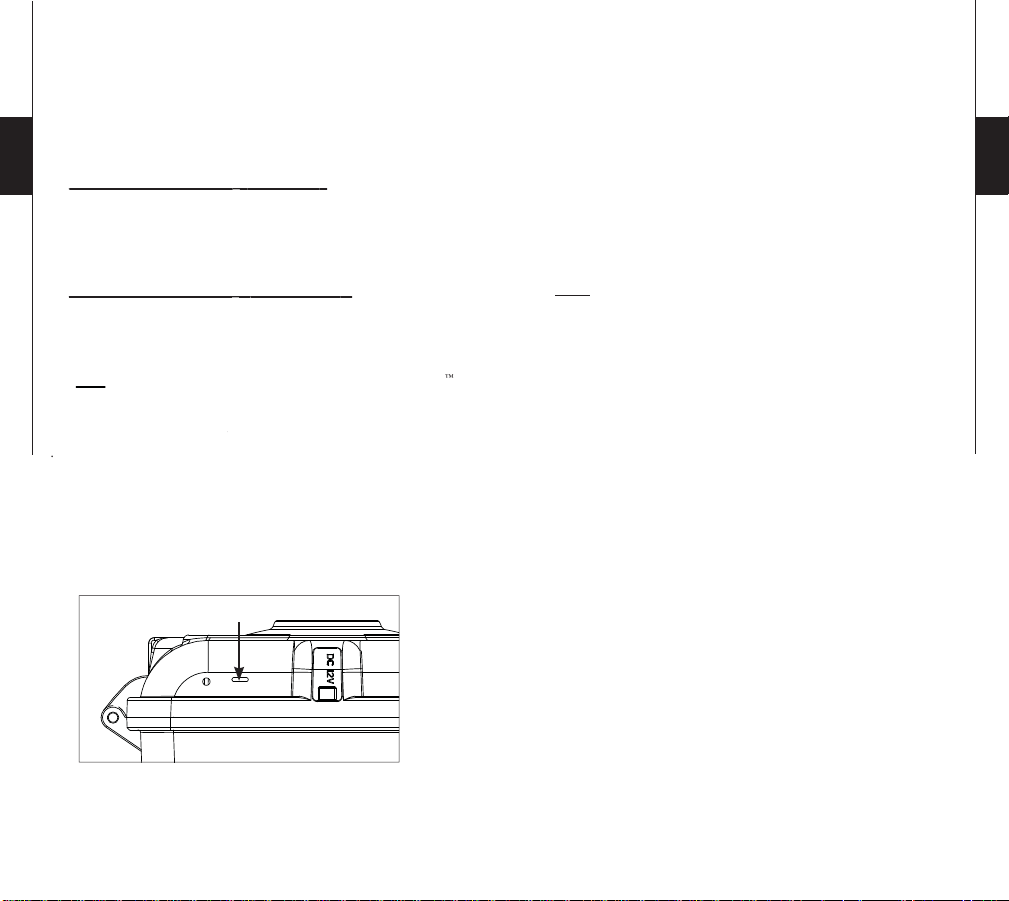
24 25
S
ys.
By activating the option
ygp
«
t
»
:
s
m
c
.
By
activatin
g t
he
opt
ion
ygp
«
Securi
ty
alert
y
»
:
y
t
.
N
u
fig
ty
mode
(se
tti
ngs
menu of the camer
a)
.
G
m
r
(Se
igu
ow)
.
SMS CONFIGURATION
ENABLING SMS ALERT
The camera offers the ability to send SMS alerts (fees may apply
for SMS) to one or more cell phones. Sending SMS alerts can be
done in 2 wa
English
1.
ecurity system allowing the detection of unexpected shocks or
ovements(in case of theft or vandalism)and can inform the user
by sending an SMS alerts to one or more cell phones. This option
an be activated via the settings menu of the camera
2.
when the camera is configured in Security mode, this option allows
he camera to send an SMS alert to one or more cell phones to warn
when images are transmitted
ote: This last option can be activated via the mySPYPOINT
ser's account only, under the tab «Setup» and then in the section
«SMS Alerts». For this setting to take effect, the camera must
be con
ured in Securi
Theft aler
The camera has a
Available onl
SOUND RECORDIN
The camera offers the possibility to record the sound in VIDEO
ode. When the VIDEO mode is selected, the camera automatically
ecords the sound. The microphone is located under the camera.
e f
re bel
DOWNLOADING TO A COMPUTER
To transfer or view pictures and videos using a computer, the camera
must be powered and set to the main menu before connecting the
USB cable (supplied) to the computer. Once the cable is plugged,
the computer recognizes the camera and installs the software
automatically. Click on «My Computer» and select «Removable
Disk». Then click «DCIM» and «100SPYPT» to find the photos
and videos stored on the memory card.
The folder named «TRANSMIT» is a systems folder used by the
cellular transmission protocol, ignore this folder.
Note: Videos in .MP4 format require the use of a compatible
video player software such as VLC or QuickTime.
Taking the memory card out of the camera and inserting it into the
computer port will achieve the same results. If no SD card slot is
built into the computer, use a multi-card reader RD25-1
(sold separately, see «Options»).
TROUBLESHOOTING
No person or no animal on photos:
1. Rising sun or sunset can trigger the motion sensor. Camera must
be re-orientated.
2. At night, motion sensor may detect beyond range of the IR
illumination. Reduce the detection range of the camera («Settings
menu» / «Sensitivity»).
3. Small animals may cause unwanted detections. Reduce the
detection range and/or raise the camera.
4. Motion sensor may detect animals through foliage.
5. If a person/animal moves quickly, it may move out of the camera’s
field of view before photo is taken. Move camera further back or
redirect camera.
6. Camera must be set on a stable and motionless object. e.g. large
tree.
English

26 27
Red light in front of the camera blinks:
• Camera is set in TEST mode.
• Camera is set in PHOTO or VIDEO mode. The red light in front of
the camera flashes for 60 seconds to allow the user to leave without
being photographed or recorded.
The camera screen turns off:
English
• The camera may be set to PHOTO or VIDEO mode and the screen
turns off in order to preserve battery life.
• The camera is left inactive for more than 2 minutes on the main
menu, it automatically resets itself to PHOTO mode and the screen
turns off.
• To return to the main screen, turn off the camera and turn in on
again.
ERROR MESSAGE
Modem error
SIM card error
No service
Wrong cellular config
No data plan or server
not accessible
Account required
Cellular not available
in video mode
Could not connect
The cellular modem of the camera is
defective.
The SIM card is missing or defective.
The SIM card network provider
cannot be reached.
The provider of the SIM card is
different from the one selected in the
camera settings.
No data plan is active or the server
myspypoint.com is inaccessible.
The SIM card is not registered on
myspypoint.com
The camera was set in Cellular or
Security mode. It will be changed to
Standalone.
Indicates that there is no data plan or
another error occurred.
OPTIONS
To obtain more information on the available options, go to
www.spypoint.com. The following items are options which can be
added to a SPYPOINT® LIVE-3G/ S-LIVE-3G camera.
SD Memory card, SD-8GB
SDHC memory card 8GB High speed Class 6.
Multi-card reader RD25-1
USB Multi-card reader all-in-one.
Compatible with most memory cards (SD,
CF, MS, MMC, MS, XD...)
Rechargeable lithium battery pack
including charger, LIT-C-8
Rechargeable lithium battery pack for
camera, to replace alkaline batteries. This
type of battery is less affected by cold
temperatures and lasts up to 3 times longer
than alkaline batteries. Compatible with most
SPYPOINT
Additional lithium battery pack, LIT-09
Additional rechargeable lithium battery,
compatible with most SPYPOINT® products.
Water-Resistant battery box, KIT-12V
12 volt 7.0Ah rechargeable battery and AC
charger in a water resistant ABS plastic
housing. 12ft power cable (#PW-12FT) and
carrying strap included. .
12ft power cable, PW-12FT
Spare 12 ft power cable, to connect KIT-12V.
12-volt rechargeable battery and charger,
BATT-12V
12-volt 7.0Ah rechargeable battery and AC
charger.
®
products.
English
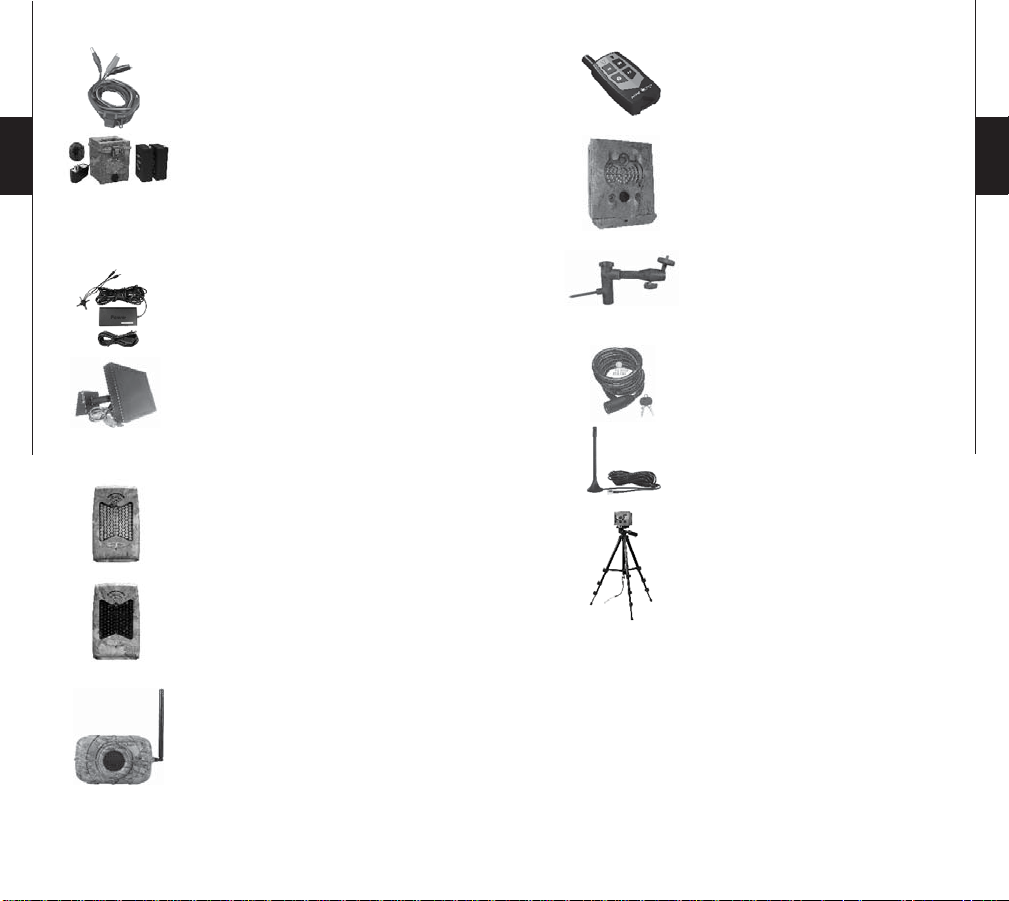
28 29
English
12-volt power cable, CB-12FT
Power cable with alligator clips at one end to
connect a 12 volt battery to a camera,12ft .
Water resistant battery box,
KIT6V-12V
Universal kit with two 6V rechargeable
batteries (2.8Ah), with 6V (5.6Ah) and 12V
(2.8Ah) output configuration, AC charger
with water resistant ABS plastic case. 12ft
power cable and strap included. Camo
pattern.
12-volt adapter, AD-12V
AC adaptor (6V to 12V) to power the camera
from electrical supply.
Remote control, RC-1
Four button wireless remote control. Works
with all cameras compatible with Remos™
technology (up to 500ft). Battery included.
Security Metal Box, SB-92
Steel box to secure the camera against theft.
It also protects it from breakage that can
be caused by bears or other animals. Also
available in black.
Mouting arm, MA-360
Adjustable mounting arm, fits all cameras
that have a standard ¼-20” threaded insert.
It can rotate 360° and tilt approx +/-90°, also
available in black.
English
Solar Panel, SP-12V
Solar panel with adjustable steel mounting
kit. Can be used to maintain recharged
lithium battery directly into compatible
devices. Can also be combined with any
12-volt battery.
IR-Booster, IRB-W
100 LED wireless infrared module that
allows the user to amplify your infrared
lights at night for clearer shots.
Black LEDs IR-Booster, IRB-W-B
100 invisible LED (completely invisible
to the naked eye) wireless infrared module
that allows the user to amplify your infrared
lights at night for clearer shots.
Motion sensor, MS-1
Wireless motion sensor that allows to trigger
the camera remotely, up to 500ft away. Works
with all cameras compatible with Remos™
technology. Requires 1 alkaline 9V battery
or a 12V power supply (not included). Also
available in black.
Cable lock, CL-6ft
Cable lock, fits all SPYPOINT
more, 6ft .
Booster Antenna, ANT -LIVE
External 16ft signal booster antenna
compatible with LIVE series cameras.
®
cameras and
Aluminum Tripod, TP-CAM
Lightweight tripod, aluminum, black
color, with unique anchor system. Max
height: 4.9ft (1.5m), Min height: 1.7ft
(0.5m). Max load weight: 5kg (11lbs).
With removable quick release plate.
Fits with most SPYPOINT® product.
