Page 1

18
18
Instruction Manual
Bedienungsanleitung
Manuel d’utilisation
Manuale di Istruzioni
®
®
Page 2
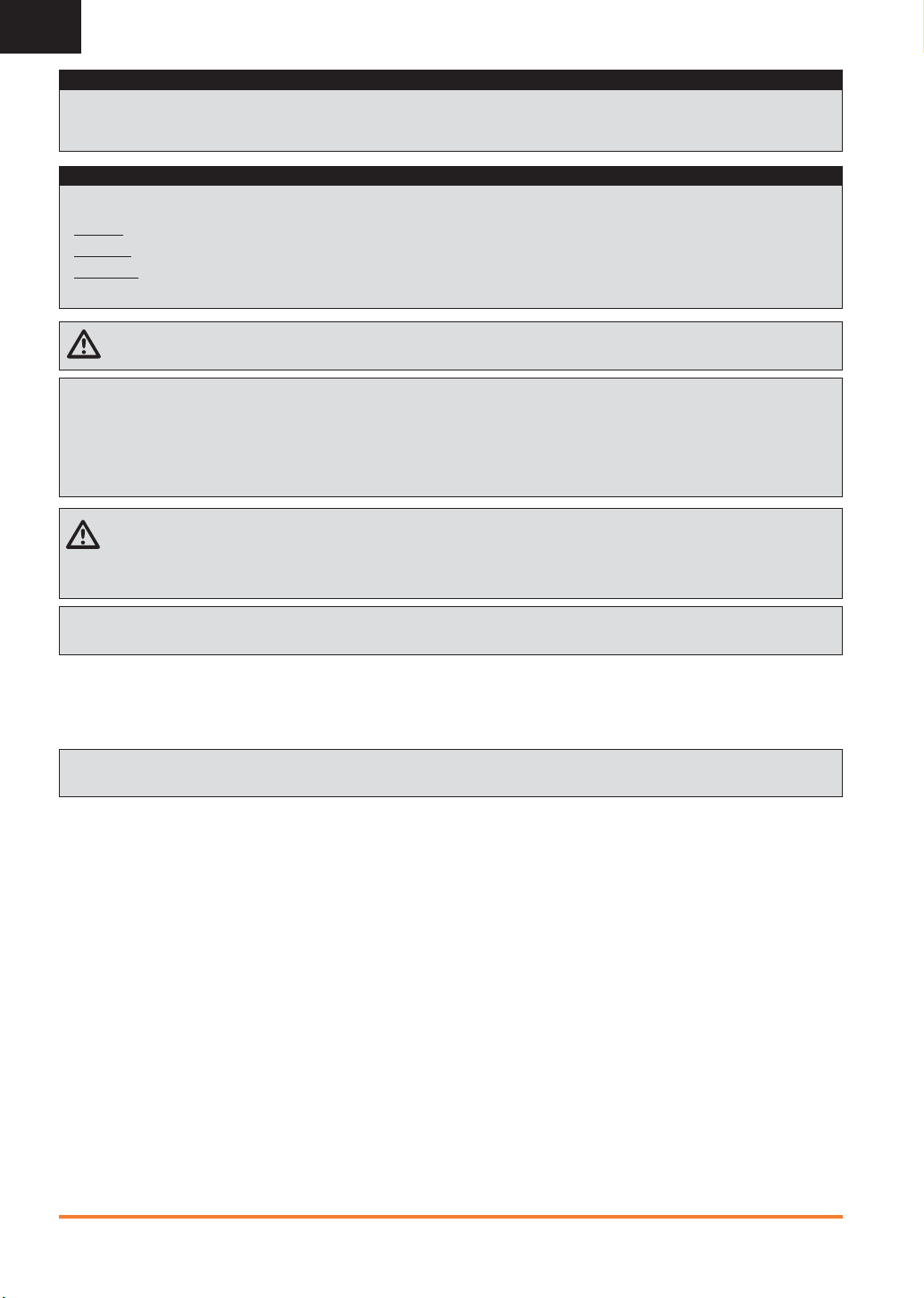
EN
NOTICE
All instructions, warranties and other collateral documents are subject to change at the sole discretion of Horizon Hobby, LLC. For up-to-date
product literature, visit horizonhobby.com and click on the support tab for this product.
Meaning of Special Language
The following terms are used throughout the product literature to indicate various levels of potential harm when operating this product:
NOTICE: Procedures, which if not properly followed, create a possibility of physical property damage AND little or no possibility of injury.
CAUTION: Procedures, which if not properly followed, create the probability of physical property damage AND a possibility of serious injury.
WARNING: Procedures, which if not properly followed, create the probability of property damage, collateral damage and serious injury
OR create a high probability of super cial injury.
WARNING: Read the ENTIRE instruction manual to become familiar with the features of the product before operating.
Failure to operate the product correctly can result in damage to the product, personal property and cause serious injury.
This is a sophisticated hobby product. It must be operated with caution and common sense and requires some basic mechanical ability. Failure to operate this Product in a safe and responsible manner could result in injury or damage to the product or other property.
This product is not intended for use by children without direct adult supervision. Do not attempt disassembly, use with incompatible
components or augment product in any way without the approval of Horizon Hobby, LLC. This manual contains instructions for safety,
operation and maintenance. It is essential to read and follow all the instructions and warnings in the manual, prior to assembly, setup or
use, in order to operate correctly and avoid damage or serious injury.
WARNING AGAINST COUNTERFEIT PRODUCTS
Always purchase from a Horizon Hobby, LLC. authorized dealer to ensure authentic high-quality Spektrum product. Horizon
Hobby, LLC. disclaims all support and warranty with regards, but not limited to, compatibility and performance of counterfeit products or
products claiming compatibility with DSM or Spektrum.
NOTICE: This product is only intended for use with unmanned, hobby-grade, remote-controlled vehicles and aircraft. Horizon Hobby
disclaims all liability outside of the intended purpose and will not provide warranty service related thereto.
Age Recommendation: Not for Children under 14 years. This is not a toy.
Warranty Registration
Visit spektrumrc.com today to register your product.
NOTICE:
While DSMX allows you to use more than 40 transmitters simultaneously, when using DSM2 receivers, DSMX receivers in
DSM2 mode or transmitters in DSM2 mode, do not use more than 40 transmitters simultaneously.
General Notes
• Models are hazardous when operated and maintained incorrectly.
• Always install and operate a radio control system correctly.
• Always pilot a model so the model is kept under control in all
conditions.
• Please seek help from an experienced pilot or your local hobby
store.
• Contact local or regional modeling organizations for guidance
and instructions about ying in your area.
• When working with a model, always power on the transmitter
rst and power off the transmitter last.
• After a model is bound to a transmitter and the model is set
up in the transmitter, always bind the model to the transmitter
again to establish failsafe settings.
Pilot Safety
• Always make sure all batteries are fully charged before ying.
• Time ights so you can y safely within the time allotted by
your battery.
• Perform a range check of the transmitter and the model
before ying the model.
• Make sure all control surfaces correctly respond to transmitter
controls before ying.
• Do NOT y a model near spectators, parking areas or any
other area that could result in injury to people or damage to
property.
• Do NOT y during adverse weather conditions. Poor visibility,
wind, moisture and ice can cause pilot disorientation and/or
loss of control of a model.
• When a ying model does not respond correctly to controls,
land the model and correct the cause of the problem.
2 SPEKTRUM DX18 • TRANSMITTER INSTRUCTION MANUAL
Page 3
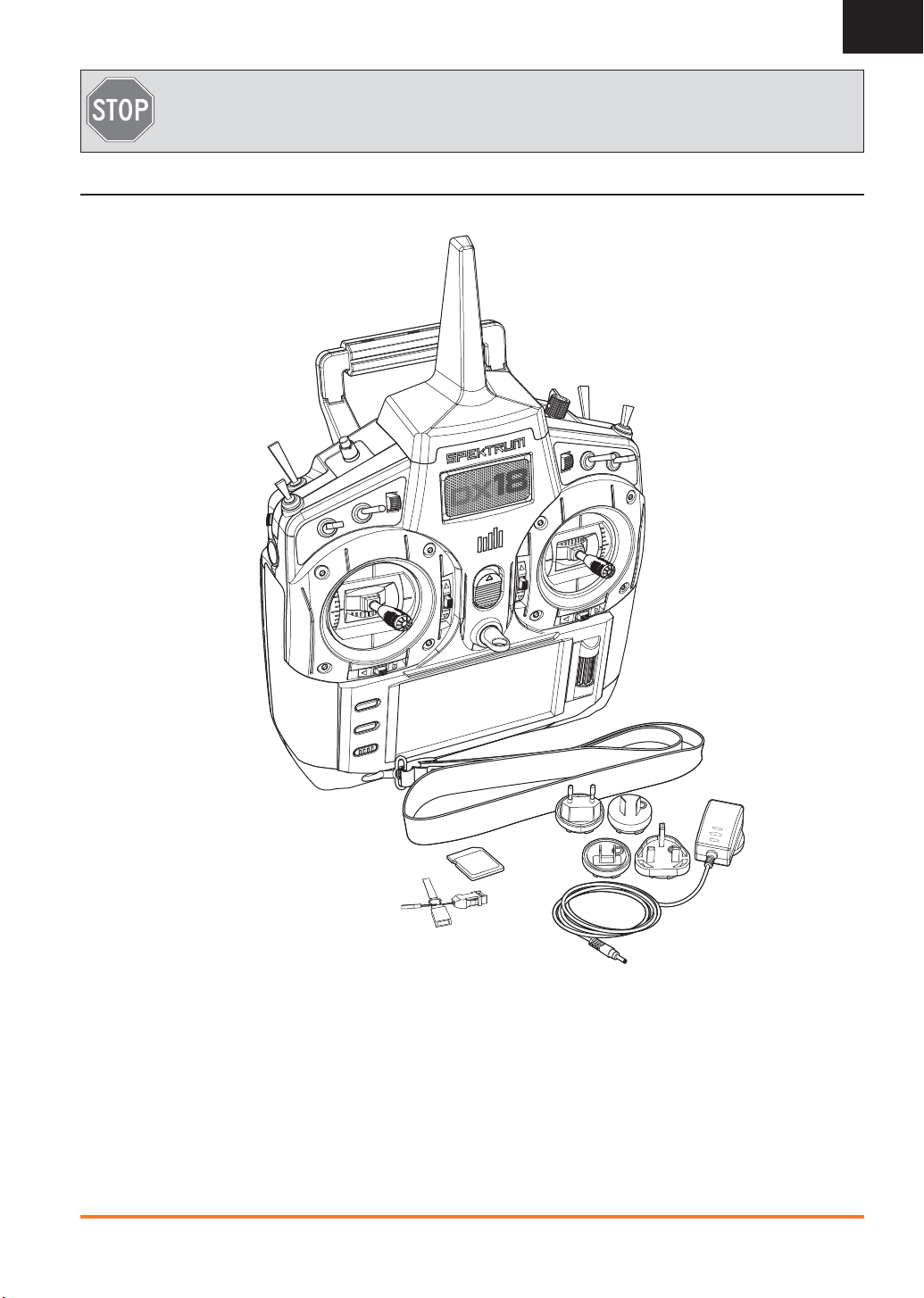
BEFORE USING YOUR TRANSMITTER:
Before going any further, visit the Spektrum Community website at spektrumrc.com to register your transmitter and
download the latest AirWare™ rmware updates. A registration reminder screen occasionally appears until you register
your transmitter. When you register your transmitter, the reminder screen does not appear again.
Box Contents
• DX18 Transmitter
• 2600mAh LiPo Transmitter Pack (Installed in transmitter)
• SPMAR9020 AR9020 9-Channel DSMX X-Plus Receiver
• SPM6803 Male/Female Bind plug
• Global Power Supply
• SD card
• Neck strap
• Manual
EN
3SPEKTRUM DX18 • TRANSMITTER INSTRUCTION MANUAL
Page 4
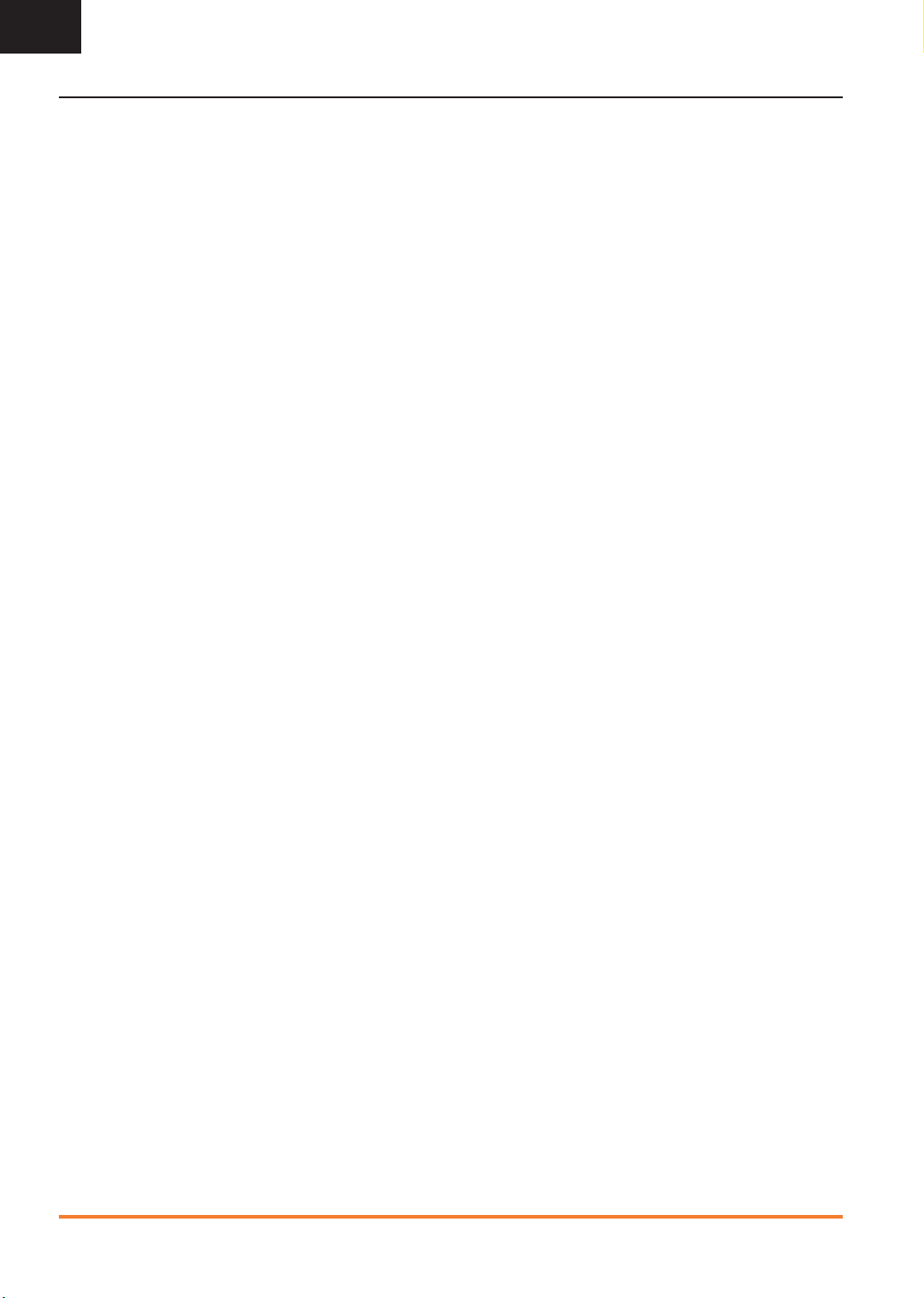
EN
Table of Contents
System Overview ...................................................
Transmitter Batteries ............................................................. 5
Charging Your Transmitter ........................................................ 5
Transmitter Functions ........................................................... 6
Main Screen ........................................................................... 8
Navigation .............................................................................. 8
Volume Control .......................................................................8
Binding ................................................................................... 9
Programming Failsafe Positions ......................................... 10
SmartSafe Failsafe ................................................................ 10
Hold Last Command .............................................................. 10
Preset Failsafe ...................................................................... 10
™
X-Plus
................................................................................ 11
Installation ............................................................................ 11
X-Plus Channels and Failsafe ................................................. 12
SD Card ................................................................................12
Model Type Programming Guide ....................... 13
Common System Setup Functions .................... 14
Model Select ......................................................................... 14
Model Type ........................................................................... 14
Model Name ......................................................................... 14
F-Mode Setup ....................................................................... 15
Spoken Flight Mode .............................................................. 15
Channel Assign ..................................................................... 16
Channel Input Con guration ................................................... 16
X-Plus Input Con guration ..................................................... 16
Trim Setup ............................................................................ 16
Model Utilities ....................................................................... 17
Warnings .............................................................................. 18
Telemetry ............................................................................. 18
Pre ight Setup ......................................................................19
Frame Rate ........................................................................... 19
Bind ..................................................................................... 19
Trainer ..................................................................................20
Analog Switch Setup ............................................................. 22
System Settings .................................................................... 22
Transfer SD Card ................................................................... 24
Function List ...................................................... 26
Servo Setup .......................................................................... 26
D/R & Expo ........................................................................... 27
Differential (Air And Sail Types Only) ....................................... 27
V-Tail Differential (Air And Sail Types Only) .............................. 27
Throttle Cut .......................................................................... 28
Throttle Curve ....................................................................... 28
Mixing .................................................................................. 28
Sequencer ............................................................................ 29
Range Test ............................................................................ 30
Timer ................................................................................... 30
Telemetry ............................................................................. 31
Custom Voice Setup .............................................................. 31
System Setup ....................................................................... 31
Monitor................................................................................. 32
X-Plus Monitor ...................................................................... 32
ACRO (Airplane) ................................................. 33
Aircraft Type ......................................................................... 33
Recommended Servo Connections ......................................... 33
Elevon Servo Control ............................................................. 34
Flap System .......................................................................... 34
ACRO Mixing ........................................................................ 34
Acro Gyro Function ............................................................... 35
Pitch Curve Function ............................................................. 35
HELI (Helicopter) ................................................ 36
Swash Type .......................................................................... 36
Pitch Curve ........................................................................... 36
Swashplate ........................................................................... 36
Gyro ..................................................................................... 37
Governor .............................................................................. 37
Tail Curve ............................................................................ 37
Mixing ................................................................................. 37
SAIL (Sailplane) ................................................. 38
Sailplane Type ....................................................................... 38
Camber Preset ...................................................................... 38
Camber System .................................................................... 38
SAIL Mixing .......................................................................... 39
Receiver Installation And
Power System Requirements ............................ 40
Speci cations ....................................................................... 40
Receiver Installation .............................................................. 40
Power System Requirements ................................................. 40
Recommended Power System Guidelines ............................... 40
Physical Transmitter Adjustments .................... 41
Mode Conversion .................................................................. 41
Adjust Stick Tension ............................................................. 41
Control Stick Length Adjustment ...........................................41
Adjust Throttle Friction Straps ................................................ 41
Throttle Ratchet Strip Installation ............................................ 41
2.4GHz Troubleshooting Guide .......................... 42
Parts list ............................................................. 42
1-Year LIMITED WARRANTY .............................. 43
Warranty and Service Contact Information ........................ 44
FCC Information ................................................................... 44
Antenna Separation Distance ................................................. 44
IC Information ...................................................................... 44
FAA Information ................................................................... 44
AMA National Model Aircraft Safety Code .......................... 45
Compliance Information for the European Union ............... 46
4 SPEKTRUM DX18 • TRANSMITTER INSTRUCTION MANUAL
Page 5
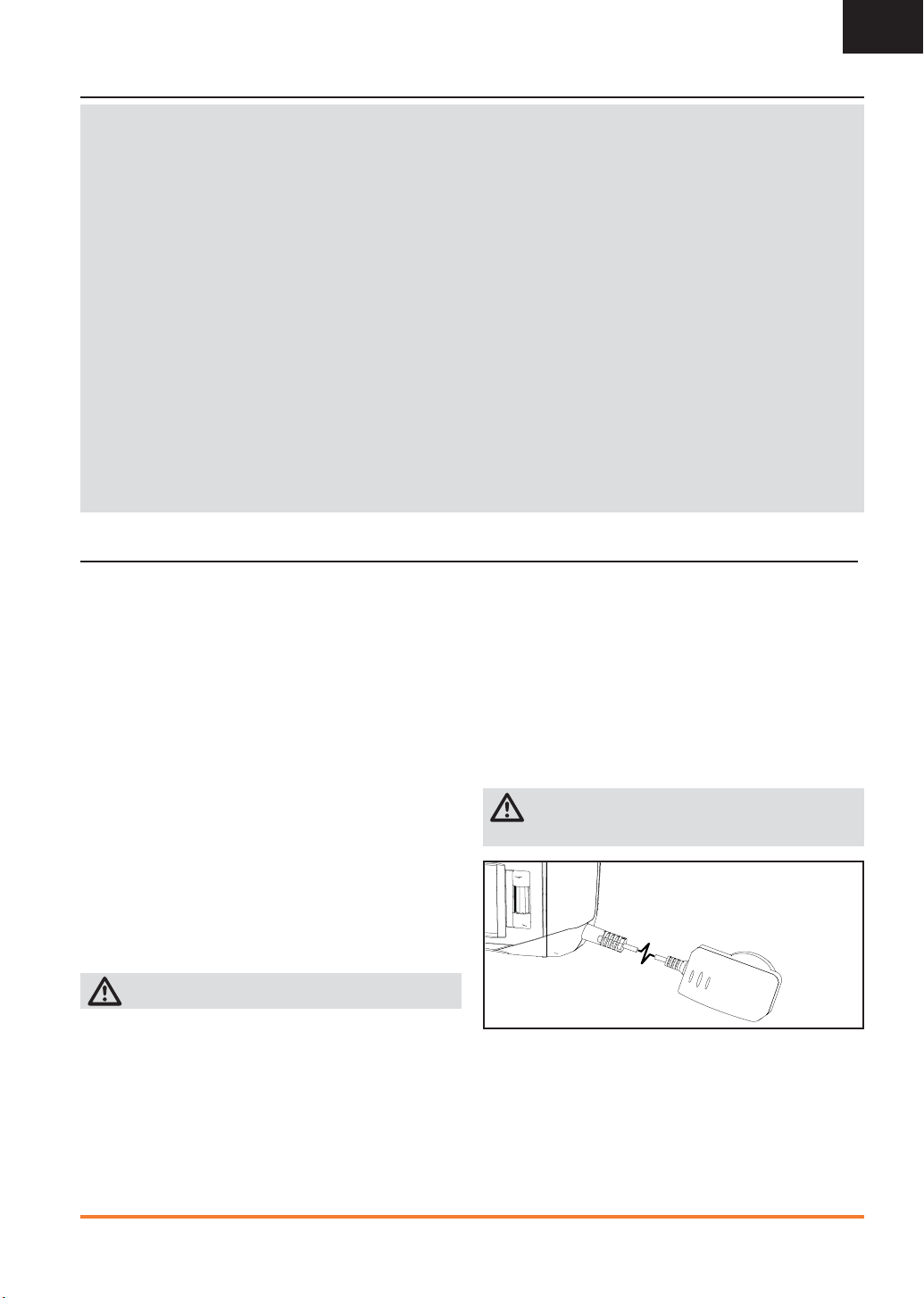
Transmitter Batteries
Battery and Charging Precautions and Warnings
Failure to exercise caution while using this product and comply with the following warnings could result in product malfunction,
electrical issues, excessive heat, FIRE, and ultimately injury and property damage.
• Read all safety precautions and literature prior to use of this product
• Never allow minors to charge battery packs
• Never drop charger or batteries
• Never attempt to charge damaged batteries
• Never attempt to charge a battery pack containing different types of batteries
• Never charge a battery if the cable has been pinched or shorted
• Never allow batteries or battery packs to come into contact with moisture at any time
• Never charge batteries in extremely hot or cold places (recommended between 50–80 degrees F or 10–27 degrees C) or place
in direct sunlight
• Always disconnect the battery after charging, and let the charger cool between charges
• Always inspect a new battery before charging
• Always terminate all processes and contact Horizon Hobby if the product malfunctions
• Always keep batteries and charger away from any material that could be affected by heat (such as ceramic and tile), as they
can get hot
• Always end the charging process if the charger or battery becomes hot to the touch or starts to change form (swell) during the
charge process
Charging Your Transmitter
EN
The DX18 has an internal charger designed to charge the included
2-cell LiPo battery at a charge rate of 200mAh. The charge port on
the right side of the transmitter is not polarity-dependent.
NOTICE: Never connect an external battery charger to your
DX18 transmitter. If you wish to charge the LiPo battery using a
LiPo charger, you must remove the battery from the transmitter
before charging.
The rst time you charge the transmitter battery, the charge time
may be 12–15 hours. Always charge the transmitter on a heatresistant surface.
1. Power off your transmitter.
2. Connect the power supply connector to the transmitter charge
port.
3. Connect the power supply to a power outlet using the appropriate adapter.
4. The blue LED on the front of the transmitter turns on during
charging and turns off when the battery is fully charged.
5. Disconnect the transmitter from the power supply once charging is complete and disconnect the power supply from the
power outlet.
CAUTION: Never leave a charging battery unattended.
LED indicators
The blue LED indicates the transmitter battery is charging. The
orange LED indicates the transmitter is powered on and there is
radio transmission.
Battery Alarm
The System Settings Screen allows you to change the battery
type and low alarm settings. See “System Settings” for more
information.
• An alarm will sound when the battery reaches the low voltage
limit (4.3V for NiMH, 6.4V for LiPo).
CAUTION: Never change the low voltage limit for LiPo
batteries from 6.4V. Doing so could over-discharge the
battery and damage both battery and transmitter.
5SPEKTRUM DX18 • TRANSMITTER INSTRUCTION MANUAL
Page 6
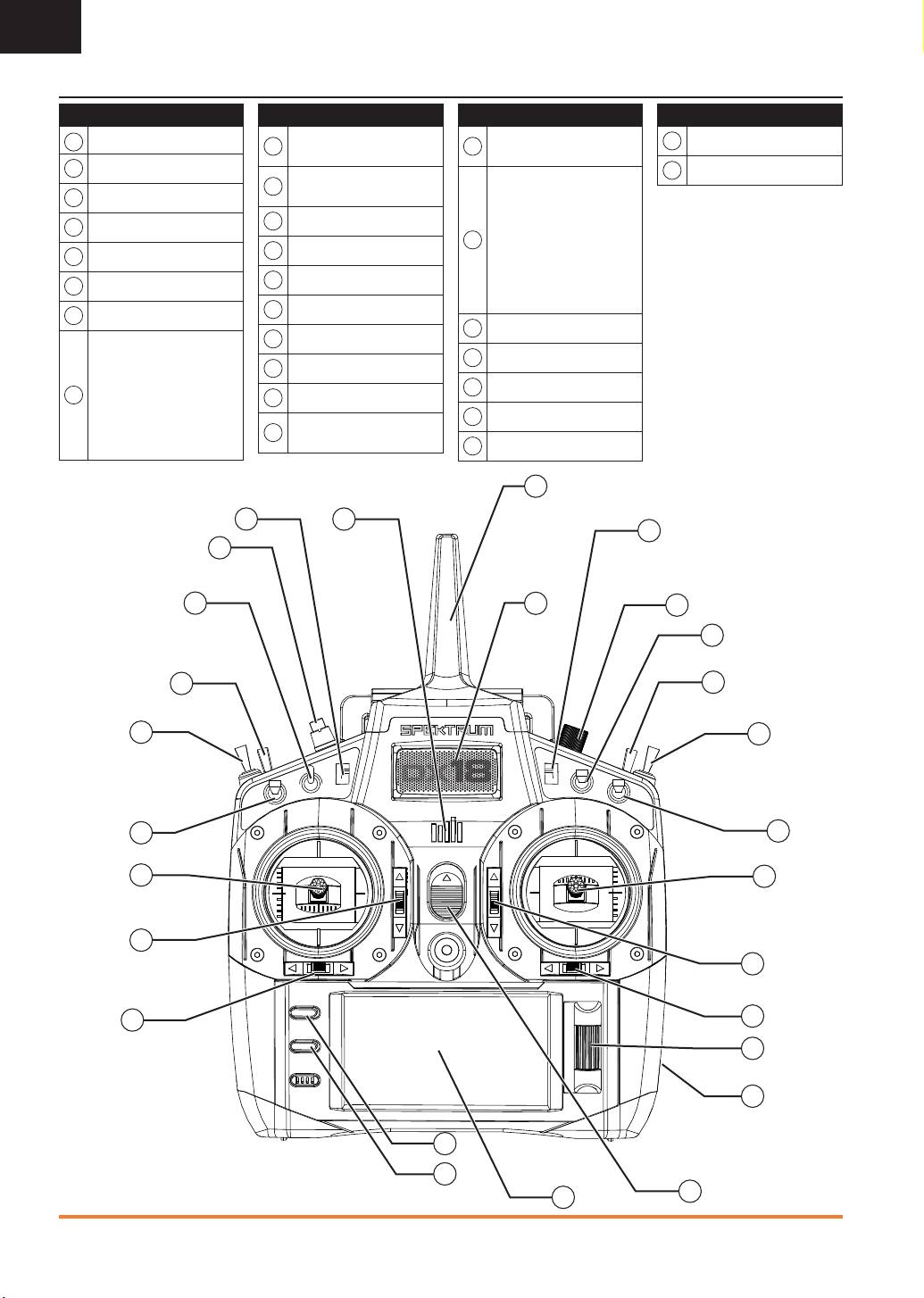
EN
Transmitter Functions
Function
Antenna 1
1
RIght Trim
2
3
Right Knob
Switch E
4
Switch H
5
6
Switch G
Switch F
7
Throttle/Aileron Stick
(Mode 1)
Elevator/Aileron Stick
(Mode 2) Throttle/Rudder
8
Stick (Mode 3)
Elevator/Rudder Stick
(Mode 4)
24
25
26
Function
Elevator Trim (Mode 2, 4)
9
Throttle Trim (Mode 1, 3)
Aileron Trim (Mode 1,2)
10
Rudder Trim (Mode 3,4)
Roller
11
12
Charge Port
On/Off Switch
13
14
LCD
Clear Button
15
Back Button
16
17
Speaker Grill
Rudder Trim (Mode 1,2)
18
Aileron Trim (Mode 3,4)
27
Function
Elevator Trim (Mode 1,3)
19
Throttle Trim (Mode 2,4)
Elevator/Rudder Stick
(Mode 1)
Throttle/Rudder Stick
(Mode 2)
20
Elevator/Aileron Stick
(Mode 3)
Throttle/AileronStick
(Mode 4)
21
Switch C
22
Switch B
23
Switch A
24
Switch D
25
Bind/Switch I
1
17
Function
26
Left Trim
LED
27
The transmitter comes with a thin,
clear plastic lm applied to some
front panels for protection during
shipping. Humidity and use may
cause this lm to come off.
Carefully remove this lm as
desired.
2
3
4
18
22
21
20
19
23
15
16
14
5
6
7
8
9
10
11
12
13
6 SPEKTRUM DX18 • TRANSMITTER INSTRUCTION MANUAL
Page 7
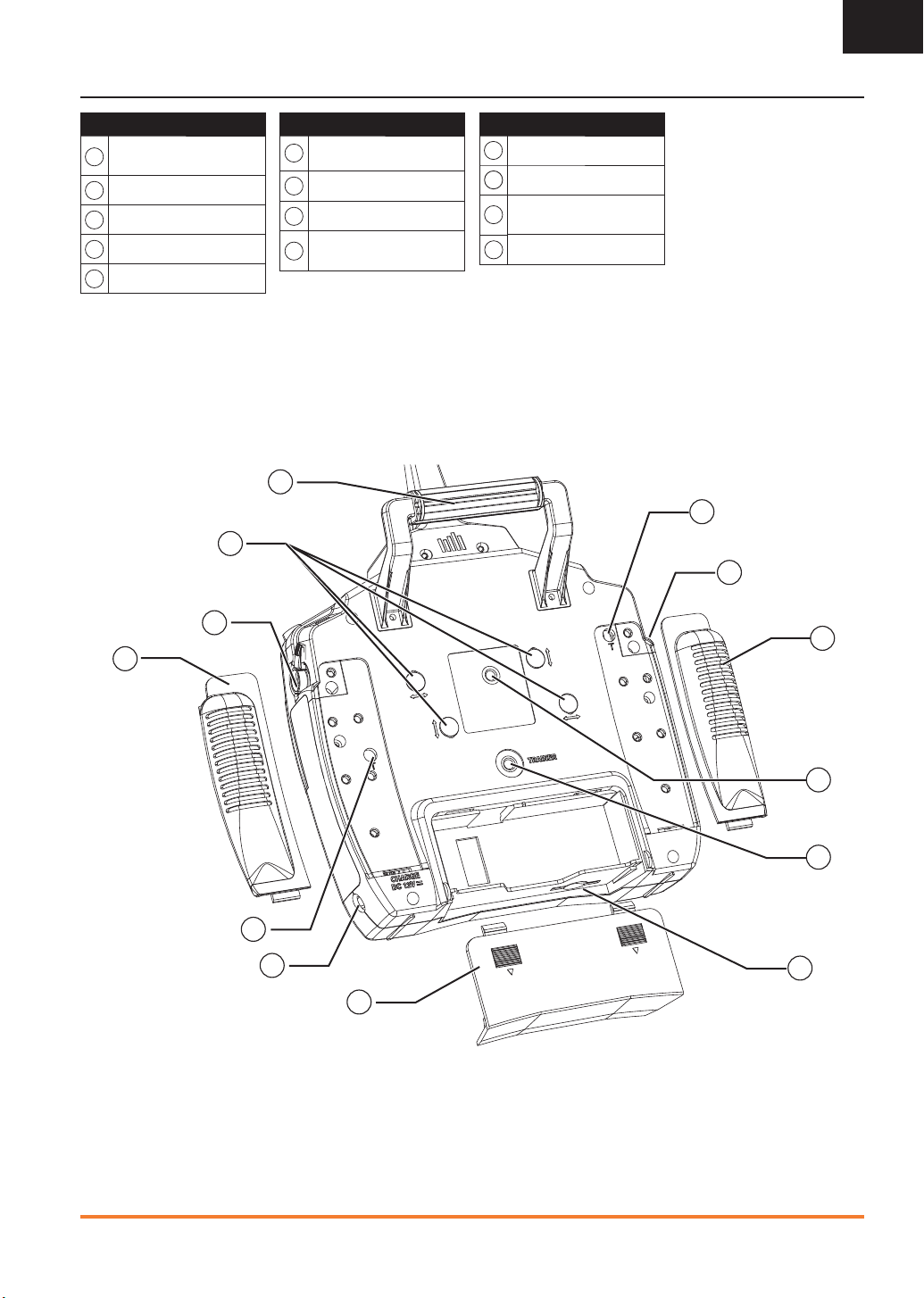
Transmitter Functions
EN
Function
Throttle Spring Tension
1
Adjustment (Mode 2,4)
2
Left Lever
3
Left Rear Grip
4
Audio Jack
5
Trainer Port
10
11
12
SD Card
6
7
Battery Cover
8
Charge Port
Throttle Spring Tension
9
Adjustment (Mode 1,3)
13
Function
Function
10
Right Rear Grip
Right Lever
11
Gimbal Stick Tension
12
Adjustment
13
Handle/Antenna 2
1
2
3
4
5
9
8
6
7
7SPEKTRUM DX18 • TRANSMITTER INSTRUCTION MANUAL
Page 8
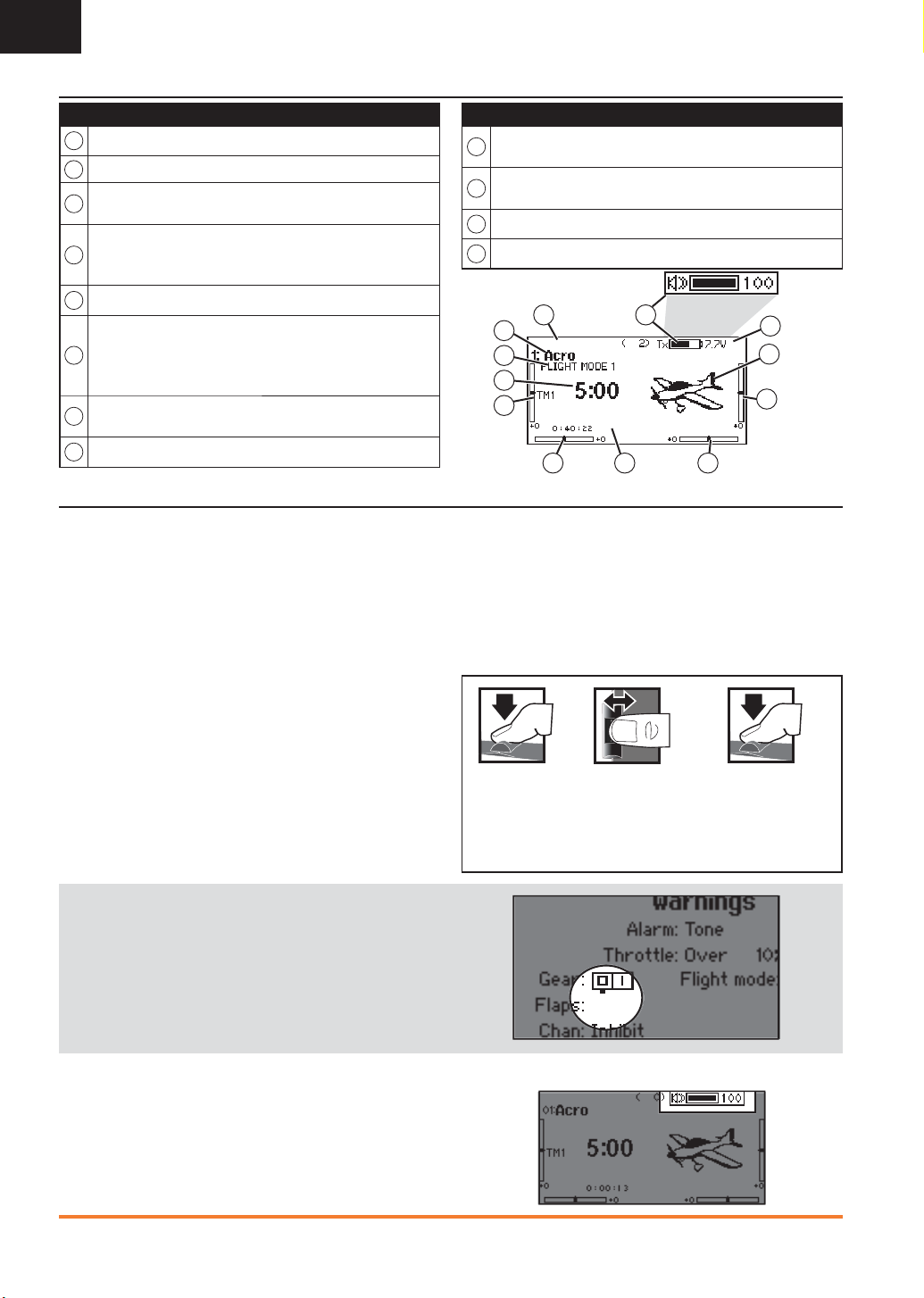
EN
Main Screen
Function
A
Model Name
®
DSMX
B
C
D
E
F
G
H
/DSM2® If not shown, this indicates “not bound”
Transmitter Battery
Charge Level
Digital Battery Voltage (an alarm sounds and the screen
fl ashes when battery charge gets down to 4.3V when using an NiMH battery or 6.4V for a LiPo/Li Ion battery.)
Model Type
Elevator Trim
(Modes 2 and 4)
Throttle Trim
(Modes 1 and 3)
Aileron Trim (Modes 1 and 2)
Rudder Trim (Modes 3 and 4)
Model Memory Timer
Also displays the Volume Level
when the BACK button is pressed
Also displays R Trim values when
the Right Trim button is pressed
Navigation
• Turn the scroll wheel to move through the screen content or
change programming values. Press the scroll wheel to make
a selection.
• Use the Back button to go to the previous screen
(for example, to go from the Mixing Screen to the Function
List).
• Use the Clear button to return a selected value on a screen to
the default setting.
• Direct Model Access enables you to access the Model Select
screen without powering off the transmitter. Anytime the
transmitter power is on, press the Clear and Back buttons to
access the Model Select screen.
• Press and hold the roller while powering on the transmitter
to show the System Setup list. No radio transmission occurs
when a System Setup screen is displayed, preventing
accidental damage to linkages and servos during changes to
programming.
Function
Rudder Trim (Modes 1 and 2)
I
Aileron Trim (Modes 3 and 4)
Throttle Trim (Mode 2 and 4)
J
Elevator Trim (Mode 1 and 3)
K
Timer
L
Active Flight Mode
A
L
K
J
• At the main screen you can roll the roller to view the servo
monitor.
• The Main Screen appears when you power on the transmitter.
Press the scroll wheel once to display the Function List.
• When you want to change a value in a screen for a particular
control position, move the control to the desired position to
highlight the value you want to change, such as 0/1/2, up/
down or left/right.
Also displays L Trim values when
the Left Trim button is pressed
CB
E
F
GI H
D
Turn HoldPress
Enter, Choose
or Exit
Move between
options or change
value in an option
Hold for 3
seconds and
release to move to
the Main Screen
Tip: The tick mark below shows the current switch position.
Rolling and clicking the roller turns the selected box black,
indicating that the value or condition will act on that position.
Volume Control
Volume control is adjusted from the Main Screen.
To change the volume:
1. Press the BACK button.
2. Turn the scroll wheel left or right to adjust the volume level.
3. Press the scroll wheel to save the selection.
8 SPEKTRUM DX18 • TRANSMITTER INSTRUCTION MANUAL
Page 9
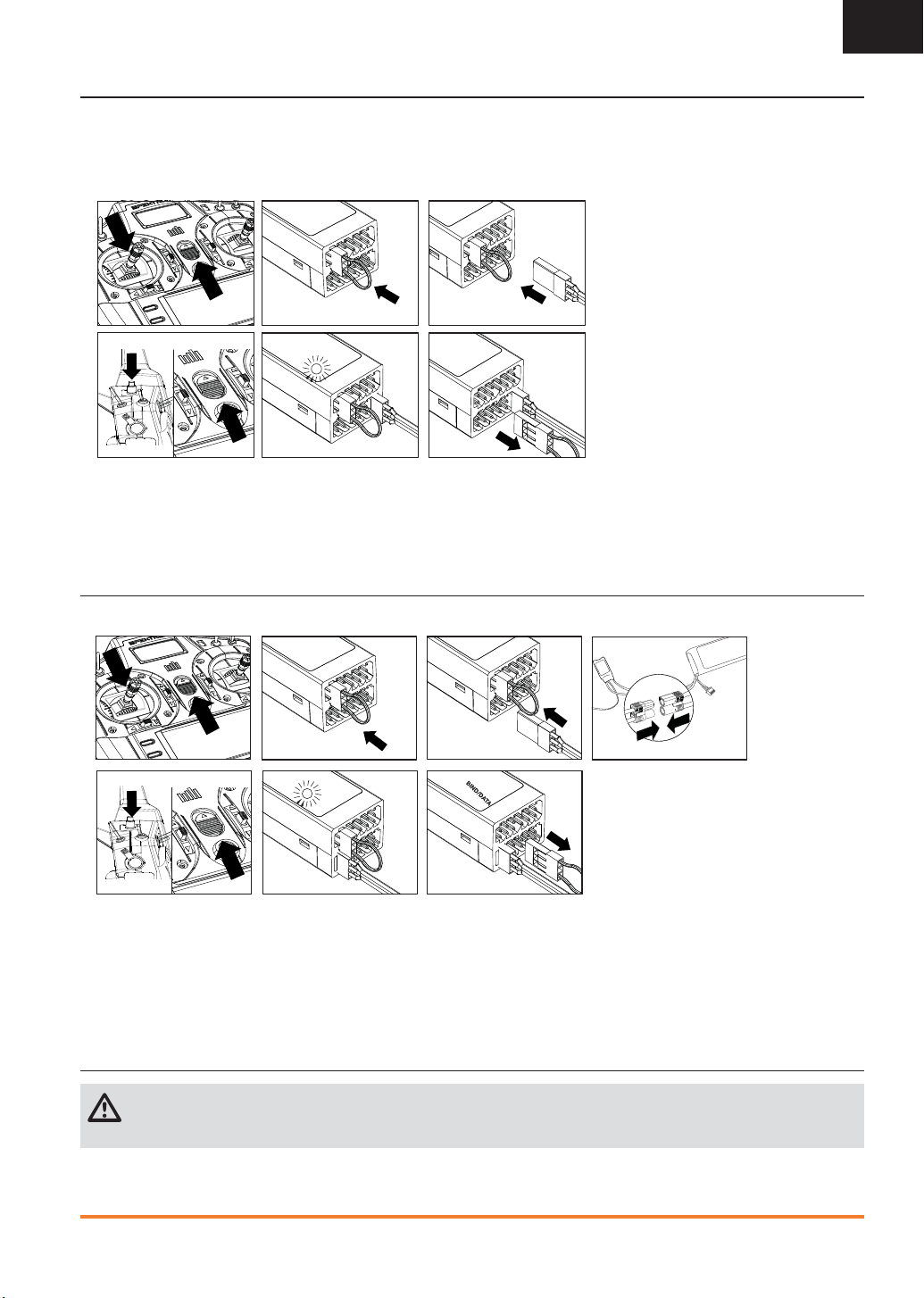
BINDING
Binding is the process of programming the receiver to recognize the GUID (Globally Unique Identi er) code of a single speci c
transmitter. The DX18 and AR9020 are pre-bound at the factory. You will need to rebind after the model programming is initially
set up to fully program the model’s failsafe positions.
Binding Using the Receiver and Receiver Battery
1.
2. 3.
EN
Hold button while powereing on
4.
Mode 2 shown
5.
1. Move the throttle stick to the lowest position and power off the
transmitter.
2. Insert the bind plug into the BIND/DATA port on the receiver.
3. Connect a fully charged receiver pack to any open port on the
receiver. The orange LED on the receiver rapidly ashes when
the receiver is in bind mode.
Binding Using the Receiver and ESC
1.
Hold button while powereing on
5.
2. 3.
6.
7.
6.
4. Press and hold the transmitter bind button while powering the
transmitter on.
5. Release the Bind button when the transmitter screen displays
“Binding”. Binding is complete when the orange transmitter
and receiver LEDs are on solid.
6. Power off the receiver and remove the bind plug.
4.
Mode 2 shown
1. Lower throttle to the lowest position and make sure the
transmitter is powered off.
2. Insert the bind plug into the BIND/DATA port.
3. Insert the ESC plug into the THRO port.
4. Connect battery to ESC and turn on ESC switch, if available.
The receiver’s LED will rapidly ash when the receiver is ready
5. While pressing the Bind button, power on the transmitter.
6. Release the Bind button after the receiver has stopped ashing
rapidly, once the receiver’s LED stays illuminated; this indicates the receiver is bound to the transmitter. The screen also
provides binding information.
7. Remove the bind plug from the receiver.
to bind.
CAUTION: When using the DX18 with park yer receivers, only use such receivers in park yer-type aircraft (small electric
airplanes or mini and micro helicopters). Installing park yer receivers in larger aircraft could cause signal blocking and
loss of connection.
9SPEKTRUM DX18 • TRANSMITTER INSTRUCTION MANUAL
Page 10
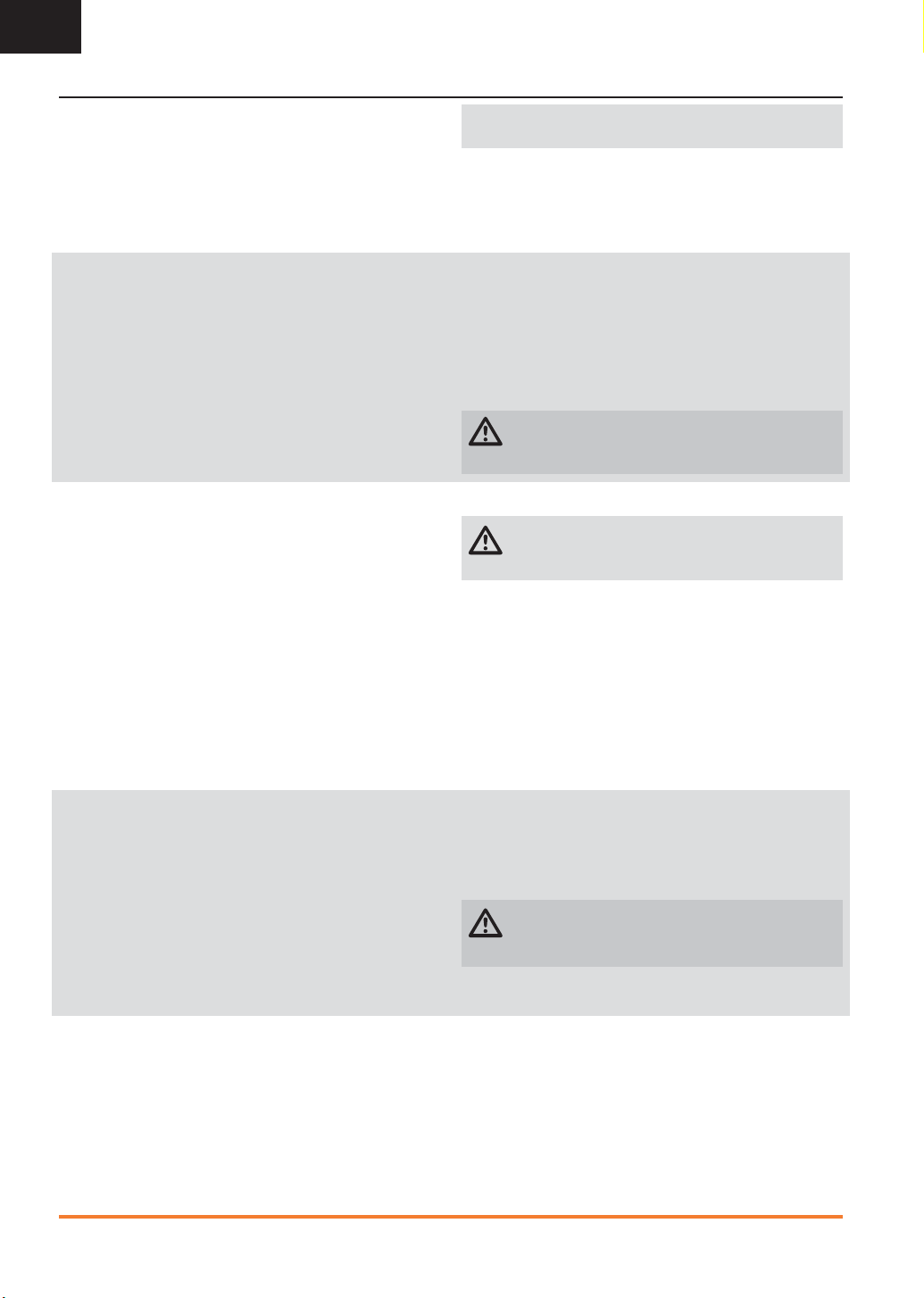
EN
PROGRAMMING FAILSAFE POSITIONS
You establish failsafe positions when you bind your transmitter
and receiver. If the radio signal connection is lost between the
transmitter and receiver, the receiver immediately moves the
aircraft control surfaces to the failsafe positions. If you assign the
receiver THRO channel to a transmitter channel other than throttle,
we recommend using Preset failsafe with the throttle in the low
position.
SmartSafeTM Failsafe
SmartSafe failsafe is a technology that only acts on the throttle
channel and offers the following bene ts:
• Prevents electric motors from operating when the receiver
power is on and the transmitter power is off.
• Prevents the speed controller from arming until the throttle is
moved to the low throttle position.
• Powers off an electric motor and reduces gas/glow engines to
idle if signal is lost.
Hold Last Command
The Hold Last Command failsafe maintains the last command on
all channels except throttle. If the radio signal is lost, the aircraft
maintains the commanded heading until the receiver regains
signal.
To program Hold Last Command, follow the provided binding
instructions in this instruction manual.
To Test Hold Last Command:
1. Power on the transmitter and receiver.
2. Move one of the control sticks to the desired Hold Last
Command position and hold the input.
3. While holding the control input (for example, a small amount of
rudder) power off the transmitter. The rudder should maintain
the input command.
NOTICE: Failsafe features vary according to receiver. Always
consult the receiver instruction manual for failsafe features.
Before ight, ALWAYS con rm the failsafe functions as you would
expect.
To Program SmartSafe, move the throttle to the low or off position
before putting the transmitter into bind mode.
To Test the SmartSafe failsafe
1. Power the transmitter and receiver on.
2. Power off the transmitter. The throttle should immediately move
to the failsafe position.
CAUTION: Make sure the aircraft is fully restrained on
the ground. If the failsafe is not set correctly, your aircraft
might advance to mid or full throttle.
CAUTION: Make sure the aircraft is fully restrained on
the ground. If the failsafe is not set correctly, the aircraft
throttle might advance to mid or full throttle.
Preset Failsafe
The Preset failsafe moves all channels to their programmed
failsafe positions.
We recommend using Preset failsafe to deploy spoilers on sailplanes to prevent a yaway if the radio signal is lost.
To program Preset failsafe:
1. Insert the bind plug in the bind port on the receiver and power
on the receiver.
2. Remove the bind plug when the orange LED on the main
receiver and all attached remote receivers ash rapidly. The
orange receiver LEDs will continue ashing.
10 SPEKTRUM DX18 • TRANSMITTER INSTRUCTION MANUAL
3. Move the transmitter control sticks and switches to the desired
Preset failsafe position. Power the transmitter on.
4. Failsafe programming is complete when the orange LEDs on
the transmitter and all receivers turn solid.
CAUTION: Make sure the aircraft is fully restrained on
the ground. If the failsafe is not set correctly, the aircraft
throttle might advance to mid or full throttle.
Page 11
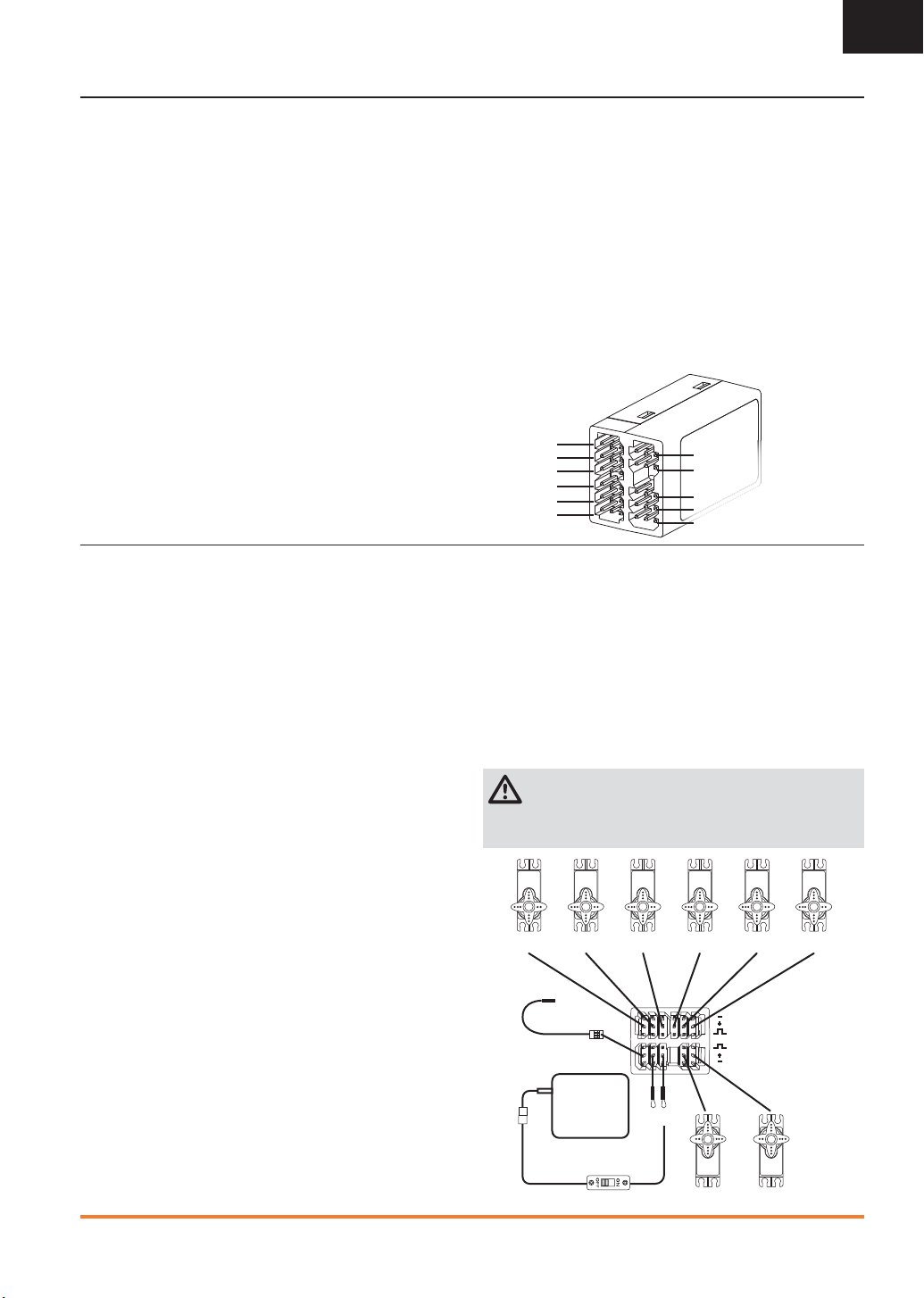
X-PLUS™
EN
The X-Plus™ 8 module is designed to allow expansion of up to
8 servos for non-control surface functions such as bomb drops,
lights, winches, retractable landing gear, and many more. The
X-Plus 8 is compatible with Spektrum™ X-Plus transmitters and
receivers. The X-Plus 8 module offers the option to power the
connected servos via dual auxiliary battery ports with separate
batteries and switch harnesses (sold separately) independent of
the receiver. The X-Plus 8 module can also be powered inclusive
of the receiver by using the included jumper through either of the
dual BATT/JMPR ports.
Features:
• 8-channel expansion
• Dual battery ports
• Included Jumper offers option of using receiver power
• Allows ne tuning of 8 servos on non-critical controls (bomb
drops, lights, winches, gear, etc.)
Applications
Scale modelers with complex aircraft, ships, or surface applications will enjoy the easy programming and functions of the X-Plus
8 module using X-Plus compatible transmitter’s AirWare™
Installation
In gas and glow aircraft, install the X-Plus 8 module by wrapping it
in protective foam and fastening it in place using rubber bands or a
hook and loop strap. In electric airplanes or helicopters, you can use
thick double-sided foam tape to fasten the module in place.
When using an X-Plus receiver and module, it is recommended that
the X-Plus 8 module be mounted as near to the receiver as possible.
When using the jumper lead to power the module, mounting the
X-Plus 8 module near the receiver system will minimize the current
loss from the receiver. Servo extensions can be used with each
servo, but we recommend using heavy 22 gauge wire with goldplated connectors.
A power jumper plug must be installed in one of the BATT/JMPR
ports of the module if the module is powered from the receiver
through the SRXL port.
Always remove the power jumper when an auxiliary battery or auxiliary batteries are used. When the auxiliary battery option is used, the
X-Plus 8 module can be mounted as far away from the receiver as
needed to be near connected servos.
Power System Requirements
Inadequate power systems that do not provide the necessary minimum voltage to the receiver during ight are the number one cause
of in- ight failures. Some of the power system components that
affect the ability to properly deliver adequate power include:
• Receiver battery pack (number of cells, capacity, cell type, state
of charge)
• The ESC’s capability to deliver current to the receiver in electric
aircraft
• The switch harness, battery leads, servo leads, regulators, etc.
The X-Plus 8 module has a minimum operational voltage of 3.5
volts; it is highly recommended that the power system be tested per
the guidelines below.
software. Modelers will be able to select 2 position,
3 position or potentiometer adjustment through their transmitter.
After selecting the speci c switch or port, AirWare software will allow the individual servo adjustment of each X-Plus channel‘s travel
adjust, sub trim, reversing, and speed.
Specifi cations
Type: X-Plus Module
Channels: 8
Dimensions: 0.91x 1.61 x 0.79 in
(23 x 41 x 20mm)
Weight: .42 oz (11.9 g)
Voltage Range: 3.5 to 9.6V
Resolution: 512
Compatibility: All X-Plus transmitters and receivers
X+1
X+2
X+3
X+4
X+5
X+6
X+7
X+8
BATT/JMPR
BATT/JMPR
SRXL
Recommended Power System Test Guidelines
If a questionable power system is being used (e.g., a small or old
battery, an ESC that may not have a BEC that will support highcurrent draw, etc.), perform the following test with a voltmeter.
The Hangar 9
®
Digital Servo & Rx Current Meter (HAN172) or the
Spektrum Flight Log (SPM9540) work well for this test.
Plug the voltmeter into an open channel port in the receiver and, with
the system on, load the control surfaces (apply pressure with your
hand) while monitoring the voltage at the receiver. The voltage should
remain above 4.8 volts even when all servos are heavily loaded.
CAUTION: When charging Ni-MH batteries, make sure the
battery fully charges. Ni-MH batteries charged with peak
detection fast chargers have a tendency to false peak (i.e. not fully
charge), which could lead to a crash.
X+6 Servo
To SRXL Port
X+5 Servo
Auxiliary Battery
Pack
(optional)
X+4 Servo X+3 Servo X+2 Servo X+1 Servo
Jumper
On/Off Switch Harness (optional)
X+8 Servo X+9 Servo
11SPEKTRUM DX18 • TRANSMITTER INSTRUCTION MANUAL
Page 12

EN
X-Plus Channels and Failsafe
Failsafe is not supported for servos connected to the X-Plus
Module. We recommend that no failsafe should be expected or
attempted for a servo connected through the X-Plus Module.
However, servos connected to the X-Plus Module will hold last
command in the event of a failsafe condition.
To Activate X-Plus
1. Open the Frame Rate Menu in System Setup.
2. Scroll to X-Plus
and press the scroll
wheel to activate.
The X-Plus Inputs
screen is now active
in the Channel Assign menu.
AUX6 and AUX7 channels are available on 12-channel receivers
when X-Plus is active. AUX6 and AUX7 are 2048 resolution and
22ms frame rate (12-channel receivers only).
Channels X+1 and X+2 are duplicate channels of channels 11
and 12 on a 12 channel receiver with X-Plus active. If channels 11
and 12 require any adjustment for travel adjust, servo reversing,
sub trim or any other function, adjust channels X+1 and X+2.
Note that channels 11 and 12 will also show on the X-Plus monitor
as channels X+1 and X+2.
If you select 11ms frame rate before you activate X-Plus, the
transmitter reverts to 22ms frame rate when X-Plus is active.
CAUTION: Do NOT connect throttle or any primary
control surface to the X-Plus Module. The X-Plus channels are intended to be used for auxiliary functions only. X-Plus
channels have a resolution of 512 and variable latency from
22ms to about 88ms. When X-Plus is active, the rst 10 channels default to 22ms.
from Channel Assign menu
Refer to community.spektrumrc.com for more information
about X-Plus options.
SD CARD
Installing the SD Card
The included SD Card enables you to:
• Import (copy) models from another
DX18 transmitter
• Export (transfer) models to another
DX18 transmitter
• Update AirWare™ software in the transmitter
To install the SD Card:
1. Power off the
transmitter.
2. Remove the
battery door.
3. Press the SD
Card into the
card slot with the
card label facing
upward.
4. Install the battery
door.
Exporting the Transmitter Serial Number to the
SD Card
Exporting the transmitter serial number to the SD Card allows you
to copy and paste the serial number into the registration screen at
community.spektrumrc.com.
To export the serial number:
1. Press and hold the scroll wheel while powering the transmitter
on until the System Setup list appears.
2. Scroll to the System Settings menu. Press the scroll wheel once
to open the menu.
3. Select NEXT on the System Settings and Extra Settings screens.
4. When the Serial Number screen appears, select EXPORT.
5. Power off the transmitter and remove the SD Card from the
transmitter.
6. Insert the SD Card in your computer and open the .txt le on the
card.
7. Copy and Paste the serial number into the Registration screen on
the Spektrum Community site (community.spektrumrc.com).
12 SPEKTRUM DX18 • TRANSMITTER INSTRUCTION MANUAL
Page 13

MODEL TYPE PROGRAMMING GUIDE
EN
Menu options show up on model type selection. These menu
options vary between Model Types (Airplane, Helicopter and
Sailplane), but are identical for all models in that type.
System Setup List:
Model Select
Model Type
Model Name
Aircraft Type
F-Mode Setup
Spoken Flight Mode
Channel Assign
Trim Setup
Model Utilities
Warnings
Telemetry
Preflight Setup
Frame Rate
Bind
Trainer
Analog Switch Setup
System Settings
Transfer SD Card
Function List:
Servo Setup
D/R and Expo
Differential
V-Tail Differential
Throttle Cut
Throttle Curve
Gyro1
Gyro2
Gyro3
Pitch Curve
Flap System
Mixing
Sequencer
Range Test
Timer
Telemetry
Custom Voice Setup
System Setup
Monitor
XPlus Monitor
Subsequent aircraft type (Aircraft, Swashplate or Sailplane) selections make other menu options appear.
System Setup List:
Model Select
Model Type
Model Name
Sailplane Type
F-Mode Setup
Spoken Flight Mode
Channel Assign
Trim Setup
Model Utilities
Warnings
Telemetry
Preflight Setup
Frame Rate
Bind
Trainer
Analog Switch Setup
System Settings
Model Utilities
Transfer SD Card
Function List:
Servo Setup
D/R and Expo
Differential
V-Tail Differential
Throttle Cut
Motor Curve
Camber Presets
Camber System
Mixing
Sequencer
Range Test
Timer
Telemetry
Custom Voice Setup
System Setup
Monitor
XPlus Monitor
System Setup List:
Model Select
Model Type
Model Name
Swashplate Type
F-Mode Setup
Spoken Flight Mode
Channel Assign
Trim Setup
Model Utilities
Warnings
Telemetry
Preflight Setup
Frame Rate
Bind
Trainer
Analog Switch Setup
System Settings
Model Utilities
Transfer SD Card
Function List:
Servo Setup
D/R and Expo
Throttle Cut
Throttle Curve
Pitch Curve
Swashplate
Gyro
Governor
Tail Curve
Mixing
Sequencer
Range Test
Timer
Telemetry
Custom Voice Setup
System Setup
Monitor
XPlus Monitor
13SPEKTRUM DX18 • TRANSMITTER INSTRUCTION MANUAL
Page 14

EN
COMMON SYSTEM SETUP FUNCTIONS
Model Select
Model Select enables you to access any of the 250 internal model
memory locations in the Model Select list.
1. Scroll to the desired model memory in the Model Select list.
2. When the desired model memory is highlighted, press the
scroll wheel once to select the model. The transmitter returns
to the System Setup List.
3. Add a new model by rolling to the bottom of the list. You will
then be prompted with the Create New Model screen, with the
option to create a new model or cancel. If you select Cancel
the system will return to the Model Select function. If you
select Create, the new model will be created and now be available in the model select list.
Direct Model Access
Press the Clear and Back buttons from the Main Screen or a
telemetry screen to access Model Select.
Model Type
Select from Airplane, Helicopter or Sailplane model types.
IMPORTANT: When you select a new model type, you will delete
any programming data in the current model memory. Always
con rm the desired model memory before changing model types. It
will be necessary to re-bind after resetting the model type.
To change the model type:
1. Scroll to the desired model type and press the scroll wheel.
The Con rm Model Type screen appears.
2. Select Yes and press the scroll wheel to con rm the model
type. All data will be reset. Selecting No will exit the Con rm
Model Type screen and return to the Model Type screen.
Model Name
Model Name enables you to assign a custom name to the current
model memory. Model names can include up to 20 characters
including spaces.
To add letters to a Model Name:
1. Scroll to the desired letter position and press the scroll wheel
once. A ashing box appears.
2. Scroll left or right until the desired character appears. Press
the scroll wheel once to save the character.
3. Scroll to the next desired letter position. Repeat Steps 1 and 2
until the Model Name is complete.
4. Select BACK to return to the System Setup list.
To erase a character:
1. Press CLEAR while the character is selected.
2. Press CLEAR a second time to erase all characters to the right
of the cursor.
14 SPEKTRUM DX18 • TRANSMITTER INSTRUCTION MANUAL
Page 15
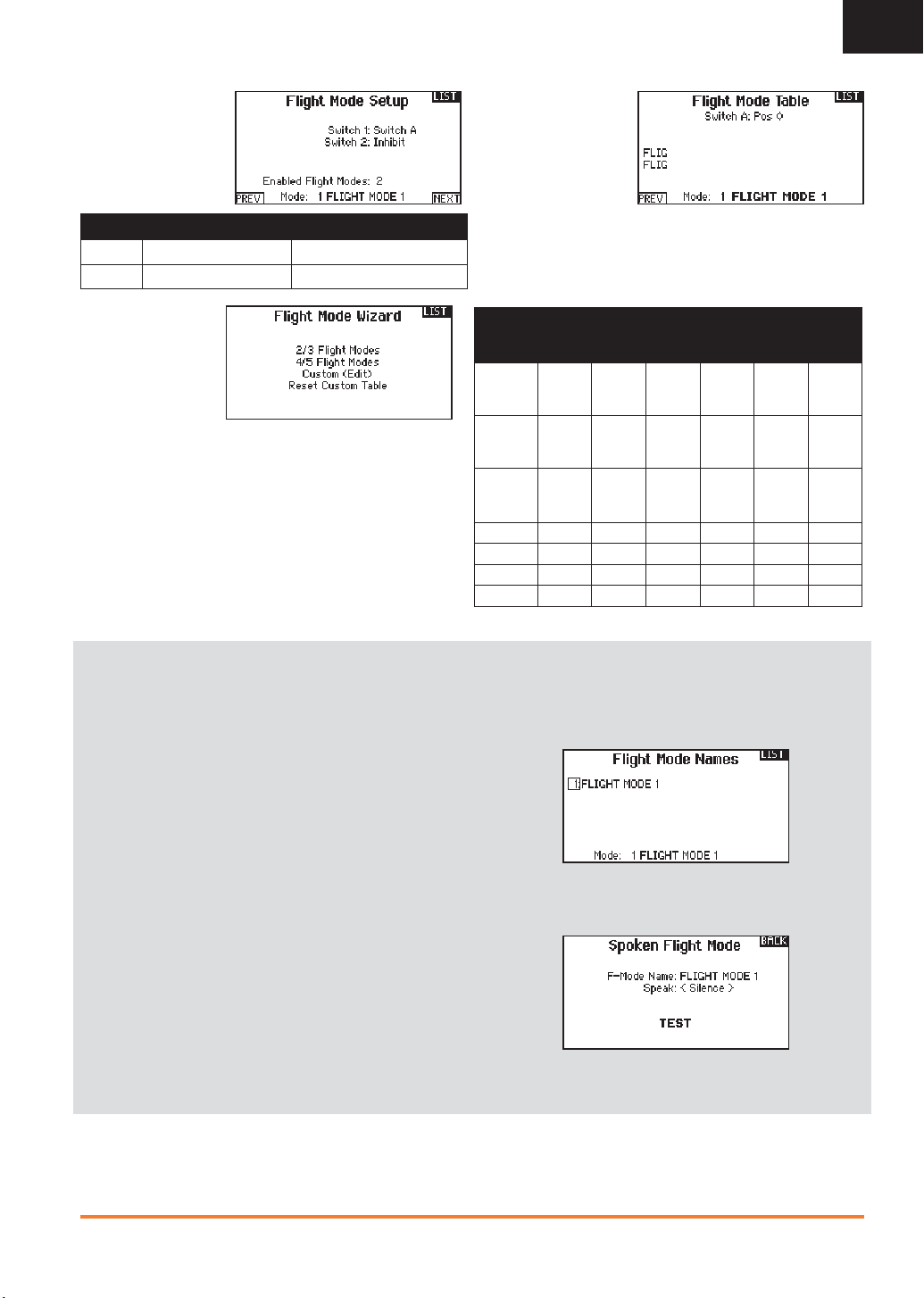
EN
F-Mode Setup
Use the Flight Mode
Setup menu to assign
switches to ight modes.
Mode Number of Switches Number of Flight Modes
Aircraft 2 5
Heli 3 (including Throttle Hold) 5 (including Throttle Hold)
Flight Mode Wizard
The Flight Mode Wizard
resets the Flight Mode
Table to the default
settings without affecting
the ight mode switch
assignments.
To reset the Flight Mode Table:
1. Select PREVIOUS until you reach the Flight Mode Wizard.
2. Select the desired option, based on the number of active ight
modes. The Flight Mode Table is now reset.
Sailplane Flight Mode Setup
You can assign up to ten ight modes using any combination of
up to three switches. You can also assign a priority switch. When
the priority switch position is active, only the current ight mode is
active, regardless of other switch positions.
Aircraft and Sailplane Flight Mode Table
You can assign the
available ight modes (up
to 5 for Air, up to 10 for
Sail) to each of the switch
positions (up to 3 switches
can be used for sailplane
and up to 2 switches
can be used for aircraft). Press NEXT from the Flight Mode Name
page to access the ight mode table assignment page when Custom
ight mode has been selected in the Flight Mode Setup page. The
combination of up to 2 or 3 switches can be used to access all of the
ight modes available.
Number
of Flight
Modes
Switch 1
(number of
positions)
Switch 2
(number of
positions)
Flight
Mode
1
2 Cruise Cruise Cruise Cruise Cruise Cruise
3 Land Land Land
4 Thermal Thermal Thermal Thermal
5 Speed Speed
*Must be set up in a 4/5 fl ight mode
2 3 3* 4 4 5
2P 3P 2P 2P 3P 3P
2P 3P 2P 3P
Launch Launch Launch Launch Launch Launch
.
Spoken Flight Mode Setup
Enables you to assign custom names to the Flight Mode positions.
Flight Mode names can include up to 20 characters including
spaces.
To change the Flight Mode name:
1. Scroll to the Flight Mode name you wish to change and press
the scroll wheel.
2. Scroll to the character position you wish to change and press
the scroll wheel once. A ashing box appears.
3. Scroll left or right until the desired character appears. Press
the scroll wheel once to save the character.
4. Repeat Steps 2 and 3 until the Model Name is complete.
5. Select BACK to return to the Flight Mode Names list.
Spoken Flight Mode:
The Spoken Flight Mode option enables you to activate audio ight
mode alerts. As you change between ight modes, the transmitter
will “speak”, informing you of the active ight mode. You can select
a word or phrase for each ight mode.
To activate Spoken Flight Mode:
1. Enter the Spoken Flight Mode menu option.
2. Scroll to <Silence> (default), then press the scroll wheel.
3. Scroll left or right to view the options.
4. Press the scroll wheel again to save the selection.
15SPEKTRUM DX18 • TRANSMITTER INSTRUCTION MANUAL
Page 16

EN
Channel Assign
The Channel Assignment function allows you to reassign almost
any receiver channel to a different transmitter channel. For
example, the receiver gear channel could be re-assigned to the
transmitter throttle channel.
1. Scroll to the receiver channel you wish to change.
2. Press the scroll wheel once and scroll left or right to change
the receiver input selection.
3. Press the scroll wheel a second time to save the selection.
Channel Input Confi guration
The Channel Input Con guration screen enables you to assign a
transmitter channel to a different control stick or switch.
1. Select NEXT on the RX Port Assignments screen to access the
Channel Input Con guration screen.
2. Scroll to the transmitter channel you wish to re-assign and
press the scroll wheel. The box around the current input
selection ashes.
3. Scroll left or right to select the desired control stick or switch.
4. Press the scroll wheel to save the selection.
X-Plus Input Confi guration
The X-Plus Input Con guration screen enables you to assign any
X-Plus channel to any transmitter input.
1. Select NEXT on the Channel Input Con g screen to access the
X-Plus Input Con g screen.
2. Scroll to the X-Plus channel you wish to change.
3. Press the scroll wheel once and scroll left or right to change
the X-Plus Input for that X-Plus channel.
IMPORTANT: You cannot assign a mix to a channel that has been
moved. Create the mix rst, then move the channel.
Trim Setup
Use the Trim Setup screen to change the size of the trim step and
the trim type.
Trim Step
Adjusting the trim step value determines how many “clicks” of trim
you input each time you press the trim button. Changing the trim
step value to 0 disables the trim for the channel.
To change the trim step value:
1. Scroll to the trim step channel you wish to change.
2. Select the trim step value and scroll left or right to change the
value.
3. Press the scroll wheel to save the selection.
Trim Type
The two Trim Type options are Common and F Mode.
Common trim type maintains the same trim values for all ight
modes.
F Mode trim type enables you to save trim values for individual
ight modes if you nd, for example, the aircraft requires aileron
trim in Flight Mode 1 but not in Flight Mode 2.
Trim Assignment
In a few instances, you can reassign a trim to a different location.
Aircraft Model Type
Throttle
• Throttle Digital trim button (default)
• Left Analog lever
• Right Analog lever
Throttle Trim Type
• Common
• Flight Mode
• 3-Pos
Tip: With throttle trim set to 3-Pos, the throttle trim will function as
a 3-position throttle trim where the throttle trim can be set to low,
middle, and high. This can be helpful for turbine set up.
Helicopter Model Type
Throttle and Pitch Hover Trim —Used to trim the throttle and pitch
setting for precision hovering. This does not affect normal throttle
trim operation.
• Right Knob
• Left Analog Lever
• Right Analog Lever
• L Trim
• R Trim
16 SPEKTRUM DX18 • TRANSMITTER INSTRUCTION MANUAL
Page 17

EN
Active Gyro and Governor Trim—Used to trim the gyro and
governor settings in fl ight.
• L Trim
• R Trim
Trim Location
Normal and Cross trim types are available. Normal trims align with
the control stick; for example, the throttle trim is next to the throttle
stick.
Cross trims reverse the position of the trims; for example, the throttle
trim is next to the elevator stick and vice versa.
To change the Trim Position from Normal to Crossed, select Normal
at the bottom of the Trim Setup screen and press the scroll wheel.
IMPORTANT: Crossed trims will cross both sets of trims for both
gimbals.
Model Utilities
In the Model Utilities function you can create a new model, delete a model, copy a model, reset a model to default settings and sort the
model list.
Create New Model
Use this selection to create a new model in the model select list.
1. Select Create New Model. Within this screen, you will have the
option to create a new model or cancel.
2. If you select Cancel, the system will return to the Model Select
function.
3. If you select Create, the new model will be created and now be
available in the model select list.
Delete Model
Use this selection to permanently delete a model from the model
select list. If you do not wish to delete a model, select Cancel to
exit the page.
1. To delete a model, highlight the model listed. Press to select
then roll to the model name. Press the roller to select.
2. Select DELETE to delete the model.
Copy Model
The Model Copy menu enables you to duplicate model
programming from one Model List location to another.
Use Model Copy to:
• Save a default model copy before experimenting with
programming values
• Expedite programming for a model using a similar
programming setup
IMPORTANT: Copying a model program from one model
memory to another will erase any programming in the “To”
model memory.
Reset Model
Use the Model Reset menu to delete all model programming in
the active model memory. Reset returns all model settings to the
default settings and erases all programming in the selected model.
After a model reset, it is necessary to re-bind.
To copy model programming:
1. Make sure the model program you wish to copy is active. If the
desired model program is not active, select Cancel and change
the active model in the Model Select menu.
2. Select the model memory next to “To” and scroll to the desired
model memory. Press the scroll wheel once to save the selection.
3. Select Copy and the Con rm Copy screen appears.
4. Select Copy to con rm. Selecting Cancel will return to the
System Setup screen.
5. Select the “To” model as the current model, then bind the
transmitter and receiver. Copying a model does not copy the
bind from the original model.
You cannot use the Model Copy screen to copy model
programming to an SD Card. To copy model programming to the
SD Card, please see “Transfer SD Card”.
17SPEKTRUM DX18 • TRANSMITTER INSTRUCTION MANUAL
Page 18

EN
Sort Model List
With this function you can sort the model order in the model select
function. This is helpful to group similar models together to make
them easy to nd. To move a model, highlight the model that you
wish to move with the roller, then press the roller to highlight it.
Then roll with the roller to move the selected model to the position
desired. Press the roller when you have the model in the position
desired.
Warnings
The Warnings menu enables you to program a tone or vibration
alert during power on of the transmitter for any selected switch or
channel position.
The alarm activates and an alert message appears on the screen if
a speci c switch or control stick is in an unsafe position when you
power the transmitter on.
Return the switch or control stick to the safe position to silence the
alarm.
For safety reasons, the default throttle alarm activates if the throttle
position is above 10%.
Telemetry
Installing the optional
telemetry module
and sensors enables
the display of aircraft
performance data on the
transmitter screen. You
can also enable Data
Logging to save a telemetry le on the SD Card and view the data
in the Spektrum STi
Settings
Display
Telemetry display
options include:
Tele: When you press
the scroll wheel,
the Telemetry
screens appear and the Main Screen is disabled.
Main: Telemetry alerts appear on the Main screen, but all
Telemetry screens are disabled.
Roller (Default): Allows you to toggle between the Telemetry
Auto: The Telemetry screen automatically appears as soon as
the transmitter receives data from the telemetry module.
Units
Scroll to Units and press the scroll wheel to change between US
and Metric.
Auto-Confi guration
IMPORTANT: The
Auto-Con g option is
not available from the
System Setup>Telemetry
menu. RF signal must
be transmitting when
you use the Auto-Con g
option. When the System Setup menu is active, RF signal is off.
TM
mobile application.
screens and the main screen by pressing the
scroll wheel.
The DX18 transmitter features telemetry Auto-Con guration,
allowing the transmitter to detect new telemetry sensors.
To use Telemetry Auto-Con g:
1. Make sure all telemetry components are bound to the
transmitter and receiver.
2. Power on the transmitter, then power on the receiver.
3. Select Telemetry from the Function List, then select Auto
Con g. “Con guring” ashes for 5 seconds and any new
sensors appear in the list.
4. Adjust the sensor alert values as necessary.
Status Reports:
Status Reports
determines how often the
transmitter refreshes the
data on the screen. Each
telemetry sensor can be
adjusted independently.
For example, the RPM
status report can refresh every 10 seconds while the altimeter
sensor refreshes every 15 seconds.
Warning Reports:
Warning Reports determines how often a telemetry alert occurs,
if an alert is active.
Alarm
Select Inh under Alarm to select the type of alarm desired. Options
include Inh, Tone, Vibe, Tone/Vibe, Voice, Voice/Vibe.
Status Reports (Spoken Telemetry)
1. Select Inh next to Status Reports in each telemetry setting to
add spoken telemetry feedback as desired.
2. Scroll to select how often you want to hear the status report.
Warning Reports (Spoken Telemetry)
1. Select Inh next to Warning Reports in each telemetry setting
to add spoken telemetry feedback for telemetry warnings as
desired.
2. Scroll to select how often you want to hear the telemetry
warning.
18 SPEKTRUM DX18 • TRANSMITTER INSTRUCTION MANUAL
Page 19

File Settings
This is used to select the
data logging settings.
File Name
1. Select File Name to
assign a custom le
name.
2. The File Name screen appears, allowing you to name the le
as you would for a Model Name or Flight Mode Name. The le
name can include a maximum of 8 characters.
3. Press BACK to save the name.
Start
1. Select Start to assign a speci c switch position or stick
position that activates Data Logging.
2. Press the scroll wheel once to save the selection.
Prefl ight Setup
The Pre ight Setup menu option enables you to program a pre- ight
checklist that appears each time you power on the transmitter or
when you select a new model memory. Each item on the list must be
con rmed before you can access the Main Screen.
EN
Enabled
When Enabled is set to NO, Data Logging is turned off.
Select YES to save Telemetry data to the SD Card. The SD Card
must be installed in the transmitter to select YES.
CAUTION: If you access the Telemetry menu from the
Function List, you may see a Frame Loss appear when you
exit the menu. The Frame Loss is not an error, but there will be a
momentary loss of radio signal when exiting the Telemetry screen.
DO NOT access the Telemetry menu during ight.
Frame Rate
The Frame Rate menu
enables you to change
the frame rate and
modulation mode. Select
the option you wish to
change and press the
scroll wheel.
You must use digital servos if you select 11ms frame rate. Analog
and digital servos can be used with a 22ms frame rate.
Modulation Mode
We recommend using DSMX (default) modulation mode. When
DSMX is active, the transmitter operates in DSMX with DSMX
receivers and DSM2 with DSM2 receivers. The transmitter
automatically detects DSM2 or DSMX during binding and changes
the mode accordingly to match the receiver type you are using.
If you select DSM2, the transmitter operates in DSM2 regardless of
whether it is bound to a DSM2 or DSMX receiver.
NOTICE: While DSMX allows you to use more than 40
transmitters simultaneously, do not use more than 40
transmitters simultaneously when using a DSM2 receiver
or a transmitter in DSM2 mode.
Bind
The Bind menu enables you to bind a transmitter and receiver
without powering off the transmitter. This menu is helpful if you are
programming a model and need to bind the receiver for failsafe
positions.
See “Programming Failsafe Positions” for more information.
Bind Progress
The Bind Progress menu
enables you to activate
or inhibit voice alerts for
the binding process. The
alerts are set to Voice by
default.
This menu is accessed by selecting NEXT in the Frame Rate menu.
To activate or inhibit bind voice alerts:
1. Select the alert you wish to change.
2. Press the scroll wheel to change the value.
3. Select BACK to save the selections.
19SPEKTRUM DX18 • TRANSMITTER INSTRUCTION MANUAL
Page 20

EN
Trainer
The DX18 features a programmable trainer function with 4 wired trainer modes and 2 wireless trainer modes. The transmitter assigns
the trainer function to Switch I.
Wired Trainer
The 4 wired trainer modes include:
Inhibit
In Inhibit, the slave
transmitter must have
the same programming
as the master transmitter
(e.g., servo reversing,
travel adjust, sub-trim,
trims).
Programmable Master
Programmable mode
enables you to program
the master transmitter
to transfer any or all
individual channels
when you activate the
trainer switch. This mode
is ideal for beginners
learning to control individual channels while the master transmitter
maintains control of all other channels.
The slave transmitter should be in Inhibit mode, if available. The
Master and Slave transmitters MUST have the same programming.
Pilot Link Master
Pilot Link Master
enables you to program
the master transmitter
to transfer any or all
individual channels
when you activate the
trainer switch. Pilot
Link Master is ideal for
complex models, as the master transmitter can maintain control
of all secondary functions—for example ight modes, retracts,
aps and brakes. Secondary functions can be individually assigned
to the Slave transmitter as necessary. It is not necessary to have
model programming in the slave transmitter.
It may be necessary for the slave transmitter to be in Inhibit mode
to allow trim changes to transfer over from the master transmitter.
Slave
Use Slave mode when
using the DX18 as a
slave transmitter and
Pilot Link is active in the
master transmitter.
Wired Trainer Operation
1. Bind the master transmitter to the model.
2. Connect the trainer cord (SPM6805) to the back of the master
transmitter.
3. Make sure the master and slave transmitter battery packs are
fully charged.
4. Make sure the slave transmitter is powered off. The slave
transmitter receives power when you connect the trainer cord.
5. Connect the trainer cord to the slave transmitter.
6. The slave transmitter screen displays information but does not
send a signal to the model.
7. Press the trainer button on the master transmitter to transfer
model control from the master to the slave.
8. While moving the trainer switch between the off and on
positions, watch for movement on the control surfaces. Adjust
the trims as necessary before ying.
9. Release the trainer button and the master transmitter regains
control of the model.
Master Override
The Master Override feature enables the instructor to immediately
regain control of the model by moving the control sticks. After you
activate Master Override, the slave transmitter cannot control the
model until you reset the trainer switch. To reset the trainer switch:
1. Move the trainer switch to the OFF position.
2. Move the trainer switch to the ON position to activate the slave
transmitter.
20 SPEKTRUM DX18 • TRANSMITTER INSTRUCTION MANUAL
Page 21

EN
Wireless Trainer
Wireless Trainer works just like the Wired Trainer, without the
wire. Select Wireless Trainer to bind a DSM2 or DSMX slave
transmitter to the master transmitter. With this option, when the
master presses the trainer button or switch, control is given to
the currently bound slave transmitter. After binding, the slave
transmitter will remain bound to the master transmitter until a
different transmitter is bound to the master, or the slave transmitter
is bound to another receiver or a wireless master transmitter.
ModelMatch™ technology applies to the wireless trainer system;
the master transmitter will be bound to the slave in the bound
model used. Also if the slave transmitter has ModelMatch
technology, it will only be bound to the master transmitter in the
selected model during binding.
Inhibit
In Inhibit, the wireless
trainer function will be
inhibited and will not
function.
CAUTION: Select Inhibit in the Trainer menu when you are
not using the wireless trainer function. Failure to select Inhibit
may result in loss of control of the aircraft.
Programmable Master
Programmable mode
enables you to program
the master transmitter
to transfer any or all
individual channels
when you activate the
trainer switch. This mode
is ideal for beginners
learning to control individual channels while the master transmitter
maintains control of all other channels. The slave transmitter
should be in Inhibit mode, if available. The Master and Slave
transmitters MUST have the same programming.
Pilot Link Master
Pilot Link Master
enables you to program
the master transmitter
to transfer any or all
individual channels when
you activate the trainer
switch. Pilot Link Master
is ideal for complex models, as the master transmitter maintains
control of all secondary functions, such as ight modes, retracts,
aps and brakes.
Secondary functions can be individually assigned to the Slave
transmitter as necessary. It is not necessary to have model
programming in the slave transmitter.
Wireless Trainer Operation
1. Enter an unused model on the slave transmitter (computer
transmitter only).
2. Bind the master transmitter to the model.
3. Make sure the master and slave transmitter battery packs are
fully charged.
4. Make sure the slave transmitter is powered off.
5. Either in the Wireless Programmable Master setup page or the
Wireless Pilot Link Master setup page, select BIND. This will
put the master transmitter’s wireless trainer receiver into bind
mode. You should see the following screen:
6. Enter bind mode on the slave transmitter following the
instructions provided with that transmitter.
7. After a successful bind, the following screen should appear.
8. Press the trainer button on the master transmitter to transfer
model control from the master to the slave.
9. Release the trainer button and the master transmitter regains
control of the model.
Master Override
The Master Override feature enables the instructor to immediately
regain control of the model by moving the control sticks. After you
activate Master Override, the slave transmitter cannot control the
model until you reset the trainer switch.
To reset the trainer switch:
1. Move the trainer switch to the OFF position.
2. Move the trainer switch to the ON position to activate the slave
transmitter.
Trainer Alerts
The Trainer Alerts menu
allows you to select
Voice, Tone or Inhibit for
the alerts given while
training. You are also able
to change the voice alerts
given to any selection
from the pre-loaded list of voice alerts.
To change the trainer alert:
1. Scroll to the alert you wish to change and press the scroll
wheel.
2. Scroll to the alert you wish to use: Voice (default), Tone, or Inh.
3. Press the scroll wheel to save your selection.
To change a voice alert:
1. Set the alert to Voice.
2. Scroll to the voice alert you wish to change and press the
scroll wheel.
3. Scroll through the provided list to the voice alert you wish to
use.
4. Press the scroll wheel to save your selection.
21SPEKTRUM DX18 • TRANSMITTER INSTRUCTION MANUAL
Page 22

EN
EN
Analog Switch Setup
Allows all sticks and pots to be used as a kick point to turn on
functions like mixes. To add a kick point:
1. Move the control stick, lever or knob to the desired kick point
position.
2. Scroll to the desired kick point and press the scroll wheel once
to save the selection.
To delete a kick point, scroll to the desired kick point and press the
Clear button.
System Settings
The System Settings menu consists of four screens:
System Settings, Extra Settings, Serial Number and Calibrate. Select NEXT or PREV to move between screens.
System Settings
User Name
The User Name eld
displays your name in the
lower right corner of the
main screen.
To Program a User Name:
1. Scroll to User Name
and press the scroll wheel. The User Name screen appears.
2. Scroll to the desired character position and press the scroll
wheel. Scroll left or right to change the character and press
the scroll wheel to save the selection. The User Name can
contain a maximum of 20 characters, including spaces.
3. Press the Back button to save the User Name and return to the
System Settings screen.
Contrast
To adjust the screen contrast:
1. Scroll to Contrast and press the scroll wheel.
2. Scroll left or right to adjust the contrast value. Lower numbers
lighten the contrast, higher numbers darken it.
3. Press the scroll wheel once to save the selection.
Backlight
The Backlight eld adjusts the backlight appearance time and
brightness. You have the option to turn the backlight off for models
you y during the day and turn the backlight on for night ying
models.
The backlight time options are:
Off: Appears for a short time when you power on the transmitter.
On: The backlight is always on.
Set Time: The backlight is on for 3, 10, 20, 30, 45 or 60
seconds before automatically turning off. Press the scroll
wheel once to turn the backlight on.
The backlight percentage adjusts the backlight intensity and it
is adjustable in 10% increments from 10% (darker) to 100%
(brighter).
Mode
You can change the control stick mode from
Mode 2 to Mode 4 or Mode 1 to Mode 3.
Mode changes that require movement of complete gimbal
assemblies must be performed by a Horizon Hobby service center.
To change the gimbal stick mode:
1. Scroll to Mode and press the scroll wheel.
2. Scroll left or right to change the gimbal stick mode. Press the
scroll wheel to save the selection.
3. Select NEXT in the lower left corner until the Calibration screen
appears.
4. Move all transmitter controls to the center position and
complete the calibration process before exiting the System
Settings menu. See “Calibrating Your Transmitter” for more
information.
Battery Alarm
Battery Alarm enables you to change the transmitter battery type
and the alarm voltage limit. The alarm activates when the battery
reaches the low voltage limit.
To change the battery alarm:
1. Scroll to the battery type and press the scroll wheel once to
change the type to LiPo/Li-Ion or NiMH.
2. Scroll to the battery voltage and press the scroll wheel. Turn
the scroll wheel left or right to change the voltage level. Press
the scroll wheel again to save the selection.
CAUTION: Never select NiMH when a LiPo/Li-Ion
battery is installed in the transmitter. Doing so may overdischarge the LiPo battery and damage the battery, transmitter
or both.
CAUTION: Never adjust the low voltage limit for the LiPo/
Li-Ion battery pack below 6.4V. Doing so could overdischarge the battery pack and damage both battery pack and
transmitter.
Selecting a Language
In the Systems Settings screen, rotate the roller to highlight
Language, then press the roller to select the Language function.
Rotate the roller to select the desired Language. When the desired
Language is selected, press the roller to accept that Language.
Names you input will not be affected by language change. After
changing the language for the text, you may also want to change
the language for the spoken alerts. See the “Spoken” and “SD
Card” sections for more information.
Inactive Alarm
An alarm activates if the transmitter sees a period of inactivity for
a certain amount of time. The alarm is helpful in reminding you
to power off the transmitter and avoiding a situation where the
transmitter battery completely discharges.
The Inactive Alarm options are:
• Inh (No alarm sounds)
• 5 min
• 10 min (Default)
• 30 min
• 60 min
To change the Inactive alarm time:
1. Scroll to the current alarm time and press the scroll wheel.
2. Scroll left or right to change the alarm time. Press the scroll
wheel to save the selection.
22 SPEKTRUM DX18 • TRANSMITTER INSTRUCTION MANUAL
Page 23

EN
Extra Settings
The Extra Settings screen
enables you to:
• Turn sounds off or on
• Turn vibration off
or on
• Change the
appearance of the
trim indicators.
System Sounds
Scrolling to System
Sounds and pressing the
scroll wheel turns sounds
on (Active) or off (Inhibit).
You may disable all
sounds by changing the
volume to 0.
Vibrator
The Vibrator value determines how many times the vibration alert
pulses each second. A value of “1” = 1 pulse/second. The value can
be adjusted from 1-10. Use the Warnings menu to turn the vibration
alert off.
Trim Display
Trim display changes the shape of the trim indicators on the Main
Screen. Display options include:
• Boxed Boxes (Default)– The indicators appear as an outlined box
when you adjust the trim.
• Boxed Arrows– The indicators appear as outlined arrows when
you adjust the trim.
• INH– The indicators appear as arrows on lines when you adjust
the trim.
Inhibit removes all trim bars and indicators from the Main Screen.
To change the Trim Display:
1. Scroll to Trim Display and press the scroll wheel once.
2. Scroll left or right to change the Trim Display option. Press the
scroll wheel to save the selection.
Voice Volume Control
The Volume Voice Control
menu enables you to
adjust the default volume
levels for voice alerts in
the transmitter. All values
are set to 50% from the
factory.
To change the default volume level:
1. Scroll to the voice alert you wish to change, then press the roller.
2. Turn the roller left or right to adjust the value in 10% increments.
3. Press the roller to save the value.
System Warnings
The System Warnings
screen enables you to
assign either a voice/
vibe or a tone/vibe to the
Inactivity and the Low
Voltage warnings.
Serial Number
The Serial Number
screen displays the
transmitter serial number
and AirWare software
version.
Reference the Serial
Number screen any time
you need to register your transmitter or update the AirWare software
from the Spektrum Community website.
Exporting the Serial Number to the SD Card
You may nd it helpful to export the transmitter serial number to a
text le for your personal records or when you are registering the
transmitter on the Spektrum Community.
To export the transmitter serial number:
1. Insert an SD Card in the card slot on the transmitter.
2. Scroll to EXPORT and
press the scroll wheel.
The SD Status screen
appears and should
display MY_DX18.xml
in the middle of the
screen.
3. Press the scroll wheel again to return to the Serial Number screen.
4. Power off the transmitter and remove the SD Card from the
transmitter.
5. Install the SD Card in a card reader connected to your computer.
6. Open the MY_DX18.xml le from the SD Card location. You can
then copy and paste the serial number into your personal records
or to the Spektrum Community website.
Locating the Transmitter AirWare Software Version
The transmitter AirWare software version appears between PREV
and NEXT at the bottom of the Serial Number screen. Register
your DX18 to get AirWare software updates and other news at
spektrumrc.com
IMPORTANT: AirWare les are speci c to the transmitter serial
number and you cannot transfer AirWare les between transmitters,
ie., downloading an AirWare software update once and attempting to
install it on multiple transmitters.
Calibrate
The Calibration screen
stores the potentiometer
endpoints for all
proportional controls. It is
mandatory to complete
the calibration after
changing the stick mode
selection.
Calibrating the Transmitter
1. Carefully move the gimbal sticks in a + shape moving from left
to right, then up and down. Press gently on the gimbals at the
stops to achieve an accurate calibration. Return both gimbal
sticks to the center position.
2. Move the Left and Right Side Levers to the top and bottom
positions, then move the side levers to the center position.
IMPORTANT: Only move one side lever at a time during
calibration.
3. Move the Knob to the full clockwise and counterclockwise
positions, then return the Knob to the center position.
4. Select SAVE to store the calibration.
23SPEKTRUM DX18 • TRANSMITTER INSTRUCTION MANUAL
Page 24

EN
Transfer SD Card
Import Model
This function overwrites
all model memories.
Ensure that the models
currently in your
transmitter are saved
on an SD card separate
from the transmitter
before performing this
function.
To import an individual model le from the SD Card:
1. Save the model le to the SD Card.
2. Select the Model List location where you wish to import the
new model le.
3. In the SD Card menu, scroll to Select Option and press the
scroll button once.
4. Scroll to Import Model and press the scroll button again to save
the selection. The Select File screen appears.
5. Select the model le you wish to import. The Overwrite screen
appears.
IMPORTANT: When you select Import, the transmitter leaves the
System Setup List.
6. Select the model that you would like to import the model to.
7. Select Import to con rm overwriting the current model le. The
transmitter activates the new model le and the Main Screen
appears.
A Pre ight Checklist may appear prior to the Main Screen if the
checklist was active during the model le export. Select MAIN to
exit the Pre ight Checklist.
See “Prefl ight Setup” for more information.
Import All Models
To import all models from the SD Card:
1. Select Import All Models
2. Con rm by selecting IMPORT.
IMPORTANT: After importing a model, you must rebind the
transmitter and receiver. The Main Screen must show DSM2 or
DSMX in the upper left corner.
You can import a model to any location you want. If you prefer
to use Import All, you can use your PC to rename the SPM le.
The rst two digits (01 to 50) are the destination model number.
Your SD card can only contain 50 models. Save les to folders on
the card then remove from the card all unused models. Files are
selected by their position in the directory table.
Export Model
You can use the Export
Model option to export a
single model le to the
SD Card.
1. Make sure the active
model le is the one
you wish to Export.
2. Scroll to Select Option and press the scroll button once.
3. Scroll to Export Model and press the scroll button again to
save the selection. The Export to SD screen appears. The rst
two characters of the le name correspond to the Model List
number (01, for example).
4. (Optional) If you wish to rename the model le before exporting
it to the SD Card:
a. Scroll to “Save to:” and press the scroll wheel. The File
Name screen appears.
b. Assign a new le name. The le name can contain up to
25 characters including the .SPM le extension.
c. When you are done assigning the new le name, press
the Back button to return to the Export to SD screen.
5. Select Export to save the le to the SD Card. When the export is
complete, the transmitter returns to the SD Card Menu screen.
Export All Models
To export all models to the SD Card:
1. Select Export All Models in the SD Card Menu options. The
Export All Models screen appears.
IMPORTANT: Export All Models will overwrite any model les that:
• Are already saved on the SD Card.
• Have the same name. Always save model les to a different SD
Card if you are not sure.
2. Select Export to overwrite les on the SD Card or Cancel to
return to the SD Card Menu.
Update AirWare Software
IMPORTANT: The orange LED Spektrum bars ash and a status
bar appears on the screen when AirWare software updates are
installing. Never power off the transmitter when updates are
installing. Doing so may damage the system les.
Before installing any AirWare les, always Export All Models to an
SD Card separate from the SD Card containing the update. The
update may erase all model les.
For more information on AirWare software updates, visit
spektrumrc.com
Automatically Installing AirWare Software Updates
To install the most recent update:
1. Download the update from spektrumrc.com and
save it to the SD Card.
2. Power off the transmitter and install the SD Card in the
transmitter.
3. Power on the transmitter and the update automatically installs
in the transmitter.
Manually Installing AirWare Software Updates
1. Save the desired AirWare version to the SD Card.
2. Select Update Firmware in the SD Card Menu options. The
Select File screen appears.
3. Select the desired AirWare version from the File List. When updates are installing, the transmitter screen is dark. The orange
LED Spektrum bars ash and the update status bar appears on
the screen.
NOTICE: Do not power off the transmitter when updates are
installing. Doing so will damage the transmitter.
24 SPEKTRUM DX18 • TRANSMITTER INSTRUCTION MANUAL
Page 25

Updating Spektrum DX18 Sound Files
NOTICE: NEVER disconnect the battery from the transmitter while
the le transfer is in process. Doing so will damage the transmitter,
and the transmitter will need to be returned for service.
You have the option of installing new sound les in the DX18
transmitter. Before updating the sound les, make sure the
transmitter battery is fully charged.
To install new sound les:
1. Download the desired sound le from the Spektrum Community
at www.SpektrumRC.com. Save the le to the SD card for your
transmitter.
2. Insert the SD card in the DX18 transmitter.
EN
3. Enter System Setup in the transmitter.
4. Select the SD Card menu, and then select Update Sound.
5. Select the new sound le you want to install. The transmitter will
scan the le and check for any errors.
6. The Transfer SD Card screen reappears when the le transfer is
complete.
IMPORTANT: The sound le will take approximately 1 hour to
update. Do not disconnect the battery or power off the transmitter
during the update.
25SPEKTRUM DX18 • TRANSMITTER INSTRUCTION MANUAL
Page 26

EN
FUNCTION LIST
Servo Setup
The Servo Setup menu contains the following functions:
• Travel Adjust
• Sub-Trim
• Reverse
Travel Adjust
Travel Adjust sets
the overall travel or
endpoints of the servo
arm movement.
To adjust travel values:
1. Scroll to the channel you wish to adjust and press the scroll
wheel. When adjusting travel values assigned to a control stick:
a. Center the control stick to adjust both directions at the
same time.
b. To adjust travel in one direction only, move the control
stick in the direction you wish to adjust. Continue holding
the control stick in the desired direction while you are
adjusting the travel value.
2. Scroll left or right to adjust the travel value. Press the scroll
wheel to save the selection.
Sub-Trim
Sub-Trim adjusts the
servo travel center point.
CAUTION Use only small sub-trim values or you may
cause damage to the servo.
Reverse
Use the Reverse menu
to reverse the channel
direction. For example, if
the elevator servo moves
up but should move
down.
To reverse a channel direction:
1. Scroll to Travel and press the scroll wheel. Scroll left until
Reverse appears and press the scroll wheel again to save the
selection.
2. Scroll to the channel you wish to reverse and press the scroll
wheel.
If you reverse the Throttle channel, a con rmation screen appears.
Select YES to reverse the channel. A second screen appears,
reminding you to bind your transmitter and receiver.
• Speed
• Abs. (Absolute) Travel
• Balance
Speed
The Speed menu
enables you to show the
response time on any
individual channel (such
as retracts).
The Speed is adjustable
in the following ranges:
• Nor (No Delay) — 0.9s in 0.1 second increments
• 1s – 2s in 0.2-second increments
• 2s – 8s in 1-second increments
To adjust the Speed:
1. Scroll to the channel you wish to adjust and press the scroll
wheel.
2. Scroll left or right to adjust the speed and press the scroll
wheel to save the selection.
Absolute (Abs.) Travel
The Abs. Travel function
limits the amount of
travel on a channel.
Adjust the Abs. Travel
value to prevent a servo
from binding when a mix
is applied.
Balance
Balance is available on
all channels to ne-tune
the servo position at
up to 7 points. This is
a precision curve mix
that is normally used to
prevent binding when
multiple servos are used
on a single control surface.
You can also use the Balance menu option to match throttle
response on twin engine aircraft or level the swashplate on a
helicopter.
CAUTION: Always rebind the transmitter and receiver
after reversing the Throttle channel. Failure to do so will
result in the throttle moving to full throttle if failsafe activates.
Always perform a control test after making adjustments to con rm
the model responds properly.
CAUTION: After adjusting servos, always rebind the
transmitter and receiver to set the failsafe position.
26 SPEKTRUM DX18 • TRANSMITTER INSTRUCTION MANUAL
Page 27

D/R & Exponential
Dual Rates and Exponential are available on the aileron, elevator
and rudder channels.
To adjust the Dual Rate and Exponential:
1. Scroll to the channel and press the scroll wheel once. Scroll
left or right to select the channel you wish to change and press
the scroll wheel again to save the selection.
2. Scroll to dual rate and press the scroll wheel. Scroll left or right
to change the value and press the scroll wheel again to save
the selection.
Exponential affects control response sensitivity around center but
has no affect on overall travel. Positive exponential decreases the
sensitivity around the center of gimbal movement.
Differential (Air and Sail Types only)
The Differential screen enables you to increase or decrease the
amount of differential between aileron control surface throws.
Positive Differential values decrease the amount of “down” travel
without affecting the “up” travel on the opposite control surface.
Negative Differential values decrease the amount of “up” travel
without affecting the amount of “down” travel on the opposite
control surface.
The Differential menu option only appears when a multi-servo
aileron wing type is active in Aircraft Type.
To adjust the Differential:
1. Scroll to Switch and press the scroll wheel. Scroll right to
select On (Differential is always on) or assign the differential to
a switch position.
2. Press the scroll wheel a second time to save the selection.
EN
3. Scroll to the percentage selection and press the scroll wheel
once to change the value.
4. Press the scroll wheel again to save the selection.
V-Tail Differential (Air and Sail Types only)
The V-Tail Differential screen enables you to increase or decrease
the amount of differential between control surface throws.
Positive Differential values decrease the amount of “down” travel
without affecting the “up” travel on the opposite control surface.
Negative Differential values decrease the amount of “up” travel
without affecting the amount of “down” travel on the opposite
control surface.
The V-Tail Differential menu option only appears when V-Tail A or
V-Tail B is active in Aircraft Type.
To adjust the V-Tail Differential:
1. Scroll to Switch and press the scroll wheel. Scroll right to
select On (Differential is always on) or assign the differential to
a switch position.
2. Press the scroll wheel a second time to save the selection.
3. Scroll to Diff: and press the scroll wheel once to change the value.
4. Press the scroll wheel again to save the selection.
27SPEKTRUM DX18 • TRANSMITTER INSTRUCTION MANUAL
Page 28

EN
Throttle Cut
The Throttle Cut menu option enables you to assign a switch
position to stop an engine or motor. Throttle Cut activates
regardless of ight mode.
When you activate Throttle Cut, the throttle channel moves to the
pre-programmed position (normally off).
You may need to use a negative value to move the throttle channel
to the off position.
CAUTION:
adjustments to make sure the model responds to
controls as desired.
Always test the model after making
Throttle Curve
You can use the Throttle Curve menu option to optimize the throttle
response. A maximum of 7 points are available on the throttle
curve.
To add points to a Throttle Curve:
1. Move the throttle stick to the position where you wish to add
the new point.
2. Scroll to Add Pt. and press the scroll wheel to add the point.
To remove points from a Throttle Curve:
1. Move the Throttle stick until the cursor is near the point you
wish to remove.
2. Scroll to Remove Pt. and press the scroll wheel once to remove
the point.
If you program multiple throttle curves and you wish to edit one of
the curves, that curve must be active in the Throttle Curve screen
before you can make any changes.
Mixing
Mixing allows control
input for a channel to
affect more than one
channel at a time. Mixing
functions support:
• Mixing a channel to
another channel.
• Mixing a channel to itself.
• Assigning offset to a channel.
• Linking primary to secondary trim.
These mixes are available for each model memory:
• 16 programmable mixes
• Cyclic to Throttle (HELI)
• Swashplate (HELI)
• Elevator to Flap (ACRO)
• Aileron to Rudder (ACRO)
Select a channel for master and slave. Inputs for the master
channel control both the master and slave channels. For example,
Elevator to Flap makes elevator the master channel and ap the
slave channel.
Offset
Change the offset value
to move the effective
center position of the
slave channel. Positive
or negative value determines the direction of
the offset. Offset is not
available for curve mixes.
• Rudder to Aileron/Elevator
(ACRO).
• Aileron>Rudder (SAIL)
• Aileron>Flap (SAIL)
• Elevator>Flap (SAIL)
• Flap>Elevator (SAIL)
Trim
If the master channel
trim should also adjust
the slave channel, set
Trim to Act. A channel
monitor on the left side
of the screen shows how
channels respond to
input. To view a switchassigned mix on the monitor, the mix switch must be in the active
position.
Assigning a Mix to a Switch
If you wish to assign a
mix to a switch position:
1. Scroll to Switch and
press the scroll
wheel.
2. Scroll left or right to
the switch you wish
to use and press the scroll wheel to save the selection.
3. Scroll to the switch position where you want the mix to be
active.
The mix is Active when the box is lled and Inactive when the box
is open. You can assign a mix to be active in multiple switch positions (0,1 or 2).
CAUTION: Always do a Control Test of your model after
changing mixes.
28 SPEKTRUM DX18 • TRANSMITTER INSTRUCTION MANUAL
Page 29

EN
Combo Mixing
Combination Mixing
is available to create
OR mixing. OR mixing
allows you to assign 2
conditions where the
mix will activate if either
condition occurs. You can
also create AND mixing where 2 conditions must occur to activate
the mix.
To program Combination Mixing:
1. Activate a mix.
2. Select Combo Sw. in the Switch Selection. The Combo screen
appears.
3. Select the desired switch and active switch position for Switch
1.The mix is Active when the switch position box is lled.
4. Select the Relation (AND, OR)
5. Select the desired switch and active switch position for Switch
2.The mix is Active when the switch position box is lled.
6. Press the BACK button to save the Combination Mix.
The Master (left side) names are inputs. For example, “Aileron”
refers to the Aileron Stick. The Slave (right side) name is the name
of the channel receiving the mix command when the Master channel moves.
Back Mixing
Back Mixing applies a
mix to all related servos
in a wing or tail type. For
example, if you select 2
AIL, 2 FLAP in the Aircraft Type screen, a mix
to one aileron channel
affects both aileron servos.
The mix response, however, depends on the aileron channel
included in the mix.
A Back Mix also enables you to use fewer mixes to achieve the
desired response, for example adding roll to a split elevator.
1/2 Mixing Values
When adjusting the mix values near center (below 10), 1/2% mix
values are available for ne adjustment capability.
IMPORTANT: This function is only available in program mixes and
rudder to aileron/elevator in aircraft model type.
Origin Mixing
Origin Mixing uses true
stick position as the
input for a mix. When
origin mixing is selected,
any other settings to the
master channel will be
ignored and the mix will
be based strictly on stick position and trim position. When Aileron,
Elevator, or Rudder are selected as the master, origin mixing is
available. Once Aileron, Elevator, or Rudder are selected, an N will
appear next to the master channel, where N means normal. Roll
and select the N to change to O for origin mixing. Next, select the
slave channel and set the switch and mix rates as desired.
Sequencer
The Sequencer menu
option provides thisthen-that mixing with a
time delay. Five different
sequences (S1 through
S5) are available to
control 2 functions each
(A and B), in 2 timing directions (forward or reverse). Sequences
appear throughout function screens as assignable switches.
CAUTION: Always review the action of a sequence on the
Monitor or X-Plus Monitor screen BEFORE operating the
model to ensure controls act as desired. Failure to do so could
cause a crash, resulting in property damage and or injury.
You can program multiple functions to sequentially activate in
response to an assigned switch. For example, an assigned Gear
switch can open gear doors, lower the gear, then close the doors.
In reverse, gear doors open, the gear retracts and the gear doors
close.
You can assign each Sequencer function to a switch in most
Function screens such as Flight Mode, Dual Rate, Mixing, Throttle
Curve, Pitch Curve, etc.
You can assign several functions to a sequence to decrease
the number of controls you need to touch during complex ight
transitions—for example, applying your assigned dual rates and
exponential when the landing gear deploys and the ight mode
changes.
If you select an S-Number-A sequence (e.g. S3A), the sequence
operates as a timed 5-position switch. An S-Number-B sequence
operates as a timed 3-position switch. The 5 positions correspond
to the sequencer values shown on the time delay graph in the
second Sequencer screen. In a function screen, highlight each
point (0–4) and select the switch position desired for a function to
be active.
When S1B (or another sequence-number-B) is selected as a
switch in a function, the sequence will operate as a timed 3-position switch. The 3 positions act as ‘kick points’ of the movement
at xed percentages (equal thirds) of the sequencer output. In a
function screen, highlight each point (0–2) and select the switch
position desired for a function to be active.
Sequencer Set Up
1. In the rst Sequencer screen, select 1 of the 5 available
sequences.
2. In the second
Sequencer screen,
assign a switch to
the sequence. We
recommend using a
2-position switch.
Tip: If you need to
use a 3-position switch, you must assign one direction to two
adjacent switch positions—e.g., 0 and 1. Assign the opposite
direction to the third switch position.
29SPEKTRUM DX18 • TRANSMITTER INSTRUCTION MANUAL
Page 30

EN
3. Assign the timing for the Forward and Reverse directions as
desired. There is no delay when you use the Nor option. You
may also select a delay time between 0 and 30 seconds.
4. Assign names for each sequencer function as desired.
5. Select either Step (S) or Proportional (P) for the Sequencer
output.
Step: The sequence only changes at kick points. Otherwise,
there is a delay in the sequence until it reaches the next kick
point.
Proportional: The sequence movement is proportional between kick points. The sequence maintains rate and direction
until it reaches the next kick point.
Range Test
The Range Test function
reduces the power
output. This allows for a
range test to con rm the
RF link is operating correctly. Perform a range
check at the beginning
of each ying session to
con rm system operation.
To Access the Range Test screen
1. With the transmitter on and the main or telemetry screen
displayed, press the roller. The Function list displays.
2. Rotate the roller to highlight Range Test, then press the roller to
access the Range Test function.
3. With the Range Test screen displayed, push and hold the
trainer button. The screen displays Reduced Power. In this
6. Adjust the Sequencer
motion percentages
in the third screen.
For example, you may
move points 1, 2 and 3
closer to the beginning
of the sequence so the
motion occurs earlier.
This results in a delay between point 3 and point 4 at the end of
the sequence.
Testing the Sequence
The Sequencer function determines the response for channels
included in the sequence.
Refer to the Monitor screen to see how respective channels interact in the Sequencer.
mode the RF output is reduced allowing for an operational
range test of your system.
4. If you let go of the trainer button, the transmitter will go back
to Full Power.
Range Testing the DX18
1. With the model restrained on the ground, stand 30 paces (approx. 90 feet/28 meters) away from the model.
2. Face the model with the transmitter in your normal ying
position and place the transmitter into Range Test mode (see
above) and push the trainer button, reducing the power output.
3. Operate the controls. You should have total control of your
model with the transmitter in Range Test mode.
4. If control issues occur, contact the appropriate Horizon Product
Support of ce for assistance.
5. If performing a range test while a telemetry module is active,
the display will show ight log data.
Timer
The DX18 Timer function allows you to program a countdown timer
or stop watch (count up timer) to display on the main screen. An
alarm sounds when the programmed time is reached. You can
program the timer to start using the assigned switch position or
automatically when throttle is raised above a programmed position.
An internal timer that shows run time for a speci c model displays
on the Main Screen. A total system timer is also available.
Timer Event Alerts
The Timer Event Alerts screen enables you to select an action for
each type of alert. The available options are:
• Inh (Alert Off)
• Tone
• Vibe
• Tone/Vibe
• Voice
• Voice/Vibe
Timer Control Alerts
The Timer Control Alerts screen enables you to select Inh (Off),
Tone or Voice for Timer Start, Timer Stop and Timer Reset.
30 SPEKTRUM DX18 • TRANSMITTER INSTRUCTION MANUAL
Page 31

Telemetry
Telemetry is in both the system setup and the function list so you
can access the telemetry functions from either list.
You must power off the receiver and transmitter, then power them
both on to reset the telemetry data. You can reset min/max values
by pressing the CLEAR button.
NEVER change Telemetry settings when the aircraft is powered
on. There is a brief interruption in RF output when exiting the
Telemetry screen, and may cause a “Hold” condition.
Custom Voice Setup
Use the custom voice setup function to set up custom voice alerts
or messages. For example, with the custom voice setup function
you can be alerted to a switch change report or a sequence of
alerts using the Stepping Events option. To add a new custom
voice alert or command, enter the Custom Voice Setup function
and select Add New Sound Event with the roller. Select either
Switch Change Report or Stepping Events.
Switch Change Report
Use this feature to have telemetry read in a certain switch
position, current switch position, or a variety of other alerts such
as “Landing Flaps” or “Mix On”. Begin by selecting the switch you
wish to use for the spoken alert, then select the desired setting
next to each switch position.
EN
Stepping Events
Stepping Events can be used to provide voice alerts when a switch
is moved stepping through a list of events. Begin by selecting
the switch desired to trigger each step through the list (when the
switch is triggered as selected, the system will move to the next
item on the list going through the list of user-de ned selections
one by one.) Auto-Cycle can be selected to Inhibit or Active. If
inhibited, the system will go through the list 1 time only, if the
switch is triggered again when at the nal item in the list, it will
not begin at the top of the list. If Active, the system will restart at
the beginning of the list after the last item on the list with the next
switch trigger. Steps is used to select the number of items on the
list for the system to call. This can be set from 0 to 16. So there
can be up to 16 items called to the pilot triggered by the switch
selected. Next select the alert to be spoken for each stepped event
on the list as desired. A variety of alerts can be chosen from the
list including telemetry alerts and a variety of ight conditions and
commands.
System Setup
Press here to enter the System List from the Function list without
turning the transmitter off. A Caution screen will appear that warns
that RF will be disabled (the transmitter will no longer transmit).
Press YES if you are sure and want to access the System List. If
you are not sure, press NO to exit to the main screen and continue
operation.
If you do not press YES or NO, the system will exit to the main
screen and continue operation within approximately 10 seconds.
WARNING: Do not press YES unless the model is turned
off or the model is secured.
31SPEKTRUM DX18 • TRANSMITTER INSTRUCTION MANUAL
Page 32

EN
Monitor
The Monitor screen displays the servo positions for each channel
graphically and numerically. This is useful to verify programming
functions, trim settings, mix directions, etc. The numeric value is
directly relative to the travel adjust and mix values (e.g., 100%
travel adjust equals 100% value in the Monitor).
X-Plus Monitor
Use of the X-Plus Monitor requires X-Plus to be active. The X-Plus
Monitor screen displays the output position for each X-Plus channel graphically and numerically. This is useful to verify programming functions, trim settings, mix directions, etc. The numeric
value is directly relative to the travel adjust and mix values (e.g.,
100% travel adjust equals 100% value in the X-Plus Monitor). The
X-Plus Monitor shows the additional channels and requires servos
which can be connected to the optional X-Plus module and an
X-Plus-capable receiver. X+1 and X+2 channels also serve as the
monitor for channels 11 and 12 on a 12 channel receiver.
CAUTION: Do NOT connect throttle or any primary
control sur face to the X-Plus Module.
32 SPEKTRUM DX18 • TRANSMITTER INSTRUCTION MANUAL
Page 33

ACRO (AIRPLANE)
Aircraft Type
NOTICE: Refer to your airplane manual for recommended control
throws.
CAUTION: Always do a Control Test of your model with
the transmitter after programming to make sure your
model responds as desired.
Use the Aircraft Type
Screen to select wing and
tail types to match your
airplane model. Diagrams
and setup names show
on the transmitter screen
to show the available
setups.
Wing
• Normal
• Dual Aileron*
• Flaperon*
• 1 Aileron 1 Flap*
• 1 Aileron 2 Flaps*
• 2 Ailerons 1 Flap*
• 2 Ailerons 2 Flaps*
• Elevon A*
• Elevon B*
• 4 Aileron*
• 6 Aileron*
Refer to community.spektrumrc.com for more information about
new DX18 AirWare software updates to support these options.
* Selection of multiple ailerons activates the Differential menu option.
** Selection of either of these activates the V-Tail Differential menu option.
†
Both Canard Types are available in the Tail Type listing with Elevon A or
Elevon B selected.
#
Activates the Gyro menu option in the Function List.
††
Activates Pitch in the Function List. If Pitch Curve is active, only one gyro
will be available.
Select wing and tail types before doing any other programming.
Tail
• Normal
• V-Tail A**
• V-Tail B**
• Dual Elevator
• Dual Rudder
• Dual Rudder/Elevator
• Canard + 1 Rud
• Canard + 2 Rud
NEXT screen
#
• Gyro 1
#
• Gyro 2
#
• Gyro 3
• Pitch Curve
††
†
†
Image Selection
Press the NEXT screen
from the Aircraft Type
screen to access the
Aircraft Options screen
and to select an optional
airplane image to use for
the model selected.
Recommended Servo Connections
Dual Aileron Wing
Type Connection
AB
Elevon Wing Type
Connection
E
F
V-Tail Type
Connection
A AUX1 servo port (left aileron)
B AILE servo port (right aileron)
C ELEV servo port (left V-tail)
D RUDD servo port (right V-tail)
E AILE servo port (left aileron)
F ELEV servo port (right aileron)
EN
DC
33SPEKTRUM DX18 • TRANSMITTER INSTRUCTION MANUAL
Page 34

EN
Elevon Servo Control
The possible servo reversing options for a delta wing model are:
Aileron Elevator
Normal Reverse
Normal Normal
Reverse Reverse
Reverse Normal
Tip: If you test all servo reversing options and the control surfaces
do not move in the correct direction, change the Elevon wing type
in the System Setup list from Elevon-A to Elevon-B.
Left
Rudder
Right
Rudder
Up
Elevator
Down
Elevator
Left
Aileron
Flap System
The Flap System menu option enables ap programming as well
as elevator mixing. You must select a ap-enabled wing type in
Aircraft Type or the Flap System menu does not appear.
To activate the Flap System:
1. Access the System Setup list and select Aircraft Type.
2. Select a ap-enabled wing type and exit the System Setup list.
3. Access the Function List from the Main Screen and select
Flap System.
4. Select Inhibit and scroll to the switch or lever you wish to use
to control the ap channel.
ACRO Mixing
Rudder to Aileron/Elevator
Rudder to Aileron/Elevator mixing corrects coupling in knife edge
ight.
• Add Elevator mixing if the aircraft pitches toward the landing gear
or canopy.
• Add Aileron mixing if the aircraft rolls in knife edge ight.
• 1/2% mixing values are available for precision adjustment
of knife edge mixing values below 10% values.
Aileron to Rudder
Use Aileron to Rudder mixing to overcome adverse yaw
characteristics with certain types of aircraft (such as high-wing
aircraft).
Right
Aileron
5. Assign the Flap travel values and any desired Elevator mixing.
6. Select a Flap speed, if desired. Norm (default) does not have a
delay. Flap speed options range from 0.1s to 30 seconds.
Elevator to Flap
Elevator to Flap mixing enables Flap movement when the Elevator
stick moves. Use Elevator to Flap mixing to add the spoileron
function to 3D aerobatic aircraft. This mix is available when a ap
or dual aileron wing type is selected.
34 SPEKTRUM DX18 • TRANSMITTER INSTRUCTION MANUAL
Page 35

Acro Gyro Function
The Gyro menu option enables you to create up to 7 gyro gain
points on a maximum of 4 curves. Gyro gain curves also provide
exibility in reducing gyro gain as the control stick moves farther
away from the center.
To access the Gyro screen
1. In the System Setup List, highlight Aircraft Type
2. In the Aircraft Type
Screen, select NEXT
at the bottom right of
the screen. This will
access the Aircraft
Options screen.
Activate the desired
Gyro function(s). When the gyro function is active, the Gyro
function appears in the Function List.
To program a Gyro curve:
1. Access the Gyro 1,
Gyro 2 or Gyro 3
menu option from
the Function list.
2. Assign either Aircraft
or Heli to the Gyro
Type.
3. Select a trim or a pot to use for a gyro gain trim if desired.
Options available include: R. Knob, L Lever, R Lever, L TrimA,
and R TrimA.
EN
4. Scroll to Inh > Inh.
a. Select the rst
Inh and assign
the input channel
for the Gyro. For
example, if the
gyro is installed to
assist on the ailerons, select Ail.
b. Select the second Inh and assign the output channel for the
Gyro, for example, the Gear channel.
5. Select the Curve you wish to edit.
6. Add the desired gyro gain values to the points on the curve.
7. Assign the switch positions to activate the gyro curve. The
curve is active when the box is solid.
Pitch Curve Function
In Acro mode a Pitch Curve screen is available that allows a
variable pitch propeller to be used. Up to 4 programmable curves
are available that can be selected via a switch, knob or stick
position. Up to 7 points can be programmed at the desired position
on each curve. Note that the Pitch curve is driven by the throttle
stick position.
To access the Pitch Curve screen:
1. In the System Setup List, highlight Aircraft Type.
2. In the Aircraft Type Screen, select NEXT at the bottom right
of the screen. This will access the Aircraft Options screen. Activate the Pitch Curve function. When the Pitch Curve function
is activated, the Pitch Curve function appears in the Function
List.
3. Assign the pitch channel in the Channel Assignment function
after activating the Pitch Curve Function.
35SPEKTRUM DX18 • TRANSMITTER INSTRUCTION MANUAL
Page 36

EN
HELI (HELICOPTER)
Heli Model Type
NOTICE: Refer to your helicopter, gyro and governor manuals for programming recommendations.
CAUTION: Always do a Control Test of your model with the transmitter after programming changes to make sure your model
responds as desired.
Swash Type
Swashplate Type
The Swash Type menu option assigns the swash type for your
particular helicopter model.
Select the Swash Type before completing any programming in
the Function List. The Swash Type will affect menu options in the
Function List.
Collective Type
The collective type is used to turn on “Pull” collective for reversed
collective. Available settings are Normal and Reverse. Press NEXT
from the Swashplate Type screen to access the Collective Type
screen. The Collective Type allows the throttle/pitch stick to operate
in reverse and ensures trims, curves and all other functions that
are to work in reverse function properly.
Image Selection
Press the NEXT screen from the Collective Type screen to access
the Helicopter Image screen and to select an optional helicopter
image to use for the model selected.
Pitch Curve
This function supports adjustment of collective pitch in 5 ight
modes.
To adjust the Pitch Curve:
1. Select the Pitch Curve you wish to edit (N, 1 or 2).
2. Scroll right to select the points on the curve and edit the
respective values.
3. Press the BACK button to save the Pitch Curves and return
to the Function List.
Swashplate
The Swashplate menu
option enables you to
adjust the following:
• Swashplate Mix
• Exponential
• E-Ring
• Elevator Compensation
Use positive or negative Swashplate mix values as needed for correct direction response of the helicopter.
Before making adjustments to the Swashplate mix, make sure the
throttle/collective pitch input moves the entire swashplate up or
down. If the servos are not moving in the same direction, reverse
them as necessary in the Servo Setup menu option.
When the entire swashplate moves up or down:
1. Adjust the mix value for the Aileron and Elevator channels. If
the servos do not move in the correct direction, change the
direction of the mix—for example, a positive value instead of
a negative value.
2. Adjust the mix value for the Pitch. If the swashplate does not
move in the correct direction, change the direction of the value
(negative instead of positive).
Always enable Expo when using a standard rotating-arm servo.
The Expo delivers linear movement of the swashplate from a
standard rotary servo. When Expo is inhibited, the arm on a rotary
servo moves on a curved path with decreased swashplate movement at the extremes of the servo arm travel.
NOTICE: Do not enable Expo when using a linear servo.
Electronic E-Ring
This feature prevents overdriving servos by limiting servo travel if
the sum of your cyclic and pitch inputs exceed servo limits.
36 SPEKTRUM DX18 • TRANSMITTER INSTRUCTION MANUAL
Page 37

Gyro
The Gyro menu option enables you to assign a gyro gain value
to an independent switch or a Flight Mode. Assign the receiver
channel connected to the gyro, then assign the switch for gyro
options. You can also assign values to available switch positions
(from 1 to 5 rates are available, depending on the switch
assigned). Make sure the gyro operates correctly and compensates
in the correct direction.
Governor
The governor function is used to set the rotor head speed when
used with a governor installed in the helicopter. The governor
onboard will control the engine RPM to maintain the head speed
desired. You can program values for each switch position or ight
mode. RPM values can be programmed in 0.5% steps.
To Program the Governor Function:
1. Access the Governor menu option.
2. Program the RPM values by rotating the scroll wheel to the
desired value.
3. Press the scroll wheel and rotate it to the desired value. Press
the scroll wheel again to save the value.
IMPORTANT: The value in the display is the corrected value.
0% is 1.5ms or OFF for most governors. Repeat this for all
governor settings.
EN
4. Assign the output channel for the Governor. The Governor and
the Gyro must be on different channels. We recommend using
AUX2 for the Governor output channel.
5. Select a switch to control the Governor.
6. Press the BACK button to save the selections and return to the
Function List.
Tail Curve
The Tail Curve function mixes tail rotor input with the throttle/
collective function to counter torque from the main rotor blades
when using a non-heading hold (tail lock) gyro or when using
rate mode on a gyro. See Pitch Curve for more information on
programming curves.
Mixing
Cyclic to Throttle
Cyclic-to-throttle mix prevents rpm loss when aileron, elevator or
rudder inputs are given. This mix advances the throttle position
with cyclic or rudder control to maintain rpm. At full throttle, Cyclicto-Throttle mixing prevents the throttle from overdriving the servo.
IMPORTANT: Do not use Cyclic to throttle mix when using a
governor.
To verify that the Cyclic to Throttle mix is working properly and in
the correct direction, move the ight mode switch to one of the
active positions. Move the programmed cyclic or rudder channel,
noting the throttle position. The throttle position should increase.
If the throttle decreases, then the opposite value (positive vs.
negative) is needed.
Swashplate
The Swashplate Mix typically corrects swashplate timing issues by
mixing Aileron to Elevator and Elevator to Aileron. When adjusted
correctly, the Swashplate causes the helicopter to roll and pitch
accurately with minimal interaction.
37SPEKTRUM DX18 • TRANSMITTER INSTRUCTION MANUAL
Page 38

EN
SAIL (SAILPLANE)
Sailplane Type
NOTICE: Refer to your sailplane manual for recommended control throws.
CAUTION: Always do a Control Test of your model with the transmitter after programming to make sure your model
responds as desired.
Use the Sailplane Type Screen to select wing and tail types to
match your sailplane model. Diagrams and setup names show on
the transmitter screen to show the available setups.
Wing
• 1 Servo
• 2 Aileron*
• 2 Aileron 1 Flap*
• 2 Aileron 2 Flap*
• 4 Aileron 2 Flap*
Refer to community.spektrumrc.com for more information about
new DX18 AirWare updates to support these options.
* Selection of multiple ailerons activates the Differential menu
option.
** Selection of either of these activates the V-Tail Differential menu
option.
Tail
• Normal
• V-Tail A**
• V-Tail B**
Motor
• Inhibit
• Assign to a Switch (optional)
Image Selection
Press NEXT to select the sailplane image. Highlight and select the
image on screen, then use the roller to select the image desired.
Press the roller to select.
Camber Preset
Camber Preset is only available when 2 or 4 aileron wing type is
selected in Sailplane Type. The Camber Preset function enables
you to program the ailerons, aps, wing tips and elevator for a
speci c position in each Flight Mode.
If ight modes are not active, only one preset position is available
and it is always active.
The Camber Preset Speed enables the control surfaces to
transition over a period of time, up to 30 seconds, when you
change ight modes.
Move the ight mode switch to the desired position to change the
Camber Preset values.
Camber System
Camber System is only available when 2 or 4 aileron wing type
is selected in Sailplane Type. The Camber System allows in- ight
camber adjustment and is also used as the braking system, often
referred to as Crow or Butter y. The Camber System enables you
to assign the Camber System to a different switch in each ight
mode.
38 SPEKTRUM DX18 • TRANSMITTER INSTRUCTION MANUAL
Page 39

EN
SAIL Mixing
For each of these mixes, you can program each ight mode with
different mix values or at 0% if no mix is desired for that speci c
ight mode. Programming values include independent control of
the direction and amount a slave surface moves in relationship to
the master surface.
Aileron to Rudder
The Aileron to Rudder
mix is a commonly used
for coordinated turns.
When active, as aileron
is applied the rudder
moves in the same
direction as the turn
(right aileron input results in right rudder output). If you assign the
ight mode to a switch, a Sub Switch option allows you to assign
an additional switch to activate up to 3 Aileron to Rudder mixes for
that ight mode.
Aileron to Flap
The Aileron to Flap mix
allows the entire trailing
edge of the wing (aileron
and ap) to operate as
ailerons. When the mix
is active, the aps move
with the ailerons.
Elevator to Flap
Elevator to Flap mix
creates additional lift,
allowing a tighter turn.
The entire trailing edge
of the wing (aileron
and ap) operate as
aps (camber increase)
when you apply elevator. An offset is provided, which is typically
used for Snap Flaps. With Snap Flap, no Elevator to Flap mix
occurs until the offset value is reached. Typically, this offset is at
70% up elevator so that beyond 70% the down ap mix comes
in, providing additional lift for more aggressive turning (for tight
thermals or racing turns).
Flap to Elevator
Flap to Elevator mix
prevents pitch up
tendency that occurs
when you apply Crow
or Butter y. This mix is
typically used only with
the Camber System. The
Flap to Elevator mix operates as a curve so that the elevator moves
down the most during the rst 20% of ap deployment, decreases
over the next 40%, then remains the same from 60 to 100% of
ap travel.
For sailplanes with ailerons/tips/ aps, make sure an appropriate
Sailplane Type is selected so that tips appear in the transmitter as
RAIL and LAIL. Decrease or increase travel on the tip ailerons by
creating an AIL > RAIL mix.
39SPEKTRUM DX18 • TRANSMITTER INSTRUCTION MANUAL
Page 40

EN
RECEIVER INSTALLATION AND POWER SYSTEM REQUIREMENTS
AR9020 Receiver Specifi cations:
Weight: 0.42 oz (11.9 g)
Voltage Range: 3.5V-9.6V
Length: 1.61 in (41mm)
Width: 0.91 in (23mm)
Height: 0.79 in (20mm)
Range: Full
Number Of Channels: 9
Band: 2.4GHz
Model Type: Airplane/Heli/Sailplane
Telemetry: Yes
Features:
• 9-channel full range receiver
• Patented MultiLink™ receiver technology
• Includes one internal and two remote receiver
• An optional third remote receiver can also be used (SPM9645)
• SmartSafe™ failsafe system
• QuickConnect™ technology
• Flight Log and Telemetry compatible (optional)
• 2048 Resolution
• High-speed 11ms operation when used with
capable transmitters
Receiver Installation
For optimum RF link performance, mount the main receiver and
remote antennas in an orientation that allows for the best possible
signal reception when the aircraft is in all possible attitudes and
positions. Where supplied with the transmitter, install the primary
receiver in your model. Put the primary receiver in protective foam
and install the receiver in the model using rubber bands or hookand-loop straps. Use thick double-sided foam tape to install the
primary receiver in electric airplanes or helicopters.
Mount each remote receiver at least 2 inches (51mm) away
from the primary receiver, primary antenna and each other using
double-sided foam tape. Orient the antennas perpendicular to each
other; typically one vertical and one horizontal (see manufacturer’s
receiver installation instructions). This gives tremendous improvements in path diversity as each receiver can “see” a different RF
environment. This is key to maintaining a solid RF link, especially
in aircraft that have substantial conductive materials (e.g., larger
gas engines, carbon ber, pipes, etc.), which can weaken or block
the signal.
In airplanes, we recommend mounting the primary receiver in the
center of the fuselage on the servo tray and the remote receivers
on the side of the fuselage or in the turtle deck (space behind the
canopy and in front of the vertical stabilizer).
In helicopters, install receivers in the radio tray, where there is
usually suf cient room for receiver separation. Where there is not
suf cient room, install a receiver on an external receiver mount
made of clear plastic.
NOTICE: The DSMX DX18 is compatible with all current Spektrum DSM2 and DSMX aircraft receivers, but NOT compatible
with the original DSM AR6000 receiver.
Power System Requirements
Set up and operate a model so power to the receiver is NEVER
interrupted while ying. This is especially critical on giant-scale
models that use several high-torque or high-current servos. Power
systems unable to provide minimum receiver voltage in ight are
the number-one cause of in- ight failures. Some components that
cause a receiver to have too little power supply include:
• Receiver battery
(number of cells, capacity, cell type, state of charge)
• Switch harness
• Battery leads
• Regulator (where used)
• Power bus (where used)
A Spektrum receiver’s minimum operational voltage is 3.5 volts.
This battery charge capacity compensates for discharge during
ight or for ight loads larger than ground test loads.
CAUTION:
with battery charges at less than 5.3-volts.
We recommend that you DO NOT y a model
Recommended Power System Guidelines
1. When setting up large or complex aircraft with multiple hightorque servos, use a current and voltmeter (HAN172). Plug the
voltmeter in an open channel port in the receiver, and with the
system on, load the control surfaces on your aircraft by applying pressure with your hand. Monitor the current as you load
control surfaces. The voltage should remain above 4.8 volts
even when all servos are heavily loaded.
2. With the current meter inline with the receiver battery lead,
load control surfaces while monitoring the current. The maximum continuous recommended current for a single heavy-duty
servo/battery lead is 3 amps. Short-duration current spikes of
up to 5 amps are acceptable. If your system draws more than
these currents, you need to use multiple packs of the same
capacity with multiple switches and multiple leads plugged into
the receiver.
3. If using a regulator, perform tests for a 5-minute period. A
regulator may provide adequate short-term power, but this
tests its ability to maintain voltage at signi cant power levels
over time.
4. For really large aircraft or complex models, multiple battery
packs with multiple switch harnesses are necessary. No matter
what power systems you choose, always carry out test #1.
Make sure the receiver is constantly provided with 4.8 volts or
more under all conditions.
CAUTION: When charging any brand of NiMH battery
pack, make sure the battery is fully charged. Due to the
nature of peak charges and variations in charging rates, heat
development, and cell types–the capacity reading of a battery
charged on a fast peak charger may only reach 80% of its
nominal value. Use a charger that displays total charge capacity.
Note the number of mAh put into a discharged pack to verify the
charge is at full capacity.
40 SPEKTRUM DX18 • TRANSMITTER INSTRUCTION MANUAL
Page 41

PHYSICAL TRANSMITTER ADJUSTMENTS
EN
Mode Conversion
You can perform mode changes in the System Settings screen.
However, if you desire to change modes between 1 and 2 or
between 3 and 4, please contact Horizon Hobby for assistance due
to requirements for changing gimbals.
Adjust Stick Tension
Adjust stick tension using the screws on the stick gimbals through
holes in the back of the transmitter.
1. Remove rubber plugs from holes marked with a vertical arrow
or a horizontal arrow.
2. Turn the screws in these holes a small amount using a small
Phillips screwdriver to adjust tension on the vertical and
horizontal gimbals.
Throttle friction strip tension screws
1
2
Gimbal spring covers
1
Friction straps access screws
3
(Throttle Ratchet Strip installation)
NOTICE: Always do a test of stick tension while turning these
screws to ensure stick tension is not too loose or too tight.
Tightening a screw too much can damage a spring. Loosening a
screw too much can let a spring fall off and cause a short-circuit
in the transmitter.
CAUTION: Always power off the transmitter, disconnect
and remove the battery before adjusting stick tension or
friction straps. Not doing so could result in property damage or
injury.
Control Stick Length Adjustment
1. Adjust control stick length using a 2mm Allen wrench.
2. Turn the setscrew in the stick counterclockwise to loosen it.
Make the stick shorter by turning it clockwise or longer by
turning it counterclockwise.
3. After adjustment of stick length, tighten the setscrew.
Function
2
3
Adjust Throttle Friction Straps
• Pull up the top of the rear grip on the back of the transmitter
to adjust the friction strip on the throttle gimbal. Only the top of
the grip must be pulled up to access the adjustment screw, the
entire grip does not need to be removed.
• Use a small Phillips screwdriver to tighten or loosen the screw
for friction strip.
Throttle Ratchet Strip Installation
The transmitter is manufactured with a smooth friction strip and
the included optional ratchet strip may be installed if desired.
CAUTION: Always power off the transmitter, disconnect
and remove the battery before opening the transmitter
case. Not doing so could result in property damage or injury.
1. Remove the battery door and disconnect the battery from your
transmitter.
2. Carefully pull up the top of the left and right rear hand grips on
the back of the transmitter to expose the 2 case screws.
Tip: Only the top portion of the grip needs to be pulled back,
the entire grip does not need to be removed to access
the case screws.
3. Carefully remove and keep 4 screws from the back of the transmitter (2 in lower corners and 2 under the back hand grips).
• Reinstall the top of the rear grip after completing the
adjustment as desired.
NOTICE: Always do a test of stick tension while turning these
screws to ensure stick tension is not too loose or too tight.
Tightening a screw too much can damage a spring. Loosening a
screw too much can let a spring fall off and a cause short-circuit
in the transmitter.
4. Carefully open the transmitter case so no wires are stretched
or pulled.
5. Remove and keep 2 screws from the installed throttle ratchet
strip.
6. Do not remove grease from plastic part under the strip.
7. Attach the strip to the gimbal using the 2 screws.
8. Tighten the spring tension screw to get desired stick tension.
CAUTION: Make sure no wires or components are
pinched or damaged while installing the back cover.
9. Carefully close the transmitter case using the 4 screws
and re-install the hand grips.
10. Connect the battery to your transmitter.
41SPEKTRUM DX18 • TRANSMITTER INSTRUCTION MANUAL
Page 42

EN
TROUBLESHOOTING GUIDE
Problem Possible Cause Solution
Transmitter too near aircraft during binding process
Aircraft will not Bind
(during binding) to transmitter
Aircraft or transmitter is too close to large
metal object
The bind plug is not installed correctly
in the bind port
Flight battery/Transmitter battery charge
is too low
Transmitter too near aircraft during linking
process
Aircraft or transmitter is too close to large
metal object
Aircraft will not link
(after binding) to transmitter
Bind plug left installed in bind port
Aircraft bound to different model memory
(ModelMatch™ radios only)
Flight battery/Transmitter battery charge
is too low
Transmitter may have been bound using different
DSM protocol
Damaged remote receiver or receiver extension Required remote receiver is not connected
The receiver goes into failsafe
mode a short distance away
from the transmitter
Check the receiver antenna to be sure it is not cut
or damaged
Main and remote receivers too near each other
Low battery voltage Completely recharge ight battery
Receiver quits
responding during operation
Loose or damaged wires or connectors
between battery and receiver
Receiver loses its bind Bind button pressed before transmitter powered on Rebind by performing binding instructions
Receiver slowly blinking at
landing (DSM2 Only)
Loss of power to the receiver during flight Check battery voltage
System powered on and connected, then receiver
powered off without powering off transmitter
Poor signal reception
Flight log registers undesir-
Electronic feedback
able number of fades, losses
or holds or aircraft responds
irregularly to controls
Low power
Move powered transmitter a few feet from
the aircraft, disconnect and reconnect the ight
battery to the aircraft
Move the aircraft or transmitter away from the
large metal object
Install bind plug in bind port and bind the aircraft
to the transmitter
Replace/recharge batteries
Move powered transmitter a few feet from air-
craft, disconnect and reconnect ight battery to
aircraft
Move the aircraft or transmitter away from the
large metal object
Rebind transmitter to the aircraft and remove the
bind plug before cycling power
Select correct model memory on transmitter
Replace/recharge batteries
Bind aircraft to transmitter
Replace or contact Horizon Product Support
Install main and remote receivers at least 2
inches (51mm) apart
Do a check of the wires and connection between
battery and receiver. Repair or replace wires and/
or connectors
Power off transmitter when receiver is
powered off
Reposition remote receivers for improved RF
signal path diversity
Check for and stop feedback from servos or motor systems to the ESC or receiver
Check aircraft power draw and increase battery
power or decrease power demand by installed
systems. Ensure all aircraft batteries are fully
charged. Ensure the installed BEC for an electric
aircraft is adequate for the power demand
PARTS LIST
Number Description
SPMB2600LPTX 2600 mAh Tx Battery: DX18
SPMA3070 Battery Door: DX18
SPMA3071 Back Grips (Left/Right)
SPMA3072 Side Grips (Left/Right)
SPMA3073 Rubber Plugs: DX18
SPMA3074 Replacement Antenna: DX18
SPM9551 International 12V Transmitter AC Adapter
42 SPEKTRUM DX18 • TRANSMITTER INSTRUCTION MANUAL
Number Description
SPM6708 Spektrum Single Stand Up Transmitter Case
SPM6709 Spektrum Single Stand Up Transmitter Case Foam
SPM6803 Male/Female Universal Bind Plug
SPM9540 Spektrum Flight Log
HAN172 Digital Servo and Receiver Current Meter: Hangar 9
SPM6805 Trainer Cord
Page 43

1-YEAR LIMITED WARRANTY
EN
What this Warranty Covers
Horizon Hobby, LLC., (Horizon) warrants to the original purchaser that
the product purchased (the “Product”) will be free from defects in
materials and workmanship for a period of 1 years from the date of
purchase.
What is Not Covered
This warranty is not transferable and does not cover (i) cosmetic
damage, (ii) damage due to acts of God, accident, misuse, abuse,
negligence, commercial use, or due to improper use, installation,
operation or maintenance, (iii) modi cation of or to any part of the
Product, (iv) attempted service by anyone other than a Horizon
Hobby authorized service center, (v) Product not purchased from an
authorized Horizon dealer, or (vi) Product not compliant with applicable
technical regulations.
OTHER THAN THE EXPRESS WARRANTY ABOVE, HORIZON MAKES NO
OTHER WARRANTY OR REPRESENTATION, AND HEREBY DISCLAIMS
ANY AND ALL IMPLIED WARRANTIES, INCLUDING, WITHOUT
LIMITATION, THE IMPLIED WARRANTIES OF NON-INFRINGEMENT,
MERCHANTABILITY AND FITNESS FOR A PARTICULAR PURPOSE. THE
PURCHASER ACKNOWLEDGES THAT THEY ALONE HAVE DETERMINED
THAT THE PRODUCT WILL SUITABLY MEET THE REQUIREMENTS OF
THE PURCHASER’S INTENDED USE.
Purchaser’s Remedy
Horizon’s sole obligation and purchaser’s sole and exclusive remedy
shall be that Horizon will, at its option, either (i) service, or (ii) replace,
any Product determined by Horizon to be defective. Horizon reserves
the right to inspect any and all Product(s) involved in a warranty
claim. Service or replacement decisions are at the sole discretion of
Horizon. Proof of purchase is required for all warranty claims. SERVICE
OR REPLACEMENT AS PROVIDED UNDER THIS WARRANTY IS THE
PURCHASER’S SOLE AND EXCLUSIVE REMEDY.
Limitation of Liability
HORIZON SHALL NOT BE LIABLE FOR SPECIAL, INDIRECT,
INCIDENTAL OR CONSEQUENTIAL DAMAGES, LOSS OF PROFITS OR
PRODUCTION OR COMMERCIAL LOSS IN ANY WAY, REGARDLESS OF
WHETHER SUCH CLAIM IS BASED IN CONTRACT, WARRANTY, TORT,
NEGLIGENCE, STRICT LIABILITY OR ANY OTHER THEORY OF LIABILITY,
EVEN IF HORIZON HAS BEEN ADVISED OF THE POSSIBILITY OF SUCH
DAMAGES. Further, in no event shall the liability of Horizon exceed the
individual price of the Product on which liability is asserted. As Horizon
has no control over use, setup, nal assembly, modi cation or misuse,
no liability shall be assumed nor accepted for any resulting damage
or injury. By the act of use, setup or assembly, the user accepts all
resulting liability. If you as the purchaser or user are not prepared to
accept the liability associated with the use of the Product, purchaser
is advised to return the Product immediately in new and unused
condition to the place of purchase.
Law
These terms are governed by Illinois law (without regard to con ict of
law principals). This warranty gives you speci c legal rights, and you
may also have other rights which vary from state to state. Horizon
reserves the right to change or modify this warranty at any time
without notice.
WARRANTY SERVICES
Questions, Assistance, and Services
Your local hobby store and/or place of purchase cannot provide
warranty support or service. Once assembly, setup or use of the
Product has been started, you must contact your local distributor
or Horizon directly. This will enable Horizon to better answer your
questions and service you in the event that you may need any
assistance. For questions or assistance, please visit our website
at www.horizonhobby.com, submit a Product Support Inquiry, or
call the toll free telephone number referenced in the Warranty and
Service Contact Information section to speak with a Product Support
representative.
Inspection or Services
If this Product needs to be inspected or serviced and is compliant in
the country you live and use the Product in, please use the Horizon
Online Service Request submission process found on our website
or call Horizon to obtain a Return Merchandise Authorization (RMA)
number. Pack the Product securely using a shipping carton. Please
note that original boxes may be included, but are not designed to
withstand the rigors of shipping without additional protection. Ship
via a carrier that provides tracking and insurance for lost or damaged
parcels, as Horizon is not responsible for merchandise until it arrives
and is accepted at our facility. An Online Service Request is available
at http://www.horizonhobby.com/content/_service-center_renderservice-center. If you do not have internet access, please contact
Horizon Product Support to obtain a RMA number along with
instructions for submitting your product for service. When calling
Horizon, you will be asked to provide your complete name, street
address, email address and phone number where you can be reached
during business hours. When sending product into Horizon, please
include your RMA number, a list of the included items, and a brief
summary of the problem. A copy of your original sales receipt must be
included for warranty consideration. Be sure your name, address, and
RMA number are clearly written on the outside of the shipping carton.
NOTICE: Do not ship LiPo batteries to Horizon. If you have
any issue with a LiPo battery, please contact the appropriate
Horizon Product Support offi ce.
Warranty Requirements
For Warranty consideration, you must include your original sales
receipt verifying the proof-of-purchase date. Provided warranty
conditions have been met, your Product will be serviced or replaced
free of charge. Service or replacement decisions are at the sole
discretion of Horizon.
Non-Warranty Service
Should your service not be covered by warranty, service
will be completed and payment will be required without
notifi cation or estimate of the expense unless the expense
exceeds 50% of the retail purchase cost. By submitting the
item for service you are agreeing to payment of the service without
noti cation. Service estimates are available upon request. You must
include this request with your item submitted for service. Non-warranty
service estimates will be billed a minimum of ½ hour of labor. In
addition you will be billed for return freight. Horizon accepts money
orders and cashier’s checks, as well as Visa, MasterCard, American
Express, and Discover cards. By submitting any item to Horizon for
service, you are agreeing to Horizon’s Terms and Conditions found on
our website http://www.horizonhobby.com/content/_service-center_
render-service-center.
ATTENTION: Horizon service is limited to Product compliant
in the country of use and ownership. If received, a noncompliant Product will not be serviced. Further, the sender
will be responsible for arranging return shipment of the
un-serviced Product, through a carrier of the sender’s
choice and at the sender’s expense. Horizon will hold noncompliant Product for a period of 60 days from notifi cation,
after which it will be discarded.
43SPEKTRUM DX18 • TRANSMITTER INSTRUCTION MANUAL
Page 44

EN
WARRANTY AND SERVICE CONTACT INFORMATION
Country of Purchase Horizon Hobby Contact Information Address
United States of
America
United Kingdom
Germany
France
China
Horizon Service Center
(Repairs and Repair Re-
quests)
Horizon Product Support
(Product Technical As-
sistance)
Sales
Service/Parts/Sales:
Horizon Hobby Limited
Horizon Technischer Service service@horizonhobby.de
Sales: Horizon Hobby GmbH +49 (0) 4121 2655 100
Service/Parts/Sales:
Horizon Hobby SAS
Service/Parts/Sales:
Horizon Hobby – China
servicecenter.horizonhobby.com/
RequestForm/
www.quickbase.com/db/
bghj7ey8c?a=GenNewRecord
Heli 888-959-2304
Air 888-959-2305
sales@horizonhobby.com
Heli 888-959-2304
Air 888-959-2305
sales@horizonhobby.co.uk Units 1–4 , Ployters Rd, Staple Tye
+44 (0) 1279 641 097
infofrance@horizonhobby.com
+33 (0) 1 60 18 34 90
info@horizonhobby.com.cn
+86 (021) 5180 9868
4105 Fieldstone Rd
Champaign, Illinois, 61822 USA
Harlow, Essex, CM18 7NS, United
Christian-Junge-Straße 1
25337 Elmshorn, Germany
11 Rue Georges Charpak
77127 Lieusaint, France
Room 506, No. 97 Changshou Rd.
Shanghai, China 200060
Kingdom
FCC INFORMATION
This device complies with part 15 of the FCC rules. Operation is
subject to the following two conditions:
1. This device may not cause harmful interference.
2. This device must accept any interference received, including
interference that may cause undesired operation.
CAUTION: Changes or modi cations not expressly
approved by the party responsible for compliance could
void the user’s authority to operate the equipment.
This product contains a radio transmitter with wireless technology
which has been tested and found to be compliant with the
applicable regulations governing a radio transmitter in the
2.400GHz to 2.4835GHz frequency range.
IC INFORMATION
This device complies with Industry Canada licence-exempt RSS
standard(s). Operation is subject to the following two conditions:
FAA INFORMATION
Prior to ying, contact your local or regional modeling organizations
for guidance and familiarize yourself with the current local rules
and FAA regulations governing model aviation in your location.
Antenna Separation Distance
When operating your Spektrum transmitter, please be sure to
maintain a separation distance of at least 5 cm between your body
(excluding ngers, hands, wrists, ankles and feet) and the antenna
to meet RF exposure safety requirements as determined by FCC
regulations.
The following illustrations show the
approximate 5 cm RF exposure area and
typical hand placement when operating
your Spektrum transmitter.
(1) this device may not cause interference, and (2) this device must
accept any interference, including interference that may cause
undesired operation of the device.
More information about model aviation can be found at
www.modelaircraft.org.
The Federal Aviation Administration can be found online at
www.faa.gov.
44 SPEKTRUM DX18 • TRANSMITTER INSTRUCTION MANUAL
Page 45

ACADEMY OF MODEL AERONAUTICS NATIONAL MODEL AIRCRAFT SAFETY CODE
EN
A. GENERAL: A model aircraft is a non-human-carrying aircraft
Effective January 1, 2014
capable of sustained ight in the atmosphere. It may not exceed
limitations of this code and is intended exclusively for sport, recreation,
education and/or competition. All model ights must be conducted in
accordance with this safety code and any additional rules speci c to
the ying site.
1. Model aircraft will not be own:
(a) In a careless or reckless manner.
(b) At a location where model aircraft activities are prohibited.
2. Model aircraft pilots will:
(a) Yield the right of way to all human-carrying aircraft.
(b) See and avoid all aircraft and a spotter must be used when ap-
propriate. (AMA Document #540-D.)
(c) Not y higher than approximately 400 feet above ground level
within three (3) miles of an airport without notifying the airport
operator.
(d) Not interfere with operations and traf c patterns at any airport,
heliport or seaplane base except where there is a mixed use
agreement.
(e) Not exceed a takeoff weight, including fuel, of 55 pounds unless
in compliance with the AMA Large Model Airplane program.
(AMA Document 520-A.)
(f) Ensure the aircraft is identi ed with the name and address or
AMA number of the owner on the inside or af xed to the outside
of the model aircraft. (This does not apply to model aircraft own
indoors.)
(g) Not operate aircraft with metal-blade propellers or with gaseous
boosts except for helicopters operated under the provisions of
AMA Document #555.
(h) Not operate model aircraft while under the in uence of alcohol or
while using any drug that could adversely affect the pilot’s ability
to safely control the model.
(i) Not operate model aircraft carrying pyrotechnic devices that
explode or burn, or any device which propels a projectile or drops
any object that creates a hazard to persons or property.
Exceptions:
• Free Flight fuses or devices that burn producing smoke and are
securely attached to the model aircraft during ight.
• Rocket motors (using solid propellant) up to a G-series size may
be used provided they remain attached to the model during ight.
Model rockets may be own in accordance with the National
Model Rocketry Safety Code but may not be launched from
model aircraft.
• Of cially designated AMA Air Show Teams (AST) are authorized
to use devices and practices as de ned within the Team AMA
Program Document. (AMA Document #718.)
(j) Not operate a turbine-powered aircraft, unless in compliance with
the AMA turbine regulations. (AMA Document #510-A.)
3. Model aircraft will not be own in AMA sanctioned events, air
shows or model demonstrations unless:
(a) The aircraft, control system and pilot skills have successfully
demonstrated all maneuvers intended or anticipated prior to the
speci c event.
(b) An inexperienced pilot is assisted by an experienced pilot.
4. When and where required by rule, helmets must be properly
worn and fastened. They must be OSHA, DOT, ANSI, SNELL or
NOCSAE approved or comply with comparable standards.
B. RADIO CONTROL (RC)
1. All pilots shall avoid ying directly over unprotected people,
vessels, vehicles or structures and shall avoid endangerment of
life and property of others.
2. A successful radio equipment ground-range check in accordance
with manufacturer’s recommendations will be completed before
the rst ight of a new or repaired model aircraft.
3. At all ying sites a safety line(s) must be established in front of
which all ying takes place. (AMA Document #706.)
(a) Only personnel associated with ying the model aircraft are
allowed at or in front of the safety line.
(b) At air shows or demonstrations, a straight safety line must be
established.
(c) An area away from the safety line must be maintained for spec-
tators.
(d) Intentional ying behind the safety line is prohibited.
4. RC model aircraft must use the radio-control frequencies
currently allowed by the Federal Communications Commission
(FCC). Only individuals properly licensed by the FCC are authorized to operate equipment on Amateur Band frequencies.
5. RC model aircraft will not knowingly operate within three (3) miles
of any pre-existing ying site without a frequency-management
agreement. (AMA Documents #922 and #923.)
6. With the exception of events own under of cial AMA Competition Regulations, excluding takeoff and landing, no powered
model may be own outdoors closer than 25 feet to any
individual, except for the pilot and the pilot’s helper(s) located at
the ightline.
7. Under no circumstances may a pilot or other person touch an
outdoor model aircraft in ight while it is still under power, except
to divert it from striking an individual.
8. RC night ying requires a lighting system providing the pilot with
a clear view of the model’s attitude and orientation at all times.
Hand-held illumination systems are inadequate for night ying
operations.
9. The pilot of an RC model aircraft shall:
(a) Maintain control during the entire ight, maintaining visual
contact without enhancement other than by corrective lenses
prescribed for the pilot.
(b) Fly using the assistance of a camera or First-Person View (FPV)
only in accordance with the procedures outlined in AMA Document #550.
(c) Fly using the assistance of autopilot or stabilization system only
in accordance with the procedures outlined in AMA Document
#560.
45SPEKTRUM DX18 • TRANSMITTER INSTRUCTION MANUAL
Page 46

EN
COMPLIANCE INFORMATION FOR THE EUROPEAN UNION
AT BE BG CZ CY DE DK
EE ES FI FR GR HR HU
IE IT LT LU LV MT NL
PL PT RO SE SI SK UK
IS LI NO CH
Declaration of Conformity
(in accordance with ISO/IEC 17050-1)
No. HH2014032603
Product(s): SPM DX18 18 Channel Telemetry System
Item Number(s): SPM18100EU, SPM181001EU
Equipment class: 2
The object of declaration described above is in conformity with the
requirements of the speci cations listed below, following the provisions of the European R&TTE directive 1999/5/EC, EMC Directive
2004/108/EC and LVD Directive 2006/95/EC:
EN 300-328 V1.7.1: 2006
EN 301 489-1 V1.9.2: 2012
EN301 489-17 V2.1.1: 2009
EN60950-1:2006+A11:2009+A1:2010+A12: 2011
EN55022:2010 + AC:2011
EN55024:2010
EN61000-3-2:2006+A1:2009+A2:2009
EN61000-3-3:2008
Instructions for disposal of WEEE by users in the European Union
This product must not be disposed of with other waste.
Instead, it is the user’s responsibility to dispose of their
waste equipment by handing it over to a designated collections point for the recycling of waste electrical and electronic
equipment. The separate collection and recycling of your waste
equipment at the time of disposal will help to conserve natural
resources and ensure that it is recycled in a manner that protects
human health and the environment. For more information about
where you can drop off your waste equipment for recycling,
please contact your local city of ce, your household waste disposal service or where you purchased the product.
Signed for and on behalf of:
Horizon Hobby, LLC.
Champaign, IL USA
Mar 26, 2014
Chief Financial Of cer
Robert Peak
Horizon Hobby, LLC.
46 SPEKTRUM DX18 • TRANSMITTER INSTRUCTION MANUAL
Page 47

© 2014 Horizon Hobby, LLC.
DSM, DSM2, DSMX, the DSMX logo, AirWare, SimpleScroll, ModelMatch, QuickConnect, SmartSafe-
Bind-N-Fly, the BNF logo, X-Plus, Hangar 9 and the Horizon Hobby logo are trademarks or registered
trademarks of Horizon Hobby, LLC. The Spektrum trademark is used with permission of
Bachmann Industries, Inc. JR is a registered trademark of JR Americas.
The SD Logo is a trademark of SD-3C, LLC
US 7,391,320. Other patents pending.
www.spektrumrc.com
Created 1/14 34003 SPM18100
