Page 1

Strike
2
Programmable Dual Vibration Gamepad
SL-6535
Page 2
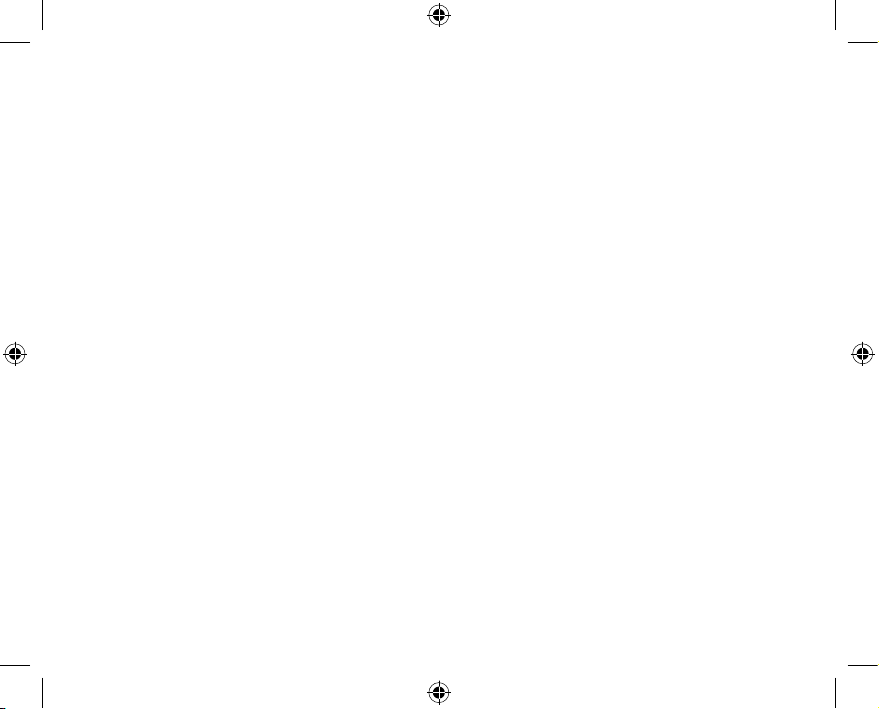
Page 3
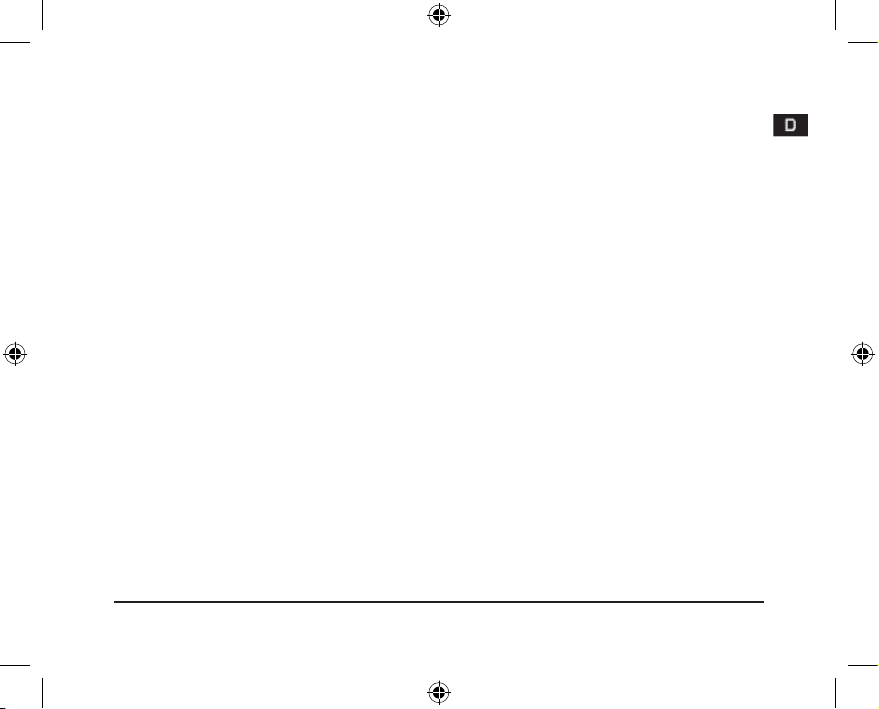
3
Wichtig!
Bevor Sie dieses Produkt verwenden, lesen Sie bitte die Sicherheits- und Warnhinweise im Handbuch.
Bewahren Sie dieses Handbuch auf, um zu einem späteren Zeitpunkt darauf zurückgreifen zu können
Haftungsausschluss
Die Jöllenbeck GmbH übernimmt keine Haftung für Schäden am Produkt oder Verletzungen von Personen aufgrund von unachtsamer, unsachgemäßer, falscher oder nicht dem vom Hersteller angegebenen Zweck entsprechender Verwendung des Produkts.
Fehlerbeseitigung/Reparatur
Versuchen Sie nicht, das Gerät selbst zu warten oder zu reparieren. Überlassen Sie jegliche Wartungsarbeiten dem zuständigen Fachpersonal. Nehmen Sie keine Veränderungen am Gerät vor.
Dadurch verlieren Sie jegliche Garantieansprüche.
Feuchtigkeit /Wärmequellen
Verwenden Sie das Gerät nicht in der Nähe von Wasser (z. B. Waschbecken, Badewannen etc.), und
halten Sie es von Feuchtigkeit, tropfenden oder spritzenden Flüssigkeiten sowie Regen fern. Setzen
Sie das Gerät keinen hohen Temperaturen, hoher Luftfeuchtigkeit oder direktem Sonnenlicht aus
Reinigung
Verwenden Sie zum Reinigen des Gerätes bitte ein weiches, trockenes Tuch. Lassen Sie das Gerät
nie mit Benzol, Verdünner oder anderen Chemikalien in Berührung kommen.
Bestimmungsgemäßer Gebrauch
Das Gerät darf nur mit den dafür vorgesehenen Originalteilen verwendet werden.
Das Produkt darf nur in geschlossenen und trockenen Räumen verwendet werden.
Die bestimmungsgemäße Verwendung beinhaltet das Vorgehen gemäß der Installationsanleitung.
Für Schäden, die durch unsachgemäßen Gebrauch entstehen, übernimmt der Hersteller keine
Haftung.
Page 4
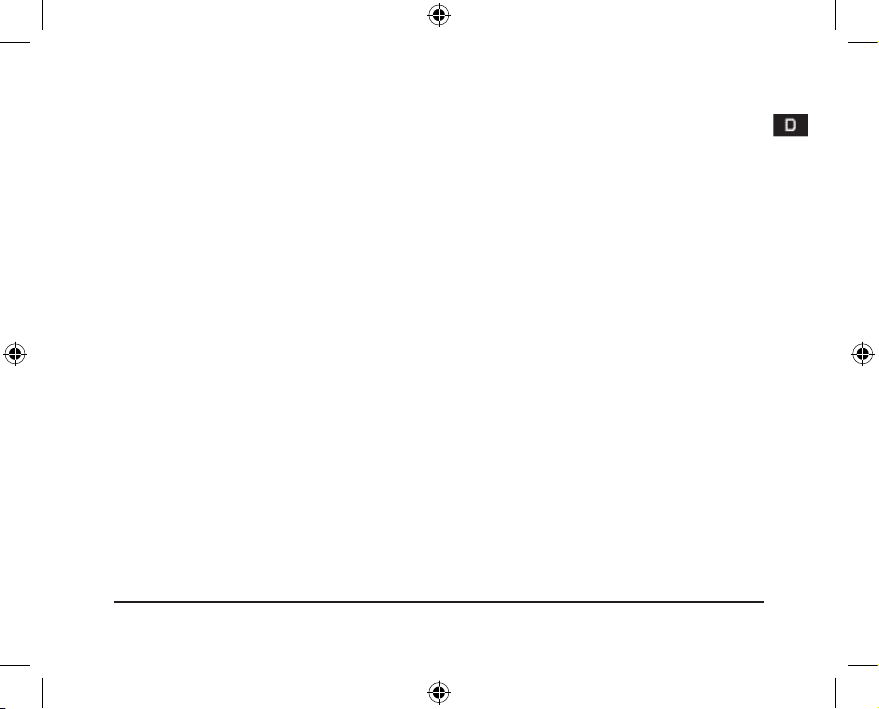
4
Einleitung
Vielen Dank für den Kauf des Strike2 Gamepads für den PC. Das
Gamepad verfügt über alle Standardfunktionen und dank der MacroFunktion können die vier Schultertasten mit bis zu 15 Befehlsfolgen
belegt werden.
Produkteigenschaften
• Macro-Funktion: Voll programmierbare Schultertasten
• Dual Vibration
• Digital/Analog-Modus
• Zwei analoge Ministicks mit digitaler Tastenfunktion
• Start/Select-Taste
• Druckempndliche Tasten
Lieferumfang
• Strike2 Gamepad
• Treiber CD
• Bedienungshandbuch
Page 5
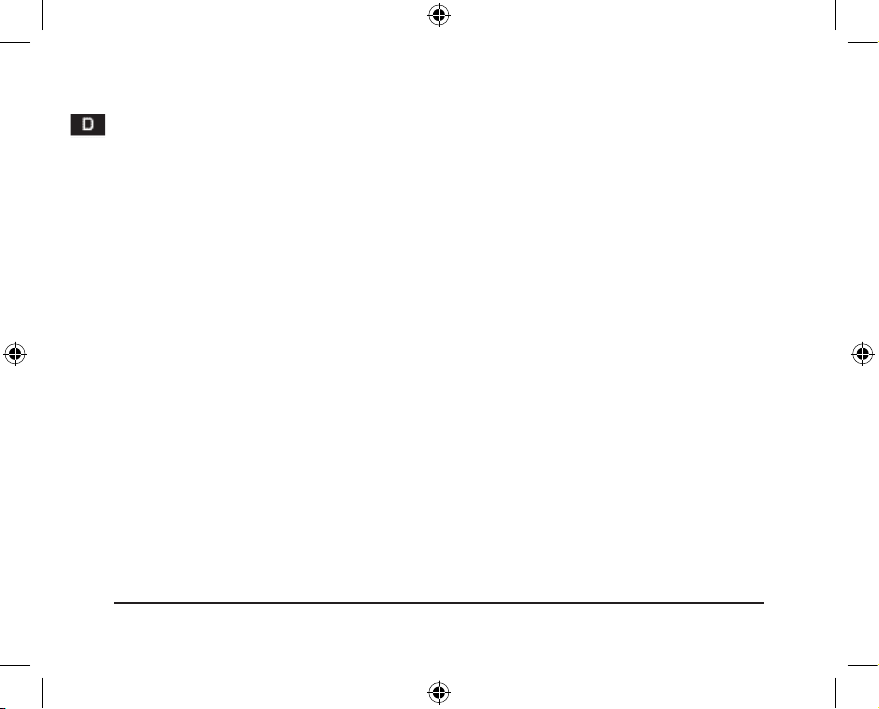
5
Systemvoraussetzungen
• IBM kompatibler PC mit Pentium II 350 MHz Prozessor oder höher
• 256 MB RAM oder mehr
• freier USB-Port
• Windows® 98SE/ME/2000/XP
Hinweis: Bitte beachten Sie, dass ein USB-Betrieb nicht von Windows
95/NT unterstützt wird.
Anschluss
Installieren Sie bitte erst den Treiber, bevor Sie das Gamepad an Ihren
Computer anschließen. Verbinden Sie den USB-Stecker mit der USBSchnittstelle des PCs. Verwenden Sie das Gamepad nicht über einen
USB-Hub, sondern den USB-Port des PCs. Beachten Sie bitte, dass es
beim Anschluss des Gamepads zu einer Veränderung der Kalibrierung
kommen kann. Stecken Sie nach der Softwareinstallation das Gamepad
erneut an Ihren PC.
Page 6
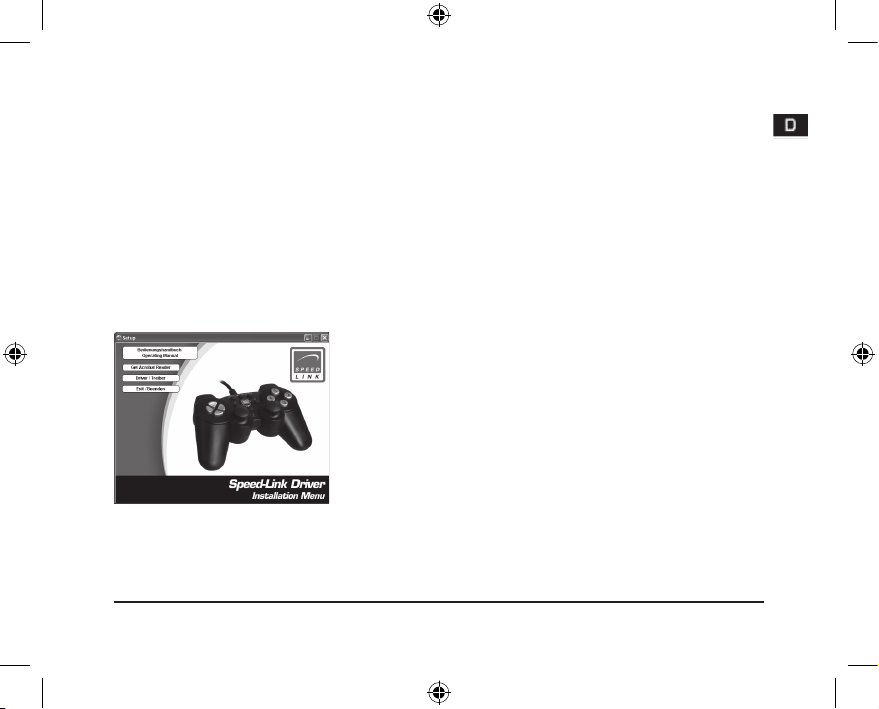
6
Software-Installation
• Legen Sie die mitgelieferte CD in Ihr CD-ROM-Laufwerk ein.
• Falls das Installationsprogramm nicht automatisch starten sollte, klicken
Sie auf Start, Ausführen, Durchsuchen und wählen Sie Ihr CD-ROM
Laufwerk aus.
• Machen Sie dann einen Doppelklick auf die Datei setup.exe.
• Folgen Sie den Anweisungen auf dem Bildschirm.
• Wenn Sie dazu aufgefordert werden, starten Sie Ihren PC neu.
Hinweis: Falls es nach der Treiber Installation zu einer falschen
Kalibrierung des Gampads kommen sollte, stecken Sie es kurz von
Ihrem PC ab und verbinden es erneut.
Page 7
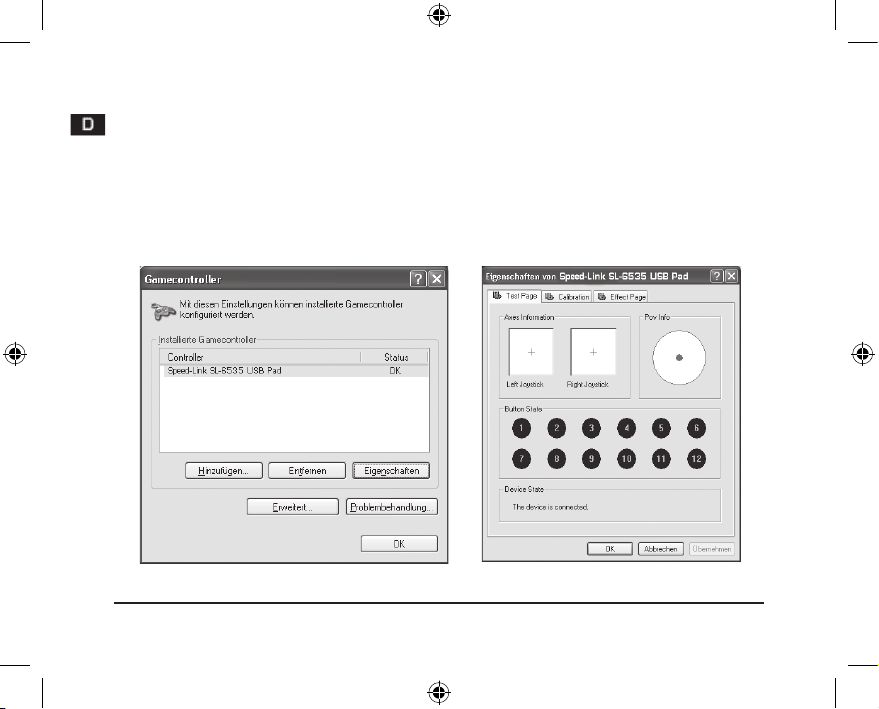
7
Testen des Gamepads
• Klicken Sie nach der Treiber-Installation auf Start, Systemsteuerung,
Gamecontroller.
• Wählen Sie Speed-Link SL-6535 USB Pad und klicken Sie auf
Eigenschaften. In diesem Menü können Sie alle Funktionen des
Gamepads testen.
Page 8
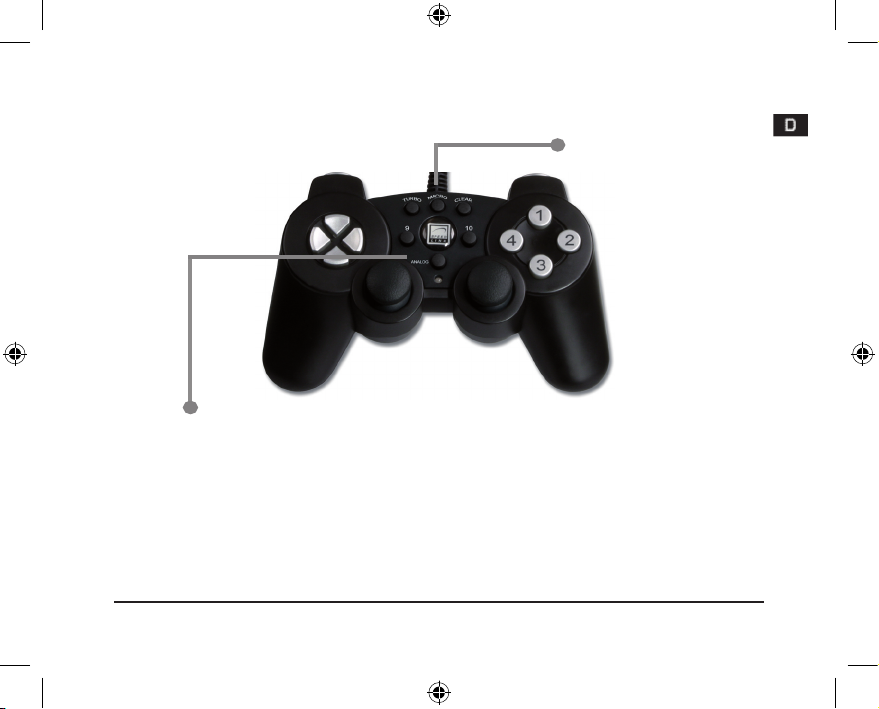
8
Macro Taste
Digital & Analog Modus
Die Analog-Taste dient dazu, in den X und Y Achsen-Modus der
Steuersticks zu wechseln. Damit steuern Sie in vielen Spielen die
Rundumsicht. Im digitalen Modus wird der linke Ministick mit dem
Steuerstick vertauscht. Der Analog-Modus ist eingeschaltet, sobald die
rote LED leuchtet.
Page 9

9
Macro-Funktion
Mit der Macro-Funktion können bis zu 15 Tastenbefehle in Folge auf
eine der vier Schultertasten gelegt werden. Besonders bei komplexen
Kampf-Simulationen sind festgelegte Tastenkombinationen von großem
Vorteil. Zudem lassen sich die Kombinationen in unterschiedlichen
Zeitabständen einprogrammieren. Die Tasten L1, L2, R1 und R2 können
mit der Macro-Funktion belegt werden.
R1 L1
R2 L2
Page 10
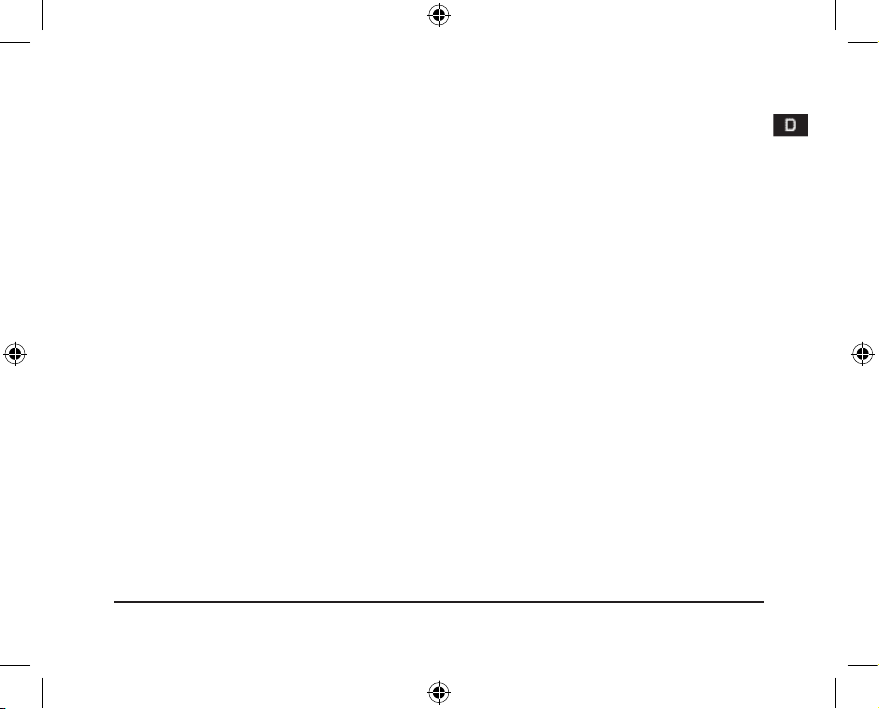
10
• Drücken Sie die Macro-Taste, daraufhin beginnt die LED zu blinken.
• Jetzt können Sie eine der vier Schultertasten betätigen, die belegt
werden soll.
• Geben Sie die gewünschte Befehlsfolge ein.
• Drücken Sie nun erneut die Macro-Taste, um den Vorgang zu
beenden. Die LED erlischt.
• Die gewählte Schultertaste ist jetzt mit Ihrer Befehlsfolge belegt.
• Wenn Sie die Kombination löschen wollen, betätigen Sie die MacroTaste, die belegte Schultertaste und erneut die Macro-Taste. Oder Sie
legen einfach eine neue Tastenfolge auf die bereits programmierte
Schultertaste. So wird die vorangegangene Kombination automatisch
überschrieben.
• Das Strike2 Gamepad kann mit einer Zeitverzögerung programmiert
werden. Betätigen Sie parallel zur Macro-Taste das Steuerkreuz nach
oben, so wird die Befehlsfolge mit einem Abstand von 0,03 Sekunden
gespeichert. Die langsame Version, (drücken Sie das Steuerkreuz
nach unten) beträgt 0,1 Sekunden.
Page 11
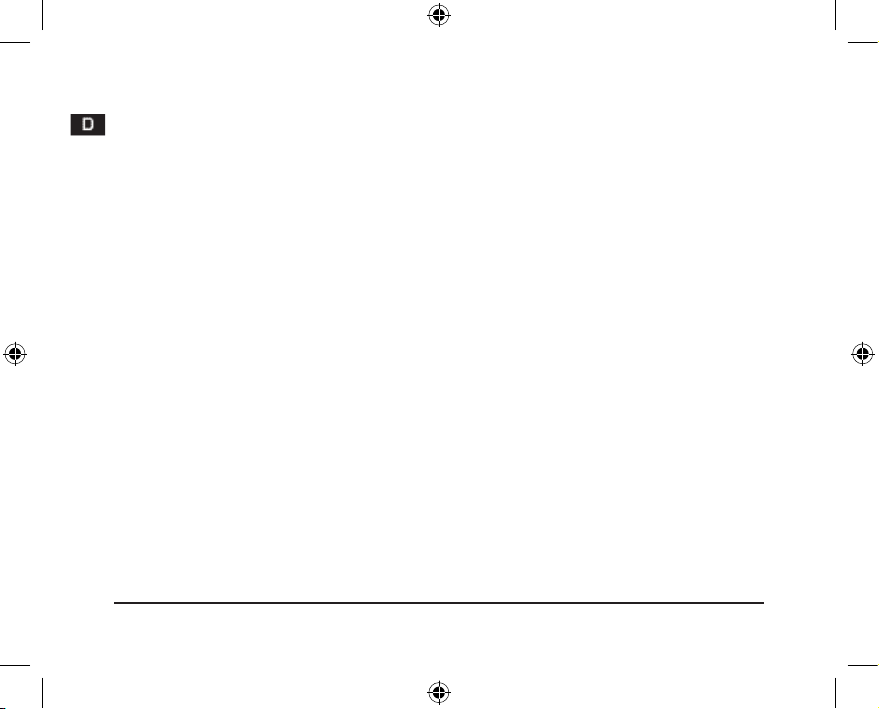
11
Hinweis: Betätigen Sie während des Programmierens die Tasten nicht zu
schnell nacheinander, da einzelne Tasten sonst nicht gespeichert werden
können.
Dauerfeuer
Um eine Taste mit Turbo-Feuer zu belegen, gehen Sie wie folgt
vor: Drücken Sie die Turbo-Taste und gleichzeitig die Taste, der
Sie Dauerfeuer zuweisen wollen. Drücken Sie die Clear-Taste und
gleichzeitig die mit Dauerfeuer belegte Taste, um die Funktion wieder
aufzuheben.
Vibrations-Funktion
Das Gamepad verfügt über interne Motoren, die nur in Spielen
funktionieren, die Vibrations-Funktionen unterstützen. Um Informationen
bezüglich der Kompatibilität zu erhalten, lesen Sie bitte das Handbuch
des jeweiligen Spiels. Sollten weiterhin Probleme auftreten, kontrollieren
Sie bitte im Options-Menü des Spiels, ob die Vibrations-Funktion aktiviert
wurde.
Page 12
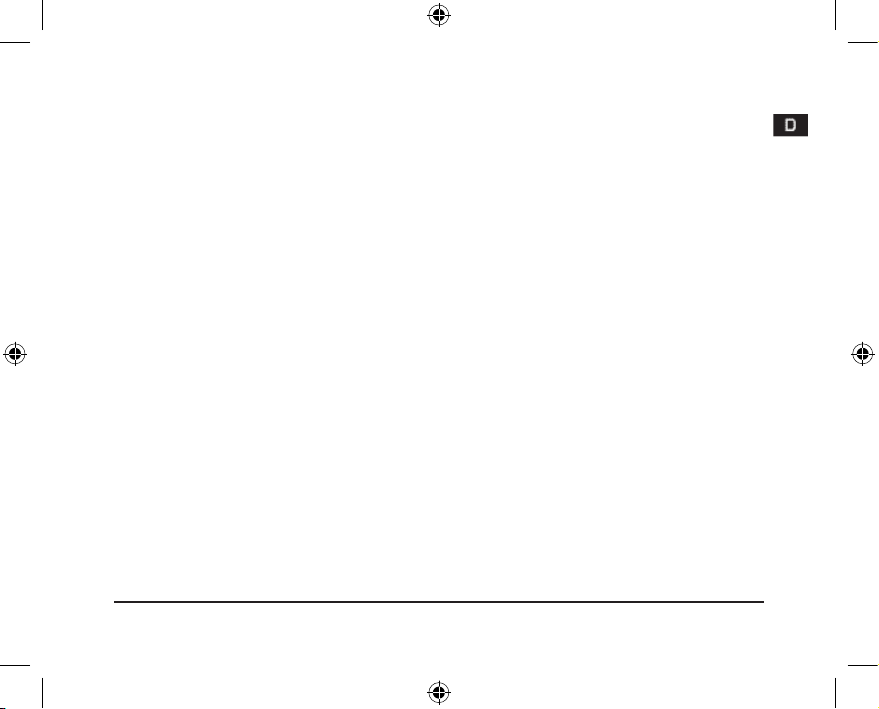
12
Wichtige Anmerkungen
Vergewissern Sie sich, dass Ihre Spielsoftware Gamepads unterstützt.
Um die Vibrations-Funktion nutzen zu können, sollten Sie darauf achten,
dass Ihre Spielsoftware Vibration verwenden kann. Wenn Sie feststellen,
dass einige Tasten im Spiel nicht funktionieren, überprüfen Sie nochmals
die Spielkonguration, siehe Kapitel „Testen des Gamepads“.
Die Tasten des Gamepads können in verschiedenen Spielen
unterschiedliche Funktionen haben. Sie sollten daher vor der
Konguration im Options-Menü eines Spiels das dazugehörige Handbuch
lesen, um falsche Einstellungen zu vermeiden.
Problembehebung
Das Gamepad wird nicht richtig erkannt.
• Schließen Sie das Gamepad nicht über einen USB-Hub an den PC an,
sondern ausschließlich direkt an den USB-Port des PCs.
• Verbinden Sie das Gamepad nicht während des Systemstarts mit dem
PC, sondern erst wenn der PC vollständig hochgefahren wurde.
Page 13
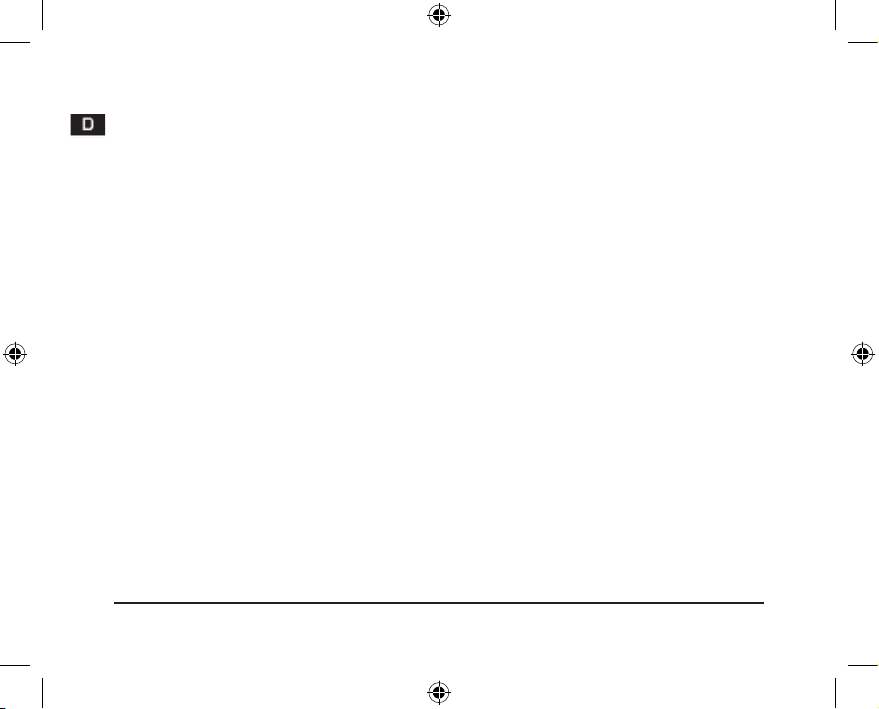
13
Die Funktionen des Gamepads sind gestört.
• Die Kalibrierung könnte verstellt sein. Stecken Sie das Gamepad kurz
ab und verbinden es erneut mit Ihrem PC. Falls die Einstellungen des
Gamepads nach wie vor verstellt sind, starten Sie Ihren Computer neu.
Stellen Sie anschließend in der Systemsteuerung / Gamecontroller in
der Registerkarte Calibration die genaue Stellung der Ministicks und
des Sreuerkreuzes ein.
Garantie
Für dieses Produkt gewähren wir Ihnen eine Garantie von zwei Jahren
ab Kaufdatum auf Verarbeitung und alle eingebauten Teile.
Falls Sie Hilfe benötigen...
Bei technischen Problemen wenden Sie sich bitte an unseren
technischen Support. Die Hotline-Nummer nden Sie auf der Rückseite
dieser Bedienungsanleitung.
Page 14

14
Important!
Before using this product, read the instruction manual for important safety information. Please retain
this manual for future reference and warranty information.
Excemption from Liability
No liability will attach to Jöllenbeck GmbH if any damage, injury or accident is attributable to inattentive, inappropriate, negligent or incorrect operation of the machinery whether or not caused deliberately.
Troubleshooting & Servicing
Do not attempt to service or repair the device yourself. Refer all ser vicing to qualied service personnel. Do not attempt to modify the device in any way. Doing so could invalidate your warranty.
Moisture and heat sources
Do not use this apparatus near water (for example, sinks, baths, pools) or expose it to rain, moisture,
or dripping or splashing liquids. Do not expose the unit to high temperatures, high humidity or direct
sunlight.
Cleaning
When cleaning the device, please use a soft, dry cloth. Never use benzine, paint thinner, or other
chemicals on the device.
Location
Place the device in a stable location, so it will not fall causing damage to the device or bodily harm.
Intended use
The product may only be used with the original parts intended for it
The product may only be used in closed and dry rooms
The intended use includes ad-herence to the specied installation instructions. The manufacturer
accepts no liability for damage arising due to improper use
Page 15
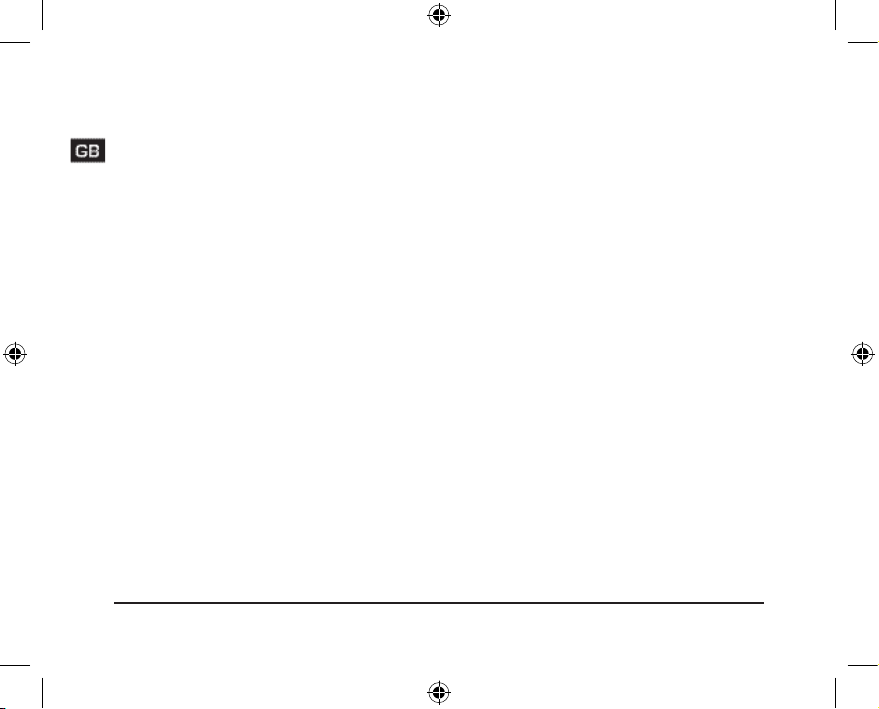
15
Introduction
Thank you for purchasing the Strike2 gamepad for the PC. Equipped with
all standard functions, the four shoulder buttons can be programmed with
up to 15 different command sequences thanks to the macro function.
Features
• Macro function: Fully programmable shoulder buttons
• Dual vibration
• Digital/analogue mode
• Two analogue mini-sticks with digital button function
• Start/select button
• Pressure sensitive buttons
Included in the Delivery
• Strike2 gamepad
• Driver CD
• Operating manual
Page 16
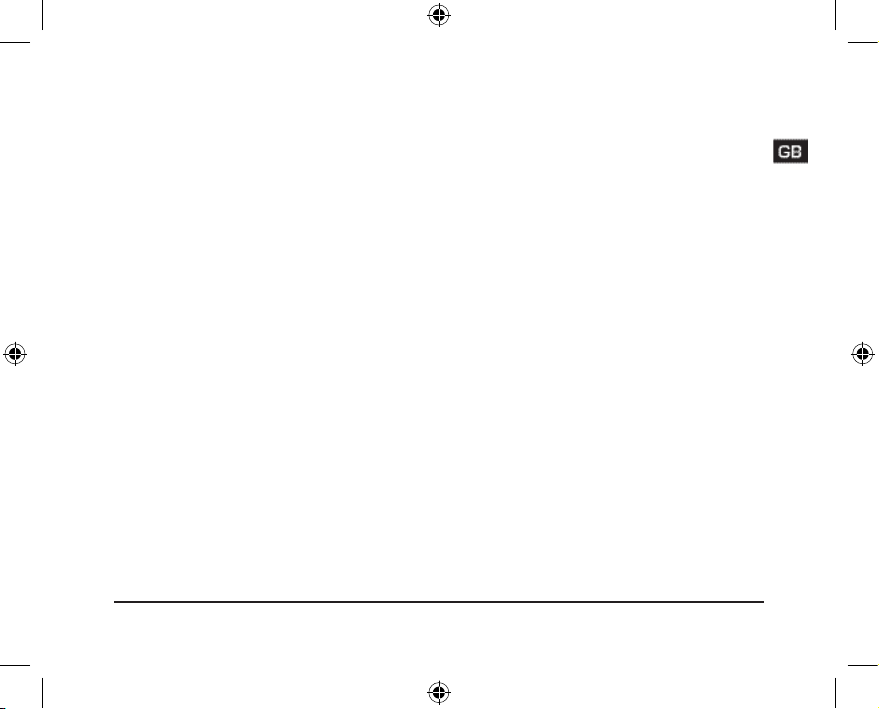
16
System requirements
• IBM compatible PC with a Pentium II 350MHz processor or faster
• 256 MB RAM or more
• Free USB port
• Windows® 98SE/ME/2000/XP
Note: Please note that USB operation is not supported by
Windows 95/NT.
Connecting
Install the driver software before connecting the gamepad to your
computer. Plug the USB connector into a USB port on your PC. Do not
plug the gamepad into a USB hub; plug it directly into a USB port on your
PC instead. Please note: when the gamepad is plugged in it might lead
to a change in the calibration. Briey unplug the gamepad and plug it in
again after the software has been installed.
Page 17
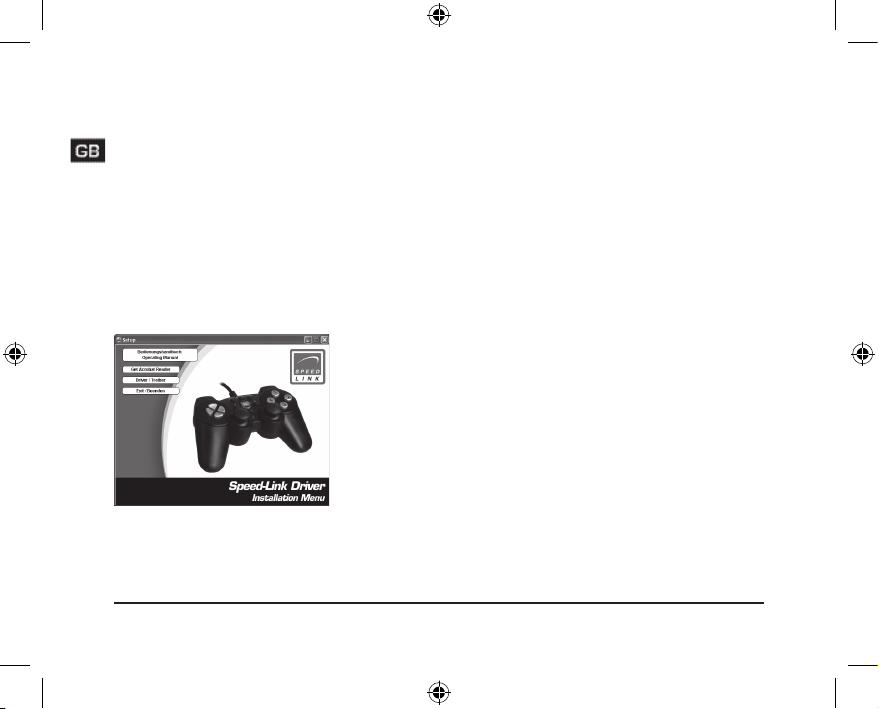
17
Software Installation
• Insert the supplied CD into your CD-ROM drive.
• If the installation program does not start automatically, click on Start,
Run, Browse and select
your CD-ROM drive.
• Now double click on the le setup.exe.
• Follow the on-screen instructions.
• If requested, restart your PC.
Note: If you nd that the gamepad is miscalibrated after the driver has
been installed then briey unplug it from the PC and plug it in again.
Page 18
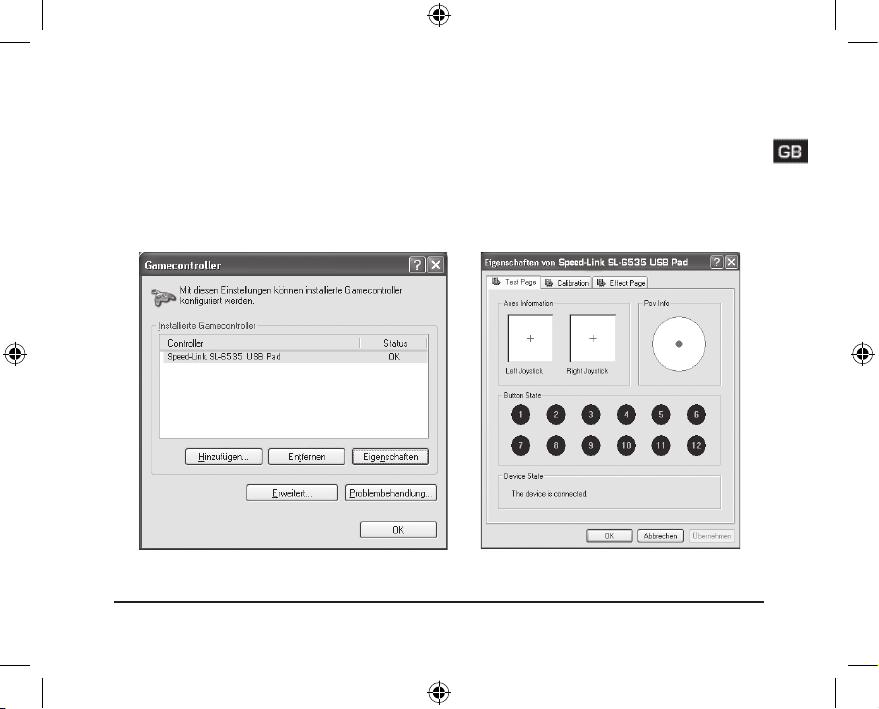
18
Testing the gamepad
• After installing the driver click on Start, Control Panel, Gamecontroller.
• Select Speed-Link SL-6535 USB Pad and click on Properties. You can
test all gamepad functions in this menu.
Page 19

19
Macro function
Digital & analogue mode
The analogue button allows the control stick to be switched to X and Y
axes mode. This allows you to control the all-round view in many games.
The left mini-stick is swapped with the re stick in digital mode. Analogue
mode is activated as soon as the red LED illuminates.
Page 20

20
Macro function
Up to 15 successive button commands can be assigned to any of
the four shoulder buttons using the macro function. Pre-programmed
button combinations are a huge advantage particularly during complex
ght simulations. In addition, the combinations can be programmed in
incorporating a time interval, of which there are two to choose from. The
macro function can be assigned to buttons L1, L2, R1 and R2.
R1 L1
R2 L2
Page 21

21
• Press the macro button, after that the LED will start to ash.
• Now press one of the four shoulder button which you want to assign a
command to.
• Enter your desired command sequence.
• Press the macro button again to end the process. The LED will go
out.
• The selected shoulder button is now programmed with your command
sequence.
• If you want to delete the sequence, press the macro button,
the programmed shoulder button and the macro button again.
Alternatively, simply enter a new button sequence on an already
programmed shoulder button. The previous combination will be
automatically overwritten.
• The Strike2 gamepad can be programmed to incorporate a time delay.
In parallel to pressing the macro button, press the D-Pad upwards.
The command sequence will then be stored with a sequence
interval of 0.03 seconds. The other, slower, interval which can be
programmed (press the D-Pad downwards) is 0.1 seconds.
Page 22

22
Note: Do not press the buttons too quickly in succession whilst
programming as some buttons might otherwise not be saved.
Automatic re
Proceed as follows to programme a button with turbo re: Press and hold
the Turbo button and then press the button which you want to assign
automatic re to. To clear the function, press the Clear button at the same
time as pressing the button which you assigned automatic re to.
Vibration function
The gamepad has internal motors which only work with games that
support vibration functions. Please read the manual that was supplied
with the game for compatibility information. If problems persist, check
in the game’s options menu to see if the vibration function has been
activated.
Important information
Make sure that your games software supports gamepads. In order to be
able to use the vibration function, make sure that your games software
can utilise vibration. Check your game’s conguration if you discover
Page 23

23
that some buttons do not work during a game; see Chapter “Testing the
gamepad”.
Gamepad buttons may have different functions in different games.
Therefore, please read the corresponding instruction guide before
making any conguration changes in the game’s option menu in order to
prevent incorrect settings being selected.
Problem Solving
The gamepad is not being correctly detected.
• Do not plug the gamepad into a USB hub; only plug it directly into a
USB port on the PC.
• Do not plug the gamepad into your PC whilst your system is starting up;
plug it in after the PC has fully loaded instead.
The gamepad functions do not work correctly.
• The gamepad could be miscalibrated. Briey unplug the gamepad and
then plug it into the PC again. If the gamepad is miscalibrated like
before then reboot your computer. Following that, set the exact position
of the mini-stick and the D-Pad in Control Panel / Gamecontroller under
the tab Calibration.
Page 24

24
Warranty
We guarantee this product to be free of defects in workmanship and
materials for a period of two years from the original date of purchase.
Should you need assistance...
Our technical support team will be happy to help with any technical
problems. The hotline number can be found on the back of this manual.
Page 25

25
Important!
Avant d‘utiliser ce produit, consultez le manuel d‘instructions. Vous y trouverez des informations
impor-tantes sur la sécurité. Conservez ce manuel pour référence ultérieure.
Entretien
Ne tenez pas d‘effectuer vous-même l’entretien du dispositif ni de le réparer. Pour les opérations
d’entretien, adressez-vous à du personnel qualié. N‘essayez jamais d‘apporter une quelconque modication au dispositif. Cela pourrait annuler votre garantie.
Humidité et sources de chaleur
Évitez d’utiliser l’appareil à proximité de l’eau (évier, baignoire ou piscine par ex.) ou de l’exposer aux
intempéries, à l’humidité, ou à des écoulements ou des projections de liquides. N‘exposez pas le
dispositif à une température élevée, une humidité excessive ou au rayonnement direct du soleil.
Nettoyer l‘unité
Pour nettoyer l‘unité, veuillez utilisez un chiffon doux et sec. N‘appliquez jamais de benzine, de diluant
ou autre produit chimique sur le dispositif.
Utilisation confor me
L’appareil ne doit être utilisé qu’avec les pièces originales prévues à cet effet.
Le produit ne doit être utilisé que dans des locaux fermés et secs.
L’utilisation conforme implique de respecter les instructions d’installation.
Le fabricant décline toute responsabilité en cas de dommages dus à une utilisation incorrecte.
Page 26

26
Introduction
Merci d’avoir choisi la manette Strike2 pour PC. Cette manette dispose
de toutes les fonctions standard et la fonction macro permet d’attribuer
jusqu’à 15 séquences de commandes aux quatre touches L et R.
Caractéristiques
• Fonction macro : touches L et R entièrement programmables
• Dual Vibration
• Mode numérique/analogique
• Deux mini-sticks analogiques à fonction numérique de touche
• Touche Start/Select
• Touches sensibles à la pression
Éléments fournis
• Manette Strike
2
• CD avec pilote
• Mode d’emploi
Page 27

27
Conguration requise
• PC compatible IBM avec processeur Pentium II 350 MHz ou plus
• 256 Mo RAM ou plus
• Port USB libre
• Windows® 98SE/ME/2000/XP
Remarque : nous attirons votre attention sur le fait que le mode USB
n’est pas pris en charge sous Windows 95/NT.
Raccordement
Installez le pilote avant de raccorder la manette à votre ordinateur.
Reliez la che USB à l’interface USB de votre ordinateur. Ne reliez pas
la manette à un hub USB, mais raccordez-la directement au port USB
de l’ordinateur. Tenez compte du fait qu’il peut y avoir un changement
d’étalonnage lors du raccordement de la manette. Après installation du
logiciel, raccordez de nouveau la manette à votre ordinateur.
Page 28

28
Installation du logiciel
• Insérez le CD fourni dans le lecteur de CD-ROM.
• Si le programme d’installation ne démarre pas automatiquement, allez
sur Démarrer > Exécuter > Parcourir et sélectionnez le lecteur de CD ROM.
• Double-cliquez sur le chier Setup.exe.
• Suivez les instructions qui s’afchent à l’écran.
• Redémarrez votre système si le programme vous y invite.
Remarque : si la manette est mal étalonnée après installation du pilote,
débranchez-la rapidement de l’ordinateur et raccordez-la de nouveau.
Page 29

29
Tester la manette
• Après installation du pilote, cliquez sur Démarrer, Panneau de
conguration, Contrôleurs de jeu.
• Sélectionnez Speed-Link SL-6535 USB Pad et cliquez sur Propriétés.
Vous pouvez dans ce menu tester toutes les fonctions de la manette.
Page 30

30
Fonction macro
Mode numérique & analogique
La touche analogique sert à passer au mode Axe X et Y des sticks de
contrôle. Cela vous permet de contrôler la vision panoramique dans de
nombreux jeux. En mode numérique, le mini-stick de gauche et le stick
de contrôle sont inversés. Lorsque le voyant rouge est allumé, vous êtes
en mode analogique.
Page 31

31
Fonction macro
La fonction macro vous permet d’attribuer jusqu’à 15 commandes
de touches successives à l’une des quatre touches L et R. Les
combinaisons de touches xes sont très pratiques en particulier lors des
simulations de combats complexes. Les combinaisons peuvent en outre
être programmées à différents intervalles de temps. La fonction macro
est disponible pour les touches L1, L2, R1 et R2.
R1 L1
R2 L2
Page 32

32
• Appuyez sur la touche macro : le voyant se met à clignoter.
• Vous pouvez à présent actionner la touche L ou R que vous
souhaitez programmer.
• Entrez la séquence de commandes souhaitée.
• Appuyez à nouveau sur la touche Macro pour achever l’opération. Le
voyant s’éteint.
• La séquence de commandes est maintenant attribuée à la touche L
ou R sélectionnée.
• Pour effacer cette combinaison, actionnez la touche Macro, la touche
L ou R à laquelle vous avez affecté la fonction, puis de nouveau
la touche Macro. Ou bien vous attribuez une nouvelle séquence
de touches à la touche L ou R déjà programmée. La combinaison
précédente est alors automatiquement effacée.
• La manette Strike2 peut être programmée avec un temps de
décalage. Si parallèlement à la touche Macro, vous appuyez sur la
croix directionnelle vers le haut, la séquence de commandes est mise
en mémoire avec un décalage de 0,03 seconde. La variante lente
(croix directionnelle vers le bas) est de 0,1 seconde.
Page 33

33
Remarque : durant la programmation, n’appuyez pas trop rapidement sur
les touches pour être sûr que toutes les touches soient bien mises en
mémoire.
Tir continu
Pour attribuer la fonction de tir Turbo à une touche, procédez comme
suit : appuyez simultanément sur la touche Turbo et la touche à laquelle
vous souhaitez attribuer la fonction de tir continu. Pour annuler la
fonction, appuyez sur la touche « Clear » et en même temps sur la
touche à laquelle vous avez affecté la fonction de tir continu.
Fonction Vibration
La manette est équipée de moteurs internes qui ne fonctionnent
qu’avec les jeux prenant en charge les fonctions de vibration. Pour plus
d’informations sur la compatibilité avec le jeu, veuillez vous reporter au
guide du jeu en question. En cas de problèmes, assurez-vous que la
fonction vibration est bien activée dans le menu des options du jeu.
Remarques importantes
Assurez-vous que le logiciel du jeu permet l’utilisation de manettes de
Page 34

34
jeu. Pour pouvoir utiliser les effets de vibration, vériez que le logiciel
du jeu est compatible avec la fonction de vibration. Si vous constatez
en cours de partie que certaines touches ne fonctionnent pas, vériez à
nouveau la conguration du jeu, voir chapitre « Test de la manette ».
Les touches de la manette peuvent avoir des fonctions différentes
selon les jeux. Avant la conguration dans le menu des options du
jeu, consultez le manuel fourni avec le jeu pour éviter toute erreur de
paramétrage.
En cas de problème
La manette n’est pas détectée correctement.
• Ne raccordez pas la manette à l’ordinateur par le biais d’un hub USB ;
la manette doit impérativement être reliée directement au port USB de
l’ordinateur.
• Ne raccordez pas la manette durant le démarrage de l’ordinateur ;
attendez que le système d’exploitation soit complètement chargé pour
brancher la manette.
Les fonctions de la manette ne fonctionnent pas correctement.
• L’étalonnage est peut-être déréglé. Débranchez la manette brièvement,
Page 35

35
puis raccordez-la de nouveau à votre ordinateur. Si la manette est
toujours déréglée, redémarrez votre ordinateur. Puis réglez la position
exacte des mini-sticks et de la croix directionnelle en allant dans
Panneau de conguration / Contrôleurs de jeu, onglet Étalonnage.
Garantie
Nous accordons sur ce produit une garantie de deux ans à compter de la
date d’achat couvrant les défauts de fabrication et tous les composants.
Si vous avez besoin d’aide…
En cas de problèmes techniques, veuillez vous adresser à notre service
d’assistance technique. Vous trouverez le numéro de téléphone au dos
de ce mode d’emploi.
Page 36

36
Importante!
Antes de utilizar este producto, lea el manual de instrucciones para obtener informaciones
importantes acerca de la seguridad. Guarde el manual de instrucciones para consultas en el futuro.
Soluciòn de problemas
No intente reparar el dispositivo usted mismo. Remita todas las reparaciones al personal de servicio
cualicado. No intente modicar el dispositivo de ninguna manera. Si lo hace, la garantía perdería
validez.
Humedad y fuentes de calor
No utilice este aparato en lugares cercanos a agua (por ejemplo, fregadores, bañeras, piscinas, etc.)
ni lo exponga a lluvia, humedad ni líquidos que pueden gotear o salpicar. Evite exponer la unidad a
altas temperaturas, humedad excesiva o rayos del sol.
Limpiar el dispositivo
Cuando limpie el dispositivo, por favor utilice un paño suave y seco. Nunca utilice bencina, removedor
u otro químico para limpiarlo.
Uso según instrucciones
El dispositivo sólo se puede usar con las piezas originales correspondientes.
El producto se utilizará siempre en espacios cerrados y secos.
El uso según las instrucciones incluye un procedimiento de instalación según las mismas instruc-
ciones. El fabricante no se hace responsable de los daños que pudieran derivarse de un uso
inadecuado del producto.
Page 37

37
Introducción
Muchas gracias por la compra de este Strike2 Gamepad para PC. Este
pad de control dispone de todas las funciones estándar y, mediante
función macro, los cuatro botones frontales pueden disponer de 15
secuencias de comandos.
Características del producto
• Función macro: Botones frontales totalmente programables
• Vibración dual
• Modos analógico/digital
• Dos sticks analógicos con funciones digitales en botones
• Botón start/select
• Botones sensibles a la presión
Componentes del pack
• Strike2 Gamepad
• CD para controlador
• Instrucciones de manejo
Page 38

38
Requerimientos del sistema
• PC IBM o compatible con procesador Pentium II 350 MHz o superior
• 256 MB RAM o más
• Puerto USB libre
• Windows® 98SE/ME/2000/XP
Aviso: Ten en cuenta que Windows 95/NT no soportan el sistema USB.
Conexión
Primero tendrás que instalar el controlador, antes de conectar el pad
a tu ordenador. Enchufa el conector USB al puerto USB del PC. No
utilices el pad pasando por un hub USB, sino que lo tienes que enchufar
directamente a un puerto USB del PC. Ten en cuenta que al enchufar
el pad a un PC se podría producir una modicación de la calibración.
Enchufa en tal caso el pad otra vez al ordenador después de instalar el
software.
Page 39

39
Instalación del software
• Inserta el CD ROM del controlador adjunto en la unidad de CDs.
• Si no se inicia la instalación automática del programa, haz clic en Inicio
> Ejecutar > Examinar que se abre y selecciona la unidad de CD-ROM.
• Haz doble clic en el archivo setup.exe.
• Sigue las instrucciones que aparecen en pantalla.
• Si el cuadro de diálogo te lo indica, reinicia el ordenador.
Aviso: Si tras la instalación del controlador se produce una calibración
errónea del pad, desconéctalo un momento y vuelve a enchufarlo.
Page 40

40
Comprobación del pad
• Después de instalar el controlador, haz clic en Inicio > Panel de control
> Controlador de juegos.
• Selecciona Speed-Link SL-6535 USB Pad y haz clic en Propiedades.
En este menú puedes comprobar todas las funciones del pad.
Page 41

41
Función macro
Modos analógico & digital
El botón analógico sirve para intercambiar el modo de los ejes X e Y de
los sticks de control. Gracias a ellos controlas en muchos de los juegos
la visión panorámica. En el modo digital el stick izquierdo se intercambia
con el mando de control. El modo analógico es el activo cuando se
enciende el LED rojo.
Page 42

42
Función macro
Con la función macro se pueden asignar a uno de los botones frontales
hasta 15 comandos en serie. Esta combinación de botones prejada
puede resultar muy ventajosa especialmente es simulaciones de
combate. Además las combinaciones se pueden programar en distintos
momentos o intervalos de tiempo. A los botones L1,L2, R1 y R2 se les
puede asignar una función macro.
R1 L1
R2 L2
Page 43

43
• Pulsa el botón macro, a continuación se enciende el LED
parpadeando.
• Ahora puedes pulsar uno de los botones frontales, al que quieres
asignar una macro.
• Introduce la secuencia de comandos que deseas asignar.
• Pulsa de nuevo el botón macro para nalizar el proceso. Se apaga el
LED.
• El botón frontal seleccionado tiene asignada la secuencia de
comandos.
• Si quieres suprimir la combinación, pulsa el botón macro, el botón
al que ha sido asignada y luego otra vez el botón macro. O si
preeres introduces una nueva secuencias de botones en el botón
frontal programable. La combinación anteriormente programada se
sobrescribe automáticamente.
• El Strike2 Gamepad se programa también con una secuencia de
retardo. Pulsa al mismo tiempo que el botón macro la cruceta hacia
arriba, la secuencia de comandos se guarda cada 0,03 segundos. En
la versión lenta (pulsa la cruceta del pad hacia abajo) el intervalo es
de 0,1 segundo.
Page 44

44
Aviso: Durante la programación pulsa los botones uno a tras otro no
demasiado rápido, o pudiera ocurrir que a alguno de ellos no le dé
tiempo a guardarse.
Fuego continuo
Para asignar fuego turbo a un botón, procesa de la siguiente manera:
Pulsa el botón turbo y al mismo tiempo el botón al que quieras asignar el
fuego continuo. Para suprimir la función fuego continuo, pulsa el botón
“clear” y al mismo tiempo el botón con fuego continuo.
Función vibración
El pad dispone de motores internos que sólo funcionan con los juegos
que soportar las función de vibración. Para obtener información sobre
compatibilidades, lee el manual del juego que quieras meter en la
unidad. Si sigue habiendo problemas, controla en el menú opciones de
juego si está activada la función de vibración.
Notas importantes
Comprueba si el software de juegos soportar pads. Para aprovechar al
máximo la función vibración, habrás de tener claro si el software soporta
Page 45

45
vibración. Si te surge que alguno de los botones no funciona, verica
una vez más la conguración del juego, ver punto “Comprobación pad de
control”.
Los botones del pad pueden llegar a tener funciones diversas en cada
uno de los juegos. Por eso es conveniente que antes de proceder a la
conguración leas las instrucciones de uso correspondientes para evitar
cualquier conguración errónea.
Resolución de problemas
No se detecta el Gamepad.
• No utilices el pad pasando por un hub USB, sino que lo tienes que
enchufar directamente a un puerto USB del PC.
• No enchufes el pad al ordenador mientras se está iniciando el sistema,
sólo cuando el ordenador haya terminado la secuencia de iniciación.
Las funciones del pad están alteradas.
• Puede que la calibración se vea afectada. Desenchufa un momento
el pad y vuelve a conectarlo al PC. Si compruebas que los ajustes de
conguración del pad están alterados, vuelve a reiniciar tu ordenador.
Luego vete a Panel de control / Controlador de juegos y en la cha
Page 46

46
Calibración ajusta los sticks y la cruceta.
Garantía
Este producto tiene una garantía de dos años a partir de la fecha de
compra tanto para defectos de fabricación como de sus componentes.
Si precisas ayuda...
En caso de surgir cualquier problema, acude a los especialistas que te
proporcionarán todo tipo de soporte técnico. El número de nuestra línea
directa, se encuentra al dorso de estas instrucciones de manejo.
Page 47

47
Importante!
Prima di utilizzare il prodotto, è necessario leggere attentamente nel manuale d’istruzione le
avvertenze sulla sicurezza, nonché generali. Conservare accuratamente il presente manuale
d‘istruzioni al ne di poterlo successivamente consultare nuovamente:
Ricerca guasti/riparaz ione
Non riparate l’apparecchio e non effettuate la manutenzione da soli. Per lavori di riparazione o manu-
tenzione r ivolgeteVi a personale competente specializzato. Non appor tate da soli nessuna modica
all’apparecchio. Facendo ciò, perderete ogni diritto di garanzia.
Umidità e fonti di calore
Non utilizzate l’apparecchio in prossimità d’acqua (p. es. in prossimità di lavandini, vasche da bagno
o piscine) e tenetelo lontano da luoghi umidi, da sprizzi o gocce d’acqua, nonché dalla pioggia. Non
esporre il dispositivo ad alte temperature, umidità o luce solare diretta.
Pulitura
Pulire il dispositivo utilizzando un panno morbido e asciutto. Non usare mai benzina, diluenti o altri
prodotti chimici.
Uso appropriato dei dispositivi
È consentito utilizzare il dispositivo solo ed esclusivamente con i componenti originali previsti.
È consentito utilizzare il prodotto solo ed esclusivamente in ambienti chiusi, nonché asciutti.
Un uso appropriato del dispositivo implica un procedimento conforme alle disposizioni di installa-
zione. Il costruttore esclude ogni tipo di responsabilità per danni derivanti da un uso improprio del
dispositivo.
Page 48

48
Introduzione
Congratulazioni per aver acquistato lo Strike2 Gamepad per il PC. Il
gamepad dispone di tutte le funzioni standard e grazie alla funzione
macro si possono assegnare no a 15 sequenze di comandi ai quattro
trigger.
Caratteristiche del prodotto
• Funzione macro: trigger completamente programmabili
• Dual Vibration
• Modalità analogica e digitale
• Due ministick analogici con funzione tasti digitale
• Pulsante Start/Select
• Tasti sensibili alla pressione
In dotazione con la fornitura
• Strike2 Gamepad
• CD dei driver
• Manuale d’uso
Page 49

49
Requisiti di sistema
• PC compatibile IBM con Pentium II processore 350 MHz o superiore
• 256 MB RAM o superiore
• Porta USB libera
• Windows® 98SE/ME/2000/XP
Nota bene: si prega di osservare che la funzione USB non è supportata
da Windows 95/NT.
Collegamento
Prima di collegare il gamepad al computer, installare il driver. Collegare lo
spinotto USB alla porta USB del PC. Non utilizzare il gamepad attraverso
hub USB ma sulla porta USB del PC. Si prega di tener conto che il
collegamento del gamepad potrebbe comportare una modica della
calibratura. Dopo aver installato il software ricollegare il gamepad al PC.
Page 50

50
Installazione software
• Inserire il CD dei driver in dotazione con la fornitura nell’unità CD-ROM.
Nel caso in cui il programma d’installazione non venga avviato in
automatico, cliccare su Start > Esegui > Sfoglia… e selezionare l’unità
CD-ROM.
• Fare doppio clic sul le setup.exe.
• Seguire le istruzioni sullo schermo.
• Nel caso in cui sarà richiesto, riavviare il PC.
Nota bene: nel caso di errata calibratura del gamepad a seguito
dell’installazione dei driver, scollegare e ricollegare il gamepad al PC.
Page 51

51
Testare il gamepad
• Dopo l’installazione del driver cliccare su Start, Pannello di controllo,
Gamecontroller.
• Selezionare Speed-Link SL-6535 USB Pad e cliccare su Proprietà. In
questo menu possono essere testate tutte le funzioni del gamepad.
Page 52

52
Funzione macro
Modalità analogica e digitale
Il tasto analogico serve a commutare in modalità degli assi X ed Y degli
stick di controllo. Con questo viene controllata la visuale in molti giochi.
In modalità digitale viene invertito il ministick sinistro con lo stick di
controllo. La modalità analogica è attivata non appena il LED rosso si
accende.
Page 53

53
Funzione macro
Con la funzione macro possono essere assegnate no a 15 combinazioni
di tasti in sequenza ad uno dei quattro trigger. Specialmente in
simulazioni di combattimenti complessi, le combinazioni di tasti
predenite sono di gran vantaggio. Inoltre le combinazioni possono
essere programmate ad intervalli differenti. Ai tasti L1, L2, R1 e R2 può
essere assegnata la funzione macro.
R1 L1
R2 L2
Page 54

54
• Premere il tasto macro, quindi il LED inizia a lampeggiare.
• Ora può essere azionato uno dei quattro trigger al quale si vuole
assegnare una funzione.
• Digitare la sequenza di comandi desiderata.
• Premere nuovamente il tasto macro per terminare la procedura. Il
LED si spegne.
• Ora è assegnata una sequenza di comandi al trigger selezionato.
• Quando si vuole annullare la combinazione, azionare il tasto macro,
il trigger programmato e poi nuovamente il tasto macro. Oppure
può essere assegnata una nuova sequenza di tasti al trigger già
programmato. In questo modo la combinazione precedente viene
automaticamente sovrascritta.
• Lo Strike2 Gamepad può essere programmato con un tempo di
ritardo. Premendo in su la croce direzionale contemporaneamente
al tasto macro, la sequenza di comandi viene memorizzata con un
intervallo di 0,03 secondi. La versione lenta, (premere in giù la croce
direzionale) comporta 0,1 secondi.
Page 55

55
Nota bene: non azionare troppo rapidamente i tasti durante la
programmazione, poiché alcuni tasti potrebbero non essere memorizzati.
Fuoco automatico
Per assegnare il Turbo re ad un tasto, procedere come segue:
premere il tasto Turbo e contemporaneamente il tasto al quale si
desidera assegnare il fuoco automatico. Premere il tasto Clear e
contemporaneamente il tasto al quale era stato assegnato il fuoco
automatico per annullare la funzione.
Funzione di vibrazione
Il gamepad è dotato di motori interni che funzionano soltanto con giochi
che supportano funzioni di vibrazione. Per ricevere informazioni riguardo
alla compatibilità, fare riferimento al rispettivo manuale del gioco. Nel
caso di problemi, vericare nel menu delle opzioni del gioco che sia stata
attivata la funzione di vibrazione.
Osservazioni importanti
Accertarsi che il software del gioco supporti i gamepad. Per poter
utilizzare la funzione di vibrazione, accertarsi che il software del gioco
Page 56

56
supporti la vibrazione. Nel caso alcuni tasti non funzionino nel gioco,
controllare nuovamente la congurazione del gioco, vedi capitolo
“Testare il gamepad”.
I tasti del gamepad possono avere funzioni differenti in giochi diversi.
Consigliamo quindi di leggere il manuale del gioco, prima di effettuare la
congurazione nel menu delle opzioni, per evitare impostazioni errate.
Ricerca guasti e possibili soluzioni
Il gamepad non viene riconosciuto correttamente.
• Non collegare il gamepad al PC attraverso un hub USB ma
esclusivamente alla porta USB del PC.
• Non collegare il gamepad durante l’avvio del sistema del PC, ma
soltanto ad avvio ultimato.
Il gamepad non funziona correttamente.
• Può essere che la calibratura sia stata modicata. Scollegare e
ricollegare il gamepad al PC. Nel caso le impostazioni del gamepad
siano tuttora modicate, riavviare il computer. Successivamente
impostare la posizione esatta dei ministick e della croce direzionale
sotto Pannello di controllo / Gamecontroller nel tab Calibration.
Page 57

57
Garanzia
Per questo prodotto concediamo una garanzia della durata di due anni a
partire dalla data di acquisto. La garanzia copre i difetti di fabbricazione,
nonché quelli dei componenti integrati.
In caso di supporto tecnico...
Nel caso in cui dovessero vericarsi problemi tecnici, preghiamo di voler
contattare i nostri tecnici. A tale proposito, sul retro di questo manuale di
istruzioni si trova il numero del servizio di assistenza tecnica.
Page 58

Page 59

Page 60

60
SL-6535 Version 1.0
© 2006 Jöllenbeck GmbH. All rights reserved. All product names mentioned in this manual may be trademarks or
registered trademarks and are the property of their respective owners. The signs ® or ™ are not mentioned in each case
in this manual. Information contained herein is subject to change without notice.
