Page 1

®
SL-6
Powering and Wireless System for the 688
User Guide
Page 2
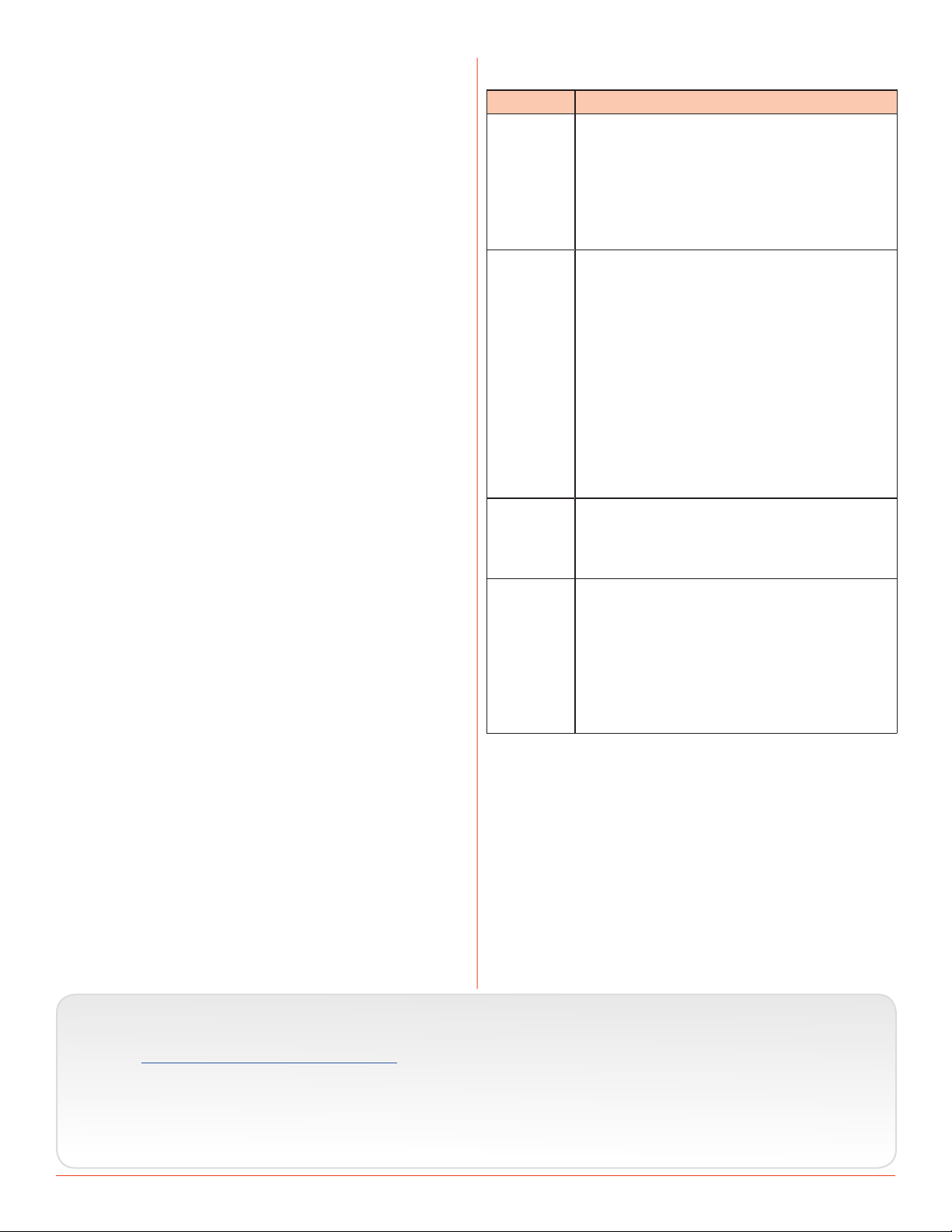
Legal Notices
Manual Conventions
Product specications and features are subject to
change without prior notication.
Copyright © 2018 Sound Devices, LLC.
All rights reserved.
This product is subject to the terms and conditions
of a software license agreement provided with the
product, and may be used in accordance with the
license agreement.
This document is protected under copyright law. An
authorized licensee of this product may reproduce
this publication for the licensee’s own personal use.
This document may not be reproduced or distributed, in whole or in part, for commercial purposes,
such as selling copies or providing educational services or support.
This document is supplied as a technical guide. Special care has been taken in preparing the information
for publication; however, since product specications
are subject to change, this document might contain
omissions and technical or typographical inaccuracies. Sound Devices, LLC does not accept responsibility for any losses due to the user of this guide.
Trademarks
The “wave” logo and USBPre are registered
trademarks; FileSafe, PowerSafe, SuperSlot,
MixAssist, QuickBoot, and Wave Agent are trademarks of Sound Devices, LLC. Mac and OS X are
trademarks of Apple Inc., registered in the U.S. and
other countries. Windows and Microsoft Excel are
registered trademarks of Microsoft Corporation in
the U.S. and other countries. All other trademarks
herein are the property of their respective owners.
Symbol Description
>
+
i
⚠
This symbol is used to show the order
in which you select menu commands
and sub-options, such as: Main Menu
> Audio indicates you press the Menu
button for the Main Menu, then scroll to
and select Audio by pushing the Control
Knob.
A plus sign is used to show button or
keystroke combinations.
For instance, Ctrl+V means to hold the
Control key down and press the V key
simultaneously. This also applies to
other controls, such as switches and
encoders. For instance, MIC+HP turn
means to slide and hold the MIC/TONE
switch left while turning the Headphone
(HP) encoder. METERS+SELECT means
to hold the METERS button down as you
press the SELECT encoder.
A note provides information and important related recommendations. The
text for notes also appears italicized in
a dierent color.
A cautionary warning about a specic
action that could cause harm to you,
the device, or cause you to lose data.
Follow the guidelines in this document
or on the unit itself when handling electrical equipment. The text for cautionary notes also appears in a dierent
color, bold and italicized.
FCC Notice
This device complies with part 15 of the FCC Rules.
Operation is subject to the following two conditions:
(1) This device may not cause harmful interference,
and (2) This device must accept any interference
received, including interference that may cause
undesired operation.
FCC Part 15.19(a)(3)
www.sounddevices.com
support@sounddevices.com
SL-6 User Guide • Rev 4-C • November, 2018
This document is distributed by Sound Devices, LLC
in online electronic (PDF) format only. E-published in
the USA.
Sound Devices, LLC
E7556 Road 23 and 33
Reedsburg, Wisconsin USA
Direct: +1 (608) 524-0625
Toll Free: (800) 505-0625
Fax: +1 (608) 524-0655
Page 3
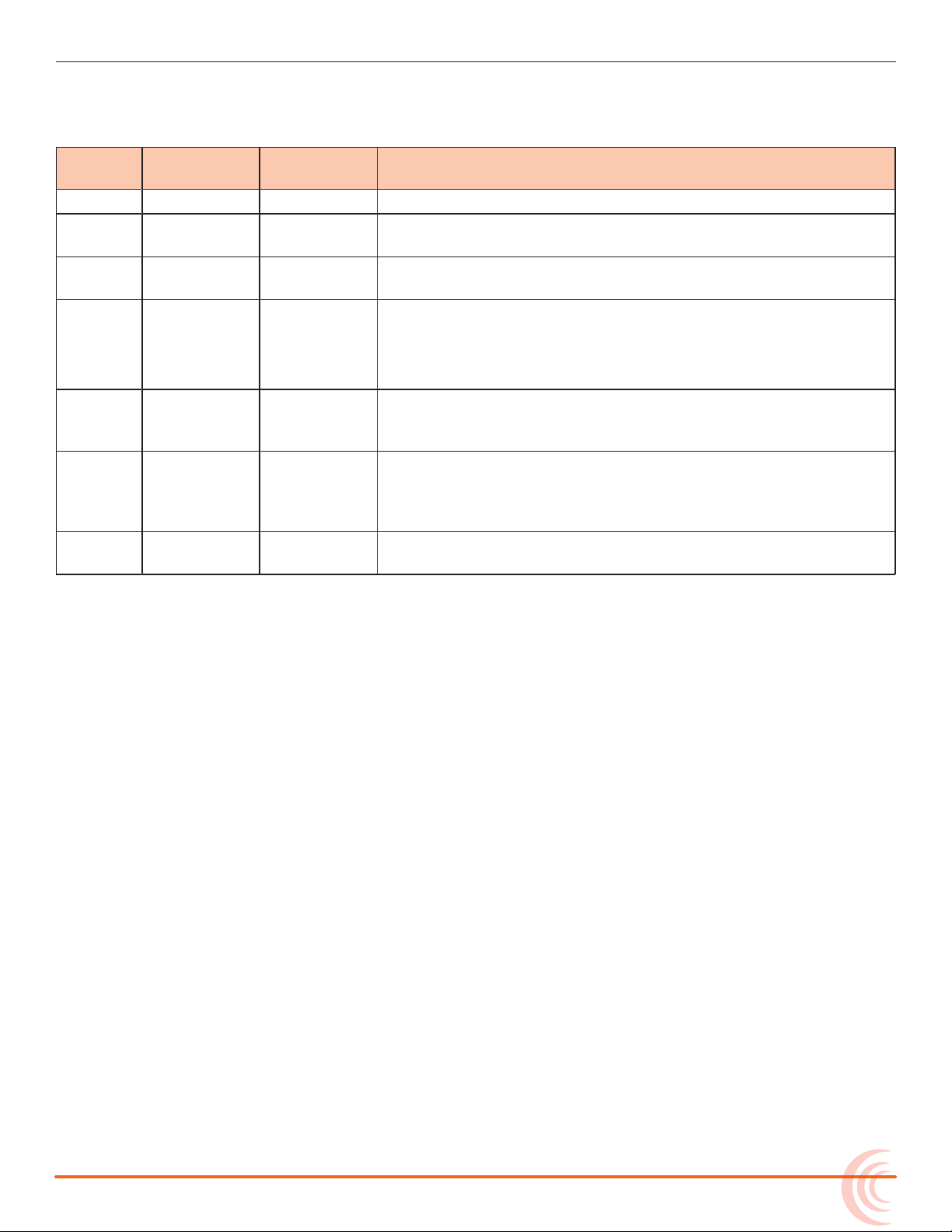
Revision History
This table provides the revision history of this guide.
Rev# Date Firmware
Version
1-A June 2015 2.00 Initial Ocial Publication
1-B, 1-C Aug 2015 2.00 Added & revised section on “Automatic Receiver Output Setup”
3-A April 2016 3.00 Added information on new RF scanning and frequency assign-
3-B June 2016 3.10 Added new information on turning o power to individual Rx
4-A Feb 2017 4.50 Added “Receiver Details Screen - Example C” section detailing
4-B July 2018 4.53 Added “Receiver Details Screen - Example A” section detailing
4-C Nov 2018 4.54 Added new A10 User Groups feature to “Receiver Details Screen
Description
on page 19.
ment feature.
slots.
Also added interactive links to new Demo Videos for some
features, such as RF scanning and IR Sync.
new support for the Sennheiser EK-6042 two-channel wireless
receiver.
new support for the Audio Limited A10-RX dual diversity
wireless receiver and also instructions for attaching SL-6 to 688
(previously doc’d in discontinued Quick Start Guide)
- Example A” section
3
Page 4
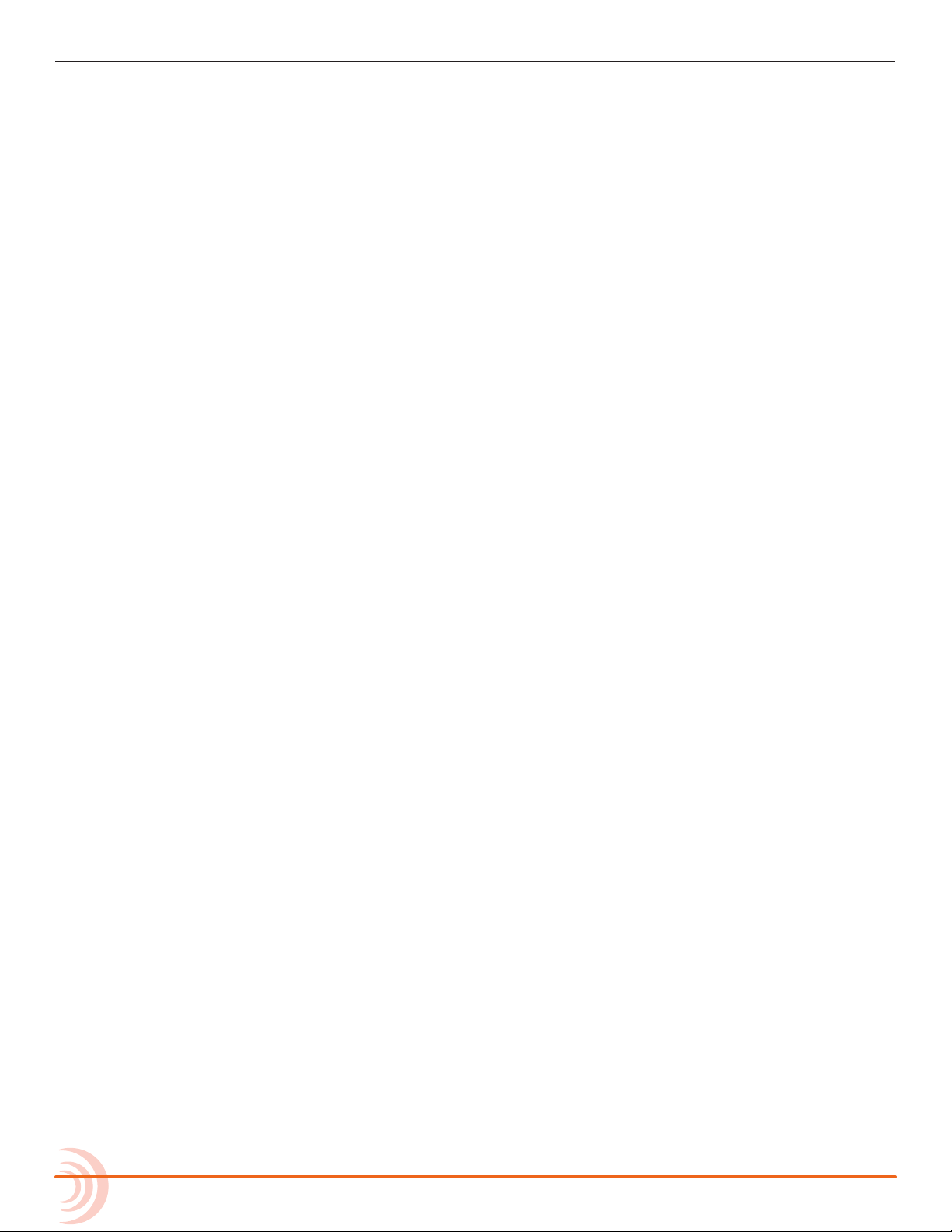
SL-6 User’s Guide
4
Page 5
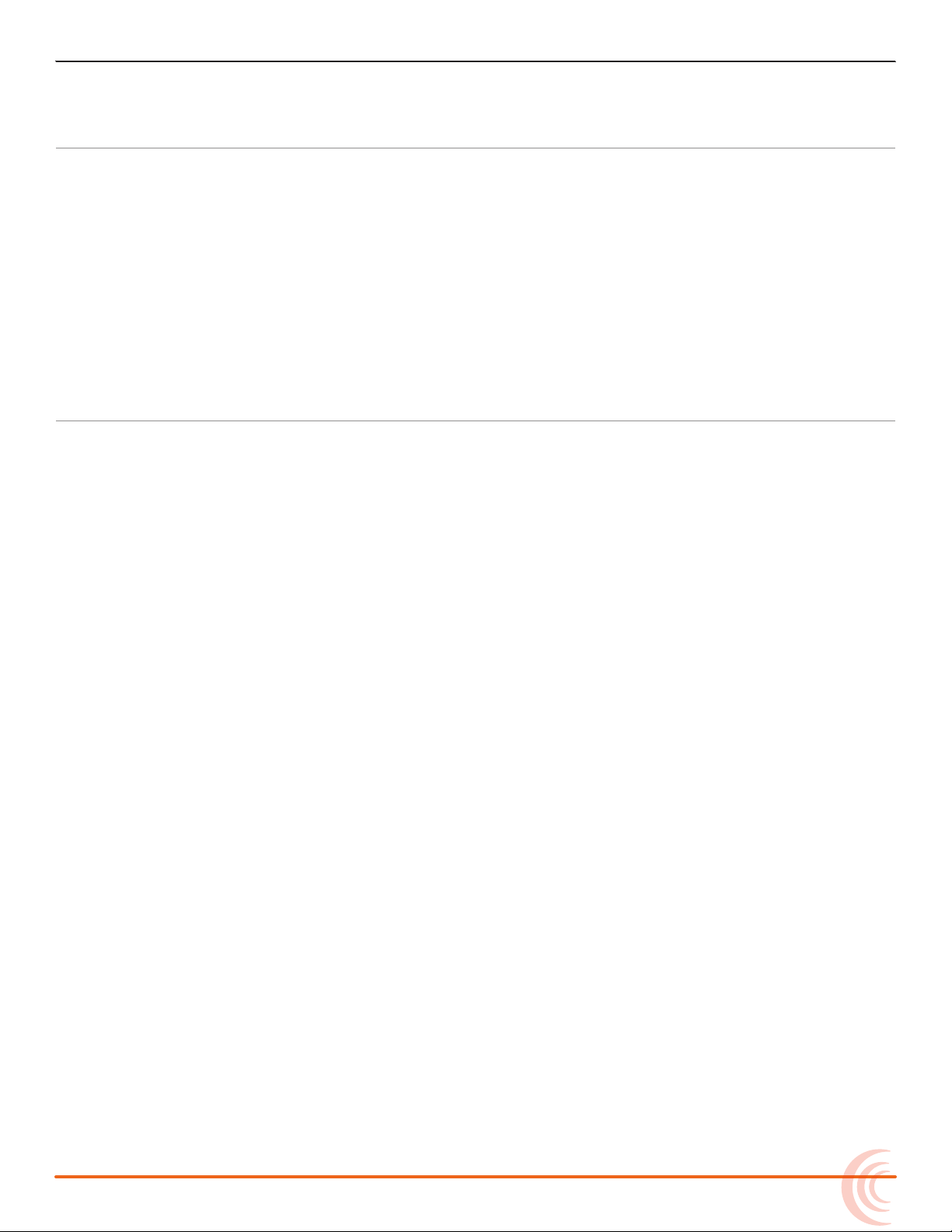
Table of Contents
SL-6 Powering and Wireless System
Attaching SL-6 to 688 .............................7
Front Panel .....................................8
Right Panel ......................................9
Left Panel ......................................10
Powering with the SL-6 ..........................10
Power Screen. . . . . . . . . . . . . . . . . . . . . . . . . . . . . . . . . 11
SL-6 DC Outputs ..............................12
SL-6 Power Settings ...........................12
Turning Off Power to Rx Slots .....................13
Using Antenna Distribution .......................13
Antenna Bias Power ...........................14
Radio Frequency (RF) Filter .....................14
SL-6 Specifications
Powering ......................................29
Antenna Distribution ............................30
Physical ........................................30
Using Wireless Receivers .........................15
Selecting a Wireless Source .....................15
Accessing the Receiver Overview Screen ..........16
Unislot Receivers ................................17
Using SuperSlot Receivers ........................17
Automatic Receiver Output Setup ...............19
Receiver Details Screen - Example A .............19
Receiver Details Screen - Example B ..............22
Receiver Details Screen - Example C ..............24
Receiver Details Screen - Example D .............25
Scanning for Radio Frequencies ...................26
5
Page 6
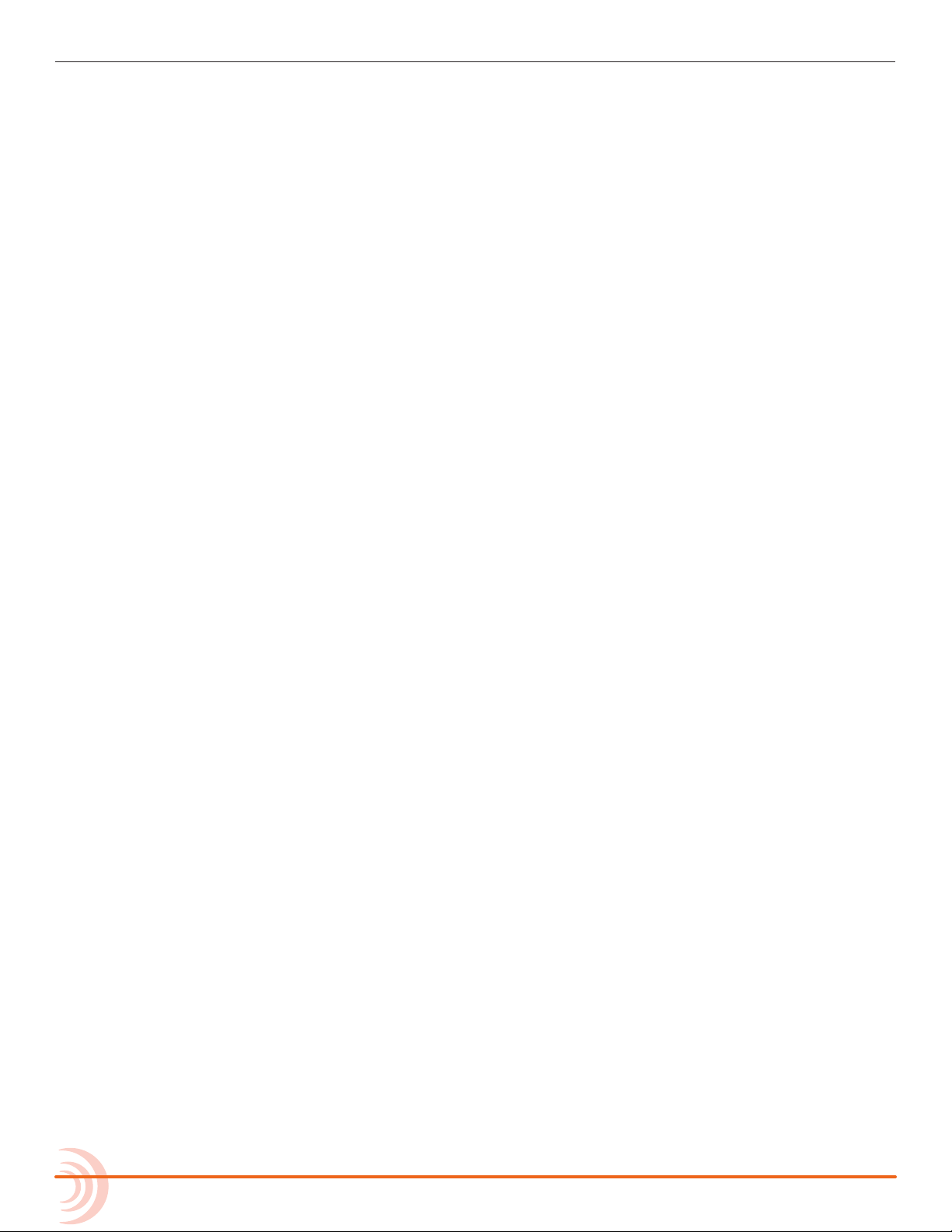
User Guide
6
Page 7
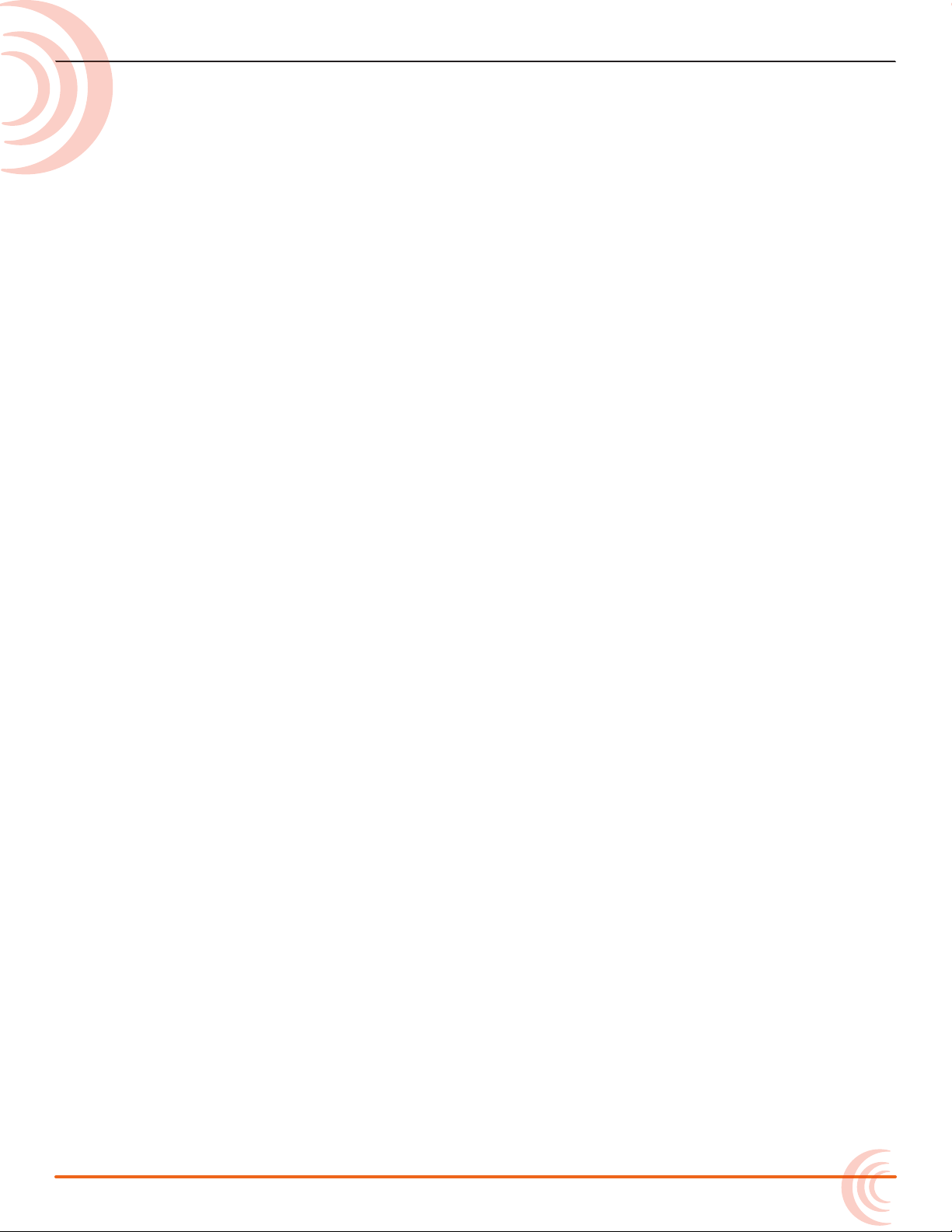
SL-6 Powering and Wireless System
The SL-6 oers built-in NP-1 battery
powering for the 688 mixer, slot
receivers, plus four additional DC
outputs for external peripherals, as well
as built-in antenna distribution.
Using Sound Devices’ SuperSlot™
interconnection standard, the SL-6
oers all powering, monitoring, audio
interconnection and control needed for
SuperSlot-compatible receivers. Its RF
scan feature provides quick coordination
and conguration of SuperSlot RX.
Attaching SL-6 to 688
Topics in this section include:
Attaching SL-6 to 688
Front Panel
Right Panel
Left Panel
Powering with the SL-6
Turning Off Power to Rx Slots
Using Antenna Distribution
Using Wireless Receivers
Unislot Receivers
Using SuperSlot Receivers
Automatic Receiver Output Setup
Receiver Details Screen - Example A
Receiver Details Screen - Example B
Receiver Details Screen - Example C
Receiver Details Screen - Example D
Scanning for Radio Frequencies
The SL-6 attaches to the top panel of the 688. Tools needed to attach the
accessory to your mixer include a small Phillips® (cross-head) screwdriver and a
at tool, such as a jeweler’s screwdriver.
To attach the SL-6:
1. Turn the mixer o and disconnect power supply and batteries. Do not connect the SL-6 with mixer on or power sources connected.
2. Remove the disposable protective cover over the multi-pin header from
the top panel of the mixer, using a small at tool. (A jeweler’s screwdriver
works well.) The protective cover is attached with adhesive.
3. Remove the right and left screws from the front corners of the mixer and
the two rear screws along the back right edge of the mixer’s top panel.
i Keep all four screws; you will need to reuse them to attach the SL-6.
7
Page 8
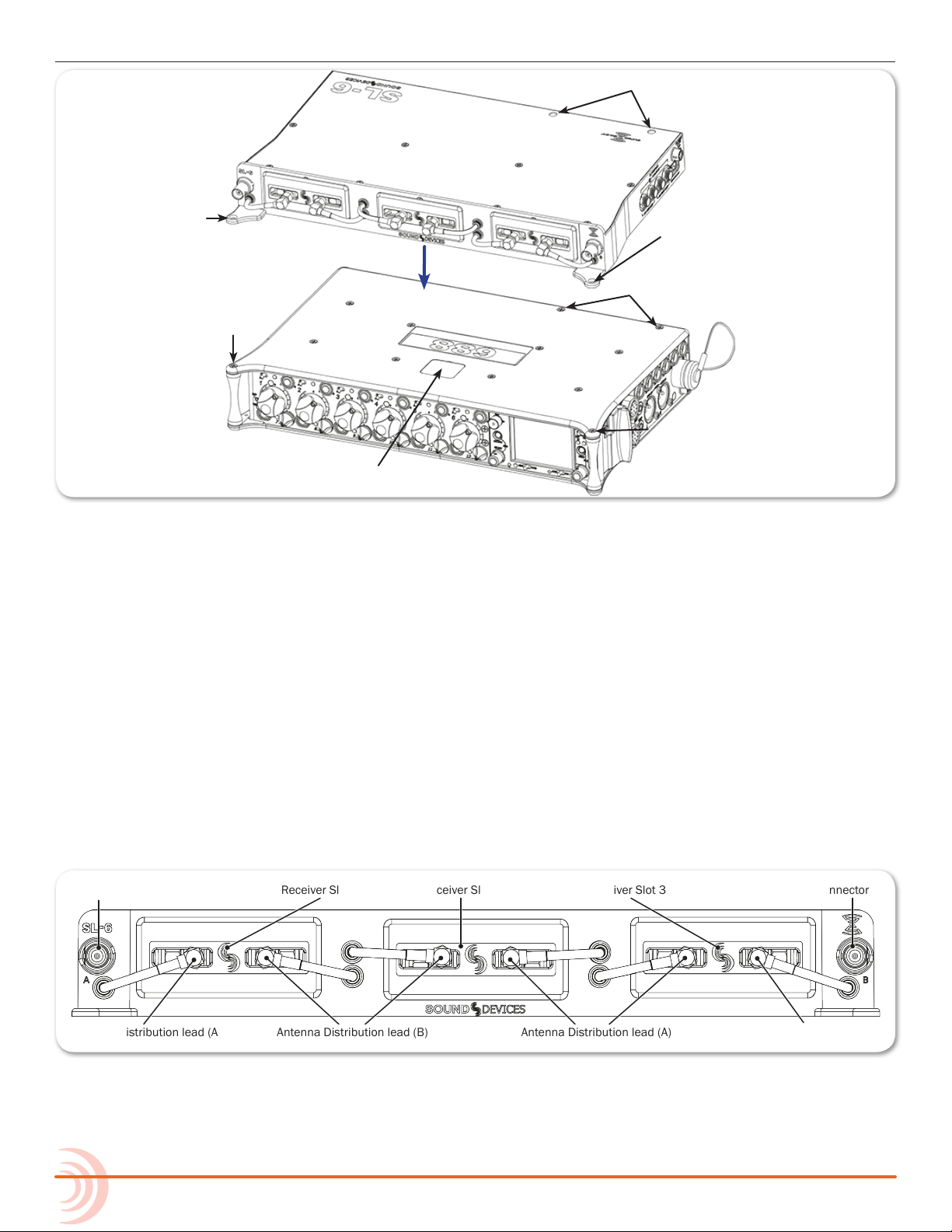
User Guide
Antenna Distribution lead (B) Antenna Distribution lead (A)Antenna Distribution lead (A)
Antenna Connector BReceiver Slot 2 Receiver Slot 3Receiver Slot 1
Antenna Connector A
Antenna Distribution lead (B)
Left Front
Screw
Hole
Rear Screw Holes
Right Front
Screw Hole
Rear Screws
Left Screw
Right Screw
Multi-pin Header
(Covered)
4. Connect the supplied ribbon cable to the multi-pin header on the SL-6.
5. With the mixer positioned on a at, stable surface, hold the SL-6 in hand,
and connect the other end of the ribbon cable to the mixer.
6. Insert the excess ribbon cable into the cavity behind the header on the
SL-6 while lowering the SL-6 into position, aligning the screw holes on both
devices. Ensure the ribbon cable is fully within the cavity and not pinched
between the SL-6 and mixer.
7. Using a screwdriver, drive the four screws through the SL-6 and into the
mixer—two into the rear locations along the back right edge of the top panel and two others into the right and left front corners.
Front Panel
The front panel of the SL-6 has the following features:
8
Page 9
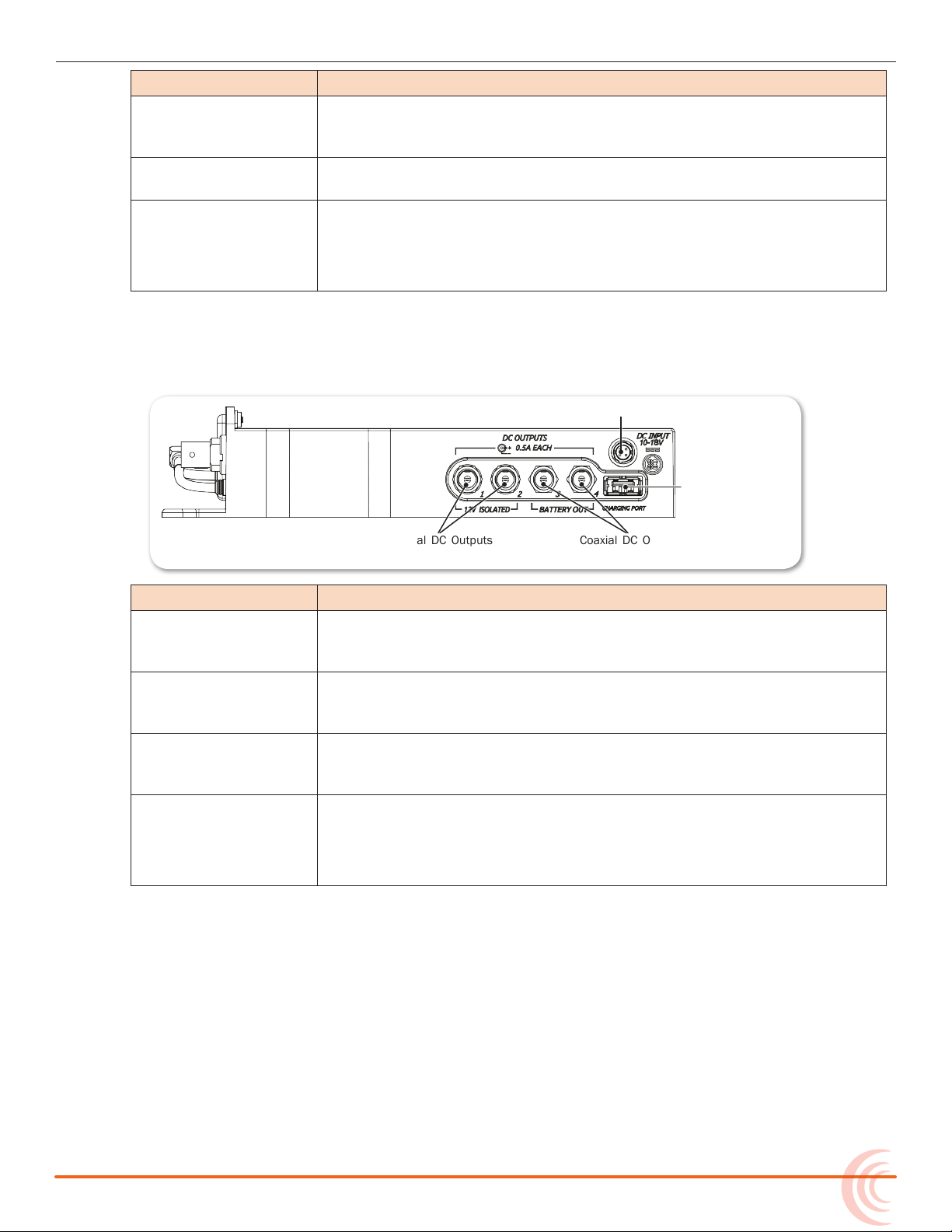
Feature Description
Coaxial DC Outputs
(12 V)
Coaxial DC Outputs
(12 V Isolated)
Hirose 4-pin DC Input
USB Charging Port
Power only (5V DC)
Receiver Slots Each slot accepts one (single- or dual-channel) SuperSlot or unislot
Antenna Distribution
leads
Antenna Connectors BNC connectors are used for attaching external antennas to the SL-6
Right Panel
The right panel of the SL-6 has the following features:
SL-6 POWERING AND WIRELESS SYSTEM
receiver. The connection provides power to the receiver and connects
the receiver’s audio output directly to the 688.
SMA connectors with right-angle adapters are used to connect receivers to the SL-6 antenna distribution system.
antenna distribution system.
i Use BNC to SMA adapters, included with the SL-6, for antennas with
SMA connectors.
Feature Description
Hirose 4-pin DC Input Hirose 4-pin DC input for powering the SL-6 and 688. Power must
be attached to this connector or an NP-1 battery must be inserted to
power the SL-6 and 688.
Coaxial DC Outputs
(12 V Isolated)
Coaxial DC Outputs
(12 V)
USB Charging Port Standard USB 5 V DC output that draws from the active SL-6 power
Isolated 12 V DC outputs that draw from the active SL-6 power
source (Hirose 4-pin or NP-1). Each output is on by default but can be
switched o from the POWER section of the Main menu.
12 V DC outputs that draw from the active SL-6 power source (Hirose
4-pin or NP-1). Each output is on by default but can be switched o
from the POWER section of the Main menu.
source (Hirose 4-pin or NP-1).
i The USB port on the SL-6 is designed for charging only, not for data
transfer.
9
Page 10
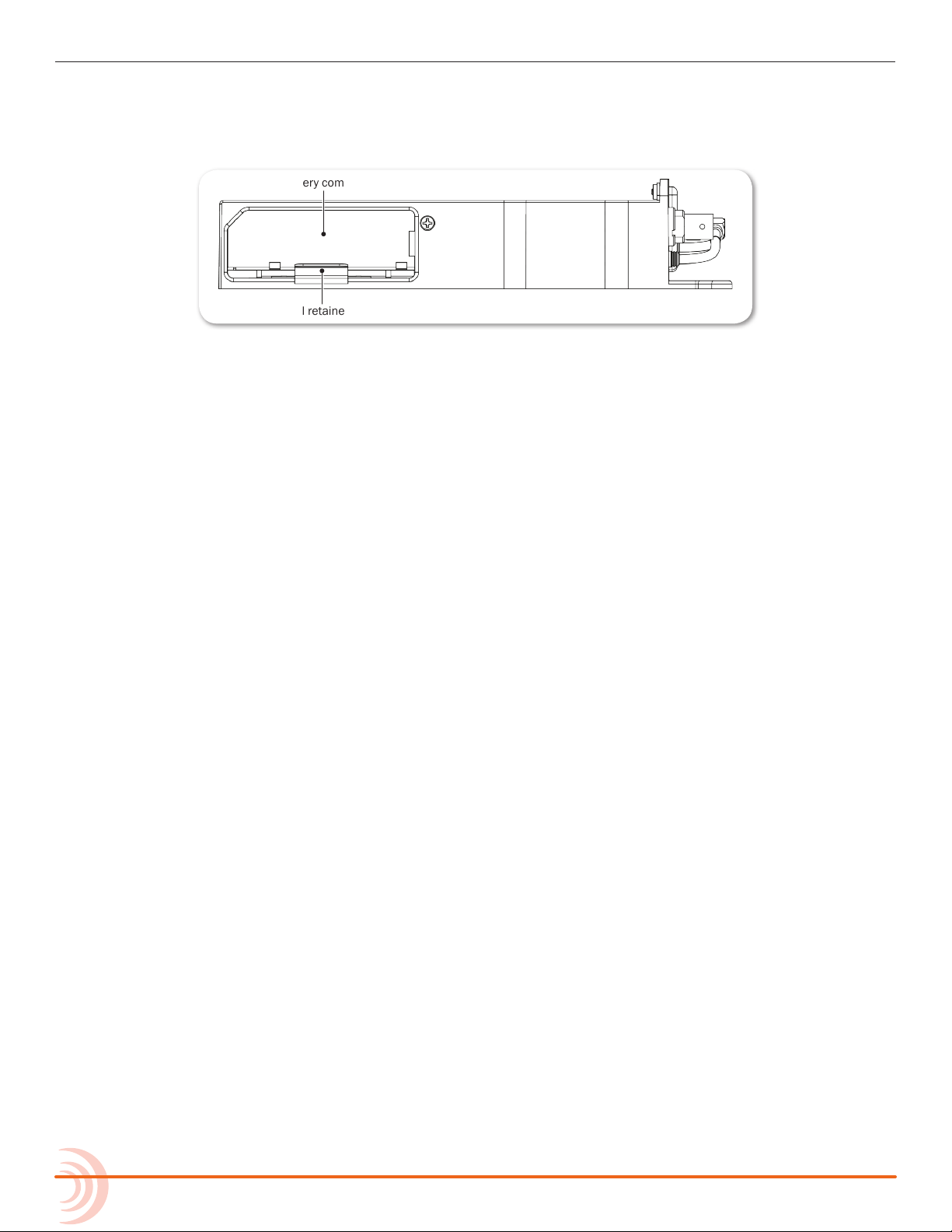
User Guide
NP-1 battery compartment
Metal retainer tab
Left Panel
The left panel of the SL-6 provides the NP-1 battery compartment, which accepts NP-1 batteries (14 V, Li-ion or NiMH).
To insert an NP-1 battery:
1. Pull the retainer tab out until it clicks. It will stop when protruding about 1
2. Place the end of the NP-1 battery with the metal contacts into the battery
inch from the unit.
compartment with contacts facing down.
3. Push the NP-1 battery into the battery compartment until the retainer tab
securely snaps over the end of the battery.
Powering with the SL-6
The SL-6 features two power inputs: NP-1 battery and external DC. The SL-6,
its attached receivers, the 688 (and CL-6, if connected), and any devices powered from the SL-6 DC outputs require one of these power sources to operate.
When both SL-6 power sources are depleted or disconnected, the SL-6 PowerSafe™ battery will keep the SL-6 and attached devices powered for 10 seconds
while recording is stopped. If any power source is attached to the 688’s external
DC input, or if internal AA batteries are present, the 688 (and CL-6, if attached)
will continue to operate using those power sources.
i Power sources connected directly to the 688 (external DC or the internal AA bat-
teries) will not power the SL-6 or any attached peripheral devices.
10
Page 11

SL-6 POWERING AND WIRELESS SYSTEM
When activated, the SL-6 (including wireless receivers and any equipment connected to the SL-6 DC outputs) will be
shut down.
When activated, the 688 (and CL-6 if
attached) will be shut down.
When the SL-6 is attached, the DC voltage indicator (battery icon) on the 688’s
Main screen will display NP or SL to indicate which power source is active.
External DC Power via SL-6
Normal Voltage
(Green)
Battery Power via NP-1 in SL-6
Warning Voltage
(Yellow)
i The color, which could also appear red (critical) or orange (low voltage), indicates
a source’s power level.
Power Screen
When the SL-6 is attached to the 688, the mixer’s Power screen displays the
voltage level of the attached NP-1 battery, the SL-6 external DC power source,
and the SL-6 PowerSafe battery, in addition to the 688’s own power sources.
11
Page 12

User Guide
SL-6 DC Outputs
The SL-6 right panel features four DC power outputs via locking coaxial connectors (numbered 1 through 4) and a USB charging port. Outputs 1 through 4 are
12 V DC outputs that draw from the active SL-6 power source. Outputs 1 and 2
are isolated and do not share a common ground with the system.
To turn a DC output on or o:
1. Press the MENU button to access the Main menu.
2. Turn and press the Headphone encoder to select POWER > SL-6 Power Outputs.
3. Turn and press the Headphone encoder to select an output and set it to On
or O.
To protect NP-1 batteries from exceeding their maximum discharge current,
when total power draw reaches 45 watts, the 688 displays a warning message.
When total power draw reaches 50 watts (SWIT battery) or 53 watts (IDX battery), the DC outputs will be turned o in descending order (output 4 - 1) until
power draw drops below 45 watts. First the USB charging port will be disabled,
then DC Output 4, DC Output 3, DC Output 2, and nally DC Output 1. You can
manually turn outputs back on when power draw drops below 45 watts.
SL-6 Power Settings
When the SL-6 is attached, the following settings are available in the Main
menu’s POWER section.
sub-Menu naMe Description options
SL-6 Primary Source Selects primary power source. • NP-1
• DC Input
SL-6 NP-1 DC Ref Calibrates the power level indicator
according to the type of NP-1 battery
in use. The default is 14V Li-ion.
SL-6 DC Input Ref Calibrates the power level indicator
according to the type of external DC
source. The default is 12V Ext DC.
SL-6 Power Outputs Sub-menu where each DC power out-
put can be turned on or o.
• 14V Li-ion
• NiMH
• 12V Ext DC
• NiMH
• Expanded NiMH
• 12V Lead Acid
• 14V Li-ion
• Full Range
• Output 1 (12V Isolated)
• Output 2 (12V Isolated)
• Output 3 (Battery)
• Output 4 (Battery)
• USB Charging Port
12
Page 13

Turning Off Power to Rx Slots
When the SL-6 is attached, the 688 provides a sub-menu option that lets users
power o unused receiver slots in the SL-6.
i Sound Devices recommends that you do not manually power on or o receivers
from the Rx interface when connected to the SL-6.
To power on or o Rx slots 1-3 in an SL-6:
1. Press MENU.
2. Select SL-6 > Receiver Slot Power. The Receiver Slot Power screen appears.
SL-6 POWERING AND WIRELESS SYSTEM
3. Select Slot 1, 2 or 3. Options include On or O. By default, all slots are
powered on.
i The Receiver Slot Power settings are not stored as part of factory defaults or
custom congurations saved in Quick Setup les.
Using Antenna Distribution
Two BNC antenna connections (A and B) are provided for attaching antennas
to the antenna distribution system. Antennas with an SMA connection may be
used with a BNC to SMA adapter, which is included with the SL-6.
The antennas on the SL-6 provide improved diversity performance due to wider
spacing than those directly mounted on the receivers. This can reduce the instances of signal dropouts due to destructive cancellation of reecting RF signals.
Good performance will be obtained when antennas are mounted directly to the
SL-6 BNC connectors. Quarter wave whip antennas are typically used in this
scenario with the SL-6 housing providing the reference plane.
Better performance will usually be observed with a higher elevation of the receive antenna. This can provide a more direct line of sight to the transmitter
which improves signal strength. Shoulder mounted antennas are one example.
Care should be used with antenna selection in this scenario. Some antennas,
such as quarter wave (also known as quarter wave whip antennas), require a
ground plane (metallic reective surface usually perpendicular to the antenna).
Others, such as a half wave antenna and log periodic antenna (Also referred
13
Page 14

User Guide
to as paddle antenna), can be remotely mounted and do not require a ground
plane.
For best performance, Sound Devices recommends directional remote antennas.
Independent 12 volt antenna bias for powering active antennas is provided at
each SL-6 antenna BNC connector.
Many variables are involved with a successful RF link. As such, results for each
operation may vary.
Antenna Bias Power
If needed, 12V bias power may be provided to each antenna.
To supply bias power to an antenna:
1. Press the MENU button to access the Main menu.
2. Do one of the following:
X Turn and press the Headphone encoder to select SL-6 > Antenna A
Power.
X Turn and press the Headphone encoder to select SL-6 > Antenna B
Power.
3. Turn and press the Headphone encoder to turn bias power on or o.
Radio Frequency (RF) Filter
The SL-6 provides RF ltering which can allow operation in the presence of interfering signals such as cell phones and TV stations. Selection is provided for
four dierent frequency ranges of operation.
To enable the RF lter:
1. Press the MENU button to access the Main menu.
2. Turn and press the Headphone encoder to select SL-6 > Antenna Filter.
3. Turn and press the Headphone encoder to select a lter range.
Options include: Wideband, 470-700 MHz, 470-590 MHz, and 580-700 MHz.
Wideband represents the guaranteed range of operation of an SL-6. Signals
above and below these frequencies may be usable. Filter selection depends
on the presence and magnitude of interfering signals. Generally, the narrowest lter setting will give the best performance.
14
Page 15

Using Wireless Receivers
The SL-6 supports SuperSlot and unislot receivers on a DB-25 connection. The
SL-6 receiver slots provide power and audio connection to both types of receivers. Additionally, SuperSlot receivers can be controlled from the 688 interface.
To connect antennas to the SL-6:
X Connect each antenna directly to each BNC Antenna Connector on the SL-6.
To connect a receiver to the SL-6:
i Mounting procedures for receiver models may vary. Refer to the receiver manufac-
turer’s documentation for your receiver and follow the specic mounting instructions.
⚠ Neither the Lectrosonics SRb5P nor SRc5P can be tted into slot 1 of the
SL-6. Using the blue spacer (provided with the receivers), both can be
connected to slot 2 or 3.
SL-6 POWERING AND WIRELESS SYSTEM
1. Power o the 688.
2. The SL-6 ships with rubber slot protectors that hold the SMA antenna connectors with right-angle adapters secure during transport. These must be
removed prior to use, so remove the connector, then pull the rubber cover
o to expose the chosen slot.
i Do not discard protectors; Sound Devices recommends storing the connectors with
their right-angle adapters in the rubber slot protectors when not in use.
3. Slide the receiver into slot on the SL-6. If necessary, use the provided
spacer.
4. Screw the four mounting screws through the receiver and into the SL-6.
⚠ Use only the screws provided with the receiver. Longer screws can
damage the SL-6.
5. Attach each antenna distribution lead to the receiver by screwing the SMA
connector on both sides of the receiver.
Selecting a Wireless Source
SL-6 wireless receiver outputs are routed to 688 inputs via the SL-6 Routing
screen. One wireless receiver output can be routed to one 688 input.
To route a receiver to an input:
1. Slide the PFL switch to access the Input Settings screen for the respective
input.
2. Press the Headphone encoder to display the list of available input sources.
15
Page 16

User Guide
3. Turn and press the Headphone encoder to select SL-6. The SL-6 Routing
4. Do any of the following:
screen is displayed. Wireless receiver outputs are represented as rows and
688 inputs are represented as columns. Blue boxes indicate active assignments.
X Turn the Select encoder to move the orange highlight vertically and
press the encoder to activate or deactivate the route.
X Turn the Headphone encoder to move the orange highlight horizontally
and press the encoder to activate or deactivate the route.
i When a wireless receiver output is routed to a 688 input, that channel’s input
source is set to SL-6. When a wireless receiver output is not routed from a 688
input, that channel’s input source is set to OFF.
Accessing the Receiver Overview Screen
The Receiver Overview screen displays summary information for all receivers
connected to the SL-6. Information on this screen is read-only.
To access the Receiver Overview screen via button shortcut:
X HP + METERS: Press the Headphone encoder, then press the METERS but-
ton.
To access the Receiver Overview screen from the Main menu:
1. Press the MENU button.
2. Turn and press the Headphone encoder to select SL-6 > Receiver Overview.
16
Page 17

SL-6 POWERING AND WIRELESS SYSTEM
Highlighted receiver
688 channel
Receiver number Transmitter battery level
Receiver frequency
RF signal strength
Pre-fade level
When supported by the transmitter, the transmitter battery level is indicated by
the color of the battery icon: Green = over 50%, Yellow = over 20%, Orange =
over 10%, Red = less than 10%. Whenever the transmitter battery level
information is not supported by the transmitter, the icon is black.
Unislot Receivers
Conguration of unislot receivers is done on the receivers themselves, not
from the 688; therefore, the Receiver Details screen is not available for unislot
receivers.
Using SuperSlot Receivers
When the 688 is powered on, the SL-6 will power receivers automatically;
attached SuperSlot receivers will boot up with their panel buttons locked,
because SuperSlot receivers are congured from the 688 user interface.
i Sound Devices recommends, if the 688 is powered on, you do not power down
attached SuperSlot receivers. If SuperSlot receivers are powered down manually
(by unlocking the receivers’ front panel buttons), the receivers will not be
recognized until they are powered on manually and the 688 is rebooted.
Detailed information for each attached SuperSlot receiver is displayed on the
688 via a Receiver Details screen. Adjustments to SuperSlot receivers may be
made from this screen, including RF scanning and frequency assignment. See
Scanning for Radio Frequencies for more information.
The screen’s title will show the type or model of the receiver. Based on your
receiver, information on screen could vary; refer to the receiver manufacturer’s
documentation provided with your receiver(s) for more information.
17
Page 18

User Guide
To access Receiver Details screens from the Receiver Overview screen:
1. METERS + HP: Press the METERS button, then push in the Headphone en-
2. Turn and press the Headphone encoder to select a receiver.
To directly access a specic Receiver Details screen:
Receiver tuning is presented uniquely, based on each manufacturer’s receiver
model. Current tuning values are displayed in outlined boxes on the Receiver
Details screen.
coder to access the Receiver Overview screen.
X HP + PFL (1-6): Press and hold the Headphone encoder, and then slide the
PFL switch that corresponds to the receiver number and channel you want
to view—left for even channels and right for odd channels.
For instance, to view the Receiver Details screen for channel 1 on the rst
slotted receiver, slide PFL 1 to the left. Slide the same switch right for channel 2 on the rst slotted receiver.
i This HP + PFL (1-6) shortcut bypasses the Receiver Overview screen that shows
data for all slotted receivers.
To adjust a receiver’s tuning:
1. Access the Receiver Details screen.
2. Turn and press the Headphone encoder to enter editing mode for the selected eld. The background color of the eld will become blue to indicate editing mode.
3. Turn the Headphone encoder to adjust the value.
4. Press the Headphone encoder to accept the value.
For more information regarding Receiver Details screens, see:
◦ Receiver Details Screen - Example A (Audio Limited)
◦ Receiver Details Screen - Example B (Lectrosonics)
◦ Receiver Details Screen - Example C (Sennheiser)
◦ Receiver Details Screen - Example D (Wisycom)
18
Page 19

SL-6 POWERING AND WIRELESS SYSTEM
Pre-fade level
Frequency
Receiver settings
Transmitter battery level
RF signal strength
Title
Active antenna
688 channel information
Sub-channel assignment
Region / TV Channel
assignment
RF Scan
Automatic Receiver Output Setup
When using SuperSlot receivers with the SL-6, some receiver settings are automatically set by the mixer for optimized performance.
These settings include:
receiver setting Description
Lectrosonics SRb &
Lectrosonics SRc
Wisycom MCR-42S The following settings are applied only when all receivers in the SL-6 are
SETUP > LEVEL = -6 To achieve optimal audio level and to match the
SRb or SRc output to the mixer’s input stage for
SETUP > PHASE = +
AES-3 compatible:
MENU > Advanced > LINE Mode = AES-3
MENU > Advanced > Edit RX1/RX2 > Audio Out > AES3 max lev = 0 dBFS
MENU > Advanced > Edit RX1/RX2 > Sig. phase = 0°
The following settings are applied whenever some of the receivers in the
SL-6 are not AES-3 compatible:
MENU > Advanced > LINE Mode = Analog
MENU > Advanced > Edit RX1/RX2 > Audio Out > LINE max lev = 0 dBU
MENU > Advanced > Edit RX1/RX2 > Sig. phase = 0°
best dynamic range, the 688 automatically sets
the SRb or SRc’s gain level to -6, and the phase
to +.
There is no reason to manually set the SRb
or SRc to any other level. Use the 688’s trim
control to make any necessary adjustments.
Receiver Details Screen - Example A
Information provided on the Receiver Details screen depends on your receiver
model. This guide provides a few of examples.
The following example of the Receiver Details screen is for the Audio Limited
A10-RX. Refer to Audio Ltd. A10-RX documentation for further explanation of
the receiver and its settings.
screen eleMent Description
Title Screen’s title displays the number of the receiver followed by the
RF signal strength Displays the strength of the RF signal.
manufacturer and model name.
19
Page 20

User Guide
Active antenna Display icon to indicate connection to transmitter. Flashes when not
Transmitter battery level Displays the level of the transmitter’s battery. The transmitter
Frequency Displays the frequency to which the receiver is currently tuned.
TV Ch: Displays region and TV Channel frequency assignment for the
Sub Ch Displays the sub-channel frequency assignment for the receiver.
screen eleMent Description
connected.
battery level is indicated by the color of the battery icon and the
level of the bar. Green = over 50%, Yellow = over 20%, Orange
= over 10%, Red = less than 10%. When the transmitter battery
level information is not supported, the icon is black.
i This information is only provided when supported and supplied by
the transmitter.
Whole number and decimal number are adjusted independently.
Decimal adjustments in .025 increments.
To adjust frequency:
X Turn and press Headphone encoder.
transmitter.
i X, Y, and Z regions are determined by TV Channel Map setting.
To set the TV Channel number:
X Turn and press Headphone encoder.
To set the TV Channel number:
X Turn and press Headphone encoder.
RF Scan Runs a scan of the A10 receiver’s RF range, and then displays the
frequency graph, allowing users to assign a frequency to the receiver’s channels.
To assign a frequency:
X Use the Headphone encoder to scroll the graph; press it in to
select and assign a frequency.
20
Page 21

SL-6 POWERING AND WIRELESS SYSTEM
screen eleMent Description
Menu Accesses the receiver’s model-specic settings.
To access receiver’s settings:
X Slide RTN/FAV switch right.
Menu settings include: User Group, System info, TV Ch Map, and
access to Update Firmware on the receiver.
The User Groups feature allows for easy intuitive naming of specific frequencies for each A10 transmitter used on set, and grouped
together for faster tuning.
One user group at a time may be loaded to a receiver from an
ALUG le on the SD card, inserted into a 688.
i Each ALUG le can have up to eight user groups, and each group
may have up to 32 users dened in the group. User Groups for
A10 receivers are created in the Mic2Wav application. For more
information, see “User Groups” section in the Audio Limited A10-RX
User Guide available as a free PDF download from the Audio Limited
website.
To send a user group to A10-RX-SL receivers via 688/SL-6:
X Select User Groups > User > Load New.
see viDeo: user groups
21
Page 22

User Guide
Pre-fade level
Frequency
Receiver settings
Transmitter battery level
RF signal strength
Title
Antenna phase
688 channel information
Block & Tx Switch
Tuning group
Pilot tone status
RF Scan & IR Sync
Band (SRc only)
Receiver Details Screen - Example B
The following example of the Receiver Details screen is for a Lectrosonics SRc.
Refer to Lectrosonics documentation for further explanation of these settings.
i This section applies to Lectrosonics SuperSlot-based receivers or those upgraded
to SuperSlot. Earlier versions without the SuperSlot upgrade are treated as unislot
receivers; therefore, the Receiver Details screen is not be accessible.
screen eleMent Description
Title Screen’s title displays the number of the receiver followed by the
manufacturer and model name.
Pilot tone status Dierent letters are displayed based on status of pilot tone.
• Solid P: Pilot tone from transmitter is present.
• Flashing P: Pilot tone is not present.
• Solid, lower-case b: Pilot tone is bypassed.
RF signal strength Displays the strength of the RF signal.
Antenna phase The antenna icon is displayed when Diversity mode is set to Switch.
Icon will ip vertically when antenna phase is inverted.
Transmitter battery level Displays the level of the transmitter’s battery. The transmitter bat-
tery level is indicated by the color of the battery icon and the level
of the bar. Green = over 50%, Yellow = over 20%, Orange = over
10%, Red = less than 10%. When the transmitter battery level information is not supported, the icon is black.
22
i This information is only provided when supported and supplied by
the transmitter.
RF Scan Runs a scan of the Lectrosonics receiver’s RF block or band, and
then displays the frequency graph, allowing users to assign a frequency to the receiver’s channels.
To assign a frequency:
X Use the Headphone encoder to scroll the graph; press it in to
select and assign a frequency.
Page 23

SL-6 POWERING AND WIRELESS SYSTEM
screen eleMent Description
IR Sync Puts the receiver into IR Sync mode directly from the 688, enabling
synchronization of the transmitter frequency to the Rx frequency.
To initiate IR sync:
X Slide the MIC/TONE switch to the right and conrm by select-
ing OK when prompted. A status dialog appears while syncing
is in progress.
see DeMo viDeo
688 channel information Displays the name and number of the 688 channel to which the
receiver is routed.
Band Displays the Lectrosonics SRc’s band.
i This does not apply to SRb receivers.
Pre-fade level Displays pre-fade audio level of the receiver’s output on the 688
input to which it is routed.
Frequency Displays the frequency to which the SRb or SRc is currently tuned.
Whole number and decimal number are adjusted independently.
On the SRb, decimal adjustments are in .1 (Normal tuning) or .025
increments (Fine tuning).
On the SRc, the decimal adjustment value for “Normal” may be set
to either .1 or .025 via the Tuning Step Size menu.
To adjust frequency:
X Turn and press Headphone encoder.
Block & Tx Switch Displays the block number and transmitter switch value.
Tuning Displays current tuning group, such as Normal or Fine (for SRb).
When adjusting frequency, values will be restricted to the selected
tuning group.
To cycle through tuning groups:
X Slide RTN/FAV switch left.
Menu Accesses the receiver’s model-specic settings, such as
Compatibility mode and Tuning Step Size (for SRc).
To access receiver’s settings:
X Slide RTN/FAV switch right.
23
Page 24

User Guide
Pre-fade level
Frequency
Receiver settings
Transmitter battery level
RF signal strength
Title
Transmitter prole info
Active antenna
Receiver Details Screen - Example C
The following example of the Receiver Details screen is for a Sennheiser
EK6042. Refer to Sennheiser documentation for further explanation of these
settings.
screen eleMent Description
Title Screen’s title displays the number of the receiver followed by the
manufacturer and model name.
RF signal strength Displays the strength of the RF signal.
Active antenna Displays A or B to indicate which antenna is currently in use.
Transmitter battery level Displays the level of the transmitter’s battery. The transmitter
battery level is indicated by the color of the battery icon and the
level of the bar. Green = over 50%, Yellow = over 20%, Orange
= over 10%, Red = less than 10%. When the transmitter battery
level information is not supported, the icon is black.
Transmitter prole
information
Pre-fade level Displays pre-fade audio level of the receiver’s output on the 688
Frequency Displays the frequency to which the receiver is currently tuned.
i This information is only provided when supported and supplied by
the transmitter.
Displays information related to the preset transmitter prole compatible with the receiver.
i See Sennheiser’s EK 6042 Instruction Manual for more information
on transmitter proles.
input to which it is routed.
Whole number and decimal number are adjusted independently.
Decimal adjustments in .025 increments. Frequency range varies
and is dependent on the Transmitter Prole settings of the EK-6042.
To adjust frequency:
X Turn and press Headphone encoder.
24
Page 25

SL-6 POWERING AND WIRELESS SYSTEM
Pre-fade level
Frequency
Receiver settings
Transmitter battery level
RF signal strength
Title
Channel
Frequency lock
Group
Active antenna
screen eleMent Description
Menu Accesses the receiver’s model-specic settings.
To access receiver’s settings:
X Slide RTN/FAV switch right.
Receiver Details Screen - Example D
The following example of the Receiver Details screen is for a Wisycom MCR42.
Refer to Wisycom documentation for further explanation of these settings.
i This section applies to Wisycom receivers, upgraded to SuperSlot, with rmware
screen eleMent Description
Title Screen’s title displays the number of the receiver followed by the
RF signal strength Displays the strength of the RF signal.
Active antenna Displays A or B to indicate which antenna is currently in use.
Transmitter battery level Displays the level of the transmitter’s battery. The transmitter
v3.5 or later. Wisycom receivers with earlier versions of rmware are treated as
unislot receivers; therefore, the Receiver Details screen is not accessible.
manufacturer and model name.
battery level is indicated by the color of the battery icon and the
level of the bar. Green = over 50%, Yellow = over 20%, Orange
= over 10%, Red = less than 10%. When the transmitter battery
level information is not supported, the icon is black.
i This information is only provided when supported and supplied by
the transmitter.
25
Page 26

User Guide
GR: Displays the current group number of the receiver.
RF Group Scan Runs an RF scan of the current group for the Wisycom receiver.
screen eleMent Description
To set the group number:
X Turn and press Headphone encoder.
To run an RF group scan:
X From the Wisycom Receiver Details screen, slide the
MIC/TONE switch to the left.
The results of the scan will appear in a Select Group Frequency
screen (shown below) from which a selected frequency may be
assigned to one of the receiver’s channels.
see DeMo viDeo
Pre-fade level Displays pre-fade audio level of the receiver’s output on the 688
input to which it is routed.
Frequency lock Lock icon is visible for channels in which the frequency is locked.
Frequency cannot be adjusted when locked.
CH: The channel number of the receiver.
To set the channel number:
X Turn and press Headphone encoder.
Menu Accesses the receiver’s model-specic settings.
To access receiver’s settings:
X Slide RTN/FAV switch right.
Frequency Displays the frequency to which the receiver is currently tuned.
Whole number and decimal number are adjusted independently.
Decimal adjustments in .025 increments. Not adjustable when frequency is locked.
To adjust frequency:
X Turn and press Headphone encoder.
Scanning for Radio Frequencies
When the SL-6 is tted with SuperSlot-compatible receivers, an RF Scan feature
is enabled. Initiated from the Receiver Overview screen or a Receiver Details
screen, the system scans the RF spectrum for RF signal activity and displays a
visual image of the scan on the 688’s LCD, showing what frequencies within the
scanned range are free of RF interference.
26
Page 27

SL-6 POWERING AND WIRELESS SYSTEM
Cursor
Selected Frequency
Transmitter battery level
Frequency Range: Low
Title
Frequency Range: High
Scan
Graph
see DeMo viDeo
i When initiated from the Receiver Overview screen, the scan utilizes the SuperSlot
receivers and draws the activity of the full range of the receivers. When initiated
from a specic Receiver Details screen, the system utilizes that chosen receiver to
run the scan, and will therefore be limited by the range of the receiver.
From the scan, you may select a frequency and assign it to an available receiver
channel.
To initiate an RF scan and assign a frequency :
1. Press HP + METERS to view the Receiver Overview screen.
2. Slide the MIC/TONE switch to the left.
The scan displays a graph showing signal activity of the RF spectrum from
low to high frequency, with a white vertical line marking the cursor position,
beneath which is displayed the selected frequency.
i A scan can typically take a number of seconds. Although, with three slot-
in receivers in the SL-6, the RF Scan’s triple-scan capability utilizes parallel
processing to cut the time it takes to run the scan by one-third.
The RF Scan screen may appear slightly dierent, depending on the receiver
running the scan. For example, the following image shows a scan on a Wisycom
MCR-42, which also displays the set squelch level (red horizontal line) on the RF
Scan screen.
27
Page 28

User Guide
3. Do any of the following:
4. Press in the Headphone encoder to select a frequency. The Frequency
X Turn the Select encoder to zoom in or out.
X Turn the Headphone encoder to move the cursor and select a frequency.
X Slide the MIC/TONE switch to the left to perform the scan again.
Assign screen appears.
As shown in the illustration, the text of receiver channels that are available
for assignment appear white. Gray text indicates receivers that are outside
the range of the chosen frequency, and gray hyphens (--) appear when the
SL-6 slot is empty.
i For Wisycom receivers, some groups or channels may be locked, and therefore are
unavailable for frequency assignment. In these cases, the text will appear gray.
5. Use the Headphone encoder to select an available channel.
28
Page 29

SL-6 Specifications
the SL-6 powering and wireless system,
an optional accessory for the 688.
Features and specications are
subject to change. Visit the Sound
Devices website for the latest product
information.
Topics in this section include:This section provides specications for
Powering
Antenna Distribution
Physical
Powering
Name Description
External Power Supply • 10 to 18 V on locking 4-pin Hirose connector
PowerSafe • 10 second power reserve to SL-6, 688 (and CL-6 if connected),
USB Charging port • 5 V, 2 A max
DC Outputs 1-2 • Locking, coaxial connector
DC Outputs 3-4 • Locking, coaxial connector
• Pin-4 = (+), Pin-1 = (-)
• Mates with gold Hirose #HR10A-7P-4P (DigiKey# HR110-ND) or
silver Hirose #HR10-7P-4P (DigiKey# HR100-ND) locking connector
and attached peripherals.
• Isolated
• 12 V, 0.5 A max
• 10 to 17 V, 0.5 A max
29
Page 30

User Guide
Antenna Distribution
Name Description
Antenna impedance • 50 ohm
Antenna bias voltage • 12 V @ 200 mA
Antenna lter ranges • 470-870 MHz
Physical
Name Description
Dimensions (H x W x D) • 1.4 in x 12.7 in x 5.6 in
Weight
(without receivers)
• 470-700 MHz
• 470-590 MHz
• 580-700 MHz
• 3.6 cm x 32.3 cm x 14.2 cm
• 2 lbs 6 oz
• 1.08 kg
30
Page 31

SL-6 SPECIFICATIONS
31
Page 32

®
Sound Devices, LLC
E7556 Road 23 and 33
Reedsburg, Wisconsin 53959
USA
Phone: +1 (608) 524-0625
Fax: +1 (608) 524-0655
Customer Support
Toll Free: (800) 505-0625
Email: support@sounddevices.com
http://www.sounddevices.com/support
http://forum.sounddevices.com
Product Information
For more information about products
and accessories, visit us on the web at
www.sounddevices.com.
Report Documentation Error
Email: techpubs@sounddevices.com
