
Software Update Instructions for Vi x00 & x000 consoles (V6.x.x.x)
Document V1.1 04-11-2016
All Vix00* and x000-series consoles now use the same software re lease – meaning the on e
USB stick containing update files can be used for all of these consoles.
The update is not compatible with Vi1, 2, 4 or 6 consoles and will not install on those
consoles.
* A Vix00 console is a Vi2, 4 or 6 which has been upgraded with a new x00 Control Module.
Vi x00 and x000 console update
Please note that the update procedure for all consoles includes a hibernation process and
therefore care has t o be taken to make sure t he console is in the right s tate before starting
and during the update.
Read the following instr uctions carefully before star ting the update, and ref er to them during
the process. It is impor tant to note the section ( Step 9) about not touchi ng the console after
the update may appear to have finished.
1. Copy both of the files V6.x.x.x_Update_console.7z and
V5.0.0.xx_Vix000_Vix00_Update_Updater.zip onto the root of a USB stick. Do not unzip or
rename the files.
Make sure there are no older update files in the root (you can hide these in a folder if you
want to keep them on the memory stick).
2. Put the stick into a running console and press the Power button.
3. Important! Load the Front-of-House default show onto the console.
4. From the Power m enu, select the 'Update C onsole Software' option. Note, t his option will
only be seen if there is a USB stick with a valid u pdate file in the console. If y ou see ‘Fast
Restart’ instead of ‘Updat e Console Software ’, check the update f iles have been down loaded
correctly and are in the root of the US B s tick . You will be prompted to save the curr ent s ho w if
required.
5. You will now see the System Updater menu, which allows the mechanism controlling
software updates to be updated. Use Up/Down bu ttons in the snaps hot section of front panel
to choose ‘Install New Version’ and press Recall button to continue.
6. You wi ll now see the main S ystem Inst aller menu, which contains a lis t of the c urrent and
new Software, Firmware, Shows & Database (DB). Not al l desk s oftware releas es will u pdate
all of these items. Using the Up/Do wn buttons in the Snapshot c ontrol area of the front panel,
select the option 'Install New Version', as indicated by the white highlighted button.
7. Press the Recall button to proceed. You will no w see activity with pr ogress bars on the list
menu and a green 'tick' mark will appear for each item in the right column after a few
seconds. When all the items have green tick marks, you will see the text: "Update
Succeeded. Remove Stick, Stagebox, Ethernet and Keyboard and press Recall to restart".
If the desk firmware w as included in the up date, the instr uctions will be sl ightly different, and
will say 'Press Recall button to shut down the console' at the end of the message.
8. Important! check that the items referred to in the on-screen instructions are unplugge d from
the console, but on Vi5000 & 7000, leave the Local Rack connected and switched on,
then press the Recall button again to restart the console. The console will take about 30
seconds to shut down, then will restart showing a progress bar with the Soundcraft Vi
x00/x000 logo and the message 'Installing...'.
If a desk f irmware up date was includ ed, the c onsole wil l shut d own when t he R ecall button is
pressed and you must press the power button to start the console again and see the
'Installing...' message as described above.
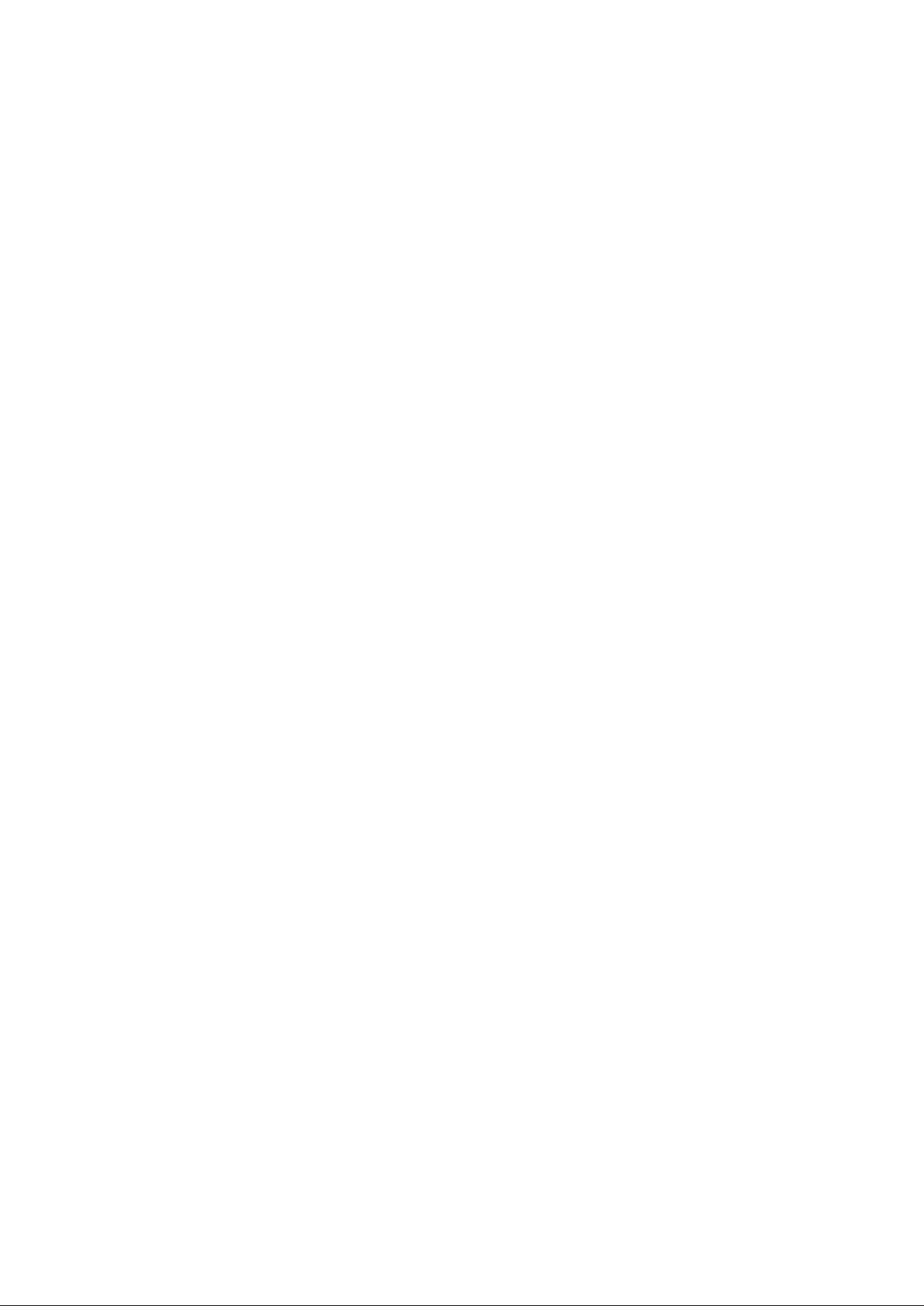
9. After just over 1 minute boot-up time, the console m ay appear to have returned to norm al
operation. Do not touc h the console at th is point however, but wait approx 30 seconds until
the screens fade out to black and the console shuts down by itself.
10. Important! W ait for the console to completel y power off, then press the power butt on to
turn the console on again. At this point the console will boot up normally, (approx 30
seconds).
On Vi2000 & 3000 only: Then do one further power cycle by manually switching the
desk off and on again
11. The update proces s is no w complete and the new desk software versio n can be viewed in
the Menu 'MAIN' page.
12. Only required if desk firmware h as been updated in step 6: It is a dvisable to carry out a
Fader Recalibration following the update, as follows:
Press Menu button, select System tab and s elect DE SK page. Pres s the Fader C al button on
the touchscreen and ans wer Yes to th e warning dial ogue. Follo w the instructi ons in the s hort
label displays on the f ader panels , setting all f aders as request ed and pressi ng any button t o
continue when requested. The process has to be done separately for each bay. First the
bottom then the top of the fader positions are calibrated. On completion the calibration is
automatically saved and the desk returns to normal operation.
Software Update Troubleshooting
In some cases it has been reported that after following the update instructions, the update
does not complete, and after restarting, the console has all screens black, with white text
seen on the master screen only, which appears to be in a repeating loop. If this happens, it
could indicate that your console requires a platform update - contact your Soundc raf t
Distributor or Service Centre to request this.
In an emergency, carry out the following procedure to recover the console and complete the
update:
1. Connect a USB keyboard to the console and repeatedly and quickly (2 times/sec) tap the
ESC key until the boot-up loop is interrupt ed. If the ESC key does not work or opens a
BIOS setup screen, switch off power at rear and start again, this time using the Spacebar
key. Watch the Shift Lock LED on the USB keyboard and when it lights, start tapping the
key.
2. The console should now restart and start to boot with the ‘Installing...’ message as in Step
8 of the Update Instructions. Unplug the keyboard and mouse at this point and wait for
the console to boot, and then shut itself down automatically.
3. Upon power-up, the upgrade should have completed successfully (check in the Main
Menu page for the version number 6.x.x.xxx). If further problems with the update are
experienced, please contact your Soundcraft Distributor or Service Centre.
