Page 1
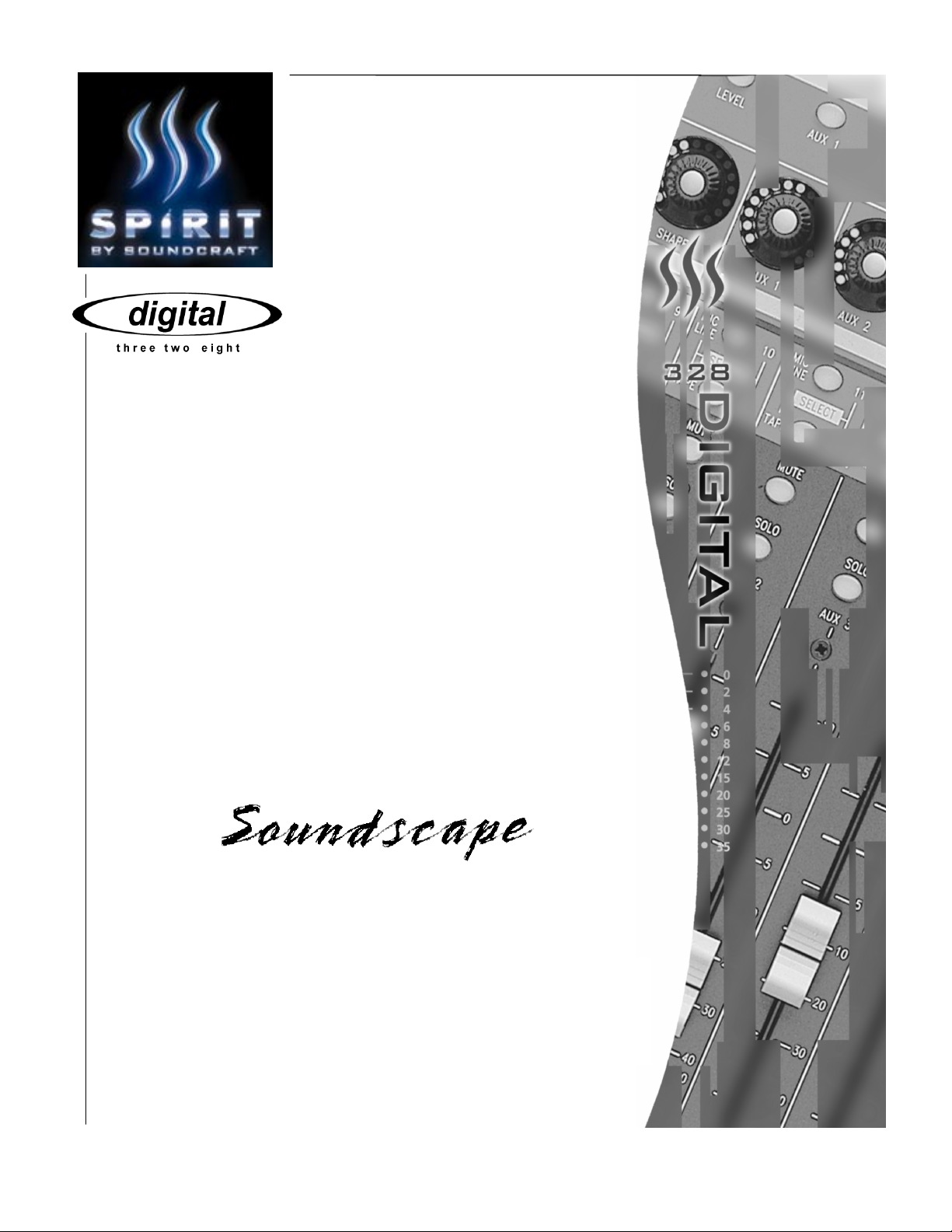
V 2.0
Console Manager 1.3
Console Manager 1.3
Console Manager 1.3Console Manager 1.3
For Soundscape R.Ed, SSHDR-1, And Mixtreme
Setup Guide
Setup Guide
Setup GuideSetup Guide
Revised: 04-12-00
Page 2
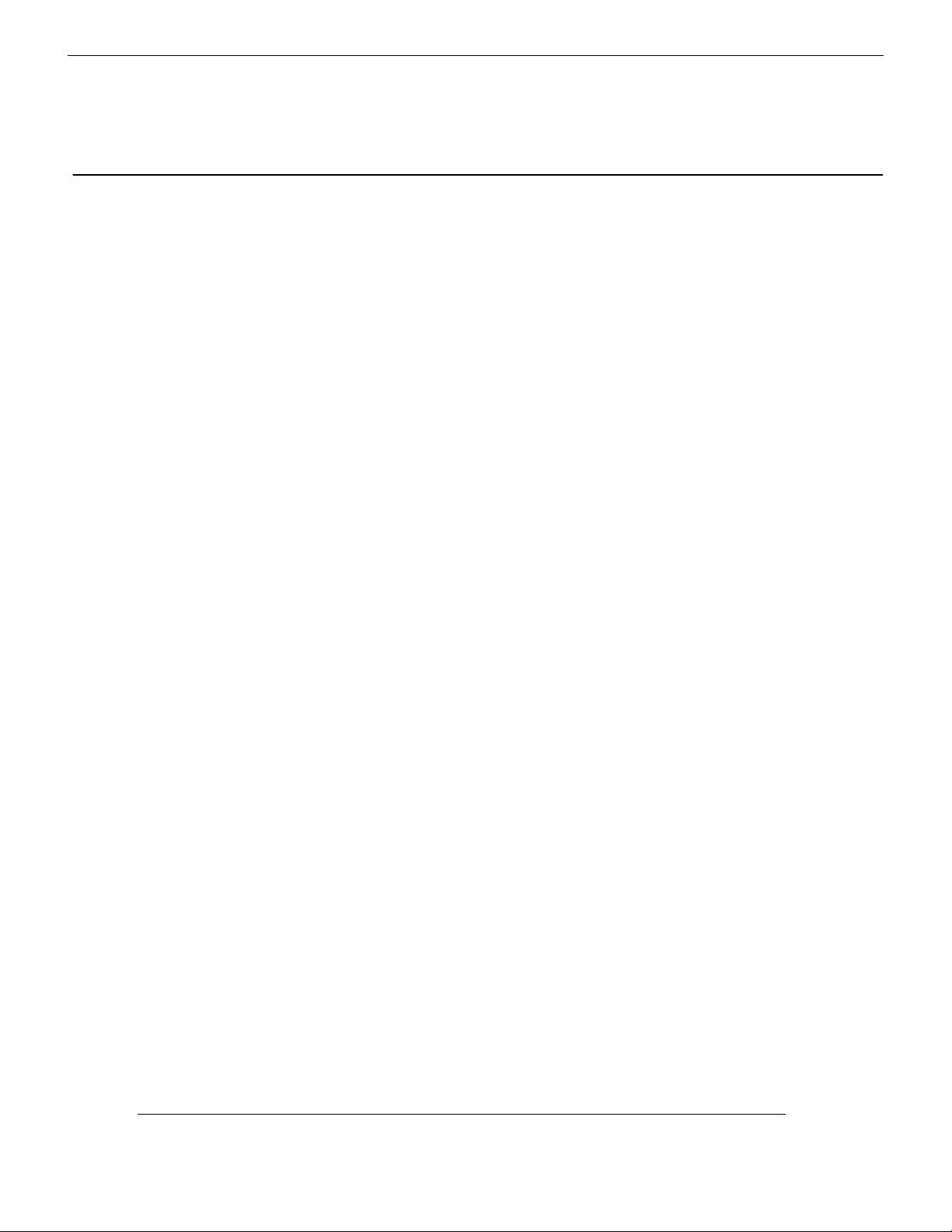
Contents:
1111 Connecting The System 2
2222 Digital 328 Setup 3
Digital 328 and
Digital 328 and
Digital 328 andDigital 328 and
Soundscape Console
Soundscape Console
Soundscape ConsoleSoundscape Console
3333 Console Manager Setup 5
Soundscape Console Manager Setup Guide
1
Page 3
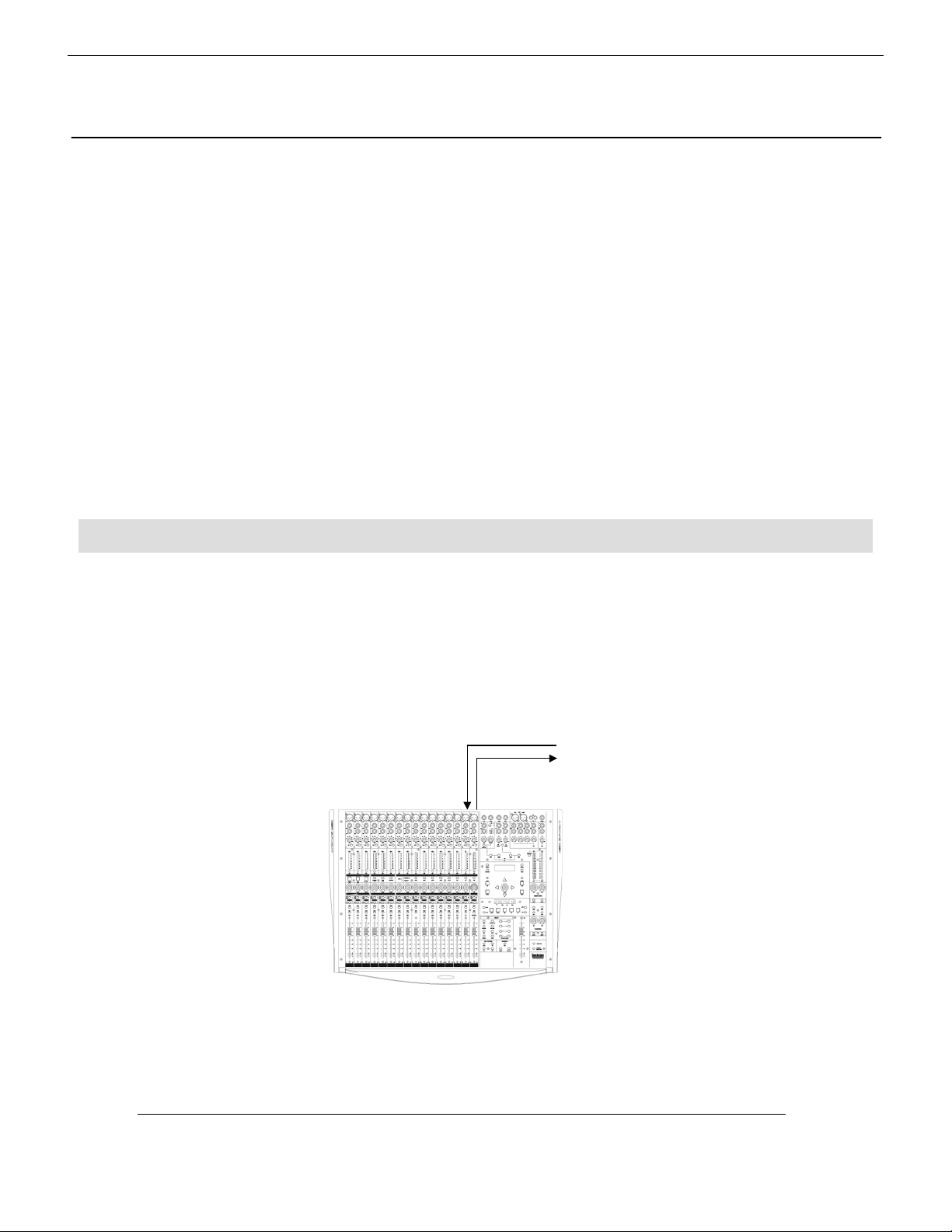
Connecting The System
Connecting The System
Connecting The SystemConnecting The System
1
This guide deals only with the setup and use of the Soundscape Console Manager
remote control system using the Spirit Digital 328 as the remote controller. It does
not cover audio setup of the compatible Soundscape units, the SSHDR, SSHDR Plus,
R.Ed and Mixtreme PCI audio card. For audio configuration and setup, the other
available Digital 328 / Soundscape setup guides should be consulted.
With the introduction of Digital 328 software version 2.0
disable automation of internal parameters and switch to allow the automation of the
MIDI controller bank, as defined by the user. This enables the use of a ‘Closed Loop’
system between the 328 MIDI controller bank and the Soundscape Console Manager
so that the communication is bi-directional. The 328 MIDI controller bank will then
at all times reflect the position of the faders, pan controls and mute and solo switches
of the Soundscape mixer. ‘Open Loop’ continues to refer to the uni-directional
control of the Soundscape mixer from the 328, as possible in software versions 1.6
and earlier.
MIDI Connections
MIDI Connections
MIDI ConnectionsMIDI Connections
x
it has become possible to
x
Connect a MIDI cable as shown in the diagram below. For ‘Open Loop’ operation the MIDI Out
of the 328 must be connected to a MIDI In port connected to the host IBM compatible PC. Both
the MIDI In and MIDI Out ports must be connected for ‘Closed Loop’ operation. Either both the
MIDI In and Out of a single port MIDI interface must be dedicated to the Digital 328, or the
console may occupy a MIDI In and Out port on a multi-port MIDI interface.
PC MIDI Out Î 328 MIDI In
328 MIDI Out Î PC MIDI In
If ‘Open Loop’ is to be used, the 328 MIDI In may also be connected to a MIDI output port from
the PC if dynamic automation of the 328 internal parameters is also to be achieved. The Digital
328 setup guides available for individual sequencers should be consulted for such operation.
2
Spirit Digital 328 V2
Page 4

Digital 328 Setup
Digital 328 Setup
Digital 328 SetupDigital 328 Setup
The Digital 328 must be set up to transmit/receive the MIDI controllers that the Console Manager
software requires.
Enter the MIDI controller setup menu by pressing the <MENU> switch on the right hand side of
the LCD display. Using the encoder beneath the display, scroll up or down until the ‘MIDI
Controllers’ menu is highlighted, and press <ENTER>.
2
The display should then indicate the following:
Controller No: 1
Digital 328
MIDI controller
number (1-32)
Chan:1 Id:OFF
MIDI
channel
(1-16)
x
At software version 1.6
be assigned a continuous controller ID and MIDI channel. At software version 2.0
offers 32 MIDI switches (16 mute, 16 solo). Controller numbers 1-16 in the above display refer
to the faders within the 328 MIDI Controller Bank, controllers 17-32 refer to the encoders along
the E-Strip and controllers 33-64 to the mute and solo switches. The left and right cursor keys
allow you to move between the MIDI channel and continuous controller ID while the up and
down cursor keys allow you to select the active 328 controller.
The controllers should be set as in the table below:
328
Controller
Fader 1 1 1 7
Fader 2 2 2 7
Fader 3 3 3 7
Fader 4 4 4 7
Fader 5 5 5 7
Fader 6 6 6 7
Fader 7 7 7 7
Fader 8 8 8 7
Fader 9 9 9 7
Fader 10 10 10 7
Fader 11 11 11 7
Fader 12 12 12 7
Fader 13 13 13 7
Fader 14 14 14 7
Fader 15 15 15 7
Fader 16 16 16 7
Controller
No:
the 328 boasts 16 MIDI faders and 16 MIDI encoders, each of which can
Chan: Id:
328
Controller
Encoder 1 17 1 10
Encoder 2 18 2 10
Encoder 3 19 3 10
Encoder 4 20 4 10
Encoder 5 21 5 10
Encoder 6 22 6 10
Encoder 7 23 7 10
Encoder 8 24 8 10
Encoder 9 25 9 10
Encoder 10 26 10 10
Encoder 11 27 11 10
Encoder 12 28 12 10
Encoder 13 29 13 10
Encoder 14 30 14 10
Encoder 15 31 15 10
Encoder 16 32 16 10
Controller
No:
Continuous
controller ID
(0-127)
x
the 328 also
Chan: Id:
Soundscape Console Manager Setup Guide
3
Page 5
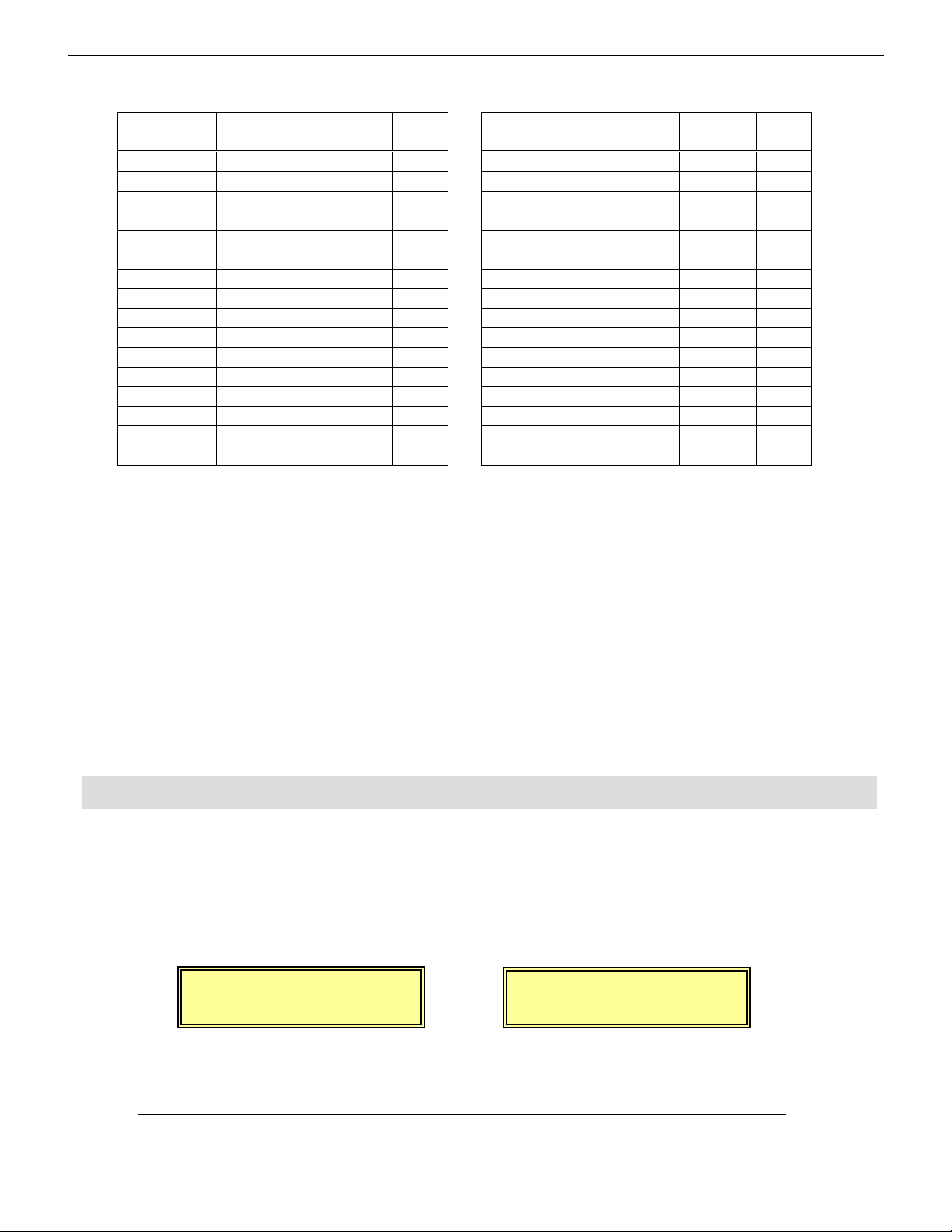
328
<Aut
t>
Controller
Solo 1 33 1 16
Solo 2 34 2 16
Solo 3 35 3 16
Solo 4 36 4 16
Solo 5 37 5 16
Solo 6 38 6 16
Solo 7 39 7 16
Solo 8 40 8 16
Solo 9 41 9 16
Solo 10 42 10 16
Solo 11 43 11 16
Solo 12 44 12 16
Solo 13 45 13 16
Solo 14 46 14 16
Solo 15 47 15 16
Solo 16 48 16 16
Once the controllers have been defined they should be stored as a MIDI controller preset. Press
<ENTER> while still in the controllers setup menu and you will be prompted for a location in
which to store the setup as a preset. Press <ENTER> again to confirm the location. To rename
the presets you should leave the MIDI Controllers menu by pressing <EXIT>, scroll down
and enter the MIDI Ctl Presets menu. Highlight the preset and press the < and > cursor keys
simultaneously. The PARAM encoder and < and > cursor keys will enable you to rename the
preset. Press <ENTER> to confirm.
Controller
No:
Chan: Id:
328
Controller
Mute 49 1 17
Mute 50 2 17
Mute 51 3 17
Mute 52 4 17
Mute 53 5 17
Mute 54 6 17
Mute 55 7 17
Mute 56 8 17
Mute 57 9 17
Mute 58 10 17
Mute 59 11 17
Mute 60 12 17
Mute 61 13 17
Mute 62 14 17
Mute 63 15 17
Mute 64 16 17
Controller
No:
Chan: Id:
To load the preset at a different time, enter the MIDI Ctl Presets menu, highlight the preset and
press <ENTER>.
The preset is also available for download from the Spirit website.
Automation Mode
Automation Mode
Automation ModeAutomation Mode
For Open Loop operation the dynamic automation of 328 internal parameters may be left active
but for Closed Loop operation, the Digital 328 must be put into the correct automation mode.
Press <MENU> and scroll up or down until Automation Setup is the highlighted menu. Press
<ENTER> and with the PARAM encoder set MIDI dynauto to ON, press the down cursor key and
set the automation mode to ‘CONTROLLER’:
omation Se
MIDI Dynauto: ON
<Automation Set>
Mode: CONTROLLER
Spirit Digital 328 V2.0
4
Page 6
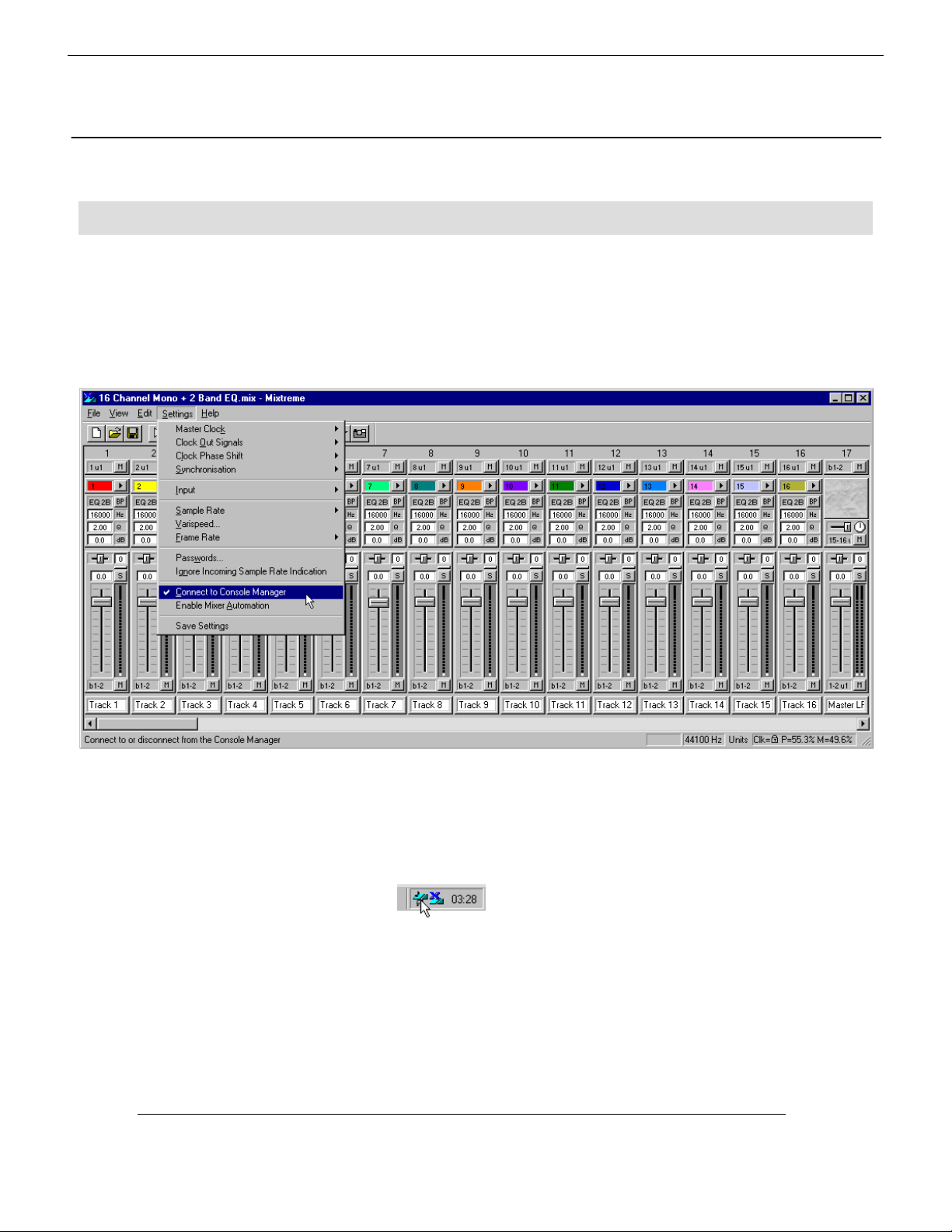
Console Manager Setup
Console Manager Setup
Console Manager SetupConsole Manager Setup
Software Setup
Software Setup
Software SetupSoftware Setup
The Soundscape software must first be set up to communicate with the Console Manager. The
Mixtreme mixer is used here to illustrate this. For SSHDR and R.Ed software, the relevant
manuals should be consulted.
3
Once the Soundscape software is connected to the Console Manager, it should be started by
double clicking the icon on the Windows taskbar:
Soundscape Console Manager Setup Guide
5
Page 7

Console Manager Setup
Console Manager Setup
Console Manager SetupConsole Manager Setup
On entering Console Manager, a MIDI device must first be added. Right click in the MIDI Devices
window and select ‘Add’ or click the ‘Add MIDI Device’ button to the left of the MIDI Devices
window:
‘Add MIDI
Device’ button
Clicking on ‘Add’ or ‘Add MIDI Device’ should enable you to configure the MIDI port settings for
the connected Digital 328. Enter the MIDI In and Out ports to which the 328 is connected and
create a name for the MIDI device and click ‘OK’:
6
Once the MIDI device has been defined, a controller can be added. Right click in the Controller
Interfaces window and select ‘Add’ or click the ‘Add Interface’ button above the Controller
Interfaces window:
‘Add Interface’
button
Spirit Digital 328 V2.0
Page 8
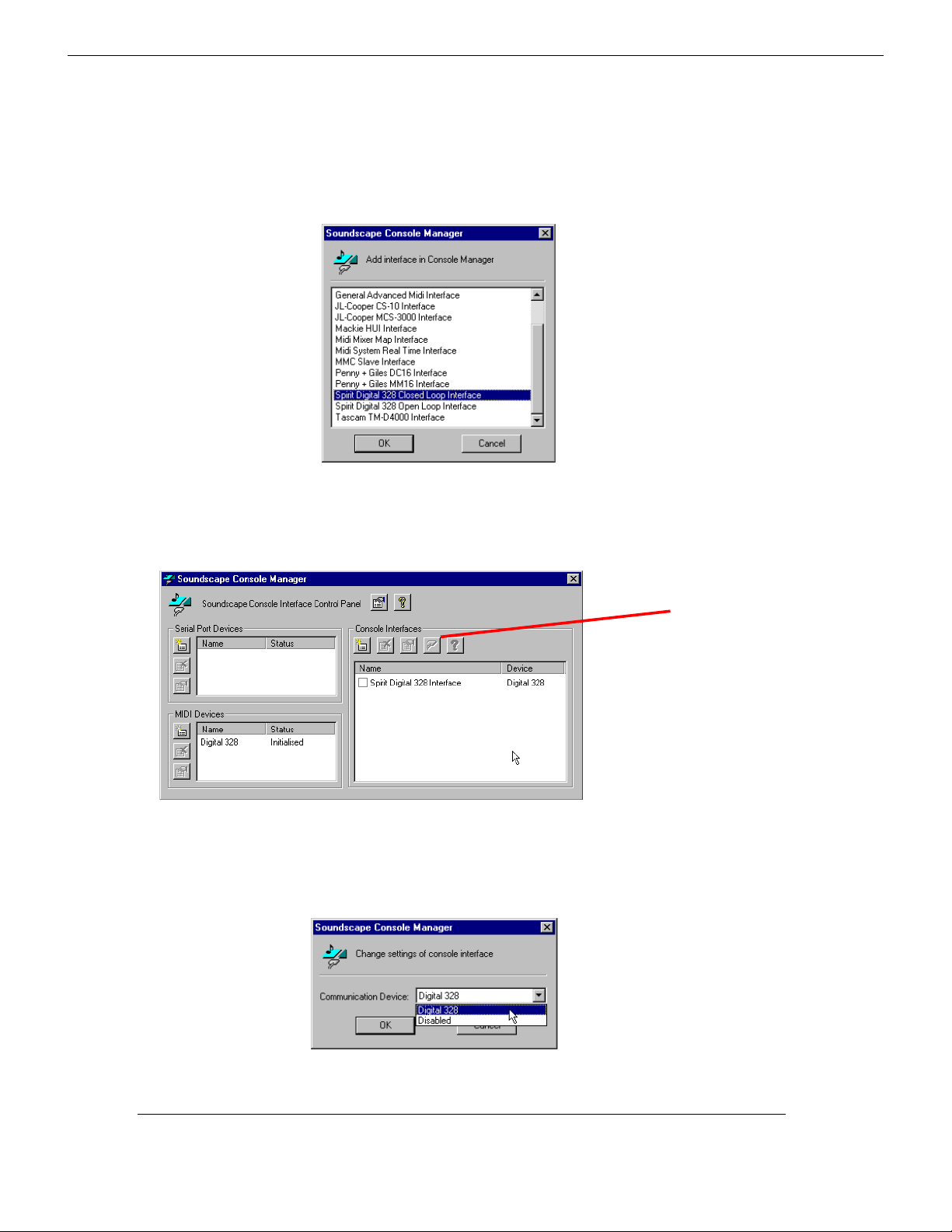
Clicking on ‘Add’ or ‘Add Interface’ should enable you to select the remote controller as defined
‘
by Soundscape. From the drop down list of controllers select ‘Spirit Digital 328 Open Loop
Interface’ or ‘Spirit Digital 328 Closed Loop Interface’ depending on your chosen automation
mode:
The Digital 328 should now appear in the list of installed controllers:
Change Device’
button
Select the Spirit Digital 328 Interface in the Console Interfaces window and click the ‘Change
Device’ button above. This will enable you to assign the defined MIDI input to the controller:
Soundscape Console Manager Setup Guide
7
Page 9

From the drop down list select the Digital 328 MIDI interface defined earlier and click ‘OK’.
Check the Spirit Digital 328 Interface box to activate the input:
The Soundscape mixer and Digital 328 should now be configured to allow the 328 MIDI controller
bank to act as a control surface. Return to the Soundscape mixer window. The faders and pan
controls should be displayed in red, indicating that the 328 controller has not yet taken control of
the virtual controls.
8
NOTE
Open Loop: The Soundscape mixer employs a latching mode on the
faders and pan controls. The 328 physical control must pass through
the value at which the Soundscape control is in order for control to be
taken.
Closed Loop: On opening a project the Soundscape software will
transmit the controller values to the 328 so that the two devices are
synchronized.
Spirit Digital 328 V2.0
Page 10

Spirit by Soundcraft
Harman International Industries Ltd., Cranborne House,
Cranborne Road, Potters Bar, Herts EN6 3JN, England.
Tel: +44 (0)1707 665000 Fax: +44 (0)1707 665461
web: http://www.spiritbysoundcraft.com
e-mail: spiritsupport@soundcraft.com
spiritdig@harman.com (US)
Soundscape Console Manager Setup Guide
9
