Sony ericsson W710I Fitness Application Manual

G
s
Fitness Application
Your Training Partner
etting
tarted
July 2006
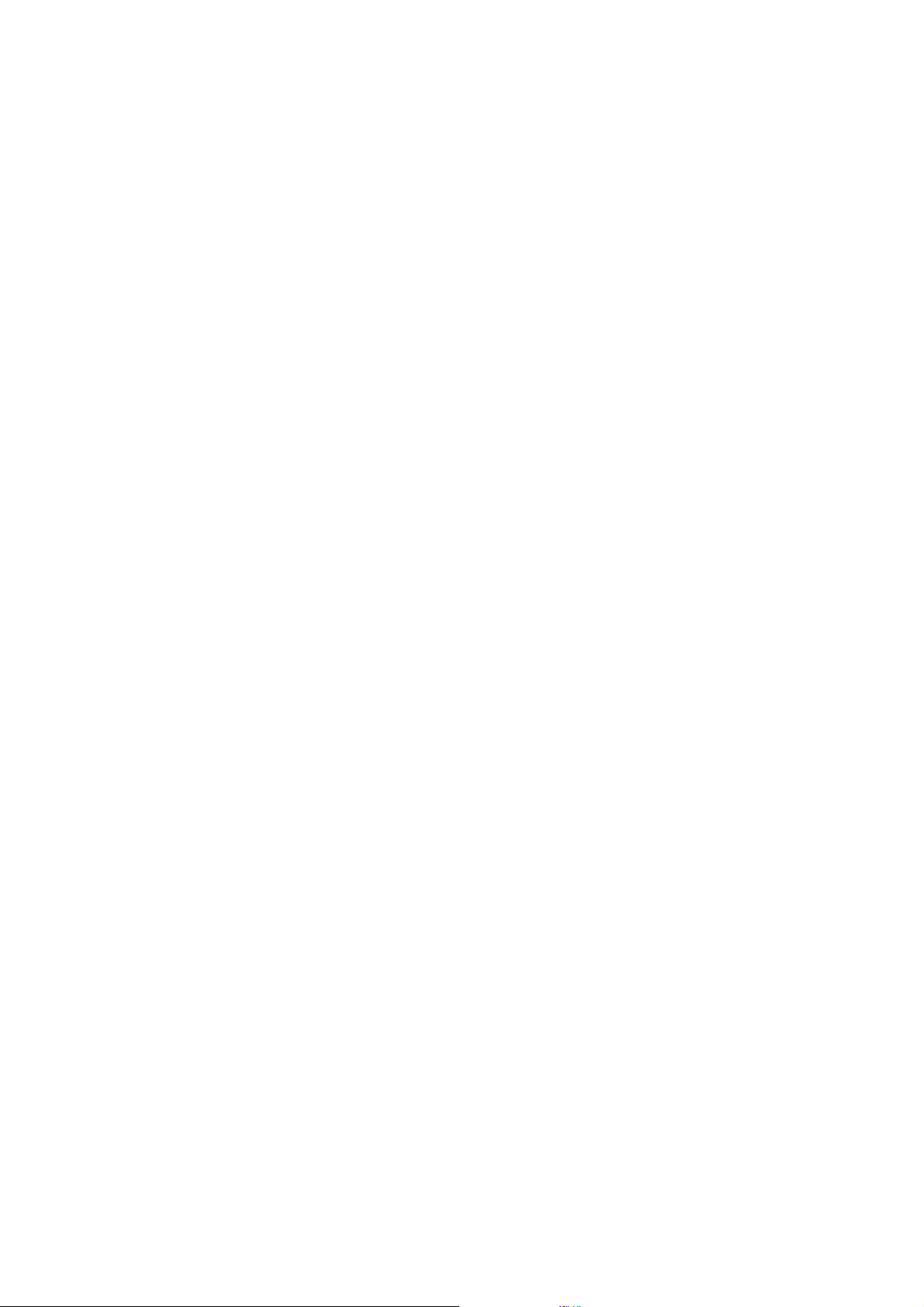
Getting started Fitness application
Contents
Introduction ............................................................................................... 3
Before you Start ..................................................................................... 3
Mounting the Phone .................................................................................. 4
Function Keys ............................................................................................ 5
Training with the Fitness Application ......................................................... 6
Walking .................................................................................................. 6
Running .................................................................................................. 6
Settings .................................................................................................. 7
Results ................................................................................................... 8
Listening to Music during Training ......................................................... 9
Calibrating the Fitness Application ...................................................... 10
Analyzing Results on a Computer ........................................................... 10
Transferring Results Using Fitness Results Manager .......................... 11
Transferring Results by other Methods ............................................... 11
2 July 2006
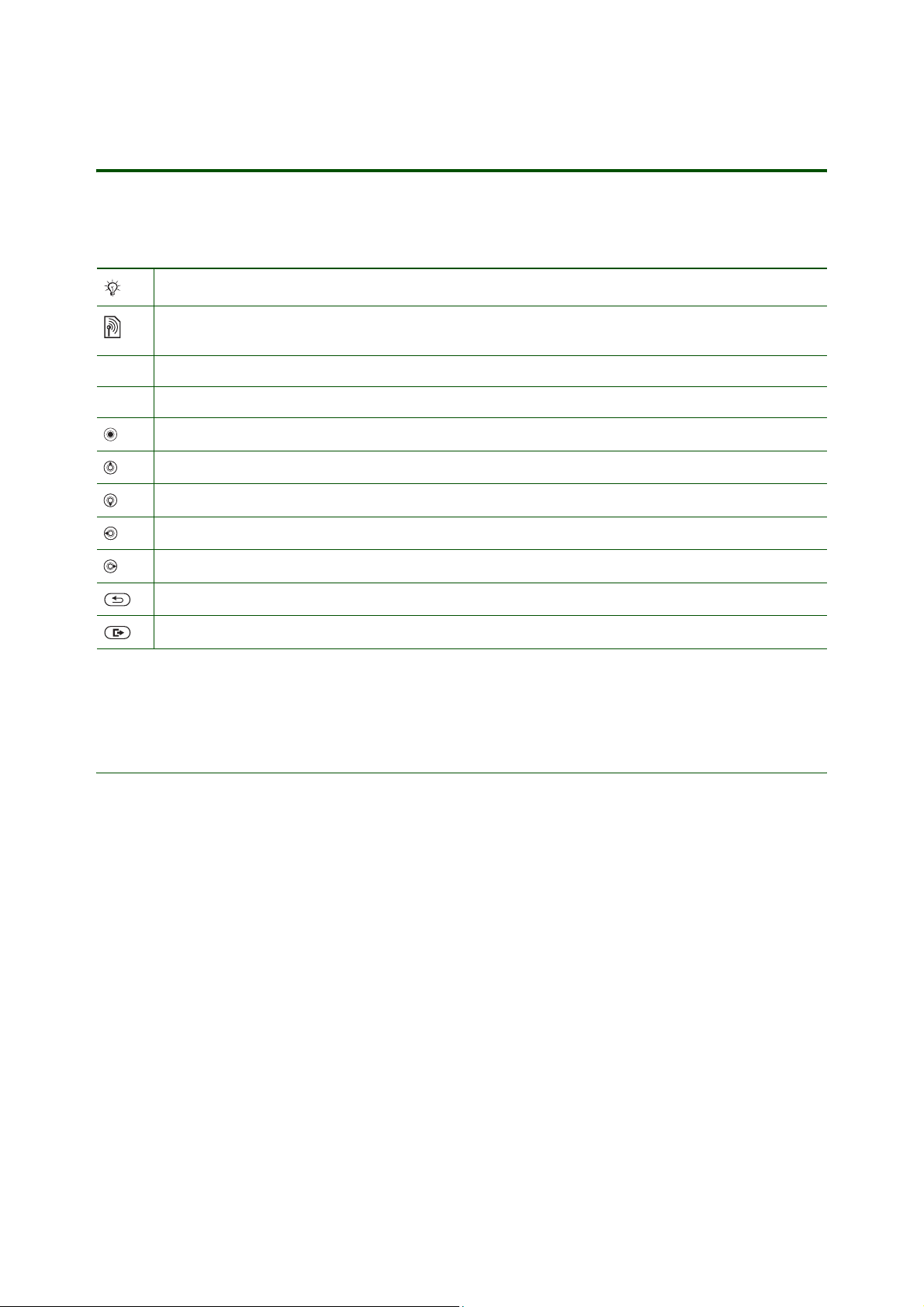
Getting started Fitness application
Introduction
Instruction symbols
The following instruction symbols may appear in this Getting started guide:
Indicates an important note or a tip.
Indicates that a service or function is network- or subscription-dependent.
Contact your service provider for details.
% See also page ...
} Use the selection keys or the navigation key to scroll and select.
Press the navigation key center.
Press the navigation key up.
Press the navigation key down.
Press the navigation key left.
Press the navigation key right.
Press the back key.
Press the toggle application key located on the outside.
Use the Fitness application to enhance your everyday training. Analyze your fitness results on a computer.
Before you Start
Make sure you have:
• A Fitness application in your phone.
• A memory card inserted in your phone, to save the fitness results.
•The User guide for your phone.
• If you want to analyze the fitness results, you need a computer and a method or an application to
transfer the fitness results from the memory card.
3 July 2006
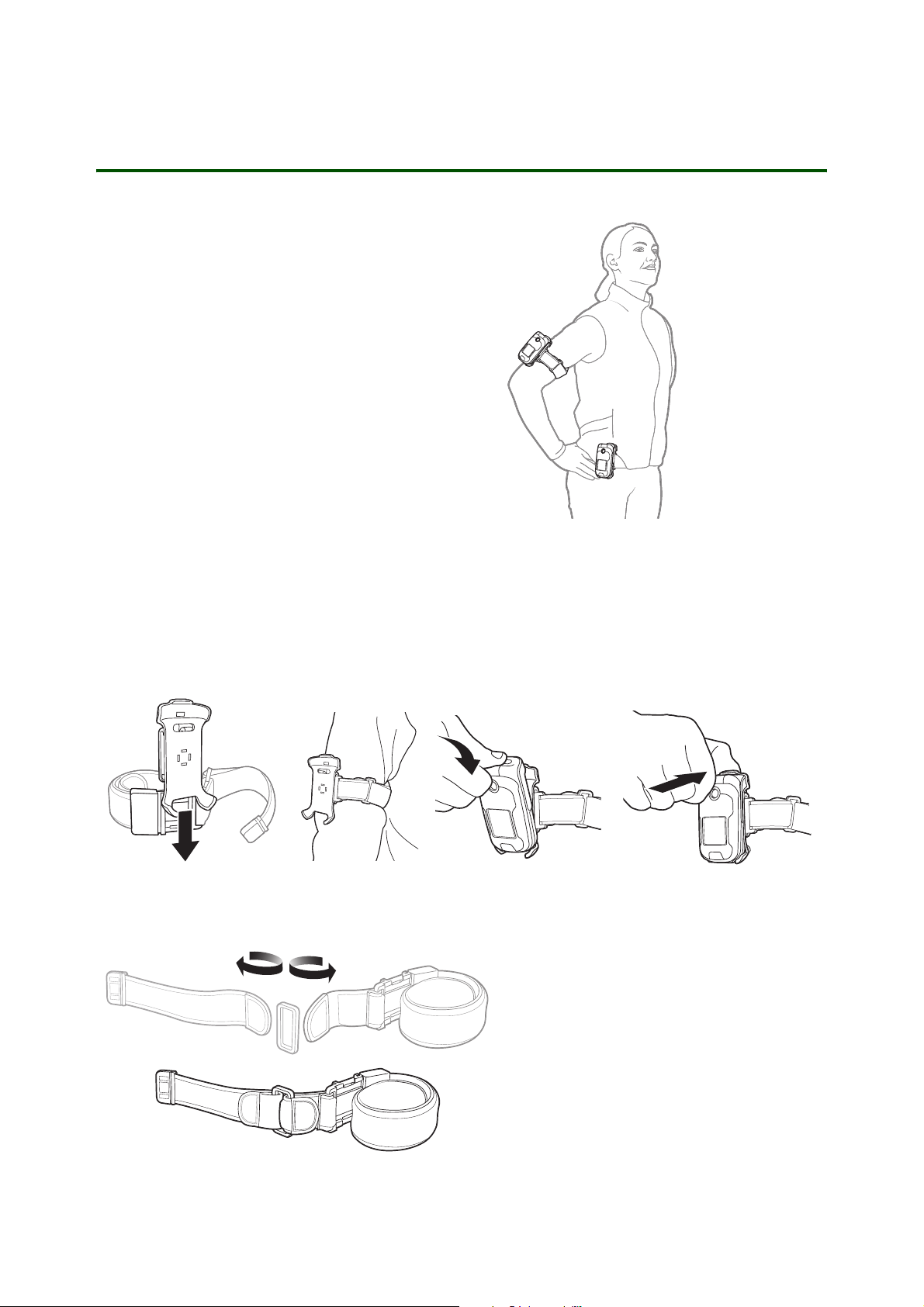
Mounting the Phone
The step counter detects the natural movements
during walking and running to calculate the number
of steps. The phone can be placed on your arm or
hip in 4 different positions (vertical and hoizontal) to
record valid data. If you place the phone in another
position, the step counter might not record steps
properly.
Mount the phone to your hip or arm by using the
included belt clip and adjustable arm strap.
Release the phone from the belt clip after finishing
your training session.
Getting started Fitness application
To mount the phone to your arm
1. Attach the belt clip to the arm strap by sliding it until it clicks into place.
2. Mount the arm strap to your arm.
3. Place the phone in the holder of the belt clip.
4. Press the top of the phone against the holder until it clicks into place.
1
23
4
To extend the arm strap
Extend the adjustable arm strap if needed. Notice the orientation of the velcro ribbon.
4 July 2006
