Sony ericsson W610I, W850I, K550IM, Z610I, K610I Modem Manual
...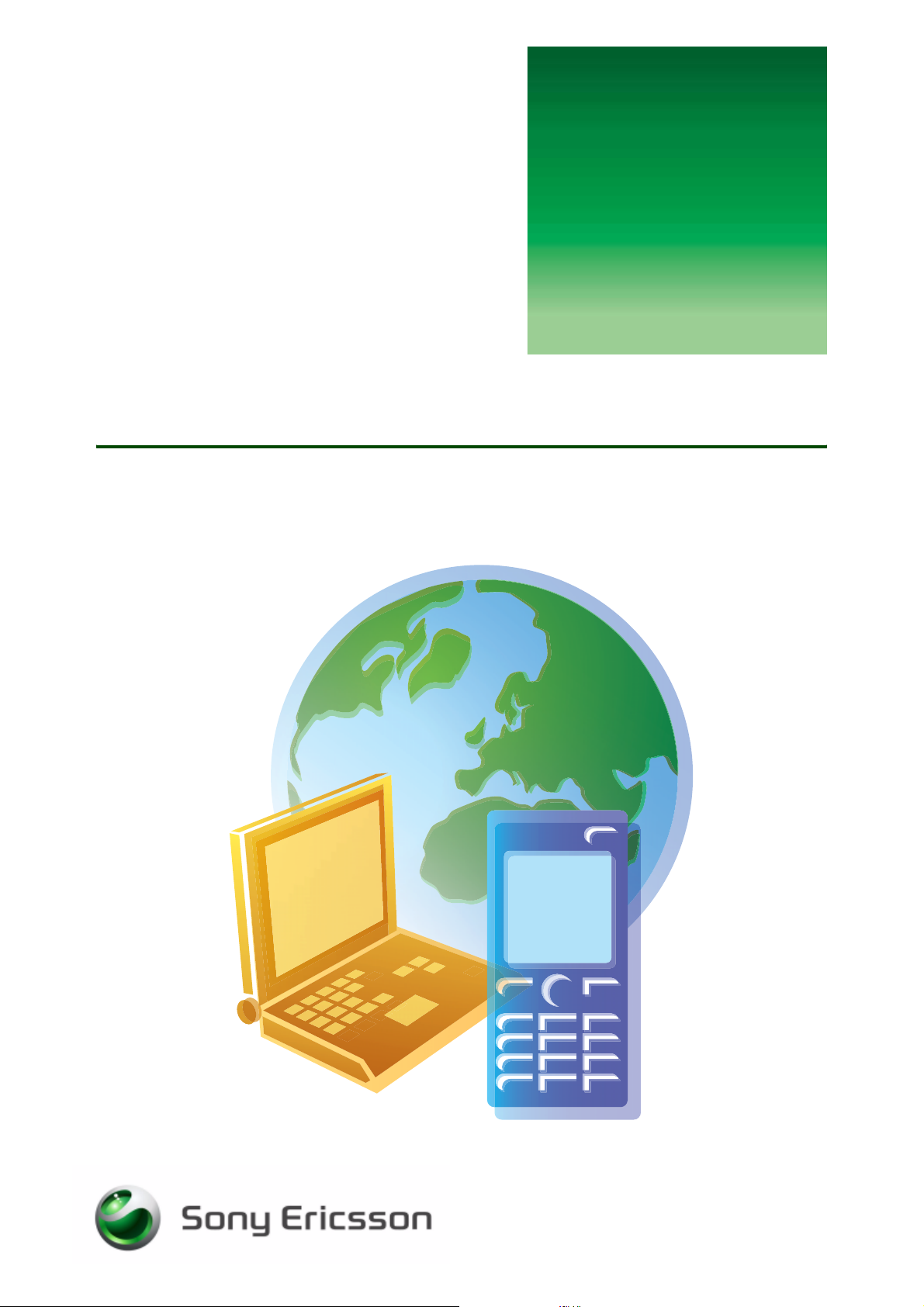
G
s
Modem functionality
Mobile connectivity
etting
tarted
June 2006
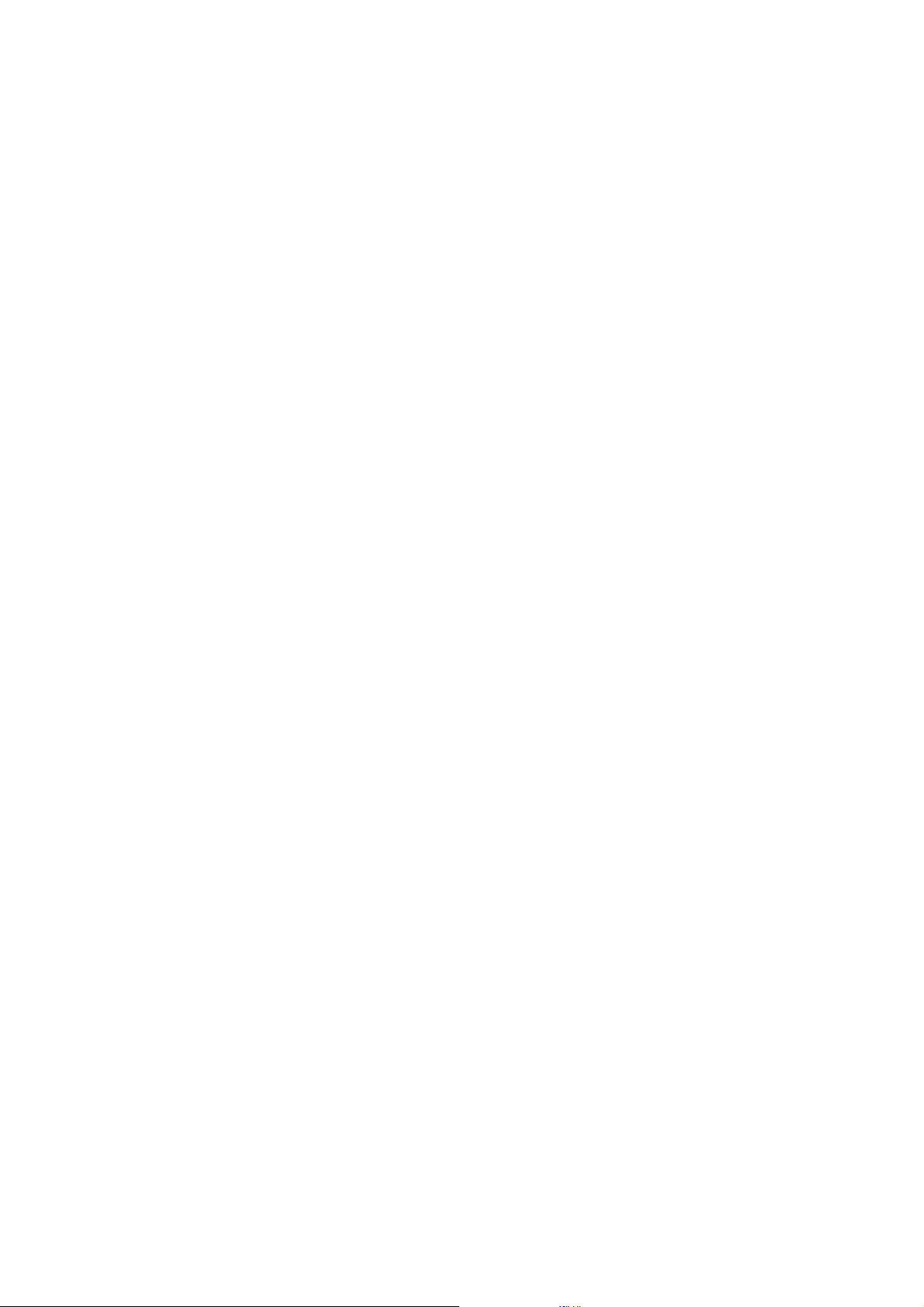
Getting started Modem functionality
Contents
Introduction ............................................................................................... 2
Before you start ......................................................................................... 2
System requirements ............................................................................. 3
Overview of instructions ............................................................................ 3
Installing the PC Suite software ................................................................. 4
Install from the CD ................................................................................. 4
Download from the Web and install ....................................................... 4
Setting up the USB cable modem ............................................................. 5
Setting up the infrared modem .................................................................. 5
Setting up the Bluetooth™ modem ........................................................... 6
Creating a dial-up Internet connection (CSD/HSCSD) .............................. 7
Creating a packet switched data Internet connection (EDGE/GPRS) ....... 7
Creating a connection using the Internet settings from the phone ........ 8
Creating a connection using automatic mode ....................................... 8
Creating a connection using manual mode ........................................... 8
Troubleshooting ......................................................................................... 9
After having used infrared or Bluetooth wireless technology ................ 9
Related information ................................................................................... 9
1 June 2006
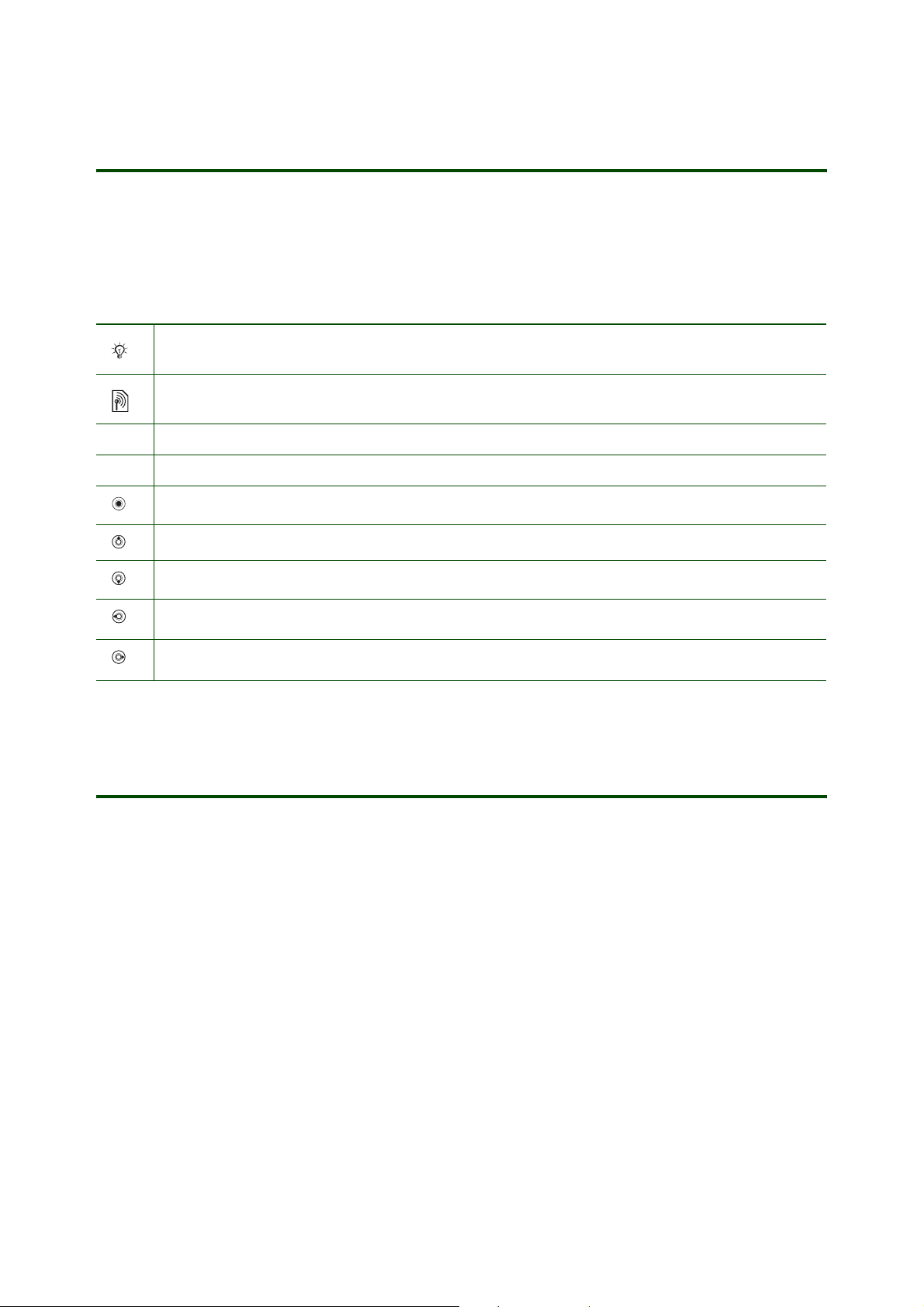
Getting started Modem functionality
Introduction
Your phone has a built-in modem. You can use it to connect a computer to your Internet Service Provider
(ISP) to browse the Internet or manage your email messages.
Instruction symbols
The following instruction symbols may appear in this Getting started guide:
Note
Some icons in user documentation may differ from those below.
Indicates that a service or function is network- or subscription-dependent. Contact your network
operator for details.
%
See also page ...
} Use the selection keys or the navigation key to scroll and select.
Press the navigation key centre.
Press the navigation key up.
Press the navigation key down.
Press the navigation key to the left.
Press the navigation key to the right.
Before you start
The instructions in this document focus on how to set up a computer running Microsoft® Windows®
2000, Windows XP Home or Windows XP Professional using an EDGE or GPRS connection to access
the Internet.
Before you set up your computer and start using the modem, make sure you have the following:
• A GSM phone subscription that supports EDGE, GPRS or High Speed Data.
• A phone subscription that covers Internet browsing. If you are not sure whether you have this, please
contact your network operator.
• A data account (Internet configuration) set up in your phone. See the User guide and your
GSM operator’s subscription information for details. You can also use the Phone setup on
www.sonyericsson.com/support to have all necessary Mobile Internet (Internet) settings sent
to your phone in a text message (SMS).
2 June 2006
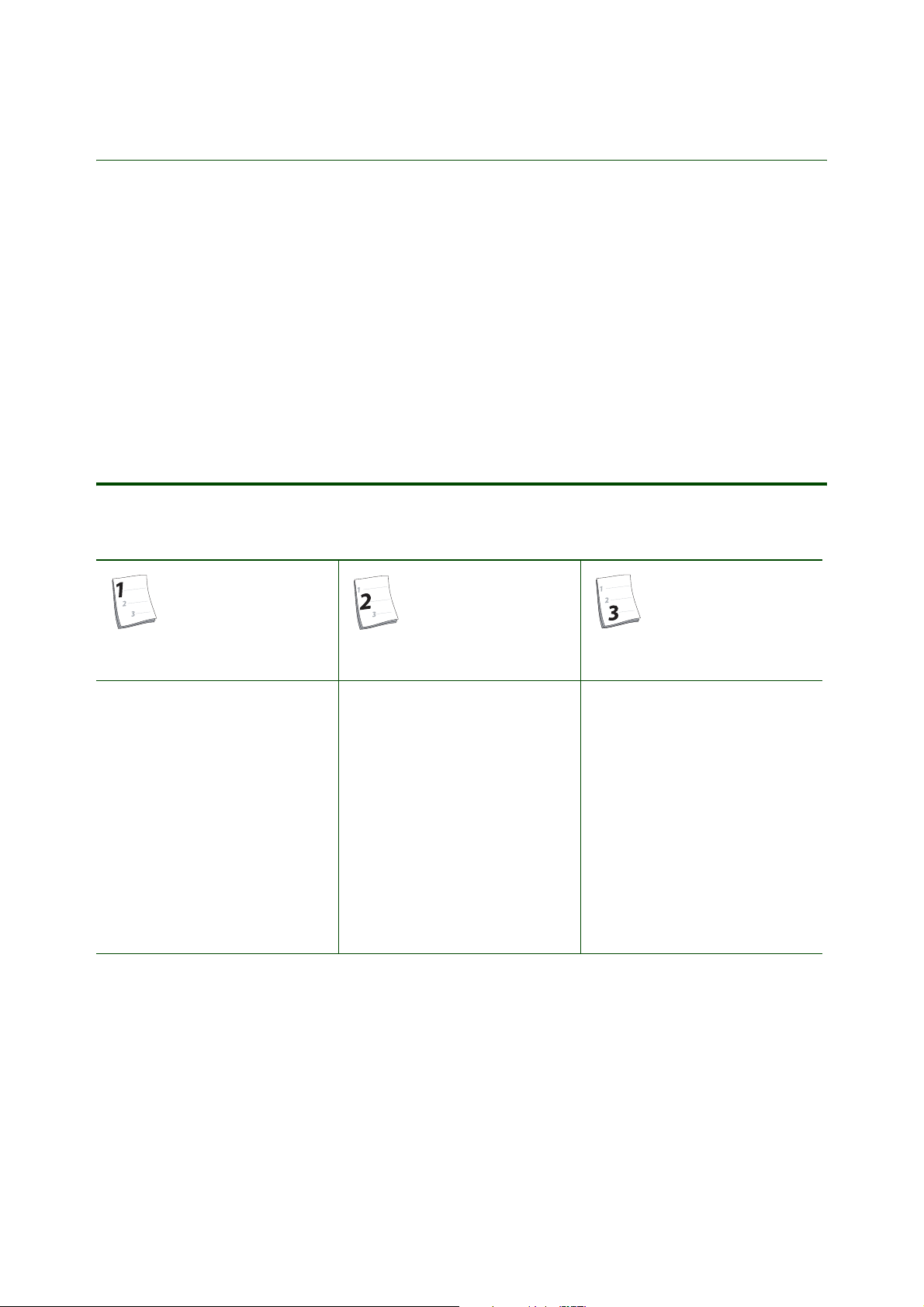
Getting started Modem functionality
System requirements
The Sony Ericsson PC Suite with Communication Center software for your phone series is designed
to work with Windows 2000 (SP3/SP4), Windows XP Home and Windows XP Pro (SP1/SP2).
The general system requirements are:
At least 500 MB free hard disk space. Internet Explorer 5.0 or later has to be installed.
• Windows 2000 with SP3 or SP4: 128 MB RAM, 500 MHz
• Windows XP (Home and Professional) with SP1 or SP2: 256 MB RAM, 500 MHz
Overview of instructions
Set up your phone as a modem in just 3 simple steps!
Install the software
• Use the CD that comes with
the phone
the CD.
- or -
• Download from the Web
Download from the Web and
install.
% 4 Install from
Set up the modem
• Use a USB cable
up the USB cable modem.
- or -
• Use infrared
% 4
the infrared modem.
- or -
• Use Bluetooth technology
Setting up the Bluetooth™
modem.
% 5 Setting
% 5 Setting up
Create a connection to your
Internet service provider
% 6 Creating a dial-up Internet
•
connection (CSD/HSCSD).
- or -
% 7 Creating a packet
•
switched data Internet
connection (EDGE/GPRS).
% 6
3 June 2006
