Sony ericsson W350I User Manual
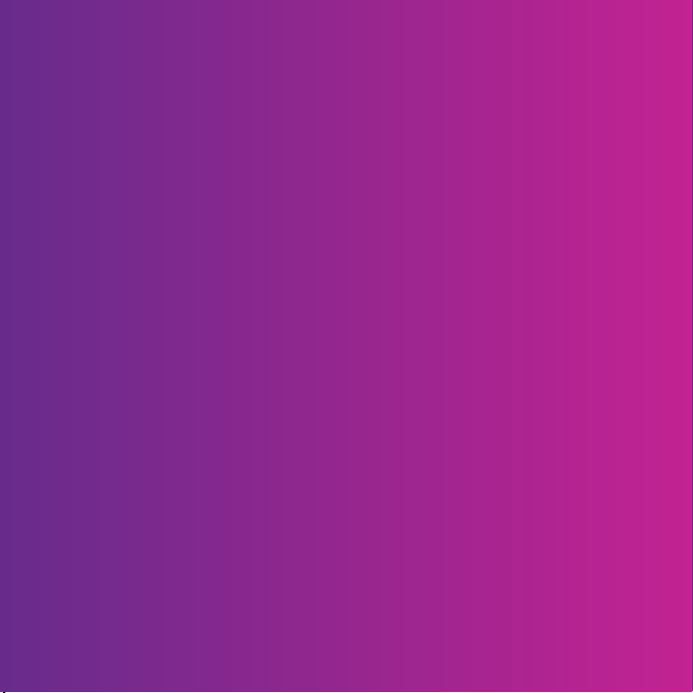
Thank you for purchasing a Sony Ericsson W350i. Enjoy your
music wherever you go.
For additional phone content, go to
www.sonyericsson.com/fun.
Register now to get a suite of tools, free online storage,
special offers, news and competitions at
www.sonyericsson.com/myphone.
For product support, go to www.sonyericsson.com/support.
This is the Internet version of the User's guide. © Print only for private use.
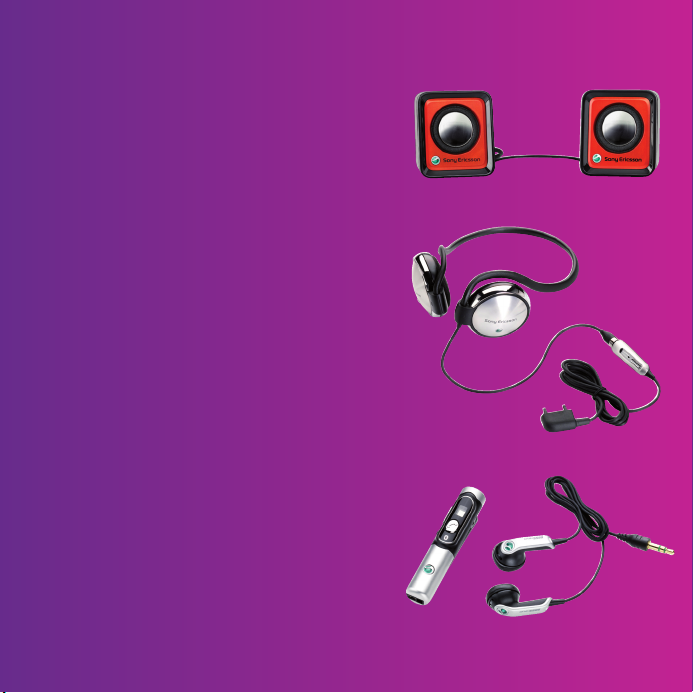
Accessories – More for your phone
Portable Speakers MPS-70
Small yet powerful speakers that fit
in your pocket
Stereo Portable Handsfree
HPM-83
Street-style neck band headset with
superior audio performance
Stereo Bluetooth™ Headset
HBH-DS200
Enjoy wireless music without missing
a call
These accessories can be purchased separately but may not be available in every
market. To view the full range go to www.sonyericsson.com/accessories.
This is the Internet version of the User's guide. © Print only for private use.
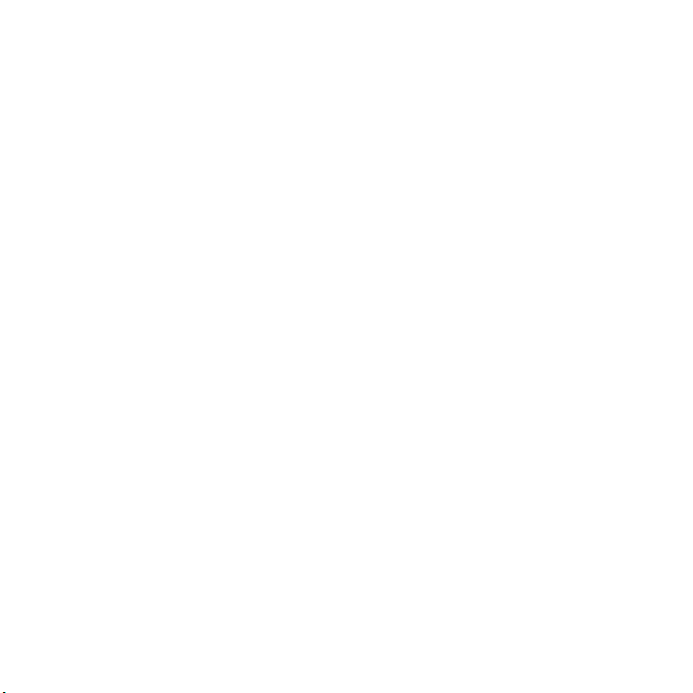
Contents
Getting started ................... 5
Assembly ........................................ 5
Turning on the phone ..................... 6
Help in your phone ......................... 8
Charging the battery ....................... 8
Phone overview .............................. 9
Menu overview .............................. 11
Status bar icons ............................ 12
Navigation ..................................... 13
Shortcuts ...................................... 15
File manager ................................. 15
Phone language ............................ 17
Entering text ................................. 17
Walkman® and music ...... 18
Transferring content to and
from a computer ........................... 18
Walkman® player ......................... 19
PlayNow™ .................................... 22
TrackID™ ...................................... 22
Calling ............................... 23
Making and receiving calls ........... 23
Emergency calls ........................... 24
This is the Internet version of the User's guide. © Print only for private use.
Contacts ....................................... 24
Groups .......................................... 26
Call list .......................................... 27
Speed dial ..................................... 27
Voicemail ...................................... 27
Diverting calls ............................... 28
More than one call ........................ 28
Handling two voice calls ............... 29
Conference calls ........................... 29
My numbers .................................. 30
Accept calls .................................. 30
Restricted dialling ......................... 30
Fixed dialling ................................. 31
Call time and cost ......................... 31
Business cards ............................. 31
Messaging ........................ 32
Text messages .............................. 32
Picture messages ......................... 33
Templates ..................................... 35
Voice messages ............................ 36
Email ............................................. 36
My friends ..................................... 38
Area and cell information .............. 40
1Contents
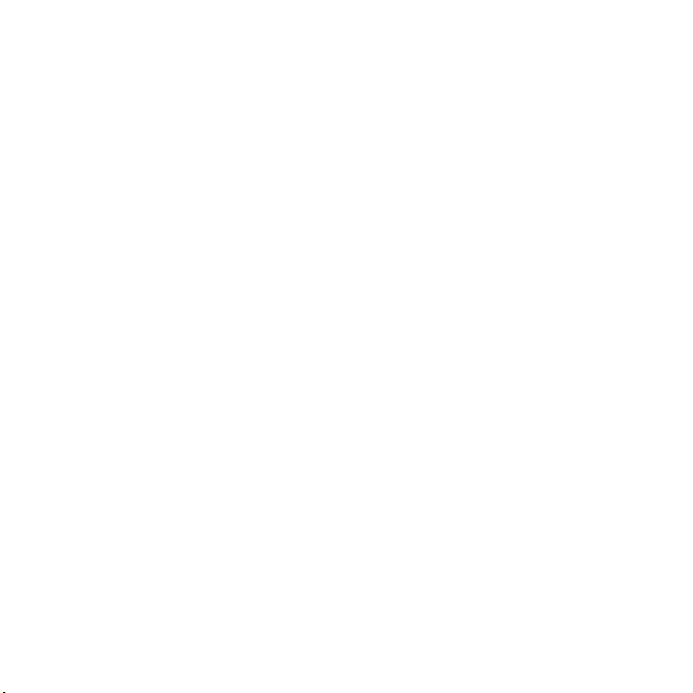
Imaging ............................. 40
Camera ......................................... 40
Transferring pictures ..................... 42
Pictures ......................................... 42
Entertainment ................... 43
Radio ............................................ 43
Ringtones and melodies ............... 44
MusicDJ™ .................................... 45
Sound recorder ............................. 45
Video player .................................. 46
Games .......................................... 46
Applications .................................. 46
Connectivity ...................... 47
Settings ......................................... 47
Using Internet ............................... 48
RSS reader ................................... 49
Bluetooth™ wireless technology..... 50
Using the USB cable .................... 52
Synchronizing ............................... 53
Update service .............................. 55
More features ................... 56
Alarms ........................................... 56
Calendar ....................................... 56
Tasks ............................................ 58
Notes ............................................ 58
Timer, stopwatch and calculator ..... 59
Code memo .................................. 59
Profiles .......................................... 60
Time and date ............................... 61
Themes ......................................... 61
Locks ............................................ 61
IMEI number ................................. 62
Troubleshooting ............... 63
Common questions ...................... 63
Error messages ............................. 64
Important information ...... 66
Guidelines for Safe and
Efficient Use .................................. 68
Limited Warranty .......................... 72
FCC Statement ............................. 75
Declaration of Conformity
for W350i ...................................... 75
Index ................................. 76
2 Contents
This is the Internet version of the User's guide. © Print only for private use.
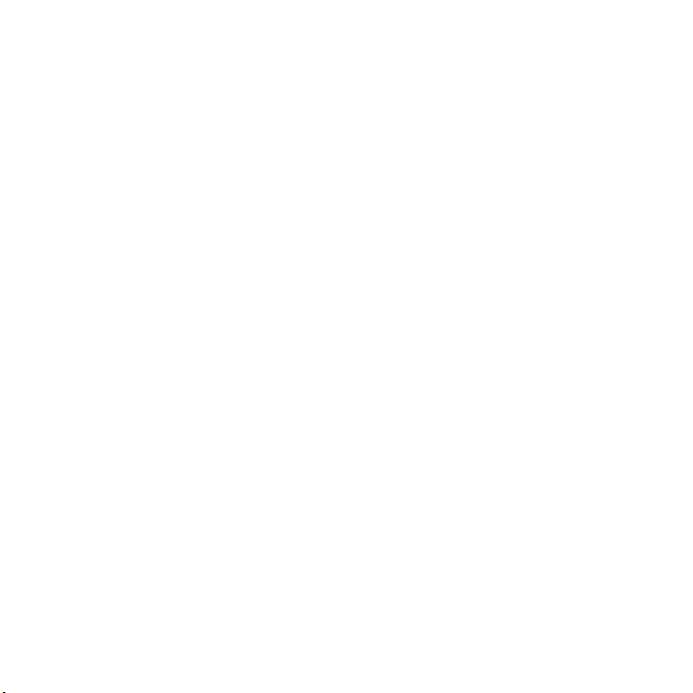
Sony Ericsson W350i
GSM 900/1800/1900
This User guide is published by Sony Ericsson Mobile
Communications AB or its local affiliated company,
without any warranty. Improvements and changes
to this User guide necessitated by typographical
errors, inaccuracies of current information,
or improvements to programs and/or equipment,
may be made by Sony Ericsson Mobile
Communications AB or its local affiliated company
at any time and without notice. Such changes will,
however, be incorporated into new editions of this
User guide.
All rights reserved.
©Sony Ericsson Mobile Communicat ions AB, 2008
Publication number: 1209-1171.1
Please note:
Some of the services in this User guide are not
supported by all networks. This also applies to the
GSM International Emergency Number 112.
Please contact your network operator or service
provider if you are in doubt whether you can use
a particular service or not.
Please read the Important information chapters
before you use your mobile phone.
Your mobile phone has the capability to download,
store and forward additional content, e.g. ringtones.
The use of such content may be restricted or
prohibited by rights of third parties, including but
not limited to restriction under applicable copyright
laws. You, and not Sony Ericsson, are entirely
responsible for additional conte nt that you download
to or forward from your mobile phone. Prior to your
use of any additional content, please verify that your
intended use is properly licensed or is otherwise
authorized. Sony Ericsson does not guarantee the
accuracy, integrity or quality of any additional content
or any other third party content. Under no
circumstances will Sony Ericsson be liable in any
way for your improper use of additional content or
other third party content.
Bluetooth is a trademark or registered trademark
of Bluetooth SIG Inc. and any use of such mark by
Sony Ericsson is under license.
The Liquid Identity logo, PlayNow, TrackID and
MusicDJ are trademarks or registered trademarks
of Sony Ericsson Mobile Communications AB.
Sony, Memory Stick Micro, M2, WALKMAN and
the WALKMAN logo are trademarks or registered
trademarks of Sony Corporation.
Ericsson is a trademark or registered trademark
of Telefonaktiebolaget LM Ericsson.
Adobe and Photoshop are trademarks or registered
trademarks of Adobe Systems Incorporated in the
United States and/or other countries.
TrackID is powered by Gracen ote Mobile MusicID™.
Gracenote and Gracenote Mobile MusicID are
trademarks or registered trademarks of
Gracenote, Inc.
Microsoft, Windows, Outlook and Vista are
trademarks or registered trademarks of Microsoft
Corporation in the United States and/or other
countries.
T9™ Text Input is a trademark or a registered
trademark of Tegic Communications. T9™ Text
Input is licensed under one or more of the following:
U.S. Pat. Nos. 5,818,437, 5,953,541, 5,187,480,
5,945,928, and 6,011,554; Canadian Pat. No.
1,331,057, United Kingdom Pat. No. 2238414B;
Hong Kong Standard Pat. No. HK0940329;
Republic of Singapore Pat. No. 51383; Euro.Pat.
No. 0 842 463(96927260.8) DE/DK, FI, FR, IT, NL,
PT, ES, SE, GB; and additional patents are pending
worldwide.
Java and all Java based trademarks and logos
are trademarks or registered trademarks of Sun
Microsystems, Inc. in the U.S. and other countries.
End-user license agreement for Sun™ Java™
J2ME™.
This is the Internet version of the User's guide. © Print only for private use.
3
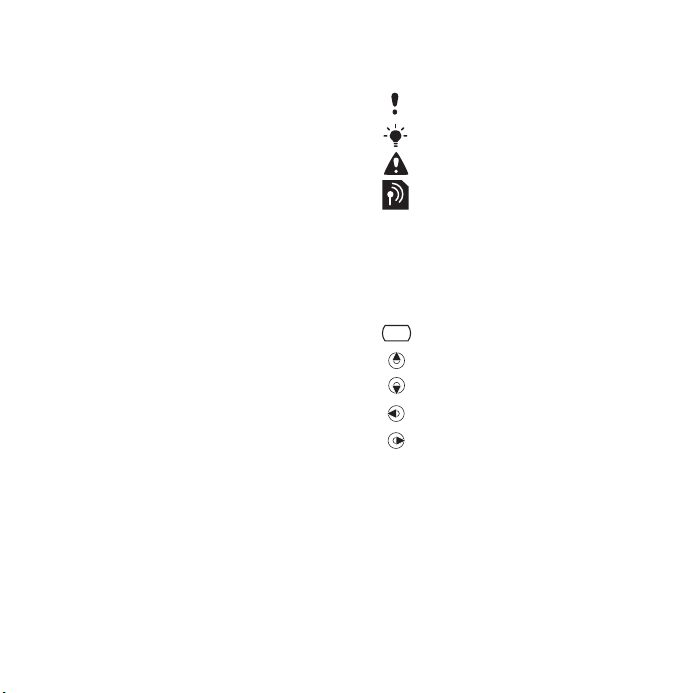
Restrictions: Software is confidential copyrighted
information of Sun and title to all copies is retained
by Sun and/or its licensors. Customer shall not
modify, decompile, disassemble, decrypt, extract,
or otherwise reverse engineer Software. Software
may not be leased, assigned, or sublicensed,
in whole or in part.
Export Regulations: Software, including technical
data, is subject to U.S. export control laws, including
the U.S. Export Administration Act and its associated
regulations, and may be subject to export or import
regulations in other countries. Customer agrees
to comply strictly with all such regulations and
acknowledges that it has the responsibility to obtain
licenses to export, re-export, or import Software.
Software may not be downloaded, or otherwise
exported or re-exported (i) into, or to a national
or resident of, Cuba, Iraq, Iran, North Korea, Libya,
Sudan, Syria (as such listing may be revised from
time to time) or any country to which the U.S. has
embargoed goods; or (ii) to anyone on the U.S.
Treasury Department’s list of Specially Designated
Nations or the U.S. Commerce Department’s Table
of Denial Orders.
Restricted Rights: Use, duplication or disclosure
by the United States government is subject to the
restrictions as set forth in the Rights in Technical
Data and Computer Software Clauses in DFARS
252.227-7013(c) (1) (ii) and FAR 52.227-19(c)
(2) as applicable.
Other product and company names mentioned
herein may be the trademarks of their respective
owners.
Any rights not expressly granted herein are reserved.
All illustrations are for illustration only and may not
accurately depict the actual phone.
Instruction symbols
The following appear in the User guide.
Note
Tip
Warning
A service or function is network-
or subscription-dependent.
Contact your network operator
for details.
> Use a selection or navigation key
to scroll and select. See
Navigation on page 13.
Press the navigation key centre.
Press the navigation key up.
Press the navigation key down.
Press the navigation key left.
Press the navigation key right.
4
This is the Internet version of the User's guide. © Print only for private use.

Getting started
Assembly
Before you start using your phone,
you need to insert a SIM card and the
battery.
The battery must be removed before the
SIM card is inserted or removed.
To insert the SIM card
1 Remove the battery cover.
2 Slide the SIM card into its holder with
the contacts facing down.
This is the Internet version of the User's guide. © Print only for private use.
To insert the battery
1 Insert the battery with the label side up
and the connectors facing each other.
2 Replace the battery cover.
5Getting started
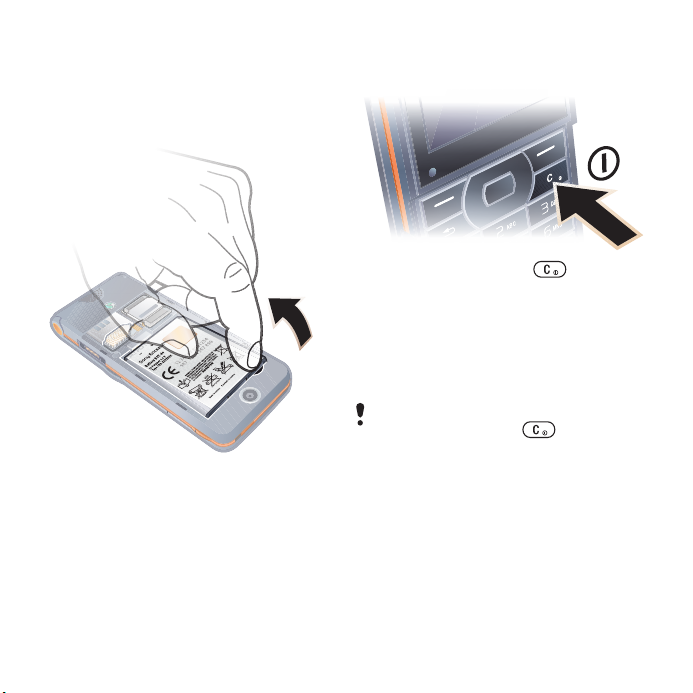
To remove the battery
1 Remove the battery cover.
2 Insert your fingernail in the
indentation.
3 Remove the battery.
Turning on the phone
To turn on the phone
1 Press and hold down .
2 Select a mode:
• Normal – full functionality.
• Flight mode – limited functionality.
3 Enter your SIM card PIN, if requested.
4 Select a language.
5 Select Yes to use the setup wizard.
If you want to correct mistake when you
enter your PIN, press .
6 Getting started
This is the Internet version of the User's guide. © Print only for private use.
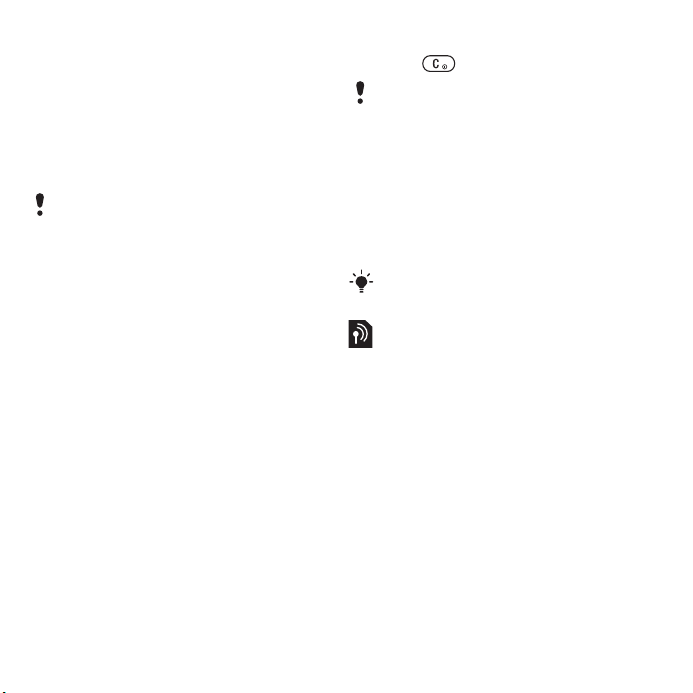
SIM card
The SIM (Subscriber Identity Module)
card, which you get from your network
operator, contains information about
your subscription. Always turn off your
phone and detach the charger and the
battery before you insert or remove
the SIM card.
You can save contacts on the SIM card
before you remove it from your phone.
See To copy names and numbers to the
SIM card on page 25.
PIN
You may need a PIN (Personal
Identification Number) to activate the
services in your phone. Your PIN is
supplied by your network operator.
Each PIN digit appears as *, unless it
starts with emergency number digits,
for example, 112 or 911. You can see
and call an emergency number
without entering a PIN.
To delete numbers from the display
• Press .
If you enter the wrong PIN three times in
a row, PIN blocked appears. To unblock
it, you need to enter your PUK (Personal
Unblocking Key). See SIM card lock on
page 61.
Flight mode
In Flight mode the network and radio
transceivers are turned off to prevent
disturbance to sensitive equipment.
You can use the Bluetooth™ function
in Flight mode.
Start-up screen
The start-up screen appears when you
turn your phone on. See Using pictures
on page 42.
Standby
After you have turned your phone
on and entered your PIN, the name
of the network operator appears on
the screen. This is called standby.
This is the Internet version of the User's guide. © Print only for private use.
7Getting started
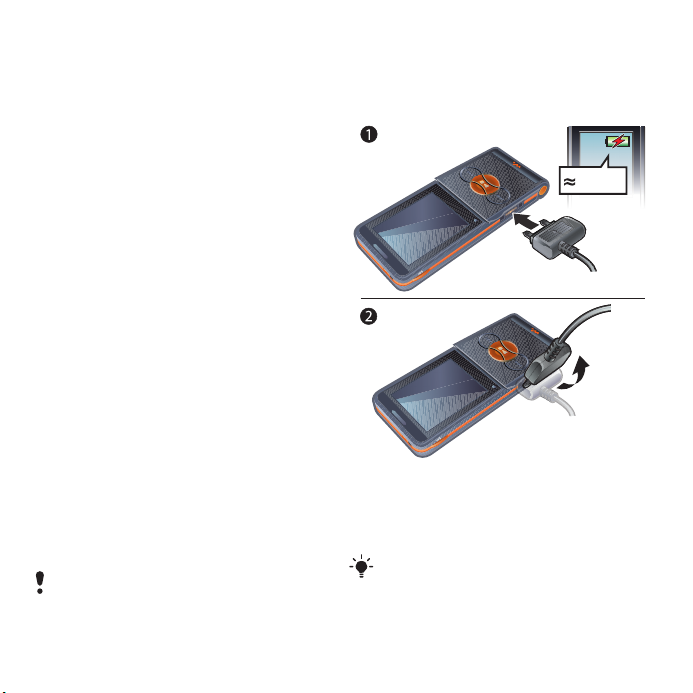
Help in your phone
Help and information is available in
your phone at any time. See Navigation
on page 13.
To use the setup wizard
1 From standby select Menu > Settings
> the General tab > Setup wizard.
2 Select an option.
To view information about functions
• Scroll to a function and select Info,
if available. In some cases, Info appears
under More.
To view the phone demonstration
• From standby select Menu >
Entertainment > Demo tour.
Settings download
You can download settings to your
phone. These settings let you use
functionality that require Internet
accounts, for example, picture
messaging and email.
To download settings
• From standby select Menu > Settings
> the General tab > Setup wizard >
Settings download.
Contact your network operator or
service provider for more information.
8 Getting started
This is the Internet version of the User's guide. © Print only for private use.
Charging the battery
The phone battery is partly charged
when you buy it.
To charge the battery
1 Connect the charger to the phone.
It takes approximately 2.5 hours to fully
charge the battery.
2 Remove the charger by tilting the plug
upwards.
You can use your phone while it is
charging. You can charge the battery
at any time and for more or less than
2.5 hours. You can interrupt the charging
without damaging the battery.
2.5 h

Phone overview
1 Music key lock
2 Walkman® player control
3 Screen
4 Selection key
5 Back key
6 Connector for charger,
handsfree and USB cable
7 Clear key
On/off key
8 Navigation key
9 Silent key
10 Fast forward (music key)
11 Play/Pause/Stop (music key)
12 Rewind (music key)
13 The flip
1
2
3
4
5
6
7
8
9
10
11
12
13
This is the Internet version of the User's guide. © Print only for private use.
9Getting started

14 Camera lens
15 Volume, adjust brightness
buttons
16 Loudspeaker
14
15
16
10 Getting started
This is the Internet version of the User's guide. © Print only for private use.
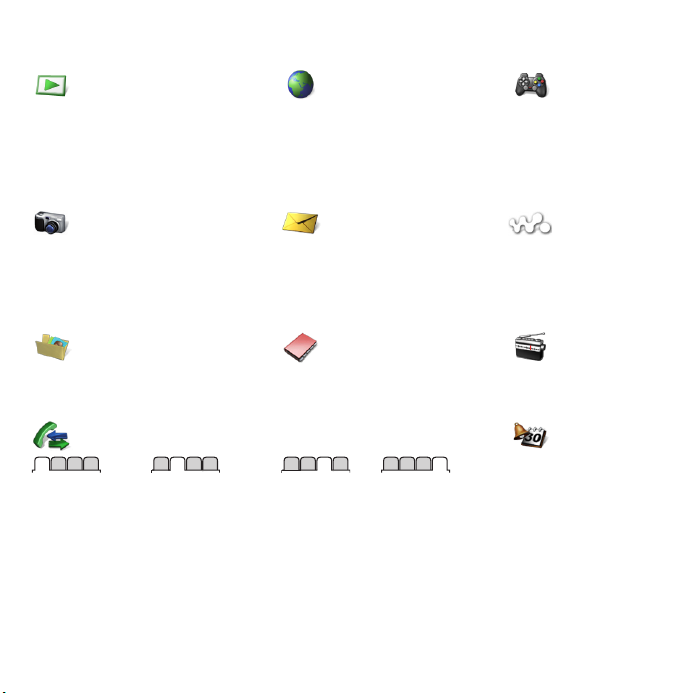
Menu overview
PlayNow™* Internet* Entertainment
Online services*
Games
TrackID™
Video player
MusicDJ™
Record sound
Demo tour
Camera Messaging WALKMAN
Write new
Inbox
Email
RSS reader
Drafts
Outbox
File manager** Contacts
Calls** Organizer
All Answered Dialled Missed
Sent messages
Saved messages
My friends*
Call voicemail
Templates
Settings
Alarms
Applications
Calendar
Tasks
Notes
Synchronization
Timer
Stopwatch
Calculator
Code memo
Radio
This is the Internet version of the User's guide. © Print only for private use.
11Getting started
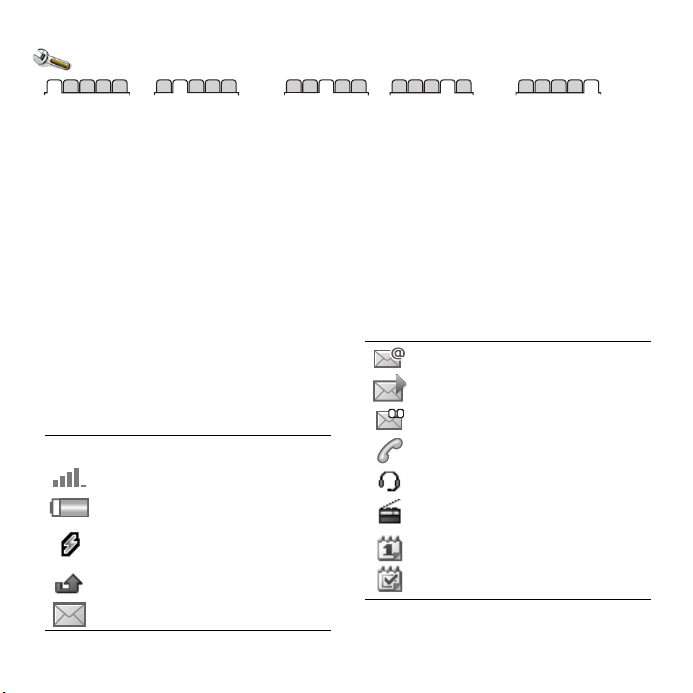
Settings**
General
Profiles
Time & date
Language
Update service
New events
Shortcuts
Flight mode
Security
Setup wizard
Phone status
Master reset
* Some menus are operator-, network- and subscription-dependent.
** You can use the navigation key to scroll between tabs in submenus. For more information, see Navigation
on page 13.
Sounds & alerts
Ring volume
Ringtone
Silent mode
Increasing ring
Vibrating alert
Message alert
Key sound
Display
Wallpaper
Themes
Start-up screen
Screen saver
Brightness
Edit line names*
Status bar icons
Some of these icons may appear
on the screen to show status and
new events.
Icon Description
GSM network signal strength
Battery status
Battery charging, appears with
battery status icon
Missed incoming call
Calls
Speed dial
Divert calls
Switch to line 2*
Manage calls
Time & cost*
Show/hide my no.
Handsfree
Open to answer
Email message received
Picture message received
Voice message received
Ongoing call
Handsfree is connected
Radio playing in the background
Calendar reminder
Task reminder
Connectivity
Bluetooth
USB connection
Synchronization
Device mgmt.
Mobile networks
Data comm.
Internet settings
Accessories
Text message received
12 Getting started
This is the Internet version of the User's guide. © Print only for private use.
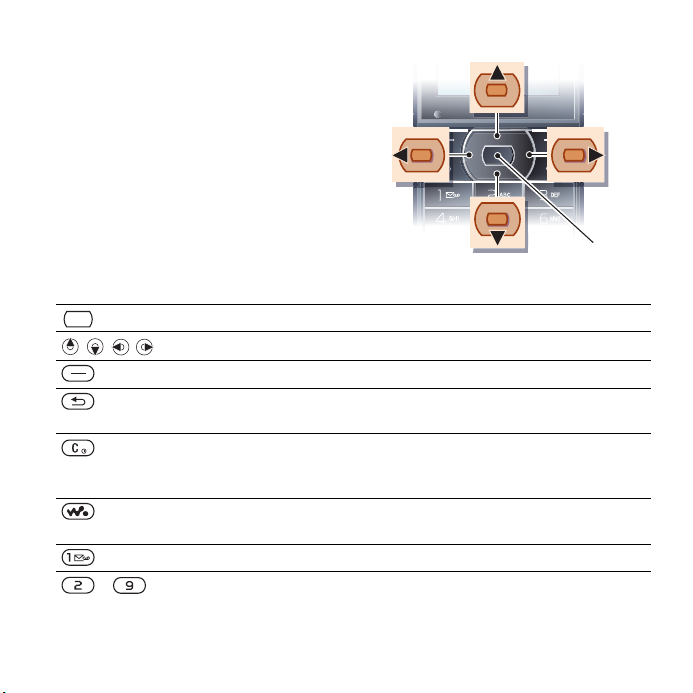
Navigation
The main menus are shown as icons.
Some submenus include tabs.
To navigate the phone menus
1 From standby select Menu.
2 Use the navigation key to move
through the menus.
To scroll between the tabs
• Scroll to a tab by pressing the
navigation key left or right.
Key
Go to the main menus or select items
Scroll between the menus and tabs
Select options shown immediately above these keys on the screen.
Go back one level in the menus.
Press and hold down to return to standby or end a function.
Delete items, such as pictures, sounds and contacts.
Press and hold down to mute the microphone during a call.
Turn the phone on/off.
Open the Walkman® player.
Press to move between the Walkman® player and the music files.
Press and hold down to call your voicemail service (if set).
- Press and hold down a number key to reach a contact beginning
with a specific letter.
Main menu
This is the Internet version of the User's guide. © Print only for private use.
13Getting started
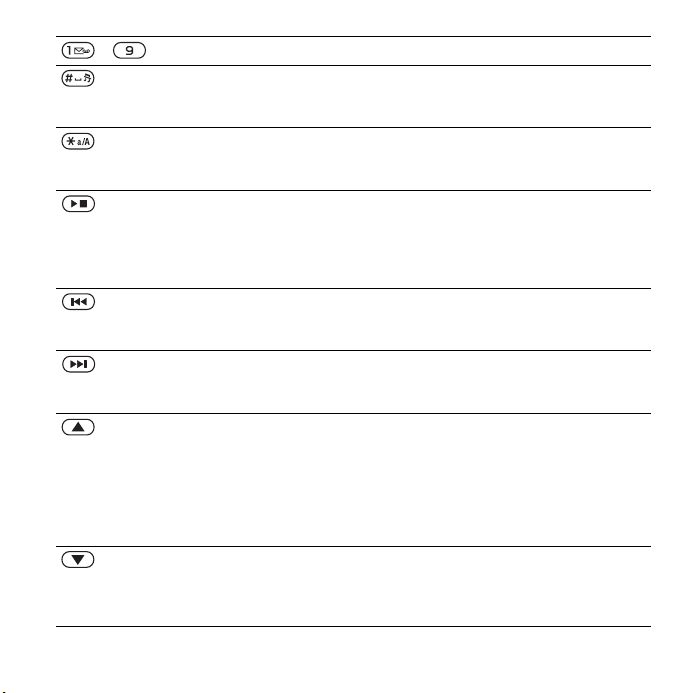
- Press a number key and select Call to speed dial.
Press to turn off the ringtone when you receive a call.
Press and hold down to set the phone to silent. The alarm signals
even if your phone is set to silent.
Press to change letter case when writing a message.
Press and hold to toggle T9™ Text Input on and off when writing
a message.
On the flip:
Stop, pause and play (music key).
When you close the flip you turn on the Walkman® player.
Press to automatically search for radio channels.
Press up or down to search for preset channels.
On the flip:
Skip to the previous track when using the Walkman® player.
Search for radio channels.
On the flip:
Skip to the next track when using the Walkman® player.
Search for radio channels.
On the side of the phone.
View status information in standby.
Increase the volume during a call, or when you use the Walkman®
player.
Increase brightness when you use the camera.
Press twice to reject a call.
In standby, press once to mute an incoming call.
On the side of the phone:
Decrease the volume during a call, or when you use the Walkman®
player.
Decrease brightness when you use the camera
14 Getting started
This is the Internet version of the User's guide. © Print only for private use.
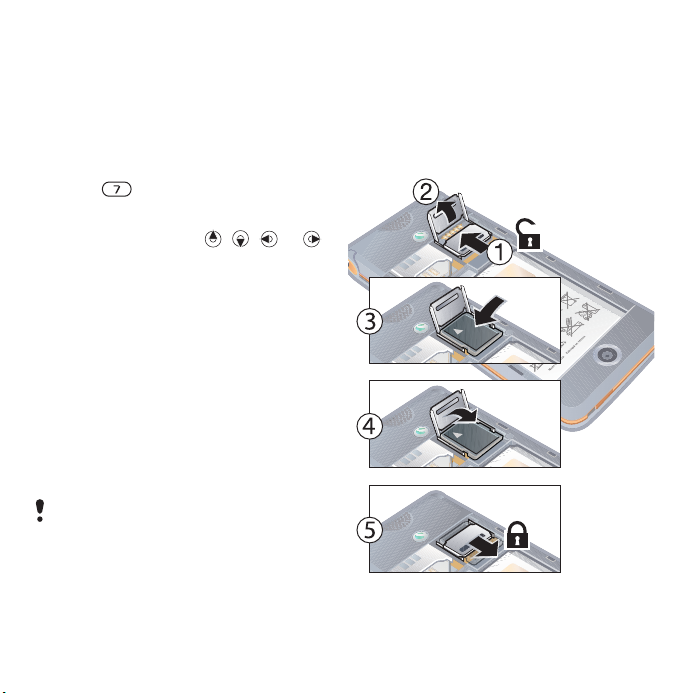
Shortcuts
You can use keypad shortcuts to go
directly to a menu. Menu numbering
starts from the top left icon and moves
across and then down row by row.
To go directly to the seventh menu
• From standby select Menu and
press .
To use navigation key shortcuts
• From standby press , , or
to go directly to a function.
To edit a navigation key shortcut
1 From standby select Menu > Settings
> the General tab > Shortcuts.
2 Scroll to an option and select Edit.
3 Scroll to a menu option and select
Shortcut.
File manager
You can use the file manager to handle
items saved in the phone memory
or on a memory card.
You may have to purchase a memory
card separately.
Memory card
Your phone supports Memory Stick
Micro™ (M2™) memory card adding
more storage space to your phone. It
can also be used as a portable memory
card with other compatible devices.
To insert a memory card
This is the Internet version of the User's guide. © Print only for private use.
15Getting started
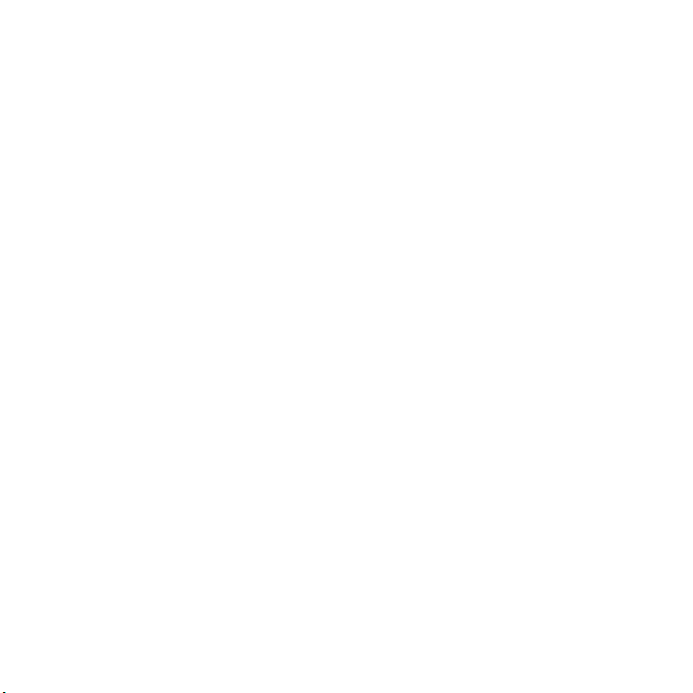
1 Open the memory card holder.
2 Insert the memory card with the gold-
coloured contacts facing down.
3 Close the memory card holder.
4 Slide the memory card holder to lock it.
5 Replace the battery cover.
To view memory card options
1 From standby select Menu > File
manager > the On Memory Stick tab.
2 Select More.
Handling files
You can move and copy files between
your phone, a computer and a memory
card. Files are saved on the memory
card first and then in the phone
memory. Unrecognized files are saved
in the Other folder.
You can create subfolders to move
or copy files to. When you handle files,
you can select more than one or all the
files in a folder at the same time for all
items except Games and Applications.
If the memory is full, delete some
content to create space.
File manager tabs
The file manager is divided into three
tabs, and icons indicate where the files
are saved.
• All files – all content in the phone
memory and on a memory card.
• On Memory Stick – all content on
a memory card.
• In phone – all content in the phone
memory.
To view information about files
1 From standby select Menu > File
manager.
2 Scroll to a folder and select Open.
3 Scroll to a file and select More >
Information.
To move a file in the file manager
1 From standby select Menu > File
manager.
2 Scroll to a folder and select Open.
3 Scroll to a file and select More >
Manage file > Move.
4 Select an option.
To select more than one file
in a folder
1 From standby select Menu > File
manager
2 Scroll to a folder and select Open.
3 Select More > Mark > Mark several.
4 Select Mark to mark the files.
.
16 Getting started
This is the Internet version of the User's guide. © Print only for private use.
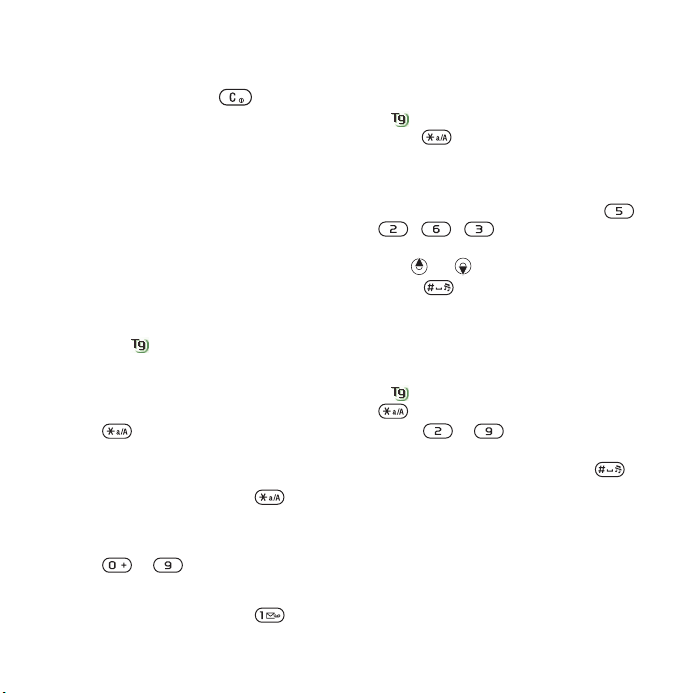
To delete a file from the file manager
1 From standby select Menu > File
manager.
2 Find the file and press .
Phone language
You can select a language to use
in your phone.
To change the phone language
1 From standby select Menu > Settings
> the General tab > Language > Phone
language.
2 Select an option.
Entering text
You can use multitap text input or T9™
Text Input to enter text. The T9 Text
Input method uses a built-in dictionary.
To change text input method
• When you enter text, press and hold
down .
To shift between capitals and lowercase letters
• When you enter text, press .
To enter numbers
• When you enter text, press and hold
down – .
To enter full stops and commas
• When you enter text, press .
To enter text using T9™ Text Input
1 From standby select, for example,
Menu > Messaging > Write new > Text
message.
2 If is not displayed, press and hold
down to change to T9 Text Input.
3 Press each key only once, even if the
letter you want is not the first letter
on the key. For example, if you want
to write the word “Jane”, press ,
, , . Write the whole
word before looking at the suggestions.
4 Use or to view suggestions.
5 Press to accept a suggestion.
To enter text using multitap
1 From standby select, for example,
Menu > Messaging > Write new > Text
message.
2 If is displayed, press and hold down
to change to multitap text input.
3 Press – repeatedly until the
desired letter appears.
4 When a word is written, press
to add a space.
To add words to the built-in dictionary
1 When you enter text using T9 Text
Input, select More > Spell word.
2 Write the word using multitap input and
select Insert.
This is the Internet version of the User's guide. © Print only for private use.
17Getting started
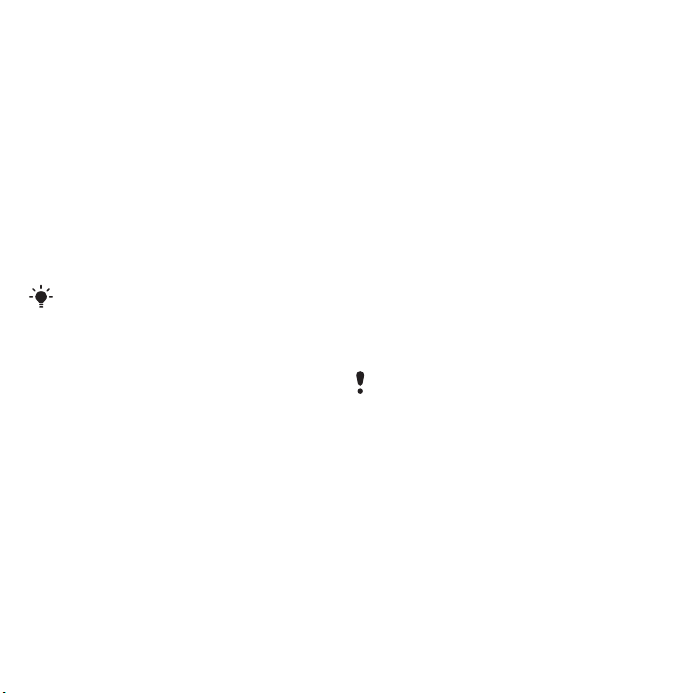
Walkman® and music
Listen to music, audio books and
podcasts. Use Sony Ericsson Media
Manager to transfer content to your
phone.
Transferring content to and from a computer
Using a USB cable and Sony Ericsson
Media Manager, you can transfer
content from CDs, your computer
or the phone.
Sony Ericsson Media Manager software
is included on the CD that comes with
your phone and available for download
at www.sonyericsson.com/support.
Required operating systems
You need one of these operating
systems on your computer to use
the software included on the CD:
• Microsoft® Windows Vista™ (32 bit
and 64 bit versions of: Ultimate,
Enterprise, Business, Home
Premium, Home Basic)
• Microsoft Windows® XP (Pro or
Home), Service Pack 2 or higher
To install Media Manager
1 Turn on your computer and insert the
CD. The CD starts automatically and
the installation window opens.
2 Select a language and click OK.
3 Click Install Sony Ericsson Media
Manager and follow the instructions.
To transfer content using Media
Manager
1 Connect the phone to a computer
with the USB cable that came with
the phone.
2 Computer: Start/Programs/
Sony Ericsson/Media Manager. Wait for
Media Manager to start.
3 Phone: Select File transfer. The phone
turns off and prepares to transfer files.
Do not remove the USB cable from your
phone or computer during transfer, as this
may corrupt the memory card or the
phone memory.
4 Computer: Wait until the phone appears
in Media Manager.
5 Move files between your phone and the
computer in Media Manager.
18 Walkman® and music
This is the Internet version of the User's guide. © Print only for private use.
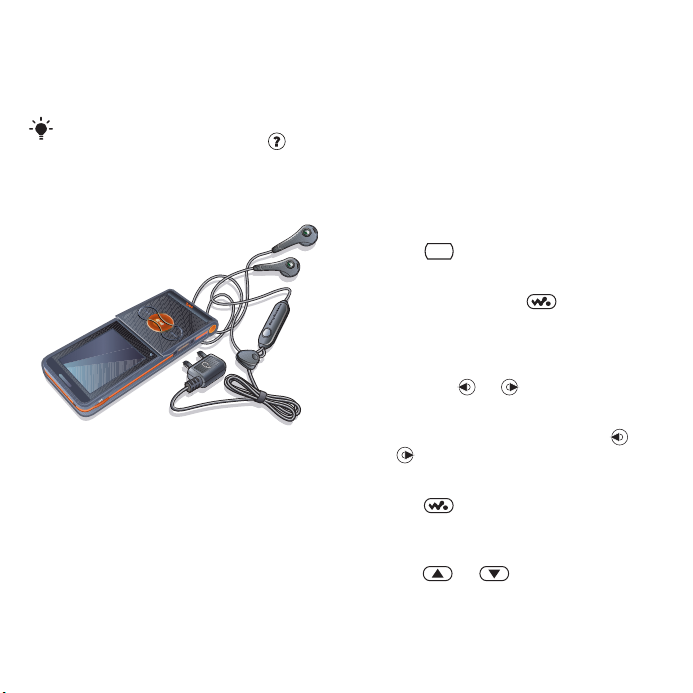
6 For safe disconnection of the USB
cable in file transfer mode, right-click
the removable disk icon in Windows
Explorer and select Eject.
For details on transferring music, refer
Media Manager Help. Click in the
to
top-right corner of the Media Manager
window.
Stereo portable handsfree
To use the handsfree
• Connect the portable handsfree. Music
stops when you receive a call and
resumes when the call has ended.
Walkman® player
To play music
1 From standby select Menu >
WALKMAN.
2 Scroll to a title and select Play.
Walkman® player controls
You can control the Walkman® player
with the phone open.
To stop playing music
• Press .
To resume playing music
• From standby press and
select Play.
To fast forward and rewind
• When you listen to music, press and
hold down or .
To move between tracks
• When you listen to music, press
or .
To access the music files
• Press to switch between the
Walkman® player and the music files.
To change the volume
• Press or .
This is the Internet version of the User's guide. © Print only for private use.
19Walkman® and music
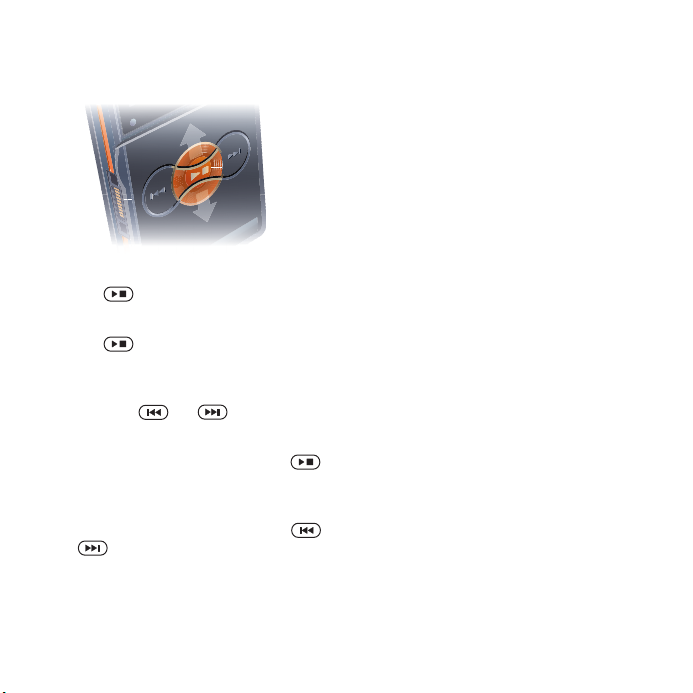
Music keys
The music keys are used to control the
Walkman® player with the flip closed.
To start playing music
• Press .
To stop playing music
• Press .
To fast forward and rewind
When you listen to music, press and
hold down or .
To access the tracks currently playing
• When you listen to music, press
up or down.
To move between tracks
• When you listen to music, press
or .
Music key lock
When the phone is closed you can use
the music key lock to lock and unlock
the music keys.
To lock and unlock the music keys
• Slide the music key lock switch.
Browsing files
Music files are saved and categorized.
• Artists – list tracks you have transferred
using Media Manager.
• Albums – list tracks by album.
• Tracks – list all music tracks in your
phone and on a memory card.
• Playlists – your own lists of tracks.
Playlists
You can create playlists to organize
files in File manager. Files can be
added to more than one playlist.
Deleting a playlist, or a file from
a playlist, does not delete the file
from the memory, just the reference
to the file.
20 Walkman® and music
This is the Internet version of the User's guide. © Print only for private use.
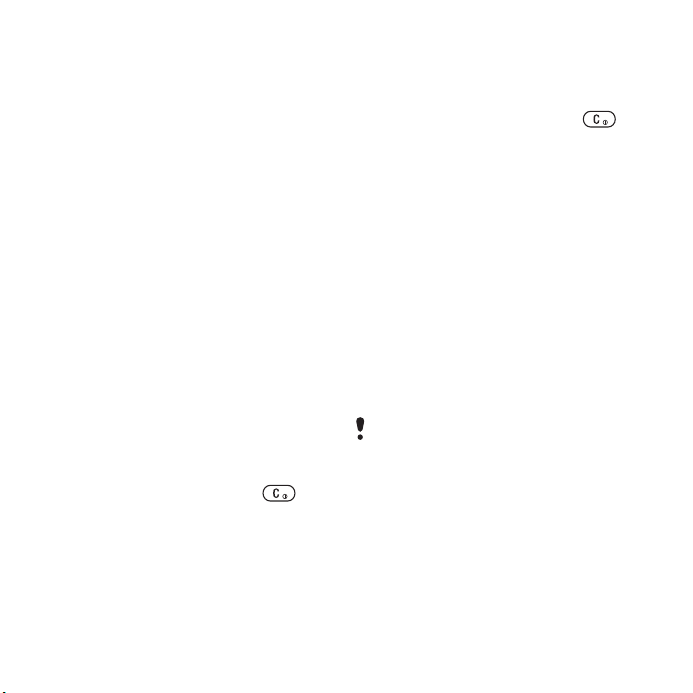
To create a playlist
1 From standby select Menu >
WALKMAN > More > My music.
2 Scroll to Playlists and select Open.
3 Scroll to New playlist and select Add.
4 Enter a name and select OK.
5 Scroll to a track and select Mark.
6 Select Add to add the track to the
playlist.
To add files to a playlist
1 From standby select Menu >
WALKMAN > More > My music.
2 Scroll to Playlists and select Open.
3 Scroll to the playlist and select Open.
4 Select More > Add media.
5 Scroll to a track and select Mark.
6 Select Add to add the track to the
playlist.
To remove tracks from a playlist
1 From standby select Menu >
WALKMAN > More > My music.
2 Scroll to a playlist and select Open.
3 Scroll to the track and press .
To delete a playlist
1 From standby select Menu >
WALKMAN > More > My music >
.
Playlists
2 Scroll to a playlist and press .
To view information about a track
• Scroll to a track and select More >
Information.
Sending and receiving music
You can send and receive music
in a picture message, an email or using
Bluetooth.
To send music
1 From standby select Menu >
WALKMAN.
2 Scroll to a title and select More > File >
Send.
3 Select a transfer method.
Make sure the receiving device supports
the transfer method you select.
To receive music
• Follow the instructions that appear.
This is the Internet version of the User's guide. © Print only for private use.
21Walkman® and music
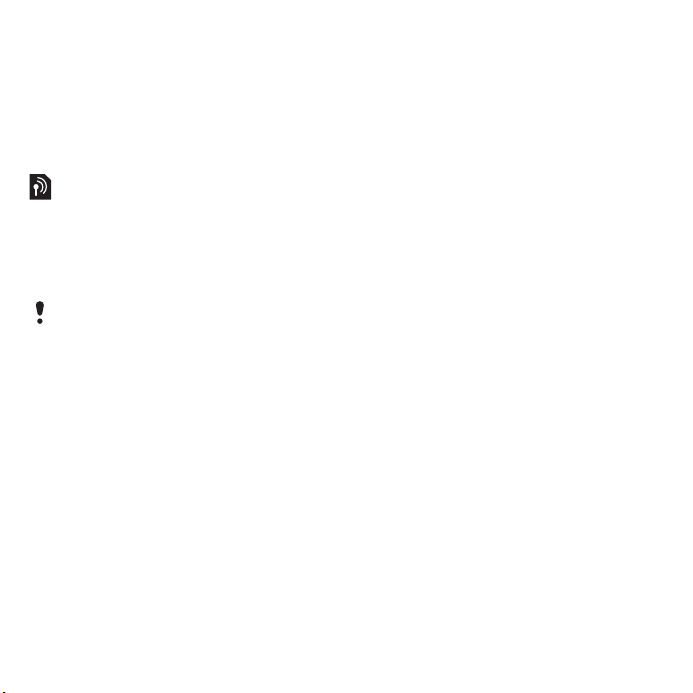
Music key lock
When the phone is closed you can use
the music key lock to lock and unlock
the music keys.
To lock and unlock the music keys
• Slide the music key lock switch.
PlayNow™
Connect to PlayNow™ to download
ringtones, games, music, themes
and wallpaper. You can preview of
listen to content before you purchase
and download it to your phone.
This service is not available in all countries.
Contact your network operator for more
information.
Before you use PlayNow™
You must have the required Internet
connection settings in your phone.
See Settings on page 47.
To listen to PlayNow™ music
1 From standby select Menu >
PlayNow™.
2 Scroll the PlayNow™ Web site and
follow the instructions to preview and
purchase content.
Downloading from PlayNow™
The price appears when you select to
download and save a music file. Your
phone bill or prepay card is debited
when a purchase is accepted.
To download a music file
1 When you have listened to a music file
preview, you can agree to accept the
conditions.
2 Select Yes to download.
TrackID™
TrackID™ is a music recognition
service. You can search for song
titles, artists and album names.
To search for song information
1 When you hear a song through
a loudspeaker, from standby select
Menu > Entertainment > TrackID™ >
Start.
2 When the radio is playing select More
> TrackID™.
22 Walkman® and music
This is the Internet version of the User's guide. © Print only for private use.
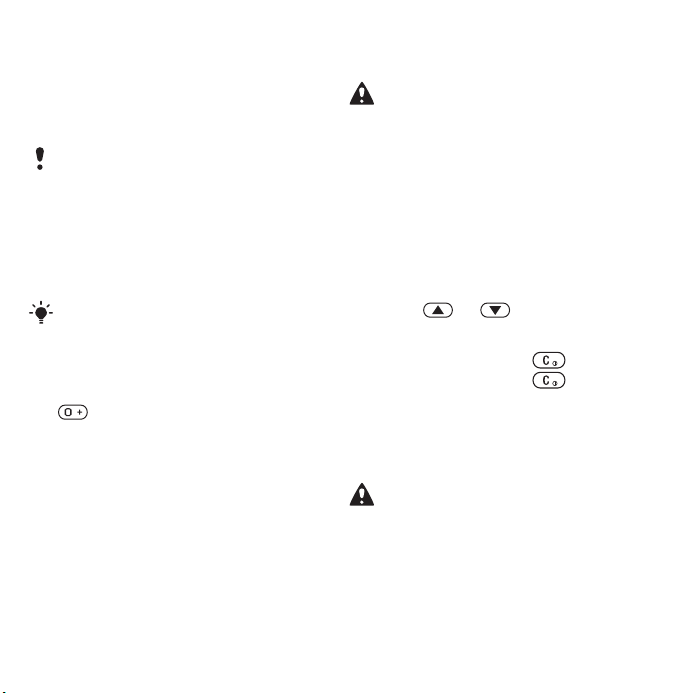
Calling
Making and receiving calls
You need to turn on your phone and
be within range of a network.
Do not cover the bottom of your phone
when it is in use, as this affects call quality
To make a call
1 From standby enter a phone number
(with international country code and
area code, if applicable).
2 Select Call.
You can call numbers from the contacts
and call list. See Contacts on page 24,
and Call list on page 27.
To make international calls
1 From standby press and hold down
until a “+” sign appears.
2 Enter the country code, area code
(without the first zero) and phone
number.
3 Select Call.
To re-dial a number
• When Retry? appears select Yes.
Do not hold your phone to your ear when
waiting. When the call connects, your
phone gives a loud signal.
To answer a call
.
• Select Answer.
• Open the flip.
To reject a call
• Select Busy.
To change the ear speaker volume
during a call
• Press or .
To mute the microphone during a call
1 Press and hold down .
2 Press and hold down again
to resume.
To turn the loudspeaker on during
a call
• Select More > Turn on speaker.
Do not hold your phone to your ear when
using the loudspeaker. This could damage
your hearing.
This is the Internet version of the User's guide. © Print only for private use.
23Calling
