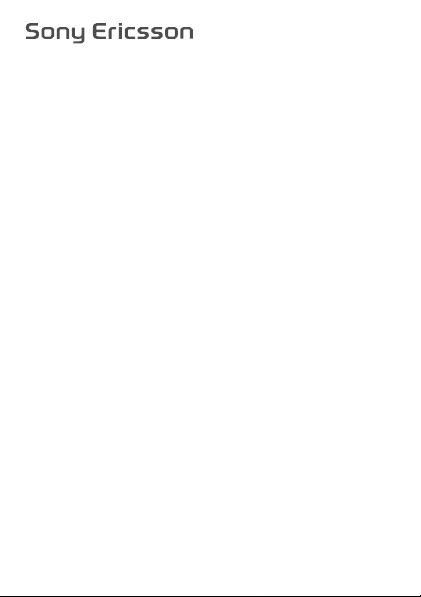
User guide
W302
This is the Internet version of the User guide. © Print only for private use.
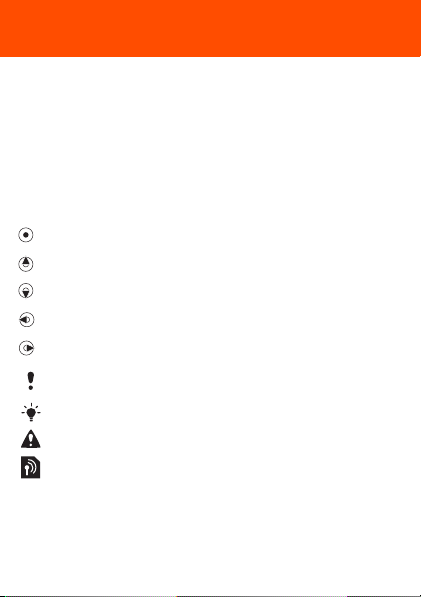
Congratulations on your purchase of the Sony Ericsson
W302. For additional phone content, go to
www.sonyericsson.com/fun. Register now to get free online
storage and special offers at www.sonyericsson.com/myphone.
For product support, go to www.sonyericsson.com/support.
Instruction symbols
The following appear in this User guide:
> Use the selection key to scroll and select
Press the centre selection key
Press the navigation key up
Press the navigation key down
Press the navigation key to the left
Press the navigation key to the right
Note
Tip
Warning
Indicates that a service or function is network- or
subscription-dependent. All menus or functions may
not be available in your phone. Consult your network
operator for more information.
2
This is the Internet version of the User guide. © Print only for private use.
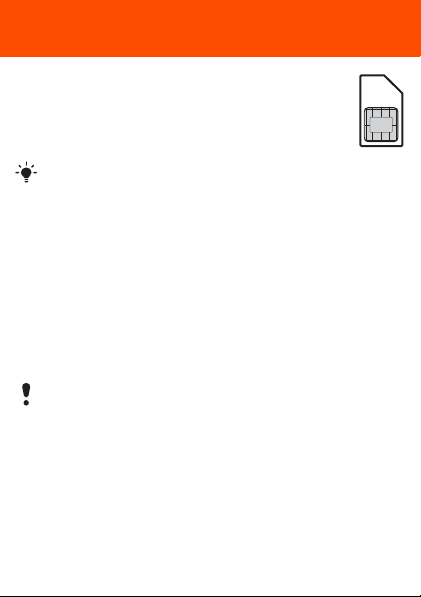
SIM card
The SIM (Subscriber Identity Module) card, which you
get from your network operator, contains information
about your subscription. Always turn off your phone
and detach the charger and the battery before you
insert or remove the SIM card.
You can save contacts on the SIM card before removing it
from your phone. You can also save contacts in the phone
memory. See Contacts on page 27.
PIN code (SIM card lock)
The PIN (Personal Identification Number) code is a SIM card
lock that protects your subscription, but not the phone itself.
If the card is locked, you have to enter the PIN code when you
turn on your phone. To change your PIN code, see SIM card
lock on page 36.
Each PIN digit appears as *, unless it starts with emergency
number digits, for example, 112 or 911. You can call an
emergency number without entering a PIN.
If you enter the wrong PIN three times in a row,
PIN blocked appears. To unblock it, you need
to enter your PUK (Personal Unblocking Key).
3
This is the Internet version of the User guide. © Print only for private use.
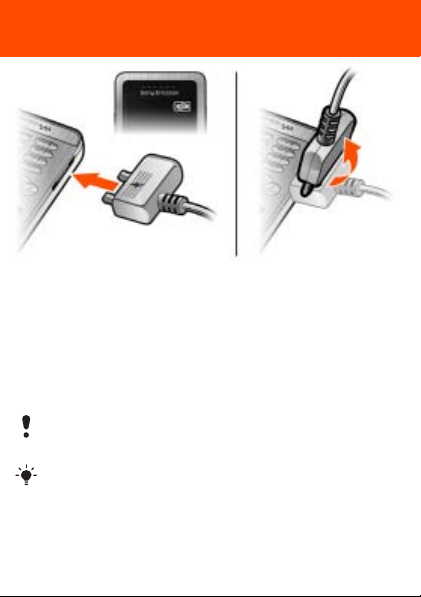
Charging the battery
The phone battery is partly charged when you buy it. It takes
approximately 2.5 hours to fully charge the battery.
To charge the battery
1 Connect the charger to the phone with the the power icon
on the charger facing upwards. Press a key to illuminate
the screen and see the charging status.
2 To remove the charger, tilt the plug upwards.
The battery icon on the screen may not appear until the
phone has charged for 30 minutes.
You can use the phone during charging. You can charge
the battery for more or less than 2.5 hours. Interrupted
charging will not damage the battery.
This is the Internet version of the User guide. © Print only for private use.
4

Memory Stick Micro™
Your phone supports Memory Stick Micro™ (M2™). A memory
card adds more storage space to your phone, for music,
ringtones, video clips, pictures and so on. You can share your
saved information by moving or copying it to other memory
card compatible devices.
To insert a Memory Stick Micro™ (M2™)
• Open the cover and insert the memory card with the contacts
facing down.
To remove a Memory Stick Micro™ (M2™)
• Press the edge to release and to remove.
5
This is the Internet version of the User guide. © Print only for private use.
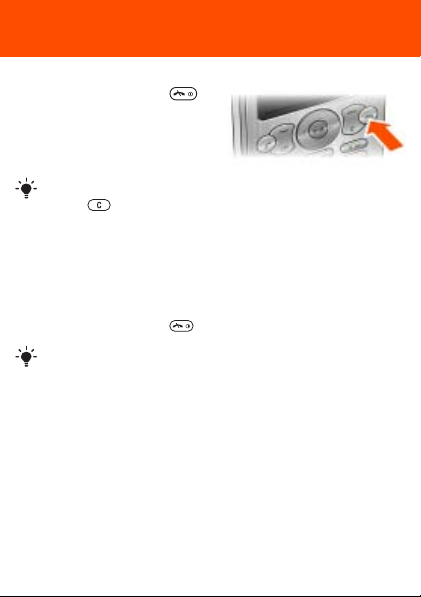
Turning on the phone
To turn on the phone
1 Press and hold down .
2 Enter your SIM card PIN,
if requested.
3 Select Yes to use the setup
wizard.
If you make a mistake when you enter your PIN, you can
press to delete numbers from the screen.
Standby
After you have turned on the phone and entered your PIN,
the name of your operator appears on the screen. This is
called standby. You can now make and receive calls.
To turn off the phone
• Press and hold down .
If your phone turns itself off when being transported,
turn the automatic keylock on. This prevents things
in your pocket or bag activating the on/off key accidentally.
This is the Internet version of the User guide. © Print only for private use.
6
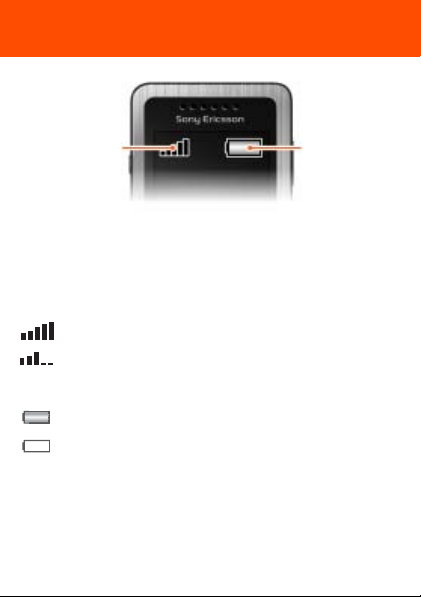
Network
coverage
Network coverage
The network bars show the strength of the GSM network
in your area. Move to another location if you have problems
calling and network coverage is poor. No network means
you are not in range of a network.
= Good network coverage
= Average network coverage
Battery status
Battery status
= The phone battery is fully charged
= The phone battery is empty
This is the Internet version of the User guide. © Print only for private use.
7
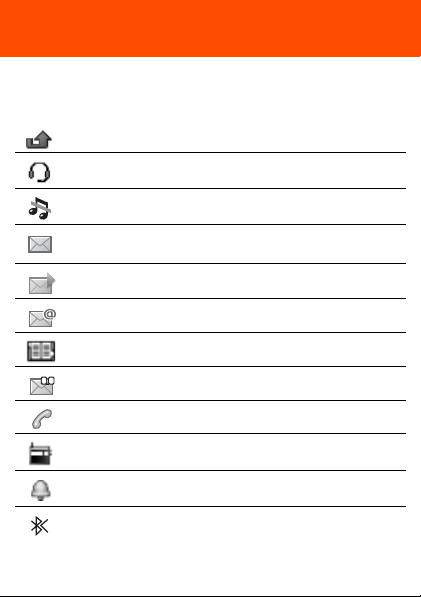
Screen icons
These icons may appear on the screen.
Icon Description
Missed call
Handsfree connected
Phone set to silent
Text message received
Picture message received
Email message received
Predictive text input activated
Voice message received
Ongoing call
FM radio playing
Alarm activated
Bluetooth function activated
This is the Internet version of the User guide. © Print only for private use.
8

Phone overview
1 Ear speaker
2 Walkman key
3Screen
4Selection keys
5 Call key
6 Shortcuts menu key
Connector for
7
charger, handsfree
and USB cable
Navigation key/
8
Walkman player
controls
Volume keys/
9
Camera zoom keys
10 On/Off key
11 C key (Clear)
Camera key/
12
Video recorder key
13 Silent key
This is the Internet version of the User guide. © Print only for private use.
1
2
3
4
5
6
7
8
9
10
11
12
13
9

Key
Go to the main menu or select items
Scroll between the menus and tabs
Select options shown immediately above these keys
on the screen
Delete items, such as pictures, sounds and contacts.
Open the Walkman™ player. Press to move between
the Walkman™ player and standby
Stop, pause and play (music key). Press to mute or
unmute the radio. Press up or down to search for
preset channels.
Skip to the previous track when using the Walkman™
player. Search for radio channels
Skip to the next track when using the Walkman™
player. Search for radio channels
My shortcuts – add your favourite functions to access
them quickly
Camera and video recorder
Turn the phone on/off
10
This is the Internet version of the User guide. © Print only for private use.
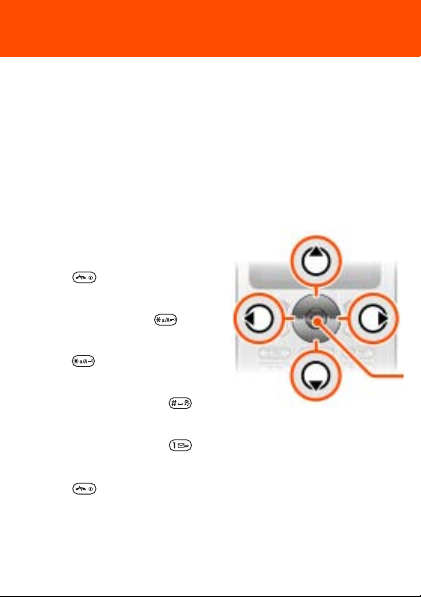
Navigation
The main menus are shown as icons. Some submenus
include tabs.
To navigate the phone menus
1 From standby select Menu.
2 Use the navigation key to move through the menus.
To scroll between the tabs
• Press the navigation key left or right.
To go back one step in the menu
• Select Back.
To return to standby
• Press .
To lock the keypad
• Press & hold down .
To unlock the keypad
• Press and select Unlock.
To set the phone to silent
• Press and hold down .
To call your voicemail service
• Press and hold down .
To end a function
• Press .
This is the Internet version of the User guide. © Print only for private use.
11
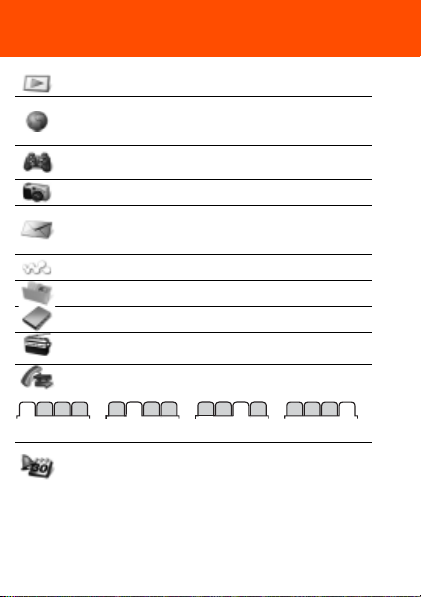
Menu overview
PlayNow™*
Internet*
Entertainment
Camera
Messaging
WALKMAN
File manager**
Contacts
Radio
Calls**
All Dialled Missed Answered
Organiser
This is the Internet version of the User guide. © Print only for private use.
Homepage, Enter address,
Bookmarks, History, Saved pages,
Internet settings
Games, TrackID™, Video player,
Record sound
Write new, Inbox, Email, Drafts,
Outbox, Sent messages, Call
voicemail, Templates, Settings
All files, On mem. card, In phone
New contact
Alarm, Applications, Calendar, Tasks,
Synchronisation
Calculator
*, Timer, Stopwatch,
12
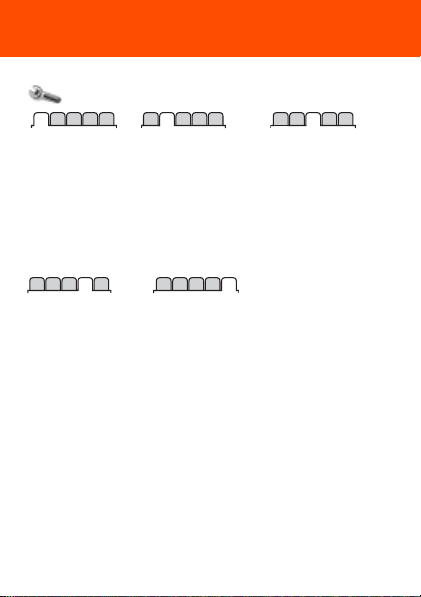
Settings**
General
Profiles
Time & date
Phone language
Shortcuts
Flight mode
Security
Phone status
Reset all
Calls
Speed dial
Divert calls
Manage calls
Time & cost*
Show/hide no.
Handsfree
* Some menus are operator-, network- and subscription-dependent.
** You can use the navigation key to scroll between tabs in submenus.
For more information, see Navigation on page 11
Sounds & alerts
Ring volume
Ringtone
Silent mode
Vibrating alert
Message alert
Key sound
Connectivity
Bluetooth
USB
Synchronisation
Mobile networks
Internet settings
Display
Wallpaper
Themes
Startup screen
Screensaver
Brightness
*
.
13
This is the Internet version of the User guide. © Print only for private use.
