Sony Ericsson W205A User Manual
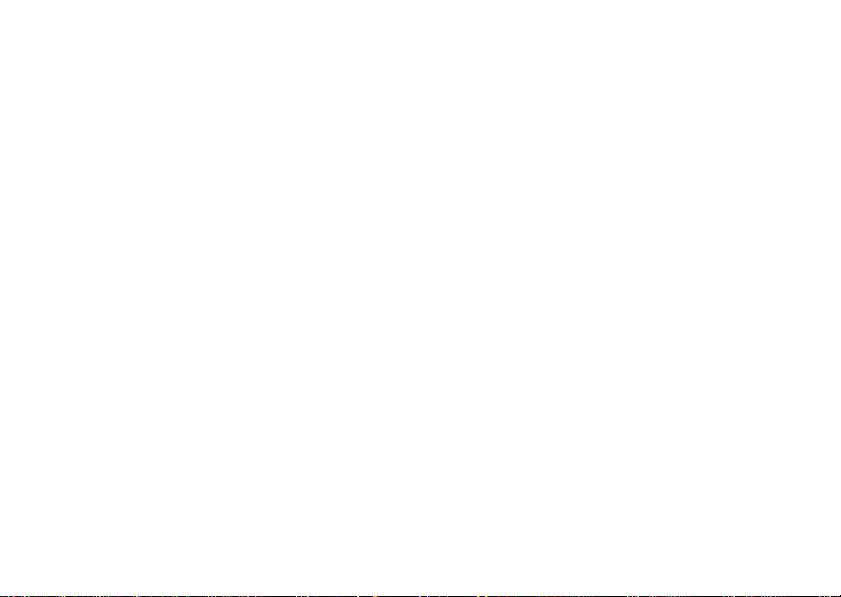
Contents
Contents Sony Ericsson W300i
Getting Started . . . . . . . . . . . . . . . . . . 4
Assembly, SIM card, battery, turning on,
startup menu.
Getting to know your phone . . . . . . . . 9
Phone overview, icons, menu overview, entering letters,
file manager.
Calling . . . . . . . . . . . . . . . . . . . . . . . . 18
Calls, contacts, voice control, call options.
Messaging . . . . . . . . . . . . . . . . . . . . . 30
Text messaging, picture messaging, voice messaging,
email, My Friends.
Imaging . . . . . . . . . . . . . . . . . . . . . . . 35
Camera, video recorder, pictures.
Entertainment . . . . . . . . . . . . . . . . . . 38
Walkman®, radio, PlayNow™, ringtones, MusicDJ™,
VideoDJ™, games and more.
This is the Internet version of the user's guide. © Print only for private use.
Connectivity . . . . . . . . . . . . . . . . . . . . 46
Internet and email settings, synchronizing, Bluetooth,
infrared, USB cable, update service.
More features . . . . . . . . . . . . . . . . . . . 52
Alarm clock, calendar, tasks, profiles, time and date,
SIM card lock, etc.
Troubleshooting . . . . . . . . . . . . . . . . . 57
Why doesn’t the phone work the way I want?
Important information . . . . . . . . . . . . 59
Sony Ericsson Consumer Web site, service and support,
safe and efficient use, warranty, declaration of
conformity.
Index . . . . . . . . . . . . . . . . . . . . . . . . . 71
1
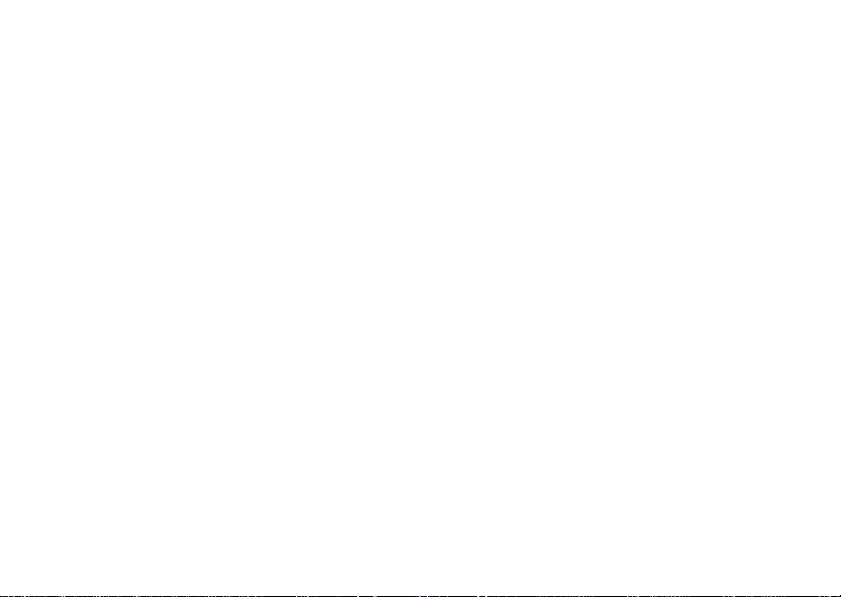
Sony Ericsson
GSM 850/900/1800/1900
This user guide is published by Sony Ericsson,
without any warranty. Improvements and changes to
this user guide necessitated by typographical errors,
inaccuracies of current information, or improvements
to programs and/or equipment, may be made by
Sony Ericsson at any time and without notice. Such
changes will, however, be incorporated into new
editions of this user guide.
All rights reserved.
©Sony Ericsson Mobile Communications AB, 2005
Publication number: AE/LZT 123 1818 R1A
Please note: Some of the services in this user guide
are not supported by all networks. This also applies
to the GSM International Emergency Number 112.
Please contact your network operator or service
provider if you are in doubt whether you can use
a particular service or not.
Please read the Guidelines for safe and efficient use
and the Limited warranty chapters before you use
your mobile phone.
Your mobile phone has the capability to download,
store and forward additional content, e.g. ringtones.
The use of such content may be restricted or
prohibited by rights of third parties, including but not
limited to restriction under applicable copyright laws.
You, and not Sony Ericsson, are entirely responsible
for additional content that you download to or forward
from your mobile phone. Prior to your use of any
additional content, please verify that your intended
use is properly licensed or is otherwise authorized.
Sony Ericsson does not guarantee the accuracy,
integrity or quality of any additional content or any
other third party content. Under no circumstances will
Sony Ericsson be liable in any way for your improper
use of additional content or other third party content.
QuickShare™, PlayNow™, MusicDJ™, PhotoDJ™
and VideoDJ™ are trademarks or registered
trademarks of Sony Ericsson Mobile
Communications AB.
The Bluetooth word mark and logos are owned by
the Bluetooth SIG, Inc. and any use of such marks
by Sony Ericsson is under license.
Memory Stick™ and Memory Stick Micro™ and
M2 are trademarks or registered trademarks of
Sony Corporation.
The Walkman® logo and symbol are registered
trademarks of Sony Corporation.
Microsoft, Windows and PowerPoint are either
registered trademarks or trademarks of Microsoft
Corporation in the U.S and other countries/regions.
Mac OS is a trademark of Apple Computer, Inc.,
registered in the U.S. and other countries.
2
This is the Internet version of the user's guide. © Print only for private use.
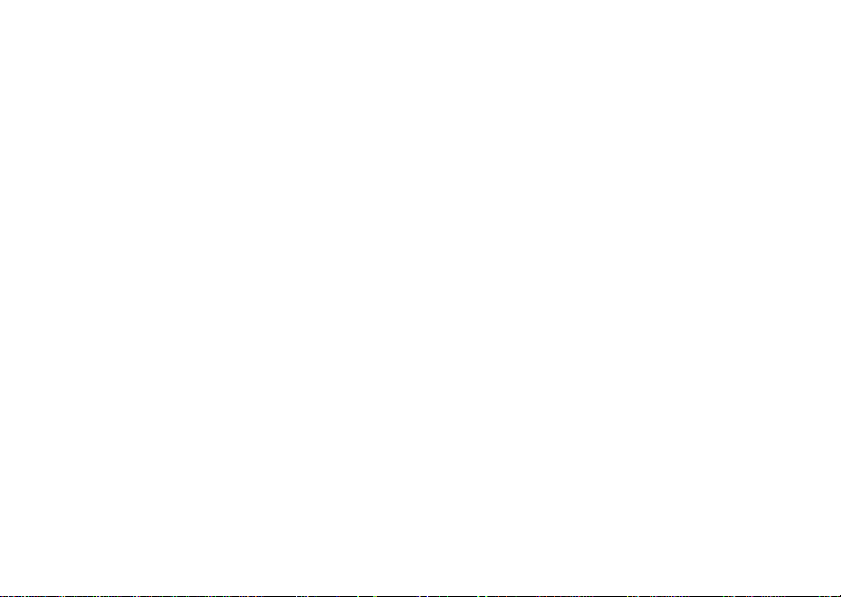
T9™ Text Input is a trademark or a registered
trademark of Tegic Communications.
T9™ Text Input is licensed under one or more of the
following: U.S. Pat. Nos. 5,818,437, 5,953,541,
5,187,480, 5,945,928, and 6,011,554; Canadian Pat.
No. 1,331,057, United Kingdom Pat. No. 2238414B;
Hong Kong Standard Pat. No. HK0940329;
Republic of Singapore Pat. No. 51383; Euro.Pat.
No. 0 842 463(96927260.8) DE/DK, FI, FR, IT, NL,
PT, ES, SE, GB; and additional patents are pending
worldwide.
Java and all Java based trademarks and logos are
trademarks or registered trademarks of Sun
Microsystems, Inc. in the U.S. and other countries.
End-user license agreement for Sun™ Java™ JME™.
1 Restrictions: Software is confidential copyrighted
information of Sun and title to all copies is retained
by Sun and/or its licensors. Customer shall not
modify, decompile, disassemble, decrypt, extract,
or otherwise reverse engineer Software. Software
may not be leased, assigned, or sublicensed, in
whole or in part.
2 Export Regulations: Software, including technical
data, is subject to U.S. export control laws,
including the U.S. Export Administration Act and
its associated regulations, and may be subject to
export or import regulations in other countries.
Customer agrees to comply strictly with all such
regulations and acknowledges that it has the
This is the Internet version of the user's guide. © Print only for private use.
responsibility to obtain licenses to export,
re-export, or import Software. Software may not be
downloaded, or otherwise exported or re-exported
(i) into, or to a national or resident of, Cuba, Iraq,
Iran, North Korea, Libya, Sudan, Syria (as such
listing may be revised from time to time) or any
country to which the U.S. has embargoed goods;
or (ii) to anyone on the U.S. Treasury
Department's list of Specially Designated Nations
or the U.S. Commerce Department's Table of
Denial Orders.
3 Restricted Rights: Use, duplication or disclosure
by the United States government is subject to the
restrictions as set forth in the Rights in Technical
Data and Computer Software Clauses
in DFARS 252.227-7013(c) (1) (ii)
and FAR 52.227-19(c) (2) as applicable.
Part of the software in this product is copyright ©
SyncML initiative Ltd. (1999-2002). All rights
reserved.
Other product and company names mentioned herein
may be the trademarks of their respective owners.
Any rights not expressly granted herein are reserved.
3
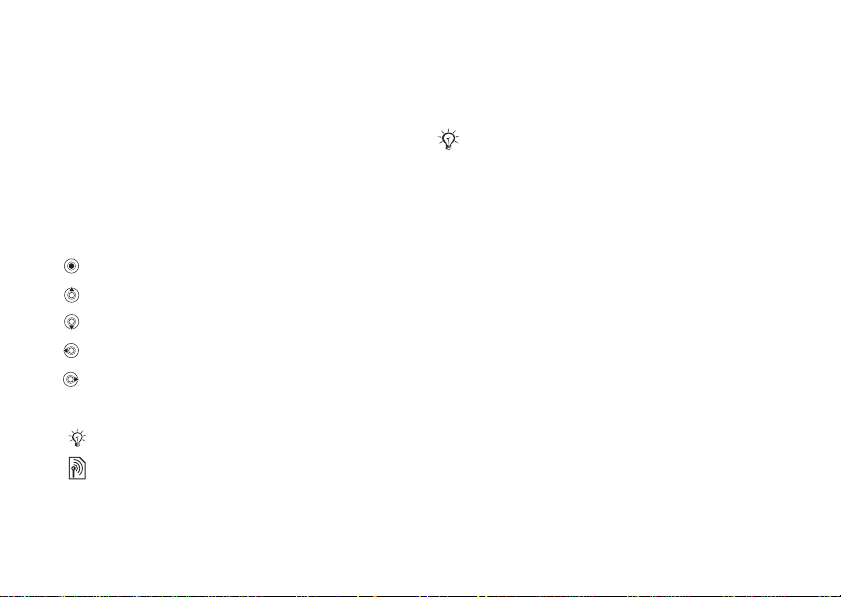
Getting Started
Getting Started
Assembly, SIM card, battery, turning on,
startup menu.
User guide symbols
The following instruction symbols appear in this
user guide:
} Use the navigation key to scroll and select
% 10 Navigating the menus.
Press the navigation key center.
Press the navigation key up.
Press the navigation key down.
Press the navigation key to the left.
Press the navigation key to the right.
See also page ...
%
Note
Indicates that a service or function is network- or
subscription-dependent. Because of this, all menus
may not be available in your phone. Consult your
network operator for more information.
4
This is the Internet version of the user's guide. © Print only for private use.
Assembly
First insert the SIM card, then insert and charge the
battery to use your phone.
Save contacts to your SIM card before you remove it
from another phone. Contacts may have been saved
in the phone memory % 19 Contacts.
SIM card
When you register as a subscriber with a network
operator, you get a SIM (Subscriber Identity
Module) card. The SIM card contains a computer
chip that keeps track of your phone number, the
services included in your subscription, and names
and numbers in your contacts, among other things.
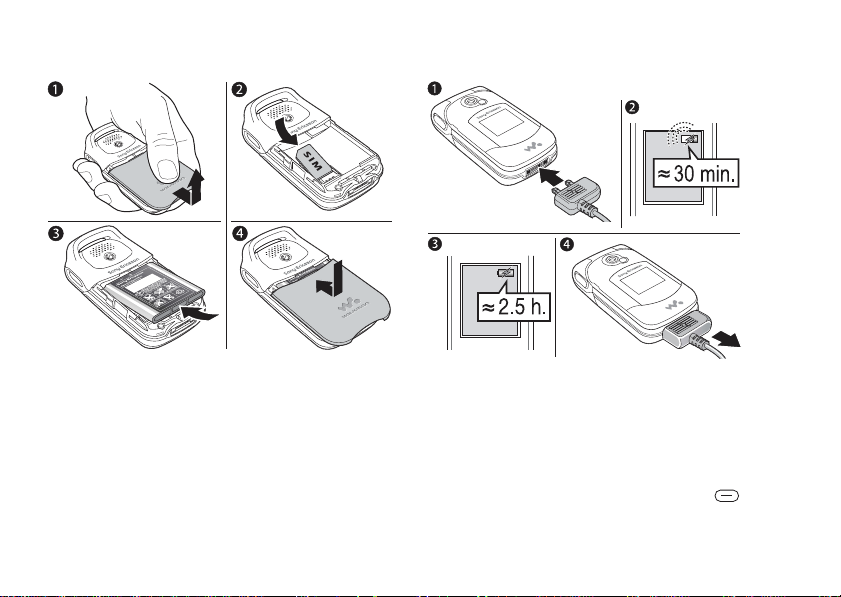
Getting Started
To insert the SIM card
1 Slide the cover open and lift it off.
2 Insert the SIM card. Make sure the SIM card is
placed under the silvery holders.
3 Place the battery in the phone with the label
side up and the connectors facing each other.
4 Place the cover on the phone and slide it into
place.
This is the Internet version of the user's guide. © Print only for private use.
To charge the battery
1 Connect the charger to the phone. The flash
symbol on the charger plug must face upwards.
2 It may take 30 minutes for the battery icon to
appear.
3 Wait approximately 2.5 hours or until the battery
icon indicates that the battery is fully charged.
For an indication of charging, press to
activate the screen.
4 Remove the charger by pulling it out.
5
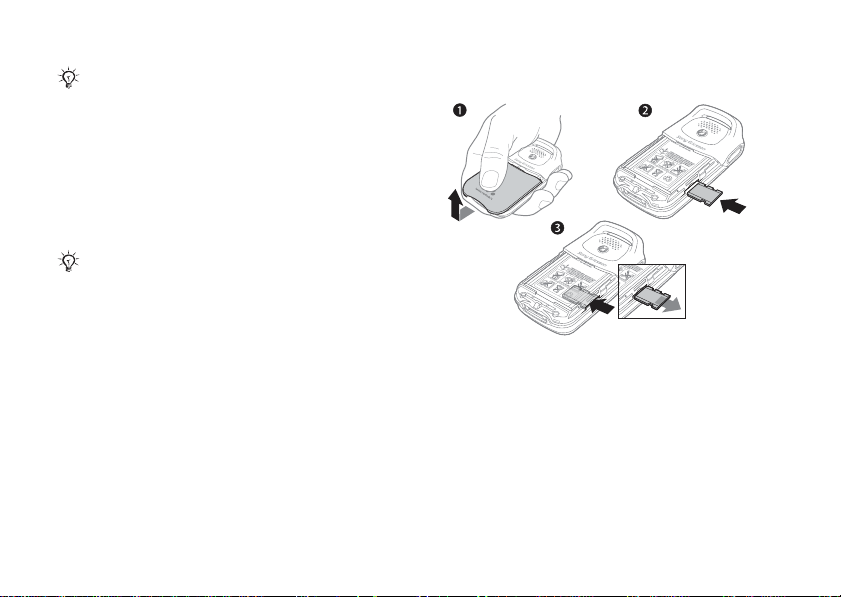
Getting Started
B
K
B
1
9
3
1
9
9
/
y
r
r
r
S
/
N
X
X
X
X
X
X
A
A
B
B
C
C
y
y
W
w
w
w
B
K
B
1
9
3
1
9
9
/
y
r
r
r
S
/
N
X
X
XX
X
X
A
A
B
B
C
C
y
y
W
w
w
w
Talk-time or standby time may become noticeably
shorter due to wear and you may have to replace your
To insert and remove the memory
card
battery. Only use approved batteries from Sony Ericsson
% 63 Battery.
Memory Stick Micro™ (M2™)
Use a memory card to store, for example, pictures.
If you use a memory card you can select to
automatically store all pictures on the card
% 35 Camera options.
The Memory Stick Micro™ (M2™) media is generally
compatible with the Memory Stick™ reader contained
in this handset. The M2™ media may not be
compatible with all other devices or all features
of other devices with Memory Stick™ capabilities.
Operation of the M2™ media on any other product
is not guaranteed.
1 Slide the cover to open and lift it off.
2 Insert the memory card in the slot.
3 Press the edge of the memory card to release it
from the slot.
6
This is the Internet version of the user's guide. © Print only for private use.
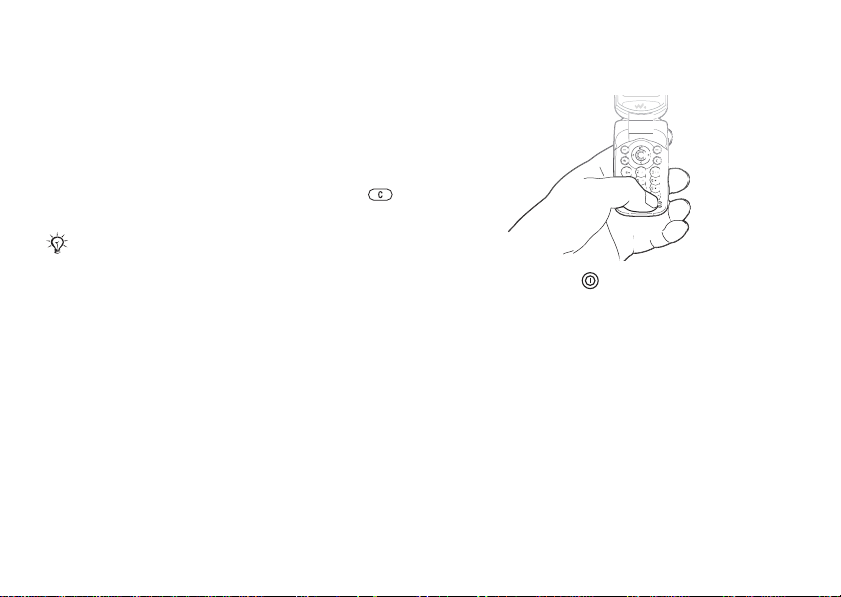
Getting Started
PIN
You may need a PIN (Personal Identification
Number) from your network operator to activate
the services in your phone. Each PIN digit appears
as *, unless it starts with emergency number digits,
for example 112 or 911. The reason for this is to
always let you make emergency calls without
entering a PIN.
% 19 Emergency calls. Press
to correct mistakes.
If you enter the wrong PIN three times in a row,
the SIM card is blocked % 55 SIM card lock.
This is the Internet version of the user's guide. © Print only for private use.
To turn the phone on and off
1 Press and hold to turn on or off.
2 Select whether you want to use the phone with
all functionality or the Walkman
®
player only
% 8 Startup menu.
3 Enter your SIM card PIN, if you have one.
4 At first start-up, select the language for phone
menus.
5 } Yes if you want the setup wizard to help you
with instructions and tips or } No.
The setup wizard is also available in the menu
system, } Settings } General } Setup Wizard.
7
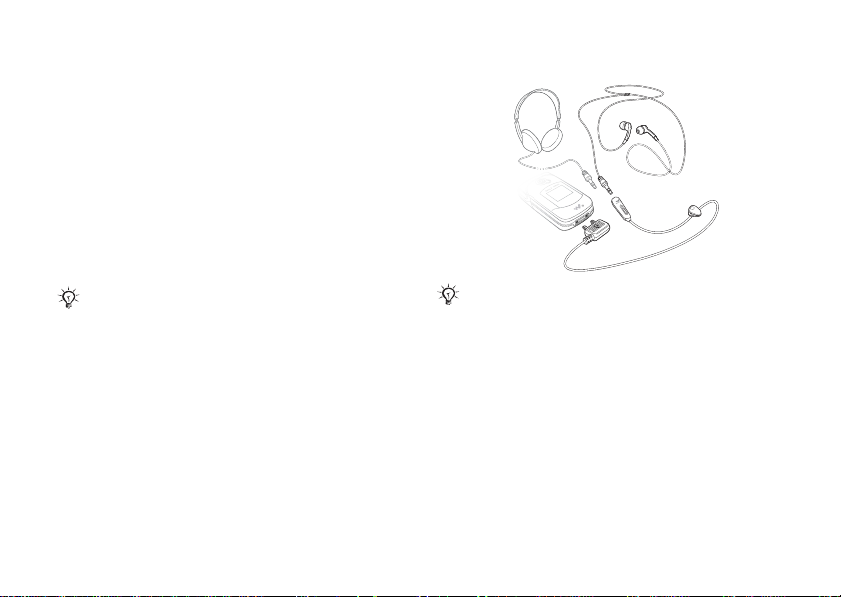
Getting Started
Startup menu
When the startup menu is activated, each time
you turn on the phone, you can select to listen to
music only, instead of using the phone with full
functionality. This means all transmitters of the
phone are turned off, preventing disturbance of
sensitive equipment, for example, in an airplane
or in a hospital. You cannot make calls, receive
calls, or send messages, etc. You can only use the
Wal km an
®
player. If you have selected Music Only,
you can still receive calendar and task reminders,
and the alarm can still signal.
Always follow regulations and any flight crew
instructions with respect to onboard use of electronic
devices.
To deactivate the startup menu
1 } Settings } the General } Startup Menu.
2 Select Don’t Show.
To make and receive calls
Enter the area code and phone number } Call to
make the call. } End Call to end the call. When the
phone rings } Answer to answer the call. For more
information
8
% 18 Making and receiving calls.
This is the Internet version of the user's guide. © Print only for private use.
Stereo Handsfree Headset
You can still answer calls and use the microphone
when other compatible accessories are in use.
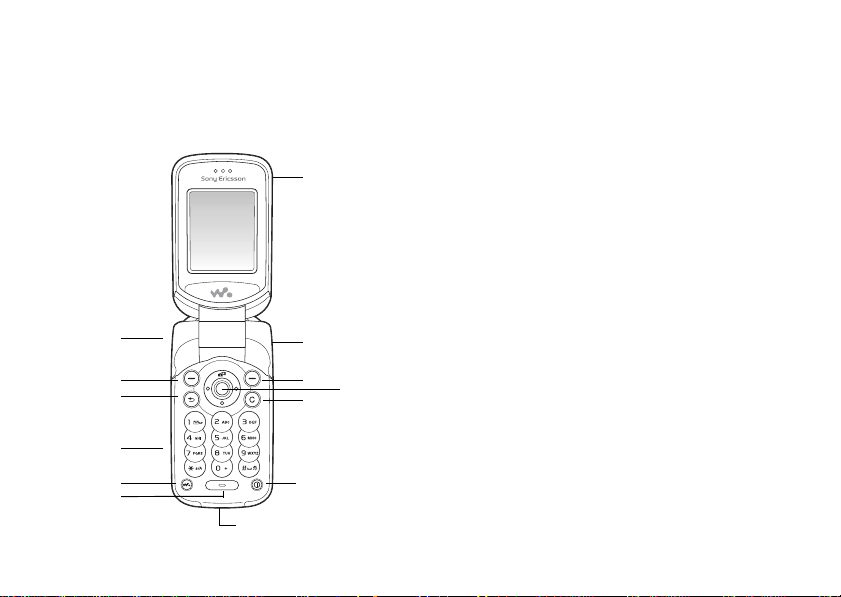
Getting to know your phone
Getting to know your
phone
Phone overview, icons, menu overview, entering
letters, file manager.
7
1
2
3
4
5
6
13
This is the Internet version of the user's guide. © Print only for private use.
12
8
9
11
10
1 Play/Pause and Volume Key
2 Left Selection Key
3 Back Key
4 Memory card
5 Wal km an
6 Microphone
7 Earpiece
8 Infrared Port
9 Right Selection Key
10 Navigation Key (quick camera access)
11 Clear Key
12 Power On/Off Key
13 Charger/USB Connection
®
key
9
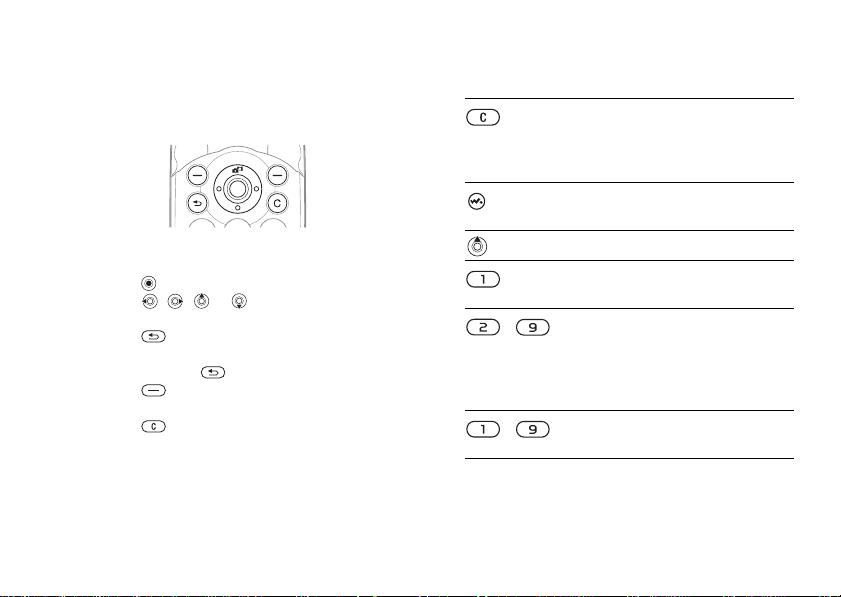
Getting to know your phone
Navigating the menus
The main menus are shown as icons on the desktop.
Some submenus include tabs that appear on the
screen.
• Press the navigation key in the center or in a
direction:
Press to go to the desktop or to select items.
Press , , or to move through menus
and tabs.
• Press to go back one level in the menus
or to end a function or application.
Press and hold to return to standby.
• Press to select the options shown
immediately above these keys on the screen.
• Press to delete items.
• Scroll to a menu item } Info to get help on
selected features.
• } More to enter a list of options.
10
This is the Internet version of the user's guide. © Print only for private use.
Keys and Buttons
Press to delete items, such as
pictures, sounds and contacts.
During a call, press and hold to
mute the microphone.
Press to open or minimize the
Walkman player.
Press to activate the camera.
Press and hold to call your
voicemail service (if set).
- Press and hold any of these keys to
reach a contact beginning with a
specific letter.
Press multiple keys to quickly jump
to that specific contact.
- Press any of these keys and press
Call to speed dial.
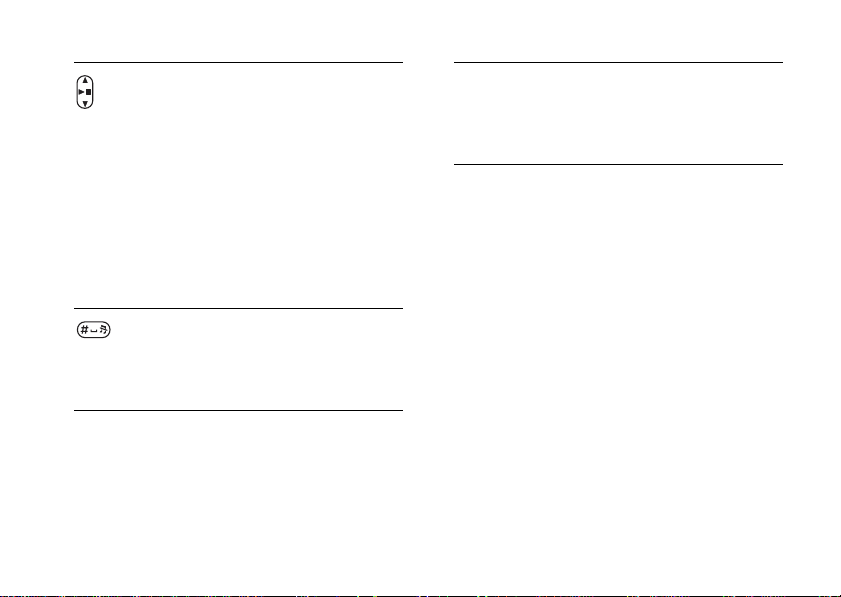
Getting to know your phone
Press to increase the volume during
a call, or when using the Walkman
player.
Press and hold to go forward or
back one track.
In standby, press to view status
information.
Quickly press twice to reject a call.
Press once to turn off the ringtone
when receiving a call.
} Info Get more information, explanations
or tips about selected features,
menus or functions available in
your phone. Scroll to a menu item
} Info.
} More Enter a list of options. There are
different alternatives in the list of
options depending on where you
are in the menus.
Press and hold to voice dial,
alternatively say your magic word
(if set).
Press and hold to set the phone to
silent. The alarm signals even if the
phone is set to silent.
Press once to turn off the ringtone
when receiving a call.
This is the Internet version of the user's guide. © Print only for private use.
11
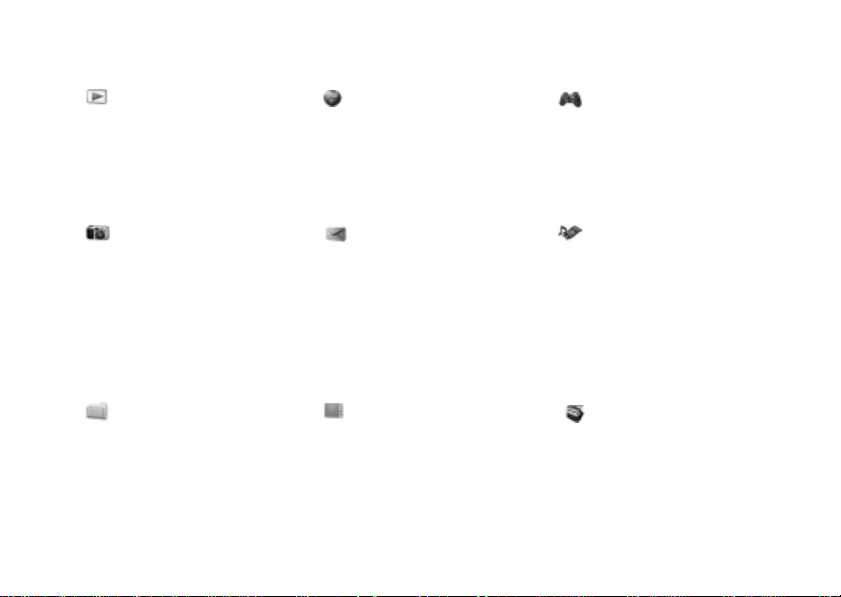
Getting to know your phone
Menu overview
PlayNow™* Internet Services* Entertainment
Camera Messaging
File Manager***
All Files
In Phone
On Memory Stick
Write New
Inbox
My Friends*
Email
Call Voicemail
Drafts
Outbox
Sent Messages
Saved Messages
Templates
Settings
Contacts**
Options:
Speed Dial
My Business Card
Groups
SIM Contacts
Special Numbers
Advanced
New Contact
Online services*
Games
VideoDJ™
PhotoDJ™
MusicDJ™
Remote Control
Record Sound
Demo Tour
WALKMAN
Radio
12
This is the Internet version of the user's guide. © Print only for private use.
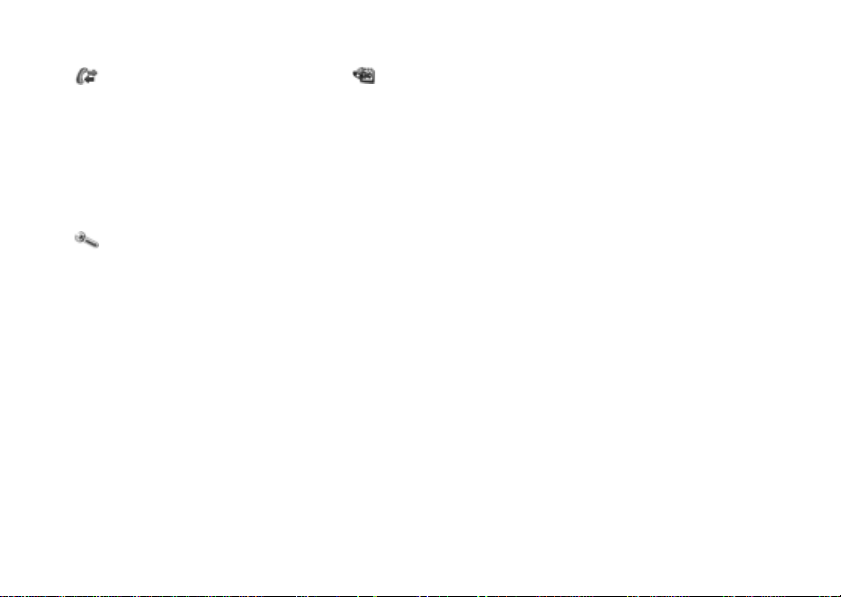
Getting to know your phone
Calls*** All
Settings
General Sounds & Alerts Display Calls Connectivity
Profiles
Time & Date
Language
Update Service
Voice Control
Shortcuts
Play/
Pause Button
Startup Menu
Locks
Setup Wizard
Tips and Tricks
Phone Status
Master Reset
* Some menus are operator-, network- and subscription-depen dent.
** Options when phone contacts are set to default, options change when SIM contacts are set to default.
*** Use the navigation key to move across tabs in submenus.
Answered
Dialed
Missed
Ring Volume
Ringtone
Silent mode
Increasing Ring
Vibrating Alert
Open Phone Snds
Message Alert
Key Sound
Organizer
Alarms
Calendar
Tasks
Notes
Calculator
Synchronization
Timer
Stopwatch
Applications
Code Memo
Wallpaper
Themes
Startup Screen
Screen Saver
Brightness
Sleep Mode Clock
Edit Line Names*
Forward Calls
Switch to Line 2*
Manage Calls
Time & Cost
Show/Hide My No.
Open to Answer
Handsfree
Bluetooth
Infrared Port
USB Connection
Synchronization
Device Mgmt.
Mobile Networks
Data Comm.
Internet Settings
Streaming Settings
Settings for Java™
Accessories
This is the Internet version of the user's guide. © Print only for private use.
13
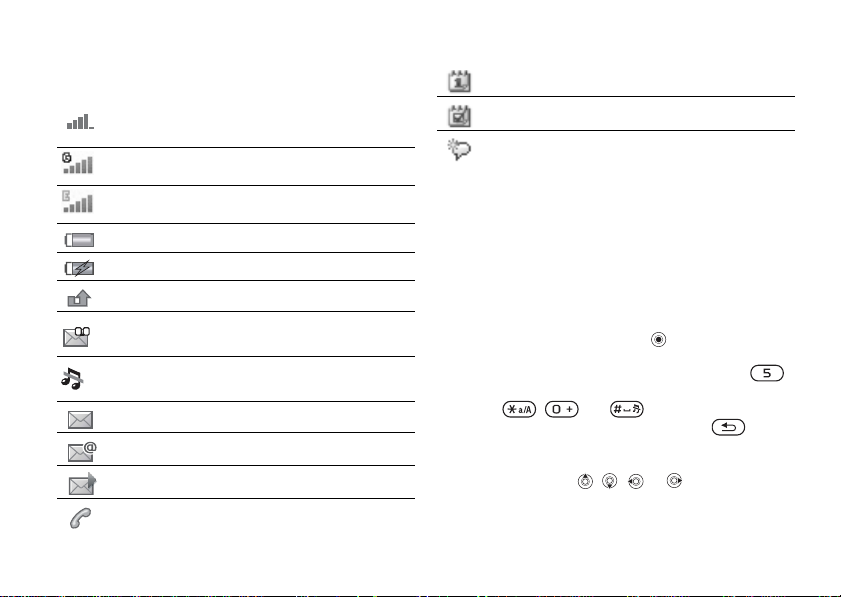
Getting to know your phone
Status bar icons
Icon Description
Tells you the strength of the GSM network
signal.
GPRS network is within range and can be used.
EDGE network is within range and can be used.
Tells you the status of the battery.
Tells you the status of the battery charging.
You have missed an incoming call.
You have received a voice message.
Call and messaging function alerts are off, alarm
is still on.
You have received a text message.
You have received an email message.
You have received a picture message.
You have an ongoing call.
14
This is the Internet version of the user's guide. © Print only for private use.
You have an appointment reminder.
You have a task reminder.
The magic word is activated.
Shortcuts
You can use keypad shortcuts to quickly go to a
menu, and you can use predefined navigation key
shortcuts to quickly reach certain functions. You
can edit the navigation key shortcuts to suit your
own needs.
Using keypad shortcuts
Enter the menus by pressing and then enter the
number of the menu to which you want to go. For
example, to reach the fifth menu item, press .
To reach the tenth, eleventh and twelfth menu items,
press , and respectively.
To go back to standby, press and hold .
Using navigation key shortcuts
In standby, press , , or to go to
a shortcuts menu, or directly to a function.
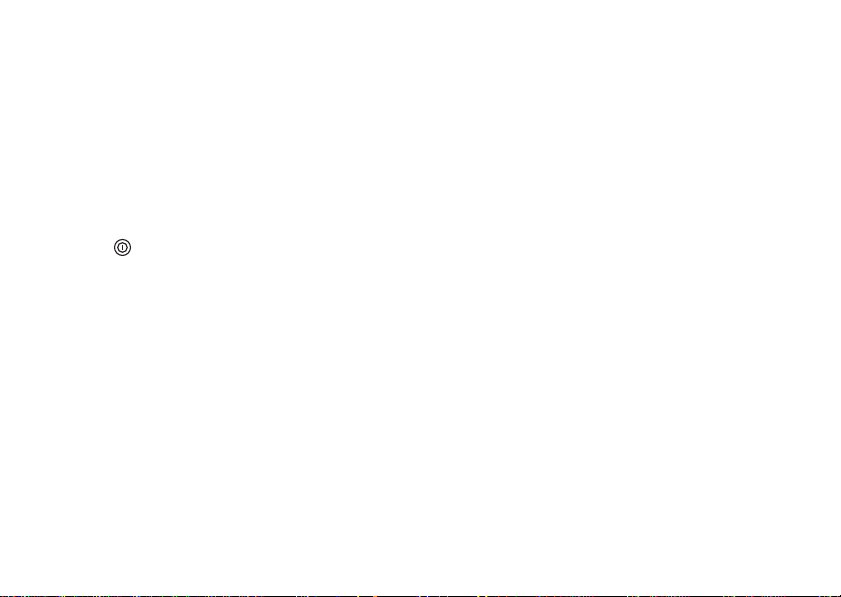
Getting to know your phone
To edit a navigation key shortcut
} Settings } General } Shortcuts and select which
shortcut you want to edit } Edit.
Shut down menu
Use the shut down menu to shut down the phone,
turn on silent or activate a profile. For more
information about profiles
To open the shut down menu
Press and select an option from the list.
% 52 Profiles.
File manager
Files such as pictures, videos, sounds, themes,
games and applications are saved in folders in the
phone memory. If you have a memory card inserted
you can save the files on the memory card.
Unrecognized files are saved in the Other folder.
File manager menu tabs
The file manager is divided into three tabs, and
icons indicate where the files are saved.
• All Files – all content in the phone and on the
memory card.
• In Phone – all content in the phone memory.
• On Memory Stick – all content on the memory
card.
This is the Internet version of the user's guide. © Print only for private use.
File information
If a file is protected, you may not be able to copy or
send the file. View file information by highlighting
the file } More } Information.
To move or copy a file
1 } File Manager. Select a folder and scroll to
a file } More } Manage Files.
2 Select Move or Copy.
3 } Memory Stick or } Phone Memory.
4 Select a folder, or } New Folder name the folder
} OK.
5 } Paste.
To select several files
1 } File Manager and select a file } More } Mark.
2 } Mark Several or } Mark All. To select files,
scroll and
To check memory status
} File Manager } More } Memory Status.
Formatting the memory card
You can format a memory card if you want to delete
all information from it, or if it has been corrupted.
} Mark or } Unmark.
15
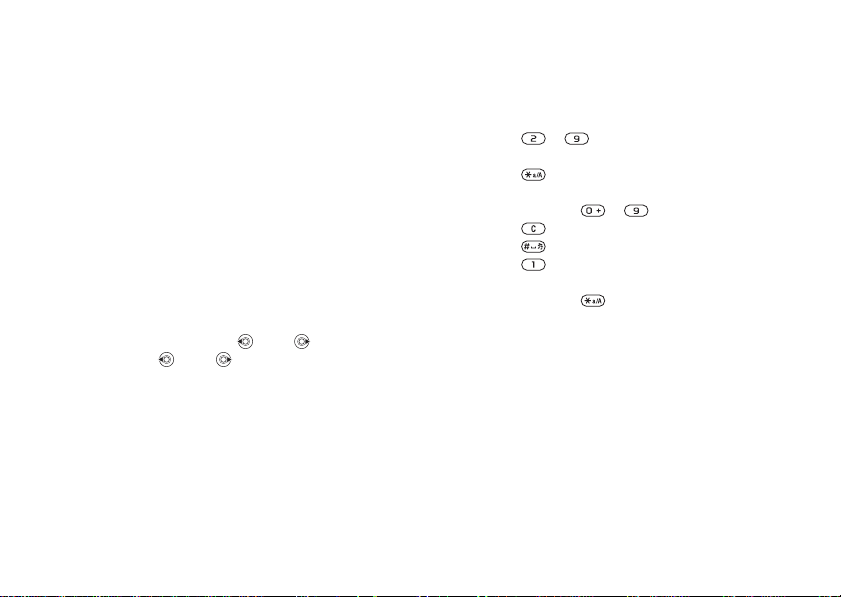
Getting to know your phone
To format the memory card
} File Manager } More } Format M.S. } Yes and
enter your phone lock code. For more information
% 55 Phone lock.
Transferring files
For more information
% 50 Transferring files.
Languages
Select the language for phone menus and for
writing.
To change the phone language
• } Settings } General } Language
} Phone Language, select a language.
• From standby, Press 0000 for English,
or press 8888 for Automatic language.
To select writing languages
1 } Settings } General } Language
} Writing Language.
2 Scroll and } Mark to select languages. } Save.
16
This is the Internet version of the user's guide. © Print only for private use.
Entering letters
To enter letters using multitap text
input
• Press – until the desired character
appears.
• Press to shift between capitals and lower
case letters.
• Press and hold – to enter numbers.
• Press to delete letters and numbers.
• Press to add a space.
• Press for the most common punctuation
marks.
• Press and hold to change writing method.
T9™ Text Input
The T9™ Text Input method uses a built-in
dictionary to recognize the most commonly used
word for each sequence of key presses. This way,
you press each key only once, even if the letter
you want is not the first letter on the key.
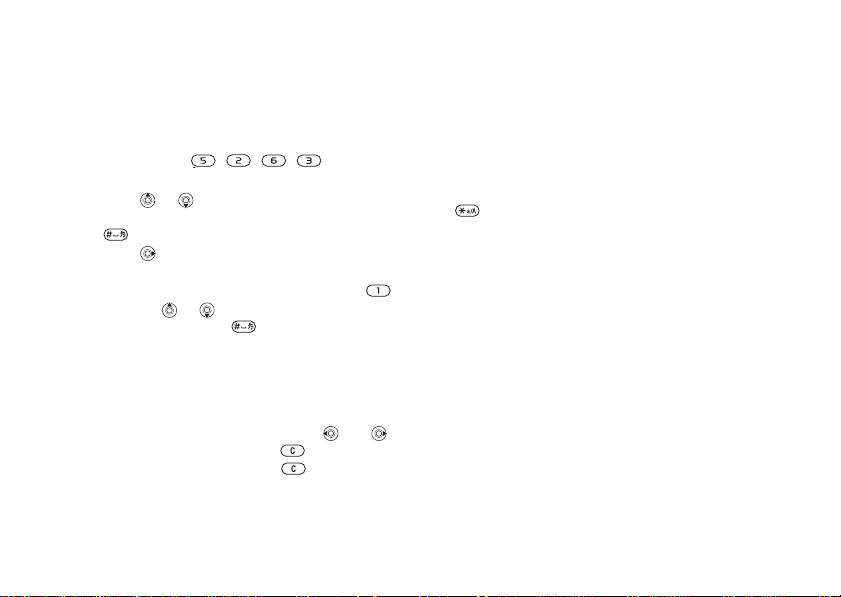
Getting to know your phone
To enter letters using T9 Text Input
1 Scroll to a function where text input is possible,
for example, } Messaging } Write New
} Text Message.
2 For example, if you want to write the word
“Jane”, press , , , .
3 If the word shown is not the one you want,
press
or repeatedly to view alternative
words. To accept a word and add a space, press
. To accept a word without adding a space,
press .
4 Continue writing your message. To enter a
period or other punctuation marks, press
and then or repeatedly. Accept and add
a space by pressing .
To add words to the T9 Text Input
dictionary
1 While entering letters } More } Spell Word.
2 Edit the word by using multitap input.
Navigate between the letters with and .
To delete a character, press . To delete the
entire word, press and hold .
This is the Internet version of the user's guide. © Print only for private use.
3 When you have edited the word } Insert. The
word is added to the T9 Text Input dictionary.
Next time you enter this word using T9 Text
Input, it will appear as one of the alternative
words.
To select another writing method
Before, or while entering letters, press and hold
to select another writing method.
Options when entering letters
} More to view options when entering letters.
17
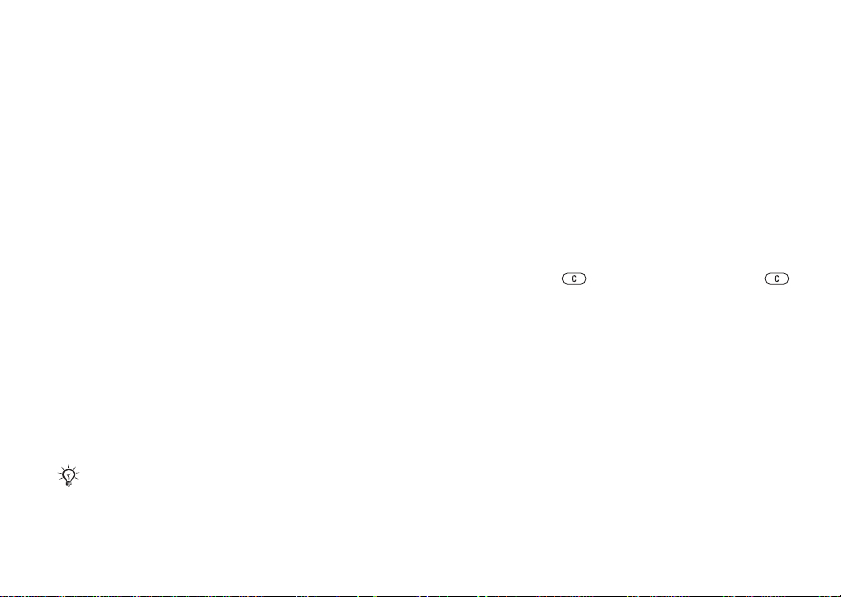
Calling
Calling
Calls, contacts, voice control, call options.
Making and receiving calls
Turn on the phone and make sure that you are
within range of a network to make and receive calls
% 7 To turn the phone on and off. If your
subscription includes the Calling Line Identification
service and the caller’s number is identified, the
number is displayed. If the number is saved in
Contacts, the name, number, and picture are
displayed. If the number is a restricted number,
Withheld is displayed.
To make a call
Enter the phone number (with international country
code and area code, if applicable) } Call to make
the call. } End Call to end the call.
To redial a number
If the connection failed, Retry? is displayed } Yes.
Do not hold the phone to your ear while waiting.
When a call connects, the phone gives a loud signal.
18
This is the Internet version of the user's guide. © Print only for private use.
To answer or reject a call
Open your phone or } Answer if your phone
is already open.
To reject a call
Close your phone, } Busy or quickly press twice
on the volume button.
To select more options during a call
} More and select an option.
To turn off the microphone
Press and hold . To resume, press and hold
again.
To use the loudspeaker during
a voice call
} More } Turn On Speaker or } Turn Off Speaker.
Call list
Information about the last calls is saved
in the call list.
To call a number from the call list
} Calls from standby and select a tab. Scroll
to a name or number you want to call } Call.
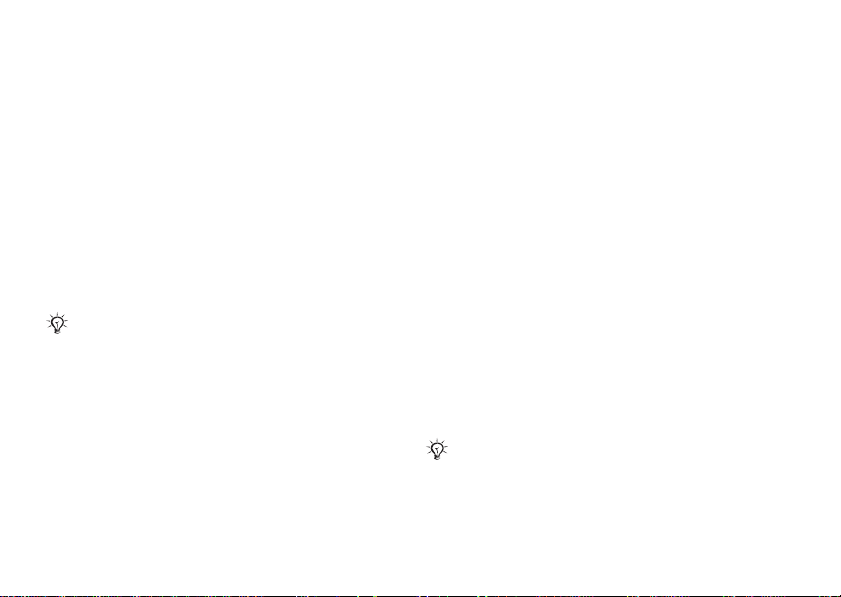
Calling
To add a call list number to contacts
1 } Calls from standby and select a tab. Scroll
to the number you want to add } More
} Save Number.
2 Select a contact to add the number to or
} New Contact.
Emergency calls
Your phone supports the international emergency
numbers, for example, 112 and 911. These
numbers can normally be used to make an
emergency call in any country, with or without a
SIM card inserted, if a GSM network is in range.
In some countries, other emergency numbers may also
be promoted. Your network operator may have saved
additional local emergency numbers on the SIM card.
To make an emergency call
Enter, for example, 112 } Call.
To view your local emergency
numbers
} Contacts } Options } Special Numbers
} Emergency Nos.
This is the Internet version of the user's guide. © Print only for private use.
Contacts
Choose Phone Contacts for detailed information
saved in the phone memory or SIM Contacts for
names and numbers only on the SIM card.
To select default contacts
1 } Contacts } Options } Advanced
} Default Contacts.
2 Select Phone Contacts or SIM Contacts.
To add a contact
1 } Contacts } New Contact } Add.
2 Select Name: } Add enter the name } OK.
3 Select New Number: } Add enter the number
} OK.
4 For phone contacts only, select a number type.
Scroll between tabs and select fields to enter
more information. To enter symbols such as @
} More } Add Symbol and select the symbol
} Insert. To save the contact, } Save.
Enter the + sign and country code with all numbers.
19

Calling
To add a picture or a ringtone
to a contact
1 } Contacts and select the contact } More
} Edit Contact.
2 Select the relevant tab, then select Picture or
Ringtone } Add. Select a file and } Save.
To set the default number
for a contact
To set the phone number to be displayed first for
a contact, } Contacts and scroll to the contact
} More } Default Number and select a number.
To add your own business card
} Contacts } Options } My Business Card and
enter the information for your business card
} Save.
To send your business card
} Contacts } Options } My Business Card
} Send My Card.
To call a phone contact
} Contacts. Scroll to, or enter the first letters of the
contact you want to call. Use or to select a
number } Call.
20
This is the Internet version of the user's guide. © Print only for private use.
To call a SIM contact
• If SIM Contacts is default, } Contacts select the
name and number from the list
} Call.
• If Phone Contacts is default, } Contacts
} Options } SIM Contacts select the name and
number from the list } Call.
Managing contacts
Copy contacts to and from the phone memory and
the SIM card.
To copy names and numbers to the
SIM card
1 } Contacts } Options } Advanced
} Copy to SIM.
2 Select Copy All or Copy a Number.
When copying all contacts from the phone to the SIM
card, all existing SIM card information is replaced.
To copy SIM contacts to phone
contacts
1 } Contacts } Options } Advanced
} Copy from SIM.
2 Select Copy All or Copy a Number.
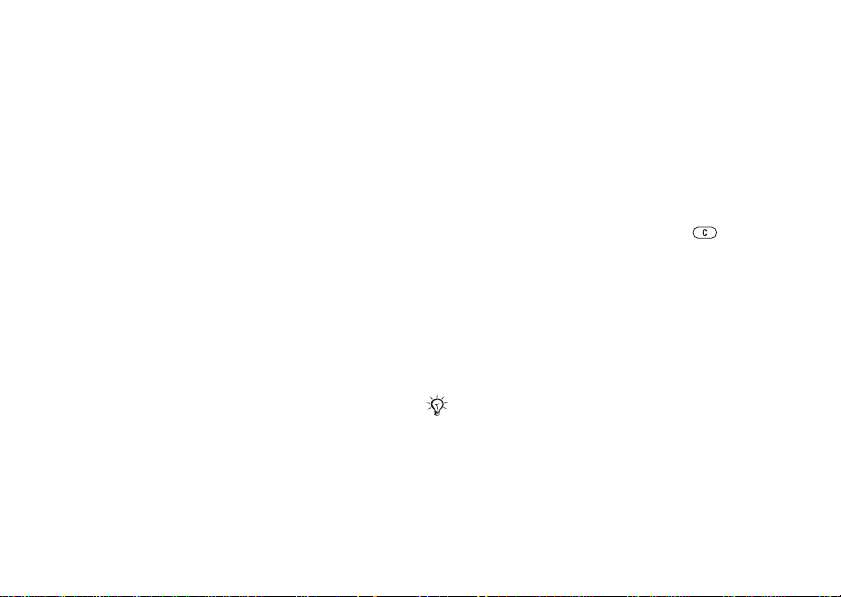
Calling
To automatically save to the
SIM card
1 } Contacts } Options } Advanced
} Auto Save on SIM.
2 Select On.
To back up contacts on memory card
} Contacts } Options } Advanced
} Back Up To M.S. } Yes.
To restore contacts from
memory card
} Contacts } Options } Advanced
} Restore From M.S. } Yes } Yes.
To send contacts
• To send a selected contact, } More
} Send Contact and select a transfer method.
• To send all contacts, } Contacts } Options
} Advanced } Send All Contacts.
To edit a phone contact
1 }
Contacts and select a contact } More
} Edit Contact.
2 Select a tab and edit the information } Save.
This is the Internet version of the user's guide. © Print only for private use.
To edit a SIM contact
1 If SIM Contacts is default, } Contacts or if
Phone Contacts is default, } Contacts
} Options } SIM Contacts.
2 Select the name and number you want to edit.
3 } More } Edit Contact and edit the name and
number.
To delete contacts
• To delete a selected contact, press .
• To delete all contacts, } Contacts } Options
} Advanced } Delete All Contacts } Yes and
} Yes. Names and numbers on the SIM card
are not deleted.
To check the memory status
} Contacts } Options } Advanced
}
Memory Status.
The number of entries you can save in the phone or on
the SIM card depends on the available memory.
Synchronizing contacts
For more information,
% 47 Synchronizing.
21
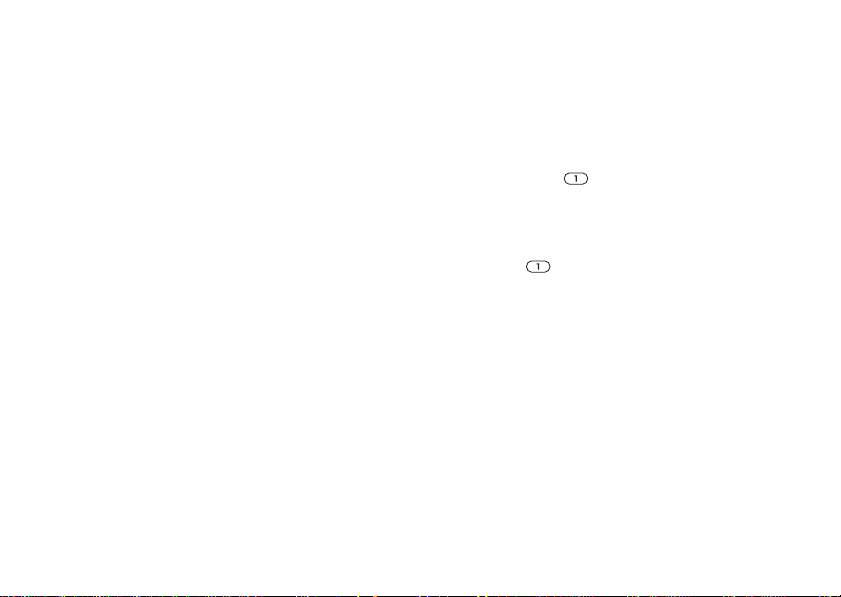
Calling
Speed dialing
Save phone numbers that you want to reach easily
in positions 1-9 in your phone.
To set or replace speed dialing
numbers
1 } Contacts } Options } Speed Dial.
2 Scroll to a position } Add or Replace and select
a phone number.
To speed dial
From standby, enter a speed dial number (1-9) } Call.
Groups
Create a group of numbers and email addresses to
send messages to several recipients at the same time.
You can also use groups (with numbers) when you
create accepted callers lists.
To create a group of numbers and
email addresses
1 } Contacts } Options } Groups } New Group
} Add.
2 Enter a name for the group } Continue.
3 New } Add to find and select a contact number.
4 Repeat step 3 to add more numbers. } Done.
22
This is the Internet version of the user's guide. © Print only for private use.
Voicemail
If your subscription includes an answering service,
callers can leave a voice message when you cannot
answer a call.
To enter your voicemail number
Press and hold } Yes enter the number } OK.
You get the number from your service provider.
To call your voicemail service
If you have entered your voicemail number, press
and hold .
To check your voicemail number
} Messaging } Settings } Voicemail Number.
Voice control
Manage calls with your voice by creating voice
commands to:
• Voice dial – call someone by saying the name.
• Activate voice control by saying a “magic word”.
• Answer and reject calls when using a handsfree.
