Sony ericsson W200I Connecting Manual
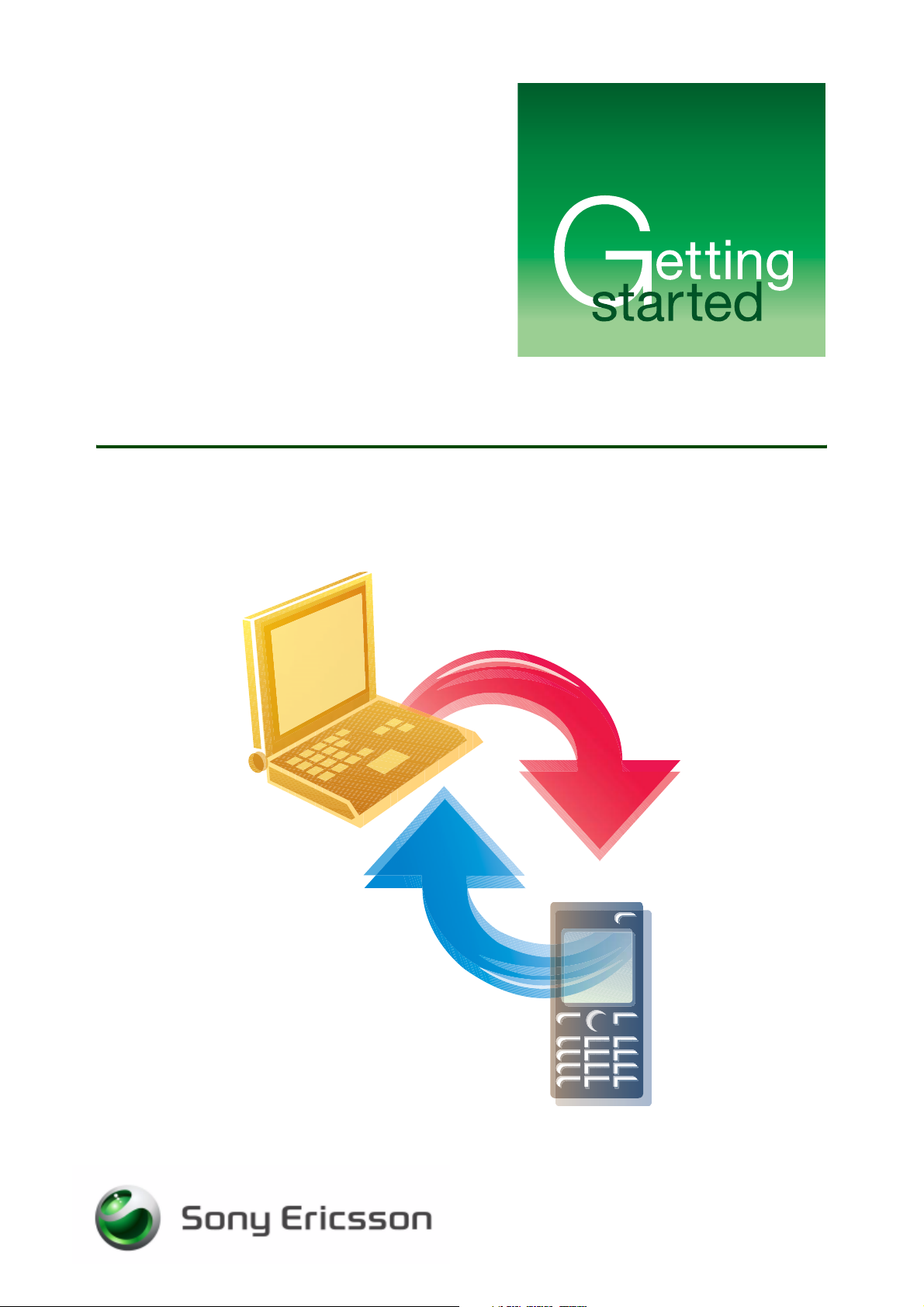
February 2007
Connecting with a computer
Organize your content
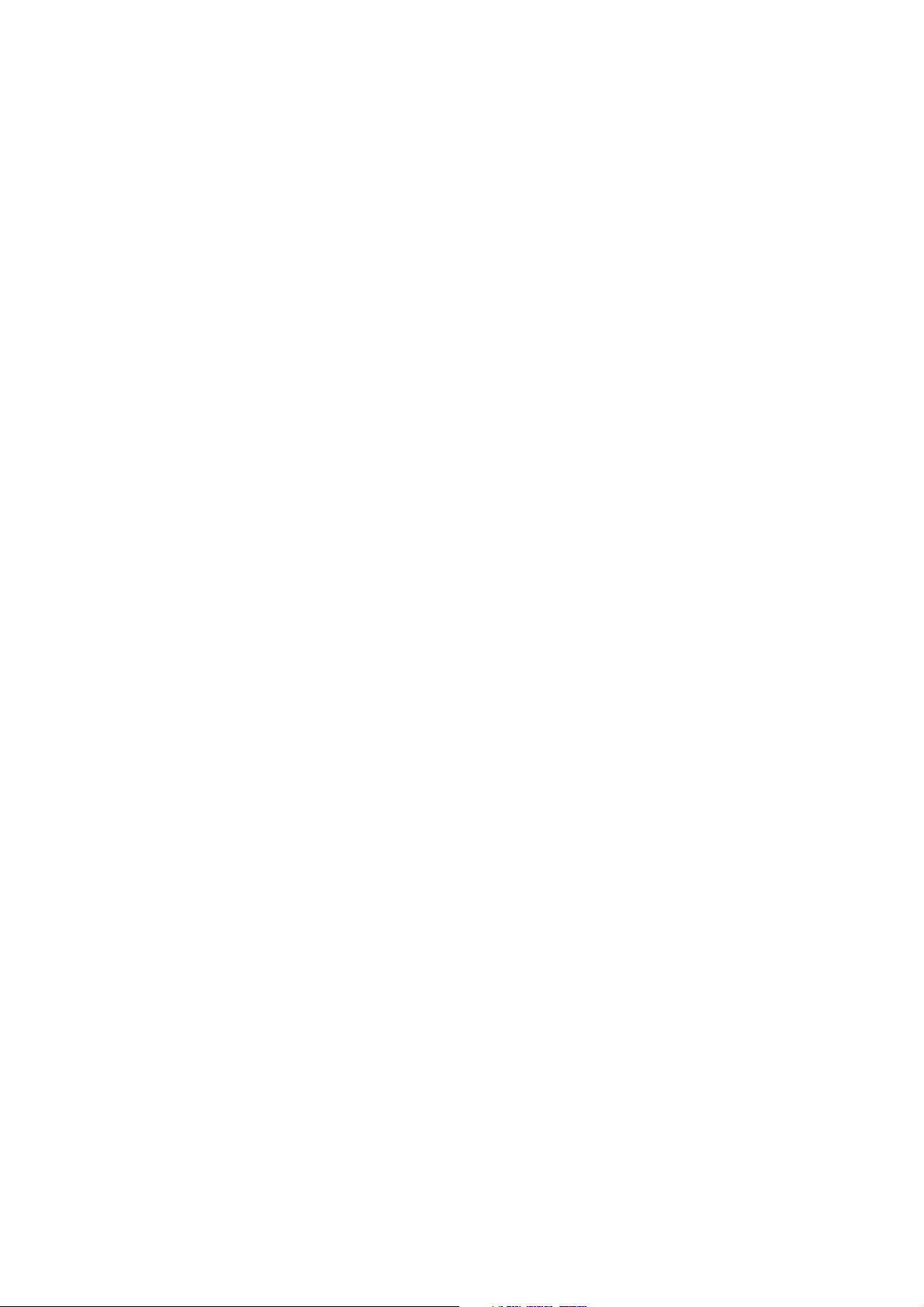
Getting started Connecting with a computer
Contents
Introduction ............................................................................................... 2
Before you start ...................................................................................... 2
Installing PC Suite ..................................................................................... 3
Connecting with a computer ..................................................................... 4
Connecting using the USB cable ........................................................... 4
Connecting using the infrared port ........................................................ 5
Transferring files ........................................................................................ 6
Copyright-protected files ....................................................................... 7
Synchronizing ............................................................................................ 7
Settings and options .............................................................................. 8
Troubleshooting ....................................................................................... 10
Troubleshooting USB connection ........................................................ 10
Troubleshooting infrared connection ................................................... 10
Problem finding transferred files .......................................................... 11
Virus protection .................................................................................... 11
Related information ................................................................................. 11
Formats ................................................................................................ 11
Trademarks and acknowledgements ...................................................... 12
1 February 2007
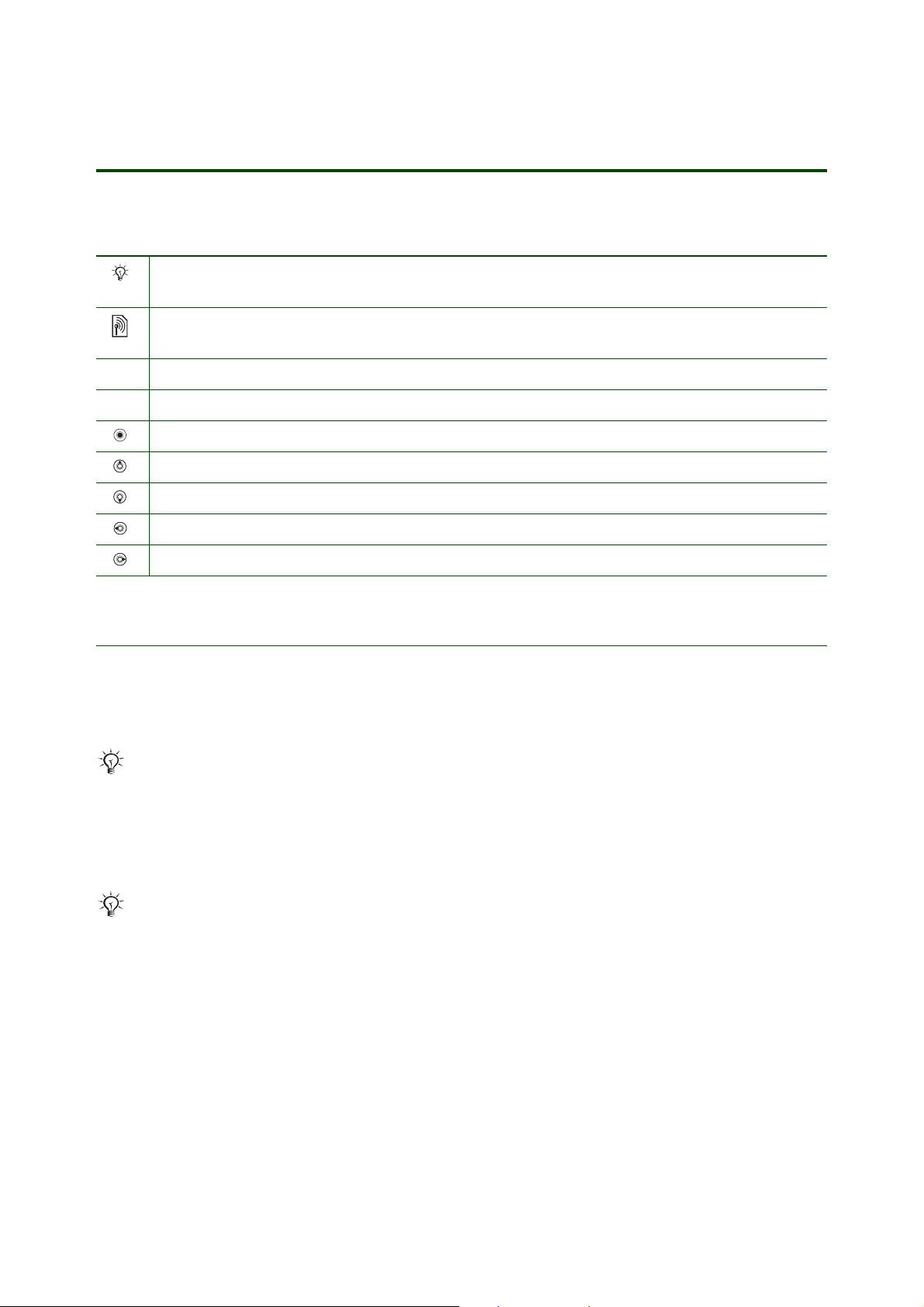
Getting started Connecting with a computer
Introduction
Instruction symbols
The following instruction symbols may appear in this Getting started guide:
Note
Indicates an important note or a tip.
Indicates that a service or function is network- or subscription-dependent.
Contact your network operator for details.
%
See also page ...
} Use the selection keys or the navigation key to scroll and select.
Press the navigation key centre.
Press the navigation key up.
Press the navigation key down.
Press the navigation key left.
Press the navigation key right.
Before you start
This Getting started guide describes two ways of handling files when you are connected to a computer;
transferring files (pictures, videos, sounds, themes and so on) and synchronizing files (contacts,
appointments, tasks and notes).
Regarding transferring music between a computer and your phone, see the Walkman Getting started
guide on www.sonyericsson.com/support for details.
The Sony Ericsson PC Suite software has to be installed when you want to synchronize files and transfer
files using the File Manager application. You can find PC Suite on the CD that comes with your phone or it
can be downloaded from www.sonyericsson.com/support.
PC Suite for your phone series is designed to work with Windows® 2000 (SP3/SP4) and
Windows® XP Home and Professional (SP1/SP2). Other mobile phones may not be supported,
see www.sonyericsson.com/support for details.
2 February 2007
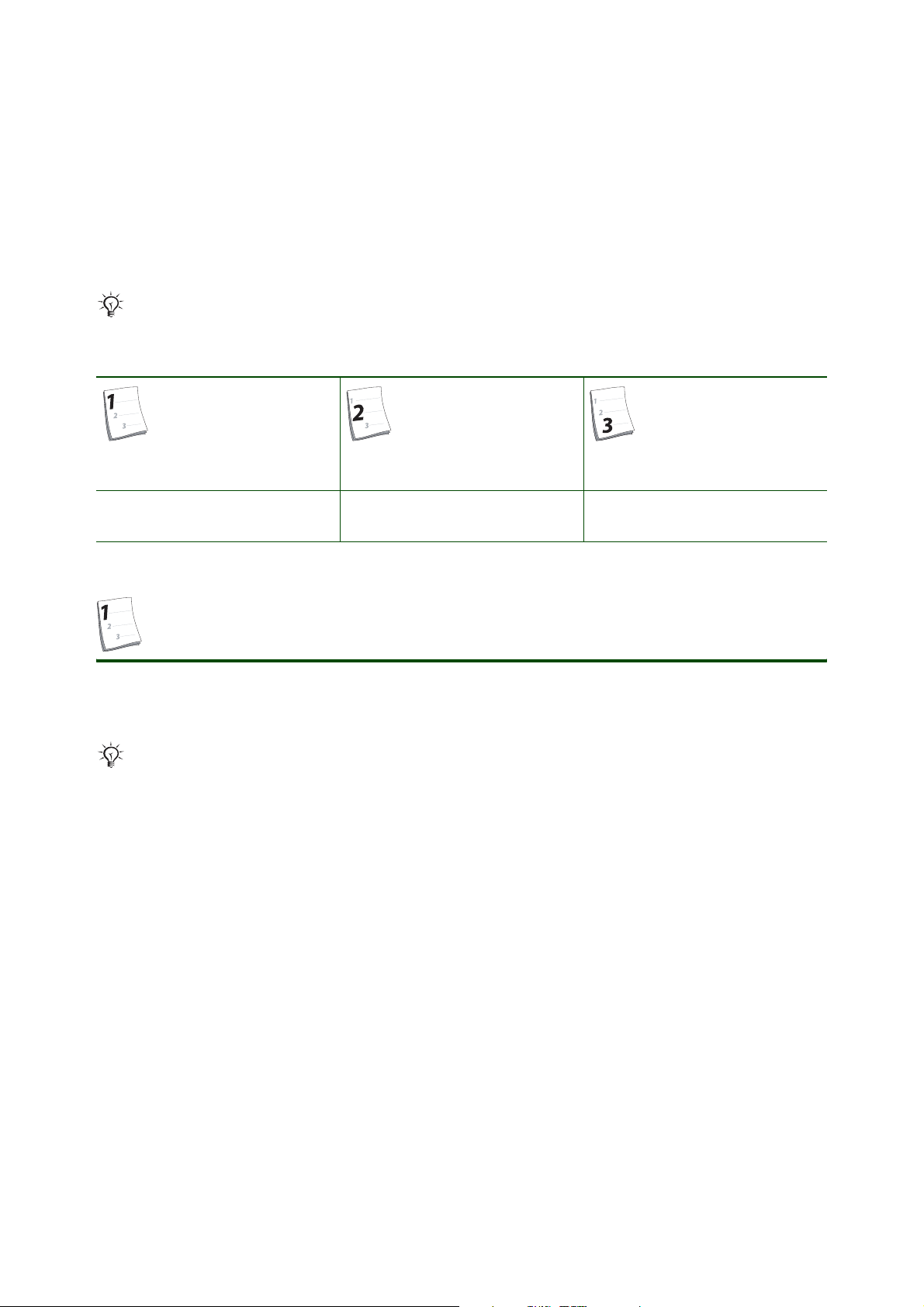
Getting started Connecting with a computer
Before you transfer files or synchronize with your computer, check that you have the following:
• A connection between your phone and the computer. Use the USB cable or use infrared.
• PC Suite installed
• At least 500 MB free hard disk space. Internet Explorer 5.0 or later has to be installed.
• Windows 2000 (SP3/SP4): 128 MB RAM, 500 MHz.
• Windows XP (SP1/SP2): 256 MB RAM, 500 MHz.
If you only want to use Windows® Explorer to transfer files, there is no need to install PC Suite.
% 3 Installing PC Suite.
Overview of instructions
Install PC Suite Connect the phone and the
computer
% 3 Installing PC Suite % 4 Connecting with a computer % 6 Transferring files or
Transfer or synchronize files
% 7 Synchronizing
Installing PC Suite
You can find PC Suite on the CD that comes with your phone or you can download it from
www.sonyericsson.com/support.
Before installing any new or updated version of PC Suite, all previous programs related to phone
communication has to be uninstalled. We recommended that you uninstall from the Add/Remove
Programs in the Control Panel (Windows Explorer).
To install PC Suite from the CD
1. Insert the CD that came with your phone. The CD should start automatically. If the installation program
does not start, use this procedure on your computer: click Start and select Run..., write D:/start.exe
and click OK (D: is the CD drive letter on the system).
2. Select a language.
3. Click Install in the PC Suite section.
4. Click Next to continue the installation.
5. Read and accept the licence agreement. Click Next.
6. Select Complete as setup type. Click Next.
7. Click Install to begin the installation.
8. Click Finish to exit the wizard.
3 February 2007
