Sony XR-MD95 Operating Manual
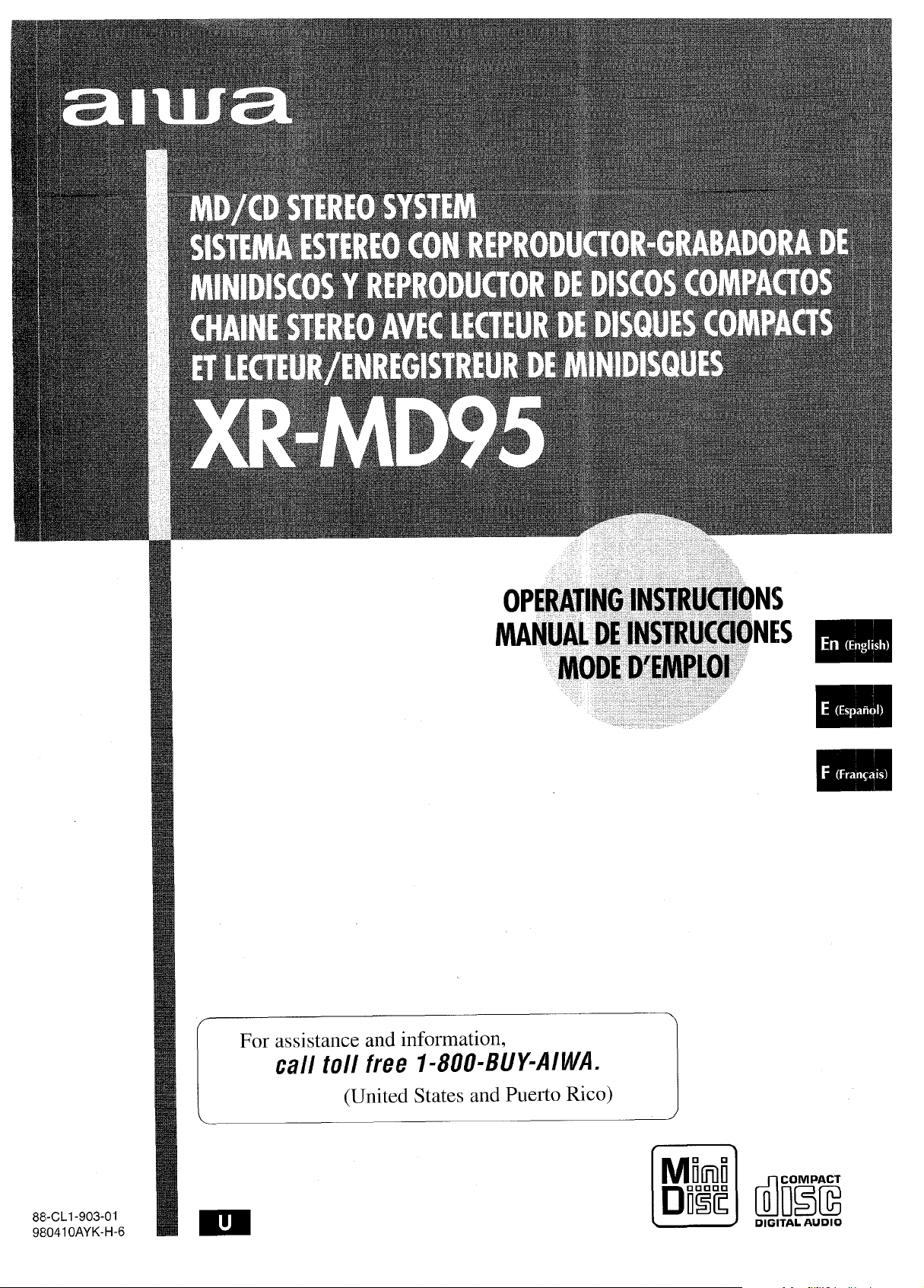
OPERATINGlNSiRlkililNS
MANUALDE‘lNiTRUii@NES
MODE~Eiltf%tk’ ‘
,’
,,,,,.,,,,,,,,~,,,
,-
,,,,,’,’
m
9,I
m
m
88-CL1-903-OI
98041 OAYK-H-6
f’-
For assistance and information,
call toll free I-800-BUY-AIWA.
(United States and Puerto Rico)
\
m
>
1
Mhi!i
DiiEE ti~~~
c1
DIGITAL AUDIO
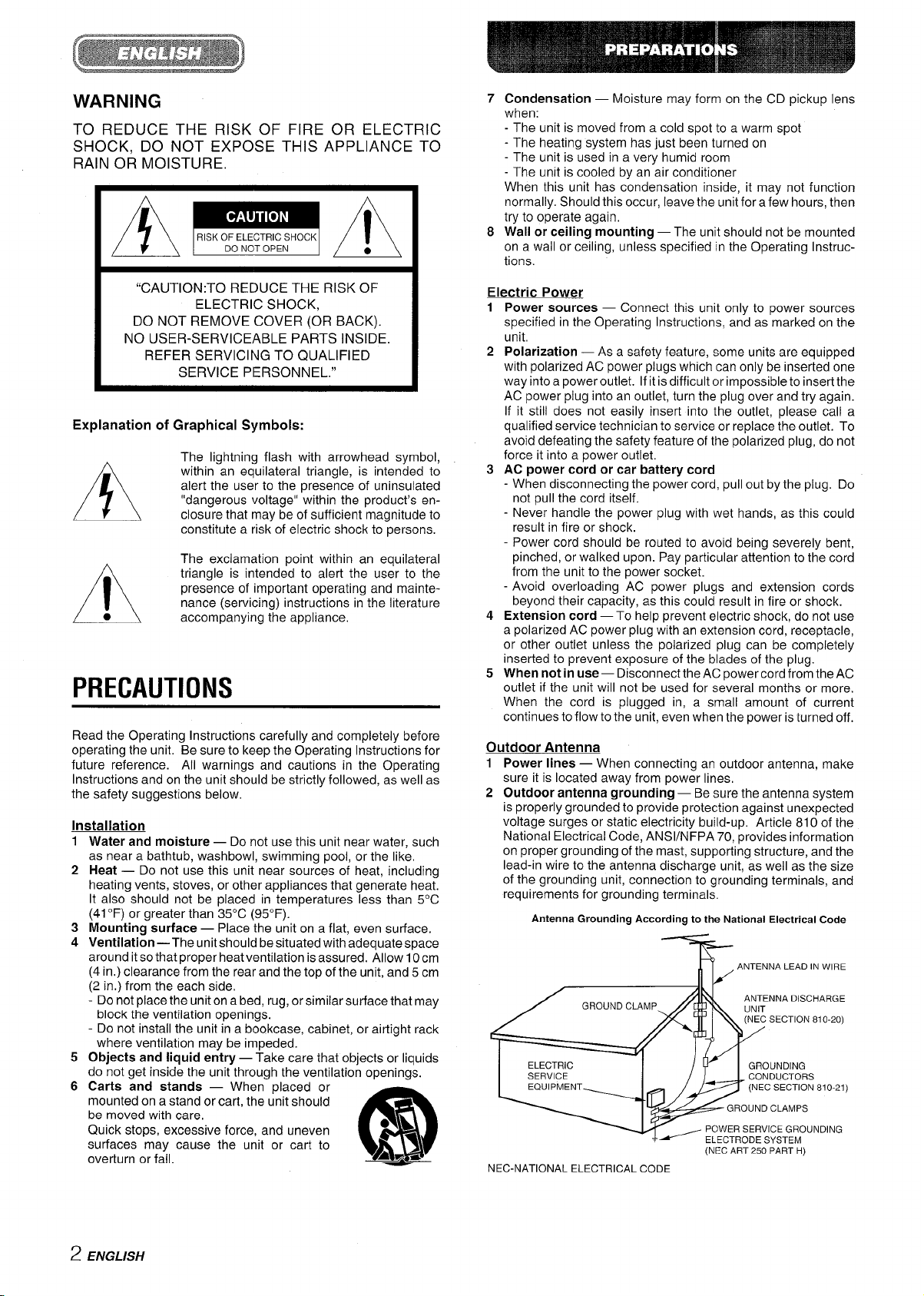
WARNING
TO REDUCE THE RISK OF FIRE OR ELECTRIC
SHOCK, DO NOT EXPOSE THIS APPLIANCE TO
RAIN Oh MOISTURE.
A
o
RISK OF ELECTRIC SHOCK
A
~
DO NOT OPEN
●
A
7
Condensation — Moisture may form on the CD pickup lens
when:
- The unit is moved from a cold spot to a warm spot
- The heating system has just been turned on
- The unit is used in a very humid room
- The unit is cooled by an air conditioner
When this unit has condensation inside, it may not function
normally. Should this occur, leave the unit forafew hours, then
try to operate again,
Wall or ceiling mounting — The unit should not be mounted
8
on a wall or c~ling, unles; specified in the Operating instructions.
“CAUTION:TO REDUCE THE RISK OF
ELECTRIC SHOCK,
DO NOT REMOVE COVER (OR BACK).
NO USER-SERVICEABLE PARTS INSIDE.
REFER SERVICING TO QUALIFIED
SERVICE PERSONNEL.”
Explanation of Graphical Symbols:
The lightning flash with arrowhead symbol,
within an equilateral triangle, is intended to
alert the user to the presence of uninsulated
A
●
A
“dangerous voltage” within the product’s enclosure that may be of sufficient magnitude to
constitute a risk of electric shock to persons.
The exclamation point within an equilateral
triangle is intended to alert the user to the
presence of important operating and maintenance (servicing) instructions in the literature
accompanying the appliance.
PRECAUTIONS
Read the Operating Instructions carefully and completely before
operating the unit, Be sure to keep the Operating Instructions for
future reference. All warnings and cautions in the Operating
Instructions and on the unit should be strictly followed, as well as
the safety suggestions below.
Installation
1
Water and moisture — Do not use this unit near water, such
as near a bathtub, washbowl, swimming pool, or the like,
2
Heat — Do not use this unit near sources of heat, including
heating vents, stoves, or other appliances that generate heat.
It also should not be placed in temperatures less than 5°C
(41 ‘F) or greater than 35°C (95”F).
3
Mounting surface — Place the unit on a flat, even surface.
4
Ventilation —The unit should be situated with adequate space
around it so that proper heat ventilation is assured. Allow 10cm
(4 in,) clearance from the rear and the top of the unit, and 5 cm
(2 in.) from the each side,
- Do not place the unit on a bed, rug, orsimilarsurface that may
block the ventilation openings.
- Do not install the unit in a bookcase, cabinet, or airtight rack
where ventilation may be impeded.
5
Objects and liquid entry — Take care that objects or liquids
do not get inside the unit through the ventilation openings.
6
Carts and stands — When placed or
mounted on a stand or cart, the unit should
be moved with care,
Quick stops, excessive force, and uneven
surfaces may cause the unit or cart to
overturn or fall.
●k
AL*
3
m
Electric Power
1
Power sources — Connect this unit only to power sources
specified in the Operating Instructions, and as marked on the
unit,
2
Polarization — As a safety feature, some units are equipped
with polarized AC power plugs which can only be inserted one
way into a power outlet. If it is difficult orimpossibleto insert the
AC power plug into an outlet, turn the plug over and try again.
If it still does not easily insert into the outlet, please call a
qualified service technician to service or replace the outlet. To
avoid defeating the safety feature of the polarized plug, do not
force it into a power outlet.
3
AC power cord or car battery cord
- When disconnecting the power cord, pull out by the plug. Do
not pull the cord itself.
- Never handle the power plug with wet hands, as this could
result in fire or shock.
- Power cord should be routed to avoid being severely bent,
pinched, or walked upon. Pay particular attention to the cord
from the unit to the power socket.
- Avoid overloading AC power plugs and extension cords
beyond their capacity, as this could result in fire or shock.
4
Extension cord —To help prevent electric shock, do not use
a polarized AC power plug with an extension cord, receptacle,
or other outlet unless the polarized plug can be completely
inserted to prevent exposure of the blades of the plug.
When not in use — Disconnect the AC Dower cord from the AC
5
outlet if the unit will not be used for several months or more.
When the cord is plugged in, a small amount of current
continues to flow to the unit, even when the power is turned off.
Outdoor Antenna
Power lines — When connecting an outdoor antenna, make
1
sure it is located away from power lines,
2
Outdoor antenna grounding — Be sure the antenna svstem
is properly grounded to provi~e protection against unex~ected
voltage surges or static electricity build-up. Article 810 of the
National Electrical Code, ANS1/NFPA 70, provides information
on proper grounding of the mast, supporting structure, and the
lead-in wire to the antenna discharge unit, as well as the size
of the grounding unit, connection to grounding terminals, and
requirements for grounding terminals.
Antenna Grounding According to the National Electrical Code
(NEC ART 250 PART H)
NEC-NATIONAL ELECTRICAL CODE
)
2 ENGLISH
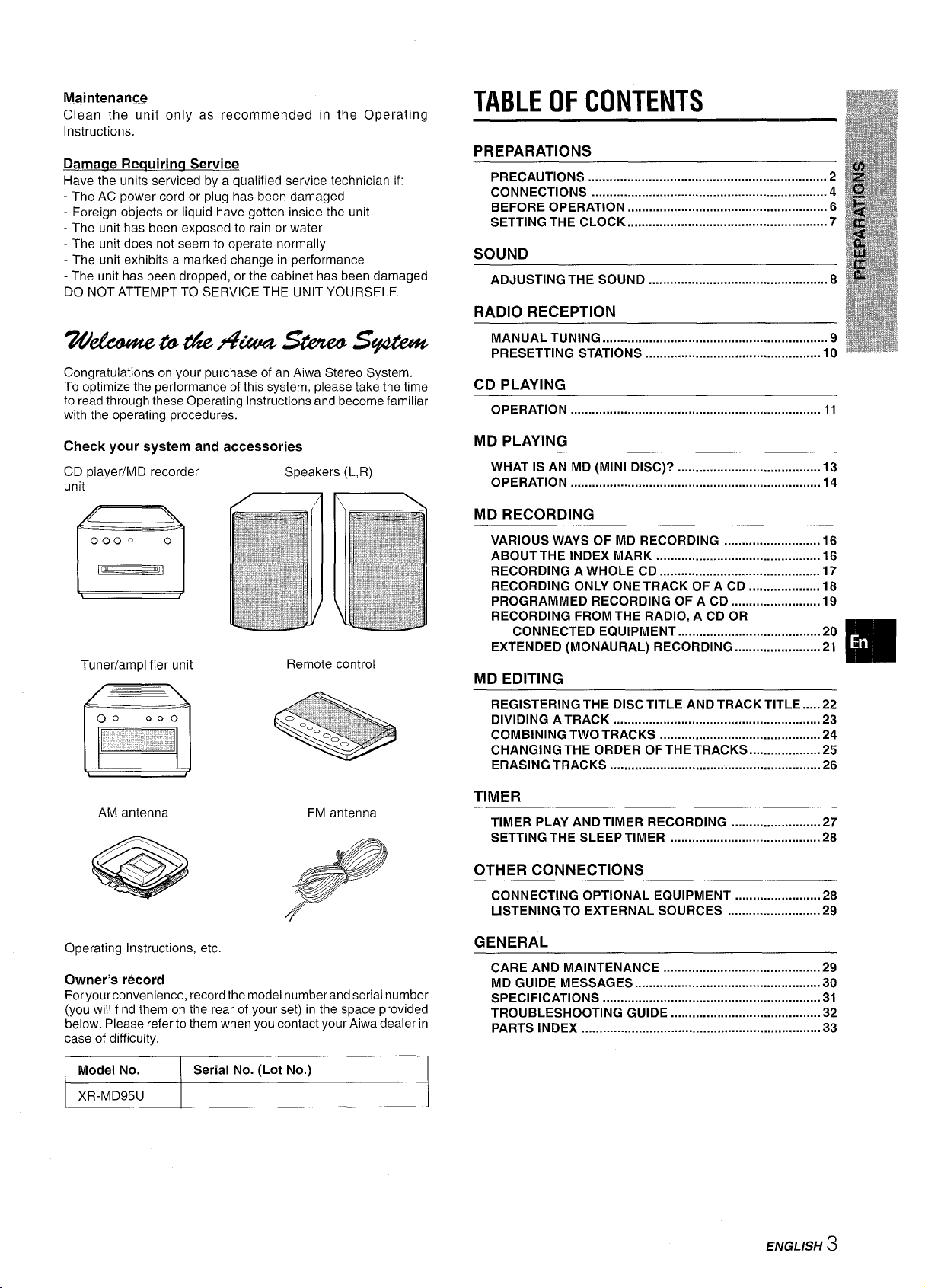
Maintenance
Clean the unit only as recommended in the Operating
Instructions.
Damaae Requirina Service
Have the units serviced by a qualified service technician if:
- The AC power cord or plug has been damaged
- Foreign objects or liquid have gotten inside the unit
- The unit has been exposed to rain or water
- The unit does not seem to operate normally
- The unit exhibits a marked change in performance
- The unit has been dropped, or the cabinet has been damaged
DO NOT ATTEMPT TO SERVICE THE UNIT YOURSELF.
wi?t&twtw4v@asbzt?&s@12?&?w
Congratulations on your purchase of an Aiwa Stereo System.
To optimize the performance of this system, please take the time
to read through these Operating Instructions and become familiar
with the operating procedures.
TABLE OF CONTENTS
PREPARATIONS
Precautions ...................................................................2
CONNECTIONS ..................................................................4
BEFORE OPERATION ........................................................6
SETTING THE CLOCK ..................m.....................................7
SOUND
ADJUSTING THE SOUND ..................................................8
RADIO RECEPTION
MANuALTuNING ...............................................................9
PRESETTING STATIONS .................................................l O
CD PLAYING
OPERATION ...................................................................... 11
Check your system and accessories
CD player/MD recorder
unit
Tuner/amplifier unit
AM antenna
MD PLAYING
WHAT IS AN MD (MINI DISC)? ........................................13
OPERATION ...................................................................... 14
MD RECORDING
VARIOUS WAYS OF MD RECORDING ...........................16
ABOUT THE INDEX MARK .............................................. 16
RECORDING A WHOLE CD ............................................. 17
RECORDING ONLY ONE TRACK OF A CD ...........s........ 18
PROGRAMMED RECORDING OF A CD .........................19
RECORDING FROM THE RADIO, A CD OR
CONNECTED Equipment ........................................2O
EXTENDED (MONAURAL) RECORDING ........................ 21
MD EDITING
REGISTERING THE DISC TITLE AND TRACK TITLE .....22
DIVIDING A TRACK ..........................................................23
COMBINING TWO TRACKS .............................................24
Changing THE ORDER OFTHETRACKS ....................25
ERASING TRACKS ...........................................................26
TIMER
TIMER PLAY AND TIMER RECORDING .........................27
SETTING THE SLEEP TIMER ..........................................28
OTHER CONNECTIONS
CONNECTING OPTIONAL EQUIPMENT ........................28
LISTENING TO EXTERNAL SOURCES ..........................29
m
Operating Instructions, etc.
Owner’s record
Foryourconvenience, record the model number and serial number
(you will find them on the rear of your set) in the space provided
below. Please refer to them when you contact your Aiwa dealer in
case of difficulty.
Model No.
XR-MD95U
Serial No. (Lot No.)
GENERAL
CARE AND MAINTENANCE ............................................29
MD GUIDE MESSAGES ....................................................3O
SPECIFICATIONS .............................................................3l
TROUBLESHOOTING GUIDE ..........................................32
PARTS INDEX ...................................................................33
ENGLISH
3

CONNECTIONS
Before connecting the AC cord
The rated voltage of your system shown on the rear panel is 120
V AC. Check that the rated voltage matches your local voltage.
IMPORTANT
● Connect the speakers, antennas, and all optional equipment
first. Then connect the AC cord in the end.
c There are no differences between the front speakers. Both
speakers can be connected as L (Left) or R (Right).
7 Place the CD player/MD recorder unit on top of
the tuner/amp~fier unit and plug in the connector
of the flat cable as shown below.
Note that the connector can be plugged in in only one direction
with the flat cable facing right.
2
Connect the speaker cords to the tuner/amplifier
unit.
The speaker cord from the right speaker should be connected
to the “R” jack and the cord from the left speaker to the “L”
jack.
cable
ier unit
penings
After plugging in the connector, allow adequate clearance
between the flat cable and the ventilation openings.
“R” jack
d“
To the right
speaker
~ - To the left
speaker
4 ENGLISH
Riaht s~eaker =1: >
Speaker cord
<~~
4
AC cord
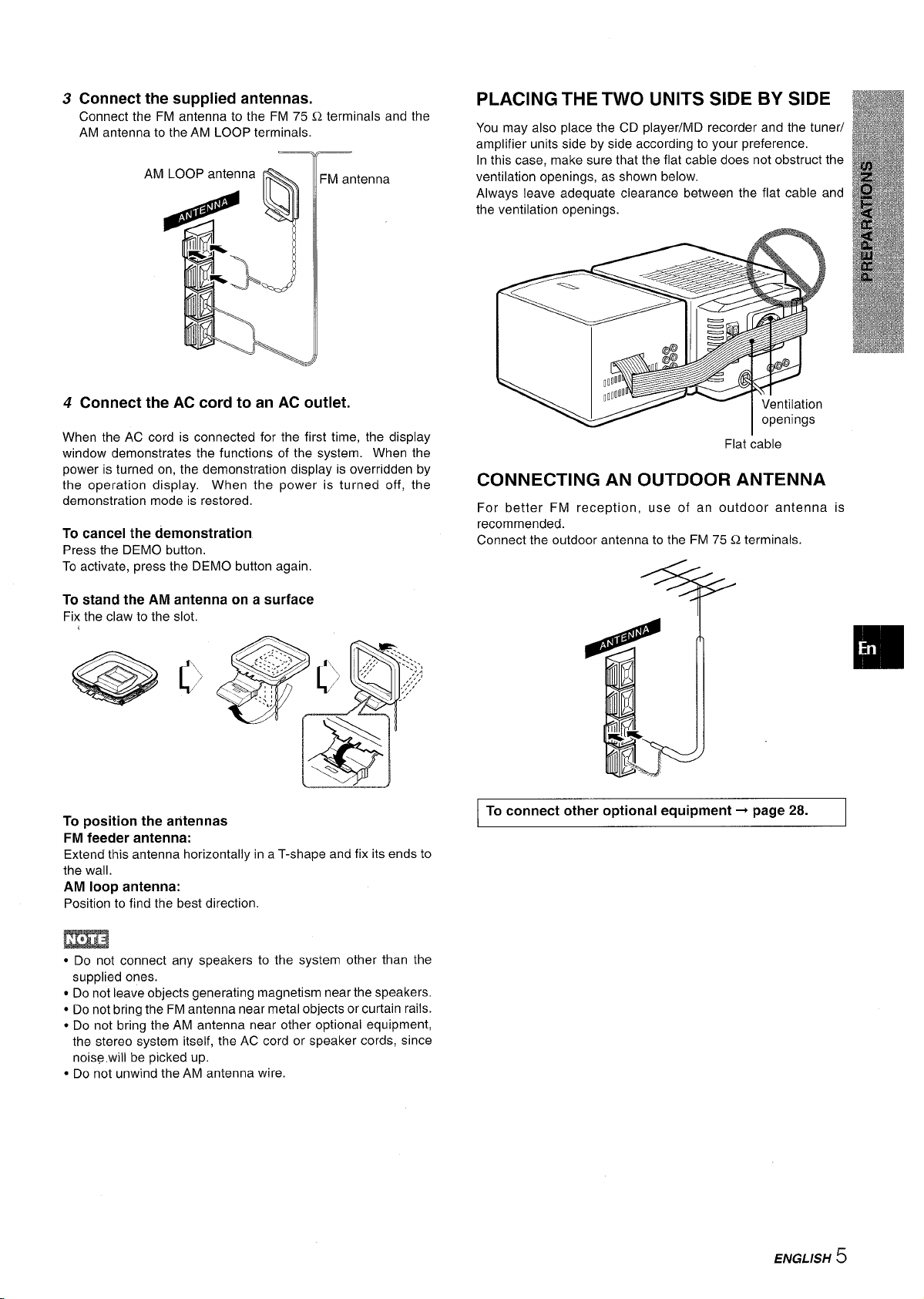
3 Connect thesupplied antennas.
Connect the FM antenna to the FM 75 Q terminals and
AM antenna to the AM LOOP terminals.
FM
antenna
4 Connect the AC cord to an AC outlet.
the
PLACING THE TWO UNITS SIDE BY SIDE
You may also place the CD player/MD recorder and the tuner/
amplifier units side by side according to your preference.
In this case, make sure that the flat cable does not obstruct the
ventilation openings, as shown below.
Always leave adequate clearance between the flat cable and
the ventilation openings.
When the AC cord is connected for the first time, the display
window demonstrates the functions of the system. When the
power is turned on, the demonstration display is overridden by
the operation display. When the power is turned off, the
demonstration mode is restored.
To cancel the demonstration
Press the DEMO button.
To activate, press the DEMO button again.
To stand the AM antenna on a surface
Fix the claw to the slot,
To position the antennas
FM feeder antenna:
Extend this antenna horizontally in a T-shape and fix its ends to
the wall.
AM loop antenna:
Position to find the best direction.
Flat cable
CONNECTING AN OUTDOOR ANTENNA
For better FM reception, use of an outdoor antenna is
recommended.
Connect the outdoor antenna to the FM 75 Q terminals.
To connect other optional equipment+ page 28.
m
● Do not connect any speakers to the system other than the
supplied ones.
● Do not leave objects generating magnetism near the speakers.
● Do not bring the FM antenna near metal objects or curtain rails.
● Do not bring the AM antenna near other optional equipment,
the stereo system itself, the AC cord or speaker cords, since
noise,wili be picked up.
● Do not unwind the AM antenna wire.
ENGLISH
5
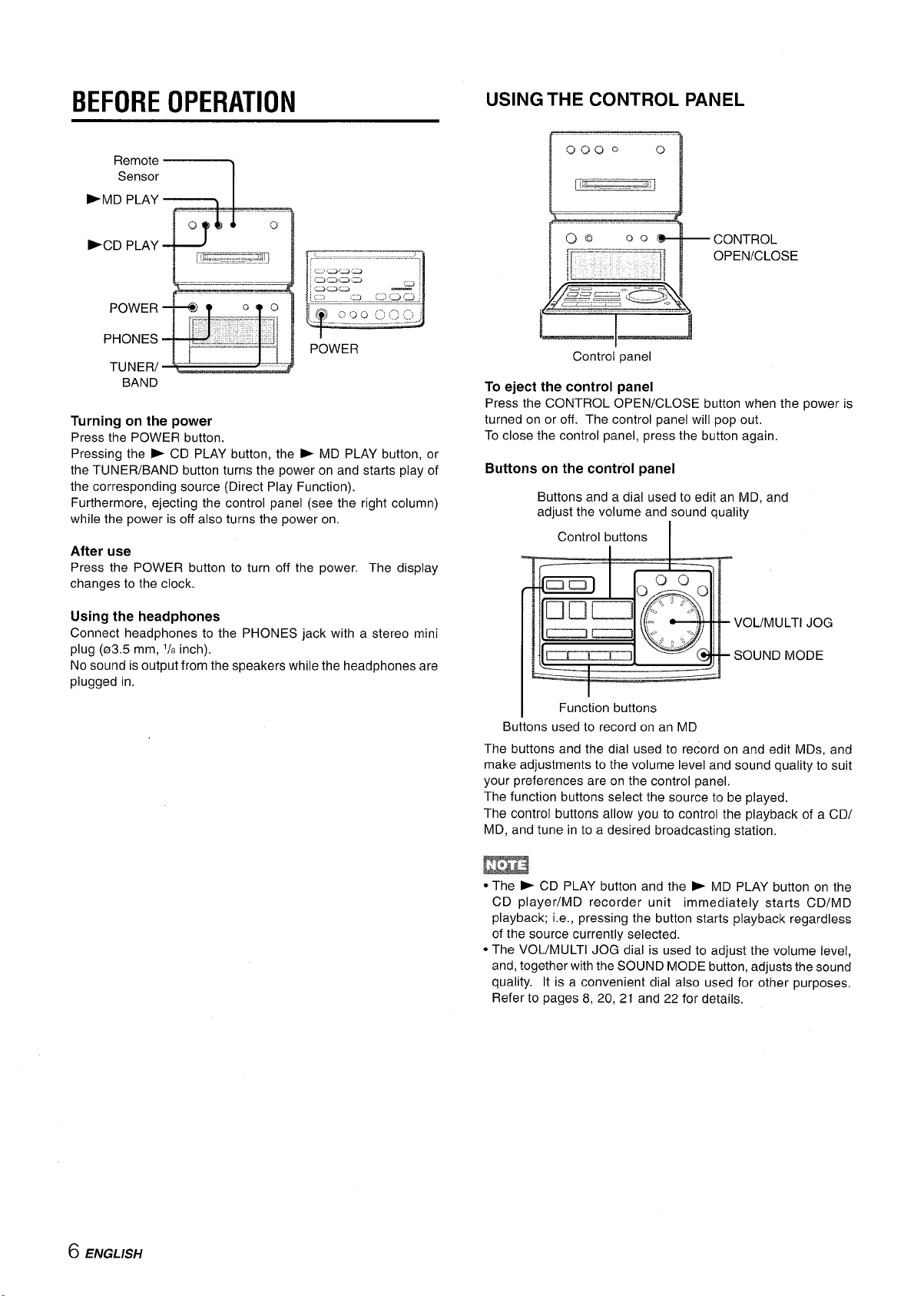
BEFORE OPERATION
>MD PLAY
c) c1
-CD PLAY
\,.,,_,
m
. ...m
k ------------4!
POWER
PHONES
TUNER/ -
BAND
Turning on the power
Press the POWER button.
Pressing the > CD PLAY button, the > MD PLAY button, or
the TUNER/BAND button turns the power on and starts play of
the corresponding source (Direct Play Function).
Furthermore, ejecting the control panel (see the right column)
while the power is off also turns the power on.
After use
Press the POWER button to turn off the power, The display
changes to the clock.
——
M
0(3
USING THE CONTROL PANEL
~~
Control panel
To eject the control panel
Press the CONTROL OPEN/CLOSE button when the power is
turned on or off. The control panel will pop out,
To close the control panel, press the button again,
Buttons on the control panel
Buttons and a dial used to edit an MD, and
adjust the volume and sound quality
Control buttons
I
Using the headphones
Connect headphones to the PHONES jack with a stereo mini
plug (03.5 mm, l/s inch).
No sound is output from the speakers while the headphones are
plugged in.
VOL/MULTl JOG
SOUND MODE
I Function buttons
Buttons used to record on an MD
The buttons and the dial used to record on and edit MDs, and
make adjustments to the volume level and sound quality to suit
your preferences are on the control panel,
The function buttons select the source to be played.
The control buttons allow you to control the playback of a CD/
MD, and tune in to a desired broadcasting station,
m
● The ~ CD PLAY button and the b MD PLAY button on the
CD player/MD recorder unit immediately starts CD/MD
playback; i.e., pressing the button starts playback regardless
of the source currently selected.
● The VOUMULTI JOG dial is used to adjust the volume level,
and, together with the SOUND MODE button, adjusts the sound
quality. It is a convenient dial also used for other purposes.
Refer to pages 8, 20, 21 and 22 for details.
6 ENGLISH
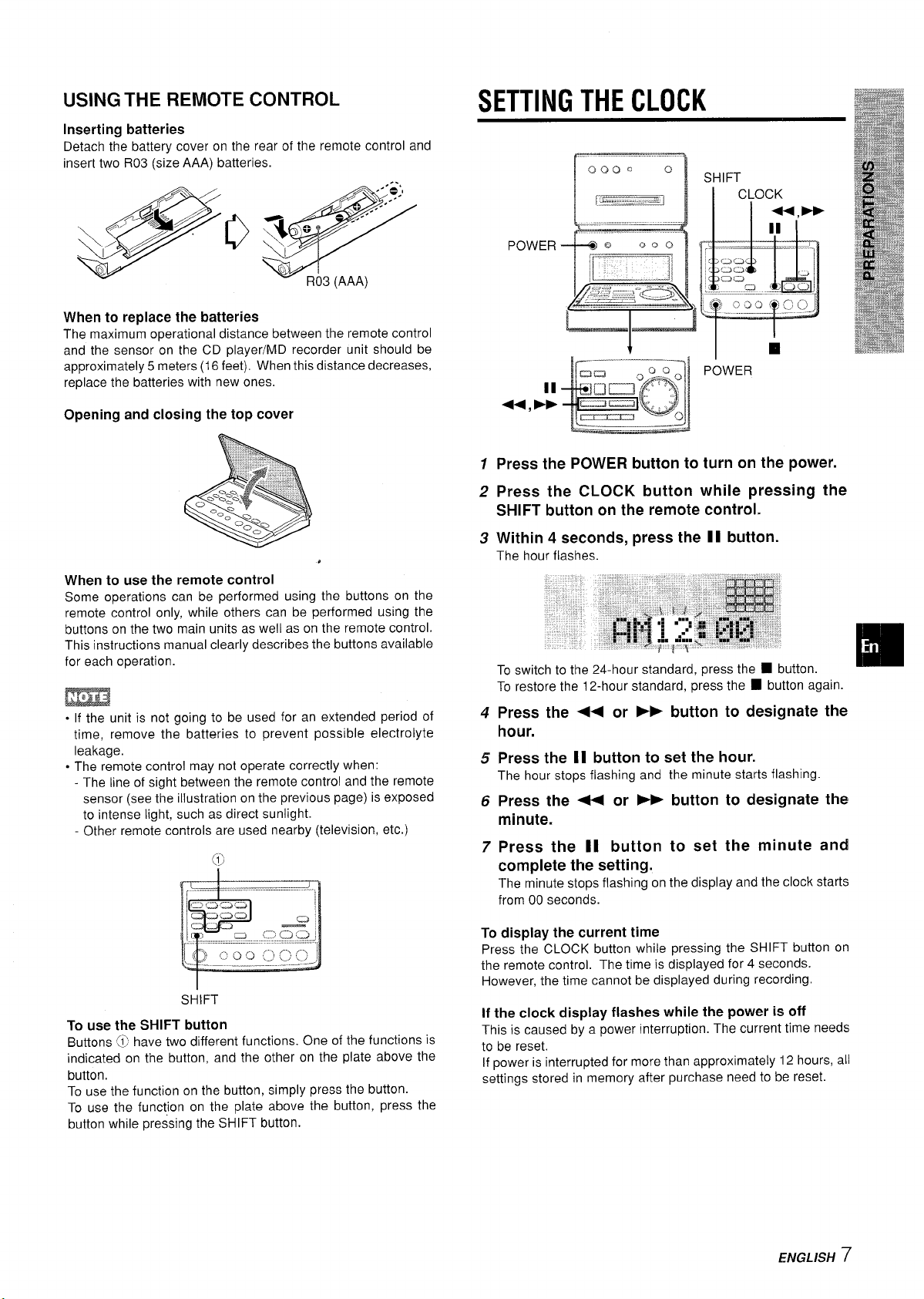
----------------------- ---
USING I Hk
Inserting batteries
Detach the battery cover on the rear of the remote control and
insert two R03 (size AAA) batteries.
When to replace the batteries
The maximum operational distance between the remote control
and the sensor on the CD player/MD recorder unit should be
approximately 5 meters (16 feet). When this distance decreases,
replace the batteries with new ones.
HtMUl t GUN I HUL
Opening and closing the top cover
SETTING THE CLOCK
Press the POWER button to turn on the power.
1
Press the CLOCK button while pressing the
2
SHIFT button on the remote control,
When to use the remote control
Some operations can be performed using the buttons on the
remote control only, while others can be performed using the
buttons on the two main units as well as on the remote control.
This instructions manual clearly describes the buttons available
for each operation.
m
. If the unit is not going to be used for an extended period of
time, remove the batteries to prevent possible electrolyte
leakage.
. The remote control may not operate correctly when:
- The line of sight between the remote control and the remote
sensor (see the illustration on the previous page) is exposed
to intense light, such as direct sunlight.
Other remote controls are used nearby (television, etc.)
SHIFT
To use the SHIFT
Buttons @ have two different functions. One of the functions is
indicated on the button, and the other on the plate above the
button.
To use the function on the button, simply press the button.
To use the function on the plate above the button, press the
button while pressing the SHIFT button.
button
Within 4 seconds, press the 11 button.
3
The hour flashes.
To restore the 12-hour standard, press the
Press the <+ or ➤F button to designate the
4
■ button again.
hour.
Press the II button to set the hour.
5
The hour stops flashing and the minute starts flashing.
Press the + or ➤> button to designate the
6
minute.
Press the II button to set the minute and
7
complete the setting.
The minute stops flashing on the display and the clock starts
from 00 seconds.
display the current time
To
Press the CLOCK button while pressing the SHIFT button on
the remote control. The time is displayed for 4 seconds.
However, the time cannot be displayed during recording.
If the clock display flashes while the power is off
This is caused by a power interruption. The current time needs
to be reset.
If power is interrupted for more than approximately 12 hours, all
settings stored in memory after purchase need to be reset.
ENGLISH
7
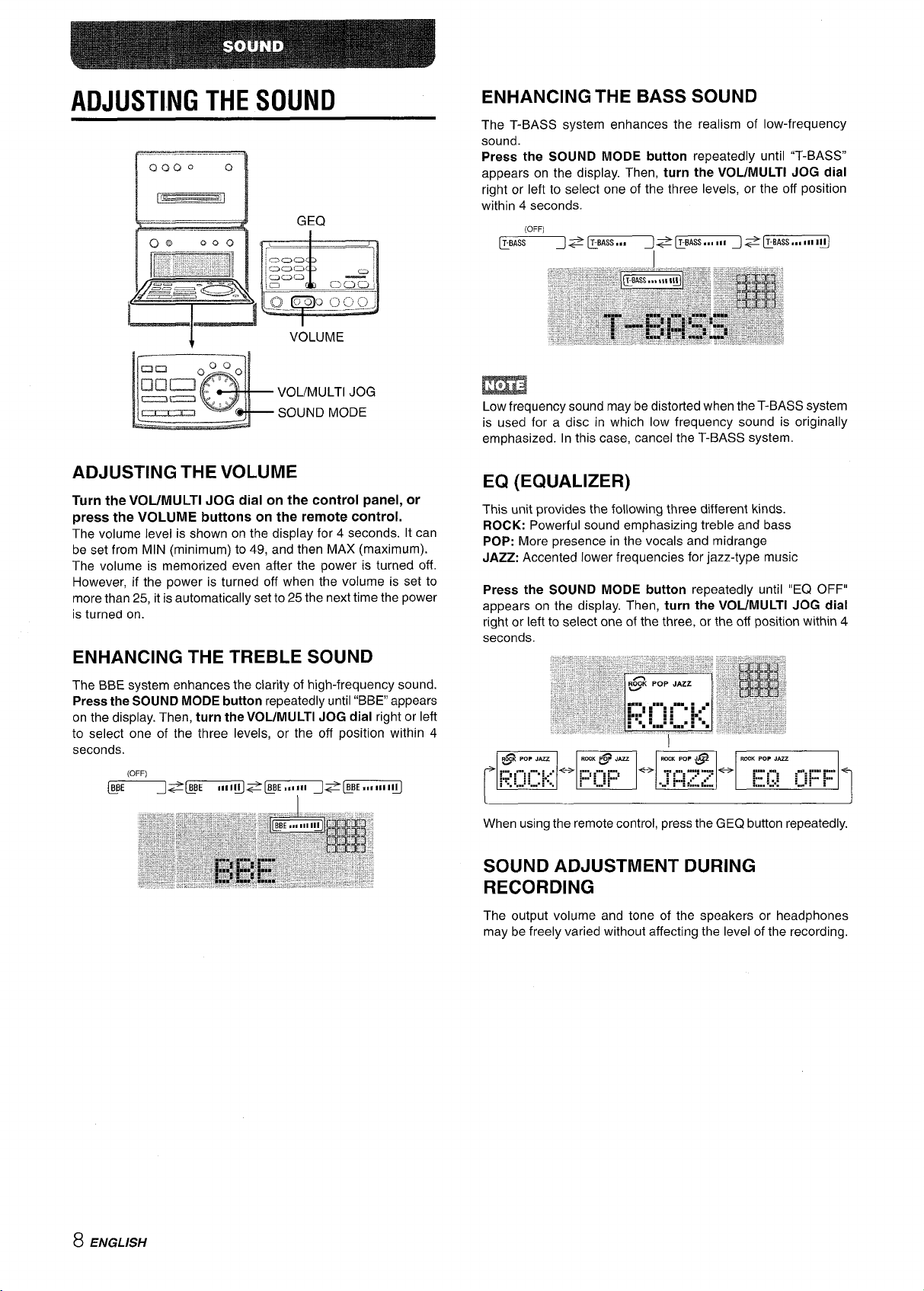
ADJUSTING THE SOUND
0000 0
n
ENHANCING THE BASS SOUND
The T-BASS system enhances the realism of low-frequency
sound.
Press the SOUND MODE button repeatedly until “T-BASS”
appears on the display. Then, turn the VOUMULTI JOG dial
right or left to select one of the three levels, or the off position
within 4 seconds.
(OFF)
T-BASS
J~~~kBASSiiIIII J~L~ii
n
-8
VOL/MULTl JOG
SOUND MODE
ADJUSTING THE VOLUME
Turn the VOUMULTI JOG dial on the control panel, or
press the VOLUME buttons on the remote control.
The volume level is shown on the display for 4 seconds. It can
be set from MIN (minimum) to 49, and then MAX (maximum).
The volume is memorized even after the power is turned off.
However, if the power is turned off when the volume is set to
more than 25, it is automatically set to 25 the next time the power
is turned on.
ENHANCING THE TREBLE SOUND
The BBE system enhances the clarity of high-frequency sound.
Press the SOUND MODE button repeatedly until “BBE” appears
on the display. Then, turn the VOL/MULTl JOG dial right or left
to select one of the three levels, or the off position within 4
seconds.
(OFF)
LEclmmlz%=pm=d
m
Low frequency sound may be distorted when the T-BASS system
is used for a disc in which low frequency sound is originally
emphasized. In this case, cancel the T-BASS system.
EQ (EQUALIZER)
This unit provides the following three different kinds.
ROCK: Powerful sound emphasizing treble and bass
POP: More presence in the vocals and midrange
JAZZ: Accented lower frequencies for jazz-type music
Press the SOUND MODE button repeatedly until “EQ OFF”
appears on the display. Then, turn the VOL/MULTl JOG dial
right or left to select one of the three, or the off position within 4
seconds.
8 ENGLISH
When using the remote control, press the GEQ button repeatedly.
SOUND ADJUSTMENT DURING
RECORDING
The output volume and tone of the speakers or headphones
may be freely varied without affecting the level of the recording,
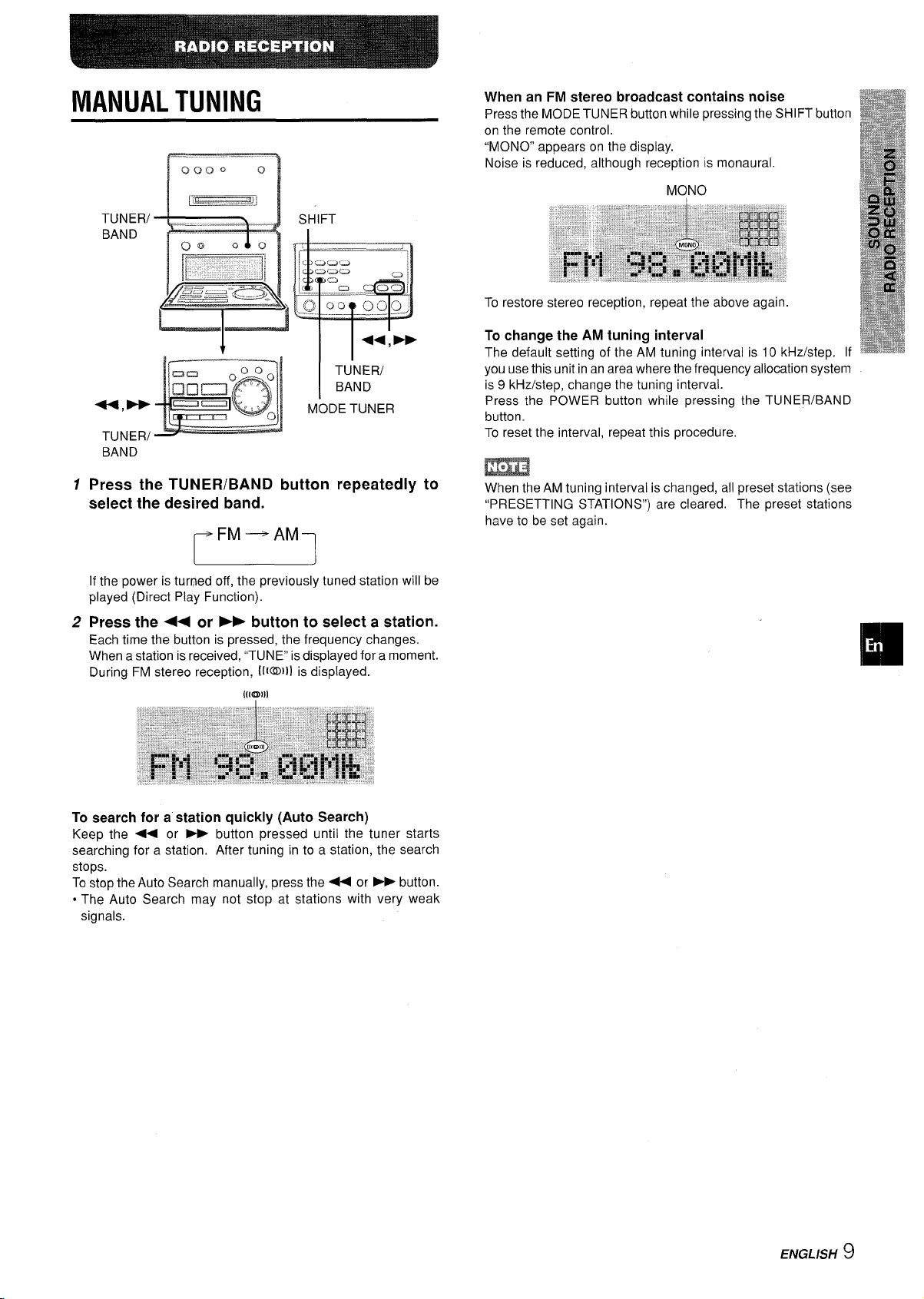
MANUAL TUNING
TUNER= SHIFT
TUNER/
BAND
MODE TUNER
BAND
1
Press the TUNER/BAND button repeatedly to
select the desired band.
When an FM stereo broadcast contains noise
Press the MODE TUNER button while pressing the SHIFT button
on the remote control.
“MONO” appears on the display.
Noise is reduced, although reception is monaural.
MONO
To restore stereo reception, repeat the above again.
change the AM tuning interval
To
The default setting of the AM tuning interval is 10 kHz/step, If
you use this unit in an area where the frequency allocation system
is 9 kHz/step, change the tuning interval.
Press the POWER button while pressing the TUNER/BAND
button.
To reset the interval, repeat this procedure.
m
When the AM tuning interval is changed, all preset stations (see
“PRESETTING STATIONS”) are cleared. The preset stations
have to be set again.
c
If the power is turned off, the previously tuned station will be
played (Direct Play Function).
Press the ++ or - button to select a station.
2
Each time the button is pressed, the frequency changes.
When a station is received, “TUNE” is displayed for a moment.
During FM stereo reception, lt@Il) is displayed.
[(1011)
To search for a station quickly (Auto Search)
Keep the ++ or
searching for a station. After tuning in to a station, the search
stops.
To stop the Auto Search manually, press the 4+ or
. The Auto Search may not stop at stations with very weak
signals.
➤P button pressed until the tuner starts
➤- button.
ENGLISH ~
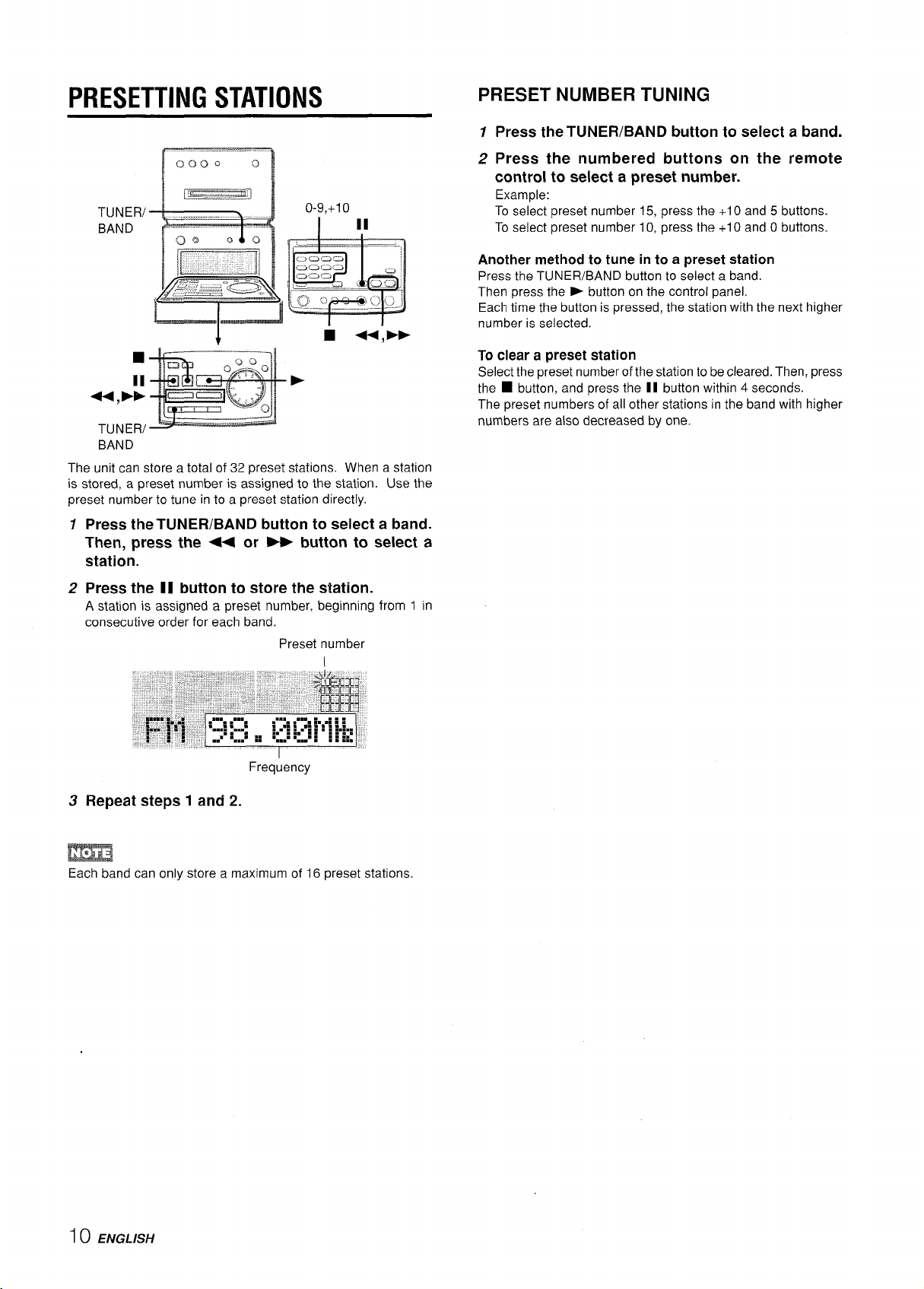
PRESETTING STATIONS
TUNER/
BAND
TUNER/
BAND
The unit can store a total of 32 preset stations. When a station
is stored, a preset number is assigned to the station. Use the
preset number to tune in to a preset station directly.
1
Press the TUNER/BAND button to select a band.
Then, press the ++ or ➤> button to select a
station.
0-9,+10
I I
PRESET NUMBER TUNING
Press the TUNER/BAND button to select a band.
7
2 Press the numbered buttons on the remote
control to select a preset number.
Example:
To select preset number 15, press the +1 Oand 5 buttons.
To select preset number 10, press the +1 O and O buttons.
Another method to tune in to a preset station
Press the TUNER/BAND button to select a band.
Then press the F button on the control panel.
Each time the button is pressed, the station with the next higher
number is selected.
To clear a preset station
Select the preset number of the station to be cleared. Then, press
the
■ button, and press the II button within 4 seconds.
The preset numbers of all other stations in the band with higher
numbers are also decreased by one.
2
Press the II button to store the station.
A station is assigned a preset number, beginning
consecutive order for each band.
Preset number
Frequency
Repeat steps 1 and 2.
3
I
from 1 in
m
Each band can only store a maximum of 16 preset stations.
10 ENGLISH
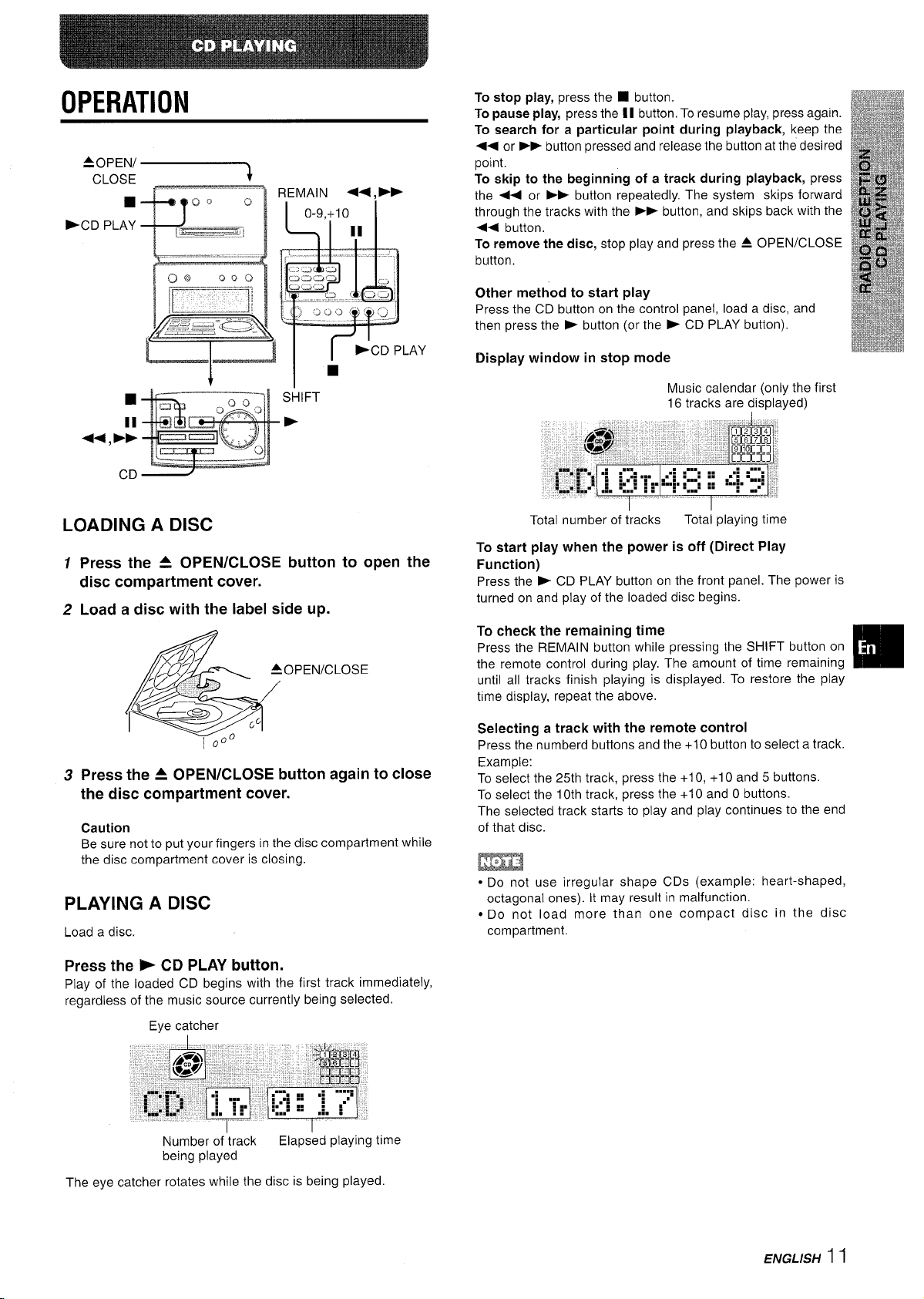
OPERATION
‘y%g~
❑
>CD PLAY
.“ . . .
a
CD
To stop play, press the ■ button.
To pause play, press the II button, To resume play, press again.
To search for a particular point during playback, keep the
++ or F> button pressed and release the button at the desired
point.
To skip to the beginning of a track during playback, press
Q.
.
o
.—. ;
the 4+ or ›~ button repeatedly. The system skips forward
through the tracks with the
<~ button,
To remove the disc, stop play and press the A OPEN/CLOSE
button.
Other method to start play
Press the CD button on the control panel, load a disc, and
then press the * button (or the - CD PLAY button).
Display window in stop mode
➤> button, an-d skips back with the
Music calendar (only the first
16 tracks are displayed)
LOADING A DISC
1
Press the A OPEN/CLOSE button to open the
disc compartment cover.
Load a disc with the label side up.
2
3
Press the A OPEN/CLOSE button again to close
the disc compartment cover.
Caution
Be sure not to put your fingers
the disc compartment cover is closing.
in the disc compartment while
PLAYING A DISC
Load a disc.
Press the > CD PLAY button.
Play of the loaded CD begins with the first track immediately,
regardless of the music source currently being selected.
Eye catcher
Total number of tracks
To start play when the power is off (Direct Play
Function)
Press the F CD PLAY button on the front panel. The power is
turned on and play of the loaded disc begins.
To check the remaining time
Press the REMAIN button while pressing the SHIFT button on
the remote control during play. The amount of time remaining
until all tracks finish playing is displayed. To restore the play
time display, repeat the above.
Selecting a track with the remote control
Press the numberd buttons and the +10 button to select a track.
Example:
To select the 25th track, press the +1 O, +1 O and 5 buttons.
To select the 10th track, press the +10 and O buttons.
The selected track starts to play and play continues to the end
of that disc.
Total playing time
m
● Do not use irregular shape CDs (example: heart-shaped,
octagonal ones). It may result in malfunction.
s Do not load more than one compact disc in the disc
compartment.
❑
Number of track
being played
The eye catcher rotates while the disc is being played.
Elapsed playing time
ENGLISH 11
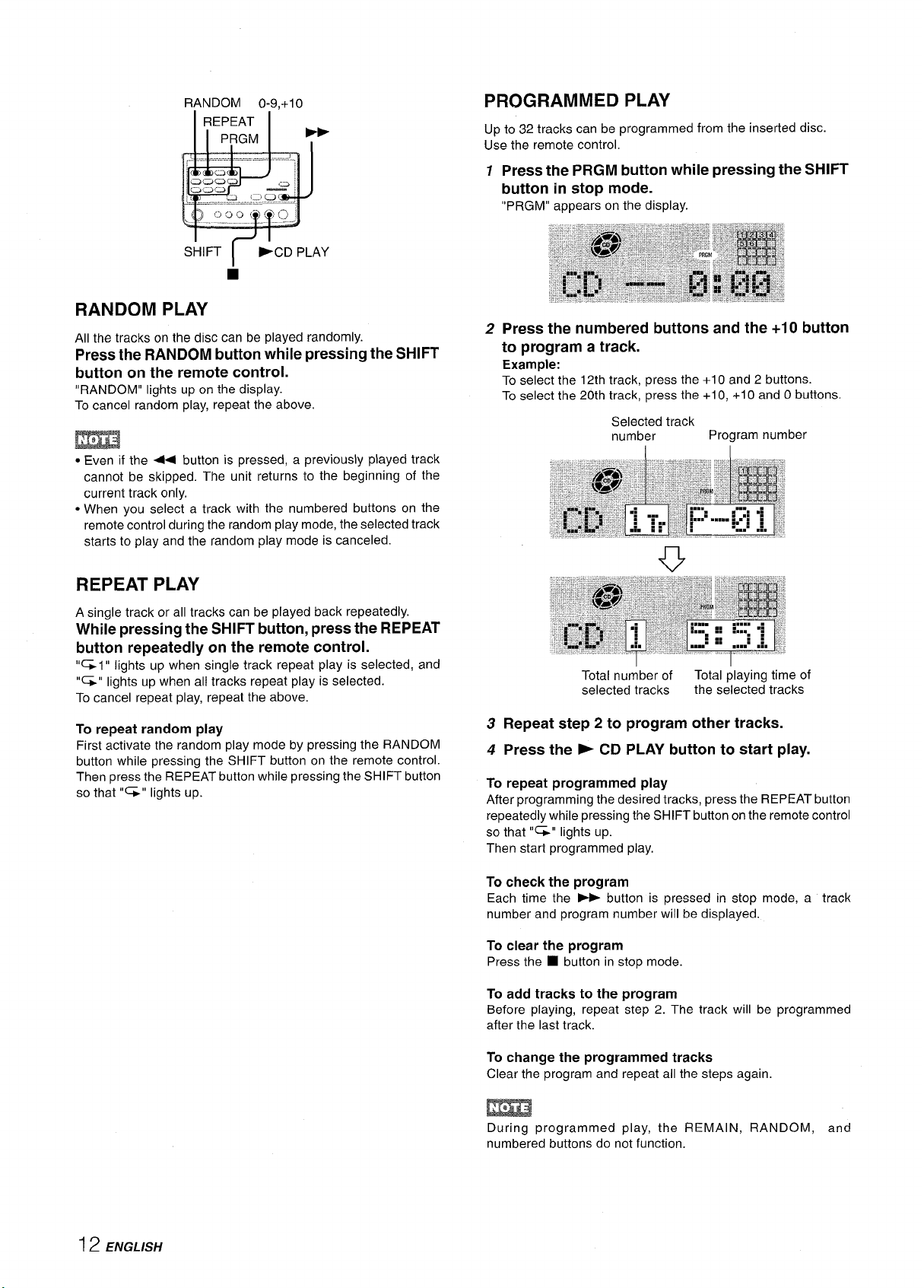
RANDOM 0-9.+10
PROGRAMMED PLAY
Up to 32 tracks can be programmed from the inserted disc.
Use the remote control.
12Press the PRGM button while pressing the SHIFT
button in stop mode.
“PRGM” appears on the display.
SHIFT
I
-CD PLAY
RANDOM PLAY
All the tracks on the disc can be played randomly.
Press the RANDOM button while pressing the SHIFT
button on the remote control.
“RANDOM” lights up on the display.
To cancel random play, repeat the above.
m
c Even if the ++ button is pressed, a previously played track
cannot be skipped. The unit returns to the beginning of the
current track only.
● When you select a track with the numbered buttons on the
remote control during the random play mode, the selected track
starts to play and the random play mode is canceled.
REPEAT PLAY
A single track or all tracks can be played back repeatedly.
While pressing the SHIFT button, press the REPEAT
button repeatedly on the remote control.
lights up when single track repeat play is selected, and
“=1”
“G” lights up when all tracks repeat play is selected.
To cancel repeat play, repeat the above.
Press the numbered buttons and the +1Obutton
to program a track.
Example:
To select the 12th track, press the +10 and 2 buttons.
To select the 20th track, press the +10, +10 and O buttons.
Selected track
number
Total number of
selected tracks
Program number
Total playing time of
the selected tracks
To repeat random play
First activate the random play mode by pressing the RANDOM
button while pressing the SHIFT button on the remote control.
Then press the REPEAT button while pressing the SHIFT button
so that “G” lights up.
3 Repeat step 2 to program other tracks.
4 Press the - CD PLAY button to start play.
To repeat programmed play
After programming the desired tracks, press the REPEAT button
repeatedly while pressing the SHIFT button on the remote control
so that “=” lights up.
Then start programmed play.
To check the program
Each time the > button is pressed in stop mode, a track
number and program number will be displayed.
clear the program
To
Press the ■ button in stop mode.
To add tracks to the program
Before playing, repeat step 2. The track will be programmed
after the last track.
To change the programmed tracks
Clear the program and repeat all the steps again.
m
During programmed play, the REMAIN, RANDOM, and
numbered buttons do not function.
12 ENGLISH
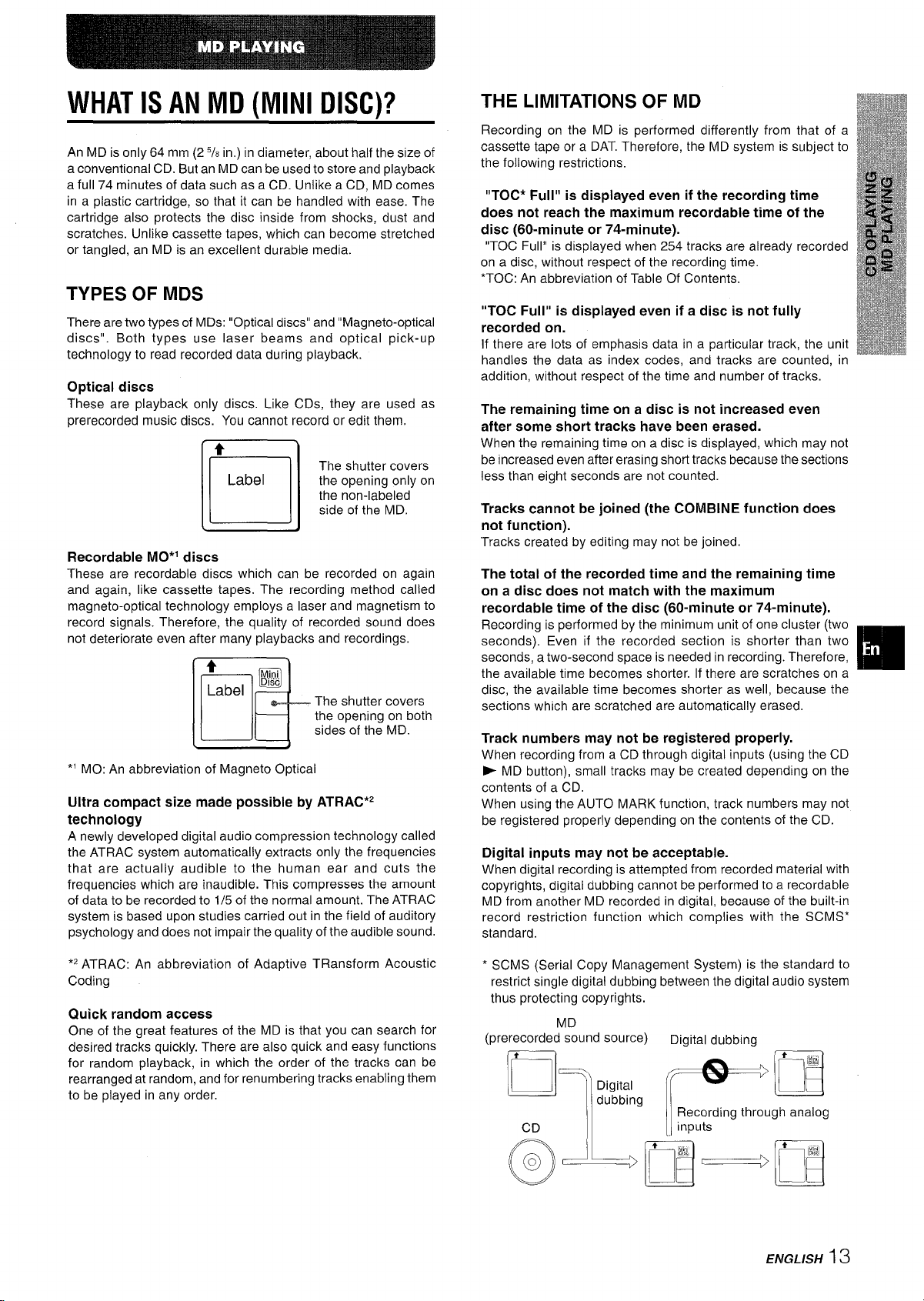
WHAT IS AN MD (MINI DISC)?
An MD is only 64 mm (2 5/8 in.) in diameter, about half the size of
a conventional CD. But an MD can be used to store and playback
a full 74 minutes of data such as a CD. Unlike a CD, MD comes
in a plastic cartridge, so that it can be handled with ease. The
cartridge also protects the disc inside from shocks, dust and
scratches. Unlike cassette tapes, which can become stretched
or tangled, an MD is an excellent durable media.
TYPES OF MDS
There are two types of MDs: “Optical discs” and “Magneto-optical
discs”. Both types use laser beams and optical pick-up
technology to read recorded data during playback.
Optical
These are playback only discs. Like CDs, they are used as
prerecorded music discs. You cannot record or edit them.
discs
t
Label
n
Recordable MO*l discs
These are recordable discs which can be recorded on again
and again, like cassette tapes. The recording method called
magneto-optical technology employs a laser and magnetism to
record signals. Therefore, the quality of recorded sound does
not deteriorate even after many playbacks and recordings,
4
Label
El+
*’ MO: An abbreviation of Magneto Optical
Ultra compact size made possible by ATRAC*2
technology
A newly developed digital audio compression technology called
the ATRAC system automatically extracts only the frequencies
that are actually audible to the human ear and cuts the
frequencies which are inaudible. This compresses the amount
of data to be recorded to 1/5 of the normal amount. The ATRAC
system is based upon studies carried out in the field of auditory
psychology and does not impair the quality of the audible sound.
m
The shutter covers
the opening only on
the non-labeled
side of the MD.
The shutter covers
the opening on both
sides of the MD.
THE LIMITATIONS OF MD
Recording on the MD is performed differently from that of a
cassette tape or a DAT. Therefore, the MD system is subject to
the following restrictions.
“TOC* Full” is displayed even if the recording time
does not reach the maximum recordable time of the
disc (60-minute or 74-minute).
“TOC Full” is displayed when 254 tracks are already recorded
on a disc, without respect of the recording time.
*TOC: An abbreviation of Table Of Contents,
“TOC Full” is displayed even if a disc is not fully
recorded on.
If there are lots of emphasis data in a particular track, the unit
handles the data as index codes, and tracks are counted, in
addition, without respect of the time and number of tracks.
The remaining time on a disc is not increased even
after some short tracks have been erased.
When the remaining time on a disc is displayed, which may not
be increased even after erasing short tracks because the sections
less than eight seconds are not counted.
Tracks cannot be joined (the COMBINE function does
not function).
Tracks created by editing may not be joined.
The total of the recorded time and the remaining time
on a disc does not match with the maximum
recordable time of the disc (60-minute or 74-minute).
Recording is performed by the minimum unit of one cluster (two
seconds). Even if the recorded section is shorter than two
seconds, a two-second space is needed in recording. Therefore,
the available time becomes shorter. If there are scratches on a
disc, the available time becomes shorter as well, because the
sections which are scratched are automatically erased.
Track numbers may not be registered properly.
When recording from a CD through digital inputs (using the CD
* MD button), small tracks may be created depending on the
contents of a CD.
When using the AUTO MARK function, track numbers may not
be registered properly depending on the contents of the CD.
Digital inputs may not be acceptable.
When digital recording is attempted from recorded material with
copyrights, digital dubbing cannot be performed to a recordable
MD from another MD recorded in digital, because of the built-in
record restriction function which complies with the SCMS*
standard.
M
*2 ATRAC: An abbreviation of Adaptive TRansform Acoustic
Coding
Quick random access
One of the great features of the MD is that you can search for
desired tracks quickly. There are also quick and easy functions
for random playback, in which the order of the tracks can be
rearranged at random, and for renumbering tracks enabling them
to be played in any order.
* SCMS (Serial Copy Management System) is the standard to
restrict single digital dubbing between the digital audio system
thus protecting copyrights.
(prerecorded”s%und source) Digital
:7’’”9 FE9
dubbing
ENGLISH 13
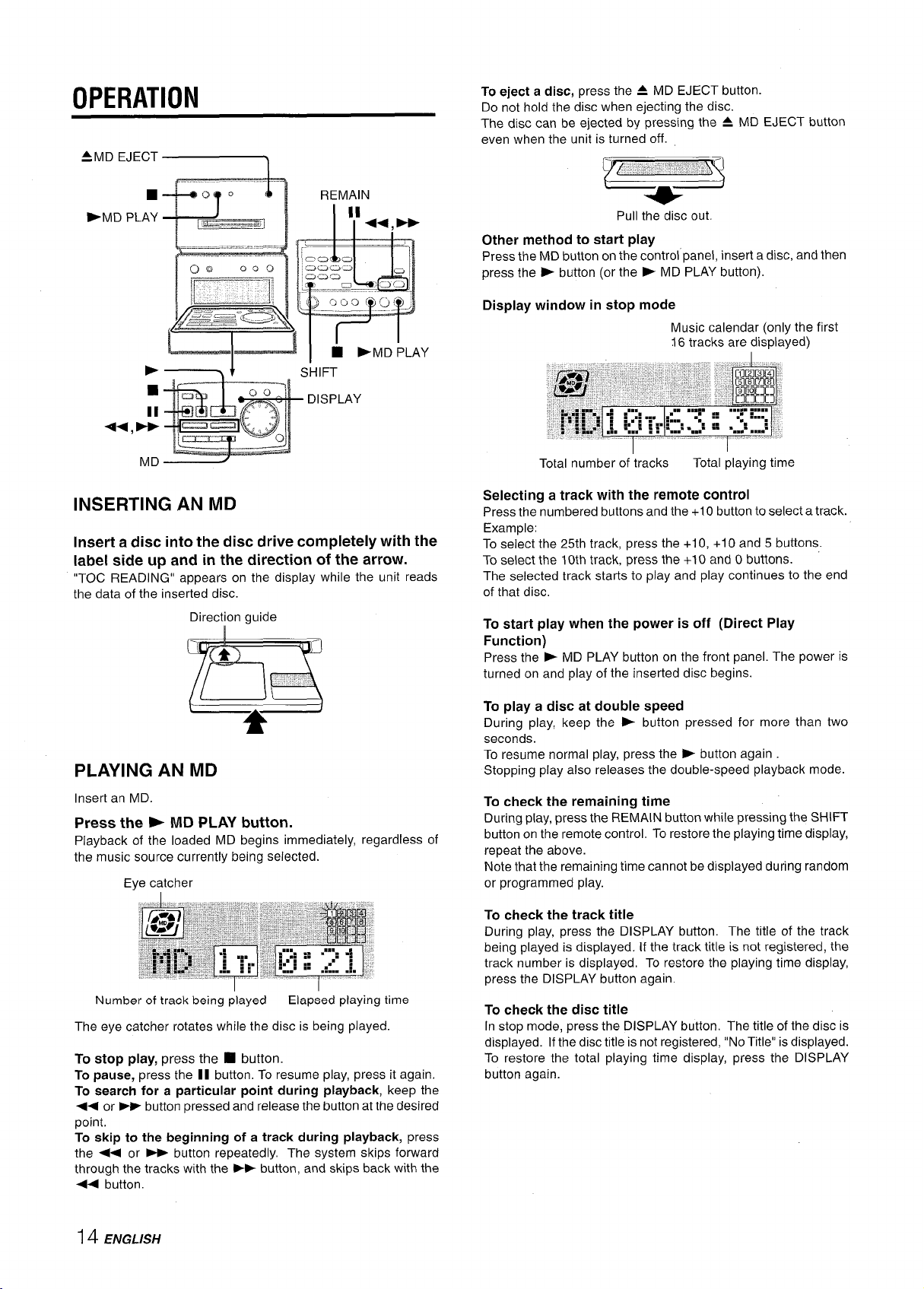
OPERATION
REMAIN
] ■ -MD PLAY
HIFT
DISPLAY
To eject a disc, press the 4 MD EJECT button.
Do not hold the disc when ejecting the disc.
The disc can be ejected by pressing the + MD EJECT button
even when the unit is turned off.
Pull the disc out.
Other method to start play
Press the MD button on the control panel, insert a disc, and then
press the > button (or the P MD PLAY button).
Display window in stop mode
Music calendar (only the first
16 tracks are displayed)
MD
INSERTING AN MD
Insert a disc into the disc drive completely with the
label side up and in the direction of the arrow.
“TOC READING” appears on the display while the unit reads
the data of the inserted disc.
Direction guide
[
1
PLAYING AN MD
Insert an MD.
Press the - MD PLAY button.
Playback of the loaded MD begins immediately, regardless of
the music source currently being selected.
Eye catcher
I
Number of track being played Elapsed playing time
The eye catcher rotates while the disc is being played.
To stop play, press the ❑ button.
To
pause, press the II button. To resume play, press it again.
To
search for a particular point during playback, keep the
<4 or
➤> button pressed and release the button at the desired
point,
To
skip to the beginning of a track during playback, press
the ++ or _ button repeatedly. The system skips forward
through the tracks with the
++ button.
➤> button, and skips back with the
Total number of tracks
Total playing time
Selecting a track with the remote control
Press the numbered buttons and the +10 button to select a track.
Example:
To select the 25th track, press the +10, +10 and 5 buttons.
To select the 10th track, press the +1Oand Obuttons.
The selected track starts to play and play continues to the end
of that disc,
To start play when the power is off (Direct Play
Function)
Press the - MD PLAY button on the front panel. The power is
turned on and play of the inserted disc begins.
To play a disc at double speed
During play, keep the > button pressed for more than two
seconds.
To resume normal play, press the > button again
Stopping play also releases the double-speed playback mode.
To check the remaining time
During play, press the REMAIN button while pressing the SHIFT
button on the remote control. To restore the playing time display,
repeat the above.
Note that the remaining time cannot be displayed during random
or programmed play.
To check the track title
During play, press the DISPLAY button. The title of the track
being played is displayed. If the track title is not registered, the
track number is displayed. To restore the playing time display,
press the DISPLAY button again.
To check the disc title
In stop mode, press the DISPLAY button, The title of the disc is
displayed. If the disc title is not registered, “No Title” is displayed.
To restore the total playing time display, press the DISPLAY
button again.
14 ENGLISH
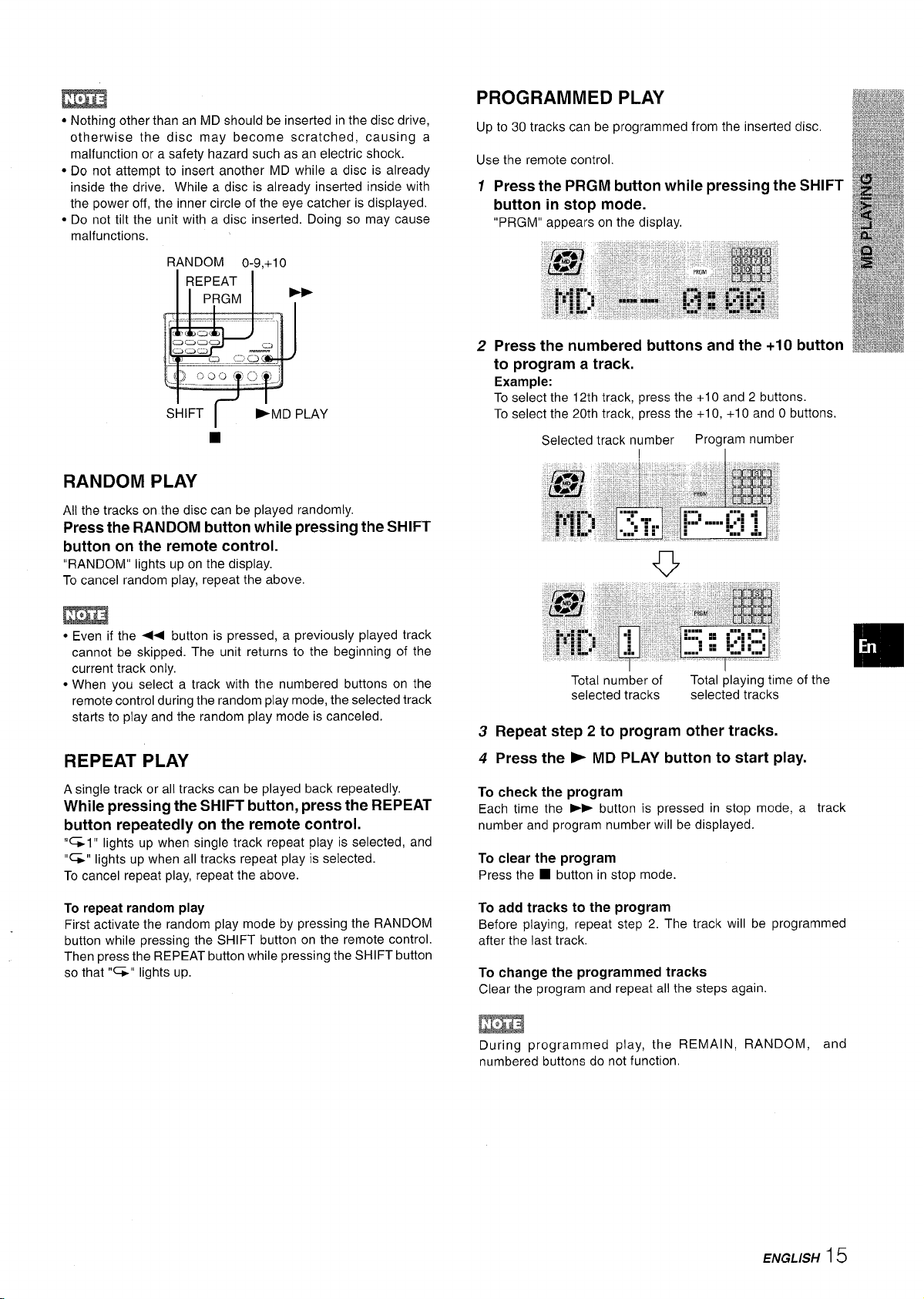
m
● Nothing other than an MD should be inserted in the disc drive,
otherwise the disc may become scratched, causing a
malfunction or a safety hazard such as an electric shock.
● Do not attempt to insert another MD while a disc is already
inside the drive. While a disc is already inserted inside with
the power off, the inner circle of the eye catcher is displayed.
● Do not tilt the unit with a disc inserted. Doing so may cause
malfunctions.
RANDOM 0-9,+10
SHIFT I
RANDOM PLAY
All the tracks on the disc can be played randomly.
Press the RANDOM button while pressing the SHIFT
button on the remote control.
“RANDOM” lights up on the display.
To cancel random play, repeat the above.
*MD PLAY
PROGRAMMED PLAY
Up to 30 tracks can be programmed from the inserted disc.
Use the remote control.
1
Press the PRGM button while pressing the SHIFT
button in stop mode.
“PRGM” appears on the display.
Press the numbered buttons and the +1Obutton
2
to program a track.
Example:
To select the 12th track, press the +10 and 2 buttons.
To select the 20th track, press the +1 O, +1 O and O buttons.
Selected track number
Program number
m
● Even if the ●< button is pressed, a previously played track
cannot be skipped. The unit returns to the beginning of the
current track only.
● When you select a track with the numbered buttons on the
remote control during the random play mode, the selected track
starts to play and the random play mode is canceled.
REPEAT PLAY
A single track or all tracks can be played back repeatedly.
While pressing the SHIFT button, press the REPEAT
button repeatedly on the remote control.
lights up when single track repeat play is selected, and
“G1 ‘r
“=” lights up when all tracks repeat play is selected.
To cancel repeat play, repeat the above.
To repeat random play
First activate the random play mode by pressing the RANDOM
button while pressing the SHIFT button on the remote control.
Then press the REPEAT button while pressing the SHIFT button
so that “-” lights up.
Total number of
selected tracks
Total playing time of the
selected tracks
3 Repeat step 2 to program other tracks.
4 Press the F MD PLAY button to start play.
To check the program
Each time the ➤> button is pressed in stop mode, a track
number and program number will be displayed.
To clear the program
Press the ■ button in stop mode.
To add tracks to the program
Before playing, repeat step 2. The track will be programmed
after the last track.
To change the programmed tracks
Clear the program and repeat all the steps again.
m
During programmed play, the REMAIN, RANDOM, and
numbered buttons do not function.
ENGLISH
15
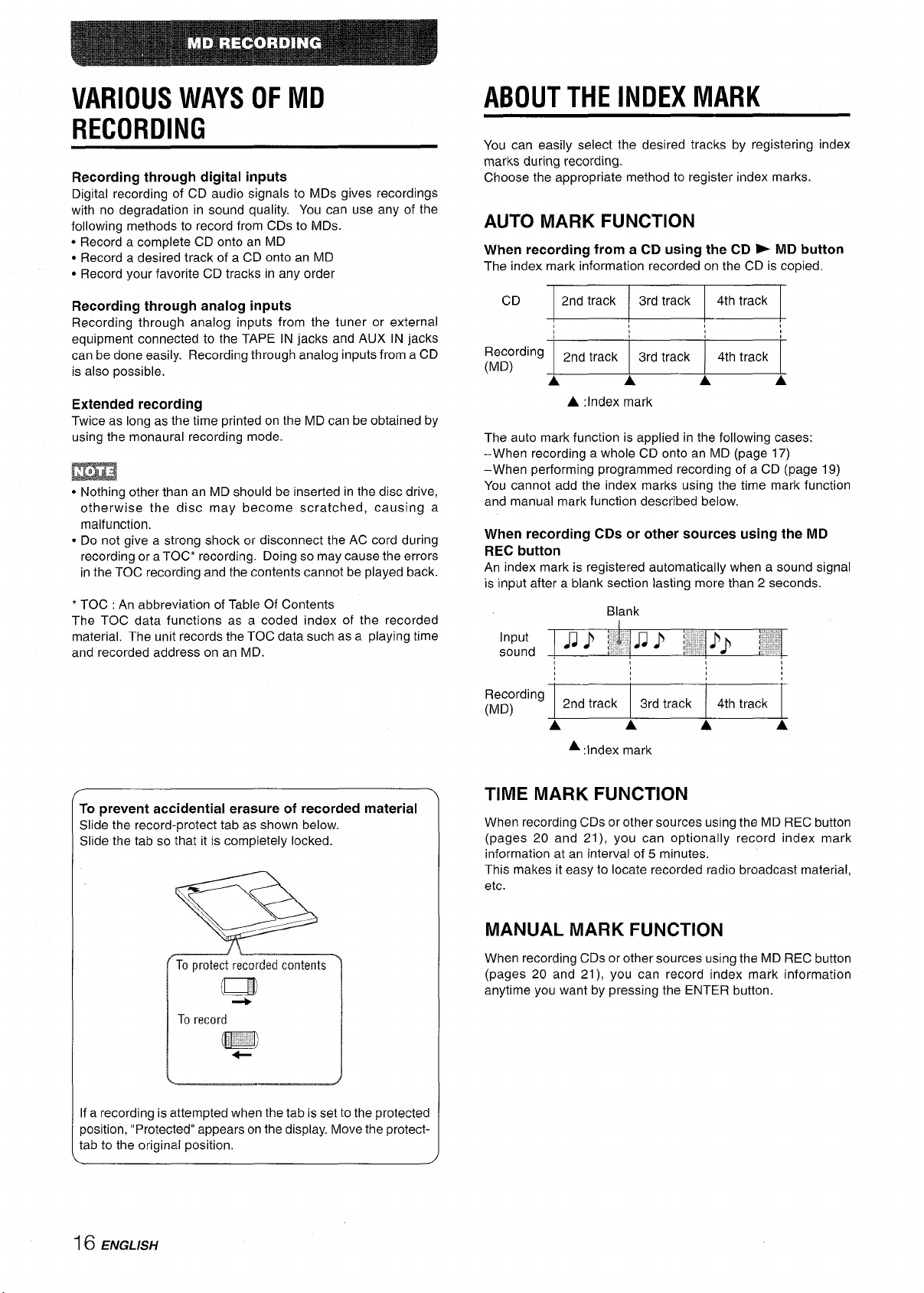
VARIOUS WAYS OF MD
ABOUT THE INDEX MARK
RECORDING
Recording through digital inputs
Digital recording of CD audio signals to MDs gives recordings
with no degradation in sound quality. You can use any of the
following methods to record from CDs to MDs.
● Record a complete CD onto an MD
● Record a desired track of a CD onto an MD
● Record your favorite CD tracks in any order
Recording through analog inputs
Recording through analog inputs from the tuner or external
equipment connected to the TAPE IN jacks and AUX IN jacks
can be done easily. Recording through analog inputs from a CD
is also possible.
Extended recording
Twice as long as the time printed on the MD can be obtained by
using the monaural recording mode.
m
● Nothing other than an MD should be inserted in the disc drive,
otherwise the disc may become scratched, causing a
malfunction.
● Do not give a strong shock or disconnect the AC cord during
recording or a TOC* recording. Doing so may cause the errors
in the TOC recording and the contents cannot be played back.
* TOC : An abbreviation of Table Of Contents
The TOC data functions as a coded index of the recorded
material. The unit records the TOC data such as a playing time
and recorded address on an MD.
You can easily select the desired tracks by registering index
marks during recording.
Choose the appropriate method to register index marks.
AUTO MARK FUNCTION
When recording from a CD using the CD - MD button
The index mark information recorded on the CD is copied.
A
4th track
4th track
A
CD 2nd track 3rd track
Recording
(MD)
The auto mark function is applied in the following cases:
–When recording a whole CD onto an MD (page 17)
-When performing programmed recording of a CD (page 19)
You cannot add the index marks using the time mark function
and manual mark function described below.
2nd track 3rd track
A A
A :Index mark
When recording CDs or other sources using the MD
REC button
An index mark is registered automatically when a sound signal
is input after a blank section lasting more than 2 seconds.
Blank
To prevent accidental erasure of recorded material
Slide the record-protect tab as shown below.
Slide the tab so that it is completely locked.
__——.—l~
To protect recorded contents
m
To record
q
If a recording is attempted when the tab is set to the protected
position, “Protected” appears on the display. Move the protecttab to the original position,
Recording
(MD)
2nd track 3rd track 4th track
A A A A
A :Index mark
TIME MARK FUNCTION
When recording CDs or other sources using the MD REC button
(pages 20 and 21), you can optionally record index mark
information at an interval of 5 minutes.
This makes it easy to locate recorded radio broadcast material,
etc.
MANUAL MARK FUNCTION
When recording CDs or other sources using the MD REC button
(pages 20 and 21), you can record index mark information
anytime you want by pressing the ENTER button.
16 ENGLISH
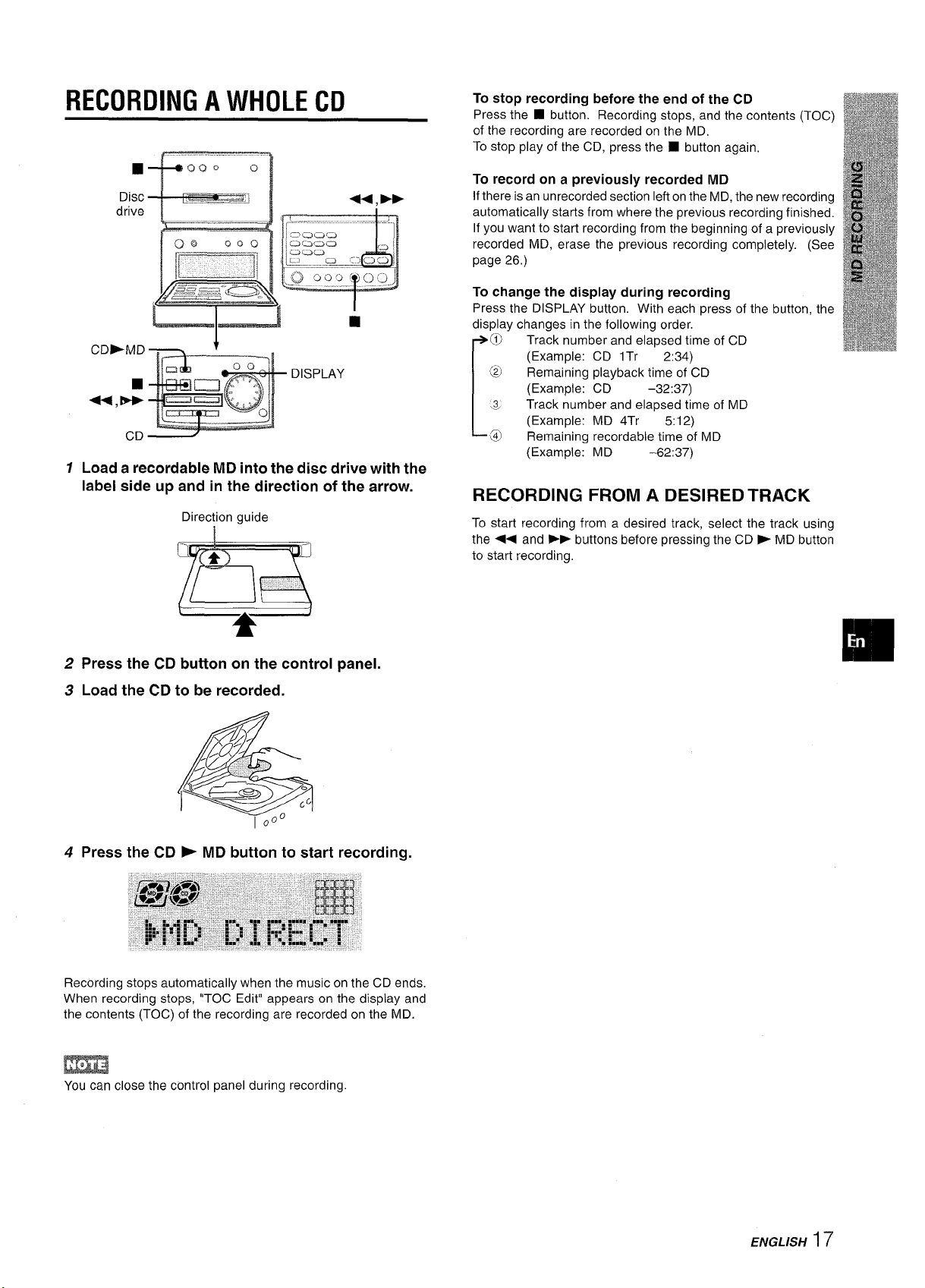
RECORDING A WHOLE CD
Disc
drive
LIJ
CD>MD
DISPLAY
m
1 Load a recordable MD into the disc drive with the
label side up and in the direction of the arrow.
Direction guide
9
To stop recording before the end of the CD
Press the W button. Recording stops, and the contents (TOC)
of the recording are recorded on the MD,
To stop play of the CD, press the N button again,
To record on a previously recorded MD
If there is an unrecorded section left on the MD, the new recording
automatically starts from where the previous recording finished.
If you want to start recording from the beginning of a previously
recorded MD, erase the previous recording completely. (See
page 26,)
To change the display during recording
Press the DISPLAY button. With each press of the button, the
display changes in the following order.
(0
Track number and elapsed time of CD
(Example: CD lTr 2:34)
~
Remaining playback time of CD
(Example: CD
3
Track number and elapsed time of MD
.. .
[
(Example: MD 4Tr 5:12)
Remaining recordable time of MD
@
(Example: MD –62:37)
-32:37)
RECORDING FROM A DESIRED TRACK
To start recording from a desired track, select the track using
●< and ~- buttons before pressing the CD b MD button
the
to start recording,
2 Press the CD button on the control panel.
3 Load the CD to be recorded.
4 Press the CD ~ MD
Recording stops automatically when the music on the CD ends.
When recording stops, “TOC Edit” appears on the display and
the contents (TOC) of the recording are recorded on the MD.
button to start recording.
m
You can close the control panel during recording
ENGLISH
17
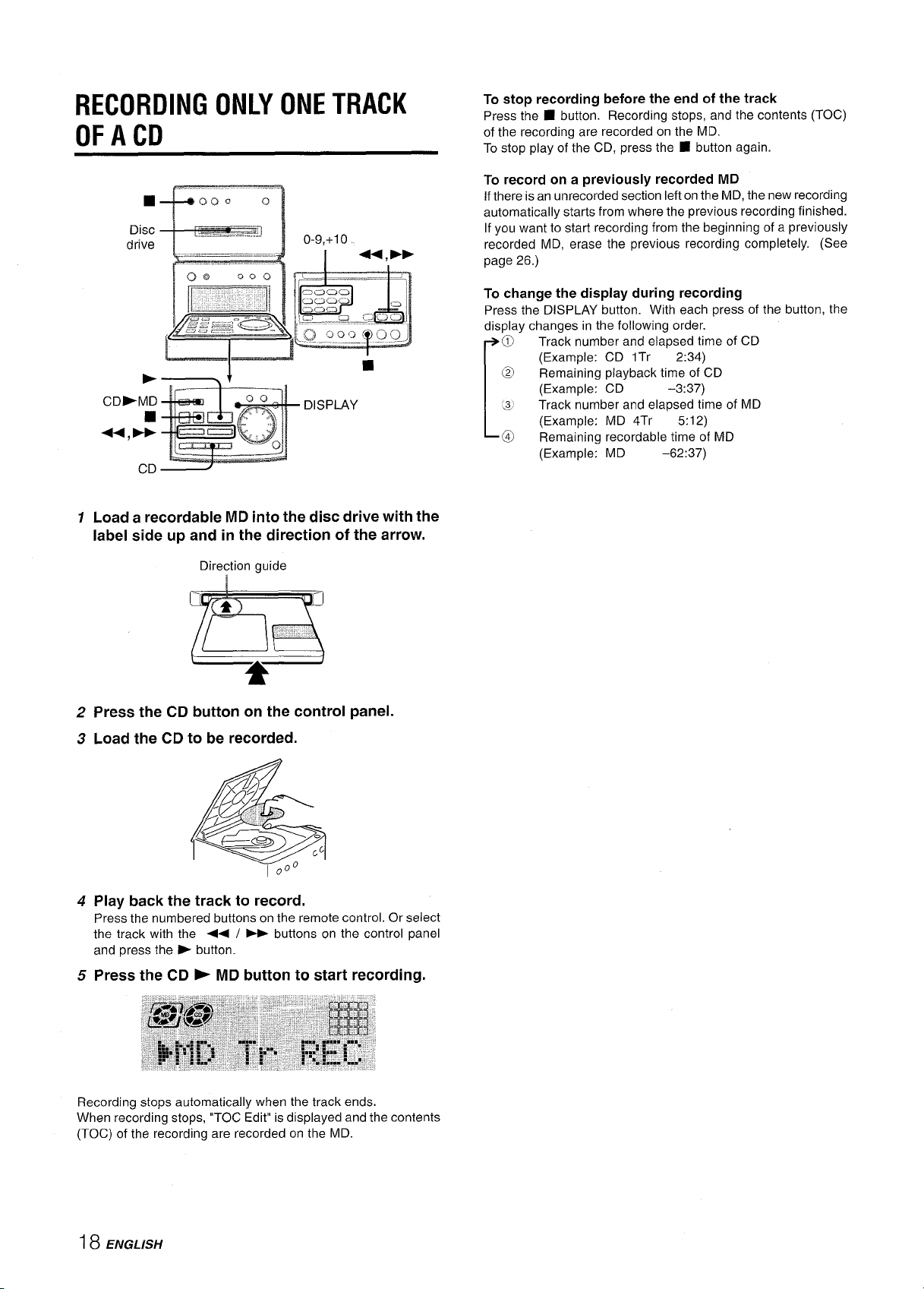
RECORDING ONLY ONE TRACK
OF A CD
0-9,+10
U,>P
I
1
DISPLAY
CD
1 Load a recordable MD into the disc drive with the
label side up and in the direction of the arrow.
To stop recording before the end of the track
the ■ button. Recording stops, and the contents (TOC)
Press
of the recording are recorded on the MD.
To stop play of the CD, press the
■ button again.
To record on a previously recorded MD
If there is an unrecorded section left on the MD, the new recording
automatically starts from where the previous recording finished.
If you want to start recording from the beginning of a previously
recorded MD, erase the previous recording completely. (See
page 26.)
To change the display during recording
Press the DISPLAY button. With each press of the button, the
display changes in the following order.
Track number and elapsed time of CD
o
(Example: CD lTr 2:34)
Remaining playback time of CD
@
(Example: CD –3:37)
3
Track number and elapsed time of MD
.,
[
(Example: MD 4Tr
Remaining recordable time of MD
@
(Example: MD –62:37)
5:12)
Direction guide
2 Press the CD button on the control panel.
3 Load the CD to be recorded.
4 Play back the track to record.
Press the numbered buttons on the remote control. Or select
the track with the +< /
and press the P button.
➤> buttons on the control panel
5 Press the CD - MD button to start recording.
Recording stops automatically when the track ends.
When recording stops, “TOC Edit” is displayed and the contents
(TOC) of the recording are recorded on the MD.
18 ENGLISH
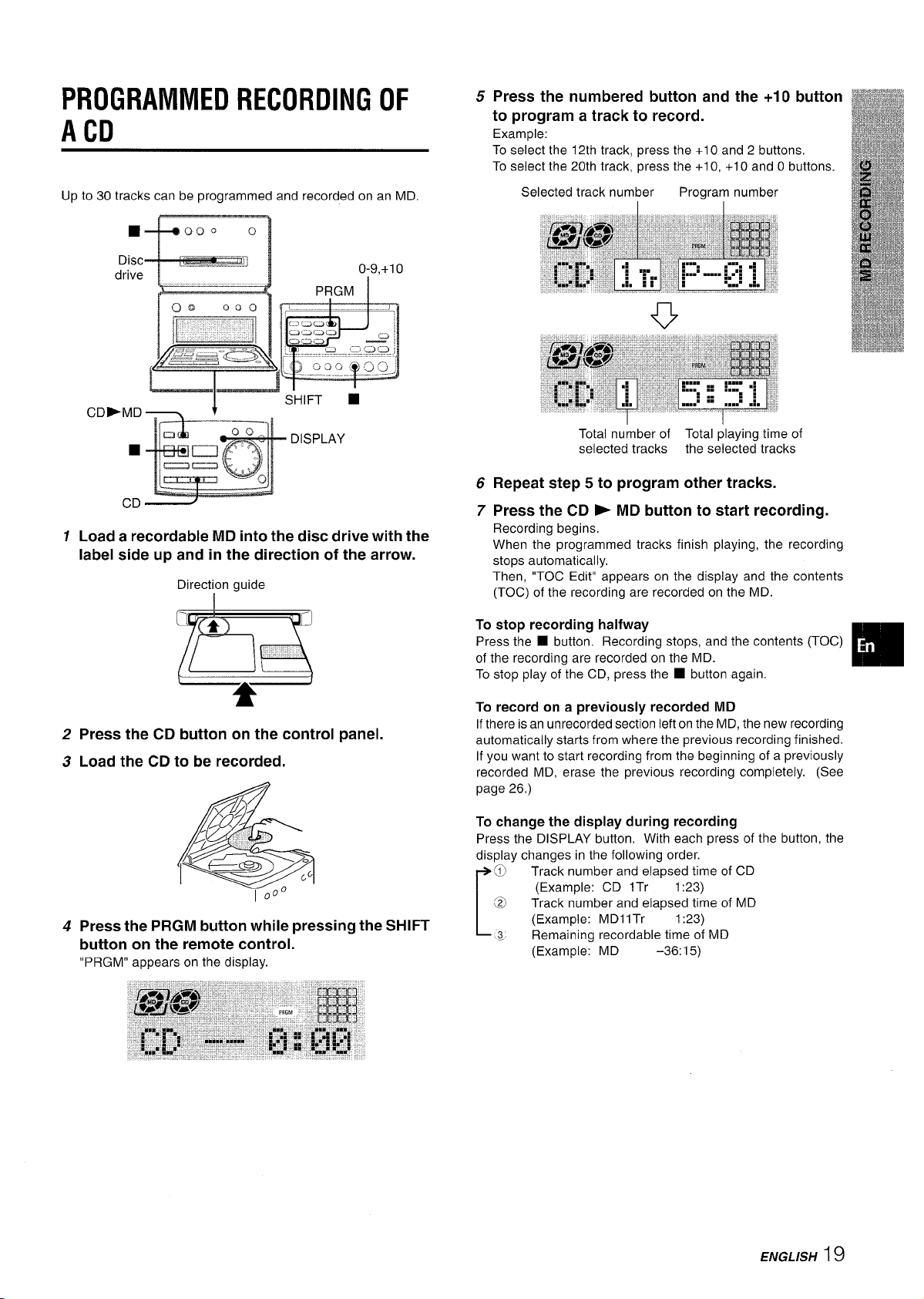
PROGRAMMED RECORDING OF
A CD
Up to 30 tracks can be programmed and recorded on an MD.
0-9,+1o
PRGM I
CD>MD
■
CD
1 Load a recordable MD into the disc drive with the
label side up and in the direction of the arrow.
Direction guide
I
DISPLAY
Press the numbered button and the +10 button
5
to program a track to record.
Example:
To select the 12th track, press the +10 and 2 buttons,
To select the 20th track, press the +1 O, +1 O and Obuttons.
Selected track number
Program number
r-l
v’
Total number of Total playing time of
selected tracks the selected tracks
Repeat step 5 to program other tracks.
6
7
Press the CD * MD button to start recording.
Recording begins,
When the programmed tracks finish playing, the recording
stops automatically,
Then, “TOC Edit” appears on the display and the contents
(TOC) of the recording are recorded on the MD.
To stop recording halfway
Press the
of the recording are recorded on the MD.
To stop play of the CD, press the ■ button again.
■ button. Recording stops, and the contents (TOC)
❑
2 Press the CD button on the control panel.
3 Load the CD to be recorded.
4 Press the PRGM button while pressing the SHIFT
button on the remote control.
“PRGM” appears on the display.
To record on a previously recorded
If there is an unrecorded section left on the MD, the new recording
automatically starts from where the previous recording finished.
If you want to start recording from the beginning of a previously
recorded MD, erase the previous recording completely. (See
page 26.)
To change the display during recording
Press the DISPLAY button. With each press of the button, the
display changes in the following order.
@
Track number and elapsed time of CD
(Example: CD lTr
[2)
Track number and elapsed time of MD
[
(Example: MDllTr
~
Remaining recordable time of MD
(Example: MD
–36: 15)
MD
1:23)
1:23)
ENGLISH19
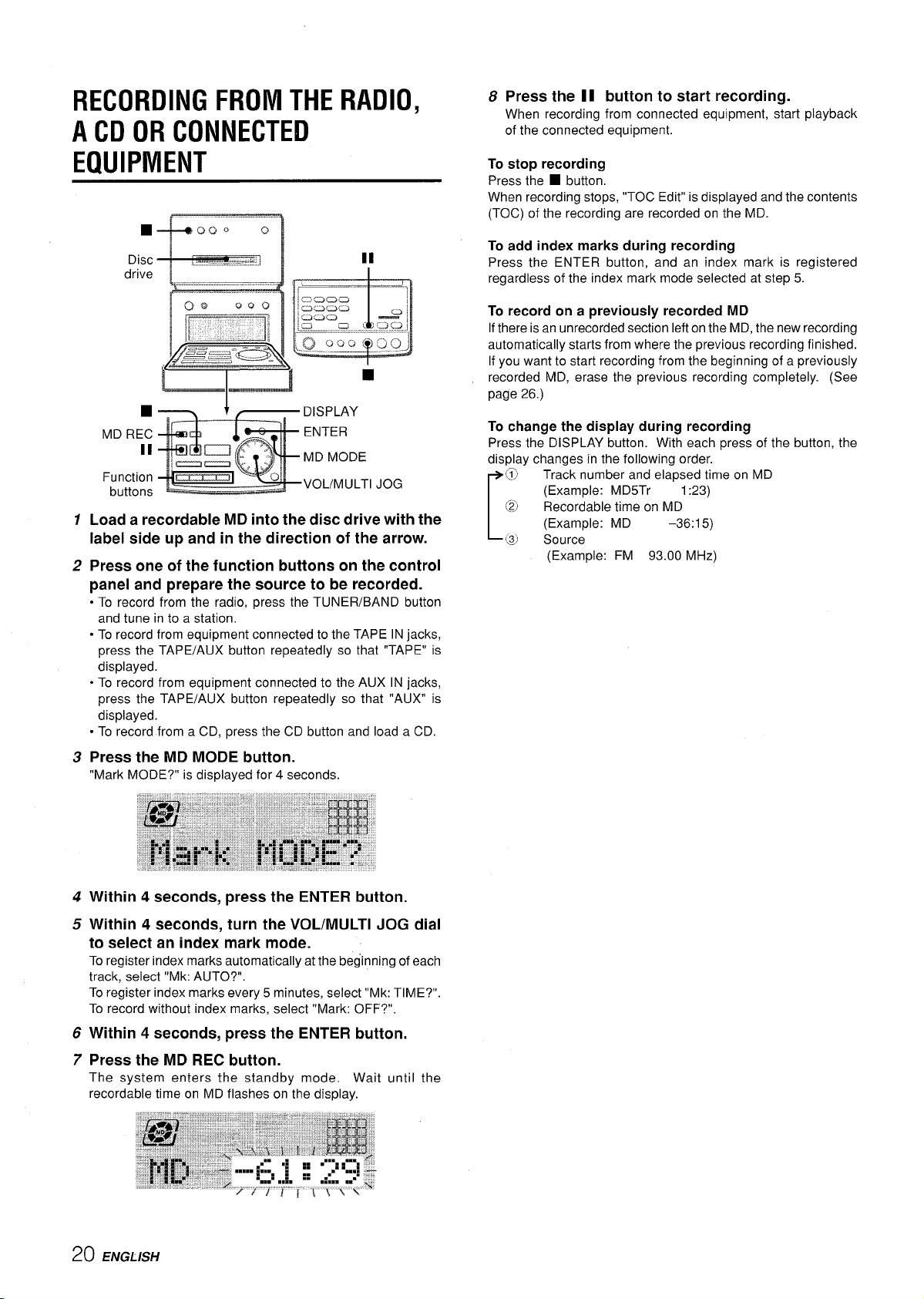
RECORDING FROM THE RADIO,
A CD OR CONNECTED
8 Press the 11 button to start recording.
When recording from connected equipment, start playback
of the connected equipment.
EQUIPMENT
■
REC
MD
II
Function
buttons
1
Load a recordable MD into the disc drive with the
label side up and in the direction of the arrow.
2
Press one of the function buttons on the control
panel and prepare the source to be recorded.
To record from the radio, press the TUNER/BAND button
.
and tune in to a station.
● To record from equipment connected to the TAPE IN jacks,
press the TAPE/AUX button repeatedly so that “TAPE” is
displayed.
oTo record from equipment connected to the AUX IN jacks,
press the TAPE/AUX button repeatedly so that “AUX” is
displayed.
. To record from a CD, press the CD button and load a CD,
DISPLAY
ENTER
MD MODE
VOL/MULTl JOG
To stop recording
Press the ■ button,
When recording stops, “TOC Edit” is displayed and the contents
(TOC) of the recording are recorded on the MD.
To add index marks during recording
Press the ENTER button, and an index mark is registered
regardless of the index mark mode selected at step 5.
To record on a previously recorded MD
If there is an unrecorded section left on the MD, the new recording
automatically starts from where the previous recording finished.
If you want to start recording from the beginning of a previously
recorded MD, erase the previous recording completely. (See
page 26.)
To change the display during recording
Press the DISPLAY button. With each press of the button, the
display changes in the following order.
[
Track number and elapsed time on MD
o
(Example: MD5Tr 1:23)
@
Recordable time on MD
(Example: MD
@
Source
(Example: FM 93.00 MHz)
-36:15)
Press the MD MODE button.
3
‘“Mark MODE?” is displayed for 4 seconds.
Within 4 seconds, press the ENTER button.
4
Within 4 seconds, turn the VOL/MULTl JOG dial
5
to select an index mark mode.
To register index marks automatically at the beginning of each
track, select “Mk: AUTO?”.
To register index marks every 5 minutes, select “Mk: TIME?”.
To record without index marks, select “Mark: OFF?”.
Within 4 seconds, press the ENTER button.
6
Press the MD REC button.
7
The system enters the standby mode. Wait
recordable time on MD flashes on-the display.
until the
20 ENGL/SH
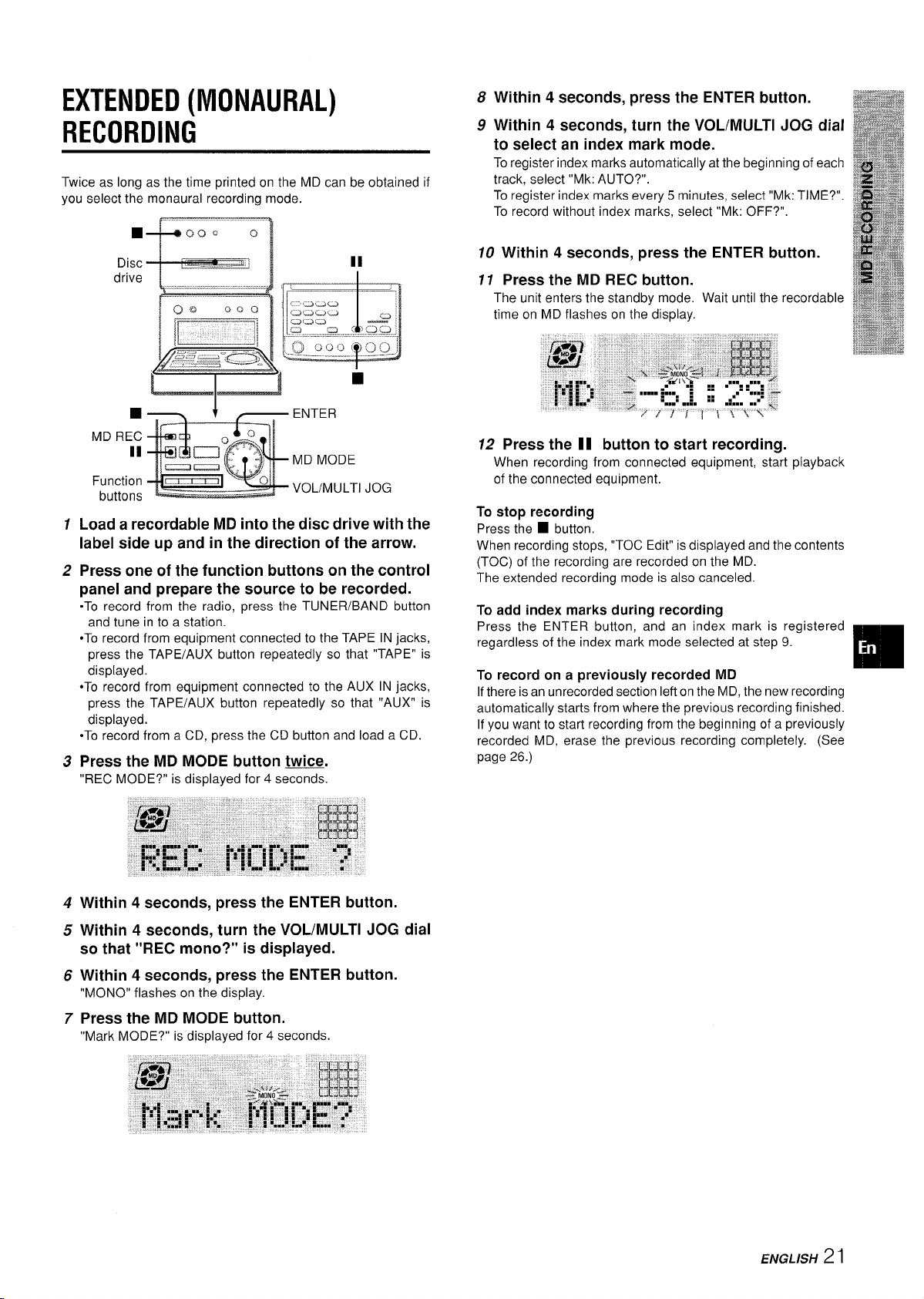
EXTENDED (MONAURAL)
RECORDING
Twice as long as the time printed on the MD can be obtained if
you select the monaural recording mode.
drive
Within 4 seconds, press the ENTER button.
8
Within 4 seconds, turn the VOL/MULTl JOG dial
9
to select an index mark mode.
To register index marks automatically at the beginning of each
track, select “Mk: AUTO?”.
To register index marks every 5 minutes, select “Mk: TIME?”.
To record without index marks, select “Mk: OFF?”.
10 Within 4 seconds, press the ENTER button.
11 Press the MD REC button.
The unit enters the standby mode. Wait until the recordable
time on MD flashes on the display.
■
MD REC
II
Function
buttons
1
Load a recordable MD into the disc drive with the
ENTER
MD MODE
VOL/MULTl JOG
label side up and in the direction of the arrow.
2
Press one of the function buttons on the control
panel and prepare the source to be recorded.
●To record from the radio, press the TUNER/BAND button
and tune in to a station.
●TO record from equipment connected to the TAPE IN jacks,
press the TAPE/AUX button repeatedly so that “TAPE” is
displayed.
●TO record from equipment connected to the AUX IN jacks,
press the TAPE/AUX button repeatedly so that “AUX” is
displayed.
-To record from a CD, press the CD button and load a CD.
Press the MD MODE button twice
3
“REC MODE?” is displayed for 4 se=:
12 Press the 11 button to start recording.
When recording from connected equipment, start playback
of the connected equipment.
To stop recording
Press the ■ button,
When recording stops, “TOC Edit” is displayed and the contents
(TOC) of the recording are recorded on the MD.
The extended recording mode is also canceled.
To add index marks during recording
Press the ENTER button, and an index mark is registered
regardless of the index mark mode selected at step 9.
To record on a previously recorded MD
If there is an unrecorded section left on the MD, the new recording
automatically starts from where the previous recording finished.
If you want to start recording from the beginning of a previously
recorded MD, erase the previous recording completely. (See
page 26.)
Within 4 seconds, press the ENTER button.
4
Within 4 seconds, turn the VOL/MULTl JOG dial
5
so that “REC mono?” is displayed.
Within 4 seconds, press the ENTER button.
6
“MONO” flashes on the display.
Press the MD MODE button.
7
“Mark MODE?” is displayed for 4 seconds.
ENGLISH
21
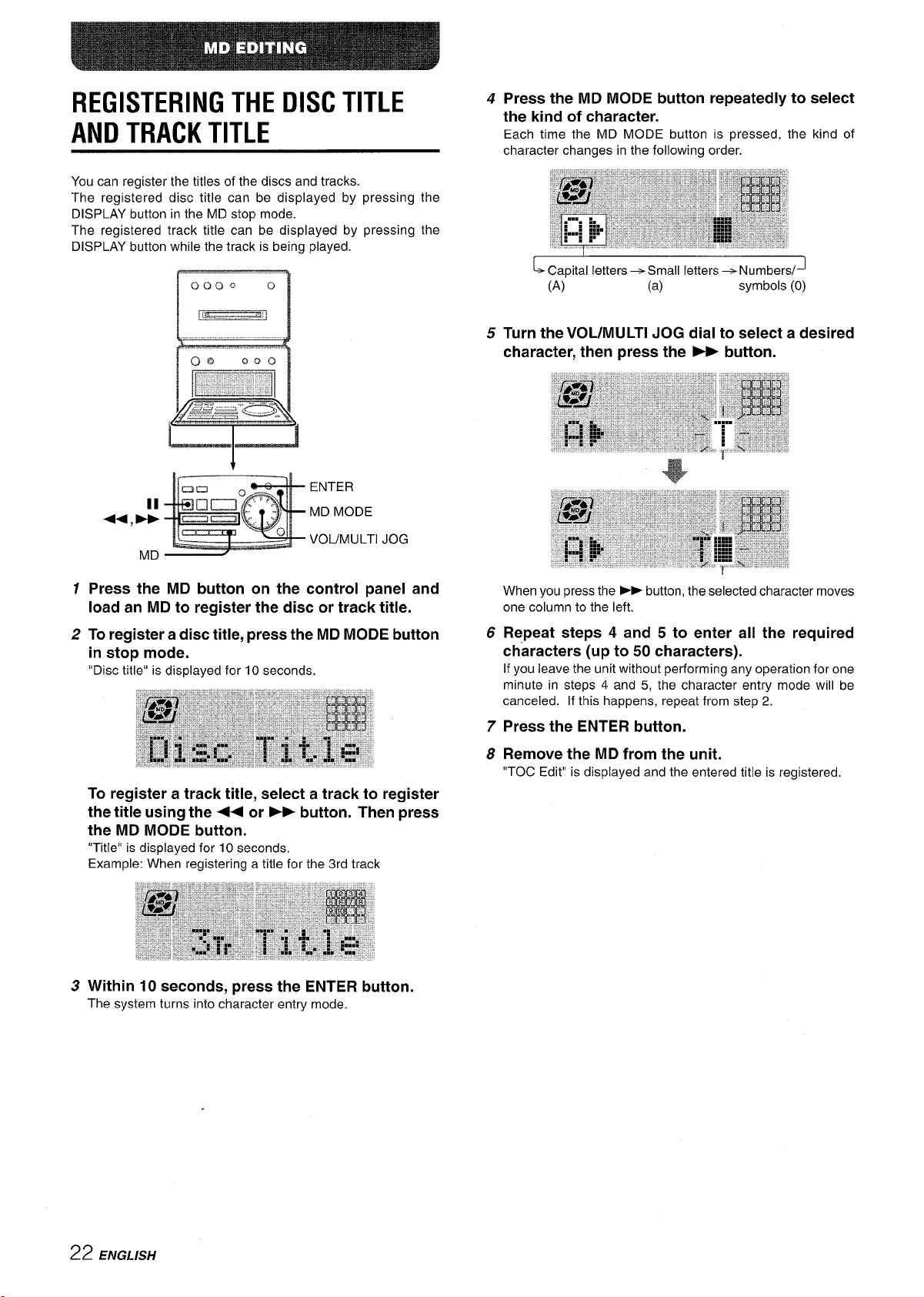
REGISTERING THE DISC TITLE
AND TRACK TITLE
You can register the titles of the discs and tracks.
The registered disc title can be displayed by pressing the
DISPLAY button in the MD stop mode.
The registered track title can be displayed by pressing the
DISPLAY button while the track is being played.
0000
[[in__-_=@ll
MD
0
t
ENTER
MD MODE
VOUMULT “1JOG
4
Press the MD MODE button repeatedly to select
the kind of character.
Each time the MD MODE button is pressed, the
character changes in the following order.
!
~ Capital letters+ Small letters+ Numbers/J
(A)
Turn the VOL/MULTl JOG dial to select a desired
5
(a) symbols (0)
character, then press the * button.
kind of
1 Press the MD button on the control panel and
load an MD to register the disc or track title.
2 To register a disc title, press the MD MODE button
in stop mode.
“Disc title” is displayed for 10 seconds.
To register a track title, select a track to register
the title using the ++ or - button. Then press
the MD MODE button.
“Title” is displayed for 10 seconds,
Example: When registering a title for the 3rd track
3 Within 10 seconds, press the ENTER button.
The system turns into character entry mode.
When you press the ➤> button, the selected character moves
one column to the left.
Repeat steps 4 and 5 to enter all the required
6
characters (up to 50 characters).
If you leave the unit without performing any operation for one
minute in steps 4 and 5, the character entry mode will be
canceled. If this happens, repeat from step 2.
Press the ENTER button.
7
Remove the MD from the unit.
8
“TOC Edit” is displayed and the entered title is registered.
22 ENGLISH
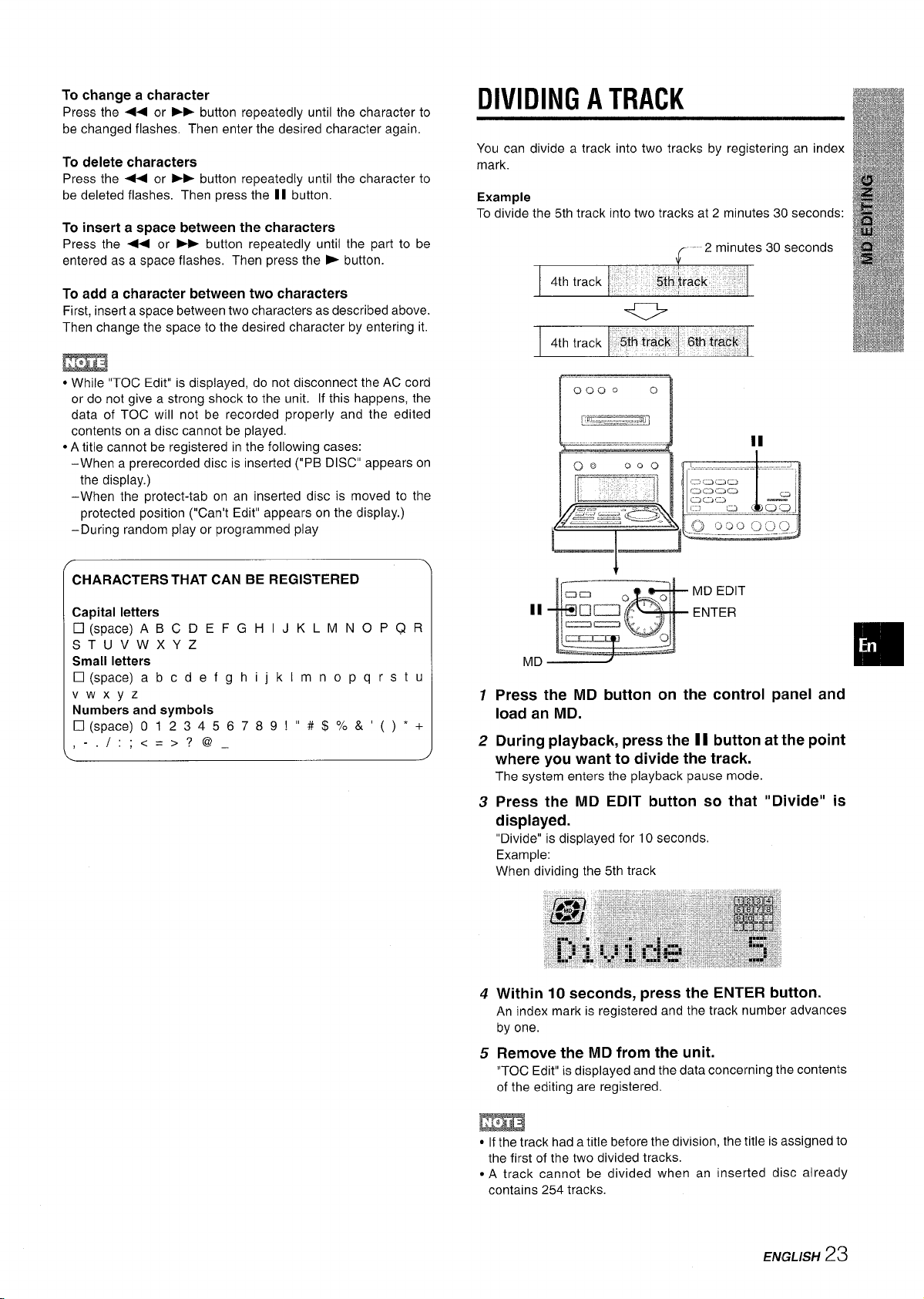
To change a character
Press the ++ or ➤- button repeatedly until the character to
be changed flashes. Then enter the desired character again.
To delete characters
Press the - or ➤F button repeatedly until the character to
be deleted flashes. Then press the II button.
To insert a space between the characters
Press the 4 or - button repeatedly until the part to be
entered as a space flashes. Then press the > button.
To add a character between two characters
First, insert a space between two characters as described above.
Then change the space to the desired character by entering it.
m
● While “TOC Edit” is displayed, do not disconnect the AC cord
or do not give a strong shock to the unit. If this happens, the
data of TOC will not be recorded properly and the edited
contents on a disc cannot be played.
● A title cannot be registered in the following cases:
–When a prerecorded disc is inserted (“PE DISC” appears on
the display.)
–When the protect-tab on an inserted disc is moved to the
protected position (“Can’t Edit” appears on the display.)
–During random play or programmed play
DIVIDING A TRACK
You can divide a track into two tracks by registering an index
mark.
Example
To divide the 5th track into two tracks at 2 minutes 30 seconds:
II
I
CHARACTERS THAT CAN BE REGISTERED
Capital letters
❑ (space) ABC DE FGHIJKL MN OPQR
ST UVWXYZ
Small letters
❑ (space) abcdefghijklm nopqrstu
Vwxyz
Numbers and symbols
❑ (space) O123456789!”# $%?? ’()”+
I:;<=>?@_
>-.
\
MD EDIT
II
MD
1
Press the MD button on the control panel and
ENTER
❑
load an MD.
During playback, press the 11 button at the point
2
where you want to divide the track.
The system enters the playback pause mode.
Press the MD EDIT button so
3
that “Divide” is
displayed.
“Divide” is displayed for 10 seconds.
Example:
When dividing the 5th track
4
Within 10 seconds, press the ENTER button.
An index mark is registered and the track number advances
by one.
Remove the MD from the unit.
5
“TOC Edit” is displayed and the data concerning the contents
of the editing are registered.
m
● If the track had a title before the division, the title is assigned to
the first of the two divided tracks,
● A track cannot be divided when an inserted disc already
contains 254 tracks.
ENGLISH
23
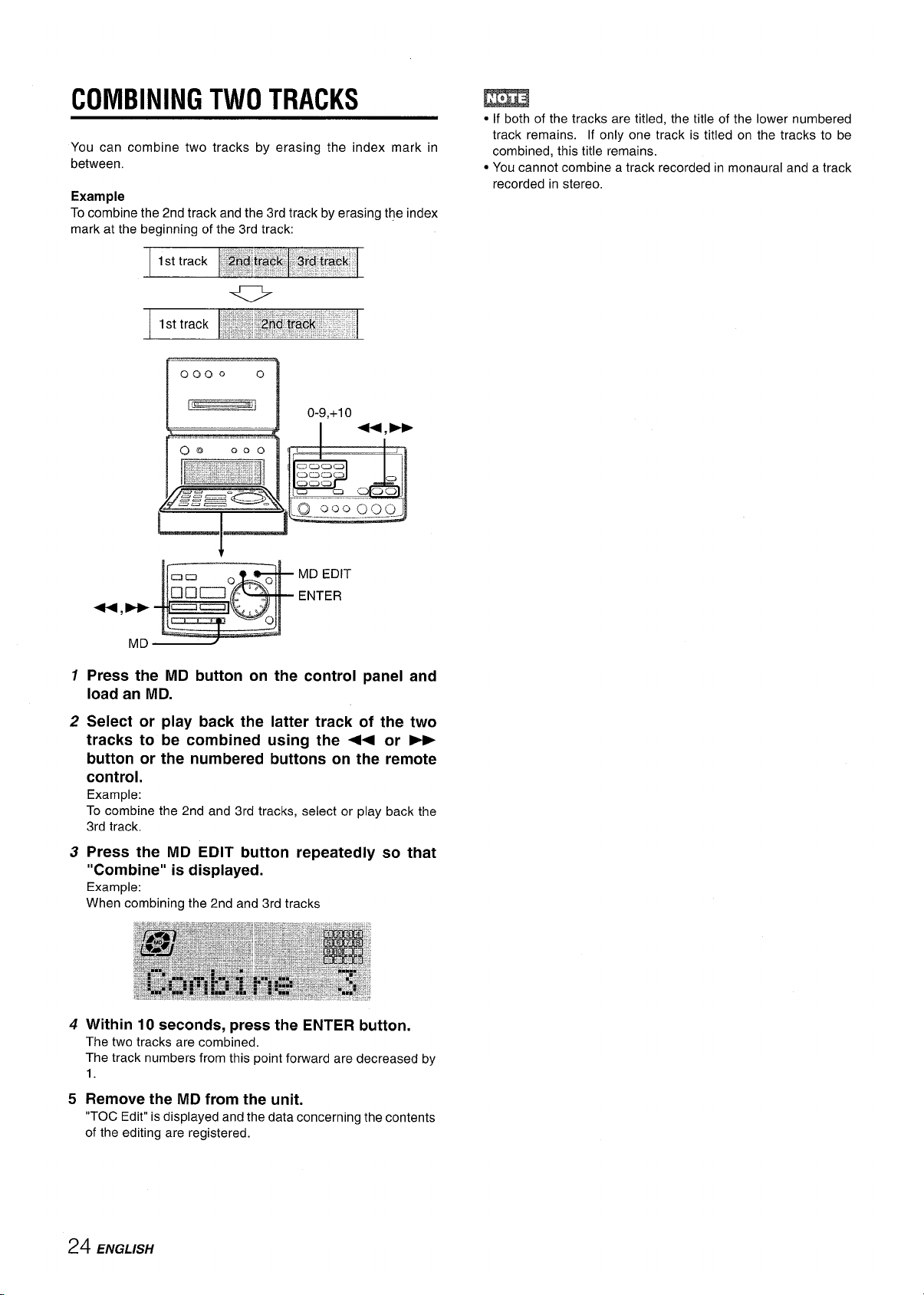
COMBINING TWO TRACKS
You can combine two tracks by erasing the index mark in
between.
Example
combine the 2nd track and the 3rd track by erasing the index
To
mark at the beginning of the 3rd track:
m
● If both of the tracks are titled. the title of the lower numbered
track remains. If only one track is titled on the tracks to be
combined, this title remains.
● You cannot combine a track recorded in monaural and a track
recorded in stereo.
0000
—.— ——
1
‘] I
1
Press the MD button on the control panel and
0
0-9,+10
MD EDIT
ENTER
load an MD.
2
Select or play back the latter track of the two
tracks to be combined using the ++ or ~
button or the numbered buttons on the remote
control.
Example:
To combine the 2nd and 3rd tracks, select or play back the
3rd track.
Press the MD EDIT button repeatedly so that
3
“Combine” is displayed.
Example:
When combining the 2nd and 3rd tracks
Within 10 seconds, press the ENTER button.
4
The two tracks are combined.
The track numbers from this point forward are decreased by
1.
Remove the MD from the unit.
5
“TOC Edit” is displayed and the data concerning the contents
of the editing are registered.
24 ENGLISH
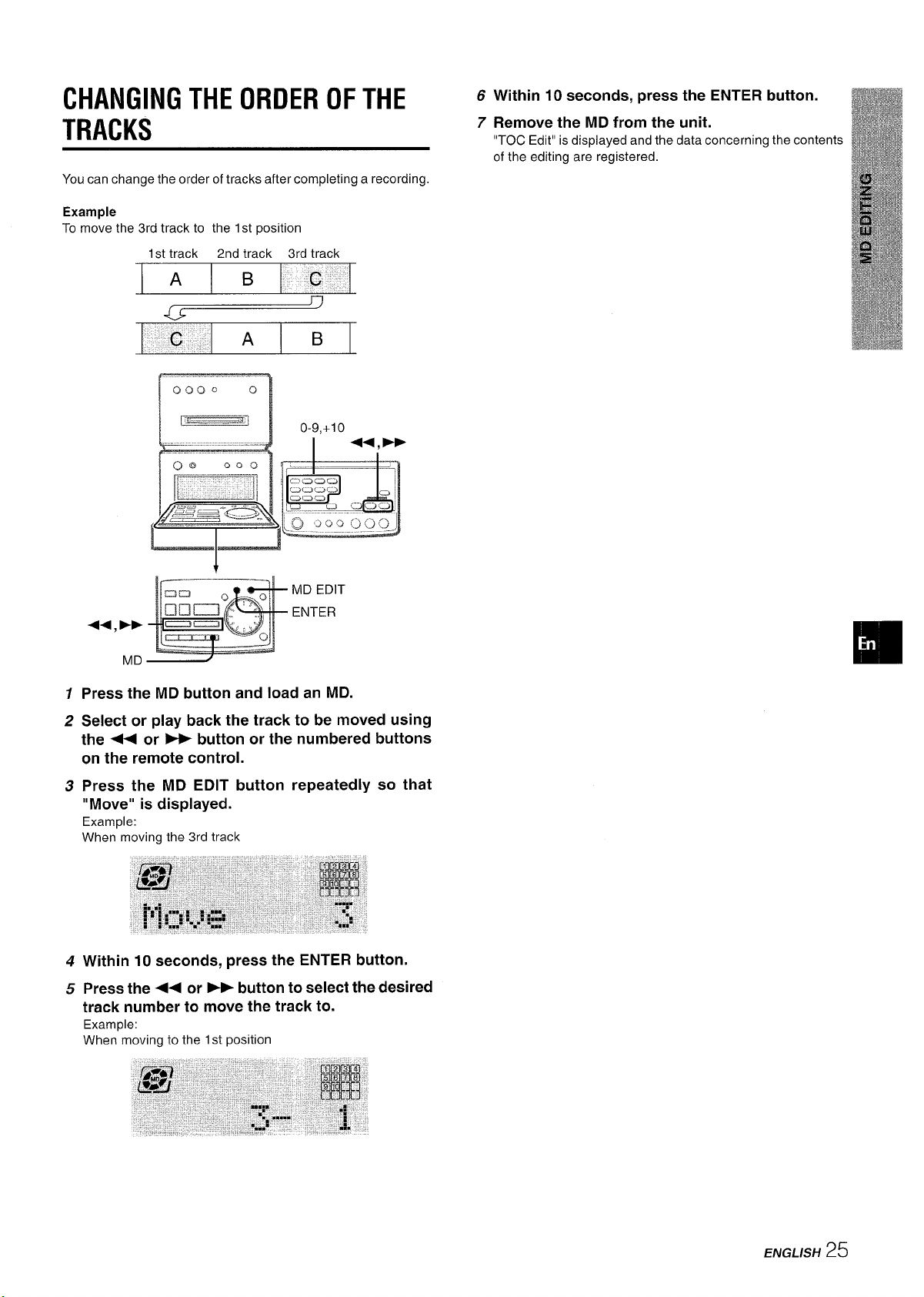
CHANGING THE ORDER OF THE ‘
TRACKS
You can change the order of tracks after completing a recording.
Example
To move the 3rd track to the 1st position
1st track
2nd track 3rd track
Within 10 seconds, press the ENTER button.
7
Remove the MD from the unit.
“TOC Edit” is displayed and the data concerning the contents
of the editing are registered.
A
B
c
Cl
c
0000 0
+4, >
MD
1
Press the MD button and load an MD.
2
Select or play back the track to be moved using
A
the + or - button or the numbered buttons
cm the remote control.
B
MD EDIT
ENTER
Press the MD EDIT button repeatedly so that
3
“Move” is displayed.
Example:
When moving the 3rd track
Within 10 seconds, press the ENTER button.
4
Press the ++ or FP button to select the desired
5
track number to move the track to.
Example:
When moving to the 1st position
ENGLISH
25
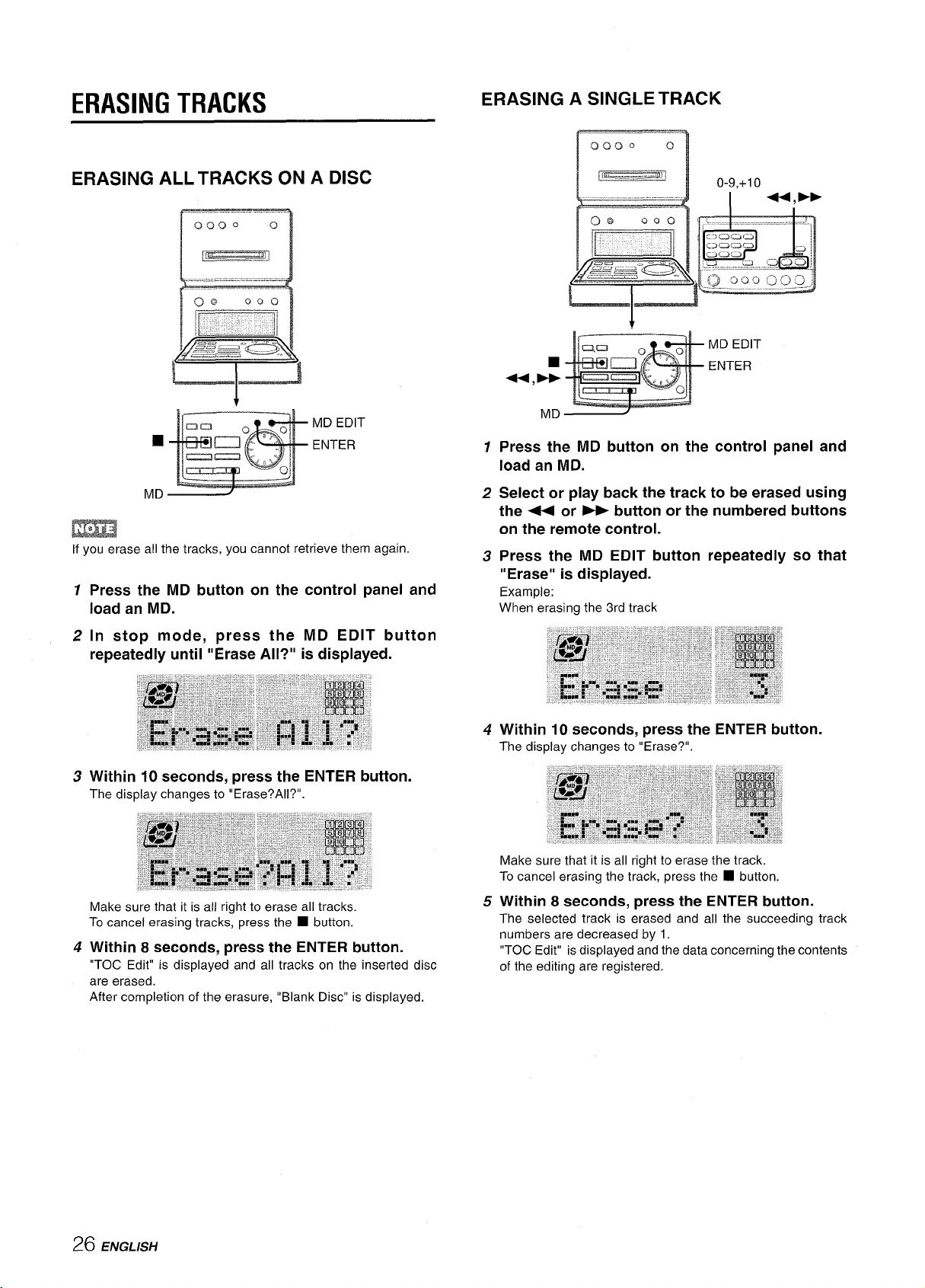
ERASING TRACKS
ERASING A SINGLE TRACK
ERASING ALL TRACKS ON A DISC
MD EDIT
9
MD
ENTER
m
if you erase all the tracks, you cannot retrieve them again.
1 Press the MD button on the control panel and
load an MD.
0000
I(L ._ _.
MD
1
Press the MD button on the control panel and
load an MD.
2
Select or play back the track to be erased using
the ++ or B button or the numbered buttons
on the remote control.
Press the MD EDIT button repeatedly so that
3
“Erase” is displayed.
Example:
When erasing the 3rd track
0
m]
I0-9.+10
MD EDIT
ENTER
2 In stop mode, press the MD EDIT button
repeatedly until “Erase All?” is displayed.
3 Within 10 seconds, press the ENTER button.
The display changes to “Erase?All?”.
Make sure that it is all right to erase all tracks.
To cancel erasing tracks, press the
4 Within 8 seconds, press the ENTER button.
“TOC Edit” is displayed and all tracks on the inserted disc
are erased.
After completion of the erasure, “Blank Disc” is displayed.
■ button.
Within 10 seconds, press the ENTER button.
4
The display changes to “Erase?”.
Make sure that it is all right to erase the track.
To cancel erasing the track, press the
Within 8 seconds, press the ENTER button.
5
The selected track is erased and all the succeeding track
numbers are decreased by 1.
“TOC Edit” is displayed and the data concerning the contents
of the editing are registered.
■ button,
26 ENGLISH
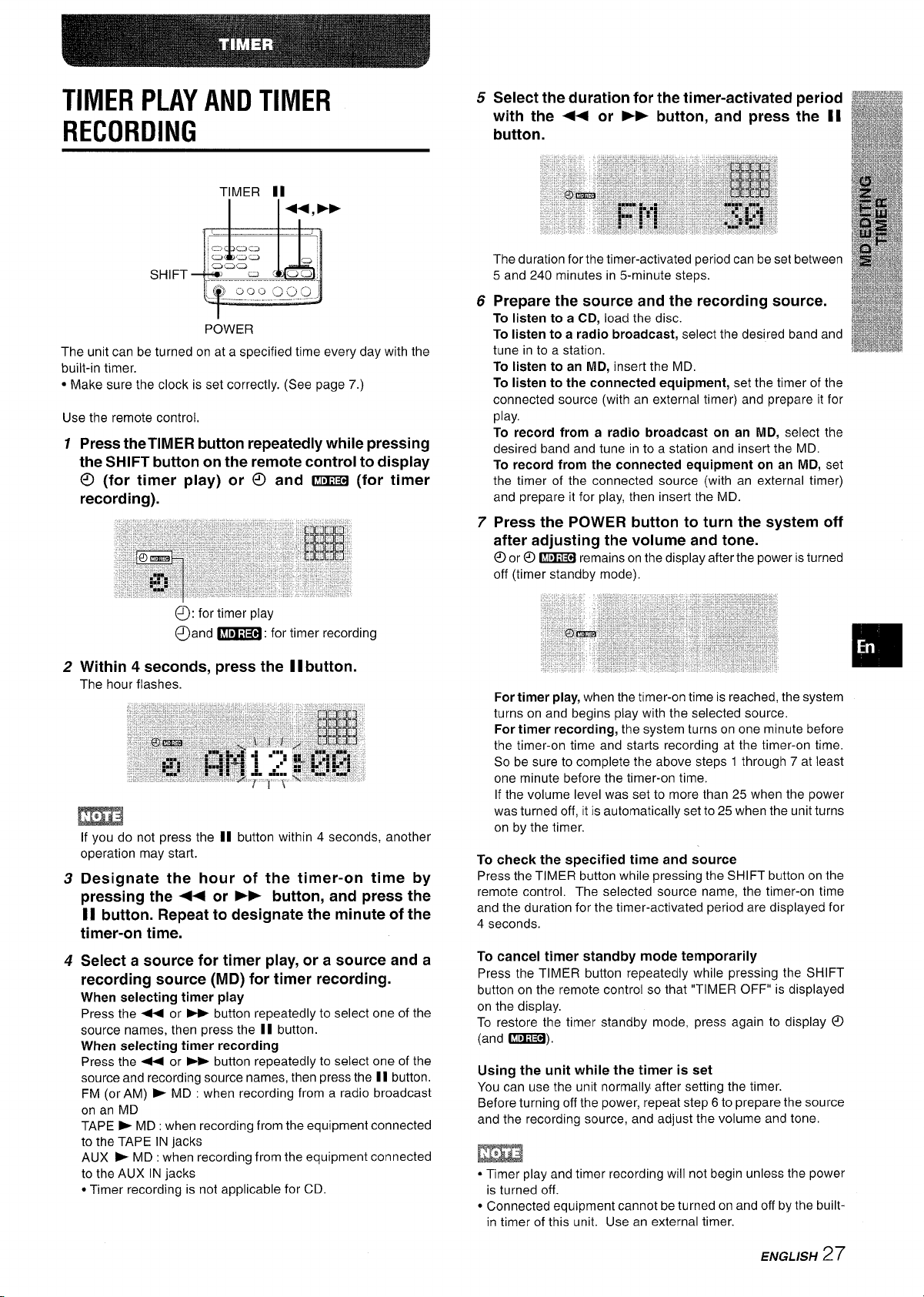
TIMER PLAY AND TIMER
RECORDING
SHIFT
POWER
The unit can be turned on at a specified time every day with the
built-in timer.
● Make sure the clock is set correctly. (See page 7.)
Use the remote control,
1
Press theTIMER button repeatedly while pressing
the SHIFT button on the remote control to display
~ (for timer play) or 0 and - (for timer
recording).
56Select the duration for the timer-activated period
➤> button, and press
the IIwith the ++ or
button.
The duration for the timer-activated period can be set between
5 and 240 minutes in 5-minute steps.
Prepare the source and the recording source.
To listen to a CD, load the disc.
To listen to a radio broadcast, select the desired band and
tune in to a station.
To listen to an MD, insert the MD,
To listen to the connected equipment, set the timer of the
connected source (with an external timer) and prepare it for
play,
To record from a radio broadcast on an MD, select the
desired band and tune in to a station and insert the MD.
To record from the connected equipment on an MD, set
the timer of the connected source (with an external timer)
and prepare it for play, then insert the MD.
7
Press the POWER button to turn the system off
after adjusting the volume and tone.
@ DZX13il remains on the display after the power is turned
@or
off (timer standby mode).
Q: for timer play
@and -: for timer recording
Within 4 seconds, press the 1I button.
2
The hour flashes
m
If you do not press the II button within 4 seconds, another
operation may start.
Designate the hour of the timer-on time by
3
pressing the 4+ or
11 button. Repeat to designate the minute of the
timer-on time.
4
Select a source for timer play, or a source and a
recording source (MD) for timer recording.
When selecting timer play
Press the - or - button repeatedly to select one of the
source names, then press the II button.
When selecting timer recording
Press the < or
source and recording source names, then press the II button.
FM (or AM) > MD : when recording from a radio broadcast
on an MD
TAPE * MD : when recording from the equipment connected
to the TAPE IN jacks
AUX E MD : when recording from the equipment connected
to the AUX IN jacks
● Timer recording is not applicable for CD.
➤E button repeatedly to select one of the
➤P button, and press the
For timer play, when the timer-on time is reached, the system
turns on and begins play with the selected source.
For timer recording, the system turns on one minute before
the timer-on time and starts recording at the timer-on time.
So be sure to complete the above steps 1 through 7 at least
one minute before the timer-on time.
If the volume level was set to more than 25 when the power
was turned off, it is automatically set to 25 when the unit turns
on by the timer.
To check the specified time and source
Press the TIMER button while pressing the SHIFT button on the
remote control. The selected source name, the timer-on time
and the duration for the timer-activated period are displayed for
4 seconds.
To cancel timer standby mode temporarily
Press the TIMER button repeatedly while pressing the SHIFT
button on the remote control so that “TIMER OFF” is displayed
on the display.
To restore the timer standby mode, press again to display @
(and -).
Using the unit while the timer is set
You can use the unit normally after setting the timer.
Before turning off the power, repeat step 6 to prepare the source
and the recording source, and adjust the volume and tone.
m
● Timer play and timer recording will not begin unless the power
is turned off.
● Connected equipment cannot be turned on and off by the built-
in timer of this unit. Use an external timer.
ENGLISH
27
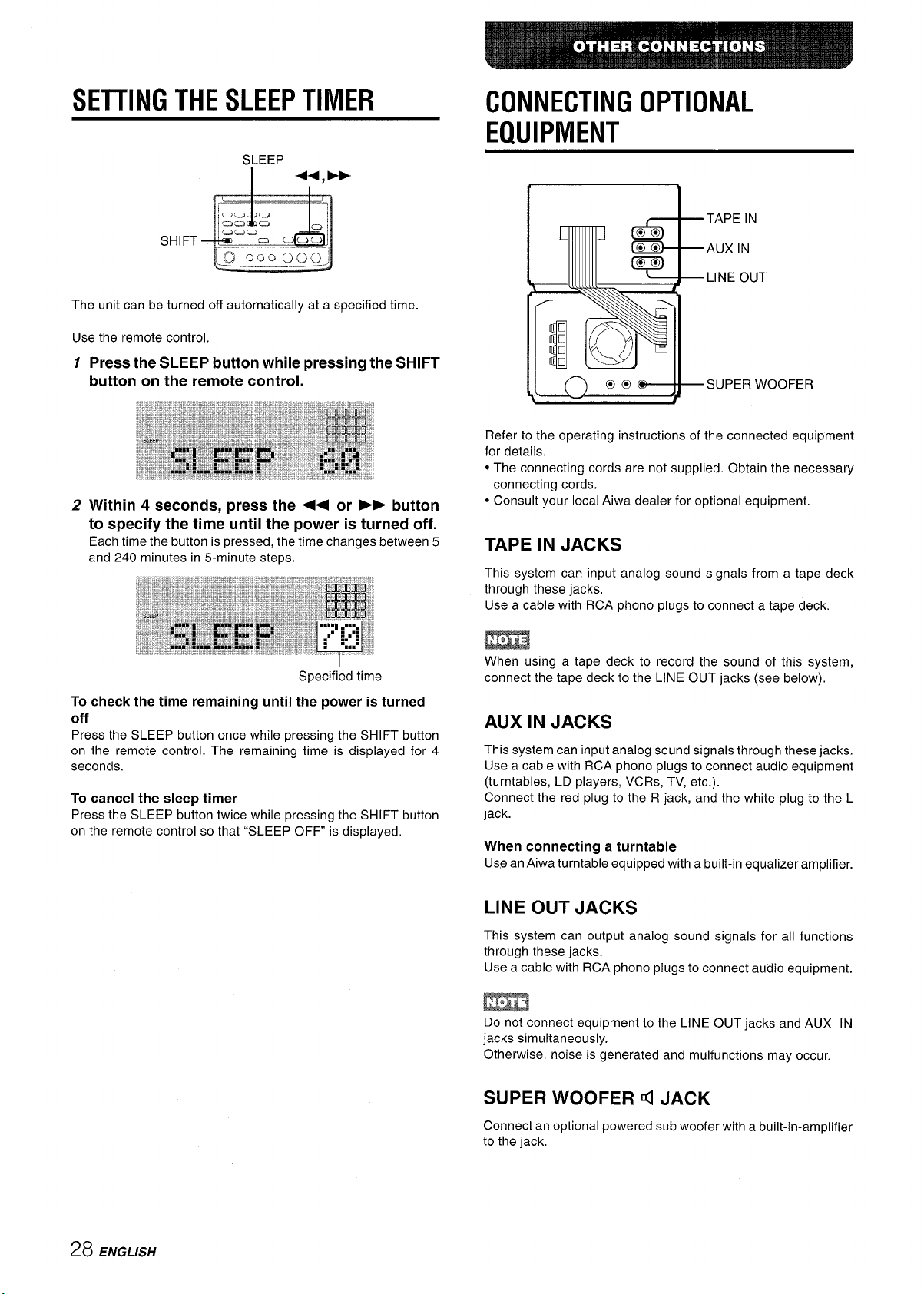
SETTING THE SLEEP TIMER
SHIFT
The unit can be turned off automatically at a specified time.
Use the remote control.
Press the SLEEP button while pressing the SHIFT
7
button on the remote control.
2 Within 4 seconds, press the ++ or B button
to specify the time until the power is turned off.
Each time the button is pressed, the time changes between 5
and 240 minutes in 5-minute steps.
CONNECTING OPTIONAL
EQUIPMENT
TAPE IN
AUX IN
LINE OUT
SUPER WOOFER
Refer to the operating instructions of the connected equipment
for details.
● The connecting cords are not supplied. Obtain the necessary
connecting cords.
● Consult your local Aiwa dealer for optional equipment.
TAPE IN JACKS
This system can input analog sound signals from a tape deck
through these jacks.
Use a cable with RCA phono plugs to connect a tape deck.
Specified time
To check the time remaining until the power is turned
off
Press the SLEEP button once while pressing the SHIFT button
on the remote control. The remaining time is displayed for 4
seconds.
To cancel the sleep timer
Press the SLEEP button twice while pressing the SHIFT button
on the remote control so that “SLEEP OFF is displayed,
m
When using a tape deck to record the sound of this system,
connect the tape deck to the LINE OUT jacks (see below),
AUX IN JACKS
This system can input analog sound signals through these jacks.
Use a cable with RCA phono plugs to connect audio equipment
(turntables, LD players, VCRs, TV, etc.).
Connect the red plug to the R jack, and the white plug to the L
jack.
When connecting a turntable
Use anAiwa turntable equipped with a built-in equalizer amplifier.
LINE OUT JACKS
This system can output analog sound signals for all functions
through these jacks.
Use a cable with RCA phono plugs to connect audio equipment.
m
Do not connect equipment to the LINE OUT jacks and AUX IN
jacks simultaneously.
Otherwise, noise is generated and malfunctions may occur.
28 ENGLISH
SUPER WOOFER q JACK
Connect an optional powered sub woofer with a built-in-amplifier
to the jack.
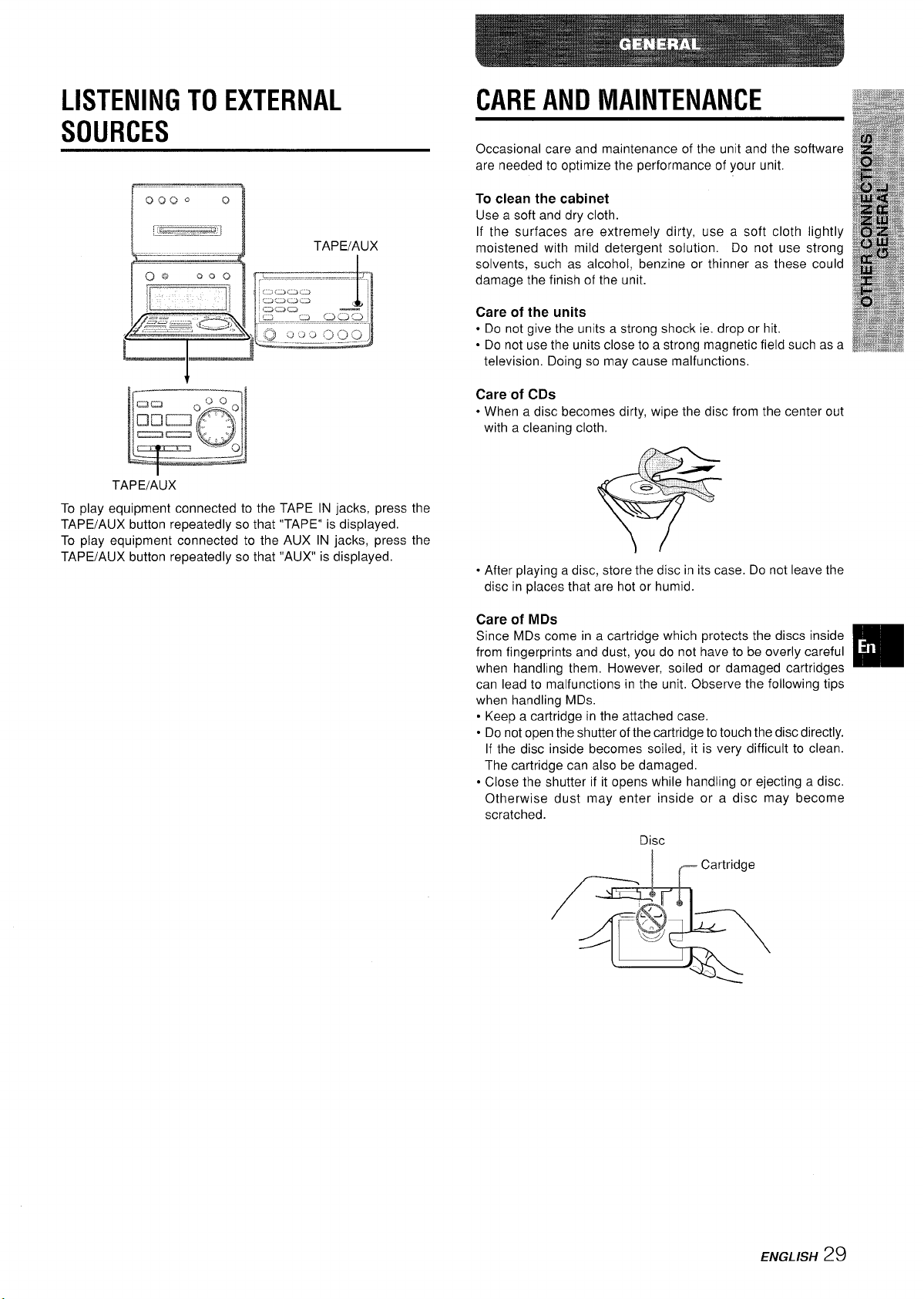
LISTENING TO EXTERNAL
CARE AND MAINTENANCE
SOURCES
& -----–- %
c)o~~
----
I
-1
TAPEIAUX
Toplayequipment connected to the TAPE lN jacks, press the
TAPE/AUX button repeatedly so that “TAPE” is displayed.
To play equipment connected tothe AUX IN jacks, press the
TAPE/AUX button repeatedly so that “AUX” is displayed.
(3
=-”1
TAPEIAUX
I
Occasional care and maintenance of the unit and the software
are needed to optimize the performance of your unit.
To clean the cabinet
Use a soft and dry cloth.
If the surfaces are extremely dirty, use a soft cloth lightly
moistened with mild detergent solution. Do not use strong
solvents, such as alcohol, benzine or thinner as these could
damage the finish of the unit.
Care of the units
● Do not give the units a strong shock ie. drop or hit.
. Do not use the units close to a strong magnetic field such as a
television. Doing so may cause malfunctions.
Care of CDs
When a disc becomes dirty, wipe the disc from the center out
.
with a cleaning cloth.
oAfter playing a disc, store the disc in its case. Do not leave the
disc in places that are hot or humid.
Care of MDs
Since MDs come in a cartridge which protects the discs inside
from fingerprints and dust, you do not have to be overly careful
when handling them. However, soiled or damaged cartridges
can lead to malfunctions in the unit. Observe the following tips
when handling MDs.
. Keep a cartridge in the attached case.
. Do not open the shutter of the cartridge to touch the disc directly.
If the disc inside becomes soiled, it is very difficult to clean.
The cartridge can also be damaged.
● Close the shutter if it opens while handling or ejecting a disc.
Otherwise dust may enter inside or a disc may become
scratched.
Disc
Cartridge
~@J >
4
-..
m
ENGLISH
29
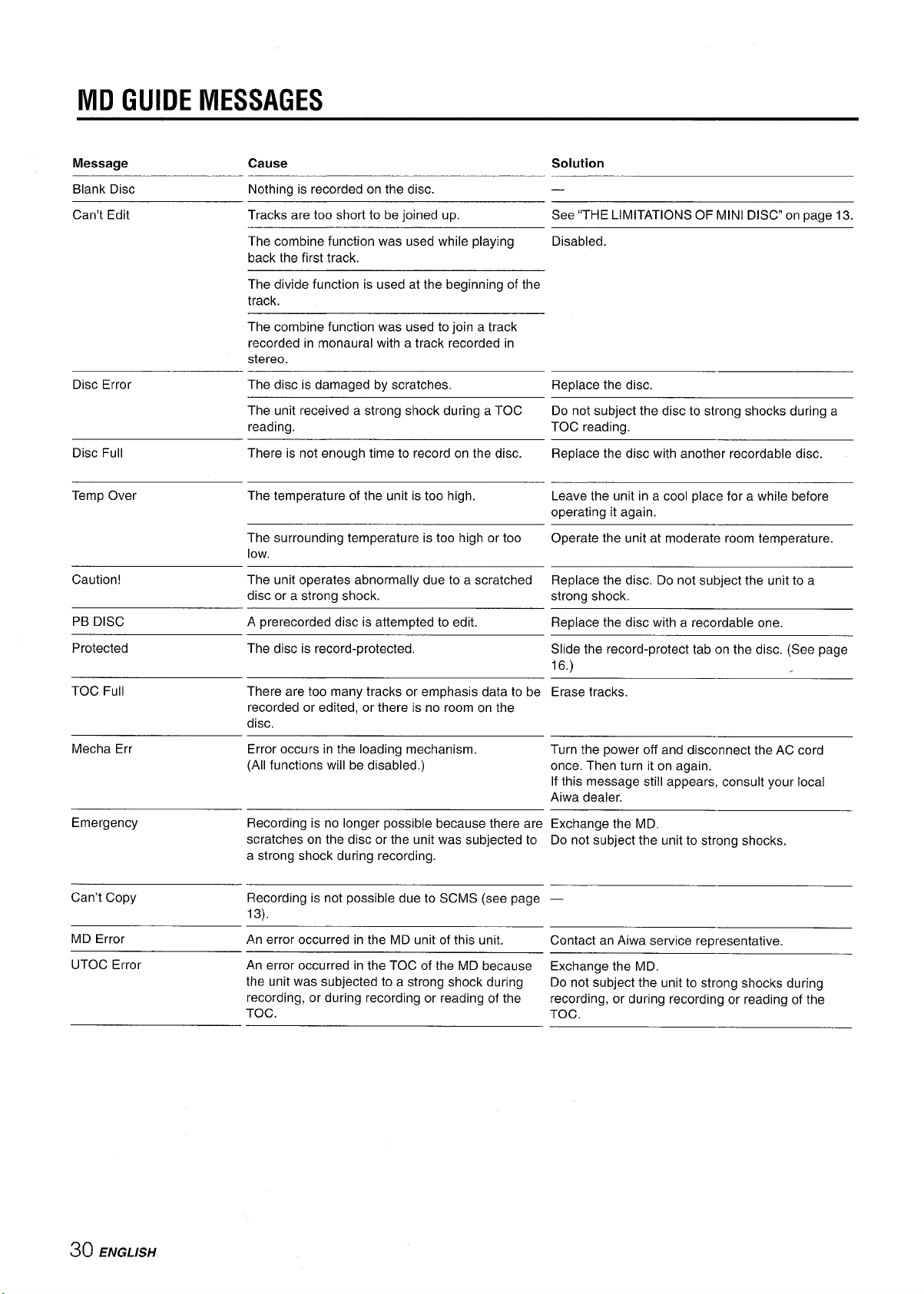
MD GUIDE MESSAGES
Message Cause
Blank Disc
Can’t Edit
Disc Error
Disc Full
Temp Over
Caution!
Nothing is recorded on the disc.
Tracks are too short to be joined up. See “THE LIMITATIONS OF MINI DISC” on page 13.
The combine function was used while playing
back the first track.
The divide function is used at the beginning of the
track.
The combine function was used to join a track
recorded in monaural with a track recorded in
stereo.
The disc is damaged by scratches.
The unit received a strong shock during a TOC
reading.
There is not enough time to record on the disc. Ret31ace the disc with another recordable disc.
The temperature of the unit is too high.
The surrounding temperature is too high or too
low,
The unit operates abnormally due to a scratched
disc or a strong shock.
Solution
—
Disabled.
Replace the disc.
Do not subject the disc to strong shocks during a
TOC reading.
Leave the unit in a cool place for a while before
operating it again.
Operate the unit at moderate room temperature.
Replace the disc. Do not subject the unit to a
strong shock.
PB DISC A prerecorded disc is attempted to edit.
Protected
TOC
Full There are too many tracks or emphasis data to be
Mecha Err Error occurs in the loading mechanism.
Emergency Recording is no longer possible because there are
Can’t Copy Recording is not possible due to SCMS (see page
MD Error
UTOC Error An error occurred in the TOC of the MD because
The disc is record-protected,
recorded or edited, or there is no room on the
disc.
(All functions will be disabled.)
scratches on the disc or the unit was subjected to
a strong shock during recording.
13).
An error occurred in the MD unit of this unit.
the unit was subjected to a strong shock during
recording, or during recording or reading of the
TOC.
Replace the disc with a recordable one.
Slide the record-protect tab on the disc, (See page
16.)
Erase tracks.
Turn the power off and disconnect the AC cord
once. Then turn it on again.
If this message still appears, consult your local
Aiwa dealer.
Exchange the MD,
Do not subject the unit to strong shocks.
Contact an Aiwa service representative.
Exchange the MD,
Do not subject the unit to strong shocks during
recording, or during recording or reading of the
TOC.
30 ENGLISH
