Page 1

3-262-940-21 (1)
FM/MW/SW
Cassette Car Stereo
Operating Instructions
For installation and connections, see the supplied installati on/c onnec tions manual.
XR-F5100
GB
CT
XR-F5005
© 2004 Sony Corporation
Page 2

Welcome !
Thank you for purchasing this Sony Cassette
Player. You can enjoy its various features even
more with:
XR-F5100
• Optional CD/MD units (both changers and
players)*
• CD TEXT informatio n (displayed w hen a CD
TEXT disc*
CD unit with the CD TEXT function).
• Supplied controller accessor y
Card remote commander RM-X115
• Optional controller accessory
Rotary commander RM-X4S
*1 This unit works with Sony products only.
*2 A CD TEXT disc is an audio CD that includes
XR-F5005
• Optional controller accessor i es
Card remote commander RM-X114
Rotary commander RM-X4S
1
.
2
is played on a connected optional
information such as the disc name, artist name,
and track names. This information is recorded on
the disc.
2
Page 3

Table of Contents
Location of controls . . . . . . . . . . . . . . . . . . . 4
Precautions . . . . . . . . . . . . . . . . . . . . . . . . . . 7
Notes on Cassettes. . . . . . . . . . . . . . . . . . . . . 7
Getting Started
Resetting the unit. . . . . . . . . . . . . . . . . . . . . . 8
Detaching the front panel . . . . . . . . . . . . . . . 8
Setting the clock . . . . . . . . . . . . . . . . . . . . . . 9
Cassette Player
Listening to a tape . . . . . . . . . . . . . . . . . . . . 10
Playing a tape in various functions . . . . . . . 10
Radio
Storing stations automatically
— Best Tuning Memory (BTM). . . . . . . 11
Receiving the stored stations. . . . . . . . . . . . 11
Storing only the desired stations . . . . . . . . . 12
Storing station names
— Station Memo. . . . . . . . . . . . . . . . . . . 12
Tuning in a station through a list
— List-up . . . . . . . . . . . . . . . . . . . . . . . . 13
Other Functions
Using the rotary commander. . . . . . . . . . . . 14
Adjusting the soun d characteristics . . . . . . . 15
Quickly attenuating the sound. . . . . . . . . . . 15
Changing the sound and di splay settings . . . 16
Setting the equalizer (EQ3). . . . . . . . . . . . . 17
Setting the Dynami c Soundstage Organi zer
(DSO) . . . . . . . . . . . . . . . . . . . . . . . . . . . 18
CD/MD Unit (optional) (XR-F5100)
Playing a CD or MD. . . . . . . . . . . . . . . . . . 18
Display items . . . . . . . . . . . . . . . . . . . . . . . 19
Playing tracks repeatedly
— Repeat Play . . . . . . . . . . . . . . . . . . . . 20
Playing tracks in random order
— Shuffle Play. . . . . . . . . . . . . . . . . . . . 20
Labelling a CD
— Disc Memo . . . . . . . . . . . . . . . . . . . . 21
Locating a disc by name
— List-up. . . . . . . . . . . . . . . . . . . . . . . . 22
Additional Information
Maintenance . . . . . . . . . . . . . . . . . . . . . . . . 22
Removing the unit. . . . . . . . . . . . . . . . . . . . 23
Specifications . . . . . . . . . . . . . . . . . . . . . . . 24
Troubleshooting . . . . . . . . . . . . . . . . . . . . . 25
Error displays/Messages. . . . . . . . . . . . . . . 26
3
Page 4
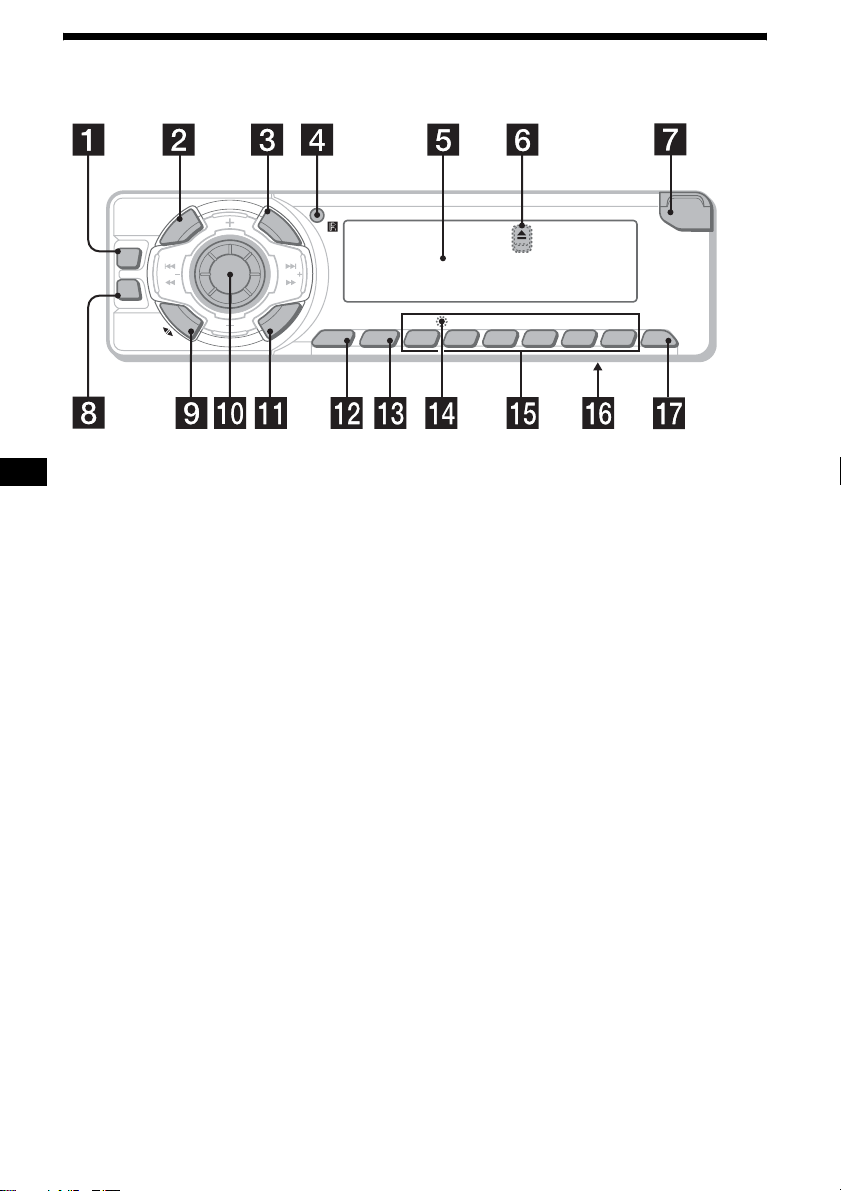
Location of controls
Refer to the pages listed for details.
P
U
R
E
P
/
S
C
S
E
S
T
D
E
C
R
U
O
S
DSO
SEEK SEEK
EQ3
M
O
D
E
I
H
D
I
A
L
I
S
T
L
P
S
D
L
S
E
L
E
C
T
BTMSENS
21
BBESHUF ATABL SKIPREPMTL
XR-F5100
XR-F5005
OPEN
6543
OFF
a DSO button 18
b SOURCE (Power on/Radio/Tape/CD*1/
MD*
1
) button
T o select the source.
c LIST button 12, 13, 21 , 22
d Receptor for the card remote
commander
e Display window
f Z (eject) button (located on the front sid e
of the unit, behind the front panel) 10
g OPEN button 8, 10
h EQ3 button 17
i MODE (o) button
To change operat ion.
j Volume control dial/Select button
Rotate to:
– Adjust the volume.
– Adjust settings.
Press to:
– Select it ems.
k DSPL (dis play mode c hange) but ton
9, 13, 16, 19, 21
l SENS/MTL button 10, 11, 12
m BTM button 11
n RESET button (located on the front side of
the unit, behind the front panel) 8
o Number buttons 16
Tape:
(3): REP 10
(5): BL SKIP 10
(6): ATA 10
Radio:
To store stations/receive store d stations.
1
CD*
/MD*1:
(3): REP 20
(4): SHUF 20
p Frequency select switch (located on the
bottom of the unit)
See “Frequency select switch” in the
Installation/Connections manual.
q OFF (Stop/Power off) button*
2
8, 10,
18
*1 XR-F5100 only
Warning when installing in a car without
*2
an ACC (accessory) position on the
ignition switch
After turning off the ignition, be sure to press
and hold (OFF) on the unit until the display
disappears.
Otherwise, the display does not turn off and this
causes battery drain.
4
Page 5

D
E
C
R
U
O
S
DSO
SEEK SEEK
EQ3
M
O
D
E
(DISC/PRESET)
(+): to select upwards
Card remote commander RM-X115
(XR-F5100)
P
U
R
E
P
/
S
C
S
E
S
T
I
H
D
I
A
L
L
I
S
S
E
T
L
C
E
A
C
T
T
L
P
S
D
SENS
DSPL MODE
+
PRESET
SOURCE
–
SEEK
PRESET
–
+
VOL
SEEK
ATTOFF
+
–
(SEEK)
(–): to select
leftwards/
.
S
E
E
K
(DISC/PRESET)
(–): to select downwards
(SEEK)
(+): to select
SEEK
rightwards/
>
r DISC (ALBUM)/PRESET buttons (+/–)
To receive preset stations/change the disc*
skip albums*
XR-F5100 only
*1 When an optional CD/MD unit is connected.
*2 Av ailable only when an optional CD unit with the
MP3 file control function is connected, and MP3
file is played.
2
.
s SEEK buttons (–/+)
To skip tracks/fast-forward, reverse a track/
tune in stations automatically, find a station
manually/select a setting.
The correspondin g buttons of th e ca rd
remote commander control the same
functions as those on this unit.
a DSPL button
b SOURCE button
c SEEK (–/+) buttons
1
,
d OFF button
e VOL (+/–) buttons
f MODE button
g PRESET (DISC/ALBUM) (+/–) buttons
h ATT button
Note
If the display disappears by pressing (OFF), it cannot
be operated with the card remote commander unless
(SOURCE) on the unit is pressed, or a cassette tape is
inserted to activate the unit first.
Tip
For details on how to replace the battery, see
“Replacing the lithium battery” on page 23.
continue to next page t
5
Page 6

Card remote commander RM-X114
(optional) (XR-F5005)
DSPL MODE
+
PRESET
LIST
+
DISC
MENU
–
SEEK
SOUND
SOURCE
DISC
PRESET –
+
VOL
–
+
SEEK
–
ENTER
ATTOFF
The corresponding buttons of the card
remote commander control the same
functions as those on this unit.
a DSPL button
b MENU button*
c SOURCE button
d SEEK (–/+) buttons
e SOUND button
f OFF button
g VOL (+/–) buttons
h MODE button
i LIST button
j DISC/PRESET (+/–) buttons
k ENTER button*
l ATT button
* Not available for this unit
Note
If the display disappears by pressing (OFF), it cannot
be operated with the card remote commander unless
(SOURCE) on the unit is pressed, or a cassette tape is
inserted to activate the unit first.
Tip
For details on how to replace the battery, see
“Replacing the lithiu m batte ry” on page 23.
6
Page 7

Precautions
Notes on Cassettes
• If your car was pa rked in direct sunlight, allow
the unit to cool off before operating it.
• If no power is being suppli ed to the unit, check
the connections first. If everything is in order,
check the fuse.
• If no sound comes from the speakers of a 2speaker system, set the fader control to the
centre position.
• When a tape is pl ayed back for a lon g period,
the cassette may become warm because of the
built-in power amplifier. However , th is is not a
sign of malfunction.
If you have any questions or pr obl ems
concerning your unit that are not covered in this
manual, please consult your nearest Sony dealer.
To maintain high sound quality
Be careful not to splash juice or other soft drinks
onto the unit or tapes.
Cassette care
• Do not touch the ta pe s urface of a cassette, as
any dirt or dust will contaminate the head s.
• Keep cassettes away fr om equipment wi t h
built-in mag ne t s su ch as speakers and
amplifiers, as erasure or distortion on the
recorded tape co ul d occur.
• Do not expose cassettes to direct sunlight,
extremely cold temperatures, or moisture .
• Slack in the tape m ay cause the tape to be
caught in the machine. Before you insert the
tape, use a pencil or similar object to turn the
reel and take up any slack.
Slack
• Distorted ca ss et tes and loose labels can cause
problems when ins erting or ejecting tap es .
Remove or replace loose labels.
• The sound may become distorted while playing
the cassette. The cassette player head should be
cleaned after each 50 hours of use.
The use of cassettes longer than 90 minutes
is not recommended except for long
continuous pla y
The tape used for these cassettes is very thin and
tends to stretch easily.
Frequent playi ng and stopping of thes e ta pes
may cause them to become entangled in the
cassette deck me ch anism.
7
Page 8

Getting Started
Detaching the front panel
You can detach the front panel of this unit to
protect the unit fr om being stolen.
Resetting the unit
Before operating the unit for the first time, or
after replacing the car battery or chan gi ng the
connections, you must reset the unit.
Remove the front panel and pres s the RESET
button with a pointed o bject, such as a ball point
pen.
RESET button
Note
Pressing the RESET button will er ase the clock setting
and some stored contents.
Caution alarm
If you turn the ignition switch to the OFF
position withou t removing the front panel, t he
caution alarm will beep for a few seconds.
If you connect an optional amplifier and do not
use the built-in amplifier, the beep sound will be
deactivated.
1 Press (OFF)*.
Tape playback or radio reception stops (the
key illumination and displ ay r em ain on).
* If your car has no ACC (accessory) position on
the ignition switch, be sure to turn the unit off by
pressing (OFF) until the display disappears to
avoid car battery drain.
2 Press (OPEN), then slide the front
panel to the right, and gently pull out
the left end o f the front pa n e l.
1
2
Notes
• If you detach the panel while the unit is still turned
on, the power will turn off automatically to prevent
the speakers from being damaged.
• Do not drop or put excessive pressure on the front
panel and its display window.
• Do not subject the front panel to heat/high
temperature or moisture. Avoid leaving it in a parked
car or on a dashboard/rear tray.
Tip
When carrying the front panel with you, use the
supplied front panel case.
8
Page 9

Attaching the front panel
Place hole A of the fr ont panel onto the spindle
B on the unit, then lightly push the left side in.
Press (SOURCE) on the unit (or insert a
cassette) to operate the unit.
x
Setting the clock
The clock uses a 12-hour digital indication.
Example: To set the clock to 10:08
1 Press (DSPL) for 2 seconds.
The hour indication flashes.
1 Rotate the volume control dial to set
the hour.
2 Press the sel ect button.
The minute indication flashes.
3 Rotate the volume control dial to set
the minute.
2 Press (DSPL).
The clock starts. After the clock setting is
complete, the display returns to normal play
mode.
Note
Do not put anything on the inner surface of the front
panel.
9
Page 10

Cassette Player
Listening to a tape
Note
The AMS function may not work when:
– the blanks between tracks are shorter than 4
seconds.
– there is noise between tracks.
– there are long sections of low volume or quiet
sections.
1 Press (OPEN) and inse rt a cassette.
Playback starts automatically.
2 Close the fron t p anel.
If a cassett e is alre ady ins erted, p ress (SOURCE)
repeatedly unti l “FWD” or “REV” ap pears to
start play back.
The side facing up is played.
The side facing down is played.
Playing a tape in various
functions
You can play the tape in various functions:
• REP (Repeat Play) repeats the cu rrent track.
• BL SKIP (Blank Skip) skips blanks longer than
8 seconds.
• A TA (Automatic Tuner Acti v ation) tu rns on the
tuner automatically when fast-windin g the tape.
• MTL (Metal) le t s you play a metal or CrO
tape.
During tape playback, press the
desired function button repeatedly
until “ON” in the display appears.
Function buttons
(3): REP
(5): BL SKIP
(6): ATA
(SENS): MTL
Example: ATA function
ATA function starts.
2
To Press
Change the tape’s
playback direction
Stop playba ck (OFF)
Eject the cassette (OPEN) then Z
Skip tracks
–Automatic
Music Sensor
Fast-forward/
reverse
–Manual Search
(MODE) (o)
(SEEK) (./>)
[once for each tr ack]
(SEEK) (m/M)
[hold to desired po int]
10
To return to normal play mode, select “OFF.”
Page 11
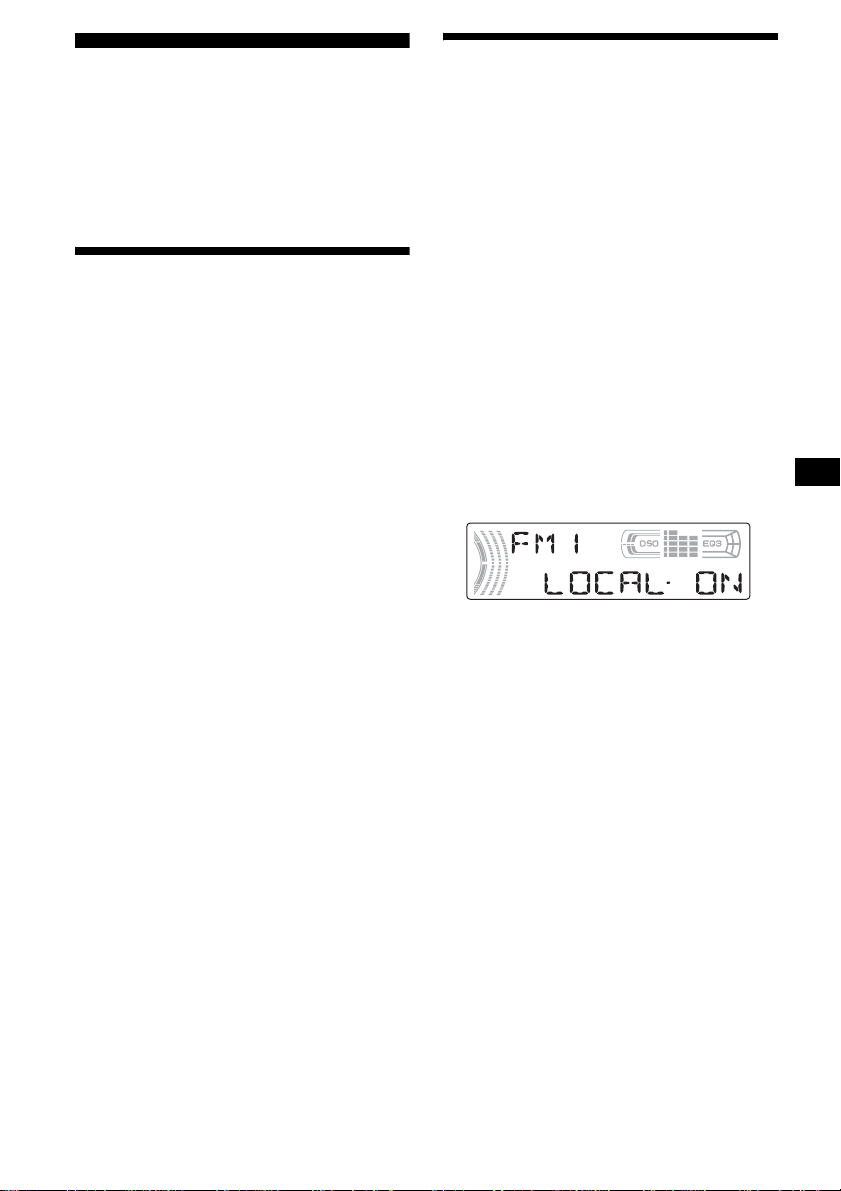
Radio
The unit can store up to 6 st at ions per band
(FM1, FM2, FM3, MW, SW1 and SW2).
Caution
When tuning in statio ns w hile driving, use Best
Tuning Memory to prevent accidents.
Storing stations
automatically
— Best Tuning Memory (BTM)
The unit selects the stations with the st rongest
signals within the selected band, and stores them
in the order of their fre q uency.
1 Press (SOURCE) repeatedly to select
the radio.
2 Press (MODE) repeatedly to select the
band.
3 Press (BTM) for 2 seconds.
The unit stores stations in the order of their
frequencies on the number buttons.
A beep sounds when the setting is stored.
Notes
• If only a few stations can be received due to weak
signals, some number buttons will retain their former
settings.
• When a number is indicated in the display, the unit
starts storing stations from the one currently
displayed.
Receiving the stored stations
1 Press (SOURCE) repeatedly to select
the radio.
2 Press (MODE) repeatedly to select the
band.
3 Press the number button ((1) to (6))
on which the desired station is stored.
If preset tuning does not work
— Automatic tuning/Local Seek Mode
Automatic tuning:
Press (SEEK) (+) or (SEEK) (–) to
search for the station.
Scanning stops wh e n th e unit receives a
station. Re peat the operation until the desired
station is receiv ed.
Local Seek Mode:
If the automatic tuning stops too
frequently, press (SENS) repeatedly
until “LOCAL-ON” appears.
Only the stations with relatively strong
signals will be tuned in.
To cancel the local seek mode, pres s ( SENS)
twice when receiving FM.
Note
When receiving MW or SW, to cancel the local seek
mode, press (SENS) (“LOCAL-OFF” appears).
Tip
If you know the frequency of the station you want to
listen to, press and hold (SEEK) (+) or (SEEK) (–) to
locate the approximate frequency, then press
(SEEK) (+) or (SEEK) (–) repeatedly to fine adjust to
the desired frequency (manual tuni n g) .
continue to next page t
11
Page 12

If FM stereo reception is poor
— Monaural Mode
During radio reception, press (SENS)
repeatedly until “MONO-ON” appears.
The sound improves, but bec om es monaural
(“ST” disappears).
Storing station names
— Station Memo
Yo u can assign a name to ea ch radio station and
store it in memory . The name of the station
currently tuned in appears in the display. Y ou can
assign a name u si ng up to 8 characters for a
station.
Storing the station names
To return to normal radio recept ion mode, press
(SENS) (“MONO-OFF” appears).
Tip
If FM broadcasts are difficult to hear, set DSO to
“OFF” (page 18).
Storing only the desired
stations
You can manually preset th e desired stations on
any chosen number button.
1 Press (SOURCE) repeatedly to select
the radio.
2 Press (MODE) repeatedly to select the
band.
3 Press (SEEK) (+) or (SEEK) (–) to tune
in the station that you want to store.
4 Press the desired number button ((1)
to (6)) for 2 seconds until “MEM”
appears.
The number button indication appears in the
display.
Note
If you try to store another station on the same number
button, the previously stored station will be erased.
1 Tu ne in a st at io n whos e nam e you
want to store.
2 Press (LIST) for 2 second s.
3 Enter the characters.
1Press the volume control dial to
select the desired character.
A y B y C ... y 0 y 1 y 2 ...
y + y – y
*(blank space)
2Press the se lect button after
locating the desired charac te r.
The next characte r flashes.
3Repeat steps 1 and 2 to enter the
entire name.
... y * y A
*
4 To return to normal radio reception
mode, press (LIST) for 2 seconds.
Tip
Simply overwrite or enter “ ” to correct or erase a
character.
12
Page 13

Erasing the station name
1 Press (SOURCE) repeatedly to select
the radio.
2 Press (MODE) repeatedly to select the
band.
3 Press (LIST) for 2 seconds.
4 Press (DSPL) for 2 seconds.
The stored names will appear.
5 Press the volume control dial to select
the station name you want to erase.
6 Press the select button for 2 seconds.
The name is eras ed.
Repeat ste ps 5 and 6 if you want to er ase
other names.
7 Press (LIST) for 2 seconds.
The unit returns to n or m al radio reception
mode.
Note
If you have already erased all of the station names,
“NO DATA” appears in step 6.
Tuning in a station through
a list
— List-up
1 During radio reception, press
(LIST).
The frequency appea rs in the display.
2 Press (LIST) repeatedly until you find
the desired station.
3 Press (SEEK) (+) or (SEEK) (–) to tune
in the desired station.
13
Page 14

Other Functions
You can also control the unit (and optional CD/
MD units*) with a rotary comm ander
(optional).
* XR-F5100 only
By rotating the control
SEEK/AMS
control
Using the rotary commander
First, attach the appropriate label depending on
how you want to mount the rotary commander.
The rotary commander works by pressing
buttons and/or rotatin g con tro ls.
SEL
MODE
DSPL
By pressing buttons
(SEL)
(SOURCE)
Rotate the VOL control
to adjust the volume.
Press To
(SOURCE) Change the source
(MODE) Change operatio n
(ATT) Attenuate the sound
2
(OFF)*
(SEL) Adjust and select
(DSPL) Change the display item
DSPL
MODE
SEL
(ATT)
(MODE)
(DSPL)
(Radio/Tape/CD*
(OFF)
1
/MD*1)/
Power on
(Radio band/Tape playback
direction/CD unit*
1
unit*
)
1
/MD
Stop playback or radio
reception/Power off
Rotate and release to:
– Locate the beginning of tracks on the tape.
– Tune in stations automatically.
– Skip tracks on the disc*
1
.
Rotate, hold, and release to:
– Fast-wind the tape.
– Find a station manually.
– Fast-forward/reverse a t ra ck*
Tip
To start playback while fast-winding the tape, press
(MODE).
By pushing in and rotating the control
PRESET/DISC
control
OFF
Push in and rotate the control to:
– Receive pres et st ations.
– Change di scs during CD (MD) pl ayback*
During playback of a CD containing MP3
3
files*
Push in and repeat rotating quickly to:
– Change discs one by one .
Push in, then rotate and hold to:
– Change albums*3.
*1 Only if the corresponding optional equipment is
connected (XR-F5100 only) .
*2 If your car has no ACC (accessory) position on the
ignition key switch, after turning off the ignition, be
sure to press and hold (OFF) until the display
disappears.
*3 Available only when an optional CD unit with the
MP3 file control function is connected, and MP3 file
is played (XR-F5100 only).
1
.
1
.
14
Page 15

Changing the operative direction
The operative direction of controls is factory-se t
as shown below.
To increase
To decrease
If you need to mount the rotary commander on
the right hand side of the steering column, you
can rev erse the operative direction.
Press (SEL) for 2 seconds while
pushing the VOL control.
Adjusting the sound
characteristics
You can adjust the balance, fader, low pass filter
and subwoofer volume.
1 Press the select button repeatedly
until “BAL,” “FAD,” “LPF” or “SUB”
appears.
Each time you press the select button, the
item changes as follows:
1
LOW*
t MID*1 t HI*1 t
BAL (left-right) t FAD (front-rear) t
LPF (low pass filter)*
SUB (subwoofer volume)*
*1 When EQ3 is activated (page 17).
*2 When “SUB” is selected (page 16).
*3 The cut off frequency is adjustable to 78 Hz,
125 Hz or OFF.
*4 The volume level is adjustable between –10
and +10 steps. (Below –10, “ATT” is displayed.)
2*3
t
2*4
2 Rotate the volume control dial to
adjust the selected item .
Note
Adjust within 3 seconds after selecting the item.
Quickly attenuating the
sound
(With the rota ry commander or t he card
remote commander)
Press (ATT).
After “ATT-ON” momentarily appears,
“ATT” appears in the displa y.
To restore the previous volume leve l, press
(ATT) again.
Tip
When the interface cable of a car telephone is
connected to the ATT lead, the unit decreases the
volume automatically when a telephone call comes in
(Telephone ATT function).
15
Page 16

Changing the sound and
display settings
The following items can be set:
• REAR/SUB*
REAR or SUB.
– Select “REAR” to output to a power amplifier .
– Select “SUB ” t o output to a subwoofer.
• A.SCRL (Auto Scroll)*
• M.DSPL (Motion Display) — to turn the
motion display on or off.
– Select “ON” to activate the motion display
(the moving pattern a ppears in the display ).
– Select “OFF” to deactiv ate the moti on disp lay.
•DEMO*
on or off.
– Select “ON” to activate the demonstration
display (The demo nstration starts about 10
seconds after the unit is turned off).
– Select “OFF ” t o deactivate the
demonstration display.
•BEEP*
• DIM — to change th e brightness of the display.
– Select “ON” to dim the display.
– Select “OFF” to deactivate the Dimmer.
1
— to switch the audi o output
2
(page 19).
1
— to turn the demonstration display
3
— to turn the beeps on or off.
Switching the REAR/SUB*
1
Press the select button and then r otate
the volume control dial.
After 3 seconds, the display returns to normal
play mode.
Selecting the desired item
Press the select button and the
desired button simultaneously.
select button + (3): A.SCRL*
2
select button + (4): M.DSPL
select button + (4): DEMO*
select button + (6): BEEP*
1
3
select button + (DSPL) : D IM
After the mode setting is complete, the display
returns to normal play mode.
To cancel the item, press the select button and the
desired button simultaneously again .
*1 When the unit is turned off.
*2 When an optional CD/MD unit is connected and
played (XR-F5100 only).
*3 The beep sound is output only when the built-in
amplifier is used.
16
Page 17

Setting the equalizer (EQ3)
Yo u can select an equal iz er curve for 7 music
types (XPLOD, VOCAL, CLUB, JAZZ, NEW
AGE, ROCK, CUSTOM and OFF (equalizer
OFF)).
Yo u can store a different equal iz er set t in g f or
each source.
Selecting the equalizer curve
1 Press (SOURCE) to select a source
(Radio , Tape, C D* or MD*).
2 Press (EQ3) repeatedly to select the
desired equalizer cur ve.
Each time you pr ess (EQ3), the item
changes.
To cancel the equalizing effect, select “O FF.”
Adjusting the equalizer curve
You can store and adjust the equalizer s e t tings
for different tone ranges.
1 Press (SOURCE) to select a source
(Radio, Tape, CD* or MD*).
2 Press (EQ3) repeatedly to select the
desired equalizer curve.
3 Adjusting the equalizer curve.
1 Press the sel ect button repeatedly
to select the desired tone rang e.
Each time you press the select button, the
tone range changes.
LOW t MID t HI (t BAL t FAD t
LPF t SUB)
2 Rotate the volume control dial to
adjust to the desired volume level.
The volume l evel is adjustable by 1 dB
steps from –10 dB to +10 dB.
3 Repeat step 1 and 2 to adjust the
equalizer curve.
To restore the fac to ry-set equalizer curve,
press the select button for 2 seconds.
* XR-F5100 only
Note
When EQ3 is set to “OFF,” you cannot adjust the
equalizer curve settings.
17
Page 18

Setting the Dynamic
Soundstage Organizer (DSO)
If your speakers are i nstalled into the lower p ar t
of the doors, the so und will come from below
and may not be clear.
The DSO (Dynami c Soundstage Organizer)
function creates a more ambient sound as if there
were speakers above th e dashboard (virt ual
speakers).
You can store the DSO se tt i ng for each source.
DSO mode and image of virtual speakers
*3
*2
*1
*4
*1 DSO-1
*2 DSO-2
*3 DSO-3
*4 DSO-OFF
1 Press (SOURCE) to select a source
(Radio, Ta pe , CD* or MD *).
2 Press (DSO) repeatedly until the
desired DSO setting appears.
Each time you press (DSO), the DSO setting
changes.
To cancel the DSO function, select “D SOOFF.” After 3 seconds, the display return s to
normal play mode.
* XR-F5100 only
Notes
• Depending on the type of car interior or type of
music, DSO may not have a desirable effect.
• If FM broadcasts are difficult to hear, set DSO to
“OFF.”
*3
*2
*1
*4
CD/MD Unit (optional)
(XR-F5100)
This unit can control external CD/MD units
(optional).
If you connect an optional CD unit with the CD
TEXT function and th e CU STOM FILE
functio n, the CD TEXT information will appear
in the display when you play a CD TEXT disc.
If you connect MP3 pla yable CD units (eg. MP3
CD changer), yo u can play MP3 files;
compressed audio files with quality sound.
Playing a CD or MD
1 Press (SOURCE) repeatedly to select
“CD” or “MD (MS*
2 Press (MODE) repeatedly until the
desired unit appears.
Playback starts.
To Press
Stop playback (OFF)
Skip tracks
–Automatic
Music Sensor
Fast-forward/
reverse
–Manual Search
Skip discs
–Disc selection
Skip albums*
–Album selection
When the last file on the disc is over
The file number indica t ion returns to “1,” and
playback restarts from the first file of the disc.
*1 MS: MG Memor y Stick System-up Player MGS-X1
*2 Available only when an optional CD unit with the
MP3 file control function is connected, and MP3 file
is played.
2
1
).”
(SEEK) (./>)
[once for each track]
(SEEK) (m/M)
[hold to desire d point]
(DISC/PRESET) (+/–)
[once for each disc ]
(DISC/PRESET) (+/–)
[hold to desire d point]
18
Page 19

Cautions when connecting MGS-X1 and MD unit(s)
This unit recognizes MGS-X1 as an MD unit.
• When you want to play MGS-X1, press (SOURCE) to
select “MS” or “MD.” When “MS” appears in the
source display, MGS-X1 starts to play. When “MD”
appears in the source display, press (MODE) to
select “MS,” to start playback.
• When you want to pla y an MD u ni t, pr ess (SOURCE)
to select “MD” or “MS.” If your desired MD unit
appears in the source display, it starts to play . If “MS”
or another MD unit appears in the source display,
press (MODE) to select your desired MD unit, to
start playback.
Notes when connecting MP3 playable CD unit(s)
• If a disc with no MP3 files (tracks) is inserted, “NO
MUSIC” appears in the display and playback of the
next disc starts.
• Before playing a track, this unit reads all track and
album information on the disc. Depending on the
track structure, it may take more than a minute
before playback begins. During this time, “READ” is
displayed. Play will automatically start when reading
is complete.
Note
With an optional unit connected, playback of the same
source will continue on to the optional CD/MD unit.
Display items
When the disc/album/track changes, any
prerecorde d tit le*
automatically displayed. (If the A.SCRL (Auto
Scroll) function is set to “ON,” names exceeding
8 characters will be scrolled (page16).)
Source
Displayable items
• Disc
number/Track number/Elapsed
playing time
• Disc name*
• Album (folder) name*
• T ra ck (file) name*1*
• ID3 tag*
• Clock
To Press
Switch display item (DSPL)
*1 When pressing (DSPL), “NO NAME” indicates that
there is no Disc Memo (page 21) or no prerecorded
name to display.
*2 Only for CD TEXT discs with the artist name.
*3 Only for MP3 files.
Only track name/artist name/album name in ID3
tag is displayed.
When pressing (DSPL), “NO ID3” indicates that
there is no ID3 tag to display.
Notes
• Some charac ters cannot be displayed. Characters
and signs which cannot be displayed appear as “ *.”
• For some CD TEXT discs or ID3 tags with very
many characters, information may not scroll.
• This unit cannot display the artist name for each
track of a CD TEXT disc.
Tips
• When the A.SCRL (Auto Scroll) function is set to
“OFF” and the disc/album/track is changed, the disc/
album/track name or ID3 tag does not scroll.
• When an MP3 file is played and the album is
changed, the new album number is displayed.
1
of the new di sc/al b um/tra ck is
1
/Artist name*
3
2
3
3
19
Page 20

Playing tracks repeatedly
— Repeat Play
You can select:
• REP-TRACK — to repe at the current track.
•REP-ALBM*
current album.
•REP-DISC*
current disc.
*1 Available only when an optional CD unit with the
MP3 file control function is connected, and MP3 file
is played.
*2 Available only when one or more optional CD/MD
units are connected.
During playback, press (3) (REP)
repeatedly until the desired se ttin g
appears in the display.
Repeat Play starts.
To return to normal play mode, select
“REP-OFF.”
1
— to repeat the tracks in the
2
— to repeat the tracks in the
Playing tracks in random
order
— Shuffle Play
Yo u ca n select:
• SHUF-ALBM*
current album in random order.
• SHUF-DISC — to pl ay the t rack s in t he curr ent
disc in random order.
• SHUF-CHGR*
current optional CD (MD) changer in random
order.
• SHUF-ALL*
connected CD (MD ) uni ts in random order.
*1 Available only when an optional CD unit with the
MP3 file control function is connected, and MP3 file
is played.
*2 Available only when one or more optional CD (MD)
changers are connected.
*3 Available only when two or more optional CD (MD)
units are connected.
During playback, press (4) (SHUF)
repeatedly until the desired setting
appears in the display.
Shuffle Play starts.
To return to normal play mode, select
“SHUF-OFF.”
Note
“SHUF-ALL” will not shuffle tracks between CD units
and MD units.
1
— to play the tracks in the
2
— to play the tracks in the
3
— to play a ll the tra ck s in all
20
Page 21

Labelling a CD
— Disc Memo (When connecting a CD unit
with the CUSTOM FILE function)
Yo u can label each disc wit h a custom name
(Disc Memo). You can enter up to 8 characters
for a disc. If you label a CD, you can locate the
disc by name (page 22).
1 Start playing the disc you want to label
in a CD unit with the CUSTOM FILE
function.
2 Press (LIST) for 2 seconds.
The unit will repe at the disc during the
labelling proced ure.
3 Enter the characters.
1 Rotate the volume control dial to
select the desired characte r.
A y B y C ... y 0 y 1 y 2 ...
y + y – y
* (blank space )
2 Press the sel ect button after
locating the desired character.
The next character flashes.
... y * y A
*
Viewing the Disc Memo
As a display item, the Disc Memo always takes
priority over any origin al CD TEXT information.
To Press
View (DSPL) during CD/C D
Tip
Other items can be displayed (page 19).
TEXT disc playback
Erasing the Disc Memo
1 Press (SOURCE) repeatedly to select
“CD.”
2 Press (MODE) repeatedly to select the
CD unit storing the Disc Memo.
3 Press (LIST) for 2 seconds.
4 Press (DSPL) for 2 seconds.
The stored names w i l l a ppear.
5 Rotate the volume control dial to
select the disc name you want to
erase.
6 Press the sel ect butto n for 2 seconds.
The name is erased.
Repeat steps 5 and 6 if you wa nt to era se
other names.
7 Press (LIST) for 2 seconds.
The unit returns to norma l play mode.
Notes
• When the Disc Memo for a CD TEXT disc is erased,
the original CD TEXT information is displayed.
• If you cannot find the Disc Memo you want to erase,
try selecting a different CD unit in step 2.
3 Repeat steps 1 and 2 to enter the
entire name.
4 To return to normal play mode, press
(LIST) for 2 secon ds.
Tips
• Simply overwrite or enter “ ” to correct or erase a
character.
• You can label CDs on a unit without the CUSTOM
FILE function if that unit is connected along with a
CD unit that has the function. The Disc Memo will be
stored in the memory of the CD unit with the
CUSTOM FILE function.
Note
REP-TRACK/SHUF play is suspended until the name
edit is complete.
21
Page 22

Locating a disc by name
— List-up (When connecting a CD unit with
the CD TEXT/CUSTOM FILE function, or an MD
unit)
Y ou can use this function for discs that have been
assigned custom names*
2
discs*
.
*1 Locating a disc by its custom name: when you
assign a name for a CD (page 21) or an MD.
*2 Locating discs by the CD TEXT information: when
you play a CD TEXT disc on a CD unit with the CD
TEXT function.
1 During playback, press (LIST).
The name assigned to the current disc appears
in the display.
2 Press (LIST) repeate dly until you find
the desired disc.
3 Press (SEEK) (+) or (SEEK) (–) to play
the disc.
Notes
• Once a disc name has been displayed for 5
seconds, the display goes back to its normal
playback mode.
• If there are no discs in the magazine, “NO DISC”
appears in the display.
• If a disc has not been assigned a custom file, “NO
NAME” appears in the display.
• The information appears only in upper case. There
are also some letters which cannot be displayed.
1
or for CD TEX T
Additional Information
Maintenance
Fuse replacement
When replacing the fuse, be sure to use one
matching the amperage rating stated on the
original fuse. If the fuse blows, check the power
connection and replace the fuse. If the fuse blows
again after replacement, there may be an internal
malfunction. In su ch a case, consult your nearest
Sony dealer.
Fuse (10 A)
Warning
Never use a fuse with an am perage rating
exceeding the one supplied with the unit as this
could damage the uni t.
Cleaning the connectors
The unit may not function properly if the
connectors betw een the unit and the fr ont panel
are not clean. In order to prevent this, detach the
front panel (pa ge 8) and clean the connec t ors
with a cotton swab dipped in alcohol. Do not
apply too much force. Otherwise, the connectors
may be damaged.
22
Main unit
Back of the front panel
Page 23

Notes
• For safety, turn off the ignition before cleaning the
connectors, and remove the key from the ignition
switch.
• Never touch the connectors directly with your fingers
or with any metal device.
Replacing the lithium battery
Under normal conditions, battery will last
approximately 1 year. (The service life may be
shorter, depending on the co ndi tions of use.)
When the batt ery bec omes wea k, th e rang e of the
card remote commander becomes shorter.
Replace the battery with a new CR2025 lithium
battery. Use of any other battery may p resent a
risk of fire or explosion.
x
+ side up
Removing the unit
1 Remove the protection collar.
1 Detac h the front panel (page 8).
2 Engage the rel ease keys together
with the protection collar.
Orient the release
key correctly.
3 Pull out the rele ase keys to remove
the protection collar.
2 Remove the unit.
1 Insert both release keys together
until t hey click.
Notes on lithium battery
• Keep the lithium battery out of the reach of
children. Should the battery be swallowed,
immediately consult a doctor .
• Wipe the battery with a dry cloth to assure a
good contact .
• Be sure to observe the correct polarity when
installing the battery.
• Do not hold the battery with metallic tweezers,
otherwise a short-circuit may occur.
WARNING
Battery may explode if mistreated.
Do not recharge, disassemble, or dispose of
in fire.
Face the hook
inwards.
2 Pull the release keys t o unseat the
unit.
3 Slide the unit out of the mounting.
23
Page 24

Specifications
Cassette Player section
Tape track 4-track 2-channel stereo
Wow a nd flutter 0.08 % (WRMS)
Frequency response 30 – 18,000 Hz
Signal-to-noise ratio
Cassette type
TYPE II, IV 61 dB
TYPE I 58 dB
Tuner section
FM
Tuning range FM tuning interval:
Aerial terminal External aerial connector
Intermediate frequency 10.7 MHz/450 kHz
Usable sensitivity 9 dBf
Selectivity 75 dB at 400 kHz
Signal-to-noise ratio 67 dB (stereo),
Harmonic distortion at 1 kHz
Separation 35 dB at 1 kHz
Frequency response 30 – 15,000 Hz
50 kHz/200 kHz switchable
87.5 – 108.0 MHz
(at 50 kHz step)
87.5 – 107.9 MHz
(at 200 kHz step)
69 dB (mono)
0.5 % (stereo),
0.3 % (mono)
MW
Tuning range MW tuning interval:
Sensitivity 30 µV
9 kHz/10 kHz switchable
531 – 1,602 kHz
(at 9 kHz step)
530 – 1,710 kHz
(at 10 kHz step)
SW
Tuning range SW tuning interval:
Aerial terminal External aerial connector
Intermediate frequency 10.7 MHz/450 kHz
Sensitivity 30 µV
SW1: 2,940 – 7,735 kHz
SW2: 9,500 – 18,135 kHz
(except for
10,140 – 11,575 kHz)
Power amplifier section
Outputs Speaker outputs
Speaker impedance 4 – 8 ohms
Maximum power output 52 W × 4 (at 4 ohms)
(sure seal connectors)
General
Outputs Audio output ter minals
Inputs Telephone ATT control
Tone controls Low:
Power requirements 12 V DC car battery
Dimensions Approx. 178 × 50 × 177 mm
Mounting dimensions Approx. 182 × 53 × 161 mm
Mass Approx. 1.2 kg
Supplied accessories Card remote commander
Optional accessories Card remote commander
Optional equipment CD changer (10 discs)
(XR-F5100) CDX-757MX, CDX-656X
Note
This unit cannot be connected to a digital preamplifier
or an equalizer which is Sony BUS system compatible.
Design and specifications are subject to chan ge
without notice.
(rear/sub switchable)
Power aerial relay control
terminal
Power amplifier control
terminal
terminal
Remote controller input
terminal
BUS control input ter minal
(XR-F5100)
BUS audio input terminal
(XR-F5100)
Aerial input termi nal
±10 dB at 60 Hz (XPLOD)
Mid:
±10 dB at 1 kHz (XPLOD)
High:
±10 dB at 10 kHz (XPLOD)
(negativ e eart h )
(w/h/d)
(w/h/d)
RM-X115 (XR-F5100)
Parts for installation and
connections (1 set)
Front panel case (1)
RM-X114 (XR-F5005)
Rotary commander
RM-X4S
BUS cable (supplied with
an RCA pin cord)
RC-61 (1 m), RC-62 (2 m)
(XR-F5100)
CD changer (6 discs)
CDX-T70MX
MD changer (6 discs)
MDX-66XLP
DVD changer
DVX-100S
Source selector
XA-C30
AUX-IN Selector
XA-300
24
Page 25

Troubleshooting
The following checklist will help you remedy
problems you may encounter with your un it.
Before going t hrough the checklist below, check
the connection and operating procedures.
General
No sound.
• Rotate the volume control dia l to adjust the
volume.
• Cancel the ATT function.
• Set the fader control to the centre posi tion for
a 2-speaker system.
XR-F5100
• You tried to play back MP3 files with an
optional CD unit which is incompatible with
MP3.
t Play back with a Sony MP3 compatible
CD unit, such as the CD X - 757MX.
The contents of the memory have been
erased.
• The RESET button has been pressed.
t Store again into the memory.
• The power lead or battery has been
disconnected.
• The power connecting lead is not connected
properly.
No beep sound.
• The beep sound is c ancelled (page 16).
• An optional power amplifier is connected
and you are not using the built-in amplifier.
The display disappears from/does not
appear in the display window.
• The display disappears if you press and ho l d
(OFF).
t Press and hold (OFF) again until the
display appe ar s.
• Remove the front panel and clean the
connectors. For det ai ls, see “Cleaning th e
connectors” on page 22.
Stored stations and correct time are erased.
The fuse has blown.
Makes noise when the ignition key is in the
ON, ACC, or OFF position.
The leads are not matched correctly with the
car’s accessory power connec to r.
No power is being supplied to the unit.
• Check the conn ect i on. If everything is in
order, check the fuse.
• The car does not have an ACC position.
t Press (SOURCE) (or insert a cassette) to
turn on the unit.
The power is continuous ly supplied to the
unit.
The car does not have an ACC position.
The power aerial does not extend.
The power aerial does not have a rel ay box.
Tape playback
The sound is distorted.
The tape head is contaminated.
t C l ean the head with a com m ercially
available dry-tape cleaning cas se tt e.
The AMS does not operate correctl y.
• There is noise in the space between tracks.
• A blank space is too sho rt (less than 4
seconds).
• A long pause, or a passage of low
frequencies or very low sound level is treated
as a blank space.
Radio reception
Preset tuning is not possible.
• Store the correct frequency in the memory.
• The broadcast signal is too weak.
The stations cannot be received.
The sound is hampered by noises.
• Connect a power aerial control lead (blue) or
accessory power supply lead (red) to the
power supply lead of a car’s aerial booster
(only when your car has built-in FM/MW/
SW aerial in the rear/side glass).
• Check the connection of the car aerial.
• The auto ae ri al will not go up.
t Ch eck the connection of t he power aerial
control lead.
• Check the fr equency.
• When the DSO mode is on, the sound is
sometimes hampered by noises.
t Set the DSO mode to “OFF” (page 18).
Automatic tuning is not possible.
• The local seek mode is set to “ON.”
t Set the local seek mode to “OFF”
(page 11).
• The broadcast signal is too weak.
t Perform manual tuning.
The “ST” indication flashes.
• Tune in the frequency accurately.
• The broadcast signal is too weak.
t Set the monaural recept io n m o de to
“ON” (page 12).
A programme broadcast in stereo is heard
in monaural.
The unit is in monaural reception mode.
t Cancel monaural reception mode
(page 12).
continue to next page t
25
Page 26

XR-F5100
CD/MD playback
The sound skips.
Dirty or defective disc.
Error displays/Messages
Error displays
(For this unit and optional CD/MD
changers*
The following indications will fla sh for about
5 seconds, and an alarm sound will be heard.
BLANK*
No tracks have been reco rded on an MD*3.
t Play an MD with reco rded tracks on it.
ERROR*
• A CD is dirty or inse r te d upside down*3.
• A CD/MD cannot play because of some
FAILURE
The connection of speakers/amplifiers is
incorrect.
t See the installation guide manual of this
NO DISC
No disc is inserted in the CD/MD unit.
t Insert discs in the CD/MD unit.
NO MAG
The disc magazine is not inserted in the CD
unit.
t Insert the magazine in the CD unit.
NO MUSIC
A CD which is not a music file is inserted in
the MP3 playable CD un it.
t Insert a music CD in the MP3 playable CD
NOTREADY
The lid of the MD unit is open or the MDs are
not inserted properly.
t Close the lid or insert the MDs properly.
OFFSET
There may be an internal malfunction.
t Ch eck the connection. If t he error
RESET
The CD/MD unit cannot be operated because
of some problem.
t Press the RESET button on the unit.
1
)
2
2
t Clean or insert the CD correctly.
problem.
t Insert another CD/MD.
model to check the connection.
unit.
indication remains on in the display,
consult your near es t Sony dealer.
*1 XR-F5100 only
*2 When an error occurs during playback of a CD or
MD, the disc number of the CD or MD does not
appear in the display.
*3 The disc number of the disc causing the error
appears in the display.
Messages
L.SEEK +/–
The local seek mode is on during automatic
tuning (page 11).
“” or “”
Yo u have reac hed the beginning or the en d of
the disc and you cann ot go any further.
If these solutions do not help improve the
situation, consult your nearest Sony dealer.
26
Page 27

Page 28

鳴謝惠顧!
感謝您惠購 Sony 卡式磁帶播放機。 使用以
下附件,您更能涉趣於本機的多項功能:
XR-F5100
• 選購的 CD/MD 裝置 (換碟機和播放機均在
1
內)*
。
• CD TEXT 資訊 (當 CD TEXT 光碟 *
接的具有 CD TEXT 功能的選購 CD 裝置中
播放時,該資訊顯示)。
• 提供的操作附件
卡片式遙控器 RM-X115
• 選購的操作附件
旋轉式控制器 RM-X4S
*1 此裝置僅與 Sony 產品一起使用。
*2 CD TEXT光碟是一種音頻CD,它包含了諸如唱碟名稱、
演員名和樂曲名稱之類的資訊。 這些資訊記錄在光
碟上。
XR-F5005
• 選購的操作附件
卡片式遙控器 RM-X114
旋轉式控制器 RM-X4S
2
在所連
2
Page 29

目錄
控制器位置 .........................4
使用前注意事項 ......................7
卡式磁帶的注意事項 ..................7
開始使用之前
復原本機 ............................8
拆卸前面板 ..........................8
設定時鐘 ............................9
卡式磁帶播放機
收聽磁帶 ...........................10
用各種功能播放磁帶 .................10
收音機
自動存儲電台
─ 最佳調諧記憶功能 (BTM) ......11
收聽已存儲的電台 ...................11
僅存儲所要的電台 ...................12
存儲電台名稱
─ 電台記憶 .....................12
通過列表調入電台
─ 列表功能 .....................13
其它功能
使用旋轉式控制器 ...................14
調節聲音特性 .......................15
快速減弱音量 .......................15
改變聲音和顯示設定 .................16
設定均衡器 (EQ3)..................17
設定動態攝影棚管理器 (DSO)........18
CD/MD 裝置 (選購件)(XR-F5100)
播放 CD 或 MD ..................... 18
顯示項目 .......................... 19
反覆播放樂曲
─ 重複播放 ..................... 20
以隨機順序播放樂曲
─ 任選播放 ..................... 20
標註 CD
─ 唱碟記憶功能 .................21
通過名稱找出光碟
─ 列表功能 ..................... 22
附加資訊
保養 .............................. 22
拆卸本機 .......................... 23
規格 ............................. 24
故障排除 .......................... 25
出錯顯示 / 資訊 .................... 26
3
Page 30

控制器位置
詳細說明,請參見列出頁。
R
E
P
/
S
C
E
S
T
I
D
E
C
R
U
O
S
DSO
SEEK SEEK
EQ3
M
O
D
E
P
U
S
H
D
I
A
L
L
S
I
E
S
L
T
E
C
T
L
P
S
D
BTMSENS
21
BBESHUF ATABL SKIPREPMTL
XR-F5100
XR-F5005
OPEN
6543
OFF
a DSO 按鈕 18
b SOURCE(電源打開 / 收音機 / 磁帶 /CD*1/
MD*1)按鈕
用來選擇音源。
c LIST
按鈕 12,13,21,22
d 卡片式遙控器感應器
e 顯示窗
f Z (退出)按鈕 (位於本機正面,前面
板後面) 10
g OPEN 按鈕 8,10
h EQ3 按鈕 17
i MODE (o)按鈕
用來改變操作。
j 音量控制撥盤 / 選擇按鈕
旋轉,用來:
-調節音量。
-調節設定。
按下可以:
-選擇項目。
k DSPL(顯示方式變換)按鈕 9,13,16,
19,21
l SENS/MTL 按鈕 10,11,12
m BTM 按鈕 11
n RESET 按鈕(位於本機正面,前面板後面)
8
o 數字按鈕 16
磁帶:
(3):REP 10
(5):BL SKIP 10
(6):ATA 10
收音機:
用來儲存電台 / 收聽已存儲的電台。
1
CD*
/MD*1:
(3):REP 20
(4):SHUF 20
p 頻率選擇開關 (位於本機底部)
參見安裝∕連接說明書裡的“頻率選擇開
關”。
q OFF(停止 / 電源關閉)按鈕 *
*1 僅適用於 XR-F5100
*2
將本機安裝在點火開關上沒有 ACC(附件)位
2
8,1 0,1 8
置的汽車上時的警告
關閉發動機後,必須按住裝置上的 (OFF) 不
放,直至顯示消失。
否則,顯示將一直開著從而消耗電池。
4
Page 31

D
E
C
R
U
O
S
DSO
SEEK SEEK
EQ3
M
O
D
E
(DISC/PRESET)
(+):向上選擇
卡片式遙控器 RM-X115 (XR-F5100)
P
U
R
E
P
/
S
C
S
E
S
T
I
H
D
I
A
L
L
I
S
S
E
T
L
C
E
A
C
T
T
L
P
S
D
SENS
DSPL MODE
+
PRESET
SOURCE
–
SEEK
PRESET
–
+
VOL
SEEK
ATTOFF
+
–
(SEEK)
(-):向左選擇 /
.
S
E
E
K
(SEEK)
(+):向右選擇 /
SEEK
>
(DISC/PRESET)
(-):向下選擇
r DISC (ALBUM)/PRESET 按鈕 (+/-)
接收預設電台 / 更換光碟 *
1
,跳過樂曲
集 *2。
僅適用於 XR-F5100
*1 當連接有 CD/MD 選購裝置時。
*2 只有當連接了選購的具有 MP3 檔案控制功能的 CD
裝置,並在播放 MP3 檔案時才有效。
s SEEK 按鈕 (-/+)
用來跳過樂曲 / 快進,倒退一個樂曲 / 自
動調入電台,手動調台 / 選擇設定。
卡片式遙控器上與本機上對應的按鈕控制相
同的功能。
a DSPL 按鈕
b SOURCE 按鈕
c SEEK (-/+)按鈕
d OFF 按鈕
e VOL (+/-)按鈕
f MODE 按鈕
g PRESET (DISC/ALBUM)(+/-)按鈕
h ATT 按鈕
註
如果通過按 (OFF) 使顯示消失,則只有先按裝置上的
(SOURCE) 或插入磁帶來啟動裝置,否則將無法用卡片
式遙控器操作裝置。
提示
關於如何更換電池,參見 “更換鋰電池”第 23 頁。
續下頁 t
5
Page 32

卡片式遙控器 RM-X114 (選購件)
(XR-F5005)
DSPL MODE
+
PRESET
LIST
+
DISC
MENU
–
SEEK
SOUND
SOURCE
DISC
PRESET –
+
VOL
–
+
SEEK
–
ENTER
ATTOFF
卡片式遙控器上與本機上對應的按鈕控制相
同的功能。
a DSPL 按鈕
b MENU 按鈕 *
c SOURCE 按鈕
d SEEK (-/+)按鈕
e SOUND 按鈕
f OFF 按鈕
g VOL (+/-)按鈕
h MODE 按鈕
i LIST 按鈕
j DISC/PRESET (+/-)按鈕
k ENTER 按鈕 *
l ATT 按鈕
* 本機不可用
註
如果通過按 (OFF) 使顯示消失,則只有先按裝置上的
(SOURCE) 或插入磁帶來啟動裝置,否則將無法用卡片
式遙控器操作裝置。
提示
關於如何更換電池,參見 “更換鋰電池”第 23 頁。
6
Page 33

使用前注意事項
卡式磁帶的注意事項
• 倘若您的座車停在直射陽光下,則在操作前
須先使本機充分冷卻。
• 若本機沒有電源供給,請先檢查連接狀況。
若一切正常,則請檢查保險絲。
• 若雙路揚聲器系統中的揚聲器不發聲,請將
衰減控制器置於中間位置。
• 長時間播放一盤磁帶,磁帶可能因內置功率
放大器而發熱。 不過這並非故障。
若您有什麼關於本機的問題或困難,而本說明
書沒有提及,請向您附近的 Sony 經銷商諮詢。
為保持高品質聲音
時刻當心,切勿將果汁或其它飲料濺在本機或
磁帶上。
卡式磁帶的保護
• 請勿觸摸卡式磁帶中磁帶的表面,因為任何
髒物或灰塵會沾污磁頭。
• 保持卡式磁帶遠離內含磁性物質的設備,如
揚聲器和放大器,以防止磁帶上所錄製的資
訊被抹或失真。
• 請勿將卡式磁帶暴露於直射陽光、低溫或潮
濕的環境中。
• 鬆弛的磁帶,可能會纏住走帶機構。 因此,
在裝磁帶前,請用鉛筆或類似的工具穿入磁
帶的轉軸中旋緊鬆弛的磁帶。
鬆弛
• 變形的卡式磁帶和鬆動的標籤都可能在磁帶
插入或退出時發生問題。 請除去或更換鬆動
的標籤。
• 播放卡式磁帶時,聲音可能會失真。 每使用
過 50 個小時,卡式磁帶播放機的磁頭便須
加以清潔。
除非需要長時間連續放音,否則不建議使用時間
長度超過 90 分鐘的磁帶
這類卡式磁帶所使用的磁帶非常薄,很容易被
拉長變形。
這類磁帶被頻繁地播放及停止,會造成磁帶纏
住卡式磁帶座里的機構。
7
Page 34

開始使用之前
拆卸前面板
為防止本機被盜,您可拆下本機前面板。
復原本機
在第一次使用本機前,或更換汽車電池或改變
連接後,必須使本機復原。
卸下前面板,並用帶尖頭的物体,如原子筆
等,按下 RESET 按鈕。
RESET 按鈕
註
按 RESET 按鈕,將消除時鐘設定和某些已儲存的內容。
報警
若您未拆除前面板即把點火開關旋轉至 OFF
檔,報警器將發出數秒鐘的 “嘟嘟”聲。
如您連接選購的放大器,而不用內置放大器,
則不會發出警報聲。
1 按 (OFF) 按鈕 *。
磁帶播放或無線電接收停止 (按鈕照明和
顯示仍保留)。
* 如果您的汽車點火開關上沒有 ACC(附件)位置,
則必須通過按住 (OFF) 直至顯示消失將本裝置關
閉,以免耗費汽車電池。
2 按 (OPEN) 按鈕,然後將前面板向右滑動,
並輕輕將其左端拔出。
1
2
註
• 若您在本機仍開著時卸下前面板,電源將會自動關閉
以防揚聲器受損。
• 切勿摔落或猛按本機的前面板及顯示窗。
• 切勿使前面板受熱 / 高溫或受潮。 避免將前面板遺留
在停泊的車廂內或儀表盤 / 後托架上。
提示
當您要攜帶前面板時,請將它放在附帶的前面板盒內攜
帶。
8
Page 35

安裝前面板
將前面板的 A 孔對準本機上的支軸 B,然後
輕輕推入左側。
按本機上的 (SOURCE) 按鈕 (或裝入磁帶)
來進行操作。
x
設定時鐘
時鐘採用 12 小時制數字顯示。
例如:將時鐘設定為 10:08
1 按住 (DSPL) 2 秒鐘。
小時指示閃爍。
1 轉動音量控制撥盤設定小時。
2 按選擇按鈕。
分鐘指示閃爍。
3 轉動音量控制撥盤設定分鐘。
2 按 (DSPL) 按鈕。
時鐘開始走時。 時鐘設定完畢之後,顯示
即返回正常播放模式。
註
不要在前面板內表面放任何東西。
9
Page 36

卡式磁帶播放機
註
在下列情況下 AMS 功能可能不起作用:
- 樂曲之間空白短於 4 秒鐘。
- 樂曲之間有噪音。
- 有一大段低音量部分或靜音部分。
收聽磁帶
1 按 (OPEN) 按鈕並插入卡式磁帶。
播放自動開始。
2 關上前面板。
若已裝入卡式磁帶,要開始播放時,反覆按
(SOURCE) 按鈕直至顯示 “FWD”或“REV”。
播放朝上的面。
播放朝下的面。
用各種功能播放磁帶
您可以用各種功能播放磁帶:
• REP (重放)重放當前樂曲。
• BL SKIP (跳過空白)功能可跳過超過 8 秒
的空白段。
• ATA (調諧器自動啟動)功能可在磁帶快捲
時自動開啟調諧器。
• MTL (金屬)功能可用來播放金屬磁帶或
CrO
2 磁帶。
在磁帶播放中,反覆按所要的功能按鈕,
直至 “ON”出現在顯示幕上。
功能按鈕
(3):REP
(5):BL SKIP
(6):ATA
(SENS):MTL
例如:ATA 功能
ATA 功能啟動。
要返回正常播放模式時,則選擇 “OFF”。
要按
改變磁帶播放方向(MODE) (o)
停止播放
退出卡式磁帶 (OPEN) 然後 Z
跳過樂曲
-自動
音樂傳感器
快進 / 後退
- 手動搜尋
(OFF)
(SEEK) (./>)
[ 一次跳過一首樂曲 ]
(SEEK) (m/M)
[ 按住直至所要的位置 ]
10
Page 37

收音機
在每一波段(FM1,FM2,FM3,MW,SW1 和 SW2)
上最多可存儲 6 個電台。
警告
當在駕車過程中要調諧電台時,須使用最佳調
諧記憶功能,以免發生事故。
收聽已存儲的電台
1 反覆按 (SOURCE) 按鈕,選擇收音機。
2 反覆按 (MODE) 按鈕選擇波段。
3 按存有所要電台的數字按鈕((1)至 (6))。
如果預設的調諧無效
─ 自動調諧功能 / 本地搜索模式
自動存儲電台
─ 最佳調諧記憶功能 (BTM)
本機在選定的波段上篩選訊號最強的電台,並
按照它們的頻率順序進行存儲。
1 反覆按 (SOURCE) 按鈕,選擇收音機。
2 反覆按 (MODE) 按鈕選擇波段。
3 按住 (BTM) 按鈕 2 秒鐘。
本機將各電台按其頻率順序存儲到數字按
鈕之中。
當設定存儲完畢時,本機發出 “嘟”的一
聲。
註
• 若因訊號微弱之故僅能接收到很少電台,則某些數字
按鈕仍將保留其以前的設定。
• 當顯示幕上顯示一個數字時,本機會從當前顯示的數
字開始存儲電台。
自動調諧功能:
按 (SEEK) (+)或 (SEEK) (-)按鈕搜索
電台。
當本機接收到一個電台時,掃描即停止。
如此反覆直至接收到所要的電台。
本地搜索模式:
若自動調諧經常停止,請反覆按 (SENS) 按
鈕直至顯示 “LOCAL-ON”。
僅具有較強訊號的電台會被調入。
要取消本地搜索模式,則在接收 FM 時請按兩
次 (SENS) 按鈕。
註
收聽 MW 或 SW 時,要取消本地搜索模式,請按 (SENS)
按鈕 (顯示 “LOCAL-OFF”)。
提示
如果知道想要收聽的電台的頻率,請按住 (SEEK)(+)
或 (SEEK) (-)定位到大致的頻率,然後反覆按
(SEEK) (+)或 (SEEK) (-)精細調整到想要的頻率
(手動調諧)。
續下頁 t
11
Page 38

若 FM 立體聲的收音狀況不良
─ 單聲道模式
收聽電台時,反覆按 (SENS) 按鈕,直至
“MONO-ON”指示出現在顯示幕上。
存儲電台名稱
─ 電台記憶
您可給每個無線電電台指定一個名稱並將它
存入記憶體中。 當前調入電台的名稱即出現
在顯示幕上。 您可為每個電台指定一個最多
可用 8 個字元的名稱。
聲音狀況得到改善,但變成了單聲道
(“ST”顯示消失)。
要回到正常收聽電台模式,請按 (SENS) 按鈕
(顯示 “MONO-OFF”)。
提示
如果很難收聽到 FM 廣播,請將 DSO 設定至 “OFF”
(第 18 頁)。
僅存儲所要的電台
您可在任何指定的數字按鈕上手動預設想要
的電台。
1 反覆按 (SOURCE) 按鈕,選擇收音機。
2 反覆按 (MODE) 按鈕選擇波段。
3 按 (SEEK) (+)或 (SEEK) (-)按鈕,調
諧想要存儲的電台。
4 按住所要的數字按鈕((1) 至 (6))持續 2
秒鐘,直至顯示 “MEM”。
數字按鈕指示即在顯示幕上出現。
註
若您試圖在已存儲有電台的數字按鈕上存儲另一個電
台,則以前存入的電台將被消除。
存儲電台名稱
1 調入您要存儲其名稱的電台。
2 按住 (LIST) 2 秒鐘。
3 輸入字元。
1按音量控制撥盤選擇所要的字元。
A y B y C ... y 0 y 1 y 2 ...
y + y - y
*(空格)
2找到所需要的字元後按選擇按鈕。
下一個字元閃爍。
3重複步驟 1 和 2,輸入整個名稱。
... y * y A
*
4 要回到正常收音機接收模式,請按 (LIST)
按鈕 2 秒鐘。
提示
要更正或消除一個字元,僅需覆蓋寫入新名稱或輸入
“”。
12
Page 39

消除電台名稱
1 反覆按 (SOURCE) 按鈕,選擇收音機。
2 反覆按 (MODE) 按鈕選擇波段。
3 按住 (LIST) 2 秒鐘。
4 按住 (DSPL) 2 秒鐘。
出現儲存的名稱。
5 按音量控制撥盤選擇您要刪除的電台名
稱。
6 按住選擇按鈕 2 秒鐘。
該名稱即被消除。
若要刪除其它名稱,請重複步驟 5 和步驟
6 的操作。
7 按住 (LIST) 按鈕 2 秒鐘。
本機返回至正常收音機接收模式。
註
若您已消除全部電台名稱,則在步驟 6 中顯示 “NO
DATA”。
通過列表調入電台
─ 列表功能
1 在無線電接收中,按 (LIST) 按鈕。
頻率出現在顯示幕中。
2 反覆按 (LIST) 直至您找到想要的電台。
3 按 (SEEK) (+)或 (SEEK) (-)調入所要
的電台。
13
Page 40

其它功能
您也可用旋轉式控制器 (選購件)控制本機
(和選購的 CD/MD 裝置 *)。
* 僅適用於 XR-F5100
通過轉動控制器
SEEK/AMS
控制器
使用旋轉式控制器
首先,根據您設想的旋轉式控制器安裝方式貼
上合適的標籤。
旋轉式控制器通過按按鈕和/ 或轉動控制器進
行操作。
SEL
MODE
DSPL
通過按按鈕
(SEL)
(SOURCE)
轉動 VOL 控制器調節音量。
按要
(SOURCE)
(MODE)
(ATT)
2
(OFF)*
(SEL)
(DSPL)
DSPL
MODE
SEL
(ATT)
(MODE)
(DSPL)
(OFF)
改變音源
(收音機 / 磁帶 /CD*1/
1
MD*
)/ 電源開
改變操作
(收音機波段 /磁帶播放方
向/CD 裝置*
1
/MD 裝置*1)
減弱音量
停止播放或停止收音機
接收 / 關電源
調整並選擇
改變顯示項目
轉動然後鬆開,即可:
- 查找磁帶上樂曲的開頭位置。
- 自動調入電台。
- 跳過光碟上的樂曲 *
1
。
轉動、握住,然後鬆開,即可:
- 快速捲動磁帶。
- 手動尋找電台。
- 快進 / 倒轉一首樂曲 *
提示
要在磁帶快捲中開始播放,可按 (MODE) 按鈕。
1
。
通過推入並轉動控制器
PRESET/DISC
控制器
OFF
推入並轉動控制器,即可:
- 收聽預設的電台。
- 在 CD (MD)播放過程中 *
播放包含 MP3 檔案的 CD 過程中 *
推入並反覆快速轉動控制器,即可:
- 逐個更換光碟。
推入,然後轉動並握住控制器,即可:
- 跳過樂曲集 *3。
*1 僅當連接有相應的選購裝置時
(僅適用於 XR-F5100)。
*2 如果您的汽車點火鑰匙開關上沒有 ACC (輔助)位
置,熄火後必須按住 (OFF) 直至顯示消失。
*3 只有當連接了選購的具有 MP3 檔案控制功能的 CD
裝置,並在播放 MP3 檔案時才有效 (僅適用於
XR-F5100)。
1
更換光碟。
3
14
Page 41

改變操作方向
控制器如下圖所示的操作方向為出廠設定。
增加
減小
若需要將旋轉式控制器安裝在汽車方向盤軸
的右側,您可以將控制器的操作方向反置。
在推動 VOL 控制器的同時按住 (SEL) 按鈕
2 秒鐘。
調節聲音特性
您可以調節平衡、音量衰減、低通濾波器和超
低音揚聲器的音量。
1 反覆按選擇按鈕,直至出現 “BAL”、
“FAD”、“LPF”或 “SUB”。
每按一次選擇按鈕,項目變化如下:
1
LOW*
t MID*1 t HI*1 t
BAL (左-右) t FAD (前-後) t
LPF (低通濾波器)*
SUB (超低音揚聲器音量)*
*1 當EQ3被激活(第17頁)。
*2 當選擇了 “SUB”(第 16 頁)。
*3 截止頻率可調節到 78 Hz、
125 Hz 或 OFF。
*4 音量電平可從 -10 至 +10 進行調節。
(低於 -10,顯示 “ATT”。)
2*3
t
2*4
2 轉動音量控制撥盤調節選擇的項目。
註
選擇了項目之後,須在 3 秒內進行調節。
快速減弱音量
(用旋轉式控制器或卡片式遙控器)
按 (ATT)。
“ATT-ON”出現片刻之後,“ATT”出現在
顯示幕上。
要恢復原先的音量電平時,請再按一次 (ATT)
按鈕。
提示
當汽車電話的連接電纜連接在 ATT 導線上,則在有電話
打入時本機會自動減小音量 (電話機 ATT 功能)。
15
Page 42

改變聲音和顯示設定
您可設定以下項目:
• REAR/SUB*
- 選擇 “REAR”以輸出到功率放大器。
- 選擇 “SUB”以輸出到超低音揚聲器。
• A.SCRL (自動滾動)*
• M.DSPL(運動顯示)-打開或關閉運動顯示。
- 選擇“ON”打開運動顯示(運動模式出現
- 選擇 “OFF”關閉運動顯示。
• DEMO (示範)*
- 選擇“ON”打開示範顯示(示範在本機關
- 選擇 “OFF”關閉示範顯示。
• BEEP*
• DIM -改變顯示幕亮度。
- 選擇 “ON”使顯示幕變暗。
- 選擇 “OFF”關閉調光器。
1
-切換音頻輸出 REAR 或 SUB。
2
(第 19 頁)。
在顯示幕上)。
1
-打開或關閉示範顯示。
閉後約 10 秒鐘開始顯示)。
3
-打開或關閉 “嘟嘟”警告聲。
切換 REAR/SUB*
1
按選擇按鈕,然後轉動音量控制撥盤。
3 秒鐘後,顯示幕返回正常播放模式。
選擇所要的項目
同時按選擇按鈕和想要的按鈕。
選擇按鈕 + (3):A.SCRL*
2
選擇按鈕 + (4):M.DSPL
選擇按鈕 + (4):DEMO*
選擇按鈕 + (6):BEEP*
1
3
選擇按鈕 + (DSPL):DIM
完成模式設定之後,顯示幕即返回正常播放模
式。
要取消此項目,請再次同時按選擇按鈕和所要
的按鈕。
*1 當本機關閉時。
*2 當本機連接了 CD/MD 選購裝置並在播放時(僅適用於
XR-F5100)。
*3 僅當使用內置放大器時發出 “嘟嘟”警告聲。
16
Page 43

設定均衡器 (EQ3)
您可選擇 7 種音樂類型(XPLOD、VOCAL、CLUB、
JAZZ、NEW AGE、ROCK、CUSTOM 和 OFF (均衡
器 OFF))的均衡曲線。
您可以為每個音源存儲不同的均衡設置。
選擇均衡曲線
1 按 (SOURCE) 按鈕選擇音源(收音機、磁
帶、CD * 或 MD *)。
2 反覆按 (EQ3) 按鈕,選擇您所要的均衡曲
線。
每按一次 (EQ3) 按鈕,顯示項目便隨之改
變。
要取消均衡效果,請選擇 “OFF”。
調節均衡曲線
您可以存儲和調節均衡器設定的不同音調範
圍。
1 按 (SOURCE) 按鈕選擇音源 (收音機、磁
帶、CD * 或 MD *)。
2 反覆按 (EQ3) 按鈕,選擇您所要的均衡曲
線。
3 調節均衡曲線。
1 反覆按選擇按鈕,選擇想要的音調範圍。
每按一次選擇按鈕,音調範圍將發生改
變。
LOW t MID t HI (t BAL t FAD t
LPF t SUB)
2 轉動音量控制撥盤調節至所要的音量電
平。
音量電平以 1 dB 增減,從 -10 dB 至
+10 dB 進行調節。
3 重複步驟 1 和 2,調整均衡曲線。
如要復原至出廠設定的均衡曲線,請按
住選擇按鈕 2 秒鐘。
* 僅適用於 XR-F5100
註
當 EQ3 設為 “OFF”時,不能調整均衡曲線設置。
17
Page 44

設定動態攝影棚管理器
(DSO)
若您的揚聲器裝在車門的較低部位,則聲音將
從下面傳出,且可能不清晰。
DSO (動態攝影棚管理器)功能創造出更加環
繞的聲音,好似在儀表板上裝有多個揚聲器
(虛擬揚聲器)。
您可以為每個音源存儲 DSO 設定。
DSO 模式和虛擬揚聲器示意圖
*3
*2
*1
*4
*1 DSO-1
*2 DSO-2
*3 DSO-3
*4 DSO-OFF
1 按 (SOURCE) 按鈕選擇音源 (收音機、磁
帶、CD * 或 MD *)。
2 反覆按(DSO) 按鈕,直至出現想要的DSO設
定。
每按一次 (DSO) 按鈕,DSO 設定便隨之改
變。
若要取消 DSO 功能,請選擇 “DSO-OFF”。
3 秒鐘後,顯示幕返回正常播放模式。
* 僅適用於 XR-F5100
註
• 根據不同的汽車內部類型或音樂類型,DSO功能不一定
能得到滿意的效果。
• 如果很難收聽到 FM 廣播,請將 DSO 設定為 “OFF”。
*3
*2
*1
*4
CD/MD 裝置 (選購件)
(XR-F5100)
本機能控制外接的 CD/MD 裝置 (選購件)。
若連接一台選購的帶 CD TEXT 功能和用戶檔
案功能的 CD 裝置,當播放 CD TEXT 光碟時,
該 CD TEXT 資訊將出現在顯示幕上。
若連接可播放 MP3 的 CD 裝置 (如 MP3 CD
換碟機),就可以以較佳音質播放 MP3 檔案,
壓縮音頻檔案。
播放 CD 或 MD
1 反覆按 (SOURCE) 按鈕,選擇“CD”或“MD
2 反覆按(MODE)按鈕直至顯示所要的裝置。
要按
停止播放
跳過樂曲
-自動
快進 / 後退
- 手動搜尋
跳過光碟
- 唱碟選擇
跳過樂曲集*
- 樂曲集選擇
當光碟上的最後一個檔案結束時
檔案號碼指示返回 “1”,且播放從光碟的第
一個檔案重新開始。
*1 MS:MG Memory Stick System-up Player MGS-X1
*2 只有當連接了選購的具有 MP3 檔案控制功能的 CD
1
(MS*
)”。
播放開始。
(OFF)
(SEEK) (./>)
音樂傳感器
裝置,並在播放 MP3 檔案時才有效。
[ 一次跳過一首樂曲 ]
(SEEK) (m /M)
[ 按住直至所要的位置 ]
(DISC/PRESET) (+/-)
[ 一次跳過一張光碟 ]
2
(DISC/PRESET) (+/-)
[ 按住直至所要的位置 ]
18
Page 45

連接 MGS-X1 和 MD 裝置時的注意事項
本機將 MGS-X1 識別為一台 MD 裝置。
• 當您想播放 MGS-X1 時,請按 (SOURCE) 按鈕選擇
“MS”或 “MD”。當 “MS”出現在音源顯示上,MGS-
X1 即開始播放。 如果 “MD”出現在音源顯示上,請
按 (MODE) 按鈕選擇 “MS”開始播放。
• 當您想播放一台 MD 裝置時,請按 (SOURCE) 按鈕選擇
“MD”或 “MS”。如果所要的 MD 裝置出現在音源顯示
上,即開始播放。 如果 “MS”或另一台 MD 裝置出現
在音源顯示上,請按 (MODE) 按鈕選擇所要的 MD 裝
置,即開始播放。
連接可播放 MP3 的 CD 裝置時的注意事項
• 如果插入了沒有 MP3 檔案 (樂曲)的光碟,“NO
MUSIC”將會出現在顯示幕上,下一盤光碟將開始播
放。
• 播放樂曲之前,本機將讀取光碟上的所有樂曲和樂曲
集資訊。視樂曲結構的不同,開始播放之前可能要等
待一分鐘以上。 此時,顯示 “READ”。 讀取結束時,
播放將自動開始。
註
當連接有選購裝置時,相同音源的播放也會在選購的
CD/MD 裝置上得以繼續。
顯示項目
當更改光碟 / 樂曲集 / 樂曲時,新光碟 / 樂曲
集 / 樂曲中任何預先錄製的標題 *
示。(若 A.SCRL (自 動 滾 動)功 能設 定 為
“ON”,則超過 8 個字元的名稱將被滾動
(第 16 頁)。)
音源
可顯示項目
• 唱碟
號碼 / 樂曲號碼 / 已播放時間
• 唱碟名稱 *
1
/ 演員名 *
• 樂曲集 (資料夾)名稱 *
• 樂曲 (檔案)名稱 *1*
• ID3 標記 *
3
• 時鐘
要按
切換顯示項目
*1 當按 (DSPL) 按鈕時,“NO NAME”表示無光碟記憶功
能 (第 21 頁)或預先錄製的名稱可供顯示。
*2 僅用於帶演員名的 CD TEXT 光碟。
*3 僅適用於 MP3 檔案。
僅顯示 ID3 標記內的樂曲名稱 / 演員名 / 樂曲集名
稱。
按 (DSPL) 按鈕時,“NO ID3”表示沒有 ID3 標記可
供顯示。
註
• 有些字元無法顯示。 無法顯示的字元和記號顯示為
“*”。
• 對於一些帶很多字元的 CD TEXT 光碟或 ID3 標記,資訊
可能無法滾動顯示。
• 本機不能顯示 CD TEXT 光碟上每個樂曲的演員名。
提示
• 當 A.SCRL (自動滾動)功能設為“OFF”,並且 光碟 /
樂曲集 / 樂曲改變時,唱碟 / 樂曲集 / 樂曲名稱或 ID3
標記不會滾動顯示。
• 當播放 MP3 檔案,並改變樂曲集時,將顯示新的樂曲集
號碼。
(DSPL)
1
將自動顯
2
3
3
19
Page 46

反覆播放樂曲
─ 重複播放
您可以選擇:
• REP-TRACK ─ 重複當前樂曲。
• REP-ALBM*
• REP-DISC*
*1 只有當連接了選購的具有 MP3 檔案控制功能的 CD
裝置,並在播放 MP3 檔案時才有效。
*2 僅適用於當連接一台或多台選購的 CD/MD 裝置時。
在播放過程中,反覆按 (3) (REP)按鈕,
直至所要的設定出現在顯示幕上。
重複播放開始。
要回到正常播放模式,請選擇 “REP-OFF”。
1
─ 重複當前樂曲集中的樂曲。
2
─ 重複播放當前光碟中的樂曲。
以隨機順序播放樂曲
─ 任選播放
您可以選擇:
• SHUF-ALBM*
集內的樂曲。
• SHUF-DISC ─ 以隨機順序播放當前光碟中
的樂曲。
• SHUF-CHGR*
CD (MD)換碟機中的樂曲。
• SHUF-ALL*
連接的 CD (MD)裝置中的全部樂曲。
*1 只有當連接了選購的具有 MP3 檔案控制功能的 CD
裝置,並在播放 MP3 檔案時才有效。
*2 僅適用於當連接一台或多台選購的 CD (MD)換碟機
時。
*3 僅適用於當連接兩台或更多選購的 CD(MD)裝置時。
在播放過程中,反覆按 (4)(SHUF)按鈕,
直至所要的設定出現在顯示幕上。
任選播放開始。
要回到正常播放模式,請選擇 “SHUF- OFF”。
註
“SHUF-ALL”不會打亂 CD 裝置和 MD 裝置互相之間的樂
曲順序。
1
─ 以隨機順序播放當前樂曲
2
─ 以隨機順序播放當前選購
3
─ 以隨機順序播放當前所有已
20
Page 47

標註 CD
─ 唱碟記憶功能(當連接帶用戶檔案功能
的 CD 裝置時)
您能用自訂名稱標註每張光碟 (唱碟記憶功
能)。 您能給每盤光碟輸入最多 8 個字元。若
標註了CD,則可通過名稱找出光碟(第22頁)。
1 開始播放帶用戶檔案功能的 CD 裝置中要標
註的光碟。
2 按住 (LIST) 2 秒鐘。
在標註過程中,本機將反覆播放該光碟。
3 輸入字元。
1 轉動音量控制撥盤選擇所要的字元。
A y B y C ... y 0 y 1 y 2 ...
y + y - y
*(空格)
2 找到所需要的字元後按選擇按鈕。
下一個字元閃爍。
3 重複步驟 1 和 2,輸入整個名稱。
4 要回到正常播放模式,請按住(LIST) 按鈕2
秒鐘。
提示
• 要更正或消除一個字元,僅需覆蓋寫入新名稱或輸入
“”。
• 如果連接了帶用戶檔案功能的 CD 裝置,則可以在沒有
此功能的裝置中對 CD 進行標註。 唱碟記憶將儲存在
具有用戶檔案功能的 CD 裝置記憶體中。
註
在名稱編輯未完成時,重複 - 樂曲 / 隨機播放暫時中斷。
... y * y A
*
觀看唱碟記憶
唱碟記憶內容作為顯示項之一,其顯示總是優
先於光碟中原有的 CD TEXT 資訊。
要按
觀看 在播放 CD/CD TEXT 光碟
提示
可以顯示其它項目 (第 19 頁)。
刪除唱碟記憶
時,按 (DSPL) 按鈕
1 反覆按 (SOURCE) 按鈕,選擇 “CD”。
2 反覆按 (MODE) 按鈕選擇存有唱碟記憶的
CD 裝置。
3 按住 (LIST) 2 秒鐘。
4 按住 (DSPL) 2 秒鐘。
出現儲存的名稱。
5 轉動音量控制撥盤選擇您要刪除的唱片名
稱。
6 按住選擇按鈕 2 秒鐘。
該名稱即被消除。
若要刪除其它名稱,請重複步驟 5 和步驟
6 的操作。
7 按住 (LIST) 按鈕 2 秒鐘。
本機即回到正常播放模式。
註
• 當CD TEXT光碟的唱碟記憶被刪除後,則將顯示原有的
CD TEXT 資訊。
• 如果未找到您想要刪除的唱碟記憶,請嘗試在步驟 2
中選擇另一個 CD 裝置。
21
Page 48

通過名稱找出光碟
─ 列表功能 (當連接帶 CD TEXT/ 用戶檔
案功能的 CD 裝置,或 MD 裝置時)
您能對已被賦予自訂名稱 *1的光碟或對 CD
TEXT 光碟 *
*1 通過其自訂名稱尋找光碟:當在對 CD(第 21 頁)或
MD 命名時。
*2 通過 CD TEXT 資訊尋找光碟:當您在具有 CD TEXT 功
能的 CD 裝置上播放 CD TEXT 光碟時。
1 在播放過程中,按 (LIST) 按鈕。
2
使用此功能。
為當前播放光碟命名的名稱出現在顯示幕
上。
附加資訊
保養
更換保險絲
更換保險絲時,必須確保所使用的保險絲與原
保險絲的額定安培數相同。 若保險絲燒斷,請
檢查電源連接並再更換保險絲。 若保險絲更
換後又被燒斷,則可能是內部故障。 此時,請
向最近的 Sony 經銷商諮詢。
2 反覆按 (LIST) 直至您找到想要的光碟。
3 按 (SEEK)(+)或 (SEEK)(-)播放光碟。
註
• 當唱片名稱已顯示了 5 秒鐘,顯示將回到正常播放模
式。
• 如果光碟匣中沒有光碟,則顯示幕中將顯示 “NO
DISC”。
• 如果光碟未指定一個自訂檔案,則顯示幕中將顯示
“NO NAME”。
• 資訊僅以大寫字母出現。 也有一些字母無法顯示。
保險絲
(10 A)
警告
切勿使用額定安培數超過本機附帶保險絲安
培數的保險絲,否則會損壞本機。
清潔連接器
若本機與前面板之間的連接器不乾淨,則本機
可能不能正常工作。 為防止這種情況發生,請
卸下前面板(第 8 頁),然後用蘸有酒精的棉
籤清潔連接器。 切勿施加太大的力量。 否則,
可能損壞連接器。
主機
前面板的背部
22
Page 49

註
• 為了安全起見,在清潔連接器之前,應關閉發動機並
從點火開關上取出鑰匙。
• 千万不要用手指或任何金屬工具直接觸摸連接器。
更換鋰電池
一般情況下,電池能維持大約一年的時間。
(使用壽命可能會變短,這取決於電池的使用
狀況。) 當電池的電力變弱時,卡片式遙控
器的操作距離將變短。 此時,請更換一個新
的 CR2025 鋰電池。 使用任何其它電池可能存
在火災或爆炸的危險。
x
+極面朝上
拆卸本機
1 拆卸保護環。
1 拆卸前面板 (第 8 頁)。
2 將開鎖鑰匙與保護環嚙合。
正確定位開鎖鑰匙。
3 拉出開鎖鑰匙以拆下保護環。
2 取出裝置。
1 將兩把開鎖鑰匙一起插入,直至聽到喀
嗒聲。
鋰電池的注意事項
• 鋰電池應放在兒童不易觸及的地方。 萬一誤
吞了電池,請立即找醫生。
• 用乾布擦拭電池,以保持接觸良好。
• 安裝電池時,必須保証極性正確。
• 別用金屬鑷子去夾電池,否則會引起短路。
掛鉤朝裡面。
2 拉出開鎖鑰匙,使裝置脫離原位。
3 將本機從安裝位置滑出。
23
Page 50

規格
卡式磁帶播放機部分
磁帶音軌 4 - 音軌 2 - 聲道立體聲
抖晃率 0.08 %(WRMS)
頻率響應 30 - 18,000 Hz
訊噪比
卡式磁帶類型
TYPE II,IV 61 dB
TYPE I 58 dB
調諧器部分
FM
調諧範圍 FM 調諧間隔:
天線終端 外接天線連接器
中頻 10.7 MHz/450 kHz
可用靈敏度 9 dBf
選擇度 400 kHz 時為 75 dB
訊噪比 67 dB (立體聲),
1 kHz 時諧波失真 0.5 % (立體聲),
分離度 1 kHz 時 35 dB
頻率響應 30 - 15,000 Hz
可於 50 kHz/200 kHz 之間
轉換
87.5 - 108.0 MHz
(以 50 kHz 為一級)
87.5 - 107.9 MHz
(以 200 kHz 為一級)
69 dB (單聲道)
0.3 % (單聲道)
MW
調諧範圍 MW 調諧間隔:
靈敏度 30 µV
可於 9 kHz/10 kHz 之間轉
換
531 - 1,602 kHz
(以 9 kHz 為一級)
530 - 1,710 kHz
(以 10 kHz 為一級)
SW
調諧範圍 SW 調諧間隔:
天線端子 外接天線連接器
中頻 10.7 MHz/450 kHz
靈敏度 30 µV
SW1:2,940 - 7,735 kHz
SW2:9,500 - 18,135 kHz
(除 10,140 - 11,575 kHz
之外)
功率放大器部分
輸出 揚聲器輸出
揚聲器阻抗 4 - 8 Ω
最大功率輸出 52 W × 4 (4 Ω時)
(可靠密封連接器)
一般情況
輸出 音頻輸出端子(可在後置 /
輸入 電話 ATT 控制端子
音調控制 低音:
電源要求 12 V DC 汽車電池
尺寸 約 178 × 50 × 177 mm
安裝尺寸 約 182 × 53 × 161 mm
重量 約 1.2 kg
提供附件 卡片式遙控器 RM-X115
選購件 卡片式遙控器 RM-X114
選購裝置 CD 換碟機 (10 碟式)
(XR-F5100) CDX-757MX,CDX-656X
註
本裝置不能連接至數位前置放大器或與 Sony BUS 系統
相容的均衡器。
設計和規格若有變更,恕不另行通知。
超低音間切換)
電動天線繼電控制端子
功率放大器控制端子
遙控器輸入端子
BUS 控制輸入端子
(XR-F5100)
BUS 音頻輸入端子
(XR-F5100)
天線輸入端子
60 Hz 時 ±10 dB(XPLOD)
中音:
1 kHz 時 ±10 dB(XPLOD)
高音:
10 kHz 時 ±10 dB(XPLOD)
(負接地)
(寬/高/深)
(寬/高/深)
(XR-F5100)
安裝和連接用配件
(一套)
前面板盒 (1)
(XR-F5005)
旋轉式控制器
RM-X4S
BUS 電纜 (附帶一根 RCA
針型導線)
RC-61 (1 m),
RC-62 (2 m)
(XR-F5100)
CD換碟機(6碟式)
CDX-T70MX
MD換碟機(6碟式)
MDX-66XLP
DVD 換碟機
DVX-100S
音源選擇器
XA-C30
AUX-IN 選擇器
XA-300
24
Page 51

故障排除
下列檢查表有助於解決您使用本機時可能遇
到的問題。
在使用下面的檢查表之前,請檢查連接和操作
步驟是否正確。
一般情況
無聲。
• 轉動音量控制撥盤以調節音量。
• 取消 ATT 功能。
• 將雙路揚聲器系統的衰減控制設定在中心
位置。
XR-F5100
• 您試圖用與 MP3 不相容的選購 CD裝置播放
MP3 檔案。
t 請用 Sony MP3 相容 CD 裝置進行播放,
如 CDX-757MX。
記憶內容已被消除。
• 已按下 RESET 按鈕。
t 再將設定存入記憶中。
• 電源線或電池已被斷開。
• 電源連接導線未被正確連接。
無 “嘟嘟”聲。
•“嘟嘟”聲功能被取消 (第 16 頁)。
• 連接了選購的功率放大器,而未使用內置
放大器。
畫面從顯示幕上消失 / 未出現在顯示幕上。
• 如果按住 (OFF) 不放則顯示消失。
t 再次按住 (OFF) 不放,直至顯示出現。
• 拆卸前面板,然後清潔連接器。 詳細情
況,請參見 “清潔連接器”第 22 頁。
儲存之電台及正確走時被消除。
保險絲已熔斷。
點火鑰匙處於 ON、ACC 或 OFF 位置時,裝置會
產生噪聲。
導線與汽車附件電源連接器未正確匹配。
裝置無供電。
• 檢查電源的連接。 若一切正常,則請檢
查保險絲。
• 汽車不具有 ACC 位置。
t 按 (SOURCE) 按鈕 (或裝入一張光
碟),使裝置開啟。
本機始終處於通電狀態。
汽車不具有 ACC 位置。
電動伸縮天線未伸出。
電動伸縮天線未裝繼電器盒。
磁帶播放
聲音失真。
磁頭受污染了。
t 請用市售的乾式磁頭清潔帶清洗磁頭。
AMS 運行不正確。
• 樂曲間隔中有噪音。
• 樂曲間隔太短 ( 少於 4 秒鐘 )。
• 時間長的暫停,頻率很低或者聲音電平很
低的訊號被作為空白處理。
無線電接收
不能預設調諧。
• 將正確的頻率存儲在記憶體內。
• 廣播訊號太弱。
無法接收電台。
有噪音干擾。
• 請連接電動天線控制導線 (藍色)或附
件電源導線 (紅色)至汽車天線升壓器
的電源導線 (僅當您的汽車在後 / 側玻
璃內有內置 FM/MW/SW 天線時)。
• 檢查汽車天線的連接。
• 自動天線不能上升。
t 檢查電動天線控制導線的連接。
• 檢查頻率。
• DSO 模式開啟時,聲音有時會受到噪音的
影響。
t 將 DSO 模式設定為“OFF”(第 18 頁)。
不能自動調諧。
• 本地搜尋模式設定在 “ON”。
t 將本地搜尋模式設定在 “OFF”
(第 11 頁)。
• 廣播訊號太弱。
t 進行手動調諧。
“ST”指示閃爍。
• 精確地調諧電台頻率。
• 廣播訊號太弱。
t 將單聲道接收模式設定為 “ON”
(第 12 頁)。
收聽到的立體聲廣播節目是單聲道。
本機處在單聲道接收模式。
t 取消單聲道接收模式 (第 12 頁)。
XR-F5100
CD/MD 播放
跳音。
光碟髒了或有缺陷。
25
Page 52

出錯顯示 / 資訊
出錯顯示
(對於本機和選購的 CD/MD 換碟機 *1)
下述指示將閃爍 5 秒鐘左右,隨之將聽到警
告聲。
2
BLANK*
MD*3上沒有錄製樂曲。
t 播放錄製有樂曲的 MD。
2
ERROR*
• CD 髒了或 CD 裝反了 *
t 將 CD 擦拭乾淨或正確地裝入 CD。
• 由於某些原因,CD/MD 不能播放。
t 裝入另一張 CD/MD。
FAILURE
揚聲器 / 放大器連接不正確。
t 請參閱本機型的安裝指導手冊以檢查線
路連接。
NO DISC
CD/MD 裝置中未裝入光碟。
t 將光碟裝入 CD/MD 裝置。
NO MAG
光碟匣未裝入 CD 裝置。
t 將光碟匣裝入 CD 裝置。
NO MUSIC
可播放 MP3 的 CD 裝置中裝入了非音樂檔案
的CD。
t 將音樂 CD 裝入可播放 MP3 的 CD 裝置中。
NOTREADY
MD 裝置的蓋子被打開或 MD 未被正確地裝
入。
t 關上蓋子或正確地裝入 MD。
OFFSET
可能發生內部故障。
t 檢查電源的連接。 如果此出錯指示仍然
顯示在顯示幕中,請聯繫就近的 Sony
經銷商。
RESET
因某些原因 CD/MD 裝置不能工作。
t 按下本機的 RESET 按鈕。
3
。
*1 僅適用於 XR-F5100
*2 在 CD 或MD 播放中出現錯誤時,CD或MD的唱碟號碼不
顯示在顯示幕上。
*3 造成錯誤的唱碟號碼出現在顯示幕上。
資訊
L.SEEK +/-
在自動調諧時,本地搜索模式為開啟狀態
(第 11 頁)。
“”或“”
您已到達光碟的開頭或結尾,無法再繼續
向前。
如果這些解答仍無法助您改善情況,請向距您
最近的 Sony 經銷商諮詢。
26
Page 53

Page 54

Page 55

Page 56

• Lead-free solder is used for soldering certain parts.
• Halogenated flame retardants are not used in the certain printed wiring boards.
• Halogenated flame retardants are not used in cabinets.
• Paper is used for the packaging cushions.
Sony Corporation Printed in Thailand
